Page 1
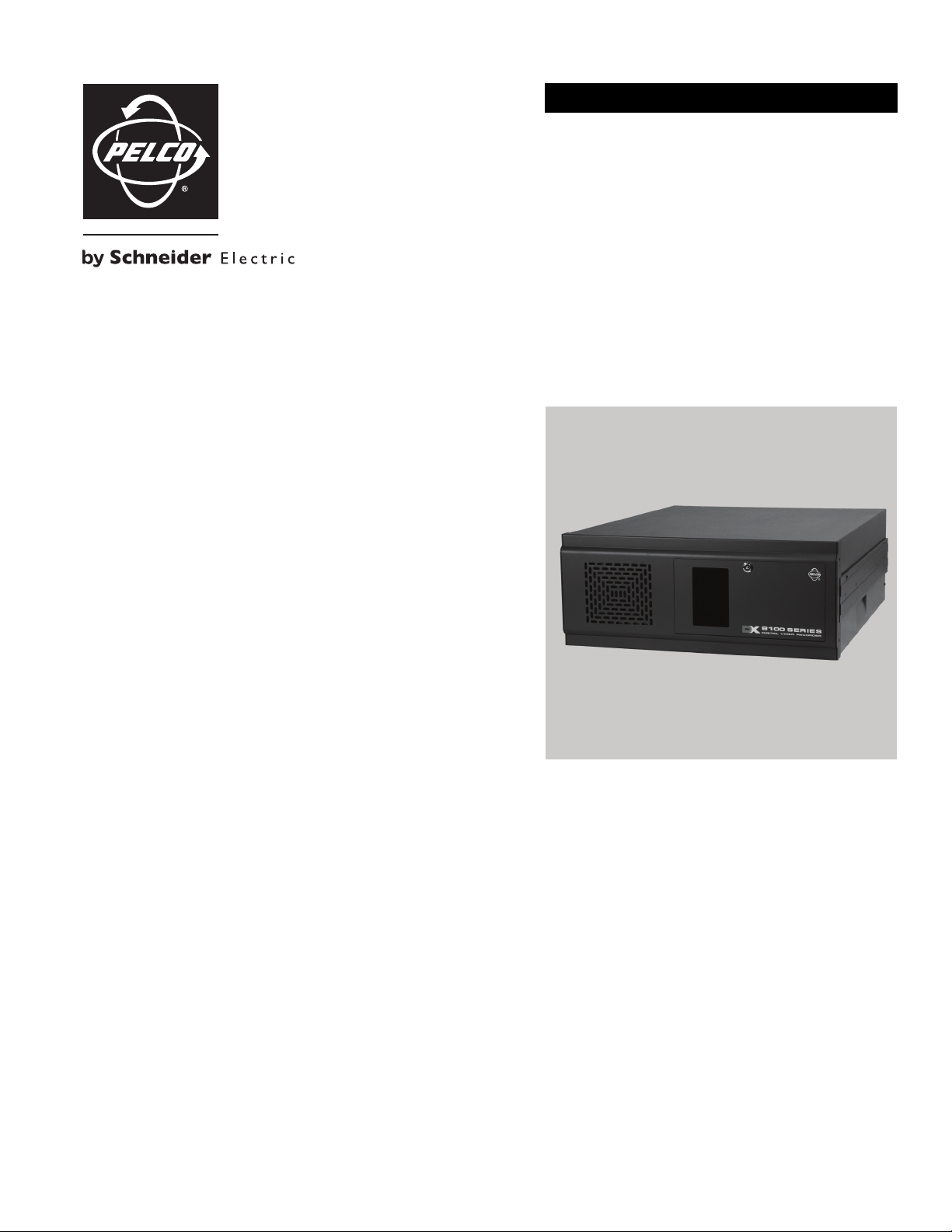
INSTALLATION
DX8100 Series Hybrid Video Recorder
C2629M-E (7/09)
Page 2
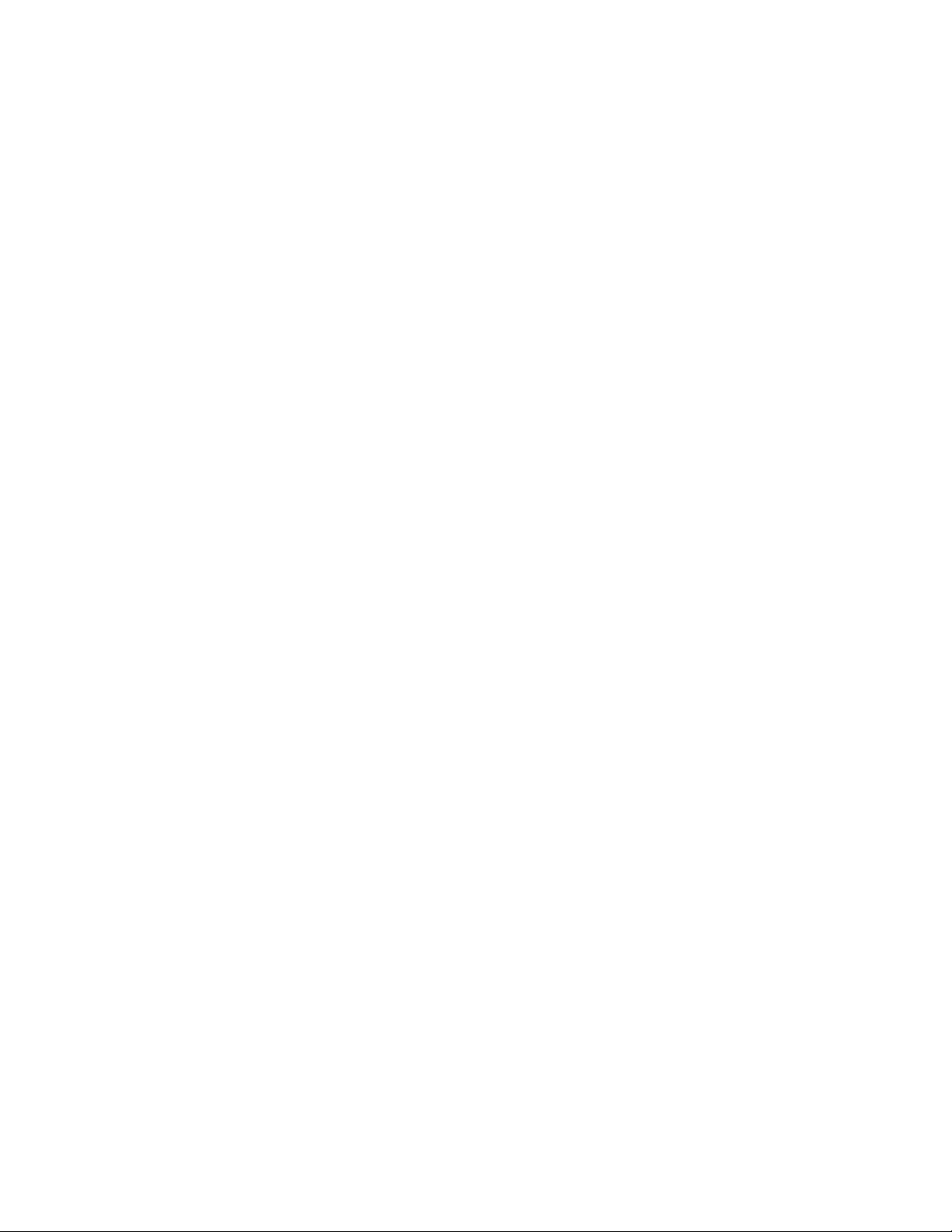
Page 3
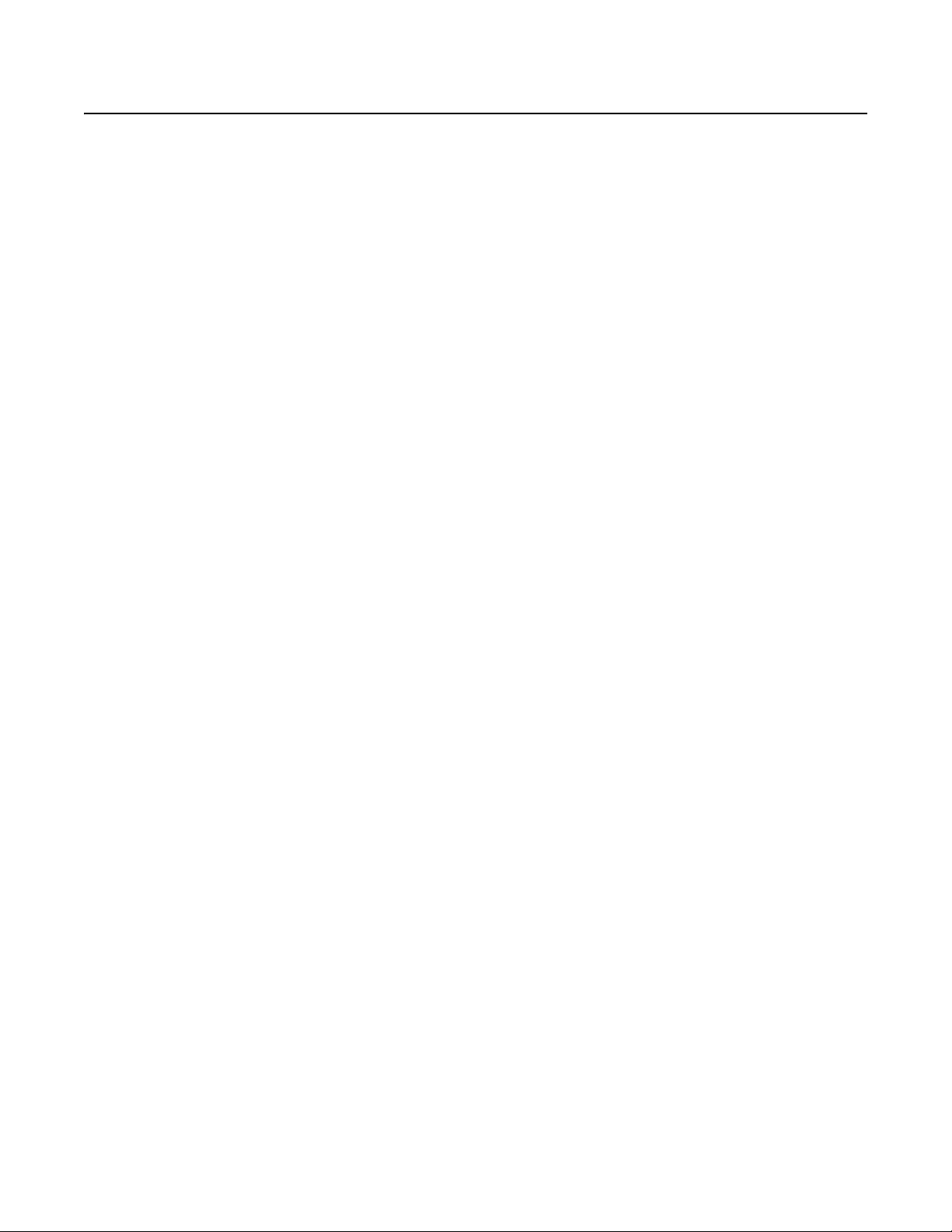
Contents
Before You Begin . . . . . . . . . . . . . . . . . . . . . . . . . . . . . . . . . . . . . . . . . . . . . . . . . . . . . . . . . . . . . . . . . . . . . . . . . . . . . . . . . . . . . . . . . . . . . . . . . . . . . . 8
Additional Warnings . . . . . . . . . . . . . . . . . . . . . . . . . . . . . . . . . . . . . . . . . . . . . . . . . . . . . . . . . . . . . . . . . . . . . . . . . . . . . . . . . . . . . . . . . . . . . . . . . . . 9
Regulatory Notices . . . . . . . . . . . . . . . . . . . . . . . . . . . . . . . . . . . . . . . . . . . . . . . . . . . . . . . . . . . . . . . . . . . . . . . . . . . . . . . . . . . . . . . . . . . . . . . . . . . 10
Video Quality . . . . . . . . . . . . . . . . . . . . . . . . . . . . . . . . . . . . . . . . . . . . . . . . . . . . . . . . . . . . . . . . . . . . . . . . . . . . . . . . . . . . . . . . . . . . . . . . . . . . . . . .11
Description. . . . . . . . . . . . . . . . . . . . . . . . . . . . . . . . . . . . . . . . . . . . . . . . . . . . . . . . . . . . . . . . . . . . . . . . . . . . . . . . . . . . . . . . . . . . . . . . . . . . . . . . . . 12
What is an HVR?. . . . . . . . . . . . . . . . . . . . . . . . . . . . . . . . . . . . . . . . . . . . . . . . . . . . . . . . . . . . . . . . . . . . . . . . . . . . . . . . . . . . . . . . . . . . . . . . . 12
Features . . . . . . . . . . . . . . . . . . . . . . . . . . . . . . . . . . . . . . . . . . . . . . . . . . . . . . . . . . . . . . . . . . . . . . . . . . . . . . . . . . . . . . . . . . . . . . . . . . . . . . . 12
Models . . . . . . . . . . . . . . . . . . . . . . . . . . . . . . . . . . . . . . . . . . . . . . . . . . . . . . . . . . . . . . . . . . . . . . . . . . . . . . . . . . . . . . . . . . . . . . . . . . . . . . . . 14
Optional Accessories . . . . . . . . . . . . . . . . . . . . . . . . . . . . . . . . . . . . . . . . . . . . . . . . . . . . . . . . . . . . . . . . . . . . . . . . . . . . . . . . . . . . . . . . . . . . .15
Parts List . . . . . . . . . . . . . . . . . . . . . . . . . . . . . . . . . . . . . . . . . . . . . . . . . . . . . . . . . . . . . . . . . . . . . . . . . . . . . . . . . . . . . . . . . . . . . . . . . . . . . . . . . . . 16
Application Examples . . . . . . . . . . . . . . . . . . . . . . . . . . . . . . . . . . . . . . . . . . . . . . . . . . . . . . . . . . . . . . . . . . . . . . . . . . . . . . . . . . . . . . . . . . . . . . . . . 17
Equipment Rack Mounting. . . . . . . . . . . . . . . . . . . . . . . . . . . . . . . . . . . . . . . . . . . . . . . . . . . . . . . . . . . . . . . . . . . . . . . . . . . . . . . . . . . . . . . . . . . . . . 19
Back Panel Layout . . . . . . . . . . . . . . . . . . . . . . . . . . . . . . . . . . . . . . . . . . . . . . . . . . . . . . . . . . . . . . . . . . . . . . . . . . . . . . . . . . . . . . . . . . . . . . . . . . . . 21
Hardware Setup. . . . . . . . . . . . . . . . . . . . . . . . . . . . . . . . . . . . . . . . . . . . . . . . . . . . . . . . . . . . . . . . . . . . . . . . . . . . . . . . . . . . . . . . . . . . . . . . . . . . . . 22
Basic Connections. . . . . . . . . . . . . . . . . . . . . . . . . . . . . . . . . . . . . . . . . . . . . . . . . . . . . . . . . . . . . . . . . . . . . . . . . . . . . . . . . . . . . . . . . . . . . . . .22
Network Setup . . . . . . . . . . . . . . . . . . . . . . . . . . . . . . . . . . . . . . . . . . . . . . . . . . . . . . . . . . . . . . . . . . . . . . . . . . . . . . . . . . . . . . . . . . . . . . . . . . 23
RS-422/RS-485 Communication Port Setup. . . . . . . . . . . . . . . . . . . . . . . . . . . . . . . . . . . . . . . . . . . . . . . . . . . . . . . . . . . . . . . . . . . . . . . . . . . . 24
Alarm Input Installation . . . . . . . . . . . . . . . . . . . . . . . . . . . . . . . . . . . . . . . . . . . . . . . . . . . . . . . . . . . . . . . . . . . . . . . . . . . . . . . . . . . . . . . . . . . 26
Relay Output Installation . . . . . . . . . . . . . . . . . . . . . . . . . . . . . . . . . . . . . . . . . . . . . . . . . . . . . . . . . . . . . . . . . . . . . . . . . . . . . . . . . . . . . . . . . .27
New Product Features . . . . . . . . . . . . . . . . . . . . . . . . . . . . . . . . . . . . . . . . . . . . . . . . . . . . . . . . . . . . . . . . . . . . . . . . . . . . . . . . . . . . . . . . 12
Additional Features . . . . . . . . . . . . . . . . . . . . . . . . . . . . . . . . . . . . . . . . . . . . . . . . . . . . . . . . . . . . . . . . . . . . . . . . . . . . . . . . . . . . . . . . . . 13
Software Setup . . . . . . . . . . . . . . . . . . . . . . . . . . . . . . . . . . . . . . . . . . . . . . . . . . . . . . . . . . . . . . . . . . . . . . . . . . . . . . . . . . . . . . . . . . . . . . . . . . . . . . 28
Starting the Unit . . . . . . . . . . . . . . . . . . . . . . . . . . . . . . . . . . . . . . . . . . . . . . . . . . . . . . . . . . . . . . . . . . . . . . . . . . . . . . . . . . . . . . . . . . . . . . . . . 28
Logging in for the First Time. . . . . . . . . . . . . . . . . . . . . . . . . . . . . . . . . . . . . . . . . . . . . . . . . . . . . . . . . . . . . . . . . . . . . . . . . . . . . . . . . . . . . . . .28
Shutting Down . . . . . . . . . . . . . . . . . . . . . . . . . . . . . . . . . . . . . . . . . . . . . . . . . . . . . . . . . . . . . . . . . . . . . . . . . . . . . . . . . . . . . . . . . . . . . . . . . . 29
Exiting to Windows Operating System. . . . . . . . . . . . . . . . . . . . . . . . . . . . . . . . . . . . . . . . . . . . . . . . . . . . . . . . . . . . . . . . . . . . . . . . . . . . . . . . 30
Setting the System Language. . . . . . . . . . . . . . . . . . . . . . . . . . . . . . . . . . . . . . . . . . . . . . . . . . . . . . . . . . . . . . . . . . . . . . . . . . . . . . . . . . . . . . . 30
Configuring the Regional Settings in the Windows Operating System . . . . . . . . . . . . . . . . . . . . . . . . . . . . . . . . . . . . . . . . . . . . . . . . . .31
Configuring the Language Setting of the DX8100. . . . . . . . . . . . . . . . . . . . . . . . . . . . . . . . . . . . . . . . . . . . . . . . . . . . . . . . . . . . . . . . . . .33
Setting the System Time . . . . . . . . . . . . . . . . . . . . . . . . . . . . . . . . . . . . . . . . . . . . . . . . . . . . . . . . . . . . . . . . . . . . . . . . . . . . . . . . . . . . . . . . . . 34
Enabling and Using Ctrl+Alt+Del . . . . . . . . . . . . . . . . . . . . . . . . . . . . . . . . . . . . . . . . . . . . . . . . . . . . . . . . . . . . . . . . . . . . . . . . . . . . . . . . . . . . 35
Using Ctrl+Alt+Del . . . . . . . . . . . . . . . . . . . . . . . . . . . . . . . . . . . . . . . . . . . . . . . . . . . . . . . . . . . . . . . . . . . . . . . . . . . . . . . . . . . . . . . . . . . 35
Network Software Configuration . . . . . . . . . . . . . . . . . . . . . . . . . . . . . . . . . . . . . . . . . . . . . . . . . . . . . . . . . . . . . . . . . . . . . . . . . . . . . . . . . . . . 35
DHCP Setup . . . . . . . . . . . . . . . . . . . . . . . . . . . . . . . . . . . . . . . . . . . . . . . . . . . . . . . . . . . . . . . . . . . . . . . . . . . . . . . . . . . . . . . . . . . . . . . . 36
Static IP Setup . . . . . . . . . . . . . . . . . . . . . . . . . . . . . . . . . . . . . . . . . . . . . . . . . . . . . . . . . . . . . . . . . . . . . . . . . . . . . . . . . . . . . . . . . . . . . . 37
TCP/IP Port and Bandwidth Throttle Setup . . . . . . . . . . . . . . . . . . . . . . . . . . . . . . . . . . . . . . . . . . . . . . . . . . . . . . . . . . . . . . . . . . . . . . . .37
Accessing Network Information . . . . . . . . . . . . . . . . . . . . . . . . . . . . . . . . . . . . . . . . . . . . . . . . . . . . . . . . . . . . . . . . . . . . . . . . . . . . . . . . 38
DNS/WINS Setup . . . . . . . . . . . . . . . . . . . . . . . . . . . . . . . . . . . . . . . . . . . . . . . . . . . . . . . . . . . . . . . . . . . . . . . . . . . . . . . . . . . . . . . . . . . 38
RS-422/RS-485 Communication Port Software Configuration. . . . . . . . . . . . . . . . . . . . . . . . . . . . . . . . . . . . . . . . . . . . . . . . . . . . . . . . . . . . . .39
Client Software Setup . . . . . . . . . . . . . . . . . . . . . . . . . . . . . . . . . . . . . . . . . . . . . . . . . . . . . . . . . . . . . . . . . . . . . . . . . . . . . . . . . . . . . . . . . . . . 40
Recommended System Requirements. . . . . . . . . . . . . . . . . . . . . . . . . . . . . . . . . . . . . . . . . . . . . . . . . . . . . . . . . . . . . . . . . . . . . . . . . . . . 40
Installing the Computer Client Application . . . . . . . . . . . . . . . . . . . . . . . . . . . . . . . . . . . . . . . . . . . . . . . . . . . . . . . . . . . . . . . . . . . . . . . .40
Enabling IPSec Security Services . . . . . . . . . . . . . . . . . . . . . . . . . . . . . . . . . . . . . . . . . . . . . . . . . . . . . . . . . . . . . . . . . . . . . . . . . . . . . . .41
Disabling IPSec Security Services . . . . . . . . . . . . . . . . . . . . . . . . . . . . . . . . . . . . . . . . . . . . . . . . . . . . . . . . . . . . . . . . . . . . . . . . . . . . . . . 41
Installing the Client Emergency Agent Application. . . . . . . . . . . . . . . . . . . . . . . . . . . . . . . . . . . . . . .
Installing the DX8100 Viewer . . . . . . . . . . . . . . . . . . . . . . . . . . . . . . . . . . . . . . . . . . . . . . . . . . . . . . . . . . . . . . . . . . . . . . . . . . . . . . . . . .42
Installing the DX8100 Web Client . . . . . . . . . . . . . . . . . . . . . . . . . . . . . . . . . . . . . . . . . . . . . . . . . . . . . . . . . . . . . . . . . . . . . . . . . . . . . . . 42
Recommended System Requirements for Mobile (PDA) Client . . . . . . . . . . . . . . . . . . . . . . . . . . . . . . . . . . . . . . . . . . . . . . . . . . . . . . . . 44
Installing the Mobile (PDA) Client application . . . . . . . . . . . . . . . . . . . . . . . . . . . . . . . . . . . . . . . . . . . . . . . . . . . . . . . . . . . . . . . . . . . . . 44
. . . . . . . . . . . . . . . . . . . . . . . . . . .41
C2629M-E (7/09) 3
Page 4
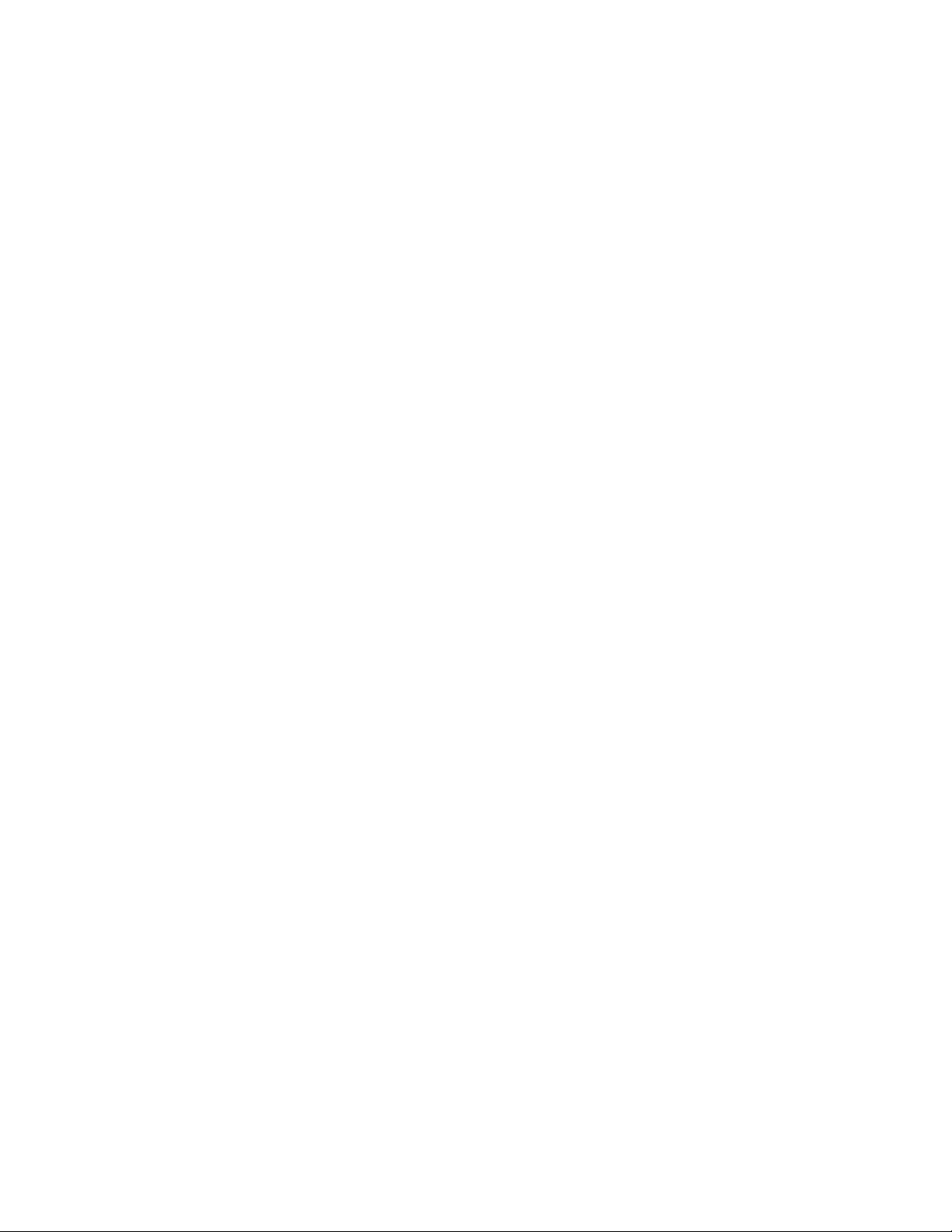
Accessing DX8100 Electronic Documentation . . . . . . . . . . . . . . . . . . . . . . . . . . . . . . . . . . . . . . . . . . . . . . . . . . . . . . . . . . . . . . . . . . . . . . . . . . . . . . 45
Appendix A: Printer Setup . . . . . . . . . . . . . . . . . . . . . . . . . . . . . . . . . . . . . . . . . . . . . . . . . . . . . . . . . . . . . . . . . . . . . . . . . . . . . . . . . . . . . . . . . . . . . . 46
Printer Hardware Setup . . . . . . . . . . . . . . . . . . . . . . . . . . . . . . . . . . . . . . . . . . . . . . . . . . . . . . . . . . . . . . . . . . . . . . . . . . . . . . . . . . . . . . . . . . .46
Printer Software Setup. . . . . . . . . . . . . . . . . . . . . . . . . . . . . . . . . . . . . . . . . . . . . . . . . . . . . . . . . . . . . . . . . . . . . . . . . . . . . . . . . . . . . . . . . . . . 47
Setting Up a Local Plug-and-Play Printer. . . . . . . . . . . . . . . . . . . . . . . . . . . . . . . . . . . . . . . . . . . . . . . . . . . . . . . . . . . . . . . . . . . . . . . . . .47
Setting Up a Local Printer that is Not Plug-and-Play . . . . . . . . . . . . . . . . . . . . . . . . . . . . . . . . . . . . . . . . . . . . . . . . . . . . . . . . . . . . . . . . 50
Setting Up a Network Printer . . . . . . . . . . . . . . . . . . . . . . . . . . . . . . . . . . . . . . . . . . . . . . . . . . . . . . . . . . . . . . . . . . . . . . . . . . . . . . . . . .54
Appendix B: Connecting the Optional DX8108/DX8116-MUX Card . . . . . . . . . . . . . . . . . . . . . . . . . . . . . . . . . . . . . . . . . . . . . . . . . . . . . . . . . . . . . . 57
Appendix C: Connecting the Dual Display Card . . . . . . . . . . . . . . . . . . . . . . . . . . . . . . . . . . . . . . . . . . . . . . . . . . . . . . . . . . . . . . . . . . . . . . . . . . . . .58
Appendix D: Connecting Audio Devices . . . . . . . . . . . . . . . . . . . . . . . . . . . . . . . . . . . . . . . . . . . . . . . . . . . . . . . . . . . . . . . . . . . . . . . . . . . . . . . . . . . 59
Setting Up Standard Audio Inputs . . . . . . . . . . . . . . . . . . . . . . . . . . . . . . . . . . . . . . . . . . . . . . . . . . . . . . . . . . . . . . . . . . . . . . . . . . . . . . . . . . . 59
Setting Up Optional Audio Connections. . . . . . . . . . . . . . . . . . . . . . . . . . . . . . . . . . . . . . . . . . . . . . . . . . . . . . . . . . . . . . . . . . . . . . . . . . . . . . . 59
Setting Up Audio Output. . . . . . . . . . . . . . . . . . . . . . . . . . . . . . . . . . . . . . . . . . . . . . . . . . . . . . . . . . . . . . . . . . . . . . . . . . . . . . . . . . . . . . . . . . . 61
Appendix E: Connecting a KBD300A Keyboard. . . . . . . . . . . . . . . . . . . . . . . . . . . . . . . . . . . . . . . . . . . . . . . . . . . . . . . . . . . . . . . . . . . . . . . . . . . . . . 62
Required Items . . . . . . . . . . . . . . . . . . . . . . . . . . . . . . . . . . . . . . . . . . . . . . . . . . . . . . . . . . . . . . . . . . . . . . . . . . . . . . . . . . . . . . . . . . . . . . . . . . 63
Installing KBD300A Hardware . . . . . . . . . . . . . . . . . . . . . . . . . . . . . . . . . . . . . . . . . . . . . . . . . . . . . . . . . . . . . . . . . . . . . . . . . . . . . . . . . . . . . .63
Selecting the KBD300A Operational Mode. . . . . . . . . . . . . . . . . . . . . . . . . . . . . . . . . . . . . . . . . . . . . . . . . . . . . . . . . . . . . . . . . . . . . . . .64
Appendix F: Connecting ATM/POS Devices . . . . . . . . . . . . . . . . . . . . . . . . . . . . . . . . . . . . . . . . . . . . . . . . . . . . . . . . . . . . . . . . . . . . . . . . . . . . . . . . 65
Single Mode ATM/POS Device Connectivity . . . . . . . . . . . . . . . . . . . . . . . . . . . . . . . . . . . . . . . . . . . . . . . . . . . . . . . . . . . . . . . . . . . . . . . . . . .65
ATM/POS Configurations . . . . . . . . . . . . . . . . . . . . . . . . . . . . . . . . . . . . . . . . . . . . . . . . . . . . . . . . . . . . . . . . . . . . . . . . . . . . . . . . . . . . .65
Connecting ATM/POS Hardware. . . . . . . . . . . . . . . . . . . . . . . . . . . . . . . . . . . . . . . . . . . . . . . . . . . . . . . . . . . . . . . . . . . . . . . . . . . . . . . . 66
Multimode ATM/POS Device Connectivity . . . . . . . . . . . . . . . . . . . . . . . . . . . . . . . . . . . . . . . . . . . . . . . . . . . . . . . . . . . . . . . . . . . . . . . . . . . . 72
Regcom and Hydra Hardware Installation. . . . . . . . . . . . . . . . . . . . . . . . . . . . . . . . . . . . . . . . . . . . . . . . . . . . . . . . . . . . . . . . . . . . . . . . . 72
Configuring DX8100 ATM/POS Communication Options. . . . . . . . . . . . . . . . . . . . . . . . . . . . . . . . . . . . . . . . . . . . . . . . . . . . . . . . . . . . . . . . . . 73
Appendix G: Connecting an External JBOD Storage System . . . . . . . . . . . . . . . . . . . . . . . . . . . . . . . . . . . . . . . . . . . . . . . . . . . . . . . . . . . . . . . . . . . 80
Configuring the JBOD Device . . . . . . . . . . . . . . . . . . . . . . . . . . . . . . . . . . . . . . . . . . . . . . . . . . . . . . . . . . . . . . . . . . . . . . . . . . . . . . . . . . . . . . .80
Configuring the DX8100 to Use External Storage . . . . . . . . . . . . . . . . . . . . . . . . . . . . . . . . . . . . . . . . . . . . . . . . . . . . . . . . . . . . . . . . . . . . . . . 80
Verifying JBOD Device is Availability . . . . . . . . . . . . . . . . . . . . . . . . . . . . . . . . . . . . . . . . . . . . . . . . . . . . . . . . . . . . . . . . . . . . . . . . . . . . 82
Specifications . . . . . . . . . . . . . . . . . . . . . . . . . . . . . . . . . . . . . . . . . . . . . . . . . . . . . . . . . . . . . . . . . . . . . . . . . . . . . . . . . . . . . . . . . . . . . . . . . . . . . . . 83
4 C2629M-E (7/09)
Page 5
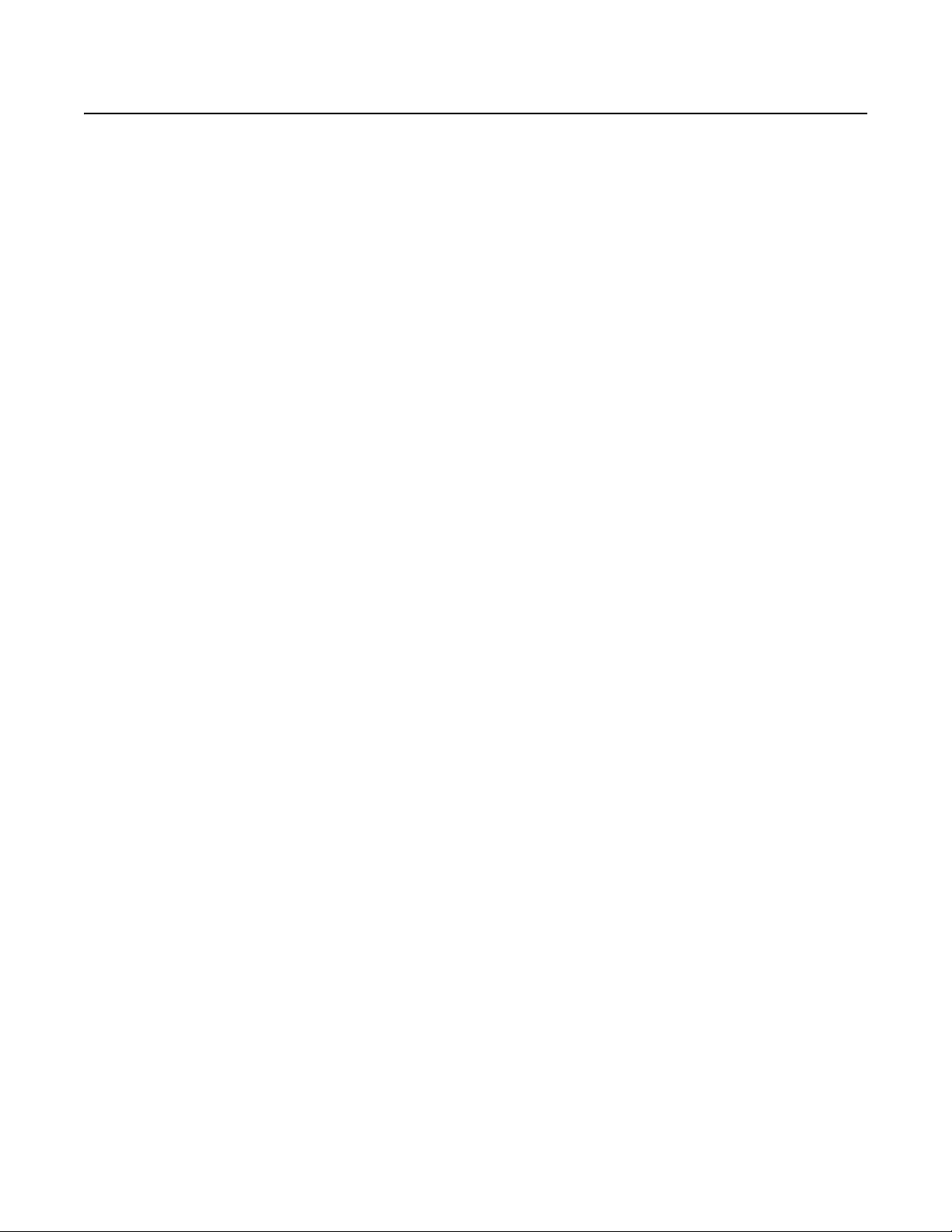
List of Illustrations
1 Sample System with Single DX8100 . . . . . . . . . . . . . . . . . . . . . . . . . . . . . . . . . . . . . . . . . . . . . . . . . . . . . . . . . . . . . . . . . . . . . . . . . . . . .17
2 Sample System with Multiple DX8100s . . . . . . . . . . . . . . . . . . . . . . . . . . . . . . . . . . . . . . . . . . . . . . . . . . . . . . . . . . . . . . . . . . . . . . . . . . 17
3 Sample System with Multiple DX8100s and Multiple Clients . . . . . . . . . . . . . . . . . . . . . . . . . . . . . . . . . . . . . . . . . . . . . . . . . . . . . . . . .17
4 Sample DX8100 Network with Dual Display, Third-Party Domes, ATM/POS, and KDB300A Keyboard . . . . . . . . . . . . . . . . . . . . . . . . .18
5 Remove Left and Right Side Plates . . . . . . . . . . . . . . . . . . . . . . . . . . . . . . . . . . . . . . . . . . . . . . . . . . . . . . . . . . . . . . . . . . . . . . . . . . . . . . 19
6 Attaching Rack Ears and Handles . . . . . . . . . . . . . . . . . . . . . . . . . . . . . . . . . . . . . . . . . . . . . . . . . . . . . . . . . . . . . . . . . . . . . . . . . . . . . . .19
7 Rack Mount Installation . . . . . . . . . . . . . . . . . . . . . . . . . . . . . . . . . . . . . . . . . . . . . . . . . . . . . . . . . . . . . . . . . . . . . . . . . . . . . . . . . . . . . . . 20
8 Back Panel Layout . . . . . . . . . . . . . . . . . . . . . . . . . . . . . . . . . . . . . . . . . . . . . . . . . . . . . . . . . . . . . . . . . . . . . . . . . . . . . . . . . . . . . . . . . . . 21
9 Basic Connections . . . . . . . . . . . . . . . . . . . . . . . . . . . . . . . . . . . . . . . . . . . . . . . . . . . . . . . . . . . . . . . . . . . . . . . . . . . . . . . . . . . . . . . . . . . 22
10 LAN/WAN Cable Connection . . . . . . . . . . . . . . . . . . . . . . . . . . . . . . . . . . . . . . . . . . . . . . . . . . . . . . . . . . . . . . . . . . . . . . . . . . . . . . . . . . . 23
11 RS-422/RS-485 Configuration: Example 1 . . . . . . . . . . . . . . . . . . . . . . . . . . . . . . . . . . . . . . . . . . . . . . . . . . . . . . . . . . . . . . . . . . . . . . . . . 24
12 RS-422/RS-485 Configuration: Example 2 . . . . . . . . . . . . . . . . . . . . . . . . . . . . . . . . . . . . . . . . . . . . . . . . . . . . . . . . . . . . . . . . . . . . . . . . . 25
13 Cable Wiring Schemes . . . . . . . . . . . . . . . . . . . . . . . . . . . . . . . . . . . . . . . . . . . . . . . . . . . . . . . . . . . . . . . . . . . . . . . . . . . . . . . . . . . . . . . 25
14 Alarm Terminal Installation . . . . . . . . . . . . . . . . . . . . . . . . . . . . . . . . . . . . . . . . . . . . . . . . . . . . . . . . . . . . . . . . . . . . . . . . . . . . . . . . . . . . 26
15 Relay Terminal Installation . . . . . . . . . . . . . . . . . . . . . . . . . . . . . . . . . . . . . . . . . . . . . . . . . . . . . . . . . . . . . . . . . . . . . . . . . . . . . . . . . . . . 27
16 Front Panel and Power Switch . . . . . . . . . . . . . . . . . . . . . . . . . . . . . . . . . . . . . . . . . . . . . . . . . . . . . . . . . . . . . . . . . . . . . . . . . . . . . . . . . . 28
17 User Log-in Dialog Box . . . . . . . . . . . . . . . . . . . . . . . . . . . . . . . . . . . . . . . . . . . . . . . . . . . . . . . . . . . . . . . . . . . . . . . . . . . . . . . . . . . . . . . 28
18 Set Admin Password Dialog Box . . . . . . . . . . . . . . . . . . . . . . . . . . . . . . . . . . . . . . . . . . . . . . . . . . . . . . . . . . . . . . . . . . . . . . . . . . . . . . . . 29
19 Shut Down Dialog Box . . . . . . . . . . . . . . . . . . . . . . . . . . . . . . . . . . . . . . . . . . . . . . . . . . . . . . . . . . . . . . . . . . . . . . . . . . . . . . . . . . . . . . . . 29
20 Shut Down Dialog Box . . . . . . . . . . . . . . . . . . . . . . . . . . . . . . . . . . . . . . . . . . . . . . . . . . . . . . . . . . . . . . . . . . . . . . . . . . . . . . . . . . . . . . . . 30
21 Windows XP Embedded Control Panel . . . . . . . . . . . . . . . . . . . . . . . . . . . . . . . . . . . . . . . . . . . . . . . . . . . . . . . . . . . . . . . . . . . . . . . . . . . 31
22 Regional Options Dialog Box . . . . . . . . . . . . . . . . . . . . . . . . . . . . . . . . . . . . . . . . . . . . . . . . . . . . . . . . . . . . . . . . . . . . . . . . . . . . . . . . . . . 31
23 Regional Options Dialog Box . . . . . . . . . . . . . . . . . . . . . . . . . . . . . . . . . . . . . . . . . . . . . . . . . . . . . . . . . . . . . . . . . . . . . . . . . . . . . . . . . . . 32
24 General Dialog Box . . . . . . . . . . . . . . . . . . . . . . . . . . . . . . . . . . . . . . . . . . . . . . . . . . . . . . . . . . . . . . . . . . . . . . . . . . . . . . . . . . . . . . . . . . 32
25 Change Regional Options Dialog Box . . . . . . . . . . . . . . . . . . . . . . . . . . . . . . . . . . . . . . . . . . . . . . . . . . . . . . . . . . . . . . . . . . . . . . . . . . . . 32
26 System Page: Se lecting the Language . . . . . . . . . . . . . . . . . . . . . . . . . . . . . . . . . . . . . . . . . . . . . . . . . . . . . . . . . . . . . . . . . . . . . . . . . . .33
27 Setting the System Time . . . . . . . . . . . . . . . . . . . . . . . . . . . . . . . . . . . . . . . . . . . . . . . . . . . . . . . . . . . . . . . . . . . . . . . . . . . . . . . . . . . . . .34
28 Network Setup Page: Software Configuration . . . . . . . . . . . . . . . . . . . . . . . . . . . . . . . . . . . . . . . . . . . . . . . . . . . . . . . . . . . . . . . . . . . . . 36
29 DHCP Setup . . . . . . . . . . . . . . . . . . . . . . . . . . . . . . . . . . . . . . . . . . . . . . . . . . . . . . . . . . . . . . . . . . . . . . . . . . . . . . . . . . . . . . . . . . . . . . . . 36
30 Static IP Setup . . . . . . . . . . . . . . . . . . . . . . . . . . . . . . . . . . . . . . . . . . . . . . . . . . . . . . . . . . . . . . . . . . . . . . . . . . . . . . . . . . . . . . . . . . . . . . 37
31 Base Port and Bandwidth Throttle Setup . . . . . . . . . . . . . . . . . . . . . . . . . . . . . . . . . . . . . . . . . . . . . . . . . . . . . . . . . . . . . . . . . . . . . . . . . 38
32 IP Configuration Status Box . . . . . . . . . . . . . . . . . . . . . . . . . . . . . . . . . . . . . . . . . . . . . . . . . . . . . . . . . . . . . . . . . . . . . . . . . . . . . . . . . . . . 38
33 DNS/WINS Setup . . . . . . . . . . . . . . . . . . . . . . . . . . . . . . . . . . . . . . . . . . . . . . . . . . . . . . . . . . . . . . . . . . . . . . . . . . . . . . . . . . . . . . . . . . .39
34 RS-422/RS-485 Port Setup Page . . . . . . . . . . . . . . . . . . . . . . . . . . . . . . . . . . . . . . . . . . . . . . . . . . . . . . . . . . . . . . . . . . . . . . . . . . . . . . . . 39
35 Web Client Log-in Window . . . . . . . . . . . . . . . . . . . . . . . . . . . . . . . . . . . . . . . . . . . . . . . . . . . . . . . . . . . . . . . . . . . . . . . . . . . . . . . . . . . 42
36 Security Warning Dialog Box . . . . . . . . . . . . . . . . . . . . . . . . . . . . . . . . . . . . . . . . . . . . . . . . . . . . . . . . . . . . . . . . . . . . . . . . . . . . . . . . . . . 43
37 Installing Applicati ons Dialog Box . . . . . . . . . . . . . . . . . . . . . . . . . . . . . . . . . . . . . . . . . . . . . . . . . . . . . . . . . . . . . . . . . . . . . . . . . . . . . . . 44
38 Application Download ing Complete Dialog Box . . . . . . . . . . . . . . . . . . . . . . . . . . . . . . . . . . . . . . . . . . . . . . . . . . . . . . . . . . . . . . . . . . . . 44
39 Printer Connection . . . . . . . . . . . . . . . . . . . . . . . . . . . . . . . . . . . . . . . . . . . . . . . . . . . . . . . . . . . . . . . . . . . . . . . . . . . . . . . . . . . . . . . . . . . 46
40 Printer Setup Window (Plug-and-Play) . . . . . . . . . . . . . . . . . . . . . . . . . . . . . . . . . . . . . . . . . .
41 Add Printer Wizard Dialog Box (Plug-and-Play) . . . . . . . . . . . . . . . . . . . . . . . . . . . . . . . . . . . . . . . . . . . . . . . . . . . . . . . . . . . . . . . . . . . . .48
42 Local or Network Printer Dialog Box (Plug-and-Play) . . . . . . . . . . . . . . . . . . . . . . . . . . . . . . . . . . . . . . . . . . . . . . . . . . . . . . . . . . . . . . . .48
43 Finding and Initializing a Plug-and-Play Printer . . . . . . . . . . . . . . . . . . . . . . . . . . . . . . . . . . . . . . . . . . . . . . . . . . . . . . . . . . . . . . . . . . . . . 49
44 Completing the Add Printer Wizard Dialog Box (Plug-and-Play) . . . . . . . . . . . . . . . . . . . . . . . . . . . . . . . . . . . . . . . . . . . . . . . . . . . . . . . .49
45 Printer Window (Not Plug-and-Play) . . . . . . . . . . . . . . . . . . . . . . . . . . . . . . . . . . . . . . . . . . . . . . . . . . . . . . . . . . . . . . . . . . . . . . . . . . . . . 50
46 Welcome to the Add Printer Dialog Box . . . . . . . . . . . . . . . . . . . . . . . . . . . . . . . . . . . . . . . . . . . . . . . . . . . . . . . . . . . . . . . . . . . . . . . . . . 50
47 Local or Network Printer Dialog Box (Not Plug-and-Play) . . . . . . . . . . . . . . . . . . . . . . . . . . . . . . . . . . . . . . . . . . . . . . . . . . . . . . . . . . . . .51
48 Select the Printer Port Dialog Box (Not Plug-and-Play) . . . . . . . . . . . . . . . . . . . . . . . . . . . . . . . . . . . . . . . . . . . . . . . . . . . . . . . . . . . . . . . 51
49 Add Printer Wizard Dialog Box (Not Plug-and-Play) . . . . . . . . . . . . . . . . . . . . . . . . . . . . . . . . . . . . . . . . . . . . . . . . . . . . . . . . . . . . . . . . . 52
50 Name Your Printer Dialog Box (Not Plug-and-Play) . . . . . . . . . . . . . . . . . . . . . . . . . . . . . . . . . . . . . . . . . . . . . . . . . . . . . . . . . . . . . . . . . . 52
51 Printer Sharing Dialog Box (Not Plug-and-Play) . . . . . . . . . . . . . . . . . . . . . . . . . . . . . . . . . . . . . . . . . . . . . . . . . . . . . . . . . . . . . . . . . . . . 53
52 Print Test Page Dialog Box (Not Plug-and-Play) . . . . . . . . . . . . . . . . . . . . . . . . . . . . . . . . . . . . . . . . . . . . . . . . . . . . . . . . . . . . . . . . . . . . 53
53 Completing the Add Printer Wizard Dialog Box (Not Plug-and-Play) . . . . . . . . . . . . . . . . . . . . . . . . . . . . . . . . . . . . . . . . . . . . . . . . . . . .53
54 Printer Window (Network) . . . . . . . . . . . . . . . . . . . . . . . . . . . . . . . . . . . . . . . . . . . . . . . . . . . . . . . . . . . . . . . . . . . . . . . . . . . . . . . . . . . . . 54
55 Welcome to the Add Printer Wizard Dialog Box (Network) . . . . . . . . . . . . . . . . . . . . . . . . . . . . . . . . . . . . . . . . . . . . . . . . . . . . . . . . . . .54
56 Local or Network Printer Dialog Box (Network) . . . . . . . . . . . . . . . . . . . . . . . . . . . . . . . . . . . . . . . . . . . . . . . . . . . . . . . . . . . . . . . . . . . . 55
57 Locate Your Printer Dialog Box (Network) . . . . . . . . . . . . . . . . . . . . . . . . . . . . . . . . . . . . . . . . . . . . . . . . . . . . . . . . . . . . . . . . . . . . . . . . . 55
58 Browse For Printer Dialog Box (Network) . . . . . . . . . . . . . . . . . . . . . . . . . . . . . . . . . . . . . . . . . . . . . . . . . . . . . . . . . . . . . . . . . . . . . . . . . 55
59 New Printer Detection Dialog Box (Network) . . . . . . . . . . . . . . . . . . . . . . . . . . . . . . . . . . . . . . . . . . . . . . . . . . . . . . . . . . . . . . . . . . . . . . 56
. . . . . . . . . . . . . . . . . . . . . . . . . . . . . . . . .47
C2629M-E (7/09) 5
Page 6
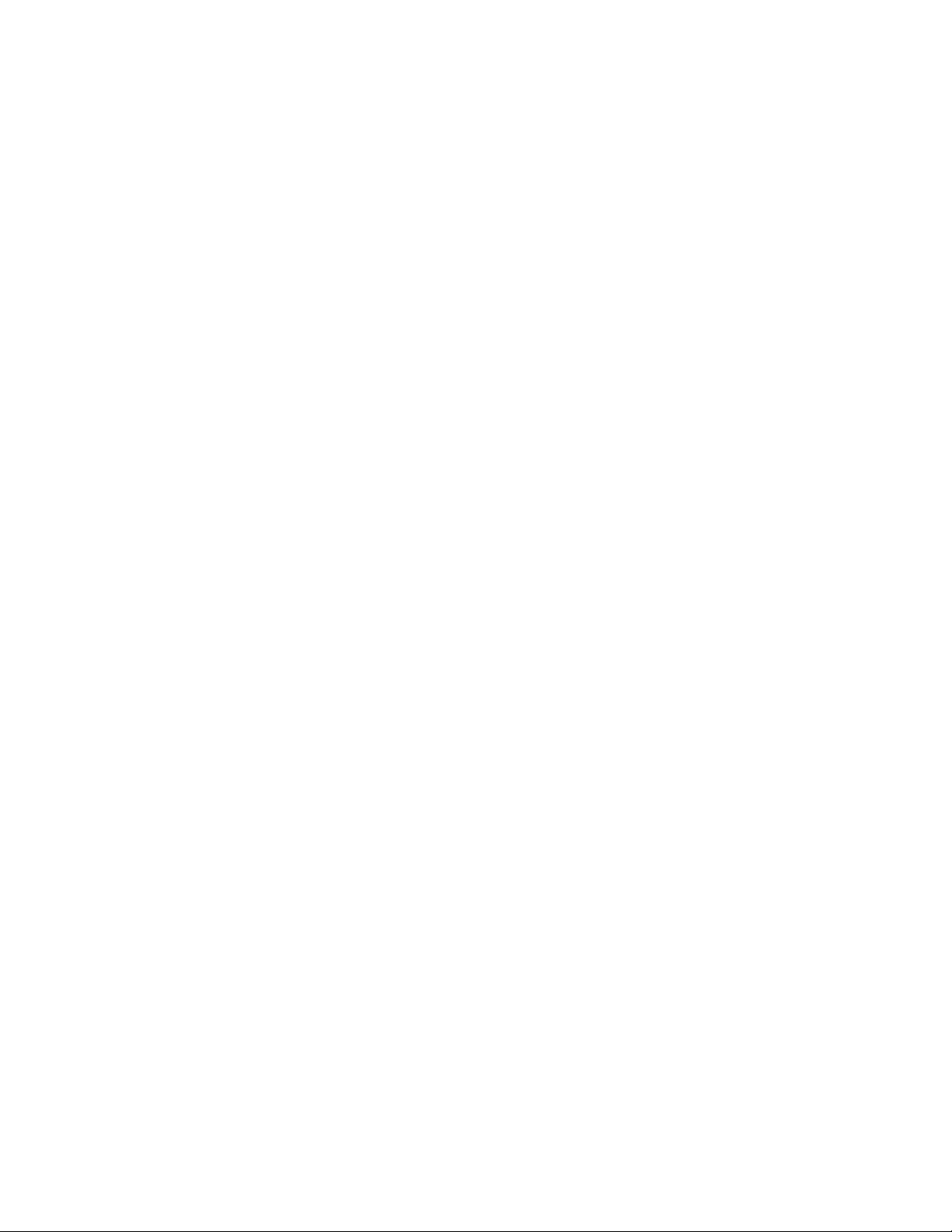
60 Completing the Add Printer Wizard Dialog Box . . . . . . . . . . . . . . . . . . . . . . . . . . . . . . . . . . . . . . . . . . . . . . . . . . . . . . . . . . . . . . . . . . . .56
61 Audio Connector Installation . . . . . . . . . . . . . . . . . . . . . . . . . . . . . . . . . . . . . . . . . . . . . . . . . . . . . . . . . . . . . . . . . . . . . . . . . . . . . . . . . . . 59
62 Sample 8-Audio Input Cable Configuration . . . . . . . . . . . . . . . . . . . . . . . . . . . . . . . . . . . . . . . . . . . . . . . . . . . . . . . . . . . . . . . . . . . . . . . .60
63 Sample 16-Audio Input Cable Pinouts . . . . . . . . . . . . . . . . . . . . . . . . . . . . . . . . . . . . . . . . . . . . . . . . . . . . . . . . . . . . . . . . . . . . . . . . . . . . 60
64 Sample Audio Output Configuration . . . . . . . . . . . . . . . . . . . . . . . . . . . . . . . . . . . . . . . . . . . . . . . . . . . . . . . . . . . . . . . . . . . . . . . . . . . . . 61
65 KBD300A Connected to the DX8100 . . . . . . . . . . . . . . . . . . . . . . . . . . . . . . . . . . . . . . . . . . . . . . . . . . . . . . . . . . . . . . . . . . . . . . . . . . . . . 62
66 KBDKIT Wall Block and RJ-45 Cable Wiring . . . . . . . . . . . . . . . . . . . . . . . . . . . . . . . . . . . . . . . . . . . . . . . . . . . . . . . . . . . . . . . . . . . . . . . 63
67 Connecting the KBD300A to the DX8100 . . . . . . . . . . . . . . . . . . . . . . . . . . . . . . . . . . . . . . . . . . . . . . . . . . . . . . . . . . . . . . . . . . . . . . . . . 64
68 Setting the KBD300A DIP Switch . . . . . . . . . . . . . . . . . . . . . . . . . . . . . . . . . . . . . . . . . . . . . . . . . . . . . . . . . . . . . . . . . . . . . . . . . . . . . . . 64
69 VSI-PRO DB9-to-DB9 Triport Cable . . . . . . . . . . . . . . . . . . . . . . . . . . . . . . . . . . . . . . . . . . . . . . . . . . . . . . . . . . . . . . . . . . . . . . . . . . . . . . 66
70 RS-232 ATM/POS Device Configuratio n . . . . . . . . . . . . . . . . . . . . . . . . . . . . . . . . . . . . . . . . . . . . . . . . . . . . . . . . . . . . . . . . . . . . . . . . . . 67
71 RS-422 ATM/POS Device Configuratio n . . . . . . . . . . . . . . . . . . . . . . . . . . . . . . . . . . . . . . . . . . . . . . . . . . . . . . . . . . . . . . . . . . . . . . . . . . 68
72 Multiple ATM/POS D evice Configuration . . . . . . . . . . . . . . . . . . . . . . . . . . . . . . . . . . . . . . . . . . . . . . . . . . . . . . . . . . . . . . . . . . . . . . . . . 70
73 PV140 RS-232 to RS-422/485 Converter . . . . . . . . . . . . . . . . . . . . . . . . . . . . . . . . . . . . . . . . . . . . . . . . . . . . . . . . . . . . . . . . . . . . . . . . . . 71
74 Sample ATM/POS Device Connectivity in Multimode . . . . . . . . . . . . . . . . . . . . . . . . . . . . . . . . . . . . . . . . . . . . . . . . . . . . . . . . . . . . . . .72
75 Multimode Communication Port Settings . . . . . . . . . . . . . . . . . . . . . . . . . . . . . . . . . . . . . . . . . . . . . . . . . . . . . . . . . . . . . . . . . . . . . . . . .73
76 Device Configuration Page . . . . . . . . . . . . . . . . . . . . . . . . . . . . . . . . . . . . . . . . . . . . . . . . . . . . . . . . . . . . . . . . . . . . . . . . . . . . . . . . . . . . 74
77 Data Format List Page . . . . . . . . . . . . . . . . . . . . . . . . . . . . . . . . . . . . . . . . . . . . . . . . . . . . . . . . . . . . . . . . . . . . . . . . . . . . . . . . . . . . . . . . 74
78 Modified ER-650 Data Format Dialog Box . . . . . . . . . . . . . . . . . . . . . . . . . . . . . . . . . . . . . . . . . . . . . . . . . . . . . . . . . . . . . . . . . . . . . . . . . 75
79 Data Format List . . . . . . . . . . . . . . . . . . . . . . . . . . . . . . . . . . . . . . . . . . . . . . . . . . . . . . . . . . . . . . . . . . . . . . . . . . . . . . . . . . . . . . . . . . . . . 76
80 Assigning the Data Format ATM/POS Devices . . . . . . . . . . . . . . . . . . . . . . . . . . . . . . . . . . . . . . . . . . . . . . . . . . . . . . . . . . . . . . . . . . . . . 77
81 Event-Recording Link Settings Page . . . . . . . . . . . . . . . . . . . . . . . . . . . . . . . . . . . . . . . . . . . . . . . . . . . . . . . . . . . . . . . . . . . . . . . . . . . . . 78
82 Schedule Setup Page . . . . . . . . . . . . . . . . . . . . . . . . . . . . . . . . . . . . . . . . . . . . . . . . . . . . . . . . . . . . . . . . . . . . . . . . . . . . . . . . . . . . . . . . .79
83 ATM/POS Data Transaction Recording . . . . . . . . . . . . . . . . . . . . . . . . . . . . . . . . . . . . . . . . . . . . . . . . . . . . . . . . . . . . . . . . . . . . . . . . . . . 79
84 Example: Drobo JBOD Drives (G: and H:) . . . . . . . . . . . . . . . . . . . . . . . . . . . . . . . . . . . . . . . . . . . . . . . . . . . . . . . . . . . . . . . . . . . . . . . . . 80
85 Expanding the PDB IG Group Box . . . . . . . . . . . . . . . . . . . . . . . . . . . . . . . . . . . . . . . . . . . . . . . . . . . . . . . . . . . . . . . . . . . . . . . . . . . . . . . 81
86 Selecting Drives for Allocation . . . . . . . . . . . . . . . . . . . . . . . . . . . . . . . . . . . . . . . . . . . . . . . . . . . . . . . . . . . . . . . . . . . . . . . . . . . . . . . . . 81
87 Format Warning Dialog Box . . . . . . . . . . . . . . . . . . . . . . . . . . . . . . . . . . . . . . . . . . . . . . . . . . . . . . . . . . . . . . . . . . . . . . . . . . . . . . . . . . . . 81
88 Partial View of the Export Video Dialog Box . . . . . . . . . . . . . . . . . . . . . . . . . . . . . . . . . . . . . . . . . . . . . . . . . . . . . . . . . . . . . . . . . . . . . . . 82
6 C2629M-E (7/09)
Page 7
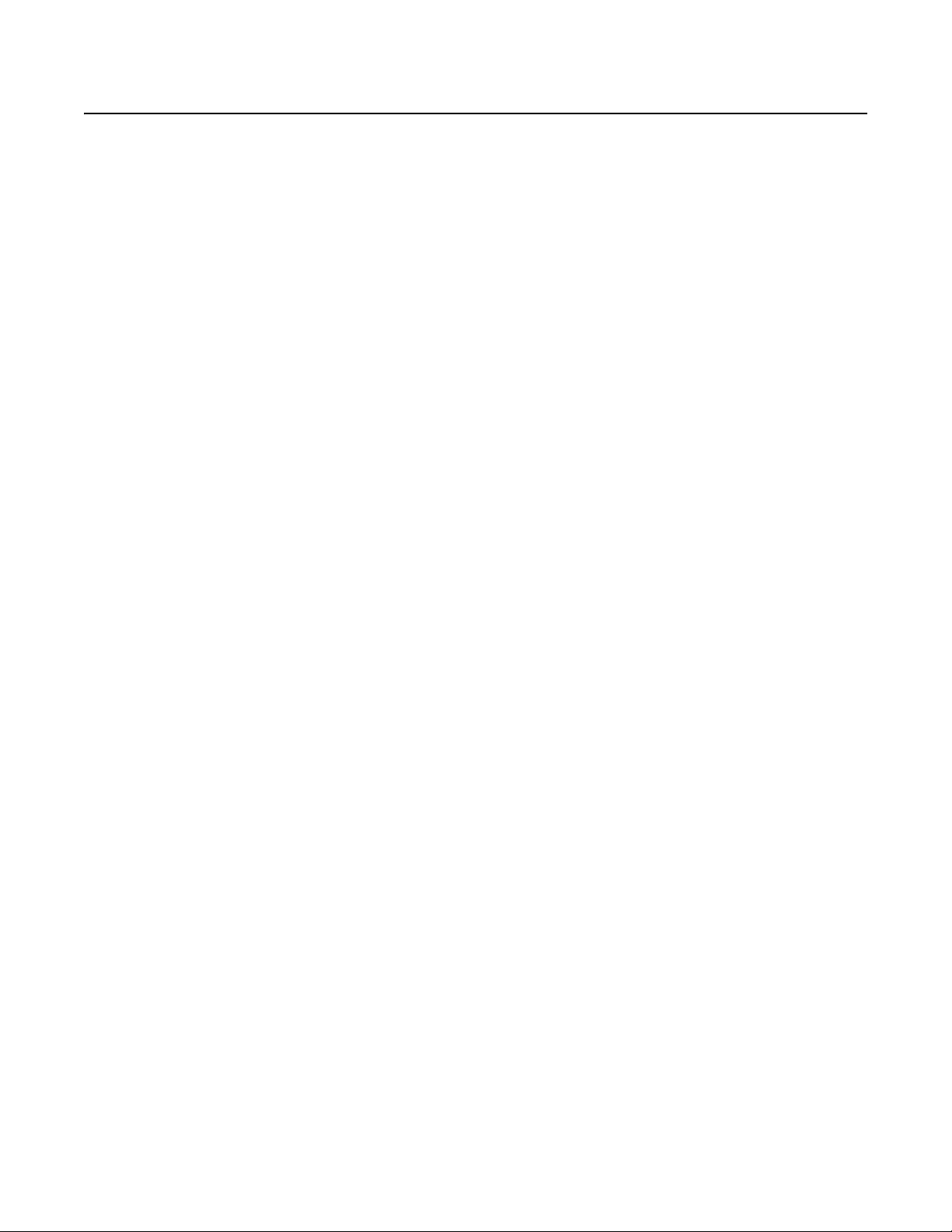
List of Tables
A Model Number Format . . . . . . . . . . . . . . . . . . . . . . . . . . . . . . . . . . . . . . . . . . . . . . . . . . . . . . . . . . . . . . . . . . . . . . . . . . . . . . . . . . . . . . . . . . 14
B DX8100 Optional Accessories . . . . . . . . . . . . . . . . . . . . . . . . . . . . . . . . . . . . . . . . . . . . . . . . . . . . . . . . . . . . . . . . . . . . . . . . . . . . . . . . . . . . 15
C Video Coaxial Cable Requirements . . . . . . . . . . . . . . . . . . . . . . . . . . . . . . . . . . . . . . . . . . . . . . . . . . . . . . . . . . . . . . . . . . . . . . . . . . . . . . . .23
D TCP/IP Ports Used by the DX8100 . . . . . . . . . . . . . . . . . . . . . . . . . . . . . . . . . . . . . . . . . . . . . . . . . . . . . . . . . . . . . . . . . . . . . . . . . . . . . . . . .37
E RS-422/RS-485 Port Settings . . . . . . . . . . . . . . . . . . . . . . . . . . . . . . . . . . . . . . . . . . . . . . . . . . . . . . . . . . . . . . . . . . . . . . . . . . . . . . . . . . . . . 40
F Parts of the DX8100 and KBD300A Installation. . . . . . . . . . . . . . . . . . . . . . . . . . . . . . . . . . . . . . . . . . . . . . . . . . . . . . . . . . . . . . . . . . . . . . . 62
G Wall Block Pinout Designations. . . . . . . . . . . . . . . . . . . . . . . . . . . . . . . . . . . . . . . . . . . . . . . . . . . . . . . . . . . . . . . . . . . . . . . . . . . . . . . . . . .63
H DIP Switch Settings . . . . . . . . . . . . . . . . . . . . . . . . . . . . . . . . . . . . . . . . . . . . . . . . . . . . . . . . . . . . . . . . . . . . . . . . . . . . . . . . . . . . . . . . . . . . 64
I ATM/POS Configurations. . . . . . . . . . . . . . . . . . . . . . . . . . . . . . . . . . . . . . . . . . . . . . . . . . . . . . . . . . . . . . . . . . . . . . . . . . . . . . . . . . . . . . . .65
J VSI-PRO DB9-to-DB9 Triport Cable . . . . . . . . . . . . . . . . . . . . . . . . . . . . . . . . . . . . . . . . . . . . . . . . . . . . . . . . . . . . . . . . . . . . . . . . . . . . . . . . 66
K Single RS-232 ATM/POS Device Configuration. . . . . . . . . . . . . . . . . . . . . . . . . . . . . . . . . . . . . . . . . . . . . . . . . . . . . . . . . . . . . . . . . . . . . . . 67
L Dual RS-422 ATM/POS Device Configuration. . . . . . . . . . . . . . . . . . . . . . . . . . . . . . . . . . . . . . . . . . . . . . . . . . . . . . . . . . . . . . . . . . . . . . . . 68
M Multiple ATM/POS Device Configuration . . . . . . . . . . . . . . . . . . . . . . . . . . . . . . . . . . . . . . . . . . . . . . . . . . . . . . . . . . . . . . . . . . . . . . . . . . . 70
N VSI-PRO DB9-to-DB9 Triport Cable . . . . . . . . . . . . . . . . . . . . . . . . . . . . . . . . . . . . . . . . . . . . . . . . . . . . . . . . . . . . . . . . . . . . . . . . . . . . . . . .71
O PV140 DB9 Pinouts. . . . . . . . . . . . . . . . . . . . . . . . . . . . . . . . . . . . . . . . . . . . . . . . . . . . . . . . . . . . . . . . . . . . . . . . . . . . . . . . . . . . . . . . . . . . .71
C2629M-E (7/09) 7
Page 8
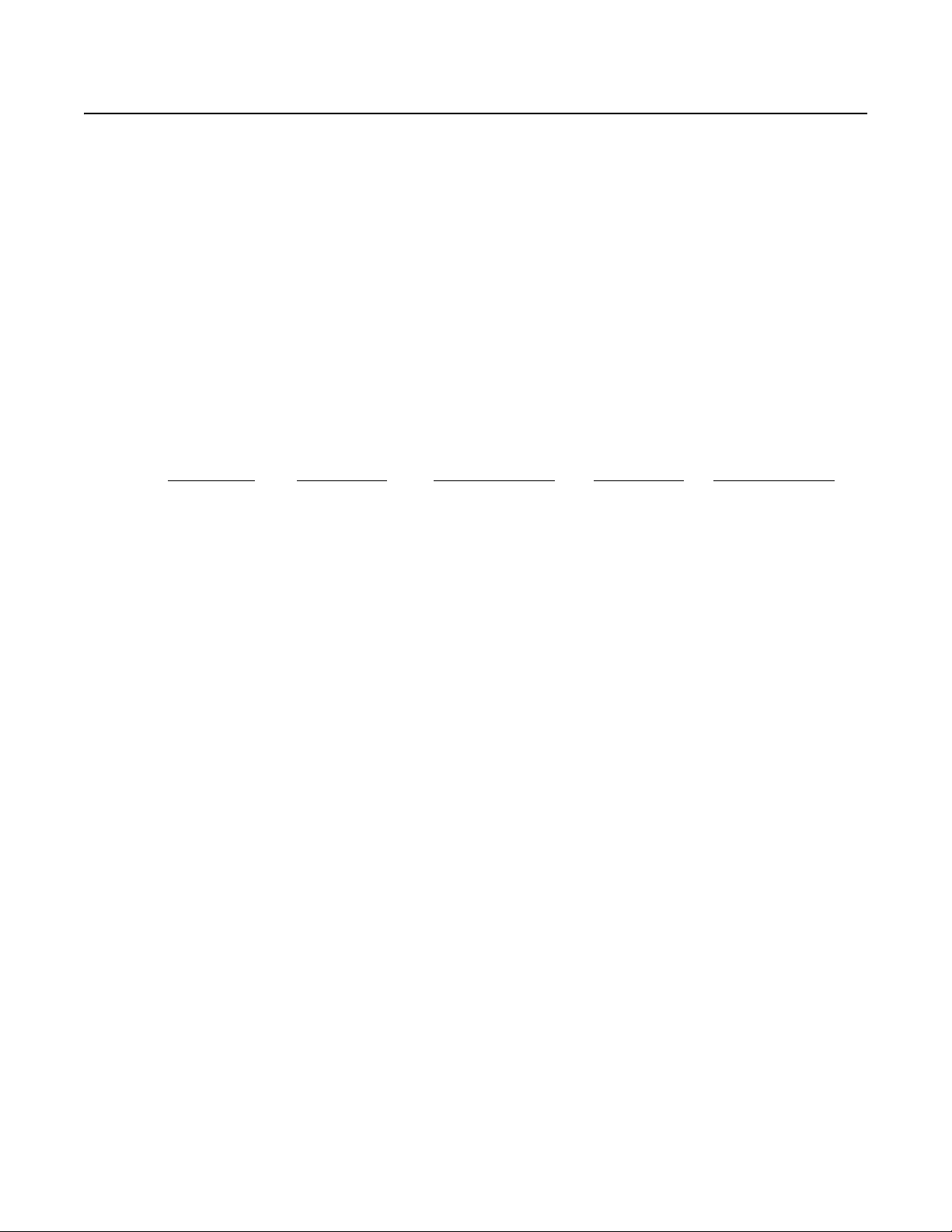
Before You Begin
Before installing or using your DX8100 Series hybrid video recorder (HVR), complete and save the information on this page.
Installing the DX8100 HVR on a network will require support from your network administrator. The minimum network requirements for
DX8100 Series HVRs include a switched Ethernet LAN with a bandwidth of 10/100/1000 Mbps. Contact your administrator to assist you in
configuring the network features of the unit.
Obtain and write down the following information from your network administrator:
1. A unique site name for each HVR. (Site names can be up to 32 characters and can include spaces.)
_____________________ _____________________
_____________________ _____________________
2. A unique system ID for each HVR. (You must change the system ID of each DX8100 you connect on a network segment to avoid conflicts.
System IDs must start with a letter, can be up to 15 characters long, and cannot contain spaces or special characters.)
_____________________ _____________________
_____________________ _____________________
3. The TCP/IP port numbers that will be used by all DX8100 servers and clients on the network.
Base Port Upgrade Port Emergency Agent Port Information Port Ping Port
(Default = 9002) (Default = 9003) (Default = 9004) (Default = 9005) (Default = 13900)
If your network is not configured for DHCP, obtain and write down the following information from your network administrator:
4. A unique IP address for each HVR. (For example, 10.0.0.101, 10.0.0.102, 10.0.0.103, etc.)
____.____.____.____ ____.____.____.____
____.____.____.____ ____.____.____.____
5. The subnet mask for each IP address. (For example, 255.0.0.0.)
____.____.____.____ ____.____.____.____
____.____.____.____ ____.____.____.____
6. The default gateway IP address for each unit.
____.____.____.____ ____.____.____.____
____.____.____.____ ____.____.____.____
7. The Primary DNS Server IP address for each unit.
____.____.____.____ ____.____.____.____
____.____.____.____ ____.____.____.____
9005 (fixed) 13900 (fixed)
8. The Secondary DNS Server IP address for each unit.
____.____.____.____ ____.____.____.____
____.____.____.____ ____.____.____.____
9. The Multicast Group IP address.
____.____.____.____ ____.____.____.____
____.____.____.____ ____.____.____.____
8 C2629M-E (7/09)
Page 9
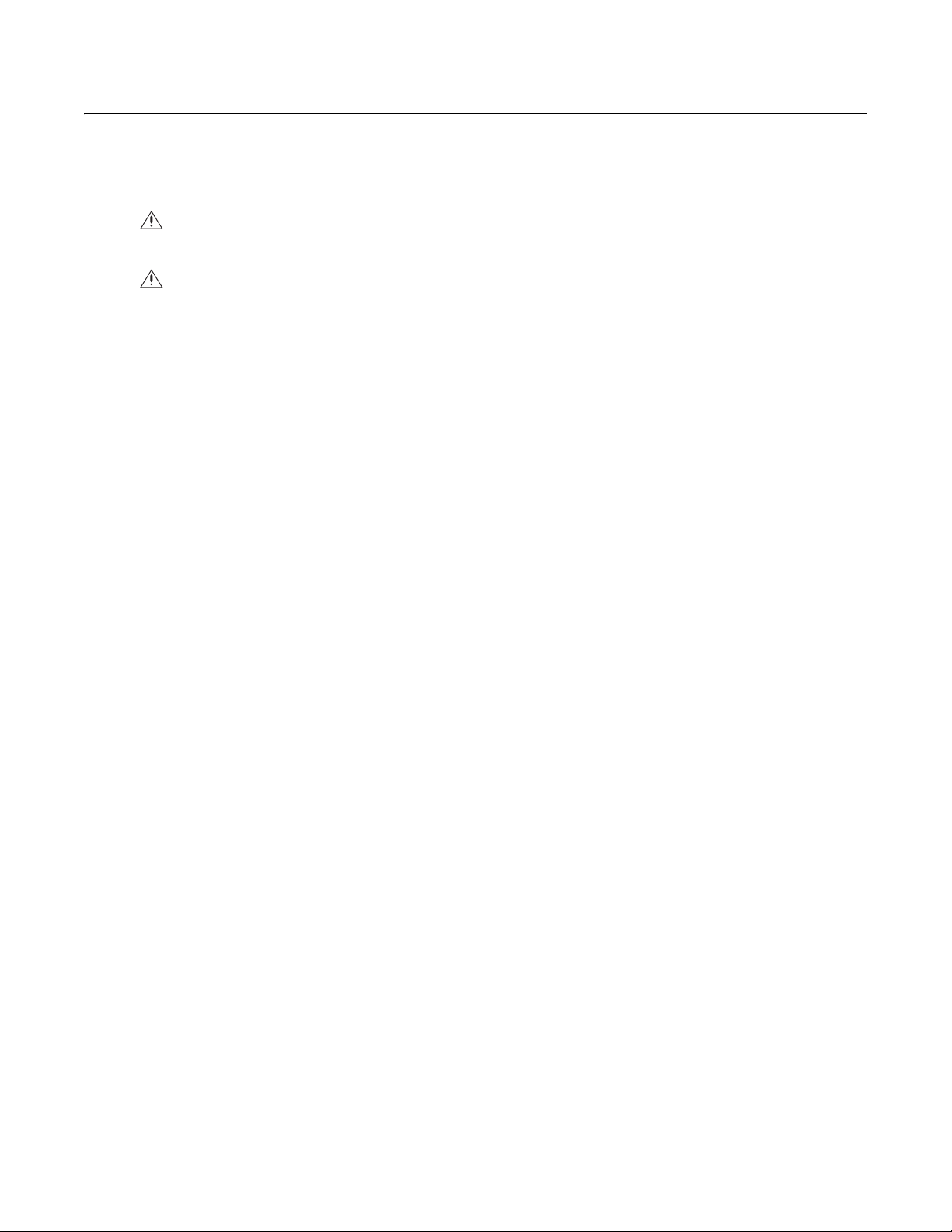
Additional Warnings
• Read and keep all instructions, including the Important Safety Instructions that were supplied with your HVR.
• When using the networking capabilities of the DX8100, Pelco recommends that each DX8100 Series HVR be connected to a secure, private
network. Do not directly connect your HVR to a public network such as the Internet.
CAUTION: The recorder should be installed in an air conditioned room where the temperature is maintained between
50° and 90°F (10° and 35°C) with relative humidity not to exceed 80%, noncondensing.
WARNING:
• When using the networking capabilities of the DX8100, you should connect each DX8100 Series HVR to a secure, private network.
Do not directly connect your HVR to a public network such as the Internet.
• All operating system files, applications, and utilities necessary to operate the DX8100 have been preinstalled on the unit. Do not
install or use any software, including antivirus utilities, other than those installed at the factory.
• Do not install any additional hardware on the DX8100 Series HVR other than those devices listed in the documentation accompanying
the unit. Do not remove, replace, or change any existing hardware without first consulting Pelco Product Support or an authorized
Pelco service center.
C2629M-E (7/09) 9
Page 10
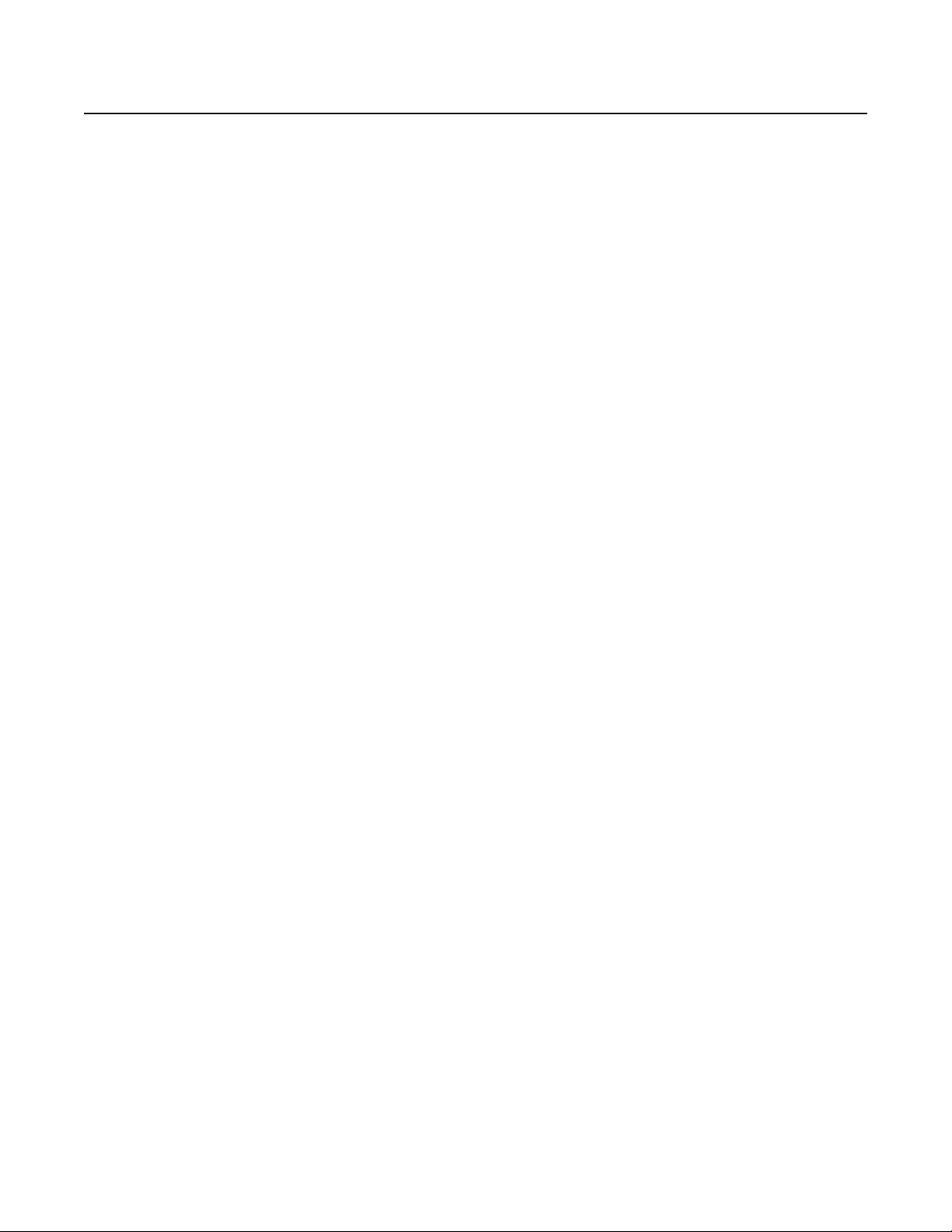
Regulatory Notices
This device complies with part 15 of the FCC Rules. Operation is subject to the following two conditions: (1) this device may not cause harmful
interference, and (2) this device must accept any interference received, including interference that may cause undesired operation.
FCC, Class A (Models DX8132-M Series and DX8132-MA Series)
RADIO AND TELEVISION INTERFERENCE
This equipment has been tested and found to comply with the limits of a Class A digital device, pursuant to Part 15 of the FCC Rules. These limits
are designed to provide reasonable protection against harmful interference when the equipment is operated in a commercial environment. This
equipment generates, uses, and can radiate radio frequency energy and, if not installed and used in accordance with the instruction manual, may
cause harmful interference to radio communications. Operation of this equipment in a residential area is likely to cause harmful interference in
which case the user will be required to correct the interference at his own expense.
Changes and modifications not expressly approved by the manufacturer or registrant of this equipment can void your authority to operate this
equipment under Federal Communications Commission’s rules.
In order to maintain compliance with FCC regulations shielded cables must be used with this equipment. Operation with non-approved
equipment or unshielded cables is likely to result in interference to radio and television reception.
This Class A digital apparatus complies with Canadian ICES-003.
Cet appareil numérique de la classe A est conforme à la norme NMB-003 du Canada.
FCC, Class B (All other DX8100 Series)
RADIO AND TELEVISION INTERFERENCE
This equipment has been tested and found to comply with the limits of a Class B digital device, pursuant to part 15 of the FCC rules. These limits
are designed to provide reasonable protection against harmful interference in a residential installation. This equipment generates, uses, and can
radiate radio frequency energy and, if not installed and used in accordance with the instructions, may cause harmful interference to radio
communications. However there is no guarantee that the interference will not occur in a particular installation. If this equipment does cause
harmful interference to radio or television reception, which can be determined by turning the equipment off and on, the user is encouraged to try
to correct the interference by one or more of the following measures:
• Reorient or relocate the receiving antenna.
• Increase the separation between the equipment and the receiver.
• Connect the equipment into an outlet on a circuit different from that to which the receiver is connected.
• Consult the dealer or an experienced radio/TV technician for help.
You may also find helpful the following booklet, prepared by the FCC: “How to Identify and Resolve Radio-TV Interference Problems.” This
booklet is available from the U.S. Government Printing Office, Washington D.C. 20402.
Changes and Modifications not expressly approved by the manufacturer or registrant of this equipment can void your authority to operate this
equipment under Federal Communications Commission’s rules.
This Class B digital apparatus complies with Canadian ICES-003.
Cet appareil numérique de la classe B est conforme à la norme NMB-003 du Canada.
10 C2629M-E (7/09)
Page 11
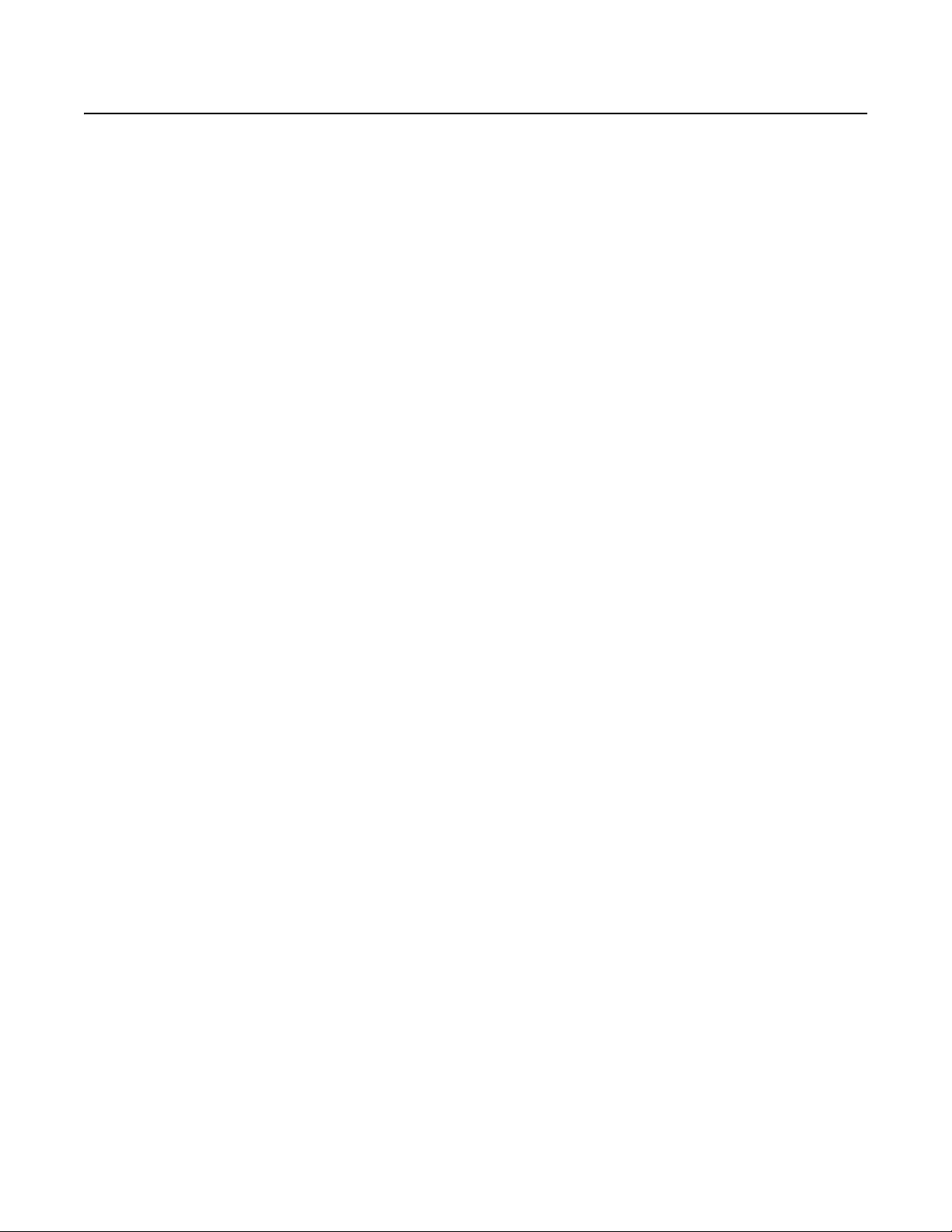
Video Quality
FRAME RATE NOTICE REGARDING USER-SELECTED OPTIONS
Pelco systems are capable of providing high quality video for both live viewing and playback. However, the systems can be used in lower quality
modes, which can degrade picture quality, to allow for a slower rate of data transfer and to reduce the amount of video data stored. The picture
quality can be degraded by either lowering the resolution, reducing the picture rate, or both. A picture degraded by having a reduced resolution
may result in an image that is less clear or even indiscernible. A picture degraded by reducing the picture rate has fewer frames per second,
which can result in images that appear to jump or move more quickly than normal during playback. Lower frame rates may result in a key event
not being recorded by the system.
Judgment as to the suitability of the products for users’ purposes is solely the users’ responsibility. Users shall determine the suitability of the
products for their own intended application, picture rate and picture quality. In the event users intend to use the video for evidentiary purposes in
a judicial proceeding or otherwise, users should consult with their attorney regarding any particular requirements for such use.
C2629M-E (7/09) 11
Page 12
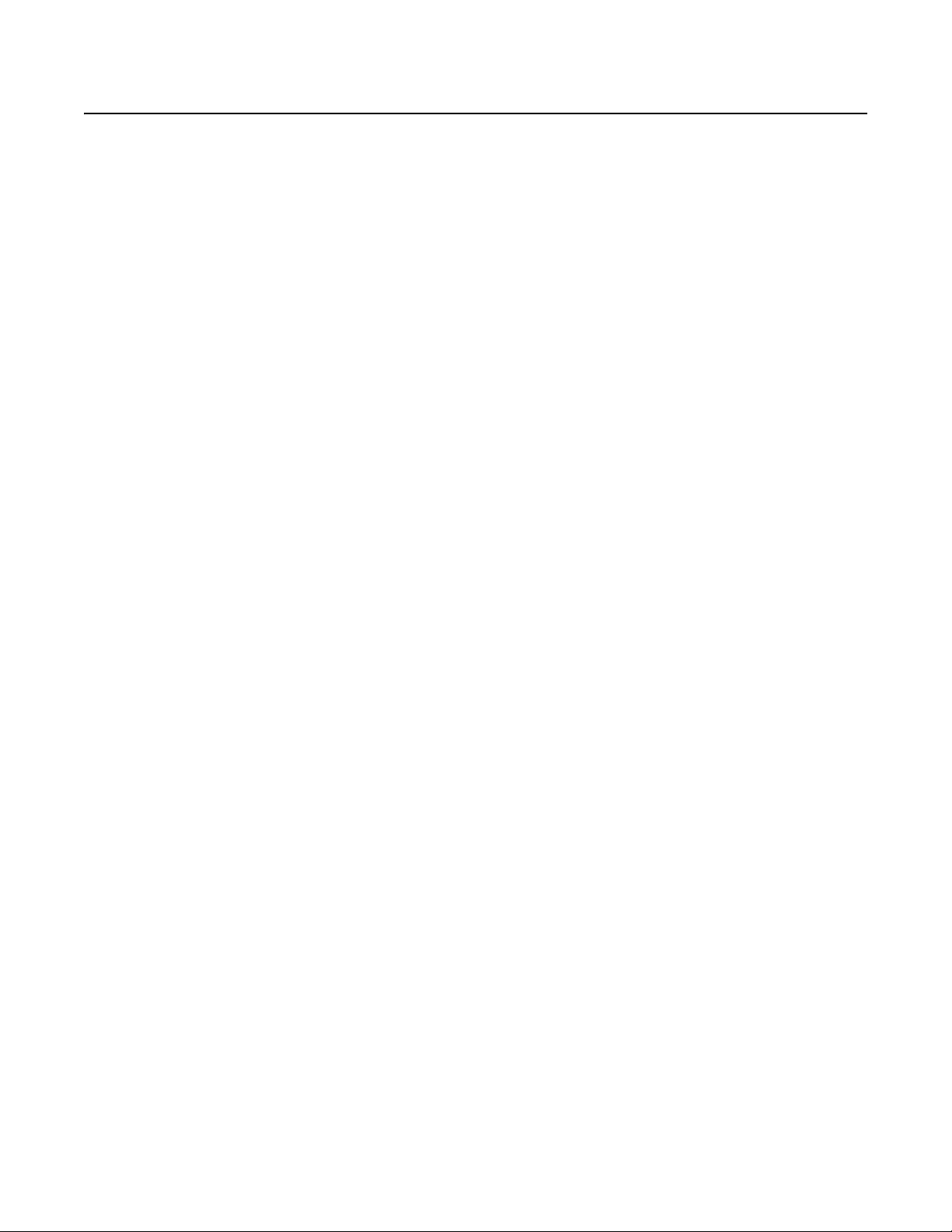
Description
The DX8100 Series is a professional security-level hybrid video recorder (HVR) based on a new and innovative hardware platform that is powered
by unparalleled and unique high-performance software. As the security requirements of your business expand into multiple sites and become
more diversified, you need a professional HVR that you can quickly and effortlessly increase the channel and recording capacity.
• The DX8100 HVR is interoperable with your existing DX8000 DVRs, allowing you to build upon your existing security system. A DX8100
client can operate and administer up to 200 servers (DX8100 HVR, DX8100 DVR, and DX8000 DVR) within the same network.
• When you need to quickly and easily add more security cameras, the new DX8100-EXP 16-channel expansion unit extends the 8- or
16-channel DX8100 to 24 or 32 channels. With or without the channel expansion unit, all of the cameras can now take advantage of the
increased frame rates of 2CIF and 4CIF recording. The DX8100 records video up to 480 images per second (ips) at a maximum CIF image
size. If your security project requirements increase storage capacity, you can extend internal storage up to 6 TB. Using an external JBOD
(just a bunch of disks) device, you can add up to 6 TB, further increasing the DX8100 storage capacity up to 12 TB. Additionally, you can use
the DX8100HDDI as a redundant RAID 5 solution.
• With the addition of a second monitor connected to the Dual Display Card, you can simultaneously view up to 72 cameras, allowing you to
monitor live or playback video on as many as six displays.
• As your audio security needs grow, use the DX8108-AUD or DX8116-AUD audio option to add a total of 8 or 16 audio inputs.
• Sophisticated video security applications require a network of HVRs to monitor multiple locations. The 10/100/1000 megabit Ethernet port
supports today’s high-speed networks. You can network your DX8100 and DX8000 systems and remotely operate the HVRs and DVRs for
continuous, motion detection, alarm, ATM/POS, normal scheduled recording, and administer and view live and playback video. For timecritical security applications, you must ensure that all video recordings are synchronized to an accurate time source. The DX8100 supports
the network time protocol (NTP), which allows you to synchronize all networked DX8100s to one NTP time server. Using expanded ATM/
POS connectivity, you can connect up to 16 ATM/POS devices to the DX8100. System health check monitoring provides current operational
status of the unit, ensuring maximum system uptime for critical video security needs.
WHAT IS AN HVR?
An HVR is a video recording and playback device that incorporates all of the essential capabilities of a VCR but adds significant advantages.
Like a VCR, video is recorded (from one or more analog or IP cameras) and stored for later playback and retrieval; however, in an HVR, video data
is recorded and stored on a hard disk instead of magnetic tape. Storing video in this manner facilitates instant, random access to data, as
opposed to sequential access inherent to tape-based recording. This means no fast-forwarding or rewinding is necessary to locate the data a
user wants to view or export.
Another key advantage of hard disk is decreased maintenance. With no need to replace tapes, HVRs with hard disks can be left unattended for
extended periods of time. Since video remains in the digital domain, data is easy to store, transport, and manipulate. Unlike analog video
recordings, digital data does not suffer from a loss in quality when copied or moved from device to device.
Because HVRs rely on hard disks instead of tape, data storage is virtually unlimited. Video data can also take advantage of compression
technology to increase the efficiency of storage media. Modern HVRs, such as the DX8100, allow users to record, play back, and view live video
simultaneously. Keeping data in a digital format means video can be easily backed up to a variety of storage media. This also means that
alphanumeric information, such as date, time, and transaction statistics, can be synchronously recorded with video.
FEATURES
This section describes new and additional DX8100 HVR features.
NEW PRODUCT FEATURES
DX8100 version 2.0 release includes the following new features:
• IP camera recording
• External JBOD
• Remote client connection to as many as 200 servers (DX8100 HVR, DX8100 DVR, and DX8000 DVR)
For information about supported IP cameras, refer to the DX8100 Version 2.0 Release Notes.
12 C2629M-E (7/09)
Page 13
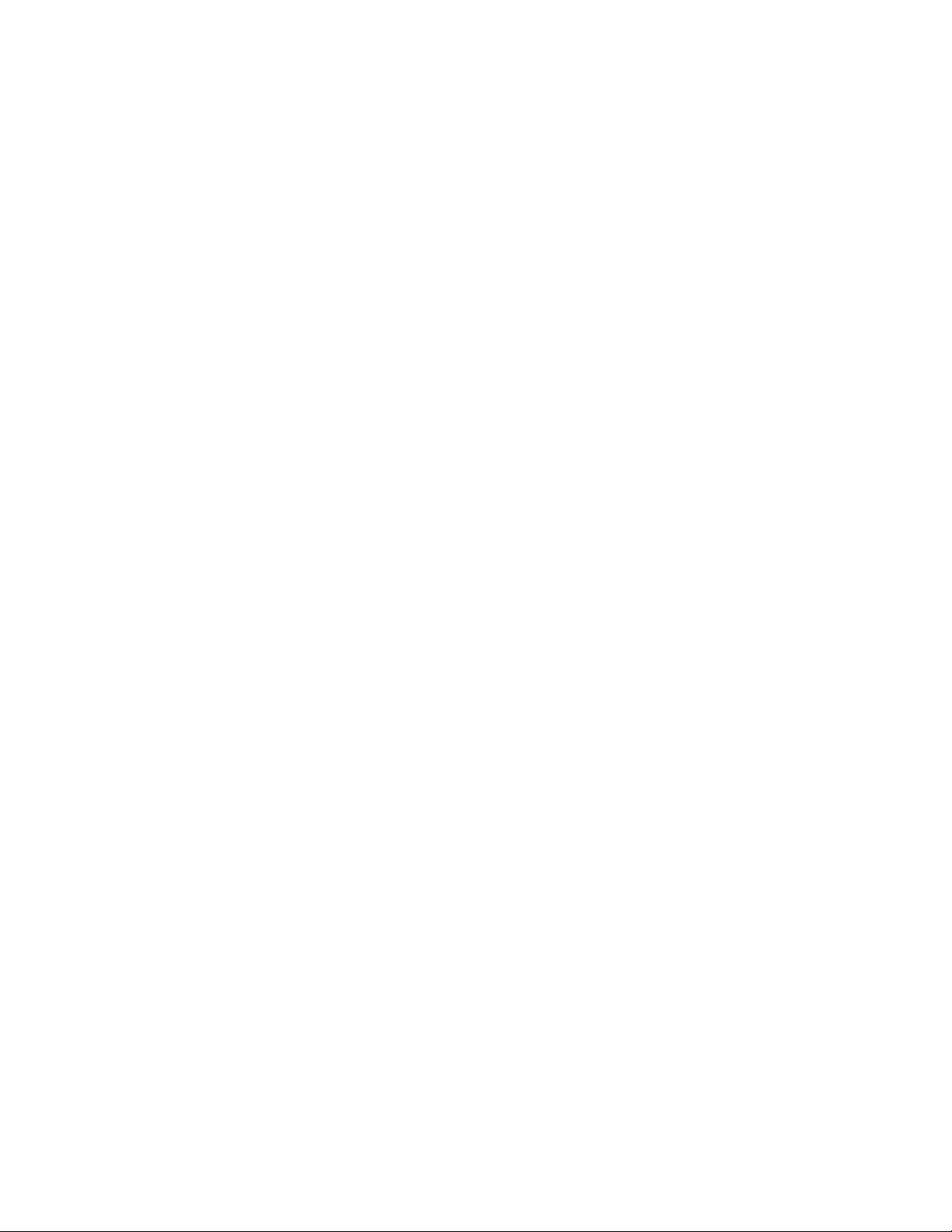
ADDITIONAL FEATURES
• Dual Display Card
• Expanded ATM/POS for as many as 16 devices
• System health check
•Windows
®
XP Embedded
•MUX card output
• 2 built-in audio channels
• Optional layer 2 multicasting
• Interoperable with DX8000 DVRs
• 16-Channel expansion box option
• Maximum increased storage capacity of 6 TB
• External RAID 5 storage option
• Increased frame rate for 2CIF and 4CIF recording
• Standard analog output
• NTP time server compatible
• Standard DVD-R writes to CD-R and DVD-R media
• Up to 704 x 480 recording resolution (4CIF)
• Up to 32 camera inputs and outputs with auto termination
• Online Help
• Up to 32 channels of video and audio recording (optional)
• 8/16/24/32 alarm inputs and 8/16/24 relay outputs
• Camera view favorites
• Instant playback
• Quick menu option to turn relays on/off
• Live audio over the network
• Video loss event start and recovery times
• Video loss event linked to an alarm
• Up to 480 ips recording rate at 320 x 240 resolution (NTSC)
• Client connects up to 100 servers
• Connect any five DX8100 HVR servers in a network or any
combination of DX8100 HVRs and DX8000 DVRs
• Network bandwidth throttling
• 10/100/1000 Megabit Ethernet port
• Multi-event recording schedules
• Multiple displays for live viewing or playback while recording
• 6X digital zoom on playback
• On-Screen PTZ control with positioning device programming
capability
• Includes remote computer, web, and handheld client
software
• Pelco-Engineered compression technology offering
high-quality and small file sizes
• Local and remote administration, live, search, and playback
viewing
• Display cameras from different sites on one screen
• Dynamically adjustable frame rate and image quality for
motion and alarm recording and pre-alarm recording
• Pre- and post- alarm recording up to 60 seconds (up to
15 minutes with optional 512 MB RAM upgrade)*
• Monitor system changes using activity logs
• User-friendly and highly intuitive graphical user interface
• Local and remote software upgrade capabilities
• Multilevel password and user configuration
• Automatic image watermarking
• Multilingual support (English, French, German, Italian, Polish,
Portuguese, Russian, and Spanish)
• User-Definable PTZ presets, patterns, and preset tours
• Print still images from video
• Export video and still images in multiple formats, including
DX8100 Native, AVI, ASF, BMP, TIFF, and JPEG
• DX8100 Viewer included with video exports
• API facilitates development and integration of third-party
applications and XPortal
• Ability to configure any number of camera inputs for covert
mode
• Scheduled backup
• Standard DVD-R burner writes to CD-R and DVD-R media
The DX8100 includes additional features as follows:
*Pre-alarm time estimate based on 16-channel recording at a resolution of 320 x 240 (CIF) and a frame rate of 5 ips.
C2629M-E (7/09) 13
Page 14
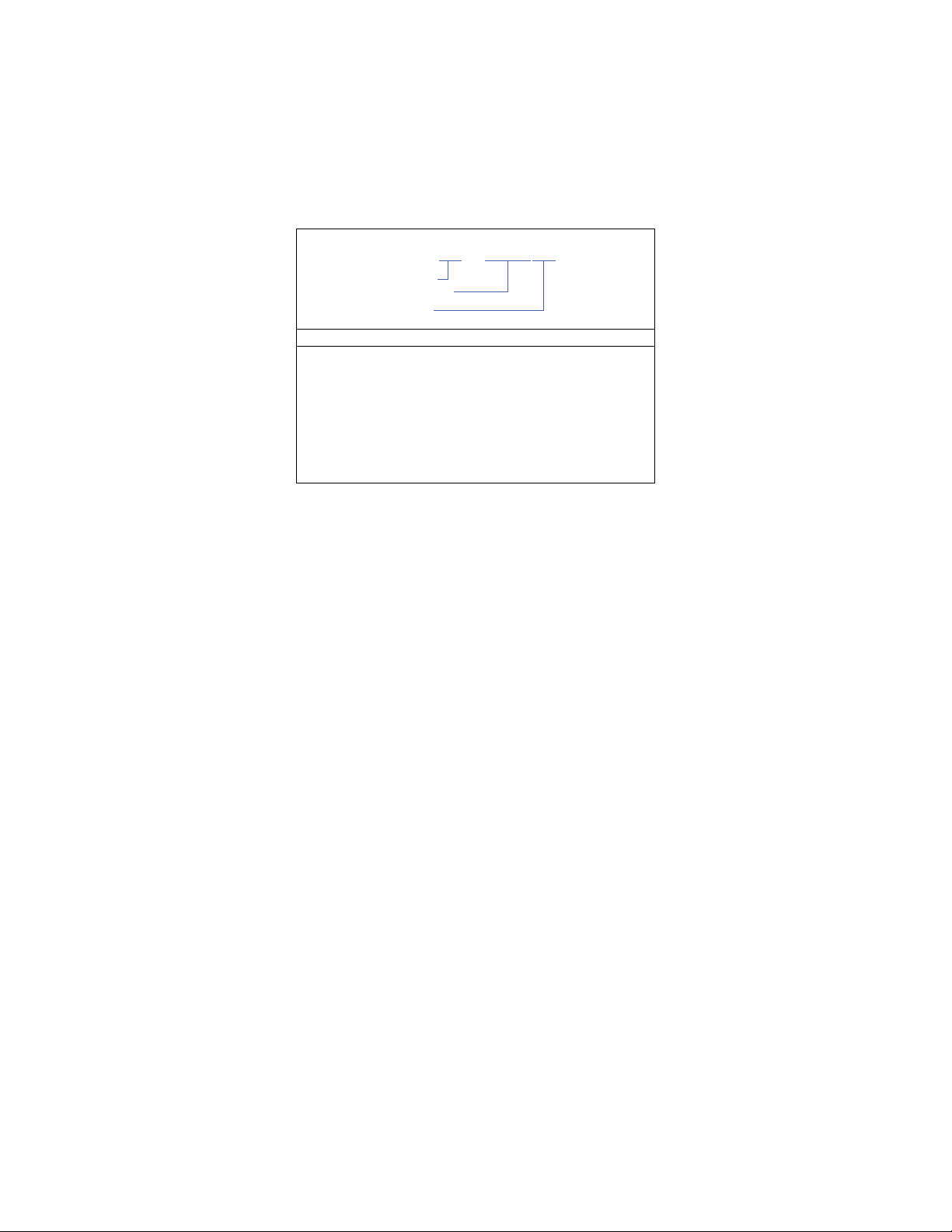
MODELS
DX81XX – XXXXXX
Channels
Storage (GB)
Options
The DX8100 Series HVR is available in various model configurations. For example, the model number for a 32-channel system with 1000 GB
storage, analog display, and audio input option is DX8132-1000MA. Typically, if an audio option is ordered, a 32-channel system comes with a
32-channel audio option. The model number for a customized system is specified differently. For example, if you ordered a 32-channel system
with 1000 GB storage and an 8-input audio option the model numbers would be DX8132-1000 (32 video channels) and DX8108-AUD (8 audio
inputs) respectively. For more information about ordering customized configurations, contact your Pelco sales representative.
Table A. Model Number Format
Channels Storage in GB Options
08 250 A = Audio
16 500 M = MUX
24 1000 MA = MUX and Audio
32 1500
2000
3000
4000
6000
14 C2629M-E (7/09)
Page 15
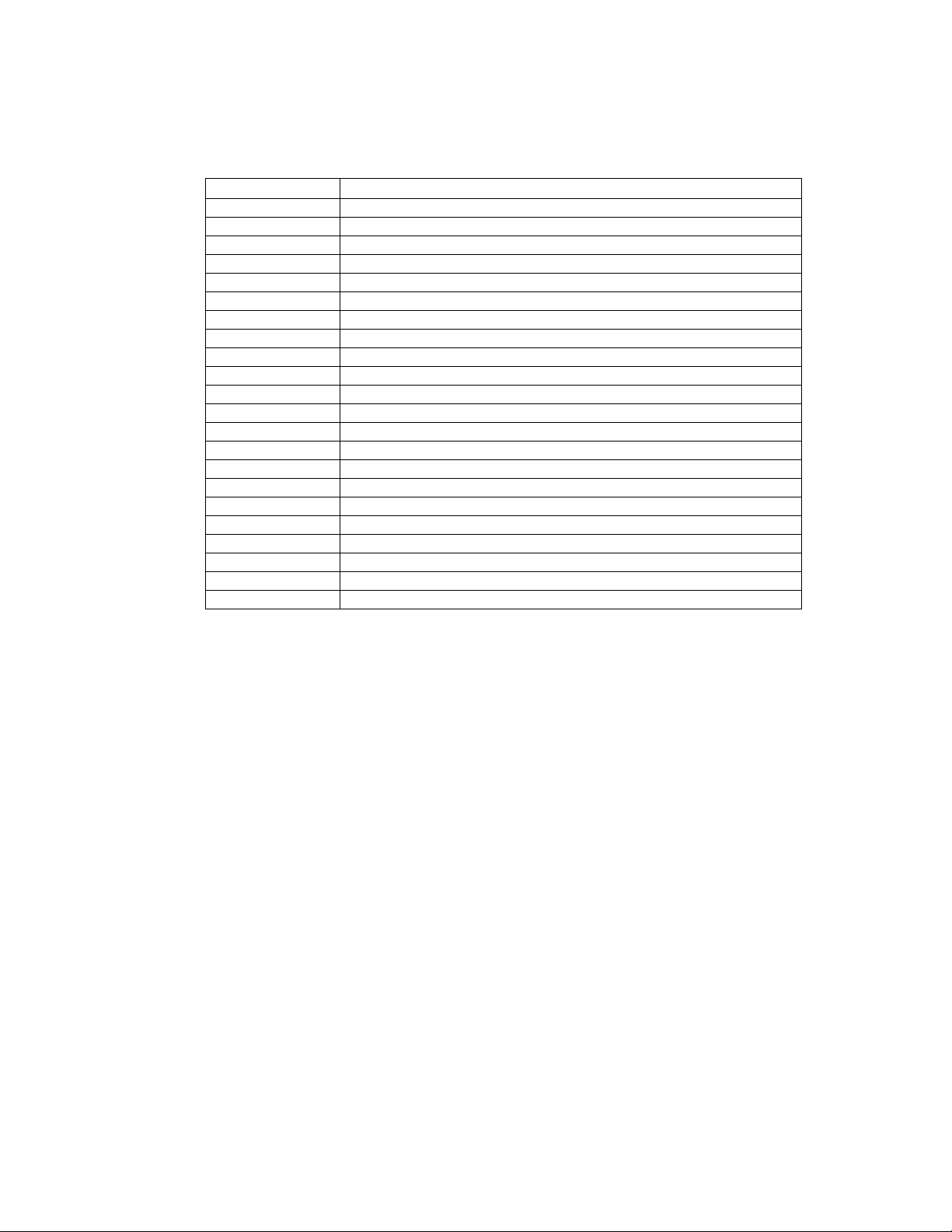
OPTIONAL ACCESSORIES
The table below describes DX8100 optional accessories. For additional information, refer to the documentation for your specific device or
accessory.
Option Number Description
DX8100-EXP DX8100 16-channel expansion unit Kit
DX8108-AUD DX8100 8-channel audio input card
DX8116-AUD DX8100 16-channel audio input card
DX8100-512RAM DX8100 memory upgrade from 512 MB to 1 GB
DX8108-MUX DX8100 8-channel multiplexed analog output display card
DX8116-MUX DX8100 16-channel multiplexed analog output display card
DX8100-ISCI DX8100 internal ultra 160 SCSI card
DX8100HDDI-2250 2.25 TB external RAID 5 storage expansion unit
DX8100HDDI-4500 4.5 TB external RAID 5 storage expansion unit
DX8100HDDI-6750 6.75 TB external RAID 5 storage expansion unit
DX8100HDDI-9000 9 TB external RAID 5 storage expansion unit
DX81HDD250KIT DX8100 SATA 250 GB upgrade
DX81HDD500KIT DX8100 SATA 500 GB upgrade
DX81HD1000KIT DX8100 SATA 1000 GB upgrade
DX81HD1500KIT DX8100 SATA 1500 GB upgrade
Regcom AVE
Hydra AVE RS-485 network system control unit
VSI-PRO AVE Video serial interfaces for ATM/POS
KBD300A KBD300A Universal keyboard (requires KBDKIT)
KBDKIT/KBDKIT-X Remote keyboard wiring kit
DX8100DSP-XP DX8100 dual display card and version 2.0 software upgrade for Windows XP Embedded
DX81SWV20XPE Software only upgrade for DX8100 Windows XP Embedded
*
Provides pre- and post- alarm recording up to 15 minutes.
†
Not for use with DX8124 or DX8132 models.
‡
One Regcom unit is required for each ATM/POS device; one Hydra unit is required for each DX8100 serial connection used. One to
four serial ports may be used. Support is limited to 16 total ATM/POS devices. Hydra and Regcom and required cabling are
available from American Video Equipment (AVE).
§
The VSI-PRO and required cabling are available from AVE.
Table A. DX8100 Optional Accessories
†
®
RS-485 network system unit
‡
*
†
†
†
†
‡
§
C2629M-E (7/09) 15
Page 16
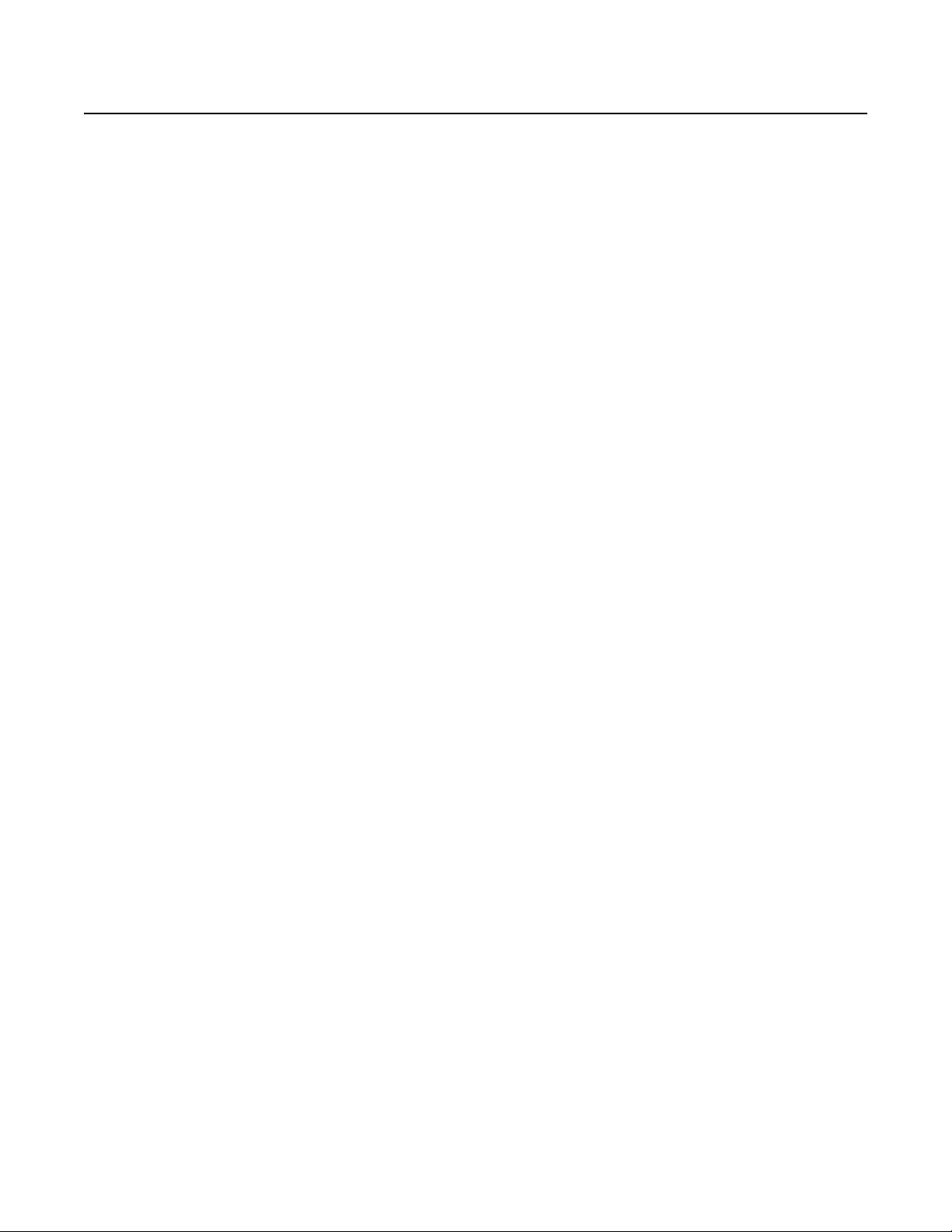
Parts List
Qty Description
1 Recorder
2 Power cords (1 USA standard and 1 European standard)
1 Keyboard
1Mouse
1 Rack mounting kit
2 Keys in slot 2 and the main capture card moved to slot 3.
1 or 2 Alarm input terminal blocks (green)
1 or 2 Relay output terminal blocks (blue)
1 Quick Start Installation guide
1 Quick Start Operation guide
1 DX8100 Series Installation manual
1 DX8100 Recovery disc
1 DX8100 Resource disc
2Rack ears
2 Rack handles
2 Chassis brackets
2 Adjustable support rails (front)
2 Adjustable support rails (rear)
6 Screws, 8-32 x 0.375-inch, Phillips, pan head with lock washers
16 Screws, 10-32 x 0.375-inch, Phillips, flat head
4 Screws, 10-32 x 0.750-inch, Phillips, pan head with nylon washers
10 Screws, 0.375-inch, #4, sheet metal, pan head, Phillips, black
1 terminal block provides 8 alarm inputs
2 terminal blocks provide 16 alarm inputs
1 relay output terminal block provides 8 relay outputs
2 relay output terminal blocks provide 16 relay outputs
Includes DX8100 applications for the PC Client, Client Emergency Agent, Native Viewer, and Mobile Client; and both client and server
operation/configuration manuals
16 C2629M-E (7/09)
Page 17
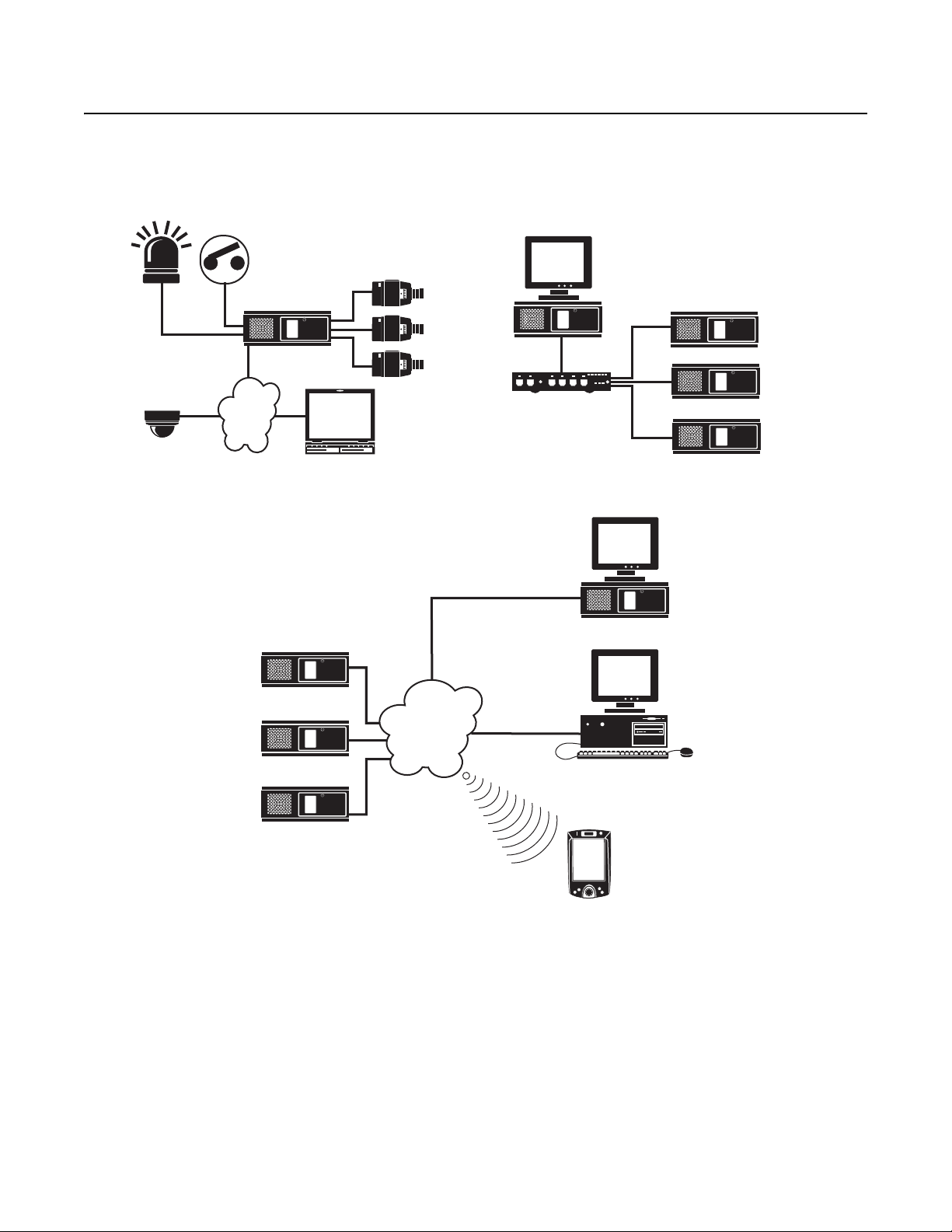
Application Examples
DX8100
FAST ETHERNET SWITCH
DX8100
DX8100
DX8100
P
C CLIENT
LAN/WAN
DX8100 SERVER DVR
CAMERA
IP CAMERAS
Figure 2. Sample System with Multiple DX8100sFigure 1. Sample System with Single DX8100
WWW CLIENT
MOBILE CLIENT
DX8100 SERVER DVR
DX8100 SERVER DVR
LAN/WAN
DX8100 SERVER DVR
DX8100 SERVER DVR
IMPORTANT NOTE. PLEASE READ.
The network implementations in this document are shown as general representations only and are not intended to show detailed network
topologies. Your actual network will differ, requiring changes or perhaps additional network equipment to accommodate the systems as
illustrated. Please contact your local Pelco representative to discuss your specific requirements.
C2629M-E (7/09) 17
Figure 3. Sample System with Multiple DX8100s and Multiple Clients
Page 18
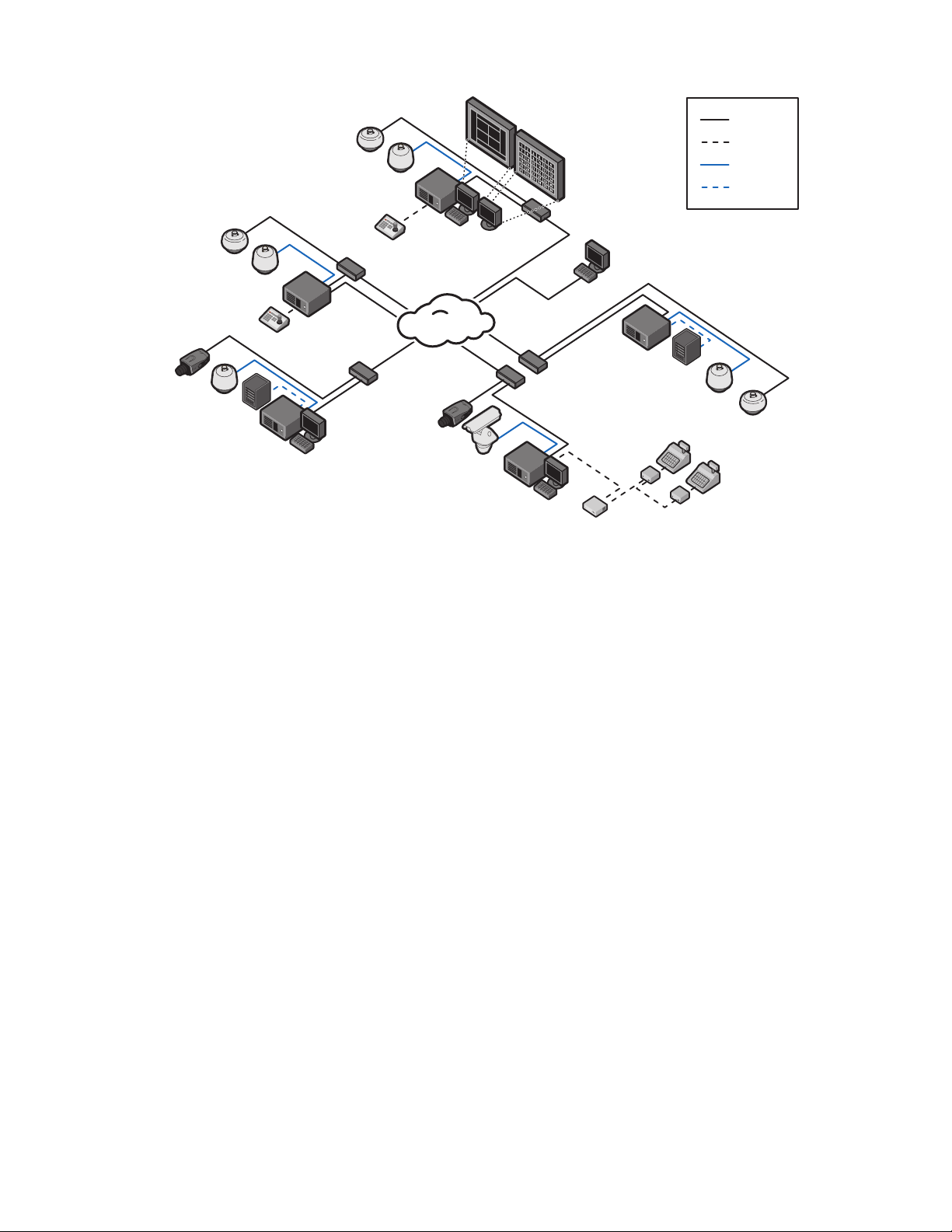
DX8116
SERVER 2
IP/ANALOG
CAMERAS
1-32
KBD300A
SWITCH
DX8116
SERVER 1
IP/ANALOG
CAMERAS
1-32
JBOD
STORAGE
SWITCH
DX8124
SERVER 5
IP/ANALOG
CAMERAS
1-32
SWITCH
ATM/POS
1-16
HYDRA
REGCOM
REGCOM
SWITCH
DX8108
SERVER 4
JBOD
STORAGE
IP/ANALOG
CAMERAS
1-24
REMOTE CLIENT
CONTROL POINT V1.5
OR DX8100 2.0 CLIENT
KBD300A
DX8132
SERVER 3
SWITCH
IP/ANALOG
CAMERAS
1-32
NETWORK
ETHERNET
SERIAL
ANALOG
USB
Figure 4. Sample DX8100 Network with Dual Display, Third-Party Domes, ATM/POS, and KDB300A Keyboard
Refer to the DX8100 Series Operation/Configuration manual for instructions on how to operate and configure the HVR.
18 C2629M-E (7/09)
Page 19
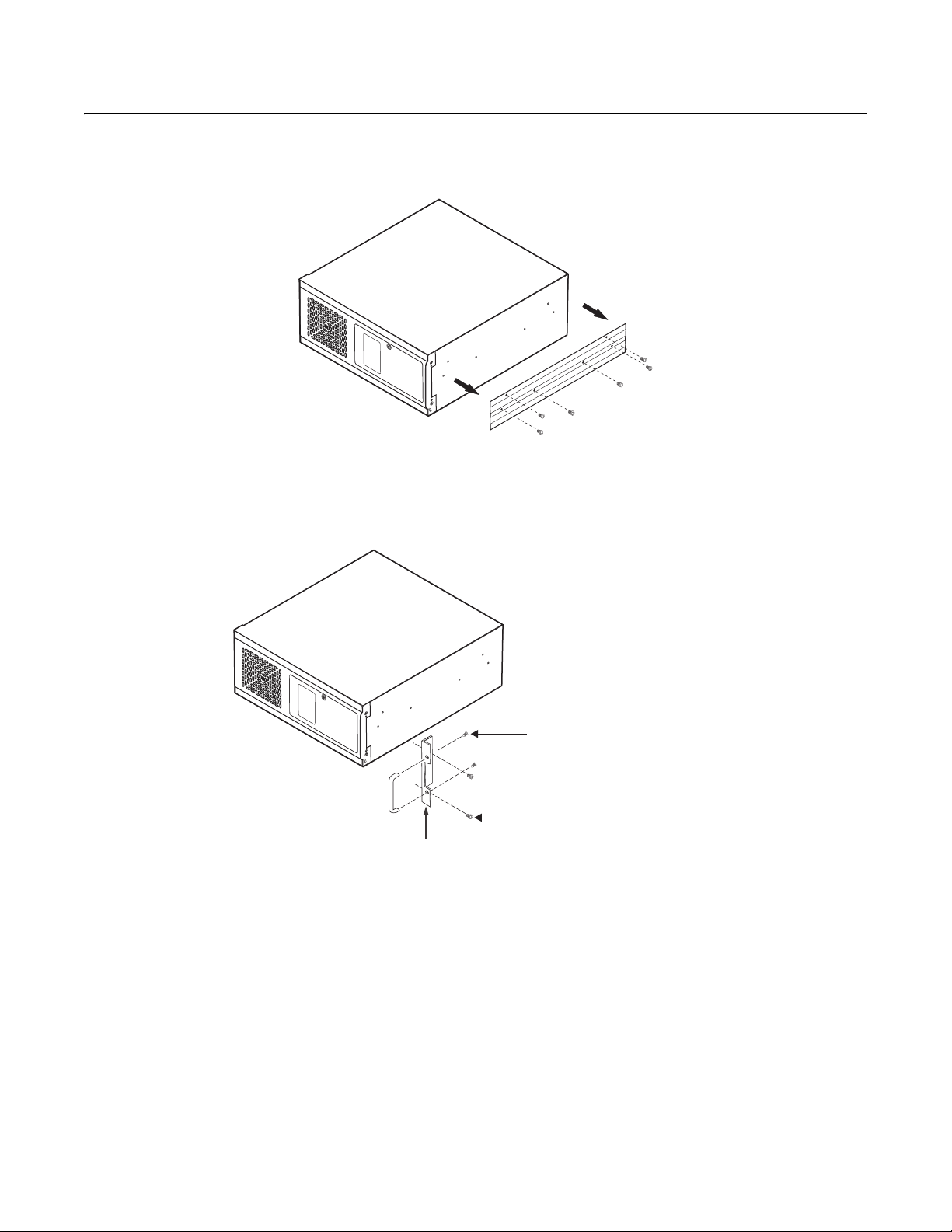
Equipment Rack Mounting
To install the unit in an equipment rack:
1. Remove the 12 screws fastening both left and right side plates to the unit. Save the side plates and screws for possible future use.
Figure 5. Remove Left and Right Side Plates
2. Attach the handles to the rack ears using the four provided 10-32 x 0.375-inch Phillips screws. Refer to Figure 6.
3. Using two of the supplied #4 sheet metal Phillips 0.375-inch pan head screws for each side, attach the rack ears to the unit.
(4) SCREWS,
10-32 X 0.375-INCH
PHILLIPS, FLAT HEAD
WITH WASHERS
(4) SCREWS, #4, SHEET METAL, PAN HEAD,
RACK EAR
PHILLIPS BLACK, 0.375-INCH (2 EACH SIDE)
Figure 6. Attaching Rack Ears and Handles
4. Using the remaining six #4 sheet metal Phillips 0.375-inch pan head screws, attach the two chassis brackets to the left and right sides of
the unit. Refer to Figure 7.
5. Assemble both sets of front and rear mounting rails using three 8-32 x 0.375-inch pan head screws and locking washers for each side.
6. Using six of the 10-32 x 0.375 Phillips flat head screws per side, attach the assembled mounting rails to a 19-inch (48.26 cm) equipment
rack or console.
7. Place the unit onto the mounting rails. It should slide in and out of the rack easily. This step may require two persons to lift and slide the
unit into place.
8. Fasten the rack ears to the equipment rack using the four 10-32 x 0.750-inch pan head screws and nylon washers.
You should allow at least one rack unit (1.75 inches or 4.44 cm) of spacing between units. Slots and openings in the cabinet provide
ventilation and prevent the unit from overheating. Do not block these openings. Never place the HVR near or over a radiator or heat register.
Do not place it in a built-in installation, such as a rack, unless proper ventilation is provided.
C2629M-E (7/09) 19
Page 20
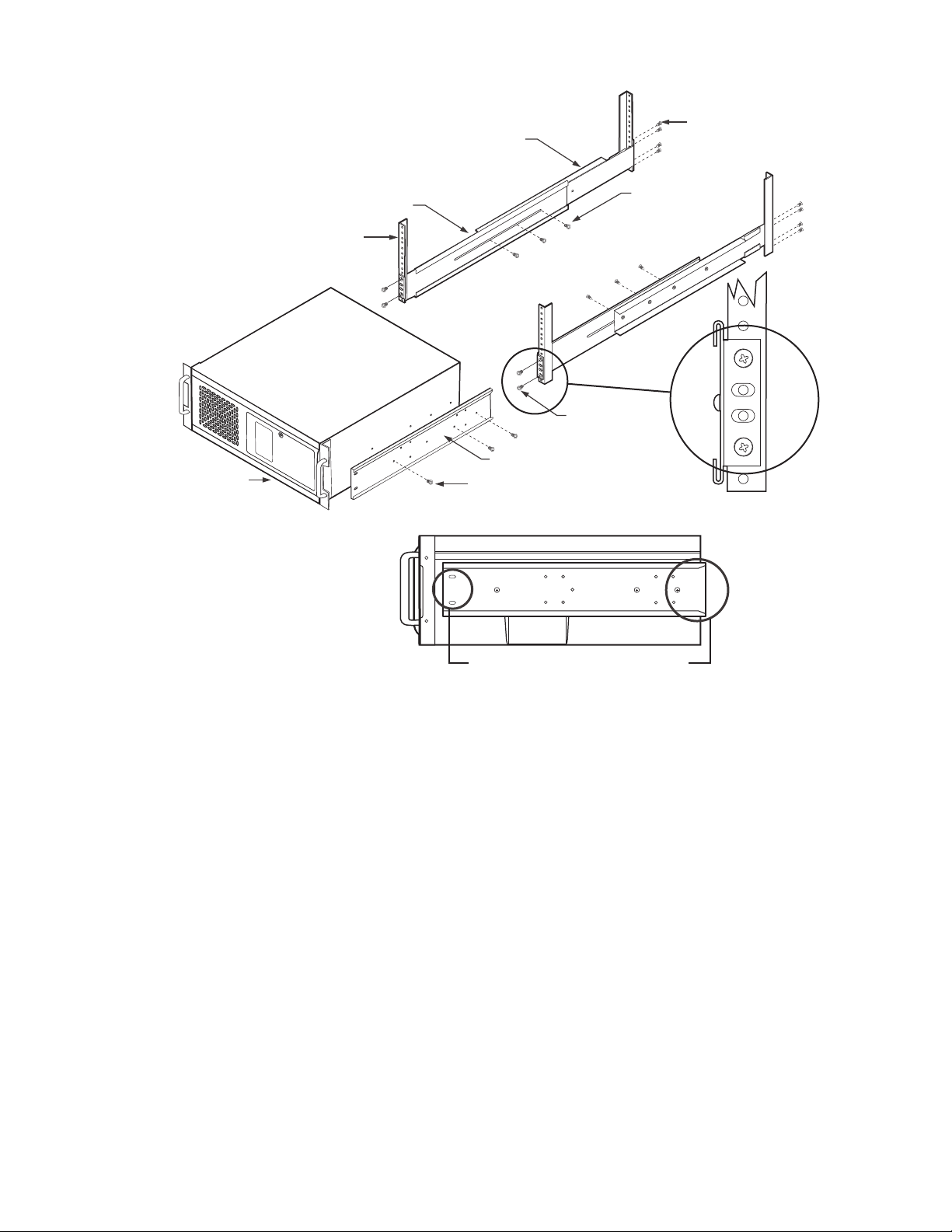
RECORDER/ VIEWSTATION
BRACKET (SIDE VIEW)
(6) SCREWS, #4, SHEET METAL, PAN HEAD,
PHILLIPS BLACK, 0.375-INCH (3 EACH SIDE)
SLOTTED HOLES
TOWARDS FRONT
OF UNIT
TAPERED ENDS
TOWARDS REAR
OF UNIT
(6) SCREWS,
8-32 X 0.375-INCH,
PAN HEAD WITH LOCK
WASHERS
(8) SCREWS,
10-32 X 0.375-INCH,
FLAT HEAD
REAR MOUNTING RAIL
FRONT MOUNTING RAIL
RACK
(4) SCREWS,
10-32 X 0.375-INCH
FLAT HEAD
Figure 7. Rack Mount Installation
20 C2629M-E (7/09)
Page 21
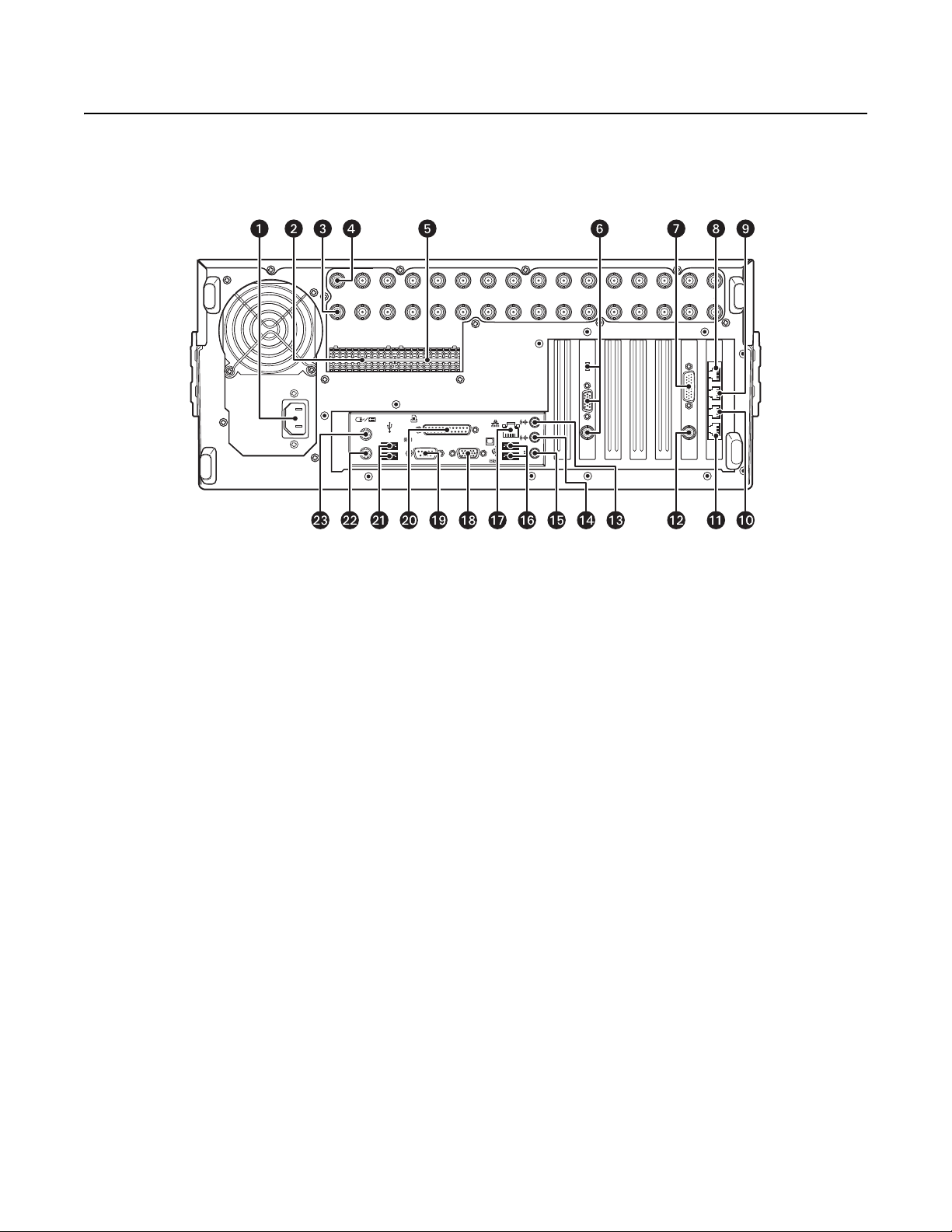
Back Panel Layout
IMPORTANT NOTE. PLEASE READ.
The network implementations in this document are shown as general representations only and are not intended to show detailed network
topologies. Your actual network will differ, requiring changes or perhaps additional network equipment to accommodate the systems as
illustrated. Please contact your local Pelco representative to discuss your specific requirements.
IN1 IN2 IN3 IN4 IN5 IN6 IN7 IN8 IN9 IN10 IN11 IN12 IN13 IN14 IN15 IN16
RELAY OUTPUTSALARM INPUTS
1234G5678G
9 10 11 12 G 13 14 15 16 G
1234G15678G2
9101112G313141516G4
Figure 8. Back Panel Layout
OUT16OUT15OUT14OUT13OUT12OUT11OUT10OUT9OUT8OUT7OUT6OUT5OUT4OUT3OUT2OUT1
ì Autoranging AC Power Input (voltage range between 100 VAC and 240 VAC, 50/60 Hz)
î Alarm Inputs: 16 normally closed inputs
ï= Camera Outputs: 8 or 16 BNC camera outputs
ñ Camera Inputs: 8 or 16 BNC camera inputs
ó Relay Outputs: 16 normally open outputs
r Dual Display Card Switch and Outputs (optional): Switch selects VGA connector (down) or composite BNC (up) output
s Audio Inputs (optional): 8 or 16 channels
t RJ-45 Extended Peripheral Connector 4 (RS-422/RS-485 compliant)
u RJ-45 Extended Peripheral Connector 3 (RS-422/RS-485 compliant)
~í RJ-45 Extended Peripheral Connector 2 (RS-422/RS-485 compliant)
~â RJ-45 Extended Peripheral Connector 1 (RS-422/RS-485 compliant)
~ä BNC Programmable Analog Display Output
~ã Audio Input (standard): One miniature phone jack for line in
~å Audio Output (standard): One miniature phone jack for audio output
~ç Mic Input (standard): One 2-channel (right/left) miniature phone jack for line in
~é High-Speed USB 2.0 Ports: Two USB ports on the front and four on the back of the unit for connecting a USB mouse, keyboard, and
external JBOD device
~è Ethernet Adapter Port: 100 Mbps port
~ê VGA Monitor Output: 15-pin output
~ë 9-Pin Serial Port: COM1
Äí LPT1 Printer Port: 25-pin port
Äâ High-Speed USB 2.0 Ports: Two USB ports on the front and four on the back of the unit for connecting a USB mouse, keyboard, and
external JBOD device
Ää Keyboard (PS/2) Input
Äã Mouse (PS/2) Input
C2629M-E (7/09) 21
Page 22
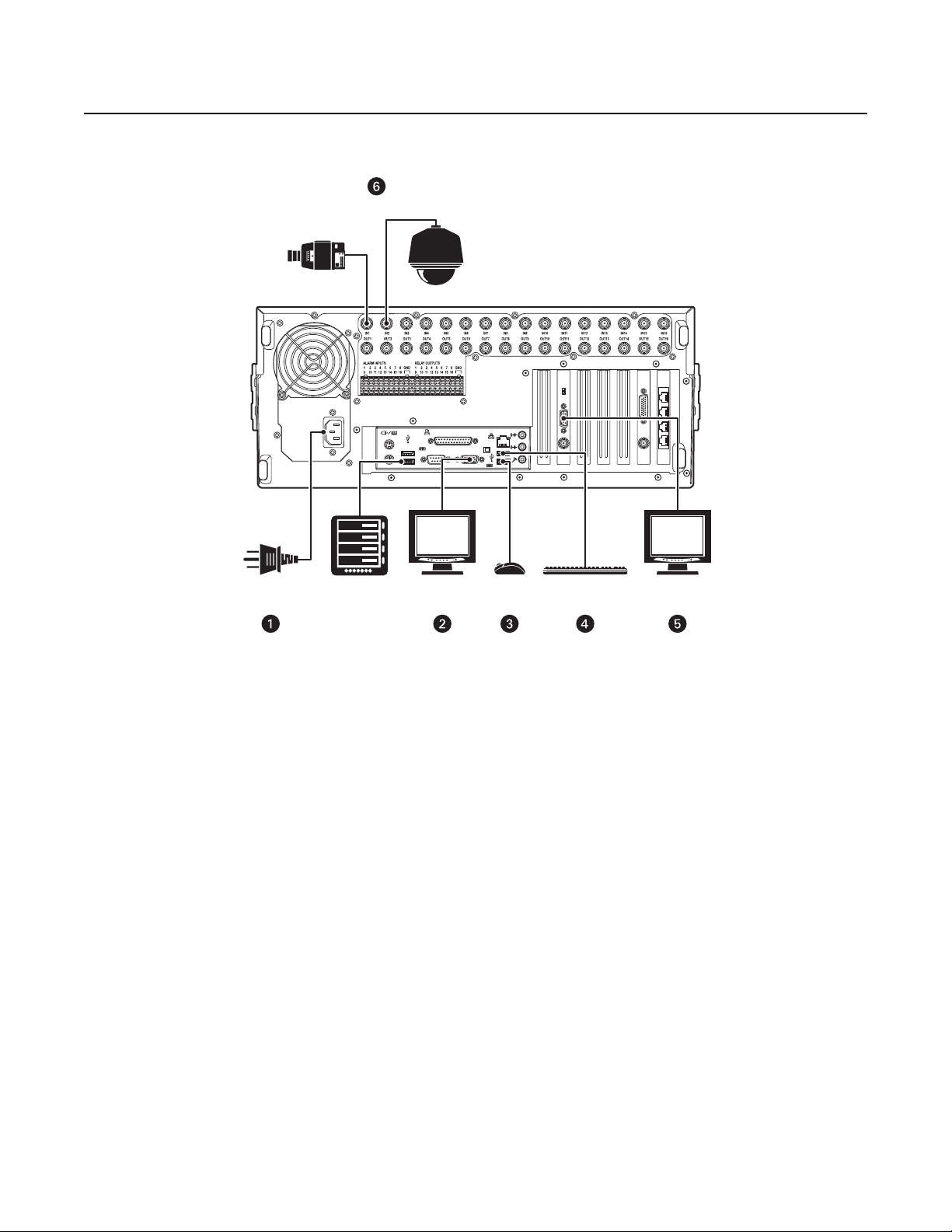
Hardware Setup
VGA
KEYBOARDMOUSE
VGA
EXTERNAL
JBOD STORAGE
POWER
CONNECTION
SPECTRA
®
CAMERA
BASIC CONNECTIONS
Figure 9. Basic Connections
Make the following connections on the rear of the recorder (refer to Figure 9).
ì Connect the appropriate power cord to the back of the unit and to a power source.
The DX8100 contains an autoranging power supply.
î Connect the primary VGA monitor (not supplied).
ï Connect the mouse to a USB input.
ñ Connect the keyboard to a USB input.
ó Connect a second monitor (VGA shown, but not supplied).
NOTE: The second monitor must be connected to the Dual Display Card before you start the DX8100. The DX8100 HVR is shipped from
the factory with the Windows desktop enabled so it can be extended to the second monitor. If the DX8100 is running before the second
monitor is connected, the second monitor is not detected when the unit starts, the desktop is not extended to the second monitor, and
video is only displayed on the primary monitor. If this occurs, you must manually configure Windows to display video on the extended
monitor. For information about connecting and configuring the second monitor, refer to Appendix C: Connecting the Dual Display Card on
page 58. After Windows recognizes the extended monitor for the first time, if the extended monitor is connected to the unit when the
DX8100 restarts, the extended monitor configuration is maintained and you do not have to reconfigure Windows again.
r Connect the cameras to the BNC connectors. Refer to Table B for video coaxial cable requirements. Connect power to the cameras.
22 C2629M-E (7/09)
Page 23
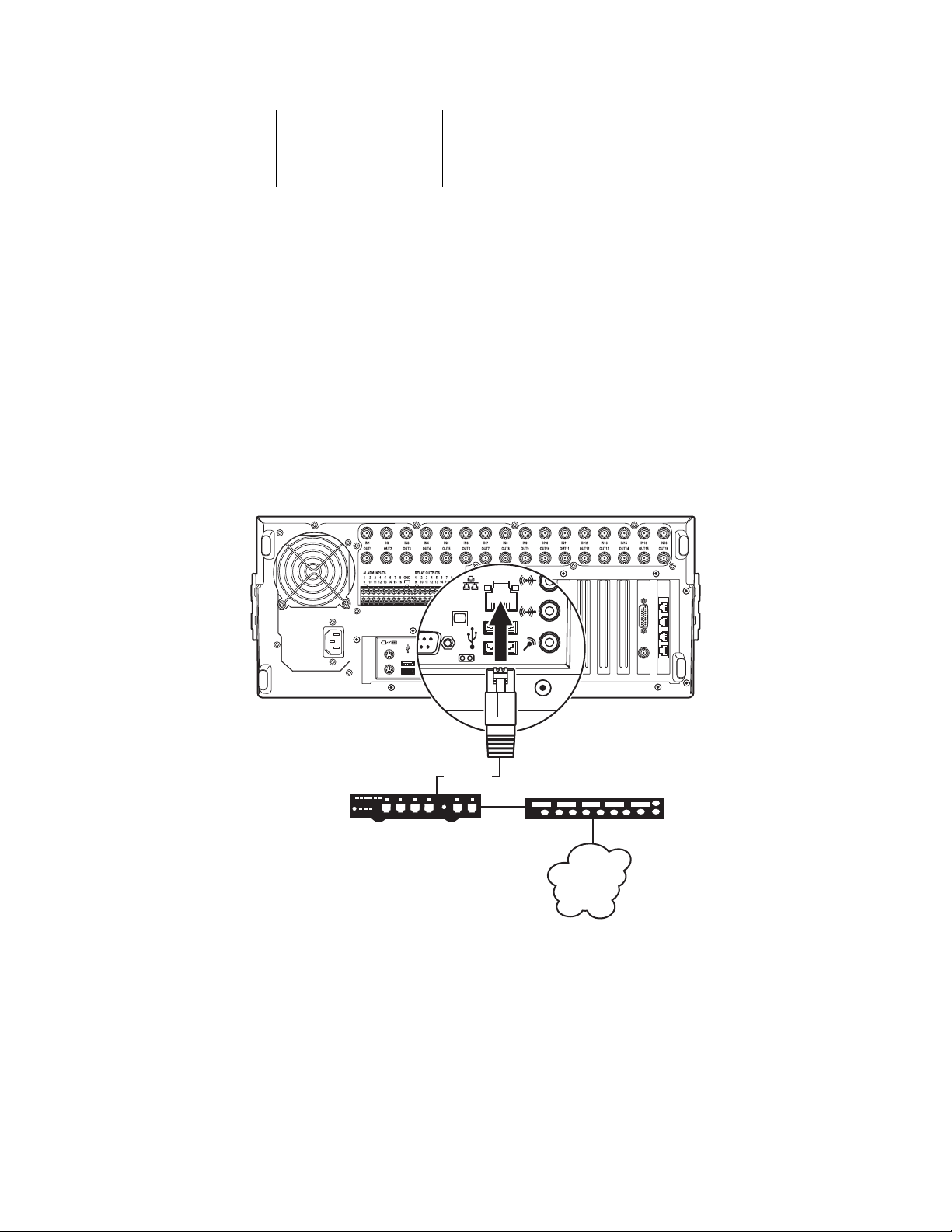
NETWORK SETUP
ROUTER
LAN/WAN
INTERNET
FAST ETHERNET SWITCH
CAT5 UTP
The DX8100 Series HVR supports remote viewing and administration in client-server and peer-to-peer configurations. The DX8100 is compatible
with the TCP/IP protocol and Fast Ethernet (1000Base-T) network connection. Consult your network administrator before installing the DX8100 to
avoid possible network conflicts.
For TCP/IP access, connect the DX8100 to a 100 Mbps or 1 Gigabit, switched Ethernet network. Use standard Cat5 or better UTP cable with RJ-45
connectors.
To configure the DX8100 hardware for network access:
1. Connect one end of the UTP cable to the network port on the back panel of the DX8100 as shown in Figure 10.
2. Connect the other end of the UTP cable to an available port on a standard Fast Ethernet switch.
Table B. Video Coaxial Cable Requirements
Cable Type* Maximum Distance
RG59/U 750 ft (229 m)
RG6/U 1,000 ft (305 m)
RG11/U 1,500 ft (457 m)
*Minimum cable requirements:
75-ohm impedance
All-copper center conductor
All-copper braided shield with 95% braid coverage
Figure 10. LAN/WAN Cable Connection
C2629M-E (7/09) 23
Page 24

RS-422/RS-485 COMMUNICATION PORT SETUP
9101112G313141516G4
1234G15678G2
9 10 1112G13141516G
1234G5678G
RELAY OUTPUTSALARM INPUTS
SPECTRA
PIN 1
PIN 8
PIN 8 = RX+
PIN 7 = RX.
.
.
.
PIN 2 = TXPIN 1 = TX+
PTZPTZ
PTZ
CM9760-CDU-T
ROLLOVER CABLE
PIN 8 = RX+
PIN 7 = RX.
.
.
.
PIN 2 = TXPIN 1 = TX+
PIN 8
PIN 1
The DX8100 Series HVR features four RS-422/ RJ-45 communication ports. All ports are compatible with both RS-422 and RS-485 interface
standards. Each port can communicate with and control a variety of ATM/POS, PTZ, third-party dome devices, and Pelco’s Spectra® III dome
enclosures and Esprit® positioning systems.
The example configuration illustrated in Figure 11 shows a DX8100 connected directly to up to four PTZ devices and indirectly to up to 16 devices
through Pelco’s CM9760-CDU-T code distribution unit. Figure 12 illustrates the connection of a variety of RS-422/RS-485 compatible devices
including the DX8100. This example highlights the P and D protocol data merging capability of Pelco’s CM9760-DMR data manager.
To operate properly, devices must be compatible with either the RS-422 or RS-485 interface standards and must be able to communicate using
Pelco’s P, D, or Coaxitron® protocols, or third-party dome protocols.
1. Using unshielded twisted pair (UTP) cable, connect up to four RS-422/RS-485 compatible devices to the RJ-45 connector jacks provided on
the rear panel of the unit.
You should use 22 or 24 gauge UTP cable. Category 5 UTP is recommended for cable runs greater than 400 feet.
2. Set the communication parameters for both the DX8100 and the PTZ device. Communication parameters are baud rate, parity (odd or even),
number of parity bits, number of data bits, and number of stop bits.
Refer to RS-422/RS-485 Communication Port Software Configuration on page 39 for instructions on setting up your HVR’s communication
parameters. Refer to the documentation included with your PTZ device for instructions on configuring its communication settings.
Figure 11. RS-422/RS-485 Configuration: Example 1
24 C2629M-E (7/09)
Page 25
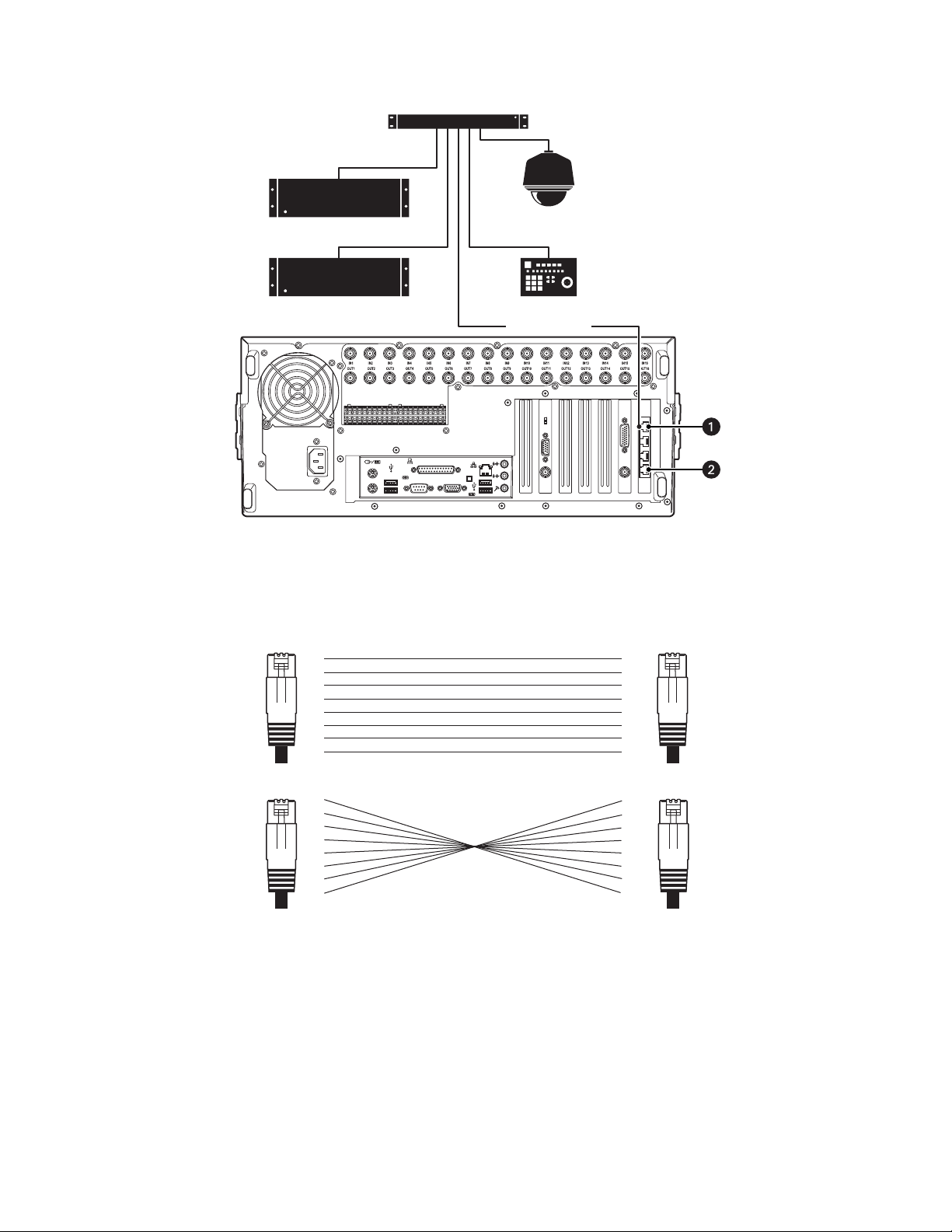
Figure 12. RS-422/RS-485 Configuration: Example 2
9101112G313141516G4
1234G15678G2
9 10 11 12 G 13 14 15 16 G
1234G5678G
RELAY OUTPUTSALARM INPUTS
ROLLOVER CABLE
KBD300A
PTZ
1-16
CM6800
CM6800
CM9760-DMR
Different types of devices may require alternative cable wiring schemes. Wiring schemes commonly used by Pelco products include straight and
rollover types. Refer to the documentation included with your PTZ device to ensure that cables and connectors are wired appropriately. Figure 13
illustrates straight and rollover cable wiring schemes.
PIN
1
2
3
RJ-45
4
5
6
7
8
STRAIGHT CABLE
PIN
1
2
3
RJ-45 RJ-45
4
5
6
7
8
Figure 13. Cable Wiring Schemes
ROLLOVER CABLE
PIN
PIN
1
2
3
4
5
RJ-45
6
7
8
1
2
3
4
5
6
7
8
C2629M-E (7/09) 25
Page 26
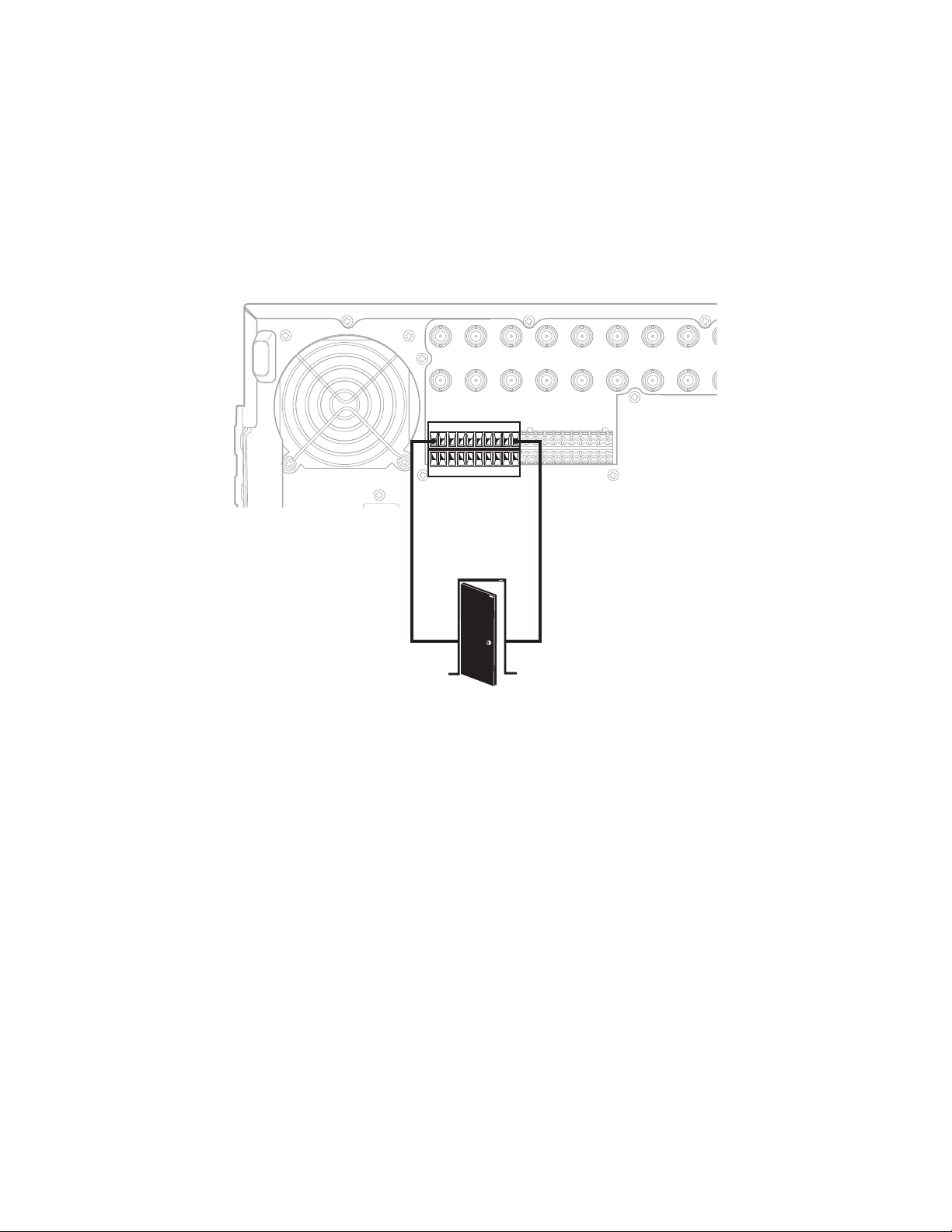
ALARM INPUT INSTALLATION
The DX8100 has either 8 or 16 dry contact alarm inputs, depending on your system’s configuration. Each input is programmed to function as
either a normally open or normally closed circuit.
To wire an alarm input:
1. Insert the green terminal blocks into the alarm sockets on the back panel of the recorder.
2. Connect one wire from the source device to one of the sensor input terminals 1 through 16.
3. Connect a second wire from the source device to a GND terminal.
4. Refer to the DX8100 Operation/Configuration manual for information on how to configure the alarm inputs.
IN1 IN2 IN3 IN4 IN5 IN6 IN7 IN8
RELAY OUTPUTSALARM INPUTS
1234G15678G2
9 1011 12G313 14 15 16G4
ALARM
OUTPUT 1
1234G5678G
9 10 11 12 G 13 14 15 16 G
Figure 14. Alarm Terminal Installation
OUT8OUT7OUT6OUT5OUT4OUT3OUT2OUT1
GND
26 C2629M-E (7/09)
Page 27

RELAY OUTPUT INSTALLATION
The DX8100 has either 8 or 16 relay outputs, depending on your system’s configuration. Each output is programmed to function as either a
normally open or normally closed circuit. A signal from a relay output will operate the device connected to the output. The maximum relay power
rating is 120 VAC, 0.5 A; 24 VDC, 1 A.
To wire a relay output:
1. Insert the blue terminal blocks into the relay sockets on the back panel of the recorder.
2. Connect one wire from the device to one of the relay output terminals 1 through 16.
Relay outputs do not have to correspond numerically to alarm inputs. All sensor input and relay output actions can be linked through
programming.
3. Connect a second wire from the relay device to a GND terminal.
4. Refer to the DX8100 Operation/Configuration manual for information on how to program relay outputs.
IN1 IN2 IN3 IN4 IN5 IN6 IN7 IN8
RELAY OUTPUTSALARM INPUTS
12 34G5 678G
9 10 11 12 G 13 14 15 16 G
RELAY
OUTPUT 1
1234G15678G2
9 101112G313141516G4
Figure 15. Relay Terminal Installation
OUT8OUT7OUT6OUT5OUT4OUT3OUT2OUT1
GND
C2629M-E (7/09) 27
Page 28

Software Setup
POWER HDD
USB
POWER SWITCH
STARTING THE UNIT
Once the system has been installed and basic connections have been made, open the front panel of the HVR. Press the power switch. Wait while
the unit starts (this may take several minutes).
Figure 16. Front Panel and Power Switch
WARNING: Be sure to put on gloves before removing or inserting the filter.
LOGGING IN FOR THE FIRST TIME
To access the features of the DX8100 Series HVR, each user must log in with a valid user name and password. User names and passwords are
case sensitive.
There are four user access levels or groups that can be configured on the DX8100. Access levels range from the Administrator group, with the
most rights and privileges, to the Restricted group, with the least rights and privileges. For information about configuring access levels, refer to
the Definition of User Access Levels section of the DX8100 Operation/Configuration manual for information on user group rights and
permissions.
The DX8100 comes equipped with two built-in user accounts. Each time the unit is started, a default user account called “Guest” is automatically
activated. The Guest account is granted only limited access to the DX8100 and is allowed no access to system configuration utilities. A second
built-in user account, named “admin”, provides full access to the operations and configuration features of the DX8100.
For security reasons, you are prompted but not required to change the admin password immediately after logging in for the first time. Passwords
must be between six and ten characters long and cannot include spaces or special characters. Follow the directions on the next page to change
the admin password.
To log in with the admin account:
1. Click File > User Log-in.
2. Enter admin in the User name field and admin in the Password field.
NOTE: The default administrator user name and password is admin, admin.
3. Click OK.
Figure 17. User Log-in Dialog Box
If you are logging in for the first time, the system prompts you to complete the mandatory password change for the admin account. In this case,
the Set Admin Password dialog box opens automatically. You must change the password for the admin account. If you want to keep the default
password, click Cancel. However, because of security reasons, Pelco recommends that you change the password.
28 C2629M-E (7/09)
Page 29

Only users with Administrator and Power User accounts are allowed access to DX8100’s setup functions.
To complete the prompted password change for the Admin account:
1. Enter a new password in the New Password field.
2. Enter the password again in the Confirm Password field to confirm the password.
3. Click OK.
SHUTTING DOWN
You must have Power User or Administrator access to shut down the DX8100. For more information about user security levels, refer to the
DX8100 Operation/Configuration manual. You must also have a Windows password to shut down the DX8100. For information on the Windows
default password, refer to the Important Security Information for System Administrators guide.
Figure 18. Set Admin Password Dialog Box
To shut down the DX8100 Series HVR:
1. Go to File > Exit.
2. Select Shut down.
3. Click OK.
Figure 19. Shut Down Dialog Box
C2629M-E (7/09) 29
Page 30

EXITING TO WINDOWS OPERATING SYSTEM
Some of the steps involved in the configuration of a DX8100 Series HVR require exiting to the operating system. You must have Administrator
access to exit to the Windows operating system. For more information about user security levels, refer to the DX8100 Operation/Configuration
manual. You must also have a password to exit from the DX8100 application to the Windows operating system. For information on the Windows
default password, refer to the Important Security Information for System Administrators guide.
To exit the DX8100 application and log on to the Windows operating system:
1. Go to File > Exit.
2. Select Exit to Windows. The Shut down dialog box opens.
3. Click OK.
Figure 20. Shut Down Dialog Box
The Log On to Windows dialog box opens.
4. Enter the Windows password and click OK. The system logs you into the Windows operating system.
SETTING THE SYSTEM LANGUAGE
The DX8100 supports eight languages. The HVR comes from the factory configured for English (United States). To configure the system properly
for a language other than English, you must change the regional setting in the Windows operating system and the language setting of the
DX8100. The following regional settings are available for the DX8100:
• English (United States)
• French (France)
• German (Germany)
• Italian (Italy)
• Polish
• Portuguese (Brazil)
•Russian
• Spanish (Spain)
English (United States) is the default setting.
30 C2629M-E (7/09)
Page 31

CONFIGURING THE REGIONAL SETTINGS IN THE WINDOWS OPERATING SYSTEM
In the example below, the location is changed from English (United States) to Spanish (Spain).
1. Exit the DX8100 application and return to the Windows operating system. Refer to Exiting to Windows Operating System on page 30.
2. Click Start > Settings > Control Panel. The Control Panel appears.
Figure 21. Windows XP Embedded Control Panel
3. Double-click Regional and Language Options. The Regional and Language Options dialog box opens.
Figure 22. Regional Options Dialog Box
4. Click the Advanced tab.
C2629M-E (7/09) 31
Page 32

5. Click the language arrow to open the drop-down list, and then change the selection to Spanish (Spain).
Figure 23. Regional Options Dialog Box
6. Click Apply. The General dialog box opens.
Figure 24. General Dialog Box
7. Click Yes. The Change Regional Options dialog box opens, prompting you to restart the DX8100.
8. Click Yes.
Figure 25. Change Regional Options Dialog Box
The new settings take effect after the computer restarts. The DX8100 will support Spanish settings for numbers, currency, times and dates.
Follow these same steps to change the location back to English (United States) or to select another location.
32 C2629M-E (7/09)
Page 33

CONFIGURING THE LANGUAGE SETTING OF THE DX8100
You must have Administrator or Power User access to configure the language setting of the DX8100.
1. Start the DX8100 if it is not already running, and then log in as a Power User or Administrator.
2. Click .
3. Click . The System page is displayed.
4. Select the appropriate language from the drop-down box.
5. Click Update. The Restart dialog box opens.
6. Click Yes. The DX8100 restarts.
Figure 26. System Page: Selecting the Language
C2629M-E (7/09) 33
Page 34

SETTING THE SYSTEM TIME
Time should be set on the DX8100 before it is put into use. Setting the internal clock for each HVR on the network ensures that each accurately
reflects the local time.
To set system time:
1. Click .
2. Click . The System page is displayed.
3. From the Date/Time drop-down box, select the current month, day, and year.
4. Select the current time.
5. Click Update.
6. Select the correct time zone from the drop-down box.
7. Click Update.
8. Click Apply.
Figure 27. Setting the System Time
34 C2629M-E (7/09)
Page 35

ENABLING AND USING CTRL+ALT+DEL
Enabling the Ctrl+Alt+Del key combination allows you to open the Windows Task Manager dialog box to perform Windows system
administration tasks. To complete the procedure, you must be logged on to the DX8100 as an administrator or a member of the administrators
group on a computer that is part of a network domain.
NOTE: The DX8100 keyboard is remapped. To see which keys replace the Ctrl and Alt keys, refer to the Important Security Information for
System Administrators guide.
To enable the Ctrl+Alt+Del key combination:
1. Click .
2. Click . The System page is displayed.
3. From the Setup Ctrl + Alt + Del key combination area, click the Enable Ctrl+Alt+Del key combination selection check box.
4. Click Apply.
5. Reboot the DX8100.
USING CTRL+ALT+DEL
You must enable the Ctrl + Alt + Del key combination and verify your actual keyboard mapping. In some cases, the DX8100 keyboard is remapped
and the actual Ctrl and Alt key function is assigned to other keys. For information on which keys replace the Ctrl and Alt keys, refer to the
Important Security Information for System Administrators guide.
Ctrl+Alt+Del allows you to access the Windows Task Manager dialog box from within the DX8100 shell. When you exit the Windows
environment, you are returned to the DX8100 shell. In this case, you do not have to log back into the DX8100.
To access the Windows Task Manager dialog box:
1. Press the assigned keyboard keys that implement the Ctrl + Alt + Del function. The Windows Security dialog box opens.
2. In the Windows Security dialog box, click Task Manager. The Windows Task Manager window opens.
To return to the DX8100 shell without rebooting the DX8100, exit the Windows Task Manager dialog box.
NETWORK SOFTWARE CONFIGURATION
Using the TCP/IP protocol, up to five DX8100 Series HVRs can be networked together for remote viewing and management. In addition, up to five
simultaneous computer, web, and mobile clients can connect to each HVR. The DX8100 Series HVR supports both static IP addressing and
dynamic addressing through Dynamic Host Configuration Protocol (DHCP). Consult your network administrator for more information regarding IP
address configuration.
The system must be turned on, connected to a network, and you must be logged in with either Power User or Administrator access to configure
network software settings. You must reboot the HVR for any network configuration changes to take effect.
To begin the network setup process:
1. Click .
2. Click . The Network page is displayed.
3. Click the Network tab if it is not already visible.
4. Enter a new name for your HVR in the Site Name field. (Site names can be up to 30 characters in length. The default site name is DX8100.)
5. Enter a unique system ID for your HVR in the System ID field. (System IDs must start with a letter, must be 15 characters or less, and cannot
include spaces or special characters.)
Your HVR’s site name is used to identify your system to clients and other DX8100 servers. Your HVR’s system ID is used to uniquely identify
your system on a local area network (LAN). System IDs are required to prevent possible conflicts with other network devices.
C2629M-E (7/09) 35
Page 36

6. Proceed to the steps for setting up DHCP or Static IP addressing in the following sections.
Figure 28. Network Setup Page: Software Configuration
DHCP SETUP
Your network must support DHCP, and an active DHCP server must be present for dynamic addressing to work. Consult your network
administrator for more information.
To configure the HVR to acquire a dynamic IP address through DHCP:
1. Click .
2. Click . The Network page is displayed.
3. Click the check box labeled Obtain An IP Address Automatically (DHCP).
4. Click Apply.
Figure 29. DHCP Setup
36 C2629M-E (7/09)
Page 37

STATIC IP SETUP
To set up a static IP address, enter the following information in the fields provided. This information can be obtained from your network
administrator.
1. Verify that the Obtain An IP Address Automatically (DHCP) check box is not selected.
2. Enter a unique IP address (for example, 10.0.0.101). The last three digits must be different for each recorder (for example, 101, 102, 103,
and so forth).
3. Enter the subnet mask (for example, 255.0.0.0).
4. Enter the default gateway address (the IP address of the default router on your immediate network segment).
5. Click Apply.
Figure 30. Static IP Setup
TCP/IP PORT AND BANDWIDTH THROTTLE SETUP
The DX8100 uses the TCP/IP networking protocol to communicate over LAN and WAN networks. TCP/IP uses logical network ports to organize
data transmissions and to ensure that data packets are delivered to the proper application. For example, e-mail is traditionally delivered through
TCP/IP port 25 and web pages through port 80. The ports assigned to direct video and control information into and out of the DX8100 are listed
below in Table C.
You should keep port numbers set at their default values unless there is a known conflict with your existing network infrastructure. Consult your
network administrator before changing any port information on the DX8100. Consult your network administrator when assigning or changing the
port numbers. Make sure that ports are not blocked by a firewall.
Table C. TCP/IP Ports Used by the DX8100
Port
Number
9002 Yes Base port for transmission of video, audio, and interface data
9003 Yes Software upgrade
9004 Yes Emergency agent notification
9005 No Information port
13900 No Ping port
To configure TCP/IP ports and bandwidth throttle:
1. If necessary, enter a new base port number (9002 is the default).
2. If necessary, enter a new software upgrade port (9003 is the default).
3. Drag the network bandwidth throttle slider to the desired value. (Client bandwidth can be adjusted from a minimum of 256 Kbps to a
maximum of 10 Mbps in increments of 256 Kbps.)
User
configurable Function
C2629M-E (7/09) 37
Page 38

4. Click Apply.
Figure 31. Base Port and Bandwidth Throttle Setup
ACCESSING NETWORK INFORMATION
Changes in network settings may not show up immediately in the IP Configuration status box. Allow up to 30 minutes for settings to update or
reboot your HVR for settings to change immediately.
To access network information such as IP and default gateway addresses:
1. Click Network Information. The IP Configuration status box is displayed.
Figure 32. IP Configuration Status Box
2. Click OK to return to the Network page.
DNS/WINS SETUP
If your network supports DNS or WINS services, follow the instructions below:
1. Click the DNS/WINS tab.
2. Do one of the following:
a. If you are using dynamic IP addressing through a DHCP server, click the “Obtain DNS/WINS info from DHCP” check box.
or
b. If you are using static IP addressing, provide the following information in the appropriate fields. This information can be obtained from
your network administrator.
• Primary DNS server IP address.
• Secondary DNS server IP address.
• Primary WINS server IP address.
• Secondary WINS server IP address.
38 C2629M-E (7/09)
Page 39

3. Click Apply to update the configuration.
Figure 33. DNS/WINS Setup
RS-422/RS-485 COMMUNICATION PORT SOFTWARE CONFIGURATION
The system must be powered on, and you must be logged in as a Power User or Administrator to configure communication port settings.
To configure the RS-422/RS-485 ports in software:
1. Click .
2. Click .
3. Click the Port/Device tab. The Port/Device page is displayed.
Figure 34. RS-422/RS-485 Port Setup Page
4. From the drop-down box, select Ports 1 to 4. None is the default setting in the selected device drop-down box. In this case, the port settings
drop-down boxes are not available.
C2629M-E (7/09) 39
Page 40

5. In the selected device drop-down box, select a device. The port settings drop-down boxes are available.
6. Configure the port settings using the drop-down boxes provided (refer to Table D.) Refer to the instructions that came with your peripheral
device for correct settings.
Setting Options
Device None or multiple devices
Interface Mode RS-422 or RS-485
Baud Rate 1200, 2400, 4800, 9600, 19200, 28800, 38400, 57600, or 115200
Parity None, Odd, or Even
Data Bits 5, 6, 7, or 8 bits
Stop Bits 1 or 2 bits
7. Click Apply.
CLIENT SOFTWARE SETUP
This section describes how to install and setup DX8100 client software.
RECOMMENDED SYSTEM REQUIREMENTS
The following are the minimum recommended system requirements for the DX8100 computer client, web client, and Emergency Agent software
applications.
System requirements for the DX8100 Client, Emergency Agent, and DX8100 Viewer software applications include:
• Processor: Dual core 1.6 GHz or higher
• Memory: 2 GB RAM, minimum
• Video: AGP or PCI-e VGA card with minimum 64 MB video RAM (nonshared memory), 1024 x 768 or 1280 x 1024 display resolution, and
• Monitor: SVGA or XGA with 1024 x 768 or 1280 x 1024 resolution
• Operating system: Windows 2000 (SP4) or Windows XP Professional DirectX 8.1 or later, 500 MB free disk space
• Web Browser:
• Mobile PDA client application: Pocket PC with Microsoft PPC 2002 or later application, Intel XScale® CPU with minimum 64 MB of
®
DirectX
8.1 application programming interface
Multicast Microsoft
Remote Client Internet Explorer 6.0 and 7.0
Web Client Internet Explorer 6.0 and 7.0
memory
Table D. RS-422/RS-485 Port Settings
®
Internet Explorer® 6.0
INSTALLING THE COMPUTER CLIENT APPLICATION
1. Start the Windows operating system.
2. Close all programs, including any antivirus software.
3. Insert the DX8100 resource disc into the computer's DVD drive and wait for the DX8100 window to appear.
4. Click Software. The DX8100 software installation options are displayed.
5. Click Client. The DX8100 Security Setup dialog box opens.
6. Verify that the Install IPSec Configurations check box is selected.
IPSec is a standard security protocol used by the DX8100 Series HVR and its clients to communicate safely over a network.
7. Click Next. The DX8100 Client Setup dialog box opens.
8. Click Next. The Software License Agreement dialog box opens.
9. Read the license agreement and select the “I accept this License Agreement” check box.
40 C2629M-E (7/09)
Page 41

10. Click Next. The Select Installation Folder dialog box opens.
11. Click Next to accept the default installation folder. After the DX8100 Client software is installed, the “Installation is completed
successfully” dialog box opens.
12. Click Finish to complete the installation process.
ENABLING IPSEC SECURITY SERVICES
In order to communicate with a networked DX8100 Series HVR, IPSec security must be enabled on your computer. To see the Manage IPSec
Settings menu option from the Start menu, the Start menu has to be changed to the Classic View.
To enable IPSec security services:
1. Do one of the following:
• Verify that the Start menu is in the Classic View.
• Set the Start menu to the Classic View.
2. Go to Start > Manage IPSec Settings. The DX8100 IPSec Policy dialog box opens.
3. Select the Enable DX8100 IPSec Policy check box if it is not already selected.
4. (If applicable) Set the Start menu to its previous view.
DISABLING IPSEC SECURITY SERVICES
Disabling IPSec security services may hamper your computer's ability to communicate with DX8100 servers. Consult your system administrator
before disabling IPSec security. For information about using the DX8100 Client application, refer to the DX8100 Client Applications manual.
To disable IPSec security services:
1. Do one of the following:
• Verify that the Start menu is in Classic View.
• Set the Start menu to Classic View.
2. Go to Start > Manage IPSec Settings. The DX8100 IPSec Policy dialog box opens.
3. De-select the Enable DX8100 IPSec Policy check box.
4. (If applicable) Set the Start menu to its previous view.
INSTALLING THE CLIENT EMERGENCY AGENT APPLICATION
To install the Emergency Agent application:
1. Start the Windows operating system.
2. Close all programs, including any antivirus software.
3. Insert the DX8100 resource disc into the computer's DVD drive and wait for the DX8100 window to appear.
4. Click Software. The DX8100 software installation options are displayed.
5. Click Emergency Agent. The DX8100 Emergency Agent Setup dialog box opens.
6. Click Next. The Software License Agreement dialog box opens.
7. Read the license agreement and select the “I accept this License Agreement” check box.
8. Click Next. The Select Installation Folder dialog box opens.
9. Click Next to accept the default installation folder. After the Emergency Agent software is installed, the “Installation is completed
successfully” dialog box opens.
10. Click Finish to complete the installation process.
C2629M-E (7/09) 41
Page 42

INSTALLING THE DX8100 VIEWER
To install the DX8100 Viewer:
1. Start the Windows operating system.
2. Close all programs, including any antivirus software.
3. Insert the DX8100 Resource disc into the computer's DVD drive and wait for the DX8100 Resource disc window to appear.
4. Click Software. The DX8100 software installation options are displayed.
5. Click DX8100 Viewer. The DX8100 Viewer Setup dialog box opens.
6. Click Next. The Software License Agreement dialog box opens.
7. Read the license agreement and select the “I accept this License Agreement” check box.
8. Click Next. The Select Installation Folder dialog box opens.
9. Click Next to accept the default installation folder. The DX8100 Viewer software is installed, and the “Installation is completed
successfully” dialog box opens.
10. Click Finish to complete the installation process.
INSTALLING THE DX8100 WEB CLIENT
The first time you use a web browser to connect to an HVR server, an ActiveX® control application is downloaded and installed on your local
computer. This control facilitates usage of the web client’s interactive features. Pelco recommends that you only use Internet Explorer because
the DX8100 Web Client application is not compatible with Netscape Navigator®.
To install the DX8100 Web Client application:
1. Install and enable IPSec security services. For instructions on installing IPSec security services, refer to Installing the PC Client Application
on page 40 or Installing the Client Emergency Agent App lication on page 41.
You must install either the PC Client application or the Client Emergency Agent application to install IPSec security services.
2. Start the Microsoft Internet Explorer web browser.
3. Enter the IP address of one of the DX8100 servers you want to connect to in the address bar. The Web Client log-in window appears.
Figure 35. Web Client Log-in Window
42 C2629M-E (7/09)
Page 43

4. Enter your user name and password, and then select Log In. The DX8100 Web client ActiveX control installation dialog box opens.
Figure 36. Security Warning Dialog Box
5. Click Yes.
6. Wait while the ActiveX controls are downloaded to your computer and your browser software is updated.
C2629M-E (7/09) 43
Page 44

RECOMMENDED SYSTEM REQUIREMENTS FOR MOBILE (PDA) CLIENT
The recommended system requirements for a mobile (PDA) client are as follows:
• PDA Hardware: A Pocket PC-compatible handheld device
• Processor: Intel Xscale, compatible with a minimum processor speed of 400 MHz
• Memory: 64 MB of RAM
• Video: TFT liquid crystal display with minimum 240 x 320 display resolution, 64K colors
• Operating System: Microsoft Pocket PC 2002 or later
• A computer with Windows operating system and Microsoft ActiveSync
• Wired or wireless networking capability
®
version 3.5 or later installed
INSTALLING THE MOBILE (PDA) CLIENT APPLICATION
1. Install ActiveSync on your Windows computer if it is not already present.
2. Connect your handheld device to your computer.
3. Turn on your handheld device if it is not already running.
4. Insert the DX8100 Resource disc into the computer's DVD drive and wait for the DX8100 disc window to appear.
5. Click Software. The DX8100 software installation options are displayed.
6. Click Mobile Client Software. The Pocket PC installation dialog box opens.
7. Click Next. The Software License Agreement dialog box opens.
8. Read the license agreement and select the “I accept the terms of the license agreement” check box.
9. Click Next. The Select Installation Folder dialog box opens.
Figure 37. Installing Applications Dialog Box
10. Click Yes to accept the default installation directory.
11. Wait while ActiveSync copies the DX8100 Mobile Client program files to your handheld device, and then click OK in the Application
Downloading Complete dialog box.
Figure 38. Application Downloading Complete Dialog Box
44 C2629M-E (7/09)
Page 45

Accessing DX8100 Electronic Documentation
The DX8100 is supported by electronic and printed documentation. The printed documents come packaged with the DX8100. The DX8100 server
and client application also includes an online Help system. By default, the Help system is not enabled for viewing.
To access the electronic manuals from the resource disc:
1. Insert the DX8100 resource disc into the computer's DVD drive and wait for the DX8100 window to appear.
2. If your system does not have a current version of Adobe
directions.
3. Click Manuals. The documents included on the resource disc are displayed.
4. Click the manual you want to view. The document is displayed in Acrobat Reader.
®
Acrobat® Reader installed, click Install Adobe Acrobat Reader and follow the
C2629M-E (7/09) 45
Page 46

Appendix A: Printer Setup
IN1 IN2 IN3 IN4 IN5 IN6 IN7 IN8 IN9 IN10 IN11 IN12 IN13 IN14 IN15 IN16
OUT16OUT15OUT14OUT13OUT12OUT11OUT10OUT9OUT8OUT7OUT6OUT5OUT4OUT3OUT2OUT1
9101112G313141516G4
1234G15678G2
9 10 11 12 G 13 14 15 16 G
1234G5678G
RELAY OUTPUTSALARM INPUTS
IN1 IN2 IN3 IN4 IN5 IN6 IN7 IN8 IN9 IN10 IN11 IN12 IN13 IN14 IN15 IN16
OUT16OUT15OUT14OUT13OUT12OUT11OUT10OUT9OUT8OUT7OUT6OUT5OUT4OUT3OUT2OUT1
9101112G313141516G4
1234G15678G2
9 10 11 12 G 13 14 15 16 G
1234G5678G
RELAY OUTPUTSALARM INPUTS
OR
PRINTER
USB CABLE
PRINTER
PARALLEL CABLE
This sections describes how to set up printer hardware and software.
PRINTER HARDWARE SETUP
Only printers listed on the Microsoft Windows 2000 Hardware Compatibility List and exhibiting the Designed for Microsoft Windows XP logo are
supported by the DX8100. If installing a network printer, consult your network administrator for directions.
To print still images of recorded video from the DX8100 HVR, you must install a Windows-compatible printer using the procedure below.
Ensure that a printer has been connected to the LPT1 printer port or a USB port of the HVR or that a shared printer is available on the network.
To connect a printer to the HVR:
1. Shut down the DX8100. For more information about shutting down the DX8100, refer to Shutting Down on page 29 for instructions.
2. Connect the printer (refer to Figure 39).
• Standard parallel printer cable: Connect the printer to the DX8100 using a standard parallel printer cable that is connected to the LPT1
port on the back panel of the HVR.
• Standard USB cable: Connect the printer to the DX8100 using a standard USB cable that is connected to one of the four USB 2.0 ports
on the back panel of the HVR.
3. Connect the printer’s power cord.
4. Restart the DX8100.
5. Set the printer’s power switch to On.
Figure 39. Printer Connection
46 C2629M-E (7/09)
Page 47

PRINTER SOFTWARE SETUP
This section describes how to set up printer software.
WARNING: Do not install any software that may have come with your printer on the DX8100. The DX8100’s operating system includes
built-in services designed to communicate with printers that exhibit the Designed for Microsoft Windows XP logo.
SETTING UP A LOCAL PLUG-AND-PLAY PRINTER
1. Make sure your printer is properly connected according to the instructions in the previous section.
2. Start the DX8100.
3. Wait while the system detects your printer and the Windows Add Printer Wizard begins.
4. The DX8100 client starts.
5. Log in to the DX8100 as an Administrator level user.
6. Exit the DX8100 application and return to the Windows operating system. For more information, refer to Exiting to Windows Operating
System on page 30.
7. Click Start > Settings > Printers. The Printer Setup window opens. Double-click Add Printer.
Figure 40. Printer Setup Window (Plug-and-Play)
C2629M-E (7/09) 47
Page 48

8. The Add Printer Wizard dialog box opens. Click Next.
Figure 41. Add Printer Wizard Dialog Box (Plug-and-Play)
The Local or Network Printer dialog box opens.
Figure 42. Local or Network Printer Dialog Box (Plug-and-Play)
9. Select the “Local printer” option button.
10. Select the “Automatically detect and install my Plug and Play printer” check box if it is not already selected.
11. Click Next and wait while the DX8100 finds and initiates your printer.
48 C2629M-E (7/09)
Page 49

12. The New Printer Detection dialog box opens. Select the Yes radio button, if it is not already selected, to print a test page. Then click Next.
Figure 43. Finding and Initializing a Plug-and-Play Printer
13. The Finish dialog box opens. Click Finish.
Figure 44. Completing the Add Printer Wizard Dialog Box (Plug-and-Play)
C2629M-E (7/09) 49
Page 50

SETTING UP A LOCAL PRINTER THAT IS NOT PLUG-AND-PLAY
To set up a local printer that is not plug-and-play:
1. Start the DX8100.
2. Log in as an Administrator level user.
3. Exit the DX8100 application and return to the Windows operating system. For more information, refer to Exiting to Windows Operating
System on page 30.
4. Click Start > Settings > Printers. The Printer window opens. Double-click Add Printer.
Figure 45. Printer Window (Not Plug-and-Play)
5. Welcome to the Add Printer Wizard dialog box opens. Click Next.
Figure 46. Welcome to the Add Printer Dialog Box
50 C2629M-E (7/09)
Page 51

6. The Local or Network Printer dialog box opens. Select the “Local printer” radio button, and then click Next.
Figure 47. Local or Network Printer Dialog Box (Not Plug-and-Play)
7. The Select the Printer Port dialog box opens.
Figure 48. Select the Printer Port Dialog Box (Not Plug-and-Play)
8. Select the “Use the following port” radio button if it is not already selected.
9. Select LPT1.
10. Click Next.
C2629M-E (7/09) 51
Page 52

11. The Add Printer Wizard dialog box opens.
Figure 49. Add Printer Wizard Dialog Box (Not Plug-and-Play)
12. Scroll through the list of manufacturers and select the appropriate make.
13. Scroll through the list of printers and select the appropriate model.
14. Click Next.
15. The Name Your Printer dialog box opens. Click Next.
Figure 50. Name Your Printer Dialog Box (Not Plug-and-Play)
52 C2629M-E (7/09)
Page 53

16. The Printer Sharing dialog box opens. Select the “Do not share this printer” radio button if it is not already selected, and then click Next.
Figure 51. Printer Sharing Dialog Box (Not Plug-and-Play)
17. The Print Test Page dialog box opens. Select the Yes radio button, if it is not already selected, to print a test page. Then click Next.
Figure 52. Print Test Page Dialog Box (Not Plug-and-Play)
18. The Completing the Add Printer Wizard dialog box opens. Click Finish.
Figure 53. Completing the Add Printer Wizard Dialog Box (Not Plug-and-Play)
C2629M-E (7/09) 53
Page 54

SETTING UP A NETWORK PRINTER
Consult your network administrator for assistance on locating and setting up an available network printer.
1. Start the DX8100.
2. Log in as an Administrator level user.
3. Exit the DX8100 application and return to the Windows operating system. For more information, refer to Exiting to Windows Operating
System on page 30.
4. Click Start > Settings > Printers. The Printer Setup window opens. Double-click Add Printer.
Figure 54. Printer Window (Network)
5. The Welcome to the Add Printer Wizard dialog box opens. Click Next.
Figure 55. Welcome to the Add Printer Wizard Dialog Box (Network)
54 C2629M-E (7/09)
Page 55

6. The Local or Network Printer dialog box opens. Select the “Network printer” radio button, and then click Next.
Figure 56. Local or Network Printer Dialog Box (Network)
7. The Locate Your Printer dialog box opens. Leave the Name text box blank and then click Next.
Figure 57. Locate Your Printer Dialog Box (Network)
8. The Browse for Printer dialog box opens.
Figure 58. Browse For Printer Dialog Box (Network)
C2629M-E (7/09) 55
Page 56

9. Select the desired printer from the list, and then click Next.
• Depending on your network setup, you may have to search through a hierarchical list of network resources to find the appropriate
printer. It may be necessary to double-click objects in the list to open each branch of the resource hierarchy.
• If the printer driver software is not already installed on your DX8100, you will be prompted to download it. If prompted, click Yes to
begin the driver download and follow any remaining instructions in the Add Printer Wizard
10. The New Printer Detection dialog box opens. Select the Yes radio button, if it is not already selected, to print a test page. Then click Next.
Figure 59. New Printer Detection Dialog Box (Network)
11. The Completing the Add Printer Wizard dialog box opens. Click Finish.
Figure 60. Completing the Add Printer Wizard Dialog Box
56 C2629M-E (7/09)
Page 57

Appendix B: Connecting the Optional DX8108/DX8116-MUX Card
The DX8100 supports up to two optional DX8108-MUX or DX8116-MUX Cards. This appendix describes how to connect an analog monitor to the
MUX Card to view real-time video on an analog monitor. The MUX card also displays real-time video on the VGA monitor. This is accomplished
internally to the DX8100 and therefore no external connection is required. For information about installing the MUX Card in the DX8100, refer to
the DX8100 8/16-Channel MUX Card Installation manual.
No configuration is required in use the MUX Card. For information about how the MUX Card displays video, refer to Working In Live View in the
DX8100 Series Operation/Configuration Server Application Software manual or the server online Help.
To attach an analog monitor to the MUX Card:
1. Connect one end of a BNC coaxial cable to the analog monitor.
2. Connect the other end of the BNC cable to MUX Card BNC connector.
C2629M-E (7/09) 57
Page 58

Appendix C: Connecting the Dual Display Card
This appendix describes how to connect a VGA or a composite monitor to the standard Dual Display Card. The Dual Display Card allows you to
simultaneously view up to 72 cameras with the addition of a second VGA or an additional composite monitor.
NOTE: The second monitor must be connected to the Dual Display Card before you start the DX8100. The DX8100 HVR is shipped from the
factory with the Windows desktop enabled so it can be extended on to the second monitor. If the DX8100 is running before the second monitor is
connected, the second monitor is not detected when the unit starts, the desktop is not extended to the second monitor, and video is only
displayed on the primary monitor. If this occurs, you must manually configure Windows to display video on the extended monitor. After Windows
recognizes the extended monitor for the first time, if the extended monitor is connected to the unit when the DX8100 restarts, the extended
monitor configuration is maintained and you do not have to reconfigure Windows again.
To connect a second monitor to the DX8100:
1. Do one of the following:
• VGA monitor: Connect the VGA monitor to the Dual Display Card using a VGA cable.
• Composite monitor: Connect the c composite monitor to the Dual Display Card using a BNC cable
2. To select the monitor type, do one of the following:
• Ensure that the monitor selection switch is set to the VGA position (down).
• Ensure that the monitor selection switch is set to the analog position (up).
3. To configure Windows to recognize the second monitor, refer to the section titled Configuring the Dual Display Card in the DX8100 Series
Operation/Configuration manual.
58 C2629M-E (7/09)
Page 59

Appendix D: Connecting Audio Devices
This appendix describes how to connect audio devices to the DX8100. Before using the audio recording features of the DX8100, consult the
applicable laws regarding audio surveillance recording for your location.
SETTING UP STANDARD AUDIO INPUTS
The DX8100 provides two standard audio line in and microphone inputs that support 2-channel (right/left) audio recording. Use a miniature phone
plug to connect audio devices to the DX8100. For information about configuring the DX8100 to record audio, refer to the DX8100 Operation and
Programming Server Application Software manual or online Help system.
SETTING UP OPTIONAL AUDIO CONNECTIONS
If more audio inputs are required, the DX8100 supports an 8-channel (DX8108-AUD) and 16-channel (DX8116-AUD) audio expansion option.
Expansion audio inputs correspond to video inputs as follows:
• An 8-channel accepts up to 8 audio inputs.
• A 16-channel HVR accepts up to 16 audio inputs.
• A 24-channel HVR accepts up to 24 audio inputs.
• A 32-channel HVR accepts up to 32 audio inputs.
Audio and video inputs are configured in a one-to-one relationship. For example, audio input seven corresponds to video channel seven.
The DX8100 accepts up to 32 individual monaural audio inputs. Each input is designed to receive a line-level, analog audio signal that is sampled
at a rate of 48 kHz (16 bits) by the DX8108-AUD’s digital analog converters (DAC). To minimize the amount of storage required to store audio data,
the audio stream is down-sampled to 8 kHz (8 bits) for storage and playback.
Audio input is provided through an audio cable consisting of eight RCA connectors wired to a 26-pin breakout connector.
The 26-pin connector plugs into the 26-pin Sub-D socket on the capture card. Depending on your system’s configuration, either one or two
breakout cables will be required to connect the HVR to an audio system.
1. Connect the 26-pin audio breakout connector to the 26-pin Sub-D socket on the capture card to provide 8 or 16 individual audio inputs. Refer
to Figure 61.
RELAY OUTPUTSALARM INPUTS
1234G5678G
9 10 1112G13141516G
1234G15678G2
9101112G313141516G4
OPTIONAL AUDIO INPUTS 1-8
FOR 8 AND 16 CHANNEL DVRS.
AUDIO
(PREAMP)
Figure 61. Audio Connector Installation
C2629M-E (7/09) 59
Page 60

2. Connect each of the 8 or 16 RCA-type audio connectors to a line-level (+4 dB) gain audio source. Refer to Figure 62.
PREAMPLIFIERS
MICROPHONES
PREAMPLIFIERS
MICROPHONES
TO DX8100
1
2
3
4
5
6
7
8
9
10
11
12
13
14
15
16
CABLE CONNECTOR
PIN 1
PIN 2
PIN 3
PIN 4
PIN 5
PIN 6
PIN 7
PIN 8
PIN 14
PIN 13
PIN 12
PIN 10
PIN 15
PIN 11
PIN 9
PIN 16
CAPTURE CARD CONNECTOR
PIN 1
PIN 3
PIN 6
PIN 8
PIN 14
PIN 13
PIN 12
PIN 10
PIN 15
PIN 11
PIN 9
PIN 16
The DX8108-AUD/DX8116-AUD option accepts an unbalanced, line-level audio signal only. Line-level signaling requires a voltage between
-1 V and +1 V into an impedance of 1 kΩ or more. This means that the output of most microphones will be too low to function when
connected directly to the DX8100’s audio inputs. In most applications, a preamplifier such as the Louroe Electronics ASK-4
®
KIT #101 will
be required to boost the signal of a microphone to a level that is acceptable for input into the DX8100.
3. Refer to the DX8100 Operation and Programming manual for information about configuring optional audio recording features.
Figure 62. Sample 8-Audio Input Cable Configuration
Figure 63. Sample 16-Audio Input Cable Pinouts
60 C2629M-E (7/09)
Page 61

SETTING UP AUDIO OUTPUT
The DX8100 delivers a line-level monaural signal through a standard 0.125-inch phone jack on the rear panel of the HVR. It is recommended that
the audio output of the DX8100 be connected to an amplifier in order to boost the output signal to a level that is sufficient to drive a speaker.
Figure 64 illustrates an example of an audio output configuration.
Some speaker systems integrate both amplifiers and speakers in a single unit. Such a system can be connected directly to the audio output of the
DX8100 without the need for external amplification.
To setup the audio output:
1. Connect the audio output of the DX8100 to an audio amplifier.
Use an audio cable with a 0.125-inch miniature male phone plug on one end to connect to the audio output of the DX8100. Ensure that the
opposite end of the cable has the appropriate connectors for connection to your amplifier.
2. Connect the audio amplifier to a speaker.
1234G5678G
9 10 11 12 G 13 14 15 16 G
RELAY OUTPUTSALARM INPUTS
1234G15678G2
9 101112G313141516G4
SPEAKER
AUDIO AMPLIFIER
MINI MALE
PHONE PLUG
Figure 64. Sample Audio Output Configuration
C2629M-E (7/09) 61
Page 62

Appendix E: Connecting a KBD300A Keyboard
This section describes how to connect the KBD300A keyboard to the DX8100 HVR. The KBD300A allows you to control DX8100 display and
camera functions. For example, you can select cameras from the site tree, select view panes and divisions, zoom in and out, and control PTZ
operation from the KBD300A keyboard rather than a mouse.
Installation of the KBD300A is accomplished in two steps:
• Hardware installation, which is described in this section.
• Software configuration, which is described in the DX8100 Operations and Programming manual.
The DX8100 supports the RS-422 data communications protocol to implement the interface with the KBD300A. For more information about
setting up KBD300A RS-422 communications settings, refer to Operation and Programming manual.
Figure 65 illustrates how the KBD300A is connected to the DX8100 server.
RELAY OUTPUTSALARM INPUTS
1234G15678G2
1234G5678G
9101112G313141516G4
9 10 11 12 G 13 14 15 16 G
Figure 65. KBD300A Connected to the DX8100
The table below describes parts of the KBD300A and DX8100 installation.
Table E. Parts of the DX8100 and KBD300A Installation
Item Part Description
ì RJ-45 The DX8100 provides four RJ-45 ports identified as Port 1to Port 4, with Port 1 located on the bottom.
î Data cable A user-supplied cable that connects the RJ-45 wall block to the DX8100.
ï= Wall block A surface mount box that does the following:
• Implements data connectivity between the DX8100 and KBD300A.
• Implements power connectivity between the 12 VAC transformer and KBD300A.
ñ KBD300A Keyboard.
ó Keyboard data
cable
A 25-foot keyboard data and power cable for the KBD300A. The KBD300A uses this cable to connect to the wall
block.
r Wall transformer A 12 VAC transformer that powers the KBD300A.
s DX8100 DX8100 server.
62 C2629M-E (7/09)
Page 63

REQUIRED ITEMS
You must have the following items to connect the KBD300A to the DX8100 HVR:
• KBD300A keyboard with firmware release version 5.0 or greater: For more information about the KBD300A, refer to the Installation/
Operation KBD300A Universal Keyboard manual.
• KBDKIT series remote wiring kit: For more information about the KBDKIT, refer to KBDKIT Series Remote Keyboard Wiring Kit.
• User-supplied Category 5 straight-through RJ-45 data cable.
INSTALLING KBD300A HARDWARE
This section describes how to install the KBD300A hardware and connect the KBD300A to the DX8100 server.
You must set up the KBDKIT first. Figure 66 illustrates how to wire the user-supplied data cable and connect the 12 VAC transform to the wall
block. Refer to the Parts List for information about the items required to connect the KBD300A to the DX8100. The only item not included in the
KBDKIT is the data cable. The KBDKIT Series Remote Keyboard Wiring Kit manual is included in the kit.
Qty Description
1 Wall transformer
1 RJ-45 wall block
1 RJ-45 plug
1 Data cable
The user-supplied Cat5 data cable with the attached RJ-45 plug connects the wall block to the DX8100. Refer to Table F for the pinout
designations.
Table F. Wall Block Pinout Designations
Pin Signal Pin Signal
1 TX+ 5 Ground
2 TX- 6 NC
3 12 VAC 7 RX4 12 VAC 8 RX+
To set up the KBDKIT and install the KBD300A keyboard:
1. Remove the wall block cover.
2. Wire the 12 VAC transformer to the wall block.
3. Prepare the user-supplied Cat5 cable.
a. Construct an RJ-45 Cat5 straight-through cable pigtail (no connector on one end).
WARNING: On the RJ-45 pigtail, do not connect pins 3, 4, 5, or 6 to the wall block. Doing so will damage the KBD300A keyboard.
b. Wire the RJ-45 pigtail to the wall block shown in Figure 66 on page 63).
12 VAC
12 VAC
PIN 8
PIN 7
PIN 2
PIN 1
PIN 8
PIN 1
PIN 8 = RX+
PIN 7 = RX.
.
.
.
PIN 2 = TXPIN 1 = TX+
Figure 66. KBDKIT Wall Block and RJ-45 Cable Wiring
C2629M-E (7/09) 63
Page 64

4. Connect the RJ-45 data cable from the wall block to a DX8100 RS-422 port (ports 1-4).
9 10 11 12G31314 15 16G4
1234G15678G2
9 10 11 12 G 13 14 15 16 G
1234G5678G
RELAY OUTPUTSALARM INPUTS
Figure 67. Connecting the KBD300A to the DX8100
SELECTING THE KBD300A OPERATIONAL MODE
You use the KBD300A’s DIP switch to set the keyboard’s address and select the operational mode.
• Only one KBD300A is attached to the DX8100 at any one time.
• The DX8100 only supports the KBD300A CM6700 mode.
DIP switch positions 1 through 4 are used to set the keyboard’s address. Switch position 5 through 8 are used to select the operational mode.
To set the KBD300A to operate in the CM6700 mode:
1. On the back of the KBD300A, remove the two screws and the DIP switch cover.
2. Set the DIP switch settings as shown in Table G on page 64. In this case, the address is 3 and the operational mode is C6700 ASCII. This
mode is only supported in firmware version 5.0 and later.
Table G. DIP Switch Settings
Switch 12345678
UP = OFF OFF OFF OFF OFF OFF
DOWN = ON ON ON ON
For more information about setting the address and selecting the operational mode, refer to the KBD300A Installation/Operation manual.
3. Replace the DIP switch cover plate.
Figure 68. Setting the KBD300A DIP Switch
This concludes the hardware installation phase. Next, you must configure the DX8100 data communications setting for the KBD300A. For more
information about setting the DX8100 data communications setting for the KBD300A, refer to the DX8100 Operation/Configuration manual or
DX8100 online Help.
64 C2629M-E (7/09)
Page 65

Appendix F: Connecting ATM/POS Devices
The DX8100 allows you to connect up to 16 ATM/POS devices and provides two ATM/POS device modes: single mode and multimode. The single
device mode supports up to four ATM/POS devices; multimode supports up to 16 ATM/POS devices. Single mode and multimode can be
combined, but the DX8100 only supports a total of 16 ATM/POS connections.
SINGLE MODE ATM/POS DEVICE CONNECTIVITY
The DX8100 supports connection to ATM/POS equipment in the single mode using the AVE VSI-Pro. The VSI-Pro is designed to interface with
many different types of cash registers and POS equipment and allows you to program the VSI-Pro to match your register’s communications
settings. The VSI-Pro handles the data communication between the ATM/POS device and DX8100, providing a standard compatible
RS-422/RS-485 and RS-232 interface to the DX8100.
For information about the VSI Pro and the various types of ATM/POS equipment that it supports, contact AVE:
• Technical Support department at http://www.americanvideoequipment.com/technical_support/index.html.
• Customer Service department at http://www.americanvideoequipment.com/customer_service/index.html.
Installation of ATM/POS devices and the VSI-Pro is accomplished in two steps:
• Hardware installation:
– Connect the VSI-Pro to the ATM/POS device. For information about connecting your VSI-Pro to the ATM/POS device, refer to the
VSI-PRO Operation manual and the documentation that came with your ATM/POS device.
– Connect the VSI-Pro to the DX8100. For information about connecting the VSI-Pro the DX8100, refer to Configuring DX8100 ATM/POS
Communication Options on page 73.
• Software configuration:
– Program the VSI-Pro to communicate with your ATM/POS device. For information about programming the VSI-Pro, refer to the VSI-PRO
Operation manual.
– Set up the DX8100 to interface with the VSI-Pro. For information about setting up the DX8100 to communicate with the VSI-Pro, refer
to the DX8100 Server Operation/Configuration manual or DX8100 application Help.
ATM/POS CONFIGURATIONS
Table H summarizes the supported ATM/POS configurations and the items required to implement the configuration.
Table H. ATM/POS Configurations
Connection Type Required Items
RS-232 (COM 1/COM 2) The DX8100 supports interfacing ATM/POS devices using one of both of the RS-232 COM ports via a DB9
connector.
The following items are required:
• One AVE VSI-PRO Version 12.00 or higher device for each ATM/POS device.
• One AVE triport cable for each ATM/POS device. The cable is required for connecting the ATM/POS
device to the VSI-PRO and to connect the VSI-PRO to the DX8100 RS-232 COM 1 or COM 2 port.
RS-422 (Ports 1 to 4) The DX8100 supports interfacing ATM/POS devices using the RS-422 communications ports
(ports 1 to 4) through a RJ-45 connector.
Up to four each of the following items are required:
• AVE VSI-PRO Version 12.00 or higher device for each ATM/POS device.
• AVE triport cable for each ATM/POS device. The cable is required for connecting the ATM/POS device to
the VSI-PRO and to connect the VSI-PRO to the PV140 RS-232/422 Converter Kit.
• PV140 RS-232/422 Converter Kit.
• User-supplied Category 5 straight-through RJ-45 data cable. This cable is required to connect the PV140
RS-232/422 Converter Kit to the DX8100 RS-422 RJ-45 port.
For more information about the PV140 RS-232/422 Converter Kit, refer to PV140 RS-232/422 Converter Kit
Installation manual.
C2629M-E (7/09) 65
Page 66

CONNECTING ATM/POS HARDWARE
This section describes how to connect ATM/POS devices to the DX8100 server using the VSI-PRO. Direct connection between an ATM/POS
device and the DX8100 without using the VSI-PRO is not supported. http://www.americanvideoequipment.com/compatibility.html
Go to http://www.americanvideoequipment.com/compatibility.html to verify that your ATM/POS device is listed in the VSI Compatibility table.
Using the VSI-PRO Triport Cable
Figure 69 illustrates the VSI-PRO Dresser Wayne DB9-to-DB9 Triport cable used to connect between the ATM/POS, VSI-PRO, and DX8100 server.
For specific details regarding ATM/POS device cabling requirements, refer to the VSI-PRO operations manual.
Figure 69. VSI-PRO DB9-to-DB9 Triport Cable
Table I describes the VSI-PRO DB9-to-DB9 triport cable.
Table I. VSI-PRO DB9-to-DB9 Triport Cable
Item Part Description
ì DB9 (male) DB9 male connector that interfaces with the VSI-PRO. The VSI-PRO reroutes signals to the DX8100 according
to the following pin assignments:
VSI-PRO
• Pin 3: TD
• Pin 7: TRS
DX8100
• Pin 2: RD
• Pin 5: SGND
î DB9 (male) DB9 male connector that connects the VSI-PRO to the DX8100. The pin assignments are as follows:
• Pin 2: RD
• Pin 5: SGND
ï Cable The cable length is 3 feet (0.91 m).
ñ DB9 (female) DB9 female connector that connects the ATM/POS device to the VSI-PRO.
66 C2629M-E (7/09)
Page 67

Setting Up a RS-232 ATM/POS Device Configuration
This section describes how to set up a RS-232 ATM/POS device configuration. Use the RS-232 ATM/POS device configuration to record
searchable ATM/POS data that is synchronized with recorded video. In this configuration, the camera is connected directly to the DX8100 camera
input. The ATM/POS data is routed through the VSI-PRO to the DX8100 RS-232 communications port. ATM/POS output is recorded by the DX8100
as data. Once recorded, the ATM/POS data is searchable and can be displayed synchronously with the recorded transaction video.
Figure 70 illustrates a RS-232 ATM/POS device configuration. One or two ATM/POS devices can be connected to the DX8100. One camera is
shown, but multiple cameras can be assigned to monitor the ATM/POS event from different physical positions. For specific details about the
DX8100 back panel, refer to Figure 11 on page 24.
Figure 70. RS-232 ATM/POS Device Configuration
Table J describes the items required for the RS-232 ATM/POS device configuration.
Table J. Single RS-232 ATM/POS Device Configuration
Item Part Description
Camera The designated camera positioned to monitor the ATM/POS event. One or more cameras can be configured to
ì
respond to an ATM/POS event.
î Video cable A user-supplied cable that connects the camera to the DX8100 video input.
ï= VSI-PRO AVE VSI-PRO ATM/POS interface.
Data cable AVE triport cable used to connect the ATM/POS device to the VSI-PRO and the VSI-PRO to the DX8100 RS-232
ñ
COM1 or COM2 port.
ó DX8100 server The DX8100 HVR.
r
ATM/POS device The ATM/POS device.
C2629M-E (7/09) 67
Page 68

Figure 71 illustrates a dual ATM/POS device configuration.
Figure 71. RS-422 ATM/POS Device Configuration
Table K describes the items required for the RS-422 ATM/POS device configuration.
Table K. Dual RS-422 ATM/POS Device Configuration
Item Part Description
Camera The designated cameras positioned to monitor the ATM/POS event. One or more cameras can be configured
ì
Video cable A user-supplied video cable that connects the cameras to the DX8100 video input.
î
Data cable AVE triport cable used to connect the ATM/POS device to the VSI-PRO and to connect the VSI-PRO to the
ï
VSI-PRO AVE VSI-PRO ATM/POS interface.
ñ
ATM/POS device The ATM/POS device.
ó
DX8100 server The DX8100 HVR.
r
to respond to an ATM/POS event.
DX8100 RS-232 COM1 or COM2 port.
To connect the ATM/POS device and VSI-PRO in a RS-232 ATM/POS configuration:
1. Use the appropriate AVE cable to connect the VSI-PRO to the ATM/POS device. For information about connecting the VSI-PRO and
ATM/POS device, refer to the ATM/POS Installation and VSI-PRO VSI-PRO Version 12.00 Operation manuals.
2. Connect the AVE RS-232 cable to the DX8100 COM1 or COM2 port.
3. Connect the VSI-PRO power transformer into the VSI-PRO.
4. Plug the VSI-PRO power transformer into an appropriate AC power source.
68 C2629M-E (7/09)
Page 69

Setting Up a RS-422 ATM/POS Device Configuration
This section describes how to set up a RS-422 ATM/POS device configuration. This configuration is used for applications that have one to four
ATM/POS devices. Use the RS-422 ATM/POS device configuration to record searchable ATM/POS data that is synchronized to recorded
transaction video. You can configure multiple cameras to be associated with a transaction event.
In this configuration, the camera is connected directly to the DX8100 camera input. The ATM/POS data from each ATM/POS device is routed
through its respective VSI-PRO to a DX8100 RS-422 port. ATM/POS output is recorded by the DX8100 as data. Once recorded, the ATM/POS data
is searchable and can be displayed with the transaction video.
The interface connection for this configuration is summarized as follows:
• Each respective camera is connected directly to the DX8100 camera input.
• Each ATM/POS device is connected as follows:
– Each ATM/POS device is connected to a separate VSI-PRO.
– Each VSI-PRO device is connected to a PV140 RS-232/422 converter.
– Each PV140 is connected to a DX8100 RS-422 port through a user-provided RJ-45 cable.
ATM/POS output is recorded by the DX8100 as data. Once recorded, the ATM/POS data is searchable and can be displayed with the transaction
video.
C2629M-E (7/09) 69
Page 70

Figure 72 illustrates a multiple RS-422 ATM/POS device configuration.
Figure 72. Multiple ATM/POS Device Configuration
Table L describes the items required for the multiple ATM/POS device configuration.
Table L. Multiple ATM/POS Device Configuration
Item Part Description
Camera The designated cameras positioned to monitor the ATM/POS event. One or more cameras can be configured
ì
to respond to an ATM/POS event.
î Video cable A user-supplied cable that connects the cameras to the DX8100 video input.
ï VSI-PRO AVE VSI-PRO ATM/POS interface.
ñ Triport cable AVE triport cable used to connect the ATM/POS device to the VSI-PRO and the VSI-PRO to the PV140.
ó DX8100 server The DX8100 HVR.
r ATM/POS device The ATM/POS device.
s PV140 A RS-232 to RS-422 converter that provides a bidirectional electrical interface between RS-232 and RS-422
data ports.
Data cable User-supplied RJ-45 cable that connects the PV140 to Port 1 to 4 of the DX8100 HVR. The cable is constructed
t
with a 2-wire pigtail on one end and an RJ-45 plug on the other. For information about the
RJ-45 plug wiring, refer to Figure 11 on page 24.
70 C2629M-E (7/09)
Page 71

PV140-to-RS-422 Connection
Figure 73 illustrates the cabling requirements to implement PV140 to RS-422 connectivity to the DX8100 RJ-45 port.
Figure 73. PV140 RS-232 to RS-422/485 Converter
Table M describes the PV140 RS-232 to RS-422 converter.
Table M. VSI-PRO DB9-to-DB9 Triport Cable
Item Part Description
ì DB9 (female) PV140 DB9 female connector that interfaces with the triport DB9 male connector. The VSI-PRO triport DB9
male connector pin assignments and the PV140 terminal wiring pin assignments are described in Table N on
page 71.
î Power supply PV140 power transformer provides 12 VDC.
ï Transmit data PV140 terminal TX+, which connects to the pin 8 (RX+) of the DX8100 RJ-45 connector. For information about
the DX8100 back panel, refer to Figure 11 on page 24.
ñ Transmit data PV140 terminal TX-, which connects to the pin 7 (RX-) of the DX8100 RJ-45 connector. For information about
the DX8100 back panel, refer to Figure 11 on page 24.
ó RJ-45 User-supplied RJ-45 connector that interfaces the ATM/POS device to DX8100 ports 1 to 4.
Table N. PV140 DB9 Pinouts
Triport DB9 Male User-Supplied RJ-45 Cable
Pin 2: RD Pin 2: RD
Pin 5: SGND Pin 5: SGND
Connecting ATM/POS Devices using RS-422
To connect ATM/POS devices in a RS-422 configuration, refer to Figure 73 and Table M on page 71 and do the following:
1. Use the appropriate AVE cable to connect each additional VSI-PRO to an ATM/POS device.
2. Set up one PV140 RS-232 to RS-422 converter and user-supplied RJ-45 cable for each ATM/POS device. For installation instructions, refer
to the PV140 RS-232/422 Converter Kit Installation manual.
3. Insert the RJ-45 plug into ports 1 to 4 as required.
C2629M-E (7/09) 71
Page 72

MULTIMODE ATM/POS DEVICE CONNECTIVITY
Using the DX8100 ATM/POS device multimode, you can connect up to 16 ATM/POS devices to the DX8100. One AVE Regcom RS-485 Network
System Slave box is required for each ATM/POS device you want to connect. One Hydra RS-485 Network System Master unit is required to
provide the interface between the ATM/POS devices and the DX8100.
DX8100 SERVER
HYDRA
Figure 74. Sample ATM/POS Device Connectivity in Multimode
16 REG COM1 REG COM
ATM/POS (16)ATM/POS (1)
The Regcom box receives transaction data from the ATM/POS device and stores the data before sending it to the Hydra control unit. The Hydra
control unit allows the connection of multiple ATM/POS devices to Regcom boxes. The Regcom units are connected in serial using an RJ-45
cable. The last Regcom in the series connects to the Hydra unit, which then connects to the DX8100 using a standard RS-232C connection.
REGCOM AND HYDRA HARDWARE INSTALLATION
This section provides general installation instructions for connecting and configuring the Regcom units and Hydra box to interface the ATM/POS
devices to the DX8100. For specific information about how to setup a Regcom box, refer to the Regcom RS-485 Network System operation
manual. For specific information about how to setup a Hydra box, refer to the Hydra RS-485 Network System operation manual.
1. Establish a numbering plan (1 to 16) for each POS group consisting of an ATM/POS device, Regcom box, and the assigned camera.
2. Configure a Regcom box for each ATM/POS group.
3. Connect each ATM/POS device to its respective Regcom unit.
4. Interconnect the Regcom boxes: ATM/POS Regcom box 1 connects to ATM/POS 2 Regcom box 2, and so forth.
5. Configure the Hydra box and connect the last Regcom unit to the Hydra box.
6. Connect each camera assigned to record ATM/POS activity to the DX8100.
7. Set up the DX8100 port/device communications settings. For information about setting up the ATM/POS device communication setting,
refer to Configuring DX8100 ATM/POS Communication Options on page 73, the DX8100 Server Operation/Configuration manual or DX8100
application online Help.
72 C2629M-E (7/09)
Page 73

CONFIGURING DX8100 ATM/POS COMMUNICATION OPTIONS
Once you have installed the ATM/POS device(s), you must configure the DX8100 to communicate with the ATM/POS device(s). This section
describes how to set up DX8100 ATM/POS options for single mode or multimode applications. For more information about configuring DX8100
ATM/POS options, refer to the DX8100 Operations/Configuration manual or the DX8100 server online Help.
To configure the DX8100 to communicate with the ATM/POS device(s):
1. On the DX8100 toolbar, click . The Setup dialog opens to the Camera page.
2. In the Setup dialog box, click . The Network page is displayed.
3. In the Network page, click the Port/Device tab. The Port/Device page is displayed.
4. Do one of the following:
• Single mode: In the Communication Port drop-down box, select a port (COM1 or Port 1 to Port 4).
• Multimode: In the Communication Port drop-down box, select COM1.
If you select COM1, the Interface Mode option is unavailable (the default setting is RS-232C for COM1).
5. In the device drop-down box, select ATM/POS, and then configure the following port settings.
• Interface mode (the default setting is RS-232C for COM1)
• Baud rate
•Parity
• Data bits
• Stop bits
Figure 75. Multimode Communication Port Settings
C2629M-E (7/09) 73
Page 74

6. In the Port/Device page, do the following:
a. In the Communication Port Configuration section, click Configure. The Device Configuration dialog box opens.
b. In the Device Mode drop-down box, select one of the following options:
• Single Mode (this is the default mode)
• Multi Mode
Figure 76. Device Configuration Page
7. In the Device Configuration page, do the following:
a. Click Data Format. The Data Format List page is displayed. By default, the ER-650 data format is displayed. You can modify the ER-650
data format or create a new one.
Figure 77. Data Format List Page
74 C2629M-E (7/09)
Page 75

b. To create a data format, do one of the following:
• To use and modify the ER-650 format, highlight the data format, and then click Edit.
• To start a new data format, click Add.
The Data Format dialog box opens.
8. In the Data Format Name text box, type a name.
Figure 78. Modified ER-650 Data Format Dialog Box
9. Using the information from the transaction record or other source, set the parameters for the following Data Format sections (as
applicable):
• Transaction Format
• Monetary Format
• Time Format
• Character Format
C2629M-E (7/09) 75
Page 76

10. Click OK. The Data Format page redisplays and the newly created data format is listed in the Data Format List.
Figure 79. Data Format List
11. In the Device Configuration page, do the following for ATM/POS device:
a. Click the Settings tab. The Available ATM/POS Device table is displayed.
b. In the Device ID column, click an ATM/POS device to select it.
c. Double-click the Data Format cell for the selected ATM/POS device. The Data Format cell drop-down box is displayed.
d. Click in the Data Format cell to display the available data formats.
e. Select the data format you want to assign to the ATM/POS device.
12. In the Protocol column, do the following:
a. Double-click the Protocol cell for the selected ATM/POS device. The Protocol cell drop-down box is displayed.
b. Click in the Protocol cell to display the available protocols.
c. Select the protocol you want to assign to the ATM/POS device.
76 C2629M-E (7/09)
Page 77

13. Do one of the following:
• Click Apply to confirm selection and remain in the Device Configuration dialog box.
• Click OK to confirm selection and return to the Port/Device page.
Figure 80. Assigning the Data Format ATM/POS Devices
14. Click Link . The Linking setup page is displayed.
C2629M-E (7/09) 77
Page 78

15. Click Event-Recording Link Settings. The Event-Recording Link Settings page is displayed.
Figure 81. Event-Recording Link Settings Page
16. In the ATM/POS Record Link Settings area, do the following:
a. In the ATM/POS Address drop-down box, select an ATM/POS01 address to switch the address set for the associated Regcom box.
b. In the Enable Record/Live on Source ATM/POS Event area, click a camera to link the camera to the ATM/POS address.
c. Click Apply.
17. Click Schedule . The Schedule setup page is displayed.
78 C2629M-E (7/09)
Page 79

18. Create an ATM/POS schedule for the camera you linked to the ATM/POS address.
Figure 82. Schedule Setup Page
19. On the DX8100 toolbar, click Setup . The DX8100 live view mode is displayed.
20. Drag the camera linked to an ATM/POS address to a view pane.
21. From the DX8100 menu bar, click View > OSD > POS. The ATM/POS transaction data is displayed in the view pane for the camera linked to
the ATM/POS address.
Figure 83. ATM/POS Data Transaction Recording
C2629M-E (7/09) 79
Page 80

Appendix G: Connecting an External JBOD Storage System
DX8100 version 2.0 allows you to extend internal storage up to 6 TB. Using an external JBOD (just a bunch of disks) storage system, you can add
an additional 6 TB, further increasing the DX8100 storage capacity up to 12 TB. A USB cable is used to connect the JBOD device to the DX8100
server.
CONFIGURING THE JBOD DEVICE
1. Refer to the documentation that came with the unit to configure the device.
2. Turn on power to the JBOD device, but do not connect it to the DX8100.
CONFIGURING THE DX8100 TO USE EXTERNAL STORAGE
1. From the DX8100 menu bar, choose File > Exit. The Shut down dialog box opens.
2. Click “Exit to Windows.”
3. Click OK. The “Log On to Windows” dialog box opens.
4. Enter the Windows password, and then click OK. The system logs you on to the Windows operating system.
5. Using a USB cable, connect the JBOD device to a USB connector located on the back of the DX8100.
NOTE: Connect the USB cable securely so it cannot be accidently removed.
6. Open Windows Explorer and verify that the JBOD drive is listed in the Explorer window. For example, the Drobo
Figure 84.
™
drives are listed in
Figure 84. Example: Drobo JBOD Drives (G: and H:)
80 C2629M-E (7/09)
Page 81

7. Restart the Windows operating system. The PDB Initialize dialog box appears.
8. To allocate the JBOD drives:
a. Beside the “PDB group ID” dialog box option, click the plus (+) sign to expand the list (refer to Figure 85).
Figure 85. Expanding the PDB IG Group Box
b. Click the PDB button for each JBOD drive, and then select Allocation (refer to Figure 86).
Figure 86. Selecting Drives for Allocation
c. Click “Begin allocation.” The Warning dialog box appears (refer to Figure 87).
d. Perform one of the following options:
• To format the disks you selected, click Yes. The allocation process starts. Proceed to step e.
• To exit the allocation process without formatting the selected disk, click No.
Figure 87. Format Warning Dialog Box
e. Wait while the DX8100 prepares the JBOD drives for video storage. The PDB Create dialog box appears (refer to Figure 88 on page82).
f. After the storage allocation procedure is complete, the DX8100 will start automatically and resume service.
9. Log on to the DX8100 application.
C2629M-E (7/09) 81
Page 82

VERIFYING JBOD DEVICE IS AVAILABILITY
1. Click Search . The HVR switches to the Search mode.
2. Click Export . The Export Video dialog box opens (refer to Figure 88).
3. Verify that the JBOD drive appears in the Device list.
Figure 88. Partial View of the Export Video Dialog Box
82 C2629M-E (7/09)
Page 83

Specifications
ELECTRICAL/VIDEO
Input Voltage 100 to 240 VAC +10%, 50/60 Hz, autoranging
Power Consumption Maximum 350 W
Signal System NTSC/PAL
Operating System Windows XP Embedded only
Recording Resolutions NTSC
Compression Pelco-engineered
Video Inputs 8/16/24/32 (looping with automatic termination)
VGA Outputs 1
Analog Video Outputs 1 with DX8108 and DX8116
Alarm Input Terminals 8/16/24/32 (user-selectable, N.O./N.C.)
Relay Output Terminals 8/16/24 (user-selectable, N.O./N.C.)
Relay Contact Ratings (Relays are grounded)
Rated (Resistive) Load 0.5 A at 120 VAC or 1 A at 24 VDC
Remote Administration Full remote control through a TCP/IP network
Total Recording Rate Up to 480 ips at CIF
PAL
320 x 240 320 x 288
640 x 240 640 x 288
640 x 480 640 x 576
352 x 240 352 x 288
704 x 240 704 x 288
704 x 480 704 x 576
2 with DX8124 and DX8132
Up to 240 ips at 2CIF
Up to 120 ips at 4CIF
MECHANICAL
Connectors
BNC: Video inputs and outputs
6-Pin Mini-DIN: PS/2 mouse and keyboard (not supplied)
DB9: COM 1
DB15: VGA port
DB26: Optional audio option
RJ-45: 10/100/1000 Megabit Ethernet port and RS-485/RS-422 ports
Audio Connectors: 3 miniature phone jacks: line in, microphone in, and audio out
USB: 6 high-speed USB 2.0 ports (2 in front, 4 in rear); connect mouse and keyboard
Optional Audio Connectors
Audio Decoding GSM610 Wave Format
Audio Bit Rate 8 Kbps
Audio Levels
Input Line-level input
Output Line-level output
Audio Connectors Female RCA jacks
Audio Inputs Eight for 8-channel and sixteen for 16-channel unit
Audio Outputs 1
ENVIRONMENTAL
Operating Temperature 50° to 95°F (10° to 35°C)
Relative Humidity Maximum 80%, noncondensing
C2629M-E (7/09) 83
Page 84

GENERAL
Dimensions
Desktop 19.9" D x 17.0" W x 7.0" H
(50.55 x 43.18 x 17.78 cm)
Rack Mount 22.0" D x 19.0" W x 7.0" H
(55.88 x 48.26 x 17.78 cm)
Unit Weight 47 lb (21 kg) maximum (fully equipped, 32-channel)
(Design and product specifications subject to change without notice.)
84 C2629M-E (7/09)
Page 85

PRODUCT WARRANTY AND RETURN INFORMATION
WARRANTY
Pelco will repair or replace, without charge, any merchandise proved defective in
material or workmanship for a period of one year after the date of shipment.
Exceptions to this warranty are as noted below:
• Five years:
– Fiber optic products
– TW3000 Series unshielded twisted pair (UTP) transmission products
– CC3701H-2, CC3701H-2X, CC3751H-2, CC3651H-2X, MC3651H-2, and
MC3651H-2X camera models
• Three years:
– Pelco-branded fixed camera models (CCC1390H Series, C10DN Series,
C10CH Series, IP3701H Series, and IX Series)
– EH1500 Series enclosures
– Spectra
– Camclosure
– DX Series digital video recorders, DVR5100 Series digital video recorders,
– Endura
– Genex
– PMCL200/300/400 Series LCD monitors
• Two years:
– Standard varifocal, fixed focal, and motorized zoom lenses
– DF5/DF8 Series fixed dome products
– Legacy
– Spectra III
– Esprit Ti and TI2500 Series thermal imaging products
– Esprit and WW5700 Series window wiper (excluding wiper blades).
– CM6700/CM6800/CM9700 Series matrix
– Digital Light Processing (DLP
– Intelli-M
• One year:
– Video cassette recorders (VCRs), except video heads. Video heads will be
•Six months:
– All pan and tilts, scanners, or preset lenses used in continuous motion
®
IV products (including Spectra IV IP)
®
Series (IS, ICS, IP) integrated camera systems
®
Digital Sentry
recorders, and NVR300 Series network video recorders
®
Series hardware products, DVX Series digital video
®
Series distributed network-based video products
Series products (multiplexers, server, and keyboard)
®
Series integrated positioning systems
™
, Spectra Mini, Spectra Mini IP, Esprit®, ExSite®, and PS20
scanners, including when used in continuous motion applications.
®
) displays (except lamp and color wheel). The
lamp and color wheel will be covered for a period of 90 days. The air filter is
not covered under warranty.
®
eIDC controllers
covered for a period of six months.
applications (preset scan, tour, and auto scan modes).
Pelco will warrant all replacement parts and repairs for 90 days from the date of
Pelco shipment. All goods requiring warranty repair shall be sent freight prepaid
to a Pelco designated location. Repairs made necessary by reason of misuse,
alteration, normal wear, or accident are not covered under this warranty.
Pelco assumes no risk and shall be subject to no liability for damages or loss
resulting from the specific use or application made of the Products. Pelco’s liability
for any claim, whether based on breach of contract, negligence, infringement of
any rights of any party or product liability, relating to the Products shall not exceed
the price paid by the Dealer to Pelco for such Products. In no event will Pelco be
liable for any special, incidental, or consequential damages (including loss of use,
loss of profit, and claims of third parties) however caused, whether by the
negligence of Pelco or otherwise.
The above warranty provides the Dealer with specific legal rights. The Dealer may
also have additional rights, which are subject to variation from state to state.
If a warranty repair is required, the Dealer must contact Pelco at (800) 289-9100 or
(559) 292-1981 to obtain a Repair Authorization number (RA), and provide the
following information:
1. Model and serial number
2. Date of shipment, P.O. number, sales order number, or Pelco invoice number
3. Details of the defect or problem
If there is a dispute regarding the warranty of a product that does not fall under
the warranty conditions stated above, please include a written explanation with
the product when returned.
Method of return shipment shall be the same or equal to the method by which the
item was received by Pelco.
RETURNS
To expedite parts returned for repair or credit, please call Pelco at (800) 289-9100
or (559) 292-1981 to obtain an authorization number (CA number if returned for
credit, and RA number if returned for repair) and designated return location.
All merchandise returned for credit may be subject to a 20 percent restocking and
refurbishing charge.
Goods returned for repair or credit should be clearly identified with the assigned
CA or RA number and freight should be prepaid.
12-23-08
The materials used in the manufacture of this document and its components are compliant to the requirements of Directive 2002/95/EC.
This equipment contains electrical or electronic components that must be recycled properly to comply with Directive 2002/96/EC of the European Union
regarding the disposal of waste electrical and electronic equipment (WEEE). Contact your local dealer for procedures for recycling this equipment.
REVISION HISTORY
Manual # Date Comments
C2629M 9/06 Original version.
C2629M-A 6/07 Added video quality statement, new features, optional MUX card and audio connection, and updated client software and DX9200HDDI installation procedures.
C2629M-B 4/08 Corrected information and documented new features for the Dual Display Card and expanded ATM/POS devices. Also updated the external expansion section.
C2629M-C 4/08 Corrected instructions about selecting the monitor type when the monitor selection switch is set to the analog position.
C2629M-D 9/08 Removed the antivirus manuals from the parts list.
C2629M-E 7/09 Added new features (hybrid recording, JBOD storage, and remote client connection), and deleted the UPS section.
Pelco, the Pelco logo, Camclosure, D igital Sentry, Endura, Esprit, ExSite, Genex, Intelli- M, Legacy, and Spectra are registered trademarks of Pelco, Inc. © Copyright 2009, Pelco, I nc. All rights reserved.
Spectra III is a trademark of Pelco, Inc.
DLP is a registered trademark of Texas Instruments Incorporated.
All product names and services identified t hroughout this document are trademarks or registered trademarks of their respective companies.
The absence of a trademark or registered trad emark from this document does not constitute a waiver of intellectual property rights.
Page 86

www.pelco.com
Pelco, Inc. Worldwide Headquarters 3500 Pelco Way Clovis, California 93612 USA
USA & Canada Tel (800) 289-9100 Fax (800) 289-9150
International Tel +1 (559) 292-1981 Fax +1 (559) 348-1120
