Pelco DSSRV2-005-D, DSSRV2-005-US, DSSRV2-005DV-D, DSSRV2-005DV-US, DSSRV2-120DV-D User Manual
...Page 1

Digital Sentry Hardware
For DSSRV2 and DS-CPPC Models
INSTALLATION MANUAL
C4693M-C | 10/14
Page 2
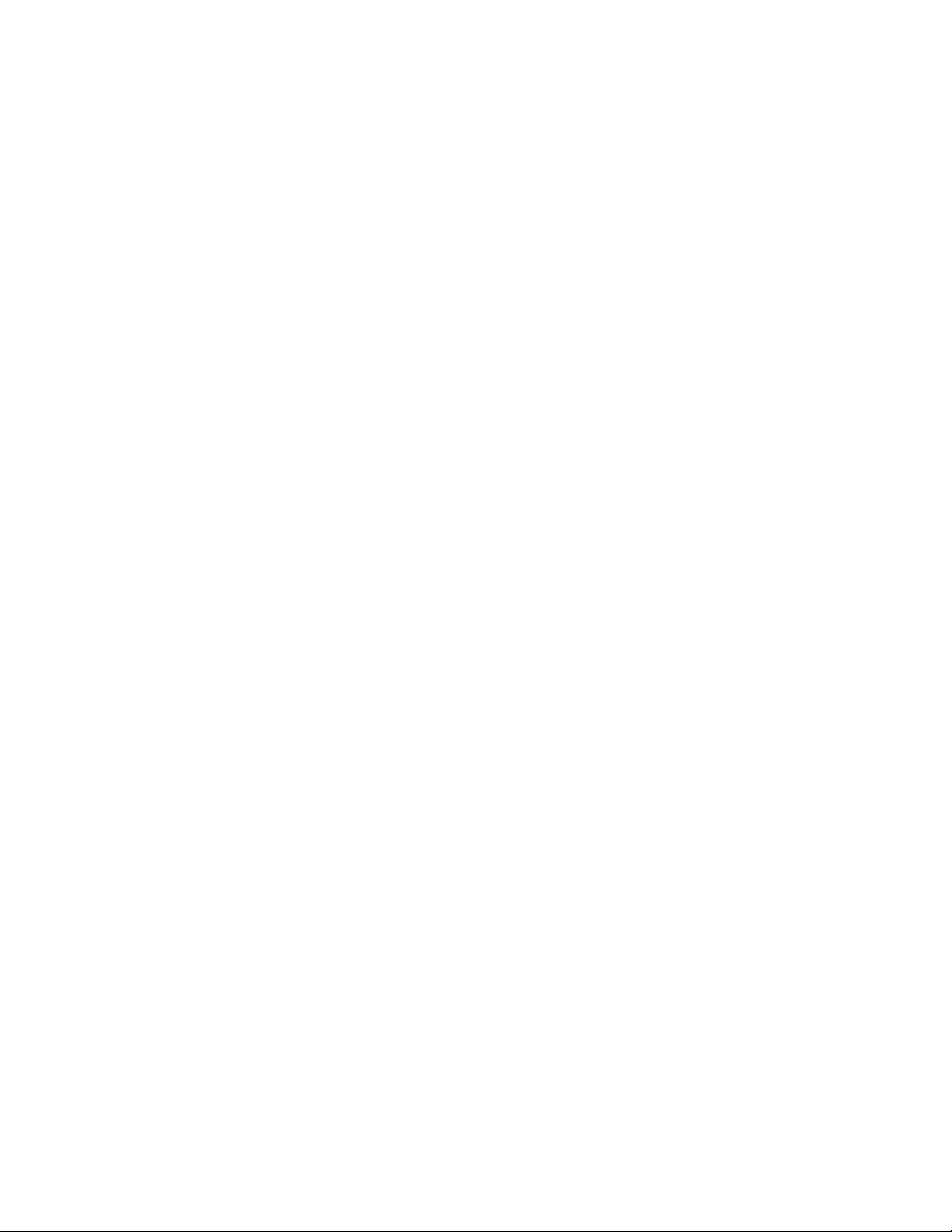
Contents
Important Notices . . . . . . . . . . . . . . . . . . . . . . . . . . . . . . . . . . . . . . . . . . . . . . . . . . . . . . . . . . . . . . . . . . . . . . . . . . . . . . . . . . . . . . . . .4
Regulatory Notices . . . . . . . . . . . . . . . . . . . . . . . . . . . . . . . . . . . . . . . . . . . . . . . . . . . . . . . . . . . . . . . . . . . . . . . . . . . . . . . . . . . . 4
Legal Notice . . . . . . . . . . . . . . . . . . . . . . . . . . . . . . . . . . . . . . . . . . . . . . . . . . . . . . . . . . . . . . . . . . . . . . . . . . . . . . . . . . . . . . . . .4
Video Quality Caution . . . . . . . . . . . . . . . . . . . . . . . . . . . . . . . . . . . . . . . . . . . . . . . . . . . . . . . . . . . . . . . . . . . . . . . . . . . . . . . . . .4
Package Contents . . . . . . . . . . . . . . . . . . . . . . . . . . . . . . . . . . . . . . . . . . . . . . . . . . . . . . . . . . . . . . . . . . . . . . . . . . . . . . . . . . . . . . . . .5
Tools and Parts Required for Installation . . . . . . . . . . . . . . . . . . . . . . . . . . . . . . . . . . . . . . . . . . . . . . . . . . . . . . . . . . . . . . . . . . .6
Product Overview: Front . . . . . . . . . . . . . . . . . . . . . . . . . . . . . . . . . . . . . . . . . . . . . . . . . . . . . . . . . . . . . . . . . . . . . . . . . . . . . . . . . . . .7
Product Overview: Rear . . . . . . . . . . . . . . . . . . . . . . . . . . . . . . . . . . . . . . . . . . . . . . . . . . . . . . . . . . . . . . . . . . . . . . . . . . . . . . . . . . . . .9
Placing on a Desktop . . . . . . . . . . . . . . . . . . . . . . . . . . . . . . . . . . . . . . . . . . . . . . . . . . . . . . . . . . . . . . . . . . . . . . . . . . . . . . . . . . . . . . .9
Product Serial Number Label Placement . . . . . . . . . . . . . . . . . . . . . . . . . . . . . . . . . . . . . . . . . . . . . . . . . . . . . . . . . . . . . . . . . . . . . .10
IP Camera License Label . . . . . . . . . . . . . . . . . . . . . . . . . . . . . . . . . . . . . . . . . . . . . . . . . . . . . . . . . . . . . . . . . . . . . . . . . . . . . . .10
Attaching the Third Set of Serial Number Labels . . . . . . . . . . . . . . . . . . . . . . . . . . . . . . . . . . . . . . . . . . . . . . . . . . . . . . . . . . . . 10
Installing a DSSRV-RAID Controller Card . . . . . . . . . . . . . . . . . . . . . . . . . . . . . . . . . . . . . . . . . . . . . . . . . . . . . . . . . . . . . . . . . . . . . .11
Disabling UEFI Booting . . . . . . . . . . . . . . . . . . . . . . . . . . . . . . . . . . . . . . . . . . . . . . . . . . . . . . . . . . . . . . . . . . . . . . . . . . . . . . . .14
Re-Imaging the Unit . . . . . . . . . . . . . . . . . . . . . . . . . . . . . . . . . . . . . . . . . . . . . . . . . . . . . . . . . . . . . . . . . . . . . . . . . . . . . . . . . .15
Radio and Television Interference . . . . . . . . . . . . . . . . . . . . . . . . . . . . . . . . . . . . . . . . . . . . . . . . . . . . . . . . . . . . . . . . . . . .4
RAID Recovery . . . . . . . . . . . . . . . . . . . . . . . . . . . . . . . . . . . . . . . . . . . . . . . . . . . . . . . . . . . . . . . . . . . . . . . . . . . . . . . . . . . 15
Non-RAID Recovery . . . . . . . . . . . . . . . . . . . . . . . . . . . . . . . . . . . . . . . . . . . . . . . . . . . . . . . . . . . . . . . . . . . . . . . . . . . . . . . 15
Installing the SCSI Card . . . . . . . . . . . . . . . . . . . . . . . . . . . . . . . . . . . . . . . . . . . . . . . . . . . . . . . . . . . . . . . . . . . . . . . . . . . . . . . . . . .16
Preparing the Unit for the SCSI Card . . . . . . . . . . . . . . . . . . . . . . . . . . . . . . . . . . . . . . . . . . . . . . . . . . . . . . . . . . . . . . . . . . . . .17
Opening the Chassis . . . . . . . . . . . . . . . . . . . . . . . . . . . . . . . . . . . . . . . . . . . . . . . . . . . . . . . . . . . . . . . . . . . . . . . . . . . . . . . . . .17
Installing an ENC5400 Capture Card . . . . . . . . . . . . . . . . . . . . . . . . . . . . . . . . . . . . . . . . . . . . . . . . . . . . . . . . . . . . . . . . . . . . . . . . . . 18
Installing a 4-Port Capture Card . . . . . . . . . . . . . . . . . . . . . . . . . . . . . . . . . . . . . . . . . . . . . . . . . . . . . . . . . . . . . . . . . . . . . . . . .18
Mounting in a Rack . . . . . . . . . . . . . . . . . . . . . . . . . . . . . . . . . . . . . . . . . . . . . . . . . . . . . . . . . . . . . . . . . . . . . . . . . . . . . . . . . . . . . . .20
Installing the Hard Drive Array . . . . . . . . . . . . . . . . . . . . . . . . . . . . . . . . . . . . . . . . . . . . . . . . . . . . . . . . . . . . . . . . . . . . . . . . . . . . . . 23
Connecting an ENC5516 . . . . . . . . . . . . . . . . . . . . . . . . . . . . . . . . . . . . . . . . . . . . . . . . . . . . . . . . . . . . . . . . . . . . . . . . . . . . . . . . . . . 24
Connecting an Uninterruptible Power Supply . . . . . . . . . . . . . . . . . . . . . . . . . . . . . . . . . . . . . . . . . . . . . . . . . . . . . . . . . . . . . . . . . . .25
Connecting to the Network . . . . . . . . . . . . . . . . . . . . . . . . . . . . . . . . . . . . . . . . . . . . . . . . . . . . . . . . . . . . . . . . . . . . . . . . . . . . . . . . .26
Connecting the Power Supply . . . . . . . . . . . . . . . . . . . . . . . . . . . . . . . . . . . . . . . . . . . . . . . . . . . . . . . . . . . . . . . . . . . . . . . . . . . . . . .26
Connecting the Power Supply . . . . . . . . . . . . . . . . . . . . . . . . . . . . . . . . . . . . . . . . . . . . . . . . . . . . . . . . . . . . . . . . . . . . . . . . . . . . . . .26
Shutting Down the Unit . . . . . . . . . . . . . . . . . . . . . . . . . . . . . . . . . . . . . . . . . . . . . . . . . . . . . . . . . . . . . . . . . . . . . . . . . . . . . . . . . . . . 27
Orderly Shutdown . . . . . . . . . . . . . . . . . . . . . . . . . . . . . . . . . . . . . . . . . . . . . . . . . . . . . . . . . . . . . . . . . . . . . . . . . . . . . . . . . . . .27
Immediate Shutdown . . . . . . . . . . . . . . . . . . . . . . . . . . . . . . . . . . . . . . . . . . . . . . . . . . . . . . . . . . . . . . . . . . . . . . . . . . . . . . . . .27
Page 3
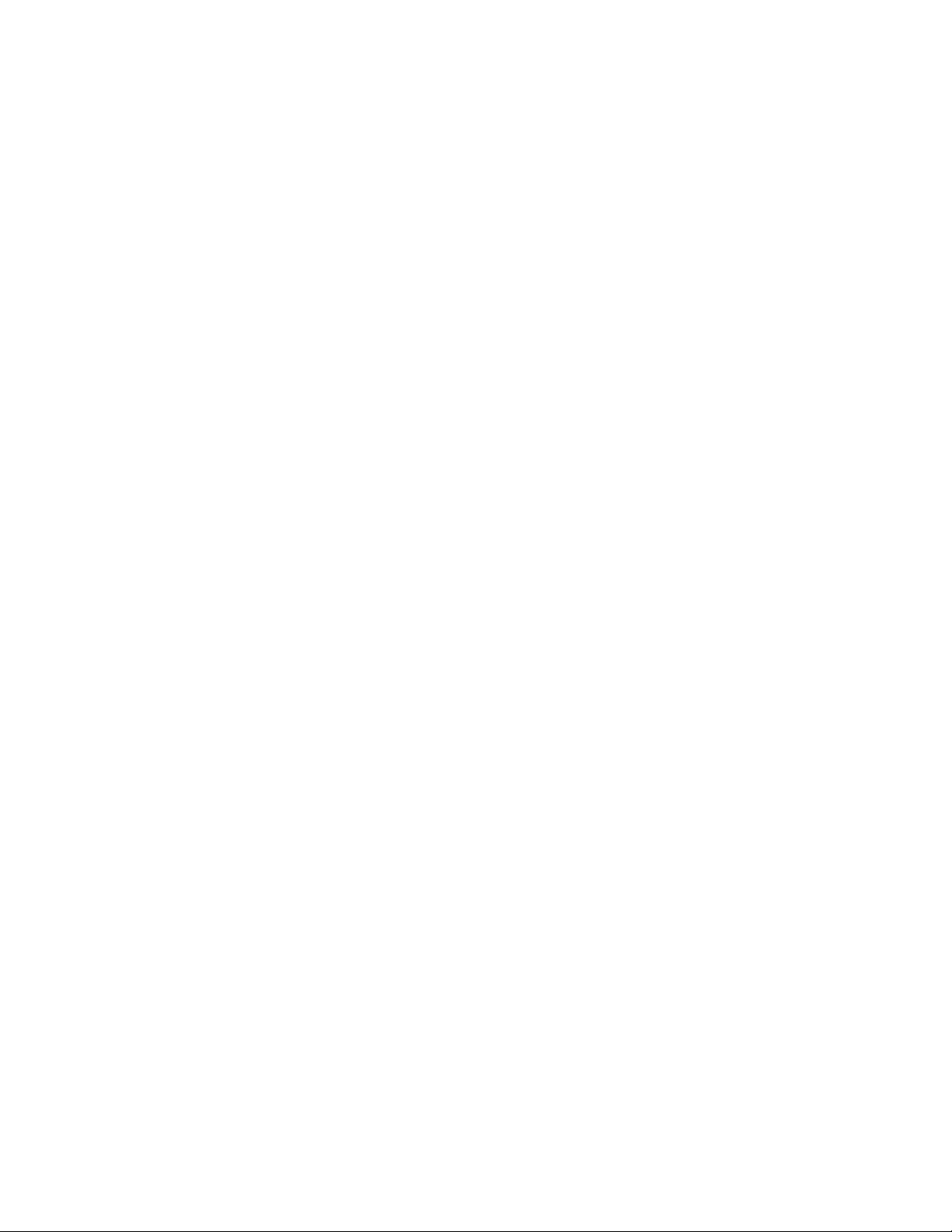
Enabling SNMP Services . . . . . . . . . . . . . . . . . . . . . . . . . . . . . . . . . . . . . . . . . . . . . . . . . . . . . . . . . . . . . . . . . . . . . . . . . . . . . . . . . . . 28
Enabling Serial Ports in the BIOS . . . . . . . . . . . . . . . . . . . . . . . . . . . . . . . . . . . . . . . . . . . . . . . . . . . . . . . . . . . . . . . . . . . . . . . . . . . .29
Digital Sentry Port Assignments . . . . . . . . . . . . . . . . . . . . . . . . . . . . . . . . . . . . . . . . . . . . . . . . . . . . . . . . . . . . . . . . . . . . . . . . . . . . .30
Troubleshooting . . . . . . . . . . . . . . . . . . . . . . . . . . . . . . . . . . . . . . . . . . . . . . . . . . . . . . . . . . . . . . . . . . . . . . . . . . . . . . . . . . . . . . . . . . 31
Technical Specifications . . . . . . . . . . . . . . . . . . . . . . . . . . . . . . . . . . . . . . . . . . . . . . . . . . . . . . . . . . . . . . . . . . . . . . . . . . . . . . . . . . .32
Page 4
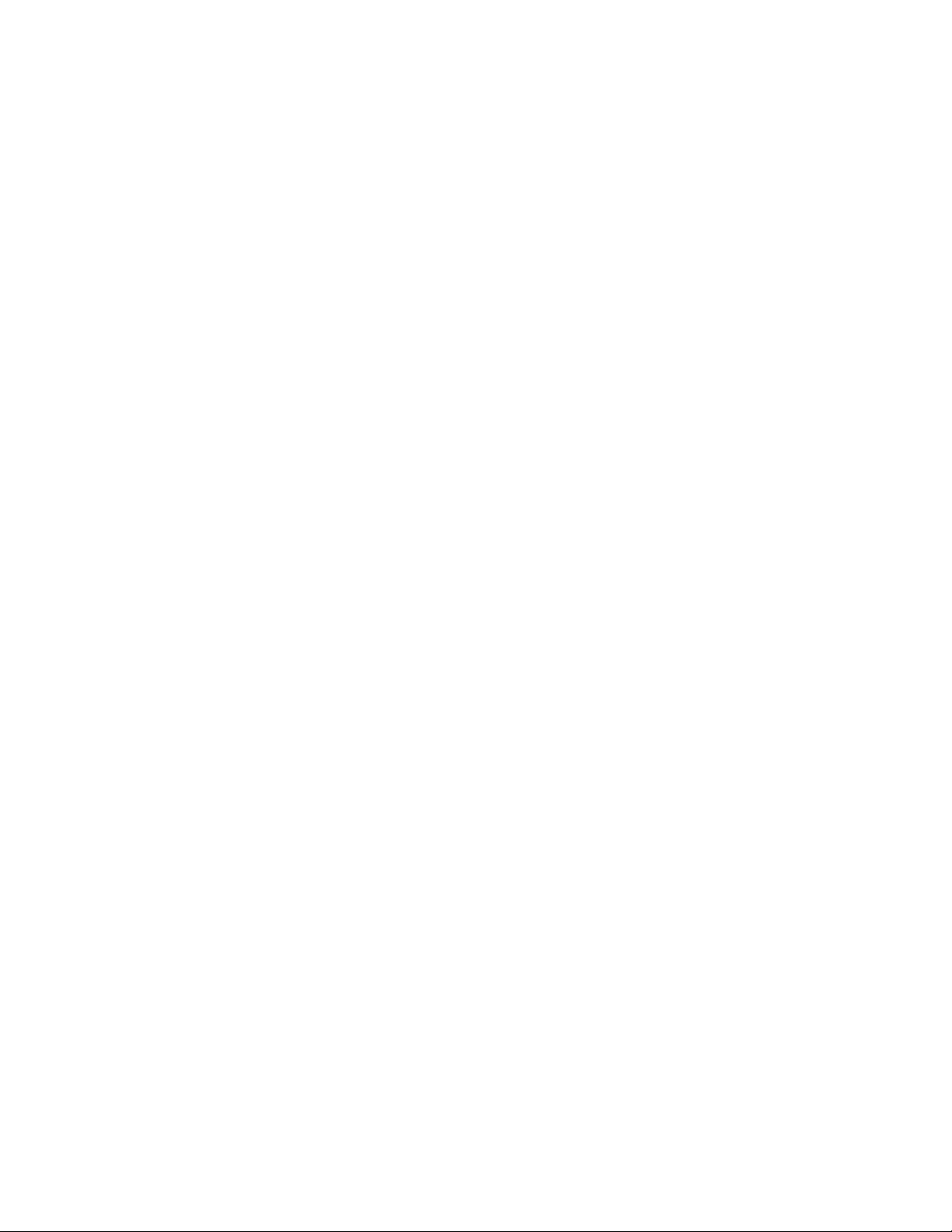
Important Notices
Regulatory Notices
This device complies with Part 15 of the FCC Rules. Operation is subject to the following two conditions: (1) this device may not cause
harmful interference, and (2) this device must accept any interference received, including interference that may cause undesired operation.
Radio and Television Interference
This equipment has been tested and found to comply with the limits of a Class A digital device, pursuant to Part 15 of the FCC rules.
These limits are designed to provide reasonable protection against harmful interference when the equipment is operated in a commercial
environment. This equipment generates, uses, and can radiate radio frequency energy and, if not installed and used in accordance with
the instruction manual, may cause harmful interference to radio communications. Operation of this equipment in a residential area is
likely to cause harmful interference in which case the user will be required to correct the interference at his own expense.
Changes and modifications not expressly approved by the manufacturer or registrant of this equipment can void your authority to operate
this equipment under Federal Communications Commission’s rules.
To maintain compliance with FCC regulations shielded cables must be used with this equipment. Operation with non-approved equipment or unshielded cables is likely to result in interference to radio and television reception.This Class A digital apparatus complies with
Canadian ICES-003.
Cet appareil numérique de la classe A est conforme à la norme NMB-003 du Canada.
Legal Notice
SOME PELCO EQUIPMENT CONTAINS, AND THE SOFTWARE ENABLES, AUDIO/VISUAL AND RECORDING CAPABILITIES, THE
IMPROPER USE OF WHICH MAY SUBJECT YOU TO CIVIL AND CRIMINAL PENALTIES. APPLICABLE LAWS REGARDING THE USE OF
SUCH CAPABILITIES VARY BETWEEN JURISDICTIONS AND MAY REQUIRE, AMONG OTHER THINGS, EXPRESS WRITTEN CONSENT
FROM RECORDED SUBJECTS. YOU ARE SOLELY RESPONSIBLE FOR INSURING STRICT COMPLIANCE WITH SUCH LAWS AND FOR
STRICT ADHERENCE TO ANY/ALL RIGHTS OF PRIVACY AND PERSONALTY. USE OF THIS EQUIPMENT AND/OR SOFTWARE FOR ILLEGAL
SURVEILLANCE OR MONITORING SHALL BE DEEMED UNAUTHORIZED USE IN VIOLATION OF THE END USER SOFTWARE AGREEMENT
AND RESULT IN THE IMMEDIATE TERMINATION OF YOUR LICENSE RIGHTS THEREUNDER.
Video Quality Caution
Frame Rate Notice Regarding User Selected Options
Pelco systems are capable of providing high quality video for both live viewing and playback. However, the systems can be used in lower
quality modes, which can degrade picture quality, to allow for a slower rate of data transfer and to reduce the amount of video data
stored. The picture quality can be degraded by either lowering the resolution, reducing the picture rate, or both. A picture degraded by
having a reduced resolution may result in an image that is less clear or even indiscernible. A picture degraded by reducing the picture
rate has fewer frames per second, which can result in images that appear to jump or move more quickly than normal during playback.
Lower frame rates may result in a key event not being recorded by the system. Judgment as to the suitability of the products for users'
purposes is solely the users' responsibility. Users shall determine the suitability of the products for their own intended application,
picture rate and picture quality. In the event users intend to use the video for evidentiary purposes in a judicial proceeding or otherwise,
users should consult with their attorney regarding any particular requirements for such use.
4
Page 5
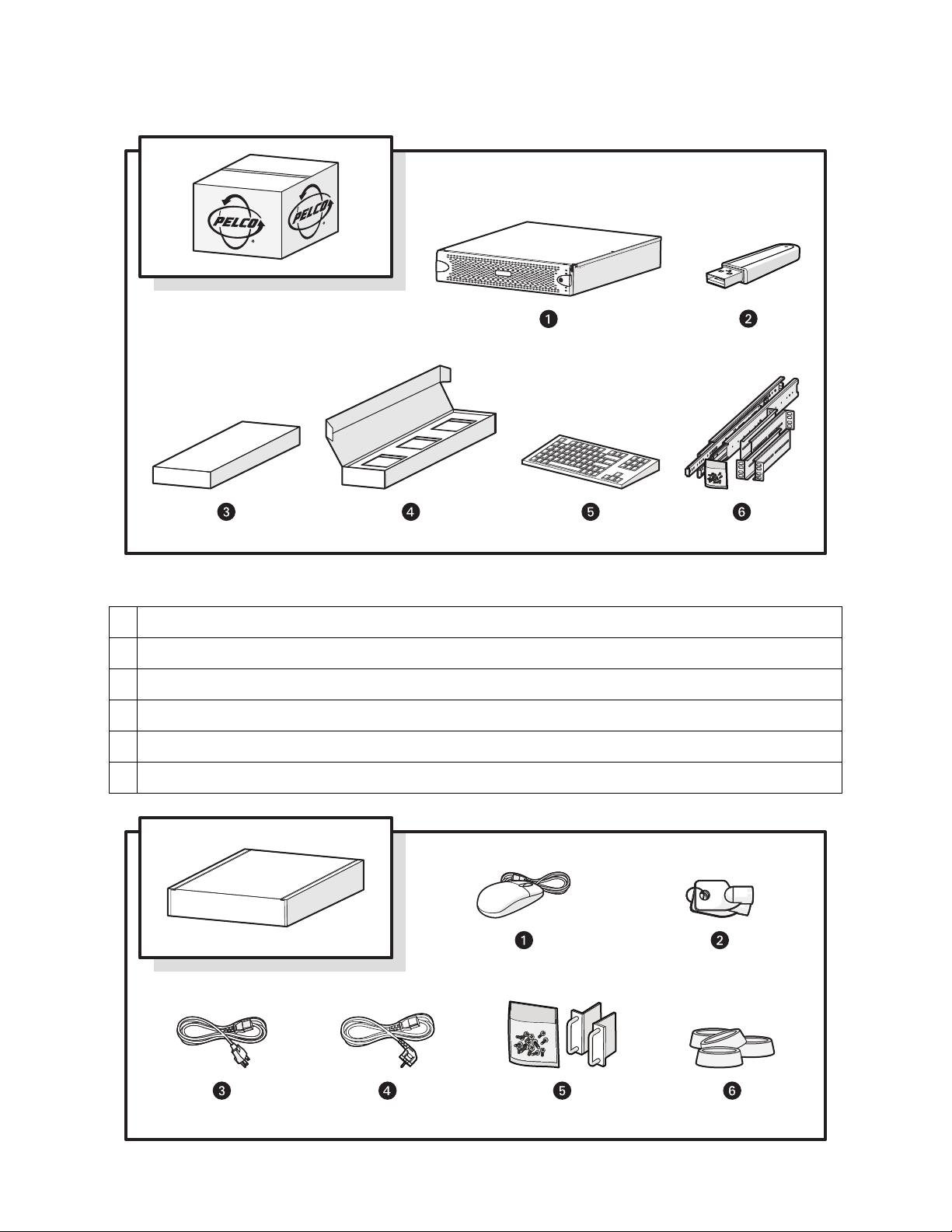
Package Contents
Figure 1: Package Contents
1 System Hardware
2 USB Key: Might include installer software, a recovery image, and the installation and operation manuals.
3 Accessory Pack
4 Hard Drive Pack (hard drives in carriers)
5 Standard USB Keyboard (1 ea. for workstation models only)
6 Rack Mount Kit (1 ea.)
5
Page 6
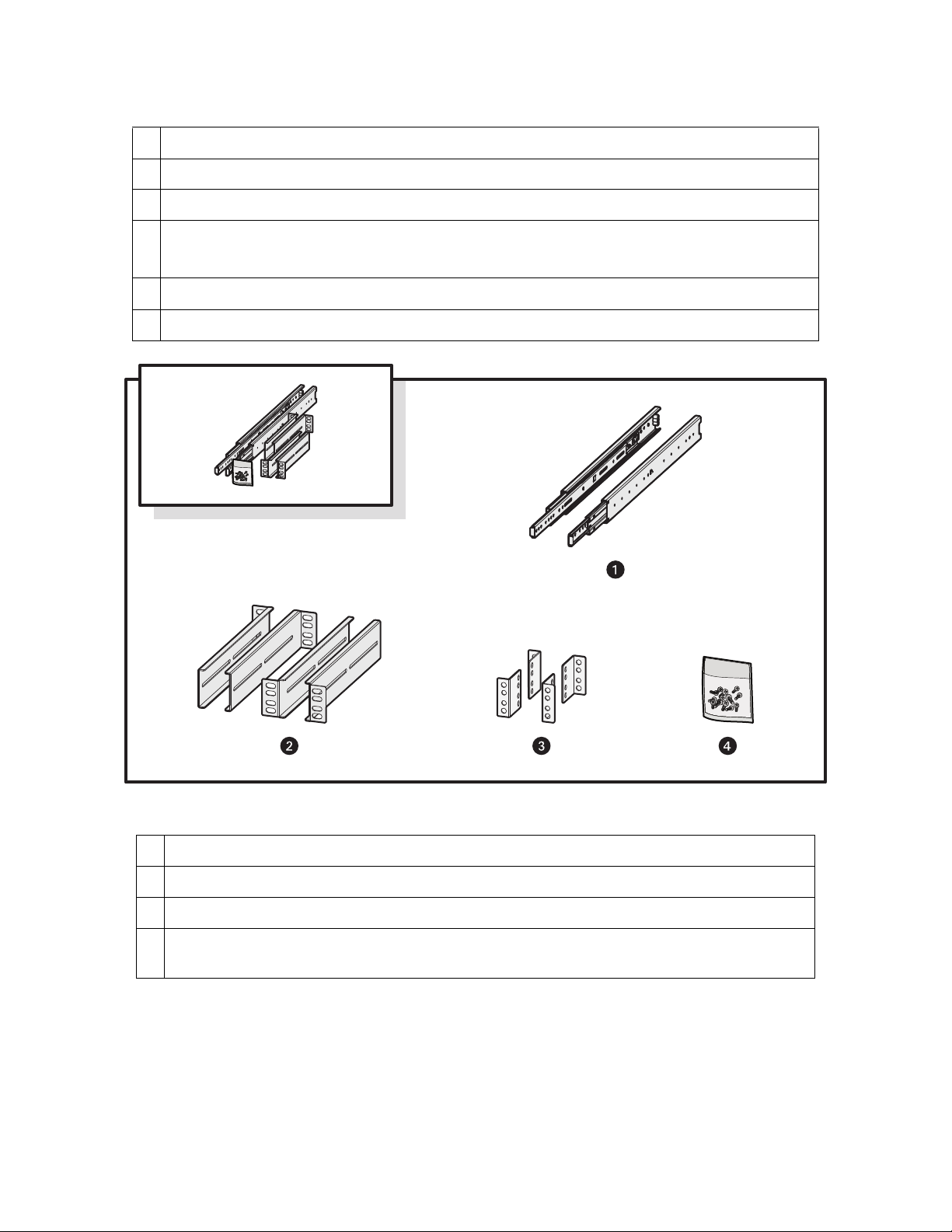
Figure 2: Accessory Pack Contents
1 Standard USB Mouse (1 ea.)
2 Bezel Keys (2 ea.)
3 Standard US Power Cord (1 ea.)
Power Cord (based on country designation, 1 ea.)
4
NOTE: Units shipped to China do not include power cords.
5 Chassis Handles (2 ea.); includes Phillips screws for installation.
6 Rubber Feet (4 ea.)
Figure 3: Rack Mount Kit Contents
1 Sliding Mounting Brackets (2 ea.)
2 Rear Mount Rails (2 ea.), Front Mount Rails (2 ea.)
3 L-Shaped Plate Nuts (4 ea.)
M5*8L-H2.5 Round Head Nickel Screws (18 ea.), M4*6L-H2.5 Round Head Nickel Screws (18 ea.), 4.2*11*0.8
4
Nickel Washers (10 ea.)
Tools and Parts Required for Installation
The following installation tools and parts are needed for installation, but are not supplied.
• Power source (110/220 VAC)
• Small Phillips screwdriver, if mounting the unit into a rack
6
Page 7
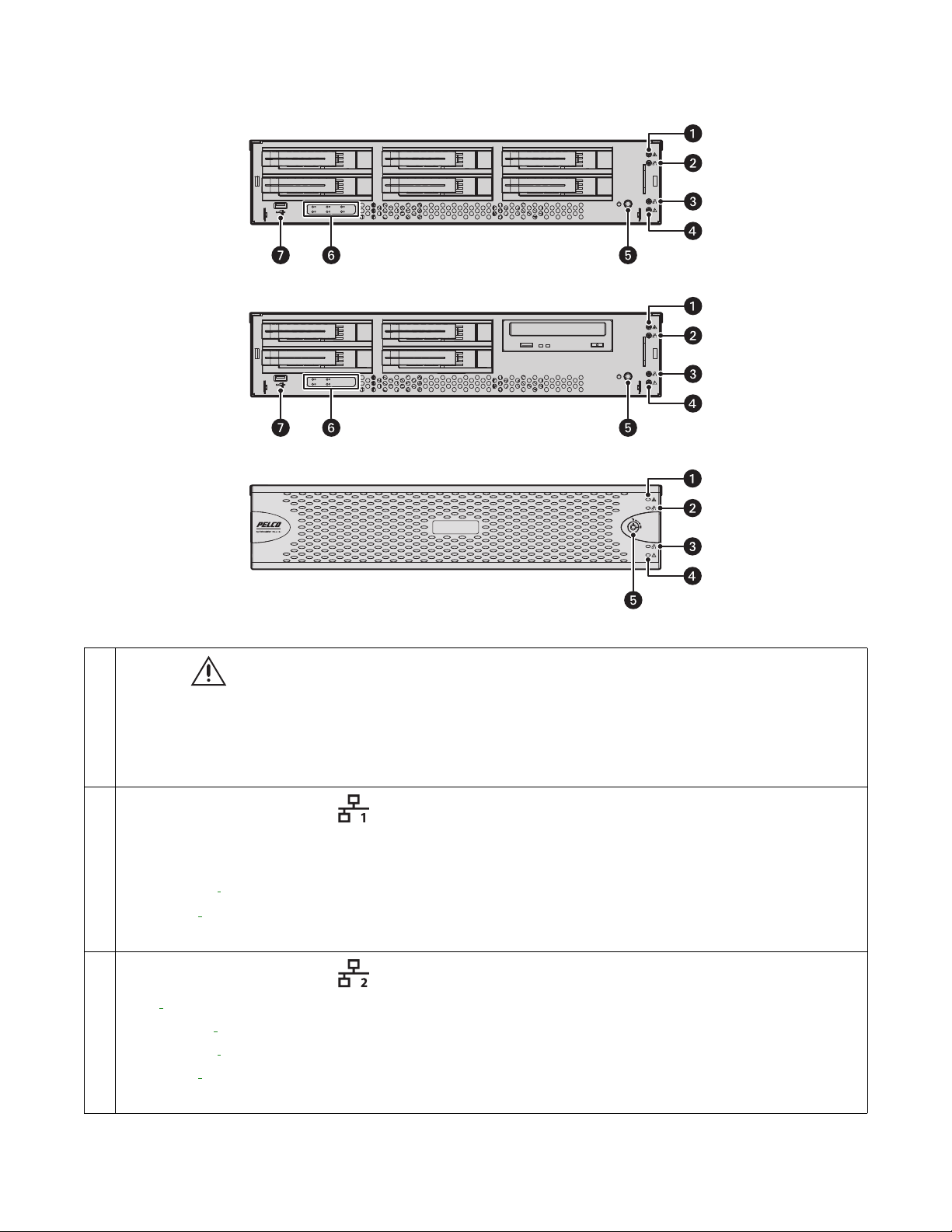
Product Overview: Front
Figure 1: Server Models: Front Panel Layout (Bezel Open)
Figure 2: Workstation Models with-DVD: Front Panel Layout (Bezel Open)
Figure 3: Front Bezel Indicators (Bezel Closed)
1
Unit Status
• Green: The unit is functioning normally.
• Flashing green: The unit is starting or shutting down.
• Amber: The unit is nearing operational thresholds; maintenance is recommended.
• Red: The unit is in an error condition.
2
Network Port 1 Speed and Activity
• Off: The unit is not connected to the network.
• Solid green: The unit is connected to the network using the 1000Base-T standard.
• Solid amber:
• Solid red:
NOTE: Use the 1000Base-T standard.
3
Network Port 2 Speed and Activity
The unit is not connected to the network.
• Off:
• Solid green:
• Solid amber:
• Solid red:
NOTE: Use the 1000Base-T standard.
The unit is connected to the network using the 100Base-T standard.
The unit is connected to the network using the 10Base-T standard.
The unit is connected to the network using the 1000Base-T standard.
The unit is connected to the network using the 100Base-T standard.
The unit is connected to the network using the 10Base-T standard.
7
Page 8
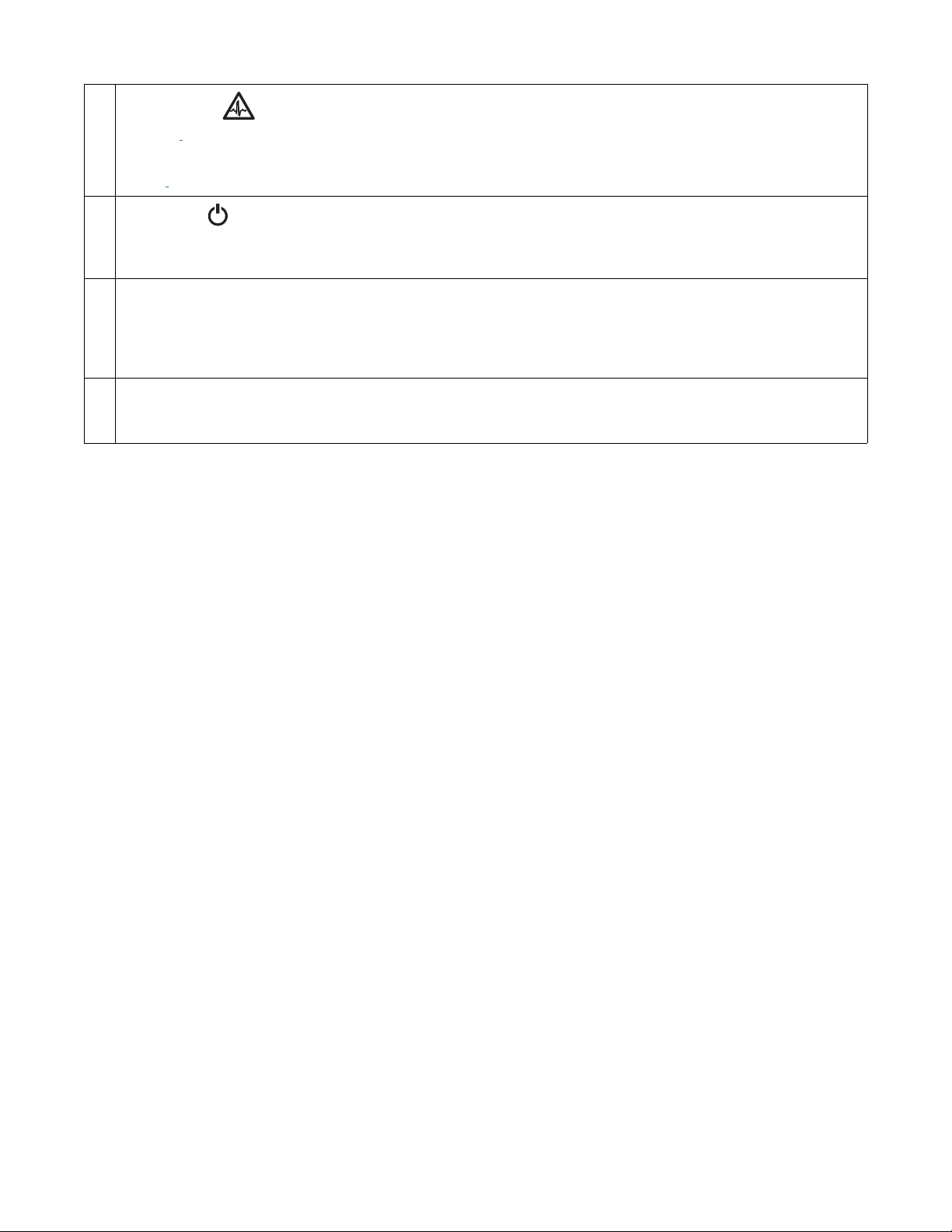
4
Software Status
• Green:
The software is operating normally.
• Amber: A minor software malfunction is detected (for example, an excessive network packet loss).
• Red:
5
Power Button
A fatal software error has occurred (for example, ceasing to record).
• Push the power button to turn the unit on or off.
• Push and hold the power button for a hard shutdown.
6 Drive Status
• Flashing green: The read or write activity on a specific hard drive.
• Solid red: A problem exists with the hard drive.
• Flashing green/red: The unit is initializing the hard drive
7 USB Ports
The unit has five USB ports: one on the front panel (USB 2.0 port) and four on the rear panel (two USB 3.0 and two USB 2.0 ports). Use
these ports to connect a UPS unit, or conduct diagnostic and troubleshooting activities.
8
Page 9
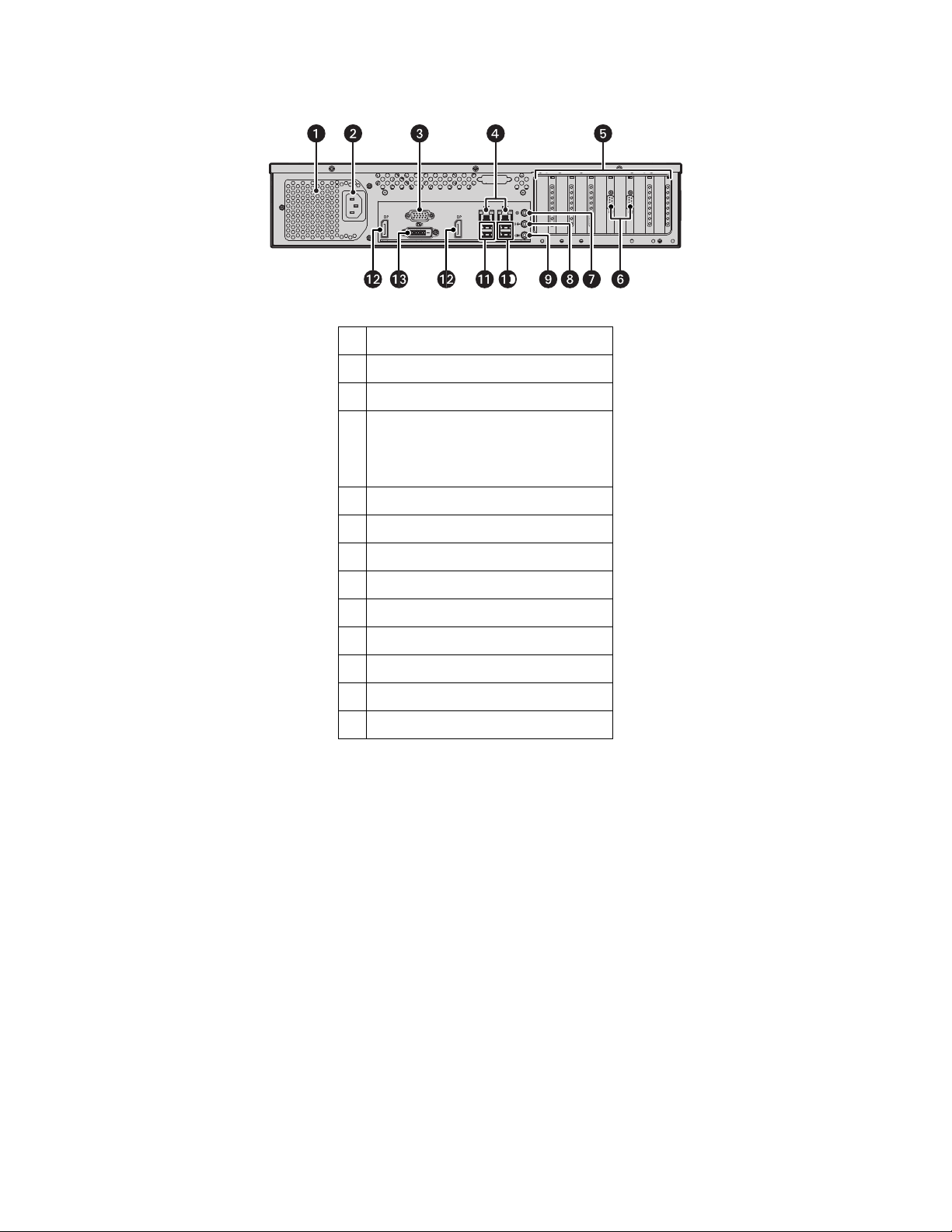
Product Overview: Rear
Figure 1: Rear Panel Layout
1 Rear Chassis Fan
2 Power Receptacle
3 VGA Port
Ethernet Ports
4
• Network Port 1 (left is primary)
• Network Port 2 (right is secondary)
5 Expansion Slots
6 Serial Ports
7 Reserved (do not use)
8 Audio Output
9 Audio Input
10 USB 3.0 Ports
11 USB 2.0 Ports
12 DisplayPort Connectors
13 Digital Visual Interface (DVI) Connector
Placing on a Desktop
WARNING: Do not place the unit on its side; in this position, the unit is likely to fall over and may cause equipment damage or personal
injury.
1. Verify that the rubber feet are attached to the bottom of the unit. If not, secure the rubber feet to the bottom of the unit.
2. Position the unit to allow for cable and power cord clearance at the rear.
9
Page 10
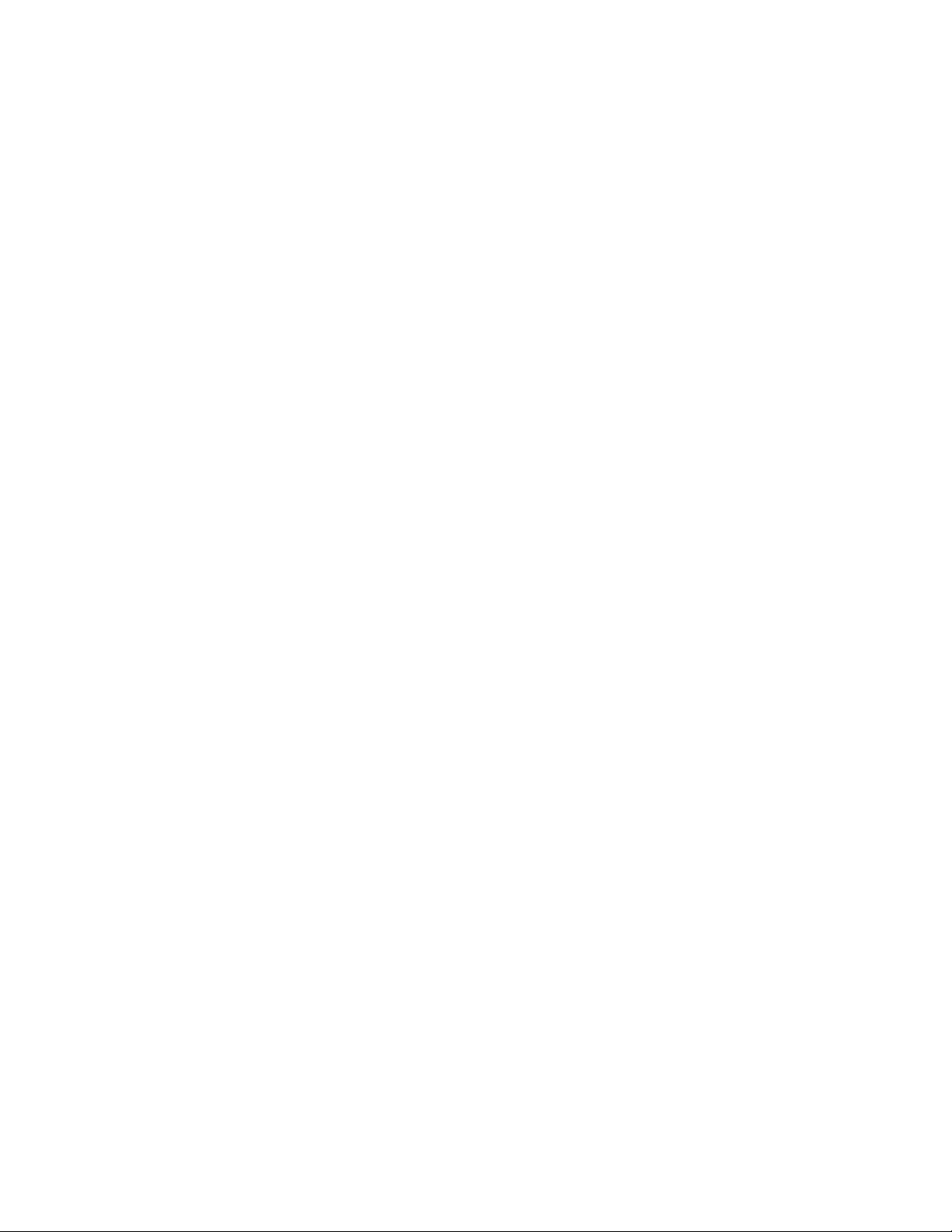
Product Serial Number Label Placement
Product serial number labels identify a unit and its factory configuration if it should require service.
Three labels citing a serial number are attached to the unit.
• One label is attached to the upper-right corner of the rear of the unit.
• A second, smaller label is attached to the inside left of the bezel.
• A third set of labels is provided to attach to another product location that will not be obscured by installation. This is useful because
rack mounting and other installation options might obscure the factory-applied labels.
IP Camera License Label
If you ordered a license for additional IP cameras, locate the license label on the inside left of the bezel. This label contains a key you
can use to add IP cameras through DS Quick Setup.
Attaching the Third Set of Serial Number Labels
1. Locate the small label attached to the outside of the front bezel, attached with a yellow sticker that reads, “Extra serial number
label: remove prior to installation.”
2. Remove the yellow sticker.
3. Peel away the backing of the small label, and then attach it to this manual, other product documentation, or an unobstructed product
location.
10
Page 11
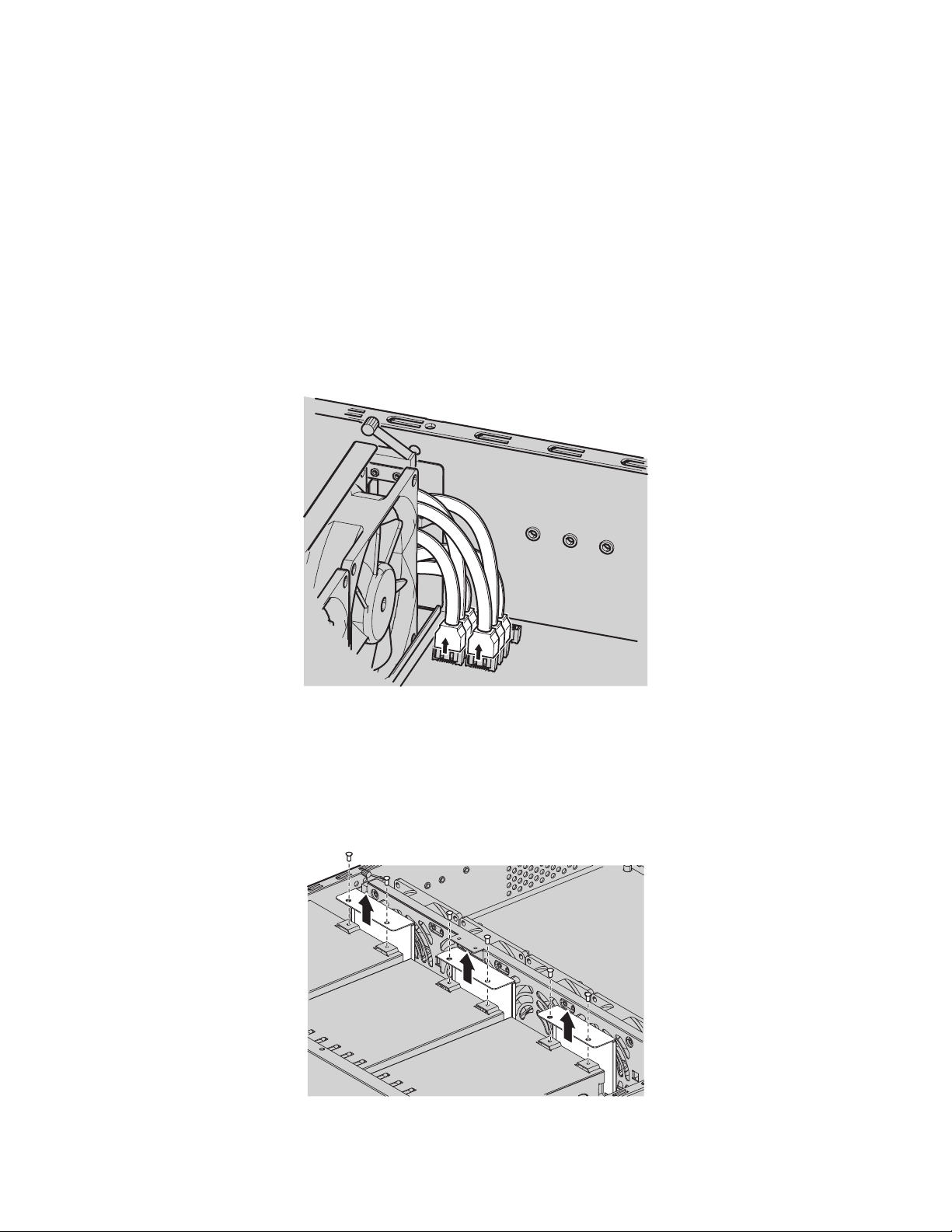
Installing a DSSRV-RAID Controller Card
The unit must be turned off, unplugged, and the chassis cover open before you can install hardware.
DSSRV-RAID is an internal controller card that can be installed in DSSRV2 and DSSRV2-DVD units to manage your video storage in a
RAID 5 array.
A RAID 5 array requires at least three drives. One drive in the array is used for parity, reducing net storage capacity by one drive. Installing
the RAID controller will cause your drives to go through a rebuild cycle, deleting all recorded video. Ensure that your video data is
backed-up before installing the RAID controller.
The RAID controller card does not support Unified Extensible Firmware Interface (UEFI) booting. If enabled, you must disable UEFI before
the unit will start up with a RAID controller installed.
1. With the chassis open, remove the SATA cable ties from the inside left of the unit.
2. Carefully disconnect the SATA cables from the motherboard.
Figure 1: Disconnecting SATA Cables from the Motherboard
3. Remove the drive carriers from the front of the unit.
a. Open each drive carrier’s latch by pulling the latch to the left.
b. Slide the drive carriers gently out of their bays.
4. Remove the top two screws on the backplanes.
Figure 2: Lifting the Backplanes
11
Page 12

5. Lift the backplanes, and disconnect the SATA cables from each backplane. Do not disconnect the power cables. Remove the SATA
cables from the chassis.
Figure 3: Disconnecting the SATA Cables
6. Connect the multilane SATA cables to the appropriate connectors on the backplanes (refer to Figure 4).
NOTE: Two sets of multilane SATA cables are supplied. The first set is numbered P1 to P4. The second set is numbered P5 to P6.
The P5 cable is attached to the backplane for the optical drive and the P6 cable is unattached. Each cable has a different length,
and the connectors are right-angle connectors for nesting. The multilane SATA cable lengths are as follows:
• P1: 317.5 mm (12.5 inches)
• P2: 330.0 mm (13.0 inches)
• P3: 444.5 mm (17.5 inches)
• P4: 457.0 mm (18.0 inches)
• P5: 571.5 mm (22.5 inches)
• P6: 585.0 mm (23.0 inches)
Table A: Multilane SATA Cable Connections
Connect To
First Set of Cables
P1 HD1
P2 HD2
P3 HD3
P4 HD4
Second Set of Cables
P5
P6
*DSSRV2-DVD uses only P5 in the second set of cables for the optical drive.
7. Align each backplane with the two guide pins located at the bottom of the backplane slot. Ensure that all cables are cleared before
seating the backplane.
12
Page 13

8. Insert and tighten the two screws on the top of each backplane.
9. Unscrew and remove the metal filler bracket for the PCIe x 16 slot.
Figure 4: Removing the PCIe x 16 Filler Bracket
10. Replace the RAID card’s high-profile bracket with the supplied low-profile bracket.
11. Align the card with the PCIe x 16 slot. Gently press down on the card so that it is properly seated in the PCIe x 16 slot. Insert and
tighten the metal bracket screw to secure the card.
Figure 5: Removing the PCIe x 16 Filler Bracket
13
Page 14

12. Run the multilane SATA cables through the slot on the inside left of the unit.
Figure 6: Running the Cables Through the Cable Slot
13. Connect the other end of the P5 cable to the motherboard for the optical drive on the DSSRV2-DVD.
14. Connect the multilane SATA cable plugs to the 4-lane connectors on the card.
NOTE: The bottom DS-SRV-RAID connector (SAS_1) must be used for the first set of drives (HD1 to HD4). The top DS-SRV-RAID
connector (SAS_0) must be used for the second set of hard drives (HD5 and HD6). Only one plug is required for the DSSRV2-DVD.
Figure 7: Connecting the Cables to the RAID Controller Card
15. Secure the power and multilane SATA cables by bundling them with cable ties.
16. Close the chassis and insert the drive carriers to complete the installation process.
Disabling UEFI Booting
1. Restart the system.
2. Press Delete repeatedly while the system is starting up to access the BIOS.
3. Modify the boot order to ensure that the unit boots from a non-UEFI device.
14
Page 15

Re-Imaging the Unit
A USB key containing the software image is shipped with the unit. You must re-image the unit after installing an optional DSSRV-RAID
controller card.
NOTE: If burning the ISO image to a DVD, you must use a dual-layer DVD. DS-SRV2-RD models have the RAID card installed. Use the
USB key packaged with the DS-SRV2 system to perform an image recovery.
1. Shut down the unit.
2. Insert the USB key.
3. Turn on the unit.
4. Depending on the system configuration, perform a RAID or Non-RAID recovery.
RAID Recovery
A warning dialog appears before the recovery process. If you have not backed up your video data, you might want to exit the recovery
dialog and back up your data before continuing with the recovery process.
1. Press any key to continue with the factory restore. The RAID Operations dialog box appears.
Figure 8: RAID Operations Dialog Box
2. Select one of the following options:
• Press 1 to convert to a RAID 5 array.
• Press 2 to convert to a single-drive (JBOD) configuration.
• Press 3 to exit the recovery console.
3. Press y to confirm your selection. Press Enter to continue.
The RAID 5 configuration will take approximately one hour to complete.
Non-RAID Recovery
If recovering a unit that does not have a RAID controller installed, or you selected a single-drive configuration during the RAID recovery
process, the non-RAID recovery dialog appears.
1. Select one of the following options:
• Press 1 to restore the OS partition only, leaving video data intact.
• Press 2 to erase all system drives, including video data.
• Press 3 to exit the recovery console.
2. After selecting Option 1 or 2, type y, and then click the Enter key.
15
Page 16

Installing the SCSI Card
Disconnect the power source before opening the chassis and installing or removing any expansion cards or other hardware.
1. Unscrew and remove the bracket for the PCIe x 16 slot. Set the screw aside.
2. Replace the high-profile bracket connected to the card with the low-profile bracket (supplied).
3. Align the card with the PCIe x 16 slot and gently press down on the card until it is firmly seated in the slot.
Figure 1: Installing the SCSI Card
4. Insert and tighten the screw to secure the card.
16
Page 17

Preparing the Unit for the SCSI Card
1. Shut down the unit.
2. Disconnect the power.
3. Disconnect any cables restricting access.
4. If mounted in a rack, unscrew the fasteners and carefully lift the unit out of the rack (two people may be required).
5. Place the unit on a flat surface with ample workspace.
6. Unlock and open the bezel.
7. Use a Phillips screwdriver to remove the case cover screws.
8. Remove the case cover by lifting it up. Set aside the case cover.
Opening the Chassis
When opening the chassis, ensure that the unit is turned off, disconnected from power, and you are wearing a properly grounded ESD
wrist strap.
1. Unlock and open the bezel.
2. Use a Phillips screwdriver to remove the chassis cover screws. There are two screws on the top front, two screws on the left and
right sides, and three screws on the rear.
3. Carefully lift and remove the chassis cover.
17
Page 18

Installing an ENC5400 Capture Card
The unit must be turned off, unplugged, and the chassis cover open before you can install the RAID controller.
The ENC5400 capture card comes in 2- and 4-port models. The 2-port, primary card fits the unit’s PCIe x16 slot, and the secondary card,
used for 4-port installations, fits the PCI slot to the left of the PCIe x16 slot.
1. Unscrew and remove the metal filler bracket for the PCIe x16 slot.
2. Align the card with the PCIe x16 slot.
3. Gently press down on the card so that it is properly seated in the PCIe x16 slot.
Figure 1: Installing a 2-Port Capture Card
4. Insert and tighten the metal bracket screw to secure the card.
18
Page 19

Installing a 4-Port Capture Card
1. Unscrew and remove the metal filler bracket for the PCI slot to the left of the PCIe slot where the 2-port card is installed.
2. Align the card with the PCI slot.
3. Gently press down on the card so that it is properly seated in the PCI slot.
4. Connect the 2- and 4-port cards using the 20p flat cable (supplied).
Figure 2: Installing a 4-Port Capture Card
5. Insert and tighten the metal bracket screw to secure the card.
19
Page 20

Mounting in a Rack
Do not block slots and openings in the cabinet. These provide ventilation to prevent the unit from overheating. Never place the unit near
or over a radiator or heat register. When placing the unit in a rack, be sure to provide proper ventilation.
1. Install the chassis handles:
a. Align the screw holes on the chassis handles and the chassis.
b. Insert and tighten the four 10-32 x 0.5-inch Phillips flat head screws with a Phillips screwdriver.
2. Remove the chassis brackets from the sliding brackets:
a. Slide each chassis bracket away from the sliding bracket until it locks in place.
b. Press the release lever up or down (depending on the rail) to release the chassis bracket from the sliding bracket. Press down
on the release lever for the right set of rails and press up for the left set of rails.
Figure 1: Remove the Chassis Brackets from the Sliding Brackets
3. Attach one chassis bracket to each side of the unit. Use four M4*6L-H2.5 round head nickel screws for each bracket. Attach the
chassis brackets so that the slotted ends are positioned toward the rear of the unit.
Figure 2: Attach the Mounting Brackets
4. If necessary, remove the rubber feet from the underside of the unit.
5. Attach a front and rear L-shaped bracket to the left and the right sliding brackets using two M4*6L-H2.5 round head nickel screws.
Leave all eight of the screws untightened.
20
Page 21

Figure 3: Attach the L-Shaped Mounting Brackets
6. Attach the front and rear L-shaped brackets to the rack. Make sure the rails are mounted back to back. Use two M5*8L-H2.5 round
head nickel screws for each bracket.
The mounting brackets are identical and can be used on either side of the rack.
a. Position the ear of the front L-shaped bracket and an L-shaped plate nut against the inside front of the equipment rack. Align
the two center holes in the ear of the L-shaped bracket and L-shaped plate nut with the holes in the rack.
b. Using two M5*8L-H2.5 round head nickel screws, insert and tighten the screws from the outside of the rack, pointing toward
the back of the rack.
c. Adjust the rails to the correct depth of the equipment rack by sliding the rear-mount rail to the back of the equipment rack.
d. Repeat the previous steps to attach the rear L-shaped bracket and L-shaped plat nut to the rack.
Figure 4: Attach the Brackets to the Rack
7. Tighten the M4*6L-H2.5 round head nickel screws that are attached to the front- and rear-mount rails which were left untightened
earlier in the installation.
8. Place the unit onto the mount rails by sliding the chassis brackets onto the rails. Align the chassis brackets with the first slot on the
sliding brackets when installing the unit. This will ensure that the two brackets are aligned properly when sliding the unit in and
out of the rack. It might require two people to lift and slide the unit into place.
NOTE: To pull the unit completely out of the rack, pull the unit out of the sliding bracket until it locks into place, and then press the
release levers on either side of the chassis bracket to release the unit.
21
Page 22

Figure 5: Install the Unit in the Rack
Figure 6: Align the Chassis Bracket and the Sliding Bracket
9. Insert and tighten two M5*8L-H2.5 round head nickel screws above and below the chassis handles to secure the unit in the rack.
22
Page 23

Installing the Hard Drive Array
After securely mounting the Hard Drive Array in the rack, install the hard drives. Place the hard drives into the bays in the correct order.
When replacing a drive in a RAID array, you should rebuild the array before operating. If another drive fails before the array is rebuilt,
the array will go offline and data loss will occur.
WARNING: The hard drive parts and assemblies are susceptible to damage by Electrostatic Discharge (ESD).
Figure 1: Hard Drive Bay Allocation
1 Hard Drive Bay 1: Install this drive first in a non-RAID 5 configuration
2 Hard Drive Bay 2
3 Hard Drive Bay 3
4 Hard Drive Bay 4
5 Hard Drive Bay 5
6 Hard Drive Bay 6
Figure 2: Hard Drive Bays with Optical DVD Drive
1 Hard Drive Bay 1: Not hot-swappable; contains operating system, install first
2 Hard Drive Bay 2
3 Hard Drive Bay 3
4 Hard Drive Bay 4
5 Hard Drive Bay 5: Optical DVD drive
1. Unlock and open the bezel.
2. Install the hard drive carriers:
a. Open the hard drive latch (grasp the latch right side and pull it to the left).
b. Slide the hard drive carrier into the hard drive bay.
c. Close the hard drive latch; ensure that the hard drive carrier locks into place.
3. After the hard drive carriers are inserted, close and lock the bezel.
23
Page 24

Connecting an ENC5516
DSSRV
ENC5516
ENC5516
1. Ensure the unit is powered off.
2. Connect the dual-connector end of the DSSRV Data cable (ordered separately) to the unit’s primary capture card.
3. For 4-port connections, connect the dual-connector end of the DSSRV data cable to the unit’s secondary capture card.
4. Connect the other end of the DSSRV Data cable to each ENC5516. Observe the port assignments as follows:
• Primary capture card: The top DSSRV data cable port on the primary capture card is for Encoder 1 (COM ports 3 and 4). The
bottom DSSRV data cable port is for Encoder 2 (COM ports 5 and 6). The primary capture card connects to the 20-pin ribbon
connector slot in 2-port kits.
• Secondary capture card: The top DSSRV data cable port on the secondary capture card is for Encoder 3 (COM ports 7 and
8). The bottom DSSRV data cable port is for Encoder 4 (COM ports 9 and 10). The secondary capture card is the daughter card
that connects to the 20-pin ribbon connector slot in 4-port kits.
Figure 1: Connecting the DSSRV and ENC5516(s)
5. When you have finished connecting the encoders, turn the unit on.
NOTE: Disconnecting an ENC5516 encoder from the unit while powered might cause the application or operating system to stop
responding. To recover from this error, restart the unit. Video will not record until the unit has restarted. Ensure the screws on the
data cables between the ENC5516 encoders and the unit are fastened to prevent encoders from disconnecting during use.
24
Page 25

Connecting an Uninterruptible Power Supply
UPS
POWER SOURCE
INPUT POWER
USB
OUTPUT POWER
While UPS units supply backup battery power, the unit works in conjunction with the SmartUPS from APC. The SmartUPS signals the
unit to begin a graceful shutdown if the UPS standby power falls below a specific threshold.
1. Shut down the unit.
2. Connect a power cord from the unit power supply to a standard wall outlet.
3. Connect a power cord from the UPS to a standard wall socket or other power source.
4. Connect a USB cable from the APC SmartUPS to the USB connector on the unit.
5. Turn on the UPS.
6. Turn on the unit.
Figure 1: Connecting a UPS
25
Page 26

Connecting to the Network
SECONDARY
NETWORK
The primary network interface card (NIC) must be active when using the License Key Entry program to add or update IP camera licenses.
1. Connect one end of an Ethernet cable one of the unit’s network interfaces.
2. Connect the other end of the cable to an available Gigabit Ethernet port.
Figure 1: Network Cable Connection
Connecting the Power Supply
1. Connect the power cord to the unit’s power connector.
2. Connect the other end of the power cord to the appropriate power source.
Connecting the Power Supply
1. Connect the power cord to the unit’s power connector.
2. Connect the other end of the power cord to the appropriate power source.
26
Page 27

Shutting Down the Unit
Use an orderly shutdown for the unit to close files and power down.
Use the immediate shutdown in an emergency or when there is not enough time for an orderly shutdown.
Orderly Shutdown
1. Click Start.
2. Click Shut Down.
Immediate Shutdown
1. Unlock and open the bezel.
2. Press and hold the power button until the unit shuts down.
3. Close and lock the bezel.
27
Page 28

Enabling SNMP Services
The Windows SNMP service is turned off by default. You must enable the SNMP service to issue SNMP requests or receive traps from
the unit.
The Digital Sentry MIB files are located on the Digital Sentry recorder at C:\Program Files (x86)\Pelco\Health Monitor\MIB
• DigitalSENTRY-Base-MIB.MIB
• Integral-Tech-SMI.MIB
Consult the documentation for your SNMP manager for information about loading MIB files.
1. Click Start. Type “Turn Windows Features On or Off” in the Search Programs and Files field, and then click Enter.
2. Select the Simple Network Management Protocol (SNMP) and WMI SNMP Provider check boxes, and then click OK.
3. Click Start and type services.msc in the Search Programs and Files field, and then click Enter.
4. Right-click SNMP Service and select Properties.
5. Click the Security tab within the “Accepted community names” frame, and then click Add.
6. Ensure the “Community rights:” menu states READ ONLY. In the “Community Name:” field, type “Public”, and then click Add.
7. Click Apply.
8. Go to the Traps tab. Under “Trap destinations:” click Add, and type the IP address of your SNMP manager. Click Add.
9. Click OK to save and close the SNMP Service Properties dialog.
28
Page 29

Enabling Serial Ports in the BIOS
1. Turn the unit on. If the unit is already on, restart it.
2. Press the Delete key repeatedly to access the BIOS.
3. Go to the Advanced menu.
4. Select NCT6776F Super IO Configuration. Press Enter.
5. Select the serial port you want to enable. Press Enter.
6. Select Serial Port from the menu. Press Enter.
7. Select Enabled from the menu. Press Enter.
8. Press Esc, and repeat the steps above to enable other serial ports.
9. Press F4, select Yes, and then press Enter to save your changes and exit the BIOS.
29
Page 30

Digital Sentry Port Assignments
Table A: DS Port Assignments
Port Assignment
25 TCP
123 UDP NTP: Used by the Windows Time Service; can be blocked
137 TCP/UDP NETBIOS: Name Service
445 TCP/UDP
1433 TCP Off-box SQL server
1434 UDP Off-box SQL server
2000 TCP Remotely anywhere: Can be blocked if not used
17772 TCP DS ControlPoint System Discovery/Diagnostics (VSS Utility)
18772 TCP Used to deliver DS Video Server to a network client
18776 TCP Transactional Data: Can be blocked if unused
18777 TCP Transactional Data: Can be blocked if unused
18778 TCP Transactional Data: Can be blocked if unused
18778 UDP
SMTP: Used to send email; can be blocked if not using the
DSAdmin Email Notification feature
Microsoft-DS: Used by the NET TIME/SET command; used in the
scheduled task setup by FLTime
Used to deliver live audio to a network client. A new port is used
whenever a client listens to live audio; for example, 18778, 18779,
and 18780. Ports will also be re-used. These ports can be blocked
if audio is not used.
30
Page 31

Troubleshooting
If the following instructions fail to solve your problem, contact Pelco Product Support at 1-800-289-9100? (USA and Canada)
or+1-559-292-1981 (international) for assistance. Be sure to have the serial number available when calling.?Do not try to repair the unit
yourself. Leave maintenance and repairs to qualified technical personnel only.
Table A: Troubleshooting
Problem Possible Causes Suggested Solutions
Power turned off. Check that the power indicator is lit
The unit is not ready.
The unit is not ready for operation after
firmware upload.
The unit status indicator is red.
The unit status indicator is red and the
power supply alarm sounds.
The unit status and hard drive indicators
are red and the unit alarm sounds.
Faulty cable connections.
Defective encoder. Check the camera on a different encoder.
Network connectivity issues. Contact your network administrator.
Voltage failure during programming of
update file.
Unit fan failure. Replace the failed fan.
Power supply failure. Temperature
exceeds specifications (internal or
external).
Power loss to either power supply.
Power supply module failure. Replace the failed power supply.
Hard drive failure. Replace the failed hard drive.
Check all leads, plugs, contacts, and
connections.
Replace the unit and have Pelco check it.
Check power supplies. Check all fans;
check the external temperature.
Check each power supply, line voltage,
and the UPS.
31
Page 32

Technical Specifications
Hardware Specifications
Processor
Internal Memory 8 GB DDR3 non-ECC RAM; 16 GB DDR ECC RAM for DSSRV2-RD models
Operating System Windows 7 Ultimate 64-bit SP1
User Interface Graphical User Interface, DS ControlPoint
Internal Storage
DSSRV2 500 GB, 4 TB, 8 TB, 12 TB, 16 TB, or 20 TB
DSSRV2-DVD 500 GB, 4TB, 8 TB, 12 TB, or 16 TB
DSSRV2-RD 12 TB, 16 TB, 20 TB, or 24 TB
DS-CPPC 4 TB
Optical Drive DVD±RW (DSSRV2-DV models only)
USB Ports 3 USB 2.0 ports (1 front, 2 rear), 2 USB 3.0 ports (rear)
Video
Video System Intel HD Graphics P4700 (shared memory)
Max Resolution
Video Outputs Supports up to 3 simultaneous displays using any combination of the four outputs
Video Standards 60 Hz capable for NTSC
Video Decoding Supported MPEG-4 ASP; H.264 Baseline, Main, and High profiles
Decoding Performance
DS-CPPC Models
®
Xeon® E3-1275 v3
Intel
3840 x 2160 per DisplayPort output (2X)
1920 x 1200 @ 60 Hz on DVI-D output
1920 x 1200 @ 60 Hz on VGA output
75 Hz capable for PAL
10X H.264 streams at 1920 x 1080, 100 image quality, 30 frames per second, averaging 3.5 Mbps; 54X
H.264 streams at 1280 x 720, 100 image quality, 12.5 frames per second, averaging 3 Mbps
Audio
Audio Decoding G.711 speech codec
Audio Bit-rate 64 kbps
Audio Levels
Input Electret microphone
Output Up to 3 Vp-p, adjustable, minimum load of 8 ohms
Audio Connectors 2, 3.5 mm stereo jacks
Connector Tip Signal left (input and output)
Connector Ring Signal right (input and output)
Connector Sleeve Common
Audio Inputs Microphone
Audio Outputs Speaker or line out
32
Page 33

Network
Interface 2 Gigabit Ethernet RJ-45 port (1000Base-T)
Front Panel
Buttons
Indicator
Unit Status Green, amber, red
Primary Network Green, amber, red
Secondary Network Green, amber, red
Software Status Green, amber, red (based on diagnostics)
Hard Disk Status Green, red, off (behind bezel)
Power
Power Input 100 to 240 VAC, 50/60 Hz, autoranging
Power Supply Internal
Power Consumption Operating Maximum
100 VAC 160 W, 1.60 A, 547 BTU/H
115 VAC 160 W, 1.39 A, 547 BTU/H
220 VAC 160 W, 0.72 A, 547 BTU/H
Environmental
Operating Temperature 10° to 35°C (50° to 95°F) at unit air intake (front of unit)
Storage Temperature –40° to 65°C (–40° to 149°F)
Operating Humidity 20% to 80%, noncondensing
Maximum Humidity Gradient 10% per hour
Operating Altitude –15 to 3,048 m (–50 to 10,000 ft)
Operating Vibration 0.25 G at 3 Hz to 200 Hz at a sweep rate of 0.5 octave/minute
NOTE: The temperature at the unit air intake can be significantly higher than room temperature. Temperature is affected by rack configura-
tion, floor layout, air conditioning strategy, and other issues. To prevent performance failure and unit damage, make sure the temperature
at the unit is continuously within the operating temperature range.
Physical
Construction Steel cabinet
Finish
Front Panel Gray metallic with black end caps
Chassis Black matte finish
Dimensions 50.8 x 43.4 x 8.9 cm (20" D x 17.1" W x 3.5" H)
Mounting Desktop (feet) or rack (2 RU per unit)
Unit Weight 13.06 kg (28.8 lb)
33
Page 34

Models
The following table describes DSSRV2 and DS-CPPC model numbers. For example, a 12 TB DSSRV2 unit with a power cord for the United
Kingdom is DSSRV2-120-UK.
Model Storage Country Code
NVR Without Optical Disc Drive
DSSRV2-005 500 GB
DSSRV2-040 4 TB
DSSRV2-080 8 TB
DSSRV2-120 12 TB
DSSRV2-160 16 TB
DSSRV2-200 20 TB
NVR With RAID Configuration
DSSRV2-120RD 12 TB
DSSRV2-160RD 16 TB
DSSRV2-200RD 20 TB
US = North America, AU = Australia, AR = Argentina, EU = Europe, UK =
United Kingdom, CN = China
DSSRV2-240RD 24 TB
NVR With Optical Disc Drive
DSSRV2-005DV 500 GB
DSSRV2-040DV 4 TB
DSSRV2-080DV 8 TB
DSSRV2-120DV 12 TB
DSSRV2-160DV 16 TB
Workstation Running DS ControlPoint
DS-CPPC 4 TB
Supplied Accessories
Keyboard (USB) 1
Mouse (USB) 1
USB-DS Includes recovery image and documentation
Bezel Key 2
Rack Mount Kit 1
Power Cord 1
NOTE: Units shipped to China do not include power cords.
Optional Software Acessories
DS-SW-CAM DSSRV2 models include licenses for 8 IP cameras; additional DS-SW-CAM license can be purchased separately
ENC5516 Direct-attached analog encoder
ENC5400-4PORT 4-port host card (analog); allows for connection of up to 4 ENC5516 encoders
DSSRV-RAID LSI 3Ware 9750-8i RAID controller card
DSSRV-SCSI
Adaptec
®
SCSI card 29320LPE
DSHDD-005 500 GB upgrade/replacement drive
DSHDD-040 4 TB upgrade/replacement drive
34
Page 35

Certifications
CE, Class A
FCC, Class A
UL/cUL Listed
S-Mark for Argentina
CCC
C-Tick
Standards/Organizations
Pelco is a member of the MPEG-4 Industry Forum
Pelco is a member of the Universal Plug and Play (UPnP) Forum, Steering Committee
Pelco is a member of the Universal Serial Bus (USB) Implementers Forum
Pelco is a contributor to the International Standards for Organization / Electrotechnical Commission (ISO/IEC) Joint Technical Committee 1
(JTC1), “Information Technology,” Subcommittee 29, Working Group 11
Compliance, ISO/IEC 14496 standard (also known as MPEG-4)
Compliance, International Telecommunication Union (ITU) Recommendation G.711, “Pulse Code Modulation (PCM) of Voice Frequencies”
35
Page 36

Pelco by Schneider Electric
3500 Pelco Way Clovis, California 93612 USA
(800) 289-9100 Tel (800) 289-9150 Fax
+1 (559) 292-1981 International Tel
+1 (559) 348-1120 International Fax
www.pelco.com
Pelco, the Pelco logo, and other trademarks associated with Pelco products referred to in this publication are trademarks of Pelco, Inc. or its affiliates. © Copyright 2014, Pelco, Inc.
ONVIF and the ONVIF logo are trademarks of ONVIF Inc. All other product names and services are the property of their respective companies. All rights reserved.
Product specifications and availability are subject to change without notice.
