Page 1
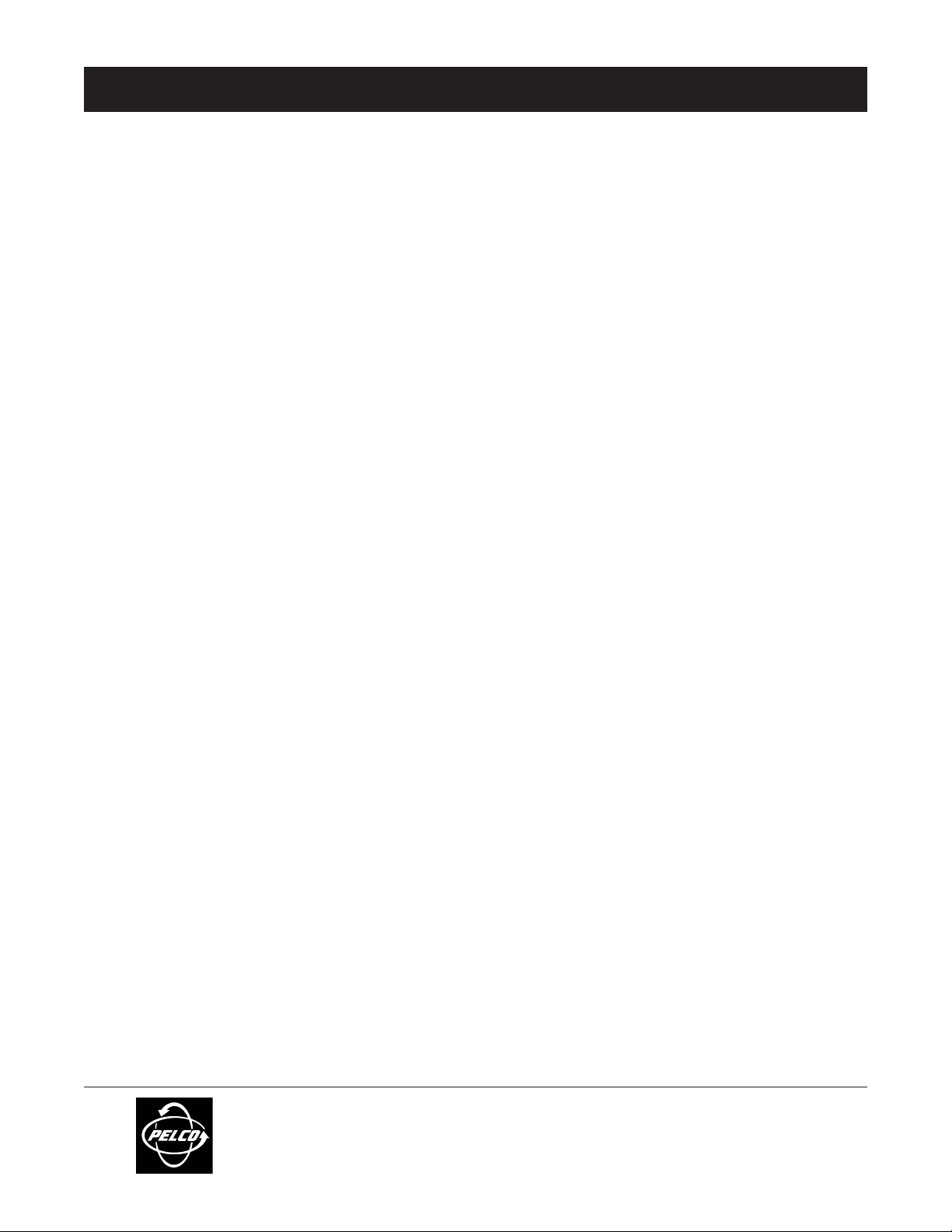
ADDENDUM
Addendum No.: C1577M-A
Date: August 4, 2004
Manuals Affected: CM9760 Series Manuals – C538M, C539M-A, C540M-B, C541M-C, C542M-B, C543M-A,
C544M, C549M-A, C572M, C573M-D, C578M, C579M, C1501M, C1503M, C1510M-QS,
C1510M-A, C1520M-B, C1528M-C, C1940M, C1941M, C1942M, and C1943M
Manual Update: The CM9760-CC1 has been replaced with the CM9700-CC1 and the CM9760-MGR manage-
ment software has been replaced with the CM9700-MGR management software.
Keep the following in mind when referring to the instructions contained in these manuals:
• The CM9700-CC1 contains the latest CC1 software (version 9.01 or higher), and is
programmed with the new CM9700-MGR management software.
• Despite the difference in model numbers, the CM9700-CC1 functions the same as the
CM9760-CC1 and most of the information in these manuals applies to version 9.01 (or
higher) CPU.
•You can add the CM9700-CC1 to an existing CM9760 system if you upgrade the existing
CM9760-CC1 units with the current software (version level 9.01 or higher).
Software version 9.01 requires a minimum of 16 MB of RAM in the CPU. If required, you
can upgrade the RAM in older CM9760-CC1 units using the software upgrade kit
appropriate for your CPU.
• Do not use the CM9760-MGR instructions contained in these manuals. Refer to the
CM9700-MGR Getting Started Software Guide, on-screen help, or Online Help for
instructions.
Pelco World Headquarters • 3500 Pelco Way, Clovis, California 93612-5699 USA • www.pelco.com
USA & Canada: Tel: 800/289-9100 • Fax: 800/289-9150
®
International: Tel: 1-559/292-1981 • Fax: 1-559/348-1120
Page 2
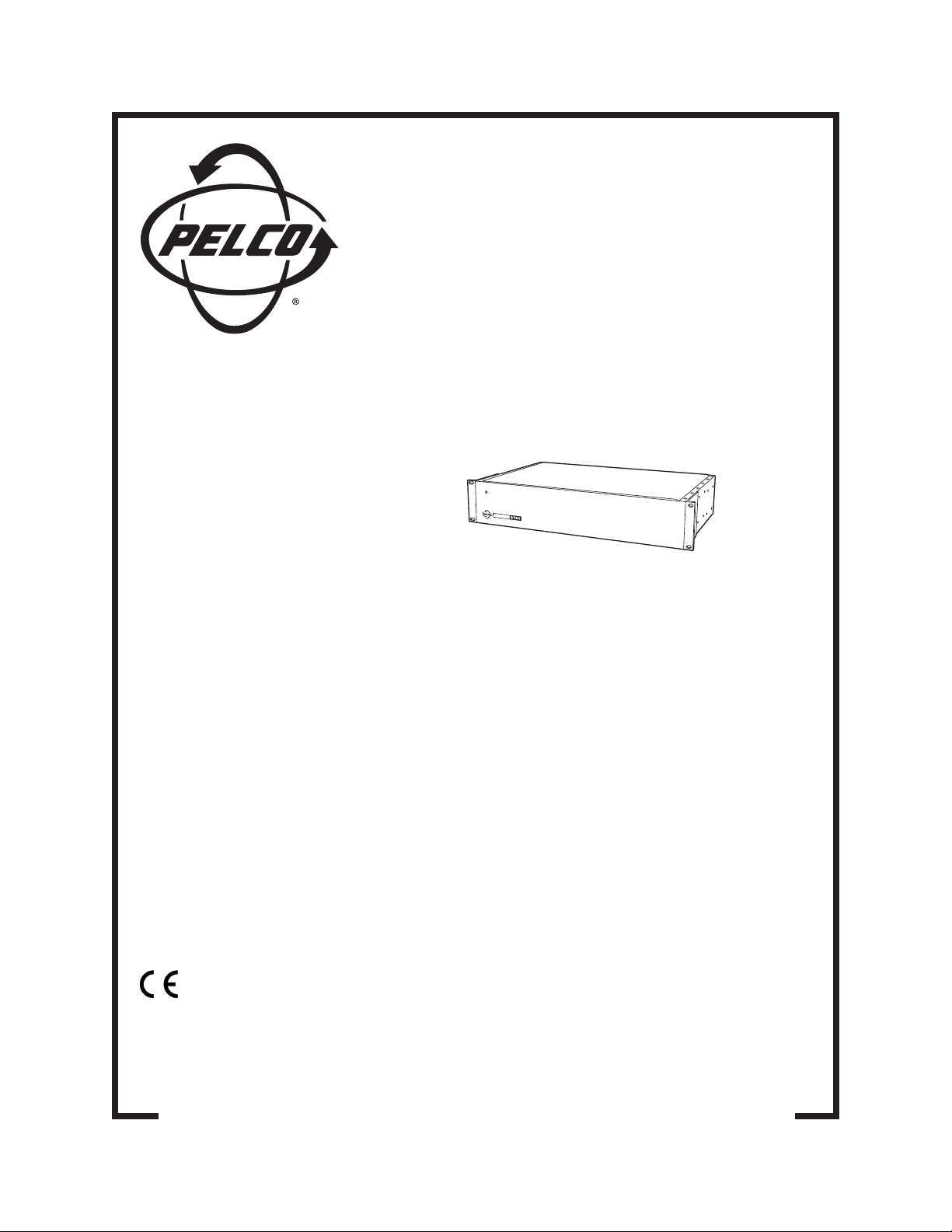
SYSTEM
CM9760-MDA
Master Distribution Amplifier
M
a
de In
U
S
A
CM9760-MDA
System 9760
®
Master Distribution
Amplifier
Installation/
Operation Manual
C573M-D (11/03)
Pelco World Headquarters • 3500 Pelco Way, Clovis, CA 93612-5699 USA • www.pelco.com
USA & Canada: Tel: 800/289-9100 • Fax: 800/289-9150
International: Tel: 1-559/292-1981 • Fax: 1-559/348-1120
Page 3
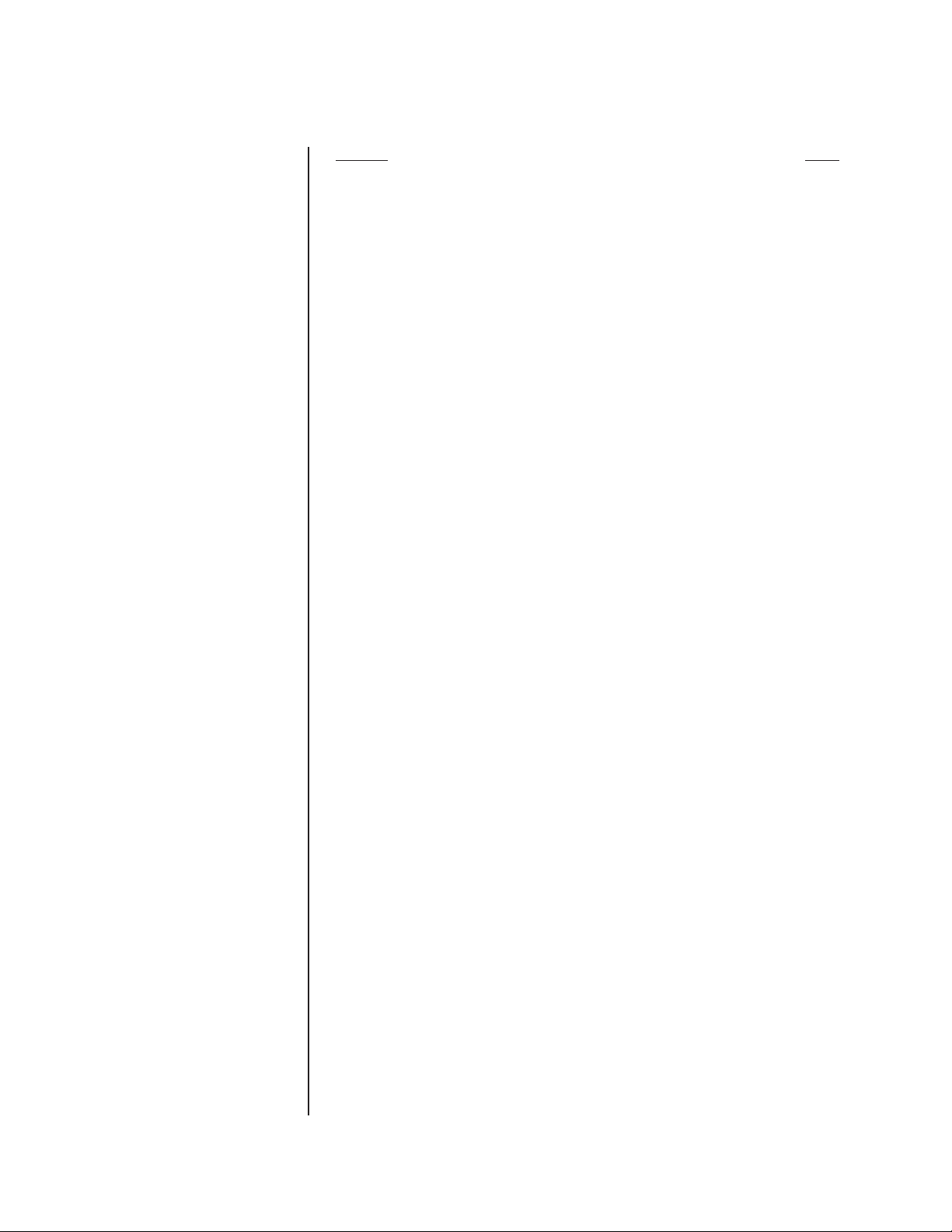
CONTENTS
Section Page
IMPORTANT SAFEGUARDS AND WARNINGS ................................................................ 4
DESCRIPTION ................................................................................................................... 4
OVERVIEW ................................................................................................................4
MODELS ....................................................................................................................6
MOUNTING ........................................................................................................................6
HARDWARE SETUP ......................................................................................................... 6
COMMUNICATION ....................................................................................................6
COMMUNICATION PORTS SETUP ..........................................................................7
ADDRESS SETUP FOR DAISY CHAINING ..............................................................8
SETTING UP A UNIT AS THE MASTER CLOCK ......................................................9
RESETTING TO FACTORY DEFAULTS .................................................................... 9
CLEARING TITLE/TIME/DATE TEXT DISPLAY ON ALL CHANNELS .....................10
VIDEO CONNECTIONS ........................................................................................... 10
DATA CONNECTIONS .............................................................................................. 11
CONNECTING THE MDA TO A SYSTEM 9740/9760
CONTROLLER ................................................................................................. 11
CONNECTING THE MDA TO AN EXTERNAL PC ........................................... 12
CONNECTING THE MDA TO A CM9760-KBD KEYBOARD ............................ 13
CONNECTING THE MDA TO A KBD200A OR KBD300A KEYBOARD ........... 13
POWER CONNECTIONS .........................................................................................14
PROGRAMMING .............................................................................................................. 15
TIME AND DATE SETUP .......................................................................................... 15
PROGRAMMING METHODS ................................................................................... 15
PROGRAMMING WITH A KEYBOARD ....................................................................15
KEYBOARD KEYS AND JOYSTICK ................................................................ 15
ENTERING THE PROGRAMMING MODE WITH THE CM9760-KBD .............16
ENTERING THE PROGRAMMING MODE WITH THE KBD200A OR
KBD300A KEYBOARD ..................................................................................... 16
MAIN MENU ..................................................................................................... 17
SET CAMERA TITLE ........................................................................................ 17
SET CABLE COMPENSATION ........................................................................ 18
SET CAMERA DISPLAY ...................................................................................18
SET TIME AND DATE .......................................................................................20
SET PORT ........................................................................................................ 21
RESET MDA ..................................................................................................... 22
PROGRAMMING WITH THE CM9760-MDA SETUP PROGRAM ............................ 22
CM9760-MDA SETUP PROGRAM DESCRIPTION ......................................... 22
SYSTEM REQUIREMENTS ............................................................................. 22
INSTALLING THE CM9760-MDA SETUP PROGRAM .............................................23
STARTING THE CM9760-MDA SETUP PROGRAM ................................................ 24
CM9760-MDA SETUP DIALOG BOX ............................................................... 25
SET PASSWORD ............................................................................................. 25
SET UNIT ID ..................................................................................................... 26
SET SYSTEM ...................................................................................................26
SET TIME AND DATE .......................................................................................28
SET TITLES ......................................................................................................29
SET CABLE COMPENSATION ........................................................................ 31
SET DISPLAY ................................................................................................... 32
SET MESSAGE TEXT ...................................................................................... 34
SEND DATA ......................................................................................................40
VIDEO ALPHANUMERIC OVERLAYS ..................................................................... 40
TROUBLESHOOTING ...................................................................................................... 41
SPECIFICATIONS............................................................................................................. 42
APPENDIX A – APPLICATIONS ....................................................................................... 44
APPENDIX B – SUPPORTED TITLE AND MESSAGE TEXT CHARACTERS.................56
APPENDIX C – MESSAGE TEXT INSERTION COMMANDS.......................................... 57
WARRANTY AND RETURN INFORMATION .................................................................... 60
2 Pelco Manual C573M-D (11/03)
Page 4
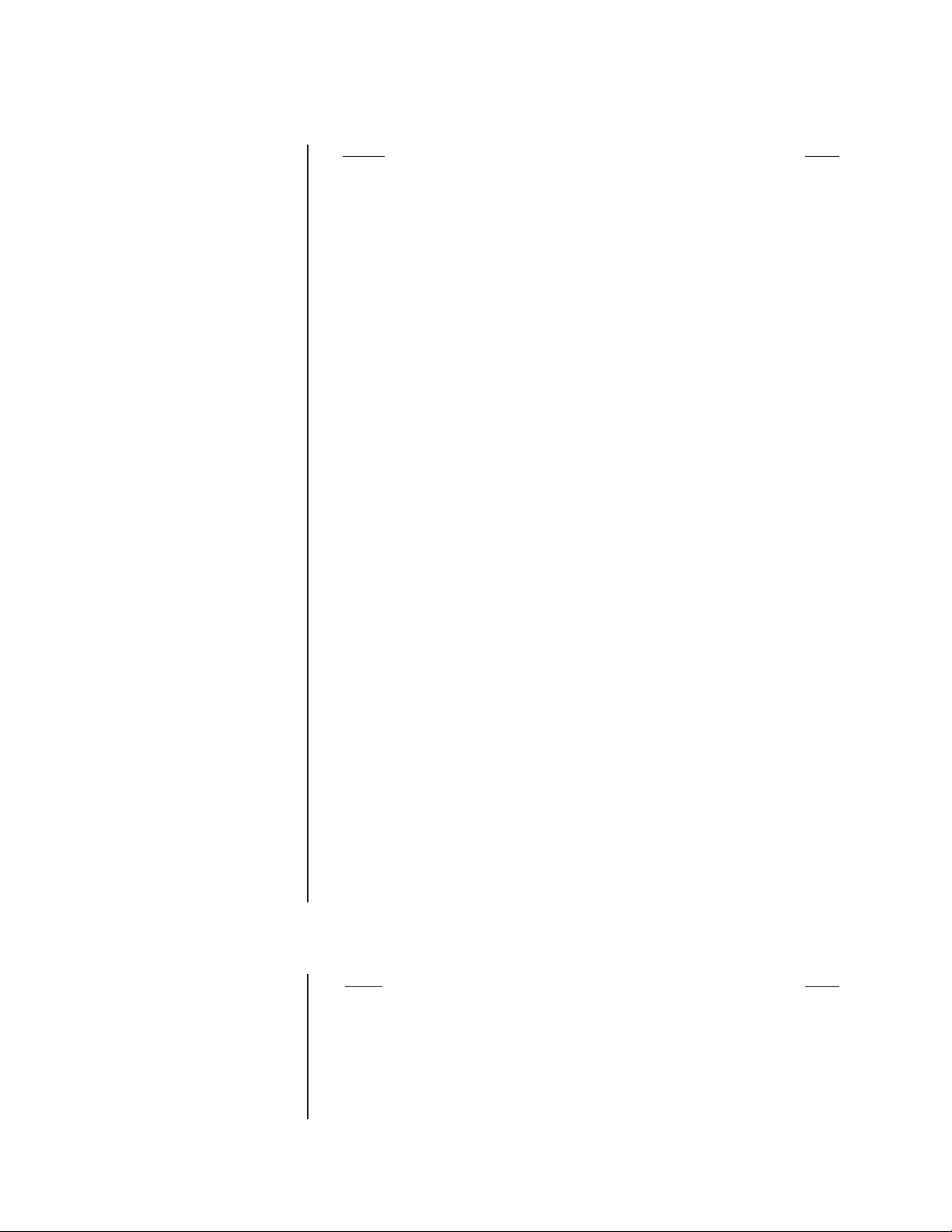
LIST OF ILLUSTRATIONS
Figure Page
1 System Configuration (Rear Panel View) ........................................................... 5
2 Location of DIP Switches ................................................................................... 7
3 DIP Switch ..........................................................................................................7
4 Connecting the MDA to a System 9760 ............................................................ 11
5 PC Connection to CM9760-MDA ...................................................................... 12
6 CM9760-KBD Setup for Direct Control ............................................................. 13
7 Keyboard Rear Panel ........................................................................................13
8 CM9760-MDA Keyboard Wiring ........................................................................ 14
9 Main Menu ........................................................................................................ 17
10 Set Camera Title Menu ..................................................................................... 17
11 Set Cable Compensation Menu ........................................................................ 18
12 Set Camera Display Menu ................................................................................ 18
13 Set Time and Date Menu .................................................................................. 20
14 Set Port Menu ................................................................................................... 21
15 Reset CM9760-MDA Screen .............................................................................22
16 Login Dialog Box ...............................................................................................24
17 CM9760-MDA Setup Dialog Box ....................................................................... 24
18 Old Password Dialog Box ................................................................................. 25
19 New Password Dialog Box ................................................................................ 25
20 Unit ID Dialog Box ............................................................................................. 26
21 MDA COM 1 Setup Dialog Box ......................................................................... 26
22 System Communication Setup Dialog Box ....................................................... 27
23 Set Time and Date Dialog Box .......................................................................... 28
24 Setting Titles Using the CM9760-MDA SETUP Dialog Box .............................. 29
25 Set Cable Compensation Dialog Box ................................................................ 31
26 Display Dialog Box ............................................................................................32
27 Position Text Dialog Box ................................................................................... 33
28 Adjust Brightness Dialog Box ............................................................................ 33
29 Output On/Off Dialog Box ................................................................................. 33
30 Input On/Off Dialog Box .................................................................................... 33
31 Message Text Editing Dialog Box......................................................................34
32 Command Data Window ................................................................................... 35
33 Sample Display Screen Example ...................................................................... 37
34 Sample Command Data Window ......................................................................38
35 Typical Camera Display With Alphanumerics ................................................... 40
36 CM9760-MDA Dimension Drawing ...................................................................43
37 Simple System Configuration ............................................................................ 45
38 Master MDA Time and Date Generator for 63 MDA Slave Units
(64 Total MDA Units) ......................................................................................... 46
39 PC Connection to Up to 16 Daisy-Chained MDA Units ..................................... 47
40 PC Connection to over 16 MDA Units (Maximum of 64 MDA Units) .................48
41 CM9760-CC1 Connection to up to 16 Daisy-Chained MDA Units .................... 49
42 CM9760-CC1 Connection to over 16 MDA Units
(Maximum of 64 MDA Units) ............................................................................. 50
43 MDA Connected to Multiplexers ........................................................................ 51
44 Non-Coaxitron System Setup ........................................................................... 52
45 Coaxitron with System 9760 Setup ...................................................................53
46 Coaxitron with System 6800 Setup ...................................................................54
47 CM9760-MDA Message Text Sent from Third-Party Equipment ....................... 55
LIST OF TABLES
Table Page
A Port Setup Switch Settings ................................................................................ 7
B Address Switch Settings .................................................................................... 8
CVideo Coaxial Cable Wiring Distances .............................................................. 10
D MDA RJ-45 Connector Pin-Outs .......................................................................12
E CM9760-CC1/CM9760-MDA Format Matchup .................................................20
F CM9760-CC1/CM9760-MDA Compatible Date Styles and Time Formats ........ 29
G Supported Title and Message Text Character Set............................................. 56
H CM9760-MDA Message Text Insertion Commands ..........................................57
Pelco Manual C573M-D (11/03) 3
Page 5
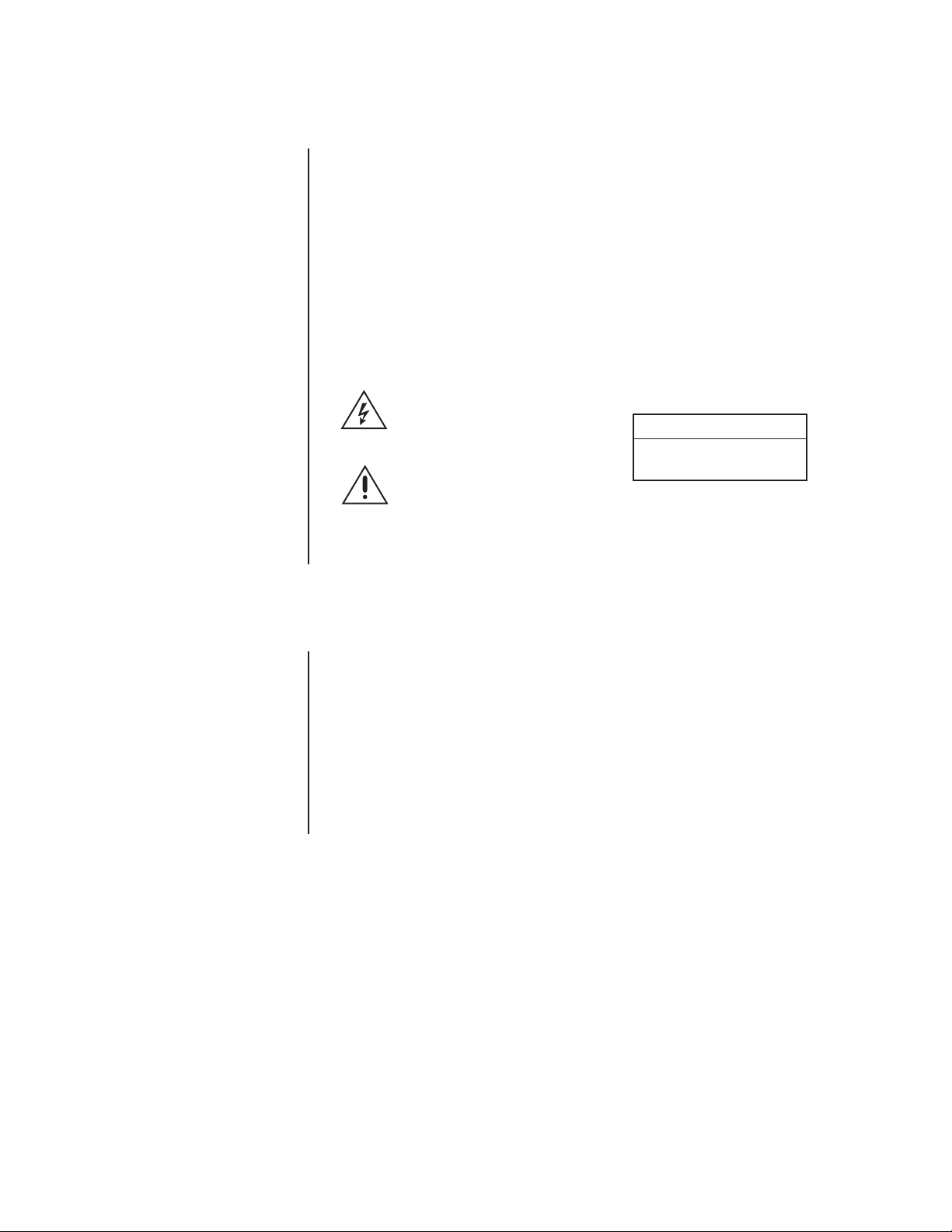
IMPORTANT SAFEGUARDS AND WARNINGS
Observe the following WARNINGS before installing and using this product.
1. Installation and servicing should be done by qualified service personnel only and
conform to all local codes.
2. Unless the unit meets NEMA Type 3, 3R, 3S, 4, 4X, 6, or 6P standards, it is designed
for indoor use only and must not be installed where exposed to rain and moisture.
3. Only use replacement parts Pelco recommends.
4. After replacing/repairing this unit’s electrical components, conduct a resistance
measurement between line and exposed parts to verify the exposed parts have not
been connected to line circuitry.
The product and/or manual may bear the following marks:
This symbol indicates that
dangerous voltage constituting a
risk of electric shock is present
within this unit.
RISK OF ELECTRIC SHOCK.
This symbol indicates that there
are important operating and
maintenance instructions in the
literature accompanying this unit.
Please thoroughly familiarize yourself with the information in this manual prior to installation
and operation.
CAUTION:
DO NOT OPEN.
DESCRIPTION
OVERVIEW
The CM9760 master distribution amplifier (CM9760-MDA), version 2.05 or higher, is a
16-channel video distribution amplifier that distributes video to multiple devices without
image degradation. As illustrated in Figure 1, each of the 16 channels (video inputs) has
four independent video outputs. Each of the video outputs can be connected to any of the
following devices:
• Monitor
•Video printer
•Video cassette recorder (VCR)
• Digital video recorder (DVR)
• Multiplexer
• Matrix switcher
4 Pelco Manual C573M-D (11/03)
Page 6
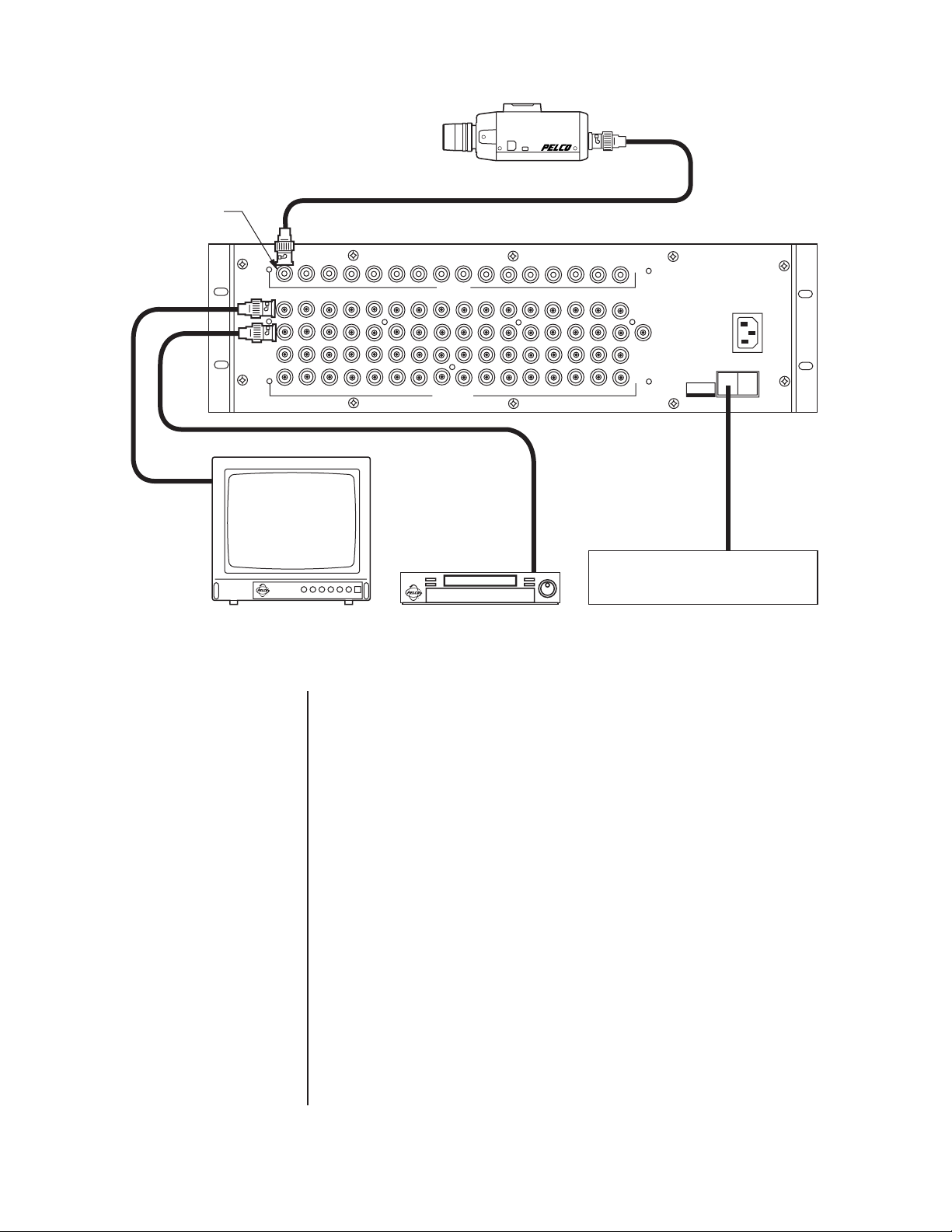
CAMERA INPUT
CAMERA
12
A
B
C
D
3456 78910111213 14 15 16
INPUT
OUTPUT
MONITOR VCR
Figure 1. System Configuration (Rear Panel View)
The MDA can be programmed using a PC or a CM9760-KBD, KBD200A, or KBD300A
keyboard. Each of the 16 video inputs can be individually programmed to insert time/date
and title information on each video output, and each video output is selectable to include or
exclude time/date and title generation. Character positions are adjustable horizontally and
vertically on-screen with digital brightness control. Programming also includes cable
compensation for up to 1,500 feet (457 m) of RG59/U coaxial cable.
PGM
MON
UNIT ID
120VAC
COM1COM2
PELCO CM9760-MDA
PELCO SYSTEM CM9760 OR
PC CONNECTED TO COM1 PORT
The MDA can act as a stand-alone time/date and title generator or can be synchronized to
a System 9740™/System 9760® as a matrix time/date and title generator:
NOTE:
Up to 16 MDA units
can be daisy-chained. If
more than 16 MDAs are
required, a CM9760-CDU-T
must be used.
• As a stand-alone unit, an MDA can be addressed to provide the master time and date
for up to 63 MDA slave units.
• When connected to a System 9740/System 9760 CC1 port, up to 64 MDAs can accept
the master time and date from the 9740/9760.
In addition, note the following about the MDA:
• Using the RS-232 or RS-422 communication standard, the MDA can accept text
messages from third-party equipment. A message can contain up to 24 characters. Up
to five lines of messages can be displayed simultaneously. The messages can be
inserted onto any video channel independently. For additional information, refer to the
Set Message Text
section of this manual.
• All video inputs are individually ground isolated to prevent ground loops, eliminating
the need for ground loop isolation transformers.
• Battery backup protects programming information for a minimum of one year.
• The MDA does not pass Coaxitron® signals; however, the MDA can be used with
Coaxitron products such as the CM6700, CM6800, and the CM9760-CXTA.
Pelco Manual C573M-D (11/03) 5
Page 7
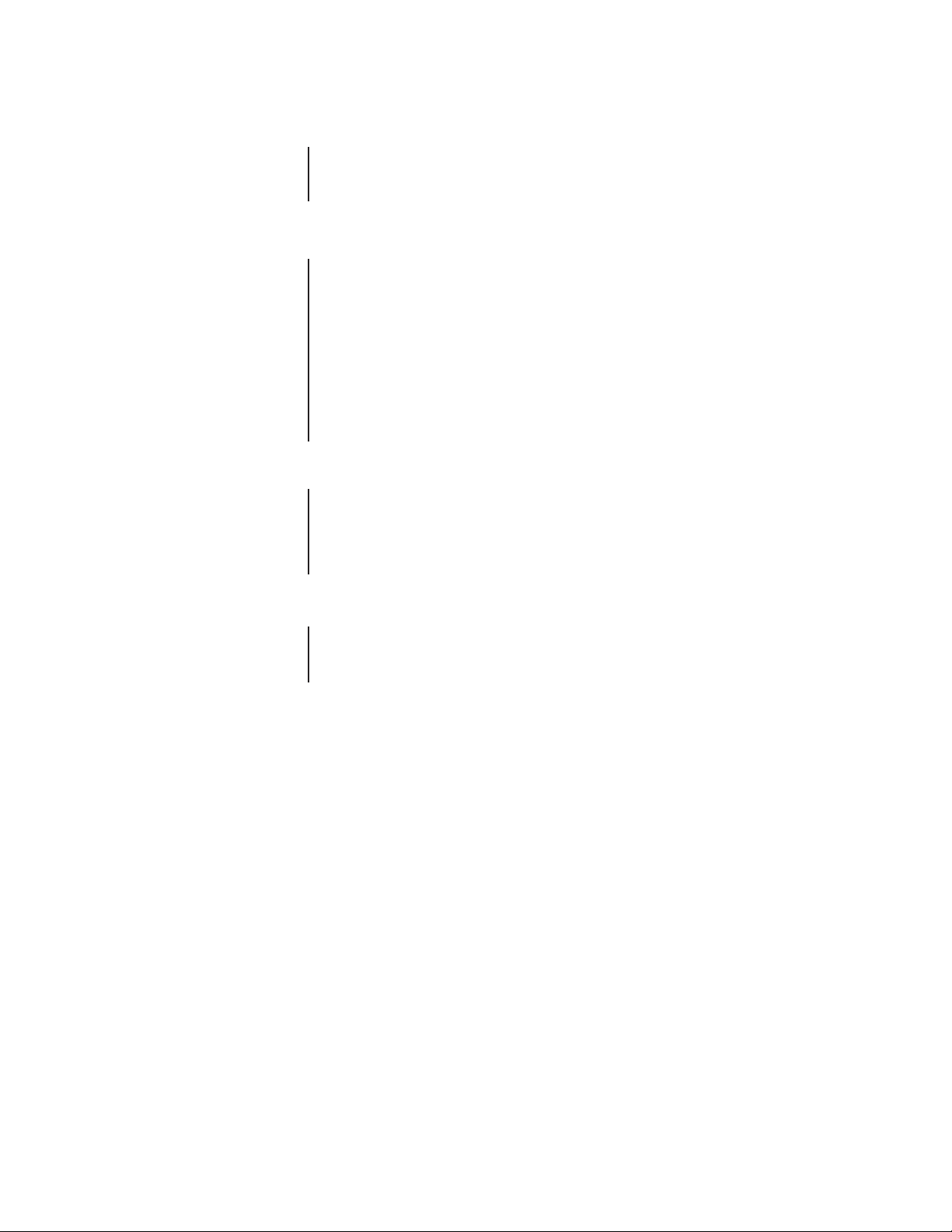
MODELS
MOUNTING
VERY IMPORTANT:
you are going to use RS-232
communication, you must
open the case to set the DIP
switches—do so BEFORE
mounting the MDA unit in
the rack. See the section on
Communication Ports Setup
and the section on
ing the MDA to an External
PC
for information.
If
Connect-
HARDWARE SETUP
COMMUNICATION
CM9760-MDA Master distribution amplifier with time and date and title, 120 VAC,
60 Hz (FCC)
CM9760-MDA-X Same as CM9760-MDA except 230 VAC, 50 Hz (CE)
Install the MDA in a standard 19-inch (48.26 cm) equipment rack using standard mounting
hardware. The MDA occupies 5.25 inches (13.34 cm) of vertical space, or three RU (rack
units).
The following parts are supplied:
1 CM9760 Master Distribution Amplifier
1 Power cord
1 Data cable (reversed RJ-45 to RJ-45)
1 CM9760-MDA Resource CD
Communication between MDA units, System 9760 CC1 (controller), System 9740 CC1 (controller), KBD200A or KBD300A keyboard, or a host PC is accomplished using serial RS-232,
RS-422, or RS-485 transceivers that can be configured by DIP switches on the PCB (printed
circuit board). The factory default for both COM 1 and COM 2 ports is RS-422.
6 Pelco Manual C573M-D (11/03)
Page 8
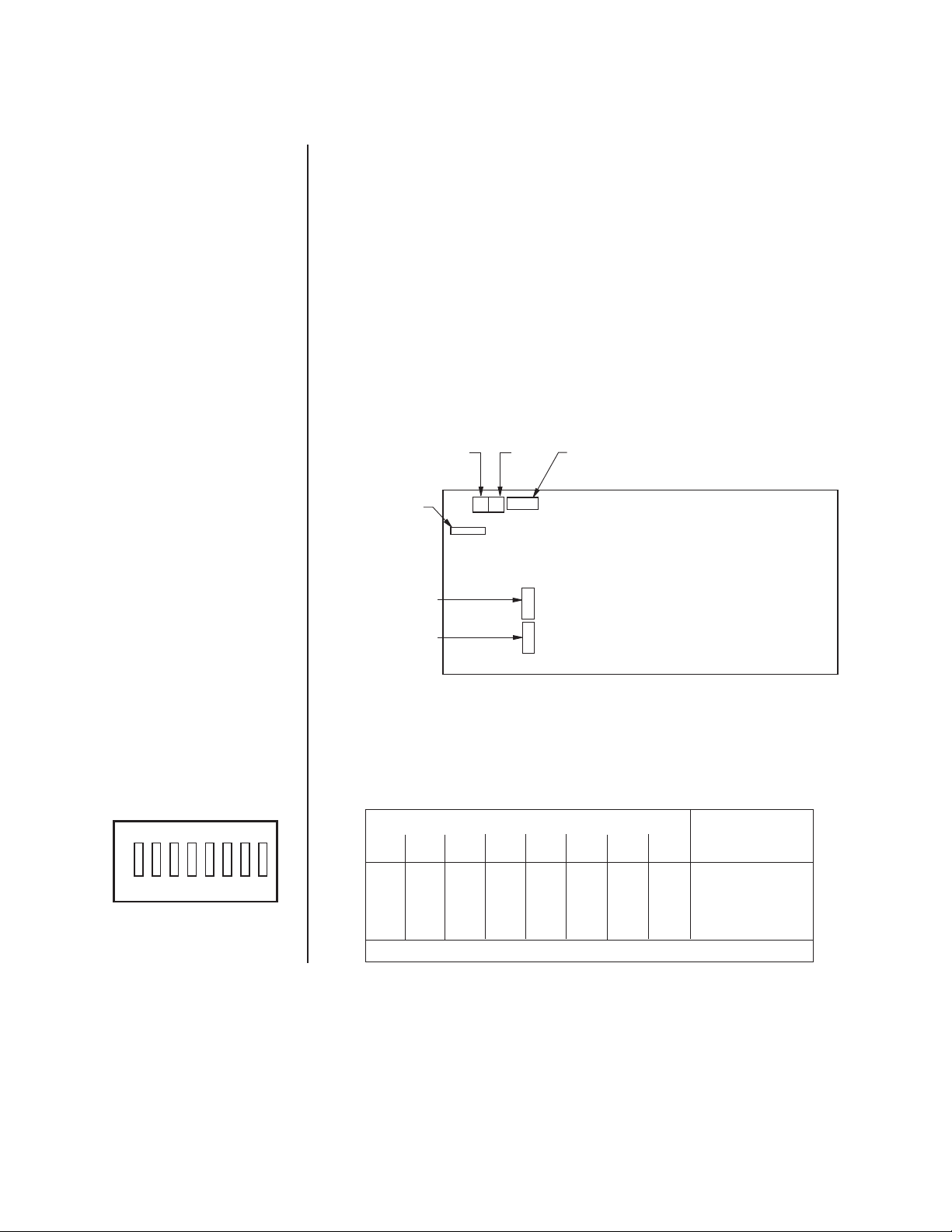
COMMUNICATION PORTS SETUP
NOTE:
COM 1 is configured at the factory for
RS-422 communication. To
communicate via RS-232,
you must open the case and
change an internal DIP
switch.
There are two sets of DIP switches inside the MDA for selecting the type of interface for the
communication ports (COM 1 and COM 2).
The unit comes from the factory configured for RS-422. If your communication scheme is
RS-422 and you intend to program the MDA(s) through a CM9760-KBD, KBD200A or
KBD300A keyboard, leave the settings alone.
However, if the communication scheme is different than RS-422, or you are going to
program the MDA through a PC (which requires RS-232), do the following to change
settings. (Generally, programming through a PC is easier than programming through a
System 9760 keyboard. For more information, refer to the
1. Remove the 10 screws on the top cover and lift it off.
2. Refer to Figure 2 for the location of the switches for COM 1 and COM 2. Refer to
Table A for the switch settings.
3. Replace the cover.
UNIT ID DIP SWITCHCOM 2 COM 1
FUSE
COM 1 DIP SWITCH
Programming
BACK
section.)
ON
21345678
Figure 3. DIP Switch
COM 2 DIP SWITCH
FRONT
Figure 2. Location of DIP Switches
Table A. Port Setup Switch Settings
SWITCH SETTINGS PORT SETUP
1234567 8 SELECTED
OFF OFF OFF OFF ON ON OFF OFF RS-232 Operation
ON ON ON ON OFF OFF OFF OFF RS-422 Operation*
ON ON ON ON OFF OFF ON OFF RS-485 Operation
* Factory default setting
Pelco Manual C573M-D (11/03) 7
Page 9
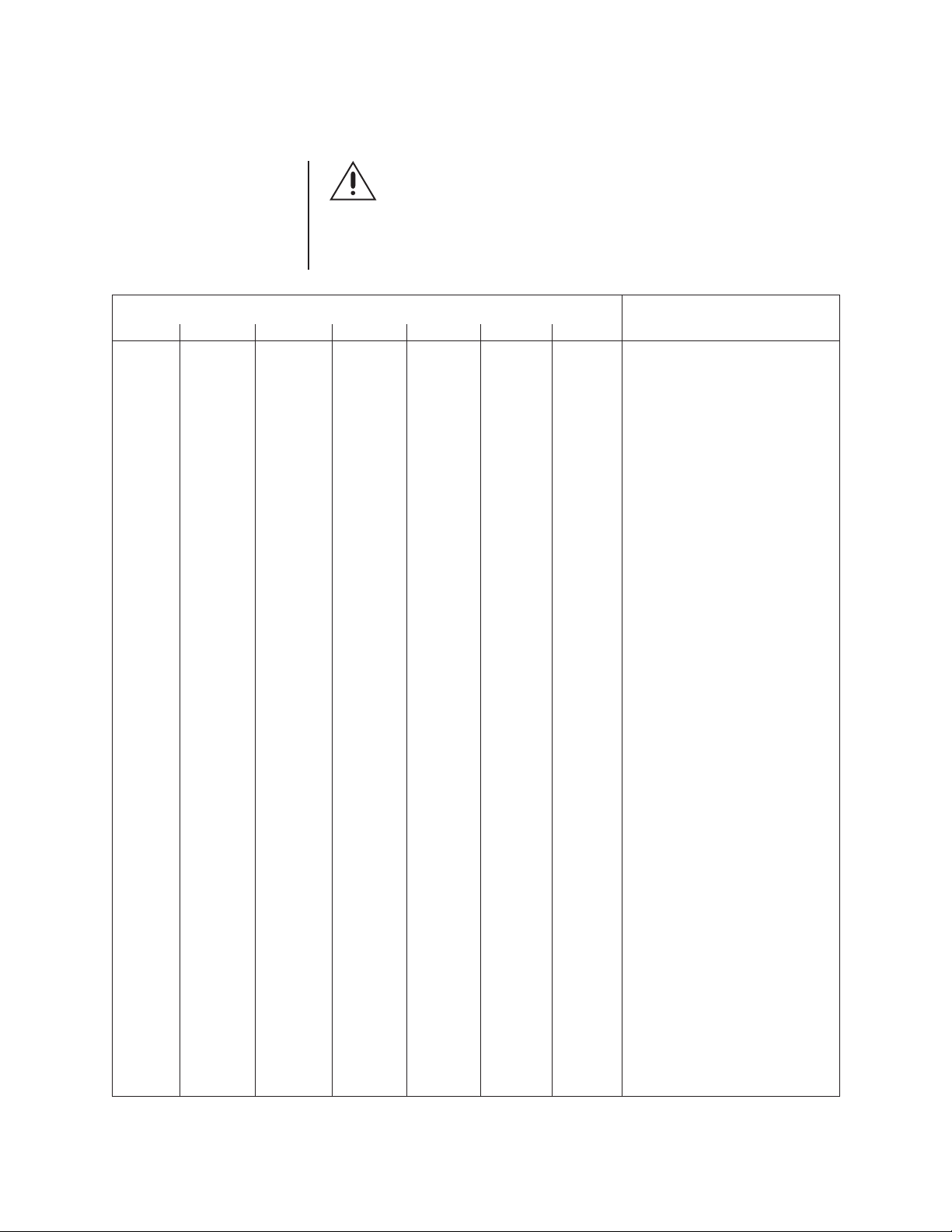
NOTE:
When upgrading
ADDRESS SETUP FOR DAISY CHAINING
CM9760-MDA units in a
daisy chain to version 2.xx,
version 2.xx units must be
the first units in the daisy
CAUTION:
Switch 7 clears all entered data from memory.
chain. Any CM9760-MDA
version 1.xx units must be
connected in the chain following all version 2.xx units.
Table B. Address Switch Settings
SWITCH SETTINGS
ID 1 2 3 4 5 6 CAMERA RANGE SELECTED
1 OFF OFF OFF OFF OFF OFF Cameras 1-16
2ONOFF OFF OFF OFF OFF Cameras 17-32
3 OFF ON OFF OFF OFF OFF Cameras 33-48
4ONONOFF OFF OFF OFF Cameras 49-64
5 OFF OFF ON OFF OFF OFF Cameras 65-80
6ONOFF ON OFF OFF OFF Cameras 81-96
7 OFF ON ON OFF OFF OFF Cameras 97-112
8ONONONOFF OFF OFF Cameras 113-128
9 OFF OFF OFF ON OFF OFF Cameras 129-144
10 ON OFF OFF ON OFF OFF Cameras 145-160
11 OFF ON OFF ON OFF OFF Cameras 161-176
12 ON ON OFF ON OFF OFF Cameras 177-192
13 OFF OFF ON ON OFF OFF Cameras 193-208
14 ON OFF ON ON OFF OFF Cameras 209-224
15 OFF ON ON ON OFF OFF Cameras 225-240
16 ON ON ON ON OFF OFF Cameras 241-256
17 OFF OFF OFF OFF ON OFF Cameras 257-272
18 ON OFF OFF OFF ON OFF Cameras 273-288
19 OFF ON OFF OFF ON OFF Cameras 289-304
20 ON ON OFF OFF ON OFF Cameras 305-320
21 OFF OFF ON OFF ON OFF Cameras 321-336
22 ON OFF ON OFF ON OFF Cameras 337-352
23 OFF ON ON OFF ON OFF Cameras 353-368
24 ON ON ON OFF ON OFF Cameras 369-384
25 OFF OFF OFF ON ON OFF Cameras 385-400
26 ON OFF OFF ON ON OFF Cameras 401-416
27 OFF ON OFF ON ON OFF Cameras 417-432
28 ON ON OFF ON ON OFF Cameras 433-448
29 OFF OFF ON ON ON OFF Cameras 449-464
30 ON OFF ON ON ON OFF Cameras 465-480
31 OFF ON ON ON ON OFF Cameras 481-496
32 ON ON ON ON ON OFF Cameras 497-512
33 OFF OFF OFF OFF OFF ON Cameras 513-528
34 ON OFF OFF OFF OFF ON Cameras 529-544
35 OFF ON OFF OFF OFF ON Cameras 545-560
36 ON ON OFF OFF OFF ON Cameras 561-576
37 OFF OFF ON OFF OFF ON Cameras 577-592
38 ON OFF ON OFF OFF ON Cameras 593-608
39 OFF ON ON OFF OFF ON Cameras 609-624
40 ON ON ON OFF OFF ON Cameras 625-640
(Continued on next page)
8 Pelco Manual C573M-D (11/03)
Page 10
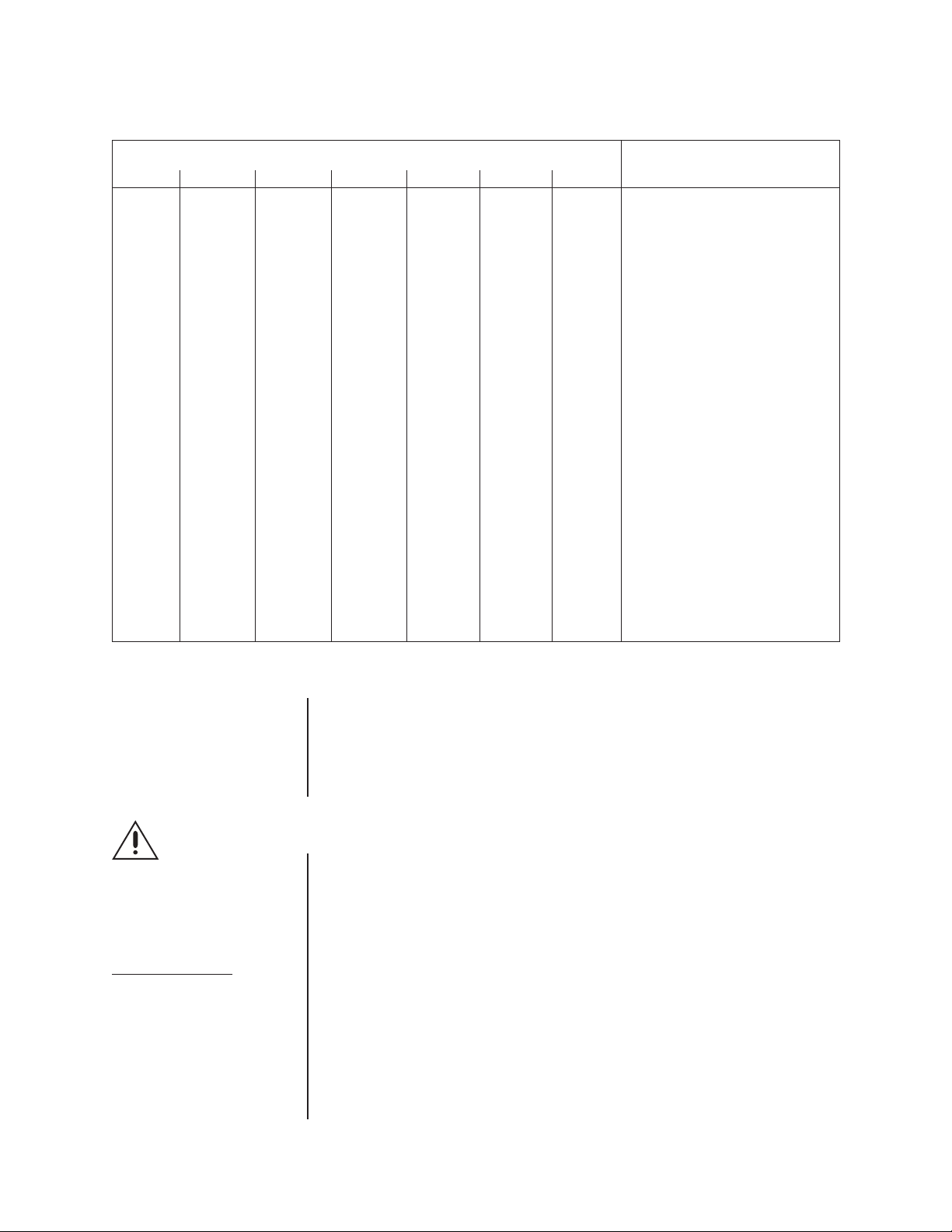
Table B. Address Switch Settings (Continued)
SWITCH SETTINGS
ID 1 2 3 4 5 6 CAMERA RANGE SELECTED
41 OFF OFF OFF ON OFF ON Cameras 641-656
42 ON OFF OFF ON OFF ON Cameras 657-672
43 OFF ON OFF ON OFF ON Cameras 673-688
44 ON ON OFF ON OFF ON Cameras 689-704
45 OFF OFF ON ON OFF ON Cameras 705-720
46 ON OFF ON ON OFF ON Cameras 721-736
47 OFF ON ON ON OFF ON Cameras 737-752
48 ON ON ON ON OFF ON Cameras 753-768
49 OFF OFF OFF OFF ON ON Cameras 769-784
50 ON OFF OFF OFF ON ON Cameras 785-800
51 OFF ON OFF OFF ON ON Cameras 801-816
52 ON ON OFF OFF ON ON Cameras 817-832
53 OFF OFF ON OFF ON ON Cameras 833-848
54 ON OFF ON OFF ON ON Cameras 849-864
55 OFF ON ON OFF ON ON Cameras 865-880
56 ON ON ON OFF ON ON Cameras 881-896
57 OFF OFF OFF ON ON ON Cameras 897-912
58 ON OFF OFF ON ON ON Cameras 913-928
59 OFF ON OFF ON ON ON Cameras 929-944
60 ON ON OFF ON ON ON Cameras 945-960
61 OFF OFF ON ON ON ON Cameras 961-976
62 ON OFF ON ON ON ON Cameras 977-992
63 OFF ON ON ON ON ON Cameras 993-1008
64 ON ON ON ON ON ON Cameras 1009-1024
CAUTION:
Switch 7 clears all
entered data from
memory.
DO NOT turn off the
MDA before the reset
process finishes.
This
can lock up the MDA and
render it useless
. The
length of time to leave
power on can vary from a
few seconds to several minutes (for systems with a lot
of equipment). To determine
when the process finishes,
look at the monitor outputs
as resetting puts everything
back to default status.
SETTING UP A UNIT AS THE MASTER CLOCK
You can synchronize several CM9760-MDAs even when connecting them without a
CM9760 switching system. The master clock can be any unit ID as long as it is the first unit
of the chain. Make it the master clock by turning on switch 8 of the unit ID DIP switch on the
rear panel. This unit will synchronize the time and date of all units connected to it. Only one
unit can be a master clock. The remaining units are the slave units (unit ID DIP switch 8 is
in the OFF position, which is the default setting). A single MDA unit can provide the master
time and date for up to 63 slave units.
RESETTING TO FACTORY DEFAULTS
You can reset the CM9760-MDA to factory defaults by turning on switch 7 of the UNIT ID
DIP switch located on the rear panel. Do this before powering up the unit. Now, turn on the
CM9760-MDA. This will clear all data stored in memory, such as titles and port configurations and resets them to the defaults as shipped from the factory. Then turn off the
CM9760-MDA and turn switch 7 off.
Pelco Manual C573M-D (11/03) 9
Page 11
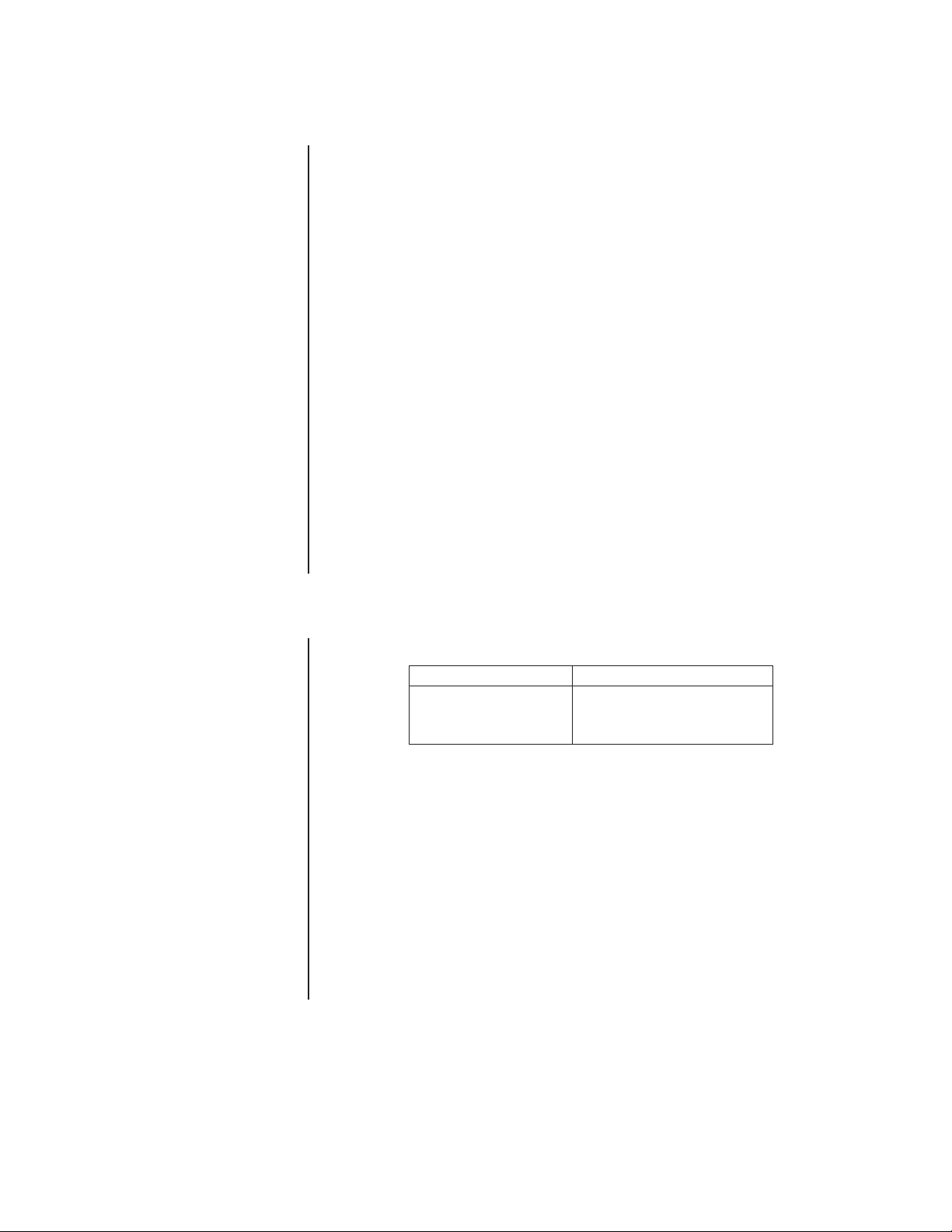
CLEARING TITLE/TIME/DATE TEXT DISPLAY ON ALL CHANNELS
You can clear title/time/date text on all CM9760-MDA channels using a DIP switch method.
To do so, proceed as follows:
1. Turn off the MDA.
2. Set the MDA to unit ID 33:
a. Set DIP switches 1, 2, 3, 4, and 5 to the OFF position.
b. Set DIP switch 6 to the ON position.
3. Turn on the MDA.
A 30-second timer starts.
4. Before the 30 seconds elapses, change the unit ID to a setting other than unit ID 33
using the appropriate DIP switch settings.
After 30 seconds have elapsed, the MDA checks whether the unit ID is different from
the initial setting of 33. If the unit ID has changed, the MDA title/time/date text display
is cleared.
Note the following:
• The title/time/date text can be programmed again using the PC or a CM9760-KBD,
KBD200A, or KBD300A keyboard.
• If the MDA must be set back to unit ID 33, set the unit ID after the title/time/date text
has cleared.
VIDEO CONNECTIONS
Table C. Video Coaxial Cable Wiring Distances
Cable Type* Maximum Distance
*Minimum cable requirements:
75 ohms impedance
All-copper center conductor
All-copper braided shield with 95% braid coverage
1. Connect the remote video sources to the input BNC connectors on the rear panel of
the MDA (refer to Figure 33). Refer to Table C for video coaxial wiring distances. (Note
that when wiring inputs it is good installation practice to label each video input in case
troubleshooting is required.)
2. Connect cables from the output BNC connectors on the MDA’s rear panel to the input
connectors of monitors, VCRs, switchers, etc. (refer to Figure 33). Refer to Table C for
video coaxial wiring distances.
Although the MDA does not pass Coaxitron signals, it can be used with Coaxitron products
—such as the CM6700, CM6800, and CM9760-CXTA—by installing the MDA after the
Coaxitron equipment (refer to Figure 45 and to Figure 46).
RG59/U 750 ft (229 m)
RG6/U 1,000 ft (305 m)
RG11/U 1,500 ft (457 m)
10 Pelco Manual C573M-D (11/03)
Page 12
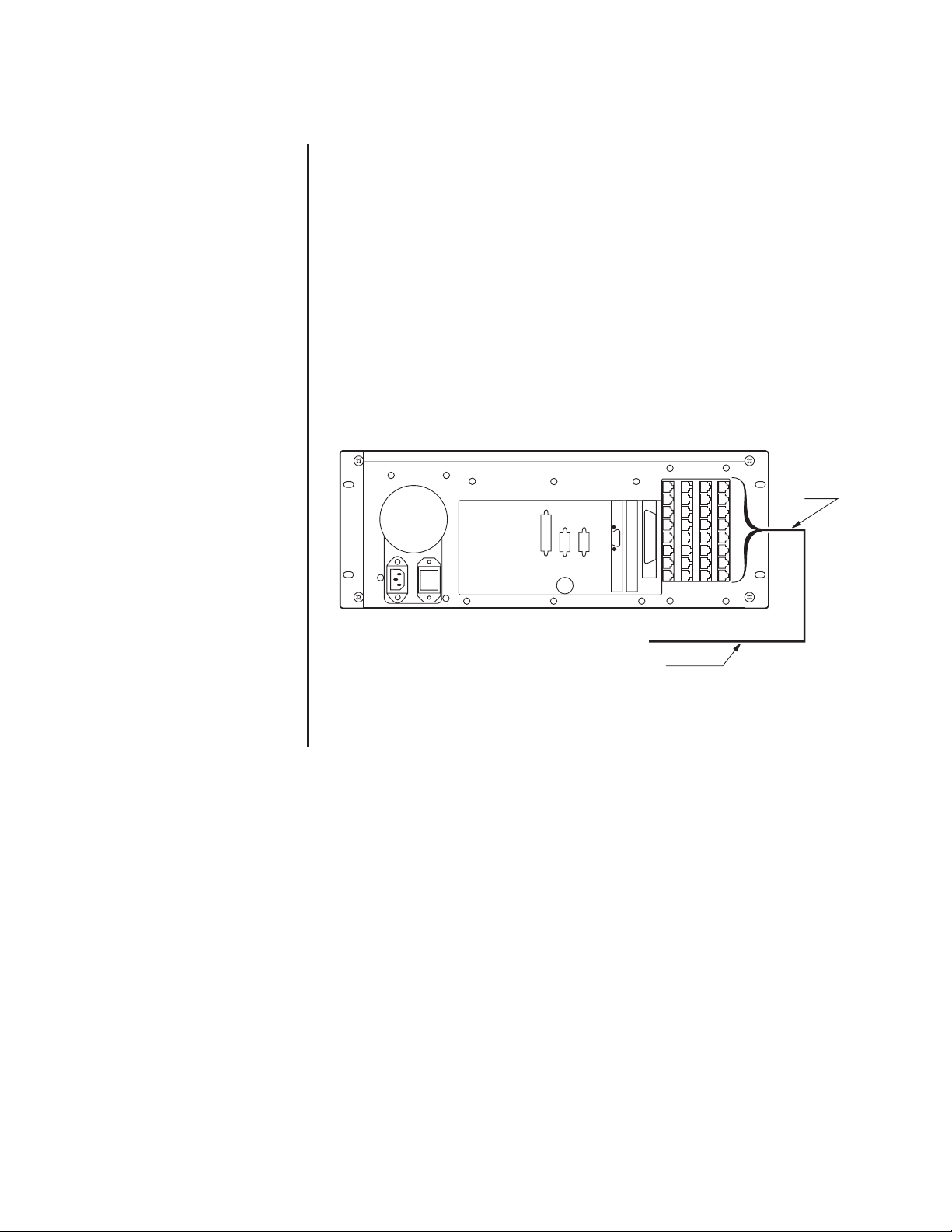
DATA CONNECTIONS
The MDA can be connected to an external device via RS-232/422/485 standards. The
distance at which it can be installed away from another device depends on the communication type and the wire size of the cable. Maximum cable distance for RS-232 serial data for
18-24 AWG is 50 feet (15.24 m) while the maximum for RS-422 and RS-485 with 24-gauge
wire is 4,000 feet (1,219 m). For longer distances, junction boxes and heavier cable can be
used. Pelco recommends using shielded twisted pair, such as Belden 9843 or similar cable,
meeting or exceeding the basic requirements for EIA RS-422/485 applications. Decide
where the MDA will be located and follow the mounting and connection instructions.
CONNECTING THE MDA TO A SYSTEM 9740/9760 CONTROLLER
The rear panel of the MDA contains two RJ-45 modular connectors for external data
communication using RS-232, RS-422, or RS-485 standards. Connect the COM 1 port on
the MDA’s rear panel to the next available RJ-45 output connector on the System 9740/9760
controller (refer to Figure 4 for an illustration of MDA connection to a System 9760 controller.) The System 9740/9760 controller port to which the MDA is connected must be
programmed for proper communication with an MDA. Refer to the System CM9760-CC1
manual or to the System CM9740-CC1 manual for information about selecting and
configuring the RJ-45 ports on the System 9740/9760 controller.
USE NEXT
AVAILABLE
PORT
MDA COM 1 PORT
Figure 4. Connecting the MDA to a System 9760
Refer to Figure 37 and to Figure 38 for illustrations of connecting multiple MDA units to a
System 9760 controller.
Pelco Manual C573M-D (11/03) 11
Page 13
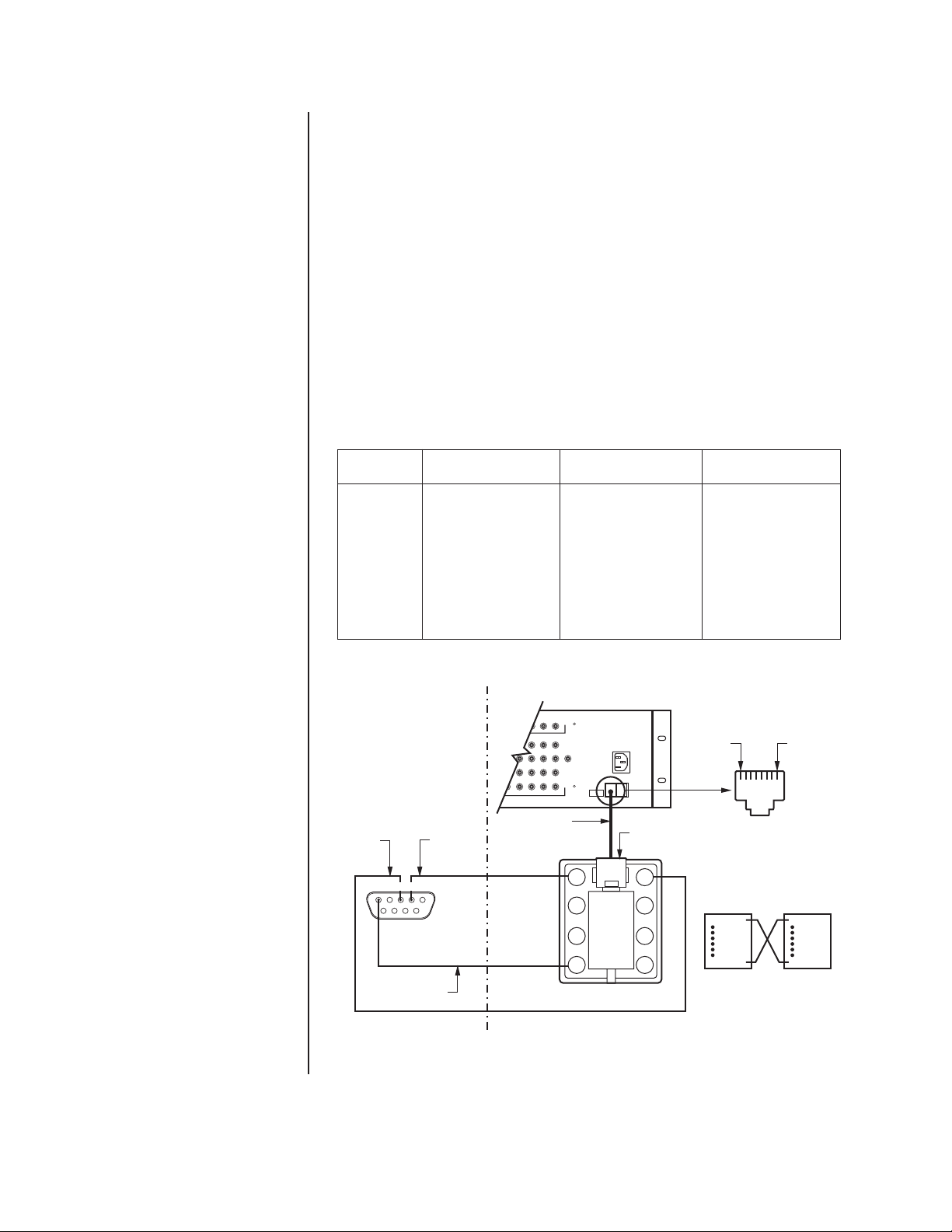
NOTE:
The CM9760-MDA
is configured at the factory
for RS-422 communication.
To communicate via RS-232,
an internal DIP switch must
be changed. Refer to the
Communication Ports Setup
section.
CONNECTING THE MDA TO AN EXTERNAL PC
Perform this step if you are going to program your CM9760-MDA unit using a PC (personal
computer).
Refer to Figure 5 and make a cable to connect the MDA to the PC. The figure shows a
typical nine-pin sub “D” connector for the PC’s COM 1/COM 2 serial port. Computers may
differ regarding connector types and pin-outs. Therefore, always refer to the computer’s
manual to determine proper pin-outs.
If more than one MDA is to be programmed using a PC, note the following:
•A maximum of 16 MDA units can be daisy-chained. To daisy-chain up to 16 MDA units,
connect the RS-422 output of the first MDA unit to the RS-422 input of the second
MDA unit and continue this method until the last MDA unit is connected (refer to Table
D and to Figure 39).
• If more than 16 MDAs are to be connected to a PC, a CM9760-CDU-T must be used.
Refer to Figure 40 for an example of connecting over 16 MDAs to a PC. Note that a
maximum of 64 MDA units can be connected to a PC for programming.
Table D. MDA RJ-45 Connector Pin-Outs
Pin Out RS-232 Function RS-422 Function RS-485 Function
1Transmit Transmit + Transmit +
2 No Connection Transmit - Transmit -
3 No Connection No Connection No Connection
4 Ground Ground Ground
5 Ground Ground Ground
6 No Connection No Connection No Connection
7 No Connection Receive - Receive -
8 Receive Receive + Receive +
NOTE:
The pin numbering
of the wall block shown in
Figure 5 applies to the Pelco
RJ-45 wall block. A wall
block purchased from a
supplier other than Pelco
may have a different pin
numbering scheme.
COMPUTER
TRANSMIT
9
PC SIDE
678
MDA SIDE
CM9760-MDA
COMPUTER
RECEIVE
12345
14 15 16
REVERSED CABLE
PGM
MON
120VA
COM1 COM2
UNI
T
RJ-45
CONNECTOR
8
7
6
5
WALL BLOCKGROUND
1
2
3
4
Figure 5. PC Connection to CM9760-MDA
PIN
1PIN 8
COM1 RJ-45
CONNECTOR
REVERSED CABLE CONNECTIONS
WALL BLOCK
RJ-45
CONNECTOR
PIN 1=TX
PIN 8=RX
CM9760-MDA
RJ-45
CONNECTOR
PIN 1=TX
PIN 8=RX
12 Pelco Manual C573M-D (11/03)
Page 14
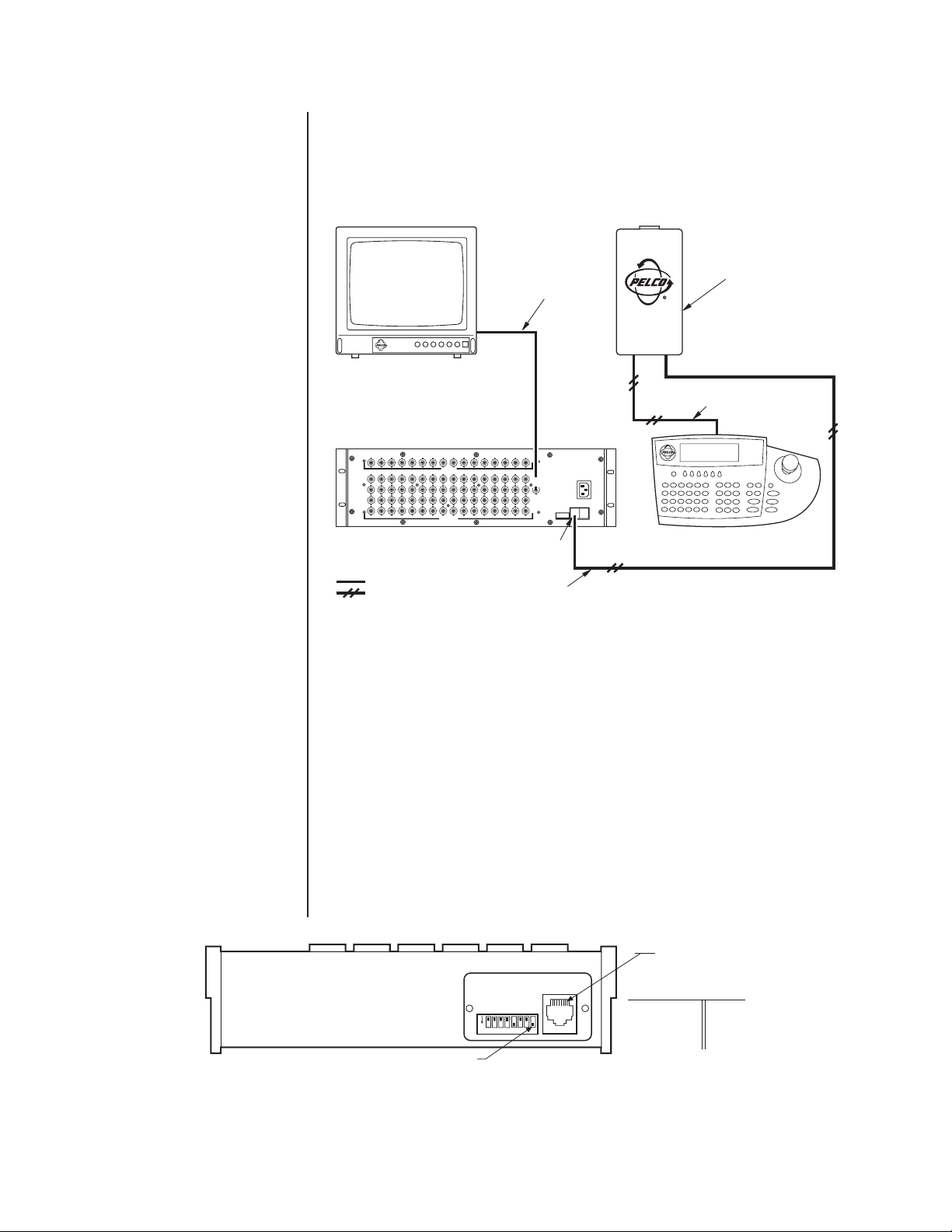
CONNECTING THE MDA TO A CM9760-KBD KEYBOARD
(Refer to Figure 6). Perform this step if you are going to program your CM9760-MDA unit using
the CM9760-KBD keyboard. Connect the serial port of your keyboard to the COM 1 port on the
MDA unit. To do more than one MDA unit, each time you will need to unhook the keyboard from
the MDA unit you just programmed and hook the keyboard to the next MDA unit.
FUSE TYPE: 2AG
1/4A SB
CM9505UPS
COAX CABLE
CM9505UPS
KEYBOARD CA RD CAGE
STRAIGHT CABLE
INPU
OUTPUT
T
COM 1
120VAC
PGM
PGM
MON
MON
COM1COM2
UNIT ID
CM9760-KBD
12
345678910111213 14 15 16
A
B
C
D
CM9760-MDA
NOTE:
You need two keyboard data cables for this
connection. You must
modify one cable as explained in
Keyboard Wiring
on the next page.
= VIDEO
= DATA
REVERSED CABLE
Figure 6. CM9760-KBD Setup for Direct Control
CONNECTING THE MDA TO A KBD200A OR KBD300A KEYBOARD
A single KBD200A or KBD300A keyboard can be used to program the CM9760-MDA
Master Distribution Amplifier. The keyboard is connected to the COM 1 port of the distribution amplifier through a KBDKIT (120 VAC) or KBDKIT-X (230 VAC) wall block and a
specially modified keyboard data cable. Connect your monitor as shown in Figure 6.
Switch Settings
To set the switches in the keyboard (refer to Figure 7):
1. Remove the two screws and the DIP switch cover plate from the rear of the keyboard.
2. Place switches 5 and 8 in the ON position. This selects the CM9760-MDA mode of
operation.
3. Replace the cover plate.
PIN 1
KBD200A RJ-45
JACK PINOUTS
1 TX+ 5 GND
2 TX– 6
3 12 VAC/DC 7 RX–
}
4 NONPOLAR
8 RX+
PLACE SWITCHES 5 & 8 IN
THE DOWN POSITION
(MDA MODE)
12345678
ON
Figure 7. Keyboard Rear Panel
Pelco Manual C573M-D (11/03) 13
Page 15
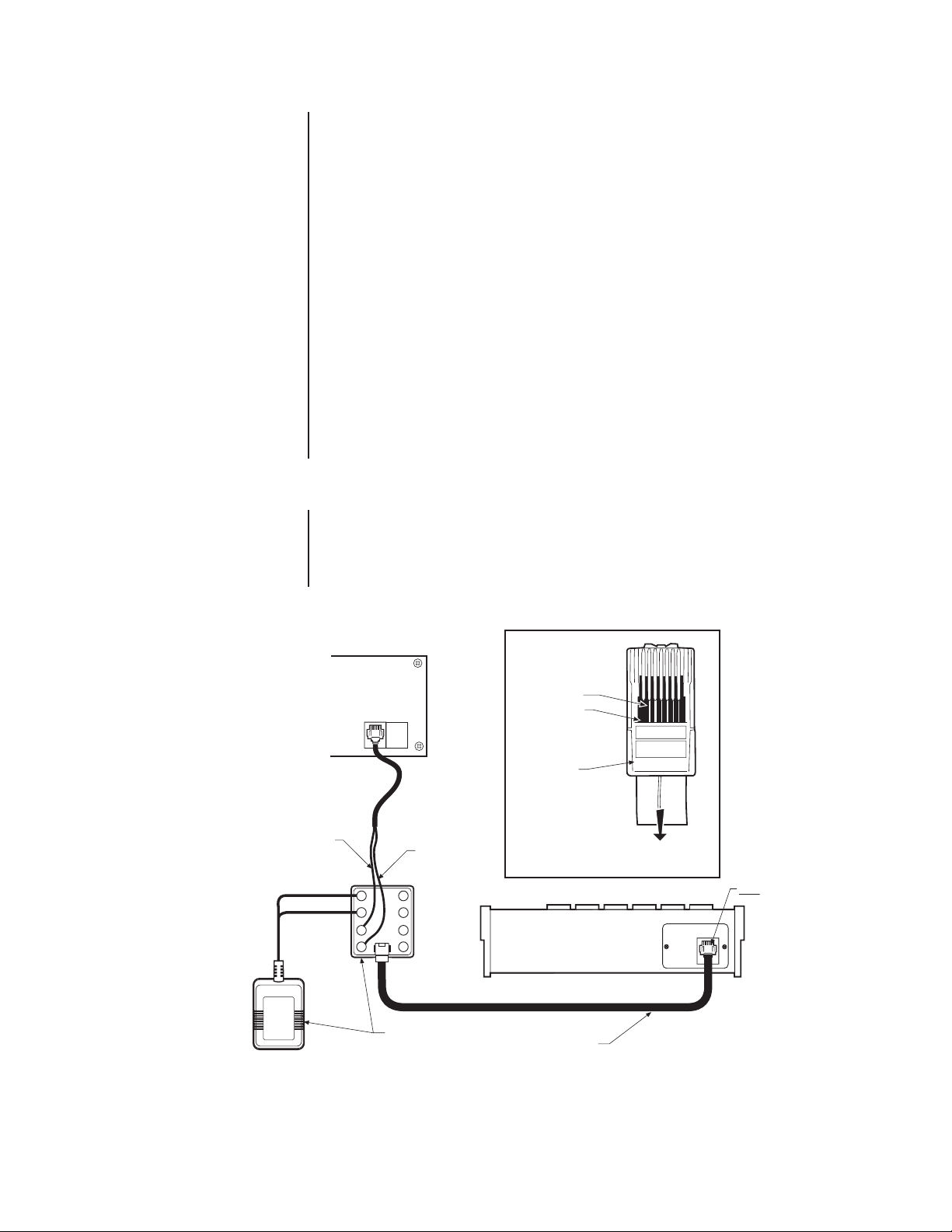
Keyboard Wiring
Refer to Figure 8.
1. Use the supplied keyboard data cable to connect the keyboard to the RJ-45 jack on
the wall block.
2. Remove the RJ-45 plug from one end of a second keyboard data cable and strip the
cable jacket back 2 inches (5 cm).
3. Hold up the end of the cable that has the RJ-45 plug still attached and examine the
wire colors going to each pin. (Refer to the “check wire colors” detail in Figure 8.)
Make note of the colors going to pins 7 and 8.
4. Connect the stripped wires to the wall block as follows:
Wire from RJ-45 pin 8 to wall block terminal 1;
Wire from RJ-45 pin 7 to wall block terminal 2;
Cut the unused wires back to the cable jacket.
5. Plug the RJ-45 end of the second (modified) keyboard data cable into the COM1 port
on the master distribution amplifier.
6. Plug the KBDKIT or KBDKIT-X into a suitable outlet.
POWER CONNECTIONS
NOTE:
Always replace
blown fuses with fuses of
the same rating. Failure to
do so could result in serious
damage to the unit.
FROM PIN 7
12 VAC
The MDA’s rear panel contains a three-pronged 120 VAC receptacle. Use the supplied
power cord to connect the MDA to a power source.
CHECK WIRE COLORS DETAIL
RJ-45 PLUG
PIN 7
PIN
COM1
4
3
2
TX–
18
TX+
FROM PIN 8
5
6
7
HOLD WITH
LOCKING CLIP
ON BOTTOM
KBD200A
8
TO WALL BLOCK
TERMINALS
PIN
1
KBDKIT OR
KBDKIT-X
25-FOOT KEYBOARD
DATA CABLE
Figure 8. CM9760-MDA Keyboard Wiring
14 Pelco Manual C573M-D (11/03)
Page 16
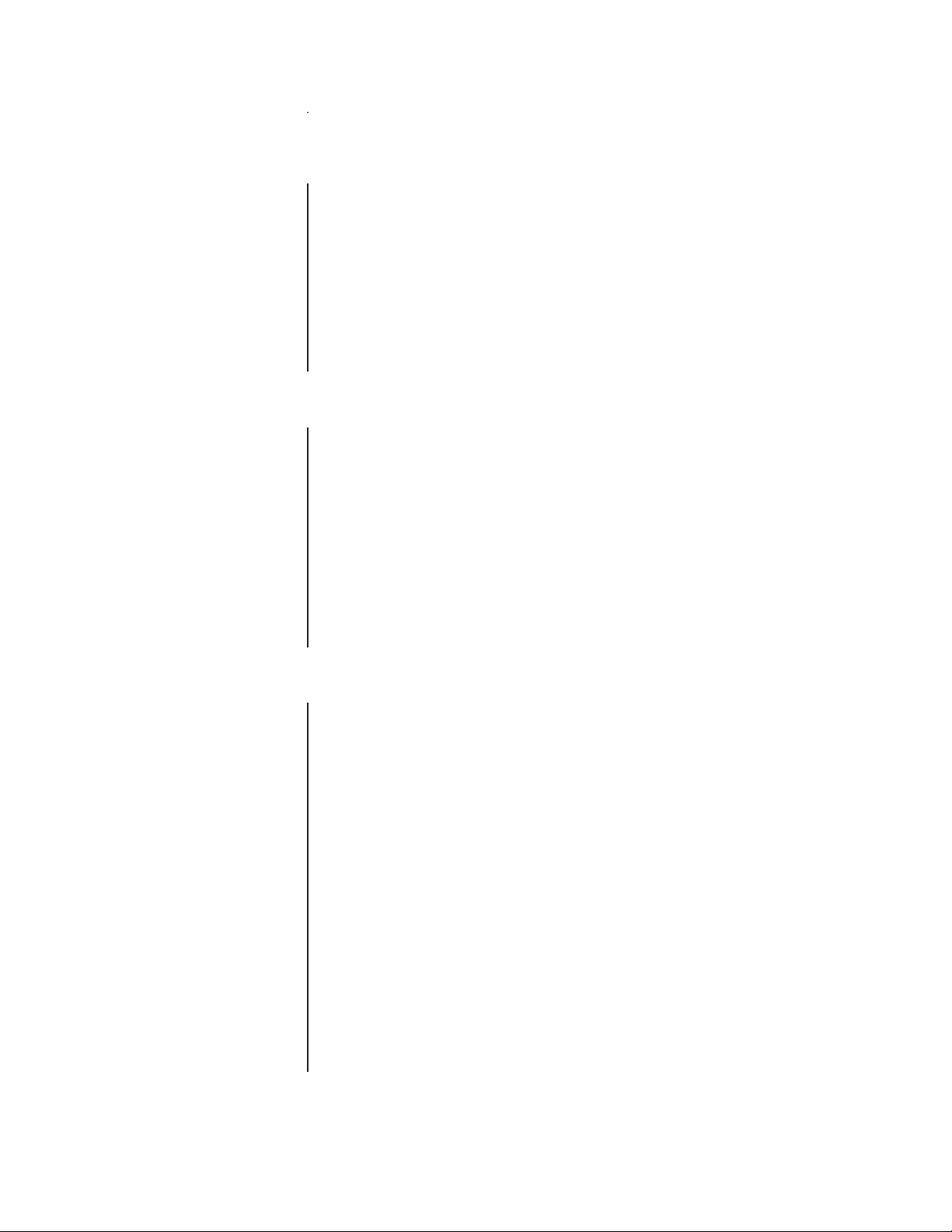
PROGRAMMING
TIME AND DATE SETUP
PROGRAMMING METHODS
NOTE:
Setup program provides an
interface that supports the
message text feature of the
MDA. (For additional information, refer to the
sage Text
manual.) The CM9760-KBD,
KBD200A, and KBD300A
keyboards do not provide an
interface that supports
message text.
The CM9760-MDA
Set Mes-
section of this
You can apply a single time and date and camera title to each input channel, which will
appear on all four output channels. You can also select whether the channel will display:
•Time, date, and title
•Time and date only
•Title only
• No added text
In addition, you can select:
•Time and date format, and set the title to be displayed
• Character brightness
• On-screen location for time, date, and title
The MDA unit is password protected and can be programmed by using a CM9760-KBD,
KBD200A, or KBD300A keyboard or by using a PC.
There are two DIP switches to select the input and output port formats, and one to identify
the MDA unit. See the
sections for information on the DIP switches.
You can program the unit in two ways.
• The first method uses a CM9760-KBD, KBD200A, or KBD300A keyboard and the programming monitor output. See the
• The second method requires a PC running Microsoft® Windows® and the CM9760-MDA
Setup program. See the
for instructions.
Communication Ports Setup
Programming with a Keyboard
and
Address Setup for Daisy Chaining
section for instructions.
Programming with the CM9760-MDA Setup Program
section
PROGRAMMING WITH A KEYBOARD
The KBD200A uses keys for pan/tilt, while the CM9760-KBD and KBD300A use a joystick.
KEYBOARD KEYS AND JOYSTICK
Use the keyboard and the programming video output to manually program the CM9760-MDA.
Any joystick motion or pan/tilt key activates the Main Menu. Use the joystick or pan/tilt keys
to navigate menus. Use the following keyboard keys to program the MDA.
Open Use this key to move down through selections in program mode.
Close Use this key to move up through selections in program mode.
Near Use this key to quickly exit a menu and return to the Main Menu from
Pan/Tilt Controls The pan/tilt keys or joystick controls the cursor’s position. Moving the
Blue Buttons (Not applicable to the KBD200A/300A keyboards.) The line of blue
any submenu or to exit program mode without having to select EXIT on
the Main Menu.
joystick up and down or pressing the up/down keys maneuvers through
the menu selection. Moving the joystick left and right or pressing the
left/right keys positions the cursor horizontally when a menu has more
than one item on a line. Moving the cursor to the right on RETURN on
a menu, or on any item in the Main Menu, selects the item.
buttons directly below the CM9760-KBD keyboard screen corresponds
to the line of icons on the bottom of the screen. To select one of the
icons, press the blue button directly beneath it.
Pelco Manual C573M-D (11/03) 15
Page 17
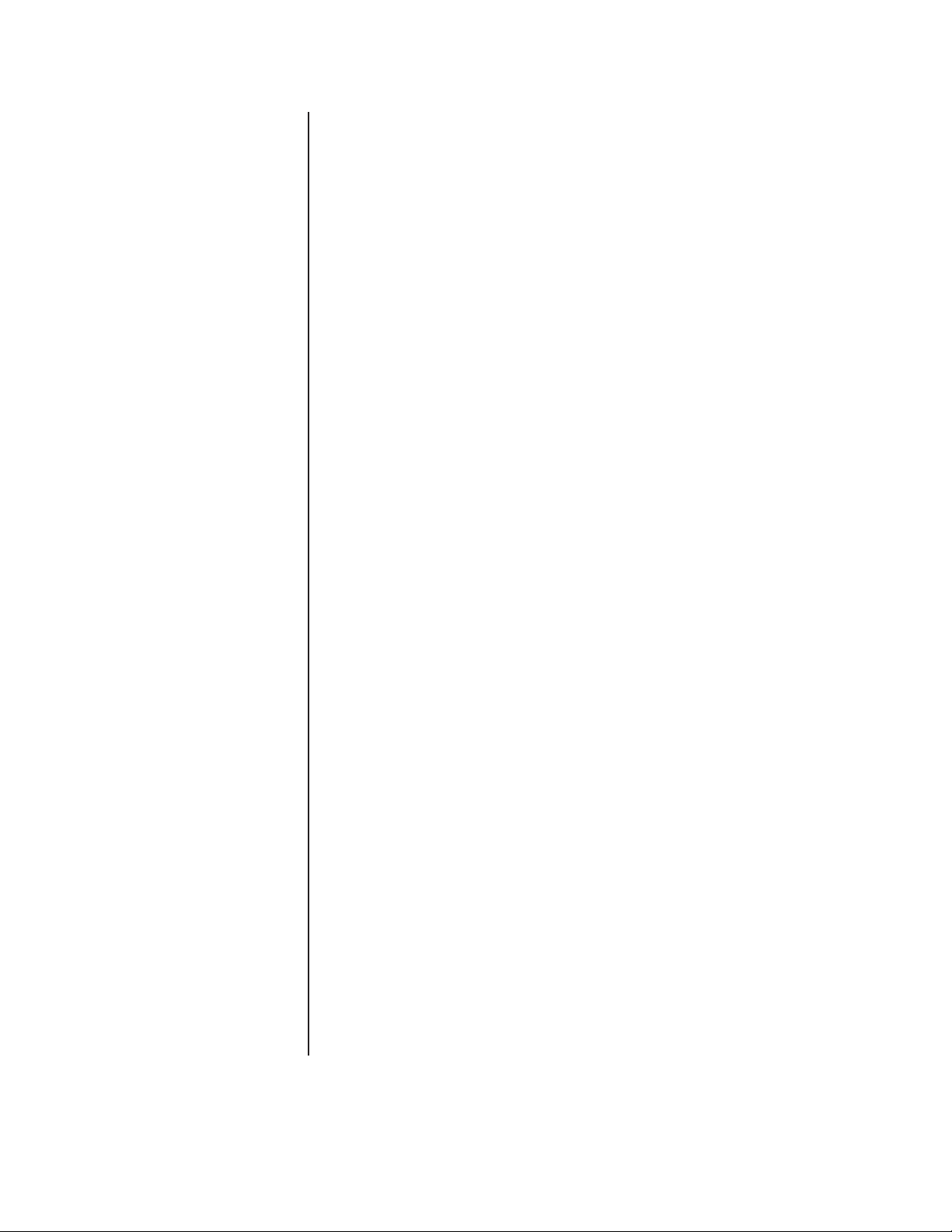
ENTERING THE PROGRAMMING MODE WITH THE CM9760-KBD
Use the CM9760-KBD keyboard to program the titles, time, date, and setup of the ports.
NOTE:
You need a password to enter setup mode
on the CM9760-KBD keyboard. The default, as set
from the factory, is 1234.
1. To enter programming mode from the keyboard, you must first enter the setup mode
for the keyboard. Attach a straight power cable from COM 1 on the rear of keyboard to
the power supply. (The LCD displays the keyboard offline message.)
2. Set DIP switch 2 (on the underside of the CM9760-KBD) to ON.
3. You are prompted to enter the setup PIN. (The factory default is 1234.) Do so, and the
main setup mode menu appears.
4. Press the blue button beneath the ADV icon. The Advance Setup 1 screen appears.
5. You have to set the KBD in direct mode. To do so, cycle the host type by pressing the
blue buttons below the left and right arrow icons (<= and =>) until the LCD shows
“HOST DIRECT CAM CTRL.”
6. Press the blue button beneath the Step Forward icon (hand that points down) to go to
the next line. Change the baud rate from 4800 to 9600 by pressing the blue button
beneath the right arrow icon.
7. Press the blue button beneath the SAVE icon.
8. Press the blue button beneath the exit icon (an open door).
9. Press the blue button beneath the camera icon.
10. Press the blue button beneath the Step Forward icon (hand pointing down) four times.
11.You need to define a camera. You are currently on physical 0, logical 0. You need to
change the logical to 1.
a. Press the blue button beneath the DEF NUM icon (this reverses videos).
b. Press 1.
c. Press the blue button beneath the DEF NUM icon. Physical 0 should now have a
logical 1.
d. Press the blue button beneath the SAVE icon.
12. Press the blue button beneath the exit icon (an open door) twice.
13. You are prompted to turn off DIP switch 2. Do so.
14. Connect a reversed cable from the power supply to COM 1 on the rear of the MDA.
15. Access the main programming menu by moving the joystick in any direction (see
Figure 9, Main Menu). You can now begin programming.
16. When you finish programming, select EXIT from the Main Menu. Then disconnect the
keyboard to exit programming mode.
ENTERING THE PROGRAMMING MODE WITH THE KBD200A OR KBD300A KEYBOARD
1. Access the main programming menu by moving the joystick in any direction (KBD300A)
or by pressing any pan/tilt key (KBD200A) (see Figure 9, Main Menu). You can now
begin programming.
2. When you finish programming, select EXIT from the Main Menu. Then disconnect the
keyboard to fully exit the programming mode.
16 Pelco Manual C573M-D (11/03)
Page 18
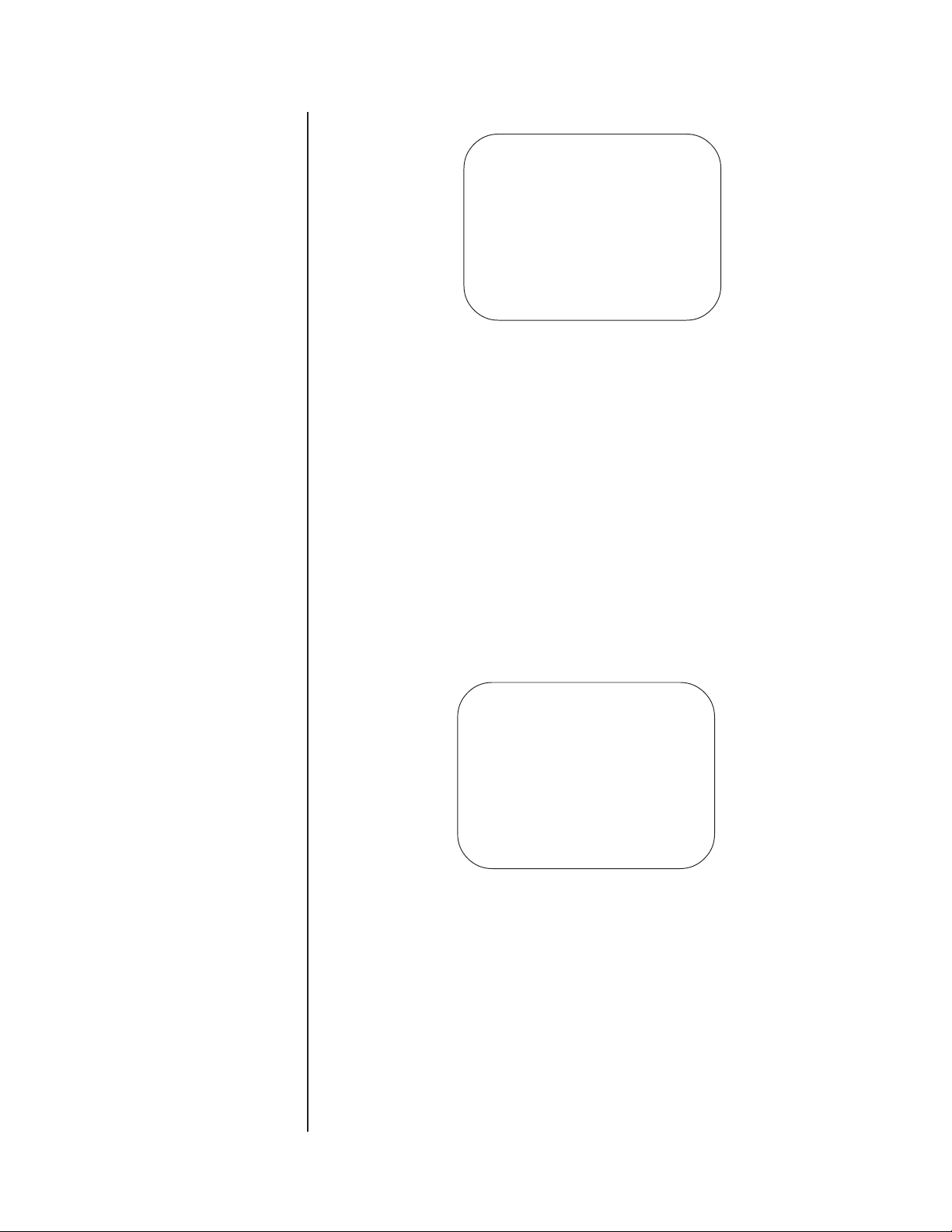
MAIN MENU
PELCO MDA UNIT 01
SOFTWARE VERSION 2.05
MAIN MENU:
1. CAMERA TITLE
2. COMPENSATION
3. CAMERA DISPLAY
4. TIME/DATE
5. PORTS
6. RESET
7. EXIT
Figure 9. Main Menu
The fields in the Main Menu (Figure 9) are defined as follows:
NOTE:
If you are using a
KBD200A keyboard, use the
appropriate pan/tilt key (up,
down, right, left) in place of
moving the joystick.
PELCO The first line is the title line. It contains the Unit ID as set from the MDA
MDA UNIT unit’s rear panel.
SOFTWARE This field shows the version of software being used.
VERSION
MAIN MENU This field instructs you to pick an item to set from the six selections
listed or to exit the setup program.
A number precedes each of the seven selections. It flashes when the cursor is positioned
on it. To select an item, move the keyboard’s joystick up or down to position the cursor on
the item you desire, then press the joystick to the right.
Selecting items 1 through 6 will display another menu. When you finish programming,
select EXIT and press the joystick right, or exit by pressing the NEAR key.
SET CAMERA TITLE
If you choose item 1 on the Main Menu, the program displays the following menu:
CAMERA 01
CAMERA TITLE:
LOADING DOCK 4
RETURN
Figure 10. Set Camera Title Menu
Use this menu to enter a camera title. When the program displays this menu, the camera
number flashes on the menu’s top line.
• If you want to edit the information for the camera number displayed, press the OPEN key.
• If you want a different camera, press the joystick to the right to bring up the next camera.
The title already programmed for the selected camera is displayed.
Use the joystick to access the title. Move the joystick left and right to position the cursor
over a character in the title. Use the OPEN/CLOSE key to access a character. Pressing the
joystick right places the cursor on the next character to program.
When you finish programming the title, press the joystick down to move the cursor to RETURN
on the menu and then press the joystick to the right. This returns you to the Main Menu.
Pelco Manual C573M-D (11/03) 17
Page 19
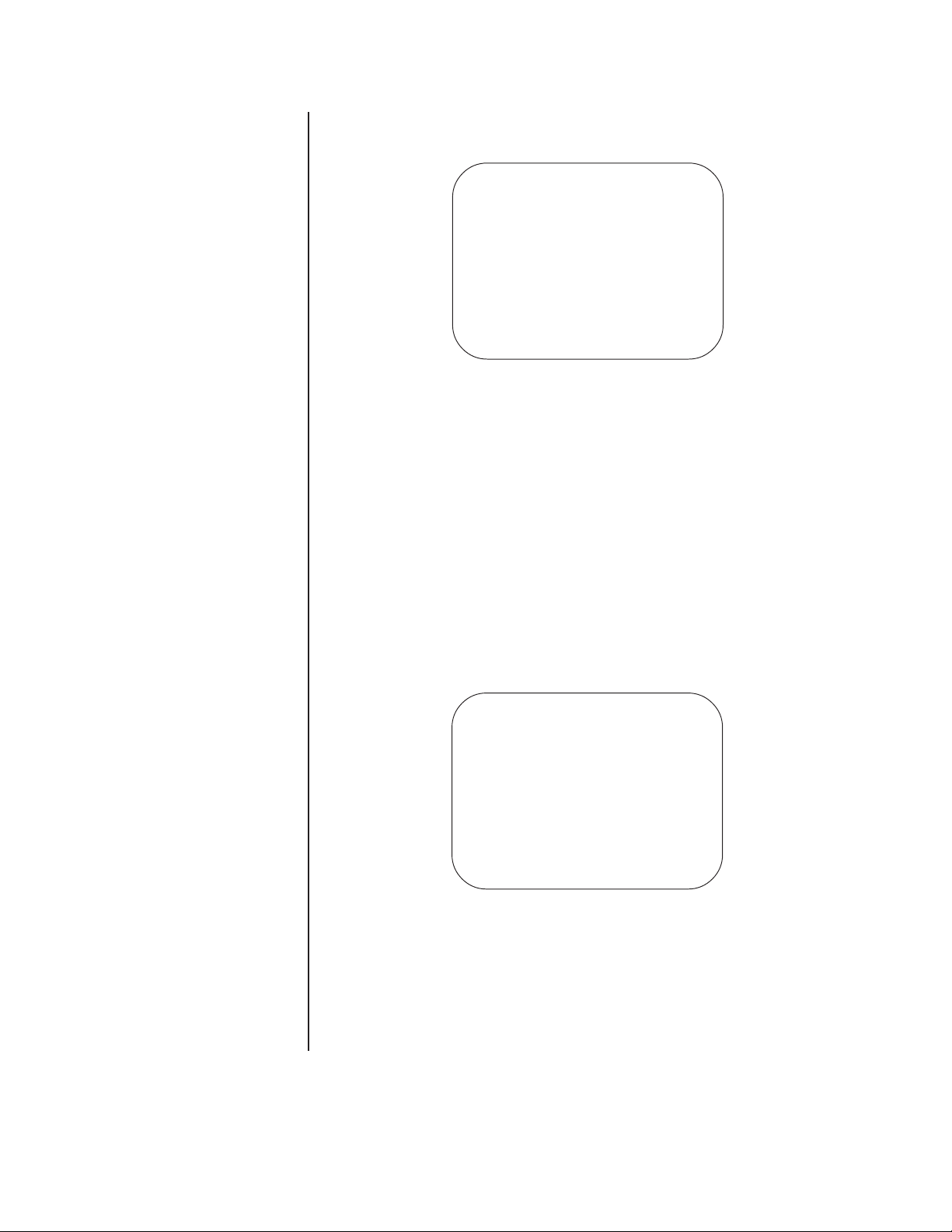
SET CABLE COMPENSATION
If you choose item 2 on the Main Menu, the program displays the following menu:
CABLE COMPENSATION
CAM CMP CAM CMP CAM CMP
11 7 1 121
21 8 1 132
31 9 1 143
41 101 154
51 111 161
61 121
RETURN
Figure 11. Set Cable Compensation Menu
Transmitting video signals over long distances can adversely affect video images.
However, compensation can be used to adjust for video signal degradation.
When the system displays the menu, the cursor flashes on the compensation setting for
camera 1.
To change the compensation (CMP) entry, use the joystick to move to the input (1-16) for which
you want to change the compensation. For example, moving the joystick down positions the
cursor at the entry for camera 2. Press the OPEN key to toggle through the settings. The
settings are numbered 1-4. Setting 1 is for no compensation, setting 2 is for a video input that
is 500 feet (152 m) from the CM9760-MDA, setting 3 is for 1,000 feet (304 m), and setting 4 is
for 1,500 feet (457 m).
To exit the menu, position the cursor on the R in RETURN and press the joystick right.
SET CAMERA DISPLAY
If you choose item 3 on the Main Menu, the program displays the following menu:
CAMERA 01 DISPLAY
1. POSITION DISPLAY
BRIGHTNESS: 8
ENABLE TITLES: ON
ENABLE TIME DATE: ON
ENABLE VIDEO DISPLAY
OUTPUT: A B C D
Figure 12. Set Camera Display Menu
This menu contains setup information for how the camera display will look. You can turn the
camera display for each output on or off. You can also adjust and set the characters’
brightness and position. These two settings are universal for all cameras.
When the program displays this menu, the camera number on the top line flashes. Press
the joystick right to select the next camera if you do not want to program output, brightness,
or text position for the current camera. Use the OPEN key to select the three items to be
adjusted on this menu.
ON OFF ON OFF
RETURN
18 Pelco Manual C573M-D (11/03)
Page 20

The fields (or items to be set) are defined as follows:
NOTE:
At least one output
display must be turned on
and you must use this output on a monitor to see its
position.
POSITION The first item to set is the display position, which is digitally selected
DISPLAY and controlled by the keyboard. To move the output display, position
the cursor at item 1. The “1” flashes. Press the joystick right to choose
the item. Press the joystick up/down and left/right to position the
display on the monitor. See Figure 35 for the output display. At least
one output display must be on and you must use this output on a
monitor to see its position. To return to the Camera Display Menu after
setting the position display, press the OPEN or CLOSE key.
BRIGHTNESS To set brightness, press the joystick down to position the cursor at the
brightness item on the menu. Use the OPEN key to increase
brightness and the CLOSE key to decrease it. Brightness numbers
range from 1 (darkest) to 8 (brightest). Brightness changes on the
menu as you change the number.
ENABLE TITLES You toggle this field on/off by placing the cursor on the selection and
pressing the OPEN key. You can activate or deactivate the titles on a
camera-by-camera basis. The selection immediately appears on the menu.
ENABLE TIME You toggle this field on/off by placing the cursor on the selection and
DATE pressing the OPEN key. You can activate or deactivate the time and
date on a camera-by-camera basis. The selection immediately appears
on the menu.
ENABLE VIDEO Use this field to direct the alphanumeric data (text) to the desired
DISPLAY output. In the example in Figure 12, outputs 1 and 3 will have alpha-
OUTPUT numeric information while outputs 2 and 4 will not. To change the
settings, position the cursor at locations A, B, C, or D and press the
OPEN or CLOSE key to turn the settings ON or OFF.
As shipped from the factory, the four outputs for the title, time, and date display are ON.
Brightness is set to level 5.
Position the cursor at RETURN and press the joystick right to return to the Main Menu. You
can also press the NEAR key to exit this menu.
Pelco Manual C573M-D (11/03) 19
Page 21

SET TIME AND DATE
If you choose item 4 on the Main Menu, the program displays the following menu:
SET TIME/DATE
DATE: DEC-31-02
TIME: 11:59:52 PM
STYLE: MMM-DD-YY
TYPE: 12 HOUR
SET CLOCK
Figure 13. Set Time and Date Menu
The CM9760-MDA supports four of the CM9760-CC1’s time and date formats; and the MDA’s
format must match the CC1’s format for correct updating of the MDA from the CC1 to occur. Table
E shows how the supported formats should be matched.
Table E. CM9760-CC1/CM9760-MDA Format Matchup
CM9760-CC1 CM9760-CC1 CM9760-MDA
Format # Format Example Format
0 16/11/03 17:56 DD-MM-YY 24 hour
111/16/03 17:56 MM-DD-YY 24 hour
2 16/11/03 05:56 PM DD-MM-YY 12 hour
311/16/03 05:56 PM MM-DD-YY 12 hour
Press the joystick up/down and left/right to move through the four general selections on the
menu. If you press the joystick right for any selection in the set time or date areas of this menu
without first entering a number, the program keeps the existing information for the field and
moves you to the next field.
The fields are defined as follows:
DATE When the program displays this menu, the cursor flashes on the month entry in this
TIME Select the hour, minute, and second in the same way you selected the month, day,
STYLE The four styles for date display are mm dd yy, dd mm yy, mmm dd yy, and dd mmm yy
TYPE The time types are 12-hour and 24-hour (military time). In 12-hour mode, the program
field. To change the month entry, press the OPEN or CLOSE key to pick the number
of the month you want. Then press the joystick right to enter your selection. This also
moves you to the next entry (day) on the line.
If you want to leave the month area without changing the month, just press the joystick
right. This moves the cursor to the day area.
Select the day using the OPEN or CLOSE key. Depending on the month, the number
of days will be 28, 29, 30, or 31. To enter your selection, press the joystick right.
After you enter a day, the year flashes. Use the OPEN or CLOSE key to choose a number
between 0 and 99 for the year. Then press the joystick right to enter your selection.
and year in the previous field.
where mm = 2-digit month, mmm = 3-letter month abbreviation, dd = 2-digit day, and yy = 2digit year. Use the OPEN or CLOSE key to make your selection. Then press the joystick
right to enter your selection. Refer to Table E for formats compatible with the CM9760-CC1.
displays an AM or PM on the monitor. Use the OPEN or CLOSE key to make your
selection. Then press the joystick right to enter your selection.
When you finish entering information, press the joystick down to place the cursor at RETURN on
the menu. Press the joystick right to return to the Main Menu.
20 Pelco Manual C573M-D (11/03)
Page 22

SET PORT
If you choose item 5 on the Main Menu, the program displays the following menu:
SET SERIAL PORT 1
PROTOCOL: 9760KB
BAUD RATE: 4800
DATA BITS: 8
STOP BITS: 1
PARITY: EVEN
RETURN
Figure 14. Set Port Menu
This menu lets you view the settings of the two ports, and change the settings in one of them.
• The Port 1 menu settings can be changed. The Port 1 menu lets you pick what you
want to connect to Port 1—an ASCII device (such as a PC), a CM9760 keyboard, a
CM9760 CC1, or an MDA loop. You use the menu’s Protocol field to select which one.
You use the remaining four fields (Baud Rate, Data Bits, Stop Bits, and Parity) to set
the communication parameters for what you picked in the Protocol field.
• The Port 2 menu settings cannot be changed. Port 2 is locked as the MDA loop-out
port. It is set up so you can plug a CM9760-KBD keyboard into it and program the MDA.
NOTE:
The following can
only be adjusted in Terminal
mode.
When the program displays the menu, the “1” in “Port 1” flashes. (To view the setup for Port
2, press the joystick right.)
To set up Port 1, press the OPEN key. The selection in the Protocol field flashes.
PROTOCOL Use the OPEN and CLOSE keys to cycle through the four types of
protocol. These are Terminal (ASCII device), CM9760-KBD, CM9760CC1, and MDA Loop.
BAUD RATE • If you chose Terminal in the Protocol field above, the ASCII
protocol for external devices other than a keyboard or Pelco
system is activated. The available baud rates are 1200, 2400,
4800, and 9600 bits per second. In Terminal mode, you can also
select the data bit length, the number of stop bits, and the parity
type. Place the cursor on the displayed rate and press the OPEN/
CLOSE key to cycle forward and backward through the options.
• If you chose CM9760-KBD in the Protocol field above, 9600 baud
is displayed but cannot be changed.
• If you chose CM9760 CC1, 9600 baud is displayed, which cannot
be changed. This selection is used for connecting to the CM9760
Controller, which provides the timing signal for the MDAs.
(NOTE: The baud rate must equal that which was selected from
the system.)
• If you chose MDA Loop in the Protocol field above, 9600 baud is
displayed but cannot be changed.
DATA BITS The number flashes. To select the number of data bits, use the OPEN
or CLOSE key to choose between 7 and 8 bits. Press the joystick
down to move to the next field.
Pelco Manual C573M-D (11/03) 21
Page 23

STOP BITS The number flashes. Use the OPEN or CLOSE key to choose between
1 and 2 stop bits. Press the joystick down to move to the next field.
PARITY The three options for this field are none, odd, and even. The first
Position the cursor at RETURN and press the joystick right to return to the Main Menu, or
press the NEAR key.
character in the word flashes when you access this field. Use the
OPEN or CLOSE key to move through the three selections. When you
leave this field, the program keeps the last selection.
RESET MDA
If you choose item 6 on the Main Menu, the program displays the following menu:
YOU ARE ABOUT TO
RESET THIS UNIT TO
THE ORIGINAL FACTORY
SETTINGS
ARE YOU SURE? NO
Figure 15. Reset CM9760-MDA Screen
This screen lets you reset the CM9760-MDA’s software to the original factory settings. You
can change the selection from “NO” to “YES” on the line that asks “ARE YOU SURE?” by
pressing the OPEN key. The unit returns to the original factory settings for titles, cable
compensation, time, date, and communication ports when you place the cursor on
RETURN and press the joystick right.
Position the cursor at RETURN and press the joystick right to return to the Main Menu, or
press the NEAR key.
PROGRAMMING WITH THE CM9760-MDA SETUP PROGRAM
CM9760-MDA SETUP PROGRAM DESCRIPTION
Using a PC, the CM9760-MDA Setup program allows you to set camera titles, cable
compensation, camera display, time and date, and message text for each video output. The
program is useful when multiple CM9760-MDA units are used in one installation.
SYSTEM REQUIREMENTS
The CM9760-MDA Setup program is provided on the CM9760-MDA Resource CD. System
requirements are as follows:
• Microsoft Windows 98, 2000, NT, or XP
• Intel486™ or Pentium® processor-based PC
• 16 MB or more of RAM
• 25 MB of free hard disk space
• CD-ROM drive
22 Pelco Manual C573M-D (11/03)
Page 24

INSTALLING THE CM9760-MDA SETUP PROGRAM
The following procedure provides instructions to install the CM9760-MDA Setup program
on a PC that meets or exceeds minimum system requirements (see
above). (For information about connecting the PC to the CM9760-MDA, see
MDA to an External PC
To install the CM9760-MDA Setup program, do the following:
1. Start Microsoft Windows. If Microsoft Windows is already running, close any application programs that may be running.
2. Insert the CM9760-MDA Resource CD into the CD-ROM drive.
The CD automatically starts and the CM9760-MDA Setup dialog box appears.
3. Click CM9760-MDA Software.
The Welcome dialog box appears.
4. Click OK.
The CM9760-MDA Setup software installation dialog box appears.
5. Begin CM9760-MDA Setup software installation by doing one of the following:
• Install CM9760-MDA Setup software into the default destination directory by
clicking the button indicated in the on-screen instructions. The default installation
directory is as follows:
earlier in this manual.)
C:\Program Files\CM9760-MDA Setup\
System Requirements
Connecting the
• If necessary, change the installation destination directory by clicking Change
Directory:
a. Enter or select the destination directory and then click OK.
The CM9760-MDA Setup software installation dialog box reappears.
b. Click the button indicated in the on-screen instructions to install the
CM9760-MDA Setup software.
The CM9760-MDA Setup – Choose Program Group dialog box appears.
6. Do one of the following:
• Accept the default program group name, CM9760-MDA SETUP, by clicking
Continue.
• Enter a new program group name or select a name from the Existing Groups list,
and then click Continue.
A message appears indicating that the CM9760-MDA Setup program was installed
successfully.
7. Click OK.
Pelco Manual C573M-D (11/03) 23
Page 25

STARTING THE CM9760-MDA SETUP PROGRAM
To start the CM9760-MDA Setup program, do the following:
1. In the Windows taskbar, click the Start button, point to Programs > CM9760-MDA
SETUP, and then click CM9760-MDA SETUP.
The CM9760-MDA SETUP introductory screen appears followed by the Login dialog
box shown in Figure 16.
Figure 16. Login Dialog Box
2. Enter the password and then click OK. The default password is 2899100. (To set a
new password, refer to the
The CM9760-MDA SETUP dialog box appears as shown in Figure 17.
Set Password
section later in this manual.)
Figure 17. CM9760-MDA SETUP Dialog Box
For information about the CM9760-MDA SETUP dialog box, see the following section titled
CM9760-MDA SETUP Dialog Box
.
24 Pelco Manual C573M-D (11/03)
Page 26

CM9760-MDA SETUP DIALOG BOX
The CM9760-MDA SETUP dialog box, Figure 17, is the main window of the CM9760-MDA
Setup program. Menus at the top of the dialog box let you access other menus and operation
windows. The following sections provide detailed information about the functions that can
be performed using the CM9760-MDA SETUP dialog box:
• The
• The
• The
• The
• The
Set Password
the CM9760-MDA Setup program.
Set Unit ID
Set System
CM9760-MDA Setup program and the CM9760-MDA unit and with the reset of MDA
software.
section tells you how to change the current password used to enter
section describes how to select the unit you want.
section deals with the setup of the communication parameters for the
Set Time and Date, Set Unit ID, Set Titles, Set Cable Compensation, Set Display,
and
Set Message Text
CM9760-MDA and the CM9760-MDA Setup program.
Send Data
sections deal with the setup of the data to be used by the
section describes how to send time and date, titles, or both.
SET PASSWORD
To change the password used to enter the CM9760-MDA Setup program, click Edit and
then click Password on the CM9760-MDA SETUP dialog box. As shown in Figure 18, a
dialog box appears asking you to enter the old (current) password.
Figure 18. Old Password Dialog Box
Enter the current password, and then click OK.
As shown in Figure 19, another dialog box appears asking you to enter a new password
and to verify the new password by entering it a second time.
Figure 19. New Password Dialog Box
After entering and verifying your new password, click the Change button to load your new
password. If you decide not to change your password, click the Cancel button.
Pelco Manual C573M-D (11/03) 25
Page 27

SET UNIT ID
To enter the MDA unit for which you want to assign or modify settings, click Edit on the
CM9760-MDA SETUP dialog box and then click Unit ID. The Unit ID dialog box, Figure 20,
appears.
Figure 20. Unit ID Dialog Box
Enter the Unit ID number (1-64), and then click OK.
CAUTION:
Be careful
when changing
the selections on the
CM9760-MDA ports. You
could accidentally change
the port setting and lose
communication with your
system!
NOTE:
The baud rate and
parity settings of the connected CM9760-MDA
COM 1 port and PC port
must match.
SET SYSTEM
The System menu allows you to set up communication ports for the CM9760-MDA and the
PC and to reset MDA software to factory default settings.
CM9760-MDA Communication: To set up the communication port for the
CM9760-MDA unit, click System on the CM9760-MDA SETUP dialog box and then click
MDA COM1 Setup. The MDA COM 1 Setup dialog box, Figure 21, appears.
Figure 21. MDA COM 1 Setup Dialog Box
Set communication parameters for the COM 1 port of the CM9760-MDA as follows:
1. Select the baud rate by clicking the option button next to the desired setting. The
default is 9600.
2. Select the parity by clicking the option button next to the desired setting. The default is
Even.
3. Enter the unit ID number of the MDA to which you are sending the data. The unit ID
number ranges from 1 to 64. The default is 1.
4. Click OK.
A Warning dialog box appears indicating that the CM9760-MDA COM 1 port settings
will be changed and that the PC serial port settings will be updated accordingly.
5. Click OK.
A confirmation dialog box appears indicating that the MDA COM 1 port settings were
changed.
26 Pelco Manual C573M-D (11/03)
Page 28

NOTE:
Clicking Cancel on
the MDA COM 1 Setup
dialog box does not cancel
the MDA COM 1 port setting
changes you made. Clicking
Cancel only closes the
dialog box.
6. Click OK. The MDA COM 1 Setup dialog box remains on the screen displaying the
updated port settings.
7. Test the CM9760-MDA communication port by clicking Test Comm:
• If communication between the MDA COM 1 port and the PC port has been
established, an information dialog box appears confirming communication
between the ports. Click OK on the information dialog box, and then click Cancel
on the MDA COM 1 Setup dialog box to close the dialog box.
• If communication between the MDA COM 1 port and the PC port has not been
established, a No Response dialog box appears instructing you to check the PC
port and unit ID settings. Click OK. Modify the settings as necessary and then
test the CM9760-MDA port again to confirm communication.
PC Communication: To set up the communication port for the PC, click System on the
CM9760-MDA SETUP dialog box and then click PC COM Setup. The System Communication Setup dialog box, Figure 22, appears.
NOTE:
The baud rate and
parity settings of the connected CM9760-MDA
COM 1 port and PC port
must match.
Figure 22. System Communication Setup Dialog Box
Set communication parameters for the PC as follows:
1. Select the PC serial port by clicking the option button next to the desired setting. The
System Communication Setup dialog box displays up to four serial ports—COM 1,
COM 2, COM 3, and COM 4—depending on the number of serial ports available on
your PC. Only serial ports COM 1 and COM 2 are displayed in Figure 22. The default
is COM 1.
2. Select the baud rate by clicking the option button next to the desired setting. The
default is 9600.
3. Select the parity by clicking the option button next to the desired setting. The default is
Even.
4. For port-powered RS-232 to RS-422 converters, set RTS (Request To Send) high by
selecting the Hold RTS High item. The Hold RTS High item is selected when a
checkmark appears in the checkbox next to the item. Clicking the checkbox functions
as a toggle and selects or deselects the Hold RTS High item.
5. Click OK.
MDA Software Reset: To reset MDA software to factory default settings, click System
on the CM9760-MDA SETUP dialog box and then click MDA Software Reset. At the prompt
that asks you whether you wish to reset MDA software, click Yes.
Pelco Manual C573M-D (11/03) 27
Page 29

SET TIME AND DATE
To set time and date, you send the current time and date from your PC or edit the time and
date and upload it. To get the current time and date from your PC, click Edit on the
CM9760-MDA SETUP dialog box and then click Time & Date. The Set Time and Date
dialog box, Figure 23, appears. The dialog box contains the current time and date of your
PC.
Figure 23. Set Time and Date Dialog Box
The Set Time and Date dialog box allows you to do the following:
• Set the date:
– Set the month by clicking the down arrow button and then clicking the desired month
from the drop-down box.
– Set the day and year by selecting the desired setting in the list boxes using the up or
down button.
• Set the time—hour, minute, and second—by selecting the desired setting in the list
boxes using the up or down button.
• Set the time format to either 12-hour or 24-hour format by clicking the option button
next to the desired setting.
• Set the date display style to one of the following options: dd/mm/yy, mm/dd/yy,
dd/mmm/yy, or mmm/dd/yy where dd = 2-digit day, mm = 2-digit month, yy = 2-digit
year, and mmm = 3-letter month abbreviation. To set the date style, click the option
button next to the desired setting.
28 Pelco Manual C573M-D (11/03)
Page 30

NOTE:
A list of characters
supported by the MDA for
display of titles is provided in
Appendix B.
Note that the date style and time format used by the CM9760-MDA must match those used
by the CM9760-CC1. Refer to Table F for date styles and time formats compatible with the
CM9760-CC1.
Table F. CM9760-CC1/CM9760-MDA Compatible Date Styles and Time Formats
CM9760-CC1 CM9760-CC1 CM9760-MDA
Date Style/ Date Style/ Date Style /
Time Format # Time Format Example Time Format
0 16/11/03 17:56 DD-MM-YY 24 hour
111/16/03 17:56 MM-DD-YY 24 hour
2 16/11/03 05:56 PM DD-MM-YY 12 hour
311/16/03 05:56 PM MM-DD-YY 12 hour
Click the Send button to upload your settings to the CM9760-MDA unit. To exit the dialog
box without uploading your settings, click Cancel.
SET TITLES
As shown in Figure 24, you set titles in the CM9760-MDA SETUP dialog box. Using the
CM9760-MDA Setup program, you can read the titles if they are already loaded in the
CM9760-MDA or create titles and upload (send) them to the CM9760-MDA.
Figure 24. Setting Titles Using the CM9760-MDA SETUP Dialog Box
Pelco Manual C573M-D (11/03) 29
Page 31

To Download Titles From An MDA: To import titles from a CM9760-MDA unit, click File on
the CM9760-MDA SETUP dialog box and then click Import. The program asks you to confirm
the ID number of the MDA unit from which the titles will be loaded. (Click Yes if this is the unit from
which you want to import titles. If not, click No. Then click Edit, click Unit ID, change the unit ID to
the one you want, and return to the CM9760-MDA SETUP dialog box.) After you confirm, the
program reads the titles in the CM9760-MDA unit and displays them in the CM9760-MDA
SETUP dialog box.
To Load Default Titles: To load all 16 fields with “CAMX” (where “X” is a camera
number), click the Load Defaults button near the bottom of the CM9760-MDA SETUP
dialog box. The defaults can be used to test communications with the CM9760-MDA unit.
Or, you can modify the defaults by highlighting and typing over them.
To Edit Titles: Once you have imported titles from a CM9760-MDA unit into the
CM9760-MDA SETUP dialog box or loaded default titles, you can edit them. You can then
send the titles back into the CM9760-MDA unit, and store them as a file in your PC. To edit a
title in the dialog box, use the cursor to highlight the line (or characters) you want to change
and type over it. Or you can simply edit titles using the normal editing keys (backspace, arrows,
DELETE, and space bar).
To Upload Titles: You can upload (send) the edited titles that are in the CM9760-MDA
SETUP dialog box back into the CM9760-MDA unit. Click Send at the top of the dialog box,
and then click Titles. The program asks you to confirm the MDA unit that will receive the
titles. If the ID is correct, click the Yes button. If it is not the MDA unit you want to receive
the edited titles: click NO, click Edit at the top of the dialog box, click Unit ID, change the
unit ID, and return to the CM9760-MDA SETUP dialog box.
Another way to transmit this data to the CM9760-MDA unit is to click the Send Titles button
at the bottom of the CM9760-MDA SETUP dialog box.
To Save Titles: To save the titles displayed in the CM9760-MDA SETUP dialog box to
your PC, click File and then click Save or Save As. The titles are saved in a subdirectory
called “Camera Titles.”
To Print Titles: To print titles, click File on the CM9760-MDA SETUP dialog box and
then select Print. Click Current Title to print the titles currently in the window or click From
File to print titles stored in a file on your PC.
To Clear Titles: To erase all the titles from the CM9760-MDA SETUP dialog box at one
time, click the Clear Titles button.
30 Pelco Manual C573M-D (11/03)
Page 32
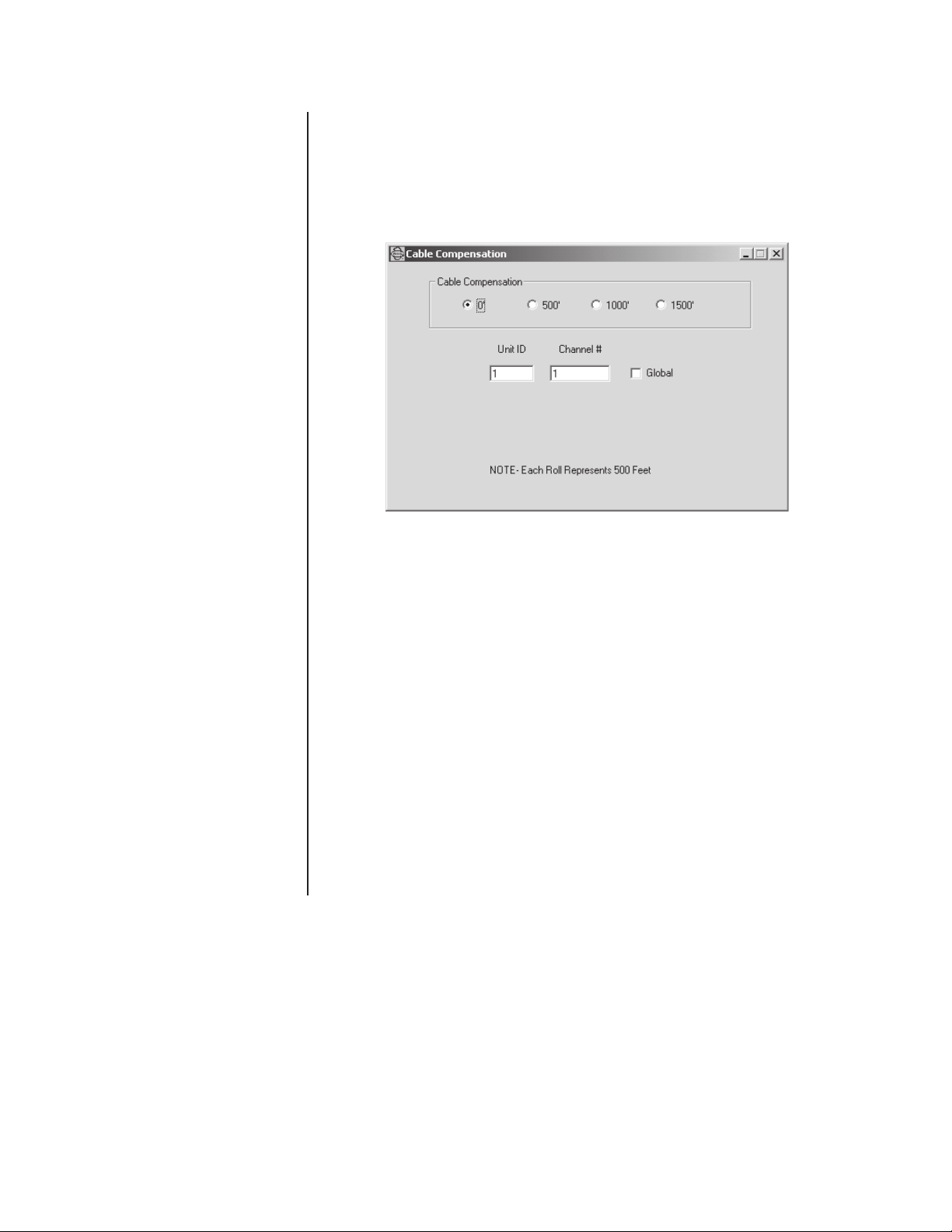
SET CABLE COMPENSATION
The CM9760-MDA contains circuitry to adjust for long cable runs between the camera and
the CM9760-MDA.
To set the cable compensation for each camera using the CM9760-MDA Setup program,
click Edit on the CM9760-MDA SETUP dialog box and then click Cable Compensation. The
Cable Compensation dialog box, Figure 25, appears.
Figure 25. Set Cable Compensation Dialog Box
To set cable compensation for a camera, do the following:
1. Enter the Unit ID number (1-64) of the MDA unit to which the camera is connected,
and then press Return. Note that all subsequent changes that are made using the
CM9760-MDA Setup program will be applied to the unit ID number that was entered.
2. Enter the channel (camera) number (1-16) for which you want to set cable compensation, and then press Return. All subsequent changes that are made using the
CM9760-MDA Setup program will be applied to the channel number that was entered.
3. If you wish the cable compensation of the channel number entered in step 2 above to
be applied also to all of the other 15 channels, select the Global checkbox option.
4. Set cable compensation by clicking the option button next to the setting that is closest
to the actual length of the cable connecting the camera to the MDA: 500 feet (152 m),
1,000 feet (304 m), or 1,500 feet (457 m). The program illustrates your selection by
displaying 500-foot (152 m) reels of cable at the bottom of the dialog box.
If cable compensation is not required, select 0 feet (default setting).
When you finish entering all the data for the compensations you want for your system,
close the dialog box by clicking the “X” box.
Pelco Manual C573M-D (11/03) 31
Page 33

SET DISPLAY
The Display dialog box allows you to set the positions of the alphanumeric display (text
location) for each camera input. In addition, you can adjust brightness through eight levels.
You can also pick—for each camera input—what each of the four outputs associated with the
input video will have for a display; that is, the alphanumeric display is ON or OFF for each of the
four outputs.
To access the Display dialog box, click Edit on the CM9760-MDA SETUP dialog box and
then click Display.
NOTE:
Selecting both the
Off option and the Global
option causes all display
settings for the current
channel to be applied to all
of the other 15 channels.
NOTE:
If message text is
set, the Position Text dialog
box may indicate the position of message text rather
than title/time/date text. For
information about message
text, refer to the
sage Text
Set Mes-
section of this
manual.
Figure 26. Display Dialog Box
At the top of the Display dialog box, you can set the unit ID and channel (camera) number.
To set the unit ID, enter the unit ID number (1-64) and then press Return. To set the
channel, enter the channel number (1-16) and then press Return. In addition, there is a
Global option for title position, brightness, output on/off, and input on/off that allows all
cameras of a unit to be set to the same state as the current channel. Also, there are five
options: (display) Off, Position Text, Adjust Brightness, Output On/Off, and Input On/Off.
The options are defined as follows:
Off This option turns the setup display off for the program.
Position Text This option sets the position of text; that is, where text will appear on
all video outputs for the cameras selected that have the display option
ON. To position text on an NTSC video display, click the NTSC option
button (default setting). To position text on a PAL video display, click
the PAL option button. Use the up arrow, down arrow, left arrow, and
right arrow buttons to position the text on the video outputs. See
Figure 27, Position Text Dialog Box. As adjustments are made, they
appear in the blue screen at the bottom of the dialog box.
Adjust The brightness level option for the text display ranges from 1 (darkest)
Brightness to 8 (brightest). Use the up arrow and down arrow buttons to adjust
brightness. See Figure 28, Adjust Brightness Dialog Box. As adjustments are made, they appear in the blue screen at the bottom of the
dialog box.
Output On/Off For each camera input, this option determines the output(s) (Out 1,
Out 2, Out 3, Out 4) that will have an alphanumeric (text) display. A
check-mark in the box turns on the output. See Figure 29, Output
On/Off Dialog Box.
Input On/Off This option gives you two selection boxes in which you can toggle
time/date and titles on and off. A checkmark in the box turns on the
selection. See Figure 30, Input On/Off Dialog Box.
32 Pelco Manual C573M-D (11/03)
Page 34

Figure 27. Position Text Dialog Box
Figure 28. Adjust Brightness Dialog Box
Figure 29. Output On/Off Dialog Box
Figure 30. Input On/Off Dialog Box
Pelco Manual C573M-D (11/03) 33
Page 35

NOTE:
A list of characters
supported by the MDA for
display of message text is
provided in Appendix B.
SET MESSAGE TEXT
The CM9760-MDA accepts message text to meet the needs of applications that require
real-time information overlaid on the video being viewed. Up to five lines of message text
can be sent to the MDA simultaneously. Each line can contain up to 24 alphanumeric
characters. The message text can be inserted onto any MDA channel independently.
The CM9760-MDA Setup program provides a tool that demonstrates support of the
message text feature of the MDA. The program allows message text to be sent from the PC
to an MDA or to an MDA daisy chain. The PC application is designed as an example of
message text operation for third parties who wish to develop their own message text
interface to the MDA. (Refer to the
diagram and to
by the MDA.)
To set message text using the CM9760-MDA Setup program, proceed as follows:
1. Open the Position Text dialog box and do the following:
Appendix C
Applications
for a listing of the message text insertion commands supported
section of this manual for an application
NOTE:
Positioning the title/
time/date text in the top or
middle of the screen in the
Position Text dialog box
ensures that you will be able
to view the message text
that is displayed on a monitor. (For information about
the Position Text dialog box,
refer to the
Set Display
section of this manual.)
a. Position the title/time/date text in the top or middle of the screen (the text should
not be positioned at the bottom of the screen).
b. Close the Position Text dialog box.
2. Open the Message Text Editing dialog box by clicking Edit on the CM9760-MDA
SETUP dialog box and then clicking Message Text. The Message Text Editing dialog
box, Figure 31, appears.
Figure 31. Message Text Editing Dialog Box
3. Enter the Unit ID number (1-64) of the MDA unit for which you want to set message
text, and then press Return. Note that all subsequent changes using the
CM9760-MDA Setup program will be applied to the unit ID number that was entered.
4. Enter the channel (camera) number (1-16) for which you want to set message text,
and then press Return. Note that all subsequent changes using the CM9760-MDA
Setup program will be applied to the channel number that was entered.
34 Pelco Manual C573M-D (11/03)
Page 36

5. Determine whether you wish to apply message formatting changes to all channels.
(Changes to message formatting involve programming the Format, Rows to Display,
Rows of Separation, and Display Time settings that are provided in the lower righthand corner of the Message Text Editing dialog box. Information about setting
message formatting is provided in step 7 below.)
To apply message formatting changes to all channels, select the Global checkbox
option.
6. Determine whether you wish to display the command transactions between the MDA
and the PC in hexadecimal and ASCII formats. (For additional information about the
command transactions that are displayed, refer to the
later in this manual.)
To display the command transactions, do the following:
a. Select the Show Commands checkbox. The Command Data window, Figure 32,
appears in front of the Message Text Editing dialog box.
Showing Commands
section
Figure 32. Command Data Window
b. Do either of the following:
• Move the Message Text Editing dialog box in front of the Command Data
window by clicking the Message Text Editing dialog box. Each time a
command is sent from the PC to the MDA, the Command Data window
appears. After viewing the command transactions, move the Message Text
Editing dialog box in front of the Command Data window again.
• Minimize the Command Data window. Whenever you wish to view a
command transaction in the Command Data window, click the Command
Data button in the taskbar on the Windows desktop. Then minimize the
Command Data window again.
Pelco Manual C573M-D (11/03) 35
Page 37

7. Set the message text format characteristics in the lower right-hand corner of the
Message Text Editing dialog box by programming the following information:
• Format—Specifies the positioning of title/time/date text and message text. Select
the desired setting in the list box using the up or down button:
–Titles on Top specifies that title/time/date text is to be positioned above
message text (default setting).
– Messages on Top specifies that message text is to be positioned above title/
time/date text.
• Rows to Display—Specifies the number of rows (lines) of message text to be
displayed. In addition, the Rows to Display field also specifies the number of
rows of text that can be scrolled (for information about scrolling text, refer to the
Scrolling Message Text
the list box using the up or down button. The range is 0-5 rows. The default
setting is 0, which disables the message text feature.
• Rows of Separation—Specifies the number of blank rows to be set between the
title/time/date text and the message text displays. Select the desired setting in
the list box using the up or down button. The range is 0-28 rows. The default
setting is 0.
• Display Time—Specifies the number of seconds that message text is to be
displayed. Enter a value ranging from 0-9999 seconds. The default setting is 0,
which allows the message text to be displayed for an indefinite period of time or
until the message text is overwritten.
8. Send the formatting changes set in step 7 above to the selected unit and channel(s)
by clicking the Send Current Formatting button, which is located below the Sample
Display screen.
section later in this manual). Select the desired setting in
The Sample Display screen then displays the current formatting determined by the
Format, Rows to Display, and Rows of Separation settings selected in step 7. In
addition, the default message text for each row to be displayed appears. The default
message text for rows 1-5 is as follows: Row 1 Message, Row 2 Message, Row 3
Message, Row 4 Message, and Row 5 Message.
Figure 33 provides an example of a Sample Display screen and the associated
formatting settings (titles on top, three rows to display, and two rows of separation).
Note that the Sample Display does not show the actual position of the title/time/date
and message text on the monitor on which the text is to be displayed but rather shows
the position of the title/time/date text in relation to the message text. The actual
positioning of the text is shown in the Position Text dialog box:
• If message text is set and Titles on Top is set as the format, the Position Text
dialog box shows the positioning of the title/time/date text.
• If message text is set and Messages on Top is set as the format, the Position
Text dialog box shows the positioning of the message text.
(For additional information about the Position Text dialog box, refer to the
section of this manual.)
Set Display
36 Pelco Manual C573M-D (11/03)
Page 38

Figure 33. Sample Display Screen Example
9. Enter and send message text to the selected unit and channel for the desired number
of rows (as determined by the Rows to Display value set in step 7 above). For each
row, the message text can contain a maximum number of 24 alphanumeric characters.
• If the desired number of rows is 1, enter the message text into the Row 1
message text entry box and then click the Send Row 1 button.
• If the desired number of rows is more than one, you can enter and send the
message text for each row individually or you can enter the message text for all
rows and then send the message text for all rows at one time:
–To send the message text individually for each row, click the Send Row x
button (x = 1, 2, 3, 4, or 5) as appropriate.
–To send the message text for all rows at one time, click the Send Messages
button.
The desired message text is displayed on the number of rows selected to display
message text on the current MDA channel.
Pelco Manual C573M-D (11/03) 37
Page 39

The following sections provide additional information about functions that can be performed
from the Message Text Editing dialog box.
Showing Commands: You can display command transactions between the PC and the
MDA by selecting the Show Commands checkbox in the Message Text Editing dialog box.
The Command Data window displays the command sent to the MDA and the response sent
from the MDA each time you click a command button in the Message Text Editing dialog
box. The command transaction is displayed in hexadecimal format and in ASCII format.
Figure 34 provides a sample of a Command Data window. The message
sent from the PC to the MDA using the Send Row 1 command button.
Hello World
was
Figure 34. Sample Command Data Window
Note the following:
• The ASCII equivalent of hexadecimal data 00 to 1F and hexadecimal data 80 and
beyond is represented as dots.
• When the MDA acknowledges the command that was sent to it, the MDA responds by
sending A2 as shown in Figure 34. If the MDA does not acknowledge the command
that was sent to it, the MDA responds by sending AA.
For additional information about message text commands, refer to
manual.
Scrolling Message Text: If you have set message text on a selected unit and channel for
a specified number of rows, the MDA allows you to scroll message text to allow a new
message to be displayed.
To scroll message text, do the following:
1. In the Rows to Display formatting list box, specify the number of text rows that can be
scrolled and displayed.
2. Send the formatting to the selected unit and channel(s) by clicking the Send Current
Formatting button.
3. In the Scroll Text entry box, enter the desired message text and then click the Scroll
Text button.
Message text scrolls as follows. Each row that is scrolled moves upward one row. As a
result, the first row of message text is overwritten. The new message is displayed in the
bottom row, which is determined by the number of rows specified in the Rows to Display
formatting setting.
Appendix C
in this
38 Pelco Manual C573M-D (11/03)
Page 40

An example of message text scrolling is as follows. If the Rows to Display field specifies
that three rows can be scrolled, the following occurs when message text is scrolled:
• Message text on row 2 moves up to row 1. The message text that previously appeared
on row 1 is overwritten.
• Message text on row 3 moves up to row 2.
• The new message to be displayed (scroll message) appears on message row 3.
Note that you can view the scrolled text in the message text entry boxes by clicking the Get
Messages button.
Loading Default Message Text: You can display the default message text in the message
text entry boxes by clicking the Load Default Messages button. Default message text
appears as follows:
Row 1 Message
Row 2 Message
Row 3 Message
Row 4 Message
Row 5 Message
Scroll Message
Clearing Message Text: For the selected unit and channel, you can clear message text
from a particular row or from all rows. In addition, you can clear message text from all rows
for all channels of a selected unit.
•To clear message text from a particular row for the selected unit and channel, select
the desired row number in the Clear Row list box using the up or down button and
then click the Clear Row button.
•To clear message text for all rows (1-5) for the selected unit and channel, click the
Clear All Rows button.
•To clear message text for all rows (1-5) for all channels of the selected unit, click the
Clear All Channels button.
Retrieving Current Message Text: If the current message text is not displayed in the
message text entry boxes for the selected unit and channel, you can retrieve the current
message text by clicking the Get Messages button.
Loading Default Format: You can load default format settings of the Format, Rows To
Display, Rows of Separation, and Display Time fields by clicking the Load Default Format
button. The following default settings are displayed:
• In the Format list box, Titles on Top is displayed and is highlighted. Titles on Top
specifies that title/time/date text is to appear above message text.
• In the Rows to Display list box, 0 is displayed and is highlighted. The value of 0
disables the display of message text.
• In the Rows of Separation list box, 0 is displayed and is highlighted. The value of 0
prevents the two text displays, date/time/title text and message text, from being
separated by blank rows.
• In the Display Time text entry box, 0 is displayed. The value of 0 allows the message
text to be displayed for an indefinite period of time or until it is overwritten.
Retrieving Current Formatting: If the current formatting settings are not displayed in the
Sample Display screen and are not shown in the Format, Rows To Display, Rows of
Separation, and Display Time fields, you can retrieve the current settings by clicking the
Get Current Formatting button. The Sample Display screen then displays the current
formatting and the current settings are shown in the formatting fields.
Pelco Manual C573M-D (11/03) 39
Page 41

NOTE:
The optional
message text feature of the
MDA allows the MDA to
accept text messages from
third-party equipment.
Consequently, text
messages can also appear
on the camera display. (For
additional information, refer
to the
Set Message Text
section of this manual.
SEND DATA
The program’s Send menu lets you transmit either the current time and date, titles, or both
to the CM9760-MDA. (You can also use the Send Titles button on the CM9760-MDA
SETUP dialog box to directly send just titles.)
To send data, click Send on the CM9760-MDA SETUP dialog box and then click Time &
Date, Titles, or All.
VIDEO ALPHANUMERIC OVERLAYS
Figure 35, Typical Camera Display With Alphanumerics, shows what is displayed on each
video output. The system displays the title on the first line. The second line shows the time
and date. Depending on the time and date format, there can be extra characters for AM and
PM for the 12-hour format, and two digits instead of the three letters in the month, as
shown in Figure 35.
ABCDEFGHIJKLMNOPQRST
12-DEC-96 23:59:59
Figure 35. Typical Camera Display With Alphanumerics
PROGRAMMED TITLE
TIME AND DATE
40 Pelco Manual C573M-D (11/03)
Page 42

TROUBLESHOOTING
Symptom
Unit not functioning.
No video on any output
channel.
Programming menu not
turning on.
No text overlay on the
video output(s).
Possible Problem
No power at the unit.
No video source.
No output device (such as
a monitor).
No video source.
No input from keyboard.
No signal from keyboard.
Wrong signal from
keyboard.
Text overlay turned off for
one or all outputs.
Possible Solution
Check the power plug and
fuse. (Refer to Figure 2 for
fuse location.)
Check that the video source
is connected. (Refer to
Figure 1.)
Check the connection. Check
that the monitor is turned
on. (Refer to Figure 1.)
Check that the video source
is plugged in and functioning. (Refer to Figure 1.)
Check that keyboard is
plugged into COM 1. (Refer
to Figure 1.)
Move joystick right.
Place keyboard into direct
mode. (Refer to the
Program Mode
Set keyboard to 4800 baud.
(Refer to the
section.)
Check menu for display
options for that camera.
(Refer to the
Display
section or
Display
section, depending
on programming method.)
Entering
section.)
Set Port
Set Camera
Set
MDA does not display
a character that was
sent to it.
Display is set off the
screen.
A character was entered
that is not supported by
the MDA.
In addition, check unit ID
DIP switch settings. (Refer
to the
Clearing Text Display
on All Channels
Check display position in
camera menu. (Refer to the
Set Camera Display
or
Set Display
depending on programming
method.)
Refer to Appendix B for a
list of characters supported
by the MDA for display of
titles and message text.
section.)
section
section,
Pelco Manual C573M-D (11/03) 41
Page 43

SPECIFICATIONS
Electrical
Consumption: 25 W
Fuse: 120 VAC, 250 mA; 230 VAC, 125 mA
Input Voltage
CM9760-MDA: 120 VAC, 60 Hz ± 10%
CM9760-MDA-X: 230 VAC, 50 Hz ± 10%
Mechanical
Connectors
Video Input: BNC (16)
Video Output: BNC (4 per input)
Communications
COM 1 (In): RJ-45 8-pin modular
COM 2 (Out): RJ-45 8-pin modular
Video
Video Input(s): .5 to 2 Vp-p, 16 inputs per unit
Video Output(s): 1 Vp-p, 4 outputs per input
Input/Output Impedance: 75 ohms, terminated
Gain: Unity ±1 dB
Input Cable
Compensation Range: 0-1,500 feet (none, 500, 1,000, 1,500 ft) (none, 152, 304, 457 m)
Frequency Response: ±1 dB @ 8 MHz
Bandwidth: ±3 dB @ 15 MHz
Crosstalk: -60 dB @ 2.58 MHz
Gain: +.88 dB
Differential Gain: Less than 4%
Differential Phase: Less than 1 degree
Max. Output Level: 1.0 Vp-p terminated
Signal-to-Noise Ratio: -45 dB
Tilt: Less than 1 degree
Inputs: Ground isolated
On-Screen Display
Character Size: 7 x 9 TV lines
Brightness: Individually adjustable (digital)
Horizontal Position: Individually adjustable (digital)
Vertical Position: Individually adjustable (digital)
+.55 dB with 1,500 feet of RG59\U
Communication
Type: Selectable: RS-232, RS-422, RS-485
Data Rate: Selectable: 1200, 2400, 4800 or 9600 baud
42 Pelco Manual C573M-D (11/03)
Page 44

General
Construction: Aluminum
Dimensions: See Figure 36
Mounting: 19-in. (48.26 cm) EIA standard rack mount (3 RUs)
Operating Temperature: 14° to 122°F (-10° to 50°C)
Humidity: 90% non-condensing
Memory Backup: Lithium battery
Ratings
NEMA 1
(Design and product specifications subject to change without notice.)
INPUT
OUTPUT
PGM
MON
120VAC
REAR
VIEW
COM1COM2
UNIT ID
5.25
(13.21)
12
34567 8910111213 14 15 16
A
B
C
D
17.40 (44.20)
18.97 (48.18)
5.25
(13.21)
SIDE
VIEW
12.90 (32.77)
NOTE: VALUES IN PARENTHESES ARE CENTIMETERS; ALL OTHERS ARE INCHES
Figure 36. CM9760-MDA Dimension Drawing
Pelco Manual C573M-D (11/03) 43
Page 45

APPENDIX A – APPLICATIONS
The MDA can be used in several different applications. Note that, as illustrated in some of
the applications below, a maximum of 16 MDAs can be daisy-chained. When more than 16
MDAs are required, a CM9760-CDU-T must be used.
• Figure 37 illustrates a simple system configuration of the MDA.
• Figure 38 illustrates a master MDA unit, MDA 1, connected to 63 MDA slave units:
MDA 2 to MDA 64. The slave units accept the master time and date from MDA 1,
which functions as the master clock. (An MDA functions as the master clock when unit
ID DIP switch 8 is set to the ON position. An MDA functions in slave mode when unit
ID DIP switch 8 is in the OFF position, which is the default setting.)
As illustrated in Figure 38, the CM9760-CDU-T must be used when an MDA functions
as the master clock time and date generator for more than 16 MDAs. In the illustration,
note the following:
– The RS-422 COM 1 port of the master MDA unit (MDA 1) connects to the RS-422
IN data port of the CM9760-CDU-T.
– The first RS-422 output of the CDU-T connects to the RS-422 COM 1 port of the
first MDA in a chain of 16 MDAs (MDA 2 to MDA 17).
– The second output of the CDU-T connects to the second chain of 16 MDAs
(MDA 18 to MDA 33).
– The third output of the CDU-T connects to the third chain of 16 MDAs (MDA 34 to
MDA 49).
– The fourth output of the CDU-T connects to a chain of 15 MDAs (MDA 50 to
MDA 64).
In addition, note that RS-422 shielded twisted pair cable is used to connect each
output of the CDU-T to a wall block for connection to the COM 1 port of the first MDA
in each chain.
• Figure 39 illustrates a PC connected to a chain of 16 MDA units (MDA 1 to MDA 16).
In this application, the PC is used to program the 16 MDA units.
• Figure 40 illustrates a PC connected to 64 MDA units: MDA 1 to MDA 64. In this
application, the PC is used to program the 64 MDA units. The Pelco PV130
RS-232/422 converter provides an electrical interface between RS-232 and RS-422
data ports. In Figure 40, the PV130 interfaces the DB9 RS-232 port of the PC to a wall
block for connection to the RS-422 IN port of the CM9760-CDU-T. (Note that the
PV130 RS-232/422 converter eliminates the need to change the internal DIP switch
settings of the MDA COM port to RS-232 for communication with the PC.) A plug-in
power supply allows the PV130 to communicate serial port data over wire pairs for
distances up to 4,000 feet (1,219 m) on the RS-422 side.
Each of the first four outputs of the CDU-T connects to a chain of 16 MDAs (MDA 1 to
MDA 16, MDA 17 to MDA 32, MDA 33 to MDA 48, and MDA 49 to MDA 64).
• Figure 41 illustrates a CM9760-CC1 connected to a chain of 16 MDA units (MDA 1 to
MDA 16). An RS-422 output of the CC1 connects to the RS-422 COM 1 port of the first
MDA in the chain. MDA 1 to MDA 16 accept the master time and date from the
CM9760-CC1; therefore, the MDAs must be set to slave mode.
• Figure 42 illustrates a CM9760-CC1 connected to 64 MDA units: MDA 1 to MDA 64.
An RS-422 output of the CC1 connects to the RS-422 IN data port of the CM9760CDU-T. Each of the first four outputs of the CDU-T connects to a chain of 16 MDAs
(MDA 1 to MDA 16, MDA 17 to MDA 32, MDA 33 to MDA 48, and MDA 49 to MDA 64).
MDA 1 to MDA 64 accept the master time and date from the CM9760-CC1; therefore,
the MDAs must be set to slave mode.
• Figure 43 illustrates an MDA connected to multiplexers.
44 Pelco Manual C573M-D (11/03)
Page 46

NOTE:
As illustrated in
Figures 45 and 46, the MDA
can be used with Coaxitron
products such as the
CM9760-CXTA, CM6800,
and CM6700. Note that the
MDA must be placed
after
the Coaxitron equipment. If
the MDA is placed incorrectly, camera control may
be adversely affected.
• Figure 44 illustrates a non-Coaxitron setup that includes an MDA connected to a 9760
keyboard, CM9760-CC1 CPU, and CM9760-MXB matrix bay. The MDA accepts the
master time and date from the CM9760-CC1; therefore, the MDA must be set to slave
mode.
• Figure 45 illustrates a Coaxitron setup that includes a System 9760 connected to an
MDA. The MDA accepts the master time and date from the CM9760-CC1; therefore,
the MDA must be set to slave mode.
• Figure 46 illustrates a CM6800 connected to an MDA. The MDA accepts the master
time and date from the CM6800; therefore, the MDA must be set to slave mode. (The
MDA can also accept the master time and date from the CM6700.)
• Figure 47 illustrates an MDA that accepts message text from third-party equipment.
The third-party equipment connects to a COM port (COM 1 or COM 2) of the MDA
using the RS-232 or RS-422 communication standard. For cabling requirements, refer
to the
Data Connections
switch settings required for RS-232 and RS-422 communication, refer to the
nication Ports Setup
RS-232 communication, refer to the
section of this manual. For information about COM port DIP
Commu-
section of this manual. For a wiring diagram of the MDA using
Connecting the MDA to an External PC
section of
this manual. For information about MDA COM port pinouts using RS-422 communication, refer to Table D in this manual. Note that when connecting the MDA to third-party
equipment using RS-422 communication, TX+ must connect to RX+ and TX- must
connect to RX-. For information about support of message text insertion by the MDA,
refer to the
Set Message Text
section of this manual and to Appendix C.
CAMERA INPUT
CAMERA
12
A
B
C
D
MONITOR VCR
34567 8910111213 14 15 16
INPUT
OUTPUT
Figure 37. Simple System Configuration
PGM
MON
UNIT ID
PELCO CM9760-MDA
120VAC
COM1COM2
Pelco Manual C573M-D (11/03) 45
Page 47

RS-422
SHIELDED
TWISTED
PAIR*
1
120VAC
COM1COM2
UNITID
RS-422 REVERSED CABLE
T
12
A
B
C
D
INPU
345678910111213 14 15 16
OUTPUT
CM9760-MDA
PGM
MON
CM9760-CDU-T
10-24 ACDC
100-240V
4
3
2
1
5
6
7
8
Tx+
TxGND
2
1
345 67 8910111213141516
4
5
3
6
2
7
1
8
4
5
3
6
2
7
1
8
4
5
3
6
2
7
1
8
OUT IN
MDA2
15 16
120VAC
PGM
N
MO
COM1COM2
UNITID
RS-422
REVERSED
CABLE
MDA 3
15 16
120VAC
PGM
N
MO
COM1COM2
UNITID
RS-422
REVERSED
CABLE
MDA 4
15 16
120VAC
PGM
N
MO
COM1COM2
UNITID
MDA 1
15 16
120VAC
PGM
N
MO
COM1COM2
UNITID
RS-422
REVERSED
CABLE
7
RS-422
REVERSED
CABLE
*BELDEN 9843 OR SIMILAR
CABLE
MDA 18
15 16
120VAC
PGM
MON
COM1COM2
UNITID
15 16
MDA 19
15 16
120VAC
PGM
MON
COM1COM2
UNITID
15 16
MDA 20
15 16
15 16
120VAC
PGM
MON
COM1COM2
UNITID
MDA 3
3
120VAC
PGM
MON
COM1COM2
UNITID
15 16
15 16
MDA 34
120VAC
PGM
MON
COM1COM2
UNITID
15 16
MDA 35
120VAC
PGM
MON
COM1COM2
UNITID
15 16
MDA 36
120VAC
PGM
MON
COM1COM2
UNITID
MDA 4
9
120VAC
PGM
MON
COM1COM2
UNITID
15 16
15 16
MDA 50
120VAC
PGM
MON
COM1COM2
UNITID
MDA 51
120VAC
PGM
MON
COM1COM2
UNITID
MDA 52
120VAC
PGM
MON
COM1COM2
UNITID
MDA 6
4
120VAC
PGM
MON
COM1COM2
UNITID
Figure 38. Master MDA Time and Date Generator for 63 MDA Slave Units (64 Total MDA Units)
46 Pelco Manual C573M-D (11/03)
Page 48

CM9760-MDA
1
CM9760-MDA
2
CM9760-MDA
3
INPU
OUTPUT
INPU
OUTPUT
INPU
OUTPUT
T
T
T
12
34567 8910111213 14 15 16
A
B
C
D
12
34567 8910111213 14 15 16
A
B
C
D
12
34567 8910111213 14 15 16
A
B
C
D
Pelco1996PelcoVisionVS7108-VisualSwitcher
UNIT ID
120VAC
COM1COM2
PelcoVisionVS7108
Star
t
AM
8.07
PGM
MON
RS-232*
UNIT ID
UNIT ID
120VAC
COM1COM2
120VAC
COM1COM2
RS-422
REVERSED
CABLE
RS-422
REVERSED
CABLE
PGM
MON
PGM
MON
INPU
OUTPUT
T
PGM
MON
UNIT ID
120VAC
COM1COM2
RS-422
REVERSED
CABLE
CM9760-MDA
16
(LAST UNIT)
12
34567 8910111213 14 15 16
A
B
C
D
*A wall block is used to convert the DB9 connector of the PC to an
RJ-45 connector for connection to the COM1 port of the MDA. Refer
to Figure 5 for a wiring diagram of PC-to-MDA connections.
Figure 39. PC Connection to Up to 16 Daisy-Chained MDA Units
Pelco Manual C573M-D (11/03) 47
Page 49

RS-422
SHIELDED
TWISTED
PAIR*
12 VDC POWER SUPPLY
(IF NECESSARY)
FEMALE
DB9
PC MALE DB9
SERIAL PORT
PV130
+12 VDC
GND
+12
VDC
WALL
BLOCK
4
5
3
6
2
TX-
TX+
RX-
RX+
GND
7
1
8
RS-422 REVERSED CABLE
CM9760-CDU-T
10-24 ACDC
100-240V
4
3
2
1
5
6
7
8
Tx+
TxGND
2
1
345 67 8910111213141516
4
5
3
6
2
7
1
8
4
5
3
6
2
7
1
8
4
5
3
6
2
7
1
8
OUT IN
MDA 1
15 16
120VAC
PGM
N
MO
COM1COM2
UNITID
RS-422
REVERSED
CABLE
MDA 2
15 16
120VAC
PGM
N
MO
COM1COM2
UNITID
RS-422
REVERSED
CABLE
MDA 3
15 16
120VAC
PGM
MO
N
COM1COM2
UNITID
RS-422
REVERSED
CABLE
MDA 16
15 16
120VAC
PGM
N
MO
COM1COM2
UNITID
RS-422
REVERSED
CABLE
*BELDEN 9843 OR SIMILAR CABLE
MDA 17
15 16
120VAC
PGM
MON
COM1COM2
UNITID
15 16
MDA 18
15 16
120VAC
PGM
MON
COM1COM2
UNITID
15 16
MDA 19
15 16
120VAC
PGM
MON
COM1COM2
UNITID
15 16
MDA 32
15 16
120VAC
PGM
MON
COM1COM2
UNITID
15 16
MDA 33
120VAC
PGM
MON
COM1COM2
UNITID
15 16
MDA 34
120VAC
PGM
MON
COM1COM2
UNITID
15 16
MDA 35
120VAC
PGM
MON
COM1COM2
UNITID
15 16
MDA 48
120VAC
PGM
MON
COM1COM2
UNITID
15 16
MDA 49
120VAC
PGM
MON
COM1COM2
UNITID
MDA 50
120VAC
PGM
MON
COM1COM2
UNITID
MDA 51
120VAC
PGM
MON
COM1COM2
UNITID
MDA 64
120VAC
PGM
MON
COM1COM2
UNITID
Figure 40. PC Connection to over 16 MDA Units (Maximum of 64 MDA Units)
48 Pelco Manual C573M-D (11/03)
Page 50

CM9760-MDA
1
12
34567 8910111213 14 15 16
A
B
C
D
INPUT
OUTPUT
CM9760-CC1
UNIT ID
120VAC
COM1COM2
PGM
MON
RS-422 REVERSED CABLE
CM9760-MDA
2
CM9760-MDA
3
CM9760-MDA
16
(LAST UNIT)
12
34567 8910111213 14 15 16
A
B
C
D
12
34567 8910111213 14 15 16
A
B
C
D
12
34567 8910111213 14 15 16
A
B
C
D
INPUT
OUTPUT
INPUT
OUTPUT
INPUT
OUTPUT
UNIT ID
120VAC
COM1COM2
PGM
MON
RS-422 REVERSED CABLE
UNIT ID
120VAC
COM1COM2
PGM
MON
RS-422 REVERSED CABLE
UNIT ID
120VAC
COM1COM2
PGM
MON
RS-422 REVERSED CABLE
Figure 41. CM9760-CC1 Connection to up to 16 Daisy-Chained MDA Units
Pelco Manual C573M-D (11/03) 49
Page 51

RS-422
SHIELDED
TWISTED
PAIR*
CM9760-CC1
RS-422 REVERSED CABLE
CM9760-CDU-T
10-24 ACDC
100-240V
4
3
2
1
5
6
7
8
Tx+
TxGND
2
1
345 67 8910111213141516
4
5
3
6
2
7
1
8
4
5
3
6
2
7
1
8
4
5
3
6
2
7
1
8
OUT IN
MDA 1
15 16
120VAC
PGM
N
MO
COM1COM2
UNITID
RS-422
REVERSED
CABLE
MDA 2
15 16
120VAC
PGM
N
MO
COM1COM2
UNITID
RS-422
REVERSED
CABLE
MDA 3
15 16
120VAC
PGM
MO
N
COM1COM2
UNITID
RS-422
REVERSED
CABLE
MDA 16
15 16
120VAC
PGM
N
MO
COM1COM2
UNITID
RS-422
REVERSED
CABLE
*BELDEN 9843 OR SIMILAR CABLE
MDA 17
15 16
120VAC
PGM
MON
COM1COM2
UNITID
MDA 18
15 16
120VAC
PGM
MON
COM1COM2
UNITID
MDA 19
15 16
120VAC
PGM
MON
COM1COM2
UNITID
MDA 32
15 16
120VAC
PGM
MON
COM1COM2
UNITID
MDA 33
15 16
120VAC
PGM
MON
COM1COM2
UNITID
MDA 34
15 16
120VAC
PGM
MON
COM1COM2
UNITID
MDA 35
15 16
120VAC
PGM
MON
COM1COM2
UNITID
MDA 48
15 16
120VAC
PGM
MON
COM1COM2
UNITID
MDA 49
15 16
120VAC
PGM
MON
COM1COM2
UNITID
MDA 50
15 16
120VAC
PGM
MON
COM1COM2
UNITID
MDA 51
15 16
120VAC
PGM
MON
COM1COM2
UNITID
MDA 64
15 16
120VAC
PGM
MON
COM1COM2
UNITID
Figure 42. CM9760-CC1 Connection to over 16 MDA Units (Maximum of 64 MDA Units)
50 Pelco Manual C573M-D (11/03)
Page 52

CAMERA
12
A
B
C
D
CM9760-MDA
MULTIPLEXER
MULTIPLEXER
MULTIPLEXER
34567 8910111213 14 15 16
INPUT
OUTPUT
UNIT ID
120VAC
COM1COM2
PGM
MON
Figure 43. MDA Connected to Multiplexers
Pelco Manual C573M-D (11/03) 51
Page 53

RS-422
RS-422
KBD9760
RS-422
VIDEO
CPU
(CM9760-CC1)
MATRIX BAY
(CM9760-MXB)
= VIDEO
= DATA
SYSTEM 9760
MATRIX SYSTEM
CM9760-MXB
MATRIX BAY
MADE IN USA
VIDEO
RS-422
POWER SUPPLY
CAMERA
CAMERA 1
16 VIDEO
INPUTS
MASTER
DISTRIBUTION
SYSTEM 9760
Master Distribution Amplifier
CM9760-MDA
Made In USA
AMPLIFIER
(CM9760-MDA)
COM 1
MULTIPLEXER
4 VIDEO OUTPUTS
FOR EACH OF THE
16 INPUTS
VCR
SPARE
Figure 44. Non-Coaxitron System Setup
52 Pelco Manual C573M-D (11/03)
Page 54

VIDEO
SYSTEM 9760
COAXITRON
TRANSLATOR
(CM9760-CXTA)
CM9760-CXT
®
Translator
Coaxitron
Made in USA
®
COAXITRON
®
PTZ DOME
LOOPING VIDEO
SIGNALS FROM
COAXITRON
®
TRANSLATOR
MASTER DISTRIBUTION
AMPLIFIER, MDA 1
(CM9760-MDA)
MULTIPLEXER
VCR
SYSTEM 9760
MATRIX BAY
(CM9760-MXB)
CPU (CM9760-CC1)
SYSTEM 9760
CM9760-MXB
MATRIX BAY
POWER SUPPLY
MADE IN USA
CM9760-MDA
Master Distribution Amplifier
Made In USA
COM 1
4 VIDEO OUTPUTS
FOR EACH OF THE
16 INPUTS
RS-422 DATA
PelcoVision
Start
INITIAL
PROGRAMMING
ONLY (PC OR
CM9760-KBD)
Pelco 1996
VS7108 -
Visual Switcher
PelcoVision
VS7108
8.07 AM
PC
CM9760-KBD
SPARE
= VIDEO
= DATA
Figure 45. Coaxitron with System 9760 Setup
Pelco Manual C573M-D (11/03) 53
Page 55

CAMERA
MULTIPLEXER
VIDEO VIDEO
CM6800
Matrix Switcher/Controller
SYSTEM 6800
Made in USA
COAXITRON CM6800 MATRIX SYSTEM
LOOPING VIDEO
SYSTEM 9760
Master Distribution Amplifier
CM9760-MDA
Made In USA
MDA
COM 1
CAMERA
Pelco1996PelcoVision VS7108-Visual Switcher
INITIAL
PROGRAMMING
PelcoVision VS7108
8.07AM
Start
ONLY (PC OR
CM9760-KBD)
PC
SPARE
SPARE
VCR
= VIDEO
= DATA
4 VIDEO OUTPUTS
FOR EACH INPUT
CM9760-KBD
Figure 46. Coaxitron with System 6800 Setup
54 Pelco Manual C573M-D (11/03)
Page 56

CAMERA INPUT
CAMERA
INPUT
OUTPUT
PGM
MON
UNIT ID
A
B
C
D
12
345 67 8910111213 14 15 16
PELCO CM9760-MDA
THIRD-PARTY EQUIPMENT
FOR SENDING OF
MESSAGE TEXT
(RS-232/RS-422)
MONITOR VCR
Figure 47. CM9760-MDA Message Text Sent from Third-Party Equipment
120VAC
COM1COM2
Pelco Manual C573M-D (11/03) 55
Page 57

APPENDIX B – SUPPORTED TITLE AND MESSAGE TEXT CHARACTERS
The CM9760-MDA supports the characters listed in Table G for display of title and message
text. If a character is not supported, the CM9760-MDA PC Setup program on a PC blocks
entry of the character in title and message lines. If you enter a title in the CM9760-MDA
SETUP dialog box or enter a message in the Message Text Editing dialog box and type a
character that is not supported, the CM9760-MDA PC Setup program prevents entry of the
character.
Table G. Supported Title and Message Text Character Set
1akuEOY/ (forward slash) (see NOTE below)
2blvFPZ* (asterisk)
3cmw GQ: (colon) space
4dnxHR< (less than)
5eoyIS> (greater than)
6f pzJT- (hyphen)
7gqAKU. (period)
8hrBLV, (comma)
9i sCMW; (semicolon)
0j t DNX? (question mark)
NOTE: The forward slash can be displayed in a message but cannot be displayed in a
title.
56 Pelco Manual C573M-D (11/03)
Page 58

APPENDIX C – MESSAGE TEXT INSERTION COMMANDS
As discussed in the
message text insertion protocol commands for display of text messages. The commands
can be used by third-party equipment when interfacing the COM 1 or COM 2 port of the
CM9760-MDA using the RS-232 or RS-422 communication standard.
Table H provides a listing of the message text insertion commands based upon the function
of the command.
Set Message Text
section of this manual, the CM9760-MDA supports
Table H. CM9760-MDA Message Text Insertion Commands
Command Function Command Format
Set one line of message text [A0][CB][00][Unit ID][Channel][Row][Message
on an MDA unit/channel/row Text (1-24 characters)][AF][Checksum]
Set up to five lines of message [A0][CB][01][Unit ID][Channel][Message Text (4 to
text on an MDA unit/channel 124 characters)][AF][Checksum]
Query the message text that is [A0][CB][02][Unit ID][Channel][AF][Checksum]
displayed on an MDA unit/channel*
Clear one line of message text [A0][CB][03][Unit ID][Channel][Row]
from an MDA unit/channel/row [AF][Checksum]
Clear all lines of message text [A0][CB][04][Unit ID][Channel][AF][Checksum]
from an MDA unit/channel
Clear all message text from all [A0][CB][05][Unit ID][AF][Checksum]
channels of the selected MDA unit
Format the text block display on [A0][CB][06][Unit ID][Channel][Format][Rows to
MDA unit/channel Display/Scroll][Row Separation][High Message
Format the text block display on [A0][CB][07][Unit ID][Format][Rows to Display/
all channels for the selected MDA Scroll][Row Separation][High Message Time][Low
unit Message Time][AF][Checksum]
Query text block format on an [A0][CB][08][Unit ID][Channel][AF][Checksum]
MDA unit/channel
Insert message text and scroll the [A0][CB][09][Unit ID][Channel][Message Text (1-24
other rows upward characters)][AF][Checksum]
*The MDA response to the message text query command is the command using function
byte 01.
†
The MDA response to the message format query command is the command using
function byte 06.
†
Time][Low Message Time][AF][Checksum]
Note the following about the commands shown in Table H:
• Data within brackets is expressed as hexadecimal data. Brackets are not part of the
commands—the brackets are used to separate the various parts of the command to
provide ease of readability.
• First four bytes of each command are as follows:
[A0][CB][function byte][Unit ID]
where:
[A0] and [CB] = 2-byte header information
[function byte] = [00] to [09], which determines the command function
[Unit ID] = [00] to [63] in packed binary code decimal (BCD) format, which defines
the Unit ID number of the MDA
Pelco Manual C573M-D (11/03) 57
Page 59

• Optional command parameters depend on the function byte ([00] to [09]) and include
the following:
– [Channel] = [00] to [15] in packed BCD format, which defines the channel number
of the MDA unit
– [Row] = [01] to [05] in packed BCD format, which defines the row number in
which message text is to be set or cleared
– [Message Text] = specifies the message text to be displayed:
•1 to 24 characters for one line of message text
•4 to 124 characters, where:
Minimum = 4 message separator bytes ([7F][7F][7F][7F]) and no message
text
Maximum = 124 bytes: 5 messages containing 24 characters each (120
message bytes) plus 4 message separator bytes ([7F][7F][7F][7F])
– [Format] = [00] or [01], where:
– [Row-Separation] = [00] to [28], which defines the number of blank rows
– [Rows-to-Display/Scroll] = [00] to [05], which defines the number of message text
– [High Message Time][Low Message Time] = Message time bytes that are
• Last two bytes of each command are as follows:
[AF][Checksum]
where:
– [AF] = signals end of the command
– [Checksum] = exclusive-or of all other bytes in the command
[00] = displays message text below the title/time/date text
[01] = displays message text above the title/time/date text
separating the title/time/date text and the message text displays
lines to be displayed. Also defines the number of message text lines to be
scrolled.
transmitted and received in packed BCD format. The message time bytes define
the number of seconds that the message text is to be displayed. The maximum
display time-out is 9,999 seconds. A display time-out of 0 seconds allows the text
to be displayed indefinitely or until overwritten.
58 Pelco Manual C573M-D (11/03)
Page 60

REGULATORY NOTICES
This device complies with part 15 of the FCC Rules. Operation is subject to the following
two conditions: (1) this device may not cause harmful interference, and (2) this device must
accept any interference received, including interference that may cause undesired
operation.
RADIO AND TELEVISION INTERFERENCE
This equipment has been tested and found to comply with the limits of a Class B digital
device, pursuant to part 15 of the FCC rules. These limits are designed to provide
reasonable protection against harmful interference in a residential installation. This
equipment generates, uses, and can radiate radio frequency energy and, if not installed
and used in accordance with the instructions, may cause harmful interference to radio
communications. However there is no guarantee that the interference will not occur in a
particular installation. If this equipment does cause harmful interference to radio or
television reception, which can be determined by turning the equipment off and on, the user
is encouraged to try to correct the interference by one or more of the following measures:
• Reorient or relocate the receiving antenna.
• Increase the separation between the equipment and the receiver.
• Connect the equipment into an outlet on a circuit different from that to which the
receiver is connected.
• Consult the dealer or an experienced radio/TV technician for help.
You may also find helpful the following booklet, prepared by the FCC: “How to Identify and
Resolve Radio-TV Interference Problems.” This booklet is available from the U.S. Government Printing Office, Washington D.C. 20402.
Changes and modifications not expressly approved by the manufacturer or registrant of this
equipment can void your authority to operate this equipment under Federal Communications Commission’s rules.
Pelco Manual C573M-D (11/03) 59
Page 61

WARRANTY AND RETURN INFORMATION
WARRANTY
Pelco will repair or replace, without charge, any merchandise proved defective
in material or workmanship for a period of one year after the date of shipment.
Exceptions to this warranty are as noted below:
• Five years on Pelco manufactured cameras (CC3500/CC3600/CC3700 and
MC3500/MC3600 Series); two years on all other cameras.
• Three years on Genex® Series (multiplexers, server, and keyboard) and 090
Series Camclosure® Camera System.
•Two years on 100/150, 200 and 300 Series Camclosure® Camera Systems.
•Two years on all standard motorized or fixed focal length lenses.
•Two years on Legacy®, CM6700/CM6800/CM8500/CM9500/CM9740/
CM9760 Matrix, DF5 and DF8 Series Fixed Dome products.
•Two years on Spectra®, Esprit®, and PS20 Scanners, including when used in
continuous motion applications.
•Two years on Esprit and WW5700 series window wiper (excluding wiper blades).
• Eighteen months on DX Series digital video recorders.
• One year (except video heads) on video cassette recorders (VCRs). Video
heads will be covered for a period of six months.
• Six months on all pan and tilts, scanners or preset lenses used in continuous
motion applications (that is, preset scan, tour and auto scan modes).
Pelco will warrant all replacement parts and repairs for 90 days from the date of
Pelco shipment. All goods requiring warranty repair shall be sent freight prepaid
to Pelco, Clovis, California. Repairs made necessary by reason of misuse,
alteration, normal wear, or accident are not covered under this warranty.
Pelco assumes no risk and shall be subject to no liability for damages or loss
resulting from the specific use or application made of the Products. Pelco’s
liability for any claim, whether based on breach of contract, negligence,
infringement of any rights of any party or product liability, relating to the Products
shall not exceed the price paid by the Dealer to Pelco for such Products. In no
event will Pelco be liable for any special, incidental or consequential damages
(including loss of use, loss of profit and claims of third parties) however caused,
whether by the negligence of Pelco or otherwise.
The above warranty provides the Dealer with specific legal rights. The Dealer may
also have additional rights, which are subject to variation from state to state.
If a warranty repair is required, the Dealer must contact Pelco at (800) 289-9100
or (559) 292-1981 to obtain a Repair Authorization number (RA), and provide the
following information:
1. Model and serial number
2. Date of shipment, P.O. number, Sales Order number, or Pelco invoice number
3. Details of the defect or problem
If there is a dispute regarding the warranty of a product which does not fall under
the warranty conditions stated above, please include a written explanation with
the product when returned.
Method of return shipment shall be the same or equal to the method by which the
item was received by Pelco.
RETURNS
In order to expedite parts returned to the factory for repair or credit, please call
the factory at (800) 289-9100 or (559) 292-1981 to obtain an authorization number
(CA number if returned for credit, and RA number if returned for repair).
All merchandise returned for credit may be subject to a 20% restocking and
refurbishing charge.
Goods returned for repair or credit should be clearly identified with the assigned
CA or RA number and freight should be prepaid. Ship to the appropriate address
below.
If you are located within the continental U.S., Alaska, Hawaii or Puerto Rico:
Service Department
Pelco
3500 Pelco Way
Clovis, CA 93612-5699
If you are located outside the continental U.S., Alaska, Hawaii or Puerto Rico:
Intermediate Consignee Ultimate Consignee
American Overseas Air Freight Pelco
320 Beach Road 3500 Pelco Way
Burlingame, CA 94010 Clovis, CA 93612-5699
USA USA
REVISION HISTORY
Manual # Date Comments
C573M 6/98 Original version.
C573M-A 6/99 Rev. A. Added Regulatory Notices section. Revised Overview section. Added FCC certification. Revised the Installation section
and added new drawings. Expanded the address switch settings chart from 512 cameras to 1,024 cameras. Added Reset and
Master Clock sections. Added a video coaxial cable wiring distances chart. Removed the menu system map and reorganized
material in the Software and Programming Methods sections. Reorganized and revised the Specifications section. Removed
section numbers, and renumbered figures and cross references throughout the manual.
C573M-B 4/00 Added information on programming with the KBD200 and KBD300 keyboards. Added reset information to a Caution at a later date.
C573M-C 8/02 Revised Figure 5.
C573M-D 11/03 Revised manual to support version 1.40 (ECO #03-8629) and 2.05 (ECO #03-9517) of the CM9760-MDA Setup program. Also
revised and added information regarding support of maximum of 16 daisy-chained MDA units.
® Pelco, the Pelco logo, Spectra, Genex, Legacy, PelcoVision, Coaxitron, Esprit,
Camclosure, and System 9760 are registered trademarks of Pelco. © Copyright 2003, Pelco.
® Microsoft and Windows are registered trademarks of Microsoft Corporation. All rights reserved.
™ System 9740 is a trademark of Pelco.
60 Pelco Manual C573M-D (11/03)
