Pelco c519m-d User Manual
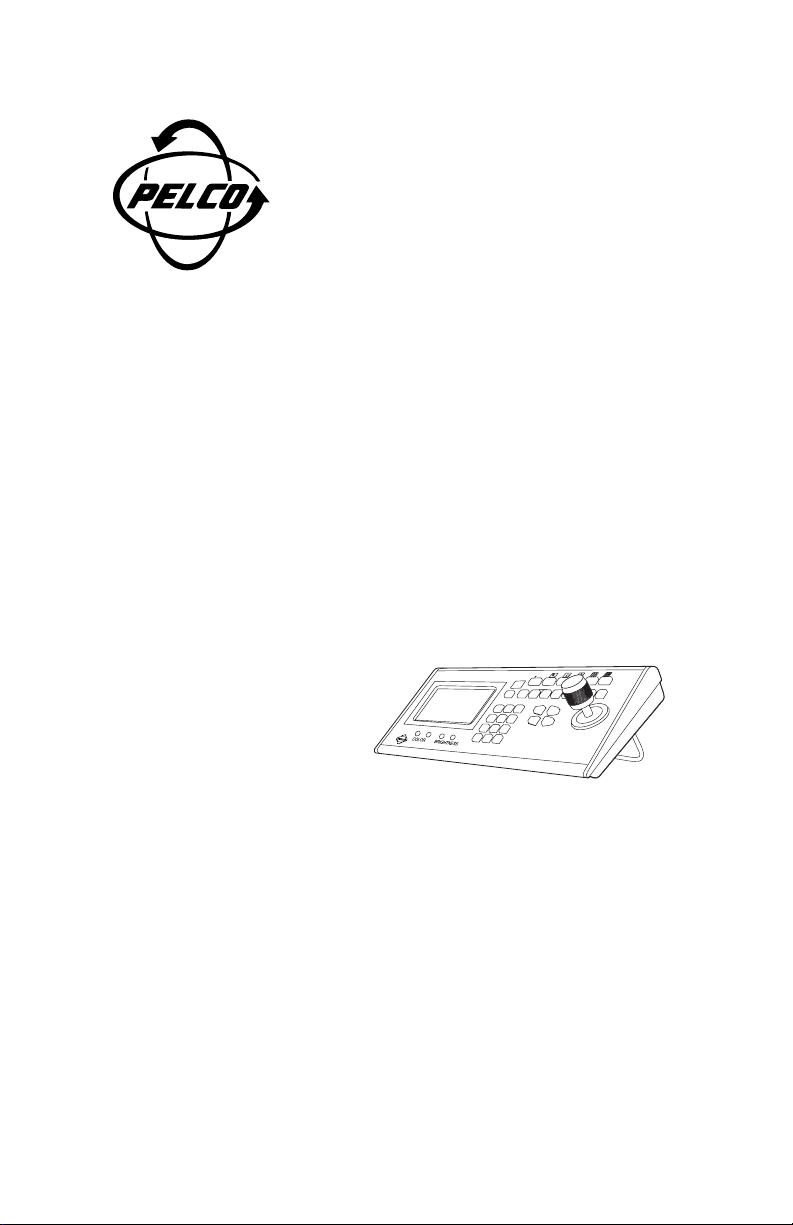
®
Installation/Operation
KBD300V
Universal Keyboard
C519M-D (7/00)
IFT
SH
F1
F2
F3
F4
F5
SEQUENCE
M
O
N
ACK
P
R
E
VN
E
X
TH
O
LD P
ATTE
RN PR
ES
E
T
M
AC
R
O
P
G
1
2
3
4
5
6
7
8
9
C
AM
0
C
LE
A
R
M
KBD300
M
AD
E IN US
A.
Pelco • 3500 Pelco Way • Clovis, CA 93612-5699 USA • www.pelco.com
In North America and Canada: Tel (800) 289-9100 or FAX (800) 289-9150
International Customers: Tel +1 (559) 292-1981 or FAX +1 (559) 348-1120
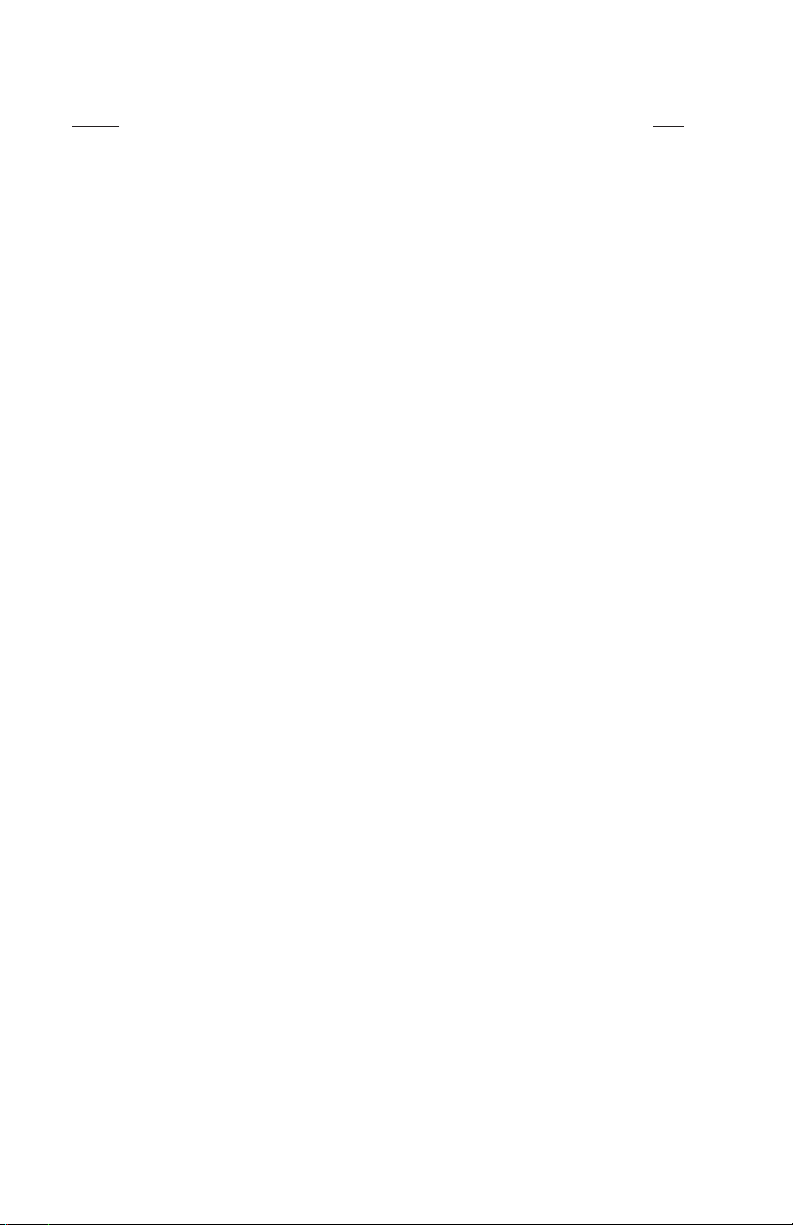
CONTENTS
Section Page
IMPORTANT SAFEGUARDS AND WARNINGS ........................................................................................ 2
Regulatory Notices ............................................................................................................................ 2
DESCRIPTION ........................................................................................................................................... 3
Models .............................................................................................................................................. 3
INSTALLATION - CM6700 MODE .............................................................................................................. 4
INSTALLATION - DIRECT MODE ............................................................................................................... 6
SWITCH SETTINGS ................................................................................................................................... 8
PROGRAMMING AND OPERATION .......................................................................................................... 9
Scanning Functions ......................................................................................................................... 12
Programming Limit Stops ................................................................................................................12
Zones .............................................................................................................................................. 13
SPECIFICATIONS .................................................................................................................................... 14
INDEX ....................................................................................................................................................... 15
WARRANTY AND RETURN INFORMATION ........................................................................................... 16
IMPORTANT SAFEGUARDS AND WARNINGS
Prior to installation and use of this product, the following WARNINGS should be observed.
1. Installation and servicing should only be done by qualified service personnel and conform to all local
codes.
2. This unit is designed for indoor use only, and it must not be installed where exposed to rain and
moisture.
3. Only use replacement parts recommended by Pelco.
4. After replacement/repair of this unit’s electrical components, conduct a resistance measurement between line and exposed parts to verify the exposed parts have not been connected to line circuitry.
Please thoroughly familiarize yourself with the information in this manual prior to installation and operation.
Regulatory Notices
NOTE: This equipment has been tested and found to comply with the limits of a Class A digital device,
pursuant to part 15 of the FCC rules. These limits are designed to provide reasonable protection against
harmful interference when the equipment is operated in a commercial environment. This equipment generates, uses, and can radiate radio frequency energy and, if not installed and used in accordance with the
instruction manual, may cause harmful interference to radio communications. Operation of this equipment
in a residential area is likely to cause harmful interference in which case the user will be required to correct the interference at his own expense.
[ 2 ] Pelco Manual C519M-D (7/00)
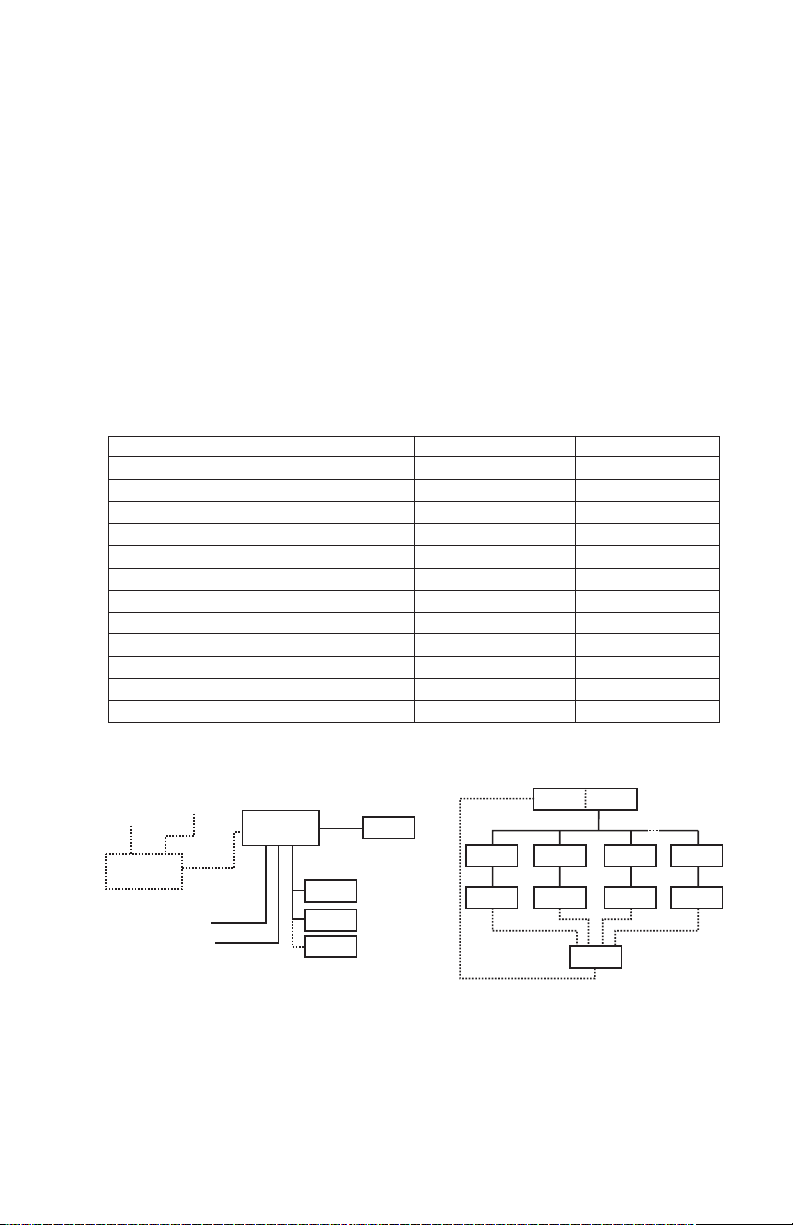
DESCRIPTION
The KBD300V Universal Keyboard can be used in two operational modes. The KBD300V includes a
5-inch (12.7 cm) diagonal color monitor to make a complete, stand-alone viewing and control package.
CM6700 Mode: Program and operate the CM6700 Matrix Switcher/Controller Unit (SCU). Also control a
®
multiplexer from a CM6700 SCU. Multiple keyboards can be used in this mode. (The KBD300V
Genex
cannot be connected to the local keyboard port.)
Direct Mode: Control up to 16 receivers connected directly to the keyboard. Only one keyboard can be
used in this mode. A separate system, such as an MS500 or VA6100 Switcher, is needed to route video
to the monitor.
Models
KBD300V Keyboard with monitor, 120 VAC, 60 Hz, NTSC (CE, FCC)
KBD300V-X Keyboard with monitor, 230 VAC, 50 Hz, PAL (CE)
Table A. KBD300V Operational Features
Function CM6700 Mode Direct Mode
Select cameras Yes Yes
Select monitors Yes No
Control lenses Yes Yes
Set and call presets/patterns Yes Yes
Control latching receiver auxiliaries Yes Yes
Control momentary receiver auxiliaries Yes Yes
Control multiplexer Yes No
Control CM6700 Matrix Switcher Yes No
Program CM6700 Matrix Switcher Yes No
Sequencing Yes No
Operate frame, auto, and random scans Yes Yes
Program and operate patterns* Yes Yes
* Firmware version 4.0 and higher
TO
MONITORS
MULTIPLEXER
(OPTIONAL)
FROM CAMERAS
FROM
CAMERAS
LOOPED
CAMERA
TO MONITORS
CM6700 MODE DIRECT MODE
LOCAL
REMOTE
PORT
KBD300V
KBD300V
KBD300V
PORT
KBD200
REMOTE
KEYBOARDS
CONTROL DATA
RECEIVER
CAMERA
INPUT
CM6700
CAMERA CONTROL
Figure 1. KBD300V Applications
KBD300VMONITOR
1 TO 16
RECEIVER RECEIVERRECEIVER
CAMERA CAMERA CAMERA
VIDEO
SWITCH
Pelco Manual C519M-D (7/00) [ 3 ]
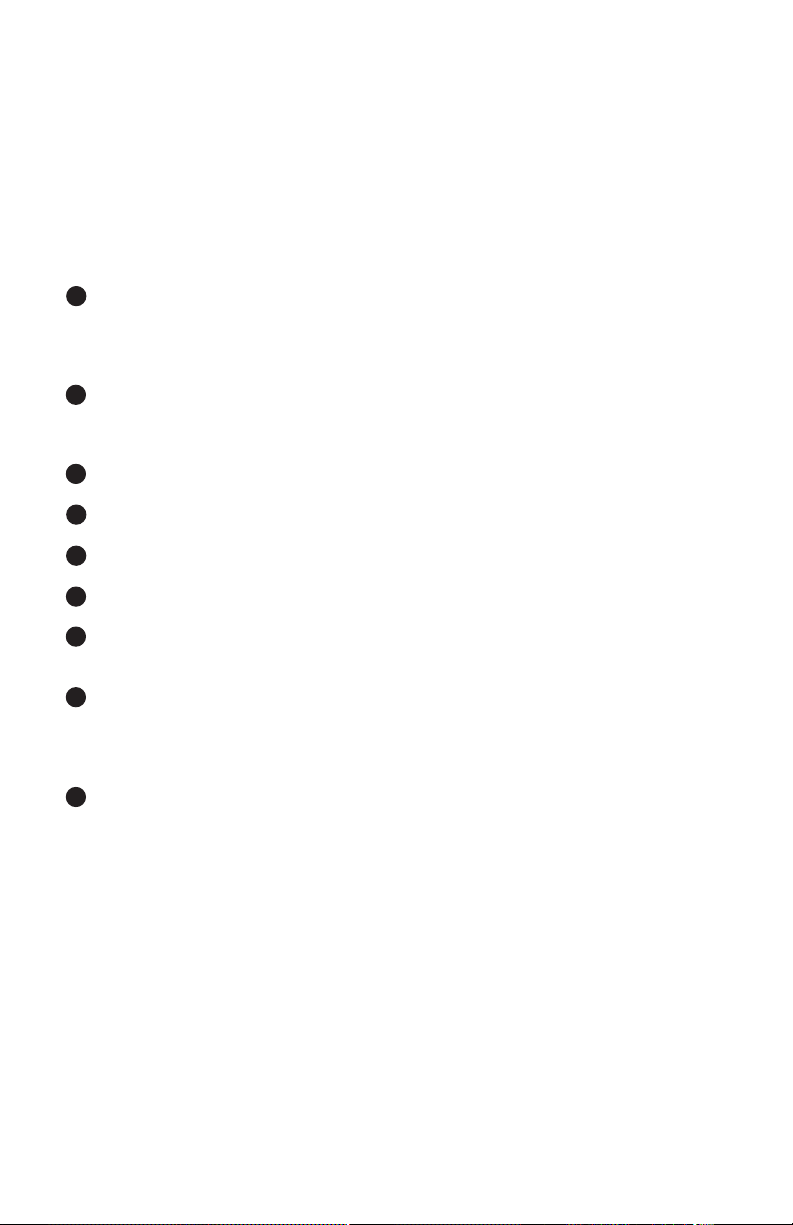
INSTALLATION - CM6700 MODE
NOTE:
There are two keyboard ports on the CM6700 SCU. The LOCAL KEYBOARD port cannot be
used for the KBD300V.
To install KBD300V keyboards at the REMOTE KEYBOARD(S) port:
Refer to Figure 2. A KBD300V Interface is used to connect the KBD300V keyboard to the Remote
Keyboard port on the back of the SCU or to another KBD300V Interface in a daisy-chain hookup. It can
also connect to a wall block on either its input side or on its output side. You can have as many KBD300V
keyboards as you have monitor outputs on your SCU.
1 Select a suitable location for the keyboard and interface. The interface must be within 6 feet (1.8 m)
of a suitable electrical outlet and within 6 feet (1.8 m) of the keyboard. Attach the interface to the wall
or other surface with the screws that are provided. Remove the cover if necessary, and replace when
finished.
2 Connect a five-conductor (or larger) cable (user-supplied) from the SCU (or from a wall block or an-
other interface) to the interface. Connect wires at the COM IN terminals. If additional keyboards follow
the KBD300V, connect a cable from the interface output terminals to the next wall block or interface.
3 Connect a video cable from a monitor output on the SCU to the VIDEO IN jack on the interface.
4 Set the keyboard address switches for each keyboard according to the instructions on page 8.
5 Connect the keyboard data cable between the interface and the keyboard.
6 Connect the power supply to the interface and plug the transformer end into a suitable outlet.
7 Turn on the power switch on the back of the keyboard and apply power to the SCU (if not already
powered.
8 To initialize the keyboard, wait five seconds after power up, enter the number for the monitor you are
viewing (1-4), and press MON. The LED display shows the number entered.
NOTE:
You must re-initialize whenever power is cycled.
9 Go to the
[ 4 ] Pelco Manual C519M-D (7/00)
Programming and Operation
section and program and test for proper operation.
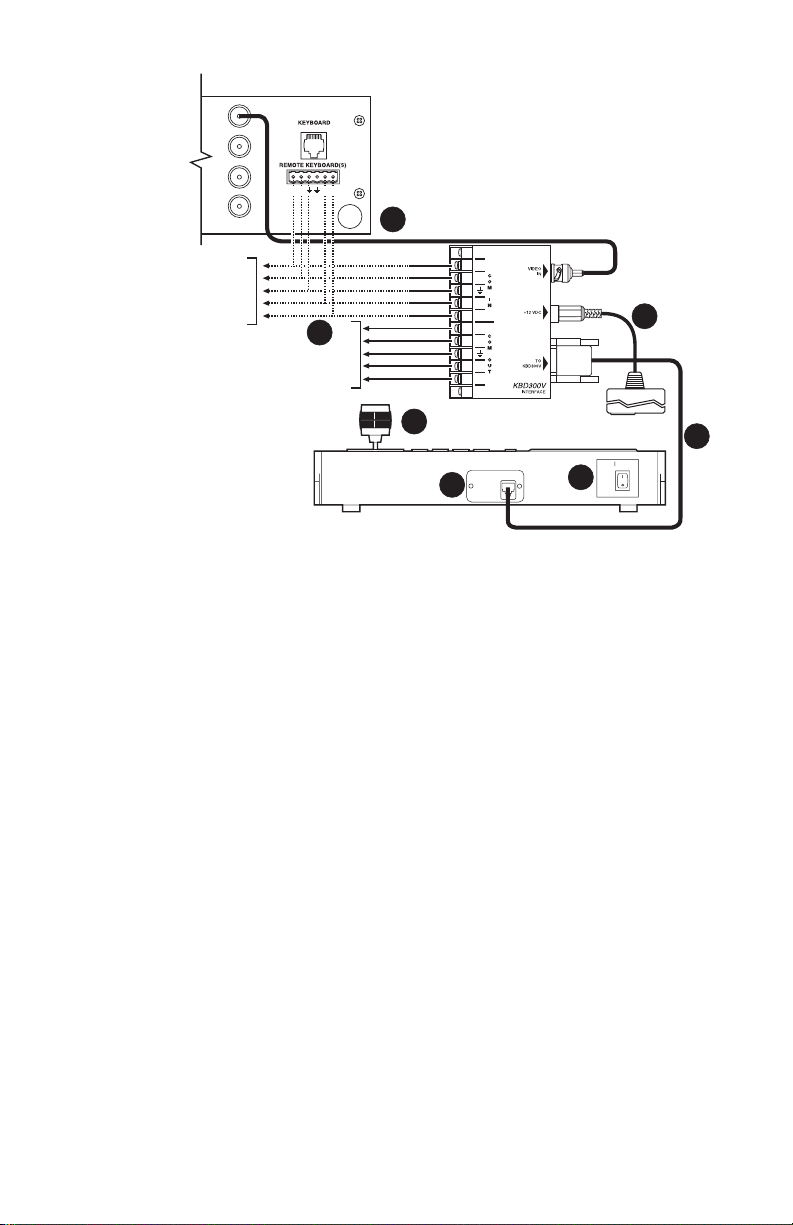
VIDEO
OUTPUTS
SCU
LOCAL
R+R-T-T+
TO SCU OR PREVIOUS
KBD300V INTERFACE
OR TO WALL BLOCKS
(NON-KBD300V
KEYBOARDS)
TO ADDITIONAL KBD300V
INTERFACES OR TO WALL
BLOCKS (NON-KBD300V
KEYBOARDS)
3
RX+
RX-
GND
TX-
TX+
RX+
2
RX-
GND
TX-
TX+
1
4
INTERFACE CABLE (CARRIES CONTROL SIGNALS AND VIDEO)
Figure 2. Wiring Diagram for Remote Keyboards
R+
R-
T-
T+
R+
R-
T-
T+
KBD300V
INTERFACE
POWER SUPPLY
7
EACH KBD300V
REQUIRES A VIDEO
CONNECTION TO A
MONITOR OUTPUT
ON THE SCU.
6
5
Pelco Manual C519M-D (7/00) [ 5 ]
