Page 1
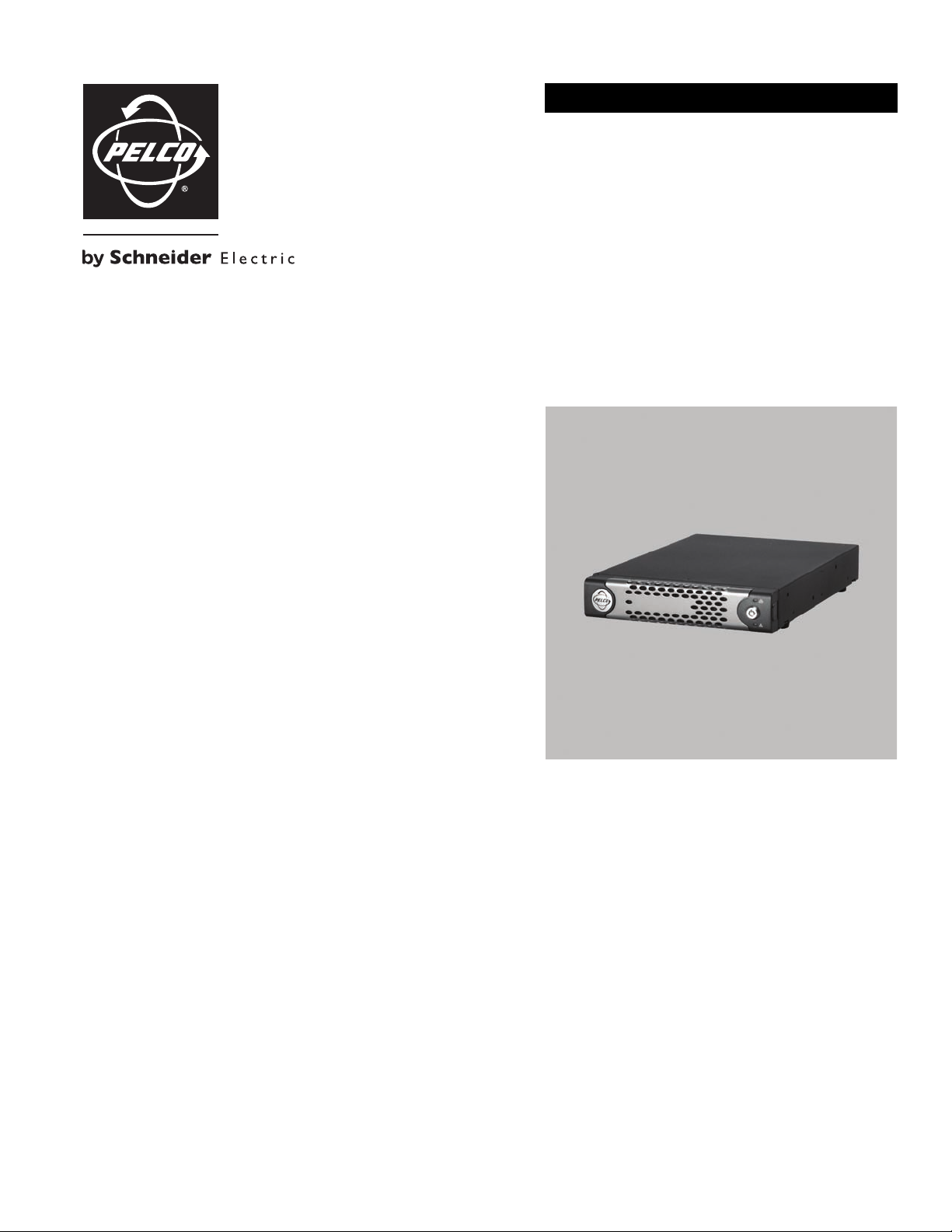
QUICK START
Endura® UDI5000-CAM Configuration Software
For use with Third-Party IP Devices
C4625M (9/09)
Page 2
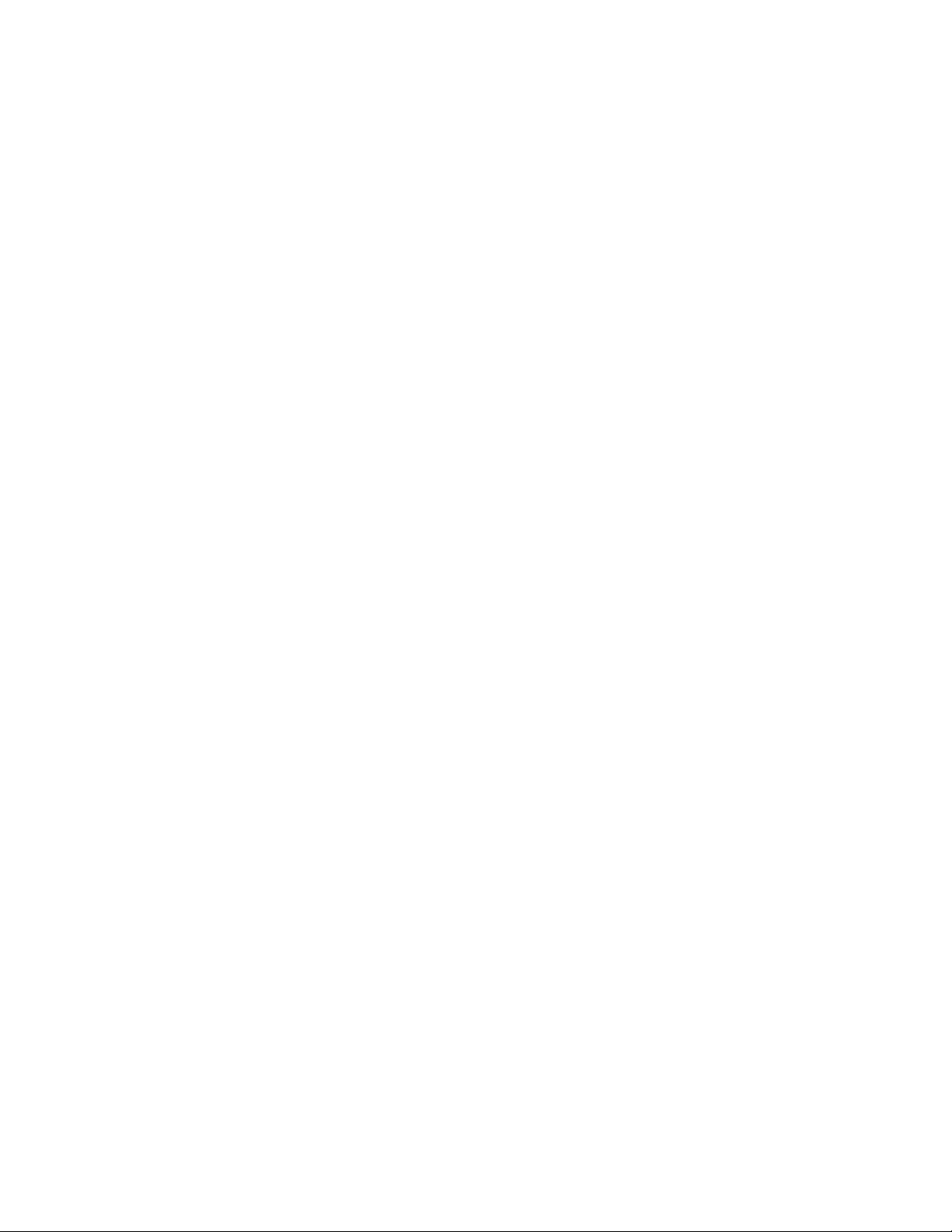
Page 3
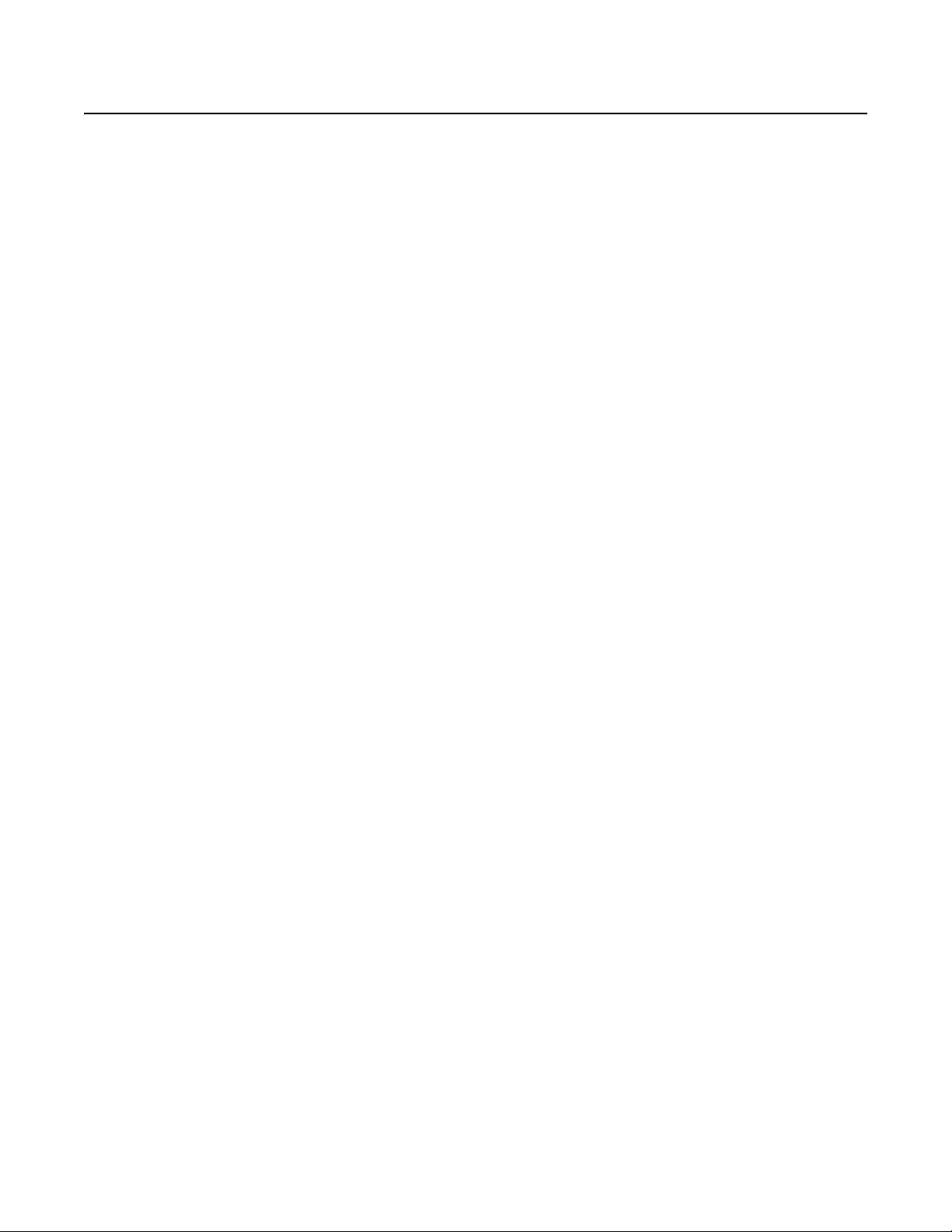
Contents
About this Guide . . . . . . . . . . . . . . . . . . . . . . . . . . . . . . . . . . . . . . . . . . . . . . . . . . . . . . . . . . . . . . . . . . . . . . . . . . . . . . . . . . . . . . . . . . . . . . . . . . . . . . 4
Accessing the Configuration Application . . . . . . . . . . . . . . . . . . . . . . . . . . . . . . . . . . . . . . . . . . . . . . . . . . . . . . . . . . . . . . . . . . . . . . . . . . . . . . . . . . . 4
Logging On to the Application from a Web Browser . . . . . . . . . . . . . . . . . . . . . . . . . . . . . . . . . . . . . . . . . . . . . . . . . . . . . . . . . . . . . . . . . . . . . 4
Logging On to the Application from the WS5000 Software . . . . . . . . . . . . . . . . . . . . . . . . . . . . . . . . . . . . . . . . . . . . . . . . . . . . . . . . . . . . . . . . 4
Exiting the Application . . . . . . . . . . . . . . . . . . . . . . . . . . . . . . . . . . . . . . . . . . . . . . . . . . . . . . . . . . . . . . . . . . . . . . . . . . . . . . . . . . . . . . . . . . . . . 4
About the Main Page . . . . . . . . . . . . . . . . . . . . . . . . . . . . . . . . . . . . . . . . . . . . . . . . . . . . . . . . . . . . . . . . . . . . . . . . . . . . . . . . . . . . . . . . . . . . . . . . . . 5
Channel Management . . . . . . . . . . . . . . . . . . . . . . . . . . . . . . . . . . . . . . . . . . . . . . . . . . . . . . . . . . . . . . . . . . . . . . . . . . . . . . . . . . . . . . . . . . . . . . . . . 6
Associating a Camera with a Channel . . . . . . . . . . . . . . . . . . . . . . . . . . . . . . . . . . . . . . . . . . . . . . . . . . . . . . . . . . . . . . . . . . . . . . . . . . . . . . . . 6
Disconnecting a Camera . . . . . . . . . . . . . . . . . . . . . . . . . . . . . . . . . . . . . . . . . . . . . . . . . . . . . . . . . . . . . . . . . . . . . . . . . . . . . . . . . . . . . . . . . . . 7
Tracking Capacity Availability and Usage . . . . . . . . . . . . . . . . . . . . . . . . . . . . . . . . . . . . . . . . . . . . . . . . . . . . . . . . . . . . . . . . . . . . . . . . . . . . . . 7
Editing Camera Settings . . . . . . . . . . . . . . . . . . . . . . . . . . . . . . . . . . . . . . . . . . . . . . . . . . . . . . . . . . . . . . . . . . . . . . . . . . . . . . . . . . . . . . . . . . . 7
Configuring Additional Camera Settings . . . . . . . . . . . . . . . . . . . . . . . . . . . . . . . . . . . . . . . . . . . . . . . . . . . . . . . . . . . . . . . . . . . . . . . . . . . . . . . 7
UDI Settings . . . . . . . . . . . . . . . . . . . . . . . . . . . . . . . . . . . . . . . . . . . . . . . . . . . . . . . . . . . . . . . . . . . . . . . . . . . . . . . . . . . . . . . . . . . . . . . . . . . . . . . . . 8
Locating Firmware Version Information . . . . . . . . . . . . . . . . . . . . . . . . . . . . . . . . . . . . . . . . . . . . . . . . . . . . . . . . . . . . . . . . . . . . . . . . . . . . . . . 8
Changing Network Settings from DHCP to Static . . . . . . . . . . . . . . . . . . . . . . . . . . . . . . . . . . . . . . . . . . . . . . . . . . . . . . . . . . . . . . . . . . . . . . . . 8
Account Settings . . . . . . . . . . . . . . . . . . . . . . . . . . . . . . . . . . . . . . . . . . . . . . . . . . . . . . . . . . . . . . . . . . . . . . . . . . . . . . . . . . . . . . . . . . . . . . . . . . . . . . 9
Changing a Password . . . . . . . . . . . . . . . . . . . . . . . . . . . . . . . . . . . . . . . . . . . . . . . . . . . . . . . . . . . . . . . . . . . . . . . . . . . . . . . . . . . . . . . . . . . . . 9
Adding or Editing the Security Question . . . . . . . . . . . . . . . . . . . . . . . . . . . . . . . . . . . . . . . . . . . . . . . . . . . . . . . . . . . . . . . . . . . . . . . . . . . . . . . 9
C4625M (9/09) 3
Page 4
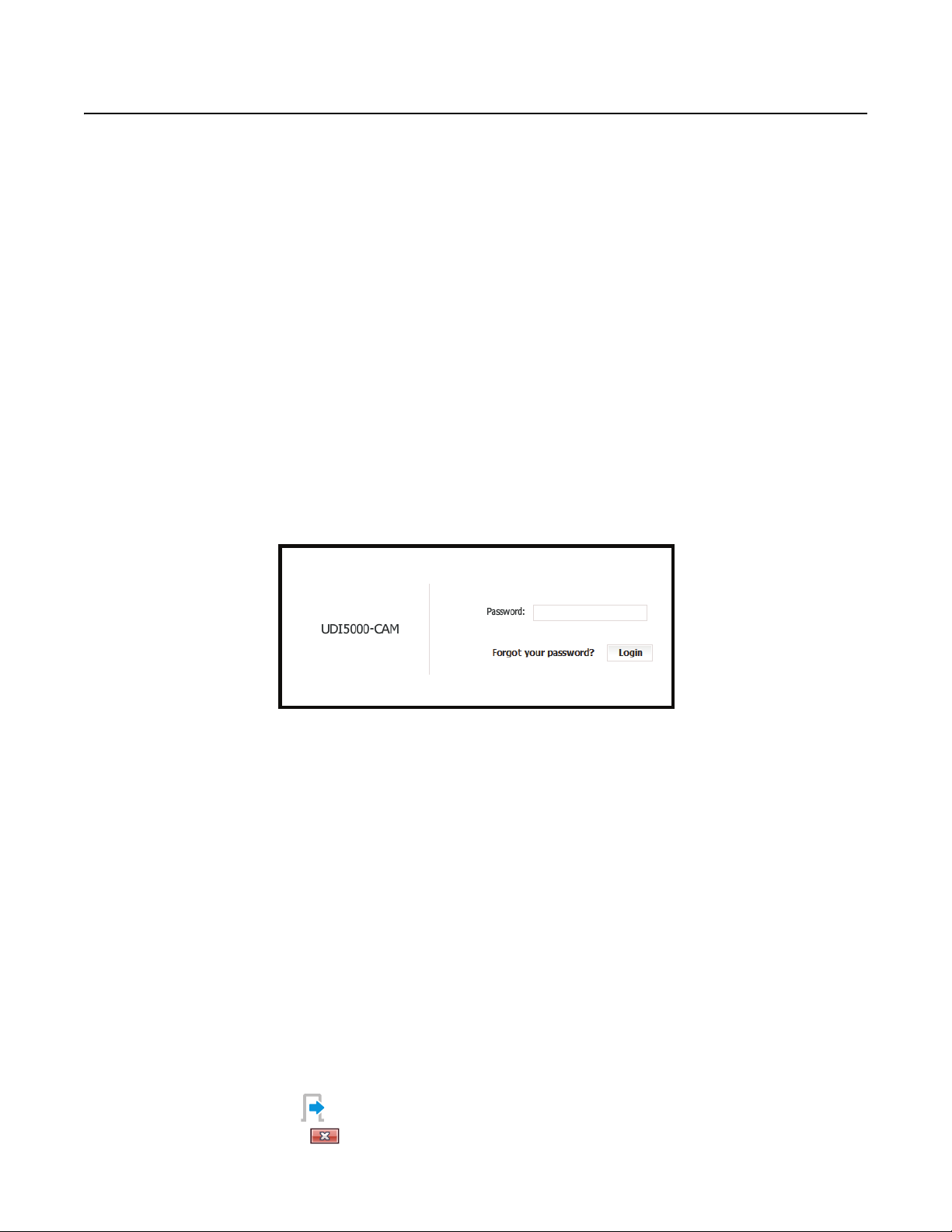
About this Guide
This guide provides instructions on operating the UDI5000-CAM configuration application. With this application you can perform the following
tasks:
• Associate up to 16 standard resolution or megapixel third-party IP cameras.
• Track system resource usage and capacity.
• Review and configure network settings.
• Configure device security settings.
The application is accessible over the Internet from a computer with Microsoft
After you have associated cameras with the UDI5000-CAM, you can view live and recorded video from any viewing station on the Endura®
system. Refer to the operation manual for the viewing station for instructions.
®
Internet Explorer®7.0 or later, Mozilla® Firefox® 3.5 or later.
Accessing the Configuration Application
There are two ways to access the configuration application: (1) directly from a Web browser, or (2) from the Devices setup screen of the
WS5000 advanced system management software.
LOGGING ON TO THE APPLICATION FROM A WEB BROWSER
1. Open a Web browser and type the IP address for the UDI5000-CAM in the Address field
2. Press Enter. The Login screen appears.
Figure 1. UDI5000-CAM Login Screen
3. Enter the password and click Login. By default, admin is the password. The UDI5000-CAM configuration application main page appears.
NOTE: Some third-party cameras require a separate password to display their configuration settings. If such a camera is already
associated with the UDI5000-CAM, a separate logon screen appears. You must enter the specific user ID and password for the camera
before you can configure it from the UDI5000-CAM configuration application. Refer to the camera manufacturer’s documentation to locate
the correct user ID and password. If necessary, contact a system administrator for this information.
LOGGING ON TO THE APPLICATION FROM THE WS5000 SOFTWARE
1. Start the WS5000 advanced system management software, and then open the Setup screen.
2. On the Devices tab, select the UDI5000-CAM from the cameras list. If necessary, filter the list to display only universal devices.
3. Click the Configure button. The Login screen appears in a Web browser window.
4. Enter the password and click Login. By default, admin is the password. The UDI5000-CAM configuration application main page appears.
EXITING THE APPLICATION
There are two ways to exit, or close, the application main page.
• Click the Exit button to close the application main page and return to the Login screen.
• Click the Close button in the upper-right corner of the Web browser window.
4 C4625M (9/09)
Page 5

About the Main Page
The main application page is divided into the following three tabs:
Channel Management: Used to associate cameras with the UDI5000-CAM, monitor bandwidth utilization, and access a
configuration application if one is provided by the camera vendor.
UDI Settings: Used to verify system information settings and to update network settings.
Account: Used to set the password and security question for accessing the configuration application.
Figure 2. UDI5000-CAM Configuration Application Main Page
C4625M (9/09) 5
Page 6

Channel Management
ASSOCIATING A CAMERA WITH A CHANNEL
A camera should be associated with only one UDI5000-CAM. Although a camera can transmit video to more than one UDI5000-CAM, each
subsequent video stream can impact camera performance.
Before you associate a camera with the UDI5000-CAM, refer to the manufacturer’s documentation to locate the following information.
• Manufacturer
• Model number
• IP address
1. From the Channel Management tab, click the Add button below the list of channels. An unassigned channel appears in the list.
Figure 3. Channel Management Tab
2. Select the camera manufacturer and model number from the Camera Information fields.
3. Enter the credentials for the camera including its IP address, user name, and password.
The Endura system requires the user name and password to transmit configuration information and video streams between the camera and
the Endura viewing stations. This information is configured directly on the camera and is not maintained in the Endura system. If you
change the user name or password on the camera, you must update it for the camera association in the UDI5000-CAM as well.
4. Click Apply. The camera appears in the Channels list, and a preview of the live video appears above the camera information.
6 C4625M (9/09)
Page 7

DISCONNECTING A CAMERA
1. From the Channel Management tab, select a camera in the Channels list.
2. Click the Delete button . The camera is removed from the list and its camera information is deleted from the system.
TRACKING CAPACITY AVAILABILITY AND USAGE
The UDI5000-CAM capacity represents a combination of processing power, network bandwidth, memory, stream type, frame rate, and size of the
group of pictures that are required to transmit video from a camera. The Channel Management tab displays the amount of these system
resources that are used by each camera and that are still available for the UDI5000-CAM. To monitor resource usage for each camera, refer to
the Channels list. A percentage indicates the total system resources consumed by the camera compared to a 100 percent total.
To monitor the available resources for the UDI5000-CAM, refer to Total Capacity Utilization beneath the Channels list.
EDITING CAMERA SETTINGS
Basic camera information and camera credentials that are needed by the UDI5000-CAM are displayed on the Channel Management tab.
1. From the Channel Management tab, select a camera in the Channels list. Camera information and credentials appear on the tab.
2. Edit any of the credentials, and click Apply. The settings are changed and stored on the UDI5000-CAM.
NOTE: Only those settings that are required to associate the camera with the UDI5000-CAM appear on this tab. To edit other settings, click the
Configure button, and update the settings directly on the camera.
CONFIGURING ADDITIONAL CAMERA SETTINGS
1. From the Channel Management tab, select a camera in the Channels list.
2. Click the Configure button. A separate Web browser window opens and displays the configuration application for the third-party camera.
3. Use this application to locate camera firmware information, to set the date and time display for the camera, and to set up other advanced
functions. Refer to the camera manufacturer’s documentation for instructions.
C4625M (9/09) 7
Page 8

UDI Settings
LOCATING FIRMWARE VERSION INFORMATION
The following system information for the UDI5000-CAM software is located on the UDI Settings tab:
• Base Firmware Version: The version of software that was originally installed on the unit at the factory.
• Updated Firmware Version: The current version of the software, which represents the most recent software update.
Refer to this information when you contact Pelco Product Support.
CHANGING NETWORK SETTINGS FROM DHCP TO STATIC
The first time you connect the unit to your Endura network, the IP address is set automatically using Dynamic Host Configuration Protocol (DHCP).
If your system is set up to use static IP addresses, you can change it from the UDI Settings tab.
1. Locate the Network Settings section on the UDI Settings tab and select Static. The IP address, subnet mask, broadcast address, and
gateway address are deleted.
2. Enter the correct static information, and click Save.
Figure 4. UDI Settings Tab
8 C4625M (9/09)
Page 9

Account Settings
Information entered on this tab affects the UDI5000-CAM. This information does not affect any security settings you have created for the
third-party cameras from their own configuration utilities.
Figure 5. Account Settings Tab
CHANGING A PASSWORD
1. From the Account Settings tab , enter the new password in the two fields that are provided (refer to Figure 5).
2. Click Save. The password remains changed until you edit it again.
ADDING OR EDITING THE SECURITY QUESTION
You must select a security question and response so that you can change the password for the application. If you forget the password, the
application will ask for the security question to validate that you are an authorized user.
1. Display the Account Settings tab if it is not already displayed (refer to Figure 5).
2. Enter a security question in the field provided.
3. Enter an answer to the question in the field provided.
4. Click Save.
C4625M (9/09) 9
Page 10

10 C4625M (9/09)
Page 11

PRODUCT WARRANTY AND RETURN INFORMATION
WARRANTY
Pelco will repair or replace, without charge, any merchandise proved defective in
material or workmanship for a period of one year after the date of shipment.
Exceptions to this warranty are as noted below:
• Five years:
– Fiber optic products
– TW3000 Series unshielded twisted pair (UTP) transmission products
– CC3701H-2, CC3701H-2X, CC3751H-2, CC3651H-2X, MC3651H-2, and
MC3651H-2X camera models
• Three years:
– Pelco-branded fixed camera models (CCC1390H Series, C10DN Series,
C10CH Series, IP3701H Series, and IX Series)
– EH1500 Series enclosures
– Spectra
– Camclosure
– DX Series digital video recorders, DVR5100 Series digital video recorders,
– Endura
– Genex
– PMCL200/300/400 Series LCD monitors
• Two years:
– Standard varifocal, fixed focal, and motorized zoom lenses
– DF5/DF8 Series fixed dome products
– Legacy
– Spectra III
– Esprit Ti and TI2500 Series thermal imaging products
– Esprit and WW5700 Series window wiper (excluding wiper blades).
– CM6700/CM6800/CM9700 Series matrix
– Digital Light Processing (DLP
– Intelli-M
• One year:
– Video cassette recorders (VCRs), except video heads. Video heads will be
•Six months:
– All pan and tilts, scanners, or preset lenses used in continuous motion
®
IV products (including Spectra IV IP)
®
Series (IS, ICS, IP) integrated camera systems
®
Digital Sentry
recorders, and NVR300 Series network video recorders
®
Series hardware products, DVX Series digital video
®
Series distributed network-based video products
Series products (multiplexers, server, and keyboard)
®
Series integrated positioning systems
™
, Spectra Mini, Spectra Mini IP, Esprit®, ExSite®, and PS20
scanners, including when used in continuous motion applications.
®
) displays (except lamp and color wheel). The
lamp and color wheel will be covered for a period of 90 days. The air filter is
not covered under warranty.
®
eIDC controllers
covered for a period of six months.
applications (preset scan, tour, and auto scan modes).
Pelco will warrant all replacement parts and repairs for 90 days from the date of
Pelco shipment. All goods requiring warranty repair shall be sent freight prepaid
to a Pelco designated location. Repairs made necessary by reason of misuse,
alteration, normal wear, or accident are not covered under this warranty.
Pelco assumes no risk and shall be subject to no liability for damages or loss
resulting from the specific use or application made of the Products. Pelco’s liability
for any claim, whether based on breach of contract, negligence, infringement of
any rights of any party or product liability, relating to the Products shall not exceed
the price paid by the Dealer to Pelco for such Products. In no event will Pelco be
liable for any special, incidental, or consequential damages (including loss of use,
loss of profit, and claims of third parties) however caused, whether by the
negligence of Pelco or otherwise.
The above warranty provides the Dealer with specific legal rights. The Dealer may
also have additional rights, which are subject to variation from state to state.
If a warranty repair is required, the Dealer must contact Pelco at (800) 289-9100 or
(559) 292-1981 to obtain a Repair Authorization number (RA), and provide the
following information:
1. Model and serial number
2. Date of shipment, P.O. number, sales order number, or Pelco invoice number
3. Details of the defect or problem
If there is a dispute regarding the warranty of a product that does not fall under
the warranty conditions stated above, please include a written explanation with
the product when returned.
Method of return shipment shall be the same or equal to the method by which the
item was received by Pelco.
RETURNS
To expedite parts returned for repair or credit, please call Pelco at (800) 289-9100
or (559) 292-1981 to obtain an authorization number (CA number if returned for
credit, and RA number if returned for repair) and designated return location.
All merchandise returned for credit may be subject to a 20 percent restocking and
refurbishing charge.
Goods returned for repair or credit should be clearly identified with the assigned
CA or RA number and freight should be prepaid.
12-23-08
The materials used in the manufacture of this document and its components are compliant to the requirements of Directive 2002/95/EC.
This equipment contains electrical or electronic components that must be recycled properly to comply with Directive 2002/96/EC of the European Union
regarding the disposal of waste electrical and electronic equipment (WEEE). Contact your local dealer for procedures for recycling this equipment.
REVISION HISTORY
Manual # Date Comments
C4625M 9/09 Original version.
Pelco, the Pelco logo, Camclosure, DigitalSentry, Endura, Esprit, ExSite, Genex, Intelli-M, Legacy, and Spectra are registered trademarks of Pelco, Inc. © Copyright 2009, Pelco, Inc. All rights reserve d.
DLP is a registered trademark of Texas Instruments Incorporated.
All product names and services identified t hroughout this document are trademarks or registered trademarks of their respecti ve companies.
The absence of a trademark or registered trademark from this document does not constitute a waiver of intellectual property rights.
Page 12

www.pelco.com
Pelco, Inc. Worldwide Headquarters 3500 Pelco Way Clovis, California 93612 USA
USA & Canada Tel (800) 289-9100 Fax (800) 289-9150
International Tel +1 (559) 292-1981 Fax +1 (559) 348-1120
