Page 1
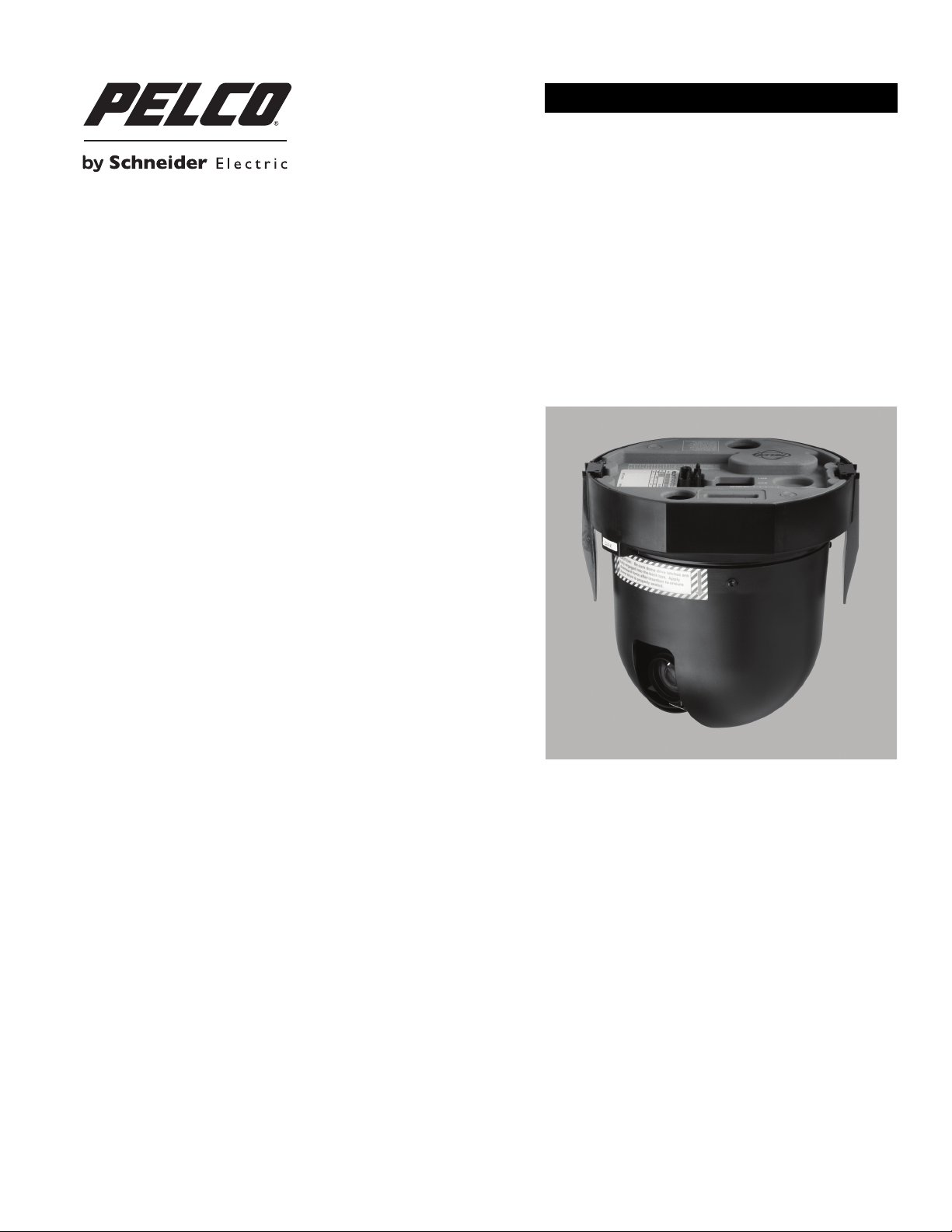
INSTALLATION/OPERATION
Spectra® IV SL and Spectra IV SE Series
23X, 27X, and 35X Dome Drives
C3463M-B (2/11)
Page 2
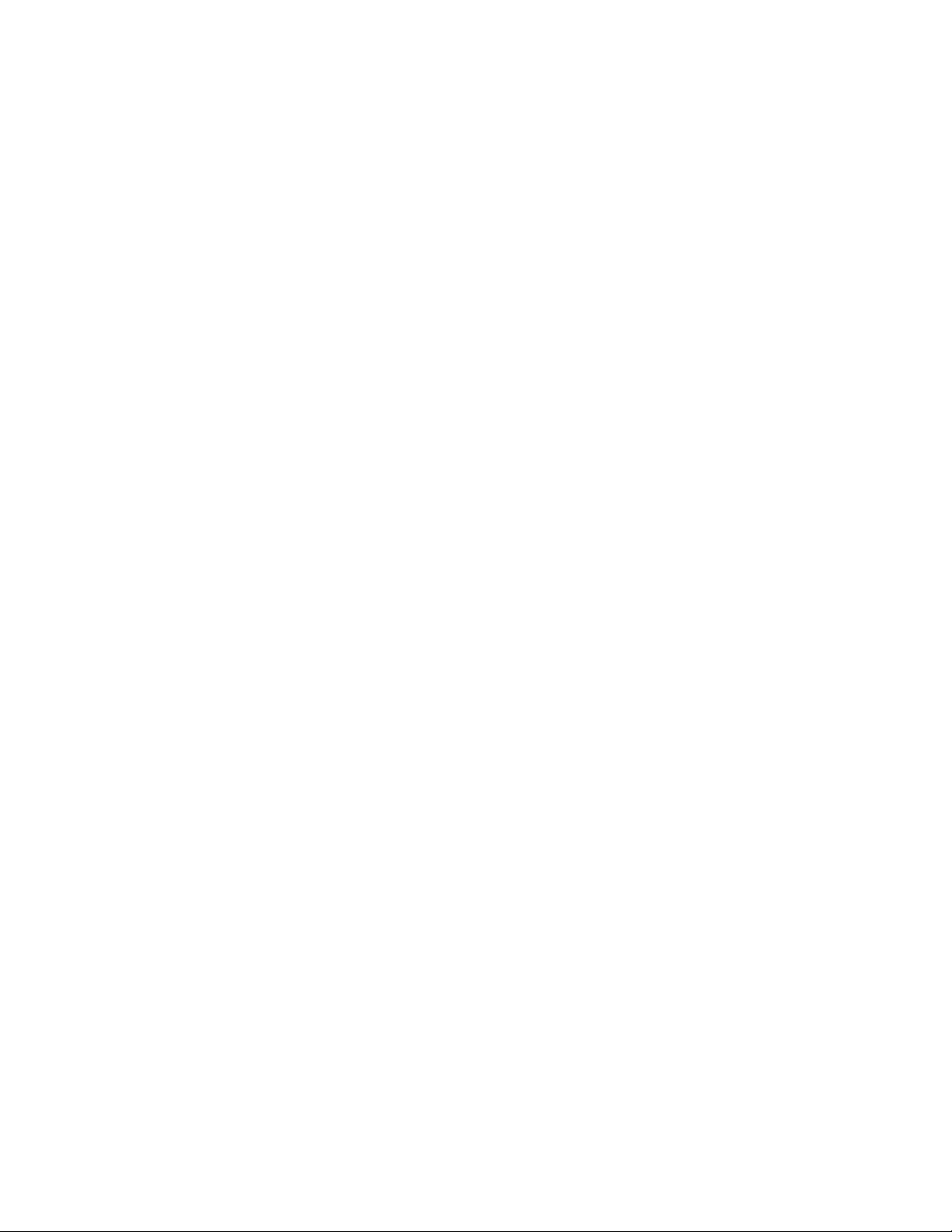
Page 3
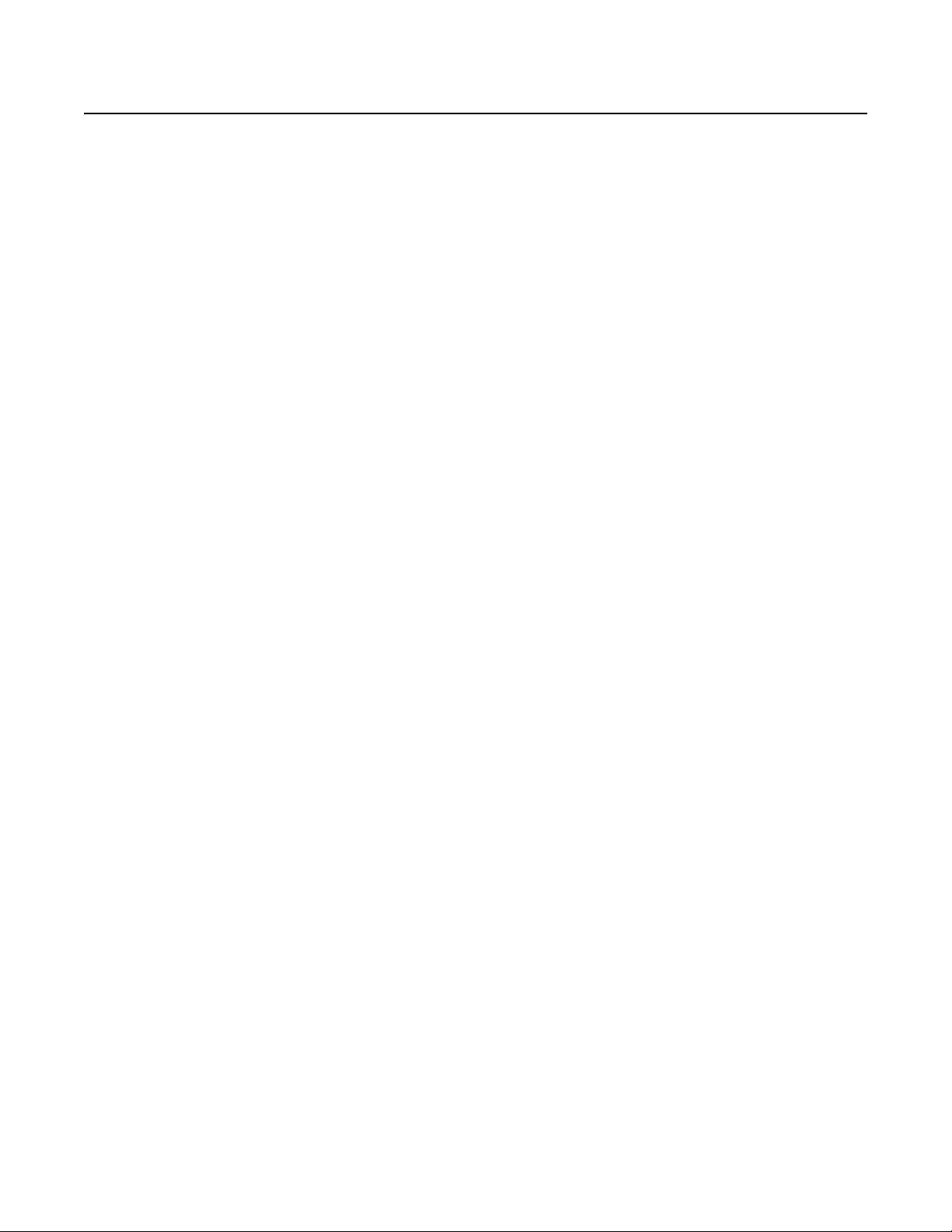
Contents
Description. . . . . . . . . . . . . . . . . . . . . . . . . . . . . . . . . . . . . . . . . . . . . . . . . . . . . . . . . . . . . . . . . . . . . . . . . . . . . . . . . . . . . . . . . . . . . . . . . . . . . . . . . . . 6
Installation . . . . . . . . . . . . . . . . . . . . . . . . . . . . . . . . . . . . . . . . . . . . . . . . . . . . . . . . . . . . . . . . . . . . . . . . . . . . . . . . . . . . . . . . . . . . . . . . . . . . . . . . . . . 7
Switch Settings. . . . . . . . . . . . . . . . . . . . . . . . . . . . . . . . . . . . . . . . . . . . . . . . . . . . . . . . . . . . . . . . . . . . . . . . . . . . . . . . . . . . . . . . . . . . . . . . . . . 7
Dome Drive . . . . . . . . . . . . . . . . . . . . . . . . . . . . . . . . . . . . . . . . . . . . . . . . . . . . . . . . . . . . . . . . . . . . . . . . . . . . . . . . . . . . . . . . . . . . . . . . . . . . . . 9
Operation . . . . . . . . . . . . . . . . . . . . . . . . . . . . . . . . . . . . . . . . . . . . . . . . . . . . . . . . . . . . . . . . . . . . . . . . . . . . . . . . . . . . . . . . . . . . . . . . . . . . . . . . . . . 10
Quick Operation Guide . . . . . . . . . . . . . . . . . . . . . . . . . . . . . . . . . . . . . . . . . . . . . . . . . . . . . . . . . . . . . . . . . . . . . . . . . . . . . . . . . . . . . . . . . . . . 10
Quick Configuration Guide . . . . . . . . . . . . . . . . . . . . . . . . . . . . . . . . . . . . . . . . . . . . . . . . . . . . . . . . . . . . . . . . . . . . . . . . . . . . . . . . . . . . . . . . . 10
Preset 95: Accessing Main Menu. . . . . . . . . . . . . . . . . . . . . . . . . . . . . . . . . . . . . . . . . . . . . . . . . . . . . . . . . . . . . . . . . . . . . . . . . . . . . . . . . . . . 11
23X LowLight Day/Night Menu Tree . . . . . . . . . . . . . . . . . . . . . . . . . . . . . . . . . . . . . . . . . . . . . . . . . . . . . . . . . . . . . . . . . . . . . . . . . . . . . . . . . . . . . . 13
27X LowLight Day/Night Menu Tree . . . . . . . . . . . . . . . . . . . . . . . . . . . . . . . . . . . . . . . . . . . . . . . . . . . . . . . . . . . . . . . . . . . . . . . . . . . . . . . . . . . . . . 15
SW1: Receiver Address . . . . . . . . . . . . . . . . . . . . . . . . . . . . . . . . . . . . . . . . . . . . . . . . . . . . . . . . . . . . . . . . . . . . . . . . . . . . . . . . . . . . . . . . 7
SW2 Switch 1: AD-32 Preset System . . . . . . . . . . . . . . . . . . . . . . . . . . . . . . . . . . . . . . . . . . . . . . . . . . . . . . . . . . . . . . . . . . . . . . . . . . . . . 7
SW2 Switch 2: CM9502 Setting . . . . . . . . . . . . . . . . . . . . . . . . . . . . . . . . . . . . . . . . . . . . . . . . . . . . . . . . . . . . . . . . . . . . . . . . . . . . . . . . . 7
SW2 Switch 3: Control System Compatibility. . . . . . . . . . . . . . . . . . . . . . . . . . . . . . . . . . . . . . . . . . . . . . . . . . . . . . . . . . . . . . . . . . . . . . . 7
SW2 Switches 4 and 5: Serial Port Settings. . . . . . . . . . . . . . . . . . . . . . . . . . . . . . . . . . . . . . . . . . . . . . . . . . . . . . . . . . . . . . . . . . . . . . . . 8
SW2 Switches 6 to 8: Baud Settings . . . . . . . . . . . . . . . . . . . . . . . . . . . . . . . . . . . . . . . . . . . . . . . . . . . . . . . . . . . . . . . . . . . . . . . . . . . . . 8
CM6700/CM6800 . . . . . . . . . . . . . . . . . . . . . . . . . . . . . . . . . . . . . . . . . . . . . . . . . . . . . . . . . . . . . . . . . . . . . . . . . . . . . . . . . . . . . . . . . . . 11
KBD200A/KBD300A: Direct Mode Only . . . . . . . . . . . . . . . . . . . . . . . . . . . . . . . . . . . . . . . . . . . . . . . . . . . . . . . . . . . . . . . . . . . . . . . . . . 11
CM9500 . . . . . . . . . . . . . . . . . . . . . . . . . . . . . . . . . . . . . . . . . . . . . . . . . . . . . . . . . . . . . . . . . . . . . . . . . . . . . . . . . . . . . . . . . . . . . . . . . . . 11
CM9740/CM9760/CM9770/CM9780 . . . . . . . . . . . . . . . . . . . . . . . . . . . . . . . . . . . . . . . . . . . . . . . . . . . . . . . . . . . . . . . . . . . . . . . . . . . . 11
KBD4000/KBD4002 . . . . . . . . . . . . . . . . . . . . . . . . . . . . . . . . . . . . . . . . . . . . . . . . . . . . . . . . . . . . . . . . . . . . . . . . . . . . . . . . . . . . . . . . . . 11
MPT9500 . . . . . . . . . . . . . . . . . . . . . . . . . . . . . . . . . . . . . . . . . . . . . . . . . . . . . . . . . . . . . . . . . . . . . . . . . . . . . . . . . . . . . . . . . . . . . . . . . . 11
NET300/NET350/NET4001A . . . . . . . . . . . . . . . . . . . . . . . . . . . . . . . . . . . . . . . . . . . . . . . . . . . . . . . . . . . . . . . . . . . . . . . . . . . . . . . . . . . 11
Endura Workstation . . . . . . . . . . . . . . . . . . . . . . . . . . . . . . . . . . . . . . . . . . . . . . . . . . . . . . . . . . . . . . . . . . . . . . . . . . . . . . . . . . . . . . . . . . 12
VCD5000 . . . . . . . . . . . . . . . . . . . . . . . . . . . . . . . . . . . . . . . . . . . . . . . . . . . . . . . . . . . . . . . . . . . . . . . . . . . . . . . . . . . . . . . . . . . . . . . . . . 12
DX4100/DX4500/DX4600/DX8100 . . . . . . . . . . . . . . . . . . . . . . . . . . . . . . . . . . . . . . . . . . . . . . . . . . . . . . . . . . . . . . . . . . . . . . . . . . . . . . 12
Digital Sentry® System Software . . . . . . . . . . . . . . . . . . . . . . . . . . . . . . . . . . . . . . . . . . . . . . . . . . . . . . . . . . . . . . . . . . . . . . . . . . . . . . . 12
Digital Sentry DS ControlPoint . . . . . . . . . . . . . . . . . . . . . . . . . . . . . . . . . . . . . . . . . . . . . . . . . . . . . . . . . . . . . . . . . . . . . . . . . . . . . . . . . 12
DVR5100 . . . . . . . . . . . . . . . . . . . . . . . . . . . . . . . . . . . . . . . . . . . . . . . . . . . . . . . . . . . . . . . . . . . . . . . . . . . . . . . . . . . . . . . . . . . . . . . . . . 12
35X LowLight Day/Night Menu Tree . . . . . . . . . . . . . . . . . . . . . . . . . . . . . . . . . . . . . . . . . . . . . . . . . . . . . . . . . . . . . . . . . . . . . . . . . . . . . . . . . . . . . . 17
Language . . . . . . . . . . . . . . . . . . . . . . . . . . . . . . . . . . . . . . . . . . . . . . . . . . . . . . . . . . . . . . . . . . . . . . . . . . . . . . . . . . . . . . . . . . . . . . . . . . . . . . . . . . . 19
System Information . . . . . . . . . . . . . . . . . . . . . . . . . . . . . . . . . . . . . . . . . . . . . . . . . . . . . . . . . . . . . . . . . . . . . . . . . . . . . . . . . . . . . . . . . . . . . . . . . . . 20
DIP Switch Information. . . . . . . . . . . . . . . . . . . . . . . . . . . . . . . . . . . . . . . . . . . . . . . . . . . . . . . . . . . . . . . . . . . . . . . . . . . . . . . . . . . . . . . . . . . . 20
Display Setup. . . . . . . . . . . . . . . . . . . . . . . . . . . . . . . . . . . . . . . . . . . . . . . . . . . . . . . . . . . . . . . . . . . . . . . . . . . . . . . . . . . . . . . . . . . . . . . . . . . . . . . . 21
Label Positions . . . . . . . . . . . . . . . . . . . . . . . . . . . . . . . . . . . . . . . . . . . . . . . . . . . . . . . . . . . . . . . . . . . . . . . . . . . . . . . . . . . . . . . . . . . . . . . . . . 22
Dome Settings . . . . . . . . . . . . . . . . . . . . . . . . . . . . . . . . . . . . . . . . . . . . . . . . . . . . . . . . . . . . . . . . . . . . . . . . . . . . . . . . . . . . . . . . . . . . . . . . . . . . . . . 23
Camera . . . . . . . . . . . . . . . . . . . . . . . . . . . . . . . . . . . . . . . . . . . . . . . . . . . . . . . . . . . . . . . . . . . . . . . . . . . . . . . . . . . . . . . . . . . . . . . . . . . . . . . . 23
Type of Lighting . . . . . . . . . . . . . . . . . . . . . . . . . . . . . . . . . . . . . . . . . . . . . . . . . . . . . . . . . . . . . . . . . . . . . . . . . . . . . . . . . . . . . . . . . . . . . 23
Auto Focus . . . . . . . . . . . . . . . . . . . . . . . . . . . . . . . . . . . . . . . . . . . . . . . . . . . . . . . . . . . . . . . . . . . . . . . . . . . . . . . . . . . . . . . . . . . . . . . . . 23
Zoom Limit . . . . . . . . . . . . . . . . . . . . . . . . . . . . . . . . . . . . . . . . . . . . . . . . . . . . . . . . . . . . . . . . . . . . . . . . . . . . . . . . . . . . . . . . . . . . . . . . . 24
Zoom Speed . . . . . . . . . . . . . . . . . . . . . . . . . . . . . . . . . . . . . . . . . . . . . . . . . . . . . . . . . . . . . . . . . . . . . . . . . . . . . . . . . . . . . . . . . . . . . . . . 24
Low Light Limit. . . . . . . . . . . . . . . . . . . . . . . . . . . . . . . . . . . . . . . . . . . . . . . . . . . . . . . . . . . . . . . . . . . . . . . . . . . . . . . . . . . . . . . . . . . . . . 24
IR Cut Filter . . . . . . . . . . . . . . . . . . . . . . . . . . . . . . . . . . . . . . . . . . . . . . . . . . . . . . . . . . . . . . . . . . . . . . . . . . . . . . . . . . . . . . . . . . . . . . . . 25
Advanced Camera Settings . . . . . . . . . . . . . . . . . . . . . . . . . . . . . . . . . . . . . . . . . . . . . . . . . . . . . . . . . . . . . . . . . . . . . . . . . . . . . . . . . . . . . . . . 26
Shutter Speed . . . . . . . . . . . . . . . . . . . . . . . . . . . . . . . . . . . . . . . . . . . . . . . . . . . . . . . . . . . . . . . . . . . . . . . . . . . . . . . . . . . . . . . . . . . . . . 26
AGC Limit . . . . . . . . . . . . . . . . . . . . . . . . . . . . . . . . . . . . . . . . . . . . . . . . . . . . . . . . . . . . . . . . . . . . . . . . . . . . . . . . . . . . . . . . . . . . . . . . . . 26
Auto Iris . . . . . . . . . . . . . . . . . . . . . . . . . . . . . . . . . . . . . . . . . . . . . . . . . . . . . . . . . . . . . . . . . . . . . . . . . . . . . . . . . . . . . . . . . . . . . . . . . . . 26
Auto Sharpness . . . . . . . . . . . . . . . . . . . . . . . . . . . . . . . . . . . . . . . . . . . . . . . . . . . . . . . . . . . . . . . . . . . . . . . . . . . . . . . . . . . . . . . . . . . . . 27
Auto White Balance. . . . . . . . . . . . . . . . . . . . . . . . . . . . . . . . . . . . . . . . . . . . . . . . . . . . . . . . . . . . . . . . . . . . . . . . . . . . . . . . . . . . . . . . . . 27
Backlight Compensation . . . . . . . . . . . . . . . . . . . . . . . . . . . . . . . . . . . . . . . . . . . . . . . . . . . . . . . . . . . . . . . . . . . . . . . . . . . . . . . . . . . . . . 27
Electronic Image Stabilization . . . . . . . . . . . . . . . . . . . . . . . . . . . . . . . . . . . . . . . . . . . . . . . . . . . . . . . . . . . . . . . . . . . . . . . . . . . . . . . . . . 27
Wide Dynamic Range . . . . . . . . . . . . . . . . . . . . . . . . . . . . . . . . . . . . . . . . . . . . . . . . . . . . . . . . . . . . . . . . . . . . . . . . . . . . . . . . . . . . . . . . 27
Low Lux Noise Reduction . . . . . . . . . . . . . . . . . . . . . . . . . . . . . . . . . . . . . . . . . . . . . . . . . . . . . . . . . . . . . . . . . . . . . . . . . . . . . . . . . . . . . 28
Video Level. . . . . . . . . . . . . . . . . . . . . . . . . . . . . . . . . . . . . . . . . . . . . . . . . . . . . . . . . . . . . . . . . . . . . . . . . . . . . . . . . . . . . . . . . . . . . . . . . 28
C3463M-B (2/11) 3
Page 4
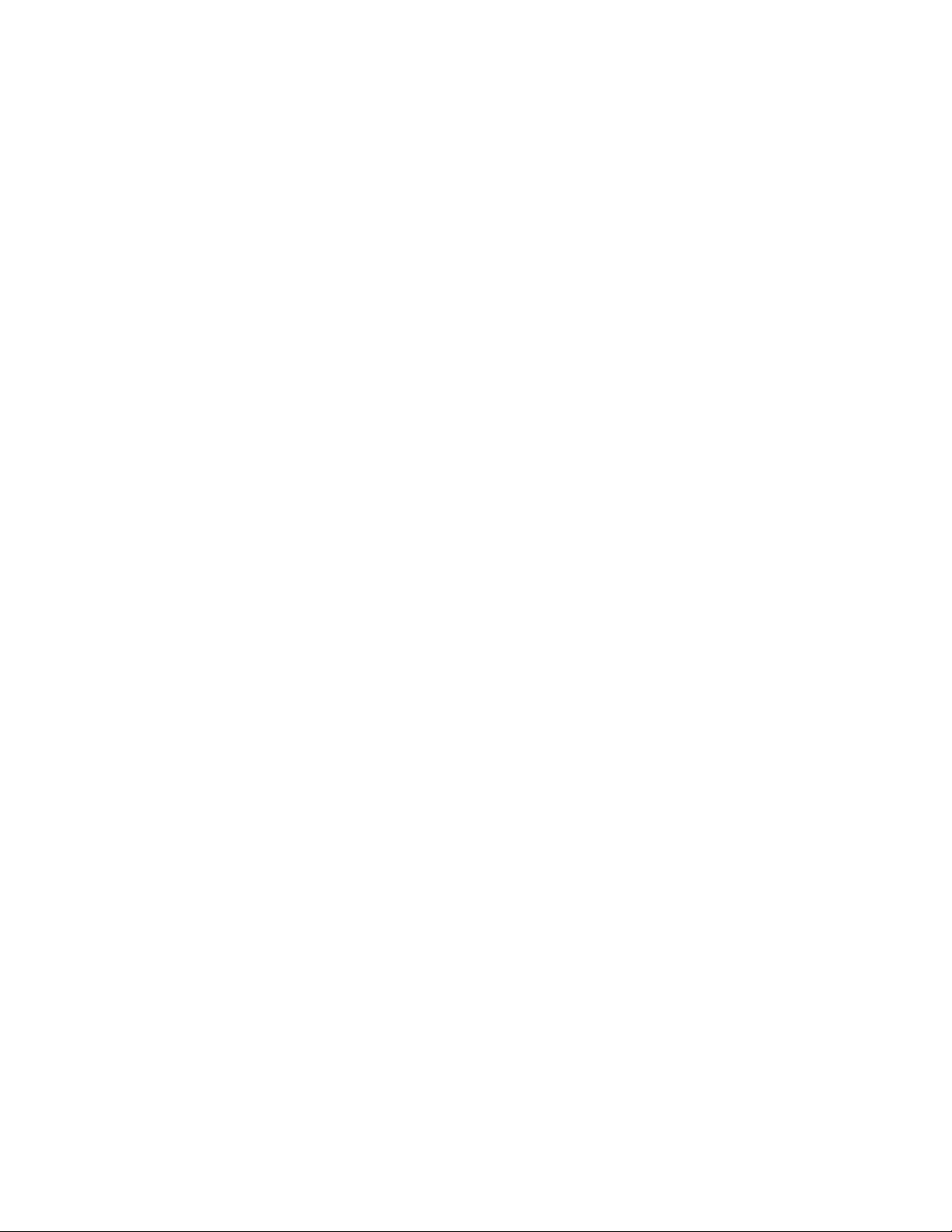
Field Align . . . . . . . . . . . . . . . . . . . . . . . . . . . . . . . . . . . . . . . . . . . . . . . . . . . . . . . . . . . . . . . . . . . . . . . . . . . . . . . . . . . . . . . . . . . . . . . . . 28
Low Light Sharpness . . . . . . . . . . . . . . . . . . . . . . . . . . . . . . . . . . . . . . . . . . . . . . . . . . . . . . . . . . . . . . . . . . . . . . . . . . . . . . . . . . . . . . . . . 29
Minimum Focus Distance . . . . . . . . . . . . . . . . . . . . . . . . . . . . . . . . . . . . . . . . . . . . . . . . . . . . . . . . . . . . . . . . . . . . . . . . . . . . . . . . . . . . . 29
Motion Settings . . . . . . . . . . . . . . . . . . . . . . . . . . . . . . . . . . . . . . . . . . . . . . . . . . . . . . . . . . . . . . . . . . . . . . . . . . . . . . . . . . . . . . . . . . . . . . . . . 29
Auto Flip. . . . . . . . . . . . . . . . . . . . . . . . . . . . . . . . . . . . . . . . . . . . . . . . . . . . . . . . . . . . . . . . . . . . . . . . . . . . . . . . . . . . . . . . . . . . . . . . . . . 29
Proportional Pan. . . . . . . . . . . . . . . . . . . . . . . . . . . . . . . . . . . . . . . . . . . . . . . . . . . . . . . . . . . . . . . . . . . . . . . . . . . . . . . . . . . . . . . . . . . . . 29
Park Time . . . . . . . . . . . . . . . . . . . . . . . . . . . . . . . . . . . . . . . . . . . . . . . . . . . . . . . . . . . . . . . . . . . . . . . . . . . . . . . . . . . . . . . . . . . . . . . . . . 30
Scan Speed . . . . . . . . . . . . . . . . . . . . . . . . . . . . . . . . . . . . . . . . . . . . . . . . . . . . . . . . . . . . . . . . . . . . . . . . . . . . . . . . . . . . . . . . . . . . . . . . 30
Preset Freeze Frame. . . . . . . . . . . . . . . . . . . . . . . . . . . . . . . . . . . . . . . . . . . . . . . . . . . . . . . . . . . . . . . . . . . . . . . . . . . . . . . . . . . . . . . . . . 30
Limit Stops . . . . . . . . . . . . . . . . . . . . . . . . . . . . . . . . . . . . . . . . . . . . . . . . . . . . . . . . . . . . . . . . . . . . . . . . . . . . . . . . . . . . . . . . . . . . . . . . . 30
Azimuth Zero . . . . . . . . . . . . . . . . . . . . . . . . . . . . . . . . . . . . . . . . . . . . . . . . . . . . . . . . . . . . . . . . . . . . . . . . . . . . . . . . . . . . . . . . . . . . . . . 31
Auto Tracking . . . . . . . . . . . . . . . . . . . . . . . . . . . . . . . . . . . . . . . . . . . . . . . . . . . . . . . . . . . . . . . . . . . . . . . . . . . . . . . . . . . . . . . . . . . . . . . . . . . 31
Auto Tracking. . . . . . . . . . . . . . . . . . . . . . . . . . . . . . . . . . . . . . . . . . . . . . . . . . . . . . . . . . . . . . . . . . . . . . . . . . . . . . . . . . . . . . . . . . . . . . . 31
Display Setup. . . . . . . . . . . . . . . . . . . . . . . . . . . . . . . . . . . . . . . . . . . . . . . . . . . . . . . . . . . . . . . . . . . . . . . . . . . . . . . . . . . . . . . . . . . . . . . 32
Sensitivity . . . . . . . . . . . . . . . . . . . . . . . . . . . . . . . . . . . . . . . . . . . . . . . . . . . . . . . . . . . . . . . . . . . . . . . . . . . . . . . . . . . . . . . . . . . . . . . . . 32
Start Time . . . . . . . . . . . . . . . . . . . . . . . . . . . . . . . . . . . . . . . . . . . . . . . . . . . . . . . . . . . . . . . . . . . . . . . . . . . . . . . . . . . . . . . . . . . . . . . . . 32
Zoom . . . . . . . . . . . . . . . . . . . . . . . . . . . . . . . . . . . . . . . . . . . . . . . . . . . . . . . . . . . . . . . . . . . . . . . . . . . . . . . . . . . . . . . . . . . . . . . . . . . . . 32
Lost Action . . . . . . . . . . . . . . . . . . . . . . . . . . . . . . . . . . . . . . . . . . . . . . . . . . . . . . . . . . . . . . . . . . . . . . . . . . . . . . . . . . . . . . . . . . . . . . . . . 32
Return. . . . . . . . . . . . . . . . . . . . . . . . . . . . . . . . . . . . . . . . . . . . . . . . . . . . . . . . . . . . . . . . . . . . . . . . . . . . . . . . . . . . . . . . . . . . . . . . . . . . . 32
Power Up. . . . . . . . . . . . . . . . . . . . . . . . . . . . . . . . . . . . . . . . . . . . . . . . . . . . . . . . . . . . . . . . . . . . . . . . . . . . . . . . . . . . . . . . . . . . . . . . . . . . . . . 33
Power Up Action . . . . . . . . . . . . . . . . . . . . . . . . . . . . . . . . . . . . . . . . . . . . . . . . . . . . . . . . . . . . . . . . . . . . . . . . . . . . . . . . . . . . . . . . . . . . 33
Line Sync. . . . . . . . . . . . . . . . . . . . . . . . . . . . . . . . . . . . . . . . . . . . . . . . . . . . . . . . . . . . . . . . . . . . . . . . . . . . . . . . . . . . . . . . . . . . . . . . . . . . . . . 34
Presets . . . . . . . . . . . . . . . . . . . . . . . . . . . . . . . . . . . . . . . . . . . . . . . . . . . . . . . . . . . . . . . . . . . . . . . . . . . . . . . . . . . . . . . . . . . . . . . . . . . . . . . . 34
Motion Detection. . . . . . . . . . . . . . . . . . . . . . . . . . . . . . . . . . . . . . . . . . . . . . . . . . . . . . . . . . . . . . . . . . . . . . . . . . . . . . . . . . . . . . . . . . . . 37
Edit Schedule . . . . . . . . . . . . . . . . . . . . . . . . . . . . . . . . . . . . . . . . . . . . . . . . . . . . . . . . . . . . . . . . . . . . . . . . . . . . . . . . . . . . . . . . . . . . . . . 38
Patterns. . . . . . . . . . . . . . . . . . . . . . . . . . . . . . . . . . . . . . . . . . . . . . . . . . . . . . . . . . . . . . . . . . . . . . . . . . . . . . . . . . . . . . . . . . . . . . . . . . . . . . . . 39
Zones. . . . . . . . . . . . . . . . . . . . . . . . . . . . . . . . . . . . . . . . . . . . . . . . . . . . . . . . . . . . . . . . . . . . . . . . . . . . . . . . . . . . . . . . . . . . . . . . . . . . . . . . . . 40
Window Blanking . . . . . . . . . . . . . . . . . . . . . . . . . . . . . . . . . . . . . . . . . . . . . . . . . . . . . . . . . . . . . . . . . . . . . . . . . . . . . . . . . . . . . . . . . . . . . . . . 41
Edit Schedule . . . . . . . . . . . . . . . . . . . . . . . . . . . . . . . . . . . . . . . . . . . . . . . . . . . . . . . . . . . . . . . . . . . . . . . . . . . . . . . . . . . . . . . . . . . . . . . 42
Reverse . . . . . . . . . . . . . . . . . . . . . . . . . . . . . . . . . . . . . . . . . . . . . . . . . . . . . . . . . . . . . . . . . . . . . . . . . . . . . . . . . . . . . . . . . . . . . . . . . . . 42
Clear Window . . . . . . . . . . . . . . . . . . . . . . . . . . . . . . . . . . . . . . . . . . . . . . . . . . . . . . . . . . . . . . . . . . . . . . . . . . . . . . . . . . . . . . . . . . . . . . 42
Blank All Above/Blank All Below . . . . . . . . . . . . . . . . . . . . . . . . . . . . . . . . . . . . . . . . . . . . . . . . . . . . . . . . . . . . . . . . . . . . . . . . . . . . . . . 43
Alarms. . . . . . . . . . . . . . . . . . . . . . . . . . . . . . . . . . . . . . . . . . . . . . . . . . . . . . . . . . . . . . . . . . . . . . . . . . . . . . . . . . . . . . . . . . . . . . . . . . . . . . . . . 44
Aux . . . . . . . . . . . . . . . . . . . . . . . . . . . . . . . . . . . . . . . . . . . . . . . . . . . . . . . . . . . . . . . . . . . . . . . . . . . . . . . . . . . . . . . . . . . . . . . . . . . . . . . . . . . 46
Edit Schedule . . . . . . . . . . . . . . . . . . . . . . . . . . . . . . . . . . . . . . . . . . . . . . . . . . . . . . . . . . . . . . . . . . . . . . . . . . . . . . . . . . . . . . . . . . . . . . . 46
Title Text . . . . . . . . . . . . . . . . . . . . . . . . . . . . . . . . . . . . . . . . . . . . . . . . . . . . . . . . . . . . . . . . . . . . . . . . . . . . . . . . . . . . . . . . . . . . . . . . . . . . . . . 47
Alert . . . . . . . . . . . . . . . . . . . . . . . . . . . . . . . . . . . . . . . . . . . . . . . . . . . . . . . . . . . . . . . . . . . . . . . . . . . . . . . . . . . . . . . . . . . . . . . . . . . . . . . . . . 48
Repeat . . . . . . . . . . . . . . . . . . . . . . . . . . . . . . . . . . . . . . . . . . . . . . . . . . . . . . . . . . . . . . . . . . . . . . . . . . . . . . . . . . . . . . . . . . . . . . . . . . . . 48
Ack Action . . . . . . . . . . . . . . . . . . . . . . . . . . . . . . . . . . . . . . . . . . . . . . . . . . . . . . . . . . . . . . . . . . . . . . . . . . . . . . . . . . . . . . . . . . . . . . . . . 48
Activate Aux. . . . . . . . . . . . . . . . . . . . . . . . . . . . . . . . . . . . . . . . . . . . . . . . . . . . . . . . . . . . . . . . . . . . . . . . . . . . . . . . . . . . . . . . . . . . . . . . 49
Current Reading . . . . . . . . . . . . . . . . . . . . . . . . . . . . . . . . . . . . . . . . . . . . . . . . . . . . . . . . . . . . . . . . . . . . . . . . . . . . . . . . . . . . . . . . . . . . . 49
Reset Alert . . . . . . . . . . . . . . . . . . . . . . . . . . . . . . . . . . . . . . . . . . . . . . . . . . . . . . . . . . . . . . . . . . . . . . . . . . . . . . . . . . . . . . . . . . . . . . . . . 49
Clear . . . . . . . . . . . . . . . . . . . . . . . . . . . . . . . . . . . . . . . . . . . . . . . . . . . . . . . . . . . . . . . . . . . . . . . . . . . . . . . . . . . . . . . . . . . . . . . . . . . . . . . . . . 50
Password. . . . . . . . . . . . . . . . . . . . . . . . . . . . . . . . . . . . . . . . . . . . . . . . . . . . . . . . . . . . . . . . . . . . . . . . . . . . . . . . . . . . . . . . . . . . . . . . . . . . . . . 50
Clock . . . . . . . . . . . . . . . . . . . . . . . . . . . . . . . . . . . . . . . . . . . . . . . . . . . . . . . . . . . . . . . . . . . . . . . . . . . . . . . . . . . . . . . . . . . . . . . . . . . . . . . . . . 51
Event . . . . . . . . . . . . . . . . . . . . . . . . . . . . . . . . . . . . . . . . . . . . . . . . . . . . . . . . . . . . . . . . . . . . . . . . . . . . . . . . . . . . . . . . . . . . . . . . . . . . . . . . . . 53
Event Type . . . . . . . . . . . . . . . . . . . . . . . . . . . . . . . . . . . . . . . . . . . . . . . . . . . . . . . . . . . . . . . . . . . . . . . . . . . . . . . . . . . . . . . . . . . . . . . . . 53
Event Label. . . . . . . . . . . . . . . . . . . . . . . . . . . . . . . . . . . . . . . . . . . . . . . . . . . . . . . . . . . . . . . . . . . . . . . . . . . . . . . . . . . . . . . . . . . . . . . . . 54
Edit Event Label . . . . . . . . . . . . . . . . . . . . . . . . . . . . . . . . . . . . . . . . . . . . . . . . . . . . . . . . . . . . . . . . . . . . . . . . . . . . . . . . . . . . . . . . . . . . . 54
Edit Event . . . . . . . . . . . . . . . . . . . . . . . . . . . . . . . . . . . . . . . . . . . . . . . . . . . . . . . . . . . . . . . . . . . . . . . . . . . . . . . . . . . . . . . . . . . . . . . . . . 54
Clear Event. . . . . . . . . . . . . . . . . . . . . . . . . . . . . . . . . . . . . . . . . . . . . . . . . . . . . . . . . . . . . . . . . . . . . . . . . . . . . . . . . . . . . . . . . . . . . . . . . 55
List Event . . . . . . . . . . . . . . . . . . . . . . . . . . . . . . . . . . . . . . . . . . . . . . . . . . . . . . . . . . . . . . . . . . . . . . . . . . . . . . . . . . . . . . . . . . . . . . . . . . 55
Holiday . . . . . . . . . . . . . . . . . . . . . . . . . . . . . . . . . . . . . . . . . . . . . . . . . . . . . . . . . . . . . . . . . . . . . . . . . . . . . . . . . . . . . . . . . . . . . . . . . . . . 55
Edit Holiday . . . . . . . . . . . . . . . . . . . . . . . . . . . . . . . . . . . . . . . . . . . . . . . . . . . . . . . . . . . . . . . . . . . . . . . . . . . . . . . . . . . . . . . . . . . . . . . . 55
Clear Holiday . . . . . . . . . . . . . . . . . . . . . . . . . . . . . . . . . . . . . . . . . . . . . . . . . . . . . . . . . . . . . . . . . . . . . . . . . . . . . . . . . . . . . . . . . . . . . . . 56
List Holidays. . . . . . . . . . . . . . . . . . . . . . . . . . . . . . . . . . . . . . . . . . . . . . . . . . . . . . . . . . . . . . . . . . . . . . . . . . . . . . . . . . . . . . . . . . . . . . . . 56
Scheduled Events. . . . . . . . . . . . . . . . . . . . . . . . . . . . . . . . . . . . . . . . . . . . . . . . . . . . . . . . . . . . . . . . . . . . . . . . . . . . . . . . . . . . . . . . . . . . 57
Reset, Cycle Power, Reboot. . . . . . . . . . . . . . . . . . . . . . . . . . . . . . . . . . . . . . . . . . . . . . . . . . . . . . . . . . . . . . . . . . . . . . . . . . . . . . . . . . . . . . . . . . . . . 58
Reset Camera . . . . . . . . . . . . . . . . . . . . . . . . . . . . . . . . . . . . . . . . . . . . . . . . . . . . . . . . . . . . . . . . . . . . . . . . . . . . . . . . . . . . . . . . . . . . . . . . . . . 58
Cycle Camera Power. . . . . . . . . . . . . . . . . . . . . . . . . . . . . . . . . . . . . . . . . . . . . . . . . . . . . . . . . . . . . . . . . . . . . . . . . . . . . . . . . . . . . . . . . . . . . . 58
Reboot System . . . . . . . . . . . . . . . . . . . . . . . . . . . . . . . . . . . . . . . . . . . . . . . . . . . . . . . . . . . . . . . . . . . . . . . . . . . . . . . . . . . . . . . . . . . . . . . . . . 58
4 C3463M-B (2/11)
Page 5
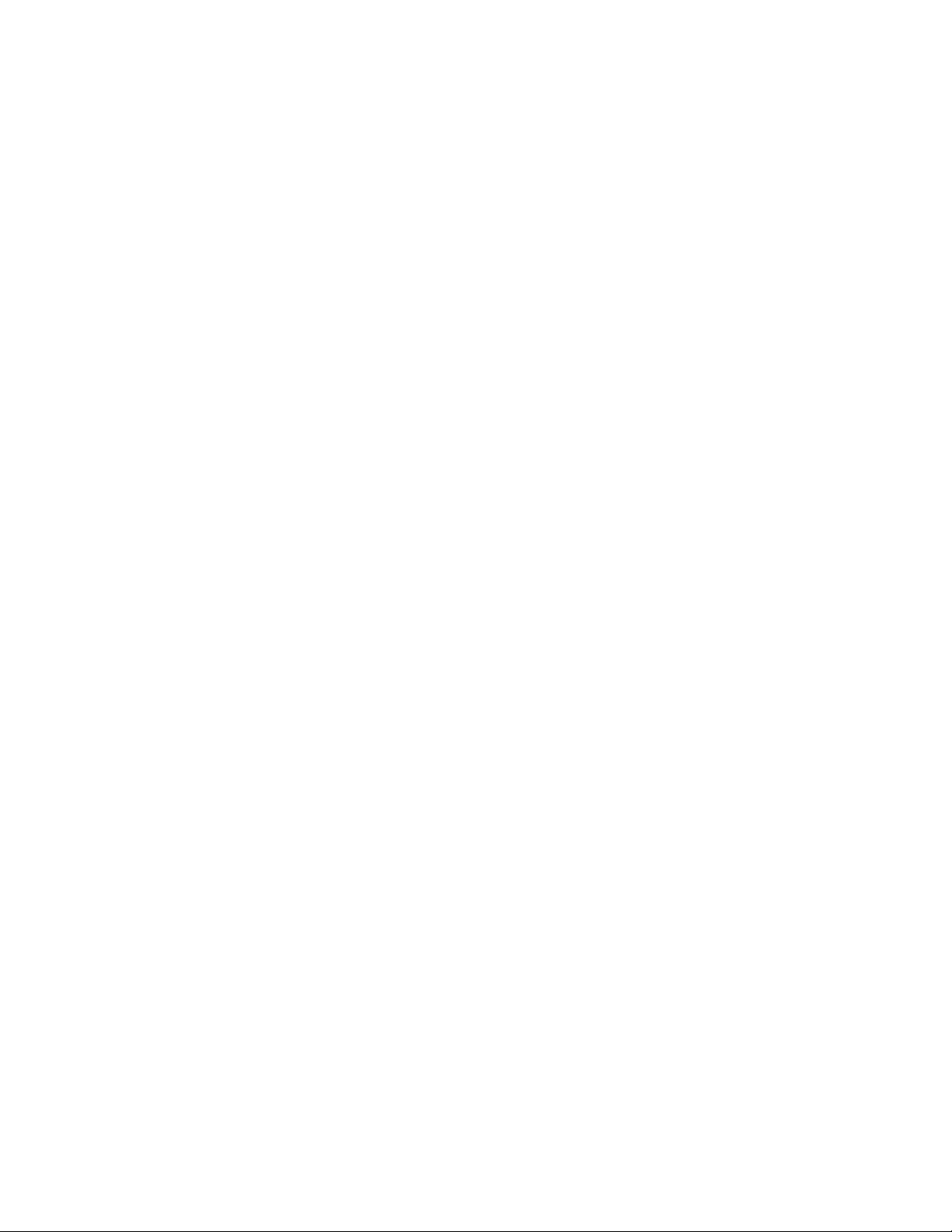
Software/Language File Upload . . . . . . . . . . . . . . . . . . . . . . . . . . . . . . . . . . . . . . . . . . . . . . . . . . . . . . . . . . . . . . . . . . . . . . . . . . . . . . . . . . . . . . . . . 59
Maintenance . . . . . . . . . . . . . . . . . . . . . . . . . . . . . . . . . . . . . . . . . . . . . . . . . . . . . . . . . . . . . . . . . . . . . . . . . . . . . . . . . . . . . . . . . . . . . . . . . . . . . . . . 60
Specifications . . . . . . . . . . . . . . . . . . . . . . . . . . . . . . . . . . . . . . . . . . . . . . . . . . . . . . . . . . . . . . . . . . . . . . . . . . . . . . . . . . . . . . . . . . . . . . . . . . . . . . . 61
23X Models. . . . . . . . . . . . . . . . . . . . . . . . . . . . . . . . . . . . . . . . . . . . . . . . . . . . . . . . . . . . . . . . . . . . . . . . . . . . . . . . . . . . . . . . . . . . . . . . . . . . . 61
27X Models. . . . . . . . . . . . . . . . . . . . . . . . . . . . . . . . . . . . . . . . . . . . . . . . . . . . . . . . . . . . . . . . . . . . . . . . . . . . . . . . . . . . . . . . . . . . . . . . . . . . . 62
35X Models. . . . . . . . . . . . . . . . . . . . . . . . . . . . . . . . . . . . . . . . . . . . . . . . . . . . . . . . . . . . . . . . . . . . . . . . . . . . . . . . . . . . . . . . . . . . . . . . . . . . . 63
Appendix . . . . . . . . . . . . . . . . . . . . . . . . . . . . . . . . . . . . . . . . . . . . . . . . . . . . . . . . . . . . . . . . . . . . . . . . . . . . . . . . . . . . . . . . . . . . . . . . . . . . . . . . . . . 64
C3463M-B (2/11) 5
Page 6
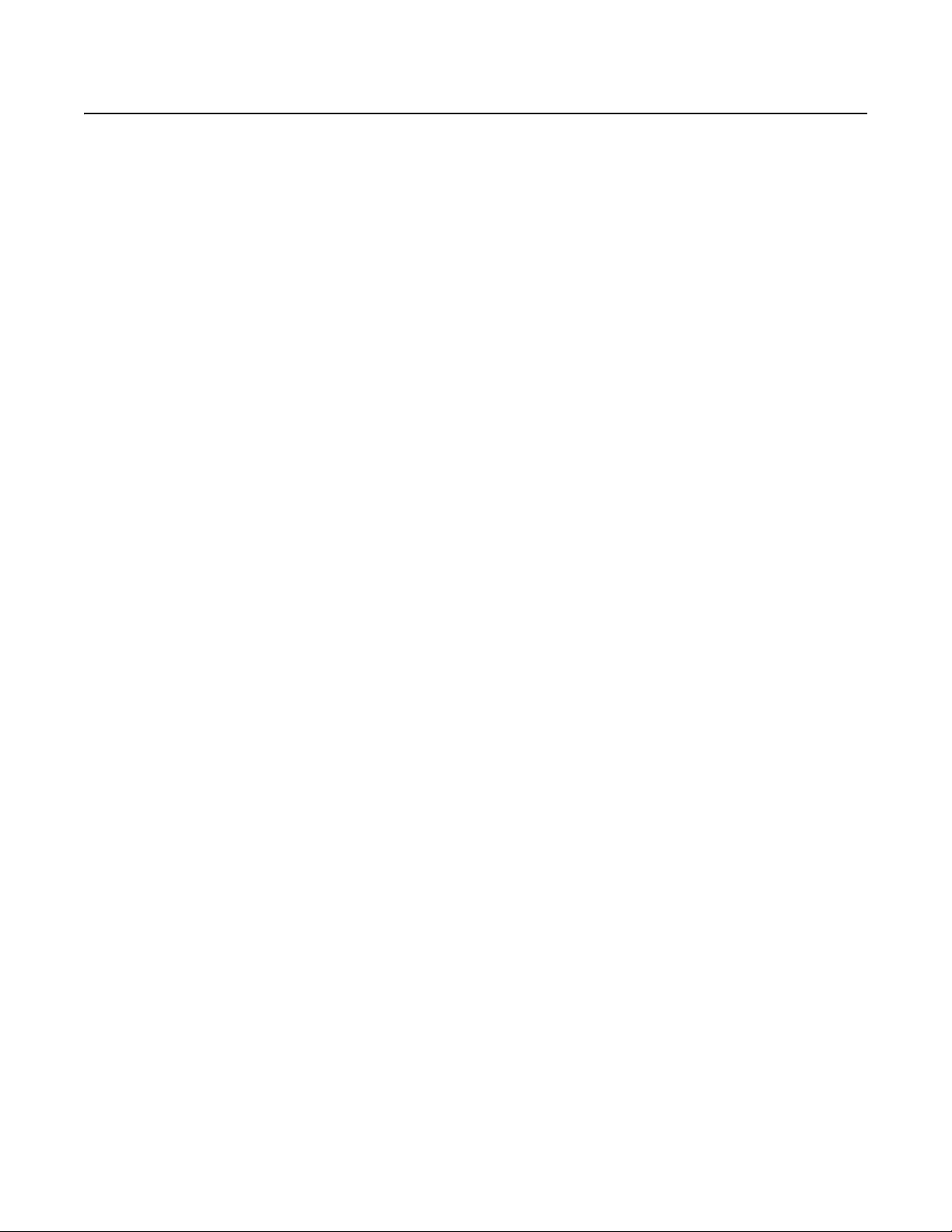
Description
Spectra® IV SL and Spectra IV SE are Pelco’s premier integrated dome systems. These systems feature a high resolution camera/optics package
with configurable dome drive software.
This manual is designed primarily to be a reference tool for the installation and operation of your system. Inside you will find information about
features and commands, as well as a detailed menu tree and a quick start guide.
Be sure to thoroughly familiarize yourself with the information in this manual before installing and using your system.
6 C3463M-B (2/11)
Page 7
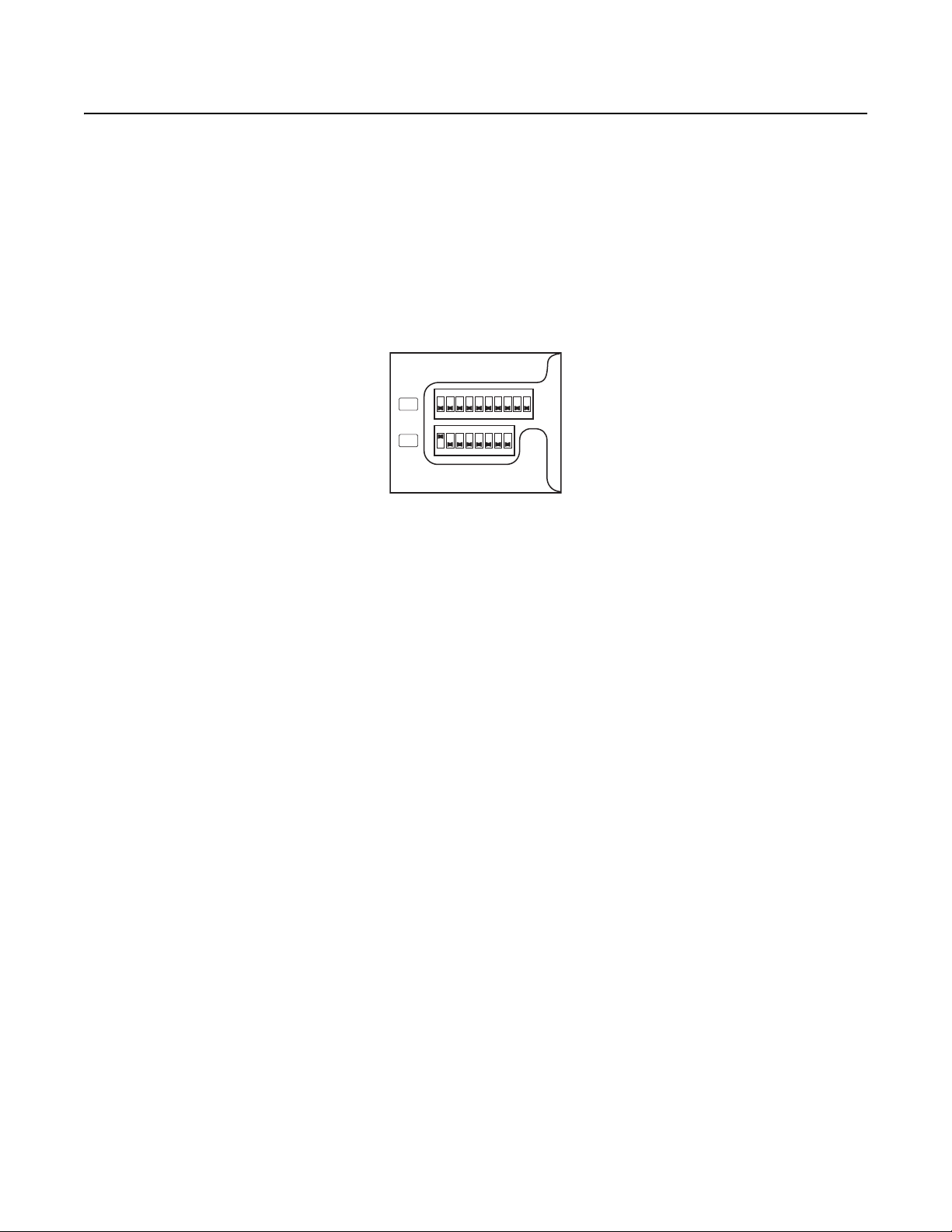
Installation
This manual contains installation instructions for the Spectra IV dome drive only. For complete installation instructions for a Spectra IV dome
system, refer to the installation manual that was shipped with the back box.
SWITCH SETTINGS
Before installing the dome drive, you must configure the receiver address, termination, and baud setting. The DIP switches used to configure
these settings are located on the base of the dome drive.
Figure 1 shows the default settings for the DIP switches. Switch SW1-1 (SW1, swit
ch 1) is set to the ON position; all other switches are set to
the OFF position.
Refer to the following sections to set the address, termination, and baud settings for the dome drive.
ON
SW2
12345678910
ON
SW1
12345678
Figure 1. Default Switch Settings
SW1: RECEIVER ADDRESS
Set the SW1 switches for the address of the dome drive. The following information is required to set the dome drive address:
Pelco P-type control: The default address is 2. Refer to Tab le F on page 64 for address settings that use Pelco P-type control. The maximum
number of receivers is 32.
Pelco D-type control: The default address is 1. Refer to Ta bl e G on page 65 for address settings that use Pelco D-type control. The maximum
number of receivers is 254.
SW2 SWITCH 1: AD-32 PRESET SYSTEM
SW2-1 should be set to the ON position if an AD-32 controller and Pelco’s TXB-AD translator board are used to control the dome system.
SW2 SWITCH 2: CM9502 SETTING
If a CM9502 matrix system is used with the dome drive, set SW2-2 to the ON position.
SW2 SWITCH 3: CONTROL SYSTEM COMPATIBILITY
Coaxial Control Systems
Although Spectra IV dome systems can operate with coaxial control systems from many manufacturers, the system is designed for optimal
performance with Pelco Coaxitron
To compensate for coaxial control systems from other manufacturers, Pelco has provided DIP switch SW2-3. Setting SW2-3 to the ON po
may improve dome control with these control systems.
If you are using a Pelco Coaxitron controller, leave SW2-3 in the default OFF position.
NOTES:
• This coaxial control system compatibility featu
IV Horizon dome drives). The revision number can be found on the barcode label on the top of the dome drive. Software version 1.090 and
later indicates this mode is available by placing an asterisk next to the switch number in the Dip Switch Information menu.
• In some configurations, Pelco CM9502 Series matrix systems use no
you experience problems with these functions, set SW2-3 to the ON position.
C3463M-B (2/11) 7
®
control products within the length specified for coaxial cable.
re is only available for dome drive revisions A4 and later (revisions A0 and later for Spectra
nstandard Coaxitron commands for functions like pattern playback. If
sition
Page 8
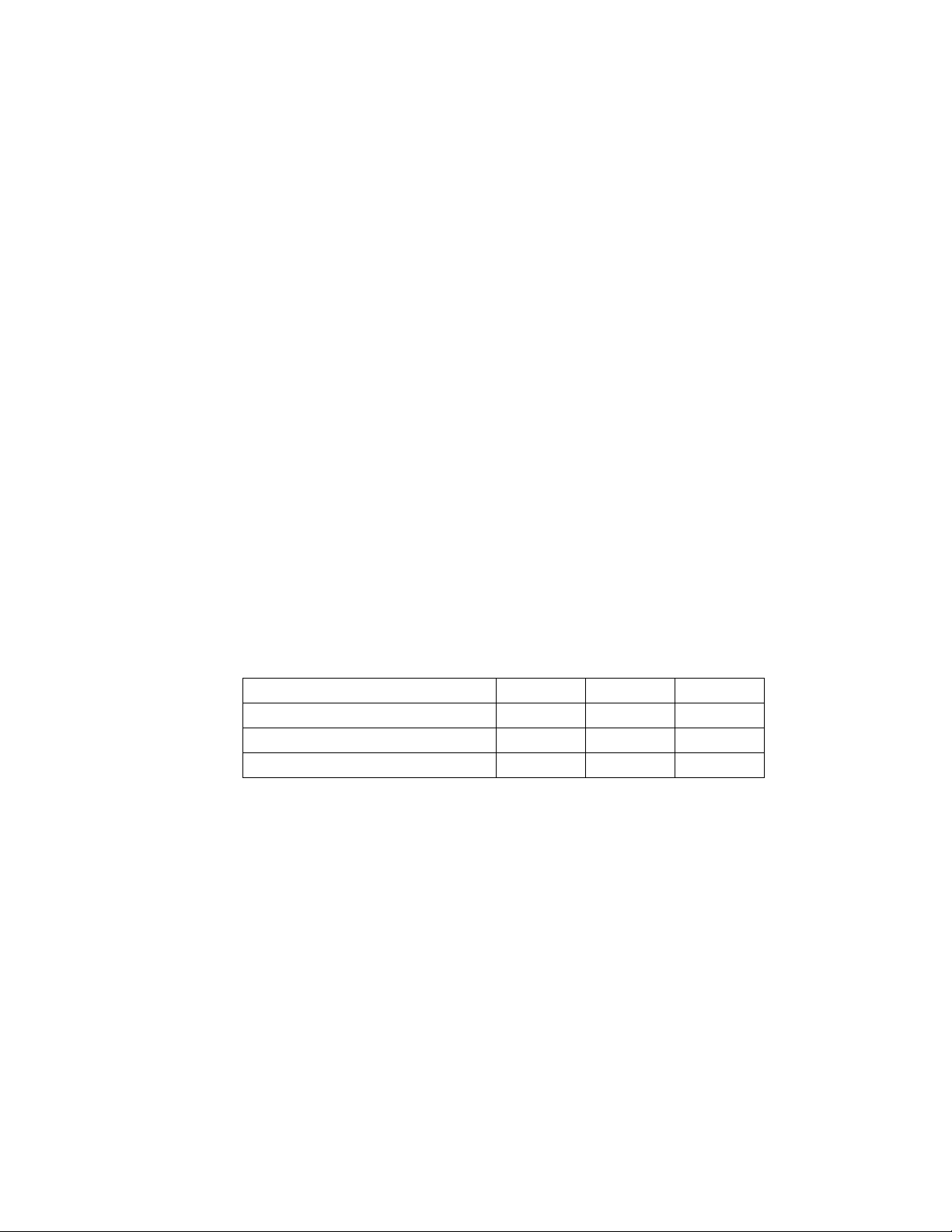
Pelco P Protocol Control Systems
To compensate for Pelco P protocol control systems from other manufacturers, set SW2-3 to the ON position. This may improve dome control
with some of these control systems.
SW2 SWITCHES 4 AND 5: SERIAL PORT SETTINGS
RS-422 Setting (Default)
SW2-4 and SW2-5 should both be set to the OFF position for RS-422 setting.
For control, only two wires should be connected to the RX- and RX+ connectors on the circuit board inside the back box. For bidirectional control,
four wires should be connected to the RX-, RX+, TX-, and TX+ connectors on the circuit board inside the back box.
RS-485, 4-Wire Setting
SW2-4 should be set to OFF and SW2-5 should be set to ON if a 4-wire serial port connection is used with RS-485.
NOTE: This setting is most commonly used with Pelco Endura® systems.
RS-485, 2-Wire Setting
SW2-4 and SW2-5 should both be set to the ON position if a 2-wire serial port connection is used with RS-485.
This setting is used to allow the Spectra dome system to transmit and receive commands on the same pair of wires. Only two wires should be
connected to the RX- and RX+ connectors on the circuit board inside the back box.
SW2 SWITCHES 6 TO 8: BAUD SETTINGS
Pelco D-type controllers are set for 2400 baud. The default setting for the dome drive is 2400 baud. If you are using a Pelco D-type controller, do
not reset SW2 switches 1 to 3 or SW2 switches 6 to 8.
Pelco P-type controllers can operate at 2400, 4800, and 9600 baud. Set the SW2 switches (6, 7, and 8), located on the base of the dome drive, to
the same baud as the Pelco P-type controller.
Table A. Baud Settings
Switch Number SW2-6 SW2-7 SW2-8
2400 Baud (default for Pelco D-type control) Off Off Off
4800 Baud (default for Pelco P-type control) On Off Off
9600 Baud Off On Off
SW2 Switch 9: Coaxial/UTP Cable
SW2-9 should be set to the OFF position (default) if you are using coaxial cable. If you are using unsheilded twisted pair (UTP) cable, set SW2-9
to the ON position.
SW2 Switch 10: Termination Setting
When connecting more than one Spectra IV dome system to a single controller, terminate the unit farthest from the controller. Termination is only
required for the last dome in the series.
The dome drive is shipped from the factory in the unterminated (OFF) position. To terminate the dome drive, set SW2-10 to the ON position.
NOTE: Dome termination is not required for Coaxitron control.
8 C3463M-B (2/11)
Page 9
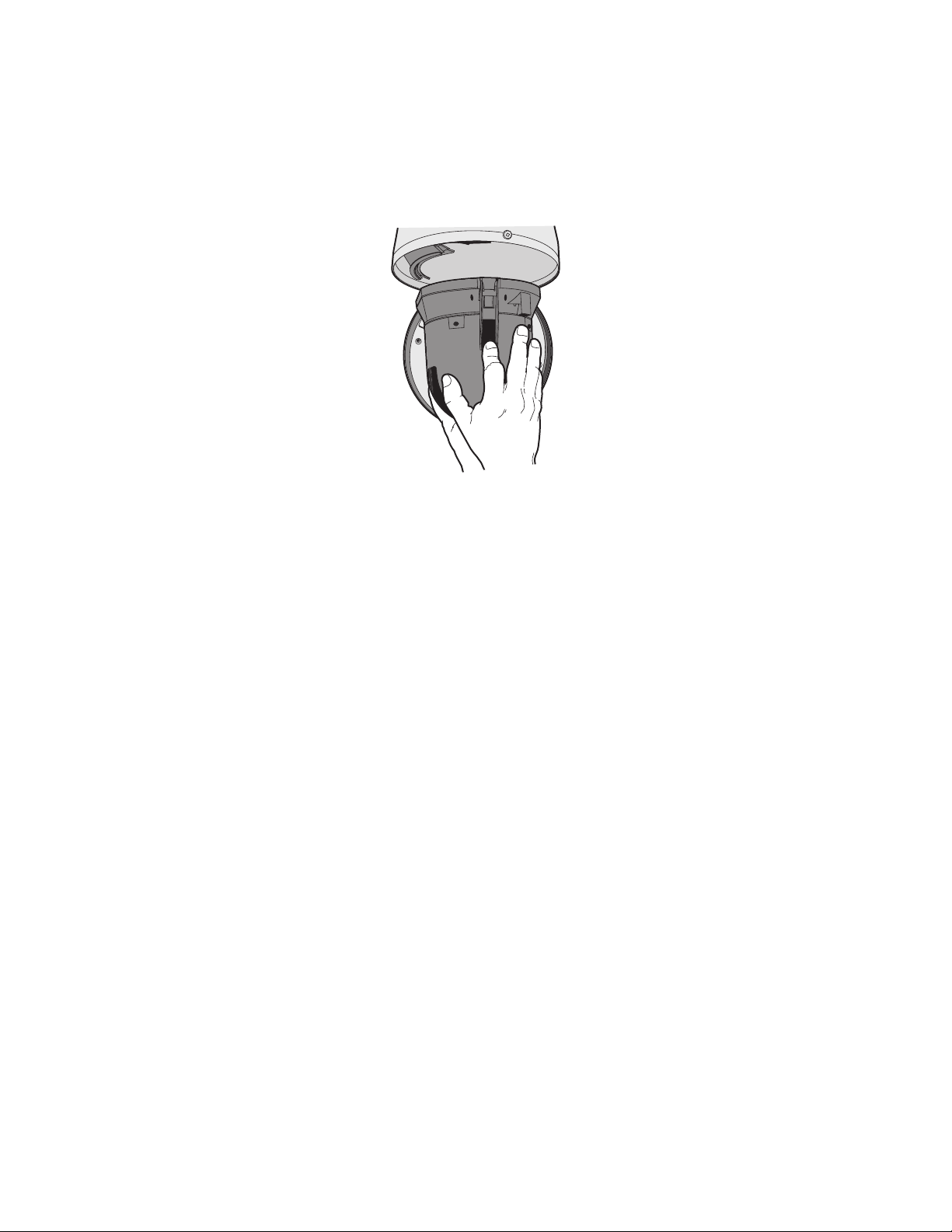
DOME DRIVE
To install the dome drive:
1. Align the blue and red tabs with the blue and red arrows on the hinged door inside the back box.
2. Push the tabs in. Insert one side and then the other side.
3. Continue pushing on the ends of the tabs until both sides click into place (refer to Figure 2).
NOTE: When removing a dome drive that has been in use, caution should be taken to avoid direct contact with the top plate of the unit. This
section of the unit will be warm to the touch when first removed from an operating unit.
Figure 2. Dome Drive Installation
4. Apply power to the Spectra IV dome system. The system will start a configuration sequence. When configuration is done, the foll
information is displayed:
Pelco Spectra IV SL/Spectra IV SE
Version X.XX
D Address: 1
P Address: 2
Comm 2400, N, 8, 1
CONFIGURE DONE
This information will remain on the moni
NOTE: When installing a Spec
complete, the dome drive will continue with a normal configuration sequence.
tor until dome operation begins.
tra IV dome drive in a Spectra III™ back box for the first time, a message appears. When the installation is
owing
C3463M-B (2/11) 9
Page 10
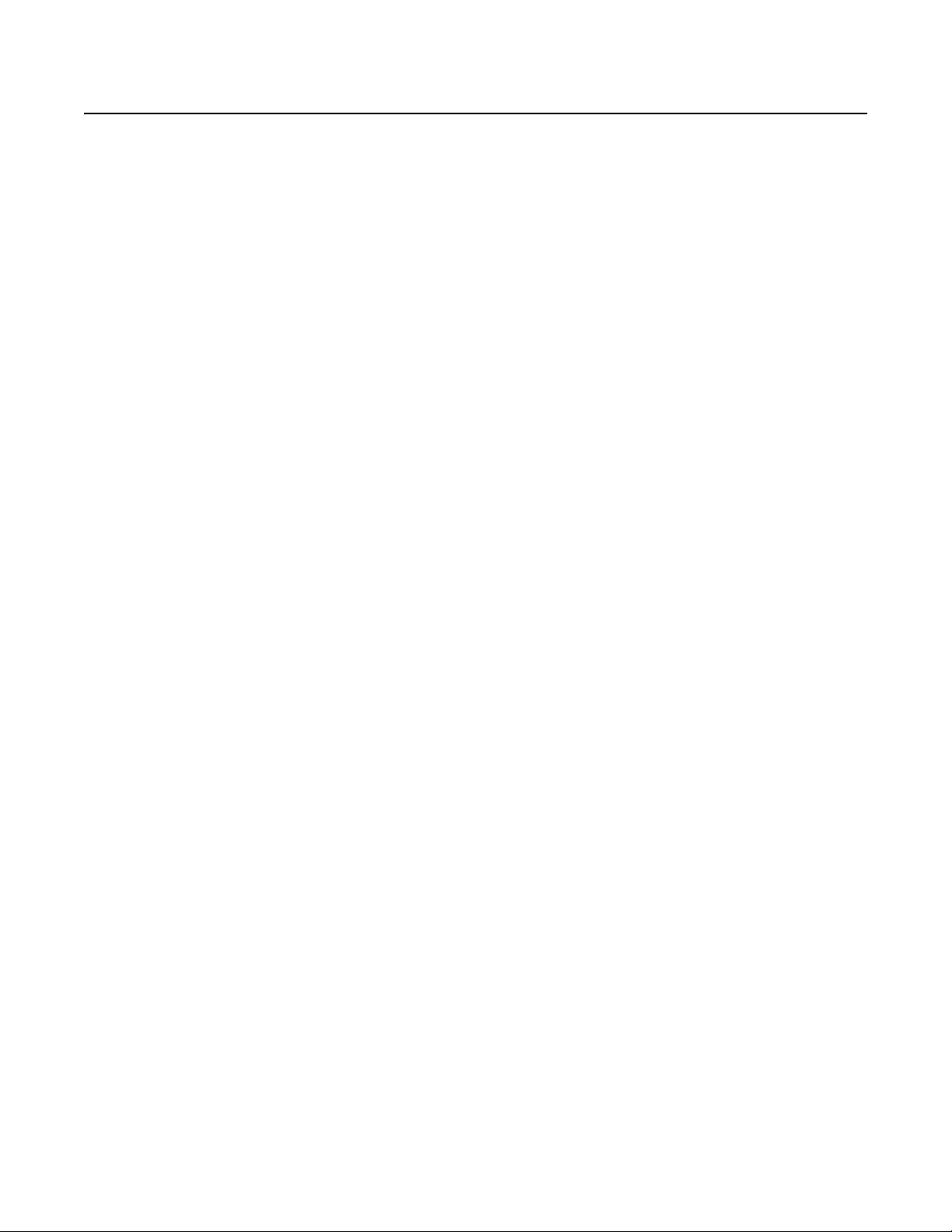
Operation
QUICK OPERATION GUIDE
Pan and Tilt Move the joystick or press the direction keys left/right and up/down.
Zoom Far T
Zoom Wide P
Scanning
Presets Ref
Patterns
Zones Re
Alarms Re
Auto Flip T
†
o zoom far:
1. Press the Zoom Tele button or turn the joystick clockwise until zoom stops at the optical zoom limit.
2. Release the button or joystick for one second.
3. To continue zooming (digitally), press the button or turn the joystick clockwise again until you have the picture you want
o
r reach the digital zoom* limit.
ress the Zoom Wide button or turn the joystick counterclockwise.
Stop Scan Preset 96
Random Scan Preset 97
Frame Scan Preset 98
Auto Scan Preset 99
er to the documentation supplied with THE control system.
Refer to the documentation supplied with the control system.
fer to Zones on page 40 and to the documentation supplied with the control system.
fer to Alarms on page 44.
urn on or off in the camera menu. Refer to Auto Flip on page 29.
QUICK CONFIGURATION GUIDE
1. Configure preset 95 to access the main menu (refer to Preset 95: Accessing Main Menu on page 11).
2. Use the joystick to position the cursor beside menu selection.
NOTE: If your controller does not have a joystick, use the up or down key.
3. Press Iris Open, the submenu/cursor moves to the right.
4. Move the joystick up or down to
5. Press Iris Open to make a selection.
6. Press Iris Close to cancel a selection.
*Digital zoom magnifies the image electronically and the picture may appear pixilated. The larger the digital zoom limit the greater the reduction in
resolution.
†
The dome cannot do electronic zoom in a pattern. Optical zoom will operate in a pattern.
view selections.
10 C3463M-B (2/11)
Page 11
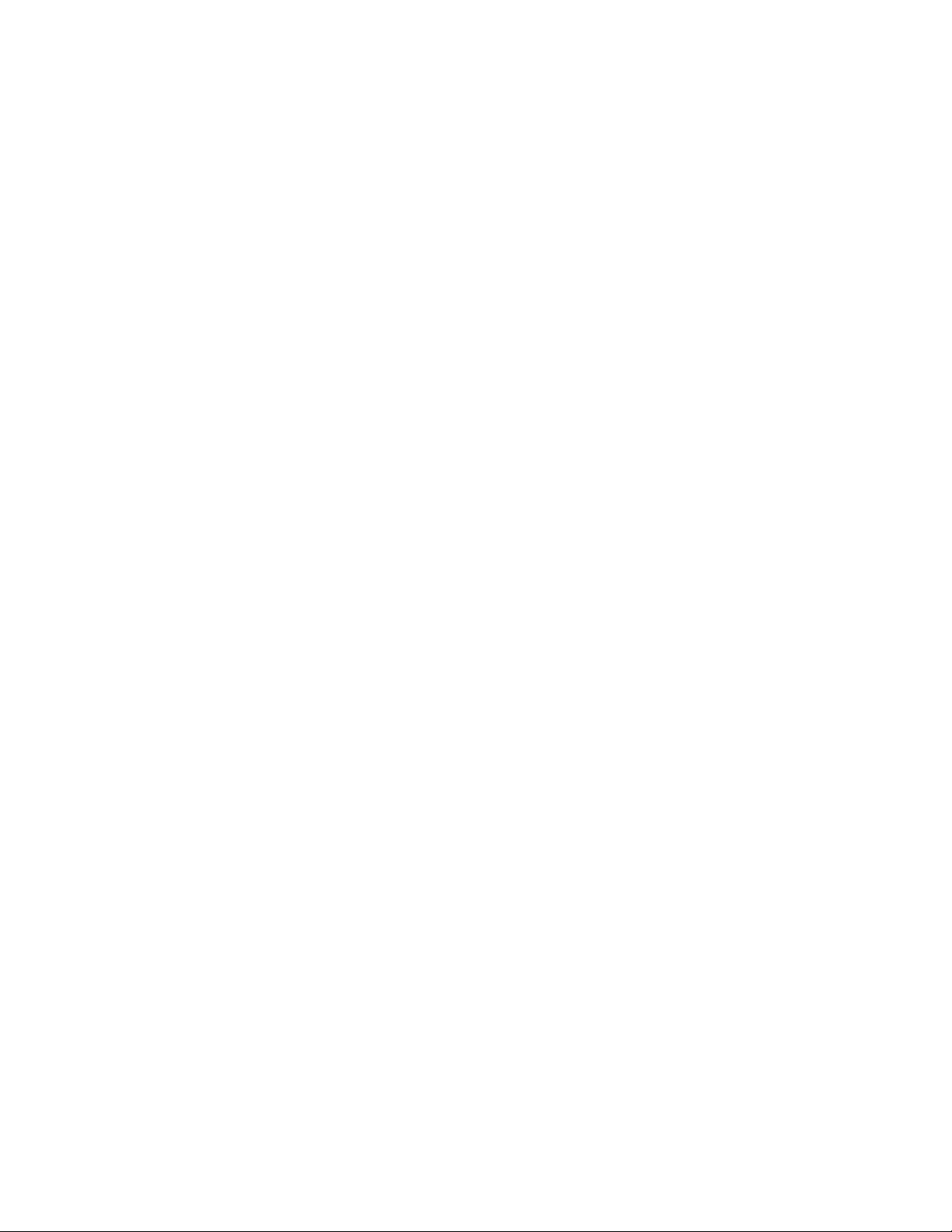
PRESET 95: ACCESSING MAIN MENU
You can call up the main menu on your monitor by configuring (setting or creating) preset 95 (preset 28 in AD-32 preset mode).
Configuring preset 95 for Pelco’s controllers varies according to the type of controller you are using. Instructions for configuring preset 95 are
given below for various Pelco controllers.
CM6700/CM6800
1. Enter the number of the Spectra IV dome system and press the CAM key.
2. Enter 95 and hold the PRESET key for two seconds.
3. In the Edit Preset menu, go to SET and press the ACK key. The main menu appears.
KBD200A/KBD300A: Direct Mode Only
1. Enter 95.
2. Hold the PRESET key (approximately five seconds) until the main menu appears on the screen.
CM9500
1. Enter the number of the Spectra IV dome system and press the CAM key. The main menu appears.
2. Highlight SETUP in the main menu and press the SELECT key.
3. Highlight CAM in the Setup menu and press the SELECT key.
4. Highlight PRESET in the Camera menu and press the SELECT key.
5. Enter 95 and press the F1 key. The main menu appears.
CM9740/CM9760/CM9770/CM9780
1. Press the ESCAPE key to open the main menu. Select DEF. The Define submenu appears.
2. Enter your four-digit PIN if this is your first time entering this mode.
3. Enter 95 and select PRST. The main menu appears.
4. Select the Quit icon to return to the default menu.
KBD4000/KBD4002
1. Press the SPOT MONITOR key.
2. Enter 95, then hold the PRESET key (approximately five seconds) until the main menu appears on the screen.
MPT9500
Extended Coaxitron or RS-485 Mode
1. Enter 95 and press the PRESET SET key.
2. Press the F2 key. The main menu appears.
NET300/NET350/NET4001A
1. Check the Set box.
2. Click the preset 95 button. The main menu appears.
C3463M-B (2/11) 11
Page 12
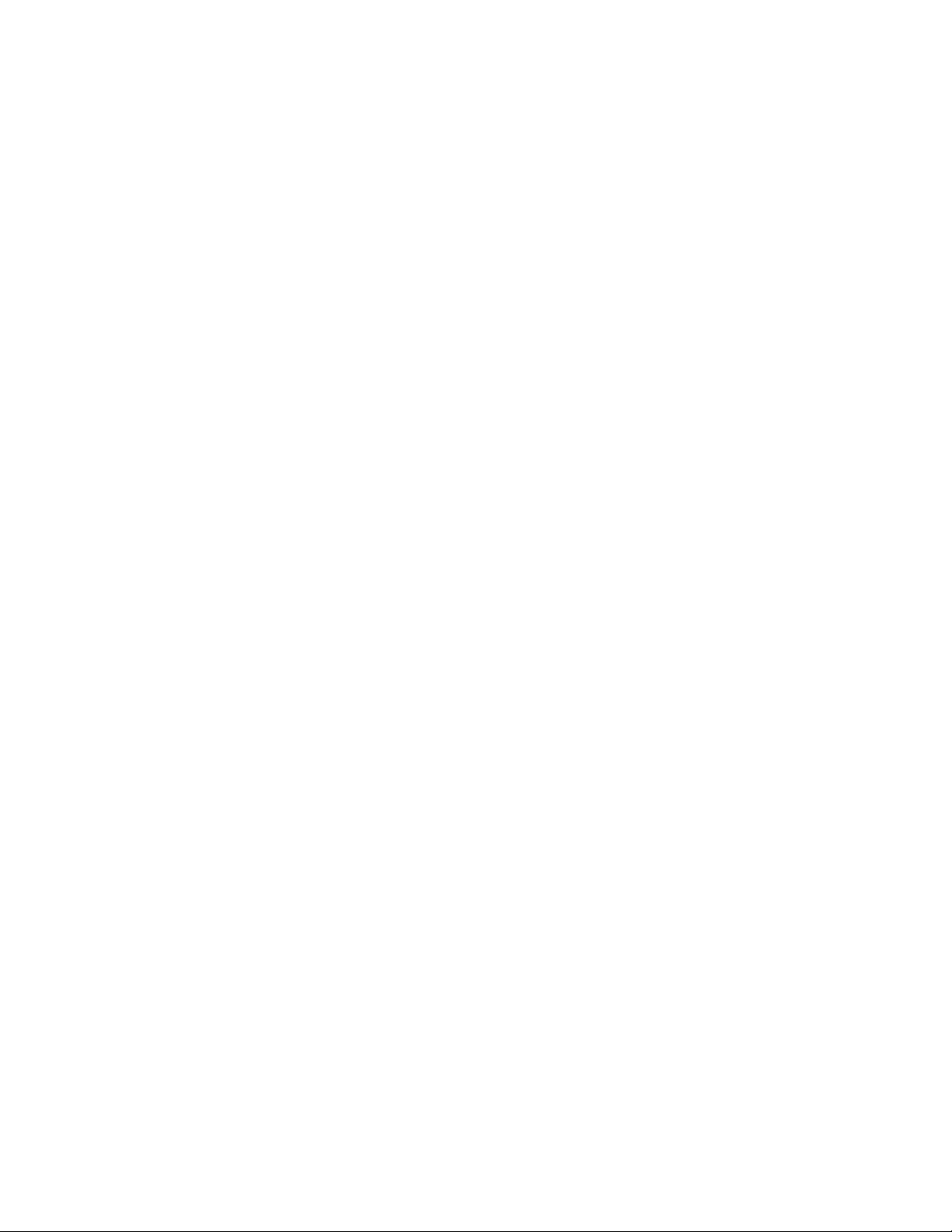
ENDURA WORKSTATION
1. Right-click in the video pane of the Spectra IV dome system.
2. Click Preset and then click Select Preset.
3. Enter 95 and then click OK.
VCD5000
1. Enter 95 for the preset action. The shortcuts menu appears.
2. Press the Preset button on the KBD5000.
DX4100/DX4500/DX4600/DX8100
1. Click the PTZ button on the toolbar. The PTZ control appears.
2. Click the Program button on the PTZ control. The main menu appears.
DIGITAL SENTRY® SYSTEM SOFTWARE
1. Click the PTZ tab.
2. Click the right or left arrows below the Go to Preset button until Go to Preset 95 appears on the button.
3. Click the Go to Preset 95 button. The main menu appears.
DIGITAL SENTRY DS CONTROLPOINT
1. Click the PTZ Controls icon. The PTZ Control tab appears below the PTZ video frame.
2. Click the up and down arrows to display 95 in the Preset Name text box.
3. Click the Call button. The main menu appears.
DVR5100
1. While in live view mode, select a video pane that is displaying video from a Spectra IV dome system.
2. From the Main menu, click Actions. The Actions menu appears.
3. From the Actions menu, click PTZ Operations. The PTZ Operations dialog box appears.
4. In the PTZ Operations dialog box, type 95 in the text box, and then click Presets. The main menu appears.
12 C3463M-B (2/11)
Page 13
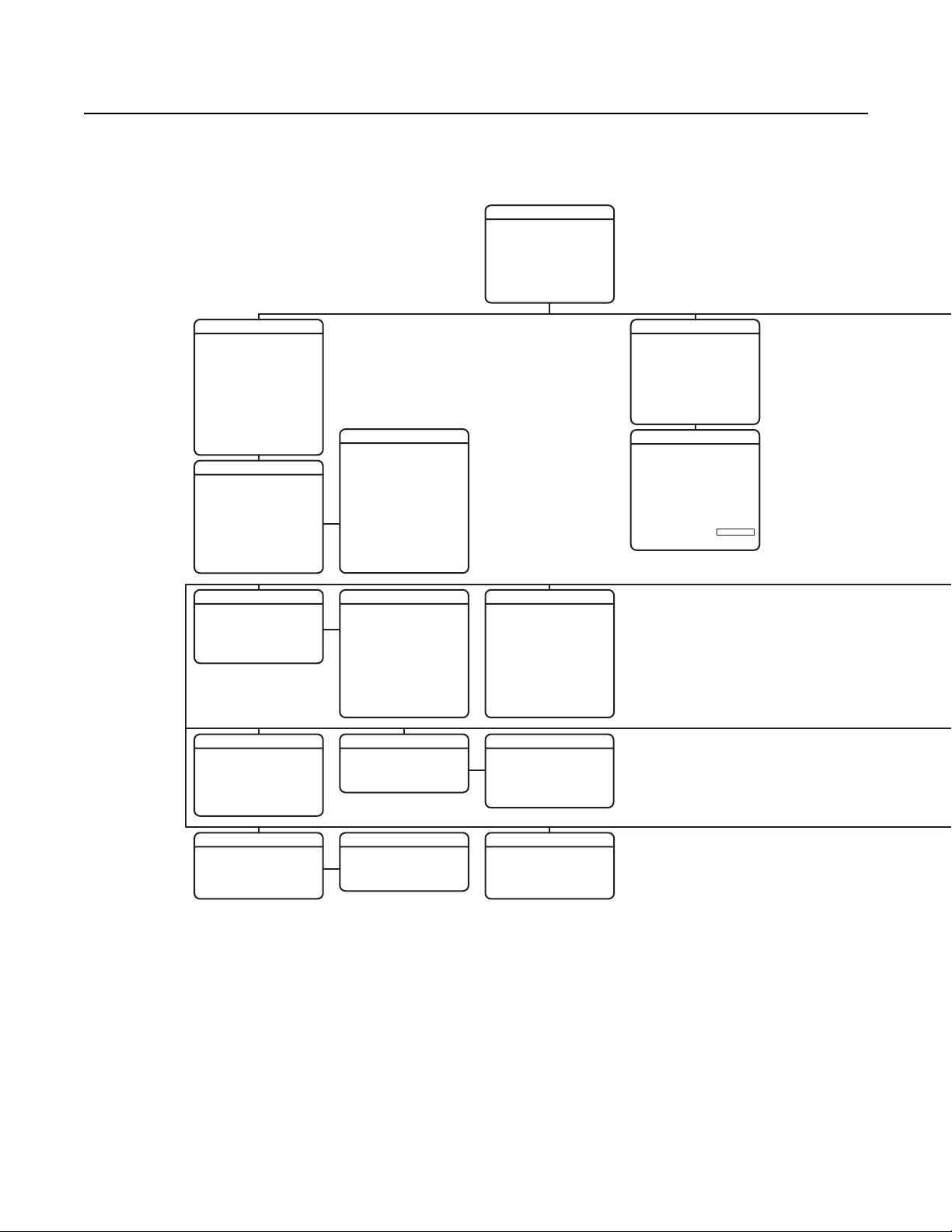
23X LowLight Day/Night Menu Tree
SPECTRA IV
<SYSTEM INFORMATION>
<DISPLAY SETUP>
<DOME SETTINGS>
ACK ALERT*
RESET CAMERA
CYCLE CAMERA POWER
REBOOT SYSTEM
ENGLISHLANGUAGE
SYSTEM INFORMATION
SERIAL #
DOME DRIVE MODEL
BACK BOX MEMORY
SOFTWARE VERSION
BUILD
FONT VERSION
COMM
D ADDRESS
P ADDRESS
CM95OO MODE
32 PRESETS
PROTOCOL
PRESSURIZED*
<ADDITIONAL>
XXXXXXXXXXXXXX
XXXXXXXXXX
ADDITIONAL
FREE MEMORY
LAST RESET
AZIMUTH ZERO OFFSET
MOTOR ACTIVE
CAMERA ACTIVE
VIDEO LEVEL
CAMERA MODEL
LANGUAGE 1
. . .
LANGUAGE 10
<DIPSWITCH INFORMATION>
XXXX-XXXX
ENGLISH X.XX
ITALIANO X.XX
CAMERA
TYPE OF LIGHTING
AUTO FOCUS
PT FOCUS LOCK
IR CUT FILTER
AUTO IR LEVEL
<ADVANCED SETTINGS>
ZONES
ZONE NUMBER
***ZONE NOT DEFINED***
<EDIT ZONE LABEL>
<EDIT ZONE>
ZONE ENABLED
ZONE BLANKING
<CLEAR ZONE>
XX-XXXX
AVAILABLE
XX.X
XX.X
X.XX
XXXXXX
POWER ON
NORMAL
XXXX
XXXX
1
2
OFF
OFF
C
DIPSWITCH INFORMATION
12345678 1234567890
SW1[--------] SW2[----------]
SW1 1-8:
D ADDRESS 1
P ADDRESS 2
SW2 1 : 32 PRESETS. OFF
0°
SW2 2 : CM9500 MODE. OFF
YES
SW2 3 : COAX SPIV COMM
YES
SW2 4-5 : RS422 <->
SW2 6-8 : COMM. 2400.N.8.1
SW2 9 : UTC SOURCE. COAX
SW2 10 : TX/RX TERM.. OFF
PRESS IRIS OPEN TO CONTINUE
SHUTTER SPEED
T1
AGC LIMIT
ON
AUTO IRIS
OFF
AUTO IRIS LEVEL
AUTO IRIS PEAK
AUTO SHARPNESS
SHARPNESS LEVEL
AUTO WHITE BALANCE
R GAIN
B GAIN
BACKLIGHT COMP
VIDEO LEVEL
FIELD ALIGN
STYLE
1
BLANK ALL ABOVE
BLANK ALL BELOW
<SET WINDOWS>
ON
OFF
ADVANCED SETTINGS
WINDOW BLANKING
AUTO
AUTO
OFF
HIGH
OFF
GRAY
OFF
OFF
28
66
8
ON
26
ON
255
255
MOTION
AUTO FLIP
PROPORTIONAL PAN
PARK TIME (MINUTES)
PARK ACTION
SCAN SPEED DEG/S
PRESET FREEZE FRAME
LIMIT STOPS
<SET MANUAL STOPS>
<CLEAR MANUAL STOPS>
<SET SCAN STOPS>
<CLEAR SCAN STOPS>
<SET AZIMUTH ZERO>
<CLEAR AZIMUTH ZERO>
SET WINDOWS
<EDIT WINDOW LOCATION>
<EDIT WINDOW ZOOM>
ENABLE WINDOW
REVERSE
CLEAR WINDOW
NONE
AUTO
PRESET LABEL
ZONE LABEL
ZOOM
AZIMUTH/ELEVATION
DIRECTION
ALARM MESSAGE
DATE/TIME
<LABEL POSITIONS>
RESTORE FACTORY DEFAULTS
[ZONE LABEL-------]
[PRESET LABEL-------]
[ALARM -------]
[ALERT MESSAGE---]*
[TITLE TEXT]
SAVE AND EXIT
CANCEL
HELP
NE
XX°/-XX°
MM/DD/YYYY
ON
ON
0
25
ON
1WINDOW NUMBER
DISPLAY SETUP
LABEL POSITION
XXX.X*
2 (SECS)
2 (SECS)
2 (SECS)
2 (SECS)
2 (SECS)
12:00:00 AM
OFF
ON
ALERT*
REPEAT
ACK ACTION
ACTIVATE AUX
<CURRENT READING>
RESET ALERT
CONSTAN T
ALWAYS ON
NO
CURRENT READING
TEMPERATURE
DEWPOINT
PRESSURE
REFRESH
CLEAR
CLEAR ALL ZONES
CLEAR ALL PRESETS
CLEAR ALL PATTERNS
CLEAR ALL WINDOW BLANKING
RESTORE FACTORY DEFAULTS
*This setting applies to Pressurized Spectra IV dome systems only. Spectra IV systems that are not pressurized will not display this menu item.
NOTE: The BACK and EXIT options do not appear in these menus due to space limitations. See the individual menus in this document for complete
configurations.
C3463M-B (2/11) 13
Page 14
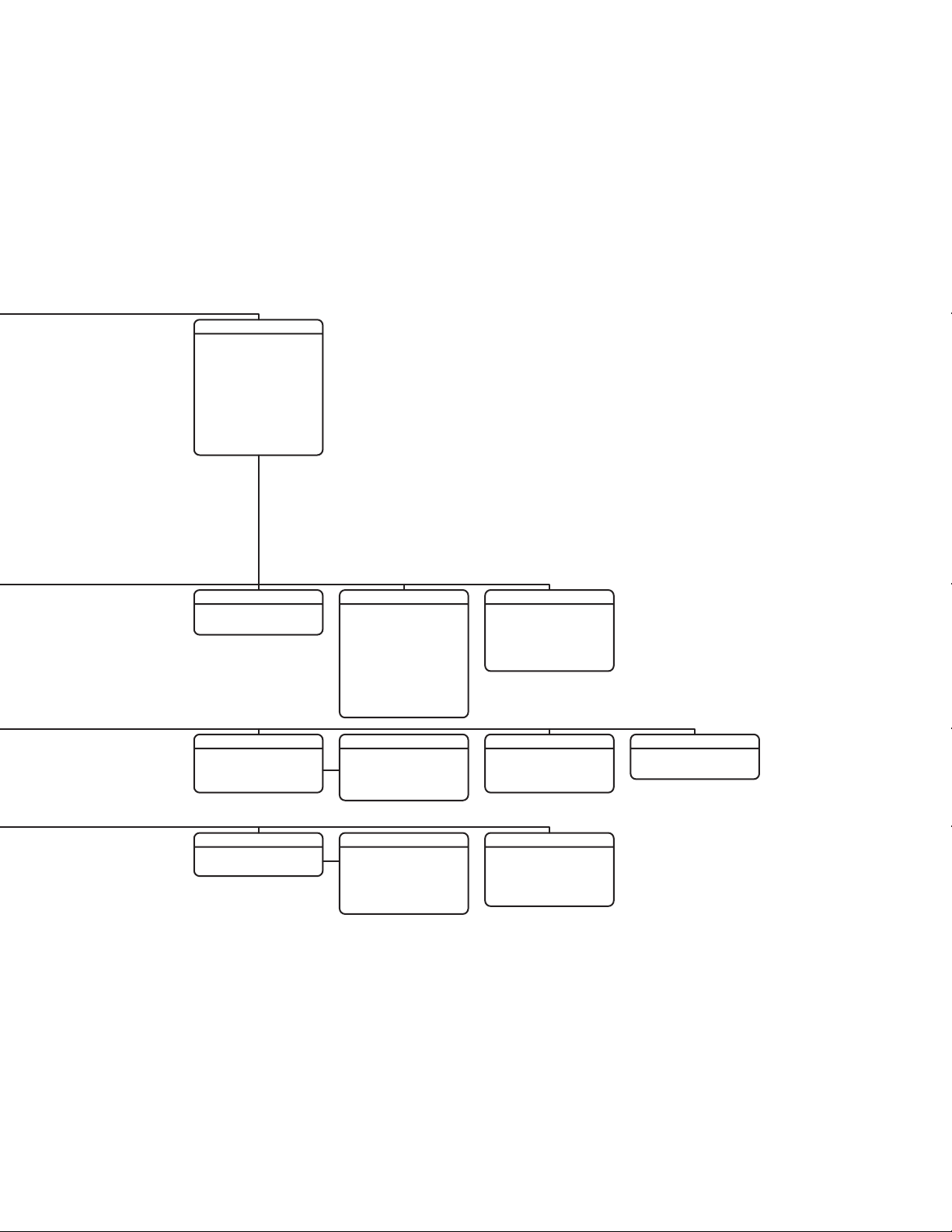
DOME SETTINGS
<CAMERA>
<MOTION>
<LINE SYNC>
<PRESETS>
<PATTERNS>
<ZONES>
<WINDOW BLANKING>
<ALARMS>
<AUX>
<TITLE TEXT>
<ALERT>*
<CLEAR>
<PASSWORD>
<CLOCK>
LINE SYNC
LINE SYNC
LINE SYNC PHASE
ALARMS
RESUME
SEQUENCE (SECS)
RESET DELAY (SECS)
<ALARM SETTINGS>
PASSWORD
<EDIT PASSWORD>
ON
***PRESET NOT DEFINED***
0
<EDIT PRESET LABEL>
<EDIT PRESET SCENE>
<EDIT CAMERA SETTINGS>
<CLEAR PRESET>
<CLEAR CAMERA SETTINGS>
REFERENCE INFORMATION
AZIMUTH
ELEVATION
ZOOM
CUSTOM CAMERA SETTINGS
OFF
ALARM NUMBER
5
ALARM PRIORITY
0
ALARM ACTION
ACTIVATE AUX
ALARM CONTACT
1234567890
OFFENABLE PASSWORD
ABCDEFGHIJ
KLMNOPQRST
UVWXYZ.,-/
abcdefghij
klmnopqrst
uvwxyz#&:*
PRESETS
ALARM SETTINGS
EDIT THE PASSWORD
BACKSPACE
LOW
NONE
CANCEL
SPACE
1PRESET NUMBER
1
NO
N/O
OK
PATTERNS
PATTERN NUMBER
<PROGRAM PATTERN>
<CLEAR PATTERN>
REFERENCE INFO
PATTERN USAGE
REMAINING
AUX
AUX 1 MODE
DWELL TIME (SECS)
AUX 2 MODE
DWELL TIME (SECS)
CLOCK
TIME BASE
TIME FORMAT
SET TIME
DATE FORMAT
SET DATE
DAYLIGHT SAVINGS
TOGGLE
TOGGLE
INTERNAL CLOCK
12 HOUR
12:00 AM
MM/DD/YYYY
00/00/0000
1
1
OFF
TITLE TEXT
ENABLE TITLE TEXT
<EDIT TITLE TEXT>
14 C3463M-B (2/11)
Page 15
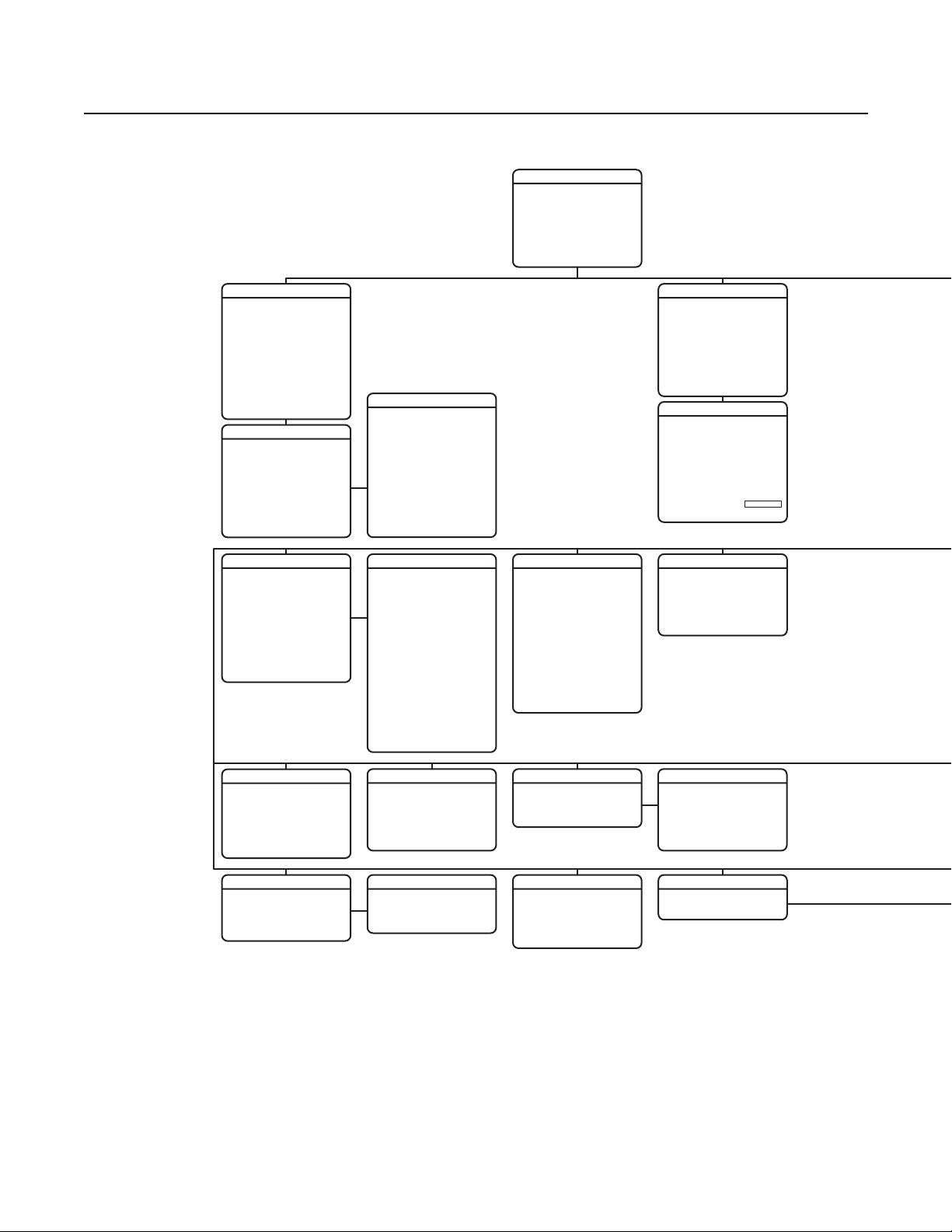
27X LowLight Day/Night Menu Tree
SPECTRA IV
<SYSTEM INFORMATION>
<DISPLAY SETUP>
<DOME SETTINGS>
ACK ALERT*
RESET CAMERA
CYCLE CAMERA POWER
REBOOT SYSTEM
ENGLISHLANGUAGE
SYSTEM INFORMATION
SERIAL #
DOME DRIVE MODEL
BACK BOX MEMORY
SOFTWARE VERSION
BUILD
FONT VERSION
COMM
D ADDRESS
P ADDRESS
CM95OO MODE
32 PRESETS
PROTOCOL
PRESSURIZED*
<ADDITIONAL>
XXXXXXXXXXXXXX
XXXXXXXXXX
ADDITIONAL
FREE MEMORY
LAST RESET
AZIMUTH ZERO OFFSET
MOTOR ACTIVE
CAMERA ACTIVE
VIDEO LEVEL
CAMERA MODEL
LANGUAGE 1
. . .
LANGUAGE 10
<DIPSWITCH INFORMATION>
XXXX-XXXX
ENGLISH X.XX
ITALIANO X.XX
CAMERA
TYPE OF LIGHTING
PICTURE MODE
AUTO FOCUS
SURE FOCUS
PT FOCUS LOCK
ZOOM LIMIT
ZOOM SPEED
LOW LIGHT LIMIT
IR CUT FILTER
AUTO IR LEVEL
LOW LIGHT FOCUS
<ADVANCED SETTINGS>
XX-XXXX
AVAILABLE
XX.X
XX.X
X.XX
XXXXXX
POWER ON
NORMAL
NORMAL
XXXX
XXXX
XXXXXX
XXXX
DUSK
1
2
OFF
OFF
C
DIPSWITCH INFORMATION
12345678 1234567890
SW1[--------] SW2[----------]
SW1 1-8:
D ADDRESS 1
P ADDRESS 2
SW2 1 : 32 PRESETS. OFF
0°
SW2 2 : CM9500 MODE. OFF
YES
SW2 3 : COAX SPIV COMM
YES
SW2 4-5 : RS422 <->
SW2 6-8 : COMM. 2400.N.8.1
SW2 9 : UTC SOURCE. COAX
SW2 10 : TX/RX TERM.. OFF
PRESS IRIS OPEN TO CONTINUE
SUTTER SPEED
T1
AGC LIMIT
AUTO IRIS
ON
AUTO IRIS LEVEL
OFF
AUTO IRIS PEAK
OFF
AUTO SHARPNESS
SHARPNESS LEVEL
AUTO WHITE BALANCE
R GAIN
B GAIN
BACKLIGHT COMP
OFF
WIDE DYNAMIC RANGE
NEXT
BACK
EXIT
LOW LUX NOISE REDUCTION
VIDEO LEVEL
FIELD ALIGN
LOW LIGHT SHARPNESS
MINIMUM FOCUS DISTAN CE
ADVANCED SETTINGS
DEFAULT
AUTO
AUTO
HIGH
30 CM
28
66
8
ON
26
ON
255
255
OFF
OFF
ON
OFF
MOTION
AUTO FLIP
PROPORTIONAL PAN
PARK TIME (MINUTES)
PARK ACTION
SCAN SPEED DEG/S
PRESET FREEZE FRAME
LIMIT STOPS
<SET MANUAL STOPS>
<CLEAR MANUAL STOPS>
<SET SCAN STOPS>
<CLEAR SCAN STOPS>
<SET AZIMUTH ZERO>
<CLEAR AZIMUTH ZERO>
REFERENCE INFORMATION
MANUAL LIMITS SET
SCAN LIMITS SET
NONE
AUTO
ON
ON
0
25
ON
DISPLAY SETUP
PRESET LABEL
ZONE LABEL
ZOOM
AZIMUTH/ELEVATION
DIRECTION
ALARM MESSAGE
DATE/TIME
EVENT LABEL
<LABEL POSITIONS>
RESTORE FACTORY DEFAULTS
LABEL POSITION
[ZONE LABEL-------]
[PRESET LABEL-------]
[ALARM --------]
[ALERT MESSAGE---]*
[TITLE TEXT]
SAVE AND EXIT
CANCEL
HELP
NE
XX°/-XX°
MM/DD/YYYY
XXX.X*
12:00:00 AM
AUTO TRACKING
AUTO TRACKING
DISPLAY SETUP
SENSITIVITY
START TIME
ZOOM
LOST ACTION
RETURN
2 (SECS)
2 (SECS)
2 (SECS)
2 (SECS)
2 (SECS)
2 (SECS)
[EVENT--]
HIGH
STOP
OFF
ON
OFF
ON
60
ON
OFF
PATTERNS
PATTERN NUMBER
<PROGRAM PATTERN>
<CLEAR PATTERN>
<EDIT SCHEDULE>
REFERENCE INFO
PATTERN USAGE
REMAINING
ALERT*
REPEAT
ACK ACTION
ACTIVATE AUX
<CURRENT READING>
RESET ALERT
100%
CONSTAN T
ALWAYS ON
1
0%
NO
ZONES
ZONE NUMBER
***ZONE NOT DEFINED***
<EDIT ZONE LABEL>
<EDIT ZONE>
ZONE ENABLED
ZONE BLANKING
<CLEAR ZONE>
CURRENT READING
TEMPERATURE
DEWPOINT
PRESURE
REFRESH
STYLE
1
BLANK ALL ABOVE
BLANK ALL BELOW
<SET WINDOWS>
ON
OFF
CLEAR ALL ZONES
CLEAR ALL PRESETS
CLEAR ALL PATTERNS
CLEAR ALL WINDOW BLANKING
CLEAR ALL EVENTS
RESTORE FACTORY DEFAULTS
WINDOW BLANKING
CLEAR
GRAY
OFF
OFF
SET WINDOWS
<EDIT WINDOW LOCATION>
<EDIT WINDOW ZOOM>
<EDIT SCHEDULE>
ENABLE WINDOW
REVERSE
CLEAR WINDOW
PASSWORD
<EDIT PASSWORD>
1WINDOW NUMBER
OFFENABLE PASSWORD
*This setting applies to Pressurized Spectra IV dome systems only. Spectra IV systems that are not pressurized will not display this menu item.
NOTE: The BACK and EXIT options do not appear in these menus due to space limitations. See the individual menus in this document for complete
configurations.
C3463M-B (2/11) 15
Page 16
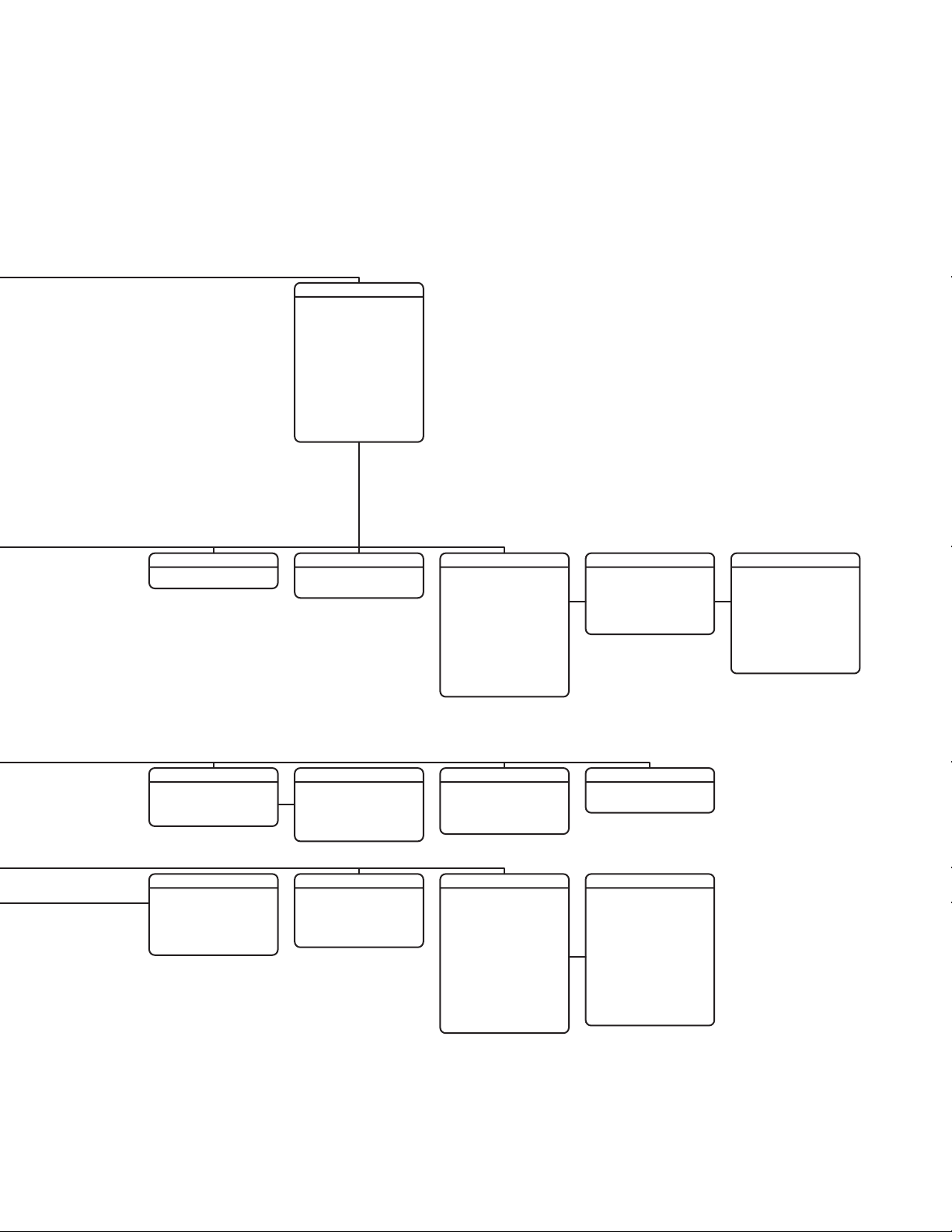
DOME SETTINGS
<CAMERA>
<MOTION>
<AUTO TRACKING>
<POWER UP>
<LINE SYNC>
<PRESETS>
<PATTERNS>
<ZONES>
<WINDOW BLANKING>
<ALARMS>
<AUX>
<TITLE TEXT>
<ALERT>*
<CLEAR>
<PASSWORD>
<CLOCK>
<EVENT>
POWER UP
ALARMS
RESUME
SEQUENCE (SECS)
RESET DELAY (SECS)
<ALARM SETTINGS>
EDIT THE PASSWORD
1234567890
ABCDEFGHIJ
KLMNOPQRST
UVWXYZ.,-/
abcdefghij
klmnopqrst
uvwxyz#&:*
AUTOPOWER UP ACTION
CANCEL
BACKSPACE
SPACE
OFF
5
0
OK
LINE SYNC
LINE SYNC
LINE SYNC PHASE
ALARM SETTINGS
ALARM NUMBER
ALARM PRIORITY
ALARM ACTION
ACTIVATE AUX
ALARM CONTACT
<EDIT SCHEDULE>
CLOCK
TIME BASE
TIME FORMAT
SET TIME
DATE FORMAT
SET DATE
DAYLIGHT SAVINGS
LOW
NONE
INTERNAL CLOCK
12 HOUR
12:00 AM
MM/DD/YYYY
00/00/0000
PRESET NUMBER
ON
***PRESET NOT DEFINED***
0
<EDIT PRESET LABEL>
<EDIT PRESET SCENE>
<EDIT CAMERA SETTINGS>
<MOTION DETECTION>
<EDIT SCHEDULE>
<CLEAR PRESET>
<CLEAR CAMERA SETTINGS>
<APPLY TO GLOBAL>
REFERENCE INFORMATION
AZIMUTH
ELEVATION
ZOOM
CUSTOM CAMERA SETTINGS
AUX 1 MODE
1
DWELL TIME (SECS)
AUX 2 MODE
DWELL TIME (SECS)
NO
<EDIT SCHEDULE>
N/O
EVENT TYPE
EVENT LABEL
<EDIT EVENT LABEL>
<EDIT EVENT>
<CLEAR EVENT>
OFF
<LIST EVENT>
HOLIDAY
<EDIT HOLIDAY>
<CLEAR HOLIDAY>
<LIST HOLIDAYS>
BACK
EXIT
REFERENCE INFORMATION
PRESETS
AUX
EVENT
TOGGLE
TOGGLE
MOTION DETECTION
MOTION DETECTION ENABLED
<EDIT DETECTION AREAS>
ACTIVATE AUX
AUX TIME (SECS)
BACK
EXIT
ENABLE TITLE TEXT
<EDIT TITLE TEXT>
1
1
EVENT LABEL
EVENT ACTIVE
EVENT TIME
EVENT OCCURS
SUNDAY
MONDAY
TUESDAY
WEDNESDAY
THURSDAY
FRIDAY
SATURDAY
HOLIDAY
EVENT TYPE
NUMBER
TITLE TEXT
EDIT EVENT
SKIP HOLIDAYS
EVENT01
12:00 AM
PRESET
ON
ON
ON
ON
ON
ON
ON
ON
1
EDIT DETECTION AREAS
DETECTION AREA 1
LOCATION
SENSITIVITY
DETECTION AREA 2
LOCATION
SENSITIVITY
DETECTION AREA 3
LOCATION
SENSITIVITY
DETECTION AREA 4
LOCATION
SENSITIVITY
MEDIUM
MEDIUM
MEDIUM
MEDIUM
0
0
0
0
16 C3463M-B (2/11)
Page 17
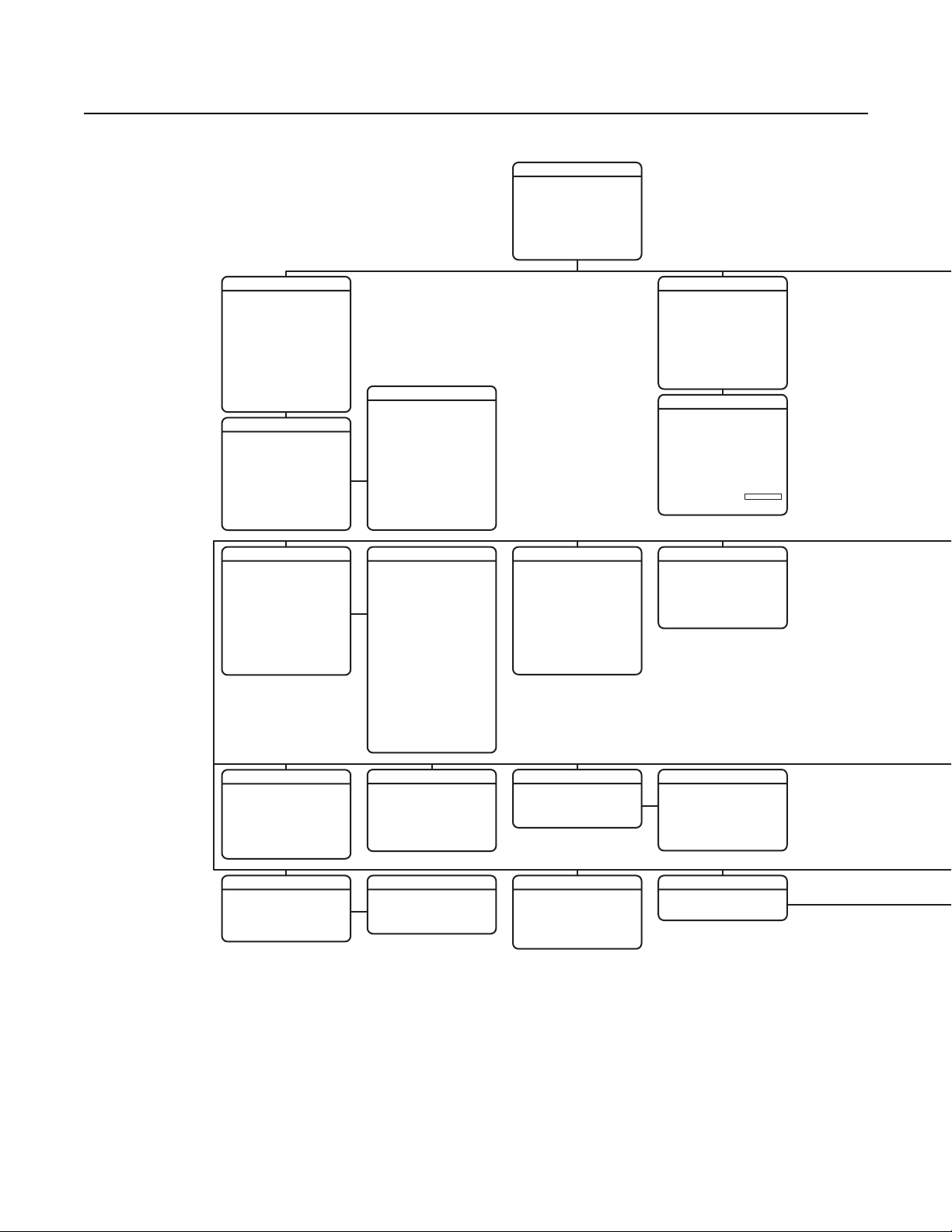
35X LowLight Day/Night Menu Tree
SPECTRA IV
<SYSTEM INFORMATION>
<DISPLAY SETUP>
<DOME SETTINGS>
ACK ALERT*
RESET CAMERA
CYCLE CAMERA POWER
REBOOT SYSTEM
ENGLISHLANGUAGE
SYSTEM INFORMATION
SERIAL #
DOME DRIVE MODEL
BACK BOX MEMORY
SOFTWARE VERSION
BUILD
FONT VERSION
COMM
D ADDRESS
P ADDRESS
CM95OO MODE
32 PRESETS
PROTOCOL
PRESSURIZED*
<ADDITIONAL>
XXXXXXXXXXXXXX
XXXXXXXXXX
ADDITIONAL
FREE MEMORY
LAST RESET
AZIMUTH ZERO OFFSET
MOTOR ACTIVE
CAMERA ACTIVE
VIDEO LEVEL
CAMERA MODEL
LANGUAGE 1
. . .
LANGUAGE 10
<DIPSWITCH INFORMATION>
XXXX-XXXX
ENGLISH X.XX
ITALIANO X.XX
CAMERA
TYPE OF LIGHTING
PICTURE MODE
AUTO FOCUS
SURE FOCUS
PT FOCUS LOCK
ZOOM LIMIT
ZOOM SPEED
LOW LIGHT LIMIT
IR CUT FILTER
AUTO IR LEVEL
LOW LIGHT FOCUS
<ADVANCED SETTINGS>
XX-XXXX
AVAILABLE
XX.X
XX.X
X.XX
XXXXXX
POWER ON
NORMAL
NORMAL
XXXX
XXXX
XXXXXX
XXXX
DUSK
1
2
OFF
OFF
C
DIPSWITCH INFORMATION
12345678 1234567890
SW1[--------] SW2[----------]
SW1 1-8:
D ADDRESS 1
P ADDRESS 2
SW2 1 : 32 PRESETS. OFF
0°
SW2 2 : CM9500 MODE. OFF
YES
SW2 3 : COAX SPIV
YES
SW2 4-5 : RS422 <->
SW2 6-8 : COMM. 2400.N.8.1
SW2 9 : UTC SOURCE. COAX
SW2 10 : TX/RX TERM.. OFF
PRESS IRIS OPEN TO CONTINUE
SHUTTER SPEED
T1
AGC LIMIT
AUTO IRIS
ON
AUTO IRIS LEVEL
OFF
AUTO IRIS PEAK
OFF
AUTO SHARPNESS
SHARPNESS LEVEL
AUTO WHITE BALANCE
R GAIN
B GAIN
BACKLIGHT COMP
OFF
E. IMAGE STABILIZER
WIDE DYNAMIC RANGE
NEXT
BACK
EXIT
LOW LUX NOISE REDUCTION
VIDEO LEVEL
FIELD ALIGN
LOW LIGHT SHARPNESS
MINIMUM FOCUS DISTAN CE
ADVANCED SETTINGS
DEFAULT
AUTO
AUTO
HIGH
30 CM
28
66
8
ON
26
ON
255
255
OFF
OFF
OFF
ON
OFF
MOTION
AUTO FLIP
PROPORTIONAL PAN
PARK TIME (MINUTES)
PARK ACTION
SCAN SPEED DEG/S
PRESET FREEZE FRAME
LIMIT STOPS
<SET MANUAL STOPS>
<CLEAR MANUAL STOPS>
<SET SCAN STOPS>
<CLEAR SCAN STOPS>
<SET AZIMUTH ZERO>
<CLEAR AZIMUTH ZERO>
NONE
AUTO
ON
ON
0
25
ON
DISPLAY SETUP
PRESET LABEL
ZONE LABEL
ZOOM
AZIMUTH/ELEVATION
DIRECTION
ALARM MESSAGE
DATE/TIME
EVENT LABEL
<LABEL POSITIONS>
RESTORE FACTORY DEFAULTS
LABEL POSITION
[ZONE LABEL-------]
[PRESET LABEL-------]
[ALARM --------]
[ALERT MESSAGE---]*
[TITLE TEXT]
SAVE AND EXIT
CANCEL
HELP
NE
XX°/-XX°
MM/DD/YYYY
XXX.X*
12:00:00 AM
AUTO TRACKING
AUTO TRACKING
DISPLAY SETUP
SENSITIVITY
START TIME
ZOOM
LOST ACTION
RETURN
2 (SECS)
2 (SECS)
2 (SECS)
2 (SECS)
2 (SECS)
2 (SECS)
[EVENT--]
HIGH
STOP
OFF
ON
OFF
ON
60
ON
OFF
PATTERNS
PATTERN NUMBER
<PROGRAM PATTERN>
<CLEAR PATTERN>
<EDIT SCHEDULE>
REFERENCE INFO
PATTERN USAGE
REMAINING
ALERT*
REPEAT
ACK ACTION
ACTIVATE AUX
<CURRENT READING>
RESET ALERT
100%
CONSTANT
ALWAYS ON
1
0%
NO
ZONES
ZONE NUMBER
***ZONE NOT DEFINED***
<EDIT ZONE LABEL>
<EDIT ZONE>
ZONE ENABLED
ZONE BLANKING
<CLEAR ZONE>
CURRENT READING
TEMPERATURE
DEWPOINT
PRESSURE
REFRESH
STYLE
1
BLANK ALL ABOVE
BLANK ALL BELOW
<SET WINDOWS>
ON
OFF
CLEAR ALL ZONES
CLEAR ALL PRESETS
CLEAR ALL PATTERNS
CLEAR ALL WINDOW BLANKING
CLEAR ALL EVENTS
RESTORE FACTORY DEFAULTS
WINDOW BLANKING
CLEAR
GRAY
OFF
OFF
SET WINDOWS
WINDOW NUMBER
<EDIT WINDOW LOCATION>
<EDIT WINDOW ZOOM>
<EDIT SCHEDULE>
ENABLE WINDOW
REVERSE
CLEAR WINDOW
PASSWORD
<EDIT PASSWORD>
1
NO
OFFENABLE PASSWORD
*This setting applies to Pressurized Spectra IV dome systems only. Spectra IV systems that are not pressurized will not display this menu item.
NOTE: The BACK and EXIT options do not appear in the menus due to space limitations. See the individual menus in this document for complete
configurations.
C3463M-B (2/11) 17
Page 18
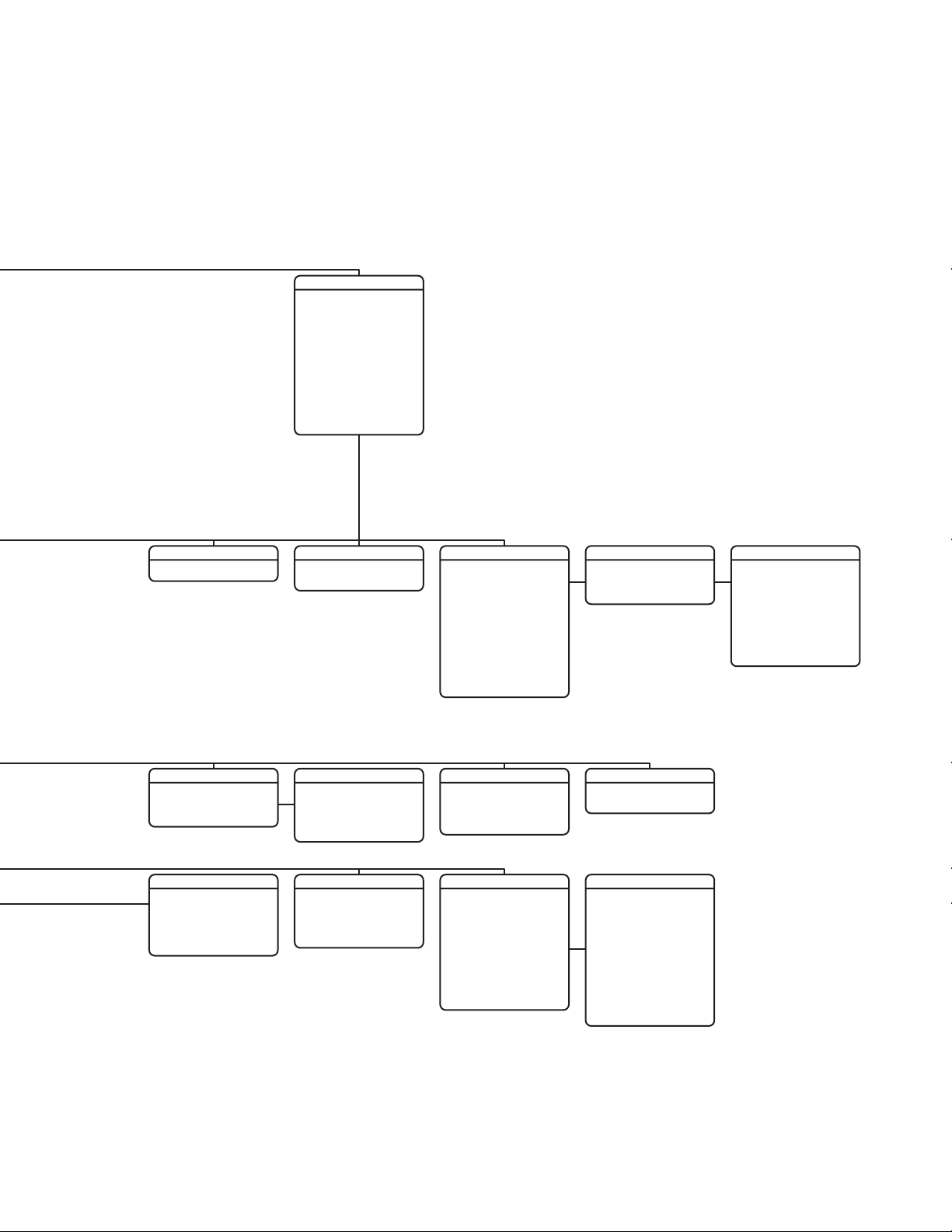
DOME SETTINGS
<CAMERA>
<MOTION>
<AUTO TRACKING>
<POWER UP>
<LINE SYNC>
<PRESETS>
<PATTERNS>
<ZONES>
<WINDOW BLANKING>
<ALARMS>
<AUX>
<TITLE TEXT>
<ALERT>*
<CLEAR>
<PASSWORD>
<CLOCK>
<EVENT>
POWER UP
ALARMS
RESUME
SEQUENCE (SECS)
RESET DELAY (SECS)
<ALARM SETTINGS>
EDIT THE PASSWORD
1234567890
ABCDEFGHIJ
KLMNOPQRST
UVWXYZ.,-/
abcdefghij
klmnopqrst
uvwxyz#&:*
AUTOPOWER UP ACTION
CANCEL
BACKSPACE
SPACE
OFF
5
0
OK
LINE SYNC
LINE SYNC
LINE SYNC PHASE
ALARM SETTINGS
ALARM NUMBER
ALARM PRIORITY
ALARM ACTION
ACTIVATE AUX
ALARM CONTACT
<EDIT SCHEDULE>
CLOCK
TIME BASE
TIME FORMAT
SET TIME
DATE FORMAT
SET DATE
DAYLIGHT SAVINGS
LOW
NONE
INTERNAL CLOCK
12 HOUR
12:00 AM
MM/DD/YYYY
00/00/0000
PRESET NUMBER
ON
***PRESET NOT DEFINED***
0
<EDIT PRESET LABEL>
<EDIT PRESET SCENE>
<EDIT CAMERA SETTINGS>
<MOTION DETECTION>
<EDIT SCHEDULE>
<CLEAR PRESET>
<CLEAR CAMERA SETTINGS>
<APPLY TO GLOBAL>
REFERENCE INFORMATION
AZIMUTH
ELEVATION
ZOOM
CUSTOM CAMERA SETTINGS
AUX 1 MODE
1
DWELL TIME (SECS)
AUX 2 MODE
DWELL TIME (SECS)
NO
<EDIT SCHEDULE>
N/O
EVENT TYPE
EVENT LABEL
<EDIT EVENT LABEL>
<EDIT EVENT>
<CLEAR EVENT>
OFF
<LIST EVENT>
HOLIDAY
<EDIT HOLIDAY>
<CLEAR HOLIDAY>
<LIST HOLIDAYS>
REFERENCE INFORMATION
PRESETS
AUX
EVENT
TOGGLE
TOGGLE
MOTION DETECTION
MOTION DETECTION ENABLED
<EDIT DETECTION AREAS>
ACTIVATE AUX
AUX TIME (SECS)
ENABLE TITLE TEXT
<EDIT TITLE TEXT>
1
1
EVENT LABEL
EVENT ACTIVE
EVENT TIME
EVENT OCCURS
SUNDAY
MONDAY
TUESDAY
WEDNESDAY
THURSDAY
FRIDAY
SATURDAY
HOLIDAY
EVENT TYPE
NUMBER
TITLE TEXT
EDIT EVENT
SKIP HOLIDAYS
EVENT01
12:00 AM
PRESET
ON
ON
ON
ON
ON
ON
ON
ON
1
EDIT DETECTION AREAS
DETECTION AREA 1
LOCATION
SENSITIVITY
DETECTION AREA 2
LOCATION
SENSITIVITY
DETECTION AREA 3
LOCATION
SENSITIVITY
DETECTION AREA 4
LOCATION
SENSITIVITY
MEDIUM
MEDIUM
MEDIUM
MEDIUM
0
0
0
0
18 C3463M-B (2/11)
Page 19
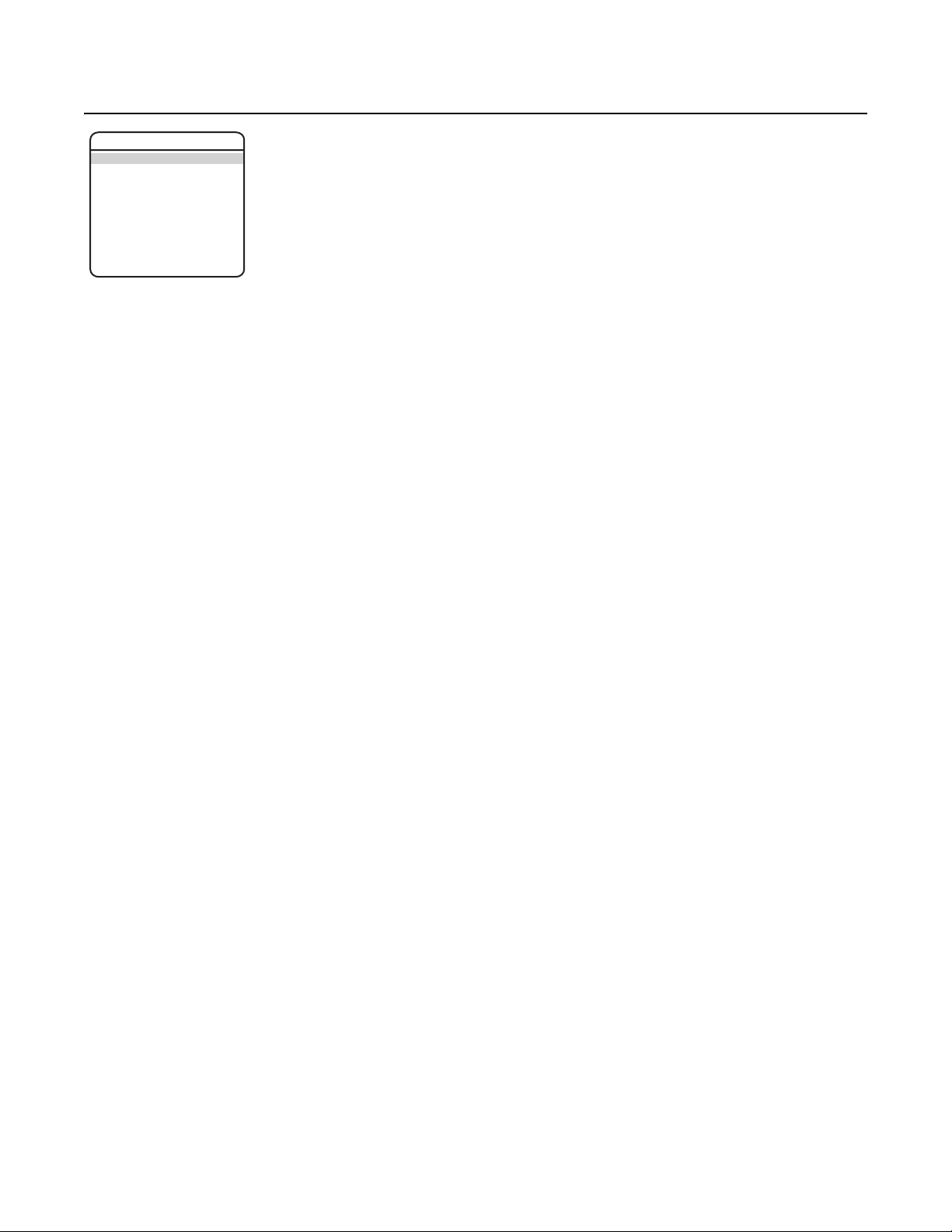
Language
SPECTRA IV
LANGUAGE
<SYSTEM INFORMATION>
<DISPLAY SETUP>
<DOME SETTINGS>
ACK ALERT*
RESET CAMERA
CYCLE CAMERA POWER
REBOOT SYSTEM
EXIT
The language for the on-screen menus is selectable. Available lang
uages include English, Spanish, French, German, Italian, Portuguese, Russian,
Polish, Turkish, and Czech. The factory default language is English.
To change the display language:
1. Use the joystick to position the cursor beside LANGUAGE.
2. Press Iris Open. The cursor moves to the right, beside the current, selected language.
3. Move the joystick up or down to view selections. Press Iris Open to enter selection. All on-screen menus are changed to the selected
language.
*This setting applies to Pressurized Spectra IV dome systems only.
C3463M-B (2/11) 19
Page 20
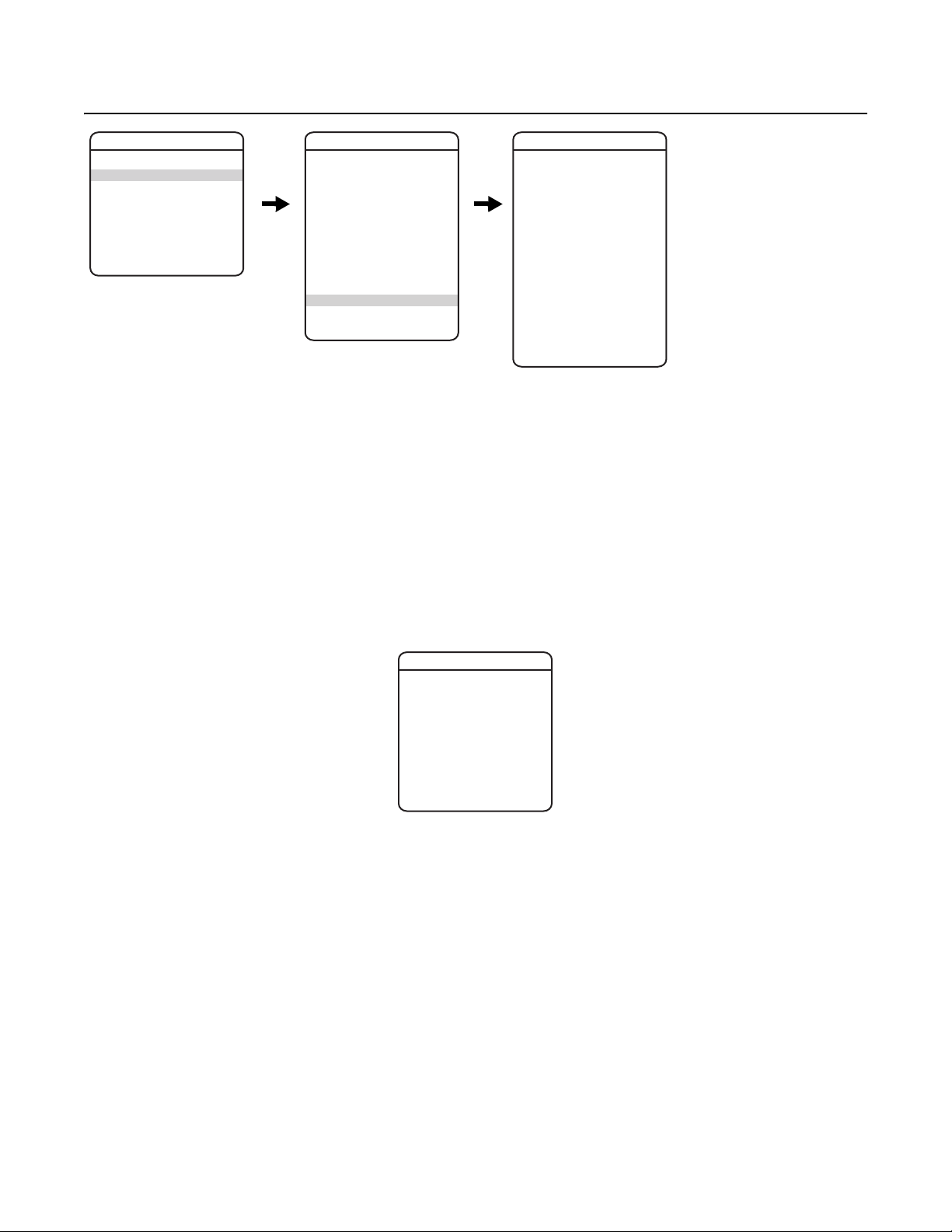
System Information
SPECTRA IV
LANGUAGE
<SYSTEM INFORMATION>
<DISPLAY SETUP>
<DOME SETTINGS>
ACK ALERT*
RESET CAMERA
CYCLE CAMERA POWER
REBOOT SYSTEM
EXIT
SERIAL #
DOME DRIVE MODEL
BACK BOX MEMORY
SOFTWARE VERSION
BUILD
FONT VERSION
COMM
D ADDRESS
P ADDRESS
CM9500 MODE
32 PRESETS
PROTOCOL
PRESSURIZED*
<ADDITIONAL>
BACK
EXIT
The System Information menu displays the dome drive model, software version, available memory, DIP switch information, and other diagnostic
information.
System settings cannot be changed using this menu; this information is for reference only.
Use the following steps to display the System Information menu:
1. Use the joystick to position the cursor beside SYSTEM
2. Press Iris Open. The SYSTEM INFORMA
DIP SWITCH INFORMATION
SYSTEM INFORMATION
TION menu opens.
INFORMATION.
ADDITIONAL
FREE MEMORY
LAST RESET
AZIMUTH ZERO OFFSET
MOTOR ACTIVE
CAMERA ACTIVE
VIDEO LEVEL
CAMERA MODEL
LANGUAGE 1
LANGUAGE 2
LANGUAGE 3
LANGUAGE 4
LANGUAGE 5
LANGUAGE 6
LANGUAGE 7
LANGUAGE 8
LANGUAGE 9
LANGUAGE 10
<DIPSWITCH INFORMATION>
BACK
EXIT
The DIP Switch Information menu displays the dome drive’s current DIP switch settings. This provides a way to remotely view the DIP switch
settings without removing the dome drive from the back box.
DIP SWITCH INFORMATION
1 2 3 4 5 6 7 8 1 2 3 4 5 6 7 8 9 0
SW1[- - - - - - - -] SW2[- - - - - - - - - -]
SW1 1-8 :
D ADDRESS 1
P ADDRESS 1
SW2 1 : 32 PRESETS. OFF
SW2 2 : CM9500 MODE. OFF
SW2 3 : COAX SPIV
SW2 4-5 : RS422 <->
SW2 6-8 : COMM. 2400.N.8.1
SW2 9 : UTC SOURCE. COAX
SW2 10 : TX/RX TERM.. OFF
PRESS IRIS OPEN TO CONTINUE
*This setting applies to Pressurized Spectra IV dome systems only.
20 C3463M-B (2/11)
Page 21
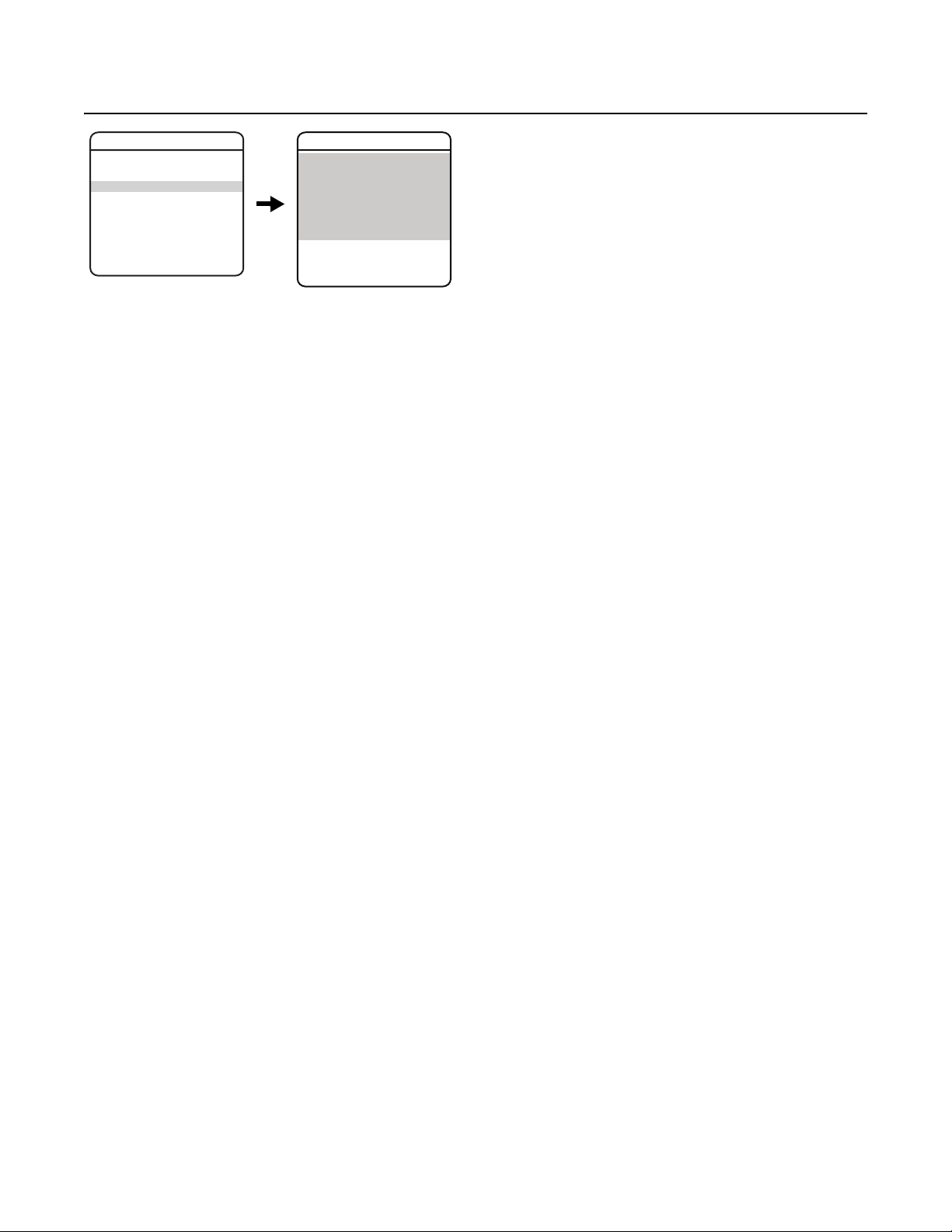
Display Setup
SPECTRA IV
LANGUAGE
<SYSTEM INFORMATION>
<DISPLAY SETUP>
<DOME SETTINGS>
ACK ALERT*
RESET CAMERA
CYCLE CAMERA POWER
REBOOT SYSTEM
EXIT
DISPLAY SETUP
PRESET LABEL
ZONE LABEL
ZOOM
AZIMUTH/ELEVATION
DIRECTION
ALARM MESSAGE
DATE/TIME
EVENT LABEL
<LABEL POSITIONS>
RESTORE FACTORY DEFAULTS
BACK
EXIT
Display setup allows you to configure how labels are displayed on the monitor. The following labels are available:
PRESET LABEL: Identifies preset.
ZONE LABEL: Identifies zone.
ZOOM: Identifies the amount of magnification.
†
AZIMUTH
/ELEVATION‡: Amount of pan from zero degrees vertical and the amount of tilt from zero degrees horizontal.
DIRECTION: Displays compass direction.
ALARM MESSAGE: Displays activated alarm.
DATE/TIME: Displays current date and time.
EVENT LABEL: Displays activated event.
A preset label is displayed when a preset is called. A zone labe
l is displayed when the system moves into a zone. The zoom ratio label is
displayed when zoom is activated. Azimuth/elevation and direction labels are displayed when pan/tilt is activated. An alarm message appears on
the monitor when an alarm occurs. An event label appears on the monitor when an event occurs.
The following settings are available for each label except date and time:
OFF: Label is not displayed when activated.
CONSTANT: The label is continually displayed when activated.
2 SECONDS: The label is displayed for 2 seconds after activation.
5 SECONDS: The label is displayed for 5 seconds after activation.
10 SECONDS: The label is displayed for 10 seconds after activation.
The settings for date and time are ON or OFF.
*This setting applies to Pressurized Spectra IV dome systems only.
†
Azimuth is the pan angle from zero to 359 degrees.
‡
Elevation is the tilt position from zero (horizon) to –90 degrees.
C3463M-B (2/11) 21
Page 22
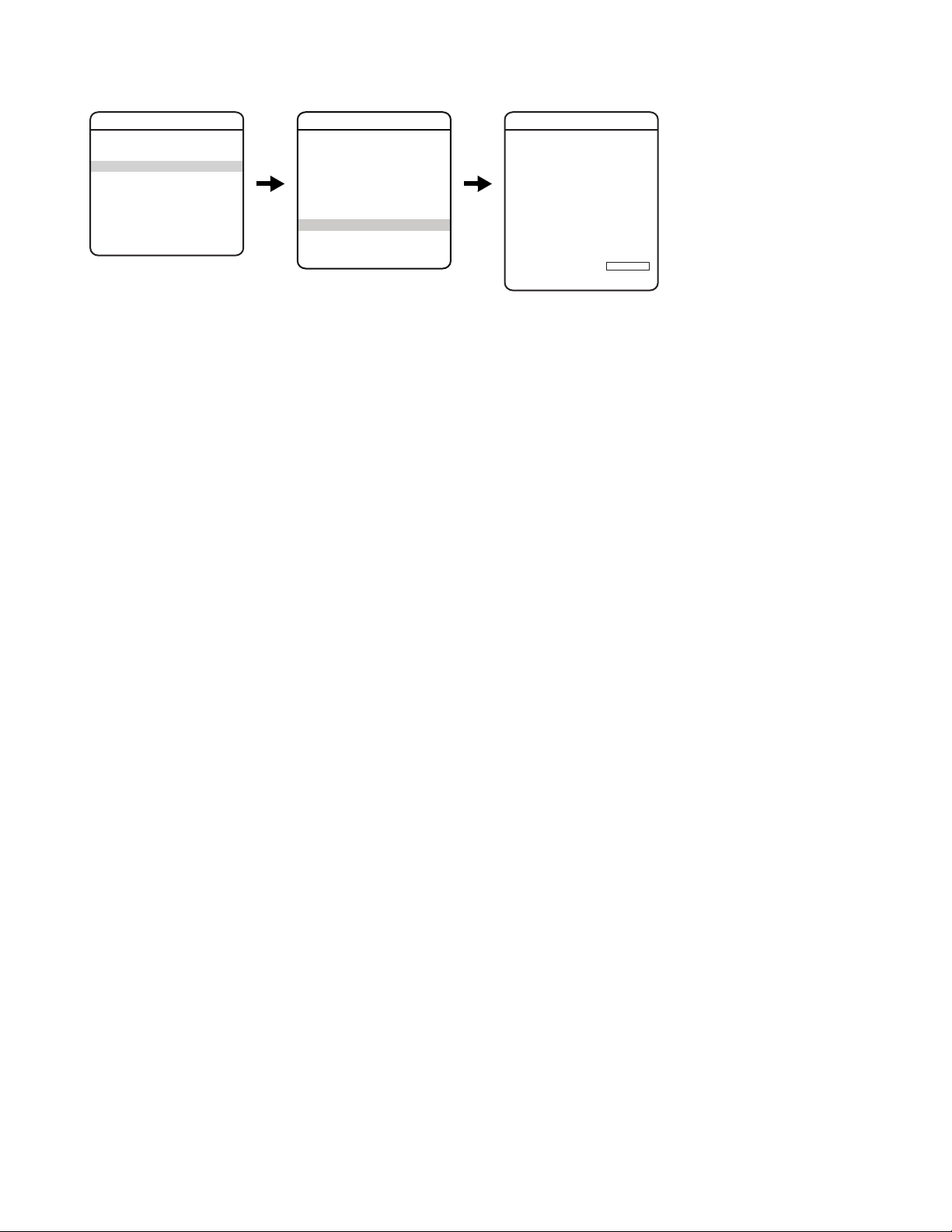
LABEL POSITIONS
SPECTRA IV
LANGUAGE
<SYSTEM INFORMATION>
<DISPLAY SETUP>
<DOME SETTINGS>
ACK ALERT*
RESET CAMERA
CYCLE CAMERA POWER
REBOOT SYSTEM
EXIT
Labels can be placed anywhere on the monitor. This feature allows you to customize the appearance of your monitor screen.
The following labels are not set at fixed positions:
ZONE LABEL
PRESET LABEL
ALARM
ZOOM RATIO - XXX.X*
†
AZIMUTH
DIRECTION - NE
ALERT MESSAGE*
TITLE TEXT
EVENT LABEL
DATE/TIME
/ELEVATION‡ - XX°/-XX°
DISPLAY SETUP
PRESET LABEL
ZONE LABEL
ZOOM
AZIMUTH/ELEVATION
DIRECTION
ALARM MESSAGE
DATE/TIME
EVENT LABEL
<LABEL POSITIONS>
RESTORE FACTORY DEFAULTS
BACK
EXIT
§
LABEL POSITION
[ZONE LABEL-------]
[PRESET LABEL-------]
[ALARM --------]
[ALERT MESSAGE-------]*
<TITLE TEXT>
SAVE AND EXIT
CANCEL
HELP
NE
XX°/-XX°
MM/DD/YYYY
XXX.X*
[EVENT--]
12:00:00 AM
To set a label position:
1. Use the joystick to position the cursor beside a label.
2. Press Iris Open.
3. Use the joystick to move the label
up, down, left, or right.
4. Press Iris Open.
5. Repeat steps 1 to 4 to position other labels.
6. Position the cursor next to Save and Exit. Press Iris Open to save settings and exit the menu.
*This setting applies to Pressurized Spectra IV dome systems only.
†
Azimuth is the pan angle from zero to 359 degrees.
‡
Elevation is the tilt position from zero (horizon) to –90 degrees.
§
The alert message is the warning displayed on the monitor if pressure, temperature, or dew point inside the dome reach unacceptable levels.
22 C3463M-B (2/11)
Page 23

Dome Settings
CAMERA
SPECTRA IV
LANGUAGE
<SYSTEM INFORMATION>
<DISPLAY SETUP>
<DOME SETTINGS>
ACK ALERT*
RESET CAMERA
CYCLE CAMERA POWER
REBOOT SYSTEM
EXIT
DOME SETTINGS
<CAMERA>
<MOTION>
<AUTO TRACKING>
<POWER UP>
<LINE SYNC>
<PRESETS>
<PATTERNS>
<ZONES>
<WINDOW BLANKING>
<ALARMS>
<AUX>
<TITLE TEXT>
<ALERT>*
<CLEAR>
<PASSWORD>
<CLOCK>
<EVENT>
BACK
EXIT
CAMERA
TYPE OF LIGHTING
PICTURE MODE
AUTO FOCUS
SURE FOCUS
PT FOCUS LOCK
ZOOM LIMIT
ZOOM SPEED
LOW LIGHT LIMIT
IR CUT FILTER
AUTO IR LEVEL
LOW LIGHT FOCUS
<ADVANCED SETTINGS>
BACK
EXIT
TYPE OF LIGHTING
Pelco has calibrated settings that optimize the white balance and the picture for several lighting conditions. There are two settings:
T1 (default): For use in outdoor applications.
For use in indoor applications.
T2:
Picture Mode
(Applies to 27X and 35X models only.)
Picture mode offers enhanced color and brightness depending on the scene.
Available settings are NORMAL (default) and ENHANCED. When picture mode is set to ENHANCED, the camera enhances colors and the overall
picture.
NOTES:
• The scene on your
monitor will darken temporarily when you change the picture mode setting.
• When Type Of Lighting is set to T1 and Picture Mode is set to Enhanced, and you change the setting for Type Of Lighting to T2, Picture Mode
is no longer visible in the menu. When Type Of Lighting is returned to the T1 setting, Picture Mode becomes visible and is automatically
reset to Normal.
AUTO FOCUS
Auto focus allows the lens to remain in focus during zoom-in, zoom-out, and motion functions.
There are two auto focus settings:
ON (default): If auto focus mode is set to ON, the camera will focus automatic
OFF: Focus is operated manually. To focus, press the Foc
us Far or Focus Near button on the controller.
Sure Focus
(Applies to 27X and 35X models only.)
When sure focus is enabled and all PTZ motions are stopped, the camera will attempt to find a fixed focus position and lock to an object in the
ne. If a focus lock is acquired or a specific amount of time has expired with no focus lock, the focus position remains fixed until PTZ is
sce
resumed.
NOTE: If au
to focus is OFF, sure focus is disabled and hidden from the menu.
ally when using pan, tilt, and zoom (PTZ) functions.
*This setting applies to Pressurized Spectra IV dome systems only.
C3463M-B (2/11) 23
Page 24

PT Focus Lock
Pan/tilt (PT) focus lock holds the focus position of the lens during PTZ to maintain accurate focus between scenes, especially during the
execution of presets and in low-light scenes. There are two settings:
ON: PT focus lock is enabled.
OFF (default): PT focus lock is disabled.
ZOOM LIMIT
(Applies to 27X and 35X models only.)
Zoom limit allows the user to define a limitation on the amount of telephoto zoom. The settings vary depending on camera model.
23X (Models DD423 and DD423-X)
The default setting is 32X. The zoom limit cannot be changed for 23X models.
27X (Models DD427 and DD427-X)
The default setting is 54X. Cameras with 324X zoom (27X optical zoom and 12X digital zoom) can be set for 27X, 54X, 108X, 216X, 270X, or 324X.
35X (Models DD4CBW35 and DD4CBW35-X)
The default setting is 70X. Cameras with 420X zoom (35X optical zoom and 12X digital zoom) can be set for 35X, 70X, 140X, 280X, 350X, or 420X.
ZOOM SPEED
(Applies to 27X and 35X models only.)
Zoom speed allows the user to define the speed at which the dome will go from full wide zoom to the optical zoom.
The zoom speed is set to 4.2 seconds and cannot be changed for 23X models.
Available zoom speed settings for 27X and 35X models include:
HIGH: 3.2 seconds
MEDIUM (default): 4.6 seconds
LOW: 6.6 seconds
NOTE: When using the HIGH setting, the image may be out of focus until zooming stops.
LOW LIGHT LIMIT
(Applies to 27X and 35X models only.)
Low light limit is the maximum duration, in fractions of a second, that the electronic shutter will remain open in low light conditions. The default
setting is 2. Refer to Table B for available settings.
Table B. Low Light Limit Settings
Setting Duration of Open Electronic Shutter
2 (default) 1/2 second
41/4 second
81/8 second
15 1/15 second
30 1/30 second
60 1/60 second
24 C3463M-B (2/11)
Page 25

IR CUT FILTER
Spectra IV dome systems have two modes of operation: color, and black-white. You can increase sensitivity in low light conditions by switching
to black-white mode (removing the IR cut filter). Color mode is preferred in normal lighting conditions.
The following are the settings for the IR cut filter:
OFF: Manual operation is controlled by preset 88 (filter IN) and 89 (filter OUT).
AUTO (default): Automatic operation is controlled by the auto IR level setting.
IN: Images are always displayed in color mode.
OUT: Images are always displayed in black-white mode.
NOTE: The IN and OUT settings are available when editing camera settings through the Camera and Presets menus (refer to Camera on page 23
and Presets on page 34).
Auto IR Level
The auto IR level is the light level at which the infrared filter switches IN or OUT.
Following are the available settings for the auto IR level:
DUSK (default): Approximately 6 lux (black-white); approximately 13 lux (color).
DARK: Approximately 0.1 lux (black-white); approximately 2 lux (color).
NOTES:
• If backlight compensation is ON and the IR cut filter switches OUT in normal lighting conditions, adjust the Auto IR Level to a darker setting.
Refer to Backlight Compensation on page 27.
• Low light does not mean no light. Some type of illumination is required (street light, IR light, etc.). The camera is not sensitive to IR light
when the IR cut filter is IN.
Low Light Focus
(Applies to 27X and 35X models only.)
If you are using an IR illuminator, the low light focus feature of the camera can be tuned to correspond to the setting of the illuminator.
There are three low light focus settings:
OFF (default): Low light focus is not activated.
850NM: Low light focus is tuned to 850 nm (nanometers).
950NM: Low light focus is tuned to 950 nm.
C3463M-B (2/11) 25
Page 26

ADVANCED CAMERA SETTINGS
SPECTRA IV
LANGUAGE
<SYSTEM INFORMATION>
<DISPLAY SETUP>
<DOME SETTINGS>
ACK ALERT*
RESET CAMERA
CYCLE CAMERA POWER
REBOOT SYSTEM
EXIT
SHUTTER SPEED
Shutter speed is the duration of the electronic shutter. You can configure the shutter speed to operate automatically (Auto) or manually
(Numeric Value).
AUTO (default): The electronic shutter speed is set automatically by the amount of light sensed by the camera.
NUMERIC VALUE: Spectra IV dome systems have several numerical shutter speed settings. The higher the number, the faster the electronic
.
shutter
The slowest shutter speed setting is 2 = 1/2 second.
The fastest setting is 30,000 = 1/30,000 second.
DOME SETTINGS
<CAMERA>
<MOTION>
<AUTO TRACKING>
<POWER UP>
<LINE SYNC>
<PRESETS>
<PATTERNS>
<ZONES>
<WINDOW BLANKING>
<ALARMS>
<AUX>
<TITLE TEXT>
<ALERT>*
<CLEAR>
<PASSWORD>
<CLOCK>
<EVENT>
BACK
EXIT
CAMERA
TYPE OF LIGHTING
PICTURE MODE
AUTO FOCUS
SURE FOCUS
PT FOCUS LOCK
ZOOM LIMIT
ZOOM SPEED
LOW LIGHT LIMIT
IR CUT FILTER
AUTO IR LEVEL
LOW LIGHT FOCUS
<ADVANCED SETTINGS>
BACK
EXIT
ADVANCED SETTINGS
SHUTTER SPEED
AGC LIMIT
AUTO IRIS
AUTO IRIS LEVEL
AUTO IRIS PEAK
AUTO SHARPNESS
SHARPNESS LEVEL
AUTO WHITE BALANCE
R GAIN
B GAIN
BACKLIGHT COMP
E. IMAGE STABILIZER
WIDE DYNAMIC RANGE
NEXT
BACK
EXIT
LOW LUX NOISE REDUCTION
VIDEO LEVEL
FIELD ALIGN
LOW LIGHT SHARPNESS
MINIMUM FOCUS DISTAN CE
Increasing the shutter speed lowers the lig
Set the shutter speed to 100 if you are using an
ht sensitivity and reduces the streaking of fast moving objects.
NTSC camera in a 50 Hz environment. This will eliminate any flicker that may occur in the picture.
AGC LIMIT
AGC limit allows users to adjust how the system balances AGC (automatic gain control) and electronic shutter in low light conditions. As scene
lighting decreases, the system will automatically adjust, adding a mixture of AGC and slow shutter according to the AGC limit setting. AGC limit
can be set between 0 and 40, with 40 applying maximum AGC before slow shutter. In contrast, setting AGC limit to 0 will force the system
software to apply maximum slow shutter (as defined by the low light limit setting) before any AGC is applied. The default AGC settings vary
depending on camera model.
NOTE: The maximum slow shutter that the system will achieve is 1/2 second shutter (refer to Low Light Limit on
page 24).
AUTO IRIS
Auto iris is the lens function that automatically opens and closes the iris in response to changing light conditions.
You can configure the auto iris to operate automatically or at a user-defined level.
OFF: Auto iris is disabled, and control is always manual.
AUTO (default): The iris is adjusted automatically to produce a constant vide
If auto iris is in the auto mode, it wil
l remain that way until the iris is manually opened or closed. The dome will return to auto mode when it is
panned or tilted more than 15 degrees.
Auto Iris Level
Auto iris level is the numeric value the auto iris uses to maintain the brightness level of the camera. Increase the value to brighten the scene.
Decrease the value to darken the scene. This setting can be adjusted if the vi
o output as determined by the auto iris level setting.
deo level in the auto iris mode is too bright or too dark.
NOTE: If backlight compensation is
ON, decrease the auto iris level setting.
*This setting applies to Pressurized Spectra IV dome systems only.
26 C3463M-B (2/11)
Page 27

Auto Iris Peak
Increasing the peak value will cause the auto iris circuit to react more to highlights or “peaks” in the picture. Decreasing this value will cause it
to use the average video level to adjust the iris.
AUTO SHARPNESS
Auto sharpness enhances picture detail by increasing the aperture gain of the camera and sharpening the edges in the picture.
There are two settings:
ON (default): The camera automatically maintains a normal sharpness mode.
OFF: The sharpness of the picture is set manually by configuring the sharpness level. Sharpness level settings range from 0 to 63.
AUTO WHITE BALANCE
This feature automatically processes the viewed image to retain color balance over a color temperature range. The default setting for auto white
balance is ON.
R GAIN: Adjusts the picture output in the red range. As you change the value, you will see the color change on your monitor.
B GAIN: Adjusts the picture output in the blue range. As you change the value, you will see the color change on your monitor.
BACKLIGHT COMPENSATION
If a bright backlight is present, the subjects in the picture may appear dark or as a silhouette. Backlight compensation (BLC) enhances objects in
the center of the picture. The dome uses the center of the picture to adjust the iris. If there is a bright light source outside of this area, it will
wash out to white. The camera will adjust the iris so that the object in the sensitive area is properly exposed.
There are two backlight compensation settings:
OFF (default): Backlight compensation is not activated.
ON: Backlight compensation is activated.
If backlight compensation is ON, decrease the auto iris level setting and adjust the auto IR level to a darker setting. Refer to Auto Iris Level on
page 26 and Auto IR Level section on page 25.
ELECTRONIC IMAGE STABILIZATION
(Applies to 35X models only.)
Electronic image stabilization is a feature of the camera that can compensate for some forms of external influences. In all cases, care should be
taken to make sure that any dome system is mounted to a rigid location.
In the event that vibration is introduced to the dome system, a user can select one of the electronic image stabilization settings in the menu. The
available settings are OFF, 5 Hz, and 10 Hz. Users should apply each of the settings to the camera to see which one best addresses the vibration
that is affecting the video quality.
Electronic image stabilization will not correct for all ranges of vibration. If either of the settings fails to eliminate the vibration seen in the video,
other measures should be taken to isolate the vibration or to seek a more rigid mounting location.
NOTES:
• When electronic image stabilization is applied, digital slow shutter and wide dynamic range are disabled. Zoom, image resolution, and
viewing angle are also limited when this feature is activated.
• Electronic image stabilization cannot be used while in a preset that has motion detection activated.
WIDE DYNAMIC RANGE
(Applies to 27X and 35X models only.)
Wide dynamic range (WDR) balances the brightest and darkest sections of a scene to produce a picture that is better balanced in lighting and
provides more detail.
Available settings are OFF and ON; the default setting is OFF. When wide dynamic range is set to ON, the frame rate is reduced from the standard
30 to 15 frames per second (fps). Also, when this setting is ON, the iris will not close completely, even in manual mode.
C3463M-B (2/11) 27
Page 28

NOTE: Wide dynamic range is disabled when electronic image stabilization is set to 5 Hz or 10 Hz.
Wide Dynamic Range ON Wide Dynamic Range OFF
Figure 3. Wide Dynamic Range Settings
LOW LUX NOISE REDUCTION
(Applies to 27X and 35X models only.)
Low lux noise reduction helps to
settings for the dome system.
The following are the low lux noise reduction settings:
ON (default): Lo
As noise reduction increases, you may also notice some afterimaging and a slight reduction in color saturation.
OFF: Low lux nois
w lux noise reduction is enabled. As the scene darkens and AGC increases, the noise reduction effect automatically increases.
e reduction is disabled.
reduce video noise in low light scenes. When enabled, low lux noise reduction is directly affected by the AGC
VIDEO LEVEL
Set the video output to one of the following options:
NORMAL: 1.0 Vp-p.
HIGH (default setting): 1.2 Vp-p. to compensate for losses in video cable.
FIELD ALIGN
Field align determines whether the camera produces progressive segmented frame output (PsF) or interlaced frame output. Analog video from the
camera is always output in separate fields as required for compatibility. This feature allows PsF to be recombined by an encoding device without
a time difference between fields, as is typically seen from interlaced analog video output. Enabling field align requires that the encoding device
you are using always combines the odd and even fields in the specified order.
There are three field alignment settings:
OFF (default): Field a
PsF.
ranges the odd field for a particular video frame before the even field for that frame.
ODD: Ar
EVEN: Ar
ranges the even field for a particular video frame before the odd field for that frame.
lignment is disabled. Use this setting if you are using an analog device/system or a digital encoder that does not support
NOTES:
• If you enable field alignment by selecting ODD or EVEN, you must disable any deinterlacing settings for the encoding device to ac
maximum resolution.
• The ODD and EVEN settings require that the sensor scan mode is set to
mode automatically changes to PROGRESSIVE.
28 C3463M-B (2/11)
PROGRESSIVE. If field align is set to ODD or EVEN, the sensor scan
hieve
Page 29

LOW LIGHT SHARPNESS
(Applies to 27X and 35X models only.)
Low light sharpness allows you to control the video sharpness in low-light scenes. The available settings are 20, 10, DEFAULT, –1
0, and –20.
Increasing the value increases sharpness in low-light scenes, but also increases video noise. Decreasing the value decreases video noise in
low-light scenes, but it also decreases image sharpness.
hanging the low light sharpness causes the camera to reset, which resets all camera settings to their factory defaults.
NOTE: C
MINIMUM FOCUS DISTANCE
(Applies to 27X and 35X models only.)
Minimum focus distance improves focus capability in low-light scenes, depending on the typical distance between the camera and objec
scene. There are two settings:
ts in the
30 CM (default): Impr
3 M: Improves
focus for scenes in which the camera is typically focusing on objects at a distance of 3 meters or more.
MOTION SETTINGS
SPECTRA IV
LANGUAGE
<SYSTEM INFORMATION>
<DISPLAY SETUP>
<DOME SETTINGS>
ACK ALERT*
RESET CAMERA
CYCLE CAMERA POWER
REBOOT SYSTEM
EXIT
AUTO FLIP
When the camera tilts downward and goes just beyond the vertical position, the dome rotates 180 degrees. When the dome rotates (flips), the
camera starts moving upward as long as you continue to hold the joystick in the down position. Once you let go of the joystick after the dome
rotates, joystick control returns to normal operation. The auto-flip feature is useful for following a person who passes directly beneath the dome.
oves focus for scenes in which the camera is typically focusing on objects at close range (less than 3 meters).
DOME SETTINGS
<CAMERA>
<MOTION>
<AUTO TRACKING>
<POWER UP>
<LINE SYNC>
<PRESETS>
<PATTERNS>
<ZONES>
<WINDOW BLANKING>
<ALARMS>
<AUX>
<TITLE TEXT>
<ALERT>*
<CLEAR>
<PASSWORD>
<CLOCK>
<EVENT>
BACK
EXIT
AUTO FLIP
PROPORTIONAL PAN
PARK TIME (MINUTES)
PARK ACTION
SCAN SPEED (DEG/S)
PRESET FREEZE FRAME
LIMIT STOPS
<SET MANUAL STOPS>
<CLEAR MANUAL STOPS>
<SET SCAN STOPS>
<CLEAR SCAN STOPS>
<SET AZIMUTH ZERO>
<CLEAR AZIMUTH ZERO>
BACK
EXIT
REFERENCE INFORMATION
MANUAL LIMITS SET
SCAN LIMITS SET
MOTION
There are two auto flip modes:
ON (default): Auto flip mode is
enabled.
OFF: Auto flip mode is disabled.
PROPORTIONAL PAN
Proportional pan automatically reduces or increases the pan and tilt speeds in proportion to the amount of zoom. At telephoto zoom settings, the
pan and tilt speeds will be slower for a given amount of joystick deflection than at wide zoom settings. This keeps the image from moving too
fast on the monitor when there is a large amount of zoom.
There are three proportional pan modes:
ON (default): Enables the proportional pan mode.
OFF: Disables proportional pan mode. The pan speed will not depend on the amount of zoom.
2X: Increases the speed of the proportional pan mode to twice that used when proportional pan is set to ON.
*This setting applies to Pressurized Spectra IV dome systems only.
C3463M-B (2/11) 29
Page 30

PARK TIME
This feature allows the dome to begin a specified operation (scan, preset, or pattern) after a configured period of inactivity.
Park time can be configured from 1 to 720 minutes (12 hours), or set to zero, which disables this feature. The default setting is zero.
Park Action
This feature will define the activity when the dome parks. The following settings are available:
NONE (default): No action.
AUTO SCAN: Dome starts auto scan operation.
FRAME SCAN: Dome starts frame scan operation.
RANDOM SCAN: Dome starts random scan operation.
PATTERN 1: Dome runs pattern 1.
PATTERN 2: Dome runs pattern 2.
PATTERN 3: Dome runs pattern 3.
PATTERN 4: Dome runs pattern 4.
PATTERN 5: Dome runs pattern 5.
PATTERN 6: Dome runs pattern 6.
PATTERN 7: Dome runs pattern 7.
PATTERN 8: Dome runs pattern 8.
PRESET 1: Dome goes to preset 1.
PRESET 8: Dome goes to preset 8.
(Only 27X and 35X models allow PATTERN 2 through PATTERN 8.)
SCAN SPEED
Scan speed is the degrees per second that the dome will pan when in a scan mode. Scan speed is adjustable from 1 to 40 degrees per second
through the camera menu. The default setting is 25 degrees per second.
PRESET FREEZE FRAME
This feature freezes the scene on the monitor when going to a preset. This allows for smooth transition from one preset scene to another. Preset
freeze frame also reduces bandwidth when used with digital network systems such as PelcoNet™ and guarantees that blanked areas will not be
revealed when going to a preset.
There are three preset freeze frame settings:
ON: The image on the screen freezes when a preset is called. When the dome reaches the preset, the image is unfrozen and the preset scene is
displayed.
OFF: The image is never frozen.
AUTO (default): Freeze frame is turned on automatically if window blanking is ON. If window blanking is OFF, freeze frame is off.
LIMIT STOPS
Limit stops are configurable stops that limit the pan range of the dome. There must be two limits, a left and a right, to define an area.
There are two types of limit stops:
MANUAL: A manual (joystick) pan operation stops when a limit stop is reached.
SCAN: The dome reverses direction during random, frame, or auto scanning when a limit stop is reached.
30 C3463M-B (2/11)
Page 31

To set manual or scan stops:
1. Use the joystick to position the cursor beside SET MANUAL STOPS or SET SCAN STOPS.
2. Press Iris Open.
3. Follow the directions displayed on the monitor.
NOTE: In order for the manual or scan stops to work, the LIMIT STOPS option must be ON.
To clear manual or scan stops:
1. Use the joystick to position the cursor beside CLEAR MANUAL STOPS or CLEAR SCAN STOPS.
2. Press Iris Open.
3. Follow the directions displayed on the monitor.
AZIMUTH ZERO
Azimuth is the pan angle from zero to 359 degrees. Azimuth zero is the pan position you specify to be the zero degree point. Azimuth zero is
normally set to magnetic north. Once set, azimuth and compass readings are based on the set Azimuth Zero point.
To configure azimuth zero:
1. Use the joystick to position the cursor beside SET AZIMUTH ZERO.
2. Press Iris Open.
3. Follow the directions displayed on the monitor.
To clear azimuth zero:
1. Use the joystick to position the cursor beside CLEAR AZIMUTH ZERO.
2. Press Iris Open.
3. Follow the directions displayed on the monitor.
AUTO TRACKING
(Applies to 27X and 35X models only.)
SPECTRA IV
LANGUAGE
<SYSTEM INFORMATION>
<DISPLAY SETUP>
<DOME SETTINGS>
ACK ALERT*
RESET CAMERA
CYCLE CAMERA POWER
REBOOT SYSTEM
EXIT
AUTO TRACKING
Auto tracking allows the camera to automatically pan, tilt, and zoom to track objects of interest (people, cars, and so forth) when motion is
detected in a scene without requiring an operator to manually control the camera’s PTZ movements. There are two settings:
DOME SETTINGS
<CAMERA>
<MOTION>
<AUTO TRACKING>
<POWER UP>
<LINE SYNC>
<PRESETS>
<PATTERNS>
<ZONES>
<WINDOW BLANKING>
<ALARMS>
<AUX>
<TITLE TEXT>
<ALERT>*
<CLEAR>
<PASSWORD>
<CLOCK>
<EVENT>
BACK
EXIT
AUTO TRACKING
AUTO TRACKING
DISPLAY SETUP
SENSITIVITY
START TIME
ZOOM
LOST ACTION
RETURN
OFF
HIGH
STOP
OFF
ON
60
ON
to tracking is enabled.
ON: Au
OFF (default): Auto tracki
NOTE:
If the auto tracking setting is OFF, all other settings in the Auto Tracking menu are disabled.
C3463M-B (2/11) 31
ng is disabled.
Page 32

DISPLAY SETUP
When display setup is enabled, you are notified that the camera detects motion in a scene. There are two settings:
ON (default): Display setup is enabled and a transparent blue rectangle appears in the area of the scene where motion has been detected.
OFF: Display setup is disabled.
SENSITIVITY
Sensitivity adjusts the camera’s sensitivity to motion, thereby adjusting the number of moving objects that will be tracked automatically. There
are two settings:
HIGH (default): Sensitivity is increased and most moving objects, regardless of size, will be detected and tracked.
LOW: Sensitivity is decreased and smaller movements that may not be as significant will not be tracked.
START TIME
Start time is the amount of time between the execution of a user command and the start of auto tracking. The start time can be set between
1 and 10 minutes. The default setting is 1 minute.
ZOOM
When zoom is enabled, the camera automatically zooms in or out to keep the object of interest in the main field of view. There are two settings:
ON (default): Automatic zoom is enabled.
OFF: Automatic zoom is disabled.
LOST ACTION
If the object of interest is lost from the field of view and there is no other moving object to track, the camera will either stop automatic PTZ or will
zoom out to attempt to relocate a moving object. There are two settings:
STOP (default): Automatic PTZ stops if the object of interest is lost from the field of view.
ZOOM OUT: The camera zooms out to attempt to relocate the object of interest or to locate a new moving object to auto track.
RETURN
Return is the amount of time after the last motion has been detected and the time at which the camera returns to the location where auto
tracking began. Return can be set between 10 and 60 seconds or it can be turned off. The default setting is OFF.
32 C3463M-B (2/11)
Page 33

POWER UP
(Applies to 27X and 35X models only.)
POWER UP ACTION
SPECTRA IV
LANGUAGE
<SYSTEM INFORMATION>
<DISPLAY SETUP>
<DOME SETTINGS>
ACK ALERT*
RESET CAMERA
CYCLE CAMERA POWER
REBOOT SYSTEM
EXIT
DOME SETTINGS
<CAMERA>
<MOTION>
<AUTO TRACKING>
<POWER UP>
<LINE SYNC>
<PRESETS>
<PATTERNS>
<ZONES>
<WINDOW BLANKING>
<ALARMS>
<AUX>
<TITLE TEXT>
<ALERT>*
<CLEAR>
<PASSWORD>
<CLOCK>
<EVENT>
BACK
EXIT
POWER UP
POWER UP ACTION
BACK
EXIT
This setting defines a specific activity (sca
n, preset, pattern) to be performed in the event the power to the dome is cycled.
The following settings are available:
NONE: No
action.
AUTO (default): The dome resumes its prior activity or direction before the power outage occurred.
PRESET 1: Dome
PRESET 2:
goes to preset 1.
Dome goes to preset 2.
PRESET 3: Dome goes to preset 3.
PRESET 4:
PRESET 5:
Dome goes to preset 4.
Dome goes to preset 5.
PRESET 6: Dome goes to preset 6.
PRESET 7:
PRESET 8:
Dome goes to preset 7.
Dome goes to preset 8.
AUTO SCAN: Dome starts auto scan operation.
FRAME SCAN:
RANDOM SCAN:
PATTERN 1: Do
PATTERN 2: Do
PATTERN 3: Do
Dome starts frame scan operation.
Dome starts random scan operation.
me runs pattern 1.
me runs pattern 2.
me runs pattern 3.
PATTERN 4: Dome runs pattern 4.
PATTERN 5: Do
PATTERN 6: Do
PATTERN 7: Do
PATTERN 8: Do
me runs pattern 5.
me runs pattern 6.
me runs pattern 7.
me runs pattern 8.
(Only 27X and 35X models allow PATTERN 2 through PATTERN 8.)
*This setting applies to Pressurized Spectra IV dome systems only.
C3463M-B (2/11) 33
Page 34

LINE SYNC
SPECTRA IV
LANGUAGE
<SYSTEM INFORMATION>
<DISPLAY SETUP>
<DOME SETTINGS>
ACK ALERT*
RESET CAMERA
CYCLE CAMERA POWER
REBOOT SYSTEM
EXIT
Line sync refers to a configurable function that allows you to synchronize all cameras within a matrix system.
DOME SETTINGS
<CAMERA>
<MOTION>
<AUTO TRACKING>
<POWER UP>
<LINE SYNC>
<PRESETS>
<PATTERNS>
<ZONES>
<WINDOW BLANKING>
<ALARMS>
<AUX>
<TITLE TEXT>
<ALERT>*
<CLEAR>
<PASSWORD>
<CLOCK>
<EVENT>
BACK
EXIT
LINE SYNC
LINE SYNC
LINE SYNC PHASE
BACK
EXIT
Spectra IV dome systems automatically sense V
For matrix systems that do not output V-Sync, there are two settings for line synchronization:
ON: Adjusts the phase of the line sync to synchronize input power. Line sync phase settings range from zero to 359 degrees.
OFF (default): The dome synchronizes to the internal clock.
PRESETS
SPECTRA IV
LANGUAGE
<SYSTEM INFORMATION>
<DISPLAY SETUP>
<DOME SETTINGS>
ACK ALERT*
RESET CAMERA
CYCLE CAMERA POWER
REBOOT SYSTEM
EXIT
The model of the back box you are using limits the number of configurable presets that can be stored and retrieved in the back box memory. If you
are using an older model back box, you may configure and use up to the maximum number of presets available to the dome drive. However, if the
dome drive is changed, the back box model will limit the number of stored presets available to the new dome drive (refer to Ta bl e C).
DOME SETTINGS
<CAMERA>
<MOTION>
<AUTO TRACKING>
<POWER UP>
<LINE SYNC>
<PRESETS>
<PATTERNS>
<ZONES>
<WINDOW BLANKING>
<ALARMS>
<AUX>
<TITLE TEXT>
<ALERT>*
<CLEAR>
<PASSWORD>
<CLOCK>
<EVENT>
BACK
EXIT
-Sync input. No line sync setup is required for Pelco control systems that provide a V-Sync signal.
PRESETS
PRESET NUMBER 1
* * * PRESET NOT DEFINED * * *
<EDIT PRESET LABEL>
<EDIT PRESET SCENE>
<EDIT CAMERA SETTINGS>
<MOTION DETECTION>
<EDIT SCHEDULE>
<CLEAR PRESET>
<CLEAR CAMERA SETTINGS>
<APPLY TO GLOBAL>
BACK
EXIT
REFERENCE INFORMATION
AZIMUTH ELEVATION ZOOM RATIO CUSTOM CAMERA SETTINGS -
Table C. Stored Prese
ts by Back Box Model
Back Box Series Model Number of Stored Presets
Spectra/Spectra SL Spectra SE
Spectra III BB53 99 15
Spectra IV BB4 64 256
*This setting applies to Pressurized Spectra IV dome systems only.
34 C3463M-B (2/11)
Page 35

The Spectra IV SL dome system, which includes 23X models, has 64 preset positions. The presets that can be configured are numbered 1 to 32
and 35 to 64.
The Spectra IV SE dome system, which includes 27X and 35X models, has 256 preset positions. The presets that can be configured are numbered
1 to 32, 35 to 82, and 100 to 256.
NOTE: The number of available presets may be limited by the head-ins, controllers, and DVRs that are connected to your dome system.
Each of the user-definable presets can be configured to use pan, tilt, camera settings, and motion detection.
The following presets are predefined for specific functions:
Preset 33: Flip command; pans the dome drive 180 degrees
Preset 34: Pan zero command; directs the dome drive to the factory-determined zero reference point
Preset 83 to 87: Reserved
Preset 88: IR filter IN (color)
Preset 89: IR filter OUT (black-white)
Preset 90 to 91: Manual limit stops
Preset 92 to 93: Scan limit stops
Preset 94: Reserved
Preset 95: Select main configuration menu
Preset 96: Stop a scan
Preset 97: Random scanning
Preset 98: Frame scanning
Preset 99: Start auto scanning
NOTE: For American Dynamics™ controllers with only 32 presets, switch SW2-1 on the dome drive to the ON position. When SW2-1 is ON,
several presets change (refer to Tab le D).
Table D. Presets for American Dynamics Controllers
Spectra IV Presets
American Dynamics
Controller Presets
88 21
89 22
90 23
91 24
92 25
93 26
95 28
96 29
97 30
98 31
99 32
If the limit stops are turned off, presets 23 to 26 can be used as regular presets.
C3463M-B (2/11) 35
Page 36

Use the following steps to configure a preset.
1. Select the preset number:
a. Use the joystick to position the cursor beside PRESET NUMBER. Press Iris Open. The cursor moves to the right.
b. Move the joystick up or down to view selections. Press Iris Open to enter selection.
2. Edit the preset label:
a. Use the joystick to position the cursor beside EDIT PRESET LABEL.
b. Press Iris Open. The following informations appears:
LABEL FOR PRESET
PRESET NUMBER
1234567890
ABCDEFGHIJ
KLMNOPQRST
UVWXYZ.,-/
abcdefghij
klmnopqrst
uvwxyz*;:
------
CANCEL
BACKSPACE
SPACE
OK
c. Use the joystick to position the cursor beside a character. Press Iris Open to enter selection. To clear a character, position the cursor
beside BACKSPACE, and then press Iris Open.
d. When label is completed, move the cursor to OK. Press Iris Open to return to the Preset menu.
3. Edit the preset scene:
a. Use the joystick to position the cursor beside EDIT PRESET SCENE.
b. Press Iris Open.
c. Follow the directions displayed on the monitor.
4. Edit preset camera settings:
a. Use the joystick to position the cursor beside EDIT CAMERA SETTINGS.
b. Press Iris Open. The EDIT CAMERA SETTINGS window appears. Refer to Camera on page 23 and Advanced Camera Settings on
page 26 to change preset camera settings.
c. To edit the camera settings schedule, use the joystick to position the cursor beside EDIT SCHEDULE. Press Iris Open.
The Edit Schedule menu is a duplicate of the Edit Event menu (refer to Event on page 53) with the following exceptions. In the Edit
Schedule menu, the event type cannot be changed. Also, the Holiday feature cannot be accessed from the Edit Schedule menu.
For instructions on changing the features in the Edit Schedule menu, refer to Edit Event on page 54.
NOTES:
• There are two additional options available for the IR cut filter that are only available when configuring a preset. The additional settings are
IN and OUT. If the IR cut filter is set to IN, the preset scene will be in color. If the IR cut filter is set to OUT, the preset scene will be in blackwhite.
• You can copy camera settings from one preset to another preset. To copy camera settings do the following:
(1) Use the joystick to position the cursor beside COPY CAMERA SETTINGS.
(2) Press Iris Open. The cursor moves to the right.
(3) Move the joystick up or down to view selections. Press Iris Open to enter selection.
• The “Apply to Global” setting allows camera settings specified for a particular preset to remain in effect even after the preset has been
completed.
36 C3463M-B (2/11)
Page 37

MOTION DETECTION
(Applies to 27X and 35X models only.)
SPECTRA IV
LANGUAGE
<SYSTEM INFORMATION>
<DISPLAY SETUP>
<DOME SETTINGS>
ACK ALERT*
RESET CAMERA
CYCLE CAMERA POWER
REBOOT SYSTEM
EXIT
DOME SETTINGS
<CAMERA>
<MOTION>
<AUTO TRACKING>
<POWER UP>
<LINE SYNC>
<PRESETS>
<PATTERNS>
<ZONES>
<WINDOW BLANKING>
<ALARMS>
<AUX>
<TITLE TEXT>
<ALERT>*
<CLEAR>
<PASSWORD>
<CLOCK>
<EVENT>
BACK
EXIT
PRESET NUMBER
* * * PRESET NOT DEFINED * * *
<EDIT PRESET LABEL>
<EDIT PRESET SCENE>
<EDIT CAMERA SETTINGS>
<MOTION DETECTION>
<EDIT SCHEDULE>
<CLEAR PRESET>
<CLEAR CAMERA SETTINGS>
BACK
EXIT
REFERENCE INFORMATION
AZIMUTH
ELEVATION
ZOOM RATIO
CUSTOM CAMERA SETTINGS
PRESETS
Enable Motion Detection
The following are the settings for motion detection:
OFF (default): Motion detection is turned off (disabled).
ON: Motion detection is turned on (enabled).
NOTE: Motion detection does not work if the shutter speed is set at less than 1/60 of a second.
Edit Detection Areas
Four motion detection areas can be defined for a preset. Use the following steps to edit motion detection areas.
1. Edit detection areas 1, 2, 3, or 4:
MOTION DETECTION
MOTION DETECTION ENABLED
<EDIT DETECTION AREAS>
ACTIVATE AUX
AUX TIME (SECS)
BACK
EXIT
a. Use the joystick to position the cur
sor beside EDIT DETECTION AREAS.
b. Press Iris Open. The EDIT DETECTION AREAS configuration window appears.
EDIT DETECTION AREAS
DETECTION AREA 1
LOCATION 0
SENSITIVITY MEDIUM
DETECTION AREA 2
LOCATION 0
SENSITIVITY MEDIUM
DETECTION AREA 3
LOCATION 0
SENSITIVITY MEDIUM
DETECTION AREA 4
LOCATION 0
SENSITIVITY MEDIUM
BACK
EXIT
c. Use the joystick to position the cursor beside LOCATION for DETECTION AREA 1, 2, 3, or 4.
d. Press Iris Open. The cursor moves to the right next to the number 0.
e. Move the joystick up. A
blue rectangle appears in the upper-left corner of the screen (refer to Figure 4 on page 38).
f. Use the joystick to place the blue rectangle over the desired detection area.
g. Press Iris Open to make a selection.
*This setting applies to Pressurized Spectra IV dome systems only.
C3463M-B (2/11) 37
Page 38

MOTION DETECTION AREAS
Figure 4. Motion Detection Areas
2. Set the sensitivity of the motion detection area:
a. Position the cursor next to SENSITIVITY for DETECTION AREA 1, 2, 3, or 4.
b. Press Iris Open, the cursor moves to the right.
c. Use the joystick to select one of the
following sensitivity levels:
HIGH: The sensitivity level is
MEDIUM (default): Average sensitivity.
LOW: The sensitivity level is low.
d. Press Iris Open to make selection.
NOTE: Motion detection is not guaranteed to catch 100 percent of activity.
high.
Activate Aux Command
Motion detection can be configured to trigger an auxiliary command when motion is detected. The following are the settings for ACTIVATE AUX:
OFF (default): Motion detection will not trigger an AUX command.
1: Triggers a command to AUX 1.
2: Triggers a command to AUX 2.
Aux Time
Aux time is the length of time the auxiliary will remain on after motion is detected. Available settings for AUX TIME are 1 to 60 seconds.
EDIT SCHEDULE
The Edit Schedule menu is a duplicate of the Edit Event menu (refer to Event on page 53) with the following exceptions. In the Edit Schedule
menu, the event type cannot be changed. Also, the Holiday feature cannot be accessed from the Edit Schedule menu.
For instructions on changing the features in the Edit Schedule menu, refer to Edit Event o
n page 54.
38 C3463M-B (2/11)
Page 39

PATTERNS
SPECTRA IV
LANGUAGE
<SYSTEM INFORMATION>
<DISPLAY SETUP>
<DOME SETTINGS>
ACK ALERT*
RESET CAMERA
CYCLE CAMERA POWER
REBOOT SYSTEM
EXIT
A pattern is a memorized, repeating series of pan, tilt, zoom, an
DOME SETTINGS
<CAMERA>
<MOTION>
<AUTO TRACKING>
<POWER UP>
<LINE SYNC>
<PRESETS>
<PATTERNS>
<ZONES>
<WINDOW BLANKING>
<ALARMS>
<AUX>
<TITLE TEXT>
<ALERT>*
<CLEAR>
<PASSWORD>
<CLOCK>
<EVENT>
BACK
EXIT
PATTERNS
PATTERN NUMBER
<PROGRAM PATTERN>
<CLEAR PATTERN>
<EDIT SCHEDULE>
BACK
EXIT
REFERENCE INFORMATION
PATTERN USAGE
REMAINING
d preset functions that can be recalled with a command from a controller or
automatically by a configured function (alarm, park, event, or power-up).
The 23X models have one user-defined pattern available. The 27X a
nd 35X models can handle up to eight patterns. Pattern length is based upon
memory usage rather than a fixed amount of time. The complexity of a pattern will determine the amount of storage available to configure other
patterns.
NOTE: In most cases, the memory available will allow for ample time to schedule typical patterns. If the scheduled patterns are unusually
lengthy or complex, there is a possibility that there may not be enough remaining memory to configure all eight patterns for the 27X and 35X
models.
To configure a pattern:
1. Use the joystick to position the cursor beside PATTERN NUMBER. Press Iris Open. The cursor moves to the right.
2. Move the joystick up or
down to view selections. Press Iris Open to enter selection.
3. Use the joystick to position the cursor beside PROGRAM PATTERN.
4. Press Iris Open. The Patterns configuration window appears.
5. Follow the directions displayed on the monitor.
After a pattern is configured, the remaining storage percentage is displayed on the screen. This is the amount of memory available to configure
e remaining patterns.
th
To clear a pattern:
1. Use the joystick to position the cursor beside CLEAR PATTERN.
2. Press Iris Open.
3. Follow the directions displayed on the monitor.
To edit the pattern schedule:
The Edit Schedule menu is a duplicate of the Edit Event menu (refer to Event on page 53) with the following exceptions. In the Edit Schedule
menu, the event type cannot be changed. Also, the Holiday feature cannot be accessed from the Edit Schedule menu.
For instructions on changing the features in the Edit Schedule menu, refer to Edit Event o
NOTE: When configuring one or more presets within a pattern, use the normal controller commands to call a preset. Not all controllers ca
n page 54.
n start
all patterns. However, any of the patterns can be automatically started with park, power-up, event, and alarm functions.
*This setting applies to Pressurized Spectra IV dome systems only.
C3463M-B (2/11) 39
Page 40

ZONES
SPECTRA IV
LANGUAGE
<SYSTEM INFORMATION>
<DISPLAY SETUP>
<DOME SETTINGS>
ACK ALERT*
RESET CAMERA
CYCLE CAMERA POWER
REBOOT SYSTEM
EXIT
A zone is a pan area, defined by a left and right limit, on the 360-degree pan plane. Spectra IV dome systems are capable of eight zones, each
with
To configure a zone:
1. Use the joystick to position the cursor beside ZONE NUMBER. Press Iris Open, and the cursor moves to the right.
a 20-character label.
DOME SETTINGS
<CAMERA>
<MOTION>
<AUTO TRACKING>
<POWER UP>
<LINE SYNC>
<PRESETS>
<PATTERNS>
<ZONES>
<WINDOW BLANKING>
<ALARMS>
<AUX>
<TITLE TEXT>
<ALERT>*
<CLEAR>
<PASSWORD>
<CLOCK>
<EVENT>
BACK
EXIT
ZONES
ZONE NUMBER
* * * ZONE NOT DEFINED * * *
<EDIT ZONE LABEL>
<EDIT ZONE>
ZONE ENABLED
ZONE BLANKING
<CLEAR ZONE>
BACK
EXIT
2. Move the joystick up or
down to view selections. Press Iris Open to enter selection.
3. Use the joystick to position the cursor beside EDIT ZONE.
4. Press Iris Open. The Zone configuration window appears.
5. Follow the directions displayed on the monitor. After the left a
nd right limit stops are set, the Zones menu reappears with the ZONE
ENABLED option set to YES.
To edit a zone label:
1. Use the joystick to position the cursor beside EDIT ZONE LABEL.
2. Press Iris Open. The following information appears:
LABEL FOR ZONE
ZONE NUMBER
1234567890
ABCDEFGHIJ
KLMNOPQRST
UVWXYZ.,-/
abcdefghij
klmnopqrst
uvwxyz*;:
------
CANCEL
BACKSPACE
SPACE
OK
3. Use the joystick to position the cursor beside a character. Press Iris Open to enter selection. To clear a character, position the cursor beside
BACKSPACE, and then press Iris Open.
4. When the label is completed, move th
e cursor to OK. Press Iris Open to return to the Zones menu.
To disable a zone (a zone is enabled automatically when it is configured) or to blank a zone:
1. Move the cursor beside ZONE ENABLED or ZONE BLANKING.
2. Press Iris Open. The cursor moves to the right.
3. Move the joystick up or
down to view selections. Press Iris Open to enter selection.
To clear a zone:
1. Use the joystick to position the cursor beside CLEAR ZONE.
2. Press Iris Open. Follow the instr
uctions on the screen.
*This setting applies to Pressurized Spectra IV dome systems only.
40 C3463M-B (2/11)
Page 41

WINDOW BLANKING
SPECTRA IV
LANGUAGE
<SYSTEM INFORMATION>
<DISPLAY SETUP>
<DOME SETTINGS>
ACK ALERT*
RESET CAMERA
CYCLE CAMERA POWER
REBOOT SYSTEM
EXIT
DOME SETTINGS
<CAMERA>
<MOTION>
<AUTO TRACKING>
<POWER UP>
<LINE SYNC>
<PRESETS>
<PATTERNS>
<ZONES>
<WINDOW BLANKING>
<ALARMS>
<AUX>
<TITLE TEXT>
<ALERT>*
<CLEAR>
<PASSWORD>
<CLOCK>
<EVENT>
BACK
EXIT
WINDOW BLANKING
STYLE
BLANK ALL ABOVE
BLANK ALL BELOW
<SET WINDOWS>
BACK
EXIT
SET WINDOWS
WINDOW NUMBER
<EDIT WINDOW LOCATION>
<EDIT WINDOW ZOOM>
<EDIT SCHEDULE>
ENABLE WINDOW
REVERSE
CLEAR WINDOW
BACK
EXIT
Window blanking allows a user to configure the four-sided areas that cannot be viewed by the operator of the dome system. A blanked area will
move with pan and tilt functions and automatically adjust in size as the lens zooms telephoto and wide.
The 23X models have four user-defined windows blank available. The 27X and 35X models have eight available user-defined window bla
Spectra IV dome systems have two styles of window blanking: Gray an
d Smear. If the style is set to Gray, the blanked area is covered with a solid
gray window. If Smear is selected images behind the window will be noticeable but not distinguishable.
To set a window blanking area:
1. Use the joystick to position the cursor beside WINDOW BLANKING. Press Iris Open. The WINDOW BLANKING menu appears on the screen.
2. Move the joystick to position the cursor besid
e SET WINDOWS. Press Iris Open to enter.
3. Position the cursor beside WINDOW NUMBER. Press Iris Open. The cursor moves to the right.
nks.
4. Move the joystick up or down to view selections. Press Iris Open to enter selection.
5. Use the joystick to position the cursor beside EDIT WINDOW LOCAT
ION. Press Iris Open, and then follow the instructions that appear on
the screen. When all four corners are set, the SET WINDOWS menu reappears, the blanked area is displayed, and the ENABLE WINDOW
option is set to YES.
NOTES:
• Use the outside corner of the window selection tool as a guide when selecting the upper left, upper right, bottom right, and bo
corners of the window.
OUTSIDE CORNER
Figure 5. Window Selection Tool
ttom left
C3463M-B (2/11) 41
Page 42

• Set windows are not visible when editing a new window location.
Disabled Enabled
Figure 6. Window Blanking
6. The blanked area can be configured to turn on or off at a specified zoom point. To set the zoom point:
a. Use the joystick to position the cursor beside EDIT WINDOW ZOOM, and then press Iris Open.
b. Zoom in to the point where you want window blanking to turn on. Press Iris Open to set the zoom point.
NOTES:
• Since the area is already blanked out, it may be difficult to d
before setting the zoom point. When finished reverse the window again to blank out the area.
• Increase the size of the window if any part of the b
etermine when you want window blanking to turn on. Reverse the window
lanked area is revealed during PTZ operations.
EDIT SCHEDULE
The Edit Schedule menu is a duplicate of the Edit Event menu (refer to Event on page 53) with the following exceptions. In the Edit Schedule
menu, the event type cannot be changed. Also, the Holiday feature cannot be accessed from the Edit Schedule menu.
For instructions on changing the features in the Edit Schedule menu, refer to Edit Event o
n page 54.
REVERSE
A blanked out area can be reversed to make it visible and the areas on both sides of it not visible. The areas above and below the blanking area
remain visible. Reversing the window a second time will return it to its original condition.
CLEAR WINDOW
All areas that have been set for window blanking are cleared.
42 C3463M-B (2/11)
Page 43

BLANK ALL ABOVE/BLANK ALL BELOW
The Blank All Above and Blank All Below options add additional flexibility to setting up privacy areas. These settings are ideal for applications
where a complete pan location needs to be blanked.
Table E. Window Blank Settings
Blank All Above Blank All Below
Tilt Angle Blanked Area Tilt Angle Blanked Area
OFF No blanking OFF No blanking
15 15° above horizon to 18° above horizon — —
10 10° above horizon to 18° above horizon — —
0 Horizon to 18° above horizon 0 Horizon to 92° below horizon
–10 18° above horizon to 10° below horizon –10 10° to 92° below horizon
–20 18° above horizon to 20° below horizon –20 20° to 92° below horizon
–30 18° above horizon to 30° below horizon –30 30° to 92° below horizon
–40 18° above horizon to 40° below horizon –40 40° to 92° below horizon
–50 18° above horizon to 50° below horizon –50 50° to 92° below horizon
–60 18° above horizon to 60° below horizon –60 60° to 92° below horizon
–70 18° above horizon to 70° below horizon –70 70° to 92° below horizon
–80 18° above horizon to 80° below horizon –80 80° to 92° below horizon
CAMERA
30˚
40˚
50˚
60˚
70˚
80˚
Figure 7. Window Blank Tilt Angles
18˚
15˚
10˚
HORIZON
10˚
20˚
C3463M-B (2/11) 43
Page 44

ALARMS
SPECTRA IV
LANGUAGE
<SYSTEM INFORMATION>
<DISPLAY SETUP>
<DOME SETTINGS>
ACK ALERT*
RESET CAMERA
CYCLE CAMERA POWER
REBOOT SYSTEM
EXIT
DOME SETTINGS
<CAMERA>
<MOTION>
<AUTO TRACKING>
<POWER UP>
<LINE SYNC>
<PRESETS>
<PATTERNS>
<ZONES>
<WINDOW BLANKING>
<ALARMS>
<AUX>
<TITLE TEXT>
<ALERT>*
<CLEAR>
<PASSWORD>
<CLOCK>
<EVENT>
BACK
EXIT
RESUME
SEQUENCE (SECS)
RESET DELAY (SECS)
<ALARM SETTINGS>
BACK
EXIT
ALARMS
ALARM SETTINGS
ALARM NUMBER
ALARM PRIORITY
ALARM ACTION
ACTIVATE AUX
ALARM CONTACT
<EDIT SCHEDULE>
BACK
EXIT
The 23X models have one alarm input available. The 27X and 35X models have seven alarm inputs. Alarm inputs can be configured as high
medium, or low priority. When an alarm is received, an input signal to the dome triggers the user-defined action (go to preset, run pattern, etc.)
configured for the alarm.
NOTE: Refer to the notation in step 6 for the limited alarm features available for 23X models.
There are three global alarm settings:
RESUME: This mode lets the dome resume its previous activity (scan, pa
ttern, or previous position) after all alarms are cleared.
SEQUENCE: This is the time the dome will perform an alarm activity when more than one alarm of the same priority occurs at the same time.
RESET DELAY: This is the amount of time the dome considers the alar
m to be active after it has physically cleared.
Use the following steps to configure the alarm settings.
1. Use the joystick to position the cursor beside ALARM SETTINGS. Press Iris Open.
,
2. Select the alarm number:
a. Use the joystick to position the cursor beside ALARM NUMBER.
b. Press Iris Open. The cursor moves to the right.
c. Move the joystick up or down to view selections. Press Iris Open to enter selection.
3. Select the alarm priority:
a. Use the joystick to position the cursor beside ALARM PRIORITY.
b. Press Iris Open. The cursor moves to the right.
c. Move the joystick up or do
wn to view the available selections. Available settings include HIGH, MEDIUM, and LOW (default). If
multiple alarms with different priorities are active at the same time, the dome will only go to the alarms with the highest priority.
d. Press Iris Open to enter selection.
HIGH: Alarm action takes highest priority and will override manual PTZ control.
MEDIUM/LOW: Alarm action will not occur if an alarm occurs during manual
pan, tilt, and zoom control.
*This setting applies to Pressurized Spectra IV dome systems only.
44 C3463M-B (2/11)
Page 45

4. Set the alarm action:
a. Use the joystick to position the cursor beside ALARM ACTION.
b. Press Iris Open. The cursor moves to the right.
c. Move the joystick up or down to view the available selections. The following are the settings for alarm action:
NONE: No action when alarm is triggered.
AUTO SCAN: Dome starts auto scan operation when alarm is triggered.
FRAME SCAN: Dome starts frame scan operation when alarm is triggered.
RANDOM SCAN: Dome starts random scan operation when alarm is triggered.
PRESET: Dome goes to the preset that is the same as the alarm number. For example, Preset 1 will go to Alarm 1.
PATTERN 1: Dome runs pattern 1 when an alarm is triggered.
PATTERN 2: Dome runs pattern 2 when an alarm is triggered.
PATTERN 3: Dome runs pattern 3 when an alarm is triggered.
PATTERN 4: Dome runs pattern 4 when an alarm is triggered.
PATTERN 5: Dome runs pattern 5 when an alarm is triggered.
PATTERN 6: Dome runs pattern 6 when an alarm is triggered.
PATTERN 7: Dome runs pattern 7 when an alarm is triggered.
PATTERN 8: Dome runs pattern 8 when an alarm is triggered.
d. Press Iris Open to enter selection.
5. Set the auxiliary to activate:
a. Use the joystick to position the cursor beside ACTIVATE AUX.
b. Press Iris Open. The cursor moves to the right.
c. Move the joystick up or down to view the following available selections.
NO (default): Not activated.
1: An alarm action will close AUX 1.
2: An alarm action will close AUX 2.
d. Press Iris Open to enter selection.
NOTE: The AUX 1/AUX2 will stop when all the alarms assigned to it have cleared. If the AUX1/AUX is set up as momentary, then it will be
activated each time a new alarm is activated.
6. Set the alarm contact:
a. Use the joystick to position the cursor beside ALARM CONTACT.
b. Press Iris Open. The cursor moves to the right.
c. Move the joystick up or down to view the following available selections.
N/O (default): Normally open.
N/C: Normally closed.
d. Press Iris Open to enter selection.
NOTE: The alarm contact feature is functional and available for 23X models only if the dome drive is installed in a Spectra III SE or
Spectra IV SE back box.
7. To edit the alarm schedule:
The Edit Schedule menu is a duplicate of the Edit Event menu (refer to Event on page 53) with the following exceptions. In the Edit Schedule
menu, the event type cannot be changed. Also, the Holiday feature cannot be accessed from the Edit Schedule menu.
For instructions on changing the features in the Edit Schedule menu, refer to Edit Event on page 54.
C3463M-B (2/11) 45
Page 46

AUX
SPECTRA IV
LANGUAGE
<SYSTEM INFORMATION>
<DISPLAY SETUP>
<DOME SETTINGS>
ACK ALERT*
RESET CAMERA
CYCLE CAMERA POWER
REBOOT SYSTEM
EXIT
An auxiliary output is a configurable signal from the dome back b
DOME SETTINGS
<CAMERA>
<MOTION>
<AUTO TRACKING>
<POWER UP>
<LINE SYNC>
<PRESETS>
<PATTERNS>
<ZONES>
<WINDOW BLANKING>
<ALARMS>
<AUX>
<TITLE TEXT>
<ALERT>*
<CLEAR>
<PASSWORD>
<CLOCK>
<EVENT>
BACK
EXIT
AUX
AUX 1 MODE TOGGLE
DWELL TIME (SECS) 1
AUX 2 MODE TOGGLE
DWELL TIME (SECS) 1
<EDIT SCHEDULE>
BACK
EXIT
ox that can trigger another device to operate. An auxiliary output can be
configured to trigger from an alarm or from a controller.
An AUX 1 command from the controller
will activate the relay in the dome and operate the device that is connected to the relay. The output of
AUX 1 can be connected to the alarm input of a system switch to activate automatic monitor switching and recording.
An AUX 2 command from the controller
will place a ground at the output of AUX 2 to operate the device that is connected to it.
The following are the available AUX mode settings:
TOGGLE (default): Changes the state of the auxiliary output every time an AUX command is received from th
LATCHING: Must receive an AUX ON/AUX OFF command from the controller to turn the auxiliary output on/off.
MOMENTARY: An AUX ON command from the controller turns
the auxiliary output on for the configured DWELL TIME. The auxiliary output will
automatically turn off when the dwell time is finished.
e controller.
EDIT SCHEDULE
The Edit Schedule menu is a duplicate of the Edit Event menu (refer to Event on page 53) with the following exceptions. In the Edit Schedule
menu, the event type cannot be changed. Also, the Holiday feature cannot be accessed from the Edit Schedule menu.
For instructions on changing the features in the Edit Schedule menu, refer to Edit Event o
n page 54.
*This setting applies to Pressurized Spectra IV dome systems only.
46 C3463M-B (2/11)
Page 47

TITLE TEXT
SPECTRA IV
LANGUAGE
<SYSTEM INFORMATION>
<DISPLAY SETUP>
<DOME SETTINGS>
ACK ALERT*
RESET CAMERA
CYCLE CAMERA POWER
REBOOT SYSTEM
EXIT
DOME SETTINGS
<CAMERA>
<MOTION>
<AUTO TRACKING>
<POWER UP>
<LINE SYNC>
<PRESETS>
<PATTERNS>
<ZONES>
<WINDOW BLANKING>
<ALARMS>
<AUX>
<TITLE TEXT>
<ALERT>*
<CLEAR>
<PASSWORD>
<CLOCK>
<EVENT>
BACK
EXIT
ENABLE TITLE TEXT
<EDIT TITLE TEXT>
BACK
EXIT
TITLE TEXT
Title text is the label used to identify the camera viewed on the monitor. Up to 20 characters can be used for a title.
To edit the title text label, do
the following:
1. Use the joystick to position the cursor beside EDIT TITLE TEXT.
2. Press Iris Open. The following information appears:
EDIT TITLE TEXT
1234567890
ABCDEFGHIJ
KLMNOPQRST
UVWXYZ.,-/
abcdefghij
klmnopqrst
uvwxyz#&:*
CANCEL
BACKSPACE
SPACE
OK
3. Use the joystick to position the cursor beside a character. Press Iris Open to select the character. To clear a character, position the cursor
beside BACKSPACE, and then press Iris Open.
4. When the title is completed, move the cursor to OK. Press Iris Open to return to the Title Text menu.
5. Enable the title text label by doing the following:
a. Move the cursor beside ENABLE TITLE TEXT.
b. Press Iris Open. The cursor moves to the right.
c. Move the joystick up or down to view the selections. Select ON and then press Iris Open to enable the title text.
*This setting applies to Pressurized Spectra IV dome systems only.
C3463M-B (2/11) 47
Page 48

ALERT
SPECTRA IV
LANGUAGE
<SYSTEM INFORMATION>
<DISPLAY SETUP>
<DOME SETTINGS>
ACK ALERT
RESET CAMERA
CYCLE CAMERA POWER
REBOOT SYSTEM
EXIT
DOME SETTINGS
<CAMERA>
<MOTION>
<AUTO TRACKING>
<POWER UP>
<LINE SYNC>
<PRESETS>
<PATTERNS>
<ZONES>
<WINDOW BLANKING>
<ALARMS>
<AUX>
<TITLE TEXT>
<ALERT>
<CLEAR>
<PASSWORD>
<CLOCK>
<EVENT>
BACK
EXIT
ALERT
REPEAT
ACK ACTION
ACTIVATE AUX
<CURRENT READING>
RESET ALERT
BACK
EXIT
NOTE: The Alert option applies to Pressurized Spectra IV dome systems only. Spectra IV systems that are not pressurized will not display this
menu item.
Sensors strategically placed inside the pressurized dome system con
tinually monitor pressure, temperature, and dew point. If internal conditions
reach unacceptable levels, an alert message appears on the screen describing the alert condition. For example, if pressure drops below 1 psig,
LOW PRESSURE is displayed.
The following system conditions will trigger an alert message:
System Condition Alert Message
Temperature is above 140°F (60°C) HIGH TEMPERATURE
Temperature is below –40°F (–40°C) LOW TEMPERATURE
Pressure is above 13 PSIG HIGH PRESSURE
Pressure is below 1 PSIG LOW PRESSURE
The difference between the temperature and DEW POINT (HIGH HUMIDITY)
the dew point is less than or equal to 3°C.
The alert message will be repeatedly displayed until the system controller acknowledges the alert condition by selecting ACK ALE
RT in the main
menu. Once acknowledged, the alert message changes to the configured acknowledge action (ACK ACTION). If the alert condition remains active
after a period of time, the alert message reappears on the monitor, restarting the alert message cycle. This cycle will continue to repeat until the
alert condition is resolved.
REPEAT
This setting programs how often an alert message is repeatedly displayed until the system controller acknowledges the alert condition. The
following are the settings:
CONSTANT: The alert message is continuously displayed until acknowledged.
15 MIN: The alert message is displayed every 15 minutes for a 15-second duration until acknowledged.
30 MIN: The alert message is displayed every 30 minutes for a 15-second duration until acknowledged.
60 MIN: The alert message is displayed every 60 minutes for a 15-second duration until acknowledged.
OFF: The alert message is disabled
and will not be displayed.
ACK ACTION
Set ACK ACTION to configure the frequency at which an alert message is displayed after the alert condition has been acknowledged. The
following settings are available:
ALWAYS ON: The alert message is displayed until alert conditions are cleared.
OFF 8 HRS: The alert message is turned off for 8 hours. Message re
OFF 24 HRS: The alert message is turned off for 24 hours. Message returns after 24 hours if the alert condition persists.
OFF 48 HRS: The alert message is turned off for 48 hours. Message returns after 48 hours if the alert condition persists.
turns after 8 hours if the alert condition persists.
48 C3463M-B (2/11)
Page 49

ACTIVATE AUX
This setting activates an auxiliary when an alert condition exists. Settings include the following options:
NONE (default): Not activated.
1: An alert condition will close AUX 1.
2: An alert condition will close AUX 2.
CURRENT READING
The Current Reading menu displays the existing status of temperature, pressure, and dew point inside the dome system. An arrow displayed to
the left of a menu item denotes that an alert condition exists.
CURRENT READING
TEMPERATURE
DEWPOINT
PRESSURE
REFRESH
BACK
EXIT
An up arrow indicates the reading is over the threshold. A down arrow indicates the reading is below the threshold.
The high temperature alert occurs if the temperature is above 140°F (60°C).
The low temperature alert occurs if the temperature is below –40°F (–40°C).
The high pressure alert occurs if the pressure is above 13 PSIG.
The low pressure alert occurs if the pressure is below 1 PSIG.
The dew point (high humidity) alert occurs if the difference between the temperature and the dew point is less than or equal to 3°C.
NOTE: The normal operating temperature inside the unit will be greater than the temperature outside the back box due to the heat emitted by
the system’s electronics.
RESET ALERT
Reset alert clears the alert condition and removes the alert label from the monitor. The system automatically checks internal conditions 60
seconds after reset. If conditions are still unacceptable, the alert label reappears on the screen indicating further corrective action is required.
C3463M-B (2/11) 49
Page 50

CLEAR
SPECTRA IV
LANGUAGE
<SYSTEM INFORMATION>
<DISPLAY SETUP>
<DOME SETTINGS>
ACK ALERT*
RESET CAMERA
CYCLE CAMERA POWER
REBOOT SYSTEM
EXIT
DOME SETTINGS
<CAMERA>
<MOTION>
<AUTO TRACKING>
<POWER UP>
<LINE SYNC>
<PRESETS>
<PATTERNS>
<ZONES>
<WINDOW BLANKING>
<ALARMS>
<AUX>
<TITLE TEXT>
<ALERT>*
<CLEAR>
<PASSWORD>
<CLOCK>
<EVENT>
BACK
EXIT
CLEAR ALL ZONES
CLEAR ALL PRESETS
CLEAR ALL PATTERNS
CLEAR ALL WINDOW BLANKING
CLEAR ALL EVENTS
RESTORE FACTORY DEFAULTS
BACK
EXIT
CLEAR
Use this setting to clear user-defined settings or return the dome to factory default settings.
The following are the available settings:
ALL ZONES: Clears all zones. To clear a single zone, refer to Zones on page 40.
ALL PRESETS: Clears all presets. To clear a single preset, refer to Presets o
ALL PATTERNS: Clears all patterns. To clear a single pattern, refer to Patterns o
n page 34.
n page 39.
ALL WINDOW BLANKING: Clears all blanked windows. To clear a single blanked window, refer to Window Blanking on page 41.
CLEAR ALL EVENTS: Clears all events. To clear a single event, refer to Event o
n page 53.
RESTORE FACTORY DEFAULTS: Restores all camera settings to factory default settings.
PASSWORD
SPECTRA IV
LANGUAGE
<SYSTEM INFORMATION>
<DISPLAY SETUP>
<DOME SETTINGS>
ACK ALERT*
RESET CAMERA
CYCLE CAMERA POWER
REBOOT SYSTEM
EXIT
Spectra IV dome systems feature password protection to prevent unauthorized changes to the dome settings. An operator can open the System
Information and Display Setup menus, but cannot access any of the dome settings menus.
Controller/keyboard commands cannot override password-protected settings. If a keyboard is used to set a preset, pattern, or zone
Password menu appears. The password must be entered before you can continue configuring the system.
At least one character must be entered to create a valid password.
DOME SETTINGS
<CAMERA>
<MOTION>
<AUTO TRACKING>
<POWER UP>
<LINE SYNC>
<PRESETS>
<PATTERNS>
<ZONES>
<WINDOW BLANKING>
<ALARMS>
<AUX>
<TITLE TEXT>
<ALERT>*
<CLEAR>
<PASSWORD>
<CLOCK>
<EVENT>
BACK
EXIT
PASSWORD
ENABLE PASSWORD
<EDIT PASSWORD>
BACK
EXIT
EDIT THE PASSWORD
---------1234567890
ABCDEFGHIJ
KLMNOPQRST
UVWXYZ.,-/
abcdefghij
klmnopqrst
uvwxyz*;:
CANCEL
BACKSPACE
SPACE
, the Enter
OK
*This setting applies to Pressurized Spectra IV dome systems only.
50 C3463M-B (2/11)
Page 51

CLOCK
SPECTRA IV
LANGUAGE
<SYSTEM INFORMATION>
<DISPLAY SETUP>
<DOME SETTINGS>
ACK ALERT*
RESET CAMERA
CYCLE CAMERA POWER
REBOOT SYSTEM
EXIT
DOME SETTINGS
<CAMERA>
<MOTION>
<AUTO TRACKING>
<POWER UP>
<LINE SYNC>
<PRESETS>
<PATTERNS>
<ZONES>
<WINDOW BLANKING>
<ALARMS>
<AUX>
<TITLE TEXT>
<ALERT>*
<CLEAR>
<PASSWORD>
<CLOCK>
<EVENT>
BACK
EXIT
TIME BASE
TIME FORMAT
SET TIME
DATE FORMAT
SET DATE
DAYLIGHT SAVINGS
BACK
EXIT
CLOCK
The clock is used to set the current date and time. The date and time set in the Clock menu is used to configure events. The date
also be displayed on the monitor when the menus are not being accessed.
To set the clock, do the following:
1. Use the joystick to position the cursor beside TIME BASE. Press Iris Open. The following are the settings for time base:
POWER LINE: This is the most accurate time base and is the preferred selection in areas with a stable power line frequency.
INTERNAL CLOCK: The internal clock should be used in areas where the power line frequency is not accurate.
a. Move the joystick up or down to
view the selections.
b. Press Iris Open to select INTERNAL CLOCK or POWER LINE.
and time can
2. Use the joystick to position the cursor beside TIME FORMAT. Press Iris
Open. Move the joystick up or down to view the selections. Select 12
HOUR or 24 HOUR, and then press Iris Open to confirm the time format.
3. Use the joystick to position the cursor beside SET TIME. Press Iris
Open. Scroll through the hours until the desired time appears. Use the
joystick to move the cursor to the right. Scroll through the minutes until the desired time appears. Press Iris Open to select the time.
4. Use the joystick to position the cursor beside DATE FORMAT. Press Iris Open. Move the joystick up or down to select MM/DD/YYYY o
MM/YYYY. Press Iris Open to confirm the date format.
5. Use the joystick to position the cursor beside SET DATE. Press I
ris Open. Scroll through the days, months, and years until the desired
number appears. Press Iris Open to select the date.
6. Use the joystick to position the cursor beside DA
OFF: Daylight saving time will
be turned off.
FIXED DATE: Daylight saving time occurs
RELATIVE DATE: Daylight saving time occurs on a different date e
YLIGHT SAVINGS. Press Iris Open. The following are the settings for daylight savings:
on the same date each year.
ach year, such as the first Sunday in April.
r DD/
*This setting applies to Pressurized Spectra IV dome systems only.
C3463M-B (2/11) 51
Page 52

7. If FIXED DATE was selected, the following information appears:
CLOCK
TIME BASE
TIME FORMAT
SET TIME
DATE FORMAT
SET DATE
DAYLIGHT SAVINGS
TIME SHIFT
START DATE
MONTH
DAY
START TIME
END DATE
MONTH
DAY
END TIME
BACK
EXIT
INTERNAL CLOCK
12 HOUR
00:00 AM
MM/DD/YYYY
00/00/0000
FIXED DATE
1 HOUR
MARCH
02:00 AM
NOVEMBER
02:00 AM
1
1
a. Use the joystick to position the cursor beside TIME SHIFT. Press Iris Open. Scroll through the options until the desired selection
appears. Press Iris Open to select the time shift.
b. Use the joystick to position the cursor beside the start date MONTH. Press Iris Open. Scroll through the options until the desired
month appears. Press Iris Open to select the month.
c. Use the joystick to position the cursor beside the start date DAY. Press Iris Open. Scroll through the options until the desired date
appears. Press Iris Open to select the day.
d. Use the joystick to position the cursor beside START TIME. Press Iris Open. Scroll through the hours until the desired time appears.
Use the joystick to move the cursor to the right. Scroll through the minutes until the desired time appears. Press Iris Open to select the
start time.
e. Repeat steps b through d for the ending date and time.
8. If RELATIVE DATE was selected, the following information appears:
CLOCK
TIME BASE
TIME FORMAT
SET TIME
DATE FORMAT
SET DATE
DAYLIGHT SAVINGS
TIME SHIFT
START DATE
MONTH
WEEK
DAY
START TIME
END DATE
MONTH
WEEK
DAY
END TIME
BACK
EXIT
INTERNAL CLOCK
RELATIVE DATE
Follow the instructions in step 7 for FIXED DATE, adding WEEK.
12 HOUR
00:00 AM
MM/DD/YYYY
00/00/0000
1 HOUR
MARCH
2ND
MONDAY
02:00 AM
NOVEMBER
1ST
MONDAY
02:00 AM
52 C3463M-B (2/11)
Page 53

EVENT
(Applies to 27X and 35X models only.)
SPECTRA IV
LANGUAGE
<SYSTEM INFORMATION>
<DISPLAY SETUP>
<DOME SETTINGS>
ACK ALERT*
RESET CAMERA
CYCLE CAMERA POWER
REBOOT SYSTEM
EXIT
DOME SETTINGS
<CAMERA>
<MOTION>
<AUTO TRACKING>
<POWER UP>
<LINE SYNC>
<PRESETS>
<PATTERNS>
<ZONES>
<WINDOW BLANKING>
<ALARMS>
<AUX>
<TITLE TEXT>
<ALERT>*
<CLEAR>
<PASSWORD>
<CLOCK>
<EVENT>
BACK
EXIT
EVENT TYPE
EVENT LABEL
<EDIT EVENT LABEL>
<EDIT EVENT>
<CLEAR EVENT>
<LIST EVENT>
HOLIDAY
<EDIT HOLIDAY>
<CLEAR HOLIDAY>
<LIST HOLIDAYS>
BACK
EXIT
REFERENCE INFORMATION
EVENT
An event is a preconfigured camera, park, scan, preset, pattern, window blanking, alarm, or auxiliary function that can be performed
automatically at a specific date and time.
For example, suppose a camera is set to run in a continuous patter
n that scans a parking lot during business hours Monday through Friday. On
Saturday and Sunday the camera needs to stop running the pattern and observe a gate. First, configure a preset to set the camera to observe the
gate. Second, schedule an event to activate the preset on the weekends. Finally, a second, separate event must be scheduled to end the first
event and allow the camera to return to the pattern on Monday.
NOTE: Events do not have a selectable duration. A second event must be scheduled to end a previous event.
Events can be configured from the Preset, Pattern, Window Blanking, Alarm, or Aux menus, or they can be configured from the Event menu.
Events are managed individually or as a group from the Event menu.
EVENT TYPE
Any of the available event types can be selected from this menu, or you may select ALL EVENTS to view and manage the events as a group.The
following are the settings for event type:
SCAN: A scan event executes a specified scan (random, auto, or frame scan) using the limit stops and scan speed defined in the Motion menu.
Refer to Motion Settings on page 29.
PARK: A pa
WINDOW BLANKING:
activated or deactivated until another configured event changes the state of the window or you modify it through the Window Blanking menu.
Refer to Window Blanking on page 41.
AUX:
ALARM: An
PATTERN:
CAMERA: A came
on page 23. The preset that is referenced by the event must be defined prior to setting up a camera event.
For the camera event to function, the referenced preset must have Custom Camera Settings activated. Refer to Presets o
ALL ALARMS: A
PRESET: A preset event executes a previously defined preset
NOTES:
• If you have camera settings defin
• The event type cannot be changed if you are accessing it through the Edit Schedule option from the Preset, Pattern, Window Blanking,
*This setting applies to Pressurized Spectra IV dome systems only.
rk event executes the user-defined park action as specified in the Motion menu. Refer to Park Action on page 30.
A window blanking event activates or deactivates a previously defined window blank. The window blank remains
An auxiliary event turns on/off an auxiliary output when the event triggers. Refer to Aux on page 46.
alarm event executes the action associated with the specified alarm number. Refer to Alarms on page 44.
A pattern event starts a previously defined pattern when the event is triggered. Refer to Patterns on page 39.
ra event assigns the camera settings of a preset to the current camera settings located in the Camera menu. Refer to Camera
n all alarms event enables or disables the reporting of all alarms when the event is triggered.
ed in the Camera menu that you wish to restore following a camera event which overwrites those
settings, you must save the original settings as a separate preset prior to the camera event being triggered. You can then set a second
camera event to call the preset that has the original settings saved. Camera settings can also be changed manually from the Camera menu
following the original camera event.
Alarm, or Aux menu.
n page 34.
when the event is triggered. Refer to Presets on page 34.
C3463M-B (2/11) 53
Page 54

EVENT LABEL
Set the event label to NEW to create a new event.
Use the following steps to manage an existing event.
1. Use the joystick to position the cursor beside EVENT LABEL. Press Iris Open.
2. Move the joystick up or down to scroll through the events. Press Iris Open to enter selection.
As you scroll through the events, the reference information at the bottom of the screen displays the corresponding details for each event. To
view a list of all events and their details, refer to
List Event on page 55.
EDIT EVENT LABEL
After an event is configured, the label can be changed using the following steps:
1. Use the joystick to position the cursor beside EDIT EVENT LABEL.
2. Press Iris Open. The following information appears:
EDIT EVENT LABEL
EVENT 1
1234567890
ABCDEFGHIJ
KLMNOPQRST
UVWXYZ.,-/
abcdefghij
klmnopqrst
uvwxyz#&:*
3. Use the joystick to position the cursor beside a character. Press Iris Open to enter the selection. To clear a character, position the cursor
beside BACKSPACE, and then press Iris Open.
CANCEL
BACKSPACE
SPACE
OK
4. When the label is completed, move the cursor to OK. Press Iris Open to return to the Edit Schedule menu.
After an event is labeled, the label will be displayed when the event is activated according to the display setup values for this label. Refer to
Display Setup on page 21 for instructions on how to change the way a label is displayed on the monitor.
EDIT EVENT
Use the following steps to edit an event.
1. Use the joystick to position the cursor beside EDIT EVENT.
2. Press Iris Open. The following information appears:
EDIT EVENT
EVENT LABEL EVENT 1
EVENT ACTIVE NO
EVENT TIME 12:00 AM
EVENT OCCURS
SUNDAY OFF
MONDAY OFF
TUESDAY OFF
WEDNESDAY OFF
THURSDAY OFF
FRIDAY OFF
SATURDAY OFF
HOLIDAY SKIP HOLIDAYS
EVENT TYPE PRESET
NUMBER 1
BACK
EXIT
a. Use the joystick to position the cursor beside EVENT ACTIVE. Press Iris Open. Scroll to select NO to leave the event inactive or YES to
activate the event. Press Iris Open to confirm your selection.
b. Use the joystick to position the cursor beside EVENT TIME. Press Iris Open. Scroll through the hours until the desired time appears. Use
the joystick to move the cursor to the right. Scroll through the minutes until the desired time appears. Press Iris Open to select the time.
c. Use the joystick to position the cursor beside SUNDAY. Press Iris Open. The available options are OFF and ON. Press Iris Open to
confirm your selection.
54 C3463M-B (2/11)
Page 55

d. Follow the instructions in the previous step for the remaining days of the week.
e. Use the joystick to position the cursor beside HOLIDAY. Press Iris Open. The following are the holiday settings:
SKIP HOLIDAYS: The event will not occur on a day of the week for which it is set if that date is in the list of holidays.
ON: The event will activate on holidays that are set in the Event menu, in addition to its normally scheduled days of the week.
OFF: The event only occurs on the days of the week that it is scheduled; holidays have no effect on the event.
CLEAR EVENT
To clear an event:
1. Use the joystick to position the cursor beside CLEAR EVENT.
2. Press Iris Open.
3. Follow the directions displayed on the monitor.
LIST EVENT
To list events:
1. Use the joystick to position the cursor beside LIST EVENT.
2. Press Iris Open.
3. All configured events will be listed.
HOLIDAY
Use the following steps to create a new holiday.
1. Use the joystick to position the cursor beside HOLIDAY. Press Iris Open.
2. Move the joystick up or down to scroll through the options. If no holidays were created in the past, NEW is the only selectable option. Press
Iris Open to select NEW.
3. Proceed to Edit Holiday on page 55.
Use the following steps to manage an existing holiday.
1. Use the joystick to position the cursor beside HOLIDAY. Press Iris Open.
2. Move the joystick up or down to scroll through the holidays. Press Iris Open to enter a selection.
3. Proceed to Edit Holiday on page 55.
NOTE: Holidays cannot be changed through the Edit Schedule option from the Preset, Pattern, Window Blanking, Alarm, or Aux menus.
EDIT HOLIDAY
Use the following steps to edit a holiday:
1. Use the joystick to position the cursor beside EDIT EVENT LABEL.
2. Press Iris Open.
3. Use the joystick to position the cursor beside OCCURRENCE. Press Iris Open. The following are the settings for Occurrence:
FIXED DATE: The holiday occurs on the same date each year.
RELATIVE DATE: The holiday occurs on a different date each year, such as the third Sunday in April.
C3463M-B (2/11) 55
Page 56

4. If FIXED DATE was selected as the occurrence, the following information appears:
EDIT HOLIDAY
OCCURRENCE FIXED DATE
MONTH JANUARY
DAY 1
BACK
EXIT
a. Use the joystick to position the cursor beside MONTH. Press Iris Open. Scroll through the options until the desired month appears.
Press Iris Open to select the month.
b. Use the joystick to position the cursor beside DAY. Press Iris O
pen. Scroll through the options until the desired date appears. Press Iris
Open to select the day.
5. If RELATIVE DATE was selected as the occurrence:
a. Use the joystick to position the cursor beside MONTH. Press Iris Open. Scroll through the options until the desired month appea
Press Iris Open to select the month.
b. Use the joystick to position the cursor beside WEEK. Press Iris Op
en. Scroll through the options until the desired week appears. Press
Iris Open to select the week.
c. Use the joystick to position the cursor beside DAY. Press Iris Open. Scroll through the options until the desired day of the week
appears. Press Iris Open to select the day.
CLEAR HOLIDAY
To clear a holiday:
1. Use the joystick to position the cursor beside CLEAR HOLIDAY.
rs.
2. Press Iris Open.
3. Follow the directions displayed on the monitor.
LIST HOLIDAYS
To list events:
1. Use the joystick to position the cursor beside LIST HOLIDAYS.
2. Press Iris Open.
3. All configured holidays will be listed.
56 C3463M-B (2/11)
Page 57

SCHEDULED EVENTS
Use this page to record scheduled events.
EVENT NUMBER EVENT TYPE LABEL TIME OCCURS HOLIDAY
Example: 1 Preset Weekend 11:00 AM Sat–Sun Skips Holidays
Description: Camera focuses on gate on weekends when the office is closed.
_______________________________________________________________________________________
_______________________________________________________________________________________
_______________________________________________________________________________________
_______________________________________________________________________________________
_______________________________________________________________________________________
_______________________________________________________________________________________
_______________________________________________________________________________________
_______________________________________________________________________________________
_______________________________________________________________________________________
_______________________________________________________________________________________
_______________________________________________________________________________________
_______________________________________________________________________________________
_______________________________________________________________________________________
_______________________________________________________________________________________
_______________________________________________________________________________________
_______________________________________________________________________________________
_______________________________________________________________________________________
_______________________________________________________________________________________
_______________________________________________________________________________________
_______________________________________________________________________________________
C3463M-B (2/11) 57
Page 58

Reset, Cycle Power, Reboot
SPECTRA IV
LANGUAGE ENGLISH
<SYSTEM INFORMATION>
<DISPLAY SETUP>
<DOME SETTINGS>
ACK ALERT*
RESET CAMERA
CYCLE CAMERA POWER
REBOOT SYSTEM
EXIT
RESET CAMERA
Use this function to reset all camera settings to factory default parameters.
CYCLE CAMERA POWER
If the camera is not operating or if you lose camera control, cycle camera power. Cycling camera power resets the camera but does not change
any saved camera settings.
REBOOT SYSTEM
Reboot the system if it is not operating or if there is no control. Rebooting the system will cycle dome and camera power without changing the
configured dome settings.
58 C3463M-B (2/11)
Page 59

Software/Language File Upload
The RJ-45 data port of the dome drive allows access for on-site setup, testing, and uploading of revised operating software and language files. A
Pelco field service tool is required to perform these operations. Field service tools include Pelco’s remote monitor kit (IPS-RMK), remote data port
box (IPS-RDPE-2), and remote monitor cable (IPS-CABLE).
For instructions on how to upload revised operating software and language files refer to the Installation/Operation manual supplied with the
field service tool.
NOTE: Only perform software uploads when necessary. Software uploads do not need to be performed if the dome system is operating properly.
During a software/language file upload, a progress bar will appear indicating that data is being transferred to the Spectra dome system. The
default setting for data transmission is 115.2 KB per second. Noisy and long-run connections will slow the transmission rate.
C3463M-B (2/11) 59
Page 60

Maintenance
The Spectra IV dome systems do not require any special maintenance.
Occasionally, dust may build up on the inside or the outside of the dome. If this occurs, turn power off to the unit and remove the lower dome
from the back box. Remove the dust from the lower dome using compressed air from a spray can. Replace the lower dome following the
installation instructions that were shipped with it.
Warning: Proper eye protection should be worn when using compressed air cans.
60 C3463M-B (2/11)
Page 61

Specifications
23X MODELS
DD423
Signal Format NTSC
Scanning System 2:1 Interlace
Image Sensor 1/4-inch progressive scan CCD
Effective Pixels 768 (H) X 494 (V)
Horizontal Resolution 540 TV lines
Lens f/1.6 (focal length, 3.6 ~ 82.8 mm; 23X optical zoom, 12X digital zoom)
Zoom Speed (optical range) 2.9/4.2/5.8 seconds
Horizontal Angle of View 54° at 3.6 mm wide zoom; 2.5° at 82.8 mm telephoto zoom
Focus Automatic with manual override
Maximum Sensitivity at 35 IRE 0.65 lux at 1/60 sec shutter speed (color)
Sync System Internal/AC line lock, phase adjustable using remote control, V-Sync
White Balance Automatic with manual override
Shutter Speed Automatic (electronic iris)/manual; 1/2 ~ 1/30,000
Iris Control Automatic iris control with manual override
Gain Control Automatic/off
Video Output 1 Vp-p, 75 ohms
Video Signal-to-Noise >50 dB
0.15 lux at 1/60 sec shutter speed (B-W)
DD423-X
Signal Format PAL
Scanning System 2:1 Interlace
Image Sensor 1/4-inch progressive scan CCD
Effective Pixels 752 (H) X 582 (V)
Horizontal Resolution 540 TV lines
Lens f/1.6 (focal length, 3.6 ~ 82.8 mm; 23X optical zoom, 12X digital zoom)
Zoom Speed 2.9/4.2/5.8 seconds
Horizontal Angle of View 54° at 3.6 mm wide zoom; 2.5° at 82.8 mm telephoto zoom
Focus Automatic with manual override
Maximum Sensitivity at 35 IRE 0.55 lux at 1/50 sec shutter speed (color)
0.12 lux at 1/50 sec shutter speed (B-W)
Sync System Internal/AC line lock, phase adjustable using remote control, V-Sync
White Balance Automatic with manual override
Shutter Speed Automatic (electronic iris)/manual; 1/1.5 ~ 1/30,000
Iris Control Automatic iris control with manual override
Gain Control Automatic/off
Video Output 1 Vp-p, 75 ohms
Video Signal-to-Noise >50 dB
C3463M-B (2/11) 61
Page 62

27X MODELS
DD427
Signal Format NTSC
Scanning System 2:1 Interlace/1:1 Progressive (user-selectable)
Image Sensor 1/4-inch CCD
Effective Pixels 768 (H) X 494 (V)
Horizontal Resolution >540 TV lines
Lens f/1.4 (focal length, 3.4 ~ 119 mm; 35X optical zoom, 12X digital zoom)
Zoom Speed (optical range) 3.2/4.6/6.6 seconds
Horizontal Angle of View 55.8° at 3.4 mm wide zoom; 1.7° at 119 mm telephoto zoom
Focus Automatic with manual override
Maximum Sensitivity at 35 IRE 0.55 lux at 1/60 sec shutter speed (color)
Sync System Internal/AC line lock, phase adjustable using remote control, V-Sync
White Balance Automatic with manual override
Shutter Speed Automatic (electronic iris)/manual; 1/2 ~ 1/30,000
Iris Control Automatic iris control with manual override
Gain Control Automatic/off
Video Output 1 Vp-p, 75 ohms
Video Signal-to-Noise >50 dB
Wide Dynamic Range 128X
0.018 lux at 1/2 sec shutter speed (color)
0.00018 lux at 1/2 sec shutter speed (B-W)
DD427-X
Signal Format PAL
Scanning System 2:1 Interlace/1:1 Progressive (user-selectable)
Image Sensor 1/4-inch CCD
Effective Pixels 752 (H) X 582 (V)
Horizontal Resolution >540 TV lines
Lens f/1.4 (focal length, 3.4 ~ 119 mm; 35X optical zoom, 12X digital zoom)
Zoom Speed 3.2/4.6/6.6 seconds
Horizontal Angle of View 55.8° at 3.4 mm wide zoom; 1.7° at 119 mm telephoto zoom
Focus Automatic with manual override
Maximum Sensitivity at 35 IRE 0.45 lux at 1/50 sec shutter speed (color)
0.015 lux at 1/1.5 sec shutter speed (color)
0.00015 lux at 1/1.5 sec shutter speed (B-W)
Sync System Internal/AC line lock, phase adjustable using remote control, V-Sync
White Balance Automatic with manual override
Shutter Speed Automatic (electronic iris)/manual; 1/1.5 ~ 1/30,000
Iris Control Automatic iris control with manual override
Gain Control Automatic/off
Video Output 1 Vp-p, 75 ohms
Video Signal-to-Noise >50 dB
Wide Dynamic Range 128X
62 C3463M-B (2/11)
Page 63

35X MODELS
DD4CBW35
Signal Format NTSC
Scanning System 2:1 Interlace/1:1 Progressive (user-selectable)
Image Sensor 1/4-inch CCD
Effective Pixels 768 (H) X 494 (V)
Horizontal Resolution >540 TV lines
Lens f/1.4 (focal length, 3.4 ~ 119 mm; 35X optical zoom, 12X digital zoom)
Zoom Speed (optical range) 3.2/4.6/6.6 seconds
Horizontal Angle of View 55.8° at 3.4 mm wide zoom; 1.7° at 119 mm telephoto zoom
Focus Automatic with manual override
Maximum Sensitivity at 35 IRE 0.55 lux at 1/60 sec shutter speed (color)
Sync System Internal/AC line lock, phase adjustable using remote control, V-Sync
White Balance Automatic with manual override
Shutter Speed Automatic (electronic iris)/manual; 1/2 ~ 1/30,000
Iris Control Automatic iris control with manual override
Gain Control Automatic/off
Video Output 1 Vp-p, 75 ohms
Video Signal-to-Noise >50 dB
Wide Dynamic Range 128X
0.018 lux at 1/2 sec shutter speed (color)
0.00018 lux at 1/2 sec shutter speed (B-W)
DD4CBW35-X
Signal Format PAL
Scanning System 2:1 Interlace/1:1 Progressive (user-selectable)
Image Sensor 1/4-inch CCD
Effective Pixels 752 (H) X 582 (V)
Horizontal Resolution >540 TV lines
Lens f/1.4 (focal length, 3.4 ~ 119 mm; 35X optical zoom, 12X digital zoom)
Zoom Speed 3.2/4.6/6.6 seconds
Horizontal Angle of View 55.8° at 3.4 mm wide zoom; 1.7° at 119 mm telephoto zoom
Focus Automatic with manual override
Maximum Sensitivity at 35 IRE 0.45 lux at 1/50 sec shutter speed (color)
0.015 lux at 1/1.5 sec shutter speed (color)
0.00015 lux at 1/1.5 sec shutter speed (B-W)
Sync System Internal/AC line lock, phase adjustable using remote control, V-Sync
White Balance Automatic with manual override
Shutter Speed Automatic (electronic iris)/manual; 1/1.5 ~ 1/30,000
Iris Control Automatic iris control with manual override
Gain Control Automatic/off
Video Output 1 Vp-p, 75 ohms
Video Signal-to-Noise >50 dB
Wide Dynamic Range 128X
C3463M-B (2/11) 63
Page 64

Appendix
Table F. Switch Settings for SW1 Pelco P-Type Control
SPECTRA
ADDRESS
1 OFF OFF OFF OFF OFF OFF OFF OFF
2 ON OFF OFF OFF OFF OFF OFF OFF
3 OFF ON OFF OFF OFF OFF OFF OFF
4 ON ON OFF OFF OFF OFF OFF OFF
5 OFF OFF ON OFF OFF OFF OFF OFF
6 ON OFF ON OFF OFF OFF OFF OFF
7 OFF ON ON OFF OFF OFF OFF OFF
8 ON ON ON OFF OFF OFF OFF OFF
9 OFF OFF OFF ON OFF OFF OFF OFF
10 ON OFF OFF ON OFF OFF OFF OFF
11 OFF ON OFF ON OFF OFF OFF OFF
12 ON ON OFF ON OFF OFF OFF OFF
13 OFF OFF ON ON OFF OFF OFF OFF
14 ON OFF ON ON OFF OFF OFF OFF
15 OFF ON ON ON OFF OFF OFF OFF
16 ON ON ON ON OFF OFF OFF OFF
17 OFF OFF OFF OFF ON OFF OFF OFF
18 ON OFF OFF OFF ON OFF OFF OFF
19 OFF ON OFF OFF ON OFF OFF OFF
20 ON ON OFF OFF ON OFF OFF OFF
21 OFF OFF ON OFF ON OFF OFF OFF
22 ON OFF ON OFF ON OFF OFF OFF
23 OFF ON ON OFF ON OFF OFF OFF
24 ON ON ON OFF ON OFF OFF OFF
25 OFF OFF OFF ON ON OFF OFF OFF
26 ON OFF OFF ON ON OFF OFF OFF
27 OFF ON OFF ON ON OFF OFF OFF
28 ON ON OFF ON ON OFF OFF OFF
29 OFF OFF ON ON ON OFF OFF OFF
30 ON OFF ON ON ON OFF OFF OFF
31 OFFONONONONOFFOFFOFF
32 ON ON ON ON ON OFF OFF OFF
SW1-1 SW1-2 SW1-3 SW1-4 SW1-5 SW1-6 SW1-7 SW1-8
SWITCH SETTING
64 C3463M-B (2/11)
Page 65

Table G. Switch Settings for SW1 Pelco D-Type Control (1 of 6)
SPECTRA
ADDRESS
1 ON OFF OFF OFF OFF OFF OFF OFF
2 OFF ON OFF OFF OFF OFF OFF OFF
3 ON ON OFF OFF OFF OFF OFF OFF
4 OFF OFF ON OFF OFF OFF OFF OFF
5 ON OFF ON OFF OFF OFF OFF OFF
6 OFF ON ON OFF OFF OFF OFF OFF
7 ONONONOFFOFFOFFOFFOFF
8 OFF OFF OFF ON OFF OFF OFF OFF
9 ON OFF OFF ON OFF OFF OFF OFF
10 OFF ON OFF ON OFF OFF OFF OFF
11 ON ON OFF ON OFF OFF OFF OFF
12 OFF OFF ON ON OFF OFF OFF OFF
13 ON OFF ON ON OFF OFF O FF OFF
14 OFF ON ON ON OFF OFF OFF OFF
15 ON ON ON ON OFF OFF OFF OFF
16 OFF OFF OFF OFF ON OFF OFF OFF
17 ON OFF OFF OFF ON OFF OFF OFF
18 OFF ON OFF OFF ON OFF OFF OFF
19 ON ON OFF OFF ON OFF OFF OFF
20 OFF OFF ON OFF ON OFF OFF OFF
21 ON OFF ON OFF ON OFF OFF OFF
22 OFF ON ON OFF ON OFF OFF OFF
23 ON ON ON OFF ON OFF OFF OFF
24 OFF OFF OFF ON ON OFF OFF OFF
25 ON OFF OFF ON ON OFF OFF OFF
26 OFF ON OFF ON ON OFF OFF OFF
27 ON ON OFF ON ON OFF OFF OFF
28 OFF OFF ON ON ON OFF OFF OFF
29 ON OFF ON ON ON OFF OFF OFF
30 OFF ON ON ON ON OFF OFF OFF
31 ON ON ON ON ON OFF OFF OFF
32 OFF OFF OFF OFF OFF ON OFF OFF
33 ON OFF OFF OFF OFF ON OFF OFF
34 OFF ON OFF OFF OFF ON OFF OFF
35 ON ON OFF OFF OFF ON OFF OFF
36 OFF OFF ON OFF OFF ON OFF OFF
37 ON OFF ON OFF OFF ON OFF OFF
38 OFF ON ON OFF OFF ON OFF OFF
39 ON ON ON OFF OFF ON OFF OFF
40 OFF OFF OFF ON OFF ON OFF OFF
41 ON OFF OFF ON OFF ON OFF OFF
42 OFF ON OFF ON OFF ON OFF OFF
43 ON ON OFF ON OFF ON OFF OFF
44 OFF OFF ON ON OFF ON OFF OFF
45 ON OFF ON ON OFF ON OFF OFF
46 OFF ON ON ON OFF ON OFF OFF
47 ON ON ON ON OFF ON OFF OFF
48 OFF OFF OFF OFF ON ON OFF OFF
49 ON OFF OFF OFF ON ON OFF OFF
SW1-1 SW1-2 SW1-3 SW1-4 SW1-5 SW1-6 SW1-7 SW1-8
SWITCH SETTING
C3463M-B (2/11) 65
Page 66

Table G. Switch Settings for SW1 Pelco D-Type Control (2 of 6)
SPECTRA
ADDRESS
50 OFF ON OFF OFF ON ON OFF OFF
51 ON ON OFF OFF ON ON OFF OFF
52 OFF OFF ON OFF ON ON OFF OFF
53 ON OFF ON OFF ON ON OFF OFF
54 OFF ON ON OFF ON ON OFF OFF
55 ON ON ON OFF ON ON OFF OFF
56 OFF OFF OFF ON ON ON OFF OFF
57 ON OFF OFF ON ON ON OFF OFF
58 OFF ON OFF ON ON ON OFF OFF
59 ON ON OFF ON ON ON OFF OFF
60 OFF OFF ON ON ON ON OFF OFF
61 ONOFFONONONONOFFOFF
62 OFF ON ON ON ON ON OFF OFF
63 ON ON ON ON ON ON OFF OFF
64 OFF OFF OFF OFF OFF OFF ON OFF
65 ON OFF OFF OFF OFF OFF ON OFF
66 OFF ON OFF OFF OFF OFF ON OFF
67 ON ON OFF OFF OFF OFF ON OFF
68 OFF OFF ON OFF OFF OFF ON OFF
69 ON OFF ON OFF OFF OFF ON OFF
70 OFF ON ON OFF OFF OFF ON OFF
71 ON ON ON OFF OFF OFF ON OFF
72 OFF OFF OFF ON OFF OFF ON OFF
73 ON OFF OFF ON OFF OFF ON OFF
74 OFF ON OFF ON OFF OFF ON OFF
75 ON ON OFF ON OFF OFF ON OFF
76 OFF OFF ON ON OFF OFF ON OFF
77 ON OFF ON ON OFF OFF ON OFF
78 OFF ON ON ON OFF OFF ON OFF
79 ON ON ON ON OFF OFF ON OFF
80 OFF OFF OFF OFF ON OFF ON OFF
81 ON OFF OFF OFF ON OFF ON OFF
82 OFF ON OFF OFF ON OFF ON OFF
83 ON ON OFF OFF ON OFF ON OFF
84 OFF OFF ON OFF ON OFF ON OFF
85 ON OFF ON OFF ON OFF ON OFF
86 OFF ON ON OFF ON OFF ON OFF
87 ON ON ON OFF ON OFF ON OFF
88 OFF OFF OFF ON ON OFF ON OFF
89 ON OFF OFF ON ON OFF ON OFF
90 OFF ON OFF ON ON OFF ON OFF
91 ON ON OFF ON ON OFF ON OFF
92 OFF OFF ON ON ON OFF ON OFF
93 ON OFF ON ON ON OFF ON OFF
94 OFF ON ON ON ON OFF ON OFF
95 ON ON ON ON ON OFF ON OFF
96 OFF OFF OFF OFF OFF ON ON OFF
97 ON OFF OFF OFF OFF ON ON OFF
98 OFF ON OFF OFF OFF ON ON OFF
SW1-1 SW1-2 SW1-3 SW1-4 SW1-5 SW1-6 SW1-7 SW1-8
SWITCH SETTING
66 C3463M-B (2/11)
Page 67

Table G. Switch Settings for SW1 Pelco D-Type Control (3 of 6)
SPECTRA
ADDRESS
99 ON ON OFF OFF OFF ON ON OFF
100 OFF OFF ON OFF OFF ON ON OFF
101 ON OFF ON OFF OFF ON ON OFF
102 OFF ON ON OFF OFF ON ON OFF
103 ONONONOFFOFFONONOFF
104 OFF OFF OFF ON OFF ON ON OFF
105 ON OFF OFF ON OFF ON ON OFF
106 OFF ON OFF ON OFF ON ON OFF
107 ON ON OFF ON OFF ON ON OFF
108 OFF OFF ON ON OFF ON ON OFF
109 ON OFF ON ON OFF ON ON OFF
110 OFF ON ON ON OFF ON ON OFF
111 ONONONONOFFONONOFF
112 OFF OFF OFF OFF ON ON ON OFF
113 ON OFF OFF OFF ON ON ON OFF
114 OFF ON OFF OFF ON ON ON OFF
115 ONONOFFOFFONONONOFF
116 OFF OFF ON OFF ON ON ON OFF
117 ON OFF ON OFF ON ON ON OFF
118 OFF ON ON OFF ON ON ON OFF
119 ON ON ON OFF ON ON ON OFF
120 OFF OFF OFF ON ON ON ON OFF
121 ONOFFOFFONONONONOFF
122 OFF ON OFF ON ON ON ON OFF
123 ON ON OFF ON ON ON ON OFF
124 OFF OFF ON ON ON ON ON OFF
125 ON OFF ON ON ON ON ON OFF
126 OFF ON ON ON ON ON ON OFF
127 ONONONONONONONOFF
128 OFF OFF OFF OFF OFF OFF OFF ON
129 ON OFF OFF OFF OFF OFF OFF ON
130 OFF ON OFF OFF OFF OFF OFF ON
131 ON ON OFF OFF OFF OFF OFF ON
132 OFF OFF ON OFF OFF OFF OFF ON
133 ON OFF ON OFF OFF OFF OFF ON
134 OFF ON ON OFF OFF OFF OFF ON
135 ONONONOFFOFFOFFOFFON
136 OFF OFF OFF ON OFF OFF OFF ON
137 ON OFF OFF ON OFF OFF OFF ON
138 OFF ON OFF ON OFF OFF OFF ON
139 ON ON OFF ON OFF OFF OFF ON
140 OFF OFF ON ON OFF OFF OFF ON
141 ON OFF ON ON OFF OFF OFF ON
142 OFF ON ON ON OFF OFF OFF ON
143 ONONONONOFFOFFOFFON
144 OFF OFF OFF OFF ON OFF OFF ON
145 ON OFF OFF OFF ON OFF OFF ON
146 OFF ON OFF OFF ON OFF OFF ON
147 ON ONOFFOFFONOFFOFFON
SW1-1 SW1-2 SW1-3 SW1-4 SW1-5 SW1-6 SW1-7 SW1-8
SWITCH SETTING
C3463M-B (2/11) 67
Page 68

Table G. Switch Settings for SW1 Pelco D-Type Control (4 of 6)
SPECTRA
ADDRESS
148 OFF OFF ON OFF ON OFF OFF ON
149 ON OFF ON OFF ON OFF OFF ON
150 OFF ON ON OFF ON OFF OFF ON
151 ON ON ON OFF ON OFF OFF ON
152 OFF OFF OFF ON ON OFF OFF ON
153 ONOFFOFFON ONOFFOFFON
154 OFF ON OFF ON ON OFF OFF ON
155 ON ON OFF ON ON OFF OFF ON
156 OFF OFF ON ON ON OFF OFF ON
157 ON OFF ON ON ON OFF OFF ON
158 OFF ON ON ON ON OFF OFF ON
159 ONONONONONOFFOFFON
160 OFF OFF OFF OFF OFF ON OFF ON
161 ON OFF OFF OFF OFF ON OFF ON
162 OFF ON OFF OFF OFF ON OFF ON
163 ON ON OFF OFF OFF ON OFF ON
164 OFF OFF ON OFF OFF ON OFF ON
165 ON OFF ON OFF OFF ON OFF ON
166 OFF ON ON OFF OFF ON OFF ON
167 ON ON ON OFF OFF ON OFF ON
168 OFF OFF OFF ON OFF ON OFF ON
169 ON OFF OFF ON OFF ON OFF ON
170 OFF ON OFF ON OFF ON OFF ON
171 ON ON OFF ON OFF ON OFF ON
172 OFF OFF ON ON OFF ON OFF ON
173 ON OFF ON ON OFF ON OFF ON
174 OFF ON ON ON OFF ON OFF ON
175 ONONONONOFFONOFFON
176 OFF OFF OFF OFF ON ON OFF ON
177 ON OFF OFF OFF ON ON OFF ON
178 OFF ON OFF OFF ON ON OFF ON
179 ONONOFFOFFONONOFFON
180 OFF OFF ON OFF ON ON OFF ON
181 ON OFF ON OFF ON ON OFF ON
182 OFF ON ON OFF ON ON OFF ON
183 ON ON ON OFF ON ON OFF ON
184 OFF OFF OFF ON ON ON OFF ON
185 ONOFFOFFON ON ONOFFON
186 OFF ON OFF ON ON ON OFF ON
187 ON ON OFF ON ON ON OFF ON
188 OFF OFF ON ON ON ON OFF ON
189 ON OFF ON ON ON ON OFF ON
190 OFF ON ON ON ON ON OFF ON
191 ONONONONONONOFFON
192 OFF OFF OFF OFF OFF OFF ON ON
193 ON OFF OFF OFF OFF OFF ON ON
194 OFF ON OFF OFF OFF OFF ON ON
195 ON ON OFF OFF OFF OFF ON ON
196 OFF OFF ON OFF OFF OFF ON ON
SW1-1 SW1-2 SW1-3 SW1-4 SW1-5 SW1-6 SW1-7 SW1-8
SWITCH SETTING
68 C3463M-B (2/11)
Page 69

Table G. Switch Settings for SW1 Pelco D-Type Control (5 of 6)
SPECTRA
ADDRESS
197 ON OFF ON OFF OFF OFF ON ON
198 OFF ON ON OFF OFF OFF ON ON
199 ON ON ON OFF OFF OFF ON ON
200 OFF OFF OFF ON OFF OFF ON ON
201 ON OFF OFF ON OFF OFF ON ON
202 OFF ON OFF ON OFF OFF ON ON
203 ON ON OFF ON OFF OFF ON ON
204 OFF OFF ON ON OFF OFF ON ON
205 ON OFF ON ON OFF O FF ON ON
206 OFF ON ON ON OFF OFF ON ON
207 ONONONONOFFOFFONON
208 OFF OFF OFF OFF ON OFF ON ON
209 ON OFF OFF OFF ON OFF ON ON
210 OFF ON OFF OFF ON OFF ON ON
211 ON ON OFF OFF ON OFF ON ON
212 OFF OFF ON OFF ON OFF ON ON
213 ON OFF ON OFF ON OFF ON ON
214 OFF ON ON OFF ON OFF ON ON
215 ONONONOFFONOFFONON
216 OFF OFF OFF ON ON OFF ON ON
217 ON OFF OFF ON ON OFF ON ON
218 OFF ON OFF ON ON OFF ON ON
219 ON ON OFF ON ON OFF ON ON
220 OFF OFF ON ON ON OFF ON ON
221 ON OFF ON ON ON OFF ON ON
222 OFF ON ON ON ON OFF ON ON
223 ONONONONONOFFONON
224 OFF OFF OFF OFF OFF ON ON ON
225 ON OFF OFF OFF OFF ON ON ON
226 OFF ON OFF OFF OFF ON ON ON
227 ON ON OFF OFF OFF ON ON ON
228 OFF OFF ON OFF OFF ON ON ON
229 ON OFF ON OFF OFF ON ON ON
230 OFF ON ON OFF OFF ON ON ON
231 ONONONOFFOFFONONON
232 OFF OFF OFF ON OFF ON ON ON
233 ON OFF OFF ON OFF ON ON ON
234 OFF ON OFF ON OFF ON ON ON
235 ON ON OFF ON OFF ON ON ON
236 OFF OFF ON ON OFF ON ON ON
237 ON OFF ON ON OFF ON ON ON
238 OFF ON ON ON OFF ON ON ON
239 ONONONONOFFONONON
240 OFF OFF OFF OFF ON ON ON ON
241 ON OFF OFF OFF ON ON ON ON
242 OFF ON OFF OFF ON ON ON ON
243 ONONOFFOFFONONONON
244 OFF OFF ON OFF ON ON ON ON
245 ON OFF ON OFF ON ON ON ON
SW1-1 SW1-2 SW1-3 SW1-4 SW1-5 SW1-6 SW1-7 SW1-8
SWITCH SETTING
C3463M-B (2/11) 69
Page 70

Table G. Switch Settings for SW1 Pelco D-Type Control (6 of 6)
SPECTRA
ADDRESS
246 OFF ON ON OFF ON ON ON ON
247 ON ON ON OFF ON ON ON ON
248 OFF OFF OFF ON ON ON ON ON
249 ONOFFOFFONONONONON
250 OFF ON OFF ON ON ON ON ON
251 ON ON OFF ON ON ON ON ON
252 OFF OFF ON ON ON ON ON ON
253 ON OFF ON ON ON ON ON ON
254 OFF ON ON ON ON ON ON ON
SW1-1 SW1-2 SW1-3 SW1-4 SW1-5 SW1-6 SW1-7 SW1-8
SWITCH SETTING
70 C3463M-B (2/11)
Page 71

PRODUCT WARRANTY AND RETURN INFORMATION
WARRANTY
Pelco will repair or replace, without charge, any merchandise proved defective in
material or workmanship for a period of one year after the date of shipment.
Exceptions to this warranty are as noted below:
• Five years:
– Fiber optic products
– Unshielded Twisted Pair (UTP) transmission products
– CC3701H-2, CC3701H-2X, CC3751H-2, CC3651H-2X, MC3651H-2, and
MC3651H-2X camera models
• Three years:
– Pelco-designed fixed network cameras and network dome cameras with
™
technology.
Sarix
– Pelco-branded fixed camera models (CCC1390H Series, C10DN Series,
C10CH Series, and IP3701H Series)
– EH1500 Series enclosures
– Spectra
– Camclosure
– DX Series digital video recorders (except DX9000 Series which is covered
– Endura
– Genex
– PMCL200/300/400 Series LCD monitors
– PMCL5xx Series FHD monitors
• Two years:
– Standard varifocal, fixed focal, and motorized zoom lenses
– DF5/DF8 Series fixed dome products
– Legacy
– Spectra III
– Esprit Ti and TI2500 Series thermal imaging products
– Esprit and WW5700 Series window wiper (excluding wiper blades).
– CM6700/CM6800/CM9700 Series matrix
– Digital Light Processing (DLP
– Intelli-M
• One year:
– Video cassette recorders (VCRs), except video heads. Video heads will be
®
IV products (including Spectra IV IP)
®
Series (IS, ICS, IP) integrated camera systems
for a period of one year), DVR5100 Series digital video recorders, Digital
®
Sentry
Series hardware products, DVX Series digital video recorders, and
NVR300 Series network video recorders
®
Series distributed network-based video products
®
Series products (multiplexers, server, and keyboard)
®
Series integrated positioning systems
™
, Spectra Mini, Spectra Mini IP, Esprit®, ExSite®, and PS20
scanners, including when used in continuous motion applications.
®
) displays (except lamp and color wheel). The
lamp and color wheel will be covered for a period of 90 days. The air filter is
not covered under warranty.
®
eIDC controllers
covered for a period of six months.
•Six months:
– All pan and tilts, scanners, or preset lenses used in continuous motion
applications (preset scan, tour, and auto scan modes).
Pelco will warrant all replacement parts and repairs for 90 days from the date of
Pelco shipment. All goods requiring warranty repair shall be sent freight prepaid
to a Pelco designated location. Repairs made necessary by reason of misuse,
alteration, normal wear, or accident are not covered under this warranty.
Pelco assumes no risk and shall be subject to no liability for damages or loss
resulting from the specific use or application made of the Products. Pelco’s liability
for any claim, whether based on breach of contract, negligence, infringement of
any rights of any party or product liability, relating to the Products shall not exceed
the price paid by the Dealer to Pelco for such Products. In no event will Pelco be
liable for any special, incidental, or consequential damages (including loss of use,
loss of profit, and claims of third parties) however caused, whether by the
negligence of Pelco or otherwise.
The above warranty provides the Dealer with specific legal rights. The Dealer may
also have additional rights, which are subject to variation from state to state.
If a warranty repair is required, the Dealer must contact Pelco at (800) 289-9100 or
(559) 292-1981 to obtain a Repair Authorization number (RA), and provide the
following information:
1. Model and serial number
2. Date of shipment, P.O. number, sales order number, or Pelco invoice number
3. Details of the defect or problem
If there is a dispute regarding the warranty of a product that does not fall under
the warranty conditions stated above, please include a written explanation with
the product when returned.
Method of return shipment shall be the same or equal to the method by which the
item was received by Pelco.
RETURNS
To expedite parts returned for repair or credit, please call Pelco at (800) 289-9100
or (559) 292-1981 to obtain an authorization number (CA number if returned for
credit, and RA number if returned for repair) and designated return location.
All merchandise returned for credit may be subject to a 20 percent restocking and
refurbishing charge.
Goods returned for repair or credit should be clearly identified with the assigned
CA or RA number and freight should be prepaid.
2-10-10
The materials used in the manufacture of this document and its components are compliant to the requirements of Directive 2002/95/EC.
This equipment contains electrical or electronic components that must be recycled properly to comply with Directive 2002/96/EC of the European Union
regarding the disposal of waste electrical and electronic equipment (WEEE). Contact your local dealer for procedures for recycling this equipment.
REVISION HISTORY
Manual # Date Comments
C3463M 10/09 Original version.
C3463M-A 1/10 Revised manual to include new menus and features.
C3463M-B 2/11 Revised manual for version 2.300 software, which included the addition of the Auto Tracking menu.
Pelco, the Pelco logo, and other trademarks associa ted with Pelco products referred to in this publication are trademarks of Pelco, Inc. or its affilia tes. © Copyright 2011, Pelco, Inc.
All other product names and services are the property of their respective companies. All rights reserved.
Product specifications and availability are subject to change without notice.
Page 72

www.pelco.com
Pelco by Schneider Electric 3500 Pelco Way Clovis, California 93612-5699 United States
USA & Canada Tel (800) 289-9100 Fax (800) 289-9150
International Tel +1 (559) 292-1981 Fax +1 (559) 348-1120
