Page 1
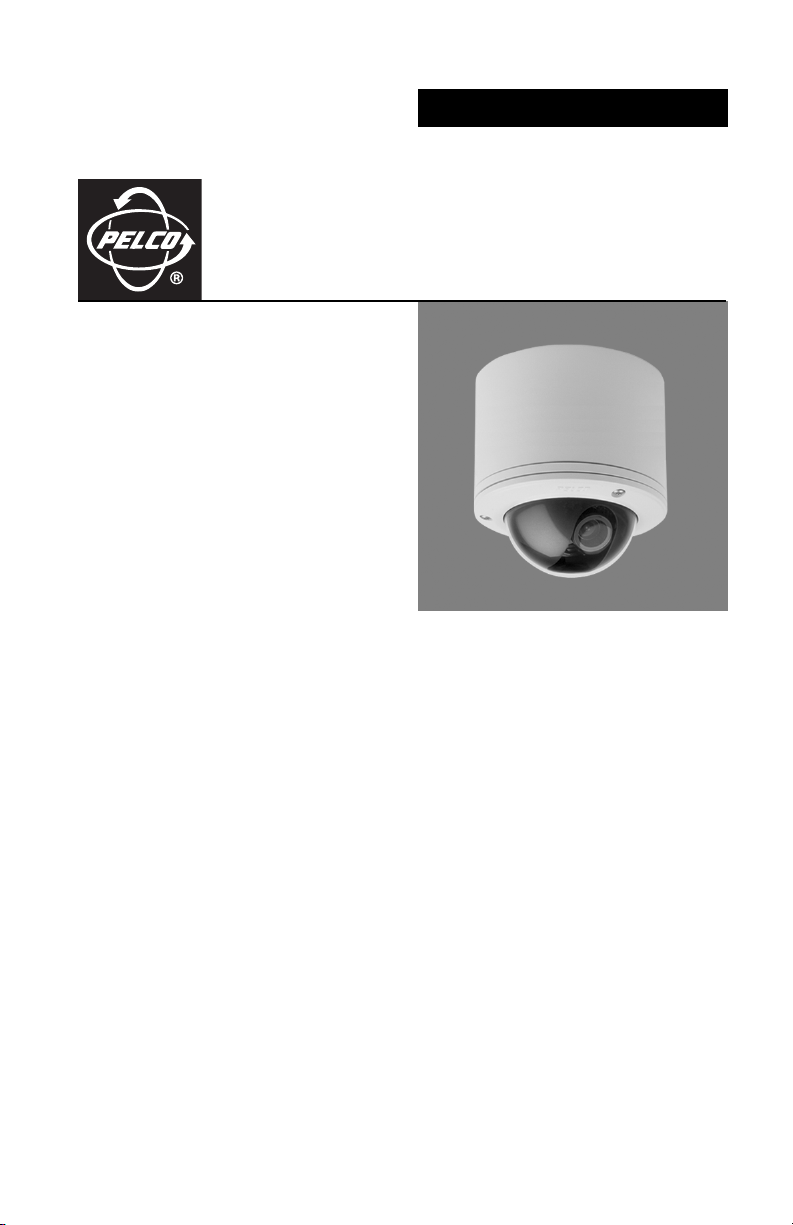
INSTALLATION
IP110 Series
Camclosure
Integrated Camera System
®
C3432M-F (6/08)
Page 2
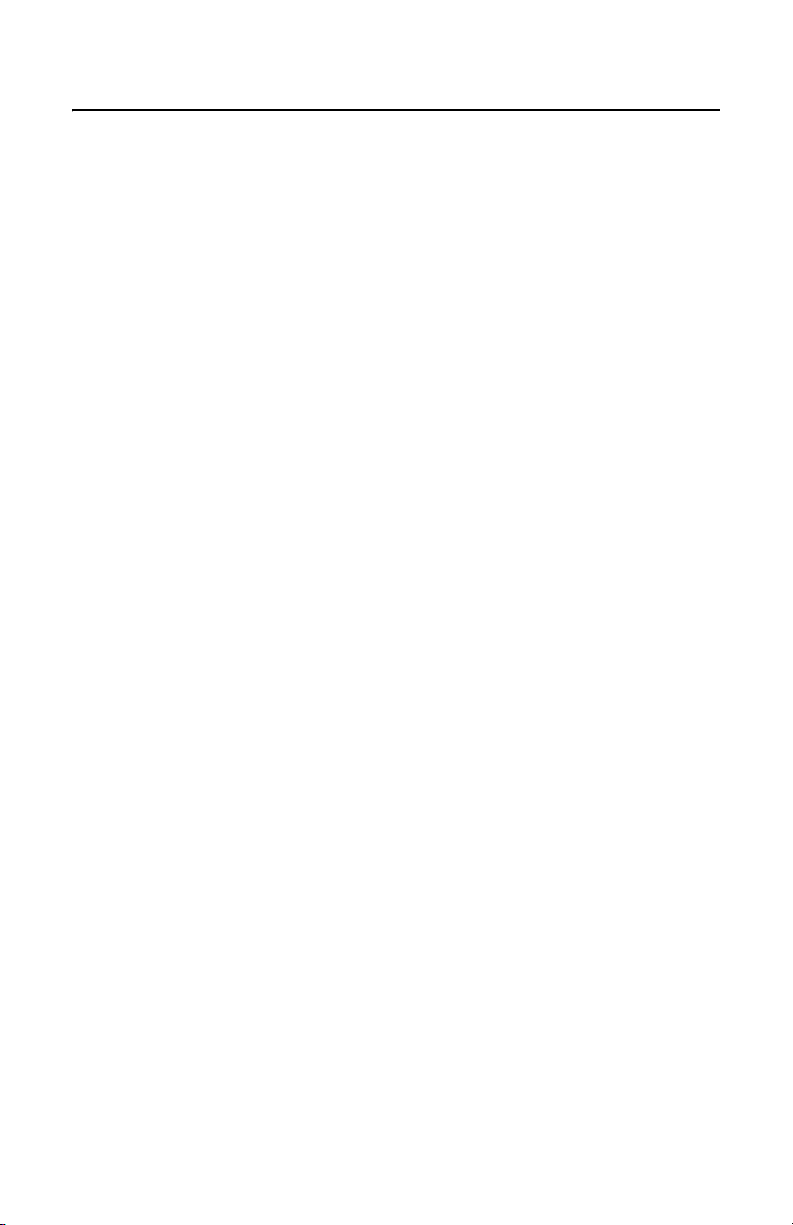
Contents
Important Safety Instructions. . . . . . . . . . . . . . . . . . . . . . . . . . . . . . . . . . . . . . . . . . . . . . . . . . . . . . . . . . . . . 4
Regulatory Notices. . . . . . . . . . . . . . . . . . . . . . . . . . . . . . . . . . . . . . . . . . . . . . . . . . . . . . . . . . . . . . . . . . . . . 5
Open Source Software Notice . . . . . . . . . . . . . . . . . . . . . . . . . . . . . . . . . . . . . . . . . . . . . . . . . . . . . . . . . . . . 6
Description . . . . . . . . . . . . . . . . . . . . . . . . . . . . . . . . . . . . . . . . . . . . . . . . . . . . . . . . . . . . . . . . . . . . . . . . . . . 7
System Models. . . . . . . . . . . . . . . . . . . . . . . . . . . . . . . . . . . . . . . . . . . . . . . . . . . . . . . . . . . . . . . . . . . 7
Basic System Configurations . . . . . . . . . . . . . . . . . . . . . . . . . . . . . . . . . . . . . . . . . . . . . . . . . . . . . . . . . . . . . 8
Cover and Back Box Installation. . . . . . . . . . . . . . . . . . . . . . . . . . . . . . . . . . . . . . . . . . . . . . . . . . . . . . . . . . 10
Basic Surface Installation . . . . . . . . . . . . . . . . . . . . . . . . . . . . . . . . . . . . . . . . . . . . . . . . . . . . . . . . . 10
4S Electrical Box Installation . . . . . . . . . . . . . . . . . . . . . . . . . . . . . . . . . . . . . . . . . . . . . . . . . . . . . . . 11
404 Plaster Ring Installation . . . . . . . . . . . . . . . . . . . . . . . . . . . . . . . . . . . . . . . . . . . . . . . . . . . . . . . 12
Side Conduit Installation . . . . . . . . . . . . . . . . . . . . . . . . . . . . . . . . . . . . . . . . . . . . . . . . . . . . . . . . . . 13
Wiring Tables . . . . . . . . . . . . . . . . . . . . . . . . . . . . . . . . . . . . . . . . . . . . . . . . . . . . . . . . . . . . . . . . . . . . . . . . 14
Cat5 Cable . . . . . . . . . . . . . . . . . . . . . . . . . . . . . . . . . . . . . . . . . . . . . . . . . . . . . . . . . . . . . . . . . . . . . 14
Alarm and 24 VAC Wires . . . . . . . . . . . . . . . . . . . . . . . . . . . . . . . . . . . . . . . . . . . . . . . . . . . . . . . . . . 15
Connecting a Relay Device . . . . . . . . . . . . . . . . . . . . . . . . . . . . . . . . . . . . . . . . . . . . . . . . . . . 15
Connecting Alarms . . . . . . . . . . . . . . . . . . . . . . . . . . . . . . . . . . . . . . . . . . . . . . . . . . . . . . . . . 16
Camera Module . . . . . . . . . . . . . . . . . . . . . . . . . . . . . . . . . . . . . . . . . . . . . . . . . . . . . . . . . . . . . . . . . . . . . . 19
Camera Orientation . . . . . . . . . . . . . . . . . . . . . . . . . . . . . . . . . . . . . . . . . . . . . . . . . . . . . . . . . . . . . . 19
Module Installation . . . . . . . . . . . . . . . . . . . . . . . . . . . . . . . . . . . . . . . . . . . . . . . . . . . . . . . . . . . . . . 20
Camera Adjustments . . . . . . . . . . . . . . . . . . . . . . . . . . . . . . . . . . . . . . . . . . . . . . . . . . . . . . . . . . . . . . . . . . 21
Varifocal Lens Zoom and Focus Adjustments . . . . . . . . . . . . . . . . . . . . . . . . . . . . . . . . . . . . . . . . . . 22
DN/CH Series Adjustments . . . . . . . . . . . . . . . . . . . . . . . . . . . . . . . . . . . . . . . . . . . . . . . . . . . . . . . . 23
Switch Settings . . . . . . . . . . . . . . . . . . . . . . . . . . . . . . . . . . . . . . . . . . . . . . . . . . . . . . . . . . . . 23
Blemish Detection . . . . . . . . . . . . . . . . . . . . . . . . . . . . . . . . . . . . . . . . . . . . . . . . . . . . . . . . . . 24
Day/Night Operation . . . . . . . . . . . . . . . . . . . . . . . . . . . . . . . . . . . . . . . . . . . . . . . . . . . . . . . . . . . . . 25
DW/CW Series (Wide Dynamic Range) Adjustments . . . . . . . . . . . . . . . . . . . . . . . . . . . . . . . . . . . . 26
Switch Settings . . . . . . . . . . . . . . . . . . . . . . . . . . . . . . . . . . . . . . . . . . . . . . . . . . . . . . . . . . . . 26
Auto Iris Level Adjustment . . . . . . . . . . . . . . . . . . . . . . . . . . . . . . . . . . . . . . . . . . . . . . . . . . . 28
Camera Positioning. . . . . . . . . . . . . . . . . . . . . . . . . . . . . . . . . . . . . . . . . . . . . . . . . . . . . . . . . . . . . . . . . . . . 29
Install Dome and Trim Ring . . . . . . . . . . . . . . . . . . . . . . . . . . . . . . . . . . . . . . . . . . . . . . . . . . . . . . . . . . . . . 30
Service Connector. . . . . . . . . . . . . . . . . . . . . . . . . . . . . . . . . . . . . . . . . . . . . . . . . . . . . . . . . . . . . . . . . . . . . 31
Reset Button. . . . . . . . . . . . . . . . . . . . . . . . . . . . . . . . . . . . . . . . . . . . . . . . . . . . . . . . . . . . . . . . . . . . . . . . . 33
Troubleshooting . . . . . . . . . . . . . . . . . . . . . . . . . . . . . . . . . . . . . . . . . . . . . . . . . . . . . . . . . . . . . . . . . . . . . . 34
Specifications. . . . . . . . . . . . . . . . . . . . . . . . . . . . . . . . . . . . . . . . . . . . . . . . . . . . . . . . . . . . . . . . . . . . . . . . 37
2 C3432M-F (6/08)
Page 3
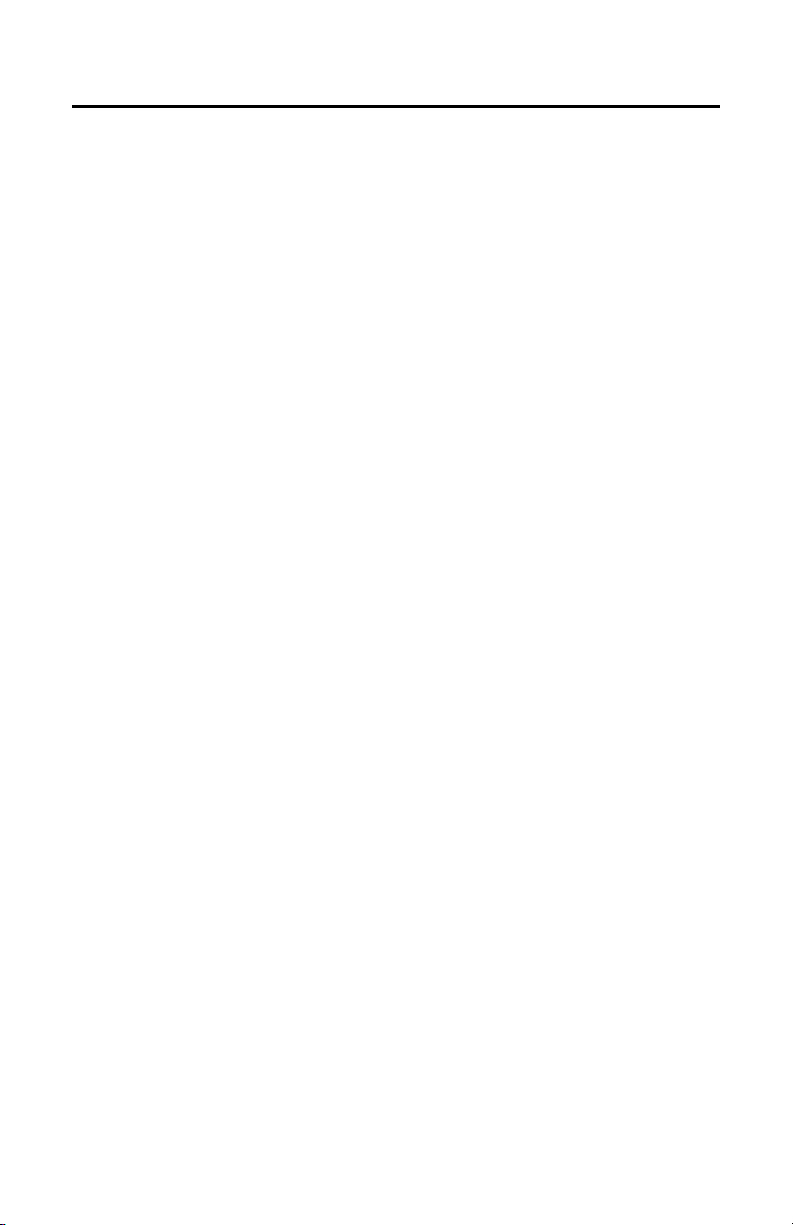
List of Illustrations
1 DHCP Network Example. . . . . . . . . . . . . . . . . . . . . . . . . . . . . . . . . . . . . . . . . . . . . . . . . . . . . . . . . . . . 8
2 Endura Network Example. . . . . . . . . . . . . . . . . . . . . . . . . . . . . . . . . . . . . . . . . . . . . . . . . . . . . . . . . . . 8
3 Private Network Example. . . . . . . . . . . . . . . . . . . . . . . . . . . . . . . . . . . . . . . . . . . . . . . . . . . . . . . . . . . 9
4 Static Network Example. . . . . . . . . . . . . . . . . . . . . . . . . . . . . . . . . . . . . . . . . . . . . . . . . . . . . . . . . . . . 9
5 Basic Surface Installation . . . . . . . . . . . . . . . . . . . . . . . . . . . . . . . . . . . . . . . . . . . . . . . . . . . . . . . . . 10
6 4S Electrical Box Installation . . . . . . . . . . . . . . . . . . . . . . . . . . . . . . . . . . . . . . . . . . . . . . . . . . . . . . . 11
7 404 Plaster Ring Installation . . . . . . . . . . . . . . . . . . . . . . . . . . . . . . . . . . . . . . . . . . . . . . . . . . . . . . . 12
8 Side Conduit Installation . . . . . . . . . . . . . . . . . . . . . . . . . . . . . . . . . . . . . . . . . . . . . . . . . . . . . . . . . . 13
9 Relay Wiring. . . . . . . . . . . . . . . . . . . . . . . . . . . . . . . . . . . . . . . . . . . . . . . . . . . . . . . . . . . . . . . . . . . . 15
10 Supervised Alarm Conditions. . . . . . . . . . . . . . . . . . . . . . . . . . . . . . . . . . . . . . . . . . . . . . . . . . . . . . . 16
11 Supervised Alarm Input Wiring . . . . . . . . . . . . . . . . . . . . . . . . . . . . . . . . . . . . . . . . . . . . . . . . . . . . . 16
12 Unsupervised Alarm Conditions. . . . . . . . . . . . . . . . . . . . . . . . . . . . . . . . . . . . . . . . . . . . . . . . . . . . . 17
13 Unsupervised Alarm Input Wiring . . . . . . . . . . . . . . . . . . . . . . . . . . . . . . . . . . . . . . . . . . . . . . . . . . . 17
14 Unsupervised Alarm Input Wiring . . . . . . . . . . . . . . . . . . . . . . . . . . . . . . . . . . . . . . . . . . . . . . . . . . . 18
15 Camera Orientation . . . . . . . . . . . . . . . . . . . . . . . . . . . . . . . . . . . . . . . . . . . . . . . . . . . . . . . . . . . . . . 19
16 Back Box Connectors . . . . . . . . . . . . . . . . . . . . . . . . . . . . . . . . . . . . . . . . . . . . . . . . . . . . . . . . . . . . . 20
17 Camera Module Bracket. . . . . . . . . . . . . . . . . . . . . . . . . . . . . . . . . . . . . . . . . . . . . . . . . . . . . . . . . . . 20
18 Location of Zoom and Focus Adjustments . . . . . . . . . . . . . . . . . . . . . . . . . . . . . . . . . . . . . . . . . . . . . 22
19 Adjusting the IP110-DN/CH Series Camclosure . . . . . . . . . . . . . . . . . . . . . . . . . . . . . . . . . . . . . . . . 23
20 DN Models Threshold Switching Levels . . . . . . . . . . . . . . . . . . . . . . . . . . . . . . . . . . . . . . . . . . . . . . 25
21 Adjusting the IP110-DW/CW Series Camclosure . . . . . . . . . . . . . . . . . . . . . . . . . . . . . . . . . . . . . . . 26
22 DW Models Threshold Switching Levels. . . . . . . . . . . . . . . . . . . . . . . . . . . . . . . . . . . . . . . . . . . . . . 28
23 Positioning the Camera . . . . . . . . . . . . . . . . . . . . . . . . . . . . . . . . . . . . . . . . . . . . . . . . . . . . . . . . . . . 29
24 Dome Liner Adjustment . . . . . . . . . . . . . . . . . . . . . . . . . . . . . . . . . . . . . . . . . . . . . . . . . . . . . . . . . . . 30
25 Service Connector . . . . . . . . . . . . . . . . . . . . . . . . . . . . . . . . . . . . . . . . . . . . . . . . . . . . . . . . . . . . . . . 31
26 Attaching the 2.5 mm Monaural Headphone Plug. . . . . . . . . . . . . . . . . . . . . . . . . . . . . . . . . . . . . . . 32
27 Location of Reset Button and LEDs . . . . . . . . . . . . . . . . . . . . . . . . . . . . . . . . . . . . . . . . . . . . . . . . . . 33
List of Tables
A Pin Descriptions . . . . . . . . . . . . . . . . . . . . . . . . . . . . . . . . . . . . . . . . . . . . . . . . . . . . . . . . . . . . . . . . . 14
B Wire Descriptions. . . . . . . . . . . . . . . . . . . . . . . . . . . . . . . . . . . . . . . . . . . . . . . . . . . . . . . . . . . . . . . . 14
C DN Models Switching Thresholds . . . . . . . . . . . . . . . . . . . . . . . . . . . . . . . . . . . . . . . . . . . . . . . . . . . 25
D DW Models Switching Thresholds . . . . . . . . . . . . . . . . . . . . . . . . . . . . . . . . . . . . . . . . . . . . . . . . . . 28
C3432M-F (6/08) 3
Page 4
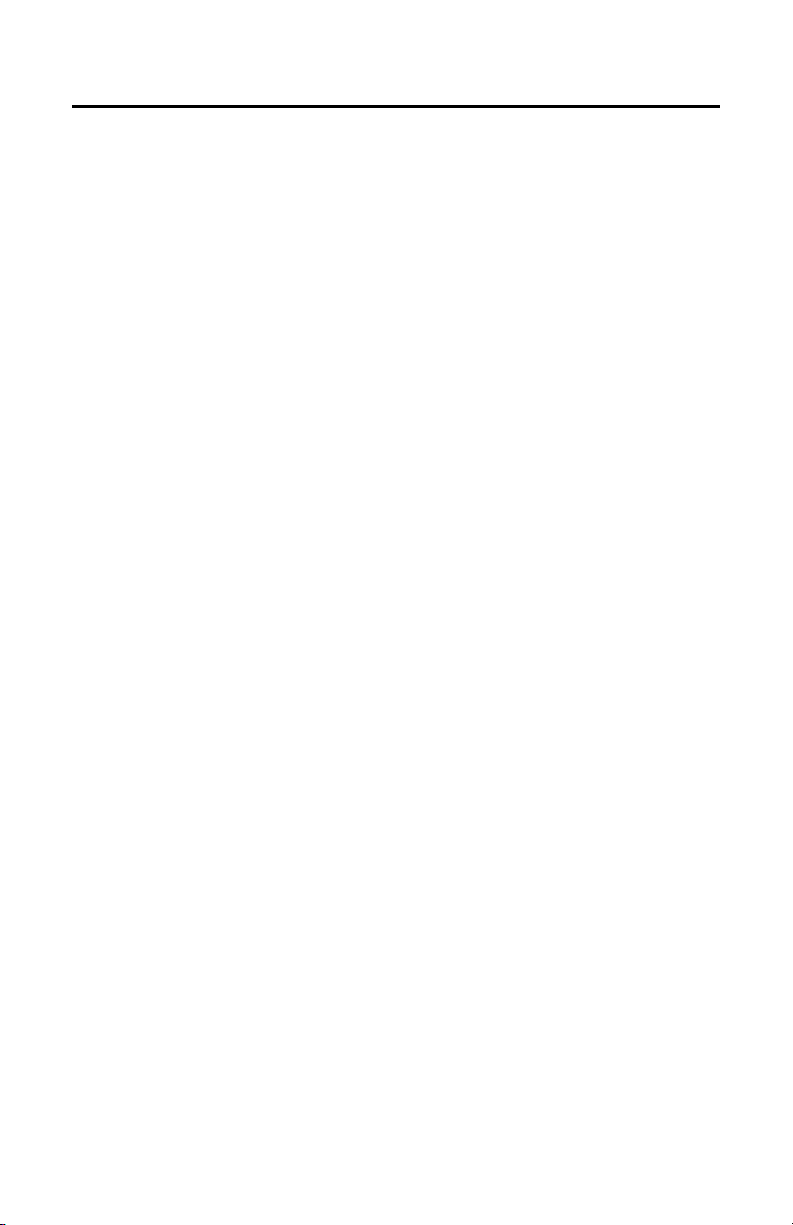
Important Safety Instructions
1. Read these instructions.
2. Keep these instructions.
3. Heed all warnings.
4. Follow all instructions.
5. Do not use this apparatus near water.
6. Do not block any ventilation openings. Install in accordance with the manufacturer’s instructions.
7. Only use attachments/accessories specified by the manufacturer.
8. Apparatus shall not be exposed to dripping or splashing and that no objects filled with liquids, such
as vases shall be placed on the apparatus.
9. Installation should be done only by qualified personnel and conform to all local codes.
10. Unless the unit is specifically marked as a NEMA Type 3, 3R, 3S, 4, 4X, 6, or 6P enclosure, it is
designed for indoor use only and it must not be installed where exposed to rain and moisture.
11. Use only installation methods and materials capable of supporting four times the maximum
specified load.
12. Use stainless steel hardware to fasten the mount to outdoor surfaces.
13. Only use replacement parts recommended by Pelco.
14. After replacement/repair of this unit’s electrical components, conduct a resistance measurement
between the line and exposed parts to verify the exposed parts have not been connected to the line
circuitry.
4 C3432M-F (6/08)
Page 5
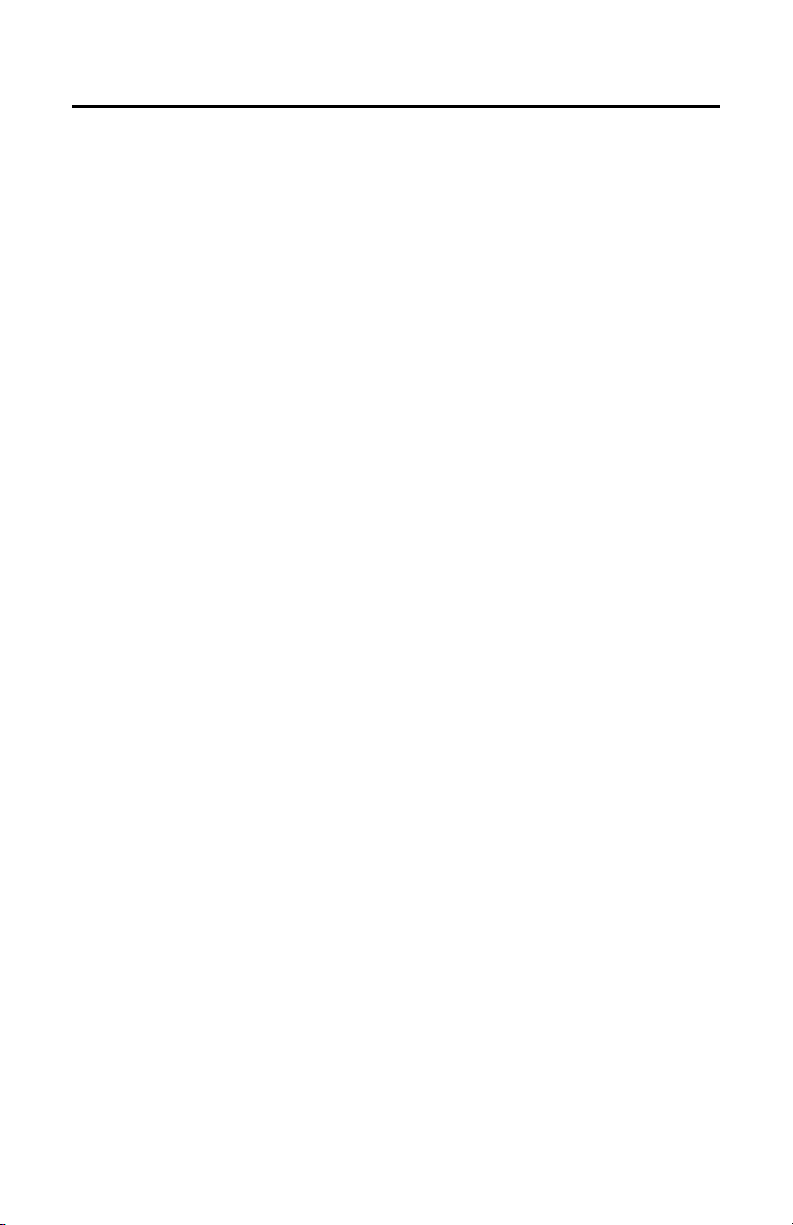
Regulatory Notices
This device complies with Part 15 of the FCC Rules. Operation is subject to the following two conditions:
(1) this device may not cause harmful interference, and (2) this device must accept any interference
received, including interference that may cause undesired operation.
RADIO AND TELEVISION INTERFERENCE
This equipment has been tested and found to comply with the limits of a Class B digital device, pursuant to
Part 15 of the FCC Rules. These limits are designed to provide reasonable protection against harmful
interference in a residential installation. This equipment generates, uses, and can radiate radio frequency
energy and, if not installed and used in accordance with the instructions, may cause harmful interference
to radio communications. However there is no guarantee that the interference will not occur in a particular
installation. If this equipment does cause harmful interference to radio or television reception, which can
be determined by turning the equipment off and on, the user is encouraged to try to correct the
interference by one or more of the following measures:
• Reorient or relocate the receiving antenna.
• Increase the separation between the equipment and the receiver.
• Connect the equipment into an outlet on a circuit different from that to which the receiver is
connected.
• Consult the dealer or an experienced radio/TV technician for help.
You may also find helpful the following booklet, prepared by the FCC: “How to Identify and Resolve
Radio-TV Interference Problems.” This booklet is available from the U.S. Government Printing Office,
Washington D.C. 20402.
Changes and Modifications not expressly approved by the manufacturer or registrant of this equipment
can void your authority to operate this equipment under Federal Communications Commission’s rules.
This Class B digital apparatus complies with Canadian ICES-003.
Cet appareil numérique de la classe B est conforme à la norme NMB-003 du Canada.
C3432M-F (6/08) 5
Page 6
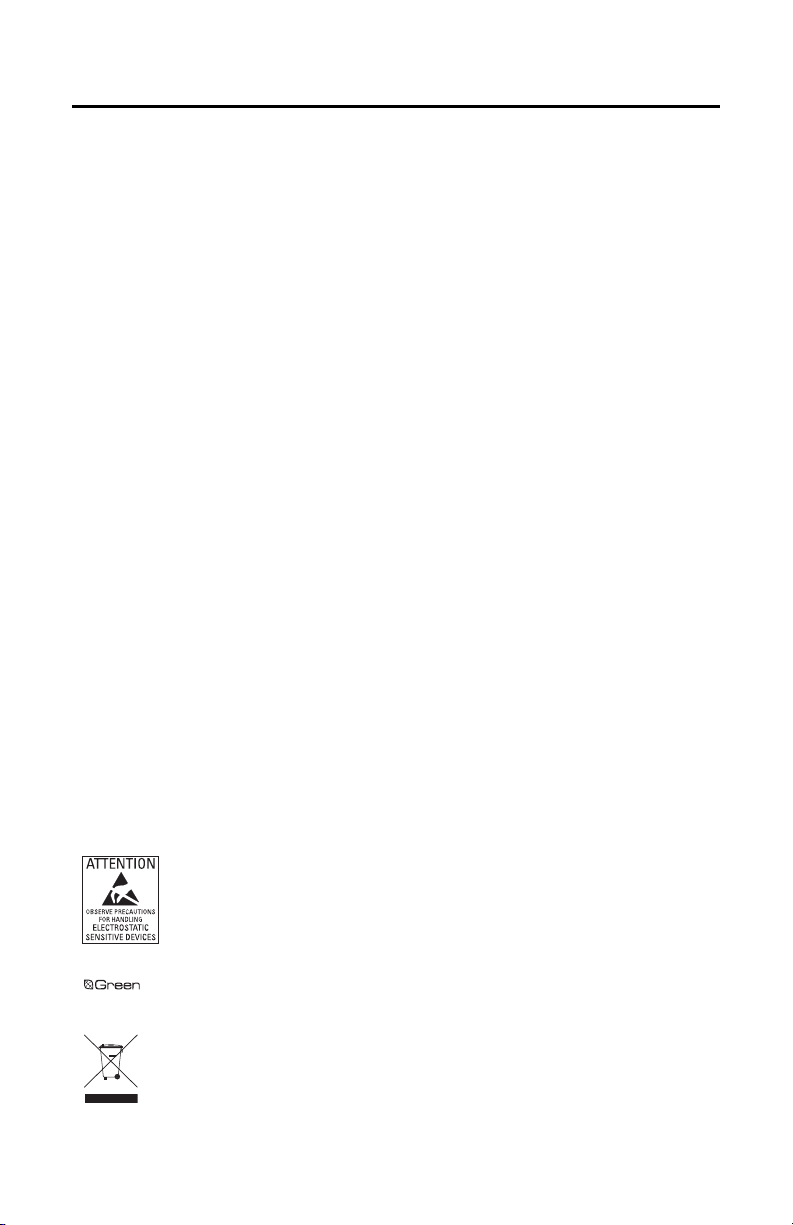
Open Source Software Notice
This product includes certain open source or other software originated from third parties that is subject to
the GNU General Public License (GPL), GNU Library/Lesser General Public License (LGPL), and different
and/or additional copyright licenses, disclaimers, and notices.
The exact terms of GPL, LGPL, and some other licenses are provided to you with this product. Please refer
to the exact terms of the GPL and LGPL at http://www.fsf.org (Free Software Foundation) or
http://www.opensource.org (Open Source Initiative) regarding your rights under said license. You may
obtain a complete corresponding machine-readable copy of the source code of such software under the
GPL or LGPL by sending your request to digitalsupport@pelco.com; the subject line should read Source
Code Request. You will then receive an e-mail with a link for you to download the source code.
This offer is valid for a period of three (3) years from the date of the distribution of this product by Pelco.
WARNING: This product is sensitive to Electrostatic Discharge (ESD). To avoid ESD damage to this
product, use ESD safe practices during installation. Before touching, adjusting or handling this product,
correctly attach an ESD wrist strap to your wrist and appropriately discharge your body and tools. For more
information about ESD control and safe handling practices of electronics, please refer to ANSI/ESD S20.201999 or contact the Electrostatic Discharge Association (www.esda.org).
The materials used in the manufacture of this document and its components are compliant to the requirements
of Directive 2002/95/EC.
This equipment contains electrical or electronic components that must be recycled properly to comply with
Directive 2002/96/EC of the European Union regarding the disposal of waste electrical and electronic
equipment (WEEE). Contact your local dealer for procedures for recycling this equipment.
6 C3432M-F (6/08)
Page 7
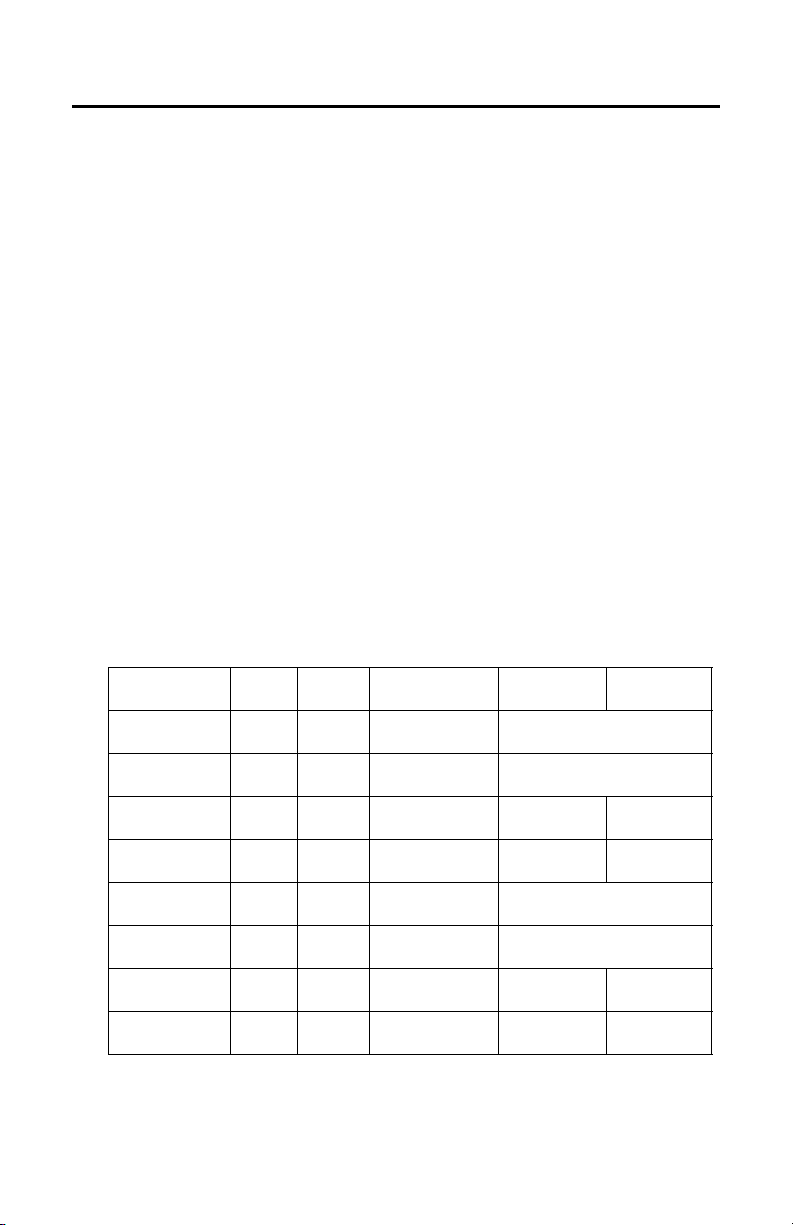
Description
The IP110 Series Camclosure® is an indoor/outdoor, fixed mini dome system with a built-in 100Base-TX
network interface for live streaming to a standard Web browser (Microsoft
®
Firefox
). The network mini dome features open architecture connectivity for third-party software
recording solutions and is also Endura Enabled
streams.
The IP110 Series Camclosure also includes built-in Power over Ethernet (PoE), which supplies power to the
camera through the network. If PoE is not available, the unit is prewired for 24 VAC.
Before installing your new system, thoroughly familiarize yourself with the information in this manual.
The following is supplied with the IP110 Series Camclosure integrated camera system:
Qty Description
1 IP110 Series Camclosure integrated camera system
• Cover and back box (assembled)
• Trim ring with bubble and dome liner
• Camera module
1 1/8-inch hollow screwdriver bit
2 8-32 x 0.375-inch Phillips pan head screws with washers (attached to cover and back box)
3 6-32 x 0.75-inch Phillips pan head screws
2 8-32 x 0.75-inch Phillips flat head screws
2 8-32 x 0.75-inch Phillips pan head screws
™
to record, manage, configure, and view multiple live
®
Internet Explorer® or
SYSTEM MODELS
Camera Type
Day/Night, Wide
Dynamic Range
Day/Night, Wide
Dynamic Range
Day/Night Smoked 3-9 mm
Day/Night Clear 3-9 mm
Color, Wide
Dynamic Range
Color, Wide
Dynamic Range
Color, High
Resolution
Color, High
Resolution
Lower
Dome Lens Lens Type NTSC PAL
Smoked 3-9 mm
9-22 mm
Clear 3-9 mm
9-22 mm
9-22 mm
9-22 mm
Smoked 3-9 mm
9-22 mm
Clear 3-9 mm
9-22 mm
Smoked 3-9 mm
9-22 mm
Clear 3-9 mm
9-22 mm
Varifocal, Auto Iris IP110-DWV9
IP110-DWV22
Varifocal, Auto Iris IP111-DWV9
IP111-DWV22
Varifocal, Auto Iris IP110-DNV9
IP110-DNV22
Varifocal, Auto Iris IP111-DNV9
IP111-DNV22
Varifocal, Auto Iris IP110-CWV9
IP110-CWV22
Varifocal, Auto Iris IP111-CWV9
IP111-CWV22
Varifocal, Auto Iris IP110-CHV9
IP110-CHV22
Varifocal, Auto Iris IP111-CHV9
IP111-CHV22
IP110-DNV9X
IP110-DNV22X
IP111-DNV9X
IP111-DNV22X
IP110-CHV9X
IP110-CHV22X
IP111-CHV9X
IP111-CHV22X
C3432M-F (6/08) 7
Page 8
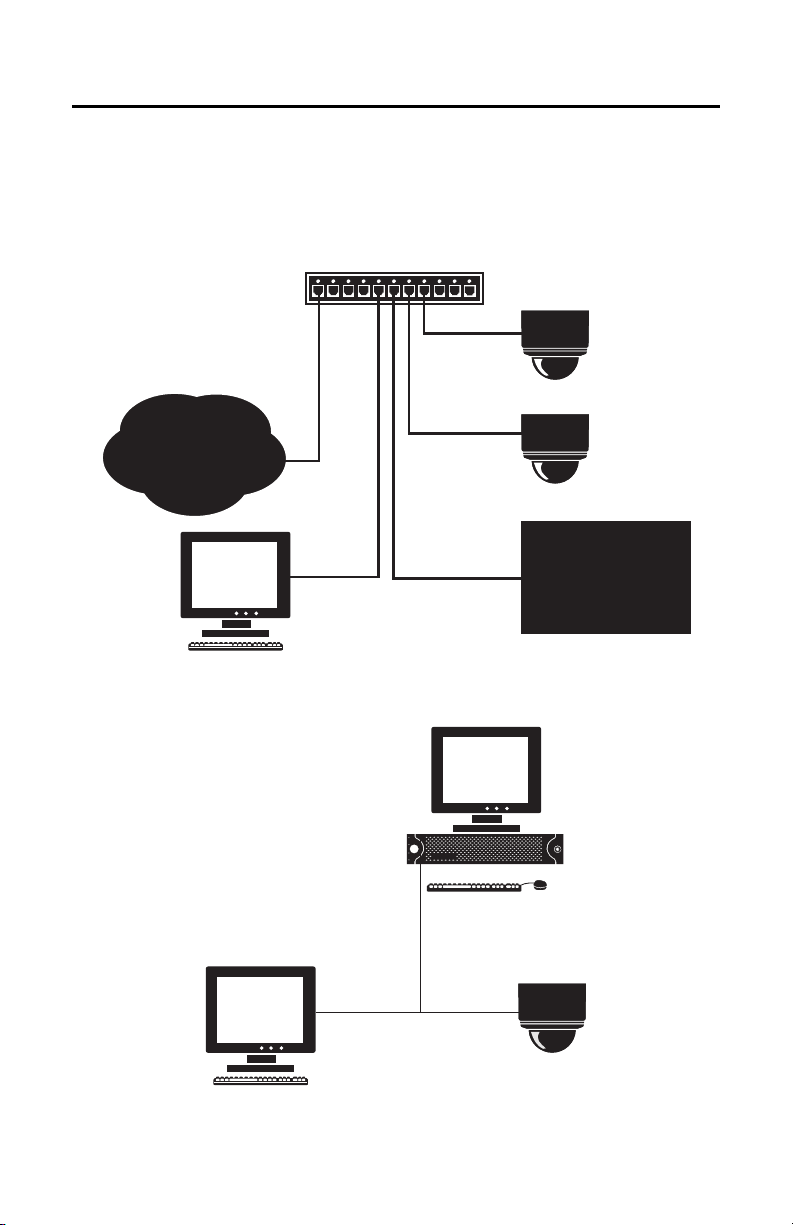
Basic System Configurations
TCP / IP / INTERNET
3rd PARTY
RECORDING SOLUTION
IMPORTANT NOTE. PLEASE READ. The network implementations in this document are shown as
general representations only and are not intended to show detailed network topologies. Your actual
network will differ, requiring changes or perhaps additional network equipment to accommodate the
systems as illustrated. Please contact your local Pelco Representative to discuss your specific
requirements.
CABLE MODEM ROUTER / SWITCH
WITH DHCP SERVER
NOTE: FOR A SECURE NETWORK,
PELCO RECOMMENDS THE IP110
CAMERA IS PLACED BEHIND A
FIREWALL.
IP110
TCP / IP / INTERNET
IP110
WEB
BROWSER
DHCP NETWORK
3rd PARTY
RECORDING SOLUTION
Figure 1. DHCP Network Example
ENDURA
WEB
BROWSER
IP110
Figure 2. Endura Network Example
8 C3432M-F (6/08)
Page 9
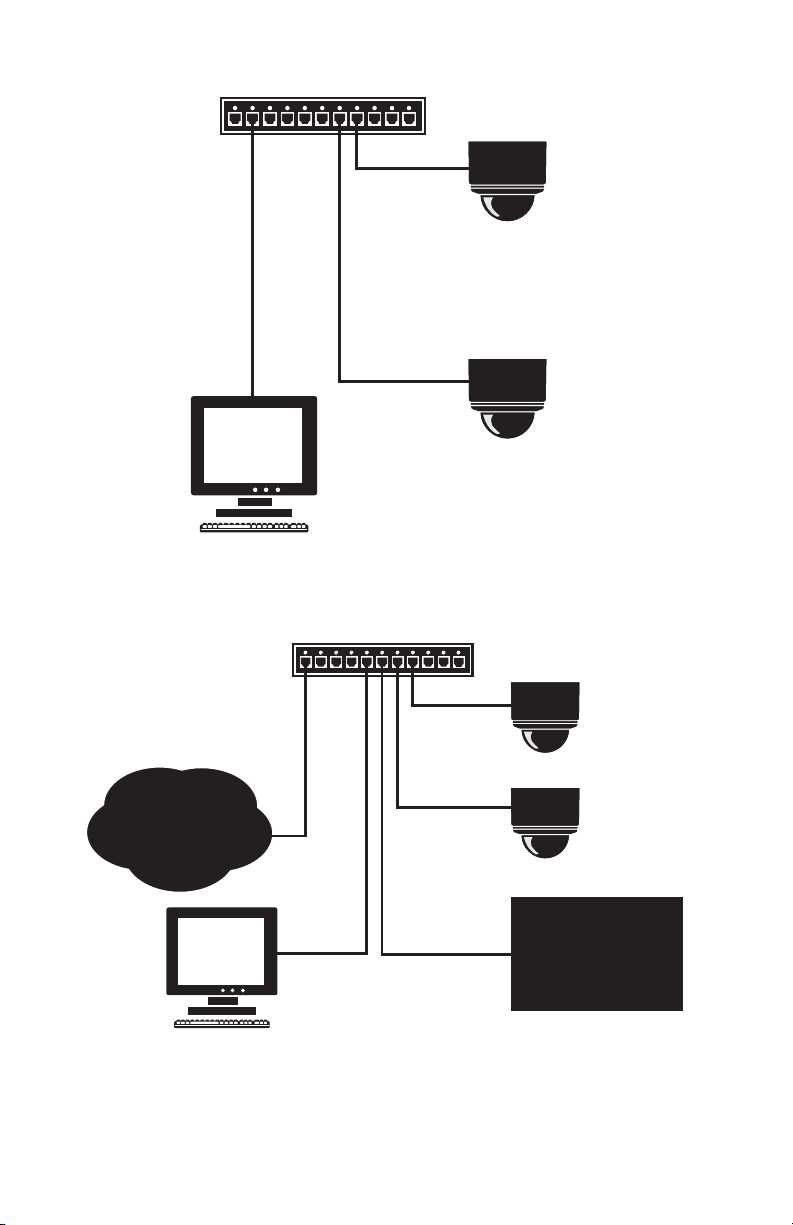
NETWORK SWITCH
TCP / IP / INTERNET
3rd PARTY
RECORDING SOLUTION
IP110
IF NOT DHCP, CAMERA IS ASSIGNED
DEFAULT IP ADDRESS 192.168.0.20 ON
NETMASK 255.255.0.0
WEB
BROWSER
NOTE: FOR A SECURE NETWORK,
PELCO RECOMMENDS THE IP110
CAMERA IS PLACED BEHIND A
FIREWALL.
TCP / IP / INTERNET
WEB
BROWSER
Figure 3. Private Network Example
CABLE MODEM ROUTER / SWITCH
(DHCP SERVER DISABLED)
IP110
IP110
IP110
RECORDING SOLUTION
CAMERA 1 FIXED BUT
UNIQUE IP ADDRESS,
SAME SUBNET MASK
AS COMPUTER
CAMERA 2 FIXED BUT
UNIQUE IP ADDRESS,
SAME SUBNET MASK
AS COMPUTER
3rd PARTY
STATIC NETWORK
(FIXED BUT UNIQUE IP ADDRESS
SAME SUBNET MASK AS CAMERAS)
Figure 4. Static Network Example
C3432M-F (6/08) 9
Page 10
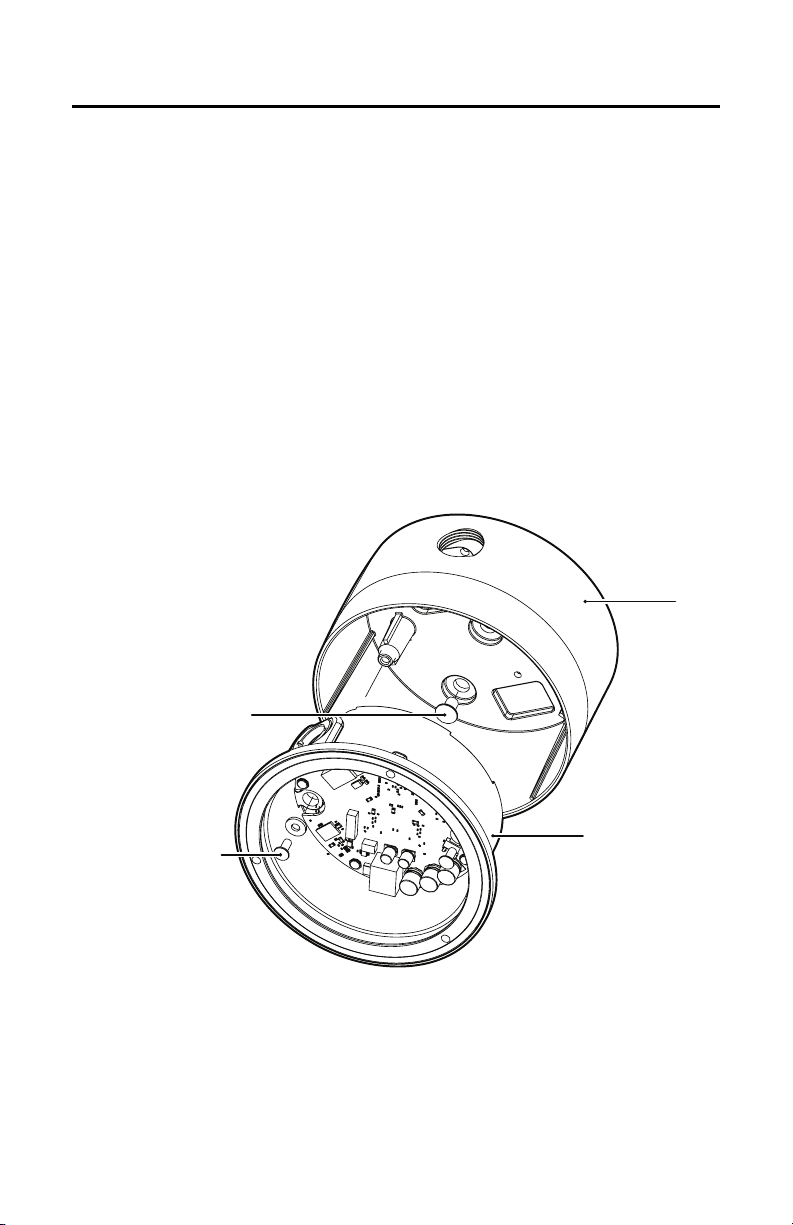
Cover and Back Box Installation
The IP110 Series Camclosure integrated camera system mounts only to a surface. It can be wired through
the cover into a surface, electrical box, plaster ring, or through a side conduit opening.
BASIC SURFACE INSTALLATION
1. Remove the two 8-32 x 0.375-inch Phillips pan head screws and washers to separate the cover from
the back box.
2. Cut out the hole for the cable/wiring. Pull the cable/wires through the mounting surface and then
through the hole of the cover.
3. Attach the cover to the mounting surface (hardware not supplied). Use stainless steel hardware
when installing the system outdoors.
4. Install the camera module into the back box before installing the back box into the cover. Rotate the
camera module to access the mounting holes inside the back box. Refer to Camera Module on
page 19 for more information.
5. Connect the cable/wires (refer to Wiring Tables on page 14 for information).
6. Reinstall the back box inside the cover. Use the two 8-32 x 0.375-inch Phillips pan head screws and
washers (removed earlier) to secure the back box to the cover.
COVER
MOUNTING
SCREWS
(NOT SUPPLIED)
8-32 X 0.375-INCH
PHILLIPS PAN HEAD
SCREWS WITH WASHERS
(SUPPLIED)
Figure 5. Basic Surface Installation
10 C3432M-F (6/08)
BACK BOX
Page 11
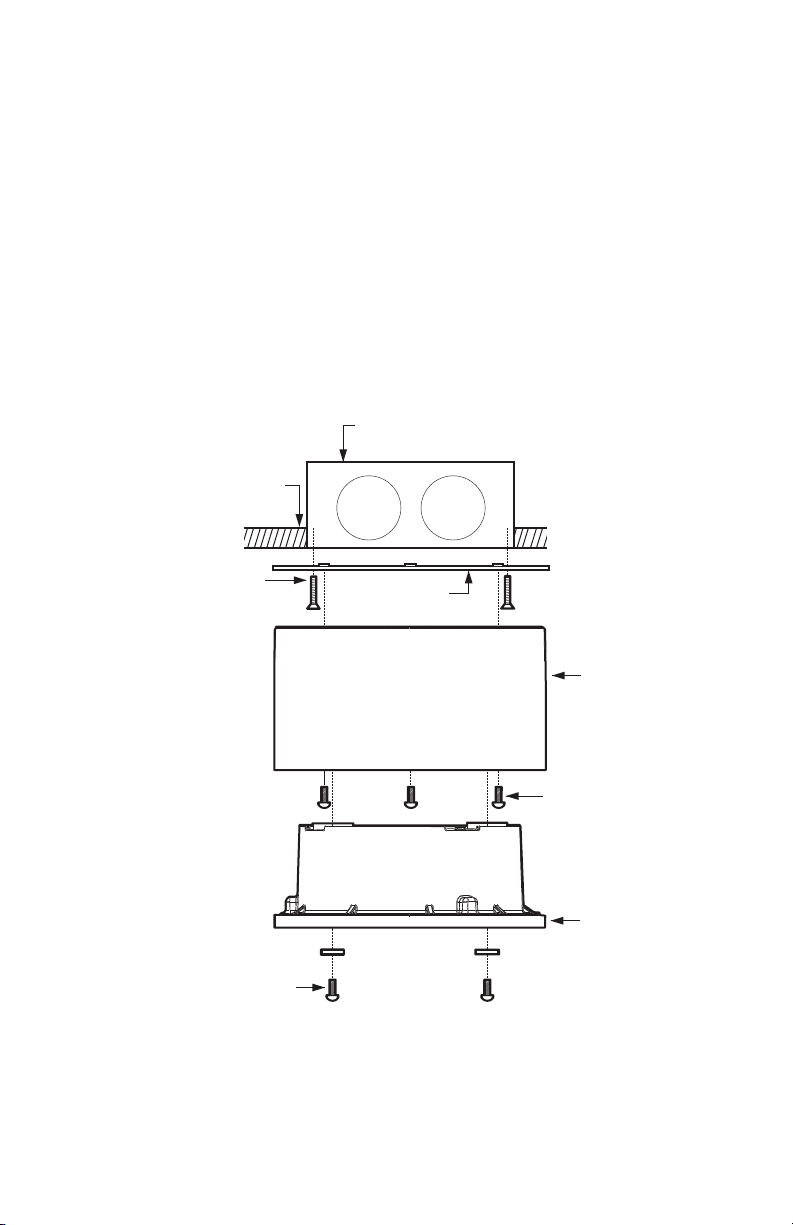
4S ELECTRICAL BOX INSTALLATION
1. Attach an ICS110-AP adapter plate (not supplied) to a 4S electrical box. Use two 8-32 x 0.75-inch
Phillips flat head screws (supplied with both the IP110 and the adapter plate).
2. Remove the two 8-32 x 0.375-inch Phillips pan head screws and washers to separate the cover from
the back box.
3. Pull the cable/wires into the cover.
4. Attach the cover to the adapter plate with four 8-32 x 0.375-inch Phillips pan head screws (supplied
with the adapter plate). Use stainless steel hardware when installing the system outdoors.
5. Install the camera module into the back box before installing the back box into the cover. Rotate the
camera module to access the mounting holes inside the back box. Refer to Camera Module on
page 19 for more information.
6. Connect the cable/wires (refer to Wiring Tables on page 14 for information).
7. Reinstall the back box inside the cover. Use the two 8-32 x 0.375-inch Phillips pan head screws and
washers (removed earlier) to secure the back box to the cover.
4S STANDARD
ELECTRICAL BOX
CEILING/
WALL
8-32 X 0.75-INCH
PHILLIPS FLAT
HEAD SCREWS
(SUPPLIED)
8-32 X 0.375-INCH
PHILLIPS PAN HEAD
SCREWS WITH WASHERS
(SUPPLIED)
ADAPTER PLATE
(ICS110-AP)
COVER
8-32 X 0.375-INCH
PHILLIPS PAN
HEAD SCREWS
(SUPPLIED WITH
ICS110-AP)
BACK BOX
Figure 6. 4S Electrical Box Installation
C3432M-F (6/08) 11
Page 12
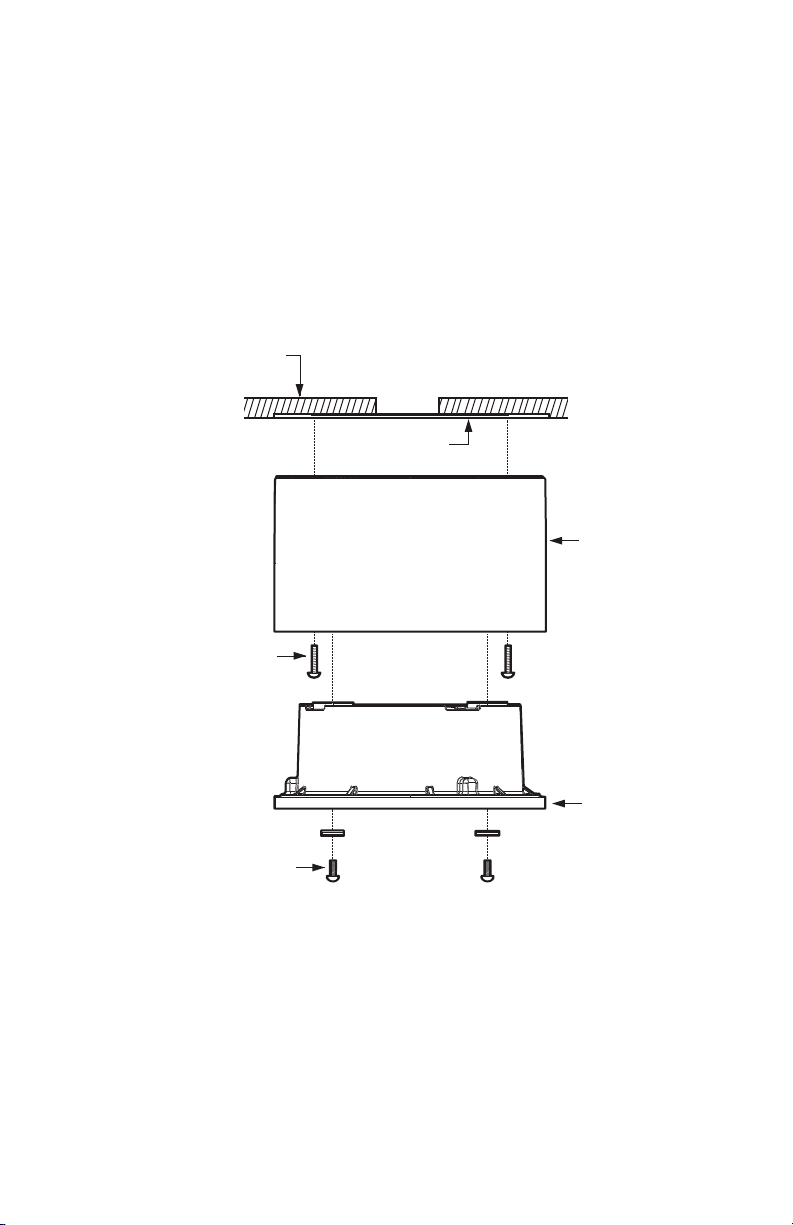
404 PLASTER RING INSTALLATION
1. Remove the two 8-32 x 0.375-inch Phillips pan head screws and washers to separate the cover from
the back box.
2. Pull cable/wires into the cover. Use three supplied 6-32 x 0.75-inch Phillips pan head screws or two
supplied 8-32 x 0.75-inch Phillips pan head screws to attach the cover to an installed 404 plaster
ring. Use stainless steel hardware when installing the system outdoors.
3. Install the camera module into the back box before installing the back box into the cover. Rotate the
camera module to access the mounting holes inside the back box. Refer to Camera Module on
page 19 for more information.
4. Connect the cable/wires (refer to Wiring Tables on page 14 for information).
5. Reinstall the back box inside the cover. Use the two 8-32 x 0.375-inch Phillips pan head screws and
washers (removed earlier) to secure the back box to the cover.
CEILING/
WALL
404 PLASTER RING
(NOT SUPPLIED)
COVER
6-32 X 0.75-INCH
OR 8-32 X 0.75-INCH
PHILLIPS PAN
HEAD SCREWS
(SUPPLIED)
BACK BOX
8-32 X 0.375-INCH
PHILLIPS PAN HEAD
SCREWS WITH WASHERS
(SUPPLIED)
Figure 7. 404 Plaster Ring Installation
12 C3432M-F (6/08)
Page 13

SIDE CONDUIT INSTALLATION
1. Remove the two 8-32 x 0.375-inch Phillips pan head screws and washers to separate the cover from
the back box.
2. Remove the conduit plug from the cover. Install a 0.75-inch (1.91 cm) threaded conduit connector
(not supplied) into the conduit hole in the cover.
3. Attach the cover to the mounting surface (hardware not supplied). Use stainless steel hardware
when installing the system outdoors.
4. Install the camera module into the back box before installing the back box into the cover. Rotate the
camera module to access the mounting holes inside the back box. Refer to Camera Module on
page 19 for more information.
5. Connect the cable/wires (refer to Wiring Tables on page 14 for information).
6. Reinstall the back box inside the cover. Use the two 8-32 x 0.375-inch Phillips pan head screws and
washers (removed earlier) to secure the back box to the cover.
0.75-INCH CONDUIT
CONNECTOR
REMOVE
CONDUIT PLUG
COVER
BACK BOX
8-32 X 0.375-INCH
PHILLIPS PAN HEAD
SCREWS WITH WASHERS
(SUPPLIED)
Figure 8. Side Conduit Installation
C3432M-F (6/08) 13
Page 14

Wiring Tables
8
8
1
1
CAT5 CABLE
Connect a Cat5 cable to the RJ-45 network connector. The 8-pin connector includes video and PoE for the
camera. PoE (IEEE 802.3af) injects power over the same cabling that carries the network data, eliminating
the need for a separate power supply, This simplifies the installation and operation of the camera without
any degradation of network performance.
NOTE: The IP110 Camclosure will auto sense and work with either a cross over cable or straight cable.
Refer to the following wiring table for pin descriptions.
Table A. Pin Descriptions
Pin Function
1TX+
2TX-
3RX+
4 PoE 1-2
5 PoE 1-2
6RX-
7 PoE 3-4
8 PoE 3-4
1
2
3
4
5
6
7
8
8
7
6
5
4
3
2
1
14 C3432M-F (6/08)
Page 15

ALARM AND 24 VAC WIRES
+
_
Table B. Wire Descriptions
Wire Color Description
Black 24 VAC (use only if PoE is not connected)
Red 24 VAC (use only if PoE is not connected)
Blue Alarm In
Blue/White Alarm In, Return
Green Relay Out
Green/White Relay Out, Return
CONNECTING A RELAY DEVICE
The IP110 Camclosure has an output for triggering an external device. It supports both momentary and
continuous relay operation.
You can operate the relay interactively, during an active connection, or automatically to coincide with
certain events. Typical applications include activating a door, gate or lock, or switching on lights or other
electrical devices.
WARNING: Do not exceed the maximum rating of 12 VDC, 0.15 A.
Figure 9 shows how to wire the relay with its power source to the Camclosure.
CONNECTING A RELAY DEVICE
(CONNECTION EXAMPLE)
DC
GREEN WIRE
GREEN / WHITE WIRE
Figure 9. Relay Wiring
NOTE: The green/white wire is internally connected to the camclosure chassis. Any connected signalling
device should be left floating with respect to the camclosure chassis, otherwise damage could result.
C3432M-F (6/08) 15
Page 16

CONNECTING ALARMS
The IP110 Camclosure provides an alarm input for external signaling devices, such as door contacts or
motion detectors. Both normally open and normally closed devices are supported.
Supervised Alarms
When an alarm is configured as a supervised alarm, IP110 Camclosure maintains a constant electrical
current through the alarm circuit (3.3 VDC, 1 ohm). If the alarm circuit length changes, due to an electrical
short or a bypass, the voltage fluctuates from its normal state. Therefore, the unit triggers an alarm.
NOTE: Install the 1 kohm resistor as close to the switch as possible.
Figure 10 illustrates the alarm and no alarm conditions of a supervised alarm input. Whether the alarm is
normally closed or normally open, neither a cut nor a bypass can defeat these alarms.
NO ALARMNO ALARM
ALARM
ALARM
ALARM
NORMALLY OPEN
GND
GND
GND
CUT
GND
NORMALLY CLOSED
1K
GND
ALARM
ALARM
ALARM
1K
GND
1K
GND
1K
GND
+V
+V
+V
CUT
+V
BYPASS
Figure 10. Supervised Alarm Conditions
Figure 11 illustrates the wiring configuration for supervised alarm inputs.
NORMALLY CLOSED
1 KΩ
1 K
Ω
NORMALLY OPEN
1K
1K
1K
1K
BYPASS
+V
+V
+V
+V
1 K
Ω
1 K
Ω
UNUSED
1 K
INPUTS
Ω
MUST ALSO
BE WIRED
1 K
UNUSED
INPUTS
Ω
MUST ALSO
BE WIRED
Figure 11. Supervised Alarm Input Wiring
16 C3432M-F (6/08)
Page 17

Unsupervised Alarms
When an alarm is configured as an unsupervised alarm, the Camclosure only triggers an alarm when the
normal alarm state (open or closed) changes.
Figure 12 illustrates the alarm and no alarm conditions of an unsupervised alarm input. A normally closed
alarm input can be defeated with a bypass. A normally open input can be defeated with a cut.
NORMALLY CLOSED
NO ALARM
GND
ALARM
GND
ALARM
GND
NO ALARM
GND
BYPASS
CUT
+V
+V
+V
+V
NORMALLY OPEN
NO ALARM
GND
ALARM
GND
NO ALARM
GND
ALARM
GND
Figure 12. Unsupervised Alarm Conditions
Figure 13 illustrates the wiring configuration for unsupervised alarm inputs.
NORMALLY CLOSED
UNUSED
INPUTS
MAY BE
SHORTED
NORMALLY OPEN
CUT
BYPASS
UNUSED
INPUTS
MUST BE LEFT
UNWIRED
+V
+V
+V
+V
Figure 13. Unsupervised Alarm Input Wiring
C3432M-F (6/08) 17
Page 18

Alarm Connections
Figure 14 shows how to wire the IP110 Camclosure to an alarm (refer to Wiring Tables on page 14).
ALARM RETURN: BLACK / WHITE WIRE
ALARM: BLACK WIRE
Figure 14. Unsupervised Alarm Input Wiring
NOTE: The black wire is internally connected to the Camclosure chassis. Do not connect directly to any
potential except chassis ground.
18 C3432M-F (6/08)
Page 19

Camera Module
The IP110 Series Camclosure camera module includes the camera, camera bracket, and heater board.
To perform most camera adjustments, you must remove the module from the back box.
Use the following instructions to install/remove the camera module.
WARNING: Heater elements could be hot! When camera power is on, use caution when adjusting
the camera. This applies to all models.
CAMERA ORIENTATION
At the factory, the camera module is configured for ceiling mounting. For wall mounting, you must change
the camera orientation or the video image will be upside down.
To change the camera orientation (refer to Figure 15):
1. Remove the camera module from the back box (if necessary).
2. Remove the tilt adjustment screw and lock washer from each side of the camera.
3. Carefully rotate the camera one half turn. Make sure the wiring harness does not bind.
4. Reinstall the tilt adjustment screw and lock washer on each side of the camera.
5. Verify the camera orientation.
CEILING MOUNT (DEFAULT)
TILT ADJUSTMENT
SCREW AND
LOCK WASHER
BOTTOM
OF CAMERA
TILT ADJUSTMENT
SCREW AND
LOCK WASHER
Figure 15. Camera Orientation
WALL MOUNT
TOP OF
CAMERA
C3432M-F (6/08) 19
Page 20

MODULE INSTALLATION
To install the camera module into the back box:
1. Plug the camera (10-pin), heater board (4-pin), and service (3-pin) connectors into the back box (refer
to Figure 16).
HEATER
CONNECTOR
Figure 16. Back Box Connectors
2. Make sure the tabs on the camera bracket and the service connector are pointing out of the
enclosure, away from the ceiling or wall.
3. Gently squeeze the bracket, place it against the groove inside the back box, and then gently release
(refer to Figure 17).
SERVICE
CONNECTOR
CAMERA
CONNECTOR
BRACKET
Figure 17. Camera Module Bracket
20 C3432M-F (6/08)
Page 21

Camera Adjustments
To perform camera adjustments, complete the following steps:
1. Make sure the camera and service connectors are connected to the board inside the back box.
You may have to remove the camera module from the back box.
2. Connect a monitor to the service connector (refer to Service Connector on page 31). Turn on power to
the monitor.
3. Turn on power to the camera. The camera will start the following configuration process:
• The green LED inside the back box flashes five times per second for approximately two
minutes, or until the PC or server recognizes the mini dome.
• If the dome is not connected to a DHCP PC/server, the green LED will flash for about four
minutes before the camera switches to an automated private IP addressing mode.
NOTE: If the IP110 is connected to a DHCP network, the server will automatically assign an
IP address to the camera. If the IP110 is connected to static network, the IP address
192.168.0.20 on netmask 255.255.0.0 is automatically assigned to the camera. If the camera
has an older software version installed (versions 01.00.0038 and older for IP110 and versions
01.00.0018 for IP3701H), the network will automatically cycle through the IP address range of
169.254.200.0 through 169.254.200.255, on netmask 255.255.0.0. The first available address
located will be assigned to the IP110. If the network cannot find an open address in the default
range, contact your network administrator.
4. To adjust the camera, you will need a miniature trimpot adjustment tool with a 0.05-inch (1.27 mm)
blade. Suggested tools include a miniature flat-tip screwdriver, a Philmore trimpot tool (#63-6808),
and the Philmore 10-piece tool set (#63-910).
5. Refer to the following sections for detailed information on camera adjustments:
• Varifocal Lens Zoom and Focus Adjustments on page 22
• DN/CH Series Adjustments on page 23
• DW/CW Series (Wide Dynamic Range) Adjustments on page 26
6. After you have adjusted the unit, reinstall the camera module into the back box, and then install the
trim ring, bubble, and dome liner (refer to page 30).
C3432M-F (6/08) 21
Page 22

VARIFOCAL LENS ZOOM AND FOCUS ADJUSTMENTS
To adjust the field of view and the focus:
1. Select a field of view by turning the zoom adjustment ring clockwise/counterclockwise (refer to
Figure 18).
2. Tighten the zoom locking screw.
3. Adjust the focus by moving the focus locking screw clockwise/counterclockwise.
4. Tighten the focus locking screw.
FOCUS
ZOOM
Figure 18. Location of Zoom and Focus Adjustments
22 C3432M-F (6/08)
Page 23

DN/CH SERIES ADJUSTMENTS
Refer to Figure 19 to adjust the IP110-DN or IP110-CH model.
Figure 19. Adjusting the IP110-DN/CH Series Camclosure
SWITCH SETTINGS
Locate the DIP switch. Then set the switches for your installation.
SW4-1: Auto Gain Control
The automatic gain control (AGC) adjusts the image automatically to compensate for changes in light
levels.
Set SW4-1 to ON to enable AGC. Set it to OFF to disable AGC. The default setting is ON.
SW4-2: Backlight Compensation
The backlight compensation (BLC) feature compensates for backlit scenes by enhancing objects in the
center of the scene.
Set SW4-2 to ON to enable BLC. Use this setting if a bright backlight is present and the subject in the
center of the picture appears dark or as a silhouette.
Set it to OFF to disable backlight compensation. This is the default setting.
SW4-3: N/A
C3432M-F (6/08) 23
Page 24

SW4-4: Flickerless
In certain lighting conditions, a flicker in the light source may affect camera operation. Flickering can be
caused by a number of conditions, including the quality of the source power and the age and type of
fluorescent bulbs and ballasts.
Set SW4-4 to ON to enable flickerless operation. The camera will remove the effects of flickering when
present. The shutter speed will be set to 1/120 (NTSC) or 1/100 (PAL).
Set it to OFF to disable flickerless operation. This is the default setting.
NOTE: If you enable flickerless operation, you should use AC line lock for best results.
SW4-5: Auto White Balance/Manual White Balance
Auto white balance (AWB) is enabled by default (OFF).
To manually set and lock the white balance:
1. Set SW4-5 to OFF.
2. Hold a white background in front of the lens until the video shows all white.
3. While holding the background in place, set SW4-5 to ON. A blue blinking block appears on the video
image for a few seconds. When the block changes to solid green, the manual white balance (MWB)
process is complete.
SW4-6: Reserved
Do not change SW4-6 from its factory setting. SW4-6 must be set to OFF for Varifocal models; it must be
set to ON for fixed iris lenses.
BLEMISH DETECTION
If small white or color spots appear in the video image, one or more pixels on the camera imager may be
defective. (This condition is common for both CCD and CMOS imagers.)
DN and CH Series cameras with auto iris lenses automatically detect and correct defective pixels during
startup. Video turns on, then off, and then on again. If white or color spots still appear, you can correct the
defective pixels manually.
CH Series cameras with fixed iris lenses do not automatically detect and correct defective pixels. You can
correct the defective pixels manually.
To manually correct defective pixels:
1. Cover the lens completely. Make sure no light can enter the lens.
NOTE: The mechanical iris lens aperture does not completely block the light.
2. Press and hold button SW3 for one second. The camera will find and correct defective pixels.
NOTE: Any defective pixels that cannot be completely corrected may still appear.
3. Release button SW3.
4. Uncover the lens for normal camera operation.
24 C3432M-F (6/08)
Page 25

DAY/NIGHT OPERATION
NOTE: This section only applies to DN model cameras.
DN model cameras regularly check the brightness level of the field of view to determine when to switch
between day (color) and night (black-white) operation.
Actual brightness threshold levels are affected by camera angle, amount of zoom, field of view, lens, and
type of lighting. The switching process lasts from seven to 10 seconds.
Figure 22 and Table C show how the camera switches between color and black-white operation.
MODE
COLOR
MODE
3.0 lux
COLOR
B-W
1.5 lux
MODE
FALLING LIGHT LEVEL
B-W
RISING LIGHT LEVEL
MODE
Figure 20. DN Models Threshold Switching Levels
Table C. DN Models Switching Thresholds
Color to B-W 1.5 lux ±1.0 lux
B-W to Color 3.0 lux ±1.0 lux
NOTE: These switching thresholds are approximate. Use the thresholds in Table C as a guide when
installing the unit.
C3432M-F (6/08) 25
Page 26

DW/CW SERIES (WIDE DYNAMIC RANGE) ADJUSTMENTS
Refer to Figure 21 to adjust the IP110-DW or IP110-CW model.
SW1
DEFAULT SWITCH POSITION
Figure 21. Adjusting the IP110-DW/CW Series Camclosure
R7
SWITCH SETTINGS
Locate the DIP switch. Then set the switches for your installation.
SW1-1: Video Format
Set SW1-1 to ON for NTSC. Set it to OFF for PAL. The default setting is ON.
SW1-2: N/A
SW1-3: Interlaced Scanning/Progressive Scanning
Interlaced scanning is the standard for analog recording installations. Each frame contains one odd and
one even field, each processed separately.
Progressive scanning is better for digital recording installations. Each frame is processed as a whole,
which results in less blurring and cleaner digital conversion. It also saves storage space on digital video
recorders.
Set SW1-3 to ON to select interlaced scanning.
Set it to OFF to select progressive scanning. The default setting is ON.
26 C3432M-F (6/08)
Page 27

SW1-4: Auto White Balance/Manual White Balance
Auto white balance (AWB) is enabled by default (ON).
To manually set and lock the white balance:
1. Set SW1-4 to ON.
2. Hold a white background in front of the lens until the video shows all white.
3. While holding the background in place, set SW1-4 to OFF. A green block and a white block alternate
briefly on the video image until the manual white balance (MWB) process is complete.
SW1-5: Fluorescent/General
Enable this option to adjust the camera for best operation under fluorescent lighting.
Set SW1-5 to OFF for fluorescent lighting. Set it to ON for general lighting. The default setting is ON.
NOTE: If you use fluorescent operation, you should use AC line lock for best results.
SW1-6: General/Maximum Wide Dynamic Range
Maximum wide dynamic range (WDR) supports about 36 dB of additional dynamic range over a standard
camera. Use it for installations that require the maximum WDR.
General WDR supports about 20 dB of additional dynamic range over a standard camera. Use it for
installations that do not require the maximum WDR.
Set SW1-6 to ON to select maximum WDR. Set it to OFF to select general WDR. The default setting is ON.
SW1-7: Digital Slow Shutter
The default shutter speed for NTSC is 30 frames per second (fps). It is 25 fps for PAL. This is also known as
SENS 2X.
You can decrease the shutter speed to 7.5 fps (NTSC) or 6.25 fps (PAL). This is known as SENS 8X, which
improves low light sensitivity.
Set SW1-7 to ON to select SENS 2X. Set it to OFF to select SENS 8X. The default setting is ON.
SW1-8: Day/Night Operation (DW models only)
NOTE: On CW models, SW1-8 is unused and does not affect camera operation.
DW model cameras regularly check the brightness level of the field of view to determine when to switch
between day (color) and night (black-white) operation. Use SW1-8 to set the general light levels at which
the camera will automatically switch.
Set SW1-8 to ON (dark) to use standard thresholds to switch between color and black-white operation.
This is the default.
Set it to OFF (dusk) to use higher light thresholds to switch between color and black-white operation.
Actual brightness threshold levels are affected by camera angle, amount of zoom, field of view, lens, and
type of lighting. The switching process lasts from seven to 10 seconds.
C3432M-F (6/08) 27
Page 28

Figure 20 and Table D show how the camera switches between color and black-white operation for each
setting.
MODE
COLOR
B-W
MODE
RISING LIGHT LEVEL
MODE
COLOR
3.0 lux
FALLING LIGHT LEVEL
1.0 lux
B-W
MODE
MODE
COLOR
B-W
MODE
RISING LIGHT LEVEL
FALLING LIGHT LEVEL
MODE
COLOR
B-W
MODE
7.0 lux
4.0 lux
DARK
DUSK
Figure 22. DW Models Threshold Switching Levels
Tab le D . DW Models Switching Thresholds
Dark (ON) Dusk (OFF)
Color to B-W 1.0 lux 4.0 lux
B-W to Color 3.0 lux 7.0 lux
NOTE: These switching thresholds are approximate and were measured using a 3.0 mm to 9.5 mm lens at
f/1.0. Use the thresholds in Table D as a guide when installing the unit.
AUTO IRIS LEVEL ADJUSTMENT
The electronics of the IP110-DW and IP110-CW Series Camclosures automatically adjust the camera to
the auto iris. Auto iris level adjustments are not necessary.
28 C3432M-F (6/08)
Page 29

Camera Positioning
Manually rotate and tilt the camera module to position the camera. Then tighten the tilt screws (axis 1 in
Figure 23).
NOTE: Do not over-rotate the module. Excessively turning the module in one direction could result in
damage to the wiring.
ì Tilt 140° (20°-160°) î Pan 360° ï Rotation 360°
Figure 23. Positioning the Camera
C3432M-F (6/08) 29
Page 30

Install Dome and Trim Ring
1. To adjust the dome liner refer to Figure 24 and complete the following steps:
a. Align the screw holes in the trim ring with those in the back box to identify the proper dome
liner position.
b. Loosen the three Phillips screws located in the trim ring.
c. Insert the blade of a standard screwdriver in one of the adjustment grooves. Rotate the dome
liner to position the viewing window over the camera lens.
d. Tighten the three Phillips screws to lock the dome liner in place.
ADJUSTMENT
GROOVE
LINER
LOOSEN SCREWS
Figure 24. Dome Liner Adjustment
2. Align the screw holes in the trim ring with those in the back box.
3. Tighten the tamper-resistant screws through the trim ring into the back box. Use the supplied
1/8-inch hollow screwdriver bit.
30 C3432M-F (6/08)
Page 31

Service Connector
The IP110 Series Camclosure integrated camera system includes a service connector that outputs camera
video. Use it at the installation site to set up the field of view and focus the camera.
SERVICE
CONNECTOR
Figure 25. Service Connector
Pelco offers two optional items (CST150 and ICS-SC) that plug directly into the service connector. Before
using either option, you must loosen the tamper-resistant screws to remove the trim ring from the back
box. Use the supplied 1/8-inch hollow screwdriver bit.
The CST150 has a 3-foot (0.9 m) cable and microdisplay for viewing camera video. Plug it into the service
connector and view the video.
NOTE: The three buttons on the CST150 are not used with the IP110 Series Camclosure.
The ICS-SC has a 4-foot (1.2 m) cable with a service connector and a BNC connector. Plug the service
connector into the unit. Then connect the other end to any standard BNC (VIDEO IN) connector on a
monitor.
To assemble a longer service cable for the Camclosure integrated camera system, purchase the following
from a local electronics supply store:
Qty Description
1 2.5 mm monaural headphone plug
1 CPM 88 miniature coaxial connector
1 RG174/U coaxial cable
To assemble the cable:
1. Attach the CPM 88 miniature coaxial connector to one end of the cable. Follow the directions
supplied with the miniature coaxial connector.
2. Attach the 2.5 mm monaural plug to the other end of the coaxial cable (refer to Figure 26):
a. Remove the support sleeve from the plug.
b. Slip the support sleeve over the end of the cable.
c. Prepare the cable.
C3432M-F (6/08) 31
Page 32

d. Solder the center connector of the cable to the center pin of the plug.
e. Thread the braid of the cable through the hole in the crimp pin.
f. Solder the braid to the top of the crimp pin.
g. Crimp the end of the crimp pin around the cable.
h. Reassemble the support sleeve and the plug.
CENTER CONDUCTOR
COAXIAL
CABLE
BRAID (SHIELD)
2.5 MM MONAURAL
HEADPHONE PLUG
Figure 26. Attaching the 2.5 mm Monaural Headphone Plug
32 C3432M-F (6/08)
Page 33

Reset Button
Use the reset button located on the board inside the back box to access the following modes:
Mode Function Unit Status Indicator Light
Configuration Starts reset LED
selection sequence.
Reboot Restarts the unit. Flashes green and red simultaneously, when entering
Reset Resets unit to factory
default settings and
then restarts unit.
Cancel Cancels any
configuration or reset
action.
To access one of these modes:
1. Press and hold the reset button. The unit starts cycling through the modes; hold the button for four
seconds to access (cycle through) each mode. The unit status indicator flashes the color for the
current mode (refer to the table above).
2. When the color of the desired mode appears, release the button.
NOTES:
• If there is no configuration activity for 15 minutes, the camera will automatically exit the reset
mode.
• The LED is not lit during normal operation.
Flashes green.
this mode. The LED then flashes green when mode is
selected and during the reboot.
Flashes red when entering this mode. Flashes red when
mode is selected, and then flashes green when camera
restarts. Camera is offline during reset mode.
No light.
RESET
BUTTON
RED / GREEN LEDS
Figure 27. Location of Reset Button and LEDs
C3432M-F (6/08) 33
Page 34

Troubleshooting
Problem Possible Cause Suggested Remedy
No video PoE power issue • Check Cat5 cable connection.
• Verify PoE is enabled.
• Disconnect the Cat5 cable from the PoE and then
reconnect the cable. Check the LED inside the back
box to see if it is flashing green, indicating the
camera has power.
Power issue (24 VAC) • Check the 24 VAC power supply connection.
• Disconnect the network cable and then reconnect it
to the camera. Check the LED inside the back box to
verify if it is flashing green, indicating the camera
has power.
Network connectivity issues • Check network cable connections.
• Disconnect the network cable and then reconnect it
to the camera. Check the LED inside the back box to
verify if it is flashing green.
• Replace network cable with new cable. If new
cable does not work, contact Pelco Product Support
at 1-559-292-1981 or 1-800-289-9100.
Defective camera • Check the camera’s 10-pin connector inside the
Image too dark/
black image
34 C3432M-F (6/08)
Installation error • Make sure the lens cover in not installed.
back box to make sure it is connected.
• Use a service connector to check camera operation.
Connect one end of the service connector to the
service connector input inside the back box. Then
connect the other end of the service connector to a
monitor.
• Replace camera module with new camera. If the
new camera does not work, contact Pelco Product
Support Department at 1-559-292-1981 or
1-800-289-9100.
• Make sure camera is not located in an environment
with zero light.
• Use a service connector to check camera operation.
Connect one end of the service connector to the
service connector input inside the back box. Then
connect the other end of the service connector to a
monitor.
• Replace camera module with new camera. If the
new camera does not work, contact Pelco Product
Support at 1-559-292-1981 or 1-800-289-9100.
Page 35

Problem Possible Cause Suggested Remedy
Image too light Installation error • Check DIP switch settings.
• Use a service connector to check camera operation.
Connect one end of the service connector to the
service connector input inside the back box. Then
connect the other end of the service connector to a
monitor.
• Replace camera module with new camera. If the
new camera does not work, contact Pelco Product
Support at 1-559-292-1981 or 1-800-289-9100.
Image only
displayed in
black and white
Flickering in
image
Camera not
discovered
Color level setting • Check DIP switch settings.
• Use a service connector to check camera operation.
Connect one end of the service connector to the
service connector input inside the back box. Then
connect the other end of the service connector to a
monitor.
• Replace camera module with new camera. If the
new camera does not work, contact Pelco Product
Support at 1-559-292-1981 or 1-800-289-9100.
IR cut filter setting • Check DIP switch settings.
• Use a service connector to check camera operation.
Connect one end of the service connector to the
service connector input inside the back box. Then
connect the other end of the service connector to a
monitor.
• Add direct light to camera. Wait 30 seconds to see
if IR cut filter is functioning.
• Replace camera module with new camera. If the
new camera does not work, contact Pelco Product
Support at 1-559-292-1981 or 1-800-289-9100.
Flickerless setting • Check DIP switch settings.
• Check power supply specifications.
• Replace camera module with new camera. If the
new camera does not work, contact Pelco Product
Support at 1-559-292-1981 or 1-800-289-9100.
No camera power Verify the camera is powered correctly with PoE or
with 24 VAC. Confirm power consumption with Web
interface of PoE-capable switch or through blinking
green LED during camera power up.
Network conflict • Verify the camera is physically connected to the
same network as the PC running the Device Utility.
• The utility will not work on a network that blocks
multicast traffic.
• Confirm the green LED blinks when power is
applied to the camera, indicating network
connectivity.
C3432M-F (6/08) 35
Page 36

Problem Possible Cause Suggested Remedy
Network not
working
Unable to sync to
®
an Endura
system manager
or NTP server
after changing
networks
Faulty cable connection Check all cable connections and ensure all plugs are
properly plugged in.
Incorrect serial device
configuration
A hub will not work with the available network
bandwidth shared across all ports. Use a Fast Ethernet
switch, Gigabit Ethernet switch, or a cable modem
router with an n-Port switch.
Network connectivity issues Contact your network administrator.
Network connectivity issues • Disconnect the power cable (either PoE or 24 VAC)
and then reconnect it to the camera. Power is
indicated by the LED. The LED will flash (green) five
times per second for approximately two minutes if
the camera has power.
• Reset the camera’s factory defaults. Refer to Reset
Button on page 33.
36 C3432M-F (6/08)
Page 37

Specifications
GENERAL
Pan/Tilt Adjustment Manual
Pan 360°
Tilt 80° (20° to 100° range)
Rotation 360°
Construction Aluminum with steel camera mounting bracket and polycarbonate dome
Cable Entry One 0.75-inch (1.91 cm) NPT threaded opening on side; two 0.75-inch
Finish Gray polyester powder coat
Light Attenuation
Smoked f/1.5 light loss
Clear Zero light loss
Unit Weight 2.2 lb (1.0 kg)
ELECTRICAL
Ports RJ-45 connector for 100Base-TX
Cabling Type Cat5 or better for 100Base-TX
Input Voltage 24 VAC (18-36) or PoE (IEEE802.3af)
Power Consumption <7.5 W, <13 W with heaters
Alarm Input 10 VDC maximum, 5mA maximum
Alarm Output 0 to 15 VDC maximum, 75 mA maximum
Service Connector Internal to housing 3-connector, 2.5 mm connector providing NTSC/PAL
VIDEO
Signal System NTSC or PAL
Compression MPEG-4, MJPEG in Web viewing mode
Video Streams 3, simultaneous
Video Resolutions NTSC
4CIF 704 x 480 704 x 576
2CIF 704 x 240 704 x 288
CIF 352 x 240 352 x 288
QCIF 176 x 120 176 x 144
Bit Rate Configurable 20 kbps to 2 Mpbs per stream, implements EnduraView
Video Access form
Web Browser Camera live view for up to 10 video sources
Users 10 simultaneous users, unlimited number of users using multicast
Minimum Web Browser
Requirements PC (Pentium
RAM 512 Mbyte
Ethernet Card 100 Mbit
Web Browser Internet Explorer 5.5 (or later) or Firefox 1.5 (or later)
Screen Resolution 1024 x 768 pixels or higher, 16- or 32-bit pixel color resolution
(1.91 cm) openings on NEMA cover
Auto MDI/MDI-X
Autonegotiate/Manual setting
24VAC: <0.5 A, <0.9 A with heaters
video outputs
PAL
®
4 microprocessor, 1.6 GHz) with Windows® 98,
Windows 2000, Windows XP (or later) or Mac
™
®
OS X 10.3.9 (or later)
C3432M-F (6/08) 37
Page 38

ENVIRONMENTAL
Environment Low temperature, indoor/outdoor
Operating Temperature -50° to 122°F (-46° to 50°C); de-ices to 25°F (-4°C)
Thermostat Operation Heater is thermostatically controlled to activate < 41°F (<5°C)
CAMERA
Service Connector 3-conductor, 2.5 mm connector for video output to optional ICS-SC cable
Imaging Device 1/3-inch imager
Picture Elements NTSC
PAL
DW/CW 720 (H) x 540 (V) 720 (H) x 540 (V)
DN/CH 768 (H) x 494 (V) 752 (H) x 582 (V)
Dynamic Range
DW/CW 102 dB typical/120 dB maximum
Signal System NTSC or PAL
Scanning System
DW/CW 2:1 interlace/progressive scanning (DIP switch selectable)
DN/CH 2:1 interlace
Synchronization Internal
Electronic Shutter Range Auto (1/15 to 1/22,000)
LENS
Type Varifocal with auto iris
Focal Length 3.0 mm ~ 9.5 mm
9.0 mm ~ 22.0 mm
Format Size 1/3-inch
Operation
Iris Auto (DC drive)
Focus Manual
Zoom Manual
Ø 5.50
(13.97)
3.63
(9.22)
Ø 3.79
(9.63)
3.03
(7.70)
5.28
(13.41)
NOTE: VALUES IN PARENTHESES ARE CENTIMETERS; ALL OTHERS ARE INCHES.
(Design and product specifications subject to change without notice.)
38 C3432M-F (6/08)
Page 39

PRODUCT WARRANTY AND RETURN INFORMATION
WARRANTY
Pelco will repair or replace, without charge, an y merchandise proved defective in material or workmanship for a period of one year after the date of
shipment.
Exceptions to this warranty are as noted below:
• Five years on fi ber optic products and TW3000 Series unshielded twisted pair (UTP) transmission products.
• Three years on Spectr a® IV products.
• Three years on Genex® Series products (multiplexers, server, and keyboard).
• Three years on DX Series digital video recorders, DVR5100 Series digital video recorders, DigitalSENTRY® Series hardware products, DVX Series
digital video recorders, NVR300 Series netwo rk video recorders, and Endura® Series distributed network-based video products.
• Three years on Camclosure® and Pelco-branded fixed camera models, except the CC3701 H-2, CC3701H-2X, CC3751H-2, CC3651H-2X, MC3651H-2,
and MC3651H-2X camera models, which ha ve a five-year warranty.
• Three years on PMCL200/300/400 Series LCD monitors.
• Two years on standard motorized or f ixed focal length lenses.
• Two years on Legacy®, CM6700/CM6800/CM9700 Series matrix, and DF5/DF8 Series fixed dome products.
• Two years on Spectra III™, Spectra Mini, Esprit®, ExSite®, and PS20 scanners, including when used in continuous motion applications.
• Two years on Esprit and WW5700 Series win dow wiper (excluding wiper blades).
• Two years (except lamp and color wheel) on Digital Light Processing (DLP®) displays. The lamp and color wheel will be covered for a period of
90 days. The air filter is not covered un der warranty.
• Two years on Intelli-M® eIDC controllers.
• One year (except video h eads) on video cassette recorders (VCRs). Video heads will be covered for a period of six months.
• Six months on all pan and tilts, scanners, or preset lenses used in continuous motion applications (pre set scan, tour, and auto scan modes).
Pelco will warrant all replacement parts and repairs for 90 days from the date of Pelco shipment. All goods requiring warranty repair shall be sent
freight prepaid to a Pelco designated locatio n. Repairs made necessary by reason of misuse, alteration, normal wear, or accident are no t covered under
this warranty.
Pelco assumes no risk and shall be subject to no liability for damages or loss resulting from the specific use or application made of the Products. Pelco’s
liability for any claim, whether based on breach of contract, negligence, infringement of any rights of any party or product liability, relating to the
Products shall not exceed the price paid by the Dealer to Pelco for such Products. In no event will Pelco be liable for any special, incidental, or
consequential damages (including loss of use, loss of profit, and claims of third parties) however caused, whether by the negligence of Pelco or
otherwise.
The above warranty provides the Dealer with spe cific legal rights. The Dealer may also have additional right s, which are subject to variation from state
to state.
If a warranty repair is required, the Dealer must contact Pelco at (800) 289-9100 or (559) 292-1981 to obtain a Repair Authorization number (RA), and
provide the following information:
1. Model and serial number
2. Date of shipment, P.O. number, sales order number, or Pelco invoice number
3. Details of the defect or problem
If there is a dispute regarding the warranty of a product that does not fall un der the warranty conditions stated above, please include a written
explanation with the product wh en returned.
Method of return shipment shall be the same or equal to the method by which the item was received by Pelco.
RETURNS
To expedite parts returned for repair or credit, please call Pelco at (800) 289-9100 or (559) 292-1981 to obtain an authorization number (CA number if
returned for credit, and RA number if returned for repair) and designated return location.
All merchandise returned for credit may be subject to a 20 percent restocking and refurbishing charge.
Goods returned for repair or credit should be clearly identified with the assigned CA or RA number and freight should be prepaid.
1-8-08
REVISION HISTORY
Manual # Date Comments
C3432M 3/07 Original version.
C3432M-A 5/07 Cable harnesses modified per ECO 07-17470. Added picture elements to specifications.
C3432M-B 8/07 Added FCC Class B and revised DIP switch setting adjustments.
C3434M-C 11/07 Revised figures 20 and 22.
C3432M-D 1/08 Added Open Source Software Notice.
C3432M-E 4/08 Removed references to JRE per CN21186.
C3432M-F 6/08 Changed static IP address to new default 192.168.0.20 per CN21529.
Pelco, the Pelco logo, Camclosure, Esprit, Endura, ExSite, Gen ex, Legacy, and Spectra are registered trademarks of Pelco, Inc.
Endura Enabled, EnduraView, and Spectra III are trademarks of Pelco, Inc. ©Copyright 2008, Pelco, Inc.
DLP is a registered trademark of Texas Instruments, Inc.
Microsoft, Windows, and Internet Explorer a re registered trademarks of Microsoft Corporation.
Firefox is a registered trademark of the Mozilla Foundation.
Pentium is a registered trademark of Intel Corporation. All rights reserved.
Page 40

Worldwide Headquarters
3500 Pelco Way
Clovis, California 93612 USA
USA & Canada
Tel: (800) 289-9100
Fax: (800) 289-9150
International
Tel: +1 (559) 292-1981
Fax: +1 (559) 348-1120
www.pelco.com
ISO9001
Australia|Finland|France|Germany|Italy|Macau|The Netherlands|Russia|Singapore
South Africa
Spain|Sweden|United Arab Emirates|United Kingdom|United States
|
