Page 1
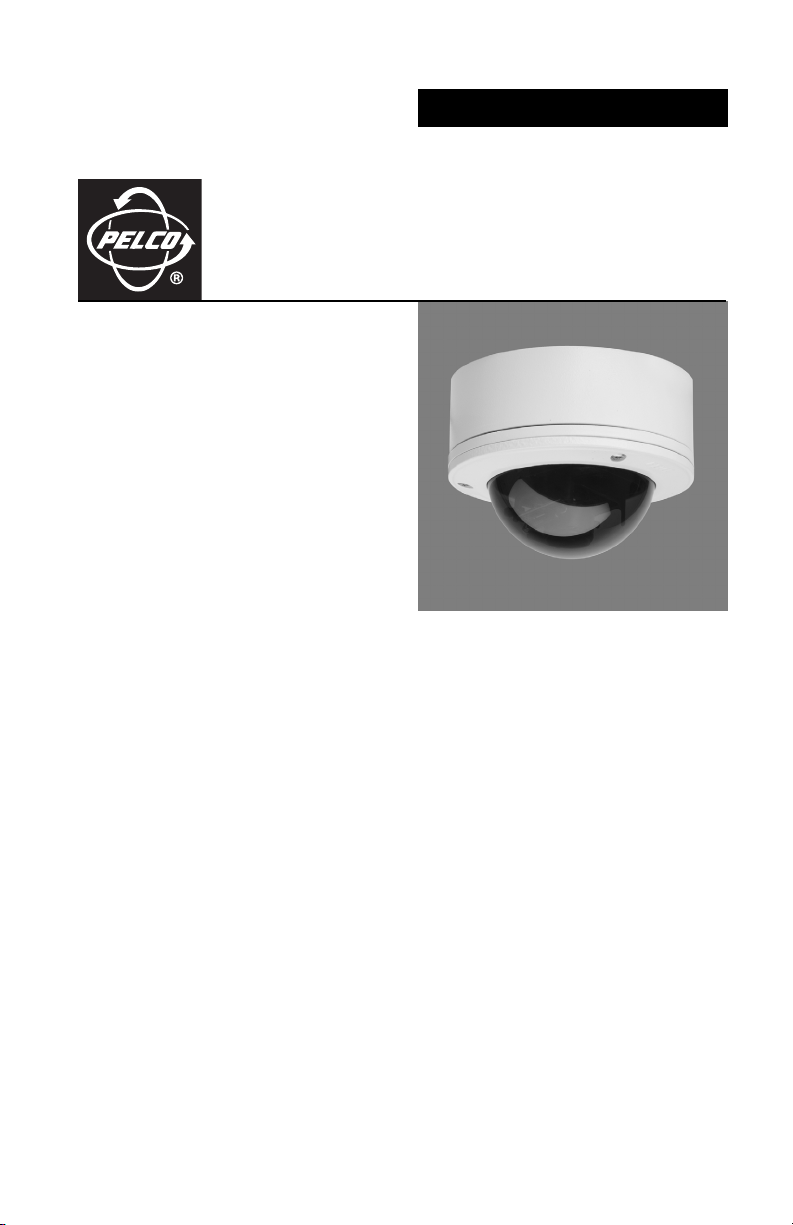
INSTALLATION
IS110 Series
Camclosure
Integrated Camera System
®
C3426M-D (3/08)
Page 2
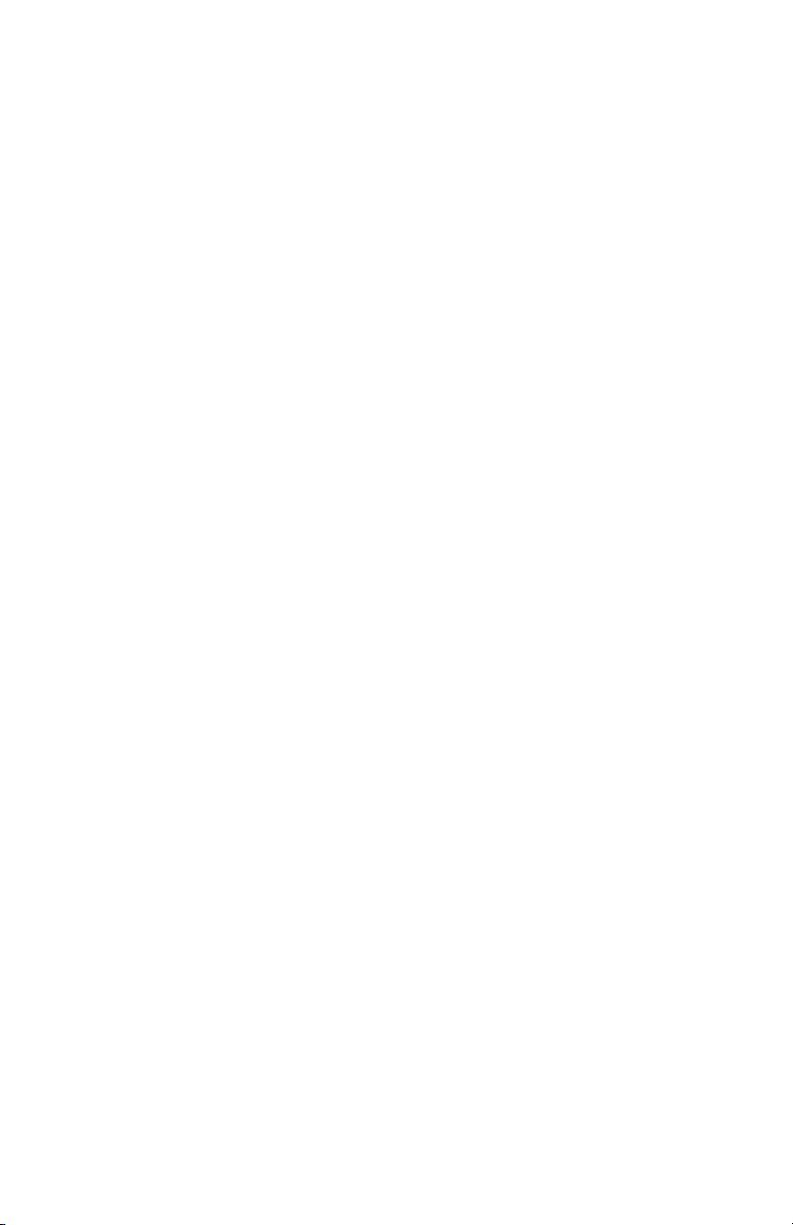
2 C3426M-D (3/08)
Page 3
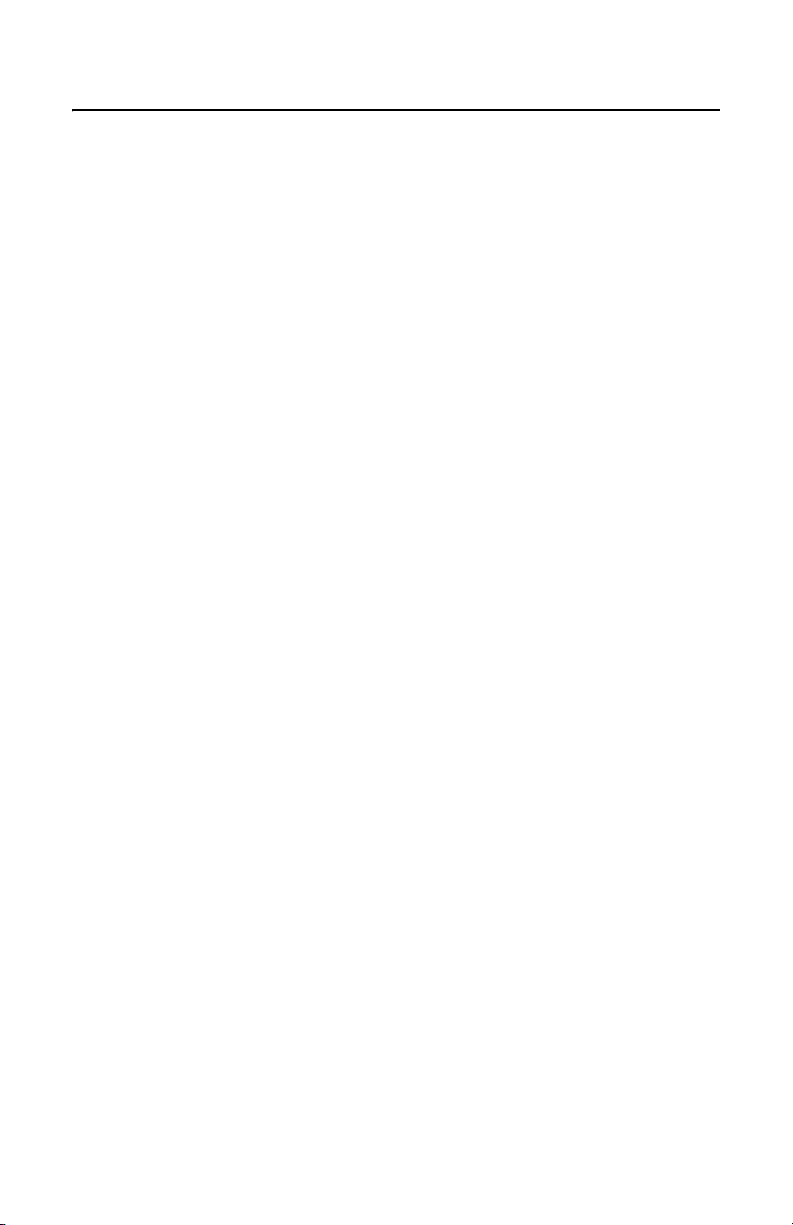
Contents
Regulatory Notices. . . . . . . . . . . . . . . . . . . . . . . . . . . . . . . . . . . . . . . . . . . . . . . . . . . . . . . . . . . . . . . . . . . . . 5
Description . . . . . . . . . . . . . . . . . . . . . . . . . . . . . . . . . . . . . . . . . . . . . . . . . . . . . . . . . . . . . . . . . . . . . . . . . . . 6
Models . . . . . . . . . . . . . . . . . . . . . . . . . . . . . . . . . . . . . . . . . . . . . . . . . . . . . . . . . . . . . . . . . . . . . . . . . 6
Parts List. . . . . . . . . . . . . . . . . . . . . . . . . . . . . . . . . . . . . . . . . . . . . . . . . . . . . . . . . . . . . . . . . . . . . . . . 7
Cover and Back Box Installation. . . . . . . . . . . . . . . . . . . . . . . . . . . . . . . . . . . . . . . . . . . . . . . . . . . . . . . . . . . 9
Unshielded Twisted Pair Video. . . . . . . . . . . . . . . . . . . . . . . . . . . . . . . . . . . . . . . . . . . . . . . . . . . . . . . 9
Basic Surface Installation . . . . . . . . . . . . . . . . . . . . . . . . . . . . . . . . . . . . . . . . . . . . . . . . . . . . . . . . . . 9
4S Electrical Box Installation . . . . . . . . . . . . . . . . . . . . . . . . . . . . . . . . . . . . . . . . . . . . . . . . . . . . . . . 10
404 Plaster Ring Installation . . . . . . . . . . . . . . . . . . . . . . . . . . . . . . . . . . . . . . . . . . . . . . . . . . . . . . . 12
Side Conduit Installation . . . . . . . . . . . . . . . . . . . . . . . . . . . . . . . . . . . . . . . . . . . . . . . . . . . . . . . . . . 14
Camera Module . . . . . . . . . . . . . . . . . . . . . . . . . . . . . . . . . . . . . . . . . . . . . . . . . . . . . . . . . . . . . . . . . . . . . . 16
Module Removal . . . . . . . . . . . . . . . . . . . . . . . . . . . . . . . . . . . . . . . . . . . . . . . . . . . . . . . . . . . . . . . . 16
Camera Orientation . . . . . . . . . . . . . . . . . . . . . . . . . . . . . . . . . . . . . . . . . . . . . . . . . . . . . . . . . . . . . . 18
Module Installation . . . . . . . . . . . . . . . . . . . . . . . . . . . . . . . . . . . . . . . . . . . . . . . . . . . . . . . . . . . . . . 18
Camera Adjustments . . . . . . . . . . . . . . . . . . . . . . . . . . . . . . . . . . . . . . . . . . . . . . . . . . . . . . . . . . . . . . . . . . 19
Varifocal Lens Zoom and Focus Adjustments . . . . . . . . . . . . . . . . . . . . . . . . . . . . . . . . . . . . . . . . . . 19
DN/CH Series Adjustments . . . . . . . . . . . . . . . . . . . . . . . . . . . . . . . . . . . . . . . . . . . . . . . . . . . . . . . . 20
Switch Settings . . . . . . . . . . . . . . . . . . . . . . . . . . . . . . . . . . . . . . . . . . . . . . . . . . . . . . . . . . . . 20
Auto Iris Level Adjustment . . . . . . . . . . . . . . . . . . . . . . . . . . . . . . . . . . . . . . . . . . . . . . . . . . . 21
Vertical Phase Adjustment . . . . . . . . . . . . . . . . . . . . . . . . . . . . . . . . . . . . . . . . . . . . . . . . . . . 22
Blemish Detection . . . . . . . . . . . . . . . . . . . . . . . . . . . . . . . . . . . . . . . . . . . . . . . . . . . . . . . . . . 22
Day/Night Operation . . . . . . . . . . . . . . . . . . . . . . . . . . . . . . . . . . . . . . . . . . . . . . . . . . . . . . . . . . . . . 23
DW/CW Series (Wide Dynamic Range) Adjustments . . . . . . . . . . . . . . . . . . . . . . . . . . . . . . . . . . . . 24
Switch Settings . . . . . . . . . . . . . . . . . . . . . . . . . . . . . . . . . . . . . . . . . . . . . . . . . . . . . . . . . . . . 24
Auto Iris Level Adjustment . . . . . . . . . . . . . . . . . . . . . . . . . . . . . . . . . . . . . . . . . . . . . . . . . . . 27
Vertical Phase Adjustment . . . . . . . . . . . . . . . . . . . . . . . . . . . . . . . . . . . . . . . . . . . . . . . . . . . 27
Blemish Detection . . . . . . . . . . . . . . . . . . . . . . . . . . . . . . . . . . . . . . . . . . . . . . . . . . . . . . . . . . 27
Camera Positioning. . . . . . . . . . . . . . . . . . . . . . . . . . . . . . . . . . . . . . . . . . . . . . . . . . . . . . . . . . . . . . . . . . . . 28
Install Liner and Trim Ring . . . . . . . . . . . . . . . . . . . . . . . . . . . . . . . . . . . . . . . . . . . . . . . . . . . . . . . . . . . . . . 29
Service Connector. . . . . . . . . . . . . . . . . . . . . . . . . . . . . . . . . . . . . . . . . . . . . . . . . . . . . . . . . . . . . . . . . . . . . 30
Specifications. . . . . . . . . . . . . . . . . . . . . . . . . . . . . . . . . . . . . . . . . . . . . . . . . . . . . . . . . . . . . . . . . . . . . . . . 32
C3426M-D (3/08) 3
Page 4
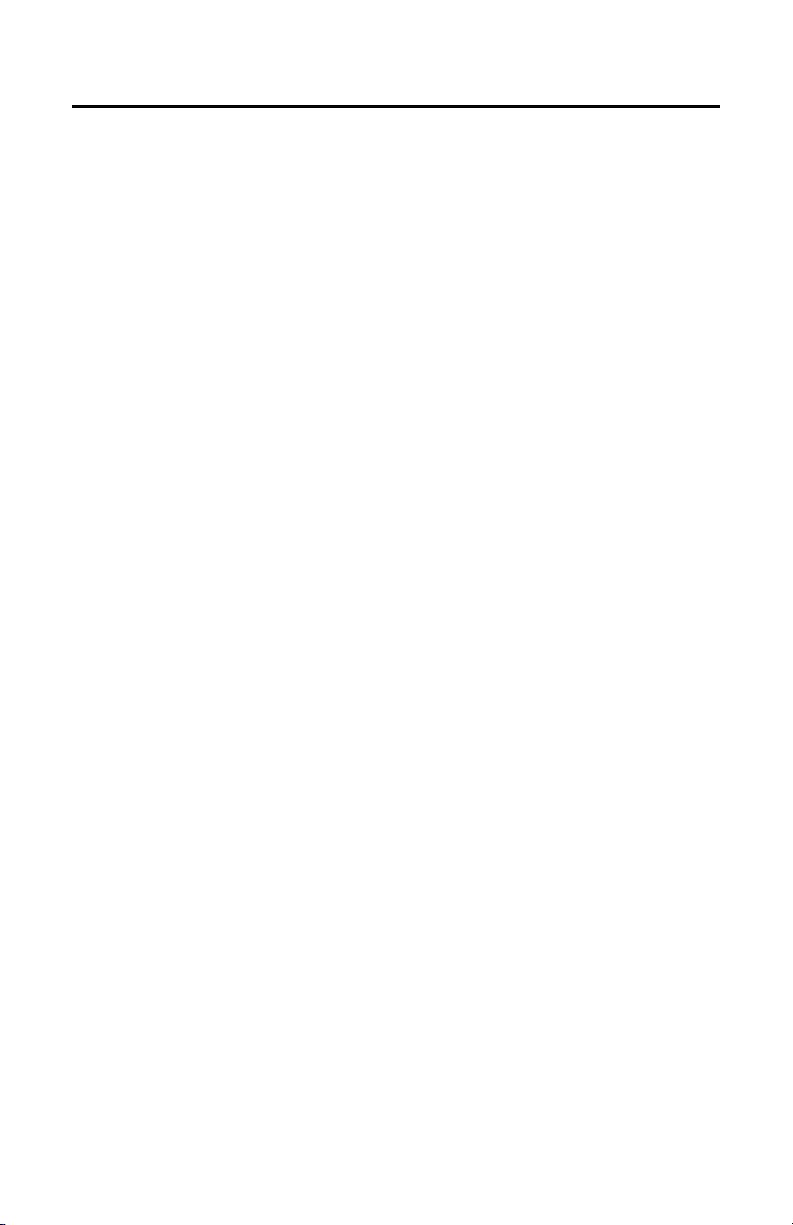
List of Illustrations
1 Package Components . . . . . . . . . . . . . . . . . . . . . . . . . . . . . . . . . . . . . . . . . . . . . . . . . . . . . . . . . . . . . . 8
2 Basic Surface Installation . . . . . . . . . . . . . . . . . . . . . . . . . . . . . . . . . . . . . . . . . . . . . . . . . . . . . . . . . 10
3 4S Electrical Box Installation . . . . . . . . . . . . . . . . . . . . . . . . . . . . . . . . . . . . . . . . . . . . . . . . . . . . . . . 11
4 404 Plaster Ring Installation . . . . . . . . . . . . . . . . . . . . . . . . . . . . . . . . . . . . . . . . . . . . . . . . . . . . . . . 13
5 Side Conduit Installation . . . . . . . . . . . . . . . . . . . . . . . . . . . . . . . . . . . . . . . . . . . . . . . . . . . . . . . . . . 14
6 Camera Module Bracket. . . . . . . . . . . . . . . . . . . . . . . . . . . . . . . . . . . . . . . . . . . . . . . . . . . . . . . . . . . 16
7 Back Box Connectors . . . . . . . . . . . . . . . . . . . . . . . . . . . . . . . . . . . . . . . . . . . . . . . . . . . . . . . . . . . . . 17
8 Camera Orientation . . . . . . . . . . . . . . . . . . . . . . . . . . . . . . . . . . . . . . . . . . . . . . . . . . . . . . . . . . . . . . 18
9 Location of Zoom and Focus Adjustments . . . . . . . . . . . . . . . . . . . . . . . . . . . . . . . . . . . . . . . . . . . . . 19
10 Adjusting the IS110-DN/CH Series Camclosure . . . . . . . . . . . . . . . . . . . . . . . . . . . . . . . . . . . . . . . . 20
11 DN Models Threshold Switching Levels . . . . . . . . . . . . . . . . . . . . . . . . . . . . . . . . . . . . . . . . . . . . . . 23
12 Adjusting the IS110-DW/CW Series Camclosure . . . . . . . . . . . . . . . . . . . . . . . . . . . . . . . . . . . . . . . 24
13 DW Models Threshold Switching Levels. . . . . . . . . . . . . . . . . . . . . . . . . . . . . . . . . . . . . . . . . . . . . . 26
14 Positioning the Camera . . . . . . . . . . . . . . . . . . . . . . . . . . . . . . . . . . . . . . . . . . . . . . . . . . . . . . . . . . . 28
15 Adjusting the Liner. . . . . . . . . . . . . . . . . . . . . . . . . . . . . . . . . . . . . . . . . . . . . . . . . . . . . . . . . . . . . . . 29
16 Service Connector . . . . . . . . . . . . . . . . . . . . . . . . . . . . . . . . . . . . . . . . . . . . . . . . . . . . . . . . . . . . . . . 30
17 Attaching the 2.5 mm Monaural Headphone Plug. . . . . . . . . . . . . . . . . . . . . . . . . . . . . . . . . . . . . . . 31
List of Tables
A IS110, Smoked Bubble Without Liner. . . . . . . . . . . . . . . . . . . . . . . . . . . . . . . . . . . . . . . . . . . . . 6
B IS111, Clear Bubble with Liner . . . . . . . . . . . . . . . . . . . . . . . . . . . . . . . . . . . . . . . . . . . . . . . . . . 7
C Power Input: Basic Surface Installation . . . . . . . . . . . . . . . . . . . . . . . . . . . . . . . . . . . . . . . . . . . 9
D Power Input: 4S Electrical Box Installation . . . . . . . . . . . . . . . . . . . . . . . . . . . . . . . . . . . . . . . 11
E Power Input: 404 Plaster Ring Installation . . . . . . . . . . . . . . . . . . . . . . . . . . . . . . . . . . . . . . . . 12
F Power Input: Side Conduit Installation. . . . . . . . . . . . . . . . . . . . . . . . . . . . . . . . . . . . . . . . . . . 15
G DN Models Switching Thresholds . . . . . . . . . . . . . . . . . . . . . . . . . . . . . . . . . . . . . . . . . . . . . . 23
H DW Models Approximate Switching Thresholds . . . . . . . . . . . . . . . . . . . . . . . . . . . . . . . . . . . 26
4 C3426M-D (3/08)
Page 5
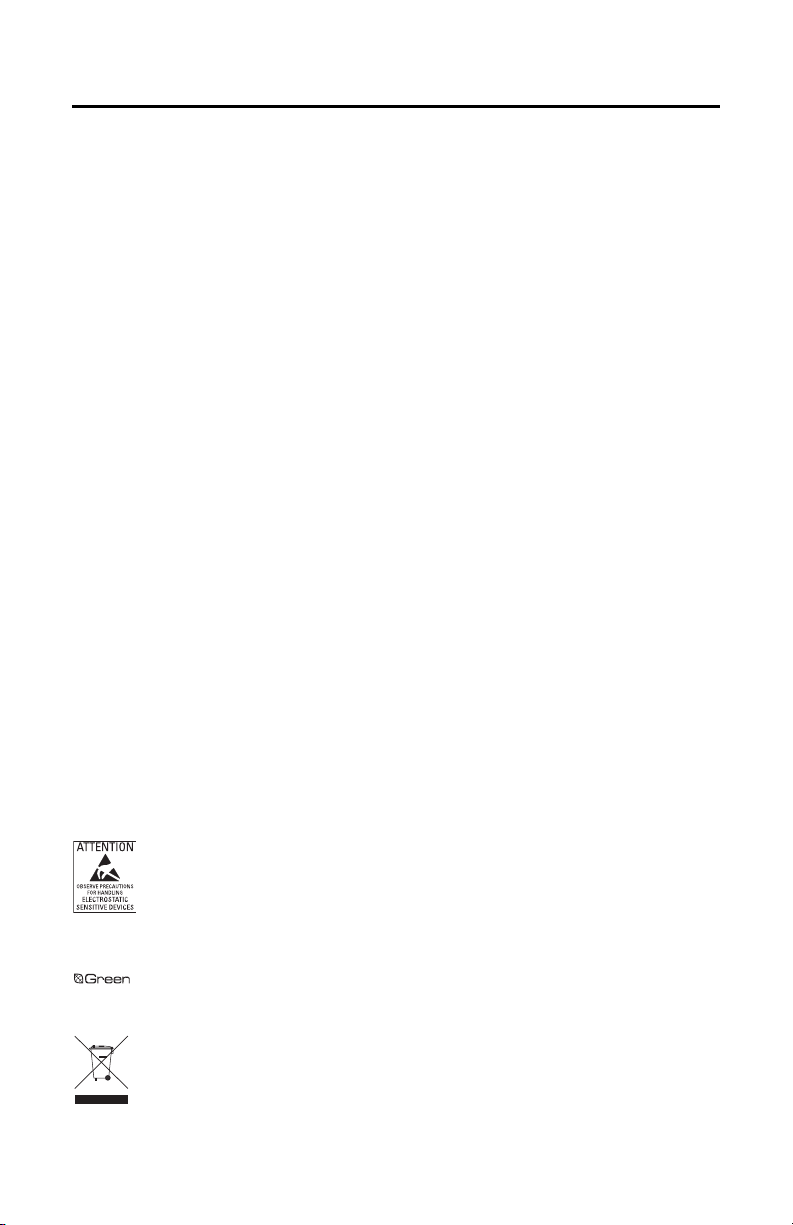
Regulatory Notices
This device complies with Part 15 of the FCC Rules. Operation is subject to the following two conditions:
(1) this device may not cause harmful interference, and (2) this device must accept any interference
received, including interference that may cause undesired operation.
RADIO AND TELEVISION INTERFERENCE
This equipment has been tested and found to comply with the limits of a Class B digital device, pursuant to
part 15 of the FCC rules. These limits are designed to provide reasonable protection against harmful
interference in a residential installation. This equipment generates, uses, and can radiate radio frequency
energy and, if not installed and used in accordance with the instructions, may cause harmful interference
to radio communications. However there is no guarantee that the interference will not occur in a particular
installation. If this equipment does cause harmful interference to radio or television reception, which can
be determined by turning the equipment off and on, the user is encouraged to try to correct the
interference by one or more of the following measures:
• Reorient or relocate the receiving antenna.
• Increase the separation between the equipment and the receiver.
• Connect the equipment into an outlet on a circuit different from that to which the receiver is
connected.
• Consult the dealer or an experienced radio/TV technician for help.
You may also find helpful the following booklet, prepared by the FCC: “How to Identify and Resolve
Radio-TV Interference Problems.” This booklet is available from the U.S. Government Printing Office,
Washington D.C. 20402.
Changes and Modifications not expressly approved by the manufacturer or registrant of this equipment
can void your authority to operate this equipment under Federal Communications Commission’s rules.
This Class B digital apparatus complies with Canadian ICES-003.
Cet appareil numérique de la classe B est conforme à la norme NMB-003 du Canada.
WARNING: This product is sensitive to Electrostatic Discharge (ESD). To avoid ESD damage to
this product, use ESD safe practices during installation. Before touching, adjusting or handling this
product, correctly attach an ESD wrist strap to your wrist and appropriately discharge your body
and tools. For more information about ESD control and safe handling practices of electronics,
please refer to ANSI/ESD S20.20-1999 or contact the Electrostatic Discharge Association
(www.esda.org).
The materials used in the manufacture of this document and its components are compliant to the
requirements of Directive 2002/95/EC.
This equipment contains electrical or electronic components that must be recycled properly to
comply with Directive 2002/96/EC of the European Union regarding the disposal of waste electrical
and electronic equipment (WEEE). Contact your local dealer for procedures for recycling this
equipment.
C3426M-D (3/08) 5
Page 6
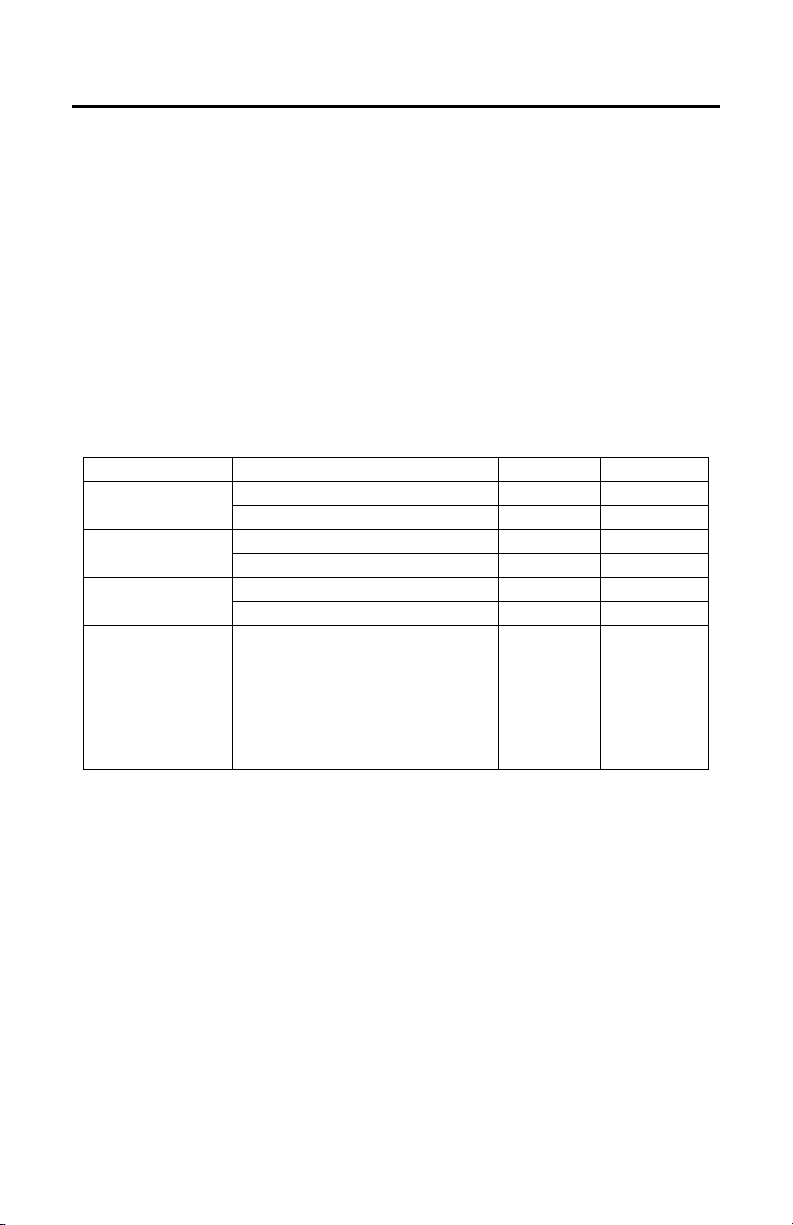
Description
The IS110 Series Camclosure® integrated camera system combines an environmental cover, back box,
camera, lens, and lower dome into a small, high-security system that is quick and easy to install. The
system is perfect for a variety of indoor and outdoor applications and its versatile design allows for
multiple mounting options. The unit supports both BNC and unshielded twisted pair (UTP) video wiring.
The IS110 Series system can be installed directly to a ceiling, wall, 4S electrical box (using the optional
ICS110-AP adapter plate), or a standard plaster ring. The system has three conduit openings: two in the
base and a threaded 0.75-inch (1.91 cm) opening in the side.
Before installing your new system, thoroughly familiarize yourself with the information in this manual.
MODELS
The IS110 models include the following specifications: indoor/outdoor dome, vandal resistant, surface
mount, smoked bubble, and gray finish
Tab le A . IS110, Smoked Bubble Without Liner
Camera Type Lens/Iris NTSC PAL
Color, Wide Dynamic
Range, Day/Night
Color, High
Resolution, Day/Night
Color, Wide Dynamic
Range
Color, High Resolution 3 to 9.5 mm, Varifocal, Auto Iris
3 to 9.5 mm, Day/Night Varifocal, Auto Iris IS110-DWV9 —
9 to 22 mm, Day/Night Varifocal, Auto Iris IS110-DWV22 —
3 to 9.5 mm, Day/Night Varifocal, Auto Iris IS110-DNV9 IS110-DNV9X
9 to 22 mm, Day/Night Varifocal, Auto Iris IS110-DNV22 IS110-DNV22X
3 to 9.5 mm, Varifocal, Auto Iris IS110-CWV9 —
9 to 22 mm, Day/Night Varifocal, Auto Iris IS110-CWV22 —
IS110-CHV9X
IS110-CHV22X
IS110-CH3X
IS110-CH3.6X
IS110-CH6X
IS110-CH8X
IS110-CH12X
9 to 22 mm, Varifocal, Auto Iris
3.0 mm, Fixed, Manual Iris
3.6 mm, Fixed, Manual Iris
6.0 mm, Fixed, Manual Iris
8.0 mm, Fixed, Manual Iris
12.0 mm, Fixed, Manual Iris
IS110-CHV9
IS110-CHV22
IS110-CH3
IS110-CH3.6
IS110-CH6
IS110-CH8
IS110-CH12
6 C3426M-D (3/08)
Page 7
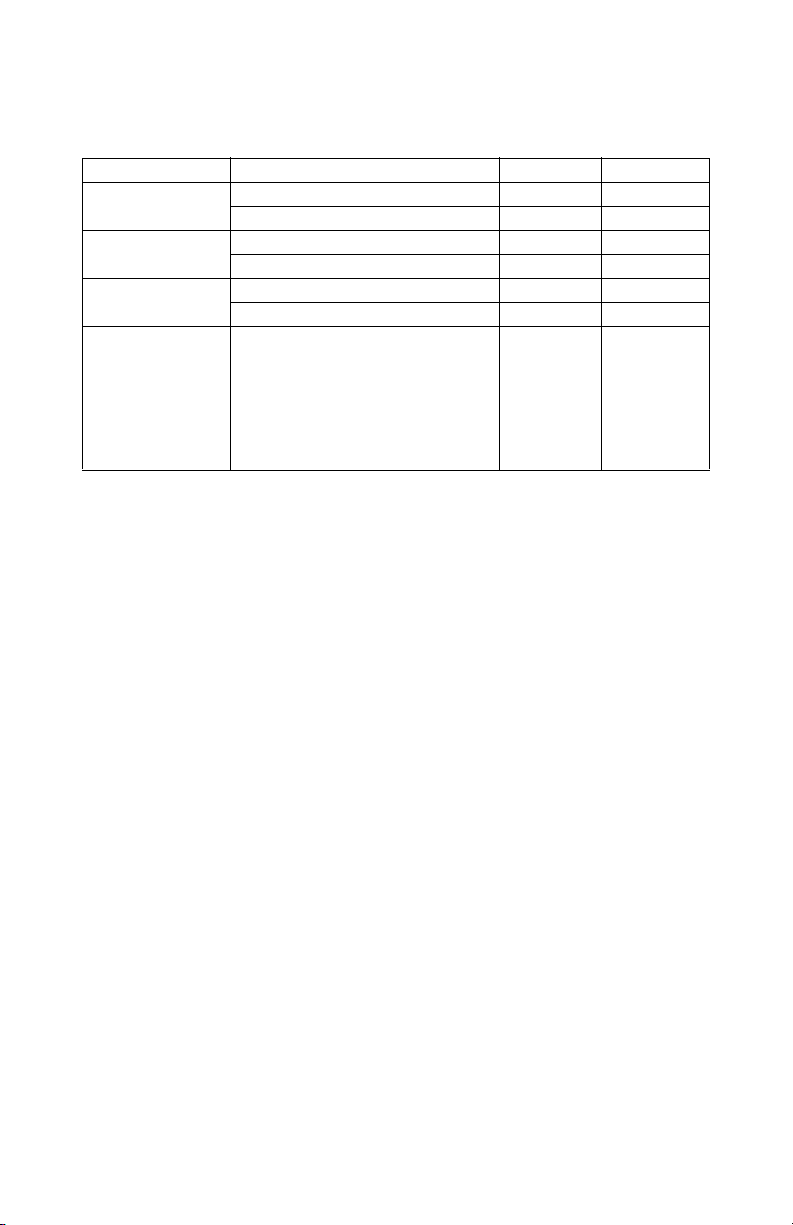
The IS111 models include the following specifications: Indoor/outdoor dome, vandal resistant, surface
mount, clear bubble, liner, and gray finish
Table B. IS111, Clear Bubble with Liner
Camera Type Lens/Iris NTSC PAL
Color, Wide Dynamic
Range, Day/Night
Color, High
Resolution, Day/Night
Color, Wide Dynamic
Range
Color, High Resolution 3 to 9.5 mm, Varifocal, Auto Iris
3 to 9.5 mm, Day/Night Varifocal, Auto Iris IS111-DWV9 —
9 to 22 mm, Day/Night Varifocal, Auto Iris IS111-DWV22 —
3 to 9.5 mm, Day/Night Varifocal, Auto Iris IS111-DNV9 IS111-DNV9X
9 to 22 mm, Day/Night Varifocal, Auto Iris IS111-DNV22 IS111-DNV22X
3 to 9.5 mm, Varifocal, Auto Iris IS111-CWV9 —
9 to 22 mm, Day/Night Varifocal, Auto Iris IS111-CWV22 —
IS111-CHV9X
IS111-CHV22X
IS111-CH3X
IS111-CH3.6X
IS111-CH6X
IS111-CH8X
IS111-CH12X
9 to 22 mm, Varifocal, Auto Iris
3.0 mm, Fixed, Manual Iris
3.6 mm, Fixed, Manual Iris
6.0 mm, Fixed, Manual Iris
8.0 mm, Fixed, Manual Iris
12.0 mm, Fixed, Manual Iris
IS111-CHV9
IS111-CHV22
IS111-CH3
IS111-CH3.6
IS111-CH6
IS111-CH8
IS111-CH12
PARTS LIST
Qty Description
1 IS110 Series Camclosure integrated camera system:
• Cover and back box (assembled)
• Trim ring with bubble; clear bubble models include a liner
• Camera module
1 Black plug
1 1/8-inch hollow screwdriver bit
2 8-32 x 0.375-inch Phillips pan head screws with washers (attached to cover and back box)
3 6-32 x 0.75-inch Phillips pan head screw
2 8-32 x 0.75-inch Phillips flat head screws
2 8-32 x 0.75-inch Phillips pan head screws
C3426M-D (3/08) 7
Page 8
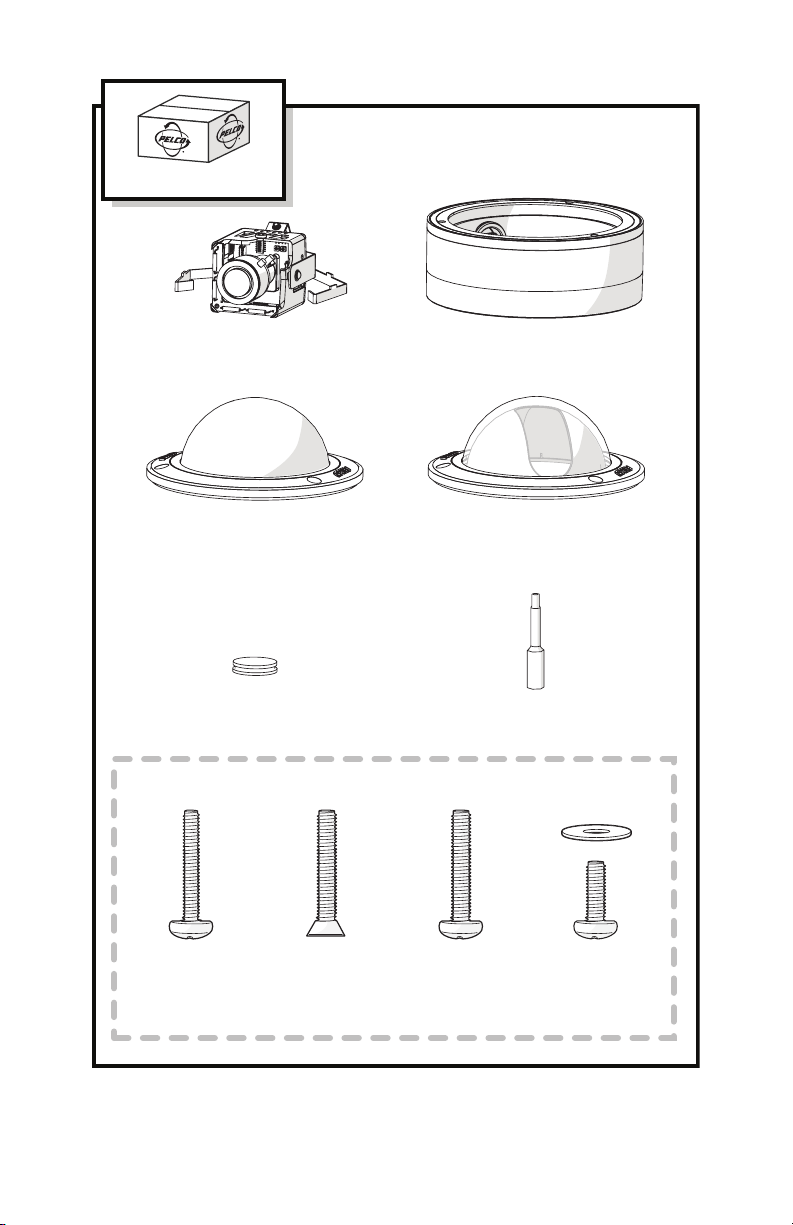
SHIPPING BOX
CAMERA MODULE
1 EA.
TRIM RING AND
SMOKED BUBBLE
1 EA.
BLACK PLUG
1 EA.
SHOWN ACTUAL SIZE
< OR >
COVER AND
BACK BOX
1 EA.
TRIM RING, LINER,
AND CLEAR BUBBLE
1 EA.
1/8-INCH HOLLOW
SCREWDRIVER BIT
1 EA.
6-32 X 0.75-INCH
PHILLIPS PAN HEAD
SCREWS
3 EA.
8-32 X 0.75-INCH
PHILLIPS FLAT HEAD
SCREWS
2 EA.
8-32 X 0.75-INCH
PHILLIPS PAN HEAD
SCREWS
2 EA.
8-32 X 0.375-INCH
PHILLIPS PAN HEAD
SCREWS WITH
WASHERS
2 EA.
Figure 1. Package Components
8 C3426M-D (3/08)
Page 9
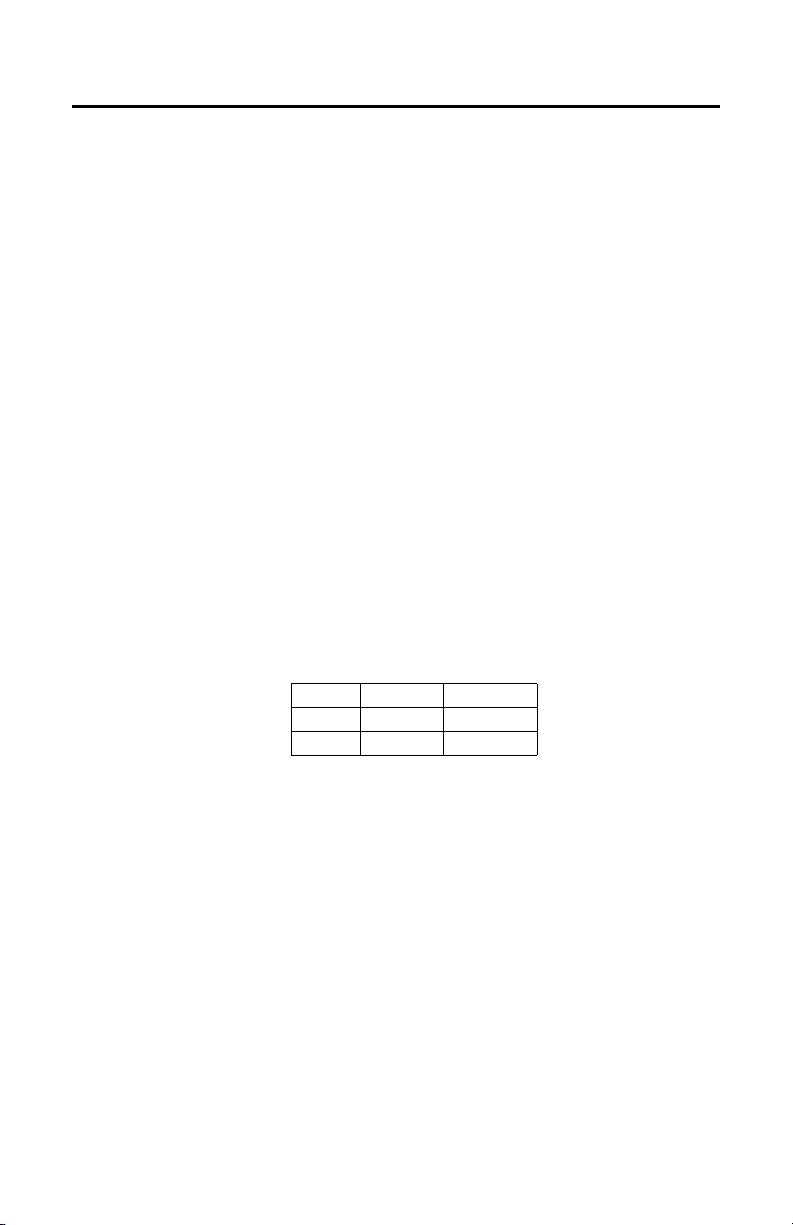
Cover and Back Box Installation
The IS110 Series Camclosure integrated camera system mounts only to a surface. It can be wired through
the cover into a surface, electrical box, or plaster ring. You can also wire it through a side conduit.
UNSHIELDED TWISTED PAIR VIDEO
The IS110 Series offers support for unshielded twisted pair (UTP). The UTP video output signal is 1 Vp-p
differential into a 100-ohm load. At a minimum, UTP requires Cat5, 100-ohm twisted pair cable.
BASIC SURFACE INSTALLATION
NOTE: You should install the camera module into the back box before installing the back box into the cover.
When installing the back box into the cover, rotate the camera module to access the mounting holes (refer
to Camera Module on page 16 for more information).
1. Remove the two 8-32 x 0.375-inch Phillips pan head screws and washers to separate the cover from
the back box.
2. Using the cover as a template, mark one of the large holes on the mounting surface.
3. Cut out the hole for the power and video wiring.
4. Pull the video and power wires through the hole in the cover.
5. Attach the cover to the mounting surface (hardware not supplied). Use stainless steel hardware
when installing the system outdoors.
6. Connect the video cable/wires:
• BNC: Connect the BNC connector from the unit to a mating BNC connector.
• UTP: Connect the blue wire to Video +; connect the gray wire to Video -.
7. Connect the power wires, refer to Table C.
Table C. Power Input: Basic Surface Installation
Voltage Red Wire Black Wire
12 VDC + Ground
24 VAC ~ ~
AC operation only: If you are wiring more than one Camclosure to the same transformer, connect one
side of the transformer to the red wire on all units; connect the other side of the transformer to the
black wire on all units.
NOTE: Failure to connect all AC powered units in the same way will cause the cameras to be out of
phase with each other, which may produce a vertical roll when switching between cameras.
C3426M-D (3/08) 9
Page 10
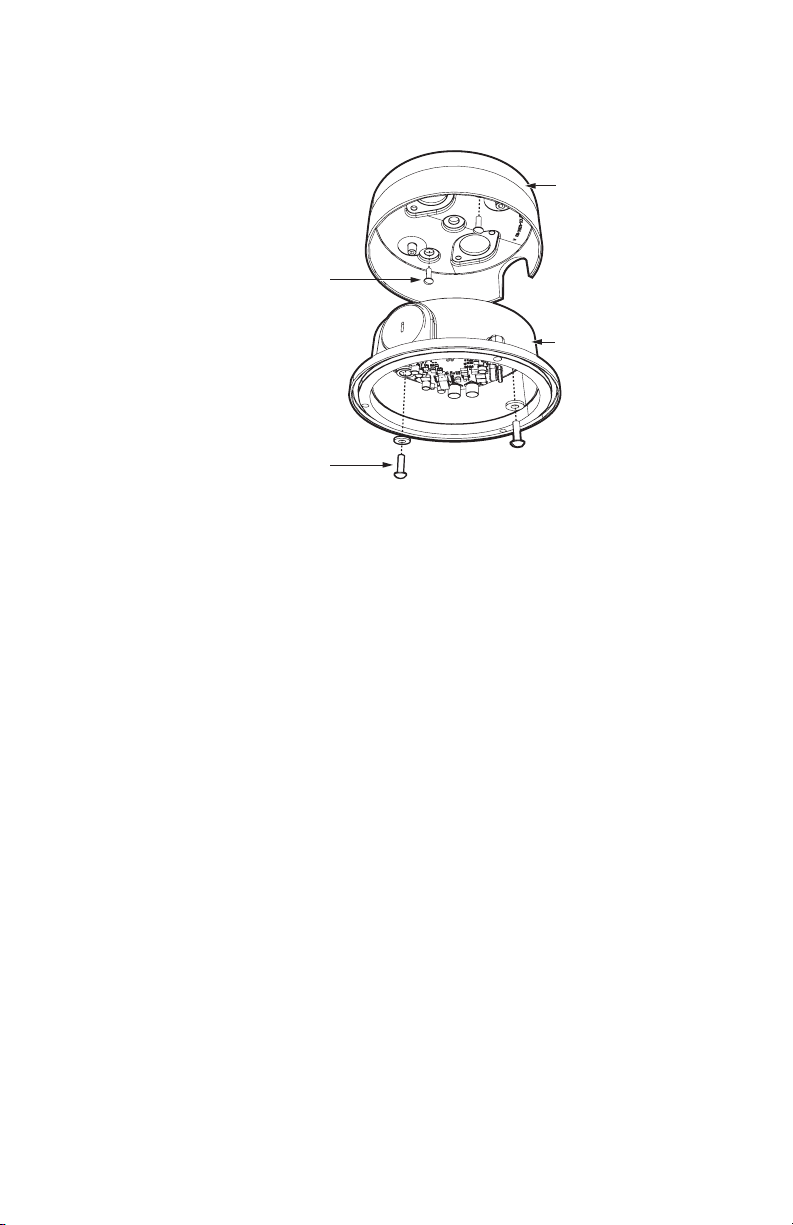
8. Reinstall the back box inside the cover. For vandal-resistant installations, rotate the back box to
position the conduit plug opposite the notch on the side of the cover. Use the two 8-32 x 0.375-inch
Phillips pan head screws and washers (removed earlier) to secure the back box to the cover.
COVER
MOUNTING
SCREWS
(NOT SUPPLIED)
BACK BOX
8-32 X 0.375-INCH
PHILLIPS PAN HEAD
SCREWS WITH WASHERS
(SUPPLIED)
Figure 2. Basic Surface Installation
4S ELECTRICAL BOX INSTALLATION
NOTE: You should install the camera module into the back box before installing the back box into the cover.
When installing the back box into the cover, rotate the camera module to access the mounting holes (refer
to Camera Module on page 16 for more information).
1. Attach an ICS110-AP adapter plate (not supplied) to a 4S box. Use two 8-32 x 0.75-inch Phillips flat
head screws (supplied with both the IS110 and the adapter plate).
2. Remove the two 8-32 x 0.375-inch Phillips pan head screws and washers to separate the cover from
the back box.
3. Pull the video and power wires into the cover.
4. Attach the cover to the adapter plate with up to four 8-32 x 0.375-inch Phillips pan head screws
(supplied with the adapter plate). Use stainless steel hardware when installing the system outdoors.
5. Connect the video cable/wires:
• BNC: Connect the BNC connector from the unit to a mating BNC connector.
• UTP: Connect the blue wire to Video +; connect the gray wire to Video -.
10 C3426M-D (3/08)
Page 11
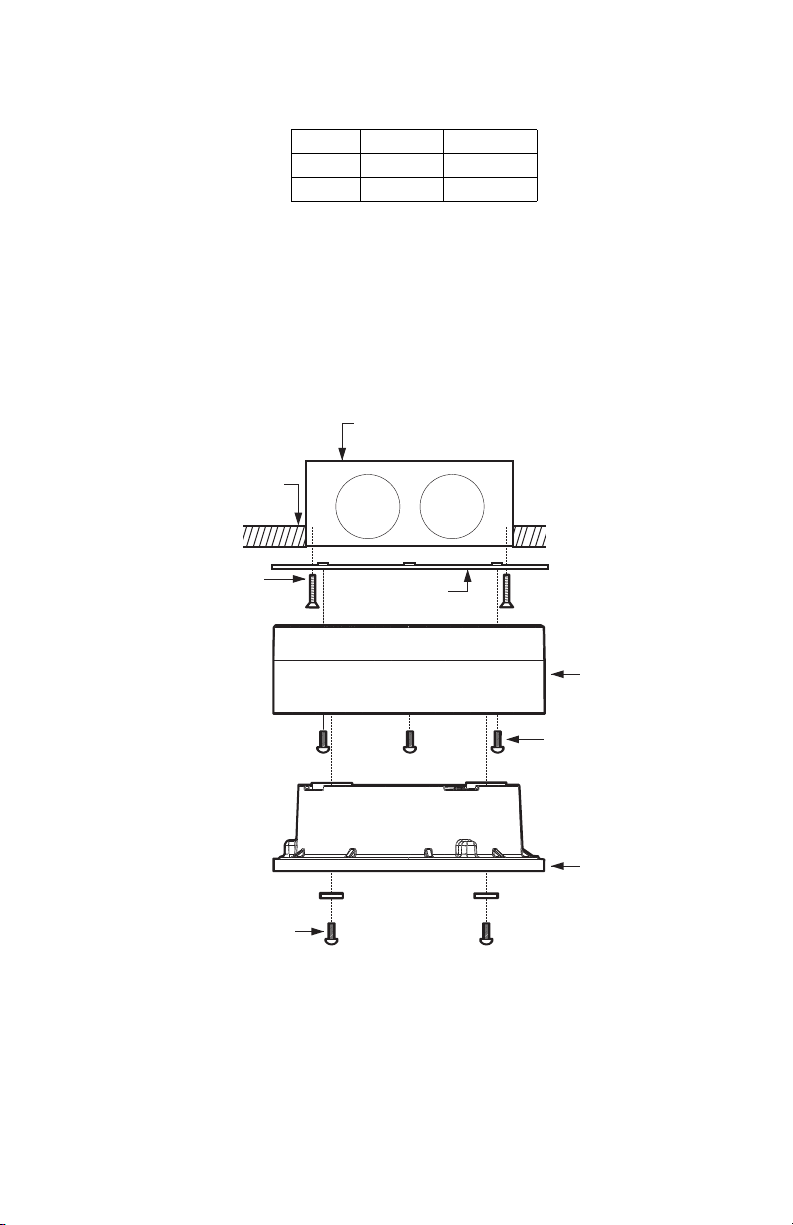
6. Connect the power wires, refer to Table D.
Tab le D . Power Input: 4S Electrical Box Installation
Voltage Red Wire Black Wire
12 VDC + Ground
24 VAC ~ ~
AC operation only: If you are wiring more than one Camclosure to the same transformer, connect one
side of the transformer to the red wire on all units; connect the other side of the transformer to the
black wire on all units.
NOTE: Failure to connect all AC powered units in the same way will cause the cameras to be out of
phase with each other, which and may produce a vertical roll when switching between cameras.
7. Reinstall the back box inside the cover. For vandal-resistant installations, rotate the back box to
position the conduit plug opposite the notch on the side of the cover. Use the two 8-32 x 0.375-inch
Phillips pan head screws and washers (removed earlier) to secure the back box to the cover.
4S STANDARD
ELECTRICAL BOX
CEILING/
WALL
8-32 X 0.75-INCH
PHILLIPS FLAT
HEAD SCREWS
(SUPPLIED)
8-32 X 0.375-INCH
PHILLIPS PAN HEAD
SCREWS WITH WASHERS
(SUPPLIED)
ADAPTER PLATE
(ICS110-AP)
COVER
8-32 X 0.375-INCH
PHILLIPS PAN
HEAD SCREWS
(SUPPLIED WITH
ICS110-AP)
BACK BOX
Figure 3. 4S Electrical Box Installation
C3426M-D (3/08) 11
Page 12

404 PLASTER RING INSTALLATION
NOTE: You should install the camera module into the back box before installing the back box into the cover.
When installing the back box into the cover, rotate the camera module to access the mounting holes (refer
to Camera Module on page 16 for more information).
1. Remove the two 8-32 x 0.375-inch Phillips pan head screws and washers to separate the cover from
the back box.
2. Pull video and power wires into the cover.
3. Use up to three supplied 6-32 x 0.75-inch Phillips pan head screws or two supplied 8-32 x 0.75-inch
Phillips pan head screws to attach the cover to an installed 404 plaster ring. Use stainless steel
hardware when installing the system outdoors.
4. Connect the video cable/wires:
• BNC: Connect the BNC connector from the unit to a mating BNC connector.
• UTP: Connect the blue wire to Video +; connect the gray wire to Video -.
5. Connect the power wires, refer to Table E.
Table E. Power Input: 404 Plaster Ring Installation
Voltage Red Wire Black Wire
12 VDC + Ground
24 VAC ~ ~
AC operation only: If you are wiring more than one Camclosure to the same transformer, connect one
side of the transformer to the red wire on all units; connect the other side of the transformer to the
black wire on all units.
NOTE: Failure to connect all AC powered units in the same way will cause the cameras to be out of
phase with each other, which may produce a vertical roll when switching between cameras.
12 C3426M-D (3/08)
Page 13

6. Reinstall the back box inside the cover. For vandal-resistant installations, rotate the back box to
position the conduit plug opposite the notch on the side of the cover. Use the two 8-32 x 0.375-inch
Phillips pan head screws and washers (removed earlier) to secure the back box to the cover.
CEILING/
WALL
404 PLASTER RING
(NOT SUPPLIED)
COVER
6-32 X 0.75-INCH
OR 8-32 X 0.75-INCH
PHILLIPS PAN
HEAD SCREWS
(SUPPLIED)
BACK BOX
8-32 X 0.375-INCH
PHILLIPS PAN HEAD
SCREWS WITH WASHERS
(SUPPLIED)
Figure 4. 404 Plaster Ring Installation
C3426M-D (3/08) 13
Page 14

SIDE CONDUIT INSTALLATION
NOTE: You should install the camera module into the back box before installing the back box into the cover.
When installing the back box into the cover, rotate the camera module to access the mounting holes (refer
to Camera Module on page 16 for more information).
1. Remove the two 8-32 x 0.375-inch Phillips pan head screws and washers to separate the cover from
the back box.
2. Attach the cover to the mounting surface (hardware not supplied). Use stainless steel hardware
when installing the system outdoors.
3. Remove the conduit plug from the side of the back box.
4. Use a blunt tool to pull the wires and plug, located on the base of the back box, into the back box.
5. Insert the black plug (supplied) into the hole in the base of the back box.
6. Reinstall the back box inside the cover. Align the conduit plug with the notch on the side of the
cover. Use the two 8-32 x 0.375-inch Phillips pan head screws and washers (removed earlier) to
secure the back box to the cover.
7. Install a 0.75-inch (1.91 cm) threaded conduit connector (not supplied) into the conduit hole in the
back box.
COVER
0.75-INCH CONDUIT
CONNECTOR
BACK BOX
REMOVE
CONDUIT PLUG
8-32 X 0.375-INCH
PHILLIPS PAN HEAD
SCREWS WITH WASHERS
(SUPPLIED)
Figure 5. Side Conduit Installation
14 C3426M-D (3/08)
Page 15

8. Connect the video cable/wires:
• BNC: Connect the BNC connector from the unit to a mating BNC connector.
• UTP: Connect the blue wire to Video +; connect the gray wire to Video -.
9. Connect the power wires, refer to Table F.
Tab le F. Power Input: Side Conduit Installation
Voltage Red Wire Black Wire
12 VDC + Ground
24 VAC ~ ~
AC operation only: If you are wiring more than one Camclosure to the same transformer, connect one
side of the transformer to the red wire on all units; connect the other side of the transformer to the
black wire on all units.
NOTE: Failure to connect all AC powered units in the same way will cause the cameras to be out of
phase with each other, which may produce a vertical roll when switching between cameras.
C3426M-D (3/08) 15
Page 16

Camera Module
The IS110 Series Camclosure camera module includes the camera, camera bracket, and heater board.
To perform most camera adjustments, you must remove the module from the back box.
Use the following instructions to remove and reinstall the camera module.
WARNING: Heater elements could be hot! When camera power is on, use caution when adjusting
the camera. This applies to all models.
MODULE REMOVAL
To remove the camera module from the back box:
1. Gently squeeze the bracket and pull the module out of the back box (refer to Figure 6).
BRACKET
Figure 6. Camera Module Bracket
16 C3426M-D (3/08)
Page 17

2. Unplug the camera (10-pin), service (3-pin), and heater board (4-pin) connectors from the back box
(refer to Figure 7).
SERVICE
CONNECTOR
CAMERA
CONNECTOR
Figure 7. Back Box Connectors
HEATER BOARD
CONNECTOR
C3426M-D (3/08) 17
Page 18

CAMERA ORIENTATION
At the factory, the camera module is configured for ceiling mounting. For wall mounting, you must change
the camera orientation or the video image could be upside down or sideways.
To change the camera orientation (refer to Figure 8):
1. Remove the camera module from the back box if necessary.
2. Remove the tilt adjustment screw and lock washer from each side of the camera.
3. Carefully rotate the camera 180 degrees clockwise. Make sure the wiring harness does not bind.
WARNING: Failure to rotate the camera as instructed (180 degrees clockwise) could result in
damage to the equipment.
NOTES:
• Make sure to orient the top of the camera to the top of the field of view.
• Make sure the wiring harness does not bind.
• Make sure to orient the service connector away from the back box.
4. Reinstall the tilt adjustment screw and lock washer on each side of the camera.
5. Verify the camera orientation.
TOP
OF CAMERA
TILT ADJUSTMENT
SCREW AND
LOCK WASHER
HEATER BOARD
TILT ADJUSTMENT
SCREW AND
LOCK WASHER
HEATER BOARD
Figure 8. Camera Orientation
MODULE INSTALLATION
To install the camera module into the back box:
1. Plug the connectors into the back box in the following order (refer to Figure 7 on page 17):
• Service (3-pin) connector
• Camera (10-pin) connector
• Heater board (4-pin) connector
2. Make sure the tabs on the camera bracket and the service connector are pointing out of the
enclosure, away from the ceiling or wall.
3. Gently squeeze the bracket, place it against the groove inside the back box, and gently release (refer
to Figure 6 on page 16).
BOTTOM
OF CAMERA
18 C3426M-D (3/08)
Page 19

Camera Adjustments
To perform the following camera adjustments, make sure to plug in the camera and service connectors.
You may have to remove the camera module from the back box.
Connect a monitor. Then turn on power to the camera and monitor. To use the service connector, refer to
Service Connector on page 30.
To set the DIP switches, or to adjust the auto iris level (DN or CH) or the vertical phase (DW or CW), you
will need a miniature trimpot adjustment tool with a 0.05-inch (1.27 mm) blade. Suggested tools include a
miniature flat-tip screwdriver, a Philmore trimpot tool (#63-8608), and the Philmore 10-piece tool set
(#63-910). To adjust the lens, you may also need a miniature Phillips screwdriver.
After you have adjusted the unit, reinstall the camera module into the back box, and then install the trim
ring, bubble, and liner (if necessary).
VARIFOCAL LENS ZOOM AND FOCUS ADJUSTMENTS
To adjust the field of view and the focus, refer to Figure 9 and perform the following steps:
NOTE: You may need a miniature Phillips or flat-tip screwdriver to loosen and tighten the locking screws.
1. Loosen the zoom locking screw.
2. Turn the zoom adjustment ring clockwise or counterclockwise to select the field of view.
3. Tighten the zoom locking screw.
4. Loosen the focus locking screw.
5. Turn the focus locking screw clockwise or counterclockwise to adjust the focus.
6. Tighten the focus locking screw.
FOCUS
ZOOM
Figure 9. Location of Zoom and Focus Adjustments
C3426M-D (3/08) 19
Page 20

DN/CH SERIES ADJUSTMENTS
Refer to Figure 10 to adjust the IS110-DN or IS110-CH model.
Figure 10. Adjusting the IS110-DN/CH Series Camclosure
SWITCH SETTINGS
Locate the DIP switch. Then set the switches for your installation.
SW4-1: Auto Gain Control
The auto gain control (AGC) adjusts the image automatically to compensate for changes in light levels.
Set SW4-1 to ON to enable AGC. Set it to OFF to disable AGC. The default setting is ON.
SW4-2: Backlight Compensation
The backlight compensation (BLC) feature compensates for backlit scenes by enhancing objects in the center
of the scene.
Set SW4-2 to ON to enable BLC. Use this setting if a bright backlight is present and the subject in the
center of the picture appears dark or as a silhouette.
Set it to OFF to disable backlight compensation. This is the default setting.
SW4-3: Line Sync
When multiple cameras are connected to the same switching device, vertical roll may occur on the monitor.
AC line lock eliminates vertical roll by locking the frame rate to the power supply frequency. Each camera
output is synchronized to the power supply frequency. (Refer to Vertical Phase Adjustment on page 22 for
more information.)
Internal line sync disables line lock and synchronizes cameras internally.
Set SW4-3 to OFF to use AC line lock. Set it to ON to use internal line sync. The default setting is OFF.
20 C3426M-D (3/08)
Page 21

SW4-4: Flickerless
In certain lighting conditions, a flicker in the light source may affect camera operation. Flickering can be
caused by a number of conditions, including the quality of the source power and the age and type of
fluorescent bulbs and ballasts.
Set SW4-4 to ON to enable flickerless operation. The camera will remove the effects of flickering when
present. The shutter speed will be set to 1/120 (NTSC) or 1/100 (PAL).
Set it to OFF to disable flickerless operation. This is the default setting.
NOTE: If you enable flickerless operation, you should use AC line lock for best results.
SW4-5: Auto White Balance/Manual White Balance
Auto white balance (AWB) is enabled by default (OFF).
To manually set and lock the white balance:
1. Set SW4-5 to OFF.
2. Hold a white background in front of the lens until the video shows all white.
3. While holding the background in place, set SW4-5 to ON. A blue blinking block appears on the video
image for a few seconds. When the block changes to solid green, the manual white balance (MWB)
process is complete.
SW4-6: Reserved
Do not change SW4-6 from its factory setting. SW4-6 must be set to OFF for varifocal models; it must be set
to ON for fixed iris lenses.
AUTO IRIS LEVEL ADJUSTMENT
To adjust the auto iris DC drive level (refer to Figure 10 on page 20):
1. Tilt or rotate the camera module until you can access the auto iris level control (R19).
2. Turn the screw clockwise to increase the brightness level or counterclockwise to decrease the
brightness level.
C3426M-D (3/08) 21
Page 22

VERTICAL PHASE ADJUSTMENT
NOTE: Use this procedure for 24 VAC operation only.
When using more than one camera power supply, a brief vertical roll may occur on the monitor when
switching from one camera to another.
To eliminate vertical roll, reverse the 24 VAC connections on one camera. If both cameras are connected to
the same transformer, this should solve the problem. If the problem still exists, adjust the phase control by
synchronizing, or line-locking, the cameras to one another.
NOTE: When adjusting vertical phase, line sync (SW4-3) must be set to OFF for AC line lock.
Adjusting Vertical Phase
You may need two people when synchronizing the cameras: one at the camera, the other at the monitor to
observe the vertical roll and the effect of any camera adjustments.
To synchronize the cameras:
1. Choose a reference camera to which all other cameras will be phased.
2. Select the camera to synchronize. Use buttons SW1 and SW2 to synchronize the camera to the
reference camera (refer to Figure 10 on page 20). SW1 increases vertical phase; SW2 decreases
vertical phase.
3. Each time an adjustment is made, switch back and forth between the camera you are adjusting and
the reference camera. Repeat this process as many times as necessary until the roll between the
cameras is no longer noticeable.
4. Adjust the phase of all other cameras by repeating steps 2 and 3. Always adjust to the reference
camera selected in step 1.
NOTE: The preferred method for camera phase adjustment is to use a dual trace oscilloscope to align the
vertical sync pulses of the reference camera to the selected camera(s).
BLEMISH DETECTION
If small white or color spots appear in the video image, one or more pixels on the camera imager may be
defective. (This condition is common for both CCD and CMOS imagers.)
DN and CH Series cameras with auto iris lenses automatically detect and correct defective pixels during
startup. Video turns on, then off, and then on again. If white or color spots still appear, you can correct the
defective pixels manually.
CH Series cameras with fixed iris lenses do not automatically detect and correct defective pixels. You can
correct the defective pixels manually.
To manually correct defective pixels (refer to Figure 10 on page 20):
1. Cover the lens completely. Make sure no light can enter the lens.
NOTE: The mechanical iris lens aperture does not completely block the light.
2. Press and hold button SW3 for one second. The camera will find and correct defective pixels.
NOTE: Any defective pixels that cannot be completely corrected may still appear.
3. Release button SW3.
4. Uncover the lens for normal camera operation.
22 C3426M-D (3/08)
Page 23

DAY/NIGHT OPERATION
NOTE: This section only applies to DN model cameras.
DN model cameras regularly check the brightness level of the field of view to determine when to switch
between day (color) and night (black-white) operation.
Actual brightness threshold levels are affected by camera angle, amount of zoom, field of view, lens, and
type of lighting. The switching process lasts from 7 to 10 seconds.
Figure 11 and Table G show how the camera switches between color and black-white operation.
MODE
COLOR
MODE
3.0 lux
COLOR
FALLING LIGHT LEVEL
B-W
MODE
1.5 lux
B-W
MODE
RISING LIGHT LEVEL
Figure 11. DN Models Threshold Switching Levels
Tab le G . DN Models Switching Thresholds
Color to B-W 1.5 lux ±1.0 lux
B-W to Color 3.0 lux ±1.0 lux
NOTE: These switching thresholds are approximate. Use the thresholds in Table G as a guide when
installing the unit.
C3426M-D (3/08) 23
Page 24

DW/CW SERIES (WIDE DYNAMIC RANGE) ADJUSTMENTS
Refer to Figure 12 to adjust the IS110-DW or IS110-CW model.
SW1
DEFAULT SWITCH POSITION
Figure 12. Adjusting the IS110-DW/CW Series Camclosure
R7
SWITCH SETTINGS
Locate the DIP switch. Then set the switches for your installation.
SW1-1: Video Format
Set SW1-1 to ON for NTSC. Set it to OFF for PAL. The default setting is ON.
SW1-2: Line Sync
When multiple cameras are connected to the same switching device, vertical roll may occur on the monitor.
AC line lock eliminates vertical roll by locking the frame rate to the power supply frequency. Each camera
output is synchronized to the power supply frequency. (Refer to Vertical Phase Adjustment on page 27 for
more information.)
Internal line sync disables line lock and synchronizes cameras internally.
Set SW1-2 to ON to use AC line lock. Set it to OFF for internal line sync. The default setting is ON.
SW1-3: Interlaced Scanning/Progressive Scanning
Interlaced scanning is the standard for analog recording installations. Each frame contains one odd and one
even field, and each are processed separately.
Progressive scanning is better for digital recording installations. Each frame is processed as a whole,
which results in less blurring and cleaner digital conversion. It also saves storage space on digital video
recorders.
Set SW1-3 to ON to select interlaced scanning. Set it to OFF to select progressive scanning. The default
setting is ON.
24 C3426M-D (3/08)
Page 25

SW1-4: Auto White Balance/Manual White Balance
Auto white balance (AWB) is enabled by default (ON).
To manually set and lock the white balance:
1. Set SW1-4 to ON.
2. Hold a white background in front of the lens until the video shows all white.
3. While holding the background in place, set SW1-4 to OFF. A green block and a white block alternate
briefly on the video image until the manual white balance process is complete.
SW1-5: Fluorescent/General
Enable this option to adjust the camera for best operation under fluorescent lighting.
Set SW1-5 to OFF for fluorescent lighting. Set it to ON for general lighting. The default setting is ON.
NOTE: If you use fluorescent operation, you should use AC line lock for best results.
SW1-6: General/Maximum Wide Dynamic Range
Maximum wide dynamic range (WDR) supports about 36 dB of additional dynamic range over a standard
camera. Use it for installations that require the maximum WDR.
General WDR supports about 20 dB of additional dynamic range over a standard camera. Use it for
installations that do not require the maximum WDR.
Set SW1-6 to ON to select maximum WDR. Set it to OFF to select general WDR. The default setting is ON.
SW1-7: Digital Slow Shutter
The default shutter speed for NTSC is 30 frames per second (fps). It is 25 fps for PAL. This is also known as
SENS 2X.
You can decrease the shutter speed to 7.5 fps (NTSC) or 6.25 fps (PAL). This is known as SENS 8X, which
improves low light sensitivity.
Set SW1-7 to ON to select SENS 2X. Set it to OFF to select SENS 8X. The default setting is ON.
C3426M-D (3/08) 25
Page 26

SW1-8: Day/Night Operation (DW models only)
NOTE: On CW models, SW1-8 is unused and does not affect camera operation.
DW model cameras regularly check the brightness level of the field of view to determine when to switch
between day (color) and night (black-white) operation. Use SW1-8 to set the general light levels at which
the camera will automatically switch.
Set SW1-8 to ON (dark) to use standard thresholds to switch between color and black-white operation.
This is the default setting.
Set it to OFF (dusk) to use higher light thresholds to switch between color and black-white operation.
Actual brightness threshold levels are affected by camera angle, amount of zoom, field of view, lens, and
type of lighting. The switching process lasts from 7 to 10 seconds.
NOTE: If the camera switches between day/night mode at least three consecutive times within a short
time period, the camera will remain in the last mode for 10 minutes. To override this 10 minute pause,
cycle the power or expose the camera to an extreme light level change (for example, from very dim light to
very bright light).
Figure 13 and Table H show how the camera switches between color and black-white operation for each
setting.
MODE
COLOR
B-W
MODE
RISING LIGHT LEVEL
FALLING LIGHT LEVEL
MODE
COLOR
B-W
MODE
3.0 lux
1.0 lux
DARK
MODE
COLOR
B-W
MODE
RISING LIGHT LEVEL
FALLING LIGHT LEVEL
MODE
COLOR
B-W
MODE
7.0 lux
4.0 lux
DUSK
Figure 13. DW Models Threshold Switching Levels
Tab le H . DW Models Approximate Switching Thresholds
Dark (ON) Dusk (OFF)
Color to B-W 1.0 lux 4.0 lux
B-W to Color 3.0 lux 7.0 lux
NOTE: These switching thresholds are approximate and were measured using a 3.0 mm to 9.5 mm lens at
f/1.0. Use the thresholds in Table H as a guide when installing the unit.
26 C3426M-D (3/08)
Page 27

AUTO IRIS LEVEL ADJUSTMENT
The electronics of the IS110-DW and IS110-CW Series Camclosures automatically adjust the camera to the
auto iris. Auto iris level adjustments are not necessary.
VERTICAL PHASE ADJUSTMENT
NOTE: Use this procedure for 24 VAC operation only.
When using more than one camera power supply, a brief vertical roll may occur on the monitor when
switching from one camera to another.
To eliminate vertical roll, reverse the 24 VAC connections on one camera. If both cameras are connected to
the same transformer, this should solve the problem. If the problem still exists, adjust the phase control by
synchronizing, or line-locking, the cameras to one another.
NOTE: When adjusting vertical phase, line sync (SW1-2) must be set to ON for AC line lock.
Adjusting Vertical Phase
You may need two people when synchronizing the cameras: one at the camera, the other at the monitor to
observe the vertical roll and the effect of any camera adjustments.
To synchronize the cameras:
1. Choose a reference camera to which all other cameras will be phased.
2. Select the camera to synchronize. Use the phase adjustment control (R7) to synchronize the camera
to the reference camera (refer to Figure 12 on page 24). Turn R7 clockwise to increase vertical
phase; turn R7 counterclockwise to decrease vertical phase.
3. Each time an adjustment is made, switch back and forth between the camera you are adjusting and
the reference camera. Repeat this process as many times as necessary until the roll between the
cameras is no longer noticeable.
4. Adjust the phase of all other cameras by repeating steps 2 and 3. Always adjust to the reference
camera selected in step 1.
NOTE: The preferred method for camera phase adjustment is to use a dual trace oscilloscope to align the
vertical sync pulses of the reference camera to the selected camera(s).
BLEMISH DETECTION
If small white or color spots appear in the video image, one or more pixels on the camera imager may be
defective. (This condition is common for both CCD and CMOS imagers.)
DW and CW Series cameras have auto iris lenses and automatically detect and correct defective pixels
during startup. Manual pixel correction is not available.
C3426M-D (3/08) 27
Page 28

Camera Positioning
Rotate and tilt the camera module to position the camera. Then tighten the tilt screws (axis ì in
Figure 14).
NOTE: Do not over-rotate the module. Excessively turning the module in one direction could result in
damage to the wiring.
ì Tilt 80° (20°–100°) î Pan 360° ï Rotation 360°
Figure 14. Positioning the Camera
28 C3426M-D (3/08)
Page 29

Install Liner and Trim Ring
1. Adjust the liner (if installed), refer to Figure 15:
a. Align the screw holes in the trim ring with those in the back box to identify the proper liner
position.
b. Loosen the three Phillips screws located in the trim ring.
c. Insert the blade of a standard screwdriver in one of the adjustment grooves. Rotate the liner
to position the viewing window over the camera lens.
d. Tighten the three Phillips screws to lock the liner in place.
ADJUSTMENT
GROOVE
LINER
LOOSEN SCREWS
Figure 15. Adjusting the Liner
2. Align the screw holes in the trim ring with those in the back box.
3. Tighten the tamper-resistant screws through the trim ring into the back box. Use the supplied
1/8-inch hollow screwdriver bit.
C3426M-D (3/08) 29
Page 30

Service Connector
The IS110 Series Camclosure integrated camera system includes a service connector that outputs camera
video. Use it at the installation site to set up the field of view and focus the camera.
SERVICE
CONNECTOR
Figure 16. Service Connector
Pelco offers two optional items that plug directly into the service connector. Before using either option,
you must loosen the tamper-resistant screws to remove the trim ring from the back box. Use the supplied
1/8-inch hollow screwdriver bit.
The optional CST150 has a 3-foot (0.9 m) cable and microdisplay for viewing camera video. Plug it into the
service connector and view the video.
NOTE: The three buttons on the CST150 are not used with the IS110 Series Camclosure.
The optional IS-SC is a 4-foot (1.2 m) cable with a service connector and a BNC connector. Plug the cable
into the service connector on the IS110. Then connect the other end to any standard BNC (VIDEO IN)
connector on a monitor.
To assemble a longer service cable for the Camclosure integrated camera system, purchase the following
from a local electronics supply store:
1 2.5 mm monaural headphone plug
1 CPM 88 miniature coaxial connector
1 RG174/U coaxial cable
30 C3426M-D (3/08)
Page 31

To assemble the cable:
1. Attach the CPM 88 miniature coaxial connector to one end of the cable. Follow the directions
supplied with the miniature coaxial connector.
2. Attach the 2.5 mm monaural plug to the other end of the coaxial cable (refer to Figure 17):
a. Remove the support sleeve from the plug.
b. Slip the support sleeve over the end of the cable.
c. Prepare the cable.
d. Solder the center connector of the cable to the center pin of the plug.
e. Thread the braid of the cable through the hole in the crimp pin.
f. Solder the braid to the top of the crimp pin.
g. Crimp the end of the crimp pin around the cable.
h. Reassemble the support sleeve and the plug.
CENTER CONDUCTOR
COAXIAL
CABLE
BRAID (SHIELD)
2.5 MM MONAURAL
HEADPHONE PLUG
Figure 17. Attaching the 2.5 mm Monaural Headphone Plug
C3426M-D (3/08) 31
Page 32

Specifications
GENERAL
Pan/Tilt Adjustment Manual
Pan 360°
Tilt 80° (20° to 100° range)
Rotation 360°
Construction Aluminum with steel camera mounting bracket and polycarbonate
Cable Entry 1, 0.75-inch (1.91 cm) NPT threaded opening on side;
Finish Gray polyester powder coat
Light Attenuation
Smoked f/1.5 light loss
Clear Zero light loss
Unit Weight 2.2 lb (1.0 kg)
ELECTRICAL
Input Voltage* 12 VDC or 24 VAC (±10%), autosensing
Synchronization Internal or AC line lock
Power Consumption
Camera <3 W (DW/CW models)
Heaters 10 W when active, thermostatically controlled
*24 VAC power is recommended when installing any Camclosure integrated camera system under
fluorescent lighting conditions.
VIDEO
Signal System NTSC or PAL
Video Output
Composite 1 Vp-p (75 ohms)
UTP 1 Vp-p (100 ohms)
Video Connectors 1 composite BNC and 1 UTP
Service Connector 3-conductor, 2.5 mm connector for video output to optional IS-SC
dome
2, 0.75-inch (1.91 cm) openings on base
<4 W (DN/CH models)
cable
ENVIRONMENTAL
Environment Low temperature, indoor/outdoor
Operating Temperature -50° to 122°F (-46° to 50°C); de-ices to 25°F (-4°C)
Thermostat Operation Heater is thermostatically controlled to activate ON at 50°F
CAMERA/LENS
If you need technical specifications for the camera itself, refer to the IS110 specification online at
www.pelco.com.
(Design and product specifications subject to change without notice.)
32 C3426M-D (3/08)
(10°C) and OFF at 80°F (27°C)
Page 33

Ø 0.343
5.50
(13.97)
1.797
(4.56)
2.36
3.593
(6.00)
(9.13)
NOTE: VALUES IN PARENTHESES ARE CENTIMETERS;
ALL OTHERS ARE IN INCHES.
1.76
(4.47)
4.01
(10.19)
3.79
(9.63)
C3426M-D (3/08) 33
Page 34

34 C3426M-D (3/08)
Page 35

PRODUCT WARRANTY AND RETURN INFORMATION
WARRANTY
Pelco will repair or replace, without charge, an y merchandise proved defective in material or workmanship for a period of one year after the date of
shipment.
Exceptions to this warranty are as noted below:
• Five years on fiber o ptic products and TW3000 Series unshielded twisted pair (UTP) transmission products.
• Three years on Spectra® IV products.
• Three years on Ge nex® Series products (multiplexers, server, and keyboard).
• Three years on DX Series digital video recorders, DVR5100 Series digital video recorders, DigitalSENTRY® Series hardware products, DVX Series
digital video recorders, NVR300 Series netwo rk video recorders, and Endura® Series distributed network-based video products.
• Three years on Camclosure® and Pelco-branded fixed camera models, except the CC3701 H-2, CC3701H-2X, CC3751H-2, CC3651H-2X, MC3651H-2,
and MC3651H-2X camera models, which ha ve a five-year warranty.
• Three years on PMCL200 /300/400 Series LCD monitors.
• Two years on standard motorized or fixed focal length lenses.
• Two years on Legacy®, CM6700/CM6800/CM9700 Series matrix, and DF5/DF8 Series fixed dome products.
• Two years on Spectra III™, Spectra Mini, Esprit®, ExSite®, and PS20 scanners, including when used in continuous motion applications.
• Two years on Esprit and WW5700 Series window w iper (excluding wiper blades).
• Two years (except lamp and color wheel) on Digital Light Processing (DLP®) displays. The lamp and color wheel will be covered for a period of
90 days. The air filter is not covered un der warranty.
• Two years on Intelli-M® eIDC controllers.
• One year (except video head s) on video cassette recorders (VCRs). Video heads will be covered for a period of six months.
• Six months on all pan and tilts, scanners, or preset lenses used in continuous motion applications (prese t scan, tour, and auto scan modes).
Pelco will warrant all replacement parts and repairs for 90 days from the date of Pelco shipment. All goods requiring warranty repair shall be sent
freight prepaid to a Pelco designated locatio n. Repairs made necessary by reason of misuse, alteration, normal wear, or accident are no t covered under
this warranty.
Pelco assumes no risk and shall be subject to no liability for damages or loss resulting from the specific use or application made of the Products. Pelco’s
liability for any claim, whether based on breach of contract, negligence, infringement of any rights of any party or product liability, relating to the
Products shall not exceed the price paid by the Dealer to Pelco for such Products. In no event will Pelco be liable for any special, incidental, or
consequential damages (including loss of use, loss of profit, and claims of third parties) however caused, whether by the negligence of Pelco or
otherwise.
The above warranty provides the Dealer with spe cific legal rights. The Dealer may also have additional right s, which are subject to variation from state
to state.
If a warranty repair is required, the Dealer must contact Pelco at (800) 289-9100 or (559) 292-1981 to obtain a Repair Authorization number (RA), and
provide the following information:
1. M odel and serial number
2. D ate of shipment, P.O. number, sales order number, or Pelco invoice number
3. D etails of the defect or problem
If there is a dispute regarding the warranty of a product that does not fall un der the warranty conditions stated above, please include a written
explanation with the product wh en returned.
Method of return shipment shall be the same or equal to the method by which the item was received by Pelco.
RETURNS
To expedite parts returned for repair or credit, please call Pelco at (800) 289-9100 or (559) 292-1981 to obtain an authorization number (CA n umber if
returned for credit, and RA number if returned for repair) and designated return location.
All merchandise returned for credit may be subject to a 20 percent restocking and refurbishing charge.
Goods returned for repair or credit should be clearly identified with the assigned CA or RA number and freight should be prepaid.
1-8-08
REVISION HISTORY
Manual # Date Comments
C3426M 2/07 Original version.
C3426M-A 5/07 Updated switch setting and day/night operation descriptions.
C3426M-B 7/07 Changed part name of service connector from ICS-SC to IS-SC per CN20476.
C3426M-C 10/07 Revised illustrations for threshold switching levels.
C3426M-C 3/08 Revised camera orientation instructions.
Pelco, the Pelco logo, Camclosure, DigitalSENTRY, Endura, Esprit, ExSite, Genex, Intelli-M, Legacy, and Spectra are registered trademarks of Pelco, Inc.
Spectra III is a trademark of Pelco, Inc. © Copyright 2008, Pelco, Inc. All rights reserved.
DLP is a registered trademark of Texas Instruments Incorporated.
Page 36

Worldwide Headquarters
3500 Pelco Way
Clovis, California 93612 USA
USA & Canada
Tel: 800/289-9100
Fax: 800/289-9150
International
Tel: 1-559/292-1981
Fax: 1-559/348-1120
www.pelco.com
ISO9001
Australia|Finland|France|Germany|Italy|Macau|The Netherlands|Russia|Singapore
South Africa
Spain|Sweden|United Arab Emirates|United Kingdom|United States
|
