Page 1
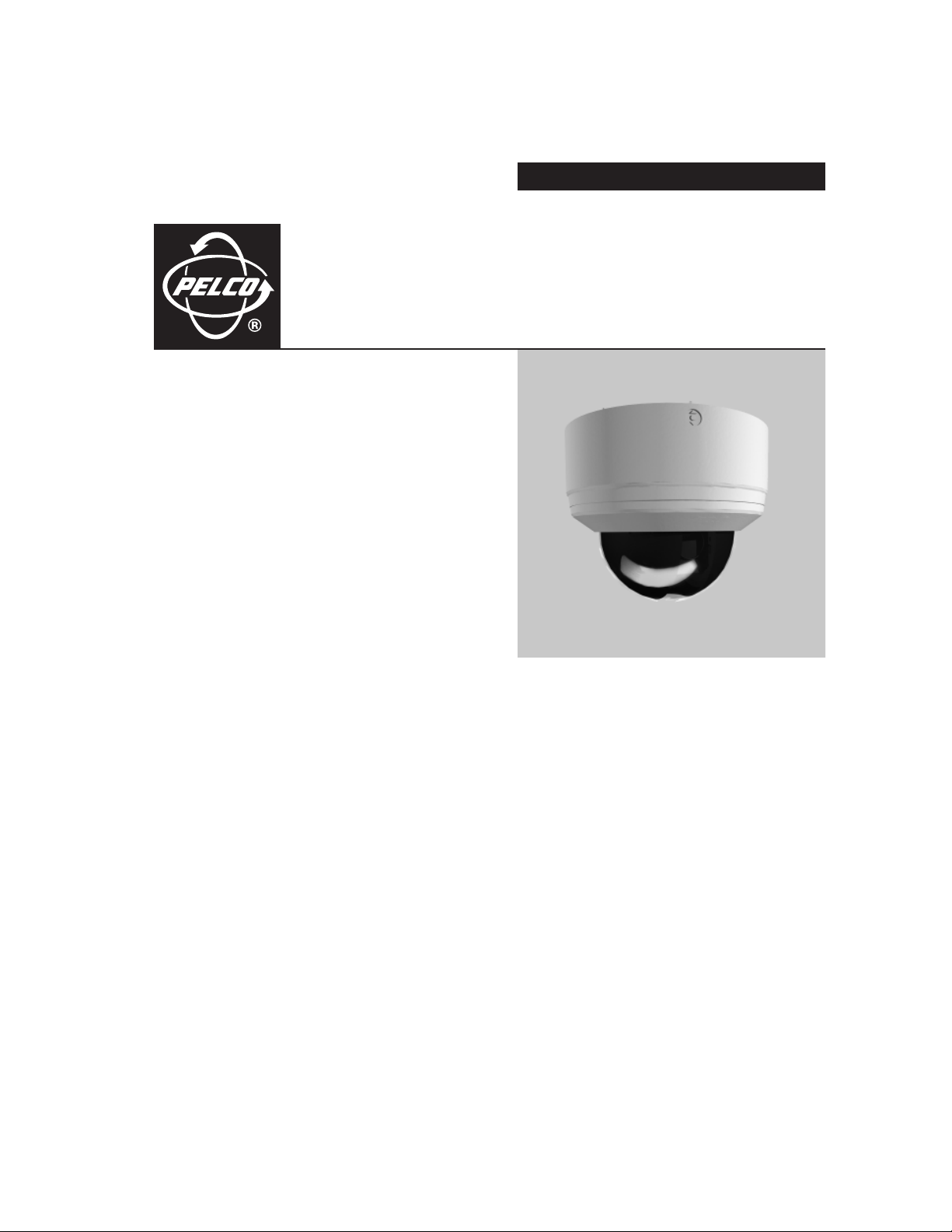
OPERATION/PROGRAMMING
Spectra® Mini Dome
C3403M-A (3/06)
Page 2
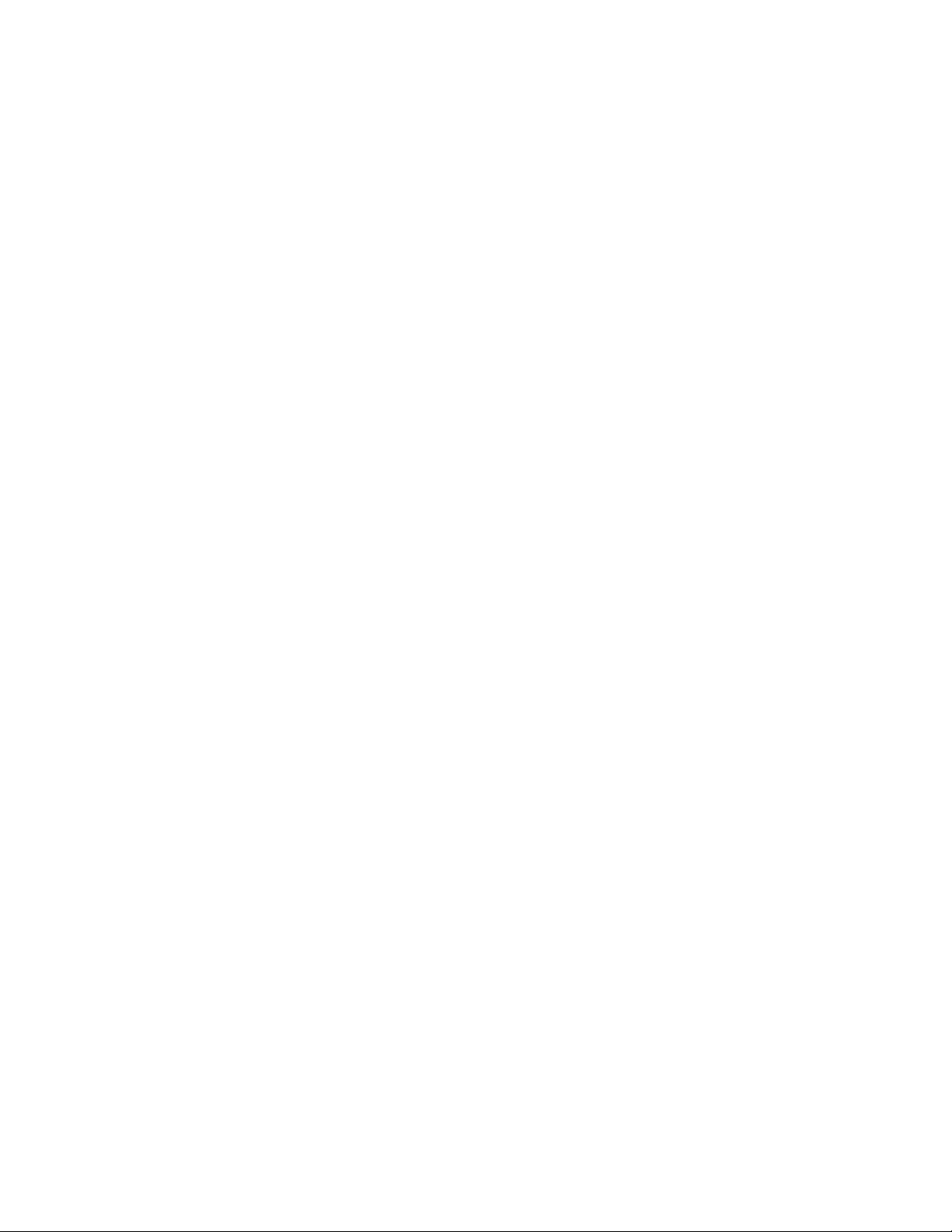
2 C3403M-A (3/06)
Page 3
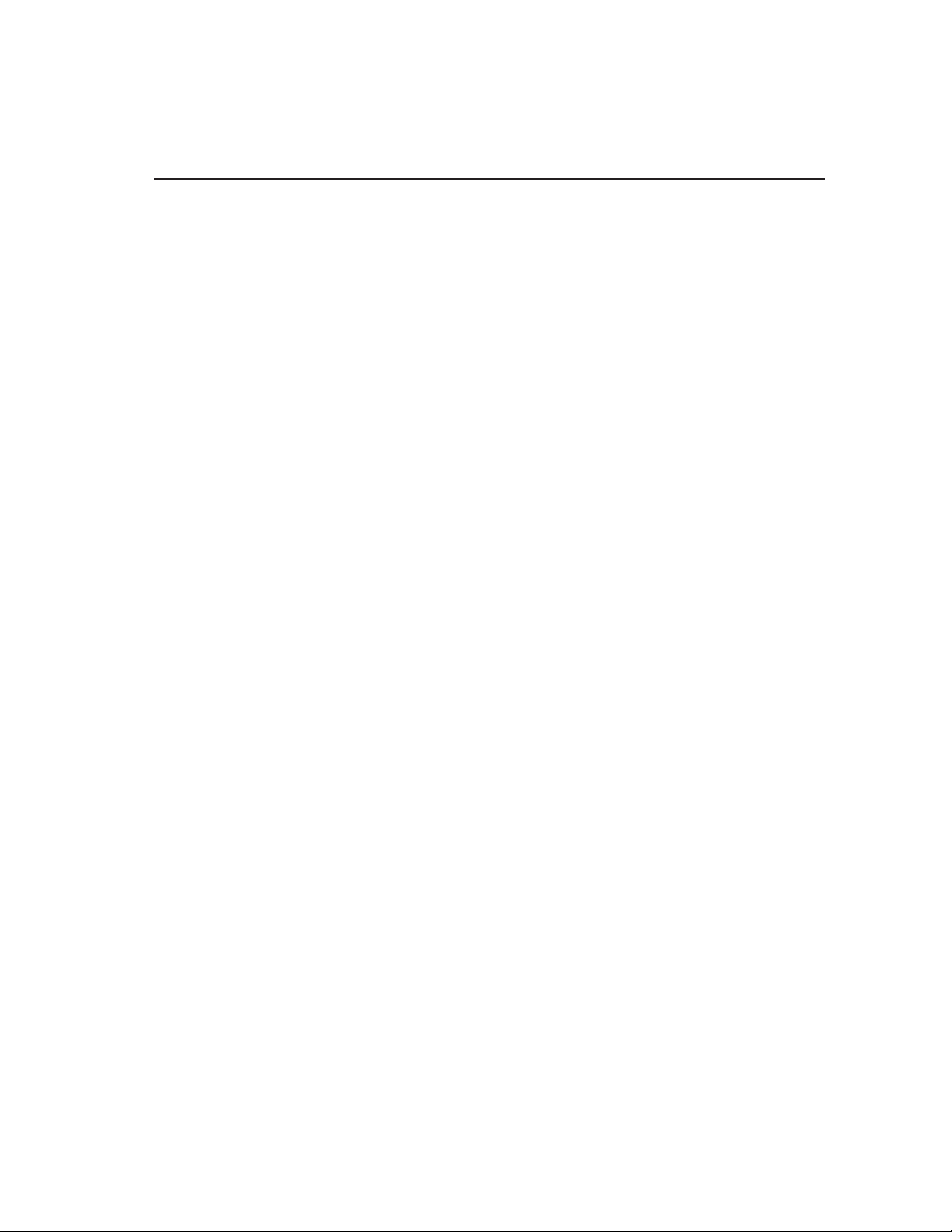
Contents
Welcome. . . . . . . . . . . . . . . . . . . . . . . . . . . . . . . . . . . . . . . . . . . . . . . . . . . . . . . . . . . . . . . . . . . . . . . . . . . . . . . . . . . . . . . . . . . . . . . . . . 5
Getting Started . . . . . . . . . . . . . . . . . . . . . . . . . . . . . . . . . . . . . . . . . . . . . . . . . . . . . . . . . . . . . . . . . . . . . . . . . . . . . . . . . . . . . . . . 5
How to Operate Your Dome System . . . . . . . . . . . . . . . . . . . . . . . . . . . . . . . . . . . . . . . . . . . . . . . . . . . . . . . . . . . . . . . . . . . . . . . . . . . . 6
Accessing Main Menu (Preset 95) . . . . . . . . . . . . . . . . . . . . . . . . . . . . . . . . . . . . . . . . . . . . . . . . . . . . . . . . . . . . . . . . . . . . . . . . . 7
CM6700/CM6800 . . . . . . . . . . . . . . . . . . . . . . . . . . . . . . . . . . . . . . . . . . . . . . . . . . . . . . . . . . . . . . . . . . . . . . . . . . . . . . . . . . 7
KBD200A/KBD300A (Direct Mode Only) . . . . . . . . . . . . . . . . . . . . . . . . . . . . . . . . . . . . . . . . . . . . . . . . . . . . . . . . . . . . . . . . 7
CM9500 . . . . . . . . . . . . . . . . . . . . . . . . . . . . . . . . . . . . . . . . . . . . . . . . . . . . . . . . . . . . . . . . . . . . . . . . . . . . . . . . . . . . . . . . . 7
CM9740/CM9760/CM9770/CM9780 . . . . . . . . . . . . . . . . . . . . . . . . . . . . . . . . . . . . . . . . . . . . . . . . . . . . . . . . . . . . . . . . . . 7
KBD4000/KBD4002 . . . . . . . . . . . . . . . . . . . . . . . . . . . . . . . . . . . . . . . . . . . . . . . . . . . . . . . . . . . . . . . . . . . . . . . . . . . . . . . . 8
MPT9500 . . . . . . . . . . . . . . . . . . . . . . . . . . . . . . . . . . . . . . . . . . . . . . . . . . . . . . . . . . . . . . . . . . . . . . . . . . . . . . . . . . . . . . . . 8
NET300/NET350/NET4001A . . . . . . . . . . . . . . . . . . . . . . . . . . . . . . . . . . . . . . . . . . . . . . . . . . . . . . . . . . . . . . . . . . . . . . . . . 8
WS5050 . . . . . . . . . . . . . . . . . . . . . . . . . . . . . . . . . . . . . . . . . . . . . . . . . . . . . . . . . . . . . . . . . . . . . . . . . . . . . . . . . . . . . . . . . 8
VCD5000 . . . . . . . . . . . . . . . . . . . . . . . . . . . . . . . . . . . . . . . . . . . . . . . . . . . . . . . . . . . . . . . . . . . . . . . . . . . . . . . . . . . . . . . . . 8
Setup Menus – Overview . . . . . . . . . . . . . . . . . . . . . . . . . . . . . . . . . . . . . . . . . . . . . . . . . . . . . . . . . . . . . . . . . . . . . . . . . . . . . . . . . . . . . 9
Language . . . . . . . . . . . . . . . . . . . . . . . . . . . . . . . . . . . . . . . . . . . . . . . . . . . . . . . . . . . . . . . . . . . . . . . . . . . . . . . . . . . . . . . . . . . . . . . . 12
System Information . . . . . . . . . . . . . . . . . . . . . . . . . . . . . . . . . . . . . . . . . . . . . . . . . . . . . . . . . . . . . . . . . . . . . . . . . . . . . . . . . . . . . . . . 13
Display Setup . . . . . . . . . . . . . . . . . . . . . . . . . . . . . . . . . . . . . . . . . . . . . . . . . . . . . . . . . . . . . . . . . . . . . . . . . . . . . . . . . . . . . . . . . . . . . 14
Label Position . . . . . . . . . . . . . . . . . . . . . . . . . . . . . . . . . . . . . . . . . . . . . . . . . . . . . . . . . . . . . . . . . . . . . . . . . . . . . . . . . . . . . . . . 15
Dome Settings . . . . . . . . . . . . . . . . . . . . . . . . . . . . . . . . . . . . . . . . . . . . . . . . . . . . . . . . . . . . . . . . . . . . . . . . . . . . . . . . . . . . . . . . . . . . 16
Camera . . . . . . . . . . . . . . . . . . . . . . . . . . . . . . . . . . . . . . . . . . . . . . . . . . . . . . . . . . . . . . . . . . . . . . . . . . . . . . . . . . . . . . . . . . . . . 16
Auto Focus . . . . . . . . . . . . . . . . . . . . . . . . . . . . . . . . . . . . . . . . . . . . . . . . . . . . . . . . . . . . . . . . . . . . . . . . . . . . . . . . . . . . . . 16
Zoom Limit . . . . . . . . . . . . . . . . . . . . . . . . . . . . . . . . . . . . . . . . . . . . . . . . . . . . . . . . . . . . . . . . . . . . . . . . . . . . . . . . . . . . . . 17
Zoom Speed . . . . . . . . . . . . . . . . . . . . . . . . . . . . . . . . . . . . . . . . . . . . . . . . . . . . . . . . . . . . . . . . . . . . . . . . . . . . . . . . . . . . . 17
Preset . . . . . . . . . . . . . . . . . . . . . . . . . . . . . . . . . . . . . . . . . . . . . . . . . . . . . . . . . . . . . . . . . . . . . . . . . . . . . . . . . . . . . . . . . . 17
Advanced Camera Settings . . . . . . . . . . . . . . . . . . . . . . . . . . . . . . . . . . . . . . . . . . . . . . . . . . . . . . . . . . . . . . . . . . . . . . . . . . . . . . 18
Shutter Speed . . . . . . . . . . . . . . . . . . . . . . . . . . . . . . . . . . . . . . . . . . . . . . . . . . . . . . . . . . . . . . . . . . . . . . . . . . . . . . . . . . . . 18
AGC Limit . . . . . . . . . . . . . . . . . . . . . . . . . . . . . . . . . . . . . . . . . . . . . . . . . . . . . . . . . . . . . . . . . . . . . . . . . . . . . . . . . . . . . . . 18
Auto Iris . . . . . . . . . . . . . . . . . . . . . . . . . . . . . . . . . . . . . . . . . . . . . . . . . . . . . . . . . . . . . . . . . . . . . . . . . . . . . . . . . . . . . . . . 19
Auto Sharpness . . . . . . . . . . . . . . . . . . . . . . . . . . . . . . . . . . . . . . . . . . . . . . . . . . . . . . . . . . . . . . . . . . . . . . . . . . . . . . . . . . 20
Auto White Balance . . . . . . . . . . . . . . . . . . . . . . . . . . . . . . . . . . . . . . . . . . . . . . . . . . . . . . . . . . . . . . . . . . . . . . . . . . . . . . . 20
Backlight Compensation (BLC) . . . . . . . . . . . . . . . . . . . . . . . . . . . . . . . . . . . . . . . . . . . . . . . . . . . . . . . . . . . . . . . . . . . . . . . 21
Video Level . . . . . . . . . . . . . . . . . . . . . . . . . . . . . . . . . . . . . . . . . . . . . . . . . . . . . . . . . . . . . . . . . . . . . . . . . . . . . . . . . . . . . . 21
Motion Settings . . . . . . . . . . . . . . . . . . . . . . . . . . . . . . . . . . . . . . . . . . . . . . . . . . . . . . . . . . . . . . . . . . . . . . . . . . . . . . . . . . . . . . . 22
Auto Flip . . . . . . . . . . . . . . . . . . . . . . . . . . . . . . . . . . . . . . . . . . . . . . . . . . . . . . . . . . . . . . . . . . . . . . . . . . . . . . . . . . . . . . . . 22
Proportional Pan . . . . . . . . . . . . . . . . . . . . . . . . . . . . . . . . . . . . . . . . . . . . . . . . . . . . . . . . . . . . . . . . . . . . . . . . . . . . . . . . . . 22
Park Time . . . . . . . . . . . . . . . . . . . . . . . . . . . . . . . . . . . . . . . . . . . . . . . . . . . . . . . . . . . . . . . . . . . . . . . . . . . . . . . . . . . . . . . 23
Scan Speed . . . . . . . . . . . . . . . . . . . . . . . . . . . . . . . . . . . . . . . . . . . . . . . . . . . . . . . . . . . . . . . . . . . . . . . . . . . . . . . . . . . . . . 23
Limit Stops . . . . . . . . . . . . . . . . . . . . . . . . . . . . . . . . . . . . . . . . . . . . . . . . . . . . . . . . . . . . . . . . . . . . . . . . . . . . . . . . . . . . . . 24
Azimuth Zero . . . . . . . . . . . . . . . . . . . . . . . . . . . . . . . . . . . . . . . . . . . . . . . . . . . . . . . . . . . . . . . . . . . . . . . . . . . . . . . . . . . . 25
Power Up . . . . . . . . . . . . . . . . . . . . . . . . . . . . . . . . . . . . . . . . . . . . . . . . . . . . . . . . . . . . . . . . . . . . . . . . . . . . . . . . . . . . . . . . . . . . 26
Power Up Action . . . . . . . . . . . . . . . . . . . . . . . . . . . . . . . . . . . . . . . . . . . . . . . . . . . . . . . . . . . . . . . . . . . . . . . . . . . . . . . . . . 26
Line Sync . . . . . . . . . . . . . . . . . . . . . . . . . . . . . . . . . . . . . . . . . . . . . . . . . . . . . . . . . . . . . . . . . . . . . . . . . . . . . . . . . . . . . . . . . . . . 27
Presets . . . . . . . . . . . . . . . . . . . . . . . . . . . . . . . . . . . . . . . . . . . . . . . . . . . . . . . . . . . . . . . . . . . . . . . . . . . . . . . . . . . . . . . . . . . . . . 28
Pattern . . . . . . . . . . . . . . . . . . . . . . . . . . . . . . . . . . . . . . . . . . . . . . . . . . . . . . . . . . . . . . . . . . . . . . . . . . . . . . . . . . . . . . . . . . . . . . 30
C3403M-A (3/06) 3
Page 4
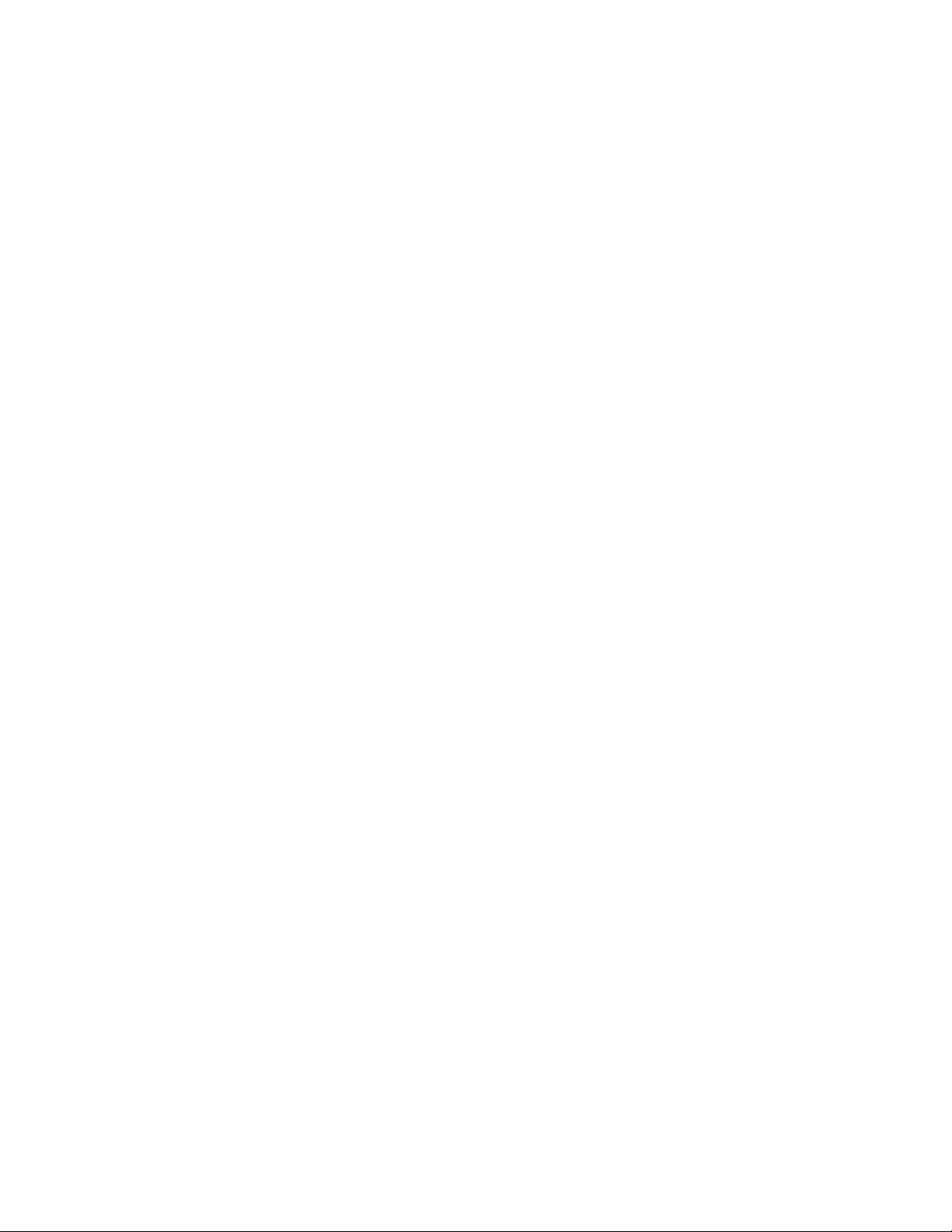
Zones . . . . . . . . . . . . . . . . . . . . . . . . . . . . . . . . . . . . . . . . . . . . . . . . . . . . . . . . . . . . . . . . . . . . . . . . . . . . . . . . . . . . . . . . . . . . . . . 31
Window Blanking . . . . . . . . . . . . . . . . . . . . . . . . . . . . . . . . . . . . . . . . . . . . . . . . . . . . . . . . . . . . . . . . . . . . . . . . . . . . . . . . . . . . . 32
Reverse . . . . . . . . . . . . . . . . . . . . . . . . . . . . . . . . . . . . . . . . . . . . . . . . . . . . . . . . . . . . . . . . . . . . . . . . . . . . . . . . . . . . . . . . . 34
Clear Window . . . . . . . . . . . . . . . . . . . . . . . . . . . . . . . . . . . . . . . . . . . . . . . . . . . . . . . . . . . . . . . . . . . . . . . . . . . . . . . . . . . . 34
Blank All Above/Blank All Below . . . . . . . . . . . . . . . . . . . . . . . . . . . . . . . . . . . . . . . . . . . . . . . . . . . . . . . . . . . . . . . . . . . . . 34
Clear . . . . . . . . . . . . . . . . . . . . . . . . . . . . . . . . . . . . . . . . . . . . . . . . . . . . . . . . . . . . . . . . . . . . . . . . . . . . . . . . . . . . . . . . . . . . . . . 35
Password . . . . . . . . . . . . . . . . . . . . . . . . . . . . . . . . . . . . . . . . . . . . . . . . . . . . . . . . . . . . . . . . . . . . . . . . . . . . . . . . . . . . . . . . . . . . 36
Reset, Cycle Power, Reboot . . . . . . . . . . . . . . . . . . . . . . . . . . . . . . . . . . . . . . . . . . . . . . . . . . . . . . . . . . . . . . . . . . . . . . . . . . . . . . . . . . 37
Reset Camera . . . . . . . . . . . . . . . . . . . . . . . . . . . . . . . . . . . . . . . . . . . . . . . . . . . . . . . . . . . . . . . . . . . . . . . . . . . . . . . . . . . . 37
Cycle Camera Power . . . . . . . . . . . . . . . . . . . . . . . . . . . . . . . . . . . . . . . . . . . . . . . . . . . . . . . . . . . . . . . . . . . . . . . . . . . . . . 37
Reboot System . . . . . . . . . . . . . . . . . . . . . . . . . . . . . . . . . . . . . . . . . . . . . . . . . . . . . . . . . . . . . . . . . . . . . . . . . . . . . . . . . . . 37
Software/Language File Upload . . . . . . . . . . . . . . . . . . . . . . . . . . . . . . . . . . . . . . . . . . . . . . . . . . . . . . . . . . . . . . . . . . . . . . . . . . . . . . 38
Upload Icon . . . . . . . . . . . . . . . . . . . . . . . . . . . . . . . . . . . . . . . . . . . . . . . . . . . . . . . . . . . . . . . . . . . . . . . . . . . . . . . . . . . . . . . . . . 38
4 C3403M-A (3/06)
Page 5
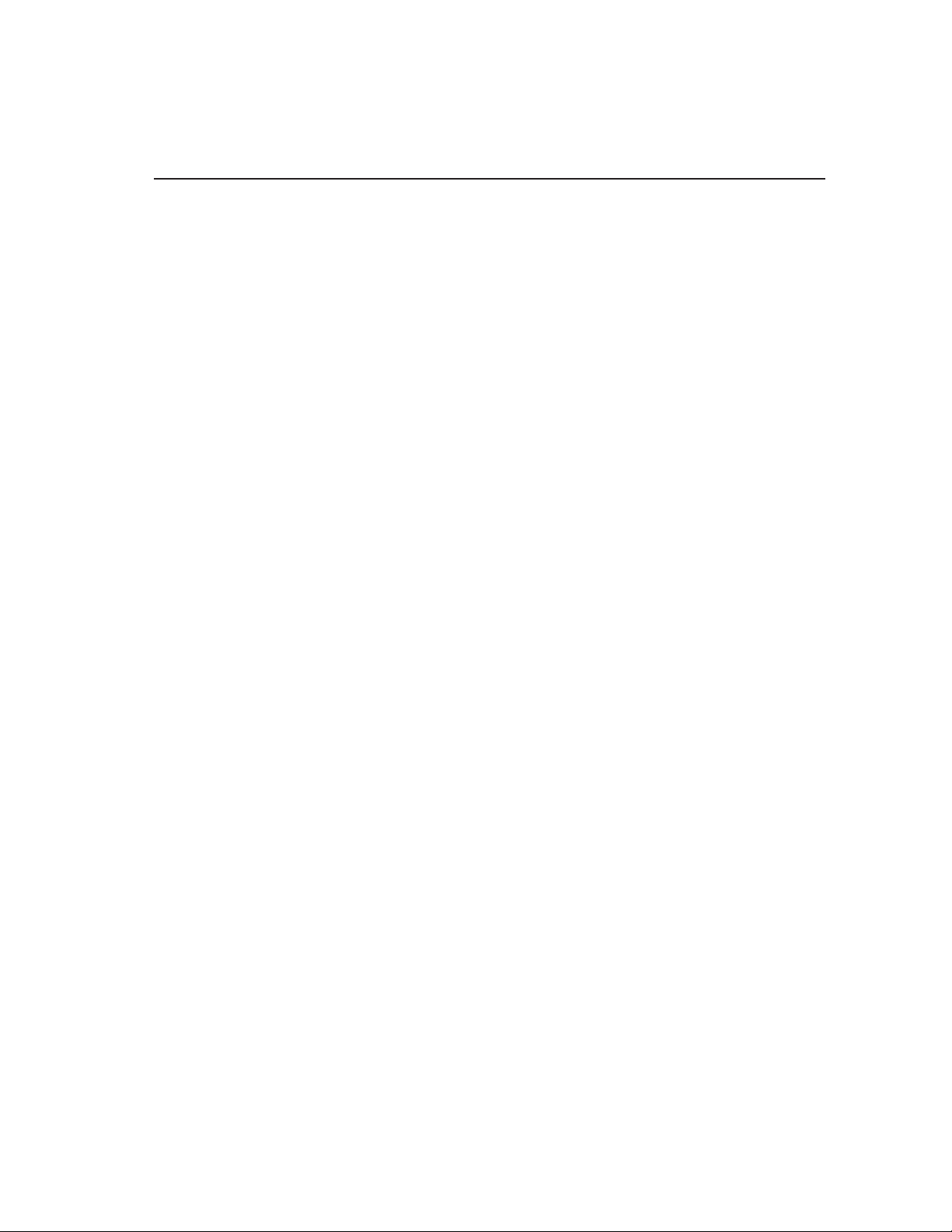
Welcome
Thank you for purchasing Pelco’s Spectra® Mini dome system. Your new system features a high resolution, color camera/optics
package and programmable dome drive software.
This manual is designed to be a reference tool for the operation and programming of your system. Inside you will find information
about Spectra Mini’s features and commands, as well as a detailed menu tree.
GETTING STARTED
You will need to install your dome system before using this manual. Refer to the installation manual.
Once installed apply power to the Spectra Mini dome system. The system will start a
configuration sequence. When configuration is done, the following information is displayed:
PELCO SPECTRA MINI
VERSION X.XX
D ADDRESS: NONE
P ADDRESS: 1
COMM 4800, N, 8, 1
CONFIGURE DONE
This information will remain on the monitor until dome operation begins.
Refer to the following pages to learn how to operate and program your dome system.
C3403M-A (3/06) 5
Page 6
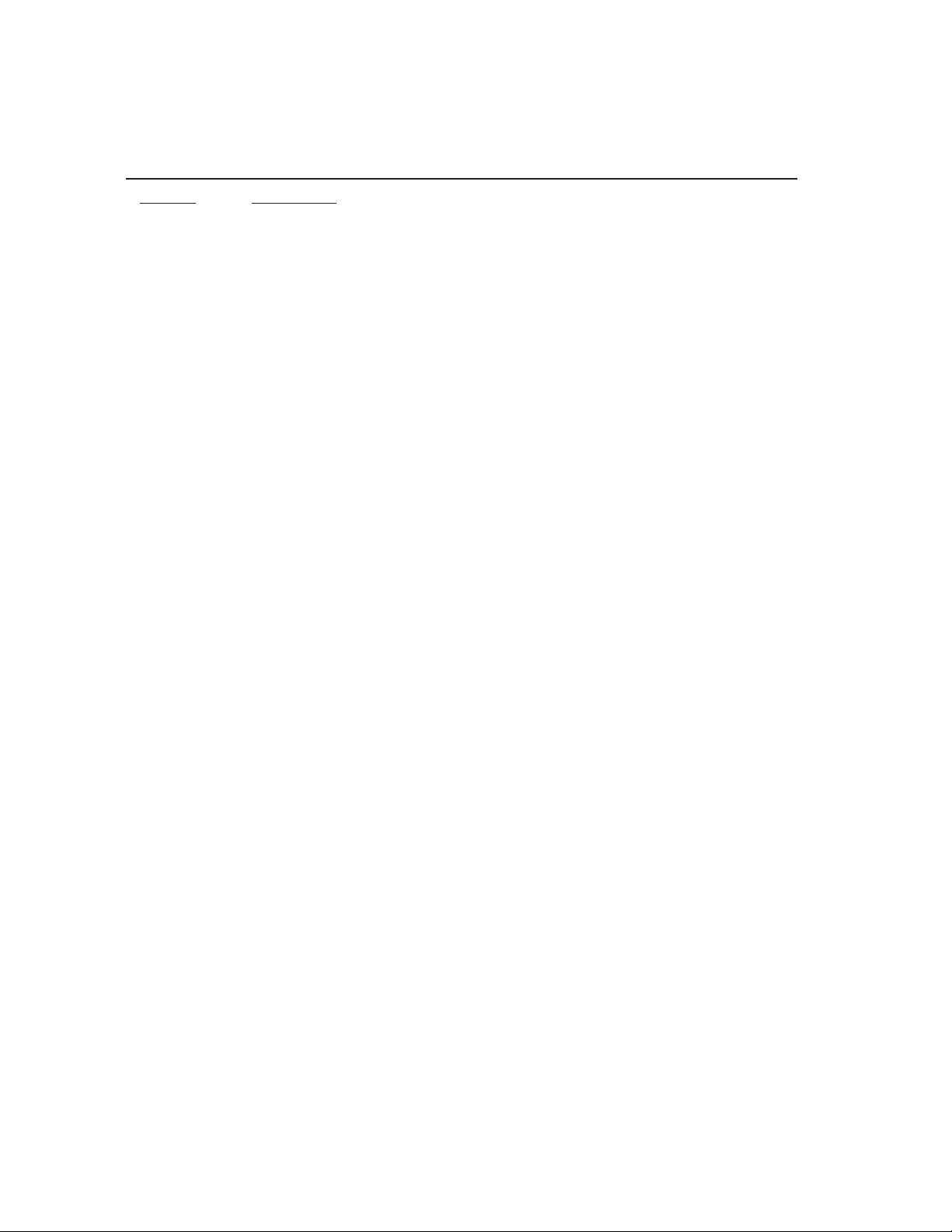
How to Operate Your Dome System
Operation How to Control
Pan and Tilt Move joystick or press the direction keys left/right and up/down.
Zoom Far To zoom far, do the following:
1. Press the Zoom Tele button or turn the joystick clockwise until zoom stops at the 32X zoom limit.
2. Release the button or joystick for one second.
3. To continue zooming (digitally), press the button or turn the joystick clockwise again until you have the
picture you want or reach the digital zoom1 limit.
Zoom Wide Press the Zoom Wide button or turn the joystick counterclockwise.
Scanning
Stop Scan Preset 96
Random Scan Preset 97
Frame Scan Preset 98
Auto Scan Preset 99
Preset Refer to the documentation supplied with the control system.
2
Pattern
Refer to the documentation supplied with the control system.
Zones Refer to the
Auto Flip Turn on or off in the programming menu. Refer to the
1
Digital zoom magnifies the image electronically and the picture may appear pixilated. The larger the digital zoom limit the
Zones
section and to the documentation supplied with the control system.
Auto Flip
section in this manual.
greater the reduction in resolution.
2
The dome cannot do digital zoom in a pattern. Optical zoom will operate in a pattern.
6 C3403M-A (3/06)
Page 7
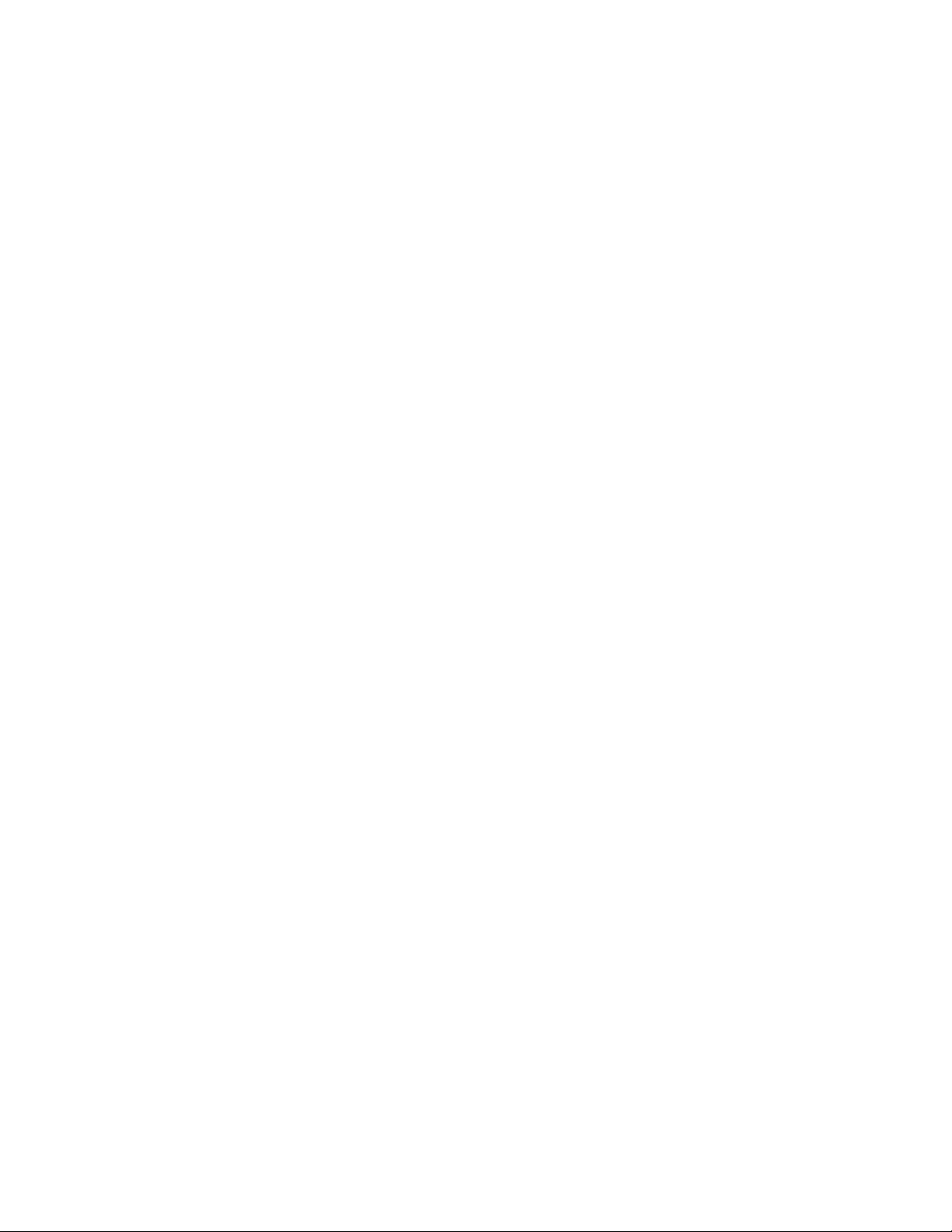
ACCESSING MAIN MENU (Preset 95)
You can call up the main menu on your monitor by programming (setting or creating) preset 95
(preset 28 if in AD32-preset mode).
Programming preset 95 for Pelco’s controllers varies according to the type of controller you are
using. Instructions for programming preset 95 are given below for various Pelco controllers.
CM6700/CM6800
1. Enter the number of the Spectra dome system and press the CAM key.
2. Enter 95 and hold the PRESET key for two seconds.
3. In the Edit Preset menu, arrow to SET and press the ACK key. The main menu appears.
KBD200A/KBD300A (DIRECT MODE ONLY)
1. Enter 95.
2. Hold the PRESET key (approximately five seconds) until the main menu appears on the
screen.
CM9500
1. Enter the number of the Spectra dome system and press the CAM key. The Main menu
appears.
2. Highlight SETUP in the Main menu and press the SELECT key.
3. Highlight CAM in the Setup menu and press the SELECT key.
4. Highlight PRESET in the Camera menu and press the SELECT key.
5. Enter 95 and press the F1 key. The main menu appears.
CM9740/CM9760/CM9770/CM9780
1. Press the ESCAPE key to open the Main menu. Select DEF. The Define Submenu
appears.
2. Enter your four-digit PIN
3. Enter 95 and select PRST. The main menu appears on the monitor.
4. Select the Quit icon to return to the default menu.
C3403M-A (3/06) 7
if this is your first time entering this mode.
(Continued on next page)
Page 8
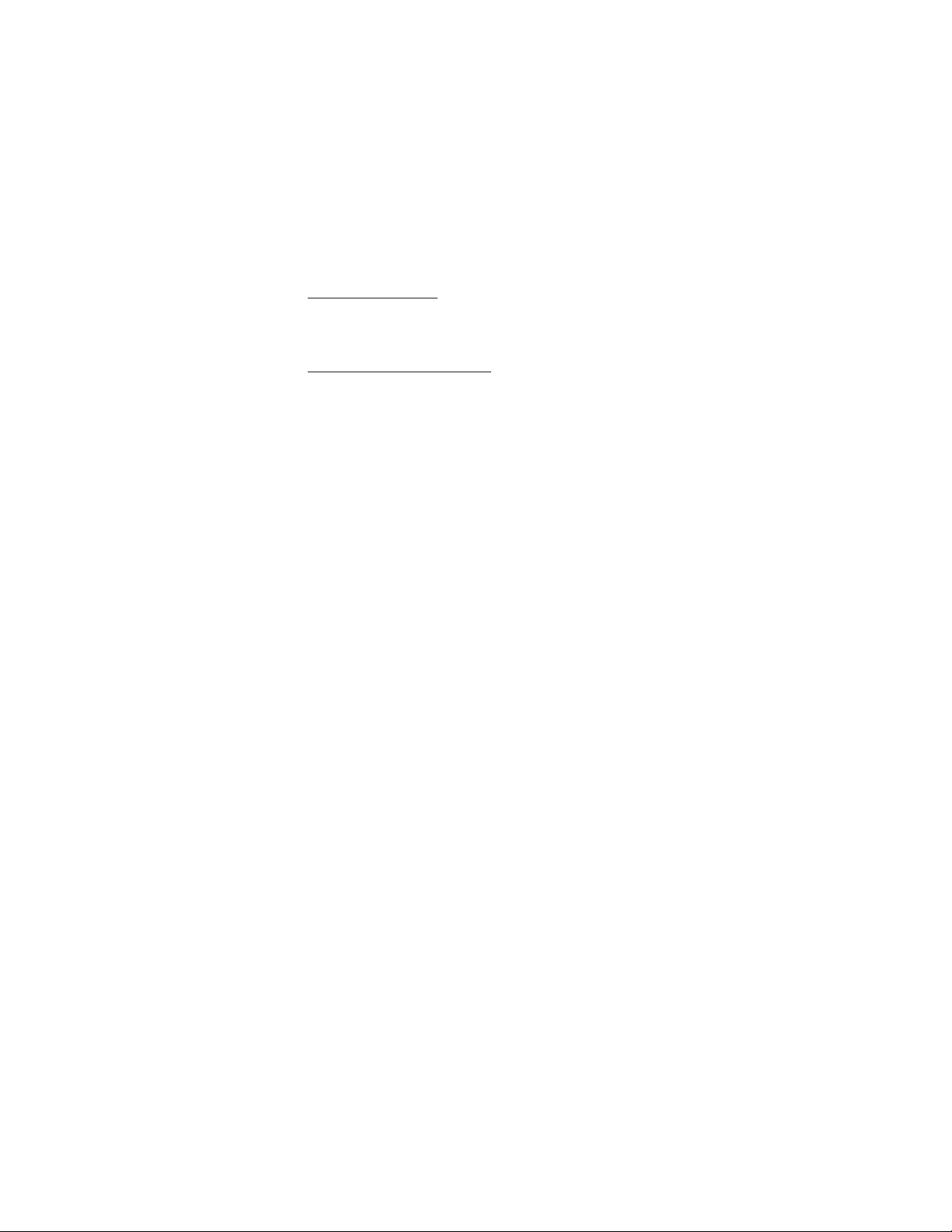
KBD4000/KBD4002
1. Press the SPOT MONITOR key.
2. Enter 95, then hold the PRESET key (approximately five seconds) until the main menu
appears on the screen.
MPT9500
Standard Coaxitron Mode
1. Enter 95 and press the PRESET SET key.
2. Position the asterisk in the YES row and press the F1 key. The main menu appears.
Extended Coaxitron or RS-485 Mode
1. Enter 95 and press the PRESET SET key.
2. Press the F2 key. The main menu appears.
NET300/NET350/NET4001A
1. Check the Set box.
2. Click the preset 95 button. The main menu appears.
WS5050
1. Right-click in the video pane of the Spectra dome system.
2. Click Preset and then click Select Preset.
3. Enter 95 and then click OK.
VCD5000
1. Enter 95 for the preset action. The shortcuts menu appears.
2. Press the Preset button on the KBD5000.
8 C3403M-A (3/06)
Page 9
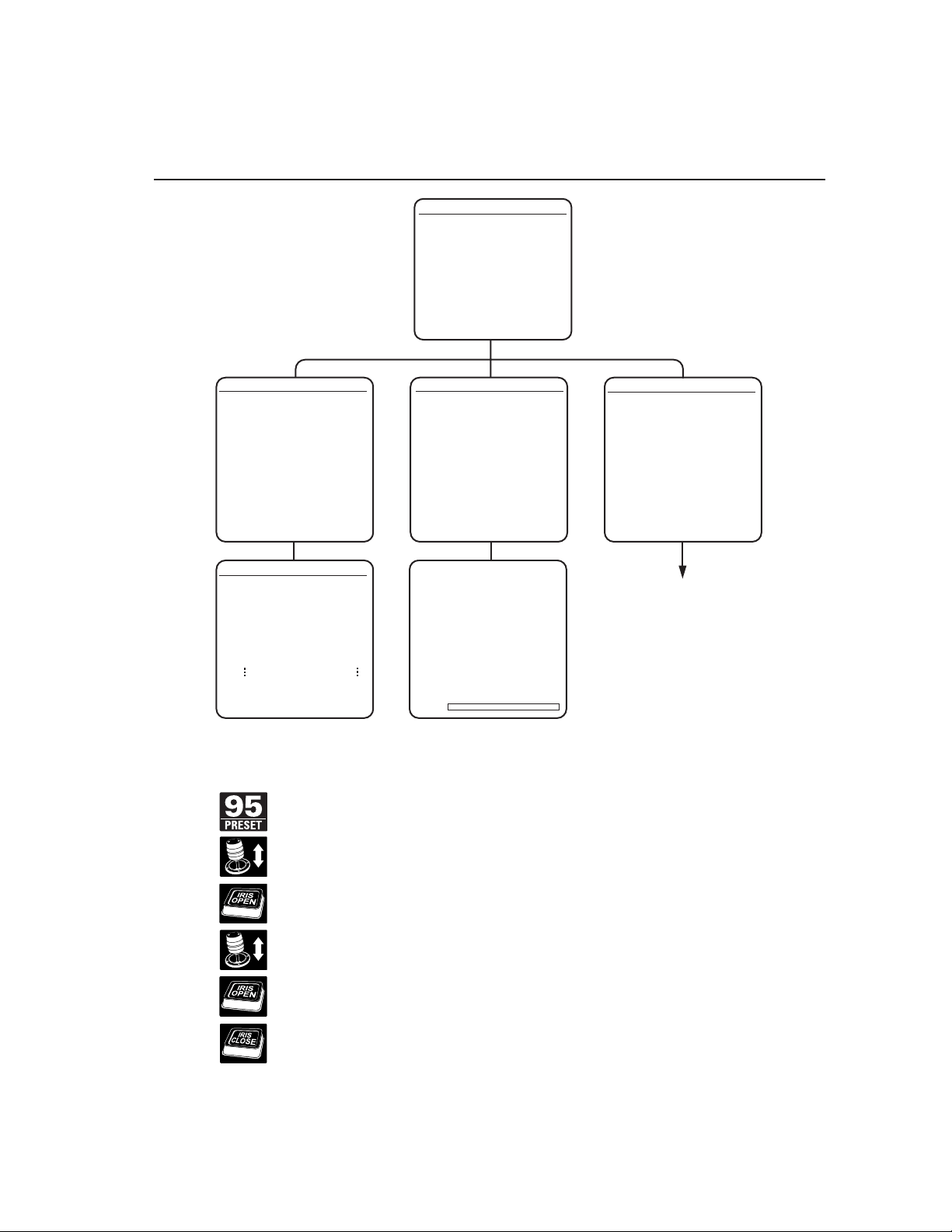
Setup Menus – Overview
PELCO SPECTRA MINI
LANGUAGE ENGLISH
<SYSTEM INFORMATION>
<DISPLAY SETUP>
<DOME SETTINGS>
RESET CAMERA
CYCLE CAMERA POWER
REBOOT SYSTEM
EXIT
SYSTEM INFORMATION
DOME DRIVE MODEL
SOFTWARE VERSION
BIOS VERSION
FONT VERSION
COMM
D ADDRESS
P ADDRESS
CM9500 MODE
32 PRESETS
PROTOCOL
<ADDITIONAL>
BACK
EXIT
FREE MEMORY
LAST RESET
AZIMUTH ZERO OFFSET
MOTOR ACTIVE
CAMERA ACTIVE
FPGA VERSION X
VIDEO LEVEL HIGH
CAMERA XXXX-XXXX
LANGUAGE 1
LANGUAGE 6
BACK
EXIT
ADDITIONAL
MINI 114R
4800, N, 8, 1
NONE
XXXXX
ENGLISH X.XX
ITALIANO X.XX
Access main menu (preset 95). See the
XX.X
XX.X
XX.X
OFF
OFF
YES
YES
DISPLAY SETUP
PRESET LABEL 2 (SECS)
ZONE LABEL 2 (SECS)
ZOOM 2 (SECS)
AZIMUTH/ELEVATION 2 (SECS)
DIRECTION OFF
1
P
X
O
0
<LABEL POSTIONS>
RESTORE FACTORY DEFAULTS
BACK
EXIT
[ZONE LABEL-------]
[PRESET LABEL-------]
SAVE AND EXIT
CANCEL AND EXIT
HELP
O
O
/-XX
XXX
NE
XXX.XX
Quick Programming Guide
DOME SETTINGS
<CAMERA>
<MOTION>
<POWER UP>
<LINE SYNC>
<PRESETS>
<PATTERN>
<ZONES>
<WINDOW BLANKING>
<CLEAR>
<PASSWORD>
BACK
EXIT
SEE NEXT PAGE
Accessing Main Menu (Preset 95)
section.
Use the joystick to position the cursor beside menu selection.
If your controller does not have a joystick, use the up or down key.
Press Iris Open, the submenu/cursor moves to the right.
Move the joystick up or down to view selections.
Press Iris Open to make selection.
Press Iris Close to cancel selection.
C3403M-A (3/06) 9
Page 10
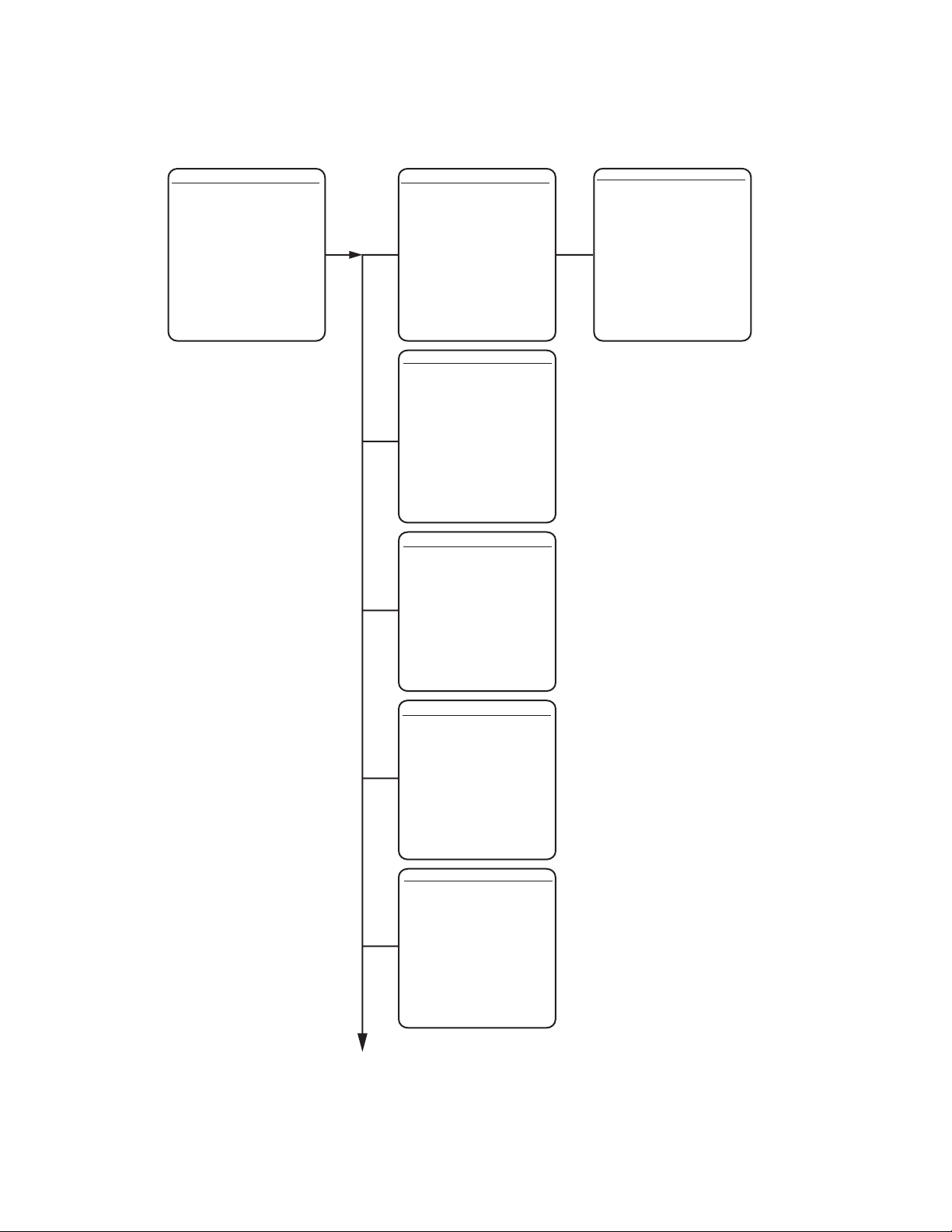
DOME SETTINGS
<CAMERA>
<MOTION>
<POWER UP>
<LINE SYNC>
<PRESETS>
<PATTERN>
<ZONES>
<WINDOW BLANKING>
<CLEAR>
<PASSWORD>
BACK
EXIT
AUTO FOCUS
ZOOM LIMIT
ZOOM SPEED
PRESET
<ADVANCED SETTINGS>
BACK
EXIT
AUTO FLIP
PROPORTIONAL PAN
PARK TIME (MINUTES)
PARK ACTION
SCAN SPEED (DEG/S)
LIMIT STOPS
<SET MANUAL STOPS>
<CLEAR MANUAL STOPS>
<SET SCAN STOPS>
<CLEAR SCAN STOPS>
<SET AZIMUTH ZERO>
<CLEAR AZIMUTH ZERO>
BACK
EXIT
CAMERA
MOTION
X80
MEDIUM
FOCUSED
ON
ON
NONE
ON
ADVANCED SETTINGS
ON
0
6
SHUTTER SPEED
AGC LIMIT
AUTO IRIS
AUTO IRIS LEVEL
AUTO IRIS PEAK
AUTO SHARPNESS
SHARPNESS LEVEL
AUTO WHITE BALANCE
R GAIN
B GAIN
BACKLIGHT COMP
VIDEO LEVEL
BACK
EXIT
AUTO
AUTO
OFF
HIGH
ON
ON
402
678
29
76
16
26
POWER UP ACTION
BACK
EXIT
LINE SYNC ON
LINE SYNC PHASE 0
BACK
EXIT
PRESET NUMBER 1
* * * PRESET NOT DEFINED * * *
<EDIT PRESET LABEL>
<EDIT PRESET SCENE>
<CLEAR PRESET>
BACK
EXIT
REFERENCE INFORMATION
AZIMUTH
ELEVATION
ZOOM
POWER UP
NONE
LINE SYNC
PRESETS
-
-
-
CONTINUED ON NEXT PAGE
10 C3403M-A (3/06)
Page 11
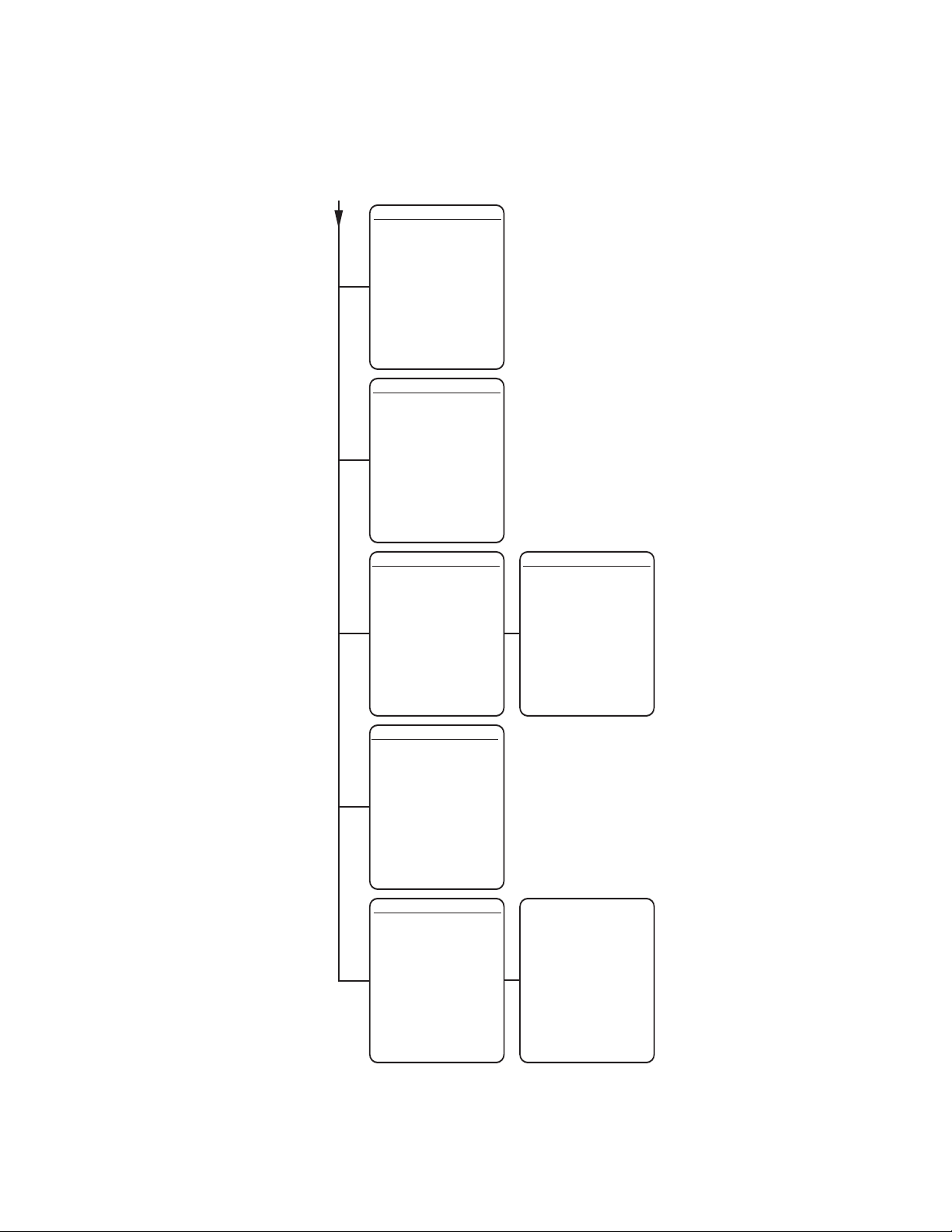
FROM
PREVIOUS
PAGE
<PROGRAM PATTERN>
<CLEAR PATTERN>
BACK
EXIT
REFERENCE INFORMATION
PATTERN USAGE 0%
REMAINING 100%
PATTERN
ZONE NUMBER 1
* * * ZONE NOT DEFINED * * *
<EDIT ZONE LABEL>
<EDIT ZONE>
ZONE ENABLED
ZONE BLANKING
<CLEAR ZONE>
BACK
EXIT
STYLE GRAY
BLANK ALL ABOVE OFF
BLANK ALL BELOW OFF
<SET WINDOW>
BACK
EXIT
CLEAR ALL ZONES
CLEAR ALL PRESETS
CLEAR PATTERN
CLEAR ALL WINDOW BLANKING
RESTORE FACTORY DEFAULTS
BACK
EXIT
ZONES
WINDOW BLANKING
CLEAR
OFF
NO
SET WINDOW
<EDIT WINDOW LOCATION>
<EDIT WINDOW ZOOM>
ENABLE WINDOW
REVERSE
CLEAR WINDOW
BACK
EXIT
NO
PASSWORD
ENABLE PASSWORD OFF
<EDIT PASSWORD>
BACK
EXIT
EDIT THE PASSWORD
---------1234567890
ABCDEFGHIJ
KLMNOPQRST
UVWXYZ.,-/
abcdefghij
klmnopqrst
uvwxyz#&:*
CANCEL
SPACE
BACKSPACE
OK
C3403M-A (3/06) 11
Page 12
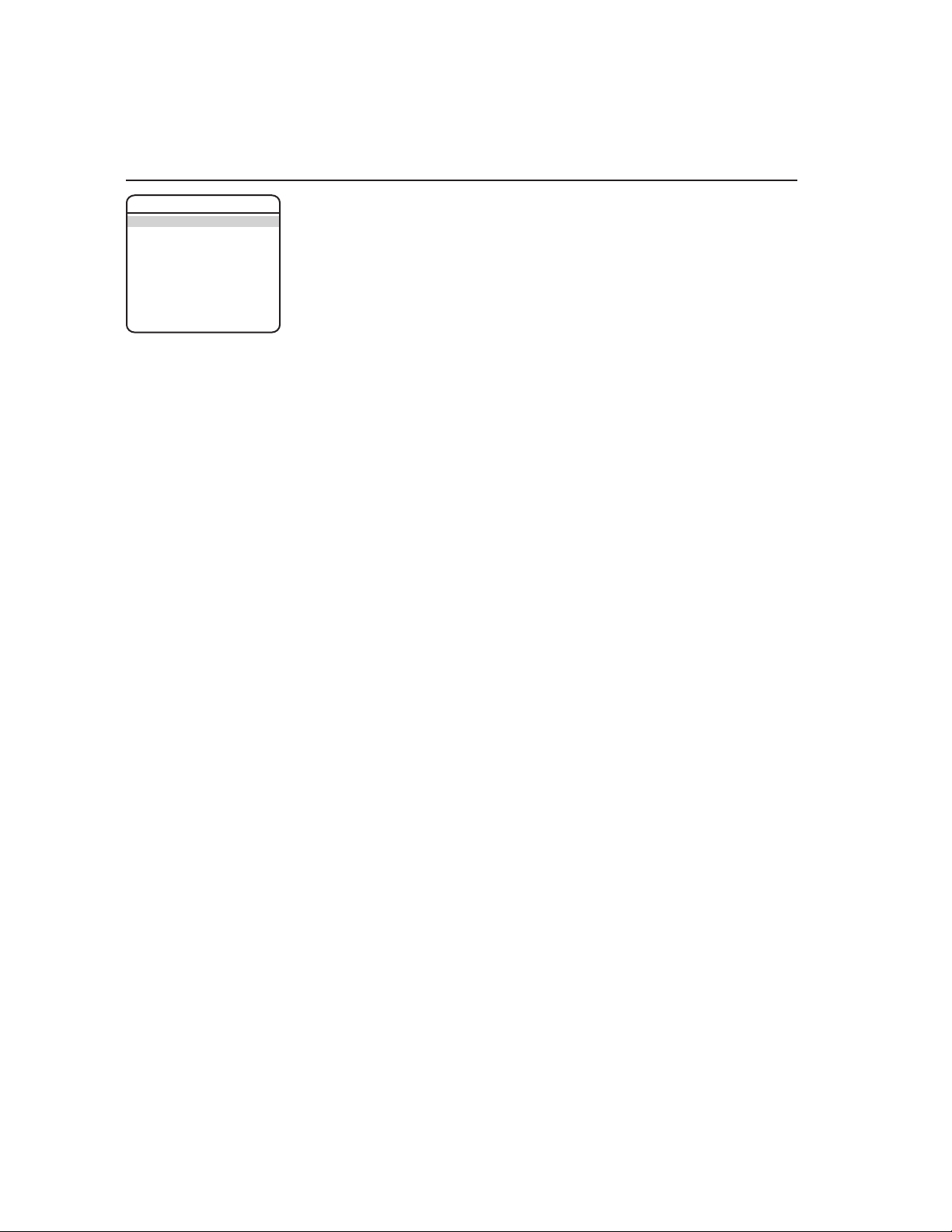
Language
PELCO SPECTRA MINI
LANGUAGE ENGLISH
<SYSTEM INFORMATION>
<DISPLAY SETUP>
<DOME SETTINGS>
RESET CAMERA
CYCLE CAMERA POWER
REBOOT SYSTEM
EXIT
The language for the on-screen menus is selectable. Available languages include English,
Spanish, French, German, Italian, Portuguese, Russian, Polish, Turkish, and Czechoslovakian.
The factory default language is English.
NOTE: The dome system cannot store all 10 languages in its memory. There are two language
packages available. The standard language package includes English, Spanish, Portuguese,
Italian, French, and German. The alternate package includes English, Russian, Polish, Turkish,
and Czechoslovakian. If your dome system does not have the language package that you require,
you must upload the other language package. Refer to the
Software/Language File Upload
section.
To change the display language:
1. Use the joystick to position the cursor beside LANGUAGE.
2. Press Iris Open. The cursor moves to the right, beside the current, selected language.
3. Move the joystick up or down to view selections. Press Iris Open to enter selection.
All on-screen menus are changed to the selected language.
12 C3403M-A (3/06)
Page 13

System Information
PELCO SPECTRA MINI
LANGUAGE ENGLISH
<SYSTEM INFORMATION>
<DISPLAY SETUP>
<DOME SETTINGS>
RESET CAMERA
CYCLE CAMERA POWER
REBOOT SYSTEM
EXIT
SYSTEM INFORMATION
DOME DRIVE MODEL MINI 114R
SOFTWARE VERSION XX.X
BIOS VERSION XX.X
FONT VERSION XX.X
COMM 4800, N, 8, 1
D ADDRESS NONE
P ADDRESS 1
CM9500 MODE OFF
32 PRESETS OFF
PROTOCOL P
<ADDITIONAL>
BACK
EXIT
FREE MEMORY XXXXX
LAST RESET X
AZIMUTH ZERO OFFSET 0.00
CAMERA ACTIVE YES
FPGA VERSION X
VIDEO LEVEL HIGH
CAMERA XXXX-XXXX
LANGUAGE 1 ENGLISH X.XX
LANGUAGE 2 ESPANOL X.XX
LANGUAGE 3 PORTUGUES X.XX
LANGUAGE 4 DEUTSCH X.XX
LANGUAGE 5 FRANCAIS X.XX
LANGUAGE 6 ITALIANO X.XX
BACK
EXIT
ADDITIONAL
The system Information screen displays dome drive model, software version, and other
diagnostic information.
System settings cannot be changed using this screen. This screen is for reference only.
Use the following steps to display the System Information screen:
1. Use the joystick to position the cursor beside SYSTEM INFORMATION.
2. Press Iris Open. The SYSTEM INFORMATION window opens.
o
Quick Programming Guide
(See page 9)
C3403M-A (3/06) 13
Page 14

Display Setup
PELCO SPECTRA MINI
LANGUAGE ENGLISH
<SYSTEM INFORMATION>
<DISPLAY SETUP>
<DOME SETTINGS>
RESET CAMERA
CYCLE CAMERA POWER
REBOOT SYSTEM
EXIT
Display setup allows you to program how labels are displayed on the monitor. The following
labels are available:
PRESET LABEL Identifies preset.
ZONE LABEL Identifies zone.
ZOOM RATIO Identifies the amount of magnification.
AZIMUTH
DIRECTION Displays compass direction.
A preset label is displayed when a preset is called. A zone label is displayed when the system
moves into a zone. The zoom ratio label is displayed when zoom is activated. Azimuth/elevation
and direction labels are displayed when pan/tilt is activated.
DISPLAY SETUP
PRESET LABEL 2 (SECS)
ZONE LABEL 2 (SECS)
ZOOM 2 (SECS)
AZIMUTH/ELEVATION 2 (SECS)
DIRECTION OFF
<LABEL POSITIONS>
RESTORE FACTORY DEFAULTS
BACK
EXIT
The following settings are available for each label:
OFF Label is not displayed when activated.
CONSTANT The label is continually displayed when activated.
2 SECONDS The label is displayed for 2 seconds after activation.
5 SECONDS The label is displayed for 5 seconds after activation.
10 SECONDS The label is displayed for 10 seconds after activation.
1
Azimuth is the pan angle from 0° to 359°.
2
Elevation is the tilt position from 0° (horizon) to -90°.
1
/ELEVATION2Amount of pan from 0° and the amount of tilt from 0° horizontal.
14 C3403M-A (3/06)
Page 15

LABEL POSITION
PELCO SPECTRA MINI
LANGUAGE ENGLISH
<SYSTEM INFORMATION>
<DISPLAY SETUP>
<DOME SETTINGS>
RESET CAMERA
CYCLE CAMERA POWER
REBOOT SYSTEM
EXIT
Labels can be placed anywhere on the monitor. This feature allows you to customize the
appearance of your monitor screen.
The following labels are not set at fixed positions:
PRESET LABEL
ZONE LABEL
ALARM 1
ZOOM RATIO - XXX.XX
AZIMUTH
DIRECTION - NE
DISPLAY SETUP
PRESET LABEL 2 (SECS)
ZONE LABEL 2 (SECS)
ZOOM 2 (SECS)
AZIMUTH/ELEVATION 2 (SECS)
DIRECTION OFF
<LABEL POSITIONS>
RESTORE FACTORY DEFAULTS
BACK
EXIT
[ZONE LABEL-------]
[PRESET LABEL-------]
SAVE AND EXIT
CANCEL AND EXIT
HELP
To set a label position:
1. Use the joystick to position the cursor beside a label.
2. Press Iris Open.
3. Use the joystick to move the label up, down, left, and/or right.
4. Press Iris Open.
5. Repeat steps 1 through 4 to position other labels.
6. Position the cursor next to Save and Exit. Press Iris Open to save settings and exit menu.
1
Azimuth is the pan angle from 0° to 359°.
2
Elevation is the tilt position from 0° (horizon) to -90°.
1
/ELEVATION2 - XXX°/-XX°
XXX°/-XX°
NE
XXX.XX
Quick Programming Guide
(See page 9)
C3403M-A (3/06) 15
Page 16

Dome Settings
CAMERA
PELCO SPECTRA MINI
LANGUAGE ENGLISH
<SYSTEM INFORMATION>
<DISPLAY SETUP>
<DOME SETTINGS>
RESET CAMERA
CYCLE CAMERA POWER
REBOOT SYSTEM
EXIT
DOME SETTINGS
<CAMERA>
<MOTION>
<POWER UP>
<LINE SYNC>
<PRESETS>
<PATTERN>
<ZONES>
<WINDOW BLANKING>
<CLEAR>
<PASSWORD>
BACK
EXIT
AUTO FOCUS
Auto focus allows the lens to remain in focus during zoom-in, zoom-out, and motion functions.
There are two auto focus settings:
ON (default) If auto focus mode is set to ON, the camera will focus automati-
cally when using pan, tilt, and zoom functions.
OFF Focus is operated manually. To focus, press the Focus Far or Focus
Near button on the controller.
CAMERA
AUTO FOCUS ON
ZOOM LIMIT X80
ZOOM SPEED MEDIUM
PRESET FOCUSED
<ADVANCED SETTINGS>
BACK
EXIT
16 C3403M-A (3/06)
Page 17

PELCO SPECTRA MINI
LANGUAGE ENGLISH
<SYSTEM INFORMATION>
<DISPLAY SETUP>
<DOME SETTINGS>
RESET CAMERA
CYCLE CAMERA POWER
REBOOT SYSTEM
EXIT
ZOOM LIMIT
Zoom limit allows the user to define a limitation on the amount of telephoto zoom. The default
setting is 80X.
Zoom (10X optical zoom and 8X digital zoom) can be set for 10X, 32X, 40X, or 80X.
ZOOM SPEED
Zoom speed allows the user to define how fast the dome will go from full wide zoom to the 10X
optical zoom. The default setting is MEDIUM.
DOME SETTINGS
<CAMERA>
<MOTION>
<POWER UP>
<LINE SYNC>
<PRESETS>
<PATTERN>
<ZONES>
<WINDOW BLANKING>
<CLEAR>
<PASSWORD>
BACK
EXIT
CAMERA
AUTO FOCUS ON
ZOOM LIMIT X80
ZOOM SPEED MEDIUM
PRESET FOCUSED
<ADVANCED SETTINGS>
BACK
EXIT
Available settings for zoom speed include the following:
HIGH 1.5 seconds
MEDIUM (default) 2.5 seconds
LOW 4.3 seconds
NOTE: When using the HIGH setting, the image may be out of focus until zooming stops.
PRESET
This option determines how fast the dome will travel to a preset position and whether the dome
will stay in focus while moving.
FOCUSED Maintains focus when going to a preset position.
FAST Travels quicker to a preset position and then focuses.
Quick Programming Guide
(See page 9)
C3403M-A (3/06) 17
Page 18

ADVANCED CAMERA SETTINGS
PELCO SPECTRA MINI
LANGUAGE ENGLISH
<SYSTEM INFORMATION>
<DISPLAY SETUP>
<DOME SETTINGS>
RESET CAMERA
CYCLE CAMERA POWER
REBOOT SYSTEM
EXIT
DOME SETTINGS
<CAMERA>
<MOTION>
<POWER UP>
<LINE SYNC>
<PRESETS>
<PATTERN>
<ZONES>
<WINDOW BLANKING>
<CLEAR>
<PASSWORD>
BACK
EXIT
CAMERA
AUTO FOCUS ON
ZOOM LIMIT X80
ZOOM SPEED MEDIUM
PRESET FOCUSED
SHUTTER SPEED
Shutter speed is the duration of the electronic shutter. Program shutter speed to operate
automatically (Auto) or manually (Numeric Value).
AUTO (default) The electronic shutter speed is set automatically by the amount of
light sensed by the camera.
NUMERIC VALUE Spectra Mini system has several numerical shutter speed
settings. The higher the number, the faster the electronic shutter.
The slowest shutter speed setting is 60 = 1/60 second
The fastest setting is 30,000 = 1/30,000 second
Increasing the shutter speed lowers the light sensitivity and
reduces the streaking of fast moving objects.
NOTE: Set the shutter speed to 100 if you are using an NTSC camera in a 50 Hz environment.
This will eliminate any flicker that may occur in the picture.
AGC LIMIT
The AGC (automatic gain control) Limit adjusts the brightness of the pictures. Settings ranges
from 0 to 40. The brightness increases as the number gets higher.
<ADVANCED SETTINGS>
BACK
EXIT
ADVANCED SETTINGS
SHUTTER SPEED AUTO
AGC LIMIT 29
AUTO IRIS AUTO
AUTO IRIS LEVEL 76
AUTO IRIS PEAK 16
AUTO SHARPNESS ON
SHARPNESS LEVEL 26
AUTO WHITE BALANCE ON
R GAIN 402
B GAIN 678
BACKLIGHT COMP OFF
VIDEO LEVEL HIGH
BACK
EXIT
18 C3403M-A (3/06)
Page 19

PELCO SPECTRA MINI
LANGUAGE ENGLISH
<SYSTEM INFORMATION>
<DISPLAY SETUP>
<DOME SETTINGS>
RESET CAMERA
CYCLE CAMERA POWER
REBOOT SYSTEM
EXIT
DOME SETTINGS
<CAMERA>
<MOTION>
<POWER UP>
<LINE SYNC>
<PRESETS>
<PATTERN>
<ZONES>
<WINDOW BLANKING>
<CLEAR>
<PASSWORD>
BACK
EXIT
CAMERA
AUTO FOCUS ON
ZOOM LIMIT X80
ZOOM SPEED MEDIUM
PRESET FOCUSED
AUTO IRIS
Auto iris is the lens function that automatically opens and closes the iris in response to changing
light conditions.
Program the auto iris to operate automatically or at a user-defined level.
OFF Auto iris is disabled, and control is always manual.
AUTO (default) The iris is adjusted automatically to produce a constant video
output as determined by the Auto Iris Level setting.
NOTE: If auto iris is in the auto mode, it will remain that way until the iris is manually opened
or closed. The dome will return to auto mode when it is panned or tilted more than 15 degrees.
Auto Iris Level
Auto iris level is the numeric value the auto iris uses to maintain the brightness level of the
camera. Increase the value to brighten the scene. Decrease the level to darken the scene. This
setting can be adjusted if the video level in the auto iris mode is too bright or too dark.
NOTE: If backlight compensation is ON, decrease the Auto Iris Level setting.
Auto Iris Peak
Increasing the peak value will cause the auto iris circuit to react more to highlights or “peaks” in
the picture. Decreasing this value will cause it to use the average video level to adjust the iris.
<ADVANCED SETTINGS>
BACK
EXIT
ADVANCED SETTINGS
SHUTTER SPEED AUTO
AGC LIMIT 29
AUTO IRIS AUTO
AUTO IRIS LEVEL 76
AUTO IRIS PEAK 16
AUTO SHARPNESS ON
SHARPNESS LEVEL 26
AUTO WHITE BALANCE ON
R GAIN 402
B GAIN 678
BACKLIGHT COMP OFF
VIDEO LEVEL HIGH
BACK
EXIT
Quick Programming Guide
(See page 9)
C3403M-A (3/06) 19
Page 20

PELCO SPECTRA MINI
LANGUAGE ENGLISH
<SYSTEM INFORMATION>
<DISPLAY SETUP>
<DOME SETTINGS>
RESET CAMERA
CYCLE CAMERA POWER
REBOOT SYSTEM
EXIT
AUTO SHARPNESS
Auto sharpness enhances picture detail by increasing the aperture gain of the camera and
sharpening the edges in the picture.
There are two settings:
ON (default) The camera automatically maintains a normal sharpness mode.
OFF The sharpness of the picture is set manually by programming the
SHARPNESS LEVEL. Sharpness level settings range from 0-31.
DOME SETTINGS
<CAMERA>
<MOTION>
<POWER UP>
<LINE SYNC>
<PRESETS>
<PATTERN>
<ZONES>
<WINDOW BLANKING>
<CLEAR>
<PASSWORD>
BACK
EXIT
CAMERA
AUTO FOCUS ON
ZOOM LIMIT X80
ZOOM SPEED MEDIUM
PRESET FOCUSED
<ADVANCED SETTINGS>
BACK
EXIT
AUTO WHITE BALANCE
This feature automatically processes the viewed image to retain color balance over a color
temperature range. The default setting for auto white balance is ON.
R GAIN Adjusts the picture output in the red range. As you change the
value, you will see the color change on your monitor.
B GAIN Adjusts the picture output in the blue range. As you change the
value, you will see the color change on your monitor.
ADVANCED SETTINGS
SHUTTER SPEED AUTO
AGC LIMIT 29
AUTO IRIS AUTO
AUTO IRIS LEVEL 76
AUTO IRIS PEAK 16
AUTO SHARPNESS ON
SHARPNESS LEVEL 26
AUTO WHITE BALANCE ON
R GAIN 402
B GAIN 678
BACKLIGHT COMP OFF
VIDEO LEVEL HIGH
BACK
EXIT
20 C3403M-A (3/06)
Page 21

PELCO SPECTRA MINI
LANGUAGE ENGLISH
<SYSTEM INFORMATION>
<DISPLAY SETUP>
<DOME SETTINGS>
RESET CAMERA
CYCLE CAMERA POWER
REBOOT SYSTEM
EXIT
BACKLIGHT COMPENSATION (BLC)
If a bright backlight is present, the subjects in the picture may appear dark or as a silhouette.
Backlight compensation enhances objects in the center of the picture. The dome uses the center
of the picture to adjust the iris. If there is a bright light source outside of this area, it will wash
out to white. The camera will adjust the iris so that the object in the sensitive area is properly
exposed.
There are two backlight compensation settings:
ON Backlight compensation is activated.
OFF (default) Backlight compensation is not activated.
DOME SETTINGS
<CAMERA>
<MOTION>
<POWER UP>
<LINE SYNC>
<PRESETS>
<PATTERN>
<ZONES>
<WINDOW BLANKING>
<CLEAR>
<PASSWORD>
BACK
EXIT
CAMERA
AUTO FOCUS ON
ZOOM LIMIT X80
ZOOM SPEED MEDIUM
PRESET FOCUSED
<ADVANCED SETTINGS>
BACK
EXIT
NOTE: If backlight compensation is ON, decrease the Auto Iris setting. Refer to the
section.
VIDEO LEVEL
Set the video output to one of the following:
NORMAL 1.0 volt peak-to-peak
HIGH (default setting) 1.2 volt peak-to-peak to compensate for losses in video cable.
Auto Iris
ADVANCED SETTINGS
SHUTTER SPEED AUTO
AGC LIMIT 29
AUTO IRIS AUTO
AUTO IRIS LEVEL 76
AUTO IRIS PEAK 16
AUTO SHARPNESS ON
SHARPNESS LEVEL 26
AUTO WHITE BALANCE ON
R GAIN 402
B GAIN 678
BACKLIGHT COMP OFF
VIDEO LEVEL HIGH
BACK
EXIT
Quick Programming Guide
(See page 9)
C3403M-A (3/06) 21
Page 22

MOTION SETTINGS
PELCO SPECTRA MINI
LANGUAGE ENGLISH
<SYSTEM INFORMATION>
<DISPLAY SETUP>
<DOME SETTINGS>
RESET CAMERA
CYCLE CAMERA POWER
REBOOT SYSTEM
EXIT
DOME SETTINGS
<CAMERA>
<MOTION>
<POWER UP>
<LINE SYNC>
<PRESETS>
<PATTERN>
<ZONES>
<WINDOW BLANKING>
<CLEAR>
<PASSWORD>
BACK
EXIT
MOTION
AUTO FLIP ON
PROPORTIONAL PAN ON
PARK TIME (MINUTES) 0
PARK ACTION NONE
SCAN SPEED (DEG/S) 6
LIMIT STOPS ON
<SET MANUAL STOPS>
<CLEAR MANUAL STOPS>
<SET SCAN STOPS>
<CLEAR SCAN STOPS>
<SET AZIMUTH ZERO>
<CLEAR AZIMUTH ZERO>
BACK
EXIT
REFERENCE INFORMATION
MANUAL LIMITS SET NO
SCAN LIMITS SET NO
AUTO FLIP
When the camera tilts downward and goes just beyond the vertical position, the dome rotates
180 degrees. When the dome rotates (flips), the camera starts moving upward as long as you
continue to hold the joystick in the down position. Once you let go of the joystick after the dome
rotates, joystick control returns to normal operation. The auto flip feature is useful for following
a person who passes directly beneath the dome.
There are two auto flip modes:
ON (default) Auto flip mode is enabled.
OFF Auto flip mode is disabled.
PROPORTIONAL PAN
Proportional pan automatically reduces or increases the pan and tilt speeds in proportion to the
amount of zoom. At telephoto zoom settings, the pan and tilt speeds will be slower for a given
amount of joystick deflection than at wide zoom settings. This keeps the image from moving too
fast on the monitor when there is a large amount of zoom.
There are two proportional pan modes:
ON (default) Enables the proportional pan mode.
OFF Disables proportional pan mode. The pan speed will not depend
on the amount of zoom.
22 C3403M-A (3/06)
Page 23

PELCO SPECTRA MINI
LANGUAGE ENGLISH
<SYSTEM INFORMATION>
<DISPLAY SETUP>
<DOME SETTINGS>
RESET CAMERA
CYCLE CAMERA POWER
REBOOT SYSTEM
EXIT
PARK TIME
This feature allows the dome to begin preset 1 after a programmed time of inactivity.
Park time can be programmed from 1 minute to 720 minutes (12 hours), or it can be set to zero,
which disables this feature. The default setting is zero.
Park Action
This feature will define the activity when the dome parks. The following settings are available:
NONE (default) No action.
PRESET 1 Dome goes to preset 1.
DOME SETTINGS
<CAMERA>
<MOTION>
<POWER UP>
<LINE SYNC>
<PRESETS>
<PATTERN>
<ZONES>
<WINDOW BLANKING>
<CLEAR>
<PASSWORD>
BACK
EXIT
MOTION
AUTO FLIP ON
PROPORTIONAL PAN ON
PARK TIME (MINUTES) 0
PARK ACTION NONE
SCAN SPEED (DEG/S) 6
LIMIT STOPS ON
<SET MANUAL STOPS>
<CLEAR MANUAL STOPS>
<SET SCAN STOPS>
<CLEAR SCAN STOPS>
<SET AZIMUTH ZERO>
<CLEAR AZIMUTH ZERO>
BACK
EXIT
REFERENCE INFORMATION
MANUAL LIMITS SET NO
SCAN LIMITS SET NO
SCAN SPEED
Scan speed is the degrees per second that the dome will pan when in a scan mode. Scan speed
is adjustable for 3, 6, or 12 degrees per second through the programming menu. The default
setting is 6 degrees per second.
Quick Programming Guide
(See page 9)
C3403M-A (3/06) 23
Page 24

PELCO SPECTRA MINI
LANGUAGE ENGLISH
<SYSTEM INFORMATION>
<DISPLAY SETUP>
<DOME SETTINGS>
RESET CAMERA
CYCLE CAMERA POWER
REBOOT SYSTEM
EXIT
LIMIT STOPS
Limit stops are programmable stops that limit the pan range of the dome. There must be two
limits, a left and a right, to define an area.
There are two types of limit stops:
MANUAL A manual (joystick) pan operation stops when a limit stop is
reached.
SCAN The dome reverses direction during random, frame, or auto
scanning when a limit stop is reached.
DOME SETTINGS
<CAMERA>
<MOTION>
<POWER UP>
<LINE SYNC>
<PRESETS>
<PATTERN>
<ZONES>
<WINDOW BLANKING>
<CLEAR>
<PASSWORD>
BACK
EXIT
MOTION
AUTO FLIP ON
PROPORTIONAL PAN ON
PARK TIME (MINUTES) 0
PARK ACTION NONE
SCAN SPEED (DEG/S) 6
LIMIT STOPS ON
<SET MANUAL STOPS>
<CLEAR MANUAL STOPS>
<SET SCAN STOPS>
<CLEAR SCAN STOPS>
<SET AZIMUTH ZERO>
<CLEAR AZIMUTH ZERO>
BACK
EXIT
REFERENCE INFORMATION
MANUAL LIMITS SET NO
SCAN LIMITS SET NO
To set manual or scan stops:
1. Use the joystick to position the cursor beside SET MANUAL STOPS or SET SCAN STOPS.
2. Press Iris Open.
3. Follow the directions displayed on the monitor.
NOTE: In order for the manual or scan stops to work, the LIMIT STOPS setting must be ON.
To clear manual or scan stops:
1. Use the joystick to position the cursor beside CLEAR MANUAL STOPS or CLEAR SCAN
STOPS.
2. Press Iris Open.
3. Follow the directions displayed on the monitor.
24 C3403M-A (3/06)
Page 25

PELCO SPECTRA MINI
LANGUAGE ENGLISH
<SYSTEM INFORMATION>
<DISPLAY SETUP>
<DOME SETTINGS>
RESET CAMERA
CYCLE CAMERA POWER
REBOOT SYSTEM
EXIT
AZIMUTH ZERO
Azimuth is the pan angle from 0° to 359°. Azimuth zero is the pan position you specify to be the
0° point. Azimuth zero is normally set to magnetic north. Once set, azimuth and compass
readings are based on the set Azimuth Zero point.
To program azimuth zero:
1. Use the joystick to position the cursor beside SET AZIMUTH ZERO.
2. Press Iris Open.
3. Follow the directions displayed on the monitor.
DOME SETTINGS
<CAMERA>
<MOTION>
<POWER UP>
<LINE SYNC>
<PRESETS>
<PATTERN>
<ZONES>
<WINDOW BLANKING>
<CLEAR>
<PASSWORD>
BACK
EXIT
MOTION
AUTO FLIP ON
PROPORTIONAL PAN ON
PARK TIME (MINUTES) 0
PARK ACTION NONE
SCAN SPEED (DEG/S) 6
LIMIT STOPS ON
<SET MANUAL STOPS>
<CLEAR MANUAL STOPS>
<SET SCAN STOPS>
<CLEAR SCAN STOPS>
<SET AZIMUTH ZERO>
<CLEAR AZIMUTH ZERO>
BACK
EXIT
REFERENCE INFORMATION
MANUAL LIMITS SET NO
SCAN LIMITS SET NO
To clear azimuth zero:
1. Use the joystick to position the cursor beside CLEAR AZIMUTH ZERO.
2. Press Iris Open.
3. Follow the directions displayed on the monitor.
Quick Programming Guide
(See page 9)
C3403M-A (3/06) 25
Page 26

POWER UP
PELCO SPECTRA MINI
LANGUAGE ENGLISH
<SYSTEM INFORMATION>
<DISPLAY SETUP>
<DOME SETTINGS>
RESET CAMERA
CYCLE CAMERA POWER
REBOOT SYSTEM
EXIT
DOME SETTINGS
<CAMERA>
<MOTION>
<POWER UP>
<LINE SYNC>
<PRESETS>
<PATTERN>
<ZONES>
<WINDOW BLANKING>
<CLEAR>
<PASSWORD>
BACK
EXIT
POWER UP
POWER UP ACTION AUTO
POWER UP ACTION
This setting defines a specific activity (scan, preset, pattern) to be performed in the event the
power to the dome is cycled.
The following settings are available:
NONE No action.
AUTO (default) The dome resumes its prior activity or direction before the power
outage.
AUTO SCAN Dome starts auto scan operation.
RANDOM SCAN Dome starts random scan operation.
FRAME SCAN Dome starts frame scan operation.
PRESET 1 Dome goes to preset 1.
PRESET 8 Dome goes to preset 8.
PATTERN 1 Dome runs pattern 1.
BACK
EXIT
26 C3403M-A (3/06)
Page 27

LINE SYNC
PELCO SPECTRA MINI
LANGUAGE ENGLISH
<SYSTEM INFORMATION>
<DISPLAY SETUP>
<DOME SETTINGS>
RESET CAMERA
CYCLE CAMERA POWER
REBOOT SYSTEM
EXIT
DOME SETTINGS
<CAMERA>
<MOTION>
<POWER UP>
<LINE SYNC>
<PRESETS>
<PATTERN>
<ZONES>
<WINDOW BLANKING>
<CLEAR>
<PASSWORD>
BACK
EXIT
LINE SYNC
LINE SYNC ON
LINE SYNC PHASE 0
Line sync refers to a programmable function that allows you to synchronize all cameras within a
matrix system.
NOTE: Spectra Mini automatically senses V-Sync input. No line sync setup is required for Pelco
control systems that provide a V-Sync signal.
For matrix systems that do not output V-Sync, there are two settings for line synchronization:
ON (default) Adjusts the phase of the line sync to synchronize input power.
LINE SYNC PHASE settings range from 0-359 degrees.
OFF The dome synchronizes to an internal clock.
BACK
EXIT
Quick Programming Guide
(See page 9)
C3403M-A (3/06) 27
Page 28

PRESETS
PELCO SPECTRA MINI
LANGUAGE ENGLISH
<SYSTEM INFORMATION>
<DISPLAY SETUP>
<DOME SETTINGS>
RESET CAMERA
CYCLE CAMERA POWER
REBOOT SYSTEM
EXIT
DOME SETTINGS
<CAMERA>
<MOTION>
<POWER UP>
<LINE SYNC>
<PRESETS>
<PATTERN>
<ZONES>
<WINDOW BLANKING>
<CLEAR>
<PASSWORD>
BACK
EXIT
The Spectra Mini dome system has 64 preset positions. Each of the user-definable presets can
be programmed to use pan, tilt, camera settings, and motion detection. The programmable
presets are numbered 1-32 and 35-55.
The following presets are predefined for specific functions:
Preset Action
33 Flip command. Pans the dome drive 180 degrees.
34 Pan zero command. Directs the dome drive to the factory-
determined zero reference point.
90-91 Manual limit stops.
92-93 Scan limit stops.
95 Select main programming menu.
96 Stop a scan.
97 Random scanning.
98 Frame scanning.
99 Start auto scanning.
Use the following steps to program a preset.
1. Select the preset number:
a. Use the joystick to position the cursor beside PRESET NUMBER. Press Iris Open.
The cursor moves to the right.
b. Move the joystick up or down to view selections. Press Iris Open to enter
selection.
PRESETS
PRESET NUMBER 1
* * * PRESET NOT DEFINED * * *
<EDIT PRESET LABEL>
<EDIT PRESET SCENE>
<CLEAR PRESET>
BACK
EXIT
REFERENCE INFORMATION
AZIMUTH ELEVATION ZOOM -
2. Edit the preset label:
a. Use the joystick to position the cursor beside EDIT PRESET LABEL.
b. Press Iris Open. The following appears on the monitor:
LABEL FOR PRESET
PRESET NUMBER
1234567890 OK
ABCDEFGHIJ CANCEL
KLMNOPQRST
UVWXYZ.,-/ SPACE
abcdefghij BACKSPACE
klmnopqrst
uvwxyz#&:*
------
c. Use the joystick to position the cursor beside a character. Press Iris Open to enter
selection. To clear a character, position the cursor beside BACKSPACE, and then
press Iris Open.
d. When label is completed, move the cursor to OK. Press Iris Open to return to the
Preset menu.
28 C3403M-A (3/06)
Page 29

PELCO SPECTRA MINI
LANGUAGE ENGLISH
<SYSTEM INFORMATION>
<DISPLAY SETUP>
<DOME SETTINGS>
RESET CAMERA
CYCLE CAMERA POWER
REBOOT SYSTEM
EXIT
DOME SETTINGS
<CAMERA>
<MOTION>
<POWER UP>
<LINE SYNC>
<PRESETS>
<PATTERN>
<ZONES>
<WINDOW BLANKING>
<CLEAR>
<PASSWORD>
BACK
EXIT
3. Edit the preset scene:
a. Use the joystick to position the cursor beside EDIT PRESET SCENE.
b. Press Iris Open.
c. Follow the directions displayed on the monitor.
PRESETS
PRESET NUMBER 1
* * * PRESET NOT DEFINED * * *
<EDIT PRESET LABEL>
<EDIT PRESET SCENE>
<CLEAR PRESET>
BACK
EXIT
REFERENCE INFORMATION
AZIMUTH ELEVATION ZOOM -
Quick Programming Guide
(See page 9)
C3403M-A (3/06) 29
Page 30

PATTERN
PELCO SPECTRA MINI
LANGUAGE ENGLISH
<SYSTEM INFORMATION>
<DISPLAY SETUP>
<DOME SETTINGS>
RESET CAMERA
CYCLE CAMERA POWER
REBOOT SYSTEM
EXIT
DOME SETTINGS
<CAMERA>
<MOTION>
<POWER UP>
<LINE SYNC>
<PRESETS>
<PATTERN>
<ZONES>
<WINDOW BLANKING>
<CLEAR>
<PASSWORD>
BACK
EXIT
A pattern is a memorized, repeating, series of pan, tilt, zoom and preset functions that can be
recalled with a command from a controller or automatically by a programmed function (alarm,
park or power-up).
The Spectra Mini has one user-defined pattern. Pattern length is based upon memory usage
rather than a fixed amount of time. The complexity of the pattern will determine the amount of
storage available to program the pattern.
To program a pattern:
1. Use the joystick to position the cursor beside PROGRAM PATTERN.
2. Press Iris Open. The Patterns programming window appears on the monitor.
3. Follow the directions displayed on the monitor.
After the pattern is programmed, the amount of memory used is displayed on the screen.
To clear a pattern:
1. Use the joystick to position the cursor beside CLEAR PATTERN.
2. Press Iris Open.
3. Follow the directions displayed on the monitor.
NOTE: When programming one or more presets within a pattern, use the normal controller
commands to call a preset.
PATTERN
<PROGRAM PATTERN>
<CLEAR PATTERN>
BACK
EXIT
REFERENCE INFORMATION
PATTERN USAGE 0%
REMAINING 100%
30 C3403M-A (3/06)
Page 31

ZONES
PELCO SPECTRA MINI
LANGUAGE ENGLISH
<SYSTEM INFORMATION>
<DISPLAY SETUP>
<DOME SETTINGS>
RESET CAMERA
CYCLE CAMERA POWER
REBOOT SYSTEM
EXIT
DOME SETTINGS
<CAMERA>
<MOTION>
<POWER UP>
<LINE SYNC>
<PRESETS>
<PATTERN>
<ZONES>
<WINDOW BLANKING>
<CLEAR>
<PASSWORD>
BACK
EXIT
ZONES
ZONE NUMBER 1
* * * ZONE NOT DEFINED * * *
<EDIT ZONE LABEL>
<EDIT ZONE>
ZONE ENABLED NO
ZONE BLANKING OFF
<CLEAR ZONE>
BACK
EXIT
A zone is a pan area, defined by a left and right limit, on the 360-degree pan plane. The Spectra
Mini dome system is capable of four zones, each with a 20-character label.
To program a zone:
1. Use the joystick to position the cursor beside ZONE NUMBER. Press Iris Open the cursor
moves to the right.
2. Move the joystick up or down to view selections. Press Iris Open to enter selection.
3. Use the joystick to position the cursor beside EDIT ZONE.
4. Press Iris Open. The Zone programming window appears on the monitor.
5. Follow the directions displayed on the monitor. After the left and right limit stops are
set, the Zones menu reappears with the ZONE ENABLED option set to YES.
To edit a zone label:
1. Use the joystick to position the cursor beside EDIT ZONE LABEL.
2. Press Iris Open. The following appears on the monitor:
3. Use the joystick to position the cursor beside a character. Press Iris Open to enter
selection. To clear a character, position the cursor beside BACKSPACE, and then press
Iris Open.
4. When the label is completed, move the cursor the OK. Press Iris Open to return to the
Zones menu.
LABEL FOR ZONE
ZONE NUMBER
1234567890 OK
ABCDEFGHIJ CANCEL
KLMNOPQRST
UVWXYZ.,-/ SPACE
abcdefghij BACKSPACE
klmnopqrst
uvwxyz#&:*
------
To disable a zone (a zone is enabled automatically when it is programmed) or to blank a zone:
1. Move the cursor beside ZONE ENABLED or ZONE BLANKING.
2. Press Iris Open. The cursor moves to the right.
3. Move the joystick up or down to view selections. Press Iris Open to enter selection.
To clear a zone:
1. Use the joystick to position the cursor beside CLEAR ZONE.
2. Press Iris Open. Follow the instructions on the screen.
Quick Programming Guide
(See page 9)
C3403M-A (3/06) 31
Page 32

WINDOW BLANKING
PELCO SPECTRA MINI
LANGUAGE ENGLISH
<SYSTEM INFORMATION>
<DISPLAY SETUP>
<DOME SETTINGS>
RESET CAMERA
CYCLE CAMERA POWER
REBOOT SYSTEM
EXIT
DOME SETTINGS
<CAMERA>
<MOTION>
<POWER UP>
<LINE SYNC>
<PRESETS>
<PATTERN>
<ZONES>
<WINDOW BLANKING>
<CLEAR>
<PASSWORD>
BACK
EXIT
WINDOW BLANKING
STYLE GRAY
BLANK ALL ABOVE OFF
BLANK ALL BELOW OFF
<SET WINDOW>
BACK
EXIT
Window blanking allows a user to program one four-sided, user-defined area that cannot be
viewed by the operator of the dome system. The blanked area will move with pan and tilt
functions and automatically adjust in size as the lens zooms telephoto and wide.
If a preset scene has window blanking, the image on the screen is blanked out when a preset is
called. When the dome reaches the preset, the blanking is removed and the preset scene is
displayed.
Spectra Mini has two style modes for window blanking, GRAY and SMEAR. If style is set to gray,
the blanked area is covered with a solid gray window. If smear is selected images behind the
window will be noticeable but not distinguishable.
To set the window blanking area:
1. Use the joystick to position the cursor beside WINDOW BLANKING. Press Iris Open. The
WINDOW BLANKING menu appears on the screen.
2. Move the joystick to position the cursor beside SET WINDOW. Press Iris Open to enter.
3. Use the joystick to position the cursor beside EDIT
WINDOW LOCATION. Press Iris Open, and then follow the
instructions that appear on the screen. When all four
corners are set, the SET WINDOW menu reappears, the
INSIDE CORNER
blanked area is displayed, and the ENABLE WINDOW option is set to YES.
NOTE: Use the inside corner of the window selection tool as a guide when selecting
the upper left, upper right, bottom right, and bottom left corners of the window.
SET WINDOW
<EDIT WINDOW LOCATION>
<EDIT WINDOW ZOOM>
ENABLE WINDOW NO
REVERSE
CLEAR WINDOW
BACK
EXIT
32 C3403M-A (3/06)
Page 33

PELCO SPECTRA MINI
LANGUAGE ENGLISH
<SYSTEM INFORMATION>
<DISPLAY SETUP>
<DOME SETTINGS>
RESET CAMERA
CYCLE CAMERA POWER
REBOOT SYSTEM
EXIT
DOME SETTINGS
<CAMERA>
<MOTION>
<POWER UP>
<LINE SYNC>
<PRESETS>
<PATTERN>
<ZONES>
<WINDOW BLANKING>
<CLEAR>
<PASSWORD>
BACK
EXIT
WINDOW BLANKING
STYLE GRAY
BLANK ALL ABOVE OFF
BLANK ALL BELOW OFF
<SET WINDOW>
BACK
EXIT
4. The blanked area can be programmed to turn on or off at a specified zoom point. To set
the zoom point:
a. Use the joystick to position the cursor beside EDIT WINDOW ZOOM, and then
press Iris Open.
b. Zoom in to the point where you want window blanking to turn on. Press Iris Open
to set the zoom point.
NOTE: Since the area is already blanked out, it may be difficult to determine when you
want window blanking to turn on. Reverse the window before setting the zoom point.
When finished reverse the window again to blank out the area.
Window Blanking Disabled Window Blanking Enabled
NOTE: Increase the size of the window if any part of the blanked area is revealed during pan,
tilt, and zoom operations.
SET WINDOW
<EDIT WINDOW LOCATION>
<EDIT WINDOW ZOOM>
ENABLE WINDOW NO
REVERSE
CLEAR WINDOW
BACK
EXIT
Quick Programming Guide
(See page 9)
C3403M-A (3/06) 33
Page 34

REVERSE
The blanked out area can be reversed to make it visible and the areas on both sides of it not visible. The areas above and below the
blanking area remain visible. Reversing the window a second time will return it to its original condition.
CLEAR WINDOW
The area that has been set for window blanking is cleared.
BLANK ALL ABOVE/BLANK ALL BELOW
Blank All Above and Blank All Below add additional flexibility to setting up privacy areas. These settings are ideal for applications
where a complete pan location needs to be blanked.
Blank All Above
Blanks everything above a user-defined tilt angle. A blanked
band will appear at the top of the screen. The following
settings are available:
OFF (default) - No blanking
0 Blanks area from horizon to 2° below horizon
-10 Blanks area from horizon to 10° below horizon
-20 Blanks area from horizon to 20° below horizon
-30 Blanks area from horizon to 30° below horizon
-40 Blanks area from horizon to 40° below horizon
-50 Blanks area from horizon to 50° below horizon
-60 Blanks area from horizon to 60° below horizon
-70 Blanks area from horizon to 70° below horizon
-80 Blanks area from horizon to 80° below horizon
CAMERA
7
0
8
0
Blank All Below
Blanks everything below a user-defined tilt angle. A blanked
circle will appear below the specified angle. The following
settings are available:
OFF (default) - No blanking
0 Blanks area from 2° to 92° below horizon
-10 Blanks area from 10° to 92° below horizon
-20 Blanks area from 20° to 92° below horizon
-30 Blanks area from 30° to 92° below horizon
-40 Blanks area from 40° to 92° below horizon
-50 Blanks area from 50° to 92° below horizon
-60 Blanks area from 60° to 92° below horizon
-70 Blanks area from 70° to 92° below horizon
-80 Blanks area from 80° to 92° below horizon
HORIZON
1
0
2
0
30
4
0
5
0
6
0
34 C3403M-A (3/06)
Page 35

CLEAR
PELCO SPECTRA MINI
LANGUAGE ENGLISH
<SYSTEM INFORMATION>
<DISPLAY SETUP>
<DOME SETTINGS>
RESET CAMERA
CYCLE CAMERA POWER
REBOOT SYSTEM
EXIT
DOME SETTINGS
<CAMERA>
<MOTION>
<POWER UP>
<LINE SYNC>
<PRESETS>
<PATTERN>
<ZONES>
<WINDOW BLANKING>
<CLEAR>
<PASSWORD>
BACK
EXIT
CLEAR
CLEAR ALL ZONES
CLEAR ALL PRESETS
CLEAR PATTERN
CLEAR ALL WINDOW BLANKING
RESTORE FACTORY DEFAULTS
Use this setting to clear user-defined settings or return the dome to factory default settings.
The following are the available CLEAR settings:
ALL ZONES Clears all zones. To clear a single zone, refer to the
section.
ALL PRESETS Clears all presets. To clear a single preset, refer to the
Presets
section.
ALL PATTERNS Clears the pattern.
ALL WINDOW BLANKING Clears the blanked window area.
RESTORE FACTORY DEFAULTS Restores all camera settings to factory default settings.
Zones
BACK
EXIT
Quick Programming Guide
(See page 9)
C3403M-A (3/06) 35
Page 36

PASSWORD
PELCO SPECTRA MINI
LANGUAGE ENGLISH
<SYSTEM INFORMATION>
<DISPLAY SETUP>
<DOME SETTINGS>
RESET CAMERA
CYCLE CAMERA POWER
REBOOT SYSTEM
EXIT
DOME SETTINGS
<CAMERA>
<MOTION>
<POWER UP>
<LINE SYNC>
<PRESETS>
<PATTERN>
<ZONES>
<WINDOW BLANKING>
<CLEAR>
<PASSWORD>
BACK
EXIT
Spectra Mini features password protection to prevent unauthorized changes to the dome
settings. An operator can open the System Information and Display Setup screens, but cannot
access any of the Dome Settings menus.
Controller/keyboard commands cannot override password-protected settings. If a keyboard is
used to set a preset, pattern, or zone, the Enter Password screen appears on the monitor.
The password must be entered before programming can continue.
At least one character must be entered to create a valid password.
PASSWORD
ENABLE PASSWORD OFF
<EDIT PASSWORD>
BACK
EXIT
EDIT THE PASSWORD
---------1234567890 OK
ABCDEFGHIJ CANCEL
KLMNOPQRST
UVWXYZ.,-/ SPACE
abcdefghij BACKSPACE
klmnopqrst
uvwxyz#&:*
36 C3403M-A (3/06)
Page 37

Reset, Cycle Power, Reboot
PELCO SPECTRA MINI
LANGUAGE ENGLISH
<SYSTEM INFORMATION>
<DISPLAY SETUP>
<DOME SETTINGS>
RESET CAMERA
CYCLE CAMERA POWER
REBOOT SYSTEM
EXIT
RESET CAMERA
Use this function to reset all camera settings to factory default parameters.
CYCLE CAMERA POWER
If the camera is not operating or if you lose camera control, cycle camera power. Cycling camera
power resets the camera but does not change any saved camera settings.
REBOOT SYSTEM
Reboot the system if it is not operating or if there is no control. Rebooting the system will cycle
dome and camera power without changing programmed dome settings.
Quick Programming Guide
(See page 9)
C3403M-A (3/06) 37
Page 38

Software/Language File Upload
The six-pin data port underneath the trim ring of the dome system allows access for on-site
setup, testing, and uploading of revised operating software and language files. A Pelco field
service tool is required to perform these operations. Field service tools include Pelco’s remote
monitor kit (IPS-RMK) and remote monitor cable (IPS-CABLE), both of which must be used with
an adapter cable (IPS-MINIADPT).
For instructions on how to upload revised operating software and language files refer to the
Installation/Operation manual supplied with the field service tool.
NOTE: Only perform software uploads when necessary. Software uploads do not need to be
performed if the dome system is operating properly.
UPLOAD ICON
During a software/language file upload, an icon will appear on the monitor to indicate data is
being transferred to the Spectra dome system (refer to the figure below). The default setting for
data transmission is 115.2 KB per second. Noisy and long-run connections will slow the
transmission rate.
Upload Icon
38 C3403M-A (3/06)
Page 39

REVISION HISTORY
Manual # Date Comments
C3403M 12/05 Orginal version.
C3403M-A 3/06 Removed Preset Blanking from menu. Added text to
is called.
Window Blanking
section that screen is blanked out when a preset
Pelco, the Pelco logo, and Spectra are registered trademarks of Pelco. © Copyright 2006, Pelco.
C3403M-A (3/06) 39
All rights reserved.
Page 40

®
World Headquarters
3500 Pelco Way
Clovis, California 93612 USA
USA & Canada
Tel: 800/289-9100
Fax: 800/289-9150
International
Tel: 1-559/292-1981
Fax: 1-559/348-1120
www.pelco.com
ISO9001
United States | Canada | United Kingdom | The Netherlands | Singapore | Spain | Scandinavia | France | Middle East
