Page 1
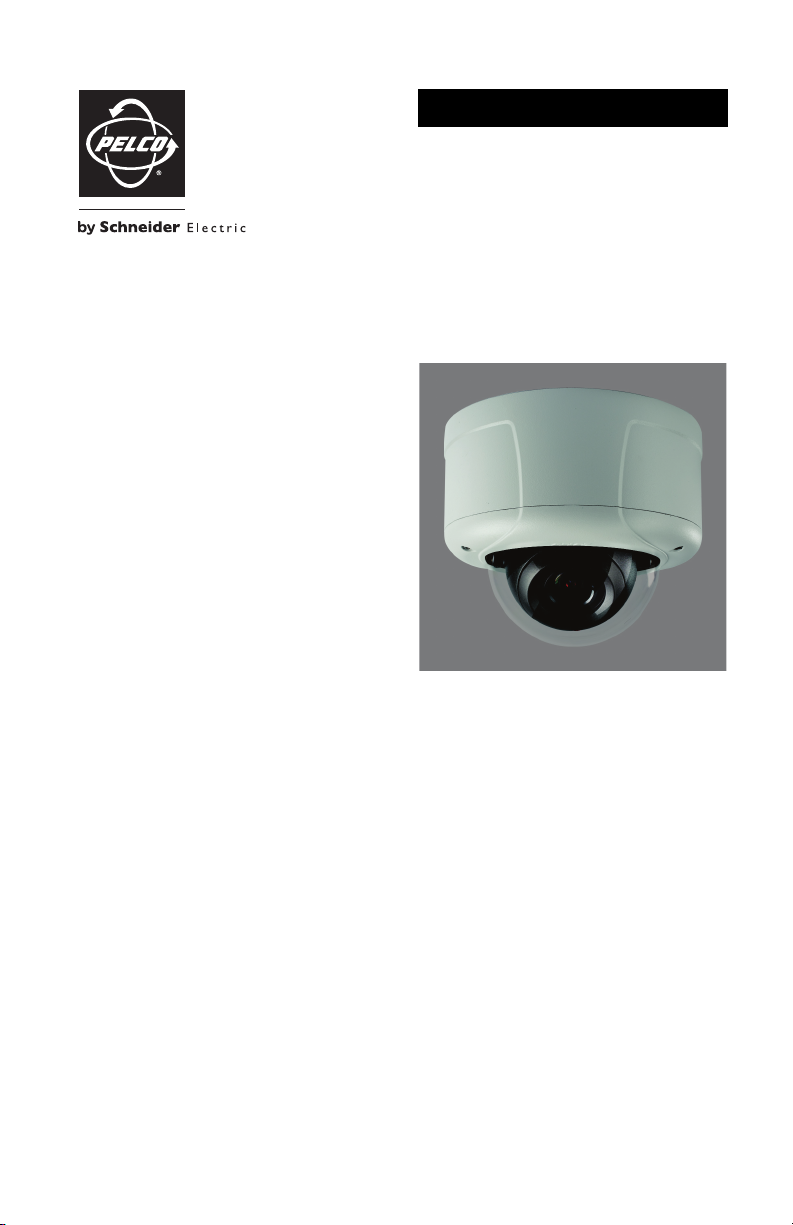
QUICK START
IE and IEE Series Fixed Dome Network Cameras
Sarix™ Technology
C2969M-B (8/10)
Page 2
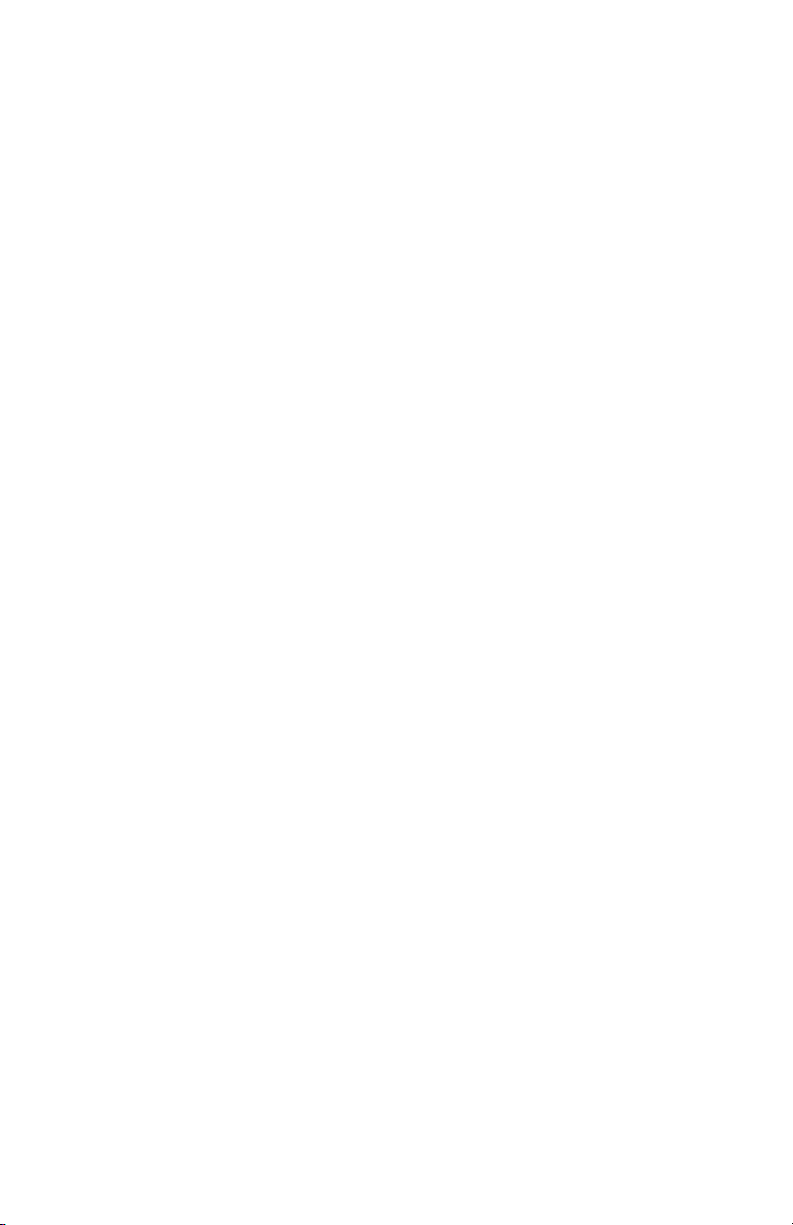
Page 3
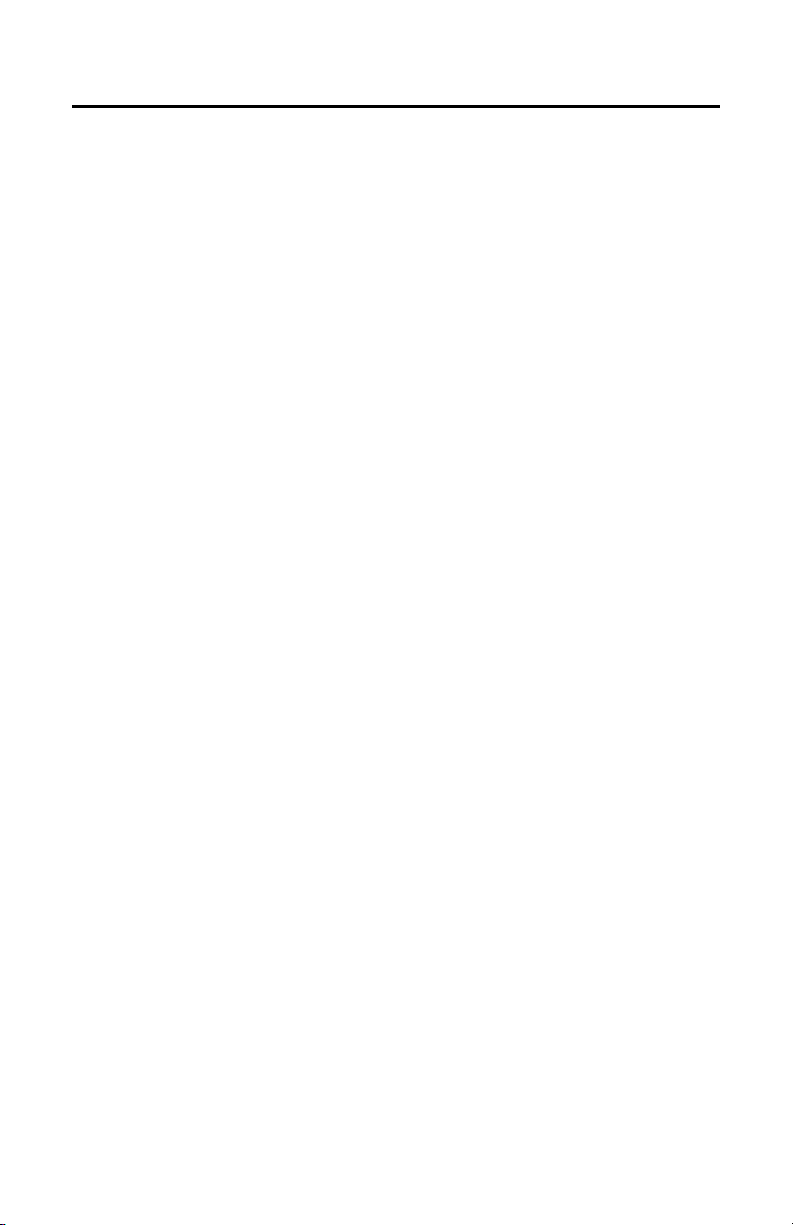
Contents
Contents . . . . . . . . . . . . . . . . . . . . . . . . . . . . . . . . . . . . . . . . . . . . . . . . . . . . . . . . . . . . . . . . . . . . . . . . . . . . . 3
Product Overview . . . . . . . . . . . . . . . . . . . . . . . . . . . . . . . . . . . . . . . . . . . . . . . . . . . . . . . . . . . . . . . . . . . . . . 4
Installation . . . . . . . . . . . . . . . . . . . . . . . . . . . . . . . . . . . . . . . . . . . . . . . . . . . . . . . . . . . . . . . . . . . . . . . . . . . 6
Orienting the Camera . . . . . . . . . . . . . . . . . . . . . . . . . . . . . . . . . . . . . . . . . . . . . . . . . . . . . . . . . . . . . . 6
Back Box and Lens . . . . . . . . . . . . . . . . . . . . . . . . . . . . . . . . . . . . . . . . . . . . . . . . . . . . . . . . . . . . . . . . 7
Dome Liner and Lower Dome Installation . . . . . . . . . . . . . . . . . . . . . . . . . . . . . . . . . . . . . . . . . . . . . 10
Operation . . . . . . . . . . . . . . . . . . . . . . . . . . . . . . . . . . . . . . . . . . . . . . . . . . . . . . . . . . . . . . . . . . . . . . . . . . . 13
IP Address Settings . . . . . . . . . . . . . . . . . . . . . . . . . . . . . . . . . . . . . . . . . . . . . . . . . . . . . . . . . . . . . . 13
Minimum System Requirements . . . . . . . . . . . . . . . . . . . . . . . . . . . . . . . . . . . . . . . . . . . . . . . . . . . . 14
IE Series . . . . . . . . . . . . . . . . . . . . . . . . . . . . . . . . . . . . . . . . . . . . . . . . . . . . . . . . . . . . . . . . . . 14
IEE Series . . . . . . . . . . . . . . . . . . . . . . . . . . . . . . . . . . . . . . . . . . . . . . . . . . . . . . . . . . . . . . . . . 14
Logging On to the Camera . . . . . . . . . . . . . . . . . . . . . . . . . . . . . . . . . . . . . . . . . . . . . . . . . . . . . . . . . 15
Live Page Icons. . . . . . . . . . . . . . . . . . . . . . . . . . . . . . . . . . . . . . . . . . . . . . . . . . . . . . . . . . . . . . . . . . 15
Settings Page . . . . . . . . . . . . . . . . . . . . . . . . . . . . . . . . . . . . . . . . . . . . . . . . . . . . . . . . . . . . . . . . . . . 16
System Tab . . . . . . . . . . . . . . . . . . . . . . . . . . . . . . . . . . . . . . . . . . . . . . . . . . . . . . . . . . . . . . . . 16
Network Tab . . . . . . . . . . . . . . . . . . . . . . . . . . . . . . . . . . . . . . . . . . . . . . . . . . . . . . . . . . . . . . . 16
Imaging Tab . . . . . . . . . . . . . . . . . . . . . . . . . . . . . . . . . . . . . . . . . . . . . . . . . . . . . . . . . . . . . . . 17
A/V Streams Tab . . . . . . . . . . . . . . . . . . . . . . . . . . . . . . . . . . . . . . . . . . . . . . . . . . . . . . . . . . . 17
Users Tab . . . . . . . . . . . . . . . . . . . . . . . . . . . . . . . . . . . . . . . . . . . . . . . . . . . . . . . . . . . . . . . . . 18
Events Tab . . . . . . . . . . . . . . . . . . . . . . . . . . . . . . . . . . . . . . . . . . . . . . . . . . . . . . . . . . . . . . . . 18
C2969M-B (8/10) 3
Page 4
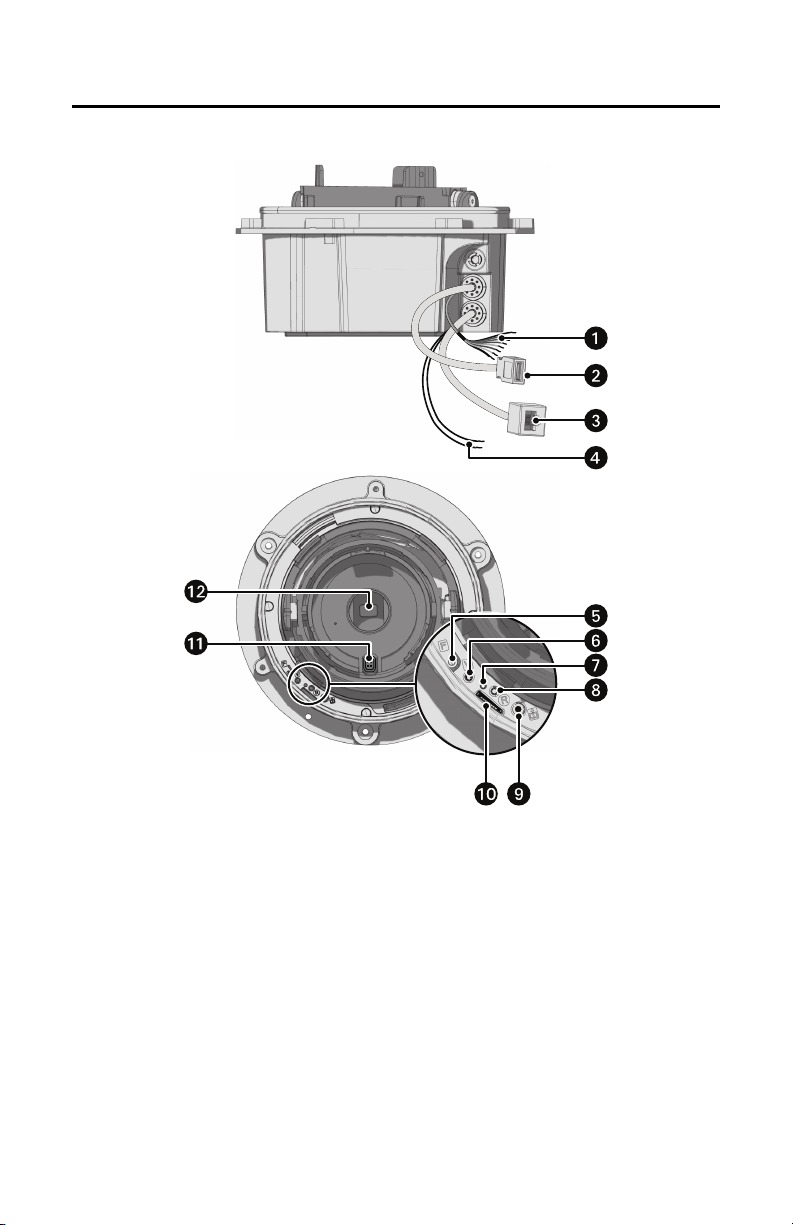
Product Overview
Figure 1. Camera Connections and Features
4 C2969M-B (8/10)
Page 5
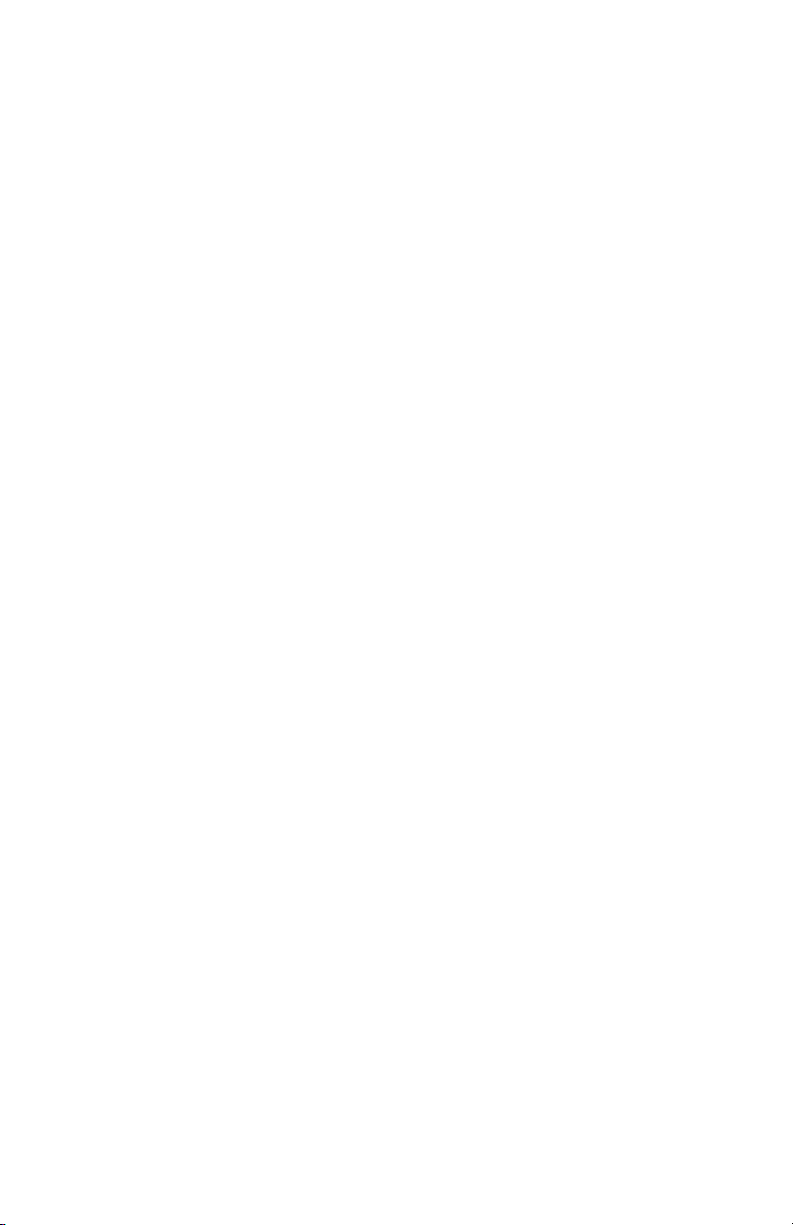
Relay and Alarm Connections: One relay that can be used to control an external circuit, and one
ì
alarm for physical input into the system.
Accessory Port: For use with compatible Pelco accessories.
î
RJ-45 Network Port: Connects the camera to the IP network.
ï
24 VAC Power Wires: 24 VAC power source for the camera system. This is required for heater
ñ
operation.
Auto Back Focus Button: Sets the auto back focus mechanism. Press the button once to center the
ó
auto back focus mechanism and to fully open the iris. Press and hold the button for three seconds to
start the auto back focus mechanism and focus the camera.
NTSC/PAL Button: Toggles the service port between NTSC and PAL formats.
r
Power LED: Glows solid amber and then glows solid green during and after the configuration
s
sequence. The LED can be disabled through the user interface. If this LED glows red (solid or flashing),
contact Pelco Product Support at 1-800-289-9100 (USA and Canada) or +1-559-292-1981
(international) for assistance.
Reset Button: Reboots the camera or restores the cameras factory default settings. This button is
t
recessed. Using a small tool, such as a paper clip, press and release the reset button once to reboot
the camera. Press and hold the reset button for 10 seconds to restore the camera to the factory
default settings.
Service Port: Outputs analog video. Use this port at the installation site to set up the field of view
u
and to focus the camera. When a service cable is connected to the camera, video to the IP stream is
disabled.
Micro SD Card Slot: Saves a snapshot image to a micro SD card based on alarm activity.
~í
Auto Iris Lens Connector: Controls the auto iris lens. Insert the 4-pin connector from the DC drive
~â
auto iris lens into this connector.
Lens Mount: Fits a standard CS-mount lens. Use a megapixel lens with the IE Series and IEE Series
~ä
megapixel cameras. A standard definition lens installed on a megapixel camera will limit the
resolution of the camera and create poor image quality.
NOTES:
• Pelco recommends connecting the camera to a network that uses a Dynamic Host Configuration
Protocol (DHCP) server to address devices.
• Do not use a hub in the network setup of the camera.
• To secure access to the IP camera, place the camera behind a firewall when it is connected to a
network.
C2969M-B (8/10) 5
Page 6
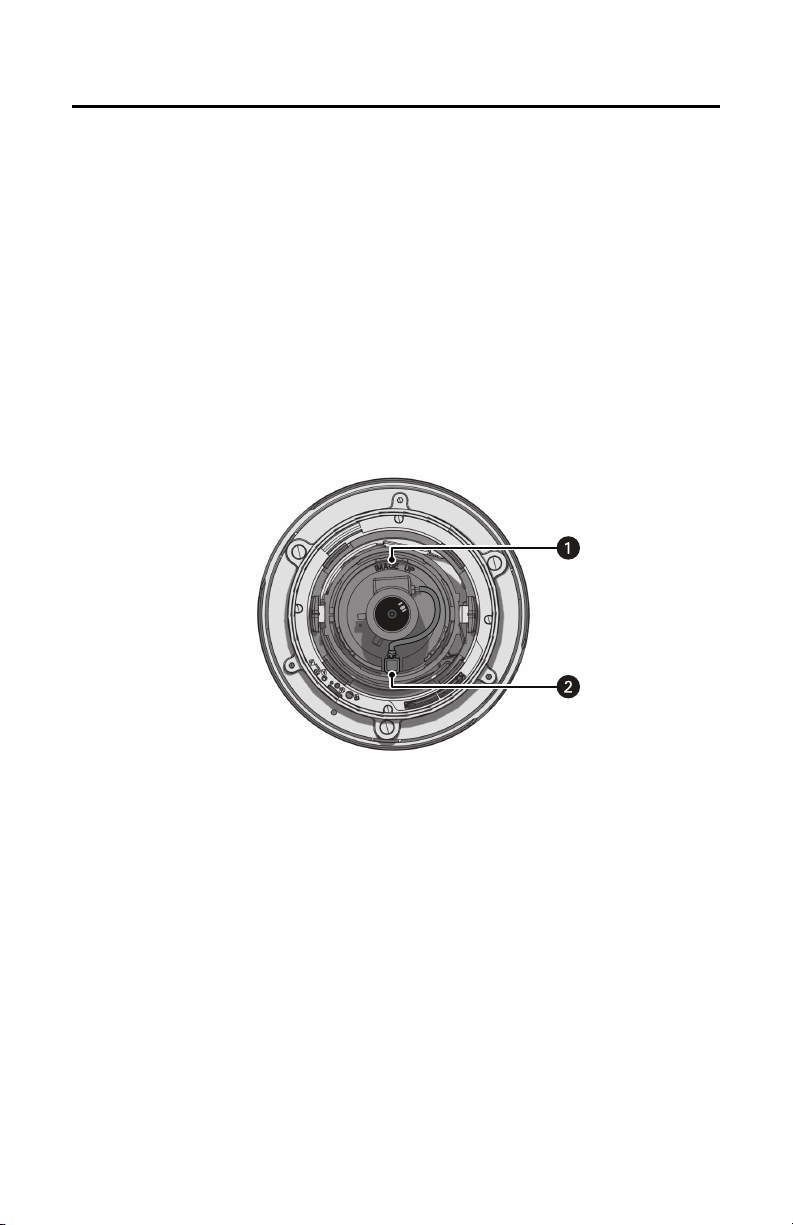
Installation
This guide provides instructions on installing the IE or IEE Series network dome camera in a suspended
ceiling or a fixed ceiling/wall. For detailed instructions, refer to the IE Series Installation/Operation
manual or the IEE Series Installation/Operation manual. Both are available on the resource disc.
You can also install the IE or IEE Series network dome camera using one of the following methods:
• Installation using the IE-S surface mount accessory (not supplied). For surface mount installation
instructions, refer to the documentation supplied with the surface mount.
• Installation using the IE-P pendant mount accessory (not supplied). For pendant mount installation
instructions, refer to the documentation supplied with the pendant mount.
ORIENTING THE CAMERA
Before attaching the dome camera to the mounting surface, be sure to properly orient the camera to
ensure that the video is right-side-up when viewed. The IMAGE UP mark on the camera module should be
above the lens, and the lens connector should be below the lens when you are looking directly at the
camera (refer to Figure 2).
NOTE: Improper camera orientation can also be corrected using the Web interface.
Figure 2. Orienting the Camera
ì
IMAGE UP Mark
î
Lens Connectors
6 C2969M-B (8/10)
Page 7

BACK BOX AND LENS
3
12
4
Pin DC (AID) Auto Iris Lens
1 Control coil negative (–)
2 Control coil positive (+)
3 Drive coil positive (+)
4 Drive coil negative (–)
1
2
3
4
5
6
7
8
8 7 6 5
4 3
2 1
1
2
3
4
5
6
7
8
1
2
3
4
5
6
7
8
8 7 6 5 4 3 2 1
8
8
1
1
Pin Function
1TX+
2TX–
3RX+
4 PoE 1-2
5 PoE 1-2
6 RX–
7 PoE 3-4
8 PoE 3-4
1. Prepare the mounting surface:
a. Cut a 6-inch diameter hole in the ceiling.
b. Pull all wiring through the hole and terminate all wires (if not already terminated).
2. Install the lens on the back box:
NOTE: Megapixel lenses are designed and tested to deliver optimal image quality to megapixel cameras.
A standard definition lens installed on a megapixel camera will limit the resolution of the camera and
create poor image quality.
a. Remove the cover from the lens mount.
b. Screw the lens onto the lens mount. Be careful to prevent dust from entering the space
between the lens and the imager. If necessary, use clean, compressed air to remove any
foreign matter (refer to the instructions shipped with the lens). Make sure the lens does not
touch the camera imager when installed.
c. Connect the auto iris lens to the 4-pin connector located on the side of the camera. Refer to
Figure 3 for pin designation and iris drive connector information.
Figure 3. Lens Pin Connections
3. Connect the network cable to the RJ-45 network port on the side of the back box.
C2969M-B (8/10) 7
Figure 4. RJ-45 Pin Descriptions
Page 8

NOTES:
• Power consumption for the heater is based on model: 70 VA for the IE model and 72 VA for the
IEE model.
• Use a 24 VAC transformer with a minimum of 100 VA per dome
• If you are operating the camera using 24 VAC and you are wiring more than one camera to the same
transformer, connect one side of the transformer to the red wire (24 VAC +) and connect the other
side of the transformer to the black wire (24 VAC –). Failure to connect all modules identically might
introduce video noise for some installations.
4. Connect the wiring for the alarms and relays.
Table A. Alarm and Relay Wiring
Wire Color Description
Brown Line In +
White/Brown Line In –
Orange Line Out +
White/Orange Line Out –
Green/White Relay Return
Green Relay Out
Blue Alarm In
Blue/White Alarm Return
5. Connect the 24 VAC power wires to operate the heater and blower inside the dome.
Table B. 24 VAC Wire Descriptions
Wire Color Description
Red 24 VAC +
Black 24 VAC –
Table C. 24 VAC Wiring Distances
18 AWG
(1.0 MM2)
Wire Gauge
16 AWG
(1.5 MM2)
14 AWG
(2.5 MM2)
AC/DC Total
VA/ Total
Watts
20 AWG
(0.5 MM
2
)
23 VA/15 W 123 ft (38 m) 196 ft (60 m) 311 ft (95 m) 495 ft (151 m)
75 VA/65 W 39 ft (12 m) 62 ft (19 m) 98 ft (30 m) 156 ft (48 m)
8 C2969M-B (8/10)
Page 9

6. Use 8-32 toggle bolts (not supplied) to attach the back box to the mounting surface.
ì
Pan 368°
î
Rotate 355°
ï
Tilt 160°
NOTE: Install the toggle bolts through the threaded holes in the back box.
Figure 5. In-Ceiling Installation
7. Apply power to the camera. The camera will complete a configuration sequence: the green LED
flashes five times per second for approximately two minutes and then turns solid after the sequence
is complete.
NOTE: If the camera is not connected to a DHCP server and DHCP is enabled, the configuration
sequence might take up to five minutes to complete.
8. Position the camera
a. View the camera image using the service port or a Web browser.
b. Manually rotate and tilt the camera module to position the camera. Do not over-rotate the
module.
Figure 6. Positioning the Camera
C2969M-B (8/10) 9
Page 10

9. Focus the lens:
a. View the camera image using the service port or a Web browser.
b. Press the auto back focus button once to center the focus mechanism. The button is located
on the rim of the back box.
c. Manually adjust the zoom and focus of the lens to the desired field of view (refer to the
instructions shipped with the lens).
d. Press and hold the back focus button for three seconds to start the auto back focus
mechanism.
DOME LINER AND LOWER DOME INSTALLATION
1. Install the dome liner:
a. Align the ARROW mark located on the dome liner with the IMAGE UP mark on the camera
module.
Figure 7. Aligning the Dome Liner with Camera Module
ARROW mark
ì
IMAGE UP mark
î
10 C2969M-B (8/10)
Page 11

b. Snap the dome liner into place.
Figure 8. Installing the Dome Liner
2. Attach the lower dome leash to the back box.
Figure 9. Attaching the Lower Dome Leash
C2969M-B (8/10) 11
Page 12

3. Install the lower dome:
a. Align the lower dome screws with the three mounting screw holes on the back box.
b. Push the lower dome inside the back box.
c. Use the 1/8-inch hollow screwdriver bit (supplied) to tighten the tamper-resistant screws to
secure the lower dome to the back box.
Figure 10. Installing the Lower Dome
12 C2969M-B (8/10)
Page 13

Operation
Once the camera is installed, apply power to the camera. The camera will start a configuration sequence:
the green LED flashes five times per second for approximately two minutes, and then turns solid after the
boot cycle is complete and the camera is on line.
IP ADDRESS SETTINGS
If the camera is connected to a Dynamic Host Configuration Protocol (DHCP) network and DHCP is set to
the On position, the server will automatically assign an IP address to the device; DHCP On is the default
setting for the camera. Set DHCP to the Off position to manually set the camera’s IP address.
NOTES:
• If the camera is not connected to a DHCP server but DHCP is set to On, the default IP address
192.168.0.20 on subnet mask 255.255.255.0 is automatically assigned to the camera. After the first
camera is connected and assigned the default IP address, the system will automatically look for
other cameras on the auto IP address system and assign IP addresses in sequential order as
required.
For example, if three cameras are connected to a network without a DHCP server, the first camera will
be assigned address 192.168.0.20, the second camera address 192.168.0.21, and the third camera
address 192.168.0.22.
• Contact your network administrator to avoid network conflicts before setting or changing the
camera’s IP address.
• If you do not know the camera’s IP address, install the Pelco Device Utility software available on the
resource disc shipped with the product. The utility will locate the assigned name, IP address, and
MAC address for devices connected to the same virtual local area network (VLAN) as your computer.
The Device Utility software is also available at www.pelco.com/software/downloads/.
C2969M-B (8/10) 13
Page 14

MINIMUM SYSTEM REQUIREMENTS
IE SERIES
Processor: Intel® Pentium® 4 microprocessor, 1.6 GHz
Operating System: Microsoft
Memory: 512 MB RAM
Network Interface Card: 100 megabits (or greater)
Monitor: Minimum of 1024 x 768 resolution, 16- or 32-bit pixel color resolution
Web Browser: Internet Explorer
NOTE: Internet Explorer is not supported by Mac OS X 10.4.
Media Player: Pelco’s Media Player, QuickTime
7.6.4 for Mac OS X 10.4 (or later).
NOTE: This product is not compatible with QuickTime version 7.6.4 for Windows XP or Windows Vista.
If either operating system is installed on your computer, upgrade to QuickTime version 7.6.5.
®
Windows® XP, Windows Vista®, or Mac® OS X 10.4 (or later)
®
7.0 (or later) or Mozilla® Firefox® 3.0 (or later)
®
7.6.5 for Windows XP and Windows Vista, or QuickTime
IEE SERIES
Processor: Intel Core™ 2 Duo microprocessor, 2.6 GHz
Operating System: Windows XP, Windows Vista, or Mac OS X 10.4 (or later)
Memory: 2 GB RAM
Network Interface Card: 100 megabits (or greater)
Monitor: Minimum of 1024 x 768 resolution, 16- or 32-bit pixel color resolution
Web Browser: Internet Explorer 7.0 (or later) or Mozilla Firefox 3.0 (or later)
NOTE: Internet Explorer is not supported by Mac OS X 10.4.
Media Player: Pelco’s Media Player, QuickTime 7.6.5 for Windows XP and Windows Vista, or QuickTime
7.6.4 for Mac OS X 10.4 (or later).
NOTE: This product is not compatible with QuickTime version 7.6.4 for Windows XP or Windows Vista.
If either operating system is installed on your computer, upgrade to QuickTime version 7.6.5.
14 C2969M-B (8/10)
Page 15

LOGGING ON TO THE CAMERA
1. Open the Web browser.
2. Type the camera’s IP address in the browser address bar.
NOTE: If you do not know the cameras IP address, you can locate it using the Pelco Device Utility
software.
3. Click the Login button in the navigation bar; a dialog box appears.
4. Type your user ID and password; admin is the default for both.
NOTE: If you are logging on to the camera as the administrator for the first time, the default User ID
and Password are admin (all lowercase). For security purposes, be sure to change the password after
you log on for the first time.
5. Click Log In.
LIVE PAGE ICONS
Viewable icons are based on group permissions.
Show Device List: Displays a list of viewable cameras connected to the same VLAN as the
camera to which you are logged on.
Disable Viewer: Closes the live view window.
1 x 1 Mode: Displays a single video pane.
2 x 2 Mode: Displays 4 video panes in rows of two.
3 x 3 Mode: Displays 9 video panes in rows of three.
4 x 4 Mode: Displays 16 video panes in rows of four.
Select Stream: Selects the viewable video stream that is displayed in live view (primary or
secondary) and selects unicast or multicast settings.
Maximize Viewing Area: Scales the image to the full size of the browser. To resize the
video pane to normal view, click the Show Toolbar button in the upper-right corner of the
window.
Show Toolbar: Returns the window to normal view. This icon is only available after the
window has been set to maximize viewing area.
Open Stream in New Window: Opens the video in a scalable, independent window.
Opening the video in a separate window allows you to view the video while other applications
are running. This window can be minimized, maximized, or closed using the title bar buttons of
the active window. The window can also be resized to your specifications by dragging the
lower-right corner of the window.
Take a Snapshot: Captures the image displayed in the video pane and saves it as a JPEG file.
C2969M-B (8/10) 15
Page 16

SETTINGS PAGE
Depending on user permissions, the Settings page allows you to manage camera system settings, set up
users and groups, and control the camera.
To access the camera settings:
1. Log on to the camera.
2. Click the Settings link in the navigation bar located in the upper-right corner of the page; a list of
menu tabs appear.
3. Place the mouse pointer over a tab to display a list of submenus.
SYSTEM TAB
General Settings: Includes configurable fields for the device name, time server, and text overlay settings.
You can also use the General Settings page to configure the Simple Mail Transfer Protocol (SMTP) server
to send an email notification when an event handler is activated.
System Information: Includes read-only fields for the firmware version, hardware version, model number,
and serial number of the system. This information is typically required by Pelco Product Support for
troubleshooting purposes.
NETWORK TAB
General: Displays the hardware address, hostname, DHCP settings, and IP address settings.
SSL: Secure Socket Layers (SSL) encrypts communications making it difficult for unauthorized users to
intercept and view user names and passwords.
SSH: Secure Shell (SSH) allows Pelco Product Support to log on to and service the camera for advanced
troubleshooting purposes.
802.1x: This standard authenticates devices that want to establish a point-to-point access through a wired
or wireless port using Extensible Authentication Protocol (EAP). This port-based authentication method
prevents unauthorized access to a Local Area Network (LAN) through a physical port.
SNMP: Simple Network Management Protocol (SNMP) manages TCP/IP-based networks from a single
workstation or several workstations. The camera supports SNMP versions 2c and 3 and can be configured
to send data using a trap.
16 C2969M-B (8/10)
Page 17

IMAGING TAB
General: Includes camera orientation and digital processing settings. The orientation settings allow for
standard or inverted installation of the camera. The digital processing settings adjust the sharpness,
saturation, and contrast of the scene.
Exposure: Adjusts scene detail and contrast. A scene with correct exposure settings has adequate detail
and contrast between white and dark values. An image with too little or too much exposure eliminates
detail in the scene. The camera features auto and manual exposure settings.
Focus: Includes auto back focus and manual focus settings (refer to Focus in the IX Series Installation/
Operation manual or the IXE Series Installation/Operation manual for detailed instructions). Focus sets the
back focus to the center focal point of the scene. Auto focus automatically back focuses the camera on the
subject in the center of the scene. Manual focus turns off the auto focus mechanism and locks the camera
at a user-specified position. The manual focus setting is recommended only for indoor applications that
have a single, unchanging primary light source.
Ton e Ma p: Balances the brightest and darkest sections of an image to produce a picture with more
balanced lighting and more detail.
White Balance: Defines how the camera processes video images to render true colors in a scene. White
balance is especially effective in scenes with changing lighting conditions or in scenes with more than one
type of light source.
Window Blanking: Conceals user-defined privacy areas. A blanked area appears on the screen as a
solid gray window. The camera can handle up to four blanked windows as long as the total blanked area
does not exceed 50 percent of the field of view.
A/V STREAMS TAB
Use the A/V Streams tab to configure the video and audio streams for the camera. The A/V Streams tab
includes a Video Presets page, a Video Configuration page, and an Audio Configuration page.
Video Presets: The Video Preset page includes three fully-configured video presets, which include
primary and secondary video stream settings for easy setup. These presets may also be used as a starting
point for a custom video configuration. These preset configurations vary depending on camera model.
Video Configuration: The Video Configuration page allows you to customize the compression, resolution,
image rate, and bit rate of the video streams. The default names for the streams are Primary Stream and
Secondary Stream. Although each stream can be configured independently, the settings of one stream can
limit the options available to the other stream, depending on the processing power used.
NOTE: Always configure the primary stream before the secondary stream. The primary stream should
always be the most resource-intensive of the streams.
Audio Configuration: The Audio Configuration page allows you to set up the external audio device. The
default setting for Audio is disabled, which means that no audio is transmitted from the camera. When
enabled, audio is transmitted from the camera to the PC. Based on your system configuration, images and
audio may not be synchronized.
NOTE: Improper use of audio/visual recording equipment may subject you to civil and criminal penalties.
Applicable laws regarding the use of such capabilities vary between jurisdictions and may require, among
other things, express written consent from the recorded subjects. You are solely responsible for insuring
strict compliance with such laws and for strict adherence to any/all rights of privacy and personalty.
C2969M-B (8/10) 17
Page 18

USERS TAB
General Settings: Changes the way the camera manages the users and groups settings. These settings
can be managed on a camera-to-camera basis or by using a centralized server to apply changes to multiple
cameras. Use the general settings page to set the public user access level. This access level is a
predefined set of user permissions that allow the camera to be accessed without logging on. The
permission levels are Operator, Viewer, and Disabled.
Users: Defines the permissions assigned to individuals logged on to the camera. Use this feature to
create, modify, or delete user accounts.
EVENTS TAB
Sources: Defines the camera functions that are automatically triggered by an event source. The camera
supports alarm, system, and timer event sources.
Handlers: Defines the actions that a camera takes when an event occurs. The camera supports four event
handlers: Send Email, Write JPEG to SD Card, Upload JPEG to FTP Server, and Open/Close Relay.
Analytic Configuration: Allows you to create custom profiles that contain different camera settings.
Pelco analytics can be configured and enabled using a standard Web browser.
The IE Series models are preloaded with Pelco’s Camera Sabotage behavior. The IEE Series models are
preloaded with eight user-configurable behaviors and are capable of running up to three behaviors at the
same time. Models are also available with preloaded ObjectVideo
®
(OV) Suites.
18 C2969M-B (8/10)
Page 19

REVISION HISTORY
The materials used in the manufacture of this document and its components are compliant to the requirements of
Directive 2002/95/EC.
This equipment contains electrical or electronic components that must be recycled properly to comply with Directive
2002/96/EC of the European Union regarding the disposal of waste electrical and electronic equipment (WEEE).
Contact your local dealer for procedures for recycling this equipment.
Manual # Date Comments
C2969M 10/09 Original version.
C2969M-A 3/10 Revised manual to reflect Sarix 1.5 software additions/changes.
C2969M-B 8/10 Revised manual to reflect Sarix 1.6 software features.
Pelco, the Pelco logo, and other trademarks associat ed with Pelco products referred to in this publication are trademarks of Pelco, I nc. or its affiliates.
All other product names and services are the property of their respective companies.
Product specifications and availability are subject to change without notice.
© Copyright 2010, Pelco, Inc. All rights reserved.
Page 20

www.pelco.com
Pelco, Inc. Worldwide Headquarters 3500 Pelco Way Clovis, California 93612 USA
USA & Canada Tel (800) 289-9100 Fax (800) 289-9150
International Tel +1 (559) 292-1981 Fax +1 (559) 348-1120
