Page 1
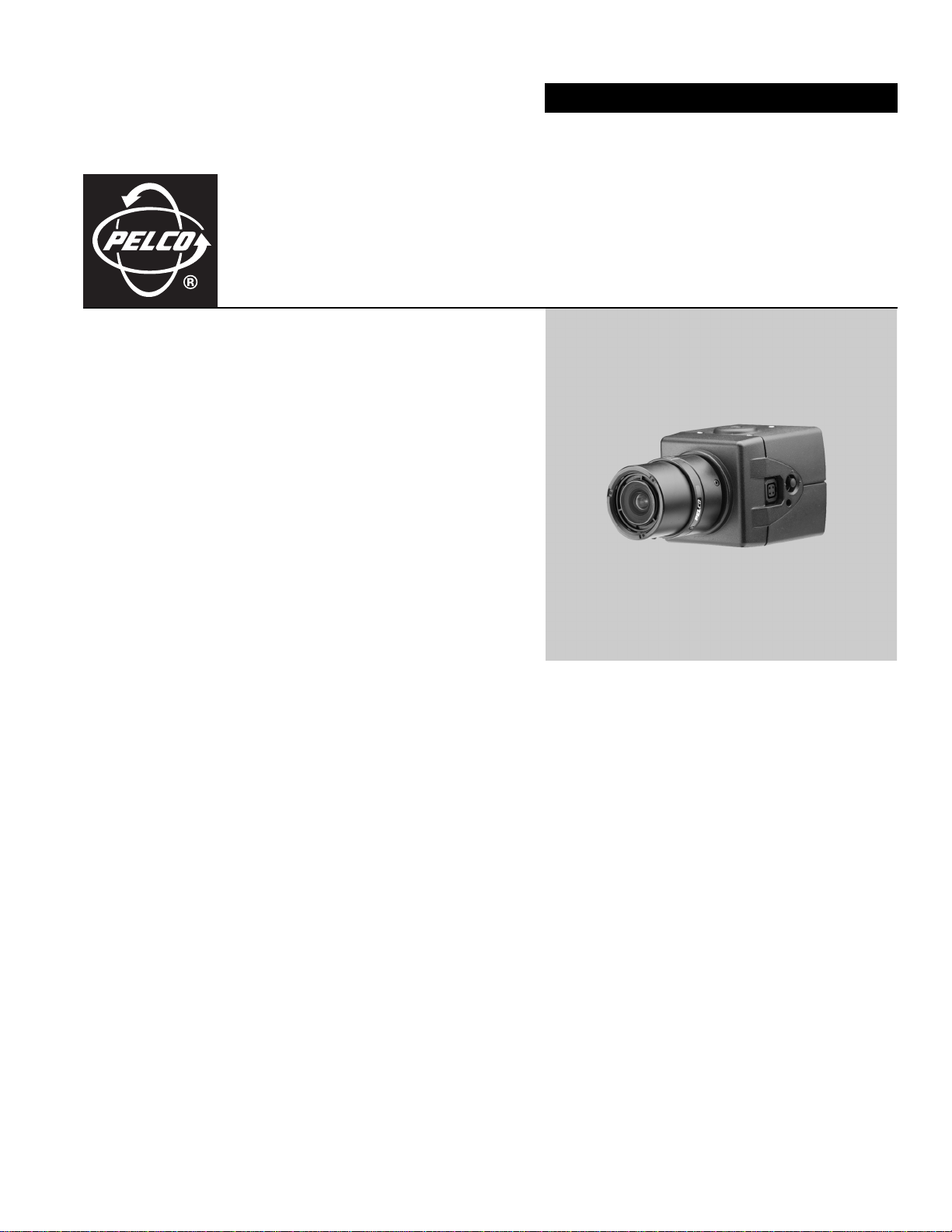
INSTALLATION/OPERATION
C10CH Series Camera
Color, Ultra High Resolution
C2946M-D (6/08)
Page 2
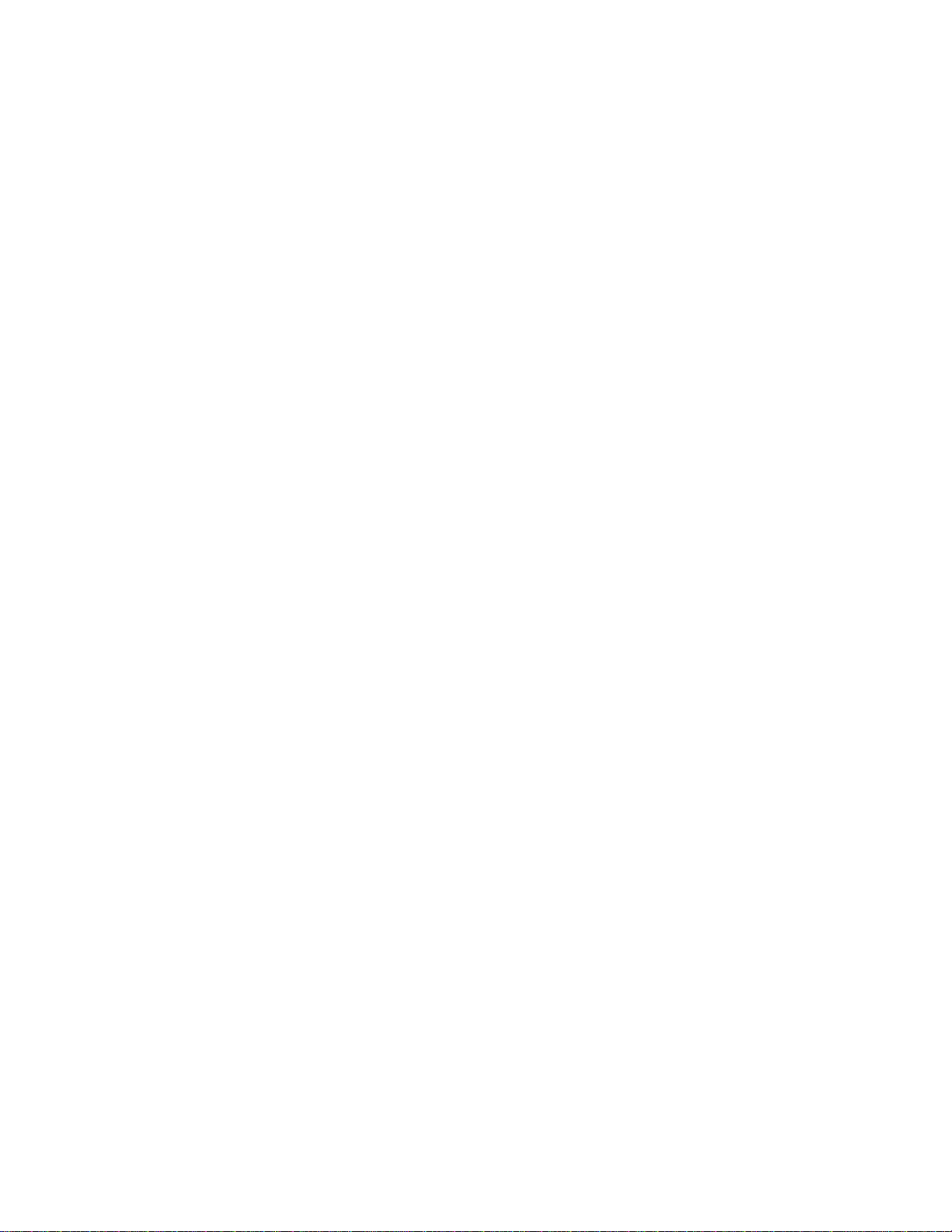
Page 3
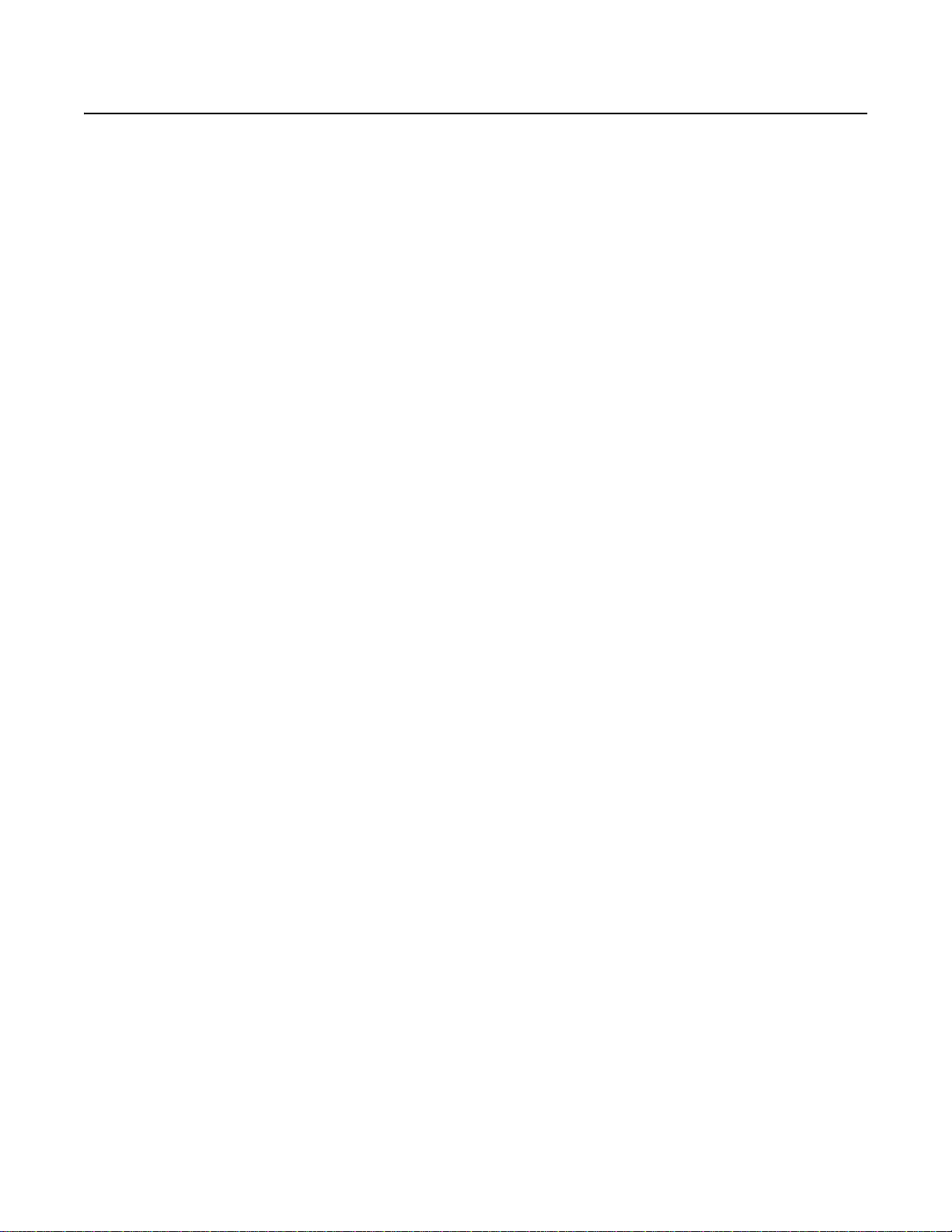
Contents
Important Safeguards . . . . . . . . . . . . . . . . . . . . . . . . . . . . . . . . . . . . . . . . . . . . . . . . . . . . . . . . . . . . . . . . . . . . . . . . . . . . . . . . . . . . . . . . . . . . . . . . . . 6
Regulatory Notices . . . . . . . . . . . . . . . . . . . . . . . . . . . . . . . . . . . . . . . . . . . . . . . . . . . . . . . . . . . . . . . . . . . . . . . . . . . . . . . . . . . . . . . . . . . . . . . . . . . .7
Equipment Handling Precautions . . . . . . . . . . . . . . . . . . . . . . . . . . . . . . . . . . . . . . . . . . . . . . . . . . . . . . . . . . . . . . . . . . . . . . . . . . . . . . . . . . . . .7
Description. . . . . . . . . . . . . . . . . . . . . . . . . . . . . . . . . . . . . . . . . . . . . . . . . . . . . . . . . . . . . . . . . . . . . . . . . . . . . . . . . . . . . . . . . . . . . . . . . . . . . . . . . . .8
Models . . . . . . . . . . . . . . . . . . . . . . . . . . . . . . . . . . . . . . . . . . . . . . . . . . . . . . . . . . . . . . . . . . . . . . . . . . . . . . . . . . . . . . . . . . . . . . . . . . . . . . . . .8
Optional Accessories . . . . . . . . . . . . . . . . . . . . . . . . . . . . . . . . . . . . . . . . . . . . . . . . . . . . . . . . . . . . . . . . . . . . . . . . . . . . . . . . . . . . . . . . . . . . . .8
Required Tools . . . . . . . . . . . . . . . . . . . . . . . . . . . . . . . . . . . . . . . . . . . . . . . . . . . . . . . . . . . . . . . . . . . . . . . . . . . . . . . . . . . . . . . . . . . . . . . . . . . 8
Camera Layout. . . . . . . . . . . . . . . . . . . . . . . . . . . . . . . . . . . . . . . . . . . . . . . . . . . . . . . . . . . . . . . . . . . . . . . . . . . . . . . . . . . . . . . . . . . . . . . . . . . . . . . .9
Installation. . . . . . . . . . . . . . . . . . . . . . . . . . . . . . . . . . . . . . . . . . . . . . . . . . . . . . . . . . . . . . . . . . . . . . . . . . . . . . . . . . . . . . . . . . . . . . . . . . . . . . . . . .10
Lens Mounting . . . . . . . . . . . . . . . . . . . . . . . . . . . . . . . . . . . . . . . . . . . . . . . . . . . . . . . . . . . . . . . . . . . . . . . . . . . . . . . . . . . . . . . . . . . . . . . . . . 10
Camera Mounting. . . . . . . . . . . . . . . . . . . . . . . . . . . . . . . . . . . . . . . . . . . . . . . . . . . . . . . . . . . . . . . . . . . . . . . . . . . . . . . . . . . . . . . . . . . . . . . .11
Connecting Video . . . . . . . . . . . . . . . . . . . . . . . . . . . . . . . . . . . . . . . . . . . . . . . . . . . . . . . . . . . . . . . . . . . . . . . . . . . . . . . . . . . . . . . . . . . . . . . .11
Connecting Power. . . . . . . . . . . . . . . . . . . . . . . . . . . . . . . . . . . . . . . . . . . . . . . . . . . . . . . . . . . . . . . . . . . . . . . . . . . . . . . . . . . . . . . . . . . . . . . .12
Accessing the Setup Menus . . . . . . . . . . . . . . . . . . . . . . . . . . . . . . . . . . . . . . . . . . . . . . . . . . . . . . . . . . . . . . . . . . . . . . . . . . . . . . . . . . . . . . . . . . . .15
Setup Menus . . . . . . . . . . . . . . . . . . . . . . . . . . . . . . . . . . . . . . . . . . . . . . . . . . . . . . . . . . . . . . . . . . . . . . . . . . . . . . . . . . . . . . . . . . . . . . . . . . . . . . . .16
Main Menu. . . . . . . . . . . . . . . . . . . . . . . . . . . . . . . . . . . . . . . . . . . . . . . . . . . . . . . . . . . . . . . . . . . . . . . . . . . . . . . . . . . . . . . . . . . . . . . . . . . . .17
Profiles . . . . . . . . . . . . . . . . . . . . . . . . . . . . . . . . . . . . . . . . . . . . . . . . . . . . . . . . . . . . . . . . . . . . . . . . . . . . . . . . . . . . . . . . . . . . . . . . . . . . . . . .18
Exposure Settings. . . . . . . . . . . . . . . . . . . . . . . . . . . . . . . . . . . . . . . . . . . . . . . . . . . . . . . . . . . . . . . . . . . . . . . . . . . . . . . . . . . . . . . . . . . . . . . .19
Function Settings . . . . . . . . . . . . . . . . . . . . . . . . . . . . . . . . . . . . . . . . . . . . . . . . . . . . . . . . . . . . . . . . . . . . . . . . . . . . . . . . . . . . . . . . . . . . . . . .21
Save as Custom . . . . . . . . . . . . . . . . . . . . . . . . . . . . . . . . . . . . . . . . . . . . . . . . . . . . . . . . . . . . . . . . . . . . . . . . . . . . . . . . . . . . . . . . . . . . . . . . .23
Pixel Correction. . . . . . . . . . . . . . . . . . . . . . . . . . . . . . . . . . . . . . . . . . . . . . . . . . . . . . . . . . . . . . . . . . . . . . . . . . . . . . . . . . . . . . . . . . . . . . . . . .23
System Information. . . . . . . . . . . . . . . . . . . . . . . . . . . . . . . . . . . . . . . . . . . . . . . . . . . . . . . . . . . . . . . . . . . . . . . . . . . . . . . . . . . . . . . . . . . . . . .24
Lens Focusing. . . . . . . . . . . . . . . . . . . . . . . . . . . . . . . . . . . . . . . . . . . . . . . . . . . . . . . . . . . . . . . . . . . . . . . . . . . . . . . . . . . . . . . . . . . . . . . . . . . . . . . .25
Camera Synchronization . . . . . . . . . . . . . . . . . . . . . . . . . . . . . . . . . . . . . . . . . . . . . . . . . . . . . . . . . . . . . . . . . . . . . . . . . . . . . . . . . . . . . . . . . . . . . . .27
Manual White Balance Calibration. . . . . . . . . . . . . . . . . . . . . . . . . . . . . . . . . . . . . . . . . . . . . . . . . . . . . . . . . . . . . . . . . . . . . . . . . . . . . . . . . . . . . . .28
Specifications . . . . . . . . . . . . . . . . . . . . . . . . . . . . . . . . . . . . . . . . . . . . . . . . . . . . . . . . . . . . . . . . . . . . . . . . . . . . . . . . . . . . . . . . . . . . . . . . . . . . . . .29
Wiring an Auto Iris Lens . . . . . . . . . . . . . . . . . . . . . . . . . . . . . . . . . . . . . . . . . . . . . . . . . . . . . . . . . . . . . . . . . . . . . . . . . . . . . . . . . . . . . .10
Mounting the Lens. . . . . . . . . . . . . . . . . . . . . . . . . . . . . . . . . . . . . . . . . . . . . . . . . . . . . . . . . . . . . . . . . . . . . . . . . . . . . . . . . . . . . . . . . . .10
C10CH-7X CAMERA ONLY. . . . . . . . . . . . . . . . . . . . . . . . . . . . . . . . . . . . . . . . . . . . . . . . . . . . . . . . . . . . . . . . . . . . . . . . . . . . . . . . . . . . .12
Connecting AC Power . . . . . . . . . . . . . . . . . . . . . . . . . . . . . . . . . . . . . . . . . . . . . . . . . . . . . . . . . . . . . . . . . . . . . . . . . . . . . . . . . . . . . . . .13
Connecting DC Power . . . . . . . . . . . . . . . . . . . . . . . . . . . . . . . . . . . . . . . . . . . . . . . . . . . . . . . . . . . . . . . . . . . . . . . . . . . . . . . . . . . . . . . .14
Active. . . . . . . . . . . . . . . . . . . . . . . . . . . . . . . . . . . . . . . . . . . . . . . . . . . . . . . . . . . . . . . . . . . . . . . . . . . . . . . . . . . . . . . . . . . . . . . . . . . . .18
Auto Exposure . . . . . . . . . . . . . . . . . . . . . . . . . . . . . . . . . . . . . . . . . . . . . . . . . . . . . . . . . . . . . . . . . . . . . . . . . . . . . . . . . . . . . . . . . . . . . .19
Eclipser. . . . . . . . . . . . . . . . . . . . . . . . . . . . . . . . . . . . . . . . . . . . . . . . . . . . . . . . . . . . . . . . . . . . . . . . . . . . . . . . . . . . . . . . . . . . . . . . . . . .19
DC Iris Level. . . . . . . . . . . . . . . . . . . . . . . . . . . . . . . . . . . . . . . . . . . . . . . . . . . . . . . . . . . . . . . . . . . . . . . . . . . . . . . . . . . . . . . . . . . . . . . .20
Flickerless . . . . . . . . . . . . . . . . . . . . . . . . . . . . . . . . . . . . . . . . . . . . . . . . . . . . . . . . . . . . . . . . . . . . . . . . . . . . . . . . . . . . . . . . . . . . . . . . .20
Automatic Gain Control. . . . . . . . . . . . . . . . . . . . . . . . . . . . . . . . . . . . . . . . . . . . . . . . . . . . . . . . . . . . . . . . . . . . . . . . . . . . . . . . . . . . . . .20
Line Sync . . . . . . . . . . . . . . . . . . . . . . . . . . . . . . . . . . . . . . . . . . . . . . . . . . . . . . . . . . . . . . . . . . . . . . . . . . . . . . . . . . . . . . . . . . . . . . . . . .21
White Balance. . . . . . . . . . . . . . . . . . . . . . . . . . . . . . . . . . . . . . . . . . . . . . . . . . . . . . . . . . . . . . . . . . . . . . . . . . . . . . . . . . . . . . . . . . . . . .21
Chroma. . . . . . . . . . . . . . . . . . . . . . . . . . . . . . . . . . . . . . . . . . . . . . . . . . . . . . . . . . . . . . . . . . . . . . . . . . . . . . . . . . . . . . . . . . . . . . . . . . . .21
Sharpness . . . . . . . . . . . . . . . . . . . . . . . . . . . . . . . . . . . . . . . . . . . . . . . . . . . . . . . . . . . . . . . . . . . . . . . . . . . . . . . . . . . . . . . . . . . . . . . . .22
Cable Compensation . . . . . . . . . . . . . . . . . . . . . . . . . . . . . . . . . . . . . . . . . . . . . . . . . . . . . . . . . . . . . . . . . . . . . . . . . . . . . . . . . . . . . . . . .22
Masking. . . . . . . . . . . . . . . . . . . . . . . . . . . . . . . . . . . . . . . . . . . . . . . . . . . . . . . . . . . . . . . . . . . . . . . . . . . . . . . . . . . . . . . . . . . . . . . . . . .22
Title . . . . . . . . . . . . . . . . . . . . . . . . . . . . . . . . . . . . . . . . . . . . . . . . . . . . . . . . . . . . . . . . . . . . . . . . . . . . . . . . . . . . . . . . . . . . . . . . . . . . . . 23
C2946M-D (6/08) 3
Page 4
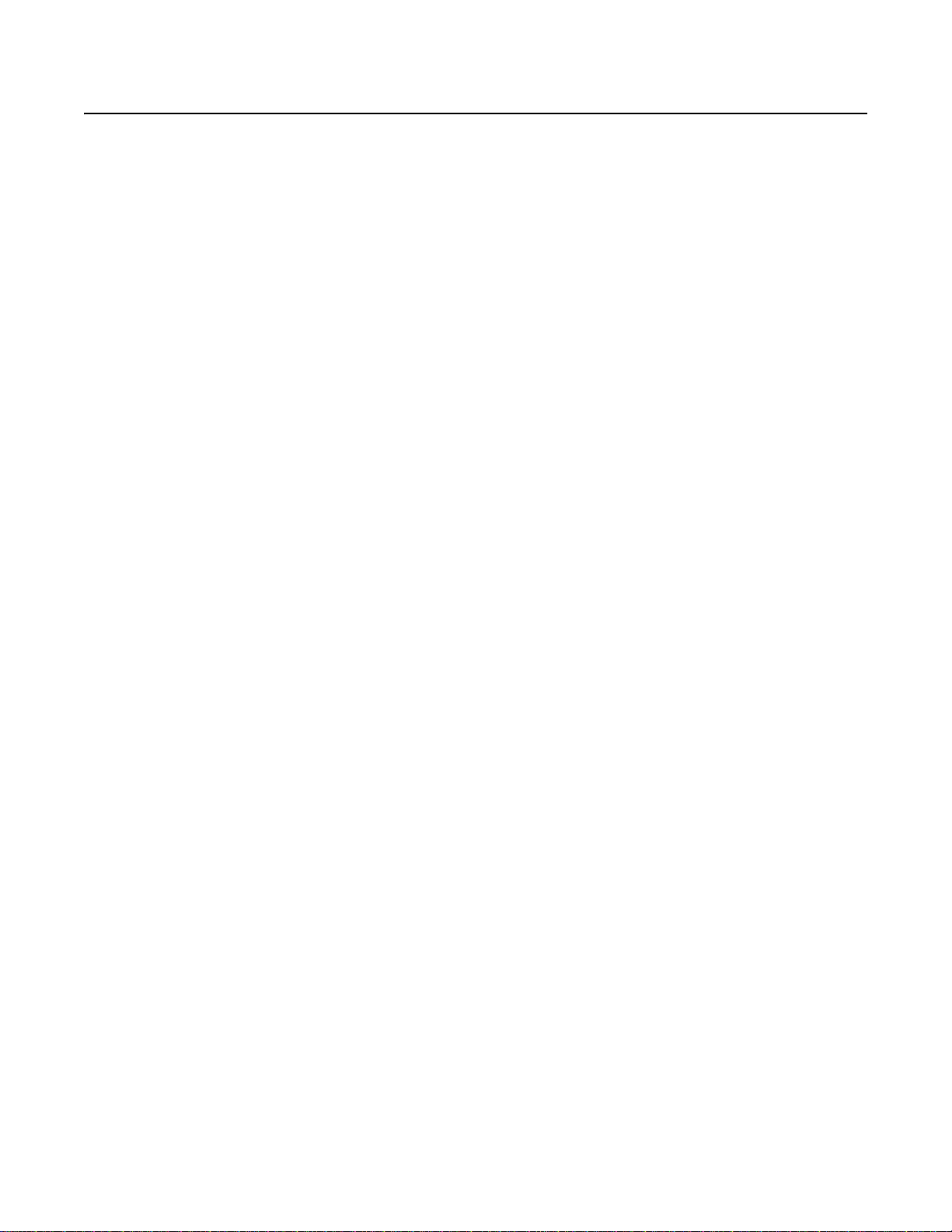
List of Illustrations
1 C10CH Series Camera . . . . . . . . . . . . . . . . . . . . . . . . . . . . . . . . . . . . . . . . . . . . . . . . . . . . . . . . . . . . . . . . . . . . . . . . . . . . . . . . . . . . . . . . . . .9
2 DC Drive Auto Iris Lens Connector. . . . . . . . . . . . . . . . . . . . . . . . . . . . . . . . . . . . . . . . . . . . . . . . . . . . . . . . . . . . . . . . . . . . . . . . . . . . . . . . .10
3 Mounting Lens to Camera . . . . . . . . . . . . . . . . . . . . . . . . . . . . . . . . . . . . . . . . . . . . . . . . . . . . . . . . . . . . . . . . . . . . . . . . . . . . . . . . . . . . . . .10
4 Connecting AC Power. . . . . . . . . . . . . . . . . . . . . . . . . . . . . . . . . . . . . . . . . . . . . . . . . . . . . . . . . . . . . . . . . . . . . . . . . . . . . . . . . . . . . . . . . . .13
5 Connecting DC Power. . . . . . . . . . . . . . . . . . . . . . . . . . . . . . . . . . . . . . . . . . . . . . . . . . . . . . . . . . . . . . . . . . . . . . . . . . . . . . . . . . . . . . . . . . .14
6 Side Panel Button Options. . . . . . . . . . . . . . . . . . . . . . . . . . . . . . . . . . . . . . . . . . . . . . . . . . . . . . . . . . . . . . . . . . . . . . . . . . . . . . . . . . . . . . .15
7 Lens Focus . . . . . . . . . . . . . . . . . . . . . . . . . . . . . . . . . . . . . . . . . . . . . . . . . . . . . . . . . . . . . . . . . . . . . . . . . . . . . . . . . . . . . . . . . . . . . . . . . . . 25
List of Tables
A Video Coaxial Cable Requirements . . . . . . . . . . . . . . . . . . . . . . . . . . . . . . . . . . . . . . . . . . . . . . . . . . . . . . . . . . . . . . . . . . . . . . . . . . . . . . . . . .11
B Recommended Wire Gauge and Maximum Wiring Distances. . . . . . . . . . . . . . . . . . . . . . . . . . . . . . . . . . . . . . . . . . . . . . . . . . . . . . . . . . . . . .12
C Accessing the OSD Menu. . . . . . . . . . . . . . . . . . . . . . . . . . . . . . . . . . . . . . . . . . . . . . . . . . . . . . . . . . . . . . . . . . . . . . . . . . . . . . . . . . . . . . . . . .15
D Settings by Profile. . . . . . . . . . . . . . . . . . . . . . . . . . . . . . . . . . . . . . . . . . . . . . . . . . . . . . . . . . . . . . . . . . . . . . . . . . . . . . . . . . . . . . . . . . . . . . . .18
4 C2946M-D (6/08)
Page 5
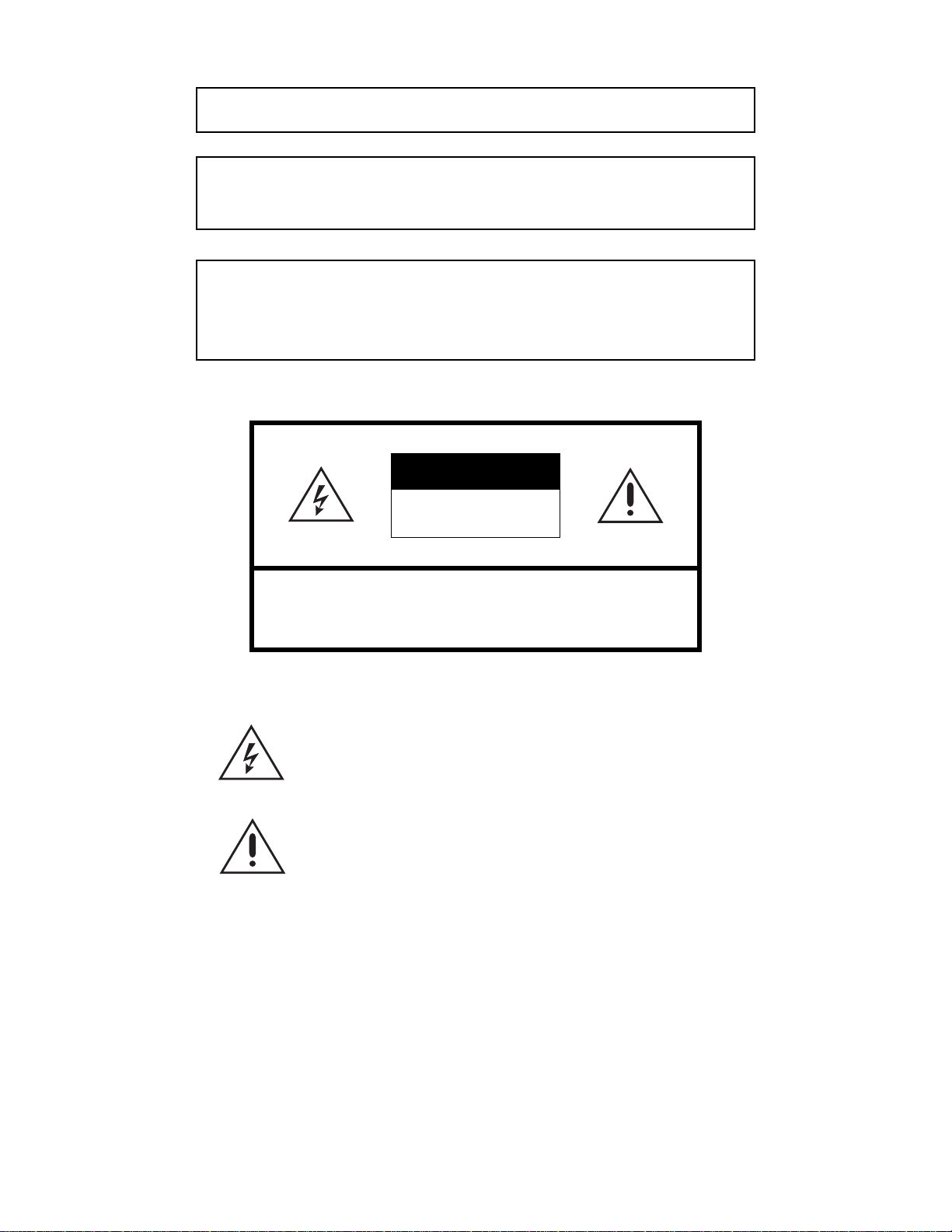
WARNING:
TO PREVENT RISK OF FIRE OR SHOCK, DO NOT EXPOSE THIS CAMERA TO RAIN OR MOISTURE.
PRECAUTION:
DO NOT REMOVE ANY COVER WHILE THE CAMERA IS OPERATING.
PAL: USE ONLY RECOMMENDED POWER SUPPLY, 220 TO 240 VAC, 50 Hz.
CAUTION:
LENS MOUNT OF THE CAMERA IS “CS” MOUNT. CAMERA LENS MOUNT IS SHALLOW, SOME CAMERA
LENSES MAY BOTTOM OUT AND DAMAGE THE CCD IMAGER.
DO NOT TOUCH THE CCD GLASS SURFACE.
THE CAMERA MUST BE INSTALLED NEAR A SOCKET OUTLET, WHICH COULD BE EASILY ACCESSIBLE.
CAUTION
RISK OF ELECTRIC SHOCK
DO NOT OPEN
CAUTION: TO REDUCE THE RISK OF ELECTRIC SHOCK, DO NOT REMOVE COVER
(OR BACK).
NO USER-SERVICEABLE PARTS INSIDE.
REFER SERVICING TO QUALIFIED SERVICE PERSONNEL.
GRAPHIC SYMBOL EXPLANATION
The lighting flash with an arrow-head symbol within an equilateral triangle is intended to
alert the user to the presence of uninsulated “dangerous voltage” within the product's
enclosure, which may be of sufficient magnitude to constitute a risk of electric shock to
persons.
The exclamation point within an equilateral triangle is intended to alert the user to the
presence of important operating and maintenance (se rvicing) instructions in the lit erature
accompanying the appliance.
C2946M-D (6/08) 5
Page 6
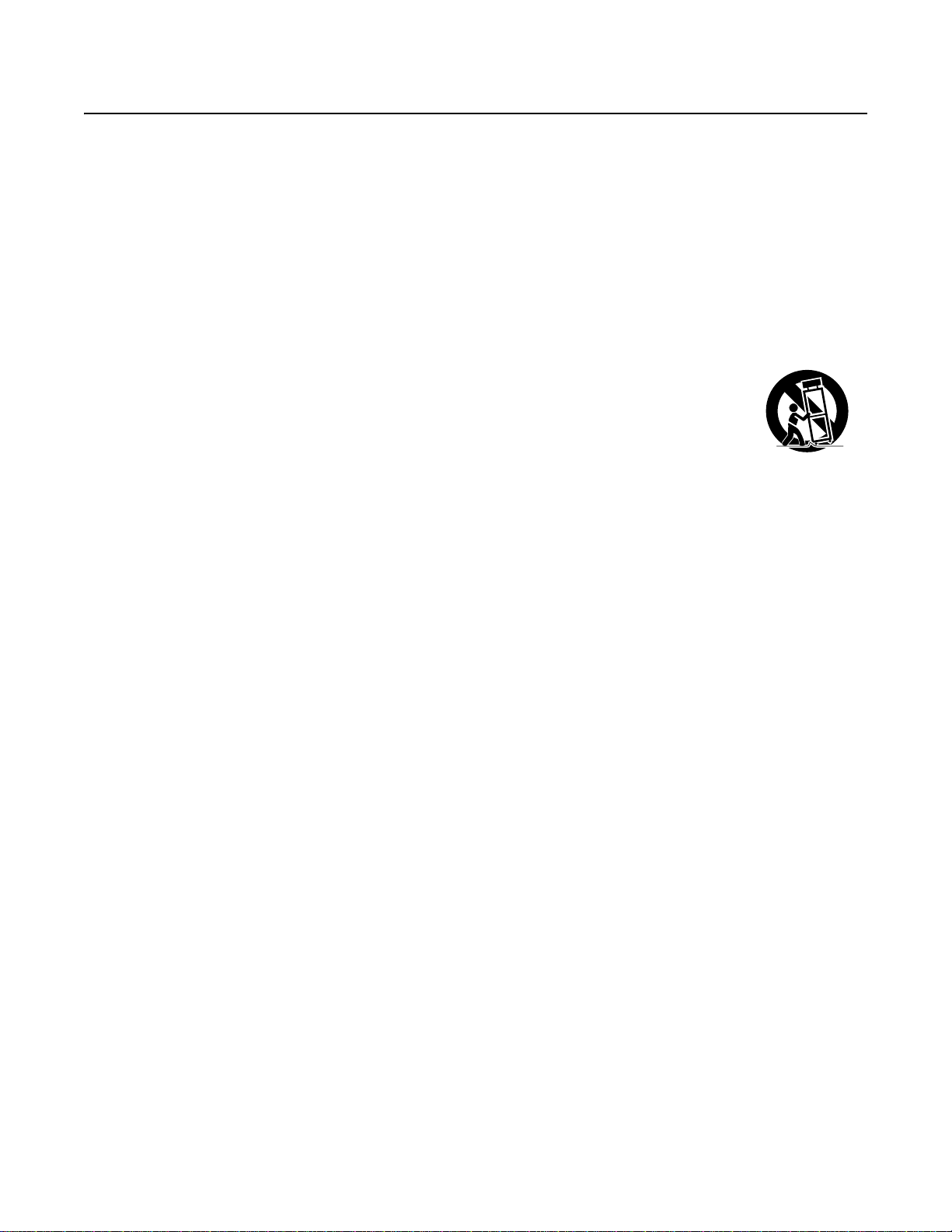
Important Safeguards
S3125A
1. Read Instructions. All the safety and operating instructions should be read before the camera is operated.
2. Retain Instructions. The safety and operating instructions should be retained for future reference.
3. Heed Warnings. All warnings on the camera and in the operating instructions should be adhered to.
4. Follow Instructions. All operating and use instructions should be followed.
5. Cleaning: Unplug the power unit from the wall outlet before cleaning. Do not use liquid cleaners or aerosol cleaners. Use a damp cloth for
cleaning.
6. Attachments: Do not use attachments not recommended by your appliance dealer, as they may cause hazards.
7. Water and Moisture: Do not use the came ra in any location in which it may be exposed to water or moisture. (For example, dripping,
splashing, or liquid near equipment etc.)
8. Accessories: Do not place the camera on an unstable cart, stand, tripod, bracket, or table. The camera may fall,
causing serious injury to a child or adult, and serious d a mage to the camera. Use only with mounting accessories
recommended by your appliance dealer or sold with the camer a. Any mounting of the camera should follow your
appliance dealer's instructions.
The camera must be installed in a location or on a piece of equipment that can with stand three times the total
weight of the camera, including the lens, camera, mount, adapter, etc.
9. Any appliance and cart combination should be moved with care. Quick stops, excessive force, and uneven surfaces may cause the
appliance and cart combination to overturn.
10. Ventilation: The camera should never be placed near or over a radiator or heat register. The camera should not be placed in a built-in
installation such as a bookcase or rack unless proper ventilation is provided or your appliance dealer's instructions have been adhered to.
11. Power Sources: The camera should be operated only from the type of power source indicated on the rating plate. If you are not sure of the
type of power supply for your installation site, consult your appliance dealer or local power company.
12. Power Cord Protection: Power supply cords should be routed so that they are not likely to be walked on or pinched by items placed upon or
against them, paying particular attention to cords at plugs, convenience re ceptacles, and the point where they exit from the camera.
13. Lightning: For added protection for the camera during a lightning storm, or when it is left unattended and unused for long periods of time,
unplug it from the wall outlet and disconnect the cable system. This will prevent damage to the camera due to lightning and power line surges.
14. Overloading: Do not overload the wall outlet and extension cord, as this can result in a risk of fire or electric shock.
15. Object and Liquid Entry: Never push objects of any kind into the camera through openings, as they may touch dangerous voltage points or
short out parts that could result in a fire or electric shock. Never spill liquid of any kind on the camera.
16. Servicing: Do not attempt to service the camera yourself, as opening or removing covers may expose you to dangerous voltage or other
hazards. Refer all servicing to qualified service personnel.
17. Damage Requiring Service: Unplug the power unit fro m the wall outlet. Refer servicing to qualified service personnel under the following
conditions.
a. When the power supply cord or plug is damaged.
b. If liquid has been spilled or objects have fallen into the camera.
c. If the camera has been exposed to rain or water.
d. If the camera does not operate normally by following the operating instructions. Adjust only those controls that are covered by the
operating instructions, as an improper adjustment of other controls may result in damage and will often require extensive work by a
qualified technician to restore the camera to its normal operation.
e. If the camera has been dropped or the cabinet has been damaged.
f. When the camera exhibits a distinct change in performance. This indicates a need for service.
18. Replacement Parts: When replacemen t part s ar e re quired, be sure the service technician has used replacement parts specified by a
qualified dealer or that have the same characteristics as the original part.
Unauthorized substitutions may result in fire, electric shock, or other hazards.
19. Safety Check: Upon completion of any servi ce or rep airs to the camera, ask the service technician to perform safety checks to determine
that the camera is in proper operating condition.
6 C2946M-D (6/08)
Page 7
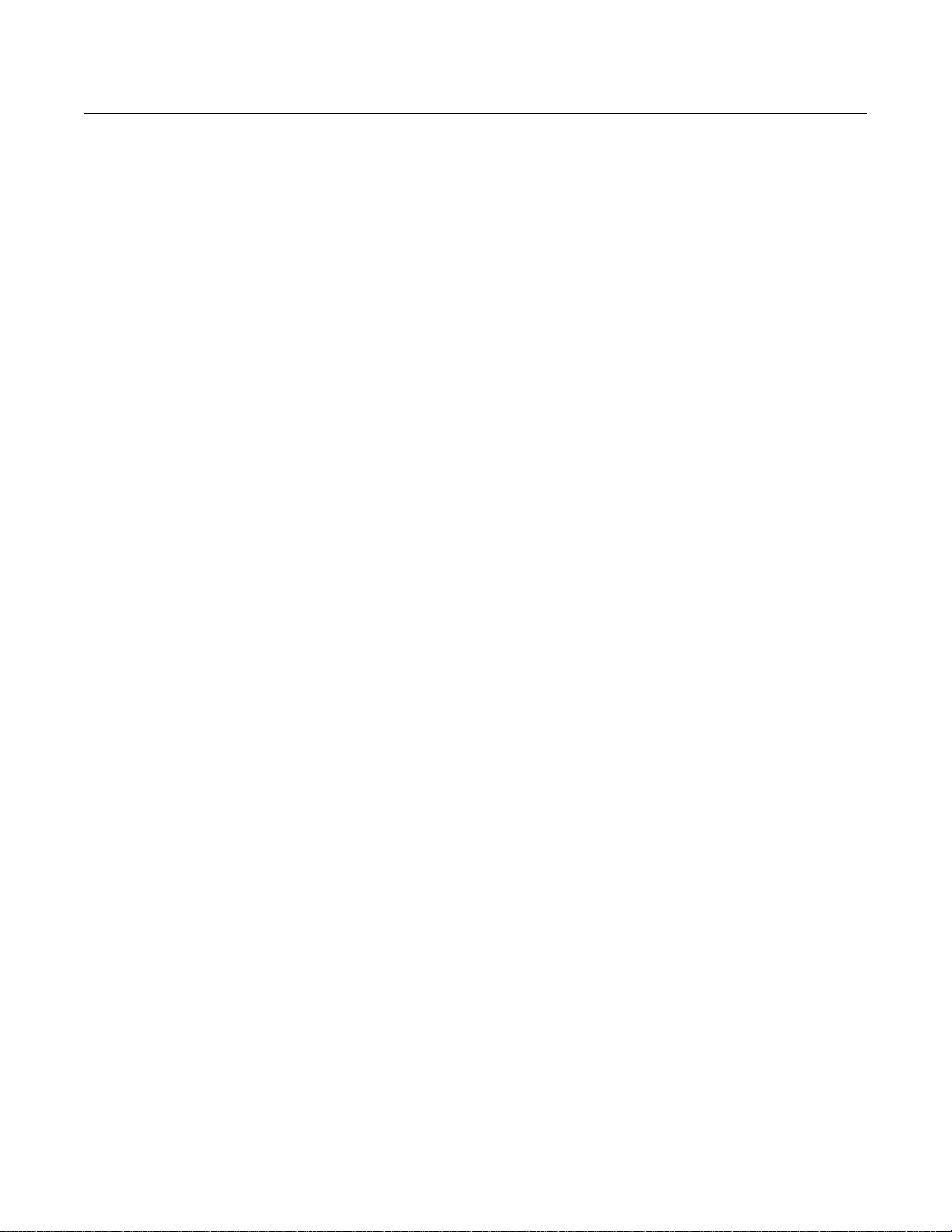
Regulatory Notices
This device complies with Part 15 of the FCC Rules. Operation is subject to the following two conditions: (1) this device may not cause harmful
interference, and (2) this device must accept any interference received, including interference that may cause undesired operation.
RADIO AND TELEVISION INTERFERENCE
This equipment has been tested and found to comply with the limits of a Class B digital device, pursuant to Part 15 of the FCC Rules. These limits
are designed to provide reasonable protection against harmful interference in a residential installation. This equipment generates, uses, and can
radiate radio frequency energy and, if not installed and used in accordance with the instructions, may cause harmful interference to radio
communications. However there is no guarantee that the interference will not occur in a particular installation. If this equipment does cause
harmful interference to radio or television reception, which can be det ermined by turnin g the equip ment off and on, the user is encouraged to try
to correct the interference by one or more of the following measures:
• Reorient or relocate the receiving antenna.
• Increase the separation between the equipment and the receiver.
• Connect the equipment into an outlet on a circuit different from that to which the receiver is connected.
• Consult the dealer or an experienced radio/TV technician for help.
You may also find helpful the following booklet, prepared by the FCC: “How to Identify and Resolve Radio-TV Interference Problems.” This
booklet is available from the U.S. Government Printing Office, Washington D.C. 20402.
Changes and Modifications not expressly approved by the manufacturer or registrant of this equipment can void your authority to operate this
equipment under Federal Communications Commission’s rules.
This Class B digital apparatus complies with Canadian ICES-003.
Cet appareil numérique de la classe B est conforme à la norme NMB-003 du Canada.
EQUIPMENT HANDLING PRECAUTIONS
T o avoid damaging your camera, observe the following precautions:
1. The camera has threaded mounting locations on th e top and bottom of the case. Use only a standard photographic mounting bolt with a
1/4-20 UNC thread.
2. Do not touch the surface of the optical filter. If the filter is dusty or is a ccidentally touch ed, use clean, compressed air or lens cleaning paper
to clean it.
3. Do not expose the camera imager to direct sunlight as this may impair camera performance. Always keep the lens mount cap in place until
you install the lens.
4. Do not use this camera outdoors without an appropriate enclosure. Do not install near flammable gas or corrosive chemical fumes.
5. Use clean, soft cloths to clean the camera case. If necessary, use a cloth moistened with a neutral detergent diluted with water; then dry
with a dry cloth. Never use alcohol, benzene, or other volatile solutions.
C2946M-D (6/08) 7
Page 8
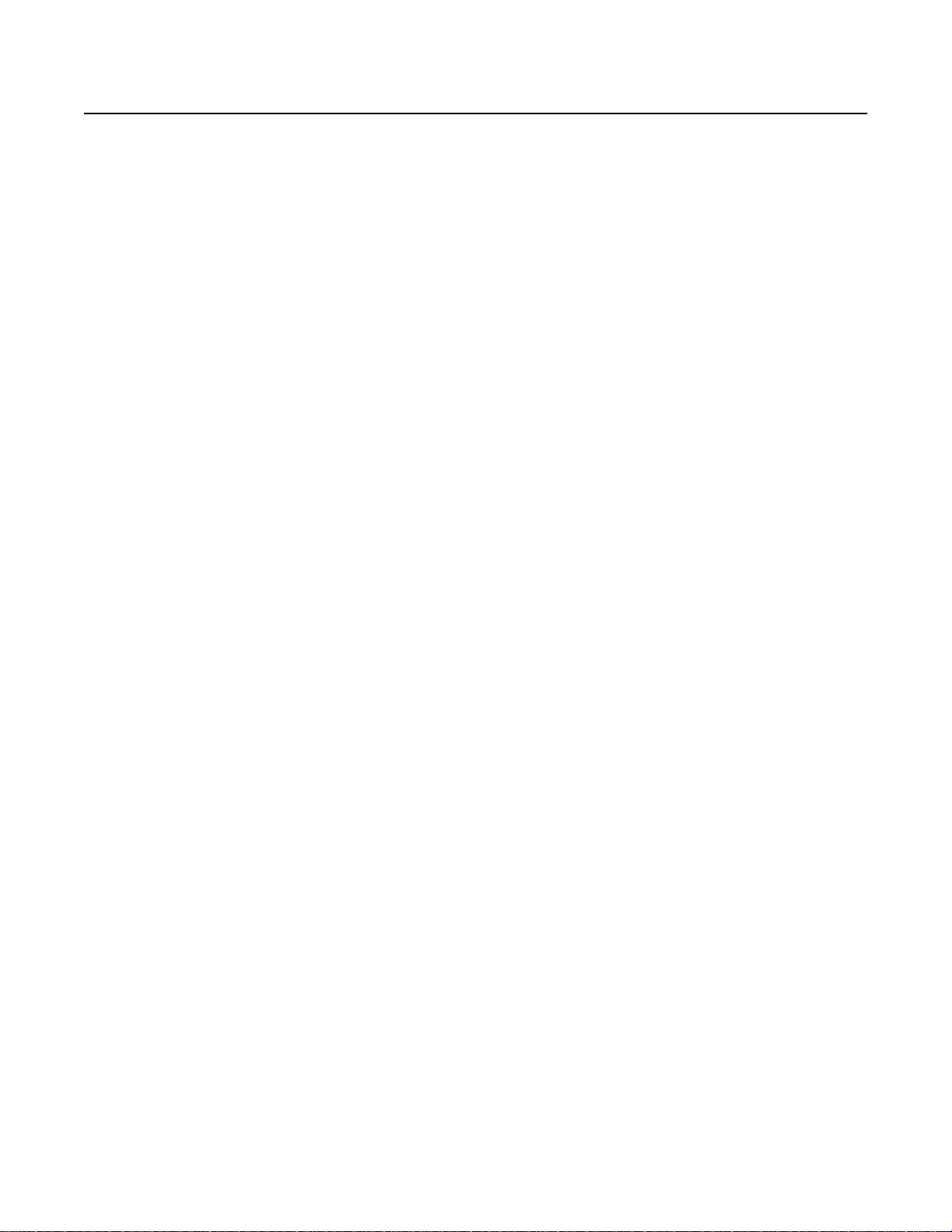
Description
The C10CH Series camera is a compact, ultra high resolution camera that features a 1/3-inch CCD imager. Its ultra high resolution and highdensity image sensor produces superior images.
On-screen programmable menus can be accessed us ing the side panel button. Use these menus to customize camera setting s fo r the specific
application.
The C10CH Series camera has a standard CS mount and can be used with fixed, manual, or auto iris lenses. The auto iris is controlled through a
standard 4-pin square connector that is included with all Pelco auto iris lenses.
The C10CH Series camera is quick and easy to install and is ideal for Pelco’s DomePak
MODELS
C10CH-6 1/3-inch ultra high resolution color, CCD camera, 24 VAC or 12 VDC, NTSC form at
C10CH-6X 1/3-inch ultra high resolution color, CCD camera, 24 VAC or 12 VDC, PAL format
C10CH-7X 1/3-inch ultra high resolution color, CCD camera, 220 to 240 VAC, PAL format
OPTIONAL ACCESSORIES
C10-UM C10 series universal wall/ceiling/rail mounting kit.
LDC100 Auto iris drive converter. Converts a DC drive auto iris lens to a video drive auto iris lens. Compatible with all lens size formats.
PCMA40 Lens adapter. Adapts standard C mount lenses to CS mount cameras.
®
and ImagePak® fixed camera dome/enclosure packages
.
REQUIRED TOOLS
• Small Phillips screwdriver for connector cover
• Small flat tip screwdriver for serial termination
• Allen wrench (1.5 mm) for back focus adjustment
• Neutral density filter (ND3) for auto iris adjustment
8 C2946M-D (6/08)
Page 9
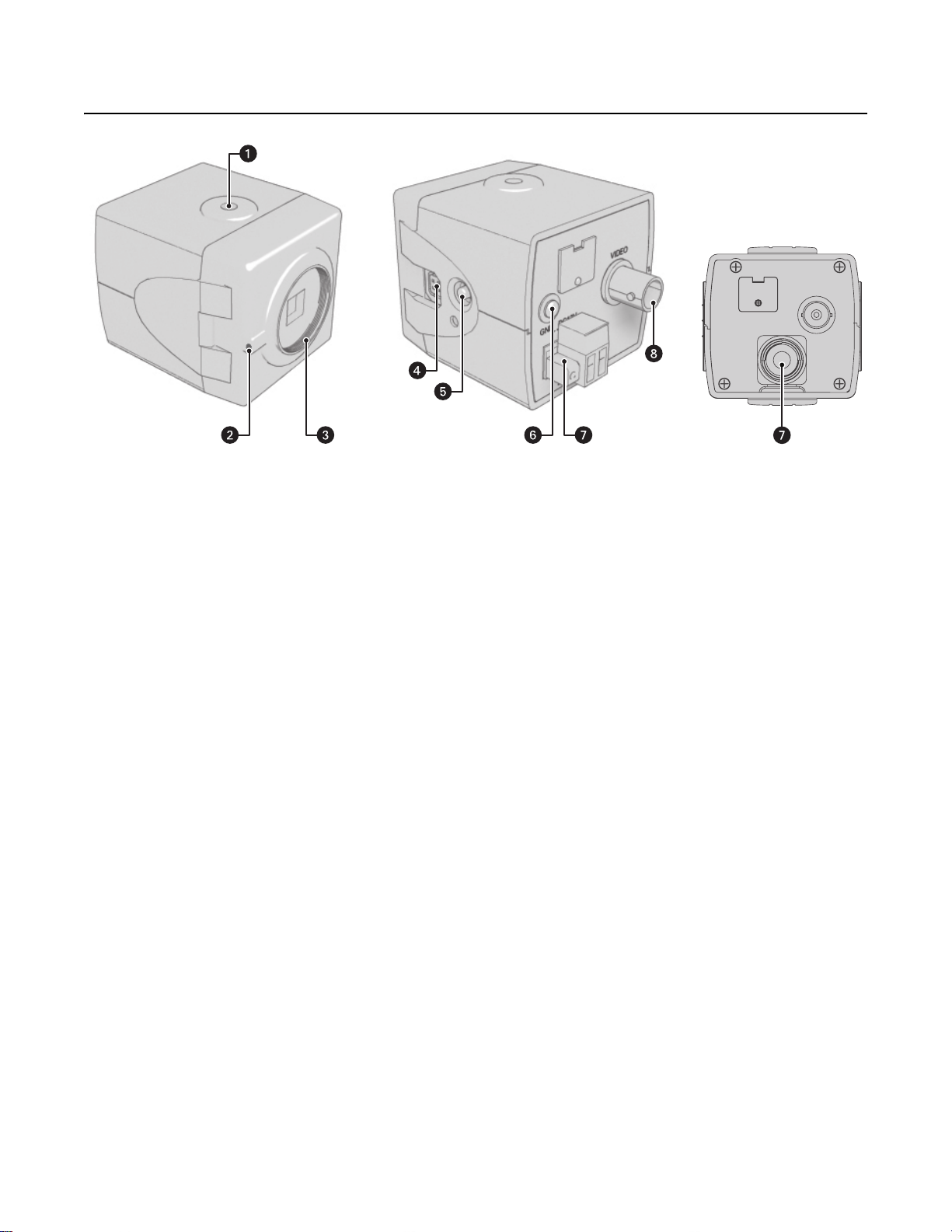
Camera Layout
ì Camera Mount: Use the top or bottom mount hole. The maximum thread depth is 0.25 inches (6.4 mm). Refer to Camera Mounting on
page 11.
C10CH-7X BACK
Figure 1. C10CH Series Camera
î Back Focus Locking Screw: Use a 1.5-mm Allen wrench to adjust the back focus (refer to Lens Focusing on page 25). Back focus is set
at the factory for a standard CS mount back focus distance.
ï Lens Mount: Mount a standard CS mount lens to the C10CH Series camera (refer to Lens Mounting on page 10). To use a C mount lens,
install a C/CS mount adapter.
ñ Auto Iris Lens Connector: Insert the 4-pin connector from the DC drive auto iris lens into this connector (refer to Lens Mounting on
page 10).
ó Setup Button: Use this 5-position button to configure the camera through the setup menus (refer to Accessing the Setup Menus on
page 15).
r Ground Screw: Use this screw terminal as a ground.
s Power Connector (refer to Connecting Power on page12):
• C10CH-6/6X, Terminal Block: Use the 2-pin terminal block to con nect either 12 VDC or 24 VAC power.
• C10CH-7X, Power Cord: A 2-terminal type cord for 220 to 240 VAC.
t Video Output Connector: Connect a coaxial video cable to this BNC connector to output the video image (refer to Connecting Video on
page 11).
C2946M-D (6/08) 9
Page 10
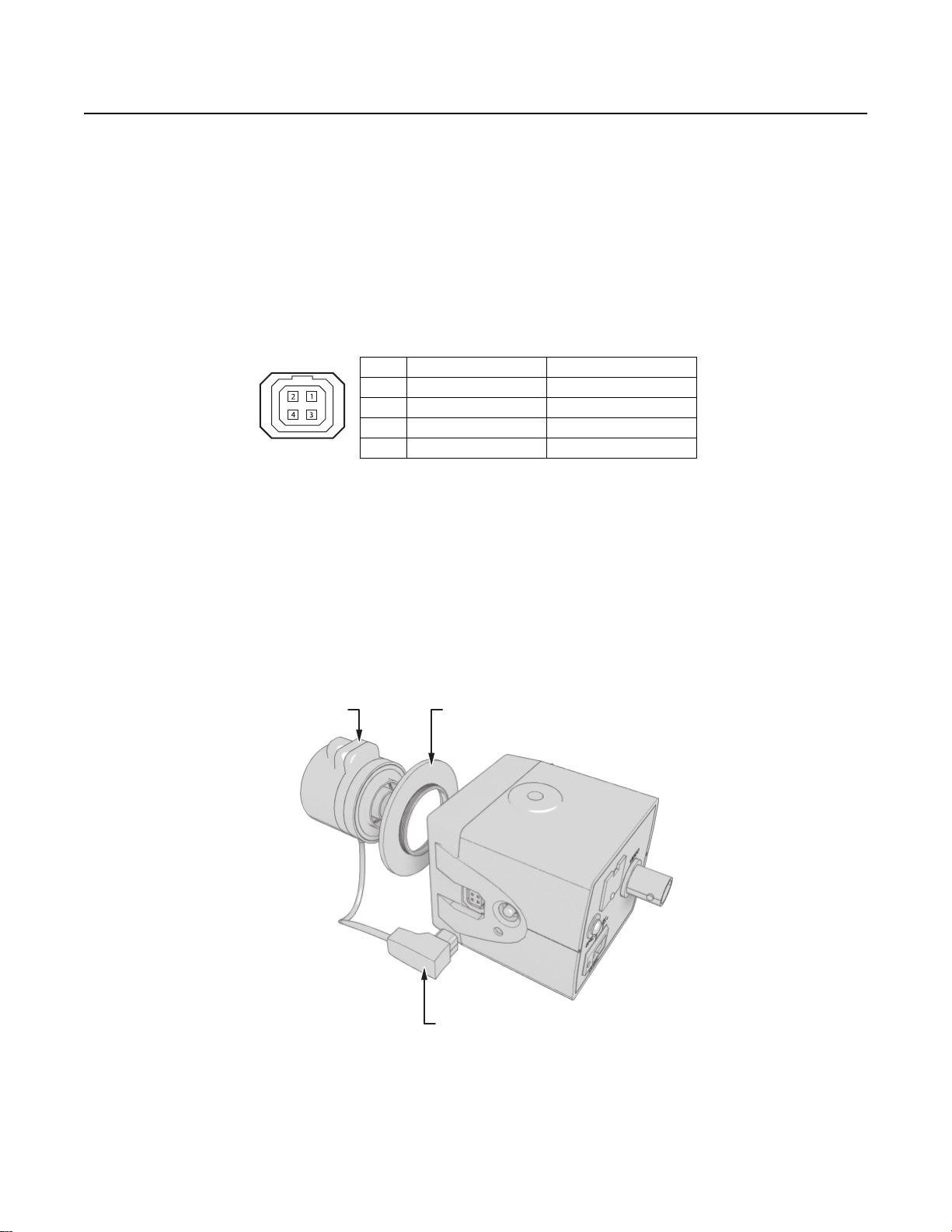
Installation
LENS MOUNTING
The C10CH Series camera supports both manual and auto iris lenses, either fixed focal length or varifocal. It also supports both DC and video
drive lenses. It automatically senses an auto iris lens as soon as you plug in the connector. The camera has a standard CS moun t that can accept
a C mount lens with a PCMA40 lens adapter.
After mounting a DC drive auto iris lens, but before using the camera, perform the DC drive auto iris automatic adjustment procedure (refer to
DC Iris Level on page 20). Also perform this procedure each time you change the lens.
WIRING AN AUTO IRIS LENS
Auto iris lenses are controlled through the 4-pin drive connector (type D4-152N). Figure 2 identifies the pin connections for the auto iris lens
connector on the side of the camera.
MOUNTING THE LENS
To mount the lens onto the camera refer to Figure3, and then complete the following steps:
1. Make sure the lens does not touch the camera imager when installed.
LENS CONNECTOR
Pin DC Drive Video Drive
1 Control coil negative (–) +9 VDC (40 mA maximum)
2 Control coil positive (+) +9 VDC (40 mA maximum)
3 Drive coil positive (+) AI-Video
4 Drive coil negative (–) GND
Figure 2. DC Drive Auto Iris Lens Connector
2. Use clean, compressed air or a clean, dry lens cloth to make sure th ere is n o du st or o ther f oreign matt er bet wee n the len s and the camera
imager.
3. C mount lens: Screw the adapter onto the lens.
4. Screw the lens onto the lens mount.
CS MOUNT LENS
C/CS MOUNT ADAPTER
(FOR C MOUNT LENS ONLY)
AUTO IRIS LENS CABLE
AND CONNECTOR (OPTIONAL)
Figure 3. Mounting Lens to Camera
5. Auto iris lens: Connect the 4-pin connector from the lens to the connector on the side of the camera.
6. Perform the lens focusing procedure before using the lens (refer to Lens Focusing on page 25).
10 C2946M-D (6/08)
Page 11

CAMERA MOUNTING
The C10CH Series camera can be mounted from either the top or bottom, depen ding on the type of came ra mount used in your installa tio n. Us ea
standard 1/4-20 screw. The maximum thread depth (top) is 0.188 inches (4.7 mm). To extend the thread depth (top) to 0.25 inches (6.4 mm), use
the camera mount spacer (supplied). The maximum thread depth (bottom) is 0.25 inches (6.4 mm).
The C10CH Series camera can be fitted with most Pelco lenses and mounted into most Pelco domes and enclosures, resulting in the greatest
possible number of combinations. This means you can find a solution for nearly any application.
When selecting a lens, dome, or enclosure for this camera, consider how the physical dimensions of each component may affect camera
installation and operation.
NOTE: T o simplify lens and enclosure selection, Pelco offers ImagePak options for the C10CH Series camera. Select the lens and the dome or
enclosure, and Pelco will build and test it for you. Contact Pelco or your d ealer for more information.
CONNECTING VIDEO
Connect a coaxial video cable to the BNC connector on the back of the camera. Refer to Table A for the type of video coaxial cable to use.
If white spots appear in the video image, one or more pixels on the camera imager may be defective. This condition is common to CCD camera
imagers. To correct this condition, refer to Pixel Correction on page 23.
Table A. Video Coaxial Cable Requirements
Cable Type* Maximum Distance
RG59/U 750 ft (229 m)
RG6/U 1,000 ft (305 m)
RG11/U 1,500 ft (457 m)
*Cable requirements:
75-ohms impedance
All-copper center conductor; steel-center conductor
cable may result in poor performance
All-copper braided shield with 95% braid coverage
C2946M-D (6/08) 11
Page 12

CONNECTING POWER
The C10CH Series camera is designed to operate from either a 12 VDC or a 24 VAC power source. The camera automatically senses power type.
Use only a Class 2 isolated power source that can supply 1 2 VDC ±15% or 24 VAC ±15%, 50/60 Hz. Maximum power consumption is about 3.5 W.
WARNINGS:
• Do not connect high voltage power to the camera because you may damage the camera.
• Do not short circuit the power leads when connecting the power supply to the camera.
• Do not remove the connector cover during camera operation.
NOTES:
• Be sure to use 60 Hz power for NTSC (C10CH-6) and 50 Hz power for PAL (C10CH-6X and C10CH-7X).
• Install the camera near a socket or outlet that is easily accessible.
Use TableB to help you identify the necessar y wire gauge and maximum cable distance. This table applies to 2-conductor solid copper wire.
(Reduce distance by 10 percent for stranded copper wire.) These maximum distances are based on a maximum allowable voltage drop of
10 percent.
Table B. Recommended Wire Gauge and Maximum Wiring Distances
Maximum Distance
Wire Gauge
24 AWG (0.25 mm
2
) 80 ft (24 m) 323 ft (98 m)
12 VDC 24 VAC
22 AWG (0.35 mm2) 128 ft (39 m) 513 ft (156 m)
2
20 AWG (0.5 mm
18 AWG (1.0 mm
) 203 ft (61 m) 815 ft (248 m)
2
) 323 ft (98 m) 1,295 ft (394 m)
16 AWG (1.5 mm2) 514 ft (156 m) 2,056 ft (626 m)
2
14 AWG (2.5 mm
12 AWG (4.0 mm
) 816 ft (248 m) 3,264 ft (994 m)
2
) 1,295 ft (394 m) 5,183 ft (1,579 m)
10 AWG (6.0 mm2) 2,057 ft (626 m) 8,228 ft (2,507 m)
C10CH-7X CAMERA ONLY
The C10CH-7X camera uses a power main supply of 220 to 240 VAC, 50 Hz. This main supply must also have a minimum rating of 50 mA.
CAUTION: Unplug the power cord during installation.
12 C2946M-D (6/08)
Page 13

CONNECTING AC POWER
The C10CH Series camera requires a power supply of 24 VAC ±15% (20.4 to 27.6 VAC), 50/60Hz. Make sure the power supply has a minimum
rating of 270 mA.
When connecting more than one camera to the same AC transformer, remember the following information:
• Connect the same side of the transformer to the same terminal on all cameras. Otherwise, the cameras may be out of pha se, causing a
vertical roll when switching between cameras. Refer to Camera Synchronization on page27 for more information.
• Use a transformer whose rated power supply has a minimum of 270 mA multiplied by the number of cameras.
To connect AC power, refe r to Figure 4 and complete the following steps:
1. Strip at least 0.4 inches (10 mm) of the insulation from both power wires.
2. Connect both power wires to the terminal block that is supplied with the camera.
3. Plug the terminal block into the 2-pin connector on the back of the camera and tighten the screw.
4. If you are also using a ground wire, connect it to the screw marked GND.
POWER SUPPLY
INPUT
24 VAC
OUTPUT
Figure 4. Connecting AC Power
C2946M-D (6/08) 13
Page 14

CONNECTING DC POWER
The C10CH Series camera requires a power supply of 12 VDC ±15% (10.2 to 13.8 VDC). Make sure the power supply has a minimum rating
of 390 mA.
WARNINGS:
• For safety, include a 1.0 A slow blow fuse when connecting DC power, as shown in Figure5.
• The DC power supply must be UL and CE certified.
• Make sure you wire the power polarity correctly.
To connect DC power refer to Figure 5, and then complete the following steps:
1. Strip at least 0.4 inches (10 mm) of the insulation from both power wires.
2. Connect the negative wire from the power supply to the indicated hole in the terminal block that is supplied with the camera.
3. Connect the positive wire from the power supply to the indicate d hole in the terminal block.
4. Plug the terminal block into the 2-pin connector on the back of the camera and tighten the screw.
5. For safety, add a 1.0 A slow blow fuse to the positive wire from the power supply. The fuse should be less than 4 inches (10 cm) from the
positive terminal on the power supply.
4 INCHES (10 CM) MAX.
Figure 5. Connecting DC Power
POWER
SUPPLY
INPUT
+12 VDC
GND
14 C2946M-D (6/08)
Page 15

Accessing the Setup Menus
Use the 5-position button controller on the side panel of the camera to access and navigate the on-screen display (OSD) menus (refer to Figure6
and TableC).
LEFT
UP
SELECT
RIGHT
DOWN
Figure 6. Side Panel Button Options
Table C. Accessing the OSD Menu
Menu Options Navigating the Menu
Display the MAIN MENU on the screen. Press and hold down the center button for two seconds.
Move the cursor up or down in a menu or toggle through menu selections. Move the button up or down.
Move the cursor right or left in a menu. Move the button left or right.
Select a menu or make a menu selection. Press the center button.
Save a setting and then return to the menu. Press the center button.
T o display a menu, complete the following steps:
1. Press and hold the center button for two seconds to open the MAIN MENU.
2. Press the button up or down to select a menu.
3. Press the center of the button to open the menu.
T o change a setting, complete the following steps:
1. Press the button up or down to select the item.
2. Press the center of the button to open the item.
3. Press the button up or down to toggle through the menu selections.
4. Press the center of the button to save the setting and return to the menu.
T o move to a p revious menu , select BACK and press the cen ter of the b utton . To close the setup menus, select EXIT from any me nu and press the
center of the button.
NOTES:
• When you select BACK or EXIT on any menu, the camera saves the current settings.
• The menu closes automatically after three minutes of inactivity.
C2946M-D (6/08) 15
Page 16

Setup Menus
The C10CH Series camera uses setup menus instead of hardware switches for configuring the camera. As a result, you have more options for
customizing the camera for its specific application.
NOTES:
• After you customize any aspect of the C10CH Series camera, be sure to save your custom settings. (Refer to Profiles on page 18 for
information about saving custom settings.)
• FLICKERLESS changes to SHUTTER SPEED when AUTO EXPOSURE mode is set to MANUAL.
MAIN MENU
PROFILES
EXPOSURE SET.
FUNCTION SET.
SAVE AS CUSTOM
PIXEL CORRECTION
SYSTEM INFORMATION
->
->
->
->
->
->
EXIT
STANDARD
GAMING
CUSTOM
BACK EXIT
AUTO EXPOSURE
ECLIPSER
DC IRIS LEVEL
FLICKERLESS
AGC
BACK EXIT
PROFILES
EXPOSURE SET.
-> ESC
-> OFF
-> -8
-> OFF
-> LOW
ECLIPSER
THRESHOLD
LEVEL
BACK EXIT
ECLIPSER
-> OFF
-> 17
-> 4
FUNCTION SET.
LINE SYNC
WHITE BALANCE
CHROMA
GAMMA
SHARPNESS
CABLE COMPENSATION
MASKING
TITLE
BACK EXIT
SAVE AS CUSTOM
CURRENT SETTING
ARE SAVED
OK CANCEL
PIXEL CORRECTION
COVER THE LENS
AND PRESS OK
OK CANCEL
SYSTEM INFORMATION
FIRMWARE VERSION
OSD VERSION
RESTORE FACTORY SETTINGS
BACK EXIT
-> AUTO
-> AUTO
->
-> 60%
-> SHARP
-> SHORT
->
->
->
LINE SYNC
MASKING
TITLE
-> AUTO
-> 38
-> OFF
-> -2
-> 0
-> OFFTITLE
MASK SETTING
SELECT START POSITION
NOW POINT = ( XXX, XXX )
TITLE EDIT
ABCDEFGHIJKLM
NOPQRSTUVWXYZ
abcdefghijklm
nopqrstuvwxyz
123456789-/
BS
RETURN
LINE SYNC
V-PHASE ADJ
BACK EXIT
MASK
MASK COLOR
MASK EDIT
MASK ERASE
BACK EXIT
EDIT TITLE
BACK EXIT
RESTORE FACTORY SETTING
#.##
#.##
ALL SETTING ARE
INITIALIZED
OK CANCEL
16 C2946M-D (6/08)
Page 17

MAIN MENU
The following sections describe each menu and the settings associated with that menu. The sample
screens in each section show the default settings.
To display the MAIN MENU, complete the following steps:
1. Press and hold the center button on the side of the ca mera. Refer to Accessing the Setup
Menus on page 15.
2. Use the Pelco controller to navigate thro ugh the menus.
Profiles
Select this option to access the camera profile settings (refer to Profiles on page 18).
Exposure Set.
Select this option to configure the exposure settings (refer to Exposure Settings on page 19).
Function Set.
Select this option to configure the function settings (ref er to Function Settings on page21).
Save as Custom
Select this option to configure and save a custom profile (refer to Save as Custom on page23).
Pixel Correction
Select this option to perform the automatic pixel correction procedure (refer to Pixel Correction on page 23).
MAIN MENU
PROFILES
EXPOSURE SET.
FUNCTION SET.
SAVE AS CUSTOM
PIXEL CORRECTION
SYSTEM INFORMATION
->
->
->
->
->
->
EXIT
System Information
Select this option to display the camera firmware information or to restore the factory default settings (refer to System Information on page 24).
C2946M-D (6/08) 17
Page 18

PROFILES
Use this option to select a profile or save custom settings. Use profiles for faster installation or to
adjust camera settings quickly for changing light conditions. The default setting is STANDARD.
The C10CH Series camera offers four predefined profiles and one custom, or user-definable, profile.
You cannot modify pred efined profiles.
ACTIVE
Select one of the following application profiles:
STANDARD: Select this profile for most scenes.
GAMING: Select this profile if the camera scene is illuminated by mixed interior lighting and includes self-illuminated devices.
CUSTOM: Select this profile to activate your saved custom settings (refer to Save as Custom on page 2 3).
T ableD shows the default camera settings for each profile. Figure 7 shows sample scenes for each camera profile.
For example, an arcade with gaming machines with bright, flashing lights.
Table D. Settings by Profile
Profile STANDARD GAMING
Exposure Settings
AUTO EXPOSURE ESC ESC
ECLIPSER OFF OFF
DC IRIS LEVEL -8 -8
FLICKERLESS OFF OFF
AGC LOW LOW
Function Settings
LINE SYNC AUTO INT
WHITE BALANCE AUTO INDOOR
CHROMA — —
GAMMA 60% 60%
SHARPNESS SHARP SHARP
CABLE COMPENSATION SHORT SHORT
MASKING — —
TITLE — —
STANDARD
GAMING
CUSTOM
BACK EXIT
PROFILES
18 C2946M-D (6/08)
Page 19

EXPOSURE SETTINGS
Select this option to configure the exposure settings for the C10CH Series camera. The default
EXPOSURE SETTINGS menu appears when AUTO EXPOSURE is set to NORMAL or BLC.
AUTO EXPOSURE
The automatic exposure feature automatically adjusts the electronic shutter and mechanical iris to set
the correct exposure. Default settings depend on the selected profile (refer to TableD on page18.)
Select one of the following automatic exposure modes:
ESC: Select this mode for optimal brightness level by increasing the number of stored fields.
NORMAL: Select this mode to use the electronic shutter and mechanical iris to control exposure. As lighting conditions change, the camera
adjusts exposure based on input from the electro nic shutter.
BLC: Select this mode for scenes that are strongly backlit. The camera corrects the image to bring out the detail of the subject, such
as a person entering a building through a door.
BLC + ESC: Select this mode to set the electronic shutter speed manually.
ECLIPSER
The eclipser feature adjusts a foreground image to compensate for a very bright background. With a
normal auto iris lens, when a bright backlight overcomes a dim foreground subject, the iris may not
compensate for the scene properly. As a result, details in the image are lost.
Use this feature in parking garages, parking lots, driveways, and other entrances with a variety of
bright light sources.
EXPOSURE SET.
AUTO EXPOSURE
ECLIPSER
DC IRIS LEVEL
FLICKERLESS
AGC
BACK EXIT
ECLIPSER
THRESHOLD
LEVEL
BACK EXIT
ECLIPSER
-> ESC
-> OFF
-> -8
-> OFF
-> LOW
-> OFF
-> 17
-> 4
NOTE: You must disable ESC to use the eclipser feature.
ECLIPSER: Select ON or OFF to enable or disable the eclipser function. When set to ON, the THRESHOLD and LEVEL settings can be
changed. The default setting is OFF.
THRESHOLD: The threshold value identifies an adjustment for the foreground brightness. Th e range is 0 (zero) to 25.
LEVEL: The level value identifies an adjustment level for the lens to ignore the background. The range is 1 (light gray) to 8 (black).
The default setting is 4.
T o activate this setting, complete the following steps:
1. Set AGC to OFF.
2. Set ESC to OFF.
3. Set BLC to OFF.
4. Set ECLIPSER to OFF.
5. Set the video output level to one of the following lens options:
• Video type lens: Set the response selector of the auto iris lens to AVERAGE. Set the video outp ut level of the camera to 0.75 Vp-p by
adjusting the LEVEL VR of the auto iris len.
• DC type lens: Set the video output level of the camera to 0.75 Vp-p by adjusting the DC IRIS LEVEL.
6. If the object in the foreground is dark (unrecognizable) and the background is predominant, set ECLIPSER to ON, and then set LEVE L to 4 or 5.
7. Adjust the THRESHOLD until the object in the foreground can be seen.
C2946M-D (6/08) 19
Page 20

DC IRIS LEVEL
Select this option to adjust the electronic properties of the DC drive auto iris lens to the auto iris electronic properties of the camera. Perform this
procedure before using the camera or ea ch time you cha ng e the lens.
To perform this procedure, complete the following steps:
1. Focus the camera (refer to Lens Focusing on page25).
2. Aim the camera at a bright, flickerless scene .
3. Select DC IRIS LEVEL from the MAIN MENU.
4. Adjust the DC IRIS LEVEL value (for the best image). The range is -20 to 20. The default setting is -8.
5. Press the center of the button to save the value.
6. Exit the MAIN MENU.
FLICKERLESS
In some installations, the cycle of the fluorescent lights may interfere with th e electronic iris shutter speed. Use this option to override the
shutter speed. When enabled, the shutter speed is set to 1/100 (NTSC) or 1/120 (PAL).
Select ON or OFF. The default setting is OFF.
NOTE: This option appears when AUTO EXPOSURE is set to NORMAL or BLC.
AUTOMATIC GAIN CONTROL
Automatic gain control (AGC) automatically adjusts the image when the light level changes. Most scenes benefit from AGC operation.
Select ON or OFF. The default setting is ON.
NOTE: You can also use the side panel button to enable or disable AGC.
20 C2946M-D (6/08)
Page 21

FUNCTION SETTINGS
Select this option to configure the function settings for the C10CH Series camera.
LINE SYNC
Use line synchronization to eliminate the vertical roll that occurs when multiple cameras are connected
to the same switching device. Line synchronization locks each camera to the same frame rate.
Line Sync
Select one of the following line sync options:
AUTO: When using AC power, select this option to operate in line lock mode. This mode
synchronizes the frame rate to the power phase. When selected, you can also
manually set the vertical phase for this camera (refer to V-Phase Adjustment below
and to Camera Synchronization on page27 for more information).
INT: Select this option to use the internal sync generator.
The default is AUTO, except for the GAMING profile, whose default is INT.
NOTES:
• When using DC power, the camera always uses the internal synchronization generator.
• When you select INT, the V-PHASE ADJ option is disabled.
V-Phase Adjustment
Use this menu to adjust the vertical phase for line synchronization. The range is 0 (zero) to 52 for NTSC cameras and 0 (zero) to 62 f or P AL cameras.
FUNCTION SET.
LINE SYNC
WHITE BALANCE
CHROMA
GAMMA
SHARPNESS
CABLE COMPENSATION
MASKING
TITLE
BACK EXIT
LINE SYNC
LINE SYNC
V-PHASE ADJ
BACK EXIT
-> AUTO
-> AUTO
->
-> 60%
-> SHARP
-> SHORT
->
->
-> AUTO
-> 38
Press the button up or down to adjust vertical phase. When correct, press the center of the button to return to the LINE SYNC menu.
WHITE BALANCE
The C10CH Series camera offers four white balance options. White balance settings define how the camera processes video images to render
true colors in a scene. White balance is especially effective in scenes with changing color temperatures. Use it also in installations with
incandescent, fluorescent, or outdoor lighting.
Select one of the following white balance modes:
AUTO: In this mode, the camera automatically adjusts the white balance based on the colors in the camera scene. The camera
continually delivers the best possible image.
HOLD: Use this mode to calibrate the camera to the white balance in a neutral scene. This prevents dominant colors in the target scene
from affecting white balance. Refer to Manual White Balance Calibration on page 28 for more information.
INDOOR: Use this mode for indoor scenes. The white balance gain is set to approximately 2,800°K and does not change as the scene
colors change.
CHROMA
Select this option to display the MANUAL RED/BLUE menu.
CHROMA: Use this option to increase or decrease the light level in the camera image. Select a value between -1 and 1. The default set ting
is -1.
RED HUE: Us e th is op tion to either increase or decrease the red hue in the camera image. Select a value between -5 and 5. The default
setting is 1.
BLUE HUE: Use this option to either increase or decr ea se the blue hue in the camera image. Select a value between -5 and 5. The default
setting is 1.
C2946M-D (6/08) 21
Page 22

Gamma
Gamma correction adjusts the video signal to compensate for the nonlinear response of the monitor display. Select one of the following options:
60%(NORM), 45%, or 100%. The default setting depends on the selected profile (refer to TableD on page18).
SHARPNESS
Sharpness enhances picture detail by increasing the aperture gain of the camera and sharpening the edges in the picture. Available settings
include SHARP and SOFT.
CABLE COMPENSATION
Cable compensation mode adjusts the signal output in proportion to the length of the cable. Available settings include SHORT, MIDDLE, and
LONG. The default setting is SHORT.
SHORT: From 0 (zero) to 100 meters of the length of the cable.
MIDDLE: From 100 to 300 meters of the length of the cable.
LONG: From 300 to 500 meters of the length of the cable.
MASKING
Masking lets you block certain areas of a camera scene. A maximum of eight masks can be defined.
NOTES:
• When you enable masking, electronic zoom is disabled. If electronic zoom is active, masking is
disabled.
• If you add a ninth mask, the camera erases the first mask. You cannot configure more than eight
masks.
MASK
MASK COLOR
MASK EDIT
MASK ERASE
BACK EXIT
MASKING
-> OFF
-> -2
-> 0
MASK: Use this option to enable or disable masking. The default setting is OFF.
MASK SETTING
MASK COLOR: Use this option to select the color of the mask. Available settings are black, white,
gray, red, green, blue, and yellow. The default setting is BLACK.
MASK EDIT: Use this option to edit one mask. To edit a mask, complete the following steps:
SELECT START POSITION
NOW POINT = ( XXX, XXX )
1. Change the MASK setting on the MASKING menu to ON.
2. Select the MASK EDIT menu. The MASK SETTING menu appears.
3. Use the pointer to configure the mask area.
a. Press the button up, down, left, or right to move the curso r to the upper-left corner of the mask.
b. Press the center of the button to mark the upper-left corner.
c. Press the button up, down, left, or right to move the cursor to the lower-righ t corner of
the mask. If you move the cursor either left or above the start point, the mask edit is
cancelled.
d. Press the center of the button to mark the lower-right corner. The mask area is blacked out. The MASKING menu appears with the
new mask.
4. Repeat step 3 for each additional mask.
Mask Erase
Select this option to erase one or more masks. The camera er ases masks from the last created to th e first created. To erase a mask, select MASK
ERASE. The mask that was last created disappears. Repeat to erase additional masks.
22 C2946M-D (6/08)
Page 23

TITLE
Select this option to configure the camera title.
TITLE: Use this option to enable or disable the title display. The default setting is OFF.
EDIT TITLE: Use this option to enter or edit the camera title, up to 16 characters. The default
setting is blank.
To enter a camera title, complete the following steps:
1. Change the TITLE setting on the TITLE menu to ON.
EDIT TITLE
BACK EXIT
TITLE
-> OFFTITLE
2. Select the EDIT TITLE menu. The EDIT TITLE menu appears.
3. Press the button up, down, left, or right to move the cur so r to the desired character.
The space character is located below the letter “n.”
4. Press the center of the button to select the character. The select ed character appears in the
blank area at the bottom of the screen.
5. To clear a character, select BS (backsp ace ). The camera deletes the last character entered.
6. Repeat steps 3 and 4 until you have entered the camera title.
7. When the title is correct, select BACK to return to the TITLE menu.
SAVE AS CUSTOM
Select this option to create and save a custom profile. Whenever you open and make changes to the
EXPOSURE SET and FUNCTION SET menus, the camera stores the settings. These setting can be saved
as a custom profile.
T o save defined exposure and function settings as a CUSTOM profile, complete the following steps:
1. Move the cursor to the SAVE AS CUSTOM menu.
2. Press the menu selection button, the SAVE AS CUSTOM menu is displayed.
3. Move the cursor to OK and then press the selection button again. The profile is saved and the screen automatically returns to the MAIN
MENU.
ABCDEFGHIJKLM
NOPQRSTUVWXYZ
abcdefghijklm
nopqrstuvwxyz
123456789-/
BS
RETURN
SAVE AS CUSTOM
CURRENT SETTING
ARE SAVED
OK CANCEL
TITLE EDIT
PIXEL CORRECTION
If white spots appear in the video image, one or more pixels on the camera imager may be defective.
This condition is common to CCD camera imagers.
Select this option to automatically detect and correct these defects. This feature helps you maintain
image quality.
To perform this procedure, complete the following steps:
1. Use a lens cap to cover the lens. Make sure no light can enter the lens. The mechanical iris lens aperture does not completely block the
light. Therefore, you should use a lens cap.
2. Select PIXEL CORRECTION. The PIXEL CORRECTION menu appears.
3. Select OK. The camera performs the procedure and the MA IN MENU appears.
NOTE: Any defective pixels that cannot be completely corrected may still appear.
C2946M-D (6/08) 23
PIXEL CORRECTION
COVER THE LENS
AND PRESS OK
OK CANCEL
Page 24

SYSTEM INFORMATION
Select this option to display the camera firmware information .
Restore Factory Settings
Select this option to reset the camera to the factory default settings. This option clears all saved userdefinable settings, except the following:
• CAMERA SETUP menu: ADDRESS, COM SPEED
RESTORE FACTORY SETTING
ALL SETTING ARE
INITIALIZED
OK CANCEL
• LINE SYNC menu: V-PHASE ADJ
• PIXEL CORRECTION
To restore the camera to the factory default settings, complete the following steps:
1. Select RESTORE FACTORY SETTINGS on the SYSTEM INFORMATION menu. The RESTORE FACTORY SETTINGS menu appears.
2. Select OK. The camera resets all parameters to the factory default settings (except those listed above), and then the MAIN MENU appears.
24 C2946M-D (6/08)
Page 25

Lens Focusing
After mounting the lens, you must focus your C10CH Series camera. You will adjust both the back focus (on the camera) and the fine focus (on the
lens).
NOTE: The back focus has already been adjusted using a standard CS mount lens. Howe ver, you might need to adjust it again to match the
mounted lens.
1. Auto iris only: Cover the auto iris lens with a suitable neutral density (ND) filter; this opens the iris fully. For best results, use an ND3 filter.
2. Manual iris only: Open the iris complete ly. Figure7 shows the manual iris, varifocal, and lens focus locking screws for a sample lens.
Refer to your lens documentation for more information.
BACK FOCUS
LOCKING SCREW
1.5 MM ALLEN WRENCH
VARIFOCAL
LOCKING SCREW
LENS FOCUS
LOCKING SCREW
MANUAL IRIS
LOCKING SCREW
Figure 7. Lens Focus
3. If AGC is set to OFF, set it to LOW or HIGH on the FUNCTION SETTINGS menu. AGC is set to LOW by default.
a. Display the FUNCTION SETTINGS menu.
b. Change AGC to either LOW or HIGH.
c. Select EXIT to save the AGC setting.
4. Aim the camera at the farthest object in the field of view. Make sure it is at least 6.5 ft (2 m) away.
5. Fixed focal length lens only:
a. Set the lens focal length to far (
∞).
b. Adjust the back focus.
c. Use a 1.5-mm Allen wrench to loosen the back focus locking screw.
d. Turn the lens until the image is focused. Tighten the back focus locking screw clockwise.
WARNING: Do not overtighten the back focus locking screw because you may damage the camera.
(Back focus is a coarse adjustment. You will make the fine focus adjustment in the next step.)
e. Adjust the lens focus to achieve the best fine focus.
C2946M-D (6/08) 25
Page 26

6. Varifocal lens only:
a. Set the varifocal to wide (W) and the lens focal length to far (∞).
b. Adjust the back focus:
(1) Use a 1.5-mm Allen wrench to loosen the back focus locking screw.
(2) Turn the lens until the image is focused.
(3) Tighten the back focus locking screw clockwise.
WARNING: Do not overtighten the back focus locking screw because you may damage the camera.
(Back focus is a coarse adjustment. You will make the fine focus adjustment in steps c and d.)
c. Move the varifocal locking screw up or down to set the field of view.
d. Adjust the lens focus to achieve the best fine focus.
e. Repeat steps c and d until the focus is correct.
7. Manual iris only: Adjust the iris for the best picture quality. The largest aperture gives the best light sensitivity; the smallest aperture
gives the greatest depth of field.
8. Tighten all lens lockin g screws.
WARNING: When tightening the lens locking screws, do not overtighten or force any screw.
9. Auto iris only: Remove the ND filter.
10. If necessary, reset the AGC setting to its previous value.
a. Display the FUNCTION SETTINGS menu.
b. Change AGC to OFF, LOW, or HIGH.
c. Select EXIT to save the AGC setting.
11. Auto iris only: Perform the auto iris lens adjustment procedure (refer to DC Iris Level on page 20).
26 C2946M-D (6/08)
Page 27

Camera Synchronization
Camera synchronization may affect installations that use two or more AC power supplies for multiple cameras. Due to different power phases,
a brief vertical roll may appear on the monitor when switching between cameras. To eliminate this vertical roll, adjust the phase control to
synchronize the cameras to one another.
It may be necessary for two people to communicate when synchron izing came ras, one at the camer a and the o ther at th e monitor, to observe the
vertical roll and the effect of any camera adjustments.
To synchronize cameras, complete the following steps:
1. Choose a reference camera to which all other cameras will be phased.
2. Access V-PHASE ADJ menu for a camera. Press the button up and down to adjust the vertical phase until the camera is synchronized to the
reference camera.
A dual trace oscilloscope is recommended, but not re quired , to adju st camera ph ase. Alig n the ver tical syn c pulses of the refer ence camera
to the selected camera.
3. After making each adjustment, switch back and forth between the adjusted camera and the reference camera. Repeat this process until the
roll between the cameras disappears completely.
4. Adjust the phase of all other cameras by repeating steps 2 and 3. Always adjust to the reference camera selected in step 1.
5. As soon as you finish customizing this and all other camera settings, save your custom settings into the CUSTOM profile. This protects
them if the camera loses power or if it must be restarted (refer to Profiles on page18 for more information).
T o adjust phase control:
1. Select LINE SYNC on the FUNCTION SETTINGS menu. The LINE SYNC menu appears.
2. Switch the LINE SYNC setting to AUTO.
3. Select V-PHASE ADJ. The V-PHASE ADJ menu appears.
4. Press the button up or down to change the PHASE VALUE. On the C10CH-6 (NTSC) camera, the range is 0 (zero) to 52. On the C10CH-6X
(PAL) camera, the range is 0 (zero) to 62.
5. Press the center of the button to return to the LINE SYNC men u.
6. Select EXIT to close the setup menus.
7. As soon as you finish customizing this and all other camer a settings, save your custom settings in the CUSTOM profile. This protects them
if the camera loses power or if it must be restarted (refer to Profiles on page 18 for more information).
C2946M-D (6/08) 27
Page 28

Manual White Balance Calibration
In some installations, use manual white balance to render the most accurate imag e color possible. Mixed color applications may affect the
amount of color adjustment. For example, a small white object on a large blue surface may have a reddish tint. Manual white balance uses a
calibration image to identify the correct white level. The camera then uses this white level when adjusting overall image color.
NOTE: Manual white balance is recommended only for indoor applications that have a single primary light source.
For example a C10CH camera is installed in a pan/tilt enclosure inside a clothing store, in a shopping mall. A variety of colors are located
throughout the store. Overhead lights provide the primary illumination, but some light also enters the store from the mall. As the camera pans a
section filled with blue clothing, the camera may redden the image to compensate for the blue. When properly calibrated, the camera will not try
to adjust scenes with predominant amounts of red or blue.
T o calibrate the manual white balance, complete the following steps:
1. Focus the camera on a neutral color scene. Select a neutral scene with the following characteristics:
• Little or no black
• Not predominantly red
• Not predominantly blue
• No direct light source, such as a lamp or a window
2. Select WHITE BALANCE on the FUNCTION SETTINGS menu.
3. Select AUTO. This calibrates the white balance gain to the neutral scene.
4. Change WHITE BALANCE from AUTO to MANUAL. T his locks the white balance
gain into camera memory.
NOTE: If you change WHITE BALANCE from MANUAL to a different mode, the stored manual white balance settings are erased. You will
have to perform this procedure again.
5. Select EXIT to close the setup menus.
6. Focus the camera on the target scene.
7. As soon as you finish customizing this and all other camera settings, save your custom settings into the CUSTOM profile. This protects
them if the camera loses power or if it must be restarted (refer to Profiles on page18 for more information).
28 C2946M-D (6/08)
Page 29

Specifications
GENERAL
Imaging Device 1/3-inch inter lin e tr an sf er CCD
Picture Elements
NTSC 768 (H) x 494 (V) (approx. 380k)
PAL 752 (H) x 582 (V) (approx. 440k)
Sensing Area 3/16 x 1/8-inch (4.7 x 3.5 mm)
Scanning System
NTSC 525 lines, 2:1 interlace
PAL 625 lines, 2:1 interlace
Synchronization AC line lock/internal
Horizontal Resolution 540 TV lines
Electronic Shutter Range
NTSC 1/60-1/100,000 second
PAL 1/50-1/100,000 second
Auto Iris Lens Type DC drive (autosensing)
Sensitivity 0.4 lux, f/1.2, 50 IRE, AGC on, 89% scene reflectance
Minimum Illumination 0.3 lux, f/1.2, 50 IRE, AGC on, 75% scene reflectance
Signal-to-Noise Ratio >48 dB
Vertical Phase Adjustable ±90°
Automatic Gain Control Selectable: on/off
Electronic Shutter Control Selectable: on/off
Backlight Compensation Selectable: on/off
Eclipser Function Selectable: on/off
Flickerless Mode Selectable: on/off; 1/100 sec (NTSC), 1/120 sec (PAL)
Auto White Balance Selectable: on/off, 2 modes
Signal Processing Digital signal processing (DSP)
Video Output 1 Vp-p, 75 ohms
Gamma Correction Selectable: on /off, 0.6, 1.0
White Balance Range 2,500° to 9,500°K
ELECTRICAL
Power Requirements
C10CH-6 24 VAC ±15%/12 VDC ±15%, 60 Hz
C10CH-6X 24 VAC ±15%/12 VDC ±15%, 50 Hz
C10CH-7X 220 to 240 VAC, 50 Hz
Power Consumption 3 W
Power Connector 2-pin terminal strip, push-in type
Video Connector BNC
Auto Iris Connector 4-pin conn ector (miniature square)
Controls 5-position button
MECHANICAL
Lens Mount CS mount
Camera Mount 1/4-inch UNC-20 screw, top or bottom of camera housing
C2946M-D (6/08) 29
Page 30

ENVIRONMENTAL
Operating Temperature 14° to 122°F (-10° to 50°C)
Storage Temperature -4° to 140°F (-20° to 60°C)
Operating Humidity 20% to 80% (noncondensing)
Storage Humidity 20% to 90% (noncondensing)
PHYSICAL
Dimensions
C10CH-6/C10CH-6X 2.95" L x 2.17" W x 1.97" H
(7.50 x 5.50 x 5.00 cm)
C10CH-7X 5.50" L x 2.17" W x 1.97" H
(13.97 x 5.50 x 5.00 cm)
Weight (without lens)
C10CH-6/C10CH-6X 0.44 lb (0.20 kg))
C10CH-7X 0.88 lb (0.40 kg)
Shipping Weight
C10CH-6/C10CH-6X 1 lb (0.45 kg)
C10CH-7X 2 lb (0.90 kg)
(Design and product specifications subject to change without notice.)
30 C2946M-D (6/08)
Page 31

PRODUCT WARRANTY AND RETURN INFORMATION
WARRANTY
Pelco will repair or replace, without charge, any merchandise proved defective in
material or workmanship for a period of one year after the date of shipment.
Exceptions to this warranty are as noted below:
• Five years on fiber optic products and TW3000 Series unshielded twisted pair
(UTP) transmission products.
• Three years on Spectra
• Three years on Genex
• Three years on DX Series digital video recorders, DVR5100 Series digital video
recorders, DigitalSENTRY
recorders, NVR300 Series network video recorders, and Endura
distributed network-based video products.
• Three years on Camclosure
the CC3701H-2, CC3701H-2X, CC3751H-2, CC3651H-2X, MC3651H-2, and
MC3651H-2X camera models, which have a five-year warranty.
• Three years on PMCL200/300/400 Series LCD monitors.
• Two years on standard motorized or fixed focal length lenses.
• Two years on Legacy
Series fixed dome products.
• Two years on Spectra III
including when used in continuous motion applications.
• Two years on Esprit and WW5700 Series window wiper (excluding wiper
blades).
• Two years (except lamp and color wheel) on Digital Light Processing (DLP
displays. The lamp and color wheel will be covered for a period of 90 days. The
air filter is not covered under warranty.
• Two years on Intelli-M
• One year (except video heads) on video cassette recorders (VCRs). Video heads
will be covered for a period of six months.
• Six months on all pan and tilts, scanners, or preset lenses used in continuous
motion applications (preset scan, tour, and auto scan modes).
Pelco will warrant all replacement parts and repairs for 90 days from the date of
Pelco shipment. All goods requiring warranty repair shall be sent freight prepaid
to a Pelco designated location. Repairs made necessary by reason of misuse,
alteration, normal wear, or accident are not covered under this warranty.
®
IV products.
®
Series products (multiplexers, server, and keyboard).
®
Series hardware products, DVX Series digital video
®
and Pelco-branded fixed camera models, except
®
, CM6700/CM6800/CM9700 Series matrix, and DF5/DF8
™
, Spectra Mini, Esprit®, ExSite®, and PS20 scanners,
®
eIDC controllers.
®
Series
Pelco assumes no risk and shall be subject to no liability for damages or loss
resulting from the specific use or application made of the Products. Pelco’s liability
for any claim, whether based on breach of contract, negligence, infringement of
any rights of any party or product liability, relating to the Products shall not exceed
the price paid by the Dealer to Pelco for such Products. In no event will Pelco be
liable for any special, incidental, or consequential damages (including loss of use,
loss of profit, and claims of third parties) however caused, whether by the
negligence of Pelco or otherwise.
The above warranty provides the Dealer with specific legal rights. The Dealer may
also have additional rights, which are subject to variation from state to state.
If a warranty repair is required, the Dealer must contact Pelco at (800) 289-9100 or
(559) 292-1981 to obtain a Repair Authorization number (RA), and provide the
following information:
1. Model and serial number
2. Date of shipment, P.O. number, sales order number, or Pelco invoice number
3. Details of the defect or problem
If there is a dispute regarding the warranty of a product that does not fall under
the warranty conditions stated above, please include a written explanation with
the product when returned.
Method of return shipment shall be the same or equal to the method by which the
item was received by Pelco.
®
)
RETURNS
To expedite parts returned for repair or credit, please call Pelco at (800)289-9100
or (559) 292-1981 to obtain an authorization number (CA number if returned for
credit, and RA number if returned for repair) and designated return location.
All merchandise returned for credit may be subject to a 20 percent restocking and
refurbishing charge.
Goods returned for repair or credit should be clearly identified with the assigned
CA or RA number and freight should be prepaid.
The materials used in the manufacture of this document and its components are compliant to the requirements of Directive 2002/95/EC.
This equipment contains electrical or electronic components that must be recycled properly to comply with Directive 2002/96/EC of the European Union
regarding the disposal of waste electrical and electronic equipment (WEEE). Contact your local dealer for procedures for recycling this equipment.
REVISION HISTORY
Manual # Date Comments
C2946M 11/07 Original version.
C2936M-A 1/08 Revised model descriptions and setup menu.
C2946M-B 3/08 Corrected electronic shutter range specification.
C2946M-C 4/08 Added Important Safeguards and power connection information for model C10CH-7X.
C2946M-D 6/08 Revised power requirements for model C10CH-7X.
Pelco, the Pelco logo, Camclosure, Digital Sentry, Endura, Esprit, ExSite, Genex, Intelli-M, Legacy, and Spectra are registered trademarks of Pelco, Inc. © Copyright 2008, Pelco, Inc. All rights reserved.
Spectra III is a trademark of Pelco, Inc.
DLP is a registered trademark of Texas Instruments Incorporated.
Page 32

Worldwide Headquarters
3500 Pelco Way
Clovis, California 93612 USA
USA & Canada
Tel: (800) 289-9100
Fax: (800) 289-9150
International
Tel: +1 (559) 292-1981
Fax: +1 (559) 348-1120
www.pelco.com
ISO9001
Australia|Finland|France|Germany|Italy|Macau|The Netherlands|Russia|Singapore
South Africa
Spain|Sweden|United Arab Emirates|United Kingdom|United States
|
