Page 1
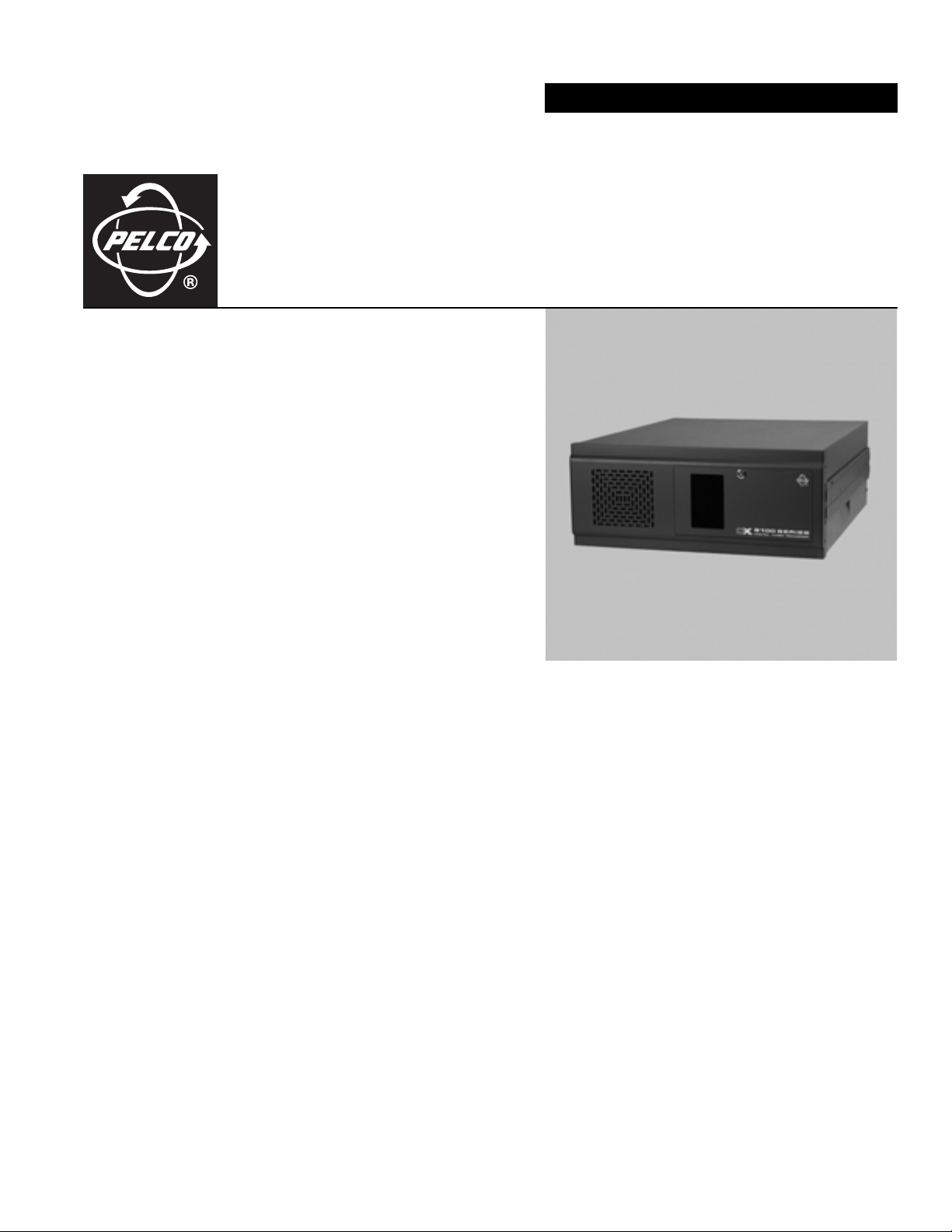
OPERATION/PROGRAMMING
DX8100 Series
Digital Video Recorder
Client Application Software
C2631M-A (6/07)
Page 2
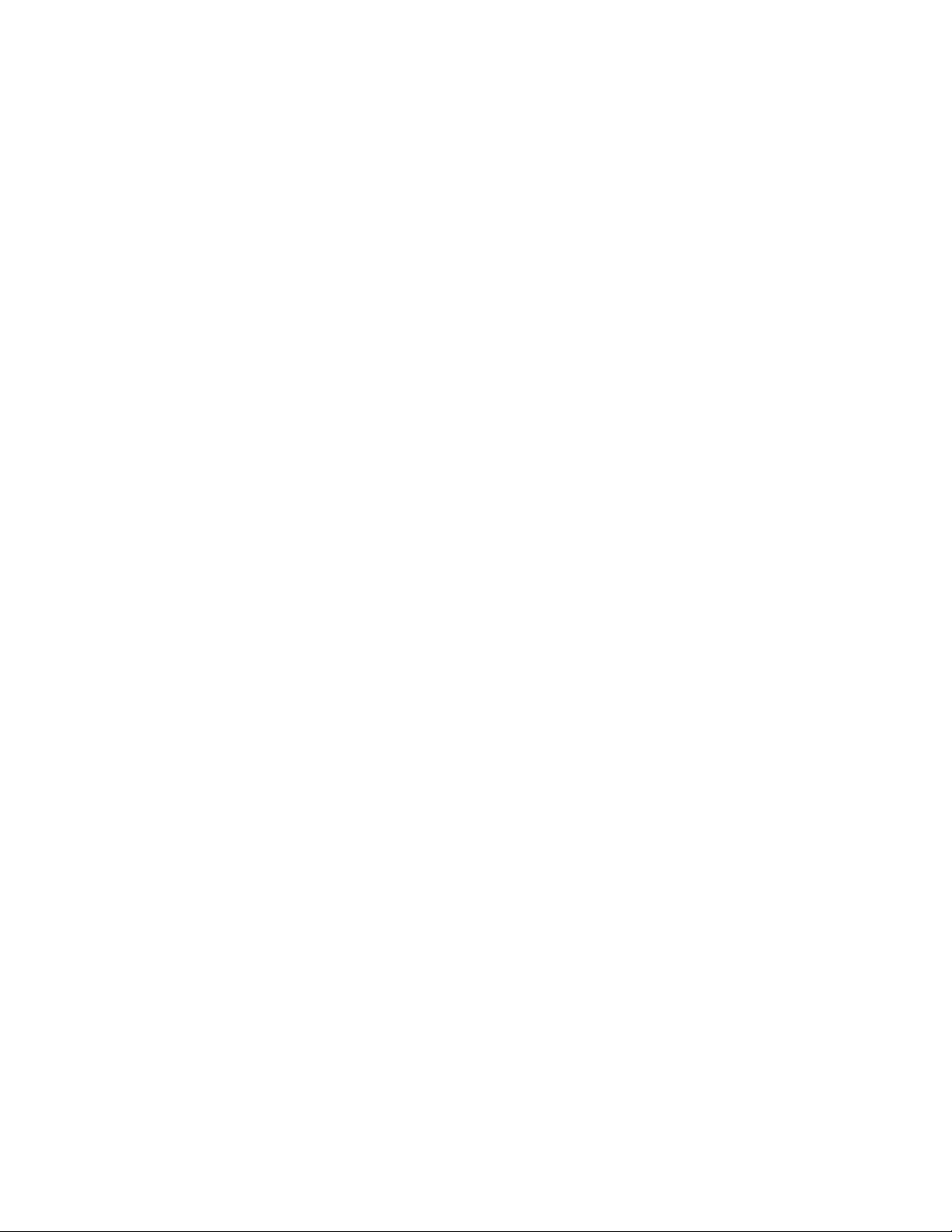
Page 3
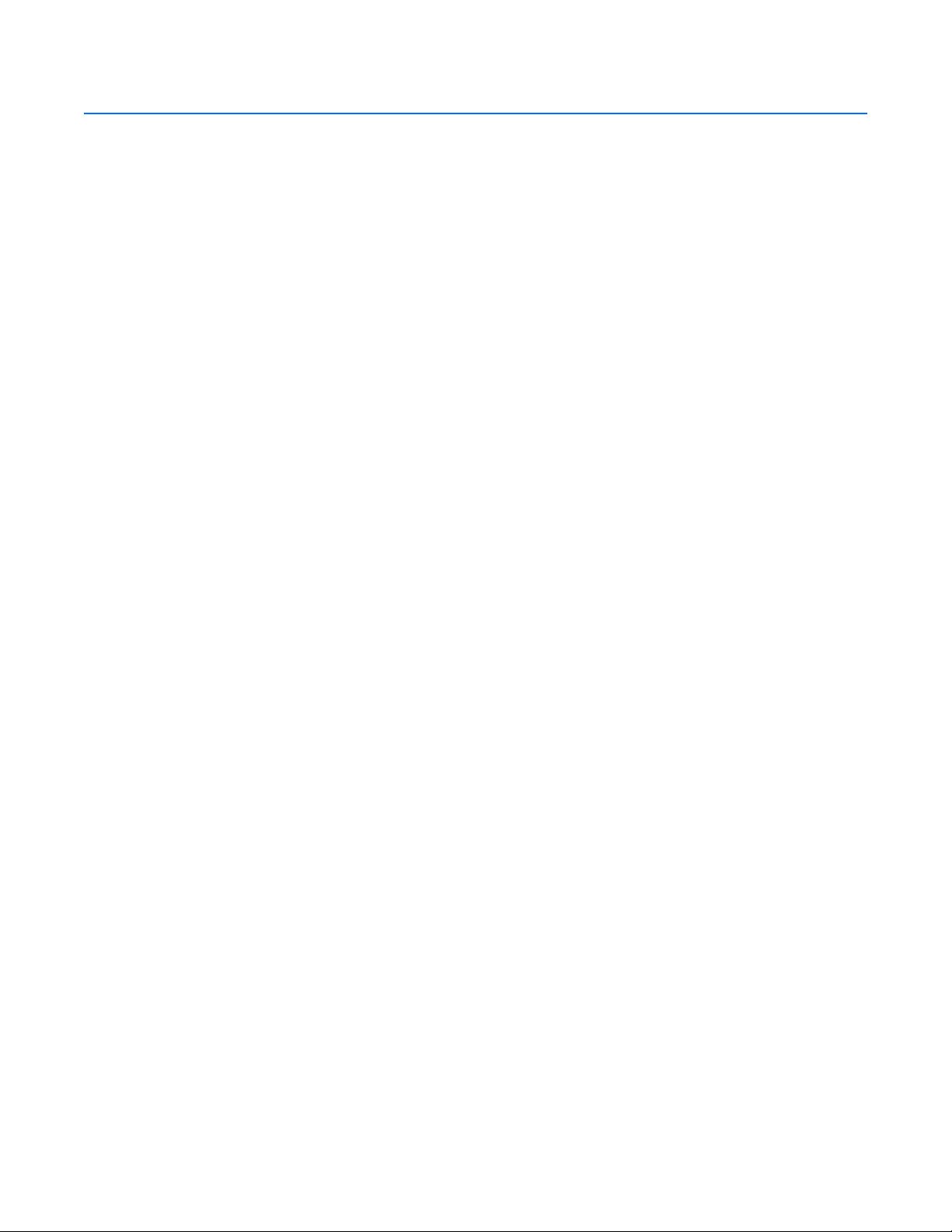
Contents
Client Application
Welcome to DX8100 Client Application . . . . . . . . . . . . . . . . . . . . . . . . . . . . . . . . . . . . . . . . . . . . . . . . . . . . . . . . . . . . . . . . . . . . . . . . . . . . . . . . . . . 15
DX8100 Client Emergency Agent . . . . . . . . . . . . . . . . . . . . . . . . . . . . . . . . . . . . . . . . . . . . . . . . . . . . . . . . . . . . . . . . . . . . . . . . . . . . . . . . . . . . 15
DX8100 Viewer . . . . . . . . . . . . . . . . . . . . . . . . . . . . . . . . . . . . . . . . . . . . . . . . . . . . . . . . . . . . . . . . . . . . . . . . . . . . . . . . . . . . . . . . . . . . . . . . . 15
DX8100 Mobile Client . . . . . . . . . . . . . . . . . . . . . . . . . . . . . . . . . . . . . . . . . . . . . . . . . . . . . . . . . . . . . . . . . . . . . . . . . . . . . . . . . . . . . . . . . . . . 15
DX8100 Web Client . . . . . . . . . . . . . . . . . . . . . . . . . . . . . . . . . . . . . . . . . . . . . . . . . . . . . . . . . . . . . . . . . . . . . . . . . . . . . . . . . . . . . . . . . . . . . . 16
New DX8100 Features . . . . . . . . . . . . . . . . . . . . . . . . . . . . . . . . . . . . . . . . . . . . . . . . . . . . . . . . . . . . . . . . . . . . . . . . . . . . . . . . . . . . . . . . . . . .16
Getting Started with DX8100 Client Software . . . . . . . . . . . . . . . . . . . . . . . . . . . . . . . . . . . . . . . . . . . . . . . . . . . . . . . . . . . . . . . . . . . . . . . . . . . . . . 17
Description of DX8100 Client Software . . . . . . . . . . . . . . . . . . . . . . . . . . . . . . . . . . . . . . . . . . . . . . . . . . . . . . . . . . . . . . . . . . . . . . . . . . . . . . 17
Recommended System Requirements . . . . . . . . . . . . . . . . . . . . . . . . . . . . . . . . . . . . . . . . . . . . . . . . . . . . . . . . . . . . . . . . . . . . . . . . . . . . . . . . 17
Windows XP Display Properties Configuration Requirements . . . . . . . . . . . . . . . . . . . . . . . . . . . . . . . . . . . . . . . . . . . . . . . . . . . . . . . . . . . . . 17
Installing the Client Application . . . . . . . . . . . . . . . . . . . . . . . . . . . . . . . . . . . . . . . . . . . . . . . . . . . . . . . . . . . . . . . . . . . . . . . . . . . . . . . . . . . . 18
Setting Up Security Services . . . . . . . . . . . . . . . . . . . . . . . . . . . . . . . . . . . . . . . . . . . . . . . . . . . . . . . . . . . . . . . . . . . . . . . . . . . . . . . . . . . . . . . 21
Starting the DX8100 Client Application . . . . . . . . . . . . . . . . . . . . . . . . . . . . . . . . . . . . . . . . . . . . . . . . . . . . . . . . . . . . . . . . . . . . . . . . . . . . . . 22
Logging In to the Client Application . . . . . . . . . . . . . . . . . . . . . . . . . . . . . . . . . . . . . . . . . . . . . . . . . . . . . . . . . . . . . . . . . . . . . . . . . . . . . . . . . . . . . . 23
Changing the DX8100 Client Application Login Password . . . . . . . . . . . . . . . . . . . . . . . . . . . . . . . . . . . . . . . . . . . . . . . . . . . . . . . . . . . . . . . . 23
Enabling DirectDraw Video Hardware Acceleration . . . . . . . . . . . . . . . . . . . . . . . . . . . . . . . . . . . . . . . . . . . . . . . . . . . . . . . . . . . . . . . . . . . . . 23
Enabling IPSec Security Services . . . . . . . . . . . . . . . . . . . . . . . . . . . . . . . . . . . . . . . . . . . . . . . . . . . . . . . . . . . . . . . . . . . . . . . . . . . . . . . 21
Disabling IPSec Security Services . . . . . . . . . . . . . . . . . . . . . . . . . . . . . . . . . . . . . . . . . . . . . . . . . . . . . . . . . . . . . . . . . . . . . . . . . . . . . . 21
Before You Start DX8100 Client Software . . . . . . . . . . . . . . . . . . . . . . . . . . . . . . . . . . . . . . . . . . . . . . . . . . . . . . . . . . . . . . . . . . . . . . . . 22
Starting DX8100 Client Software . . . . . . . . . . . . . . . . . . . . . . . . . . . . . . . . . . . . . . . . . . . . . . . . . . . . . . . . . . . . . . . . . . . . . . . . . . . . . . .22
Automatic System Upgrade . . . . . . . . . . . . . . . . . . . . . . . . . . . . . . . . . . . . . . . . . . . . . . . . . . . . . . . . . . . . . . . . . . . . . . . . . . . . . . . . . . . 22
Connecting to DX8100 DVR Server Sites . . . . . . . . . . . . . . . . . . . . . . . . . . . . . . . . . . . . . . . . . . . . . . . . . . . . . . . . . . . . . . . . . . . . . . . . . . . . . . . . . . 24
Adding a DX8100 DVR Server to the Connection List . . . . . . . . . . . . . . . . . . . . . . . . . . . . . . . . . . . . . . . . . . . . . . . . . . . . . . . . . . . . . . . . . . . . 24
Adding a Site with a Known IP Address . . . . . . . . . . . . . . . . . . . . . . . . . . . . . . . . . . . . . . . . . . . . . . . . . . . . . . . . . . . . . . . . . . . . . . . . . . 24
Adding a Site with an Unknown IP Address . . . . . . . . . . . . . . . . . . . . . . . . . . . . . . . . . . . . . . . . . . . . . . . . . . . . . . . . . . . . . . . . . . . . . . . 25
Deleting a DX8100 DVR Server . . . . . . . . . . . . . . . . . . . . . . . . . . . . . . . . . . . . . . . . . . . . . . . . . . . . . . . . . . . . . . . . . . . . . . . . . . . . . . . . . . . . . 26
Editing DX8100 Server Information from Connection List . . . . . . . . . . . . . . . . . . . . . . . . . . . . . . . . . . . . . . . . . . . . . . . . . . . . . . . . . . . . . . . . . 26
Working with Remote Sites . . . . . . . . . . . . . . . . . . . . . . . . . . . . . . . . . . . . . . . . . . . . . . . . . . . . . . . . . . . . . . . . . . . . . . . . . . . . . . . . . . . . . . . . 27
Connecting to a Remote Site . . . . . . . . . . . . . . . . . . . . . . . . . . . . . . . . . . . . . . . . . . . . . . . . . . . . . . . . . . . . . . . . . . . . . . . . . . . . . . . . . . 27
Automatically Connecting to a Remote Site . . . . . . . . . . . . . . . . . . . . . . . . . . . . . . . . . . . . . . . . . . . . . . . . . . . . . . . . . . . . . . . . . . . . . . 27
Logging In to a Remote Site . . . . . . . . . . . . . . . . . . . . . . . . . . . . . . . . . . . . . . . . . . . . . . . . . . . . . . . . . . . . . . . . . . . . . . . . . . . . . . . . . . . 28
Logging Out of a Remote Site . . . . . . . . . . . . . . . . . . . . . . . . . . . . . . . . . . . . . . . . . . . . . . . . . . . . . . . . . . . . . . . . . . . . . . . . . . . . . . . . . . 28
Disconnecting from a Remote Site . . . . . . . . . . . . . . . . . . . . . . . . . . . . . . . . . . . . . . . . . . . . . . . . . . . . . . . . . . . . . . . . . . . . . . . . . . . . . . 28
Exiting the DX8100 Client Application . . . . . . . . . . . . . . . . . . . . . . . . . . . . . . . . . . . . . . . . . . . . . . . . . . . . . . . . . . . . . . . . . . . . . . . . . . . . . . . 28
Understanding the DX8100 Application Window . . . . . . . . . . . . . . . . . . . . . . . . . . . . . . . . . . . . . . . . . . . . . . . . . . . . . . . . . . . . . . . . . . . . . . . . . . . 29
Description of the DX8100 Main Window . . . . . . . . . . . . . . . . . . . . . . . . . . . . . . . . . . . . . . . . . . . . . . . . . . . . . . . . . . . . . . . . . . . . . . . . . . . . 29
DX8100 Menu Bar . . . . . . . . . . . . . . . . . . . . . . . . . . . . . . . . . . . . . . . . . . . . . . . . . . . . . . . . . . . . . . . . . . . . . . . . . . . . . . . . . . . . . . . . . . . 31
DX8100 Toolbar . . . . . . . . . . . . . . . . . . . . . . . . . . . . . . . . . . . . . . . . . . . . . . . . . . . . . . . .
Displaying the DX8100 Window from a Page . . . . . . . . . . . . . . . . . . . . . . . . . . . . . . . . . . . . . . . . . . . . . . . . . . . . . . . . . . . . . . . . . . . . . 35
Description of Operating Modes . . . . . . . . . . . . . . . . . . . . . . . . . . . . . . . . . . . . . . . . . . . . . . . . . . . . . . . . . . . . . . . . . . . . . . . . . . . . . . . 36
Displaying Video in full screen View . . . . . . . . . . . . . . . . . . . . . . . . . . . . . . . . . . . . . . . . . . . . . . . . . . . . . . . . . . . . . . . . . . . . . . . . . . . . 36
Understanding View Panes and Panels . . . . . . . . . . . . . . . . . . . . . . . . . . . . . . . . . . . . . . . . . . . . . . . . . . . . . . . . . . . . . . . . . . . . . . . . . . . . . . . 37
Working with View Panes and Panels . . . . . . . . . . . . . . . . . . . . . . . . . . . . . . . . . . . . . . . . . . . . . . . . . . . . . . . . . . . . . . . . . . . . . . . . . . . 37
Configuring View Panels . . . . . . . . . . . . . . . . . . . . . . . . . . . . . . . . . . . . . . . . . . . . . . . . . . . . . . . . . . . . . . . . . . . . . . . . . . . . . . . . . . . . . . 38
Navigating View Panels . . . . . . . . . . . . . . . . . . . . . . . . . . . . . . . . . . . . . . . . . . . . . . . . . . . . . . . . . . . . . . . . . . . . . . . . . . . . . . . . . . . . . . 38
Working with the Site tree . . . . . . . . . . . . . . . . . . . . . . . . . . . . . . . . . . . . . . . . . . . . . . . . . . . . . . . . . . . . . . . . . . . . . . . . . . . . . . . . . . . . . . . . 41
Assigning Cameras to View Panes . . . . . . . . . . . . . . . . . . . . . . . . . . . . . . . . . . . . . . . . . . . . . . . . . . . . . . . . . . . . . . . . . . . . . . . . . . . . . . 42
Setting Up Links . . . . . . . . . . . . . . . . . . . . . . . . . . . . . . . . . . . . . . . . . . . . . . . . . . . . . . . . . . . . . . . . . . . . . . . . . . . . . . . . . . . . . . . . . . . . 42
Removing Links . . . . . . . . . . . . . . . . . . . . . . . . . . . . . . . . . . . . . . . . . . . . . . . . . . . . . . . . . . . . . . . . . . . . . . . . . . . . . . . . . . . . . . . . . . . . . 44
. . . . . . . . . . . . . . . . . . . . . . . . . . . . . . . . . . . . 34
C2631M-A (6/07) 3
Page 4

Working in Live View Mode . . . . . . . . . . . . . . . . . . . . . . . . . . . . . . . . . . . . . . . . . . . . . . . . . . . . . . . . . . . . . . . . . . . . . . . . . . . . . . . . . . . . . . . . . . . . 45
Assigning and Removing Cameras from View Panes . . . . . . . . . . . . . . . . . . . . . . . . . . . . . . . . . . . . . . . . . . . . . . . . . . . . . . . . . . . . . . . . . . . . 45
Setting Up Favorites . . . . . . . . . . . . . . . . . . . . . . . . . . . . . . . . . . . . . . . . . . . . . . . . . . . . . . . . . . . . . . . . . . . . . . . . . . . . . . . . . . . . . . . . . . . . . 46
Adding a Camera View to Favorites . . . . . . . . . . . . . . . . . . . . . . . . . . . . . . . . . . . . . . . . . . . . . . . . . . . . . . . . . . . . . . . . . . . . . . . . . . . . . 46
Organizing Favorites in Folders . . . . . . . . . . . . . . . . . . . . . . . . . . . . . . . . . . . . . . . . . . . . . . . . . . . . . . . . . . . . . . . . . . . . . . . . . . . . . . . . . 47
Live View On-Screen Display (OSD) . . . . . . . . . . . . . . . . . . . . . . . . . . . . . . . . . . . . . . . . . . . . . . . . . . . . . . . . . . . . . . . . . . . . . . . . . . . . . . . . . 49
Customizing the On-Screen Display (OSD) . . . . . . . . . . . . . . . . . . . . . . . . . . . . . . . . . . . . . . . . . . . . . . . . . . . . . . . . . . . . . . . . . . . . . . . . . . . .50
Instant Recording . . . . . . . . . . . . . . . . . . . . . . . . . . . . . . . . . . . . . . . . . . . . . . . . . . . . . . . . . . . . . . . . . . . . . . . . . . . . . . . . . . . . . . . . . . . . . . . . 50
Enabling and Disabling Instant Recording . . . . . . . . . . . . . . . . . . . . . . . . . . . . . . . . . . . . . . . . . . . . . . . . . . . . . . . . . . . . . . . . . . . . . . . . 50
Adding Instant Recording to OSD . . . . . . . . . . . . . . . . . . . . . . . . . . . . . . . . . . . . . . . . . . . . . . . . . . . . . . . . . . . . . . . . . . . . . . . . . . . . . . . 51
Starting and Stopping Instant Recording . . . . . . . . . . . . . . . . . . . . . . . . . . . . . . . . . . . . . . . . . . . . . . . . . . . . . . . . . . . . . . . . . . . . . . . . . 51
Operating the On-Screen PTZ Controls . . . . . . . . . . . . . . . . . . . . . . . . . . . . . . . . . . . . . . . . . . . . . . . . . . . . . . . . . . . . . . . . . . . . . . . . . . . . . . . 52
Operating the PTZ Controls . . . . . . . . . . . . . . . . . . . . . . . . . . . . . . . . . . . . . . . . . . . . . . . . . . . . . . . . . . . . . . . . . . . . . . . . . . . . . . . . . . . . 53
Adjusting the Camera Lens . . . . . . . . . . . . . . . . . . . . . . . . . . . . . . . . . . . . . . . . . . . . . . . . . . . . . . . . . . . . . . . . . . . . . . . . . . . . . . . . . . . . 54
Adjusting the Camera Zoom . . . . . . . . . . . . . . . . . . . . . . . . . . . . . . . . . . . . . . . . . . . . . . . . . . . . . . . . . . . . . . . . . . . . . . . . . . . . . . . . . . . 55
Using PC Keyboard Shortcuts to Operate PTZ and Lens Functions . . . . . . . . . . . . . . . . . . . . . . . . . . . . . . . . . . . . . . . . . . . . . . . . . . . . . 56
PTZ Presets . . . . . . . . . . . . . . . . . . . . . . . . . . . . . . . . . . . . . . . . . . . . . . . . . . . . . . . . . . . . . . . . . . . . . . . . . . . . . . . . . . . . . . . . . . . . . . . . . . . . 57
Programming a Preset . . . . . . . . . . . . . . . . . . . . . . . . . . . . . . . . . . . . . . . . . . . . . . . . . . . . . . . . . . . . . . . . . . . . . . . . . . . . . . . . . . . . . . . . 57
Activating a Preset . . . . . . . . . . . . . . . . . . . . . . . . . . . . . . . . . . . . . . . . . . . . . . . . . . . . . . . . . . . . . . . . . . . . . . . . . . . . . . . . . . . . . . . . . . 58
Clearing a Preset . . . . . . . . . . . . . . . . . . . . . . . . . . . . . . . . . . . . . . . . . . . . . . . . . . . . . . . . . . . . . . . . . . . . . . . . . . . . . . . . . . . . . . . . . . . . 59
PTZ Patterns . . . . . . . . . . . . . . . . . . . . . . . . . . . . . . . . . . . . . . . . . . . . . . . . . . . . . . . . . . . . . . . . . . . . . . . . . . . . . . . . . . . . . . . . . . . . . . . . . . . . 59
Programming a Pattern . . . . . . . . . . . . . . . . . . . . . . . . . . . . . . . . . . . . . . . . . . . . . . . . . . . . . . . . . . . . . . . . . . . . . . . . . . . . . . . . . . . . . . . 59
Activating a Pattern . . . . . . . . . . . . . . . . . . . . . . . . . . . . . . . . . . . . . . . . . . . . . . . . . . . . . . . . . . . . . . . . . . . . . . . . . . . . . . . . . . . . . . . . . 60
Clearing a Pattern . . . . . . . . . . . . . . . . . . . . . . . . . . . . . . . . . . . . . . . . . . . . . . . . . . . . . . . . . . . . . . . . . . . . . . . . . . . . . . . . . . . . . . . . . . . 60
Accessing Programming Features of Remote Cameras . . . . . . . . . . . . . . . . . . . . . . . . . . . . . . . . . . . . . . . . . . . . . . . . . . . . . . . . . . . . . .61
Sending Auxiliary Commands to a Device . . . . . . . . . . . . . . . . . . . . . . . . . . . . . . . . . . . . . . . . . . . . . . . . . . . . . . . . . . . . . . . . . . . . . . . . . . . . . 64
Configuring Preset Tours . . . . . . . . . . . . . . . . . . . . . . . . . . . . . . . . . . . . . . . . . . . . . . . . . . . . . . . . . . . . . . . . . . . . . . . . . . . . . . . . . . . . . . . . . . 65
Programming a Preset Tour . . . . . . . . . . . . . . . . . . . . . . . . . . . . . . . . . . . . . . . . . . . . . . . . . . . . . . . . . . . . . . . . . . . . . . . . . . . . . . . . . . . 65
Activating a Preset Tour . . . . . . . . . . . . . . . . . . . . . . . . . . . . . . . . . . . . . . . . . . . . . . . . . . . . . . . . . . . . . . . . . . . . . . . . . . . . . . . . . . . . . . 68
Deactivating a Preset Tour . . . . . . . . . . . . . . . . . . . . . . . . . . . . . . . . . . . . . . . . . . . . . . . . . . . . . . . . . . . . . . . . . . . . . . . . . . . . . . . . . . . . 68
Working in Playback Mode . . . . . . . . . . . . . . . . . . . . . . . . . . . . . . . . . . . . . . . . . . . . . . . . . . . . . . . . . . . . . . . . . . . . . . . . . . . . . . . . . . . . . . . . . . . . . 69
Accessing Playback Mode . . . . . . . . . . . . . . . . . . . . . . . . . . . . . . . . . . . . . . . . . . . . . . . . . . . . . . . . . . . . . . . . . . . . . . . . . . . . . . . . . . . . . . . . . 69
Assigning Cameras to View Panels . . . . . . . . . . . . . . . . . . . . . . . . . . . . . . . . . . . . . . . . . . . . . . . . . . . . . . . . . . . . . . . . . . . . . . . . . . . . . . . . . . 69
Playback On-Screen Display (OSD) . . . . . . . . . . . . . . . . . . . . . . . . . . . . . . . . . . . . . . . . . . . . . . . . . . . . . . . . . . . . . . . . . . . . . . . . . . . . . . . . . . 69
Playback Controls . . . . . . . . . . . . . . . . . . . . . . . . . . . . . . . . . . . . . . . . . . . . . . . . . . . . . . . . . . . . . . . . . . . . . . . . . . . . . . . . . . . . . . . . . . . . . . . . 70
Playback Timeline . . . . . . . . . . . . . . . . . . . . . . . . . . . . . . . . . . . . . . . . . . . . . . . . . . . . . . . . . . . . . . . . . . . . . . . . . . . . . . . . . . . . . . . . . . . . . . . 72
Playing Back Video by Time . . . . . . . . . . . . . . . . . . . . . . . . . . . . . . . . . . . . . . . . . . . . . . . . . . . . . . . . . . . . . . . . . . . . . . . . . . . . . . . . . . . . . . . . 73
Starting Playback from a Specific Point in Time . . . . . . . . . . . . . . . . . . . . . . . . . . . . . . . . . . . . . . . . . . . . . . . . . . . . . . . . . . . . . . . . . . . 73
Understanding Instant Playback . . . . . . . . . . . . . . . . . . . . . . . . . . . . . . . . . . . . . . . . . . . . . . . . . . . . . . . . . . . . . . . . . . . . . . . . . . . . . . . . 73
Playing Back Video by Event . . . . . . . . . . . . . . . . . . . . . . . . . . . . . . . . . . . . . . . . . . . . . . . . . . . . . . . . . . . . . . . . . . . . . . . . . . . . . . . . . . . . . . . 74
Operating Playback Digital Zoom . . . . . . . . . . . . . . . . . . . . . . . . . . . . . . . . . . . . . . . . . . . . . . . . . . . . . . . . . . . . . . . . . . . . . . . . . . . . . . . . . . . 74
Zoom Using the Digital Zoom Control . . . . . . . . . . . . . . . . . . . . . . . . . . . . . . . . . . . . . . . . . . . . . . . . . . . . . . . . . . . . . . . . . . . . . . . . . . . 75
Zoom Using the Mouse . . . . . . . . . . . . . . . . . . . . . . . . . . . . . . . . . . . . . . . . . . . . . . . . . . . . .
. . . . . . . . . . . . . . . . . . . . . . . . . . . . . . . . . . 75
Panning a Zoomed Image . . . . . . . . . . . . . . . . . . . . . . . . . . . . . . . . . . . . . . . . . . . . . . . . . . . . . . . . . . . . . . . . . . . . . . . . . . . . . . . . . . . . . 77
Working in Search Mode . . . . . . . . . . . . . . . . . . . . . . . . . . . . . . . . . . . . . . . . . . . . . . . . . . . . . . . . . . . . . . . . . . . . . . . . . . . . . . . . . . . . . . . . . . . . . . 78
Search Window . . . . . . . . . . . . . . . . . . . . . . . . . . . . . . . . . . . . . . . . . . . . . . . . . . . . . . . . . . . . . . . . . . . . . . . . . . . . . . . . . . . . . . . . . . . . . . . . . 78
Displaying a Deinterlaced Image in the Search Mode . . . . . . . . . . . . . . . . . . . . . . . . . . . . . . . . . . . . . . . . . . . . . . . . . . . . . . . . . . . . . . . . . . . 79
Reusing the Search Time Range . . . . . . . . . . . . . . . . . . . . . . . . . . . . . . . . . . . . . . . . . . . . . . . . . . . . . . . . . . . . . . . . . . . . . . . . . . . . . . . . . . . . 79
Index Video Search . . . . . . . . . . . . . . . . . . . . . . . . . . . . . . . . . . . . . . . . . . . . . . . . . . . . . . . . . . . . . . . . . . . . . . . . . . . . . . . . . . . . . . . . . . . . . . 79
Thumbnail Video Search . . . . . . . . . . . . . . . . . . . . . . . . . . . . . . . . . . . . . . . . . . . . . . . . . . . . . . . . . . . . . . . . . . . . . . . . . . . . . . . . . . . . . . . . . . 81
POS Search . . . . . . . . . . . . . . . . . . . . . . . . . . . . . . . . . . . . . . . . . . . . . . . . . . . . . . . . . . . . . . . . . . . . . . . . . . . . . . . . . . . . . . . . . . . . . . . . . . . . 82
Understanding the POS Search View . . . . . . . . . . . . . . . . . . . . . . . . . . . . . . . . . . . . . . . . . . . . . . . . . . . . . . . . . . . . . . . . . . . . . . . . . . . . 83
Searching and Displaying POS Data by Device Name . . . . . . . . . . . . . . . . . . . . . . . . . . . . . . . . . . . . . . . . . . . . . . . . . . . . . . . . . . . . . . . 85
Searching by POS Transaction Number . . . . . . . . . . . . . . . . . . . . . . . . . . . . . . . . . . . . . . . . . . . . . . . . . . . . . . . . . . . . . . . . . . . . . . . . . . 87
Searching for All Transactions with Exceptions . . . . . . . . . . . . . . . . . . . . . . . . . . . . . . . . . . . . . . . . . . . . . . . . . . . . . . . . . . . . . . . . . . . . 88
Searching for Transactions That Satisfy Specific Exceptions . . . . . . . . . . . . . . . . . . . . . . . . . . . . . . . . . . . . . . . . . . . . . . . . . . . . . . . . . 89
Searching for Transactions by Line Item . . . . . . . . . . . . . . . . . . . . . . . . . . . . . . . . . . . . . . . . . . . . . . . . . . . . . . . . . . . . . . . . . . . . . . . . . 90
Searching for Transactions by Action Code . . . . . . . . . . . . . . . . . . . . . . . . . . . . . . . . . . . . . . . . . . . . . . . . . . . . . . . . . . . . . . . . . . . . . . . 91
4 C2631M-A (6/07)
Page 5
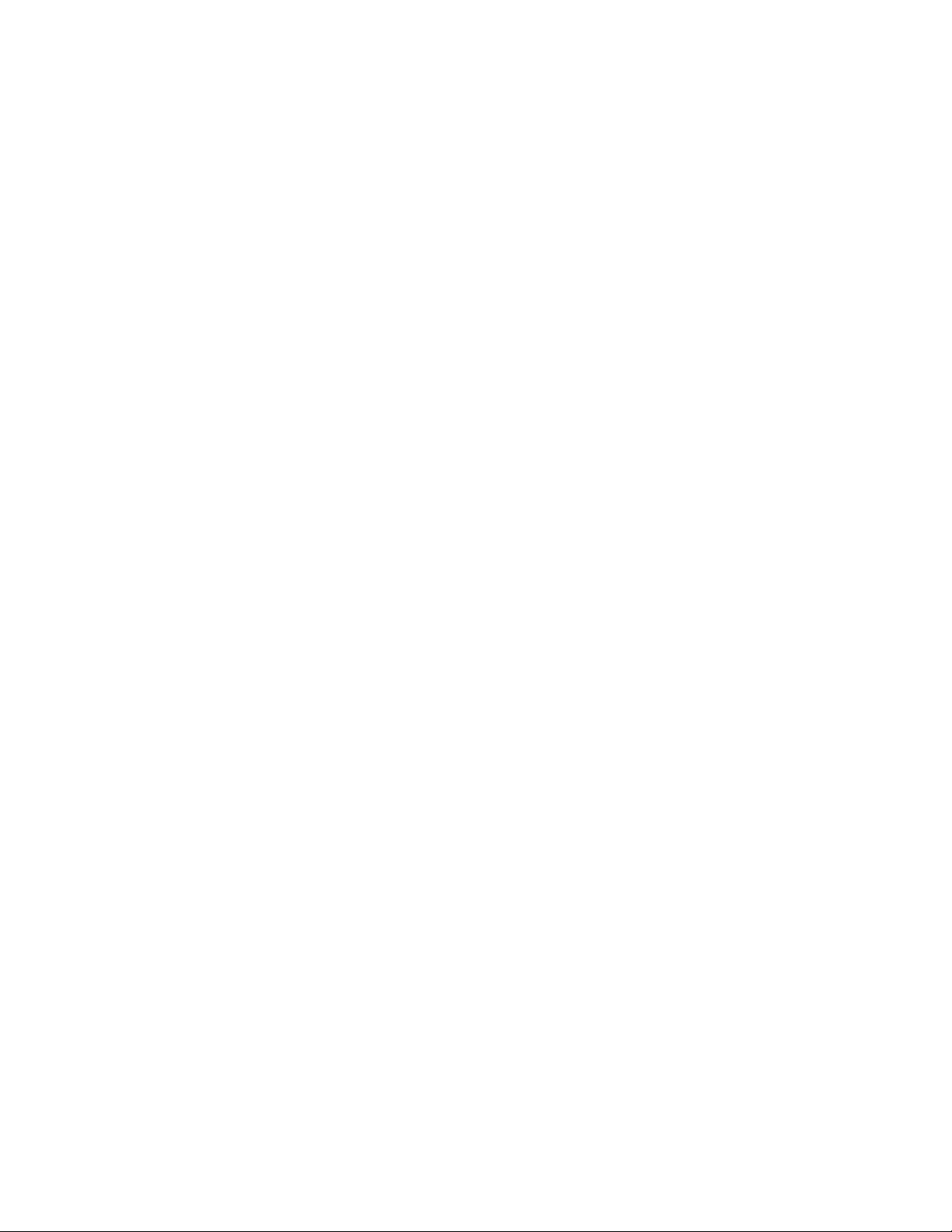
Pixel Video Search . . . . . . . . . . . . . . . . . . . . . . . . . . . . . . . . . . . . . . . . . . . . . . . . . . . . . . . . . . . . . . . . . . . . . . . . . . . . . . . . . . . . . . . . . . . . . . . 92
Searching Video Based on Changes in Screen Pixels . . . . . . . . . . . . . . . . . . . . . . . . . . . . . . . . . . . . . . . . . . . . . . . . . . . . . . . . . . . . . . . 93
Viewing a Video Thumbnail . . . . . . . . . . . . . . . . . . . . . . . . . . . . . . . . . . . . . . . . . . . . . . . . . . . . . . . . . . . . . . . . . . . . . . . . . . . . . . . . . . . 94
Working with Special View and Search Methods . . . . . . . . . . . . . . . . . . . . . . . . . . . . . . . . . . . . . . . . . . . . . . . . . . . . . . . . . . . . . . . . . . . . . . 94
Viewing Video in the Deinterlaced Mode . . . . . . . . . . . . . . . . . . . . . . . . . . . . . . . . . . . . . . . . . . . . . . . . . . . . . . . . . . . . . . . . . . . . . . . . 95
Viewing Live and Playback Video Simultaneously . . . . . . . . . . . . . . . . . . . . . . . . . . . . . . . . . . . . . . . . . . . . . . . . . . . . . . . . . . . . . . . . . . 95
Exporting Video . . . . . . . . . . . . . . . . . . . . . . . . . . . . . . . . . . . . . . . . . . . . . . . . . . . . . . . . . . . . . . . . . . . . . . . . . . . . . . . . . . . . . . . . . . . . . . . . . . . . . . 96
Exporting Bookmarked Video Regions . . . . . . . . . . . . . . . . . . . . . . . . . . . . . . . . . . . . . . . . . . . . . . . . . . . . . . . . . . . . . . . . . . . . . . . . . . . . . . . . 96
Creating Bookmarks . . . . . . . . . . . . . . . . . . . . . . . . . . . . . . . . . . . . . . . . . . . . . . . . . . . . . . . . . . . . . . . . . . . . . . . . . . . . . . . . . . . . . . . . . 96
Clearing Bookmarks . . . . . . . . . . . . . . . . . . . . . . . . . . . . . . . . . . . . . . . . . . . . . . . . . . . . . . . . . . . . . . . . . . . . . . . . . . . . . . . . . . . . . . . . . 97
BookMarking and Exporting Multiple Channels . . . . . . . . . . . . . . . . . . . . . . . . . . . . . . . . . . . . . . . . . . . . . . . . . . . . . . . . . . . . . . . . . . . . 98
Inserting and Removing a USB Flash Drive . . . . . . . . . . . . . . . . . . . . . . . . . . . . . . . . . . . . . . . . . . . . . . . . . . . . . . . . . . . . . . . . . . . . . . . . . . . . 99
Installing a USB Flash Drive . . . . . . . . . . . . . . . . . . . . . . . . . . . . . . . . . . . . . . . . . . . . . . . . . . . . . . . . . . . . . . . . . . . . . . . . . . . . . . . . . . . 99
Removing a USB Flash Drive . . . . . . . . . . . . . . . . . . . . . . . . . . . . . . . . . . . . . . . . . . . . . . . . . . . . . . . . . . . . . . . . . . . . . . . . . . . . . . . . . 100
Enabling the Deinterlacing Filter . . . . . . . . . . . . . . . . . . . . . . . . . . . . . . . . . . . . . . . . . . . . . . . . . . . . . . . . . . . . . . . . . . . . . . . . . . . . . . . . . . . 100
Mapping and Disconnecting a Network Drive . . . . . . . . . . . . . . . . . . . . . . . . . . . . . . . . . . . . . . . . . . . . . . . . . . . . . . . . . . . . . . . . . . . . . . . . 100
Mapping a Network Drive . . . . . . . . . . . . . . . . . . . . . . . . . . . . . . . . . . . . . . . . . . . . . . . . . . . . . . . . . . . . . . . . . . . . . . . . . . . . . . . . . . . 100
Disconnecting a Network Drive . . . . . . . . . . . . . . . . . . . . . . . . . . . . . . . . . . . . . . . . . . . . . . . . . . . . . . . . . . . . . . . . . . . . . . . . . . . . . . . 101
Performing the Export . . . . . . . . . . . . . . . . . . . . . . . . . . . . . . . . . . . . . . . . . . . . . . . . . . . . . . . . . . . . . . . . . . . . . . . . . . . . . . . . . . . . . . . . . . . 102
Starting an Export Process . . . . . . . . . . . . . . . . . . . . . . . . . . . . . . . . . . . . . . . . . . . . . . . . . . . . . . . . . . . . . . . . . . . . . . . . . . . . . . . . . . . 102
Changing a Bookmarked Time Range . . . . . . . . . . . . . . . . . . . . . . . . . . . . . . . . . . . . . . . . . . . . . . . . . . . . . . . . . . . . . . . . . . . . . . . . . . . 103
Assigning a Custom Export Video File Name . . . . . . . . . . . . . . . . . . . . . . . . . . . . . . . . . . . . . . . . . . . . . . . . . . . . . . . . . . . . . . . . . . . . . 104
Selecting the Export Format . . . . . . . . . . . . . . . . . . . . . . . . . . . . . . . . . . . . . . . . . . . . . . . . . . . . . . . . . . . . . . . . . . . . . . . . . . . . . . . . . . 105
Exporting a Sequence of Still Images . . . . . . . . . . . . . . . . . . . . . . . . . . . . . . . . . . . . . . . . . . . . . . . . . . . . . . . . . . . . . . . . . . . . . . . . . . . 106
Finalizing an Export Process . . . . . . . . . . . . . . . . . . . . . . . . . . . . . . . . . . . . . . . . . . . . . . . . . . . . . . . . . . . . . . . . . . . . . . . . . . . . . . . . . . 106
Stopping an Export While in Process . . . . . . . . . . . . . . . . . . . . . . . . . . . . . . . . . . . . . . . . . . . . . . . . . . . . . . . . . . . . . . . . . . . . . . . . . . . 107
Working with DX8100 backed up Video . . . . . . . . . . . . . . . . . . . . . . . . . . . . . . . . . . . . . . . . . . . . . . . . . . . . . . . . . . . . . . . . . . . . . . . . . 107
Printing Images . . . . . . . . . . . . . . . . . . . . . . . . . . . . . . . . . . . . . . . . . . . . . . . . . . . . . . . . . . . . . . . . . . . . . . . . . . . . . . . . . . . . . . . . . . . . . . . . . . . . . 108
Printing Images in the Deinterlaced Mode . . . . . . . . . . . . . . . . . . . . . . . . . . . . . . . . . . . . . . . . . . . . . . . . . . . . . . . . . . . . . . . . . . . . . . . . . . . 108
Setting Up the DX8100 . . . . . . . . . . . . . . . . . . . . . . . . . . . . . . . . . . . . . . . . . . . . . . . . . . . . . . . . . . . . . . . . . . . . . . . . . . . . . . . . . . . . . . . . . . . . . . . 109
Accessing the Setup Mode . . . . . . . . . . . . . . . . . . . . . . . . . . . . . . . . . . . . . . . . . . . . . . . . . . . . . . . . . . . . . . . . . . . . . . . . . . . . . . . . . . . . . . . 109
Understanding the Setup Dialog Box . . . . . . . . . . . . . . . . . . . . . . . . . . . . . . . . . . . . . . . . . . . . . . . . . . . . . . . . . . . . . . . . . . . . . . . . . . . . . . . 110
Camera Setup . . . . . . . . . . . . . . . . . . . . . . . . . . . . . . . . . . . . . . . . . . . . . . . . . . . . . . . . . . . . . . . . . . . . . . . . . . . . . . . . . . . . . . . . . . . . . . . . . 111
Basic Camera Setup . . . . . . . . . . . . . . . . . . . . . . . . . . . . . . . . . . . . . . . . . . . . . . . . . . . . . . . . . . . . . . . . . . . . . . . . . . . . . . . . . . . . . . . . 111
Motion Detection Setup . . . . . . . . . . . . . . . . . . . . . . . . . . . . . . . . . . . . . . . . . . . . . . . . . . . . . . . . . . . . . . . . . . . . . . . . . . . . . . . . . . . . . 113
Audio Setup . . . . . . . . . . . . . . . . . . . . . . . . . . . . . . . . . . . . . . . . . . . . . . . . . . . . . . . . . . . . . . . . . . . . . . . . . . . . . . . . . . . . . . . . . . . . . . 114
Listening to Live Audio . . . . . . . . . . . . . . . . . . . . . . . . . . . . . . . . . . . . . . . . . . . . . . . . . . . . . . . . . . . . . . . . . . . . . . . . . . . . . . . . . . . . . . 116
Configuring Video Loss Detection . . . . . . . . . . . . . . . . . . . . . . . . . . . . . . . . . . . . . . . . . . . . . . . . . . . . . . . . . . . . . . . . . . . . . . . . . . . . . 117
Applying Settings to all Cameras . . . . . . . . . . . . . . . . . . . . . . . . . . . . . . . . . . . . . . . . . . . . . . . . . . . . . . . . . . . . . . . . . . . . . . . . . . . . . . 118
Link Setup . . . . . . . . . . . . . . . . . . . . . . . . . . . . . . . . . . . . . . . . . . . . . . . . . . . . . . . . . . . . . . . . . . . . . . . . . . . . . . . . . . . . . . . . . . . . . . . . . . . . 118
Configuring Basic Relay and Alarm Settings . . . . . . . . . . . . . . . . . . . . . . . . . . . . . . . . . . . . . . . . . . . . . . . . . . . . . . . . . . . . . . . . . . . . . 119
Linking Relay Outputs to External Events . . . . . . . . . . . . . . . . . . . . . . . . . . . . . . . . . . . . . . . . . . . . . . . . . . . . . . . . . . . . . . . . . . . . . . . . 120
Linking Cameras to Record in Response to External Events . . . . . . . . . . . . . . . . . . . . . . . . . . . . . . . . . . . . . . . . . . . . . . . . . . . . . . . . . 122
Linking PTZ Presets and Patterns to External Events . . . . . . . . . . . . . . . . . . . . . . . . . . . . . . . . . . . . . . . . . . . . . . . . . . . . . . . . . . . . . . . 124
Schedule Setup . . . . . . . . . . . . . . . . . . . . . . . . . . . . . . . . . . . . . . . . . . . . . . . . . . . . . . . . . . . . . . . . . . . . . . . . . . . . . . . . . . . . . . . . . . . . . . . . 128
Accessing the Schedule . . . . . . . . . . . . . . . . . . . . . . . . . . . . . . . . . . . . . . . . . . . . . . . . . . . . . . . . . . . . . . . . . . . . . . . . . . . . . . . . . . . . . 128
Setting Up the Camera Recording Mode . . . . . . . . . . . . . . . . . . . . . . . . . . . . . . . . . . . . . . . . . . . . . . . . . . . . . . . . . . . . . . . . . . . . . . . . 129
Creating Yearly Recording Schedules . . . . . . . . . . . . . . . . . . . . . . . . . . . . . . . . . . . . . . . . . . . . . . . . . . . . . . . . . . . . . . . . . . . . . . . . . . 132
Creating Monthly or Multiple-Day Recording Schedules . . . . . . . . . . . . . . . . . . . . . . . . . . . . . . . . . . . . . . . . . . . . . . . . . . . . . . . . . . . . 133
Editing Schedules . . . . . . . . . . . . . . . . . . . . . . . . . . . . . . . . . . . . . . . . . . . . . . . . . . . . . . . . . . . . . . . . . . . . . . . . . . . . . . . . . . . . . . . . . . 136
Working with Custom Camera Settings . . . . . . . . . . . . . . . . . . . . . . . . . . . . . . . . . . . . . . . . . . . . . . . . . . . . . . . . . . . . . . . . . . . . . . . . . 138
Configuring the Frame Rate . . . . . . . . . . . . . . . . . . . . . . . . . . . . . . . . . . . . . . . . . . . . . . . . . . . . . . . . . . . . . . . . . . . . . . . . . . . . . . . . . . 141
Setting Up Advanced Relay Output . . . . . . . . . . . . . . . . . . . . . . . . . . . . . . . . . . . . . . . . . . . . . . . . . . . . . . . . . . . . . . . . . . . . . . . . . . . . 147
Setting Up Network Properties . . . . . . . . . . . . . . . . . . . . . . . . . . . . . . . . . . . . . . . . . . . . . . . . . . . . . . . . . . . . . . . . . . . . . . . . . . . . . . . . . . . . 150
Data Backup Setup . . . . . . . . . . . . . . . . . . . . . . . . . . . . . . . . . . . . . . . . . . . . . . . . . . . . . . . . . . . . . . . . . . . . . . . . . . . . . . . . . . . . . . . . . . . . . 151
Working With Backed Up Video On Client . . . . . . . . . . . . . . . . . . . . . . . . . . . . . . . . . . . . . . . . . . . . . . . . . . . . . . . . . . . . . . . . . . . . . . . . . . . 151
Viewing and Searching backed up Video . . . . . . . . . . . . . . . . . . . . . . . . . . . . . . . . . . . . . . . . . . . . . . . . . . . . . . . . . . . . . . . . . . . . . . . . 151
Exporting and Printing backed up Video . . . . . . . . . . . . . . . . . . . . . . . . . . . . . . . . . . . . . . . . . . . . . . . . . . . . . . . . . . . . . . . . . . . . . . . . . 152
C2631M-A (6/07) 5
Page 6
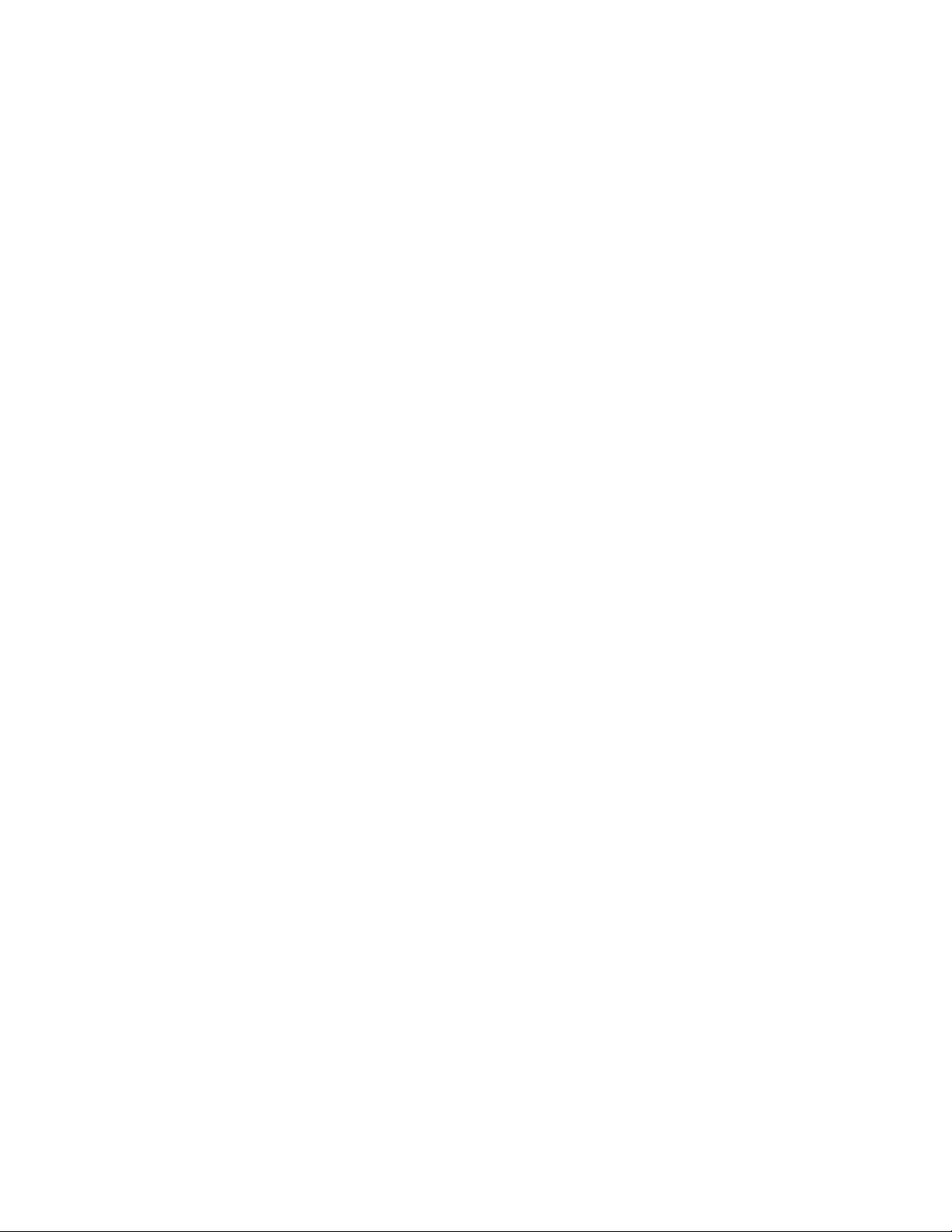
User Setup . . . . . . . . . . . . . . . . . . . . . . . . . . . . . . . . . . . . . . . . . . . . . . . . . . . . . . . . . . . . . . . . . . . . . . . . . . . . . . . . . . . . . . . . . . . . . . . . . . . . 154
Accessing the User Page . . . . . . . . . . . . . . . . . . . . . . . . . . . . . . . . . . . . . . . . . . . . . . . . . . . . . . . . . . . . . . . . . . . . . . . . . . . . . . . . . . . . 154
Built-in User Accounts . . . . . . . . . . . . . . . . . . . . . . . . . . . . . . . . . . . . . . . . . . . . . . . . . . . . . . . . . . . . . . . . . . . . . . . . . . . . . . . . . . . . . . 155
Definition of User Access Levels . . . . . . . . . . . . . . . . . . . . . . . . . . . . . . . . . . . . . . . . . . . . . . . . . . . . . . . . . . . . . . . . . . . . . . . . . . . . . . 156
Definition of Camera Security Access . . . . . . . . . . . . . . . . . . . . . . . . . . . . . . . . . . . . . . . . . . . . . . . . . . . . . . . . . . . . . . . . . . . . . . . . . . 156
Modifying User Access Rights . . . . . . . . . . . . . . . . . . . . . . . . . . . . . . . . . . . . . . . . . . . . . . . . . . . . . . . . . . . . . . . . . . . . . . . . . . . . . . . . 156
Adding New Users . . . . . . . . . . . . . . . . . . . . . . . . . . . . . . . . . . . . . . . . . . . . . . . . . . . . . . . . . . . . . . . . . . . . . . . . . . . . . . . . . . . . . . . . . 157
Modifying User Properties . . . . . . . . . . . . . . . . . . . . . . . . . . . . . . . . . . . . . . . . . . . . . . . . . . . . . . . . . . . . . . . . . . . . . . . . . . . . . . . . . . . 158
Changing User Passwords . . . . . . . . . . . . . . . . . . . . . . . . . . . . . . . . . . . . . . . . . . . . . . . . . . . . . . . . . . . . . . . . . . . . . . . . . . . . . . . . . . . 159
Changing a User’s Group Affiliation . . . . . . . . . . . . . . . . . . . . . . . . . . . . . . . . . . . . . . . . . . . . . . . . . . . . . . . . . . . . . . . . . . . . . . . . . . . . 159
Deleting Existing Users . . . . . . . . . . . . . . . . . . . . . . . . . . . . . . . . . . . . . . . . . . . . . . . . . . . . . . . . . . . . . . . . . . . . . . . . . . . . . . . . . . . . . . 159
Setting Login Timeout . . . . . . . . . . . . . . . . . . . . . . . . . . . . . . . . . . . . . . . . . . . . . . . . . . . . . . . . . . . . . . . . . . . . . . . . . . . . . . . . . . . . . . . 159
Assigning Automatic Login Permission to a User . . . . . . . . . . . . . . . . . . . . . . . . . . . . . . . . . . . . . . . . . . . . . . . . . . . . . . . . . . . . . . . . . 160
Site Setup . . . . . . . . . . . . . . . . . . . . . . . . . . . . . . . . . . . . . . . . . . . . . . . . . . . . . . . . . . . . . . . . . . . . . . . . . . . . . . . . . . . . . . . . . . . . . . . . . . . . 160
System Setup . . . . . . . . . . . . . . . . . . . . . . . . . . . . . . . . . . . . . . . . . . . . . . . . . . . . . . . . . . . . . . . . . . . . . . . . . . . . . . . . . . . . . . . . . . . . . . . . . . 160
Accessing the System Page . . . . . . . . . . . . . . . . . . . . . . . . . . . . . . . . . . . . . . . . . . . . . . . . . . . . . . . . . . . . . . . . . . . . . . . . . . . . . . . . . . 160
Working with the Export Feature . . . . . . . . . . . . . . . . . . . . . . . . . . . . . . . . . . . . . . . . . . . . . . . . . . . . . . . . . . . . . . . . . . . . . . . . . . . . . . 160
Working with the Import Feature . . . . . . . . . . . . . . . . . . . . . . . . . . . . . . . . . . . . . . . . . . . . . . . . . . . . . . . . . . . . . . . . . . . . . . . . . . . . . . 162
Using System Logs . . . . . . . . . . . . . . . . . . . . . . . . . . . . . . . . . . . . . . . . . . . . . . . . . . . . . . . . . . . . . . . . . . . . . . . . . . . . . . . . . . . . . . . . . 163
External Monitor Setup . . . . . . . . . . . . . . . . . . . . . . . . . . . . . . . . . . . . . . . . . . . . . . . . . . . . . . . . . . . . . . . . . . . . . . . . . . . . . . . . . . . . . . . . . . 164
Emergency Notification Setup . . . . . . . . . . . . . . . . . . . . . . . . . . . . . . . . . . . . . . . . . . . . . . . . . . . . . . . . . . . . . . . . . . . . . . . . . . . . . . . . . . . . . 164
Accessing the Emergency Agent Notification Setup . . . . . . . . . . . . . . . . . . . . . . . . . . . . . . . . . . . . . . . . . . . . . . . . . . . . . . . . . . . . . . .164
Adding Client Emergency Agents to be Notified . . . . . . . . . . . . . . . . . . . . . . . . . . . . . . . . . . . . . . . . . . . . . . . . . . . . . . . . . . . . . . . . . . 165
Changing Client Emergency Agent Properties . . . . . . . . . . . . . . . . . . . . . . . . . . . . . . . . . . . . . . . . . . . . . . . . . . . . . . . . . . . . . . . . . . . . 165
Deleting Clients from the Notification List . . . . . . . . . . . . . . . . . . . . . . . . . . . . . . . . . . . . . . . . . . . . . . . . . . . . . . . . . . . . . . . . . . . . . . . 165
Linking Cameras to Client Emergency Agents . . . . . . . . . . . . . . . . . . . . . . . . . . . . . . . . . . . . . . . . . . . . . . . . . . . . . . . . . . . . . . . . . . . . 166
Setting Server Event Transmission Time . . . . . . . . . . . . . . . . . . . . . . . . . . . . . . . . . . . . . . . . . . . . . . . . . . . . . . . . . . . . . . . . . . . . . . . . 166
Emergency E-Mail Notification Setup . . . . . . . . . . . . . . . . . . . . . . . . . . . . . . . . . . . . . . . . . . . . . . . . . . . . . . . . . . . . . . . . . . . . . . . . . . . . . . . 166
Accessing the Emergency E-mail Notification Setup . . . . . . . . . . . . . . . . . . . . . . . . . . . . . . . . . . . . . . . . . . . . . . . . . . . . . . . . . . . . . . . 167
Configuring Emergency E-mail Notification . . . . . . . . . . . . . . . . . . . . . . . . . . . . . . . . . . . . . . . . . . . . . . . . . . . . . . . . . . . . . . . . . . . . . . 167
Setting Up the Time Period . . . . . . . . . . . . . . . . . . . . . . . . . . . . . . . . . . . . . . . . . . . . . . . . . . . . . . . . . . . . . . . . . . . . . . . . . . . . . . . . . . . 169
Setting Up E-Mail Notification Groups . . . . . . . . . . . . . . . . . . . . . . . . . . . . . . . . . . . . . . . . . . . . . . . . . . . . . . . . . . . . . . . . . . . . . . . . . . 171
Sending E-mail Notifications . . . . . . . . . . . . . . . . . . . . . . . . . . . . . . . . . . . . . . . . . . . . . . . . . . . . . . . . . . . . . . . . . . . . . . . . . . . . . . . . . 176
DX8100 Client Emergency Agent
Setting Up and Using the Client Emergency Agent. . . . . . . . . . . . . . . . . . . . . . . . . . . . . . . . . . . . . . . . . . . . . . . . . . . . . . . . . . . . . . . . . . . . . . . . . . 178
Recommended System Requirements . . . . . . . . . . . . . . . . . . . . . . . . . . . . . . . . . . . . . . . . . . . . . . . . . . . . . . . . . . . . . . . . . . . . . . . . . . . . . . . 178
Installing the Client Emergency Agent Application . . . . . . . . . . . . . . . . . . . . . . . . . . . . . . . . . . . . . . . . . . . . . . . . . . . . . . . . . . . . . . . . . . . . . 179
Enabling IPSec Security Services . . . . . . . . . . . . . . . . . . . . . . . . . . . . . . . . . . . . . . . . . . . . . . . . . . . . . . . . . . . . . . . . . . . . . . . . . . . . . . . . . . 181
Disabling IPSec Security Services . . . . . . . . . . . . . . . . . . . . . . . . . . . . . . . . . . . . . . . . . . . . . . . . . . . . . . . . . . . . . . . . . . . . . . . . . . . . . . . . . . 182
Before You Begin . . . . . . . . . . . . . . . . . . . . . . . . . . . . . . . . . . . . . . . . . . . . . . . . . . . . . . . . . . . . . . . . . . . . . . . . . . . . . . . . . . . . . . . . . . . . . . . . . . . 183
Starting the Client Emergency Agent . . . . . . . . . . . . . . . . . . . . . . . . . . . . . . . . . . . . . . . . . . . . . . . . . . . . . . . . . . . . . . . . . . . . . . . . . . . . . . . 183
Real-Time Event Monitoring . . . . . . . . . . . . . . . . . . . . . . . . . . . . . . . . . . . . . . . . . . . . . . . . . . . . . . . . . . . . . . . . . . . . . . . . . . . . . . . . . . . . . . 184
Setting the Client Emergency Agent Listen Port . . . . . . . . . . . . . . . . . . . . . . . . . . . . . . . . . . . . . . . . . . . . . . . . . . . . . . . . . . . . . . . . . . . . . . . 184
Viewing Previously Logged Events . . . . . . . . . . . . . . . . . . . . . . . . . . . . . . . . . . . . . . . . . . . . . . . . . . . . . . . . . . . . . . . . . . . . . . . . . . . . . . . . . 184
Shutting Down the Client Emergency Agent . . . . . . . . . . . . . . . . . . . . . . . . . . . . . . . . . . . . . . . . . . . . . . . . . . . . . . . . . . . . . . . . . . . . . . . . . . 185
DX8100 Viewer
Setting Up and Using the DX8100 Viewer . . . . . . . . . . . . . . . . . . . . . . . . . . . . . . . . . . . . . . . . . . . . . . . . . . . . . . . . . . . . . . . . . . . . . . . . . . . . . . . . 186
Recommended System Requirements . . . . . . . . . . . . . . . . . . . . . . . . . . . . . . . . . . . . . . . . . . . . . . . . . . . . . . . . . . . . . . . . . . . . . . . . . . . . . . . 186
DX8100 Viewer Software Installation . . . . . . . . . . . . . . . . . . . . . . . . . . . . . . . . . . . . . . . . . . . . . . . . . . . . . . . . . . . . . . . . . . . . . . . . . . . . . . . 187
Starting the DX8100 Viewer . . . . . . . . . . . . . . . . . . . . . . . . . . . . . . . . . . . . . . . . . . . . . . . . . . . . . . . . . . . . . . . . . . . . . . . . . . . . . . . . . . . . . . 190
Viewing Media files . . . . . . . . . . . . . . . . . . . . . . . . . . . . . . . . . . . . . . . . . . . . . . . . . . . . . . . . . . . . . . . . . . . . . . . . . . . . . . . . . . . . . . . . . . . . . 191
Playing Video . . . . . . . . . . . . . . . . . . . . . . . . . . . . . . . . . . . . . . . . . . . . . . . . . . . . . . . . . . . . . . . . . . . . . . . . . . . . . . . . . . . . . . . . . . . . . . . . . . 192
Saving Snapshots . . . . . . . . . . . . . . . . . . . . . . . . . . . . . . . . . . . . . . . . . . . . . . . . . . . . . . . . . . . . . . . . . . . . . . . . . . . . . . . . . . . . . . . . . . . . . . 192
Printing Images . . . . . . . . . . . . . . . . . . . . . . . . . . . . . . . . . . . . . . . . . . . . . . . . . . . . . . . . . . . . . . . . . . . . . . . . . . . . . . . . . . . . . . . . . . . . . . . . 193
6 C2631M-A (6/07)
Page 7
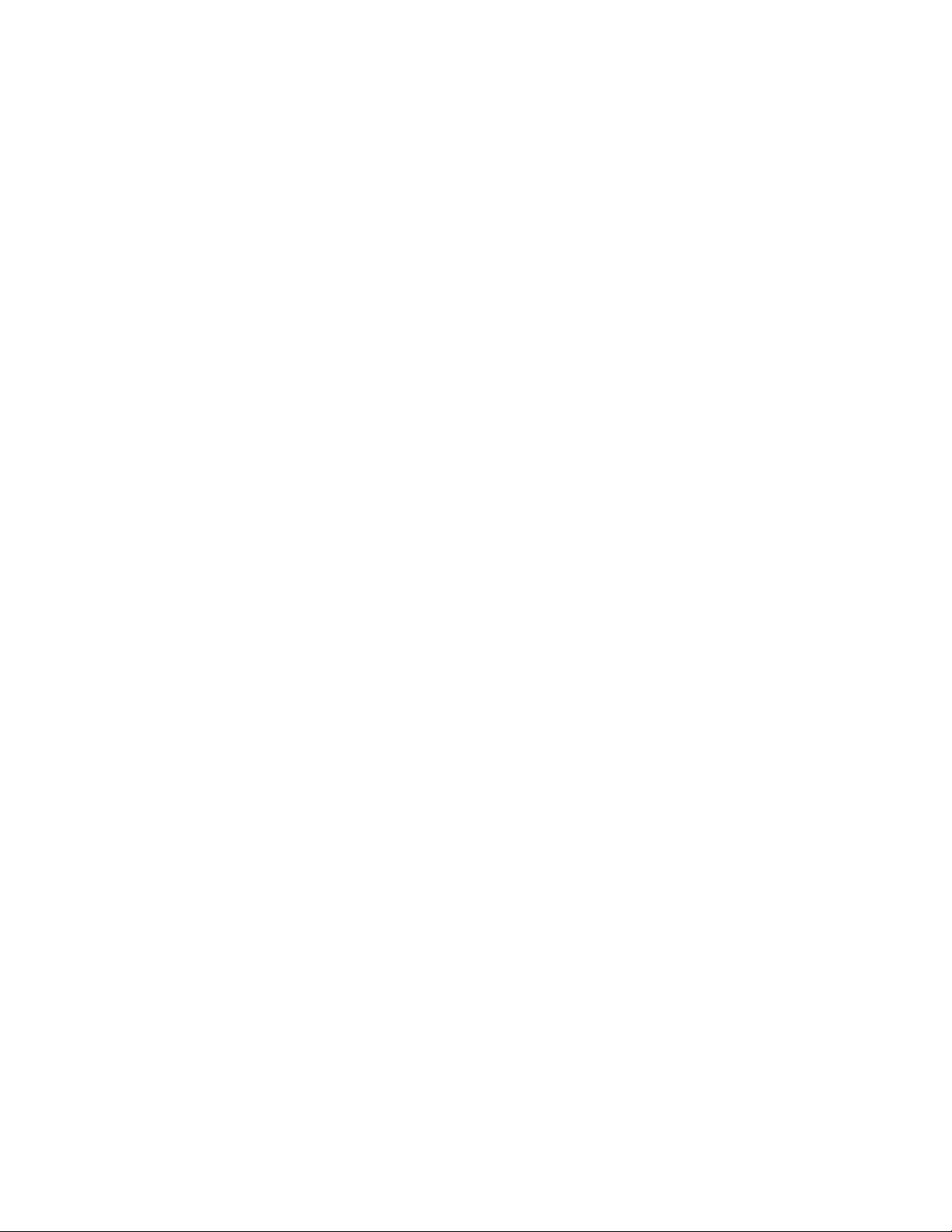
Working with the Playlist . . . . . . . . . . . . . . . . . . . . . . . . . . . . . . . . . . . . . . . . . . . . . . . . . . . . . . . . . . . . . . . . . . . . . . . . . . . . . . . . . . . . . . . . . . . . . 194
Accessing the Playlist . . . . . . . . . . . . . . . . . . . . . . . . . . . . . . . . . . . . . . . . . . . . . . . . . . . . . . . . . . . . . . . . . . . . . . . . . . . . . . . . . . . . . . . . . . . 194
Adding Files to the Current List . . . . . . . . . . . . . . . . . . . . . . . . . . . . . . . . . . . . . . . . . . . . . . . . . . . . . . . . . . . . . . . . . . . . . . . . . . . . . . . . . . . . 195
Removing Media Files from the Current List . . . . . . . . . . . . . . . . . . . . . . . . . . . . . . . . . . . . . . . . . . . . . . . . . . . . . . . . . . . . . . . . . . . . . . . . . . 195
Playing a File from the Playlist . . . . . . . . . . . . . . . . . . . . . . . . . . . . . . . . . . . . . . . . . . . . . . . . . . . . . . . . . . . . . . . . . . . . . . . . . . . . . . . . . . . . 195
Loading a Previously Saved Playlist . . . . . . . . . . . . . . . . . . . . . . . . . . . . . . . . . . . . . . . . . . . . . . . . . . . . . . . . . . . . . . . . . . . . . . . . . . . . . . . . 195
Saving the Current Playlist . . . . . . . . . . . . . . . . . . . . . . . . . . . . . . . . . . . . . . . . . . . . . . . . . . . . . . . . . . . . . . . . . . . . . . . . . . . . . . . . . . . . . . . 195
Working with Viewer Configuration Tools . . . . . . . . . . . . . . . . . . . . . . . . . . . . . . . . . . . . . . . . . . . . . . . . . . . . . . . . . . . . . . . . . . . . . . . . . . . . . . . . 196
Accessing Viewer Configuration Tools . . . . . . . . . . . . . . . . . . . . . . . . . . . . . . . . . . . . . . . . . . . . . . . . . . . . . . . . . . . . . . . . . . . . . . . . . . . . . . 196
Adjusting Picture Quality . . . . . . . . . . . . . . . . . . . . . . . . . . . . . . . . . . . . . . . . . . . . . . . . . . . . . . . . . . . . . . . . . . . . . . . . . . . . . . . . . . . . . . . . . 196
Changing the Snapshot Directory . . . . . . . . . . . . . . . . . . . . . . . . . . . . . . . . . . . . . . . . . . . . . . . . . . . . . . . . . . . . . . . . . . . . . . . . . . . . . . . . . . 196
Changing the Language . . . . . . . . . . . . . . . . . . . . . . . . . . . . . . . . . . . . . . . . . . . . . . . . . . . . . . . . . . . . . . . . . . . . . . . . . . . . . . . . . . . . . . . . . . 197
Enabling/Disabling Filtered Image Display . . . . . . . . . . . . . . . . . . . . . . . . . . . . . . . . . . . . . . . . . . . . . . . . . . . . . . . . . . . . . . . . . . . . . . . . . . . 197
Verifying the Watermark . . . . . . . . . . . . . . . . . . . . . . . . . . . . . . . . . . . . . . . . . . . . . . . . . . . . . . . . . . . . . . . . . . . . . . . . . . . . . . . . . . . . . . . . . 197
Exiting the DX8100 Viewer Application . . . . . . . . . . . . . . . . . . . . . . . . . . . . . . . . . . . . . . . . . . . . . . . . . . . . . . . . . . . . . . . . . . . . . . . . . . . . . 197
DX8100 Mobile Client
Setting Up and Using the DX8100 Mobile Client . . . . . . . . . . . . . . . . . . . . . . . . . . . . . . . . . . . . . . . . . . . . . . . . . . . . . . . . . . . . . . . . . . . . . . . . . . . 198
Mobile (PDA) Client Recommended System Requirements . . . . . . . . . . . . . . . . . . . . . . . . . . . . . . . . . . . . . . . . . . . . . . . . . . . . . . . . . . . . . . 198
Mobile (PDA) Client Software Installation . . . . . . . . . . . . . . . . . . . . . . . . . . . . . . . . . . . . . . . . . . . . . . . . . . . . . . . . . . . . . . . . . . . . . . . . . . . 198
Connecting Mobile Clients to a DX8100 Series DVR . . . . . . . . . . . . . . . . . . . . . . . . . . . . . . . . . . . . . . . . . . . . . . . . . . . . . . . . . . . . . . . . . . . 201
Starting the DX8100 Mobile Client . . . . . . . . . . . . . . . . . . . . . . . . . . . . . . . . . . . . . . . . . . . . . . . . . . . . . . . . . . . . . . . . . . . . . . . . . . . . . . . . . 202
Exiting the DX8100 Mobile Client . . . . . . . . . . . . . . . . . . . . . . . . . . . . . . . . . . . . . . . . . . . . . . . . . . . . . . . . . . . . . . . . . . . . . . . . . . . . . . . . . . 203
Setting Up User Security . . . . . . . . . . . . . . . . . . . . . . . . . . . . . . . . . . . . . . . . . . . . . . . . . . . . . . . . . . . . . . . . . . . . . . . . . . . . . . . . . . . . . . . . . 203
Setting Up an Initial Password . . . . . . . . . . . . . . . . . . . . . . . . . . . . . . . . . . . . . . . . . . . . . . . . . . . . . . . . . . . . . . . . . . . . . . . . . . . . . . . . 203
Changing an Existing Password . . . . . . . . . . . . . . . . . . . . . . . . . . . . . . . . . . . . . . . . . . . . . . . . . . . . . . . . . . . . . . . . . . . . . . . . . . . . . . . 204
Logging in to the Mobile Client application . . . . . . . . . . . . . . . . . . . . . . . . . . . . . . . . . . . . . . . . . . . . . . . . . . . . . . . . . . . . . . . . . . . . . . . . . . 205
Working with Sites and Groups . . . . . . . . . . . . . . . . . . . . . . . . . . . . . . . . . . . . . . . . . . . . . . . . . . . . . . . . . . . . . . . . . . . . . . . . . . . . . . . . . . . . 205
Creating Site Groups . . . . . . . . . . . . . . . . . . . . . . . . . . . . . . . . . . . . . . . . . . . . . . . . . . . . . . . . . . . . . . . . . . . . . . . . . . . . . . . . . . . . . . . . 205
Editing an Existing Group . . . . . . . . . . . . . . . . . . . . . . . . . . . . . . . . . . . . . . . . . . . . . . . . . . . . . . . . . . . . . . . . . . . . . . . . . . . . . . . . . . . . 207
Deleting a Group . . . . . . . . . . . . . . . . . . . . . . . . . . . . . . . . . . . . . . . . . . . . . . . . . . . . . . . . . . . . . . . . . . . . . . . . . . . . . . . . . . . . . . . . . . . 208
Adding a DX8100 Site to a Group . . . . . . . . . . . . . . . . . . . . . . . . . . . . . . . . . . . . . . . . . . . . . . . . . . . . . . . . . . . . . . . . . . . . . . . . . . . . . . 209
Editing a DX8100 Site . . . . . . . . . . . . . . . . . . . . . . . . . . . . . . . . . . . . . . . . . . . . . . . . . . . . . . . . . . . . . . . . . . . . . . . . . . . . . . . . . . . . . . . 210
Deleting a DX8100 Site . . . . . . . . . . . . . . . . . . . . . . . . . . . . . . . . . . . . . . . . . . . . . . . . . . . . . . . . . . . . . . . . . . . . . . . . . . . . . . . . . . . . . 211
Connecting to a DX8100 Site . . . . . . . . . . . . . . . . . . . . . . . . . . . . . . . . . . . . . . . . . . . . . . . . . . . . . . . . . . . . . . . . . . . . . . . . . . . . . . . . . . . . . . 212
Disconnecting From a Server Site . . . . . . . . . . . . . . . . . . . . . . . . . . . . . . . . . . . . . . . . . . . . . . . . . . . . . . . . . . . . . . . . . . . . . . . . . . . . . . . . . . 212
Viewing Live Video . . . . . . . . . . . . . . . . . . . . . . . . . . . . . . . . . . . . . . . . . . . . . . . . . . . . . . . . . . . . . . . . . . . . . . . . . . . . . . . . . . . . . . . . . . . . . 213
Customizing the View Screen . . . . . . . . . . . . . . . . . . . . . . . . . . . . . . . . . . . . . . . . . . . . . . . . . . . . . . . . . . . . . . . . . . . . . . . . . . . . . . . . . . . . . 214
Changing Screen Size . . . . . . . . . . . . . . . . . . . . . . . . . . . . . . . . . . . . . . . . . . . . . . . . . . . . . . . . . . . . . . . . . . . . . . . . . . . . . . . . . . . . . . . 214
Full-Screen Mode . . . . . . . . . . . . . . . . . . . . . . . . . . . . . . . . . . . . . . . . . . . . . . . . . . . . . . . . . . . . . . . . . . . . . . . . . . . . . . . . . . . . . . . . . . 215
DX8100 Web Client
Using the DX8100 Web Client. . . . . . . . . . . . . . . . . . . . . . . . . . . . . . . . . . . . . . . . . . . . . . . . . . . . . . . . . . . . . . . . . . . . . . . . . . . . . . . . . . . . . . . . . . 216
Description . . . . . . . . . . . . . . . . . . . . . . . . . . . . . . . . . . . . . . . . . . . . . . . . . . . . . . . . . . . . . . . . . . . . . . . . . . . . . . . . . . . . . . . . . . . . . . . . . . . . 216
System Requirements . . . . . . . . . . . . . . . . . . . . . . . . . . . . . . . . . . . . . . . . . . . . . . . . . . . . . . . . . . . . . . . . . . . . . . . . . . . . . . . . . . . . . . . . . . . 216
Installation . . . . . . . . . . . . . . . . . . . . . . . . . . . . . . . . . . . . . . . . . . . . . . . . . . . . . . . . . . . . . . . . . . . . . . . . . . . . . . . . . . . . . . . . . . . . . . . . . . . . 217
Starting the DX8100 Web Client . . . . . . . . . . . . . . . . . . . . . . . . . . . . . . . . . . . . . . . . . . . . . . . . . . . . . . . . . . . . . . . . . . . . . . . . . . . . . . . . . . . 218
Exiting the DX8100 Web Client . . . . . . . . . . . . . . . . . . . . . . . . . . . . . . . . . . . . . . . . . . . . . . . . . . . . . . . . . . . . . . . . . . . . . . . . . . . . . . . . . . . . 219
Screen Layout . . . . . . . . . . . . . . . . . . . . . . . . . . . . . . . . . . . . . . . . . . . . . . . . . . . . . . . . . . . . . . . . . . . . . . . . . . . . . . . . . . . . . . . . . . . . . . . . . 219
Web Client Configuration . . . . . . . . . . . . . . . . . . . . . . . . . . . . . . . . . . . . . . . . . . . . . . . . . . . . . . . . . . . . . . . . . . . . . . . . . . . . . . . . . . . . . . . . . . . . . 221
Working with the Connection List . . . . . . . . . . . . . . . . . . . . . . . . . . . . . . . . . . . . . . . . . . . . . . . . . . . . . . . . . . . . . . . . . . . . . . . . . . . . . . . . . . 221
Adding Sites to the Connection List . . . . . . . . . . . . . . . . . . . . . . . . . . . . . . . . . . . . . . . . . . . . . . . . . . . . . . . . . . . . . . . . . . . . . . . . . . . . 221
Grouping DX8100 Servers in the Connection List . . . . . . . . . . . . . . . . . . . . . . . . . . . . . . . . . . . . . . . . . . . . . . . . . . . . . . . . . . . . . . . . . 223
Modifying a Connection List . . . . . . . . . . . . . . . . . . . . . . . . . . . . . . . . . . . . . . . . . . . . . . . . . . . . . . . . . . . . . . . . . . . . . . . . . . . . . . . . . . 226
C2631M-A (6/07) 7
Page 8
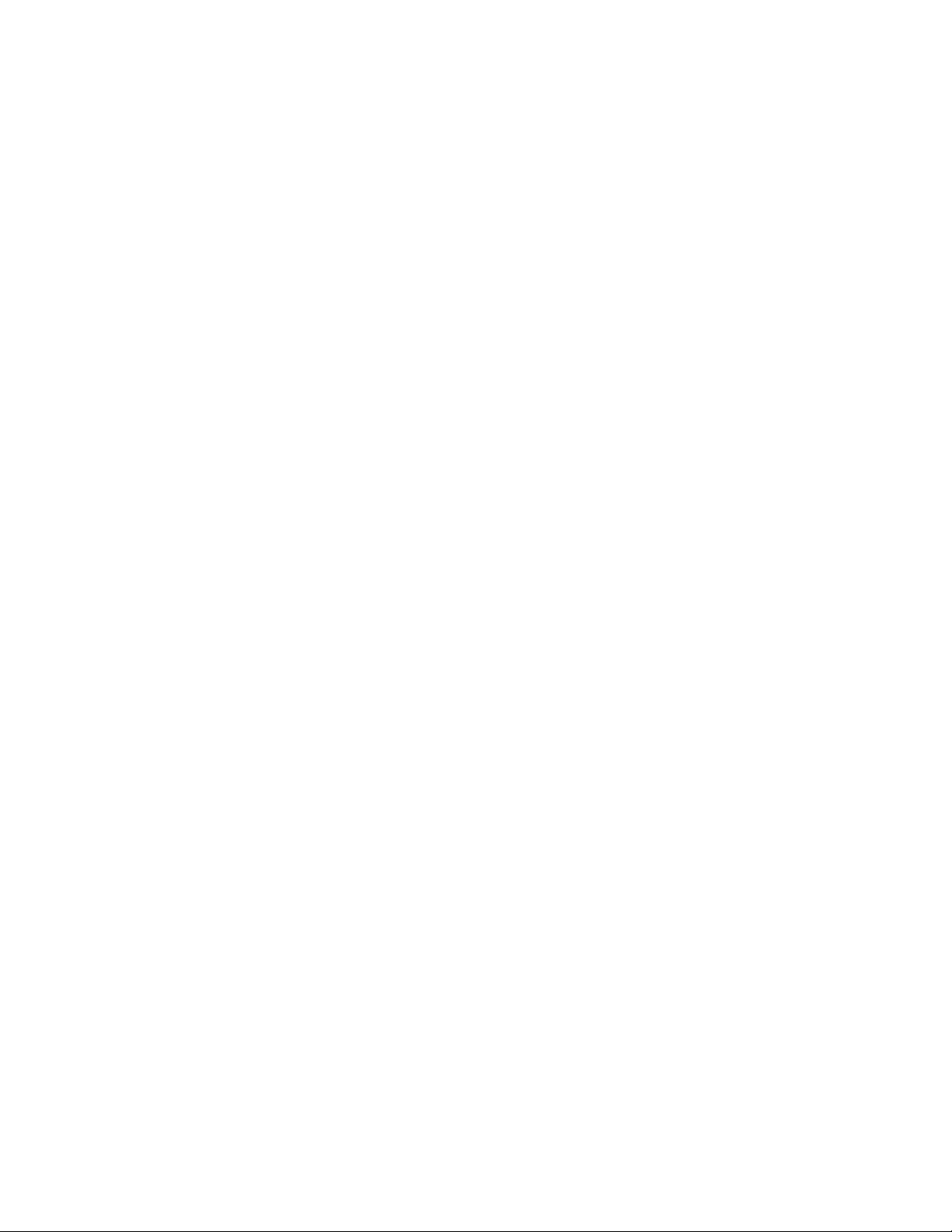
Working with Remote Sites . . . . . . . . . . . . . . . . . . . . . . . . . . . . . . . . . . . . . . . . . . . . . . . . . . . . . . . . . . . . . . . . . . . . . . . . . . . . . . . . . . . . . . . 228
Connecting to a Remote Site . . . . . . . . . . . . . . . . . . . . . . . . . . . . . . . . . . . . . . . . . . . . . . . . . . . . . . . . . . . . . . . . . . . . . . . . . . . . . . . . . 228
Logging In to a Remote Site . . . . . . . . . . . . . . . . . . . . . . . . . . . . . . . . . . . . . . . . . . . . . . . . . . . . . . . . . . . . . . . . . . . . . . . . . . . . . . . . . . 228
Logging Out of a Remote Site . . . . . . . . . . . . . . . . . . . . . . . . . . . . . . . . . . . . . . . . . . . . . . . . . . . . . . . . . . . . . . . . . . . . . . . . . . . . . . . . . 229
Disconnecting from a Remote Site . . . . . . . . . . . . . . . . . . . . . . . . . . . . . . . . . . . . . . . . . . . . . . . . . . . . . . . . . . . . . . . . . . . . . . . . . . . . . 229
Viewing Live Video . . . . . . . . . . . . . . . . . . . . . . . . . . . . . . . . . . . . . . . . . . . . . . . . . . . . . . . . . . . . . . . . . . . . . . . . . . . . . . . . . . . . . . . . . . . . . 229
Configuring View Panels . . . . . . . . . . . . . . . . . . . . . . . . . . . . . . . . . . . . . . . . . . . . . . . . . . . . . . . . . . . . . . . . . . . . . . . . . . . . . . . . . . . . . 230
Assigning Cameras to View Panels . . . . . . . . . . . . . . . . . . . . . . . . . . . . . . . . . . . . . . . . . . . . . . . . . . . . . . . . . . . . . . . . . . . . . . . . . . . . 230
Operating the On-Screen PTZ Controls . . . . . . . . . . . . . . . . . . . . . . . . . . . . . . . . . . . . . . . . . . . . . . . . . . . . . . . . . . . . . . . . . . . . . . . . . . 231
PTZ Patterns . . . . . . . . . . . . . . . . . . . . . . . . . . . . . . . . . . . . . . . . . . . . . . . . . . . . . . . . . . . . . . . . . . . . . . . . . . . . . . . . . . . . . . . . . . . . . . 235
8 C2631M-A (6/07)
Page 9
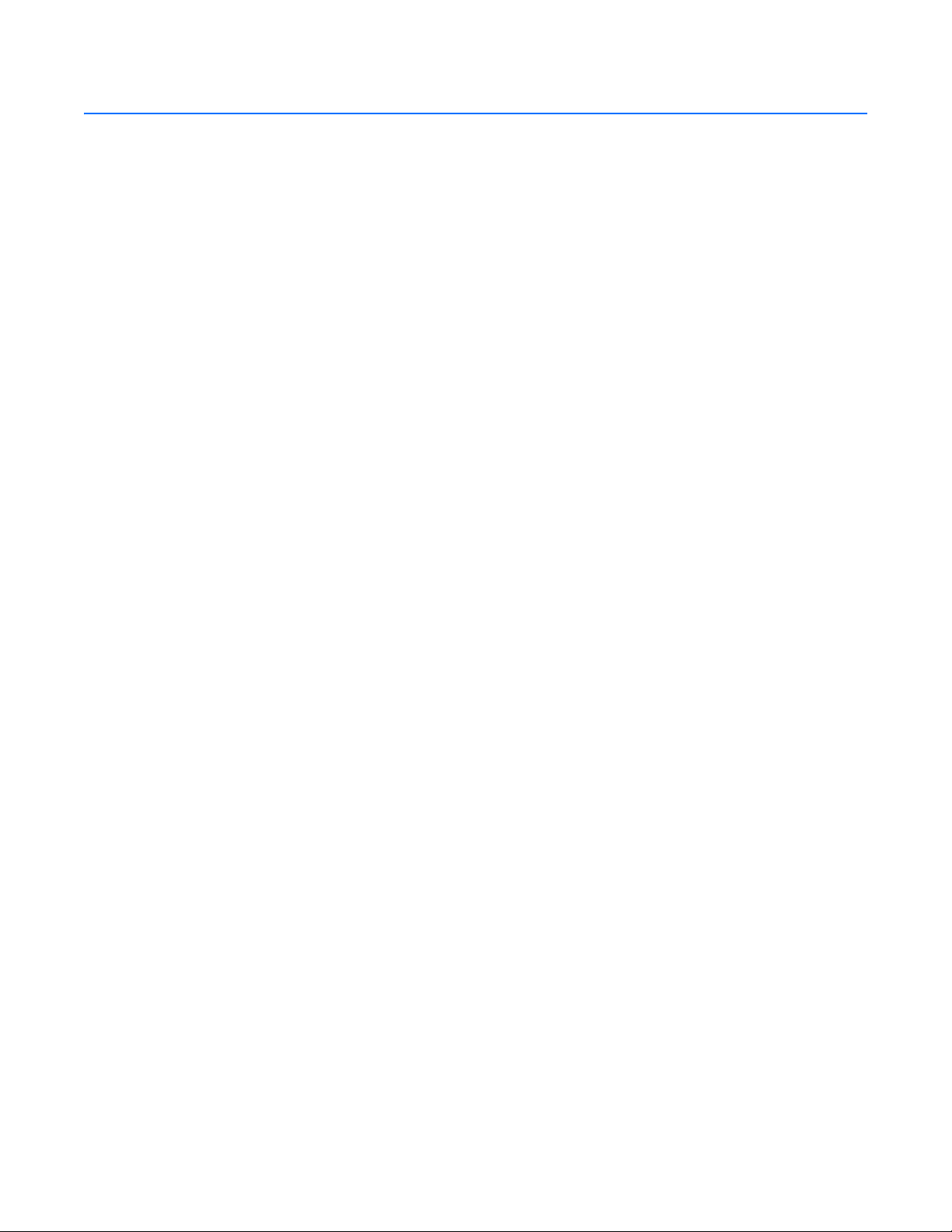
List of Illustrations
1 DX8100 Resource CD Screen . . . . . . . . . . . . . . . . . . . . . . . . . . . . . . . . . . . . . . . . . . . . . . . . . . . . . . . . . . . . . . . . . . . . . . . . . . . . . . . . . . . . . . 18
2 Resource CD Installation Options . . . . . . . . . . . . . . . . . . . . . . . . . . . . . . . . . . . . . . . . . . . . . . . . . . . . . . . . . . . . . . . . . . . . . . . . . . . . . . . . . . . 18
3 DX8100 Security Setup Dialog Box . . . . . . . . . . . . . . . . . . . . . . . . . . . . . . . . . . . . . . . . . . . . . . . . . . . . . . . . . . . . . . . . . . . . . . . . . . . . . . . . . 18
4 DX8100 Client Setup Dialog Box . . . . . . . . . . . . . . . . . . . . . . . . . . . . . . . . . . . . . . . . . . . . . . . . . . . . . . . . . . . . . . . . . . . . . . . . . . . . . . . . . . . 19
5 Client Software License Agreement Dialog Box. . . . . . . . . . . . . . . . . . . . . . . . . . . . . . . . . . . . . . . . . . . . . . . . . . . . . . . . . . . . . . . . . . . . . . . 19
6 Client Select Installation Folder Dialog Box . . . . . . . . . . . . . . . . . . . . . . . . . . . . . . . . . . . . . . . . . . . . . . . . . . . . . . . . . . . . . . . . . . . . . . . . . . 20
7 Client Installation Finalization Dialog Box. . . . . . . . . . . . . . . . . . . . . . . . . . . . . . . . . . . . . . . . . . . . . . . . . . . . . . . . . . . . . . . . . . . . . . . . . . . . 20
8 Enabling IPSec Security for the Client Application . . . . . . . . . . . . . . . . . . . . . . . . . . . . . . . . . . . . . . . . . . . . . . . . . . . . . . . . . . . . . . . . . . . . . 21
9 Enabling IPSec Security for the Client Application . . . . . . . . . . . . . . . . . . . . . . . . . . . . . . . . . . . . . . . . . . . . . . . . . . . . . . . . . . . . . . . . . . . . . 21
10 DX8100 Client Icon on Desktop . . . . . . . . . . . . . . . . . . . . . . . . . . . . . . . . . . . . . . . . . . . . . . . . . . . . . . . . . . . . . . . . . . . . . . . . . . . . . . . . . . . . 22
11 Client Upgrade Notice . . . . . . . . . . . . . . . . . . . . . . . . . . . . . . . . . . . . . . . . . . . . . . . . . . . . . . . . . . . . . . . . . . . . . . . . . . . . . . . . . . . . . . . . . . . 22
12 DX8100 Client Password Dialog Box . . . . . . . . . . . . . . . . . . . . . . . . . . . . . . . . . . . . . . . . . . . . . . . . . . . . . . . . . . . . . . . . . . . . . . . . . . . . . . . . 23
13 Server Information Dialog Box . . . . . . . . . . . . . . . . . . . . . . . . . . . . . . . . . . . . . . . . . . . . . . . . . . . . . . . . . . . . . . . . . . . . . . . . . . . . . . . . . . . . . 25
14 DX8100 Scan Dialog Box . . . . . . . . . . . . . . . . . . . . . . . . . . . . . . . . . . . . . . . . . . . . . . . . . . . . . . . . . . . . . . . . . . . . . . . . . . . . . . . . . . . . . . . . . 26
15 Editing Se rver Information . . . . . . . . . . . . . . . . . . . . . . . . . . . . . . . . . . . . . . . . . . . . . . . . . . . . . . . . . . . . . . . . . . . . . . . . . . . . . . . . . . . . . . . . 27
16 DX8100 Client Password Dialog Box . . . . . . . . . . . . . . . . . . . . . . . . . . . . . . . . . . . . . . . . . . . . . . . . . . . . . . . . . . . . . . . . . . . . . . . . . . . . . . . . 27
17 DX8100 Client Application Main Window . . . . . . . . . . . . . . . . . . . . . . . . . . . . . . . . . . . . . . . . . . . . . . . . . . . . . . . . . . . . . . . . . . . . . . . . . . . . 30
18 View Panes and Panel for 4-Division Display. . . . . . . . . . . . . . . . . . . . . . . . . . . . . . . . . . . . . . . . . . . . . . . . . . . . . . . . . . . . . . . . . . . . . . . . . . 37
19 Example of Single, 4, 9, and 16 Division View Panels . . . . . . . . . . . . . . . . . . . . . . . . . . . . . . . . . . . . . . . . . . . . . . . . . . . . . . . . . . . . . . . . . . . 38
20 View Panel Identifier . . . . . . . . . . . . . . . . . . . . . . . . . . . . . . . . . . . . . . . . . . . . . . . . . . . . . . . . . . . . . . . . . . . . . . . . . . . . . . . . . . . . . . . . . . . . 39
21 Site Tree Parts. . . . . . . . . . . . . . . . . . . . . . . . . . . . . . . . . . . . . . . . . . . . . . . . . . . . . . . . . . . . . . . . . . . . . . . . . . . . . . . . . . . . . . . . . . . . . . . . . . 41
22 Add to Favorites Dialog Box . . . . . . . . . . . . . . . . . . . . . . . . . . . . . . . . . . . . . . . . . . . . . . . . . . . . . . . . . . . . . . . . . . . . . . . . . . . . . . . . . . . . . . . 46
23 Favorites Menu List . . . . . . . . . . . . . . . . . . . . . . . . . . . . . . . . . . . . . . . . . . . . . . . . . . . . . . . . . . . . . . . . . . . . . . . . . . . . . . . . . . . . . . . . . . . . . 46
24 Organize Favorites Dialog Box . . . . . . . . . . . . . . . . . . . . . . . . . . . . . . . . . . . . . . . . . . . . . . . . . . . . . . . . . . . . . . . . . . . . . . . . . . . . . . . . . . . . . 47
25 Organize Favorites Dialog Box and List of Favorites/Folders. . . . . . . . . . . . . . . . . . . . . . . . . . . . . . . . . . . . . . . . . . . . . . . . . . . . . . . . . . . . . . 48
26 Move to Folders Dialog Box . . . . . . . . . . . . . . . . . . . . . . . . . . . . . . . . . . . . . . . . . . . . . . . . . . . . . . . . . . . . . . . . . . . . . . . . . . . . . . . . . . . . . . . 48
27 Live View OSD Pane . . . . . . . . . . . . . . . . . . . . . . . . . . . . . . . . . . . . . . . . . . . . . . . . . . . . . . . . . . . . . . . . . . . . . . . . . . . . . . . . . . . . . . . . . . . . . 49
28 Client OSD Menu Options . . . . . . . . . . . . . . . . . . . . . . . . . . . . . . . . . . . . . . . . . . . . . . . . . . . . . . . . . . . . . . . . . . . . . . . . . . . . . . . . . . . . . . . . 50
29 Activating Instant Recording . . . . . . . . . . . . . . . . . . . . . . . . . . . . . . . . . . . . . . . . . . . . . . . . . . . . . . . . . . . . . . . . . . . . . . . . . . . . . . . . . . . . . . 51
30 On-Screen PTZ Control . . . . . . . . . . . . . . . . . . . . . . . . . . . . . . . . . . . . . . . . . . . . . . . . . . . . . . . . . . . . . . . . . . . . . . . . . . . . . . . . . . . . . . . . . . . 53
31 On-Screen PTZ Movement . . . . . . . . . . . . . . . . . . . . . . . . . . . . . . . . . . . . . . . . . . . . . . . . . . . . . . . . . . . . . . . . . . . . . . . . . . . . . . . . . . . . . . . . 53
32 PTZ Keypad with Camera Lens Controls. . . . . . . . . . . . . . . . . . . . . . . . . . . . . . . . . . . . . . . . . . . . . . . . . . . . . . . . . . . . . . . . . . . . . . . . . . . . . . 54
33 Mouse Wheel Zoom . . . . . . . . . . . . . . . . . . . . . . . . . . . . . . . . . . . . . . . . . . . . . . . . . . . . . . . . . . . . . . . . . . . . . . . . . . . . . . . . . . . . . . . . . . . . . 55
34 Creating a Preset . . . . . . . . . . . . . . . . . . . . . . . . . . . . . . . . . . . . . . . . . . . . . . . . . . . . . . . . . . . . . . . . . . . . . . . . . . . . . . . . . . . . . . . . . . . . . . . 57
35 Programming a Preset. . . . . . . . . . . . . . . . . . . . . . . . . . . . . . . . . . . . . . . . . . . . . . . . . . . . . . . . . . . . . . . . . . . . . . . . . . . . . . . . . . . . . . . . . . . . 58
36 Activating a Preset . . . . . . . . . . . . . . . . . . . . . . . . . . . . . . . . . . . . . . . . . . . . . . . . . . . . . . . . . . . . . . . . . . . . . . . . . . . . . . . . . . . . . . . . . . . . . . 58
37 Clearing a Preset. . . . . . . . . . . . . . . . . . . . . . . . . . . . . . . . . . . . . . . . . . . . . . . . . . . . . . . . . . . . . . . . . . . . . . . . . . . . . . . . . . . . . . . . . . . . . . . . 59
38 Programming a Pattern . . . . . . . . . . . . . . . . . . . . . . . . . . . . . . . . . . . . . . . . . . . . . . . . . . . . . . . . . . . . . . . . . . . . . . . . . . . . . . . . . . . . . . . . . . . 60
39 Activating a Pattern . . . . . . . . . . . . . . . . . . . . . . . . . . . . . . . . . . . . . . . . . . . . . . . . . . . . . . . . . . . . . . . . . . . . . . . . . . . . . . . . . . . . . . . . . . . . . 60
40 Clearing a Pattern . . . . . . . . . . . . . . . . . . . . . . . . . . . . . . . . . . . . . . . . . . . . . . . . . . . . . . . . . . . . . . . . . . . . . . . . . . . . . . . . . . . . . . . . . . . . . . . 61
41 PTZ OSD Menu . . . . . . . . . . . . . . . . . . . . . . . . . . . . . . . . . . . . . . . . . . . . . . . . . . . . . . . . . . . . . . . . . . . . . . . . . . . . . . . . . . . . . . . . . . . . . . . . . 61
42 PTZ Control Panel . . . . . . . . . . . . . . . . . . . . . . . . . . . . . . . . . . . . . . . . . . . . . . . . . . . . . . . . . . . . . . . . . . . . . . . . . . . . . . . . . . . . . . . . . . . . . . . 62
43 Camera Setup Menu. . . . . . . . . . . . . . . . . . . . . . . . . . . . . . . . . . . . . . . . . . . . . . . . . . . . . . . . . . . . . . . . . . . . . . . . . . . . . . . . . . . . . . . . . . . . . 63
44 Auxiliary (Aux) Button . . . . . . . . . . . . . . . . . . . . . . . . . . . . . . . . . . . . . . . . . . . . . . . . . .
45 Keypad Buttons 1–4 are Available . . . . . . . . . . . . . . . . . . . . . . . . . . . . . . . . . . . . . . . . . . . . . . . . . . . . . . . . . . . . . . . . . . . . . . . . . . . . . . . . . . 64
46 Preset Tour Dialog Box . . . . . . . . . . . . . . . . . . . . . . . . . . . . . . . . . . . . . . . . . . . . . . . . . . . . . . . . . . . . . . . . . . . . . . . . . . . . . . . . . . . . . . . . . . . 65
47 Adding Preset to Tour . . . . . . . . . . . . . . . . . . . . . . . . . . . . . . . . . . . . . . . . . . . . . . . . . . . . . . . . . . . . . . . . . . . . . . . . . . . . . . . . . . . . . . . . . . . . 66
48 Deleting Preset from Tour. . . . . . . . . . . . . . . . . . . . . . . . . . . . . . . . . . . . . . . . . . . . . . . . . . . . . . . . . . . . . . . . . . . . . . . . . . . . . . . . . . . . . . . . . 67
49 Activating a Preset Tour . . . . . . . . . . . . . . . . . . . . . . . . . . . . . . . . . . . . . . . . . . . . . . . . . . . . . . . . . . . . . . . . . . . . . . . . . . . . . . . . . . . . . . . . . . 68
50 Playback OSD . . . . . . . . . . . . . . . . . . . . . . . . . . . . . . . . . . . . . . . . . . . . . . . . . . . . . . . . . . . . . . . . . . . . . . . . . . . . . . . . . . . . . . . . . . . . . . . . . . 69
51 Playback Controls . . . . . . . . . . . . . . . . . . . . . . . . . . . . . . . . . . . . . . . . . . . . . . . . . . . . . . . . . . . . . . . . . . . . . . . . . . . . . . . . . . . . . . . . . . . . . . . 70
52 Playback Speed and Volume Controls . . . . . . . . . . . . . . . . . . . . . . . . . . . . . . . . . . . . . . . . . . . . . . . . . . . . . . . . . . . . . . . . . . . . . . . . . . . . . . . 71
53 Playback Timeline . . . . . . . . . . . . . . . . . . . . . . . . . . . . . . . . . . . . . . . . . . . . . . . . . . . . . . . . . . . . . . . . . . . . . . . . . . . . . . . . . . . . . . . . . . . . . . . 72
54 Date Selection Drop-Down Box . . . . . . . . . . . . . . . . . . . . . . . . . . . . . . . . . . . . . . . . . . . . . . . . . . . . . . . . . . . . . . . . . . . . . . . . . . . . . . . . . . . . 73
55 Event Type Drop-down Box. . . . . . . . . . . . . . . . . . . . . . . . . . . . . . . . . . . . . . . . . . . . . . . . . . . . . . . . . . . . . . . . . . . . . . . . . . . . . . . . . . . . . . . . 74
56 Playback Digital Zoom Control . . . . . . . . . . . . . . . . . . . . . . . . . . . . . . . . . . . . . . . . . . . . . . . . . . . . . . . . . . . . . . . . . . . . . . . . . . . . . . . . . . . . . 75
57 Zoom In Using Mouse. . . . . . . . . . . . . . . . . . . . . . . . . . . . . . . . . . . . . . . . . . . . . . . . . . . . . . . . . . . . . . . . . . . . . . . . . . . . . . . . . . . . . . . . . . . . 76
58 Zoom Out Using Mouse . . . . . . . . . . . . . . . . . . . . . . . . . . . . . . . . . . . . . . . . . . . . . . . . . . . . . . . . . . . . . . . . . . . . . . . . . . . . . . . . . . . . . . . . . . 76
59 Panning Zoomed Video with the Mouse . . . . . . . . . . . . . . . . . . . . . . . . . . . . . . . . . . . . . . . . . . . . . . . . . . . . . . . . . . . . . . . . . . . . . . . . . . . . . 77
60 DX8100 Client Search Mode Window . . . . . . . . . . . . . . . . . . . . . . . . . . . . . . . . . . . . . . . . . . . . . . . . . . . . . . . . . . . . . . . . . . . . . . . . . . . . . . . 78
. . . . . . . . . . . . . . . . . . . . . . . . . . . . . . . . . . . . . . . . . . 64
C2631M-A (6/07) 9
Page 10
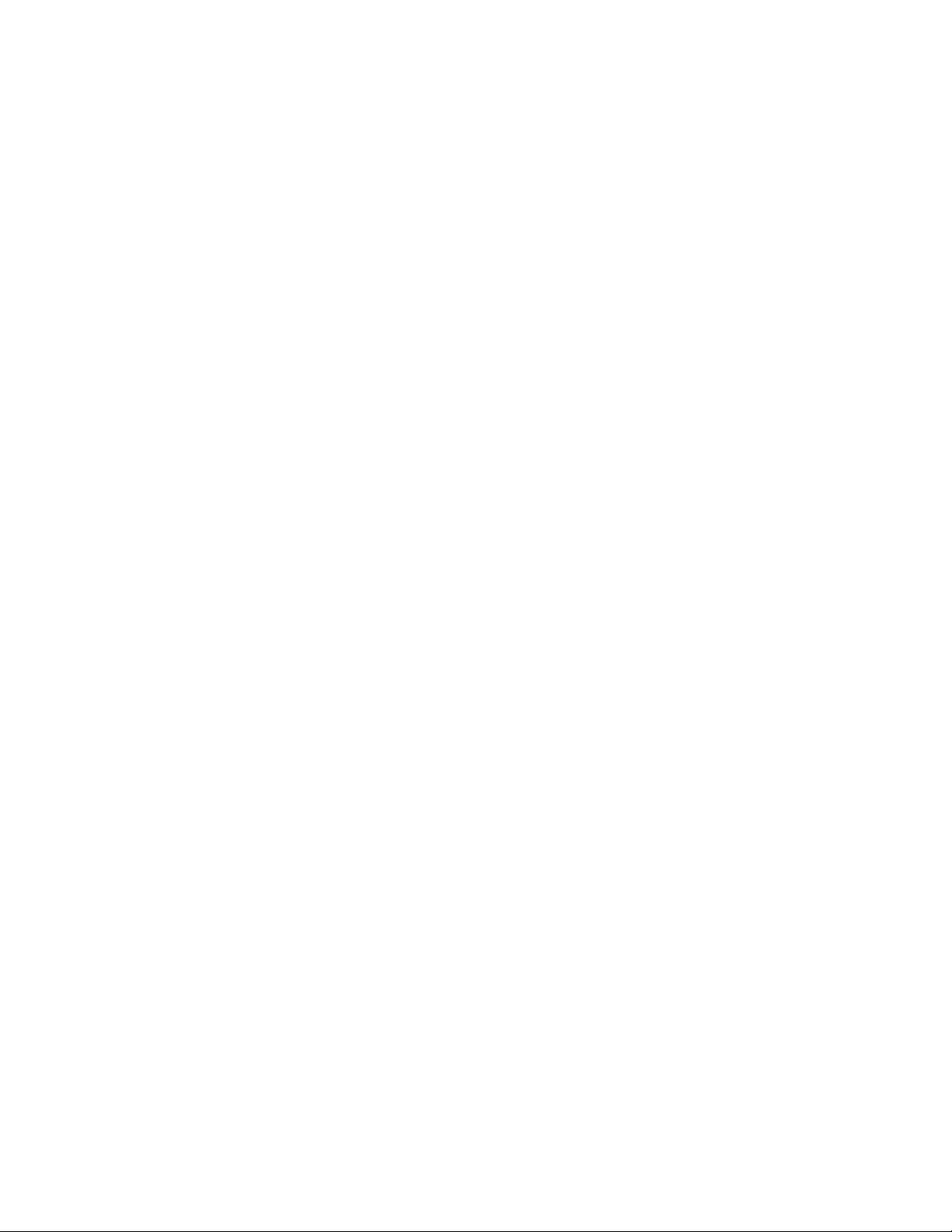
61 DX8100 Client Index Search Screen. . . . . . . . . . . . . . . . . . . . . . . . . . . . . . . . . . . . . . . . . . . . . . . . . . . . . . . . . . . . . . . . . . . . . . . . . . . . . . . . . 80
62 DX8100 Client Thumbnail Search Screen . . . . . . . . . . . . . . . . . . . . . . . . . . . . . . . . . . . . . . . . . . . . . . . . . . . . . . . . . . . . . . . . . . . . . . . . . . . . 82
63 POS Search View . . . . . . . . . . . . . . . . . . . . . . . . . . . . . . . . . . . . . . . . . . . . . . . . . . . . . . . . . . . . . . . . . . . . . . . . . . . . . . . . . . . . . . . . . . . . . . . 83
64 POS Transaction Search by Device Name . . . . . . . . . . . . . . . . . . . . . . . . . . . . . . . . . . . . . . . . . . . . . . . . . . . . . . . . . . . . . . . . . . . . . . . . . . . . 86
65 Display a POS Transaction Search by Device Name . . . . . . . . . . . . . . . . . . . . . . . . . . . . . . . . . . . . . . . . . . . . . . . . . . . . . . . . . . . . . . . . . . . . 87
66 Searching an POS Event by Transaction Number . . . . . . . . . . . . . . . . . . . . . . . . . . . . . . . . . . . . . . . . . . . . . . . . . . . . . . . . . . . . . . . . . . . . . . . 88
67 Searching for Transaction with Exception Only Events . . . . . . . . . . . . . . . . . . . . . . . . . . . . . . . . . . . . . . . . . . . . . . . . . . . . . . . . . . . . . . . . . . 89
68 Transactions that Satisfy Specific Exception Filters . . . . . . . . . . . . . . . . . . . . . . . . . . . . . . . . . . . . . . . . . . . . . . . . . . . . . . . . . . . . . . . . . . . . 90
69 Transactions that Contain a Unique Line Item . . . . . . . . . . . . . . . . . . . . . . . . . . . . . . . . . . . . . . . . . . . . . . . . . . . . . . . . . . . . . . . . . . . . . . . . . 91
70 Searching Transactions by Action Code. . . . . . . . . . . . . . . . . . . . . . . . . . . . . . . . . . . . . . . . . . . . . . . . . . . . . . . . . . . . . . . . . . . . . . . . . . . . . . 92
71 Pixel Search Screen . . . . . . . . . . . . . . . . . . . . . . . . . . . . . . . . . . . . . . . . . . . . . . . . . . . . . . . . . . . . . . . . . . . . . . . . . . . . . . . . . . . . . . . . . . . . . 93
72 Thumbnail Images Marking Pixel Changes . . . . . . . . . . . . . . . . . . . . . . . . . . . . . . . . . . . . . . . . . . . . . . . . . . . . . . . . . . . . . . . . . . . . . . . . . . . 94
73 Bookmark Controls . . . . . . . . . . . . . . . . . . . . . . . . . . . . . . . . . . . . . . . . . . . . . . . . . . . . . . . . . . . . . . . . . . . . . . . . . . . . . . . . . . . . . . . . . . . . . . 96
74 Setting a Starting Bookmark. . . . . . . . . . . . . . . . . . . . . . . . . . . . . . . . . . . . . . . . . . . . . . . . . . . . . . . . . . . . . . . . . . . . . . . . . . . . . . . . . . . . . . . 97
75 Removing a Single Bookmark . . . . . . . . . . . . . . . . . . . . . . . . . . . . . . . . . . . . . . . . . . . . . . . . . . . . . . . . . . . . . . . . . . . . . . . . . . . . . . . . . . . . . . 97
76 Book Marking Multiple Time Regions . . . . . . . . . . . . . . . . . . . . . . . . . . . . . . . . . . . . . . . . . . . . . . . . . . . . . . . . . . . . . . . . . . . . . . . . . . . . . . . 98
77 Selecting a Time Range for Duplication . . . . . . . . . . . . . . . . . . . . . . . . . . . . . . . . . . . . . . . . . . . . . . . . . . . . . . . . . . . . . . . . . . . . . . . . . . . . . . 98
78 Select Channel Dialog Box . . . . . . . . . . . . . . . . . . . . . . . . . . . . . . . . . . . . . . . . . . . . . . . . . . . . . . . . . . . . . . . . . . . . . . . . . . . . . . . . . . . . . . . . 99
79 Selecting the Export Device and Time Ranges. . . . . . . . . . . . . . . . . . . . . . . . . . . . . . . . . . . . . . . . . . . . . . . . . . . . . . . . . . . . . . . . . . . . . . . . . 99
80 Enabling the Deinterfacing Filter from the Export Video Dialog Box. . . . . . . . . . . . . . . . . . . . . . . . . . . . . . . . . . . . . . . . . . . . . . . . . . . . . . . 100
81 Export Video Dialog Box . . . . . . . . . . . . . . . . . . . . . . . . . . . . . . . . . . . . . . . . . . . . . . . . . . . . . . . . . . . . . . . . . . . . . . . . . . . . . . . . . . . . . . . . . 101
82 Exporting Selected Video . . . . . . . . . . . . . . . . . . . . . . . . . . . . . . . . . . . . . . . . . . . . . . . . . . . . . . . . . . . . . . . . . . . . . . . . . . . . . . . . . . . . . . . . 103
83 Export Time Range . . . . . . . . . . . . . . . . . . . . . . . . . . . . . . . . . . . . . . . . . . . . . . . . . . . . . . . . . . . . . . . . . . . . . . . . . . . . . . . . . . . . . . . . . . . . . 104
84 Default File Names . . . . . . . . . . . . . . . . . . . . . . . . . . . . . . . . . . . . . . . . . . . . . . . . . . . . . . . . . . . . . . . . . . . . . . . . . . . . . . . . . . . . . . . . . . . . . 104
85 Renaming Export Time Ranges. . . . . . . . . . . . . . . . . . . . . . . . . . . . . . . . . . . . . . . . . . . . . . . . . . . . . . . . . . . . . . . . . . . . . . . . . . . . . . . . . . . . 105
86 Still Image Export Formats . . . . . . . . . . . . . . . . . . . . . . . . . . . . . . . . . . . . . . . . . . . . . . . . . . . . . . . . . . . . . . . . . . . . . . . . . . . . . . . . . . . . . . . 106
87 Real Time Versus Non-Real Time Export . . . . . . . . . . . . . . . . . . . . . . . . . . . . . . . . . . . . . . . . . . . . . . . . . . . . . . . . . . . . . . . . . . . . . . . . . . . . 107
88 Parts of the DX8100 Setup Dialog Box. . . . . . . . . . . . . . . . . . . . . . . . . . . . . . . . . . . . . . . . . . . . . . . . . . . . . . . . . . . . . . . . . . . . . . . . . . . . . . 110
89 Camera Page. . . . . . . . . . . . . . . . . . . . . . . . . . . . . . . . . . . . . . . . . . . . . . . . . . . . . . . . . . . . . . . . . . . . . . . . . . . . . . . . . . . . . . . . . . . . . . . . . . 112
90 Low Sensitivity Level . . . . . . . . . . . . . . . . . . . . . . . . . . . . . . . . . . . . . . . . . . . . . . . . . . . . . . . . . . . . . . . . . . . . . . . . . . . . . . . . . . . . . . . . . . . 113
91 High Sensitivity Setting Level. . . . . . . . . . . . . . . . . . . . . . . . . . . . . . . . . . . . . . . . . . . . . . . . . . . . . . . . . . . . . . . . . . . . . . . . . . . . . . . . . . . . . 113
92 Adequate Sensitivity Level . . . . . . . . . . . . . . . . . . . . . . . . . . . . . . . . . . . . . . . . . . . . . . . . . . . . . . . . . . . . . . . . . . . . . . . . . . . . . . . . . . . . . . . 113
93 Camera Motion Detection Setup . . . . . . . . . . . . . . . . . . . . . . . . . . . . . . . . . . . . . . . . . . . . . . . . . . . . . . . . . . . . . . . . . . . . . . . . . . . . . . . . . . 114
94 Audio Option Not Installed . . . . . . . . . . . . . . . . . . . . . . . . . . . . . . . . . . . . . . . . . . . . . . . . . . . . . . . . . . . . . . . . . . . . . . . . . . . . . . . . . . . . . . . 115
95 AUX Audio Settings Dialog Box . . . . . . . . . . . . . . . . . . . . . . . . . . . . . . . . . . . . . . . . . . . . . . . . . . . . . . . . . . . . . . . . . . . . . . . . . . . . . . . . . . . 115
96 Video Loss Detection . . . . . . . . . . . . . . . . . . . . . . . . . . . . . . . . . . . . . . . . . . . . . . . . . . . . . . . . . . . . . . . . . . . . . . . . . . . . . . . . . . . . . . . . . . . 118
97 Relay and Alarm Settings Page: Relay Settings Section . . . . . . . . . . . . . . . . . . . . . . . . . . . . . . . . . . . . . . . . . . . . . . . . . . . . . . . . . . . . . . . . 119
98 Relay and Alarm Settings Page: Alarm Settings Section. . . . . . . . . . . . . . . . . . . . . . . . . . . . . . . . . . . . . . . . . . . . . . . . . . . . . . . . . . . . . . . . 120
99 Event-Relay Link Settings: Motion Detection Link Settings Section . . . . . . . . . . . . . . . . . . . . . . . . . . . . . . . . . . . . . . . . . . . . . . . . . . . . . . . 121
100 Event-Relay Link Settings: Alarm Link Settings Section . . . . . . . . . . . . . . . . . . . . . . . . . . . . . . . . . . . . . . . . . . . . . . . . . . . . . . . . . . . . . . . . 121
101 Event-Relay Link Settings: ATM/POS Link Settings Section . . . . . . . . . . . . . . . . . . . . . . . . . . . . . . . . . . . . . . . . . . . . . . . . . . . . . . . . . . . . . 122
102 Event-Relay Link Settings: Video-Loss Link Settings Section . . . . . . . . . . . . . . . . . . . . . . . . . . . . . . . . . . . . . . . . . . . . . . . . . . . . . . . . . . . . 122
103 Event-Relay Link Settings: Video-Loss Link Settings Section . . . . . . . . . . . . . . . . . . . . . . . . . . . . . . . . . . . . . . . . . . . . . . . . . . . . . . . . . . . . 123
104 Event-Recording Link Settings: Alarm Record Link Settings Section. . . . . . . . . . . . . . . . . . . . . . . . . . . . . . . . . . . . . . . . . . . . . . . . . . . . . . . 123
105 Event-Recording Link Settings: ATM/POS Record Link Settings Section . . . . . . . . . . . . . . . . . . . . . . . . . . . . . . . . . . . . . . . . . . . . . . . . . . . 124
106 Event-Recording Link Settings: Video-Loss Record Link Settings Section. . . . . . . . . . . . . . . . . . . . . . . . . . . . . . . . . . . . . . . . . . . . . . . . . . . 124
107 Event-PTZ Link Settings: Linking Presets and Patterns to Motion Events . . . . . . . . . . . . . . . . . . . . . . . . . . . . . . . . . . . . . . . . . . . . . . . . . . . 125
108 Event-PTZ Link Settings: Linking Presets and Patterns to Alarm Events . . . . . . . . . . . . . . . . . . . . . . . . . . . . . . . . . . . . . . . . . . . . . . . . . . . . 126
109 Event-PTZ Link Settings: Linking Presets and Patterns to ATM/POS Events . . . . . . . . . . . . . . . . . . . . . . . . . . . . . . . . . . . . . . . . . . . . . . . . . 127
110 Event-PTZ Link Settings: Linking Presets and Patterns to Video Loss Events . . . . . . . . . . . . . . . . . . . . . . . . . . . . . . . . . . . . . . . . . . . . . . . . 127
111 Schedule Page . . . . . . . . . . . . . . . . . . . . . . . . . . . . . . . . . . . . . . . . . . . . . . . . . . . . . . . . . . . . . . . . . . . . . . . . . . . . . . . . . . . . . . . . . . . . . . . . 128
112 Filling In Recording Blocks in a Schedule Grid . . . . . . . . . . . . . . . . . . . . . . . . . . . . . . . . . . . . . . . . . . . . . . . . . . . . . . . . . . . . . . . . . . . . . . . . 130
113 Clearing Recording Times for a Specific Record Mode . . . . . . . . . . . . . . . . . . . . . . . . . . . . . . . . . . . . . . . . . . . . . . . . . . . . . . . . . . . . . . . . . 131
114 Clearing Recording Times for All Record Modes . . . . . . . . . . . . . . . . . . . . . . . . . . . . . . . . . . . . . . . . . . . . . . . . . . . . . . . . . . . . . . . . . . . . . . 131
115 Calendar Date Selection. . . . . . . . . . . . . . . . . . . . . . . . . . . . . . . . . . . . . . . . . . . . . . . . . . . . . . . . . . . . . . . . . . . . . . . . . . . . . . . . . . . . . . . . . 132
116 Year View Calendar Quick-Menu . . . . . . . . . . . . . . . . . . . . . . . . . . . . . . . . . . . . . . . . . . . . . . . . . . . . . . . . . . . . . . . . . . . . . . . . . . . . . . . . . . 133
117 Month View Page: Multi-Day Schedule . . . . . . . . . . . . . . . . . . . . . . . . . . . . . . . . . . . . . . . . . . . . . . . . . . . . . . . . . . . . . . . . . . . . . . . . . . . . . 134
118 Month View Page: Single-Day Schedule . . . . . . . . . . . . . . . . . . . . . . . . . . . . . . . . . . . . . . . . . . . . . . . . . . . . . . . . . . . . . . . . . . . . . . . . . . . . 135
119 Month View Calendar Quick-Menu . . . . . . . . . . . . . . . . . . . . . . . . . . . . . . . . . . . . . . . . . . . . . . . . . . . . . . . . . . . . . . . . . . . . . . . . . . . . . . . . 136
120 Month View Page . . . . . . . . . . . . . . . . . . . . . . . . . . . . . . . . . . . . . . . . . . . . . . . . . . . . . . . . . . . . . . . . . . . . . . . . . . . . . . . . . . . . . . . . . . . . . . 137
121 Month View Page . . . . . . . . . . . . . . . . . . . . . . . . . . . . . . . . . . . . . . . . . . . . . . . . . . . . . . . . . . . . . . . . . . . . . . . . . . . . . . . . . . . . . . . . . . . . . . 138
122 Custom Camera Settings Panel . . . . . . . . . . . . . . . . . . . . . . . . . . . . . . . . . . . . . . . . . . . . . . . . . . . . . . . . . . . . . . . . . . . . . . . . . . . . . . . . . . . 139
123 Examples of Custom Camera Settings . . . . . . . . . . . . . . . . . . . . . . . . . . . . . . . . . . . . . . . . . . . . . . . . . . . . . . . . . . . . . . . . . . . . . . . . . . . . . . 139
10 C2631M-A (6/07)
Page 11
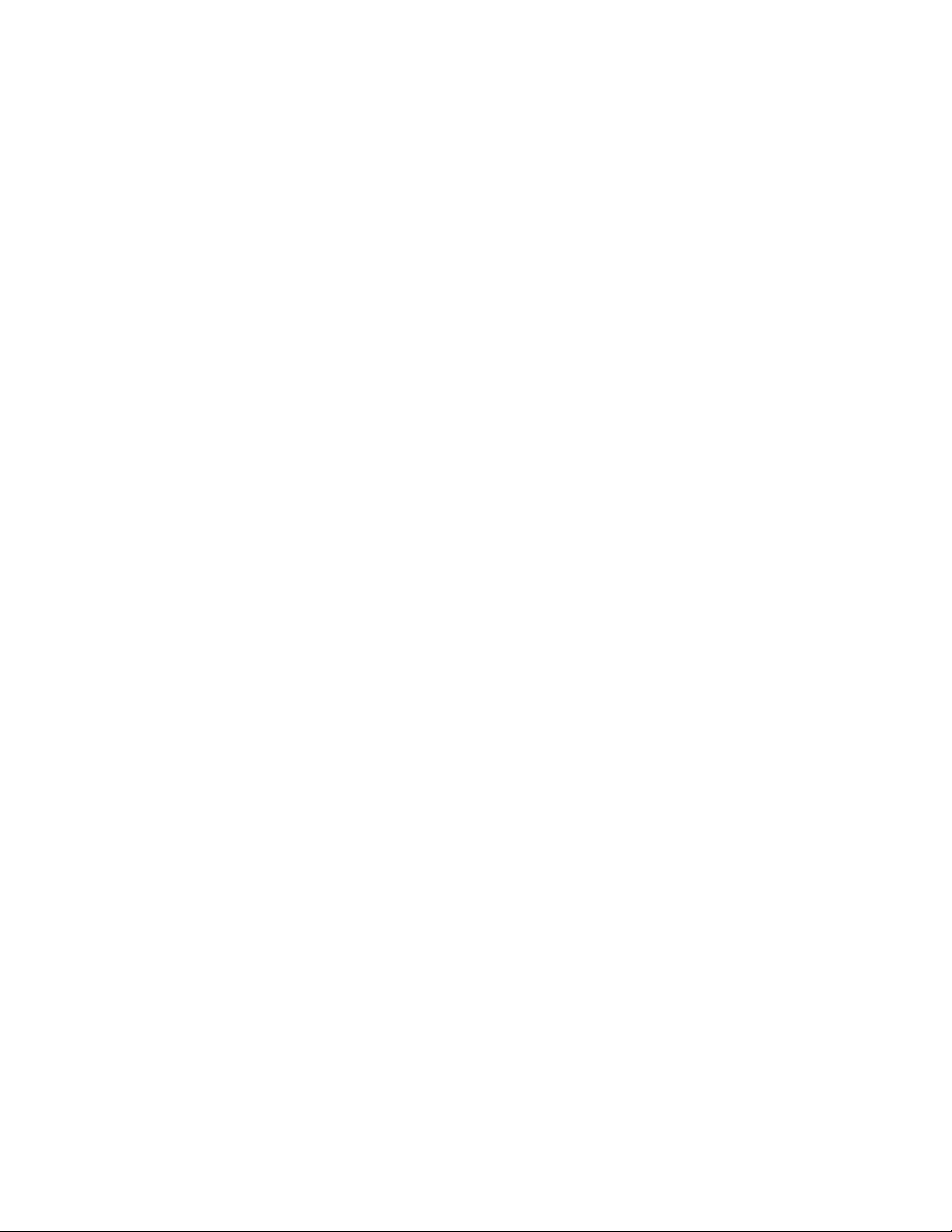
124 Frame Rate Configuration Dialog Box . . . . . . . . . . . . . . . . . . . . . . . . . . . . . . . . . . . . . . . . . . . . . . . . . . . . . . . . . . . . . . . . . . . . . . . . . . . . . . 142
125 Frame Rate Configuration Screen. . . . . . . . . . . . . . . . . . . . . . . . . . . . . . . . . . . . . . . . . . . . . . . . . . . . . . . . . . . . . . . . . . . . . . . . . . . . . . . . . . 143
126 Setting Up DX8100 for Maximum IPS Recording. . . . . . . . . . . . . . . . . . . . . . . . . . . . . . . . . . . . . . . . . . . . . . . . . . . . . . . . . . . . . . . . . . . . . . 145
127 Frame Rate Configuration Screen. . . . . . . . . . . . . . . . . . . . . . . . . . . . . . . . . . . . . . . . . . . . . . . . . . . . . . . . . . . . . . . . . . . . . . . . . . . . . . . . . . 145
128 Maximum Rate and Resolution Recording. . . . . . . . . . . . . . . . . . . . . . . . . . . . . . . . . . . . . . . . . . . . . . . . . . . . . . . . . . . . . . . . . . . . . . . . . . . 146
129 Example of Frame Rate Capacity . . . . . . . . . . . . . . . . . . . . . . . . . . . . . . . . . . . . . . . . . . . . . . . . . . . . . . . . . . . . . . . . . . . . . . . . . . . . . . . . . . 146
130 Linking Relays to Motion Detection . . . . . . . . . . . . . . . . . . . . . . . . . . . . . . . . . . . . . . . . . . . . . . . . . . . . . . . . . . . . . . . . . . . . . . . . . . . . . . . . 147
131 Linking Relays to Alarms . . . . . . . . . . . . . . . . . . . . . . . . . . . . . . . . . . . . . . . . . . . . . . . . . . . . . . . . . . . . . . . . . . . . . . . . . . . . . . . . . . . . . . . . 148
132 Linking Relays to ATM/POS . . . . . . . . . . . . . . . . . . . . . . . . . . . . . . . . . . . . . . . . . . . . . . . . . . . . . . . . . . . . . . . . . . . . . . . . . . . . . . . . . . . . . . 149
133 Linking Relays to Video Loss . . . . . . . . . . . . . . . . . . . . . . . . . . . . . . . . . . . . . . . . . . . . . . . . . . . . . . . . . . . . . . . . . . . . . . . . . . . . . . . . . . . . . 150
134 Backup Search Screen . . . . . . . . . . . . . . . . . . . . . . . . . . . . . . . . . . . . . . . . . . . . . . . . . . . . . . . . . . . . . . . . . . . . . . . . . . . . . . . . . . . . . . . . . . 151
135 Viewing Backed Up Data . . . . . . . . . . . . . . . . . . . . . . . . . . . . . . . . . . . . . . . . . . . . . . . . . . . . . . . . . . . . . . . . . . . . . . . . . . . . . . . . . . . . . . . . 152
136 Backup Search Screen . . . . . . . . . . . . . . . . . . . . . . . . . . . . . . . . . . . . . . . . . . . . . . . . . . . . . . . . . . . . . . . . . . . . . . . . . . . . . . . . . . . . . . . . . . 153
137 Viewing Backed Up Data . . . . . . . . . . . . . . . . . . . . . . . . . . . . . . . . . . . . . . . . . . . . . . . . . . . . . . . . . . . . . . . . . . . . . . . . . . . . . . . . . . . . . . . . 153
138 User Page . . . . . . . . . . . . . . . . . . . . . . . . . . . . . . . . . . . . . . . . . . . . . . . . . . . . . . . . . . . . . . . . . . . . . . . . . . . . . . . . . . . . . . . . . . . . . . . . . . . . 154
139 Add New User Dialog Box . . . . . . . . . . . . . . . . . . . . . . . . . . . . . . . . . . . . . . . . . . . . . . . . . . . . . . . . . . . . . . . . . . . . . . . . . . . . . . . . . . . . . . . 158
140 Exporting DVR Settings. . . . . . . . . . . . . . . . . . . . . . . . . . . . . . . . . . . . . . . . . . . . . . . . . . . . . . . . . . . . . . . . . . . . . . . . . . . . . . . . . . . . . . . . . . 161
141 Import DX8100 Configuration . . . . . . . . . . . . . . . . . . . . . . . . . . . . . . . . . . . . . . . . . . . . . . . . . . . . . . . . . . . . . . . . . . . . . . . . . . . . . . . . . . . . . 162
142 Viewing a Log File. . . . . . . . . . . . . . . . . . . . . . . . . . . . . . . . . . . . . . . . . . . . . . . . . . . . . . . . . . . . . . . . . . . . . . . . . . . . . . . . . . . . . . . . . . . . . . 163
143 Log View Dialog Box. . . . . . . . . . . . . . . . . . . . . . . . . . . . . . . . . . . . . . . . . . . . . . . . . . . . . . . . . . . . . . . . . . . . . . . . . . . . . . . . . . . . . . . . . . . . 163
144 Exporting a Log File. . . . . . . . . . . . . . . . . . . . . . . . . . . . . . . . . . . . . . . . . . . . . . . . . . . . . . . . . . . . . . . . . . . . . . . . . . . . . . . . . . . . . . . . . . . . . 164
145 Basic E-mail Notification Setup . . . . . . . . . . . . . . . . . . . . . . . . . . . . . . . . . . . . . . . . . . . . . . . . . . . . . . . . . . . . . . . . . . . . . . . . . . . . . . . . . . . 168
146 E-Mail Test . . . . . . . . . . . . . . . . . . . . . . . . . . . . . . . . . . . . . . . . . . . . . . . . . . . . . . . . . . . . . . . . . . . . . . . . . . . . . . . . . . . . . . . . . . . . . . . . . . . 169
147 Add User to E-mail Group . . . . . . . . . . . . . . . . . . . . . . . . . . . . . . . . . . . . . . . . . . . . . . . . . . . . . . . . . . . . . . . . . . . . . . . . . . . . . . . . . . . . . . . . 173
148 Remove User from E-mail Group . . . . . . . . . . . . . . . . . . . . . . . . . . . . . . . . . . . . . . . . . . . . . . . . . . . . . . . . . . . . . . . . . . . . . . . . . . . . . . . . . . 174
149 Modify Membe r Attributes . . . . . . . . . . . . . . . . . . . . . . . . . . . . . . . . . . . . . . . . . . . . . . . . . . . . . . . . . . . . . . . . . . . . . . . . . . . . . . . . . . . . . . . 175
150 Sending E-mails to Individuals . . . . . . . . . . . . . . . . . . . . . . . . . . . . . . . . . . . . . . . . . . . . . . . . . . . . . . . . . . . . . . . . . . . . . . . . . . . . . . . . . . . . 176
151 Sending E-mails to Groups . . . . . . . . . . . . . . . . . . . . . . . . . . . . . . . . . . . . . . . . . . . . . . . . . . . . . . . . . . . . . . . . . . . . . . . . . . . . . . . . . . . . . . . 177
152 DX8100 Resource CD Screen . . . . . . . . . . . . . . . . . . . . . . . . . . . . . . . . . . . . . . . . . . . . . . . . . . . . . . . . . . . . . . . . . . . . . . . . . . . . . . . . . . . . . 179
153 Resource CD Installation Options. . . . . . . . . . . . . . . . . . . . . . . . . . . . . . . . . . . . . . . . . . . . . . . . . . . . . . . . . . . . . . . . . . . . . . . . . . . . . . . . . . 179
154 DX8100 Emergency Agent Setup Dialog Box. . . . . . . . . . . . . . . . . . . . . . . . . . . . . . . . . . . . . . . . . . . . . . . . . . . . . . . . . . . . . . . . . . . . . . . . . 180
155 Emergency Agent Software License Agreement Dialog Box . . . . . . . . . . . . . . . . . . . . . . . . . . . . . . . . . . . . . . . . . . . . . . . . . . . . . . . . . . . . . 180
156 DX8100 Emergency Agent Installation Folder Dialog Box . . . . . . . . . . . . . . . . . . . . . . . . . . . . . . . . . . . . . . . . . . . . . . . . . . . . . . . . . . . . . . . 180
157 Emergency Agent Installation Finalization Dialog Box . . . . . . . . . . . . . . . . . . . . . . . . . . . . . . . . . . . . . . . . . . . . . . . . . . . . . . . . . . . . . . . . . 181
158 Enabling IPSec Security for the Emergency Agent Application . . . . . . . . . . . . . . . . . . . . . . . . . . . . . . . . . . . . . . . . . . . . . . . . . . . . . . . . . . . 181
159 Disabling IPSec Security for the Emergency Agent Application . . . . . . . . . . . . . . . . . . . . . . . . . . . . . . . . . . . . . . . . . . . . . . . . . . . . . . . . . . 182
160 Emergency Agent Icon . . . . . . . . . . . . . . . . . . . . . . . . . . . . . . . . . . . . . . . . . . . . . . . . . . . . . . . . . . . . . . . . . . . . . . . . . . . . . . . . . . . . . . . . . . 183
161 Client Emergency Agent Dialog Box. . . . . . . . . . . . . . . . . . . . . . . . . . . . . . . . . . . . . . . . . . . . . . . . . . . . . . . . . . . . . . . . . . . . . . . . . . . . . . . . 183
162 Client Emergency Agent Pop-up Window . . . . . . . . . . . . . . . . . . . . . . . . . . . . . . . . . . . . . . . . . . . . . . . . . . . . . . . . . . . . . . . . . . . . . . . . . . . 184
163 Emergency Agent Listen Port Dialog Box . . . . . . . . . . . . . . . . . . . . . . . . . . . . . . . . . . . . . . . . . . . . . . . . . . . . . . . . . . . . . . . . . . . . . . . . . . . . 184
164 Client Emergency Agent Server List and Log . . . . . . . . . . . . . . . . . . . . . . . . . . . . . . . . . . . . . . . . . . . . . . . . . . . . . . . . . . . . . . . . . . . . . . . . . 185
165 Resource CD Screen . . . . . . . . . . . . . . . . . . . . . . . . . . . . . . . . . . . . . . . . . . . . . . . . . . . . . . . . . . . . . . . . . . . . . . . . . . . . . . . . . . . . . . . . . . . . 187
166 Resource CD Screen Installation Options. . . . . . . . . . . . . . . . . . . . . . . . . . . . . . . . . . . . . . . . . . . . . . . . . . . . . . . . . . . . . . . . . . . . . . . . . . . . 187
167 DX8100 Viewer Dialog Box. . . . . . . . . . . . . . . . . . . . . . . . . . . . . . . . . . . . . . . . . . . . . . . . . . . . . . . . . . . . . . . . . . . . . . . . . . . . . . . . . . . . . . . 188
168 Emergency Agent Software License Agreement Dialog Box . . . . . . . . . . . . . . . . . . . . . . . . . . . . . . . . . . . . . . . . . . . . . . . . . . . . . . . . . . . . . 188
169 DX8100 Viewer Installation Folder Dialog Box . . . . . . . . . . . . . . . . . . . . . . . . . . . . . . . . . . . . . . . . . . . . . . . . . . . . . . . . . . . . . . . . . . . . . . . 188
170 DX8100 Viewer Finalization Dialog Box . . . . . . . . . . . . . . . . . . . . . . . . . . . . . . . . . . . . . . . . . . . . . . . . . . . . . . . . . . . . . . . . . . . . . . . . . . . . 189
171 DX8100 Viewer Icon . . . . . . . . . . . . . . . . . . . . . . . . . . . . . . . . . . . . . . . . . . . . . . . . . . . . . . . . . . . . . . . . . . . . . . . . . . . . . . . . . . . . . . . . . . . . 190
172 DX8100 Viewer Main Screen . . . . . . . . . . . . . . . . . . . . . . . . . . . . . . . . . . . . . . . . . . . . . . . . . . . . . . . . . . . . . . . . . . . . . . . . . . . . . . . . . . . . . 190
173 Open Dialog Box . . . . . . . . . . . . . . . . . . . . . . . . . . . . . . . . . . . . . . . . . . . . . . . . . . . . . . . . . . . . . . . . . . . . . . . . . . . . . . . . . . . . . . . . . . . . . . . 191
174 View Panel Image . . . . . . . . . . . . . . . . . . . . . . . . . . . . . . . . . . . . . . . . . . . . . . . . . . . . . . . . . . . . . . . . . . . . . . . . . . . . . . . . . . . . . . . . . . . . . . 192
175 Viewer Playlist . . . . . . . . . . . . . . . . . . . . . . . . . . . . . . . . . . . . . . . . . . . . . . . . . . . . . . . . . . . . . . . . . . . . . . . . . . . . . . . . . . . . . . . . . . . . . . . . 194
176 Adding Files to a Play List. . . . . . . . . . . . . . . . . . . . . . . . . . . . . . . . . . . . . . . . . . . . . . . . . . . . . . . . . . . . . . . . . . . . . . . . . . . . . . . . . . . . . . . . 195
177 Viewer Configuration Tools. . . . . . . . . . . . . . . . . . . . . . . . . . . . . . . . . . . . . . . . . . . . . . . . . . . . . . . . . . . . . . . . . . . . . . . . . . . . . . . . . . . . . . . 196
178 PDA-to-PC Connection . . . . . . . . . . . . . . . . . . . . . . . . . . . . . . . . . . . . . . . . . . . . . . . . . . . . . . . . . . . . . . . . . . . . . . . . . . . . . . . . . . . . . . . . . . 198
179 Resource CD Screen . . . . . . . . . . . . . . . . . . . . . . . . . . . . . . . . . . . . . . . . . . . . . . . . . . . . . . . . . . . . . . . . . . . . . . . . . . . . . . . . . . . . . . . . . . . . 199
180 Resource CD Screen Installation Options. . . . . . . . . . . . . . . . . . . . . . . . . . . . . . . . . . . . . . . . . . . . . . . . . . . . . . . . . . . . . . . . . . . . . . . . . . . . 199
181 DX8100 Viewer Dialog Box. . . . . . . . . . . . . . . . . . . . . . . . . . . . . . . . . . . . . . . . . . . . . . . . . . . . . . . . . . . . . . . . . . . . . . . . . . . . . . . . . . . . . . . 200
182 Mobile Client Software License Agreement Dialog Box . . . . . . . . . . . . . . . . . . . . . . . . . . . . . . . . . . . . . . . . . . . . . . . . . . . . . . . . . . . . . . . . 200
183 Installing Application Dialog Box . . . . . . . . . . . . . . . . . . . . . . . . . . . . . . . . . . . . . . . . . . . . . . . . . . . . . . . . . . . . . . . . . . . . . . . . . . . . . . . . . . 200
184 Application Downloading Complete Dialog Box . . . . . . . . . . . . . . . . . . . . . . . . . . . . . . . . . . . . . . . . . . . . . . . . . . . . . . . . . . . . . . . . . . . . . . 200
185 PDA-to-DVR Wireless Networking Example . . . . . . . . . . . . . . . . . . . . . . . . . . . . . . . . . . . . . . . . . . . . . . . . . . . . . . . . . . . . . . . . . . . . . . . . . 201
186 Main Screen . . . . . . . . . . . . . . . . . . . . . . . . . . . . . . . . . . . . . . . . . . . . . . . . . . . . . . . . . . . . . . . . . . . . . . . . . . . . . . . . . . . . . . . . . . . . . . . . . . 202
C2631M-A (6/07) 11
Page 12
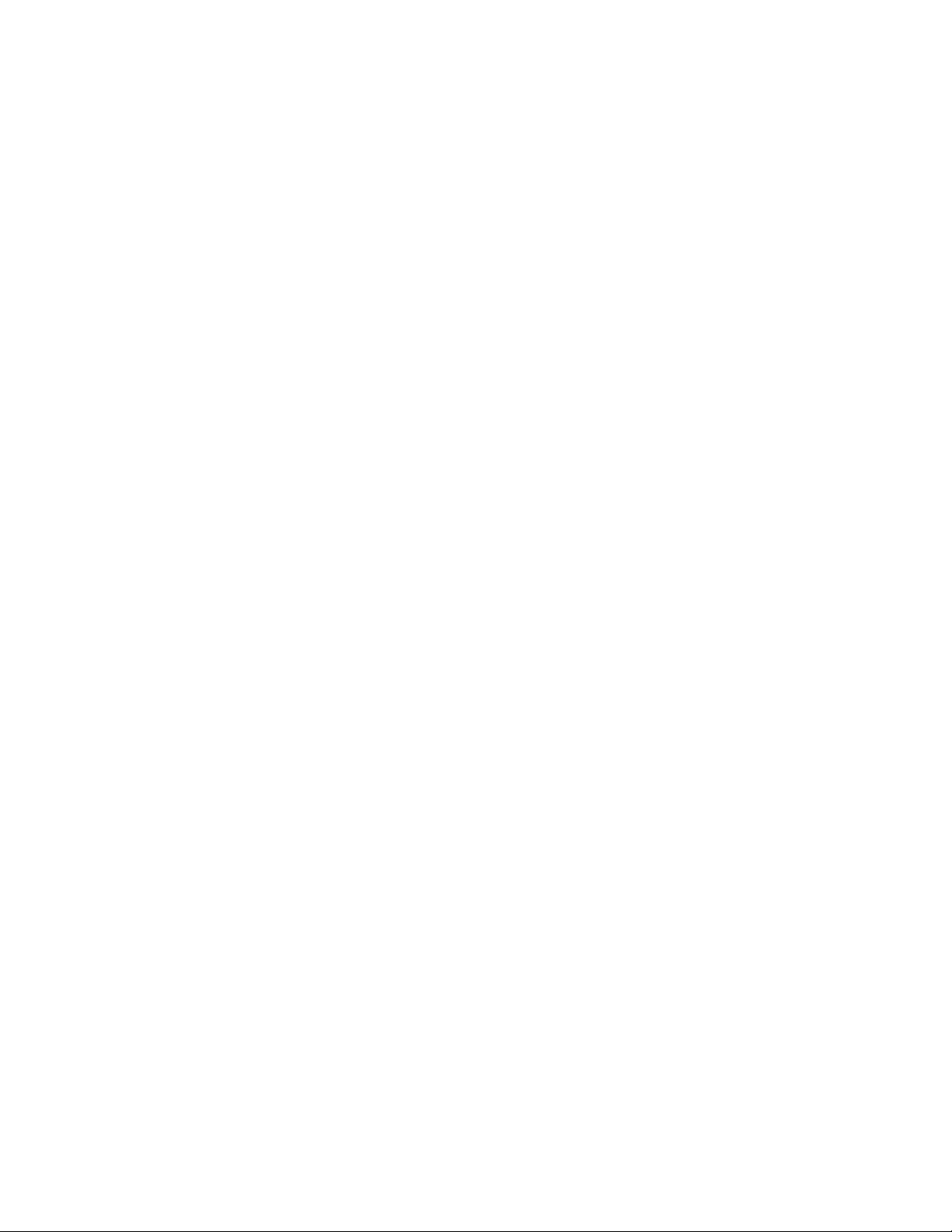
187 Exiting the Program. . . . . . . . . . . . . . . . . . . . . . . . . . . . . . . . . . . . . . . . . . . . . . . . . . . . . . . . . . . . . . . . . . . . . . . . . . . . . . . . . . . . . . . . . . . . . 203
188 DX8100 Menu Security Option. . . . . . . . . . . . . . . . . . . . . . . . . . . . . . . . . . . . . . . . . . . . . . . . . . . . . . . . . . . . . . . . . . . . . . . . . . . . . . . . . . . . 203
189 Entering a New Password . . . . . . . . . . . . . . . . . . . . . . . . . . . . . . . . . . . . . . . . . . . . . . . . . . . . . . . . . . . . . . . . . . . . . . . . . . . . . . . . . . . . . . . 204
190 Security Menu Option. . . . . . . . . . . . . . . . . . . . . . . . . . . . . . . . . . . . . . . . . . . . . . . . . . . . . . . . . . . . . . . . . . . . . . . . . . . . . . . . . . . . . . . . . . . 204
191 Changing a Password . . . . . . . . . . . . . . . . . . . . . . . . . . . . . . . . . . . . . . . . . . . . . . . . . . . . . . . . . . . . . . . . . . . . . . . . . . . . . . . . . . . . . . . . . . . 204
192 Mobile Client Log In Prompt. . . . . . . . . . . . . . . . . . . . . . . . . . . . . . . . . . . . . . . . . . . . . . . . . . . . . . . . . . . . . . . . . . . . . . . . . . . . . . . . . . . . . . 205
193 Connect Menu Option. . . . . . . . . . . . . . . . . . . . . . . . . . . . . . . . . . . . . . . . . . . . . . . . . . . . . . . . . . . . . . . . . . . . . . . . . . . . . . . . . . . . . . . . . . . 205
194 Connect Screen . . . . . . . . . . . . . . . . . . . . . . . . . . . . . . . . . . . . . . . . . . . . . . . . . . . . . . . . . . . . . . . . . . . . . . . . . . . . . . . . . . . . . . . . . . . . . . . 206
195 Creating a New Group . . . . . . . . . . . . . . . . . . . . . . . . . . . . . . . . . . . . . . . . . . . . . . . . . . . . . . . . . . . . . . . . . . . . . . . . . . . . . . . . . . . . . . . . . . 206
196 Entering a Name. . . . . . . . . . . . . . . . . . . . . . . . . . . . . . . . . . . . . . . . . . . . . . . . . . . . . . . . . . . . . . . . . . . . . . . . . . . . . . . . . . . . . . . . . . . . . . . 206
197 Finalizing New Group Creation. . . . . . . . . . . . . . . . . . . . . . . . . . . . . . . . . . . . . . . . . . . . . . . . . . . . . . . . . . . . . . . . . . . . . . . . . . . . . . . . . . . . 207
198 Editing a Group . . . . . . . . . . . . . . . . . . . . . . . . . . . . . . . . . . . . . . . . . . . . . . . . . . . . . . . . . . . . . . . . . . . . . . . . . . . . . . . . . . . . . . . . . . . . . . . . 207
199 Editing Group Information. . . . . . . . . . . . . . . . . . . . . . . . . . . . . . . . . . . . . . . . . . . . . . . . . . . . . . . . . . . . . . . . . . . . . . . . . . . . . . . . . . . . . . . . 207
200 Deleting a Group. . . . . . . . . . . . . . . . . . . . . . . . . . . . . . . . . . . . . . . . . . . . . . . . . . . . . . . . . . . . . . . . . . . . . . . . . . . . . . . . . . . . . . . . . . . . . . . 208
201 Finalizing Group Deletion . . . . . . . . . . . . . . . . . . . . . . . . . . . . . . . . . . . . . . . . . . . . . . . . . . . . . . . . . . . . . . . . . . . . . . . . . . . . . . . . . . . . . . . . 208
202 Adding a New DX8100 Site . . . . . . . . . . . . . . . . . . . . . . . . . . . . . . . . . . . . . . . . . . . . . . . . . . . . . . . . . . . . . . . . . . . . . . . . . . . . . . . . . . . . . . 209
203 Site Setup Screen. . . . . . . . . . . . . . . . . . . . . . . . . . . . . . . . . . . . . . . . . . . . . . . . . . . . . . . . . . . . . . . . . . . . . . . . . . . . . . . . . . . . . . . . . . . . . . 209
204 Entering New Site Information . . . . . . . . . . . . . . . . . . . . . . . . . . . . . . . . . . . . . . . . . . . . . . . . . . . . . . . . . . . . . . . . . . . . . . . . . . . . . . . . . . . . 210
205 New Site in Connect Window . . . . . . . . . . . . . . . . . . . . . . . . . . . . . . . . . . . . . . . . . . . . . . . . . . . . . . . . . . . . . . . . . . . . . . . . . . . . . . . . . . . . 210
206 Selecting a Site to Edit . . . . . . . . . . . . . . . . . . . . . . . . . . . . . . . . . . . . . . . . . . . . . . . . . . . . . . . . . . . . . . . . . . . . . . . . . . . . . . . . . . . . . . . . . . 210
207 Changing a Site’s Name and IP Address . . . . . . . . . . . . . . . . . . . . . . . . . . . . . . . . . . . . . . . . . . . . . . . . . . . . . . . . . . . . . . . . . . . . . . . . . . . . 211
208 Deleting a Site . . . . . . . . . . . . . . . . . . . . . . . . . . . . . . . . . . . . . . . . . . . . . . . . . . . . . . . . . . . . . . . . . . . . . . . . . . . . . . . . . . . . . . . . . . . . . . . . 211
209 Connecting to a DVR Site . . . . . . . . . . . . . . . . . . . . . . . . . . . . . . . . . . . . . . . . . . . . . . . . . . . . . . . . . . . . . . . . . . . . . . . . . . . . . . . . . . . . . . . . 212
210 Disconnecting from a Site . . . . . . . . . . . . . . . . . . . . . . . . . . . . . . . . . . . . . . . . . . . . . . . . . . . . . . . . . . . . . . . . . . . . . . . . . . . . . . . . . . . . . . . 212
211 Viewing Live Video from the Main Screen. . . . . . . . . . . . . . . . . . . . . . . . . . . . . . . . . . . . . . . . . . . . . . . . . . . . . . . . . . . . . . . . . . . . . . . . . . . 213
212 Live Menu with Start and Stop Options. . . . . . . . . . . . . . . . . . . . . . . . . . . . . . . . . . . . . . . . . . . . . . . . . . . . . . . . . . . . . . . . . . . . . . . . . . . . . 213
213 DX8100 Menu and View Size Option . . . . . . . . . . . . . . . . . . . . . . . . . . . . . . . . . . . . . . . . . . . . . . . . . . . . . . . . . . . . . . . . . . . . . . . . . . . . . . . 214
214 Minimum Screen Size. . . . . . . . . . . . . . . . . . . . . . . . . . . . . . . . . . . . . . . . . . . . . . . . . . . . . . . . . . . . . . . . . . . . . . . . . . . . . . . . . . . . . . . . . . . 214
215 Medium Screen Size. . . . . . . . . . . . . . . . . . . . . . . . . . . . . . . . . . . . . . . . . . . . . . . . . . . . . . . . . . . . . . . . . . . . . . . . . . . . . . . . . . . . . . . . . . . . 214
216 Maximum Screen Size . . . . . . . . . . . . . . . . . . . . . . . . . . . . . . . . . . . . . . . . . . . . . . . . . . . . . . . . . . . . . . . . . . . . . . . . . . . . . . . . . . . . . . . . . . 214
217 Full-Screen View. . . . . . . . . . . . . . . . . . . . . . . . . . . . . . . . . . . . . . . . . . . . . . . . . . . . . . . . . . . . . . . . . . . . . . . . . . . . . . . . . . . . . . . . . . . . . . . 215
218 Live Menu and Full-Screen Option . . . . . . . . . . . . . . . . . . . . . . . . . . . . . . . . . . . . . . . . . . . . . . . . . . . . . . . . . . . . . . . . . . . . . . . . . . . . . . . . . 215
219 ActiveX Control Installation Dialog Box . . . . . . . . . . . . . . . . . . . . . . . . . . . . . . . . . . . . . . . . . . . . . . . . . . . . . . . . . . . . . . . . . . . . . . . . . . . . . 217
220 Entering a DX8100 Server User Name and Password . . . . . . . . . . . . . . . . . . . . . . . . . . . . . . . . . . . . . . . . . . . . . . . . . . . . . . . . . . . . . . . . . . 218
221 Web Browser File Menu. . . . . . . . . . . . . . . . . . . . . . . . . . . . . . . . . . . . . . . . . . . . . . . . . . . . . . . . . . . . . . . . . . . . . . . . . . . . . . . . . . . . . . . . . 219
222 Web Client Screen Layout . . . . . . . . . . . . . . . . . . . . . . . . . . . . . . . . . . . . . . . . . . . . . . . . . . . . . . . . . . . . . . . . . . . . . . . . . . . . . . . . . . . . . . . 219
223 Connection List Dialog Box. . . . . . . . . . . . . . . . . . . . . . . . . . . . . . . . . . . . . . . . . . . . . . . . . . . . . . . . . . . . . . . . . . . . . . . . . . . . . . . . . . . . . . . 221
224 Server Information Dialog Box . . . . . . . . . . . . . . . . . . . . . . . . . . . . . . . . . . . . . . . . . . . . . . . . . . . . . . . . . . . . . . . . . . . . . . . . . . . . . . . . . . . . 221
225 Connection List Dialog Box. . . . . . . . . . . . . . . . . . . . . . . . . . . . . . . . . . . . . . . . . . . . . . . . . . . . . . . . . . . . . . . . . . . . . . . . . . . . . . . . . . . . . . . 222
226 DX8100 Scan Dialog Box . . . . . . . . . . . . . . . . . . . . . . . . . . . . . . . . . . . . . . . . . . . . . . . . . . . . . . . . . . . . . . . . . . . . . . . . . . . . . . . . . . . . . . . . 222
227 Connection List Dialog Box. . . . . . . . . . . . . . . . . . . . . . . . . . . . . . . . . . . . . . . . . . . . . . . . . . . . . . . . . . . . . . . . . . . . . . . . . . . . . . . . . . . . . . . 223
228 Connection List Dialog Box. . . . . . . . . . . . . . . . . . . . . . . . . . . . . . . . . . . . . . . . . . . . . . . . . . . . . . . . . . . . . . . . . . . . . . . . . . . . . . . . . . . . . . . 224
229 Server Information Dialog Box . . . . . . . . . . . . . . . . . . . . . . . . . . . . . . . . . . . . . . . . . . . . . . . . . . . . . . . . . . . . . . . . . . . . . . . . . . . . . . . . . . . . 224
230 Connection List Dialog Box. . . . . . . . . . . . . . . . . . . . . . . . . . . . . . . . . . . . . . . . . . . . . . . . . . . . . . . . . . . . . . . . . . . . . . . . . . . . . . . . . . . . . . . 225
231 DX8100 Scan Dialog Box . . . . . . . . . . . . . . . . . . . . . . . . . . . . . . . . . . . . . . . . . . . . . . . . . . . . . . . . . . . . . . . . . . . . . . . . . . . . . . . . . . . . . . . . 225
232 Deleting a Site from the Connection List . . . . . . . . . . . . . . . . . . . . . . . . . . . . . . . . . . . . . . . . . . . . . . . . . . . . . . . . . . . . . . . . . . . . . . . . . . . . 226
233 Editing a Site from the Connection List . . . . . . . . . . . . . . . . . . . . . . . . . . . . . . . . . . . . . . . . . . . . . . . . . . . . . . . . . . . . . . . . . . . . . . . . . . . . . 227
234 Editing Server Information . . . . . . . . . . . . . . . . . . . . . . . . . . . . . . . . . . . . . . . . . . . . . . . . . . . . . . . . . . . . . . . . . . . . . . . . . . . . . . . . . . . . . . . 227
235 Remote Site Connection Quick-Menu . . . . . . . . . . . . . . . . . . . . . . . . . . . . . . . . . . . . . . . . . . . . . . . . . . . . . . . . . . . . . . . . . . . . . . . . . . . . . . 228
236 Selecting a Site. . . . . . . . . . . . . . . . . . . . . . . . . . . . . . . . . . . . . . . . . . . . . . . . . . . . . . . . . . . . . . . . . . . . . . . . . . . . . . . . . . . . . . . . . . . . . . . . 228
237 User Log-in Dialog Box . . . . . . . . . . . . . . . . . . . . . . . . . . . . . . . . . . . . . . . . . . . . . . . . . . . . . . . . . . . . . . . . . . . . . . . . . . . . . . . . . . . . . . . . . . 228
238 Quick-Menu Disconnect Option . . . . . . . . . . . . . . . . . . . . . . . . . . . . . . . . . . . . . . . . . . . . . . . . . . . . . . . . . . . . . . . . . . . . . . . . . . . . . . . . . . . 229
239 Dragging a Camera to a Web Client View Panel . . . . . . . . . . . . . . . . . . . . . . . . . . . . . . . . . . . . . . . . . . . . . . . . . . . . . . . . . . . . . . . . . . . . . . 230
240 Web Client On-Screen PTZ . . . . . . . . . . . . . . . . . . . . . . . . . . . . . . . . . . . . . . . . . . . . . . . . . . . . . . . . . . . . . . . . . . . . . . . . . . . . . . . . . . . . . . . 231
241 On-Screen PTZ Movement . . . . . . . . . . . . . . . . . . . . . . . . . . . . . . . . . . . . . . . . . . . . . . . . . . . . . . . . . . . . . . . . . . . . . . . . . . . . . . . . . . . . . . . 231
242 Web Client PTZ Lens Controls . . . . . . . . . . . . . . . . . . . . . . . . . . . . . . . . . . . . . . . . . . . . . . . . . . . . . . . . . . . . . . . . . . . . . . . . . . . . . . . . . . . . 232
243 Web View and PTZ Control Panel. . . . . . . . . . . . . . . . . . . . . . . . . . . . . . . . . . . . . . . . . . . . . . . . . . . . . . . . . . . . . . . . . . . . . . . . . . . . . . . . . . 233
244 Moving to a Preset Using Web Client . . . . . . . . . . . . . . . . . . . . . . . . . . . . . . . . . . . . . . . . . . . . . . . . . . . . . . . . . . . . . . . . . . . . . . . . . . . . . . 233
245 Programming a Preset Using Web Client . . . . . . . . . . . . . . . . . . . . . . . . . . . . . . . . . . . . . . . . . . . . . . . . . . . . . . . . . . . . . . . . . . . . . . . . . . . . 234
246 Activating a Preset Using Web Client . . . . . . . . . . . . . . . . . . . . . . . . . . . . . . . . . . . . . . . . . . . . . . . . . . . . . . . . . . . . . . . . . . . . . . . . . . . . . . 234
247 Clearing a Preset Using Web Client . . . . . . . . . . . . . . . . . . . . . . . . . . . . . . . . . . . . . . . . . . . . . . . . . . . . . . . . . . . . . . . . . . . . . . . . . . . . . . . . 235
248 Programming a Pattern Using Web Client . . . . . . . . . . . . . . . . . . . . . . . . . . . . . . . . . . . . . . . . . . . . . . . . . . . . . . . . . . . . . . . . . . . . . . . . . . . 236
249 Activating a Pattern Using Web Client. . . . . . . . . . . . . . . . . . . . . . . . . . . . . . . . . . . . . . . . . . . . . . . . . . . . . . . . . . . . . . . . . . . . . . . . . . . . . . 236
12 C2631M-A (6/07)
Page 13
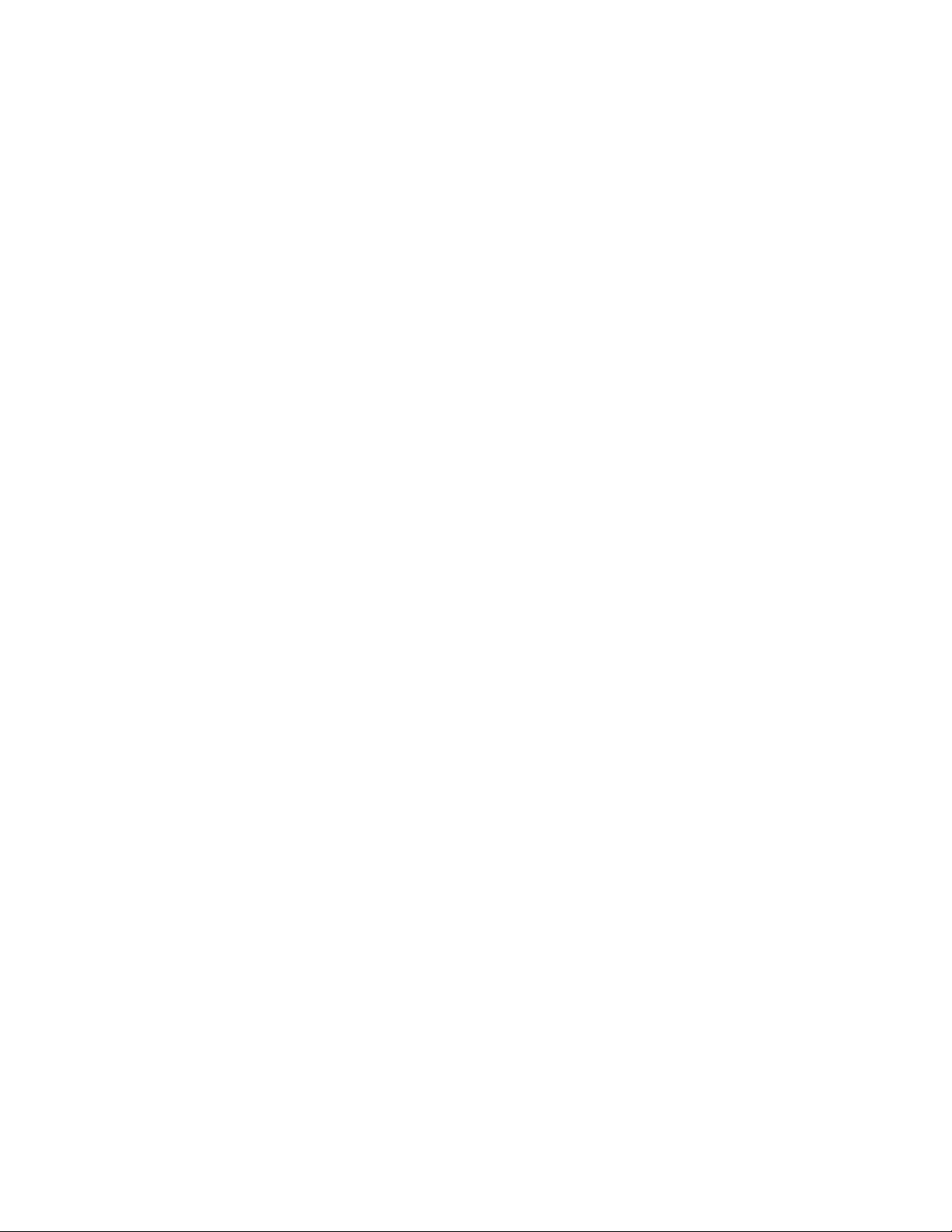
250 Clearing a Pattern Using Web Client . . . . . . . . . . . . . . . . . . . . . . . . . . . . . . . . . . . . . . . . . . . . . . . . . . . . . . . . . . . . . . . . . . . . . . . . . . . . . . . 237
251 Web Client View Panels . . . . . . . . . . . . . . . . . . . . . . . . . . . . . . . . . . . . . . . . . . . . . . . . . . . . . . . . . . . . . . . . . . . . . . . . . . . . . . . . . . . . . . . . . 237
252 PTZ Control Panel Using Web Client . . . . . . . . . . . . . . . . . . . . . . . . . . . . . . . . . . . . . . . . . . . . . . . . . . . . . . . . . . . . . . . . . . . . . . . . . . . . . . . 238
253 Camera Setup Menu. . . . . . . . . . . . . . . . . . . . . . . . . . . . . . . . . . . . . . . . . . . . . . . . . . . . . . . . . . . . . . . . . . . . . . . . . . . . . . . . . . . . . . . . . . . . 238
C2631M-A (6/07) 13
Page 14
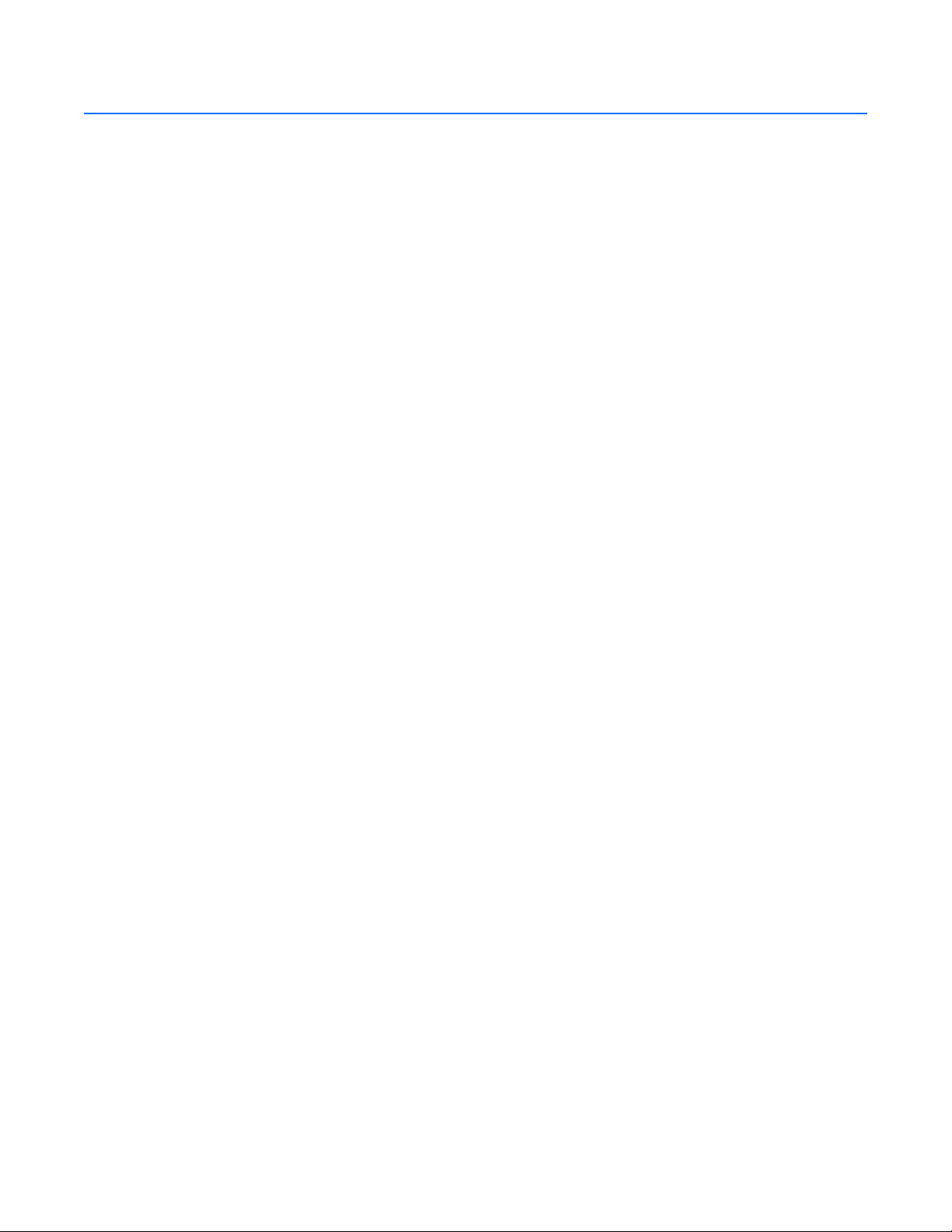
List of Tables
A Parts of the DX8100 Application Window . . . . . . . . . . . . . . . . . . . . . . . . . . . . . . . . . . . . . . . . . . . . . . . . . . . . . . . . . . . . . . . . . . . . . . . . . . .31
B File Menu Commands. . . . . . . . . . . . . . . . . . . . . . . . . . . . . . . . . . . . . . . . . . . . . . . . . . . . . . . . . . . . . . . . . . . . . . . . . . . . . . . . . . . . . . . . . . . 32
C Edit Menu Commands . . . . . . . . . . . . . . . . . . . . . . . . . . . . . . . . . . . . . . . . . . . . . . . . . . . . . . . . . . . . . . . . . . . . . . . . . . . . . . . . . . . . . . . . . . 32
D View Menu Commands . . . . . . . . . . . . . . . . . . . . . . . . . . . . . . . . . . . . . . . . . . . . . . . . . . . . . . . . . . . . . . . . . . . . . . . . . . . . . . . . . . . . . . . . . 33
E Export Menu Commands . . . . . . . . . . . . . . . . . . . . . . . . . . . . . . . . . . . . . . . . . . . . . . . . . . . . . . . . . . . . . . . . . . . . . . . . . . . . . . . . . . . . . . . . 34
F Favorite Menu Commands . . . . . . . . . . . . . . . . . . . . . . . . . . . . . . . . . . . . . . . . . . . . . . . . . . . . . . . . . . . . . . . . . . . . . . . . . . . . . . . . . . . . . . . 34
G DX8100 Help Menu Commands . . . . . . . . . . . . . . . . . . . . . . . . . . . . . . . . . . . . . . . . . . . . . . . . . . . . . . . . . . . . . . . . . . . . . . . . . . . . . . . . . . . 34
H DX8100 Toolbar Buttons . . . . . . . . . . . . . . . . . . . . . . . . . . . . . . . . . . . . . . . . . . . . . . . . . . . . . . . . . . . . . . . . . . . . . . . . . . . . . . . . . . . . . . . . 34
I Operating Modes . . . . . . . . . . . . . . . . . . . . . . . . . . . . . . . . . . . . . . . . . . . . . . . . . . . . . . . . . . . . . . . . . . . . . . . . . . . . . . . . . . . . . . . . . . . . . . 36
J View Panes Panel . . . . . . . . . . . . . . . . . . . . . . . . . . . . . . . . . . . . . . . . . . . . . . . . . . . . . . . . . . . . . . . . . . . . . . . . . . . . . . . . . . . . . . . . . . . . . . 37
K How View Panels are Organized . . . . . . . . . . . . . . . . . . . . . . . . . . . . . . . . . . . . . . . . . . . . . . . . . . . . . . . . . . . . . . . . . . . . . . . . . . . . . . . . . .39
L View Panes and Panel . . . . . . . . . . . . . . . . . . . . . . . . . . . . . . . . . . . . . . . . . . . . . . . . . . . . . . . . . . . . . . . . . . . . . . . . . . . . . . . . . . . . . . . . . . 39
M Site Tree Parts . . . . . . . . . . . . . . . . . . . . . . . . . . . . . . . . . . . . . . . . . . . . . . . . . . . . . . . . . . . . . . . . . . . . . . . . . . . . . . . . . . . . . . . . . . . . . . . . 41
N Parts of the Live View OSD Pane . . . . . . . . . . . . . . . . . . . . . . . . . . . . . . . . . . . . . . . . . . . . . . . . . . . . . . . . . . . . . . . . . . . . . . . . . . . . . . . . . . 49
O Recording Indicators. . . . . . . . . . . . . . . . . . . . . . . . . . . . . . . . . . . . . . . . . . . . . . . . . . . . . . . . . . . . . . . . . . . . . . . . . . . . . . . . . . . . . . . . . . . . 52
P Standard PC Keyboard Functions for Controlling PTZ and Lens Functions . . . . . . . . . . . . . . . . . . . . . . . . . . . . . . . . . . . . . . . . . . . . . . . . . . 56
Q Parts of the PTZ OSD Menu Control. . . . . . . . . . . . . . . . . . . . . . . . . . . . . . . . . . . . . . . . . . . . . . . . . . . . . . . . . . . . . . . . . . . . . . . . . . . . . . . . 62
R Parts of the Playback Controls . . . . . . . . . . . . . . . . . . . . . . . . . . . . . . . . . . . . . . . . . . . . . . . . . . . . . . . . . . . . . . . . . . . . . . . . . . . . . . . . . . . . 70
S Parts of the Playback Speed and Volume Controls . . . . . . . . . . . . . . . . . . . . . . . . . . . . . . . . . . . . . . . . . . . . . . . . . . . . . . . . . . . . . . . . . . . . 71
T Parts of the Playback Timeline Control . . . . . . . . . . . . . . . . . . . . . . . . . . . . . . . . . . . . . . . . . . . . . . . . . . . . . . . . . . . . . . . . . . . . . . . . . . . . . 72
U Parts of the Digital Zoom Control. . . . . . . . . . . . . . . . . . . . . . . . . . . . . . . . . . . . . . . . . . . . . . . . . . . . . . . . . . . . . . . . . . . . . . . . . . . . . . . . . . 75
V Parts of the DX8100 Window in Search Mode . . . . . . . . . . . . . . . . . . . . . . . . . . . . . . . . . . . . . . . . . . . . . . . . . . . . . . . . . . . . . . . . . . . . . . . 79
W Parts of the POS Search View . . . . . . . . . . . . . . . . . . . . . . . . . . . . . . . . . . . . . . . . . . . . . . . . . . . . . . . . . . . . . . . . . . . . . . . . . . . . . . . . . . . . 84
X Bookmark Controls . . . . . . . . . . . . . . . . . . . . . . . . . . . . . . . . . . . . . . . . . . . . . . . . . . . . . . . . . . . . . . . . . . . . . . . . . . . . . . . . . . . . . . . . . . . . . 96
Y Available Backup Space . . . . . . . . . . . . . . . . . . . . . . . . . . . . . . . . . . . . . . . . . . . . . . . . . . . . . . . . . . . . . . . . . . . . . . . . . . . . . . . . . . . . . . . . 102
Z Export Formats . . . . . . . . . . . . . . . . . . . . . . . . . . . . . . . . . . . . . . . . . . . . . . . . . . . . . . . . . . . . . . . . . . . . . . . . . . . . . . . . . . . . . . . . . . . . . . . 105
AA Parts of the DX8100 Setup Dialog Box . . . . . . . . . . . . . . . . . . . . . . . . . . . . . . . . . . . . . . . . . . . . . . . . . . . . . . . . . . . . . . . . . . . . . . . . . . . . 110
AB Parts of the Schedule Page . . . . . . . . . . . . . . . . . . . . . . . . . . . . . . . . . . . . . . . . . . . . . . . . . . . . . . . . . . . . . . . . . . . . . . . . . . . . . . . . . . . . . 129
AC Record Modes . . . . . . . . . . . . . . . . . . . . . . . . . . . . . . . . . . . . . . . . . . . . . . . . . . . . . . . . . . . . . . . . . . . . . . . . . . . . . . . . . . . . . . . . . . . . . . . 130
AD Camera Settings for the Supported Recording Modes . . . . . . . . . . . . . . . . . . . . . . . . . . . . . . . . . . . . . . . . . . . . . . . . . . . . . . . . . . . . . . . . 140
AE Resolution Values. . . . . . . . . . . . . . . . . . . . . . . . . . . . . . . . . . . . . . . . . . . . . . . . . . . . . . . . . . . . . . . . . . . . . . . . . . . . . . . . . . . . . . . . . . . . . 143
AF DX8100 Server Maximum IPS Recording. . . . . . . . . . . . . . . . . . . . . . . . . . . . . . . . . . . . . . . . . . . . . . . . . . . . . . . . . . . . . . . . . . . . . . . . . . . 144
AG DX8100 Camera Grouping . . . . . . . . . . . . . . . . . . . . . . . . . . . . . . . . . . . . . . . . . . . . . . . . . . . . . . . . . . . . . . . . . . . . . . . . . . . . . . . . . . . . . . 144
AH Frame Rate Capacity . . . . . . . . . . . . . . . . . . . . . . . . . . . . . . . . . . . . . . . . . . . . . . . . . . . . . . . . . . . . . . . . . . . . . . . . . . . . . . . . . . . . . . . . . . 146
AI Motion-Activated Relay Settings . . . . . . . . . . . . . . . . . . . . . . . . . . . . . . . . . . . . . . . . . . . . . . . . . . . . . . . . . . . . . . . . . . . . . . . . . . . . . . . . . 148
AJ Alarm-Activated Relay Settings. . . . . . . . . . . . . . . . . . . . . . . . . . . . . . . . . . . . . . . . . . . . . . . . . . . . . . . . . . . . . . . . . . . . . . . . . . . . . . . . . . 148
AK ATM/POS-Activated Relay Settings . . . . . . . . . . . . . . . . . . . . . . . . . . . . . . . . . . . . . . . . . . . . . . . . . . . . . . . . . . . . . . . . . . . . . . . . . . . . . . 149
AL Video Loss-Activated Relay Settings . . . . . . . . . . . . . . . . . . . . . . . . . . . . . . . . . . . . . . . . . . . . . . . . . . . . . . . . . . . . . . . . . . . . . . . . . . . . . . 150
AM Parts of the User Page . . . . . . . . . . . . . . . . . . . . . . . . . . . . . . . . . . . . . . . . . . . . . . . . . . . . . . . . . . . . . . . . . . . . . . . . . . . . . . . . . . . . . . . . . 155
AN Default User Group Access Rights. . . . . . . . . . . . . . . . . . . . . . . . . . . . . . . . . . . . . . . . . . . . . . . . . . . . . . . . . . . . . . . . . . . . . . . . . . . . . . . . 156
AO Default Camera Security Levels. . . . . . . . . . . . . . . . . . . . . . . . . . . . . . . . . . . . . . . . . . . . . . . . . . . . . . . . . . . . . . . . . . . . . . . . . . . . . . . . . . 156
AP Parts of the DX8100 Mobile Client Window . . . . . . . . . . . . . . . . . . . . . . . . . . . . . . . . . . . . . . . . . . . . . . . . . . . . . . . . . . . . . . . . . . . . . . . . 191
AQ DX8100 Viewer Toolbar Buttons . . . . . . . . . . . . . . . . . . . . . . . . . . . . . . . . . . . . . . . . . . . . . . . . . . . . . . . . . . . . . . . . . . . . . . . . . . . . . . . . . 191
AR Components of a DX8100 Mobile Client Network. . . . . . . . . . . . . . . . . . . . . . . . . . . . . . . . . . . . . . . . .
AS Parts of the DX8100 Mobile Client Window . . . . . . . . . . . . . . . . . . . . . . . . . . . . . . . . . . . . . . . . . . . . . . . . . . . . . . . . . . . . . . . . . . . . . . . . 202
AT Web Client Application Window Parts . . . . . . . . . . . . . . . . . . . . . . . . . . . . . . . . . . . . . . . . . . . . . . . . . . . . . . . . . . . . . . . . . . . . . . . . . . . . 220
AU Web Client Division Buttons . . . . . . . . . . . . . . . . . . . . . . . . . . . . . . . . . . . . . . . . . . . . . . . . . . . . . . . . . . . . . . . . . . . . . . . . . . . . . . . . . . . . 230
. . . . . . . . . . . . . . . . . . . . . . . . . . . 201
14 C2631M-A (6/07)
Page 15
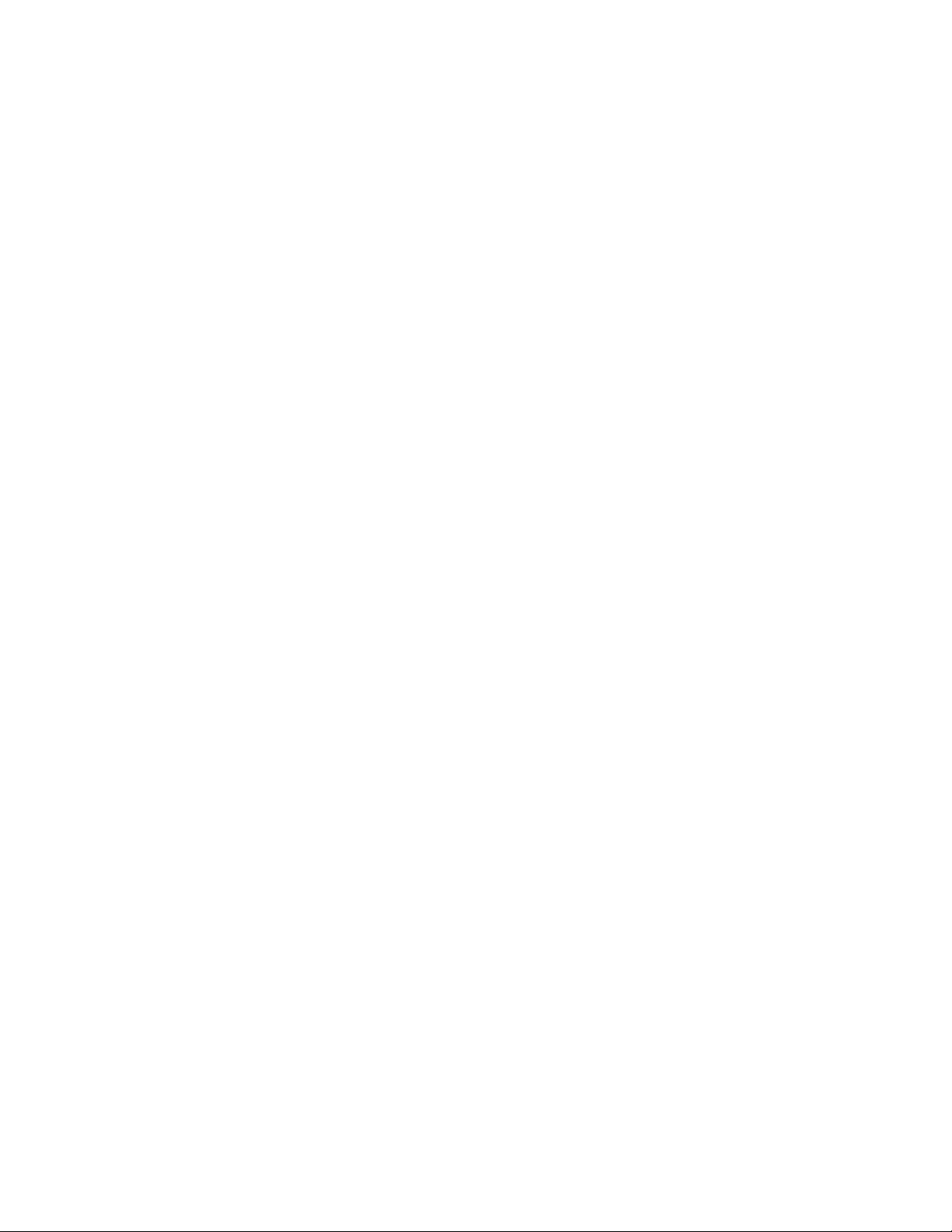
Client Application
You are reading DX8100 Series digital video recorder (DVR) documentation. The information in this manual describes how to configure and use
the DX8100 system in your security application.
For a brief description of the DX8100 server and client applications, refer to Welcome to DX8100 Client Application.
Welcome to DX8100 Client Application
Welcome to the DX8100 Series. DX8100 features multi-event recording; continuous motion detection, alarm, ATM/POS; and scheduled
recording. The DX8100 is a high-performance, PC-based, easy-to-operate DVR and client application system. Models range from an 8-channel,
single 250 GB hard disk drive (HDD) unit to a 32-channel unit with up to 3 TB of storage.
DX8100 software runs on two platforms:
• The DX8100 DVR server software runs on the DX8100 Series DVR.
• The DX8100 Client Application software runs on a personal computer (PC) and allows you to log on and operate the DX8100 DVR server
system from your local PC.
Fully implemented networking capabilities allow remote administration, playback, and export using the accompanying client application. Live
viewing is supported on a variety of client platforms, including Internet browsers and pocket PC-compatible hand-held devices. Versatile highspeed search operations include time and date, event list, thumbnail, and intelligent pixel searching. Extensive scheduling features allow
customizing of weekday, weekend, and special event recording.
The DX8100 provides a graphical user interface (GUI), allowing you quick and efficient access to all setup and operations functions. Scheduled or
manual backup can be performed using a number of optical, external, and mapped network drive options.
An online Help system allows you quick access to information about how to configure and operate the DX8100 server and DX8100 client
application.
The DX8100 also supports the following PC-based applications:
• DX8100 Client Emergency Agent
• DX8100 Viewer
• DX8100 Mobile Client
• DX8100 Web Client
DX8100 CLIENT EMERGENCY AGENT
The DX8100 Client Emergency Agent works with networked DX8000 Series DVRs to alert users when one or more particular channels detect a
motion and/or alarm event. The Emergency Agent runs on a networked client PC.
DX8100 VIEWER
The DX8100 Viewer is capable of playing back a variety of video, still image, and audio media formats. It is designed to recognize and verify the
digital watermark that is embedded in DX8000 Series DVR native video. Watermarking is used to authenticate the originality of a video file and
to alert users of possible image tampering. The viewer application runs automatically each time a CD or DVD created by the DX8100’s export
feature is inserted into a Windows-based PC. The software can also be installed on a PC and opened independently when necessary.
DX8100 MOBILE CLIENT
The DX8100 Mobile Client allows you to view live video remotely from multiple cameras and sites. Networking capabilities include local
connection using wire-bound or wireless local area network (LAN) technologies or remote connection using the Internet. The DX8100 Mobile
Client software runs on a standard pocket PC-based personal digital assistant (PDA), and it can display a single channel of real-time video from
any camera attached to any DX8100 DVR on the network. Features include hierarchical organization of multiple sites, built-in security through
password protection, and an adjustable viewing area, including full-screen view.
C2631M-A (6/07) Client Application 15
Page 16
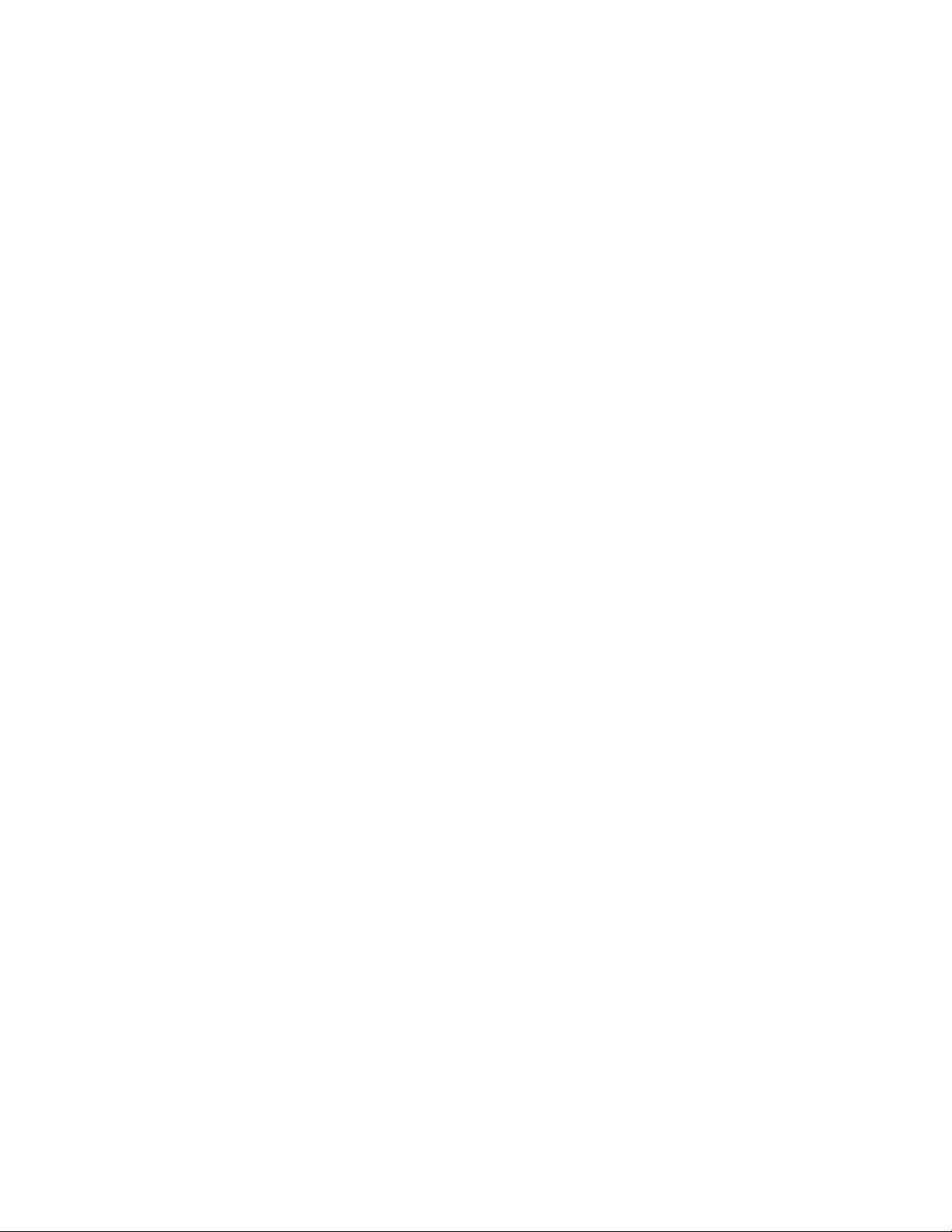
DX8100 WEB CLIENT
The DX8100 Web Client allows you to view live video and operate pan, tilt, and zoom (PTZ) features of cameras attached to DX8100 DVRs. Using
a standard Web browser, you can remotely monitor up to 16 cameras from up to five DX8100 DVR servers simultaneously. Each DX8100 DVR can
support up to 100 Web clients either internally within an organization or externally through the Internet.
NEW DX8100 FEATURES
The DX8100 version 1.1 release includes the following new features:
•Windows® XP embedded
• MUX card output
• Customized setting for data retention time
• 2 Built-in audio channels
• Optional layer 2 multicasting
• Interoperable with DX8000 DVRs
• 16-Channel expansion box option
• Maximum increased storage capacity of 3 TB
• External storage raid option with DX9200HDDI
• Increased frame rate for 2CIF and 4CIF recording
• Standard analog output
• NTP time server compatible
• Standard DVD-R burner writes to CD-R and DVD-R media
• Up to 704 x 480 recording resolution (4CIF)
• Up to 32 camera inputs and outputs with auto termination
16 Client Application C2631M-A (6/07)
Page 17
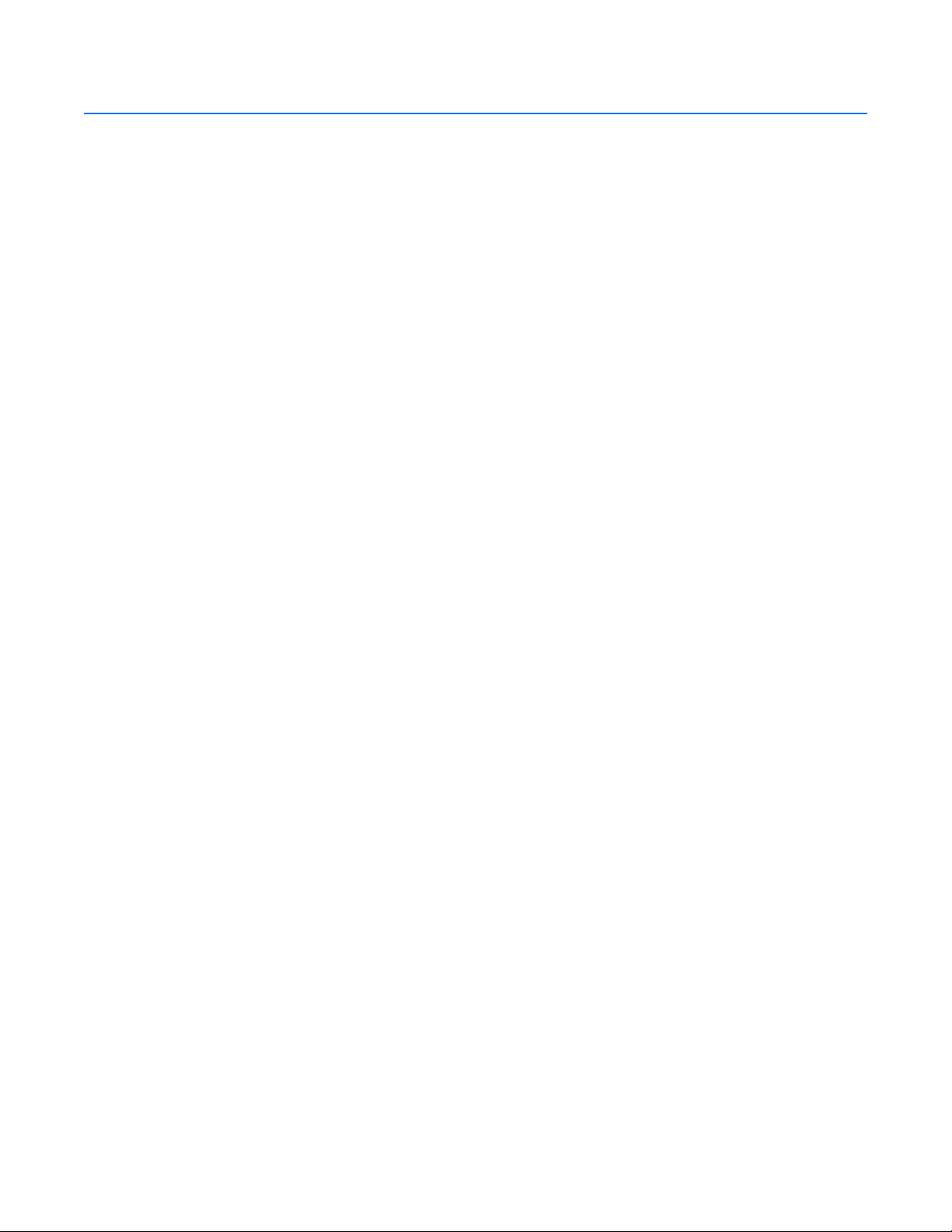
Getting Started with DX8100 Client Software
This section describes the system requirements, software installation, and working with security. The following topics are included:
• Description of DX8100 Client Software
• Recommended System Requirements
• Windows XP Display Properties Configuration Requirements
• Installing the Client Application
• Enabling IPSec Security Services
• Disabling IPSec Security Services
DESCRIPTION OF DX8100 CLIENT SOFTWARE
The DX8100 Client application allows operators and DVRs to be geographically dispersed. One PC client application can connect with up to 100
DVR servers simultaneously. Up to one hundred DX8100 server sites can be added to the Connection List. For more information on the connection
list, refer to Connecting to the DX8100 DVR Server Sites on page 22.
The Client application facilitates
• Remote viewing of live and playback video
• Index, thumbnail, POS, and pixel searching
• Exporting to a variety of media and formats
• Printing still images from video
• Limited remote control and administration
RECOMMENDED SYSTEM REQUIREMENTS
Minimum recommended system requirements for the DX8100 Client, Emergency Agent, and DX8100 Viewer software applications include
• Processor: Intel® Pentium® III, or Pentium 4 with 800 MHz minimum processor speed
• Memory: 128 MB of RAM
• Video: AGP VGA card with minimum of 64 MB of video RAM, 1024 x 768 display resolution, 32-bit color, and DirectX
acceleration
• 500 MB of free disk space
• Monitor: SVGA or XGA with 1024 x 768 resolution, 32-bit color
• Operating system: Windows 2000 (SP4) or Windows XP only
WINDOWS XP DISPLAY PROPERTIES CONFIGURATION REQUIREMENTS
Pelco recommends that the fade effect and shadow option for menus and tooltips be deselected. Any time these display effects are active, the
CPU usage increases and impacts system performance.
®
8.1 or later hardware
C2631M-A (6/07) Client Application 17
Page 18
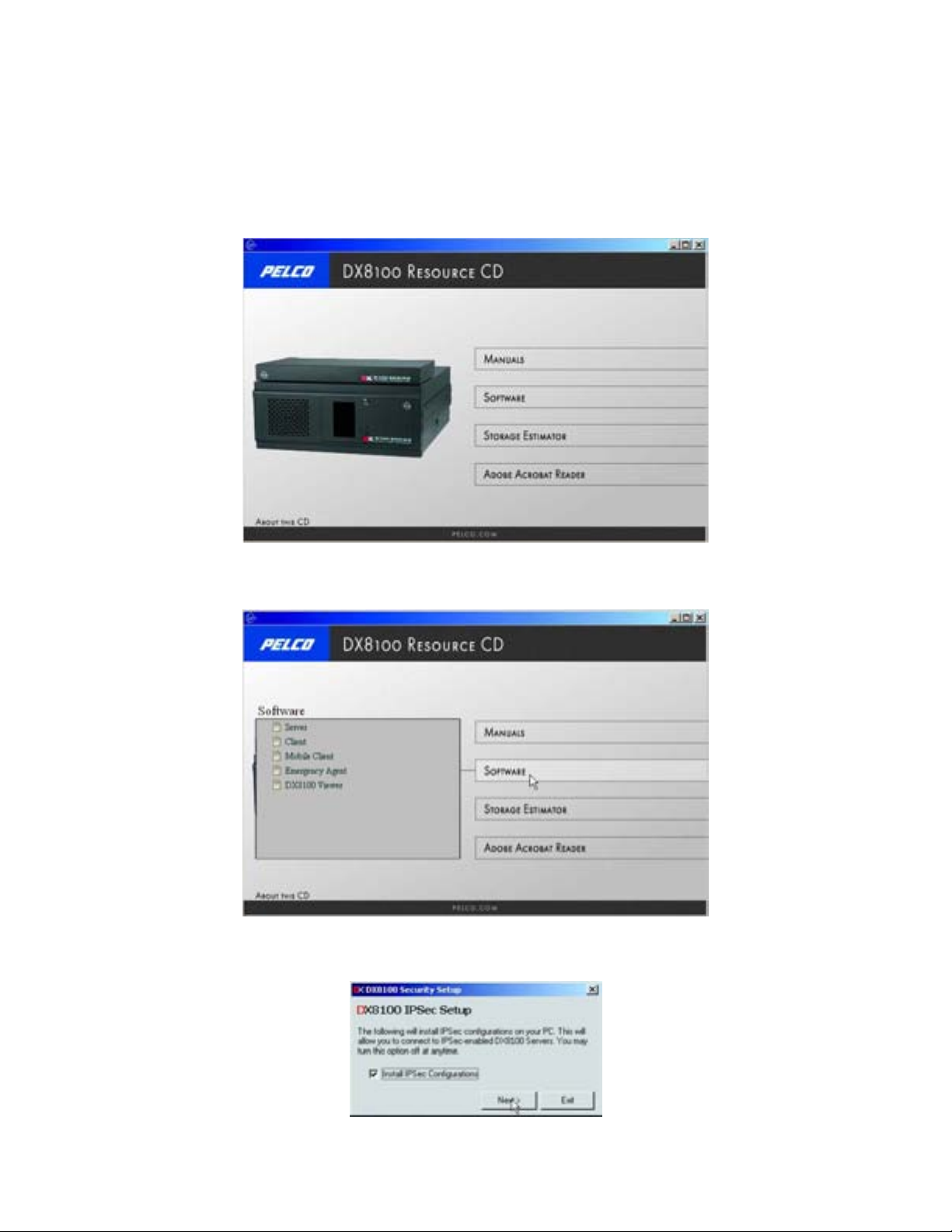
INSTALLING THE CLIENT APPLICATION
To install the Client application:
1. Start the Windows operating system.
2. Close all programs, including any antivirus software.
3. Insert the DX8100 Resource CD into the DVD drive of your PC and wait for the DX8100 Resource CD screen to appear.
Figure 1. DX8100 Resource CD Screen
4. Click Software. The Software menu is displayed.
Figure 2. Resource CD Installation Options
5. Click Client. The DX8100 Security Setup dialog box opens.
Figure 3. DX8100 Security Setup Dialog Box
18 Client Application C2631M-A (6/07)
Page 19
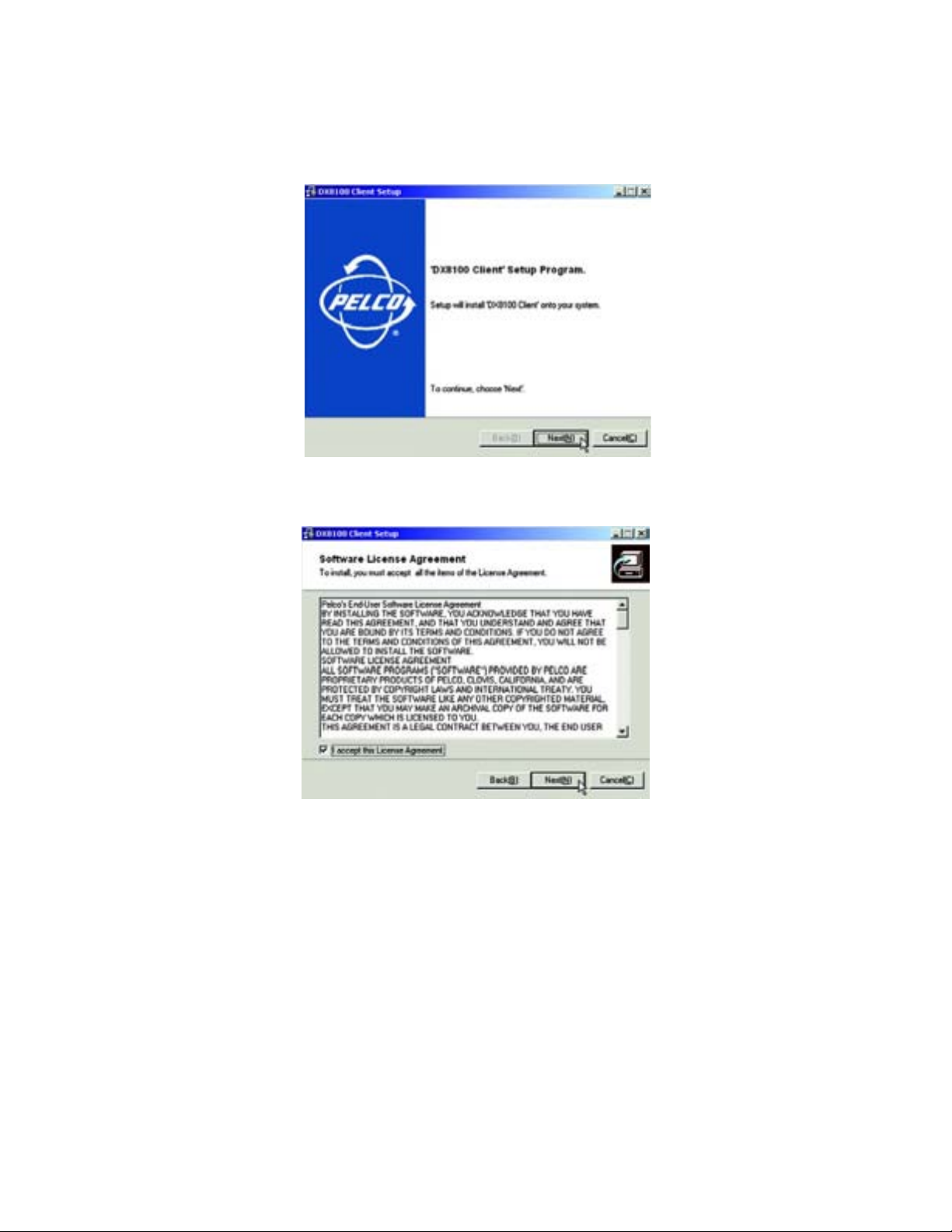
6. Verify that the Install IPSec Configurations check box is selected.
NOTE: IPSec is a standard security protocol used by the DX8100 Series DVR and its clients to communicate safely over a network.
Although IPSec security can be disabled at any time, it must be enabled to communicate with a DX8100 server.
7. Click Next. The DX8100 Client Setup dialog box opens.
Figure 4. DX8100 Client Setup Dialog Box
8. Click Next. The Software License Agreement dialog box opens.
Figure 5. Client Software License Agreement Dialog Box
9. Read the license agreement and then select “I accept this License Agreement.”
C2631M-A (6/07) Client Application 19
Page 20

10. Click Next. The Select Installation Folder dialog box opens.
Figure 6. Client Select Installation Folder Dialog Box
11. Click Next to accept the default installation folder.
Figure 7. Client Installation Finalization Dialog Box
12. Click Finish to complete the installation process.
20 Client Application C2631M-A (6/07)
Page 21
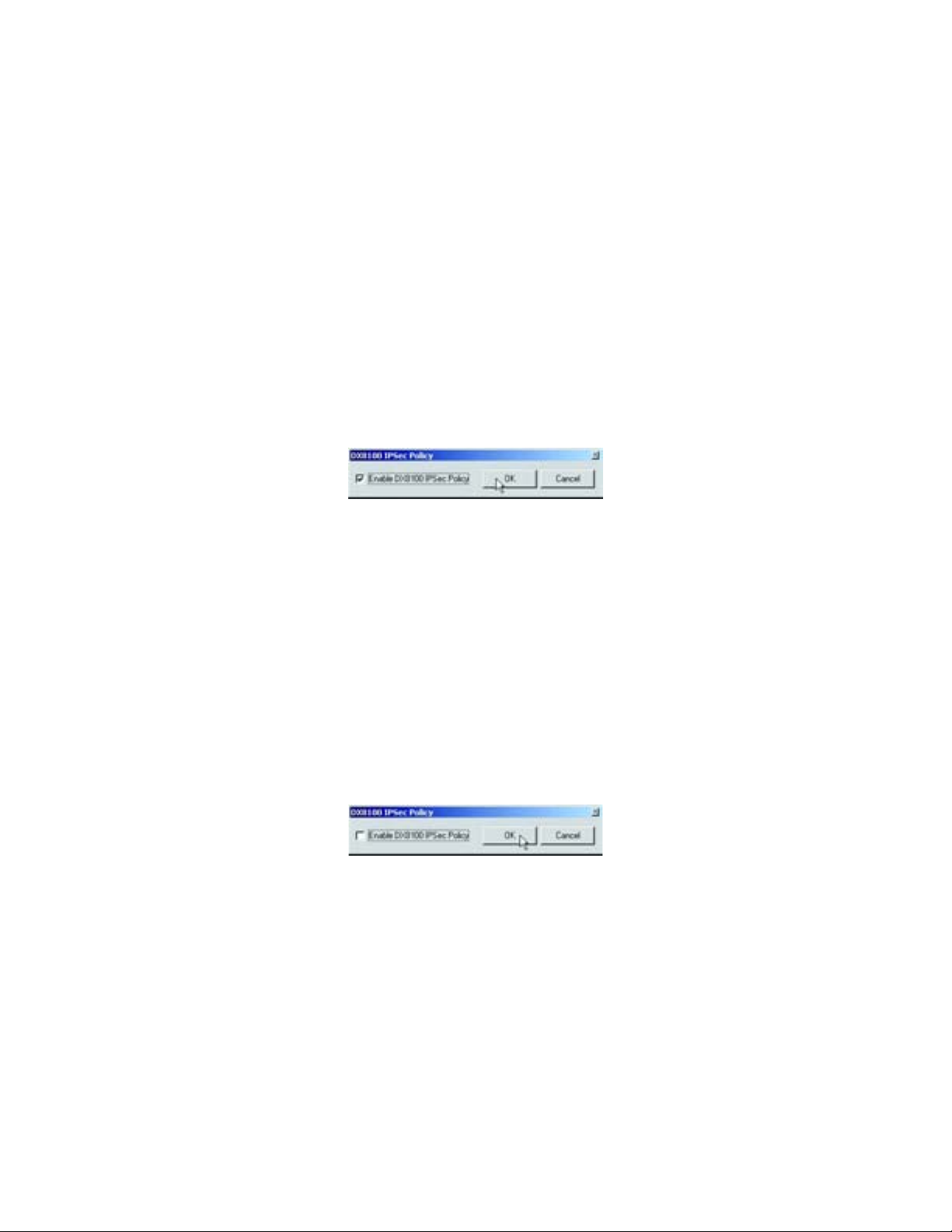
SETTING UP SECURITY SERVICES
To communicate with a networked DX8100 Series DVR, IPSec security must be enabled on your computer. Disabling IPSec security services may
hamper your PC’s ability to communicate with DX8100 servers. Consult your system administrator before disabling IPSec security.
This section describes how to setup IPSec security services and includes the following topics:
• Enabling IPSec Security Services
• Disabling IPSec Security Services
ENABLING IPSEC SECURITY SERVICES
To see the Manage IPSec Settings menu option from the Start menu, the Start menu has to be changed to Classic View.
To enable IPSec security services:
1. Do one of the following:
• Verify that the Start menu is in Classic View.
• Set the Start menu to Classic View.
2. Go to Start > Manage IPSec Settings. The DX8100 IPSec Policy dialog box opens.
Figure 8. Enabling IPSec Security for the Client Application
3. Select the Enable DX8100 IPSec Policy check box (if it is not already selected.)
4. (If applicable) Set the Start menu to its previous view.
DISABLING IPSEC SECURITY SERVICES
To see the Manage IPSec Settings menu option from the Start menu, the Start menu has to be changed to Classic View.
To disable IPSec security services:
1. Do one of the following:
• Verify that the Start menu is in Classic View.
• Set the Start menu to Classic View.
2. Go to Start > Manage IPSec Settings. The DX8100 IPSec Policy dialog box opens.
Figure 9. Enabling IPSec Security for the Client Application
3. Deselect the Enable DX8100 IPSec Policy check box.
NOTE: Disabling IPSec security services may hamper your PC’s ability to communicate with DX8100 servers. Consult your system
administrator before disabling IPSec security.
4. (If applicable) Set the Start menu to its previous view.
C2631M-A (6/07) Client Application 21
Page 22
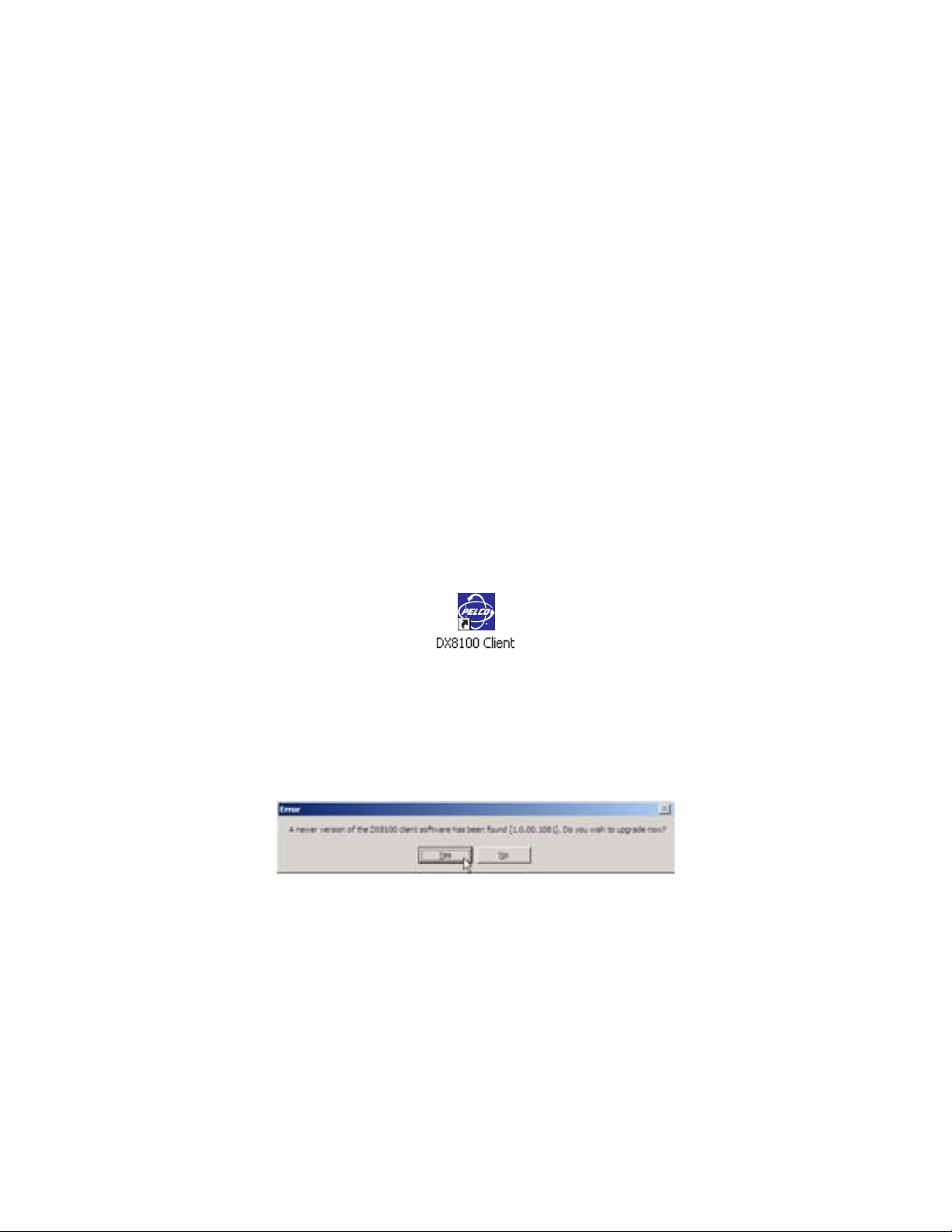
STARTING THE DX8100 CLIENT APPLICATION
This section describes how to start the DX8100 Client application and includes the following topics:
• Before You Start DX8100 Client Software
• Starting DX8100 Client Software
• Automatic System Upgrade
BEFORE YOU START DX8100 CLIENT SOFTWARE
Ensure that the following requirements have been met before starting the DX8100 Client application:
1. Make sure there is at least one active DX8100 Series DVR available on your network and your computer is set up to access it. Consult your
network administrator for more information.
2. Make sure you have a valid, active account on the DX8100 DVR server you want to access. Consult your system administrator if you have
not been assigned a DX8100 user name and password.
3. Make sure IPSec security services are installed and enabled on your PC. For more information, refer to Installing the Client Application and
Enabling IPSec Security Services.
STARTING DX8100 CLIENT SOFTWARE
To avoid potential problems and conflicts within your computer’s video subsystem, run only one Client application at a time.
To start the DX8100 Client application:
• Double-click the DX8100 Client icon on your desktop.
.
Figure 10. DX8100 Client Icon on Desktop
AUTOMATIC SYSTEM UPGRADE
Each time the Client application starts, the system will check the network to see if there is a newer version of the software available for upgrade.
If a new version is found, an error message is displayed, (refer to Figure 11). When this error message appears, click Yes, the DX8100 Client
The following figure is the DX8100 Client icon that is placed on the desktop.
software will automatically download the upgrade files, install them, and restart your computer.
Figure 11. Client Upgrade Notice
To check the current version of software:
• Choose Help > About.
22 Client Application C2631M-A (6/07)
Page 23
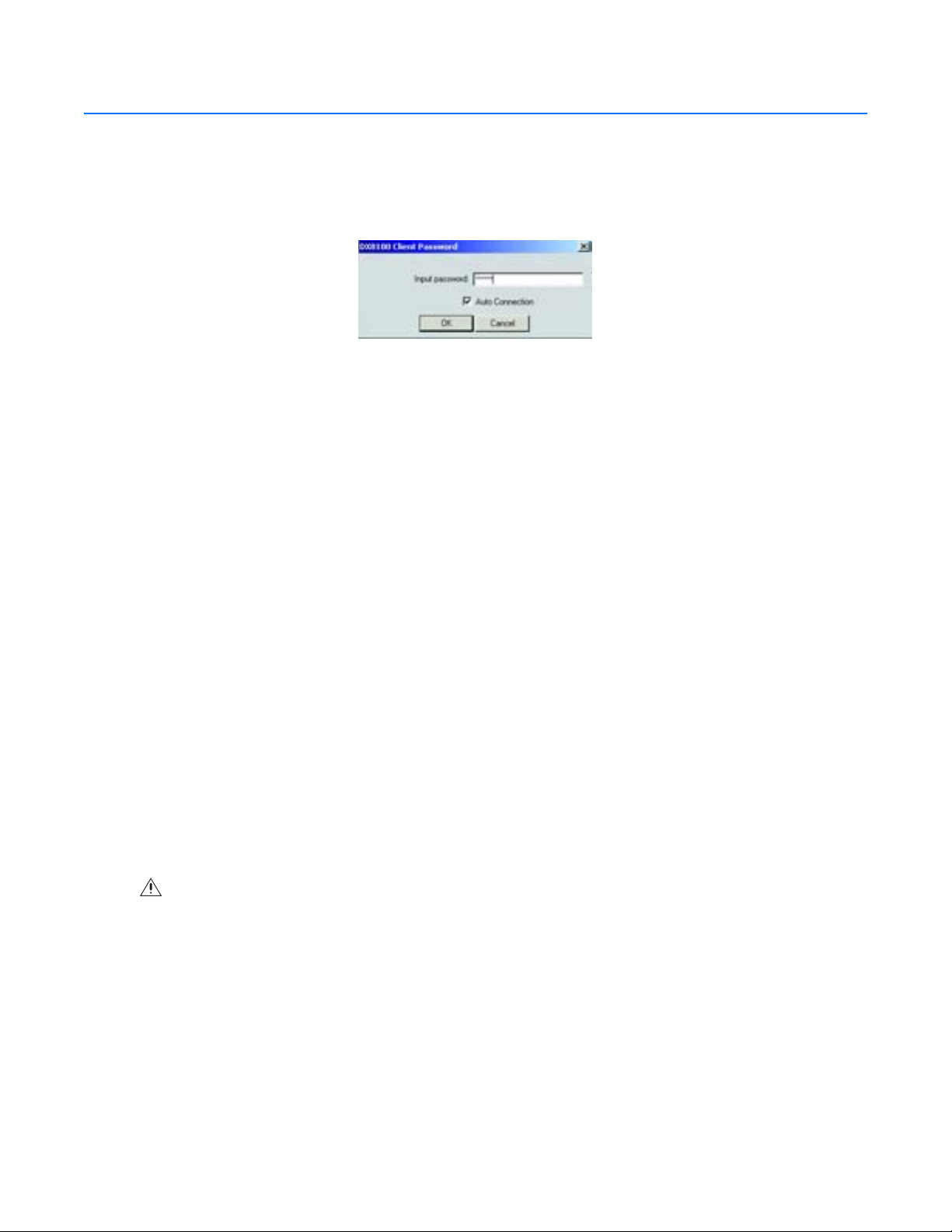
Logging In to the Client Application
The default password for the DX8100 Client application is “000000.” You should change the client password immediately after logging in to the
software for the first time. Follow the instructions below to change the DX8100 Client application login password.
To log in to the DX8100 Client:
1. Start the DXDX8100 Client application. The DX8100 Client Password dialog box opens.
Figure 12. DX8100 Client Password Dialog Box
2. Enter a valid password in the “Input password” text box.
3. Click OK. The DX8100 Client application starts.
Pelco recommends that you change the DX8100 Client application default password after you first log in to the DX8100 Client application.
For information on changing the default password, refer to Changing the DX8100 Client Application Login Password.
CHANGING THE DX8100 CLIENT APPLICATION LOGIN PASSWORD
To change the DX8100 Client password:
1. Wait while the software loads and the DX8100 Client application window opens.
2. From the DX8100 menu bar, choose File > Client Password. The DX8100 Client Password Setup dialog box opens.
3. Enter the old password in the “Old password” text box.
4. Enter a new password in the “New password” text box.
5. Re-enter the new password in the “Confirm” text box.
6. Click OK.
Remember the new client password or write it down and store it in a secure location.
ENABLING DIRECTDRAW VIDEO HARDWARE ACCELERATION
If your computer’s video hardware supports Microsoft DirectDraw® extensions, you can enable DirectDraw to enhance video performance.
Enabling DirectDraw improves performance by delegating graphics acceleration duties to your PC’s video hardware instead of your computer’s
main processor.
WARNING: Do not enable DirectDraw on the Client application unless you are certain that your hardware supports DirectDraw hardware
acceleration. Check the documentation that came with your PC and your graphics card before enabling DirectDraw. Although some VGA
cards support DirectDraw, not all are compatible with the DX8100 Client application. Check the Pelco Web site for a complete list of
compatible VGA cards.
To enable DirectDraw hardware acceleration:
• Choose View > DirectX Draw.
C2631M-A (6/07) Client Application 23
Page 24
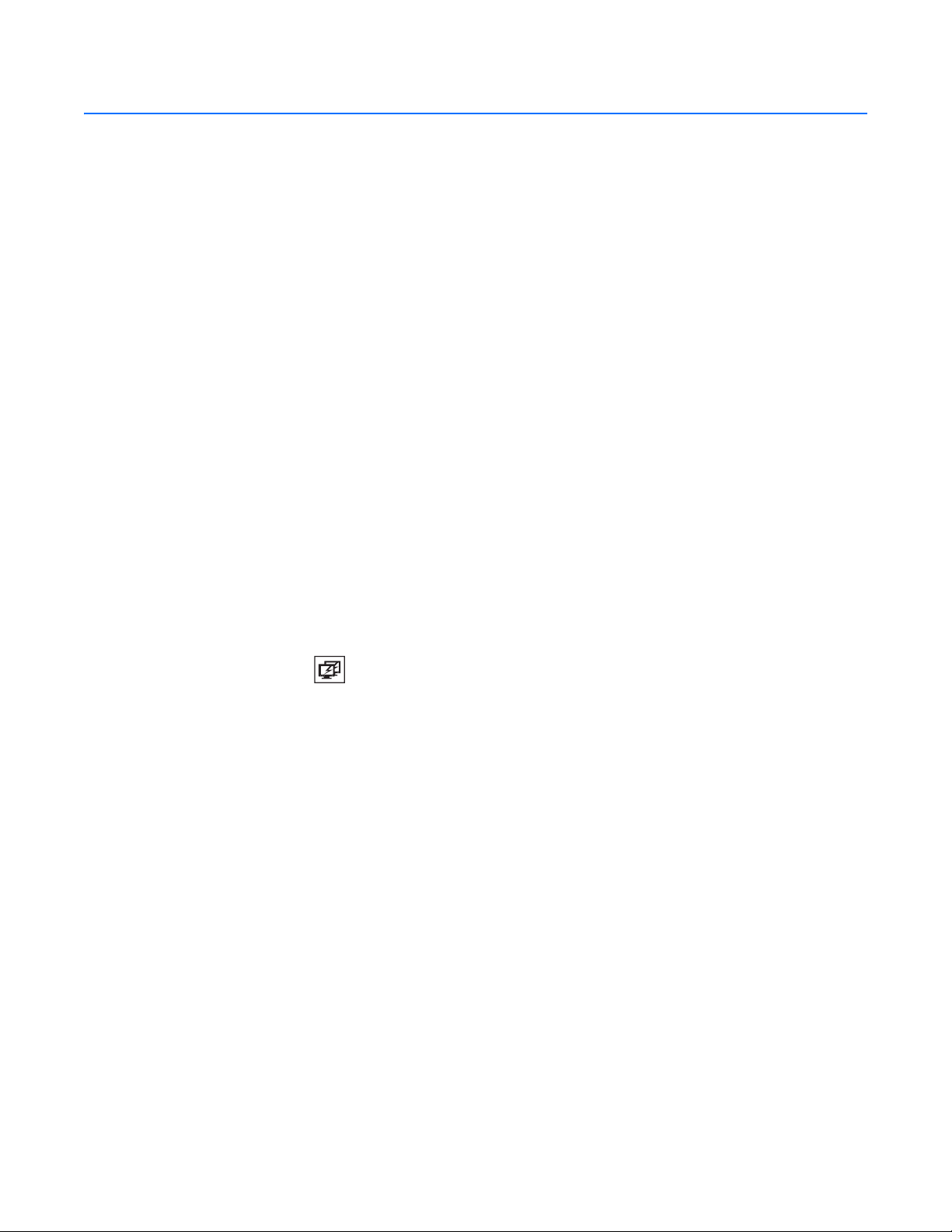
Connecting to DX8100 DVR Server Sites
This section describes how to connect to DX8100 DVR server sites and includes the following topics:
• Adding a DX8100 DVR Server to the Connection List
• Deleting a DX8100 DVR Server
• Editing DX8100 Server Information from Connection List
• Working with Remote Sites
ADDING A DX8100 DVR SERVER TO THE CONNECTION LIST
The DX8100 Client application allows operators and DVRs to be geographically dispersed. Up to five DVR servers can be actively viewed from a
single PC client. Up to one hundred DX8100 server sites can be added to the Connection List.
The Client application facilitates the following:
• Auto Connection to servers at login
• Remote viewing of live and playback video
• Index, thumbnail, POS, and pixel searching
• Exporting to a variety of media and formats
• Printing still images from video
• Limited remote control and administration
This section describes how to add a DX8100 server to the connection list and includes the following topics:
• Adding a Site with a Known IP Address
• Adding a Site with an Unknown IP Address
ADDING A SITE WITH A KNOWN IP ADDRESS
To add a site to the Connection List when the IP address is known:
1. On the DX8100 toolbar, click . The Connection List dialog box opens.
2. Click Add. The Server Information dialog box opens.
3. Enter the name of the DX8100 Series DVR you wish to connect to.
4. Enter the IP address of the DVR.
5. If necessary, and after you have read the following information, enter a new base port number (9002 is the default).
• Consult your network administrator before assigning or changing port numbers.
• Make sure that the ports are not blocked internally but are protected from external threats by a firewall. Client and server ports must
be identical.
6. If necessary enter a software upgrade port number (9003 is the default).
24 Client Application C2631M-A (6/07)
Page 25
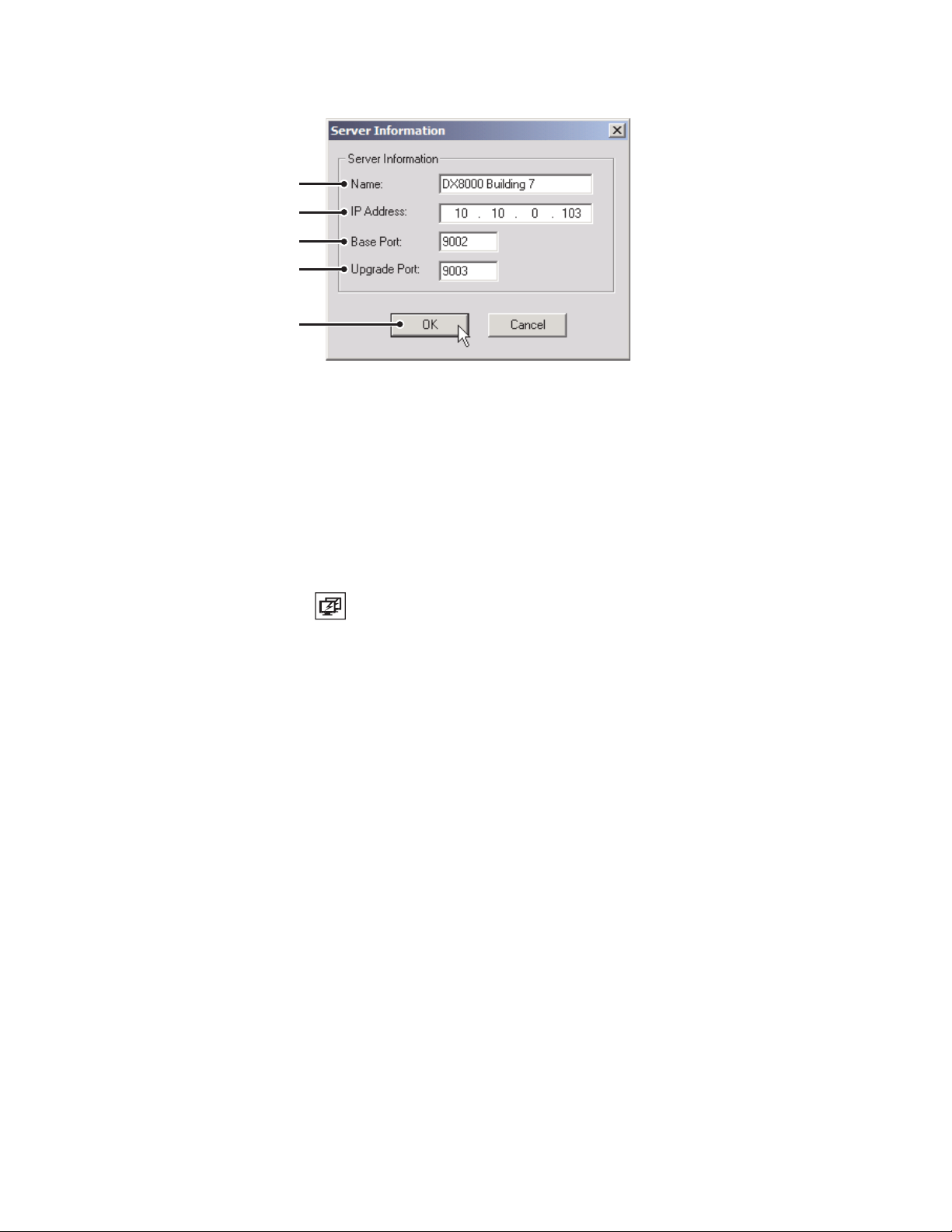
7. Click OK. The site appears in the Connection List.
w
x
y
U
V
Figure 13. Server Information Dialog Box
ADDING A SITE WITH AN UNKNOWN IP ADDRESS
This section describes how to add a site with an unknown IP address. To be successful, the following stipulations must be satisfied:
• Each DVR must be attached to the same subnet.
• The first three octets of the IP address of the subnet must be known.
• The range of addresses used in the last octet of the subnet must be known.
NOTE: The DX8100 scan process running on the PC takes much longer than the scan process does running on the DX8100 server.
To add a remote DVR site to the Connection List when you do not know the IP address of the site:
1. On the DX8100 toolbar, click . The Connection List dialog box opens.
2. Click DX8100 Scan. The DX8100 Scan dialog box opens.
3. Enter an IP address range to search for DVR sites.
a. Enter the first three octets of the IP range you wish to search; for example, 10.10.1.
b. Enter the beginning value for the search range in the fourth octet; for example, 001.
c. Enter the final value for the search range in the text box provided; for example, 254. Each octet of the IP address must be an integer
between 1 and 255.
4. Click Find.
5. Select one or more DX8100 servers to add to the site tree.
6. Click Add. The site appears in the Connection List.
C2631M-A (6/07) Client Application 25
Page 26
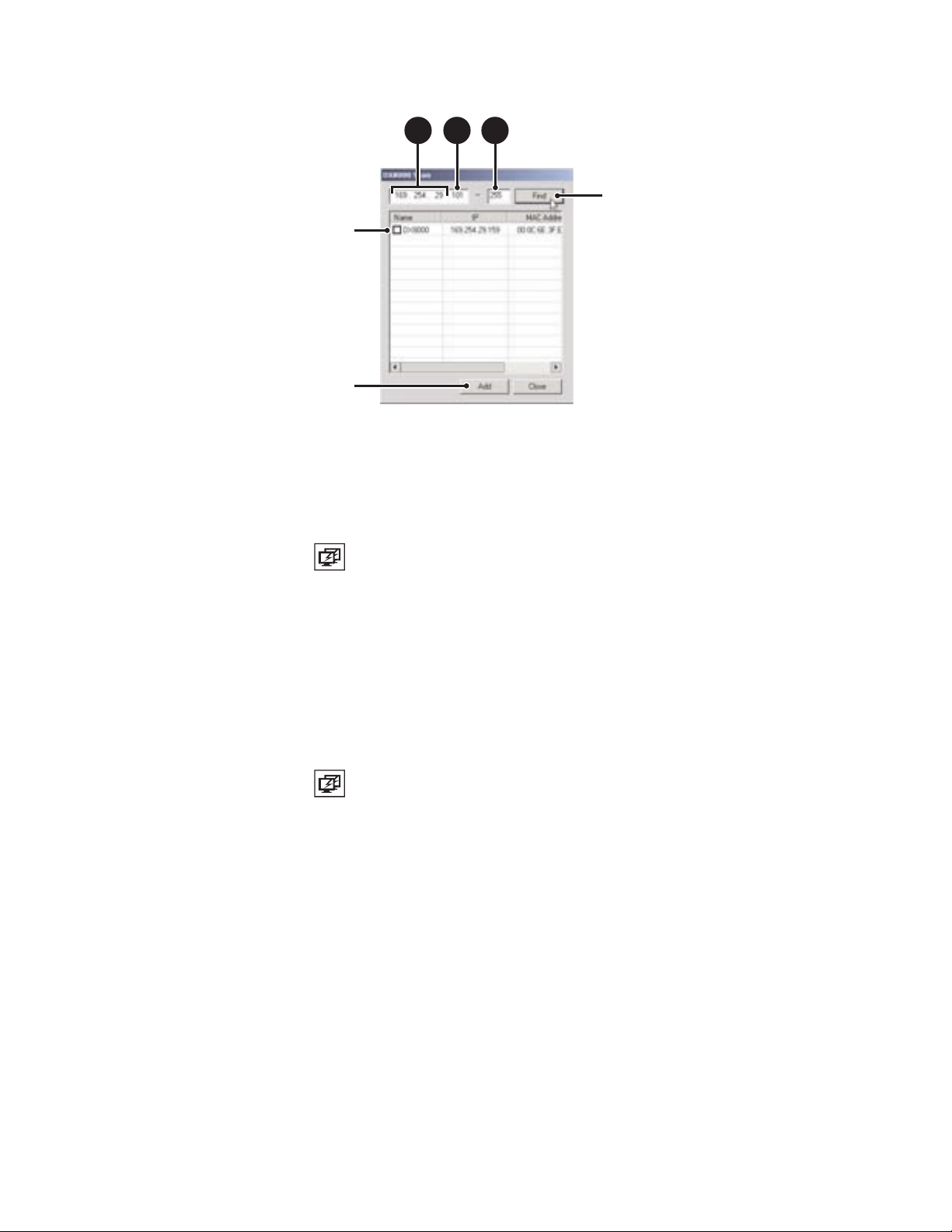
7. Click OK when you return to the Connection List dialog box.
DELETING A DX8100 DVR SERVER
The DX8100 Client allows you to delete a DX8100 DVR server from the connection list.
To delete a DX8100 server from the connection list:
3a 3b 3c
Figure 14. DX8100 Scan Dialog Box
1. On the DX8100 toolbar, click . The Connection List dialog box opens.
2. Select the DX8100 Series DVR you wish to delete.
3. Click Delete. The site disappears from the Connection List.
4. Click OK.
EDITING DX8100 SERVER INFORMATION FROM CONNECTION LIST
The DX8100 Client allows you to edit a DX8100 server’s information from within the Connection List dialog box.
To edit a DX8100 server’s information:
1. On the DX8100 toolbar, click . The Connection List dialog box opens.
2. Select the DX8100 Series DVR you wish to edit.
3. Click Edit. The Server Information dialog box opens.
4. Enter a new name for the server.
5. Enter a new IP address for the server.
6. If necessary, and after you have read the following information, enter a new base port number (9002 is the default).
• Consult your network administrator before assigning or changing port numbers.
• Make sure that the ports are not blocked internally, but are protected from external threats by a firewall. Client and server ports must
be identical.
7. If necessary enter a software upgrade port number (9003 is the default).
8. Click OK. The site appears in the Connection List.
26 Client Application C2631M-A (6/07)
Page 27
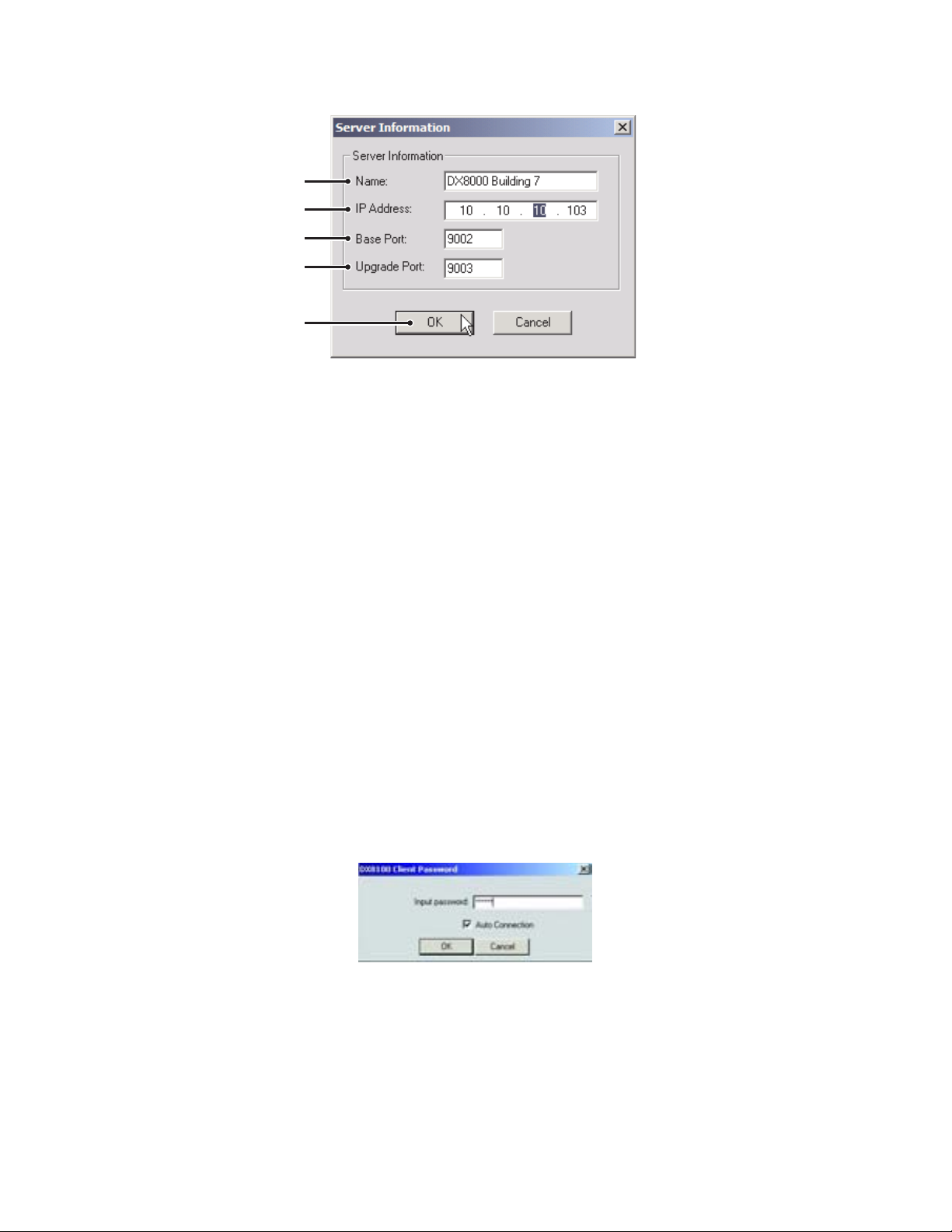
9. Click OK when you return to the Connection List dialog box.
x
y
U
V
W
WORKING WITH REMOTE SITES
This section describes how to connect to and log in to a remote DX8100 server site. This section includes the following topics:
• Connecting to a Remote Site
• Automatically Connecting to a Remote Site
• Logging In to a Remote Site
• Logging Out of a Remote Site
• Disconnecting from a Remote Site
Figure 15. Editing Server Information
CONNECTING TO A REMOTE SITE
You can view live and playback video and listen to live and playback audio from multiple DX8100 DVR servers simultaneously. The Client
application can connect to remote sites automatically.
To connect to an active DX8100 server on the network:
1. Right-click the remote site name from the Site tree. The Remote Site Connect shortcut menu is displayed.
2. Select Connect from the shortcut menu.
AUTOMATICALLY CONNECTING TO A REMOTE SITE
To automatically connect to a remote site:
1. Start the DX8100 Client application. The DX8100 Client Password dialog box opens.
Figure 16. DX8100 Client Password Dialog Box
2. Click the Auto Connection check box.
3. Enter a valid password in the “Input password” text box.
4. Click OK. The DX8100 Client application starts and will automatically connect to the remote DX8100 servers on the network.
C2631M-A (6/07) Client Application 27
Page 28

LOGGING IN TO A REMOTE SITE
After a connection to a remote site has been established, you must log in with a valid user name and password to access the features of the
DX8100 Series DVR.
The DX8100 comes equipped with the built-in user account, “Guest.” Each time the unit is turned on, the Guest account is automatically
activated. In addition to the Guest account, there are four other user access levels, or groups, that can be configured on the DX8100. The Guest
user is granted only limited access to the system. The other four access levels range from the Administrator group, with the most rights and
privileges, to the Restricted group, with the least rights and privileges. For more information on the rights and permissions of the user group to
which you have been assigned, refer to Definition of User Access Levels.
To operate and configure all but the most basic features of the DX8100, you must be assigned a user account other than Guest. If you have not
been assigned a user account, contact your system administrator before proceeding.
To log in to a remote site:
1. Select a remote DX8100 Series DVR site from the Site tree.
2. From the DX8100 menu bar, choose File > User Log-in.
You can also log in to a remote site by right-clicking its site name and then selecting User Log-In from the shortcut menu.
3. Enter a valid user name in the User Name field and a valid password in the Password field.
4. Click OK.
LOGGING OUT OF A REMOTE SITE
You can only log out of one server at a time. If you are logged in to multiple servers, you must log out of each server individually. Logging out of
a remote DVR does not disconnect you from that system. Logging out will return you to the Guest account. To disconnect from a remote server,
refer to Disconnecting from a Remote Site.
To log out of a remote DVR site:
1. Select the remote server from the Site tree.
2. From the DX8100 menu bar, choose File > User Log-Out.
You can also log out of a remote DVR by right-clicking its site name from the Site tree, and then selecting User Log-Out from the
quick-menu.
DISCONNECTING FROM A REMOTE SITE
To terminate a connection with a remote DX8100 server:
1. Right-click the name of the remote site from the Site tree.
2. Select Disconnect from the quick-menu.
EXITING THE DX8100 CLIENT APPLICATION
To exit the DX8100 Client application and return to the Windows operating system:
• From the DX8100 Client menu bar, choose File > Exit.
28 Client Application C2631M-A (6/07)
Page 29
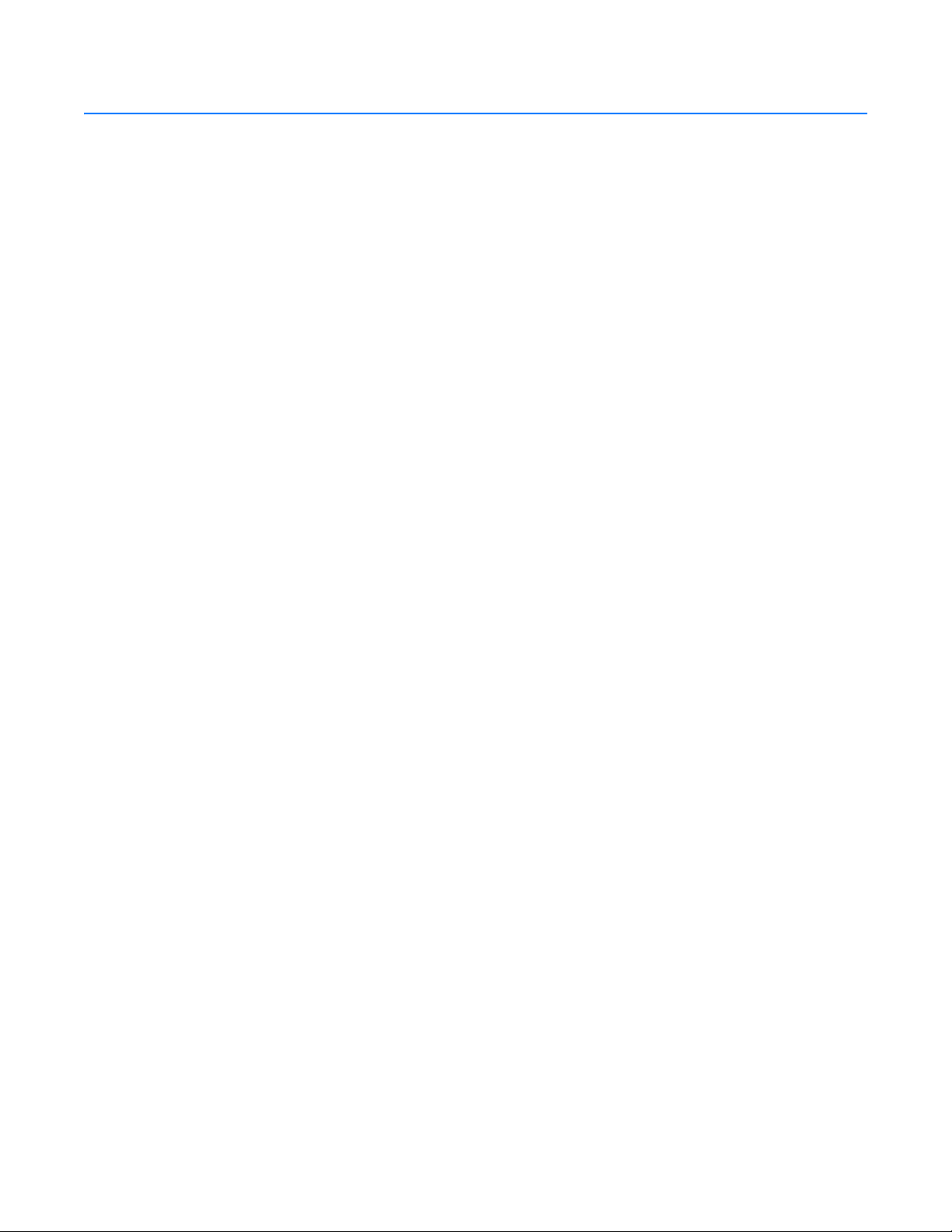
Understanding the DX8100 Application Window
This section describes the DX8100 application window and its operation. The application window is the central control center where you can
access to the DX8100 features and functions.
• View both live and recorded video
• Exit to the Windows environment
• Access DX8100 setup features
• Control camera PTZ functions
• Select cameras for viewing and recording
• Specify playback date and time
• Access playback controls
This section includes the following topics:
• Description of the DX8100 Main Window
• Understanding View Panes and Panels
• Working with the Site tree
DESCRIPTION OF THE DX8100 MAIN WINDOW
The application window is displayed after the DX8100 starts. The main window provides access to both live and recorded video. The DX8100
displays an hour glass when a task requires a longer time to complete.
This section describes the DX8100 main window and includes the following topics:
• DX8100 Menu Bar
• DX8100 Toolbar
• Displaying the DX8100 Window from a Page
• Description of Operating Modes
• Understanding View Panes and Panels
C2631M-A (6/07) Client Application 29
Page 30
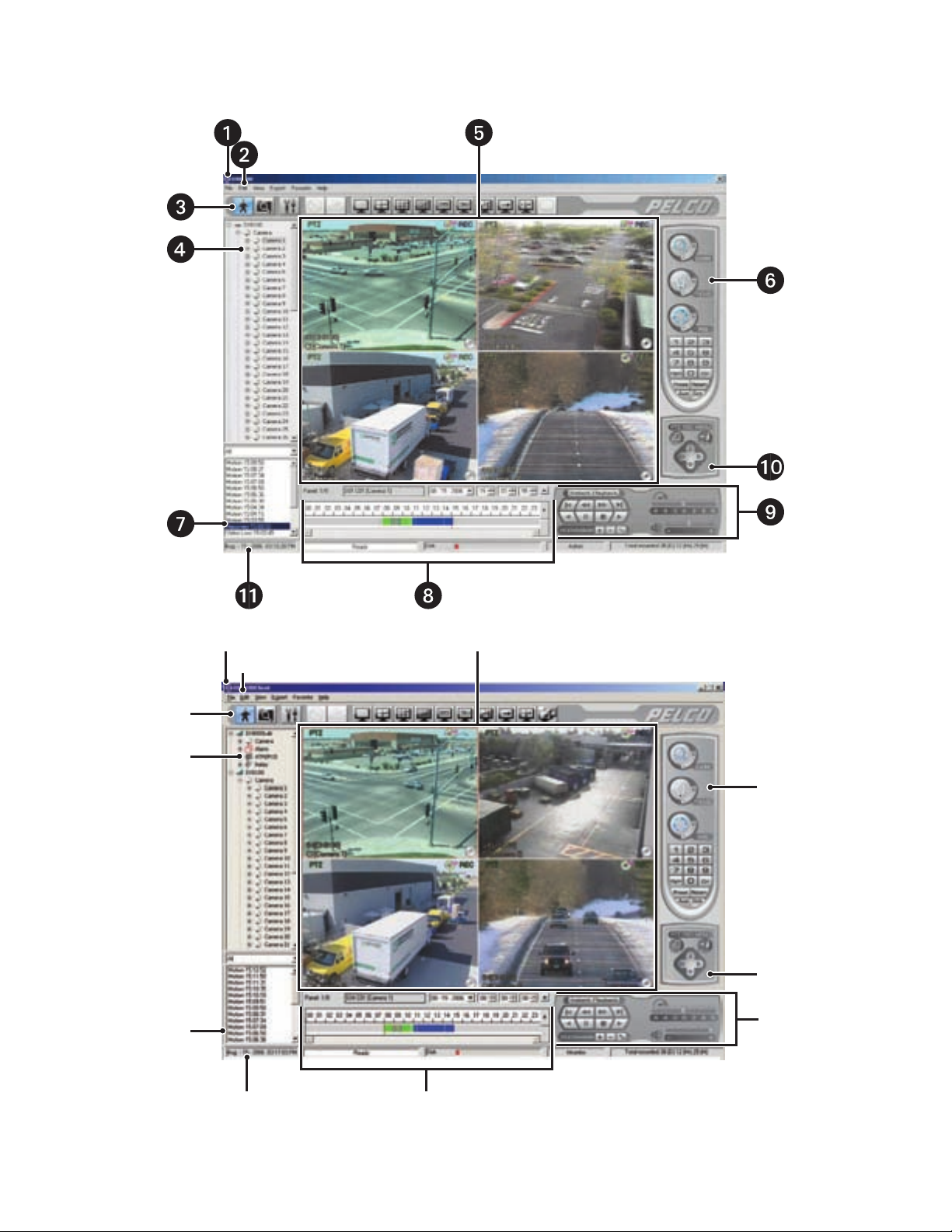
The following figure shows the parts of the DX8100 main window.
Figure 17. DX8100 Client Application Main Window
30 Client Application C2631M-A (6/07)
Page 31
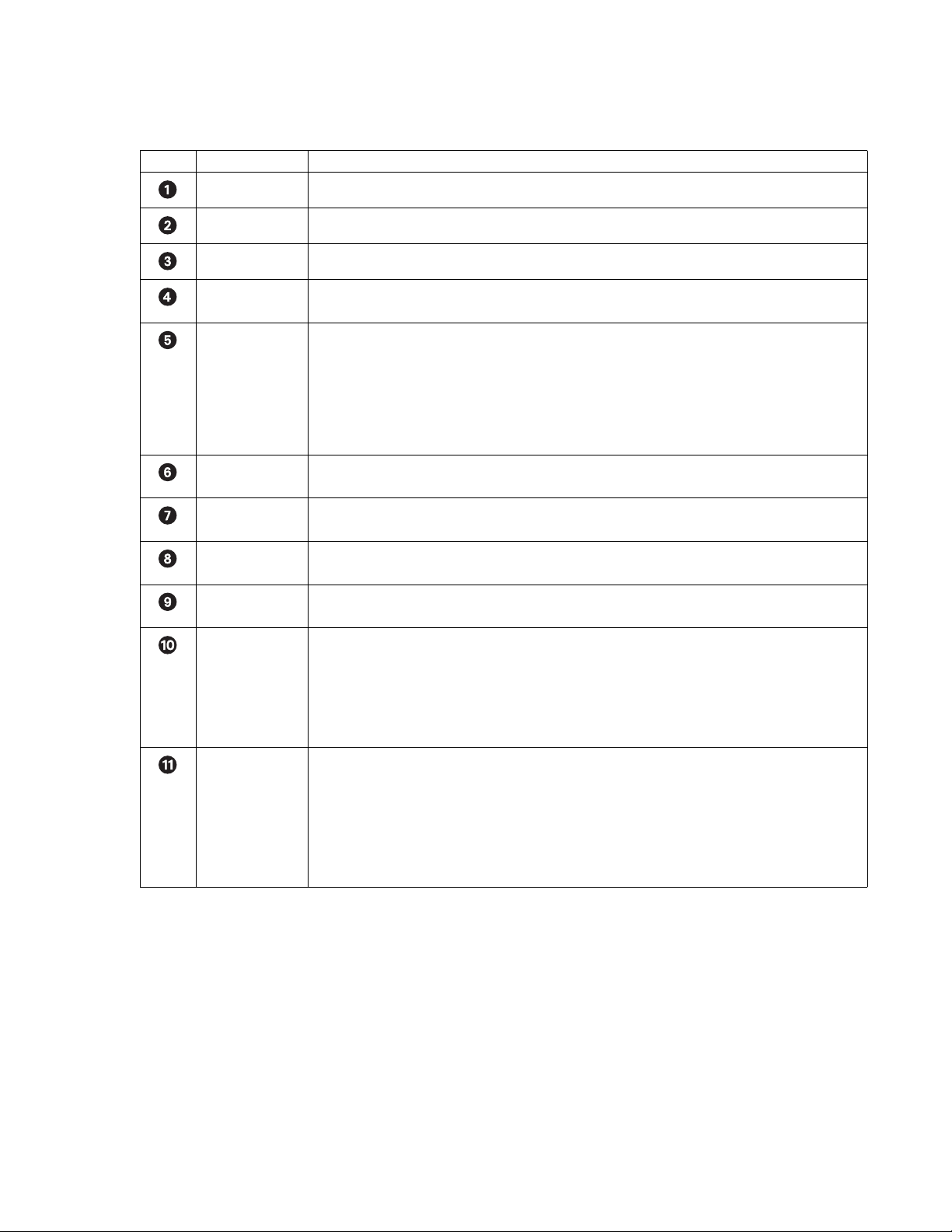
The following table describes the parts of the DX8100 application window.
Table A. Parts of the DX8100 Application Window
Item Part Description
Title Bar Displays the DX8100 application title.
Menu Bar Provides access to drop-down menus.
Toolbar Provides access to display, setup, export, and search tools.
Site Tree Displays top-down, hierarchical management of DX8100 resources, such as servers, cameras, alarms, and
relays.
View Panels Display live and playback video from attached cameras. A view panel consists of view panes.
• View pane: A view pane is a division of a view panel. Each view pane contains only a single camera
channel. Up to 36 view panes can fit in a single view panel.
• View panel: A view panel is made up of the entire DX8100 viewing area. View panels are divided into
multiple panes. A panel can display from one to 36 individual cameras.
For additional information about view panels and panes, refer to Understanding View Panes and Panels.
PTZ Control Panel Allows users with access rights to operate camera lens control features and to program PTZ presets,
patterns, auxiliary outputs, and tours.
Index View Panel Allows users with access rights to search motion and alarm events within a 24-hour period specified in the
playback timeline. By default, this panel is not displayed.
Playback Timeline Displays a 24-hour timeline marked with color-coded video events. Allows users with Standard User access
rights to select a date and time for playback.
Playback Control
Panel
Provides buttons for users with access rights to control video playback. Includes forward and reverse
playback and still image. It also provides controls for playback speed and volume.
PTZ OSD Menu or
Digital Zoom
Control
Status Bar Displays the current date and time, recorder processing status, disk status indicator, user name (of the
This control provides two functions depending on whether the DX8100 is operating in Live view or playback
mode:
• Live view mode: Provides whether the DX8100 is operating in Live view or playback mode: users with
access rights to operate PTZ OSD features. For information on using the PTZ OSD menu controls, refer to
Using the PTZ OSD Menu Control.
• Playback mode: Provides users with access rights to operate digital zoom features.
current logged in user), and total amount of recorded video.
NOTE: As the storage array of the DX8100 fills beyond its capacity, video is deleted in a first-in, first-out
(FIFO) fashion. The disk status indicator on the status bar shows the amount of disk space used by recorded
video. The red indicator marks the current recording position of the disk array, blue indicators mark parts of
the array that are storing previously recorded video, and clear indicates that no video has been recorded in
that area of the array.
DX8100 MENU BAR
This section describes the DX8100 menu bar commands and includes the following topics:
• File Menu
• Edit Menu
• View Menu
• Export Menu
• Favorite Menu
• Help Menu
C2631M-A (6/07) Client Application 31
Page 32

File Menu
The following table describes the DX8100 File menu commands.
Table B. File Menu Commands
Command Description
Client Password Opens the DX8100 Client Password Setup dialog box for changing the client log-on password.
User Log-in Opens the User Log-In dialog box for entering the user name and password to log in to the DX8100.
User Log-out Immediately logs the current user out of the DX8100. The system returns to the default mode.
Software Upgrade Opens the Select Upgrade Package dialog box for selecting the source from which to access files to upgrade
the DX8100 software. This command is available only when you log in to the DX81000 as Administrator.
Backup Search Opens the Backup data list dialog box for searching archived backed up data.
End Backup Search Ends the Backup Search mode and returns the DX8100 to the normal DVR Search mode.
Multiple Configuration Upload Opens the Multiconfiguration Upload dialog, displaying a list of DX8100 sites and groups. Use this dialog box
to select specific DX8100 sites, to configure the file to upload to those sites, and to initiate the upload
process.
Exit Exits the DX8100 client application.
Edit Menu
The following table describes the DX8100 Edit menu commands.
Table C. Edit Menu Commands
Command Description
Export Setup Opens the DX8100 Setup File Export dialog box for exporting the DX8100 system configuration settings to a
specific file name and location. The Export feature also allows you to export the DX8100 settings to a
specified location for later retrieval. For more information, refer to Using the Edit Menu to Perform an Export.
Import Setup Opens the DX8100 Setup File Import dialog box for importing a DX8100 system configuration file. For more
information, refer to Using the Edit Menu to Perform an Export.
32 Client Application C2631M-A (6/07)
Page 33

View Menu
The following table describes the DX8100 View menu commands.
Table D. View Menu Commands
Command Description
OSD Opens a submenu with the following choices:
• Site name: A global setting that, when selected, displays a site’s name in the respective view pane.
• Camera name: A global setting that, when selected, displays a camera’s name in the respective view pane.
• Video recording: A global setting that, when selected, displays an icon in the upper right corner of the pane
and enables video recording for the cameras assigned to a view pane.
• Audio recording: A global setting that, when selected, enables audio recording for the cameras assigned to a
view pane. The DX8100 compresses audio data to save space. In this case, recorded audio may not be of the
same quality as live audio.
• PTZ: A global setting that, when selected, enables PTZ capability for the cameras assigned to a view pane.
• Instant recording: A global setting that, when selected, enables instant recording capability for the cameras
assigned to a view pane.
• POS: A global setting that, when selected, enables POS video recording for the cameras assigned to a view
pane.
• Select All: Selects all of the OSD options.
• Background Color: Opens a submenu with the following choices:
– Set Color: Opens the Colors palette for selecting or creating a background color.
– Disable Background: Disables a background color from being shown.
Resolution Opens a submenu with the following choices:
• 1024 x 768
• 1280 x 1024
Cycle Views Setup Dwell time: Opens a submenu of dwell times with the following choices:
•2 Sec.
•5 Sec.
•10 Sec.
•30 Sec.
•60 Sec.
Index View Opens the Event Index pane.
Display Deinterlaced Image Selects the deinterlace mode for enhancing the display of video images.
DirectX Draw Improves performance by delegating graphics acceleration duties to your PC’s video hardware instead of your
computer’s main processor.
Language Opens a submenu with the following choices:
• English (default)
•French
•German
• Italian
•Polish
• Portuguese
• Russian
• Spanish
C2631M-A (6/07) Client Application 33
Page 34

Export Menu
The following table describes the DX8100 Export menu commands.
Table E. Export Menu Commands
Command Description
Interrupt Export Immediately concludes an export process. If the Interrupt Export command is executed before the scheduled
backup time, the system will save the backed up data until the time the Interrupt Export command is
executed.
Cancel Export Immediately cancels the export process and no backed data is retained.
Favorite Menu
The following table describes the DX8100 Favorite menu commands.
Table F. Favorite Menu Commands
Command Description
Add to Favorites Opens the Add to Favorites dialog box, where you can create and store a favorite to a specified folder.
Organize Favorites Opens the Organize Favorites dialog box, where you can do the following:
• Create a new folder.
• Rename the folders.
• Move favorites to a specific folder.
• Delete a favorite or favorite folder.
Help Menu
The following table describes the DX8100 Help menu commands.
Table G. DX8100 Help Menu Commands
Command Description
DX8100 Help Opens the DX8100 Help system.
About Provides model and version information for the DX8100 application.
DX8100 TOOLBAR
This section describes the DX8100 toolbar. The following table describes the DX8100 toolbar buttons.
Table H. DX8100 Toolbar Buttons
Button Name Description
Live Enters the display mode and opens the DX8100 main window, where live and playback video is displayed:
• Live mode: Allows all users to view live video.
• Playback mode: Allows users with playback access rights (Standard User by default) and higher to play
back recorded video.
Search Enters the search mode and opens the Search window, providing access to search features. Users with
Standard User access and higher are allowed to search video data using specific criteria.
Setup Enters the setup mode and opens the Setup dialog box to the Camera page (default view), and allows access
to the other pages. Users with Power User access and higher are allowed to set up the features and options
for the DVR.
34 Client Application C2631M-A (6/07)
Page 35

Table H. DX8100 Toolbar Buttons (Continued)
Button Name Description
Export Enters the export mode, where you configure the export options and parameters.
Print Enters the print mode, where you print the selected video image.
Single Division Displays one camera.
4 Division Displays four cameras simultaneously (quad display).
9 Division Displays nine cameras simultaneously.
16 Division Displays 16 cameras simultaneously.
25 Division Displays 25 images. Each DVR accommodates up to 32 cameras. You can display images from the local and
remote DX8100 DVRs. Use the expansion unit to increase DX8108 from 8 to 24 camera inputs or the DX8116
from 16 to 32 camera inputs.
36 Division Displays 36 images. Each DVR accommodates up to 32 cameras. You can display images from the local and
remote DX8100 DVRs.
6, 10, 13 Division Displays images as follows:
• 6 Division (1+5): One larger and five smaller images
• 10 Division (2+8): Two larger and eight smaller images
• 13 Division (1+12: One larger and 12 smaller images
Cycle Views Turns window cycling on and off. Automatically cycles through each view panel ensuring all cameras get
displayed. Group permission to change the dwell time is assigned by the Administrator to the following
groups: Restricted User Group, Standard User Group, and Power User Group. For information on cycle views
setup, refer to Automatically Cycling Through View Panels.
Full Screen Selects a full screen view. The application window is expanded to occupy the entire monitor screen. Click the
right mouse button to exit full-screen view. The full screen view is not available in the Thumbnail, POS, and
Pixel search mode.
Connection List Opens the Connection List dialog box for adding sites to the Site tree.
DISPLAYING THE DX8100 WINDOW FROM A PAGE
To display the DX8100 main window from a Setup dialog page:
• On the DX8100 toolbar, click Live.
C2631M-A (6/07) Client Application 35
Page 36

DESCRIPTION OF OPERATING MODES
The DX8100 Series DVR has four primary operating modes: Live, Playback, Search, and Setup. Each operating mode is accessed by clicking its
corresponding button on the toolbar.
The following table describes the DX8100 operating modes.
Table I. Operating Modes
Icon Mode Description
Live Enters the display mode and opens the DX8100 main window, where live and playback video is displayed:
• Live mode: Allows all users to view live video.
• Playback mode: Allows users with playback access rights to play back recorded video.
Search Enters the search mode and opens the Search window, providing access to search features. Allows users with
playback access rights to search video data using specific criteria.
Setup Enters the setup mode and opens the Setup dialog box to the Camera setup page (default view), and allows
access to the other setup pages. Users with Power User access and higher are allowed to set up the features
and options for the DVR.
DISPLAYING VIDEO IN FULL SCREEN VIEW
The DX8100 allows full screen viewing of video data in the live, playback, and index search mode, providing more screen area to display video.
Displaying Live Video in Full Screen View
To display live video in full window view:
1. Select the live video mode. For information about working in the playback mode, refer to Working in Live View Mode.
2. Select a window division.
3. On the DX8100 toolbar, click . Live video is displayed in full screen view.
To display the DX8100 main window from the full screen view:
• Right click in the DX8100 window.
Displaying Playback Video in Full Screen View
To display playback video in full screen view:
1. Select the playback mode. For information about working in the playback mode, refer to Working in Playback Mode.
2. Select a window division.
3. On the DX8100 toolbar, click . Playback video is displayed in full screen view.
To display the DX8100 main window from the full screen view:
• Right click in the DX8100 window.
Displaying Index Search Video in Full Screen View
To display index search video in full screen view:
1. Select the index search mode. For information about working in the index search mode, refer to Working in Playback Mode.
2. Click to begin viewing video.
3. On the DX8100 toolbar, click . Index search video is displayed in full screen view.
36 Client Application C2631M-A (6/07)
Page 37

To display the DX8100 main window from the full screen view:
• Right click in the DX8100 window.
UNDERSTANDING VIEW PANES AND PANELS
This section describes the DX8100 viewing area. The viewing area is organized into panes and panels, much like a window contains panes.
Video from each camera is displayed in its own viewing pane.
This section includes the following topics:
• Working with View Panes and Panels
• Configuring View Panels
• Navigating View Panels
WORKING WITH VIEW PANES AND PANELS
The DX8100 displays video from each camera in its own viewing pane.
• View pane: A view pane is a division of a view panel. Each view pane contains only a single camera channel. Up to 36 view panes can fit
in a single view panel.
• View panel: A view panel is made up of the entire DX8100 viewing area. View panels are divided into multiple panes. Each panel can
display from one to 36 individual cameras.
The following figure illustrates how the DX8100 viewing area is structured.
Figure 18. View Panes and Panel for 4-Division Display
The following table describes the view pane and panel as shown in the figure above.
Table J. View Panes Panel
Item Description
Shows a view pane for a four division display.
Shows the view panel, which contains view panes.
C2631M-A (6/07) Client Application 37
Page 38

CONFIGURING VIEW PANELS
The DX8100 can display up to 36 cameras simultaneously in a single panel.
To select a view panel division:
1. On the DX8100 toolbar, click .
2. On the DX8100 toolbar, click a view panel division button.
For information on the view division buttons, refer to DX8100 Toolbar.
NAVIGATING VIEW PANELS
This section describes how to move between the DX8100 view panes and panels. This section includes the following topics:
• Navigating Between View Panels
• Expanding and Collapsing View Panes
• Manually Cycling Through Hidden View Panels
• Automatically Cycling Through View Panels
Navigating Between View Panels
The DX8100 allows you to monitor up to 36 channels: each channel is assigned to one pane within the view panel. If the 36-division display
format is selected, all 36 panes occupy one panel. However, for single, 4-division, 9-division, 16-division, and 25-division display formats, the
DX8100 displays the panes in multiple panels. In this case, to view all of the panes, you must cycle through multiple panels to display hidden
panels.
• Channel: As pertains to video, one DX8100 camera port (input). The term channel is sometimes used interchangeably with camera.
• Camera: One external video device, such as a Spectra III
™
, that provides input video to the DX8100 DVR.
For example, if you select the single-division display format, one channel (video pane) fills the entire panel.
• The pane and panel represent the same amount of viewing area.
• In this case, there will be an additional 31 hidden panels (one pane equals one panel) through which to cycle.
Similarly, if you select the 4-division display format:
• Four panes (one camera/channel per pane) are displayed in the panel.
• In this case, 7 hidden panels (four cameras/channels per panel, or 4 x 7 = 28 panels), remain to be displayed.
The following figure shows how the DX8100 cycles through view panels, depending on the display format.
29 30
25 26
21 22
27
17 18
23
13 14
9
15
5
6
11 12
1
32
12
7
4
3
8
20
19
10
16
13 - 16
9 - 12
5 - 8
1 - 4
1
31
28
24
17 - 20
32
26 - 28
21 - 24
29 - 32
17 18 19
8 9 10
20 21 22
1 2 3
11 12 13
23 24 25
4 5 6
14 15 16
7 8 9
25 26 27
28 29 30
32 31 32
8 - 16
1 - 9
25 - 32
17 - 25
17
1
21
5
25
9
29
13
Figure 19. Example of Single, 4, 9, and 16 Division View Panels
10
14
2
6
18
3
22
7
26
11
303231
15
19
20
4
23
24
8
27
28
12
17 - 32
16
1 - 16
38 Client Application C2631M-A (6/07)
Page 39

The following table describes how the DX8100 view panes and panels are organized.
Table K. How View Panels are Organized
Display Type Grouping
Single 1/32 1 32
4 Division 1/8 4 8
9 Division 1/4 9 4
16 Division 1/2 16 2
25 Division 1/2 25 2
36 Division 1/1 36 1
6, 10, 13 Division:
•1+5 Division
•2+8 Division
• 1+12 Division
Pressing one of the view panel division buttons sets the number of visible channels displayed in the panel. The following figure illustrates the
view panel identifier.
1/6
1/4
1/4
Number of
View Panes
6
10
13
Number of
View Panels
6
4
4
Figure 20. View Panel Identifier
The following table describes how the DX8100 view panes and panels shown in Figure 20 are organized.
Table L. View Panes and Panel
Item Description
Indicates the panel number being viewed.
Indicates the total number of panel pages available.
Expanding and Collapsing View Panes
To expand a view pane to fill the entire panel:
• Double-click a view pane.
The view fills the entire view panel.
To collapse a view pane:
• Double-click the expanded view pane.
The view pane returns to its default size.
Manually Cycling Through Hidden View Panels
To manually cycle through hidden view panels:
C2631M-A (6/07) Client Application 39
Page 40

• On the DX8100 toolbar, click one of the panel division buttons.
The view sequences through the view panels.
For example, when you repeatedly click a 4 Division display format , the DX8100 cycles through each of the eight available view panels.
Automatically Cycling Through View Panels
The DX8100 provides an automatic cycle feature that (when selected) automatically cycles through each view panel, ensuring all cameras get
displayed. Group permission to change the dwell time is assigned by the Administrator to the following groups: Restricted User Group, Standard
User Group, and Power User Group.
This section describes how to configure the DX8100 to automatically cycle through camera views and includes the following sections:
• Starting an Automatic Cycle View Mode
• Stopping an Automatic Cycle View Sequence
• Selecting User Groups to Set the Cycle View Dwell Time
• Selecting the Cycle View Dwell Time
Starting an Automatic Cycle View Mode
To start the automatic cycle view mode:
• On the DX8100 toolbar, click Cycle Views.
The Cycle Views icon turns blue, indicating that the DX8100 is in the automatic cycle view mode. The system will cycle through each panel,
displaying each panel for the configured cycle view dwell time.
For example, if you click , the automatic cycle view process starts.
Stopping an Automatic Cycle View Sequence
To stop the automatic cycle view mode:
• On the DX8100 toolbar, click Cycle Views.
The DX8100 stops the automatic cycle view mode.
Selecting User Groups to Set the Cycle View Dwell Time
The DX8100 allows the Administrator to control which user group can change the cycle view dwell time. In this case, anyone that belongs to a
selected user group can change the cycle view dwell time.
To select a user group to have permission to change the cycle view dwell time:
1. On the DX8100 toolbar, click .
2. From the DX8100 menu bar, choose View > Cycle Views Setup > Dwell time change.
3. From the Dwell time change submenu, choose a user group.
Selecting the Cycle View Dwell Time
To configure the cycle period:
1. On the DX8100 toolbar, click .
2. From the DX8100 menu bar, choose View > Cycle Views Setup > Dwell time.
3. From the Dwell time submenu, choose a time period.
40 Client Application C2631M-A (6/07)
Page 41

WORKING WITH THE SITE TREE
The site tree provides access to DX8100 resources, such as cameras, alarm inputs, and relay outputs. Objects can be selected by clicking the left
mouse button once, and then linked by dragging and dropping the icon into a view pane or another site tree item. The site tree information
reflects the current DX8100 server configuration.
The following figure shows the site tree.
The following table describes the site tree parts.
Item Part Description
Name Site: Expands and collapses the DX8100 site. Right-clicking the site name opens a shortcut menu that
provides the following commands:
• User Log-In: opens the User Log-In dialog box, where you enter your user name and password to log into
the DX8100 site.
• User Log-Out: Logs you out of the DX8100 site.
• Connect
• Disconnect
Camera: Expands and collapses the Camera tree.
Channel information: Displays icons that represent the configuration of the camera:
• Recording mode
• Recording resolution
• Recording frame rate
• Recording image quality
Alarm: Expands and collapses the Alarm tree.
Figure 21. Site Tree Parts
Table M. Site Tree Parts
ATM/POS: Expands and collapses the ATM/POS tree.
C2631M-A (6/07) Client Application 41
Page 42

Table M. Site Tree Parts (Continued)
Item Part Description
Relay: Expands and collapses the Relay tree. Right-clicking a relay opens a shortcut menu that provides the
following commands:
• ON: Allows you to turn on the relay.
• OFF: Allows you to turn off the relay.
Remote site: Expands and collapses the remote DX8100 site. Right-clicking the remote site name opens a
shortcut menu that provides the following commands:
• User Log-In: Opens the User Log-In dialog box, where you enter your user name and password to log into
the remote DX8100 site.
• User Log-Out: Logs you out of the remote DX8100 site.
• Connect: Allows you to connect to the remote site.
• Disconnect: Allows you to disconnect from the remote site.
This section describes how to work with the Site tree and includes the following topics:
• Assigning Cameras to View Panes
• Setting Up Links
• Removing Links
ASSIGNING CAMERAS TO VIEW PANES
The DX8100 provides view panes that are organized into view panels. The DX8100 includes 36 view panels that can display cameras from up to
five connected DVR sites. For information on view panels, refer to Working with View Panes and Panels.
The DX8100 Series DVR supports triplex operation. Triplex operation means that the DX8100 will continuously record, even while users view
simultaneous live and playback video or modify the system setup.
To assign a single camera to a view pane:
1. On the DX8100 toolbar, click .
2. In the Site tree, click the plus sign (+) next to to expand the tree (if necessary).
3. Do one of the following:
• To assign a single camera to a view pane, drag the camera from the Site tree onto a view pane.
• To assign all cameras from a single site to the view panes, drag onto a single view pane. (The default arrangement of cameras
is Camera1, Camera2, Camera3; from left to right, top to bottom.)
4. Repeat the process in step 3 for up to 36 cameras and up to five DVR sites.
SETTING UP LINKS
The DX8100 allows you to set up links in various configurations:
• You can link multiple alarms and relays to a single camera.
• You can link a single alarm or relay to multiple cameras.
• You can link alarms and relays to cameras by dragging them onto individual camera view panes.
• You can also manually turn a relay on and off from the Site tree.
This section describes how to set up links and includes the following sections:
• Manually Turning On and Off a Relay
• Linking Alarm Inputs to a Camera
• Linking a Relay Output to a Camera
• Linking Relay Outputs to Alarm Inputs
42 Client Application C2631M-A (6/07)
Page 43

Manually Turning On and Off a Relay
To manually turn on and off a relay:
1. Right click a relay. The shortcut menu opens.
2. Click ON to turn on the relay; click OFF to turn off the relay.
Linking Alarm Inputs to a Camera
The DX8100 allows you to link alarm inputs to a camera.
• You can link multiple alarm inputs to a single camera.
• You can also link a single alarm input to multiple cameras.
The DX8100 allows you to link alarms to cameras by dragging them onto individual camera view panes or onto cameras listed in the Site tree.
To link an alarm input to a camera:
1. On the DX8100 toolbar, click .
2. In the Site tree, click the plus sign (+) next to the camera to which you want to link alarms.
3. Click the plus sign (+) next to the to see the list of alarm inputs.
4. Drag an alarm input onto a camera pane or a camera listed in the Site tree.
Linking a Relay Output to a Camera
The DX8100 allows you to link relays to a camera.
• You can link multiple relays a single camera.
• You can also link a single relay to multiple cameras.
The DX8100 allows you to link relays to cameras by dragging them onto individual camera view panes or onto cameras listed in the Site tree.
To link a relay output to a camera:
1. On the DX8100 toolbar, click .
2. In the Site tree, click the plus sign (+) next to the camera to which you want to link relays.
3. Click the plus sign (+) next to to see the list of relay outputs.
4. Drag a relay onto a camera pane or a camera listed in the Site tree.
Linking Relay Outputs to Alarm Inputs
To link a relay output to an alarm input:
1. On the DX8100 toolbar, click .
2. In the Site tree, click the plus sign (+) next to to expand the Alarm tree if needed.
Relays can also be linked to cameras and alarms on the Link settings page. For more information, refer to Configuring Basic Relay and
Alarm Settings.
3. Click the plus sign (+) next to to expand the Relay tree if needed.
4. Drag a relay output onto an alarm input in the Site tree.
C2631M-A (6/07) Client Application 43
Page 44

REMOVING LINKS
This section describes how to remove links and includes the following sections:
• Removing a Linked Alarm Input from a Camera
• Removing a Linked Relay Output from a Camera
• Removing a Linked Relay Output from an Alarm Input
Removing a Linked Alarm Input from a Camera
To remove an alarm link from a camera:
1. On the DX8100 toolbar, click .
2. In the Site tree, click the plus sign (+) next to the camera from which you want to remove an alarm input.
3. Left click and drag the alarm outside the Site tree panel, and then release the mouse button.
4. Repeat the above process for each alarm you want to remove.
Removing a Linked Relay Output from a Camera
To remove a relay link from a camera:
1. On the DX8100 toolbar, click .
2. In the Site tree, click the plus sign (+) next to the camera from which you want to remove the relay output.
3. Left click and drag the relay outside the Site tree panel to the DX8100 toolbar or panel (above or below the Site tree panel), and then
release the mouse button.
4. Repeat the above process for each relay you want to remove.
Removing a Linked Relay Output from an Alarm Input
To unlink a relay from an alarm:
1. On the DX8100 toolbar, click .
2. In the Site tree, click the plus sign (+) next to the alarm input from which you want to remove the relay output.
3. Left click and drag the relay outside the Site tree panel, and then release the mouse button.
4. Repeat the above process for each relay you want to remove.
44 Client Application C2631M-A (6/07)
Page 45
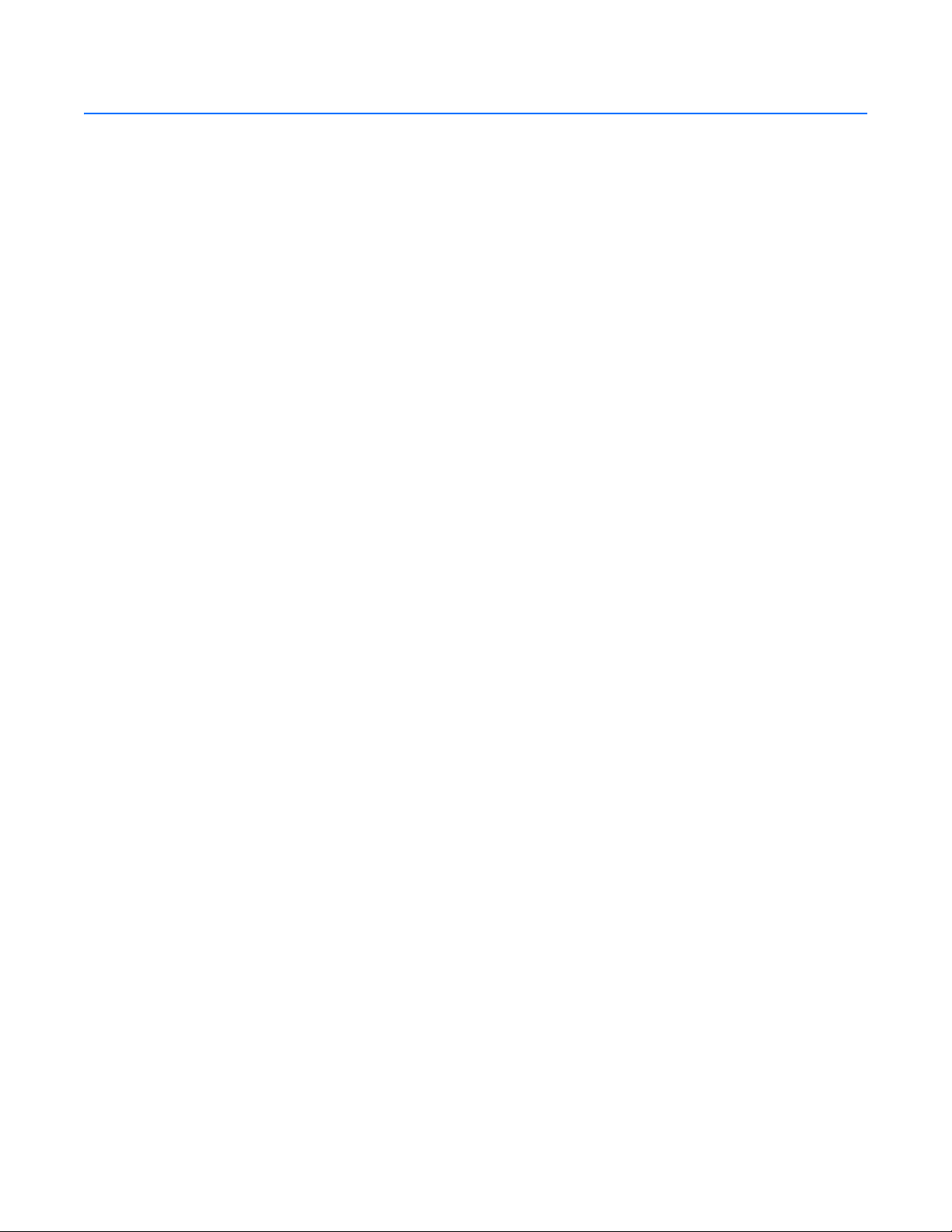
Working in Live View Mode
This section describes how to use the DX8100 to view and record live video. All users can view live video from the main window. Users with PTZ
access rights (Standard User by default) and higher can operate the on-screen PTZ controls. Live video can also be displayed in full screen view.
For information about displaying playback video in full screen view, refer to Displaying Live Video in Full Screen View.
The DX8100 displays live video based on one of the following scenarios:
• Capture card displays live video: The capture card is used to display live video on the main VGA monitor. For each channel, live video is
displayed on the VGA monitor at the maximum recording rate. For example, channel 1 is set to 2CIF recording resolution and the actual
record rate is 1 image per second (ips). In this case, live video for channel 1 is displayed at 15 ips. Additionally, the capture card provides a
BNC analog output of the live video image. The analog image is the same as the image displayed on the VGA monitor. The DX8100 External
Monitor option allows you to configure how analog video is displayed on an external monitor connected to the capture card. For information
about the External Monitor feature, refer to External Monitor Setup.
• MUX card displays real-time video: If the DX8100 is equipped with the MUX option, real-time video from the MUX card(s) is displayed
on the main VGA monitor at 30 ips. Real-time video is displayed for all the channels regardless of the recording resolution.
– Additionally, the MUX Card provides a BNC analog output of the real-time video image. The analog image is the same as the image
displayed on the VGA monitor. The analog output does not contain any display icons, labels, or text, but video is displayed on the analog
monitor in the same division mode as is displayed on the VGA monitor.
– One operational difference is that the MUX stops the display of real-time video if the search mode is active for one channel. In this
case, the capture card(s) are used to display the video.
When installing the MUX card option, ensure that the MUX Card matches the capture card channel capacity as follows:
• If an 8-channel capture card is installed, the DX8108-MUX option is required. The DX8124 model DVR has two capture cards installed: an
8-channel and a 16-channel capture card. In this case, the DX8108-MUX and DX8116-MUX option are required.
• If a 16-channel capture card is installed, the DX8116-MUX option is required. The DX8132 model DVR has two 16-channel capture cards
installed. In this case, two DX8116-MUX options are required.
To view live video in the DX8100 main window:
• On the DX8100 toolbar, click Live.
This section includes the following topics:
• Assigning and Removing Cameras from View Panes
• Live View On-Screen Display (OSD)
• Customizing the On-Screen Display (OSD)
ASSIGNING AND REMOVING CAMERAS FROM VIEW PANES
The DX8100 allows you to quickly move cameras to and remove cameras from a view pane.
To assign a camera to the view pane:
1. Drag a camera from the Site tree onto a view pane.
2. Repeat the process in step 1 for up to 36 cameras and up to five different DX8100 sites.
To remove a camera from a view pane:
• Right click in the view pane and drag the camera to the Site tree pane.
For information about the DX8100 view pane and panels, refer to the following topics:
• Working with View Panes and Panels
• Configuring View Panels
• Navigating View Panels
C2631M-A (6/07) Client Application 45
Page 46

SETTING UP FAVORITES
The DX8100 Favorites menu allows you to organize and save camera views. For example, you might want to display camera views that show the
delivery gate entrance for buildings 1, 4, 7, and 12 during the hours of 06:00 to 07:30 and another camera view that displays the front lobby of
buildings 1 through 16 at 08:00.
This section describes the following topics:
• Adding a Camera View to Favorites
• Organizing Favorites in Folders
ADDING A CAMERA VIEW TO FAVORITES
You can create multiple camera views to monitor various site locations. For example, you could create a folder named Day Shift for displaying
camera views during normal working hours and Night Shift for displaying various camera views after work and during the night hours. For
information about organizing favorites into folders, refer to Organizing Favorites in Folders.
To add a camera view to favorites:
1. From the DX8100 menu bar, click Favorite > Add to Favorites.
The Add to Favorites dialog box opens.
Figure 22. Add to Favorites Dialog Box
2. Enter the camera view name in the Name text box.
3. Click OK. The camera view is added to the favorites, and the Add to Favorites dialog box closes.
4. To view the new entry, from the DX8100 menu bar, click Favorites. The new entry appears in the Favorites list.
Figure 23. Favorites Menu List
46 Client Application C2631M-A (6/07)
Page 47

ORGANIZING FAVORITES IN FOLDERS
As your list of favorites grows, you can keep them organized by creating folders. You can organize your camera views by site name, user name,
and so forth. For example, you could create a folder named Day Shift for displaying camera views for the day shift.
Creating a Favorites Folder
To create a favorites folder:
1. From the DX8100 menu bar, click Favorite > Organize Favorites.
The Organize Favorites dialog box opens.
Figure 24. Organize Favorites Dialog Box
2. Click Create Folder. A new folder is added to the favorites area.
3. To name the folder, do one of the following:
a. If the new folder name is already selected, type the name of the folder.
or
b. If the new folder name is not selected:
(1) Click the new folder.
(2) Type the name of the folder.
The new folder is listed in the Favorites area of the Organize Favorites dialog box and in the Favorites menu.
Organizing Favorites in Folders
To organize existing favorites into folders:
1. Create a favorites folder.
For information about creating a favorites folder, refer to Creating a Favorites Folder.
C2631M-A (6/07) Client Application 47
Page 48
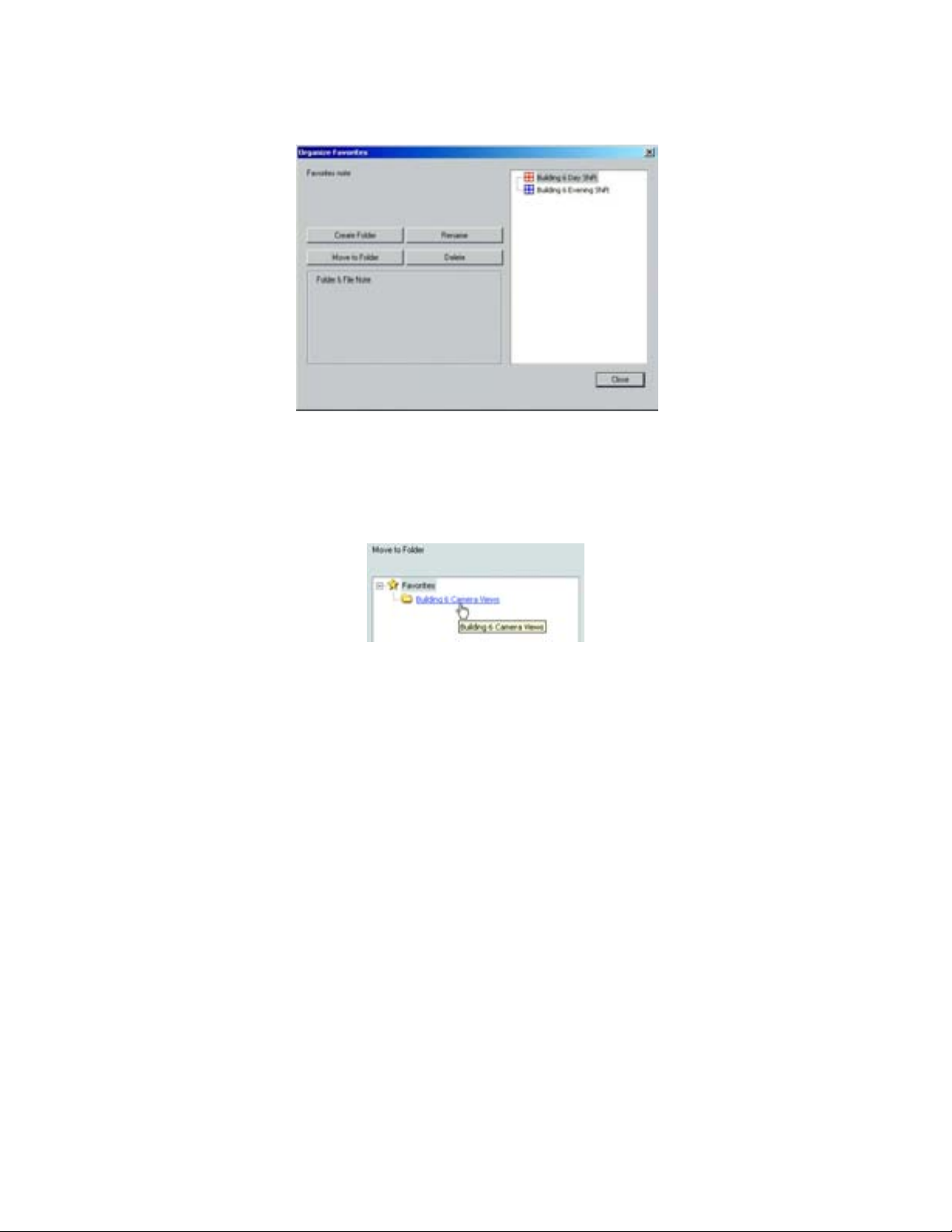
2. From the DX8100 menu bar, click Favorite > Organize Favorites.
The Organize Favorites dialog box opens. A list of the current favorites and folders is displayed in the favorites area.
Figure 25. Organize Favorites Dialog Box and List of Favorites/Folders
3. In the favorites area, click a favorite.
4. Click Move to Folder.
The Move to Folder dialog box opens.
Figure 26. Move to Folders Dialog Box
5. Select a destination folder.
6. Click OK.
The favorite is moved under the destination folder.
48 Client Application C2631M-A (6/07)
Page 49

LIVE VIEW ON-SCREEN DISPLAY (OSD)
The DX8100’s OSD consists of camera and site information that is superimposed on each view pane. Each display item in the OSD can be
customized for both live and playback viewing.
The following figure shows the Live View OSD pane.
Figure 27. Live View OSD Pane
The following table describes the parts of the Live View OSD pane.
Table N. Parts of the Live View OSD Pane
Item Part Description
PTZ Indicates that the PTZ control is enabled.
Indicates that audio recording is enabled. The DX8100 compresses audio data to save space. In this
case, recorded audio may not be of the same quality as live audio.
REC Indicates camera recording mode and status. A blinking REC indicator signifies event recording.
• Green indicates normal recording.
• Blue indicates motion recording.
• Red indicates alarm recording.
• Yellow indicates ATM/POS recording.
• Purple indicates video loss recording.
• Black on white background indicates instant recording.
Site Designator Lists the number and name of the current site.
Camera Designator Lists the number and name of the current camera.
On-Screen PTZ
Control
Instant Recording Starts/stops instant recording if enabled.
Facilitates mouse control of PTZ functions. Refer to Operating the On-Screen PTZ Controls.
C2631M-A (6/07) Client Application 49
Page 50

CUSTOMIZING THE ON-SCREEN DISPLAY (OSD)
Users with Guest User access and higher can add and delete on-screen display items.
To customize the on-screen display:
1. From the DX8100 menu bar, choose View > OSD and then select the items you want to add to or delete from the OSD. Items include
•Site Name
• Camera Name
• Video Recording
• Audio Recording
•PTZ
• Instant Recording
•POS
• Select All (displays all items in each pane)
• Background Color
2. Do one of the following:
• From the DX8100 menu bar, choose View > OSD > Background Color > Set Color to add a contrasting background field behind each
OSD display item.
• From the DX8100 menu bar, choose View > OSD > Background Color > Disable Background to remove background field.
INSTANT RECORDING
This section describes the instant recording mode. Users with Power User access and higher can configure the DX8100 for recording video both
instantly and in accordance with a preset schedule. The Instant Recording mode is enabled from the Schedule page. Instant recording is
activated from the main window by double-clicking the Instant Recording icon.
If the DVR is not in the normal recording mode, you can use the instant recording mode to manually start and stop a video recording session
instantly. For information about adding the Instant Recording icon to the OSD, refer to Adding Instant Recording to OSD.
This section includes the following topics:
• Enabling and Disabling Instant Recording
• Adding Instant Recording to OSD
• Starting and Stopping Instant Recording
ENABLING AND DISABLING INSTANT RECORDING
This section describes how to enable and disable the instant recording mode and includes the following topics:
• Enabling Instant Recording
• Disabling Instant Recording
Figure 28. Client OSD Menu Options
For more information on instant recording, refer to Instant Recording.
50 Client Application C2631M-A (6/07)
Page 51

Enabling Instant Recording
To enable the Instant Recording mode:
1. On the DX8100 toolbar, click . The Setup dialog box opens to the Camera page.
2. In the Setup dialog box, click .
3. In the Camera Settings Panel, from the Instant Recording drop-down box, select Enable.
Disabling Instant Recording
To disable the Instant Recording mode:
1. On the DX8100 toolbar, click . The Setup dialog box opens to the Camera page.
2. In the Setup dialog box, click .
3. In the Camera Settings Panel, from the Instant Recording drop-down box, select Disable.
ADDING INSTANT RECORDING TO OSD
To add the Instant Recording icon to the OSD:
• From the DX8100 menu bar, choose View > OSD > Instant Recording.
The Instant Record icon is displayed in the lower-right corner of the view pane.
STARTING AND STOPPING INSTANT RECORDING
The Instant Recording mode must first be enabled from the Schedule page and the Instant Recording icon must be visible in the lower-right
corner of the view pane. For more information on DX8100 instant recording, refer to Instant Recording. For information on OSD, refer to Live View
On-Screen Display (OSD).
The following figure shows the Record and Instant Record icons.
Figure 29. Activating Instant Recording
C2631M-A (6/07) Client Application 51
Page 52

The following table describes the recording indicators.
Table O. Recording Indicators
Item Icon Description
REC Indicates camera recording mode and status. A blinking REC indicator signifies event recording.
• Green indicates normal recording.
• Blue indicates motion recording.
• Red indicates alarm recording.
• Yellow indicates ATM/POS recording.
• Purple indicates video loss recording.
• Black on white background indicates instant recording.
Instant Recording Starts/stops instant recording if enabled. Changes from silver to blue to indicate that instant recording
is activated.
This section describes how to start and stop instant recording and includes the following topics:
• Starting Instant Recording
• Stopping Instant Recording
Starting Instant Recording
To start instant recording:
• Double-click the Instant Recording icon located in the lower-right corner of the view pane.
– The Instant Recording icon changes from silver to blue, indicating that instant recording is activated.
– If video recording is enabled, verify that REC is black and highlighted white. If video recording is not enabled, REC is not displayed or
will show another recording mode color.
Stopping Instant Recording
To deactivate instant recording:
• In the view pane, double-click the Instant Recording icon.
The instant recording icon changes from blue to silver, indicating that instant recording is de-activated.
OPERATING THE ON-SCREEN PTZ CONTROLS
Users with PTZ access rights (Standard User by default) and higher can operate PTZ lens functions of cameras that support such features. PTZ
functions can be controlled on the screen in Live mode using the mouse.
PTZ control is available for cameras that support PTZ functions using Pelco’s P, D, or Coaxitron
party dome cameras. For more information about configuring PTZ ports, refer to Setting Up COM1 Port Properties in the DX8100 server Help
system or the Operation and Programming manual.
In addition, the PTZ option must be enabled and a protocol must be assigned to the camera channel. For more information, refer to Camera Setup
in the DX8100 server Help system or the Operation and Programming manual.
This section describes how to use the PTZ controls and includes the following topics:
• Operating the PTZ Controls
• Adjusting the Camera Lens
• Adjusting the Camera Zoom
• Using PC Keyboard Shortcuts to Operate PTZ and Lens Functions
®
protocols. It is also available for supported third-
52 Client Application C2631M-A (6/07)
Page 53

OPERATING THE PTZ CONTROLS
To operate the on-screen PTZ controls:
1. On the DX8100 toolbar, click .
2. Select a PTZ-enabled camera from the Site tree.
3. Place the mouse pointer in the middle of the camera’s view pane. The mouse pointer will change to a black cross when on-screen PTZ
control is available.
Figure 30. On-Screen PTZ Control
4. Click and hold the left mouse button, and then drag the mouse pointer in the direction you want to move the camera. The display changes
to an arrow, indicating the direction of the mouse.
Figure 31. On-Screen PTZ Movement
5. Release the mouse button when you have repositioned the camera to the desired location.
C2631M-A (6/07) Client Application 53
Page 54

ADJUSTING THE CAMERA LENS
To adjust camera lens features:
• Click the plus (+) or minus (-) button next to the zoom, focus, and iris function on the keypad.
Figure 32. PTZ Keypad with Camera Lens Controls
54 Client Application C2631M-A (6/07)
Page 55

ADJUSTING THE CAMERA ZOOM
To adjust camera zoom using the mouse:
• Rotate the mouse wheel forward to zoom in and backward to zoom out.
The following figure shows how to operate the mouse to zoom in and out. You can also use keyboard shortcuts to operate the lens features of
cameras such as Pelco’s Spectra III. For more information about using keyboard shortcuts, refer to Using PC Keyboard Shortcuts to Operate PTZ
and Lens Functions.
Figure 33. Mouse Wheel Zoom
C2631M-A (6/07) Client Application 55
Page 56

USING PC KEYBOARD SHORTCUTS TO OPERATE PTZ AND LENS FUNCTIONS
Users with PTZ access rights (Standard User by default) and higher can use a PC keyboard to operate PTZ and lens functions of cameras that
support such features. PTZ and lens functions can be controlled in Live mode using the keyboard.
The following table describes the keyboard buttons that you use to control PTZ and lens functions.
Table P. Standard PC Keyboard Functions for Controlling PTZ and Lens Functions
Key Description
Insert and Delete These keys provide the following functionality:
• On-screen display, preset and pattern modes: Insert increases focus and Delete decreases focus, performing
the same actions as the focus control on the PTZ keypad.
• Remote camera programming mode: Insert and Delete perform the same actions as the PTZ keypad focus (+) and
(-) buttons, navigating up and down through the camera menu choices.
Home and End These keys provide the following functionality:
• On-screen display, preset and pattern modes: The Home key opens the iris and the End key closes the iris,
performing the same actions as the PTZ keypad iris (+) and (-) buttons.
• Remote camera programming mode: The Home key selects an option from the camera’s on-screen menu. The End
key cancels an option or exit a menu. These keys perform the same actions as the PTZ keypad iris (+) and (-) buttons.
Page Up and Page Down These keys provide the same functionality in the on-screen display and the preset and pattern modes as the PTZ keypad
zoom (+) and (-) buttons. Page Up zooms in; Page Down zooms out.
Up and Down Arrows These keys provide the following functionality:
• On-screen display, preset and pattern modes: The up arrow key raises the camera and the down arrow key
lowers the camera. The keys perform the same actions as the mouse to move the camera.
• Remote camera programming mode: The arrow keys navigate up and down the camera menu choices. The keys
perform the same actions as the PTZ keypad focus (+) and (-) buttons.
Left and Right Arrows These keys provide the same actions as the mouse for moving the camera. The left arrow key pans the camera to the left
and the right arrow key pans the camera to the right.
+ and - These keys perform similar actions as using the mouse to change the speed of camera movement. When pressed once,
the plus (+) key increases the camera's pan/tilt speed; when pressed once, the minus (-) key decreases the pan/tilt
speed. Each time the plus (+) key is pressed the pan/tilt speed is increased toward maximum speed; each time the minus
(-) key is pressed, the pan/tilt speed is decreased toward minimum speed.
To use the keyboard (+) and (-) keys to control camera pan/tilt speed:
1. On the DX8100 toolbar, click .
2. Select a PTZ-enabled camera from the Site tree.
3. Click the mouse pointer in the camera’s view panel.
4. Press and hold the up/down and left/right arrows to pan/tilt the camera.
5. Press the plus (+) key once or more times to increase the pan/tilt speed. Press the minus (-) key once or more times to decrease the pan/tilt
speed.
56 Client Application C2631M-A (6/07)
Page 57

PTZ PRESETS
A preset is a user-defined camera position using PTZ and focus commands the (camera’s auto focus option must be turned off). Only cameras
that support positioning and programming using D, P, Coaxitron, or supported third-party protocols can use this feature. The DX8100 Series DVR
can address up to 150 PTZ presets (1-150). Preset 95 is reserved for remote camera setup, and preset 99 is reserved for camera autoscan mode.
From the DX8100 menu bar, choose View > Extended View.The following PTZ operating guidelines must be observed:
• To program or clear presets, preset tours, and patterns, the icon must be engaged.
• To activate presets, tours, and patterns, the icon must be disengaged.
This section describes how to program, activate, and clear presets and includes the following topics:
• Programming a Preset
• Activating a Preset
• Clearing a Preset
PROGRAMMING A PRESET
This section describes how to program a preset. The following PTZ operating guidelines apply:
• Clicking the icon places DX8100 in PTZ programming mode.
• While in PTZ programming mode, multiple presets can be programmed until the icon is pressed again.
To program a PTZ preset:
1. On the DX8100 toolbar, click .
2. Drag a camera from the Site tree onto a view panel.
3. Click .
4. Using the on-screen PTZ controls and PTZ keypad, move the camera to the desired position and adjust the zoom setting.
EXIT
Figure 34. Creating a Preset
C2631M-A (6/07) Client Application 57
Page 58
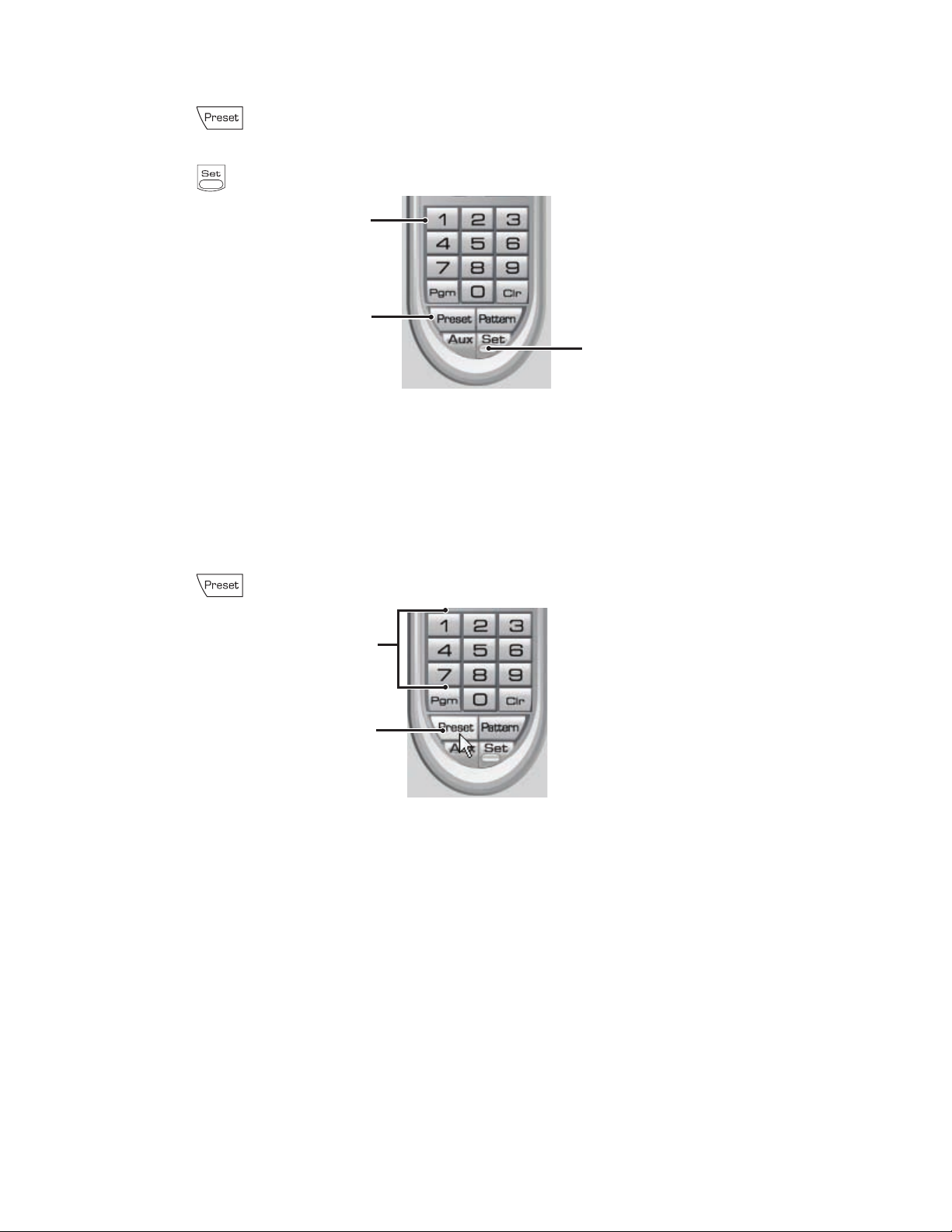
5. Using the PTZ keypad, select a number for the new preset (for example, select 1).
6. Click to store the preset in the selected memory location.
7. Repeat steps 4-6 for each preset you want to program.
8. Click again to exit programming mode.
Figure 35. Programming a Preset
ACTIVATING A PRESET
Double- and triple-digit presets can be set or activated by pressing the first digit and then the second digit sequentially. For example, preset 20
can be selected by clicking the number 2 and then the 0 (zero) on the PTZ keypad.
To activate a preset:
1. On the DX8100 keypad, click a preset number (1-150) on the keypad.
2. Click to activate preset. The camera repositions to the new preset.
Figure 36. Activating a Preset
58 Client Application C2631M-A (6/07)
Page 59

CLEARING A PRESET
To clear a preset:
1. On the DX8100 keypad, click to enter programming mode.
2. Click the number of the preset you want to clear from the PTZ keypad.
3. Click .
4. Repeat steps 2 and 3 to clear multiple presets.
5. Click to exit programming mode.
Figure 37. Clearing a Preset
PTZ PATTERNS
A pattern is a user-defined, viewable camera path with a definite beginning and end. Patterns are made up of a sequence of standard pan, tilt
and lens commands. Patterns are stored in the internal memory of the PTZ device, such as a Spectra® dome, that is connected to the DX8100.
The Spectra III supports one pattern and the Spectra III SE supports up to four unique PTZ patterns. Depending on the type and configuration of
the PTZ device, the DX8100 can address up to four unique PTZ patterns. Once defined, a pattern can be activated with a series of on-screen
commands. A pattern will run continuously until it is deactivated.
Only PTZ-enabled cameras that support pattern programming through D, P, Coaxitron, or supported third-party protocols can use this feature.
This section describes how to program, activate, and clear patterns, and access the programming features of remote cameras. This section
includes the following topics:
• Programming a Pattern
• Activating a Pattern
• Clearing a Pattern
• Accessing Programming Features of Remote Cameras
PROGRAMMING A PATTERN
This section describes how to program a pattern. Certain PTZ devices, such as Pelco’s Spectra series domes, will display an on-screen message
stating the amount of remaining memory available for pattern programming.
Start Programming a Pattern
To program a pattern:
1. On the DX8100 toolbar, click .
2. Drag a camera from the Site tree onto a view panel.
3. On the DX8100 keypad, click to enter programming mode.
4. Using the PTZ keypad, select a number for the pattern (1-4).
5. Click .
C2631M-A (6/07) Client Application 59
Page 60
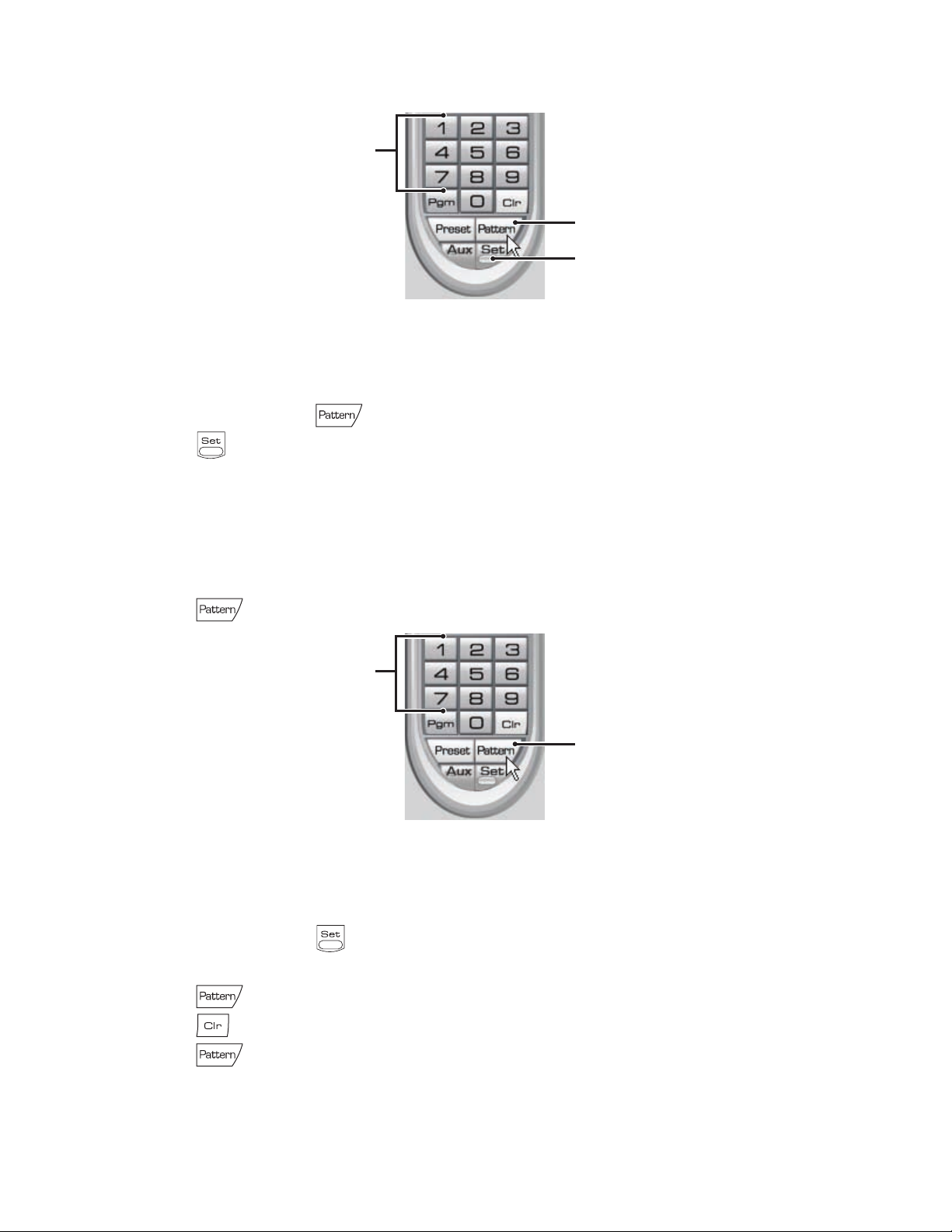
6. Move the camera through a series of movements using the on-screen PTZ and focus controls.
Figure 38. Programming a Pattern
Stop Programming a Pattern
To stop programming a pattern:
1. On the DX8100 keypad, click .
2. Click .
ACTIVATING A PATTERN
When activated, a pattern will repeat indefinitely until it is cleared, another pattern is set, or the on-screen PTZ control is moved.
To activate a pattern:
1. On the DX8100 keypad, click a pattern number (1-4) on the keypad.
2. Click .
Figure 39. Activating a Pattern
CLEARING A PATTERN
To clear a pattern:
1. On the DX8100 keypad, click to enter programming mode.
2. Select a pattern number (1-4) on the keypad.
3. Click .
4. Click .
5. Click again.
60 Client Application C2631M-A (6/07)
Page 61

6. Click again to exit programming mode.
Figure 40. Clearing a Pattern
ACCESSING PROGRAMMING FEATURES OF REMOTE CAMERAS
You can use the PTZ function to program features of remote cameras, such as Pelco’s Spectra or Esprit®. Only cameras that support remote
programming through D, P, Coaxitron, or supported third-party protocols can use this feature.
The DX8100 allows you to navigate the remote camera menu system using any of the following:
• PTZ OSD Menu controls. For information on using the PTZ OSD Menu controls, refer to Using the PTZ OSD Menu Control.
• Keypad controls. For information on using the keypad controls, refer to Accessing a Remote Camera Programming Menu.
• Keyboard keys. For information on using the keyboard keys, refer to Using PC Keyboard Shortcuts to Operate PTZ and Lens Functions.
DX8100This section describes how to access the programming features of remote cameras and includes the following topics:
• Using the PTZ OSD Menu Control
• Accessing a Remote Camera Programming Menu
Using the PTZ OSD Menu Control
The DX8100 allows you to navigate the menu system of remote cameras using the PTZ OSD Menu control. The PTZ OSD Menu control is
available when the DX8100 is in Live View mode. DX8100Alternative methods to navigate the remote camera menu system are as follows:
• Keypad controls. For information on using the keypad controls, refer to Accessing a Remote Camera Programming Menu.
• Keyboard keys. For information on using the keyboard keys, refer to Using PC Keyboard Shortcuts to Operate PTZ and Lens Functions.
The following figure shows the PTZ OSD Menu control.
Figure 41. PTZ OSD Menu
C2631M-A (6/07) Client Application 61
Page 62

The following table describes the parts of the PTZ OSD Menu control.
Table Q. Parts of the PTZ OSD Menu Control
Item Part Description
Enter Provides the following actions:
• Accepts the selected remote camera OSD menu choice.
• Accesses menu option parameters. For example, point the cursor at the Language option and click
Enter accesses the list of available languages.
Exit N/A
Up and Down
Navigate up and down the remote camera OSD menu, or cycle through a list of options or parameters.
Buttons
Left and Right
Perform no activity.
Buttons
Accessing a Remote Camera Programming Menu
The DX8100 allows you to navigate the remote camera menu system using any of the following:
• PTZ OSD Menu controls. For information on using the PTZ OSD Menu controls, refer to Using the PTZ OSD Menu Control.
• Keypad controls. For information on using the keypad controls, refer to Accessing a Remote Camera Programming Menu.
• Keyboard keys. For information on using the keyboard keys, refer to Using PC Keyboard Shortcuts to Operate PTZ and Lens Functions.
The following procedure instructs you to use the PTZ OSD Menu control to navigate the remote camera programming menu.
To access a programming menu for a remote camera:
1. On the DX8100 toolbar, click .
2. Drag a remote camera from the Site tree onto a view panel.
For certain camera models, you can also select preset number 95 from the keypad to access remote setup mode.
3. To access remote camera setup mode, do one of the following:
• On the DX8100 keypad, click from the keypad.
• Click , 9, 5, and from the PTZ keypad.
Figure 42. PTZ Control Panel
4. To navigate up and down through camera menu choices, do one of the following:
• Use the PTZ OSD Menu controls.
• Use the on-screen PTZ controls or the focus (+) and focus (-) buttons.
5. To select an option from the camera’s on-screen menu, do one of the following:
• On the PTZ OSD Menu, click Enter.
• On the keypad, click the iris (+) button.
62 Client Application C2631M-A (6/07)
Page 63

6. Click the iris (-) button to cancel an option or select the Exit command.
You can also use the on-screen PTZ controls with your mouse to navigate through camera menus. Click and drag the mouse up or down to
move between menu options.
7. Click the iris (+) button to select the option, or to exit a menu when the cursor is pionted at the Exit command.
Figure 43. Camera Setup Menu
C2631M-A (6/07) Client Application 63
Page 64

SENDING AUXILIARY COMMANDS TO A DEVICE
The DX8100 auxiliary feature allows you to control external equipment connected to the auxiliary outputs of Spectra domes or Esprit positioning
systems. The auxiliary function is implemented through the D protocol and P protocol. In this case, the attached camera and DX8100 must be
configured to communicate using one of these protocols.
The Aux key selects the auxiliary mode. Buttons 1-4 select which of the camera’s auxiliary outputs to operate. Buttons 1-4 operate as a toggle
(on/off) each time they are clicked.
For example, an Esprit equipped with a wiper uses Aux 1 to control the wiper. In this case, pressing Aux and then 1 sends a command to the
Esprit to operate the wiper. You must configure the camera to establish how the camera responds to an auxiliary command. For detailed
information about how a specific Spectra or Esprit camera system interprets auxiliary commands, refer to the documentation that accompanies
your Spectra or Esprit camera system.
To send an auxiliary command:
1. On the DX8100 keypad, click to enter the programming mode.
2. Select the camera in the DX8100 view panel to which you want to send the auxiliary command.
3. Click the Aux button. Keypad buttons 1-4 are available.
Figure 44. Auxiliary (Aux) Button
The following figure shows that keypad buttons 1-4 are available.
Figure 45. Keypad Buttons 1–4 are Available
4. Click a keypad button (1-4). The auxiliary function, assigned by camera for the selected button, is executed.
64 Client Application C2631M-A (6/07)
Page 65

CONFIGURING PRESET TOURS
A preset tour allows a camera to move through a programmed sequence of PTZ presets. The DX8100 Series DVR can store up to four preset
tours. While four tours can be programmed, only one tour can be activated at a time. A preset tour will operate continuously until another PTZ
control action is performed. At least one PTZ preset must be set in order to create a preset tour.
This section describes how to configure preset tours and includes the following topics:
• Programming a Preset Tour
• Activating a Preset Tour
• Deactivating a Preset Tour
PROGRAMMING A PRESET TOUR
This section describes how to program a preset tour and includes the following topics:
• Accessing a Preset Tour Group
• Adding Presets to a Tour
• Deleting Presets from a Tour
Accessing a Preset Tour Group
To access the “Preset tour group” dialog box:
1. On the DX8100 toolbar, click .
2. On the DX8100 keypad, click and then on the PTZ keypad. The “Preset tour group” dialog box opens.
3. Select the preset tour (1-4) that you want to program from the drop-down box.
4. Do one of the following:
• To add presets to a tour, refer to Adding Presets to a Tour.
• To delete presets from a tour, refer to Deleting Presets from a Tour.
Figure 46. Preset Tour Dialog Box
C2631M-A (6/07) Client Application 65
Page 66

Adding Presets to a Tour
To add presets to a tour:
1. Access the “Preset tour group” dialog box. For information on accessing the “Preset tour group” dialog box, refer to Accessing a Preset Tour
Group.
2. Click the check box beside one of the presets you want to add to the tour.
3. Double-click in the Dwell Time field of a preset, and then increase or decrease the time (in seconds) at which the camera will remain during
that sequence of the tour.
4. Repeat steps 1 and 2 for each additional preset you want to add to the tour.
5. Click Add to Group.
6. Click Save.
7. Click Exit to return to the main screen.
Figure 47. Adding Preset to Tour
66 Client Application C2631M-A (6/07)
Page 67

Deleting Presets from a Tour
To delete presets from a tour:
1. Access the “Preset tour group” dialog box. For information on accessing the “Preset tour group” dialog box, refer to Accessing a Preset Tour
Group.
2. Click the check box beside one or more presets you want to delete from the preset tour group.
3. Click Delete.
4. Click Save.
5. Click Exit to return to the main screen.
Figure 48. Deleting Preset from Tour
C2631M-A (6/07) Client Application 67
Page 68

ACTIVATING A PRESET TOUR
This section describes how to activate a preset tour. You can save a preset tour for later use without engaging the tour by not performing step 5.
Then, continue on to step 6 without clicking Apply.
To activate a preset tour:
1. On the DX8100 toolbar, click .
2. Click and then to bring up the "Preset preset tour group" dialog box.
3. From the drop-down box, select the preset tour (1-4) you want to activate.
4. Click Save.
5. Click Apply.
6. Click Exit to return to the main screen.
7. Click on the PTZ keypad to exit programming mode.
8. Click on the PTZ keypad to activate the tour.
Figure 49. Activating a Preset Tour
To reactivate the last preset tour you configured:
• On the keypad, click Preset.
DEACTIVATING A PRESET TOUR
To deactivate a preset tour, do one of the following:
• Use the mouse to move the on-screen PTZ control.
• Activate a PTZ preset.
68 Client Application C2631M-A (6/07)
Page 69

Working in Playback Mode
Recorded video can be played back one channel at a time on the DX8100. Like live video, recorded video is viewed from the camera view panels
on the main screen. Refer to Understanding View Panes and Panels for information on view panels. Only users with playback access rights
(Standard User by default) and higher are allowed to view recorded video. Playback video can also be displayed in full screen view. For
information about displaying playback video in full screen view, refer to Displaying Playback Video in Full Screen View.
This section describes how to use the Playback mode and includes the following topics:
• Accessing Playback Mode
• Assigning Cameras to View Panels
• Playback On-Screen Display (OSD)
• Playback Controls
• Playback Timeline
• Playing Back Video by Time
• Playing Back Video by Event
• Operating Playback Digital Zoom
• Viewing Video in the Deinterlaced Mode
• Viewing Live and Playback Video Simultaneously
ACCESSING PLAYBACK MODE
To access the Playback mode:
• On the DX8100 toolbar, click Live.
ASSIGNING CAMERAS TO VIEW PANELS
To assign a camera to a view panel:
1. Drag a camera from the Site tree onto a camera view pane.
2. Repeat this process for up to 36 cameras.
PLAYBACK ON-SCREEN DISPLAY (OSD)
The on-screen display for playback is identical to live view, with the exception of a date/time field in place of the PTZ designator.
Figure 50. Playback OSD
C2631M-A (6/07) Client Application 69
Page 70

PLAYBACK CONTROLS
Use the playback controls to start playback, control direction, and adjust speed. Click at any time to return to live view.
The following figure shows the DX8100 playback controls.
Figure 51. Playback Controls
The following table describes the parts of the payback controls.
Table R. Parts of the Playback Controls
Item Part Description
Frame-By-Frame
Reverse
Frame-By-Frame
Forward
Fast Forward to End Advances the bookmark to the end of the latest recorded video.
Play Forward Initiates normal playback of recorded video in the forward direction.
Stop Stops playback control activity and returns to the Live View mode.
Pause Pauses video playback in the forward or reverse direction.
Each frame is displayed in the reverse direction with each click of the Frame-by-Frame Reverse
button.
Each frame is displayed in the forward direction with each click of the Frame-by-Frame Forward
button.
Play Reverse Initiates normal playback of recorded video in the reverse direction.
Rewind to Beginning Returns the bookmark to the start of the earliest recorded video.
70 Client Application C2631M-A (6/07)
Page 71

The following figure shows the DX8100 playback speed and volume controls.
Figure 52. Playback Speed and Volume Controls
The following table describes the parts of the playback speed and volume controls.
Table S. Parts of the Playback Speed and Volume Controls
Item Part Description
Normal Playback speed is at normal rate.
Faster Playback speed is increased to a faster rate.
Slower Playback speed is reduced to a slower rate.
Louder Volume is increased to a higher level or decreased to a lower level.
Mute Volume is silenced.
C2631M-A (6/07) Client Application 71
Page 72

PLAYBACK TIMELINE
The playback timeline is used to select a day and time to begin playback. The timeline includes a horizontal slider that can be moved to select
playback time over a 24-hour period. Time periods containing recorded video are represented as color-coded segments of the timeline. The
following figure illustrates the timeline color-coding scheme.
Panel: 1/8 S03 C09 [Camera 9] 11-27-2003 05 00 56
00 01 02 03 04 05 06 07 08 09 10 11 12 13 14 15 16 17 18 19 20 21 22 23
The following table describes the parts of the playback timeline control.
Item Part Item Part
Currently displayed view panel Selected second
Total number of view windows Increase timeline detail
Site number Decrease timeline detail
Camera number Alarm recording
Figure 53. Playback Timeline
Table T. Parts of the Playback Timeline Control
Camera name Normal recording
Selected date Motion detection recording
Selected hour Timeline slider
Selected minute Instant recording
72 Client Application C2631M-A (6/07)
Page 73

PLAYING BACK VIDEO BY TIME
This section describes how to play back video by time. The time is displayed in 24-hour clock format. You can select the time by moving the slider
along the timeline.
This section includes the following topics:
• Starting Playback from a Specific Point in Time
• Understanding Instant Playback
STARTING PLAYBACK FROM A SPECIFIC POINT IN TIME
To start video playback from a particular point in time:
1. On the DX8100 toolbar, click .
2. Select a camera in the Site tree. You can also select the camera from a view pane if the camera appears in the panel.
3. In the Timeline section, do the following:
a. In the Date Selection drop-down box, select the day you want playback to begin.
b. Use the spinner buttons to select the time.
4. Click to begin viewing.
Figure 54. Date Selection Drop-Down Box
UNDERSTANDING INSTANT PLAYBACK
The DX8100’s ability to perform instant playback of video is limited by a one-minute delay interval. The DX8100 has a built-in latency of
approximately one minute between the time that video is captured and when it is written to the hard disk. This delay exists to ensure that video
is accurately stored and the DVR’s database is updated correctly.
The delay interval is not affected if the DX8100 is in the alarm or motion record mode. In this case, the pre-alarm or pre-motion time period does
not become a factor in determining the delay interval.
To initiate an instant playback:
• On the playback control, click Instant Playback. The timeline is zoomed to the last two or three minutes of data.
The user has the ability to view video that is just recorded. This video image resides in memory and has not yet been stored on the hard drive.
The color of the timeline will be green. This is because the system cannot tell what the data characteristic is while the data resides in memory
For example, if this data is recorded from a camera configured to monitor motion and there is no motion activity, the data will not be stored on
the hard disk drive.
C2631M-A (6/07) Client Application 73
Page 74

PLAYING BACK VIDEO BY EVENT
Users with playback access rights (Standard User by default) and higher can search video by events, such as motion detection or alarm
activation. A sensor event is identical to an alarm event.
To play back video recorded during an alarm or motion event:
1. On the DX8100 toolbar, click .
2. From the DX8100 menu bar, choose View > Index View. The Event Type drop-down box is displayed.
3. Select a camera by clicking it in the Site tree.
Figure 55. Event Type Drop-down Box
4. In the Date Section drop-down box above the playback timeline, select the day that you want events to be displayed.
5. In the Event Type drop-down box, select the event type you want to view. Options are as follows:
•All
•None
•Motion
• Alarm in
•ATM/POS
• Video Loss
6. Select an event from the listing.
7. On the playback control, click to begin viewing.
OPERATING PLAYBACK DIGITAL ZOOM
Video playback can be zoomed (using a control keypad or the mouse) when the DX8100 is in the Playback or Search mode. In Playback mode, the
on-screen PTZ feature is replaced with the mouse-activated digital zoom. Playback digital zoom is also available in Search mode. For information
on the Playback mode, refer to Working in Playback Mode. For information on the Search mode, refer to Working in Search Mode.
This section describes how to operate playback digital zoom and includes the following topics:
• Zoom Using the Digital Zoom Control
• Zoom Using the Mouse
• Panning a Zoomed Image
• Working in Playback Mode
• Working in Search Mode
74 Client Application C2631M-A (6/07)
Page 75

ZOOM USING THE DIGITAL ZOOM CONTROL
The digital zoom feature is accessible when the DX8100 is in the Playback or Search mode. For information on the Playback mode, refer to
Working in Playback Mode. For information on the Search mode, refer to Working in Search Mode.
To zoom using the digital zoom control:
1. To place the DX8100 in the Playback or Search mode, do one of the following:
• On the DX8100 toolbar, click Live.
• On the DX8100 toolbar, click Search.
2. Click to start video playback.
3. Use the Digital Zoom control to zoom and pan video playback.
Figure 56. Playback Digital Zoom Control
The following table describes the parts of the Digital Zoom control.
Table U. Parts of the Digital Zoom Control
Item Part Description
Zoom In Allows you to magnify the entire pane. Click the Zoom In button to magnify to the next preset magnification
level (x1-6).
Zoom Out Allows you to reduce to the previous preset magnification. Click the Zoom Out button to reduce to the
previous magnification level.
Pan Left Allows you to move the magnified playback image to the left.
Pan Right Allows you to move the magnified playback image to the right.
Pan Up Allows you to move the magnified playback image up.
Pan Down Allows you to move the magnified playback image down.
Zoom Restore Allows you to return the zoomed image to the original size.
ZOOM USING THE MOUSE
The DX8100 allows you to use the mouse to drag a selection region (rectangle) around a specific area of a pane, and to zoom the selection in and
out. A small rectangle about 0.25 inches (6.4 mm) square provides a x6 zoom factor. As the selection area increases in size, the zoom in/out
factor decreases: x5, x4, x3, x2, and x1.
• If you use the mouse to select an area about 0.25 inches (6.4 mm) in size, the zoom feature performs as follows:
– If zooming in, the zoom factor is at x6. The selected viewing area is zoomed to the largest size.
– If zooming out, the zoom factor is at x6. The selected viewing area is zoomed to the original size.
• If you use the mouse to select the entire pane, the zoom feature performs as follows:
– If zooming in, the zoom factor is at x1. In this case, the selected viewing area is slightly enlarged. You will have to perform many zoom
in operations to arrive at the largest zoom size.
C2631M-A (6/07) Client Application 75
Page 76

– If zooming out, the zoom factor is at x1. In this case, the selected viewing area is slightly reduced. You will have to perform many zoom
out operations to arrive at the original size.
• You can also use the hand tool and the mouse wheel to zoom in and out.
The zoom factor is displayed in the upper-right corner of the pane. The effective zoom in factor is displayed after the zoom operation is
performed. The effective zoom out factor is not displayed.
To zoom using the mouse:
1. To place the DX8100 in the Playback or Search mode, do one of the following:
• On the DX8100 toolbar, click Live.
• On the DX8100 toolbar, click Search.
2. Click to start video playback.
3. Do the following:
a. To zoom in, click and drag the mouse diagonally to your right in a downward direction.
.
Figure 57. Zoom In Using Mouse
b. To zoom out, click and drag the mouse diagonally to your left in an upward direction.
Figure 58. Zoom Out Using Mouse
76 Client Application C2631M-A (6/07)
Page 77
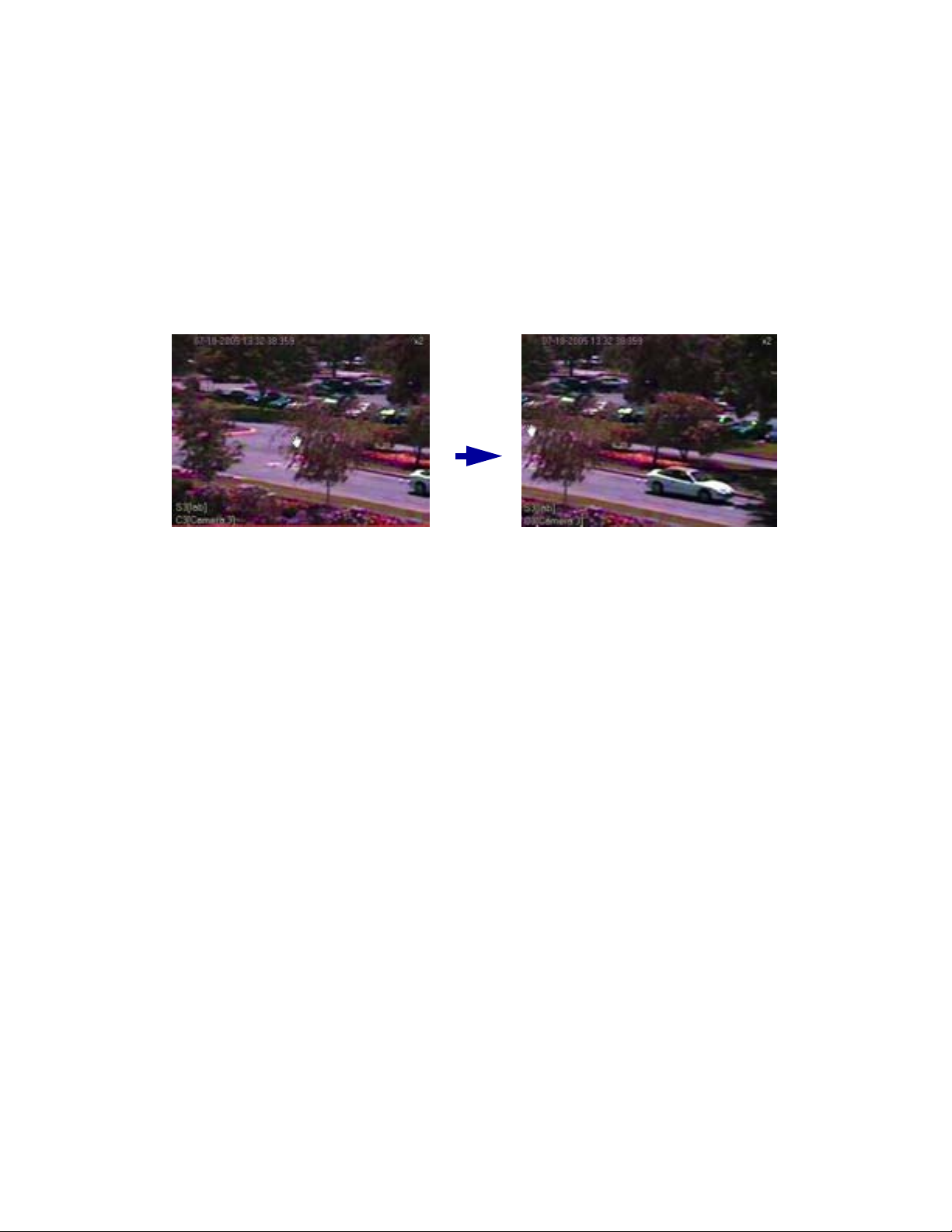
PANNING A ZOOMED IMAGE
This section describes how to use the hand tool and mouse wheel to zoom in and out.
To pan a zoomed portion of video within the view panel:
1. To place the DX8100 in the Playback or Search mode do one and of the following:
• On the DX8100 toolbar, click Live.
• On the DX8100 toolbar, click Search.
2. Right-click in the view panel. The mouse pointer now resembles a hand.
3. Click the left mouse button, and drag the mouse in the direction you want to move the video image.
Figure 59. Panning Zoomed Video with the Mouse
4. Right-click again to return to zoom mode.
C2631M-A (6/07) Client Application 77
Page 78

Working in Search Mode
The DX8100 Series DVR supports four video search methods: index, thumbnail, POS, and pixel. For information about the user access level
required to search video data, refer to Definition of User Access Levels.
To enter the Search mode:
• On the DX8100 toolbar, click Search.
This section describes how to use the Search mode and includes the following topics:
• Search Window
• Displaying a Deinterlaced Image in the Search Mode
• Reusing the Search Time Range
• Index Video Search
• Thumbnail Video Search
• POS Search
• Pixel Video Search
• Working with Special View and Search Methods
SEARCH WINDOW
The search window facilitates access to the search capabilities of the DX8100. Available search methods include index, thumbnail, POS, and
pixel. Each search method allows users with playback access rights (Standard User by default) and higher to locate video data instantly using
criteria such as time of day or changes in window pixels.
As in Playback mode, digital zoom, export, and print features are available in Search mode. For more information, refer to Operating Playback
Digital Zoom, Exporting Video, and Printing Images.
The following figure shows the parts of the DX8100 window in Search mode.
Figure 60. DX8100 Client Search Mode Window
78 Client Application C2631M-A (6/07)
Page 79
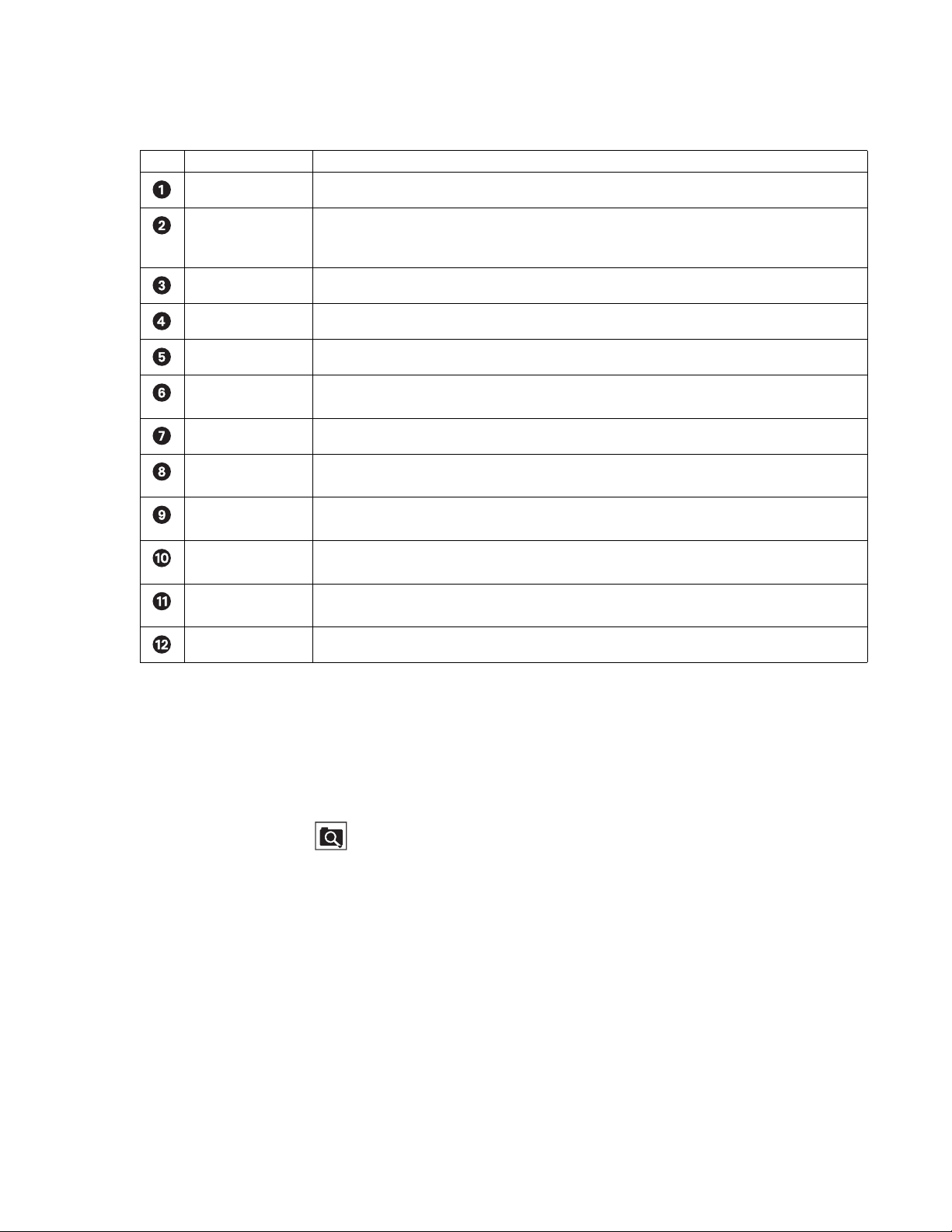
The following table describes the parts of the DX8100 window in the Search mode.
Table V. Parts of the DX8100 Window in Search Mode
Item Part Description
Index Search Allows users to search motion and alarm events listed in the event index panel.
Thumbnail Search Allows users to visually search video that has been recorded over a 24-hour period. Video is presented as a
series of thumbnail images. Each thumbnail represents the first image recorded during a specified period of
time. Thumbnails can be expanded and collapsed to represent hourly, 10-minute, and 1-minute intervals.
POS Search Allows users to search ATM/POS transaction text data.
Pixel Search Allows users to search any 24-hour period of recorded video automatically for changes in screen pixels.
View Window Displays search video, image thumbnails, and pixel grid.
Site Tree Facilitates top-down, hierarchical management of DX8100 resources such as servers, cameras, alarms, and
relays.
Event Index Panel Lists motion and alarm events over the 24-hour time period specified in the playback timeline.
Select All Check Box Enables playback for all visible view panels when selected. If this check box is deselected, only the
selected channel will play. This control is only available while using Index Search.
Playback Timeline Displays a 24-hour timeline marked with color-coded video events. Allows user to select a date and time
for playback.
Playback Control
Panel
Provides buttons to control video playback. Includes forward and reverse playback and still image. Also
provides controls for playback speed and volume.
Playback Zoom
Control
Search Control Provides access to the index, thumbnail, POS, and pixel search controls.
Provides access to digital zoom features during playback.
DISPLAYING A DEINTERLACED IMAGE IN THE SEARCH MODE
If you are searching for an image that is recorded at 4CIF at a low frame rate per second, the viewed image might move or tear. The View menu’s
Deinterlaced Image option is used to enhance the image during a search activity.
To search video using the deinterlaced option:
1. On the menu bar, click View > Display deinterlaced image.
2. On the DX8100 toolbar, click . The DX8100 is placed in the Search mode.
REUSING THE SEARCH TIME RANGE
The DX8100 allows sharing of time range search settings between the Thumbnail and Pixel search mode. If you initiate a Thumbnail search, you
can select a preview clip and initiate a Pixel search. The Pixel search mode is based on the same time criteria as the preview Thumbnail clip.
INDEX VIDEO SEARCH
Index search allows a user to search video by events, such as motion detection or alarm activation. Events are listed chronologically and by type.
To ensure thhe proper camera channel is selected, check the camera information box above the playback timeline or verify that the desired view
panel is framed with a thin red outline. Index video can also be displayed in full screen view. For information about displaying playback video in
full screen view, refer to Displaying Index Search Video in Full Screen View.
C2631M-A (6/07) Client Application 79
Page 80

To search video by motion or alarm events:
1. On the DX8100 toolbar, click .
2. On the DX8100 Search control, click .
3. On the DX8100 toolbar, click a view panel division button.
4. From the Site tree, drag the camera channel you want to search onto one of the view panels.
5. Click the view panel of the channel you want to search.
6. From the drop-down box on the playback timeline, select the day you want playback to begin.
7. Select the event type you want to view from the event type drop-down box.
Only events recorded for the selected camera are listed in the index. A sensor event is identical to an alarm event. Options are as follows:
•All
•None
•Motion
• Alarm in
•ATM/POS
• Video Loss
8. Select an event from the index.
9. Verify that the “Select all” check box is selected. Deselecting the “Select all” check box will disable playback for all view panels except the
channel being searched.
The DX8100 allows you to view playback on multiple cameras in addition to the camera being searched. This feature is valuable if you want
to examine a variety of views recorded at the time a certain event was detected.
10. Click to begin viewing.
Figure 61. DX8100 Client Index Search Screen
80 Client Application C2631M-A (6/07)
Page 81

THUMBNAIL VIDEO SEARCH
Thumbnail search allows users to visually search video that has been recorded over a 24-hour period. Video is presented as a series of thumbnail
images. Each thumbnail represents the first image recorded during a specified period of time. Thumbnails can be expanded and collapsed to
represent hourly, 10-minute, and 1-minute intervals.
The DX8100 allows sharing of time range search settings between the Thumbnail and Pixel search mode. In this case, if you initiate a Thumbnail
search, you can select a preview clip and initiate a Pixel search. The Pixel search mode is based on the same time criteria as the preview
Thumbnail clip.
To visually search video using thumbnail images:
1. On the DX8100 toolbar, click .
2. On the DX8100 Search control, click .
3. Select a camera from the Site tree.
4. From the drop-down box, select the date on which you want to begin your search.
5. Click the thumbnail for the hour you want to begin searching.
6. Click to change the thumbnail time range to shorter intervals, or click to change the thumbnail time range to longer intervals.
• Click to change from 1-hour intervals to 10-minute intervals.
• Click again to change from 10-minute intervals to 1-minute intervals.
• Click once to change from 1-minute intervals to 10-minute intervals.
• Click again to change from 10-minute intervals to 1-hour intervals.
7. Click the thumbnail of the interval you want to search.
8. Click to view video.
Double-clicking a thumbnail image will enlarge the image and begin playback.
9. Click to return to thumbnail images.
C2631M-A (6/07) Client Application 81
Page 82

POS SEARCH
Figure 62. DX8100 Client Thumbnail Search Screen
The DX8100 allows a user to search any 24-hour period of recorded POS video and data. To record ATM/POS video and data, the ATM/POS
devices and DX8100 must first be connected and configured as follows:
• Physically connect the ATM/POS devices to the DX8100.
• Set up camera-to-ATM/POS device linking.
• Configure the DX8100 ATM/POS settings for each attached ATM/POS device.
• Start an ATM/POS transmittal and verify that the DX8100 is receiving the ATM/POS video and data.
For information about setting up the DX8100 for ATM/POS applications, refer to the following sections in the DX8100 Operations and
Programming manual:
• Linking Relay Outputs to ATM/POS Events
• Linking Cameras to Record in Response to ATM/POS Events
• Linking Presets and Patterns to ATM/POS Events
• Setting Up ATM/POS Device Communication Ports
• Setting UP ATM/POS Device Properties
This section describes how to use the POS search feature and includes the following topics:
• Understanding the POS Search View
• Searching and Displaying POS Data by Device Name
• Searching by POS Transaction Number
• Searching for All Transactions with Exceptions
• Searching for Transactions That Satisfy Specific Exceptions
• Searching for Transactions by Line Item
• Searching for Transactions by Action Code
82 Client Application C2631M-A (6/07)
Page 83

UNDERSTANDING THE POS SEARCH VIEW
To enter the POS Search mode:
1. On the DX8100 toolbar, click .
2. On the Search control, click . The POS search view is displayed.
The following figure shows the parts of the POS search view.
Figure 63. POS Search View
C2631M-A (6/07) Client Application 83
Page 84

The following table describes the parts of the POS search view.
Table W. Parts of the POS Search View
Item Part Description
Date Date range for which to search the video and data.
Time Time range based on a 24-hour time period for searching POS events.
Tr an sa ct io n
Information
Allows POS search by transaction information options as follows:
• Device name: The ATM/POS device linked to a specific camera. In this case, selecting a camera linked
to an ATM/POS device automatically inserts the name of the ATM/POS device in the Device Name box.
• Transaction Number: A number assigned by the ATM/POS device that is printed on the sales are
transaction receipt.
Data Information Allows POS search by data information options as follows:
• Transaction with Exception Only: Finds all transactions for which an exception is defined.
• Line Item: Allows you to search POS data by a specific transaction line item, based on the following
guidelines:
– Line item entries are not case sensitive. Enter lower or uppercase characters.
– Specify the asterisk (*) wildcard.
– Search by a single word or multiple words appearing in a transaction line.
– Type the first few characters of the first word appearing in the transaction and the wildcard. For
example, type sma* for a line item containing the entry “small orange juice.” The search returns all
transactions that contain the word “small.”
– Type the first few characters of the second word in a transaction and the wildcard. For example, type
ora* for a line item containing the entry “small orange juice.” The search returns all transactions that
contain the word “orange.”
– Search by abbreviation. For example type 6-pk, for a line item containing the entry “Soda 6-pk.” The
search returns all transactions that contain the abbreviation “6-pk.”
• Action Code: A two-letter abbreviation designating a specific action code. For information about
action codes, refer to the Setting Up ATM/POS Device Properties section in the Operations and
Programming manual.
• Exception Code: A predefined transaction filter used to detect a specific data structure within the
ATM/POS transaction data. For information about exceptions, refer to the Setting Up ATM/POS
Exceptions section in the Operations and Programming manual.
Start and Stop Start: Initiates a search event.
Stop: Ends a search event.
POS Search Table Lists the data discovered in response to the POS options selected for the transaction and data information.
• Channel number: From 1–16.
• Device name: By default, ATM/POS01 to ATM/POS16. The device name can be changed.
• Transaction number: Number assigned by the ATM/POS device to the transaction data.
• Date/Time: Date and time transaction is recorded.
• Exception: Yes if an exception filter is active for the transaction data has an exception. No if the
transaction does not have an exception filter.
The transaction and data information are based on the ATM/POS configuration settings derived from the
following:
• Data format
• ATM/POS exceptions
• Exception action codes
For information about setting up ATM/POS transaction and data options, refer to the Setting Up ATM/POS
Device Properties section in the Operations and Programming manual.
Data Window Area where recorded transaction data is displayed.
84 Client Application C2631M-A (6/07)
Page 85

Table W. Parts of the POS Search View (Continued)
Item Part Description
Data Overlay Box The function is not supported at this time.
Video Window Area where live and playback (recorded) video is viewed. Playback video is started at the date and time
specified for the respective transaction data as shown in the POS Search table. The DX8100 playback
controls are used to view playback video.
SEARCHING AND DISPLAYING POS DATA BY DEVICE NAME
You can perform a general search for POS transaction data record for a particular ATM/POS device and its associated camera. Use the date and
time and ATM/POS device name as the search criteria. The search results contain all POS transactions recorded for that device according to the
specified date and time.
Searching POS Data by Device Name
To search POS transaction data by ATM/POS device name:
1. On the DX8100 toolbar, click .
2. On the Search control, click . The POS search view is displayed.
3. To select a channel, in the DX8100 Site tree, click a camera that is linked to an ATM/POS device.
By default, the name of the ATM/POS device linked to the selected camera/channel is displayed in the Device Name text box. In this case,
the Device Name text box is deselected.
4. Select the date and time for the POS search event as follows:
a. Select the Start date.
b. Select the End date.
c. Select the End time.
d. Select the Start time.
5. In the Transaction Information section, click the check box to select Device Name. The Device Name text box is available.
6. Verify that the ATM/POS device name displayed in the Device Name text box is the correct device for the search.
C2631M-A (6/07) Client Application 85
Page 86

7. Click Start Search. The POS Search Table is populated with POS transaction data.
4c
4
b
4a
4
d
Figure 64. POS Transaction Search by Device Name
4a
4c
Displaying POS Data Discovered by Device Name
To display a POS transaction and its associated video:
1. On the DX8100 toolbar, click .
2. On the Search control, click . The POS search view is displayed.
3. Perform a POS search by device name. For information about performing a search by ATM/POS device name, refer to Searching POS Data
by Device Name.
4. In the POS Search Table, click a transaction. The transaction data is displayed in the Data window.
5. On the playback control, click Play. The video recorded for the selected POS transaction is played back and is displayed in the Video
window.
86 Client Application C2631M-A (6/07)
Page 87

6. Use the playback control to stop or pause playback, reverse playback, and so forth.
Figure 65. Display a POS Transaction Search by Device Name
SEARCHING BY POS TRANSACTION NUMBER
The DX8100 allows you to search for a POS event by transaction number. You must specify the channel, date, and a time window in which the
transaction is recorded.
To search for a POS event by transaction number:
1. On the DX8100 toolbar, click .
2. On the Search control, click . The POS search view is displayed.
3. To select a device name, do one of the following:
• In the DX8100 Site tree, click a camera that is linked to an ATM/POS device.
By default, the name of the ATM/POS device linked to the selected camera/channel is displayed in the Device Name text box. In this
case, the Device Name text box is deselected.
• Do the following:
(1) In the Transaction Information section, click the check box to select Device Name. The Device Name text box is available.
(2) Type the ATM/POS device name in the Device Name text box.
4. Set the date and time range you want to search for the transaction number.
5. In the Transaction Information section, click the check box to select Transaction Number. The Transaction Number text box is available.
6. In the Transaction Number text box, type the transaction number.
7. Click Start Search. If the channel, date, time, and transaction number are valid, the POS transaction is displayed in the POS Search Table.
8. In the POS Search Table, click a transaction entry. The transaction data is displayed in the Data window.
C2631M-A (6/07) Client Application 87
Page 88

9. On the playback controls, click Forward Playback. The video recorded for the transaction is displayed in the Video window.
3
b
Figure 66. Searching an POS Event by Transaction Number
SEARCHING FOR ALL TRANSACTIONS WITH EXCEPTIONS
The DX8100 allows you to search for transactions that meet conditions defined by one or more exceptions. In this case, you must configure your
search criteria based on the following:
• Channel: The camera that captured the video and is linked to the ATM/POS device that produced the transaction data.
• Date/time: The date and time window within which the transactions were recorded.
To use an exception to search transaction data, the exception must be created before recording the transaction data. If the transaction data is
recorded before the exception filter is defined, the exception filter will not find the data structure within the transaction data.
To search for only POS events by transaction with exception:
1. On the DX8100 toolbar, click .
2. On the Search control, click . The POS search view is displayed.
3. To select a ATM/POS device, do one of the following:
• In the DX8100 Site tree, click a camera that is linked to the ATM/POS device.
By default, the name of the ATM/POS device linked to the selected camera/channel is displayed in the Device Name text box. In this
case, the Device Name text box is deselected.
• Do the following:
(1) In the Transaction Information section, click check box to select Device Name. The Device Name text box is available.
(2) Type the ATM/POS device name in the Device Name text box.
4. Set the date and time range for the search.
5. In the Data Information section, click the check box to select Transaction with Exception Only. The Exception Code check box is available.
6. Click Start Search. If the device name/channel, date, and time are valid, and if transactions with exceptions were recorded during the time
range, the transactions are displayed in the POS Search Table.
7. In the POS Search Table, click a transaction. The transaction data is displayed in the Data window.
88 Client Application C2631M-A (6/07)
Page 89

8. On the playback controls, click Forward Playback. The video recorded for the transaction is displayed in the Video window.
3
b
Figure 67. Searching for Transaction with Exception Only Events
SEARCHING FOR TRANSACTIONS THAT SATISFY SPECIFIC EXCEPTIONS
The DX8100 allows you to search for and display ATM/POS transactions that meet conditions as defined by one or more exceptions. You can use
specific exception codes to define the search criteria. To use an exception to search transaction data, the exception must be created before
recording the transaction data. If the transaction data is recorded before the exception filter is defined, the exception filter will not find the data
structure within the transaction data.
The search criteria is based on the following:
• Channel: The camera that captured the video and is linked to the ATM/POS device that produced the transaction data.
• Date/time: The date and time window within which the transactions were recorded.
• Exception code: The predefined transaction filter used to detect a specific data structure within the ATM/POS transaction data.
To search for transactions that meet specific exceptions:
1. On the DX8100 toolbar, click .
2. On the Search control, click . The POS search view is displayed.
3. To select a ATM/POS device, do one of the following:
• In the DX8100 Site tree, click a camera that is linked to the ATM/POS device.
By default, the name of the ATM/POS device linked to the selected camera/channel is displayed in the Device Name text box. In this
case, the Device Name text box is deselected.
• Do the following:
(1) In the Transaction Information section, click the check box to select Device Name. The Device Name text box is available.
(2) Type the ATM/POS device name in the Device Name text box.
4. Set the date and time range for the search.
5. In the Data Information section, do the following:
a. Click the check box to select Transaction with Exception Only. The Exception Code check box is available.
b. Click the check box to select Exception Code. The Exception Code text box is available.
c. Type the exception code in the text box.
C2631M-A (6/07) Client Application 89
Page 90

6. Click Start Search. If the device name/channel, date, and time are valid, and if transactions with exceptions were recorded during the time
3
b
range, the transactions are displayed in the POS Search Table.
7. In the POS Search Table, click a transaction. The transaction data is displayed in the Data window.
Figure 68. Transactions that Satisfy Specific Exception Filters
SEARCHING FOR TRANSACTIONS BY LINE ITEM
The DX8100 allows you to search for and display ATM/POS transactions that contain a unique line item. Use the asterisk (*) as a wildcard
character to substitute for zero or more characters.
The search criteria is based on the following:
• Channel: The camera that captured the video and is linked to the ATM/POS device that produced the transaction data.
• Date/time: The date and time window within which the transaction(s) were recorded.
• Line item: The line item has the following guidelines:
– Line item entries are not case sensitive. Enter lower- or uppercase characters.
– Specify the asterisk (*) wildcard.
– Search by a single word or multiple words appearing in a transaction line.
– Enter the first few characters of the first word appearing in the transaction and the wildcard. For example, type sma* for a line item
containing the entry “small orange juice.” The search returns all transactions that contain the word “small.”
– Enter the first few characters of the second word in a transaction and the wildcard. For example, type ora* for a line item containing
the entry “small orange juice.” The search returns all transactions that contain the word “orange.”
– Search by abbreviation. For example, type 6-pk for a line item containing the entry “Soda 6-pk.” The search returns all transactions that
contain the abbreviation “6-pk.”
To search for transactions that contain a unique line item:
1. On the DX8100 toolbar, click .
2. On the Search control, click .The POS search view is displayed.
90 Client Application C2631M-A (6/07)
Page 91

3. To select a ATM/POS device, do one of the following:
3
b
5a
5b
• In the DX8100 Site tree, click a camera that is linked to the ATM/POS device.
By default, the name of the ATM/POS device linked to the selected camera/channel is displayed in the Device Name text box. In this
case, the Device Name text box is deselected.
• Do the following:
(1) In the Transaction Information section, click the check box to select Device Name. The Device Name text box is available.
(2) Type the ATM/POS device name in the Device Name text box.
4. Set the date and time range for the search.
5. In the Data Information section, do the following:
a. Click the check box to select Line Item. The Line Item text box is available.
b. Type the name of the line item in the text box.
6. Click Start Search. If the device name/channel, date, and time are valid, transactions containing the line item are displayed in the POS
Search Table.
7. In the POS Search Table, click a transaction. The transaction data is displayed in the Data window.
5a
5b
Figure 69. Transactions that Contain a Unique Line Item
SEARCHING FOR TRANSACTIONS BY ACTION CODE
The DX8100 allows you to search for and display ATM/POS transactions by action code. To use an action code to search transaction data, the
action code must be created before recording the transaction data. If the transaction data is recorded before the action code is defined, the
action code will not find the data structure within the transaction data.
The search criteria is based on the following:
• Channel: The camera that captured the video and is linked to the ATM/POS device that produced the transaction data.
• Date/time: The date and time window within which the transaction(s) were recorded.
• Action code: The special two-character filter that defines a specific transaction event.
To search for transactions by action code:
1. On the DX8100 toolbar, click .
2. On the Search control, click . The POS search view is displayed.
C2631M-A (6/07) Client Application 91
Page 92

3. To select a ATM/POS device, do one of the following:
3
b
5a
5b
a. In the DX8100 Site tree, click a camera that is linked to the ATM/POS device.
By default, the name of the ATM/POS device linked to the selected camera/channel is displayed in the Device Name text box. In this
case, the Device Name text box is deselected.
or
b. Do the following:
(1) In the Transaction Information section, click the check box to select Device Name. The Device Name text box is available.
(2) Type the ATM/POS device name in the Device Name text box.
4. Set the date and time range for the search.
5. In the Data Information section, do the following:
a. Click the check box to select Action Code. The Action Code drop-down box is available.
b. In the Action Code drop-down box, select an action code. For information about action codes, refer to the Using Action Codes section
in the Operations and Programming manual.
6. Click Start Search. If the device name/channel, date, and time are valid, transactions containing the line item are displayed in the POS
Search Table.
7. In the POS Search Table, click a transaction. The transaction data is displayed in the Data window.
PIXEL VIDEO SEARCH
The DX8100 allows a user to automatically search any 24-hour period of recorded video for changes in screen pixels. This feature can be
configured to identify motion events even when motion detection has not been enabled on a camera.
The DX8100 allows sharing of time range search settings between the Thumbnail and Pixel search mode. If you initiate a Thumbnail search, you
can select a preview clip and initiate a Pixel search. The Pixel search mode is based on the same time criteria as the preview Thumbnail clip.
This section describes how to search video by changes in screen pixels and includes the following topics:
• Searching Video Based on Changes in Screen Pixels
• Viewing a Video Thumbnail
Figure 70. Searching Transactions by Action Code
5a
5b
92 Client Application C2631M-A (6/07)
Page 93

SEARCHING VIDEO BASED ON CHANGES IN SCREEN PIXELS
DX8100 pixel video search is accomplished in two steps:
• Searching recorded video for changes in screen pixels.
After the search has been completed, the DX8100 displays a series of thumbnails below the search grid. Each thumbnail contains the first
image of recorded video for the specified date and time range period.
NOTE: A pixel search might not detect obvious movement.
• Viewing the thumbnails.
For information on how to view the video thumbnail, refer to Viewing a Video Thumbnail.
To search video by analyzing changes in screen pixels:
1. On the DX8100 toolbar, click .
2. On the Search control, click .
3. Select a camera from the Site tree.
4. From the drop-down box, select the date on which you want to begin your search.
5. Select the start and end times to define your search range.
6. Using your mouse, highlight the areas on the grid that you want to search for pixel changes.
• Hold down the left mouse button and drag to select areas.
• Hold down the right mouse button and drag to clear areas.
7. Adjust the pixel sensitivity threshold. Moving the slider to the left decreases sensitivity and moving it to the right increases sensitivity.
8. Click Start. Wait for the progress line on the status bar to return to Ready.
9. Use the icon to show and hide the pixel grid for a clearer view in the search screen.
Figure 71. Pixel Search Screen
C2631M-A (6/07) Client Application 93
Page 94

VIEWING A VIDEO THUMBNAIL
After the search has been completed, a series of thumbnails appear on the screen below the search grid. Each thumbnail contains the first image
of recorded video for the listed time period.
• Double-clicking a thumbnail will cause it to begin playing.
• Click and to move backward and forward through thumbnails.
To view a video thumbnail:
1. Click a thumbnail. The thumbnail’s search parameters (date and time) are displayed below the search grid. The thumbnail’s search start
time is a few seconds ahead of the search start time you entered.
Figure 72. Thumbnail Images Marking Pixel Changes
2. To locate playback at the start of the first image, click . The video scene is played back and displayed in reverse.
3. Click to pause the video playback when the beginning of the first recorded is reached.
4. Click . Playback starts and the video scene is displayed.
5. Click to remove the thumbnail results.
WORKING WITH SPECIAL VIEW AND SEARCH METHODS
The DX8100 allows you to do the following:
• View video in the deinterlaced mode.
• View live and playback video simultaneously.
• View, search, export, and print backed up video.
This section describes how to use special view and search methods and includes the following topics:
• Viewing Video in the Deinterlaced Mode
• Viewing Live and Playback Video Simultaneously
• Viewing and Searching backed up Video
94 Client Application C2631M-A (6/07)
Page 95
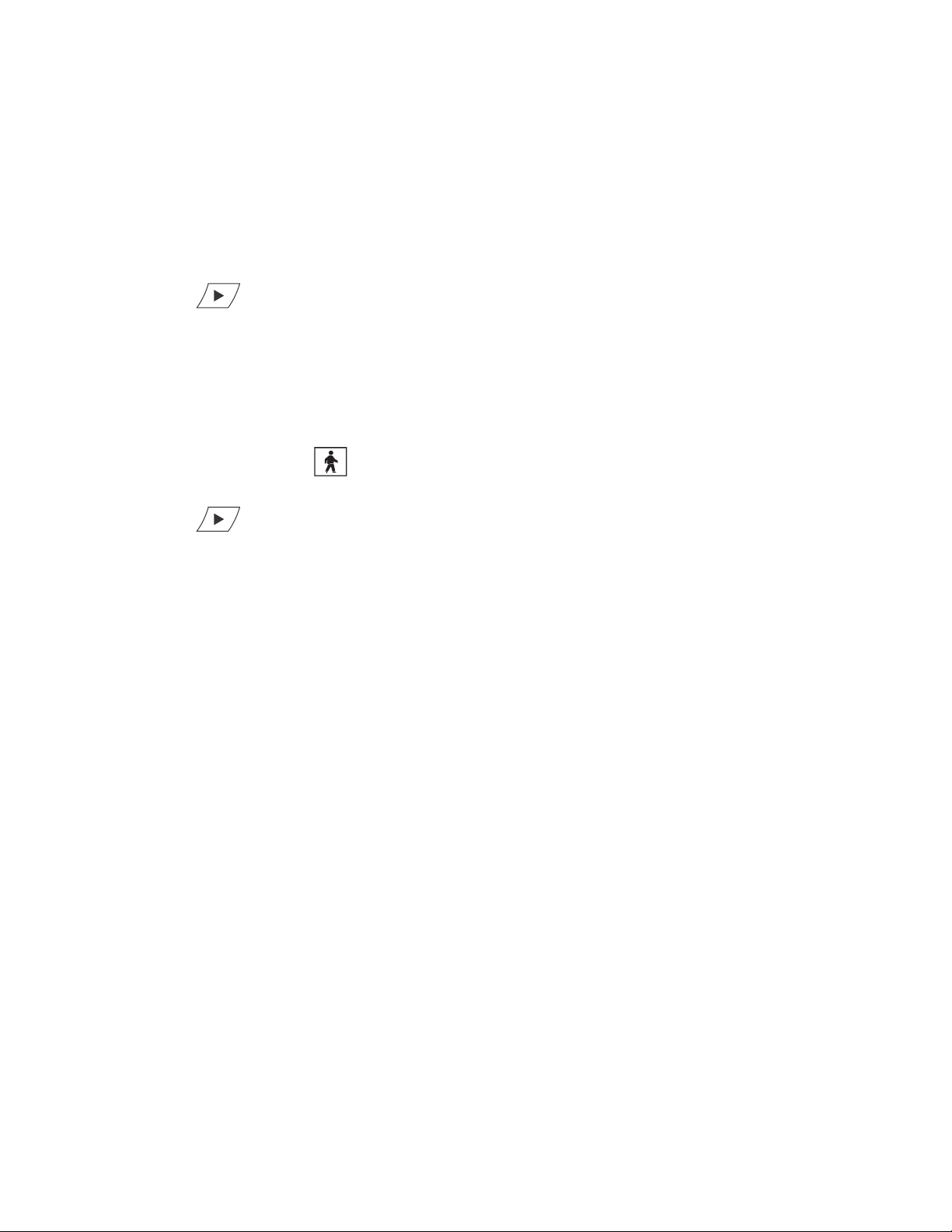
VIEWING VIDEO IN THE DEINTERLACED MODE
Images recorded at 4CIF at a low frame rate per second might move or tear. In this case, you can use the View menu’s Deinterlaced Image option
to enhance the displayed image. In the deinterlaced mode, the DX8100 converts the recorded image and displays it at 2CIF resolution. The
process removes one of the 4CIF interlaced fields (even or odd) from the 4CIF recorded image to arrive at 2CIF resolution for the displayed image.
The original image is retained at the recorded 4CIF resolution.
For exported images, the DX8100 provides a global option for enabling a deinterlacing filter. In this case, the selected channel’s image is
exported at 2CIF resolution. This setting is effective for all channels and cannot be set for individual channels. For more information about
enabling the denaturalizing filter, refer to Enabling the Deinterlacing Filter.
To view video using the deinterlaced option:
1. Click to start video playback.
2. On the menu bar, click View > Display deinterlaced image.
VIEWING LIVE AND PLAYBACK VIDEO SIMULTANEOUSLY
The DX8100 allows simultaneous viewing of live and playback video from a single camera source.
To view live and playback video from the same camera:
1. On the DX8100 toolbar, click .
2. Drag a camera from the Site tree to a view panel.
3. Click to begin playback.
4. Drag the same camera from the Site tree onto a different view panel while video is playing.
C2631M-A (6/07) Client Application 95
Page 96

Exporting Video
Power Users and Administrators can export sections of prerecorded video to a local hard disk drive or other device attached to a client PC.
The following instructions demonstrate how to export video.
• You must put the recorder in Playback or Search mode to export video. You cannot access Export in Live mode.
• To export video or still images to a CD-R/RW or DVD-R/RW, you must have Nero Express CD burning software version 6.3.1.25 installed on
your client PC. If you do not have this version of Nero Express, you can download an update or demo version at www.nero.com.
This section describes how to export video and includes the following topics:
• Exporting Bookmarked Video Regions
• Inserting and Removing a USB Flash Drive
• Enabling the Deinterlacing Filter
• Mapping and Disconnecting a Network Drive
• Performing the Export
• Stopping an Export While in Process
EXPORTING BOOKMARKED VIDEO REGIONS
You can bookmark multiple regions of video along the timeline for export. Bookmarked regions are designated with start point and end point
bookmarks. Multiple regions can be bookmarked along a single 24-hour timeline, but only a single channel can be exported at a time.
Bookmarked regions are listed in the Export Video dialog box at the time of export.
The following figure shows the DX8100 bookmark controls.
Figure 73. Bookmark Controls
The following table describes the bookmark controls.
Table X. Bookmark Controls
Button Command Description
Add Bookmark Does the following:
• Adds a red bookmark flag to mark the beginning of a start point.
• Adds a gray bar to indicate the range between the start point and end point.
Remove Bookmark Removes the selected bookmark.
Remove All
Bookmarks
Removes all bookmarks.
CREATING BOOKMARKS
To select a region to export:
1. Make sure the DVR is in Playback or Search mode by clicking or .
2. Click if you are in Live mode, or proceed to step 3 if you are in Search mode.
3. Select a camera from the Site tree.
4. Locate the timeline slider at the beginning of the range you want to bookmark.
You can use the drop-down box and spinner buttons above the timeline to locate a bookmark.
96 Client Application C2631M-A (6/07)
Page 97

5. Click . A red bookmark flag appears on the timeline.
Figure 74. Setting a Starting Bookmark
6. Locate the timeline slider at the end of the range you want to bookmark.
7. Click . The bookmark flag and the region between bookmarks turn gray.
Exporting a bookmarked region of video requires start and end bookmarks. If only one bookmark is set, video will not be marked for export.
8. Repeat steps 4-7 for each additional region you want to bookmark for that camera.
9. Click if you are in Live mode, or proceed to step 8 if you are in Search mode.
10. Click and follow the directions in Performing the Export.
CLEARING BOOKMARKS
This section describes how to clear bookmarks and includes the following topics:
• Clearing a Single Bookmark
• Clearing All Bookmarks
Clearing a Single Bookmark
To clear a single bookmark:
1. Select a bookmark flag from the timeline. The bookmark flag should change to a light green color.
2. Click to remove the selected bookmark.
Figure 75. Removing a Single Bookmark
Clearing All Bookmarks
To clear all bookmarks:
• Click Remove All Bookmarks.
C2631M-A (6/07) Client Application 97
Page 98

BOOKMARKING AND EXPORTING MULTIPLE CHANNELS
The DX8100 allows you to bookmark a video region for one camera and apply that book marked time window to multiple channels. This feature is
used in conjunction with the export feature. For example, if you want to export video recorded between 9:00 a.m. and 9:05 a.m. for multiple
cameras, you set the bookmarks for camera 1 at 9:00 a.m. and 9:05 a.m. During the export process you can associate that same bookmarked time
window with multiple cameras.
To book mark data and export video for multiple channels:
1. Make sure the DVR is in Search mode by clicking .
2. Select a camera from the Site tree.
3. Locate the timeline slider at the beginning of the range you want to bookmark.
You can use the drop-down box and spinner buttons above the timeline to locate a bookmark.
4. To create book marks, do the following:
a. Click . A red bookmark flag appears on the timeline.
b. Locate the timeline slider at the end of the range you want to bookmark.
c. Click . The bookmark flag and the region between bookmarks turn gray.
Exporting a bookmarked region of video requires start and end bookmarks. If only one bookmark is set, video will not be marked for
export.
d. Repeat steps 3 and 4 for each additional region you want to bookmark for that camera.
Figure 76. Book Marking Multiple Time Regions
5. Click . The Export Video dialog box opens.
6. Do the following:
a. Right click the time range you want to assign to multiple channels. The Duplicate Bookmark submenu is displayed.
Figure 77. Selecting a Time Range for Duplication
98 Client Application C2631M-A (6/07)
Page 99

b. Click Duplicate Bookmark. The Select Channel dialog box opens.
Figure 78. Select Channel Dialog Box
c. Click the check box for each channel to which you want to assign the book mark region.
d. Click OK. The time range for each selected channel is displayed in the Time Range table.
7. Do the following:
a. In the Device panel, click the check box of the desired export device.
b. Click the check box for each time range you want to export.
8. Click Export.
Figure 79. Selecting the Export Device and Time Ranges
INSERTING AND REMOVING A USB FLASH DRIVE
The DX8100 supports both USB 1.1 and USB 2.0 flash drives. To ensure data is not lost or corrupted when exporting data to a USB flash drive,
follow the steps listed in Removing a USB Flash Drive.
This section describes how to insert and remove a USB device and includes the following topics:
• Installing a USB Flash Drive
• Removing a USB Flash Drive
INSTALLING A USB FLASH DRIVE
This section describes how to install a USB flash drive. To install a USB flash drive into the PC:
1. Insert the USB drive into the PC’s USB 2.0 port.
2. Wait five seconds while the PC recognizes and automatically installs the device.
C2631M-A (6/07) Client Application 99
Page 100

REMOVING A USB FLASH DRIVE
You can remove a USB device within the DX8100 environment. In this case, you do not have to exit to the Windows environment.
WARNING: Improperly removing a USB drive can cause data to be lost or corrupted.
To remove the USB flash drive from the PC, follow the Windows instructions applicable for your machine. For example, for Windows XP:
1. Click the Safely Remove Hardware icon in the task bar. The system displays a message to safely remove the USB device.
2. Click the Safely remove USB Mass Storage Device, Drive(G:) box. The system displays a confirmation message.
3. Remove the USB flash drive.
ENABLING THE DEINTERLACING FILTER
Images recorded at 4CIF at a low frame rate per second might move or tear. The DX8100 provides a global option for enabling deinterlacing
filtering to enhance the exported image for 4CIF recorded channels. In this case, the exported image is converted to 2CIF resolution. This setting
is effective for all channels, and cannot be set for enabling individual channels. For more information about viewing video in the deinterlaced
mode, refer to Viewing Video in the Deinterlaced Mode.
To enable the deinterlacing filter:
1. Make sure the DVR is in Playback or Search mode by clicking or .
2. Click if you are in Live mode, or proceed to step 3 if you are in Search mode.
3. Click . The Export Video dialog box opens.
.
4. From the Export Format area, select the “Enable deinterlacing filter” check box.
Figure 80. Enabling the Deinterfacing Filter from the Export Video Dialog Box
MAPPING AND DISCONNECTING A NETWORK DRIVE
You can export sections of prerecorded video to a network drive. The DX8100 allows you to map to or disconnect from a network drive. In this
case, you must use the IP address of the target drive. The DX8100 allows you to use the host name of the target device. To do so, you must
enable NetBIOS option in the Windows environment. You need to know what letters are already assigned to drives and the path to the folder you
want to map.
This section describes how to map to and disconnect from a network drive, including the following topics:
• Mapping a Network Drive
• Disconnecting a Network Drive
MAPPING A NETWORK DRIVE
To map a network drive:
1. Make sure the DVR is in Playback or Search mode by clicking or .
2. Click if you are in Live mode, or proceed to step 3 if you are in Search mode. Click . The Export Video dialog box opens.
3. Click Map NetDrv. The Map Network Drive dialog box opens asking for a drive letter and path.
4. In the Drive drop-down box, select a drive letter that is not being used.
5. Type the path in the Folder drop-down box. (For example, type \\IP_address_of_server\folder_name.)
100 Client Application C2631M-A (6/07)
