Page 1
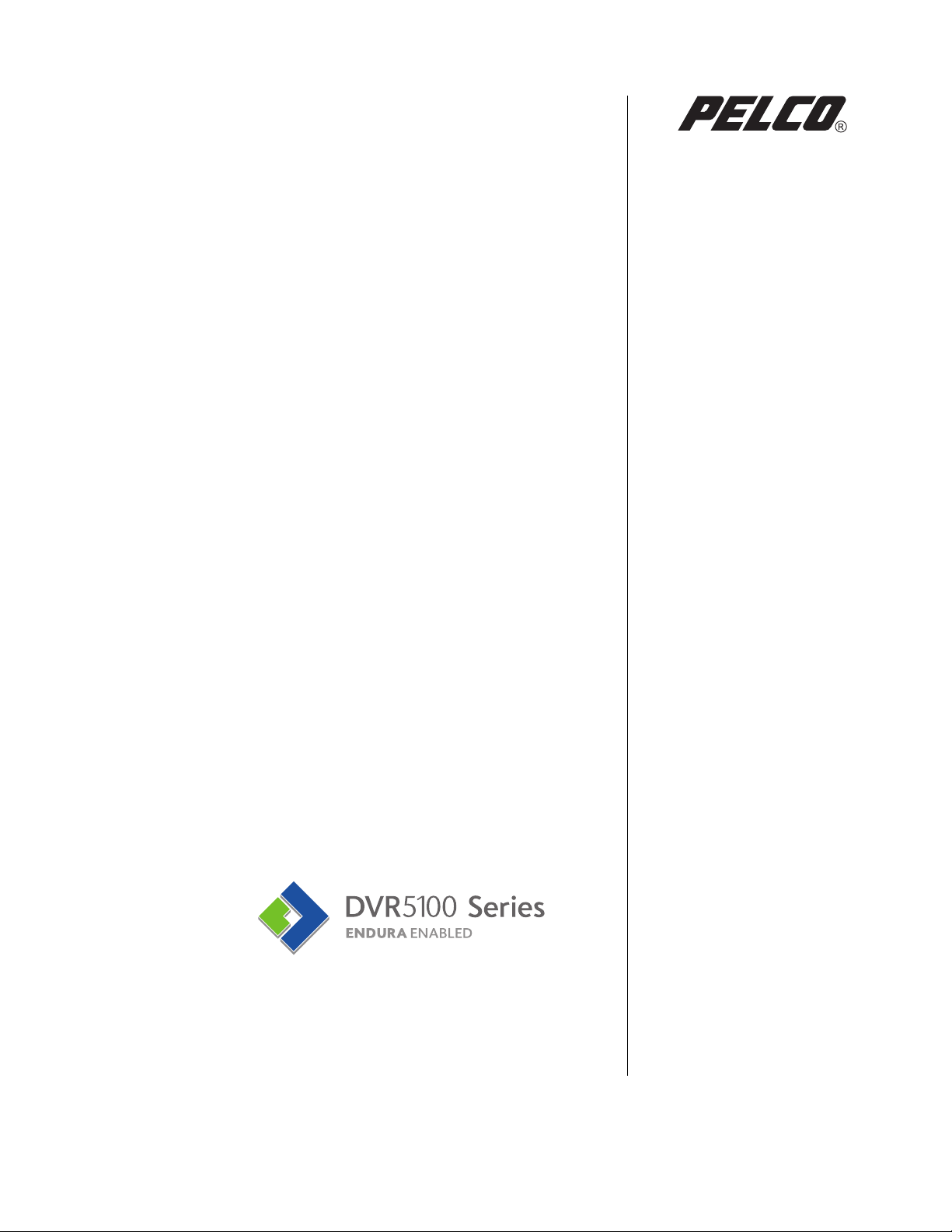
DVR5100 Series
System Software
Recovery Instructions
C2619M (8/06)
Page 2
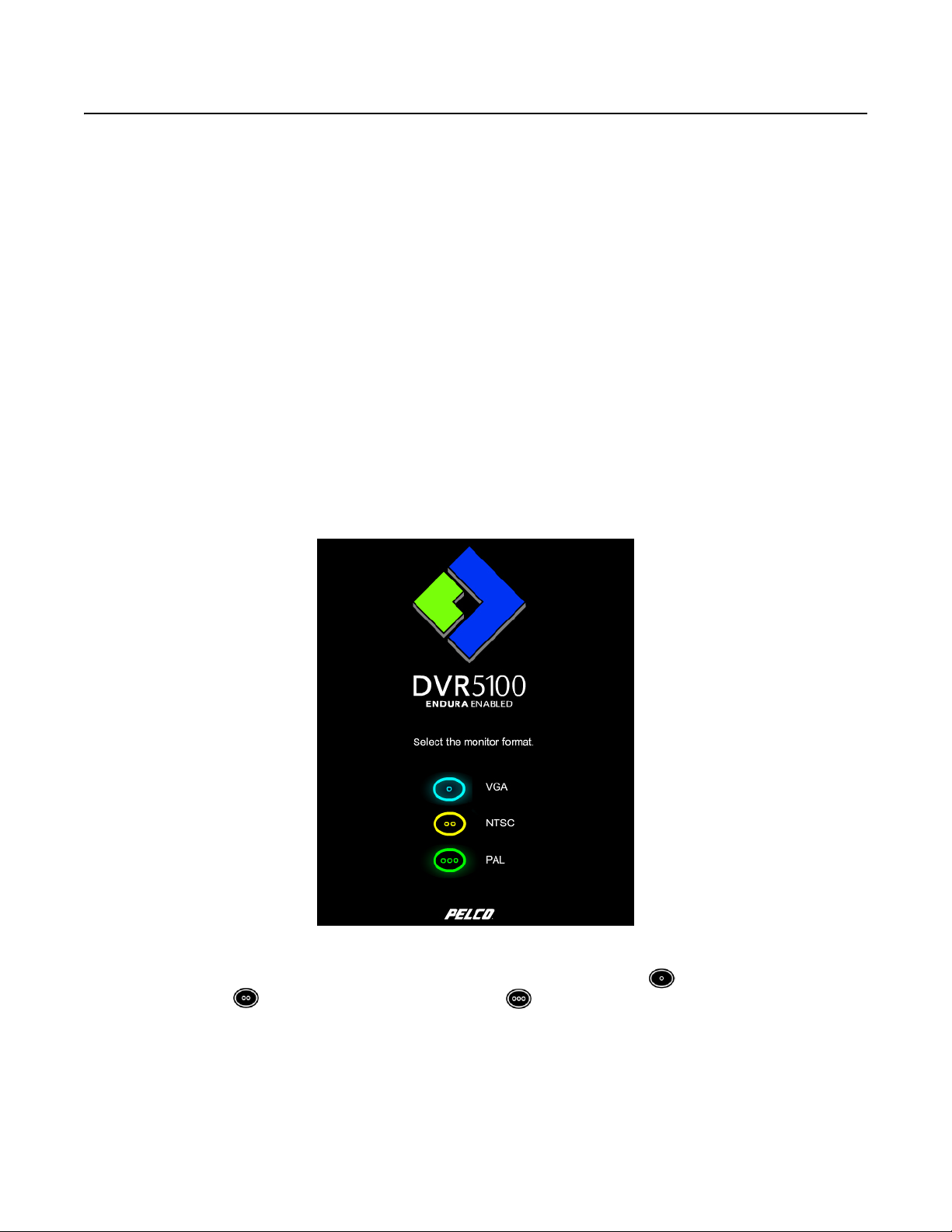
Introduction
The DVR5100 Series software recovery disc provides options for performing the following maintenance on your unit:
• Recover the administrator password: Choose this option if you have forgotten your administrator password and need to reset it to
the original password.
• Reset the system configuration: Choose this option if you want to reset all system configuration settings to their original factory
settings. This option will reset the default admin password along with all other default settings in the system.
• Delete recorded video: Choose this option if you want to delete all video currently stored on the hard disk or disks.
• Reset the system configuration and delete recorded video: Choose this option if you want to reset all system configuration
settings to their original factory settings and you also want to delete all video currently stored on the hard disk.
Always store this DVD in a secure place for safekeeping.
Working with the Recovery Disc
Each time you use the recovery disc, your system starts with the operating system that is located on the disc. This means that the unit
temporarily ignores any settings on your system including the primary monitor setting. The default monitor type for the primary monitor is VGA.
You must select a monitor type before you can view the recovery disc options on your monitor.
Follow these instructions to set up a temporary primary monitor.
1. With the power to the DVR5100 turned on, place the recovery disc in the CD/DVD drive, log out of the system, and then shut down the unit.
2. Press the power button to restart the DVR5100. After the system restarts from the recovery disc, the Select Monitor Format screen appears.
Figure 1. Select Monitor Format Screen
3. To select a monitor format, press a function key on the Control Pad. Press the blue function key to select VGA, press the yellow
function key to select NTSC, or press the green function key to select PAL.
NOTE: If the Select Monitor Format screen does not appear on your monitor, press the appropriate function key on the Control Pad to
select the monitor format.
After you select a primary monitor, the recovery disc main screen appears. Your unit is ready for you to make your selections.
2 C2619M (8/06)
Page 3
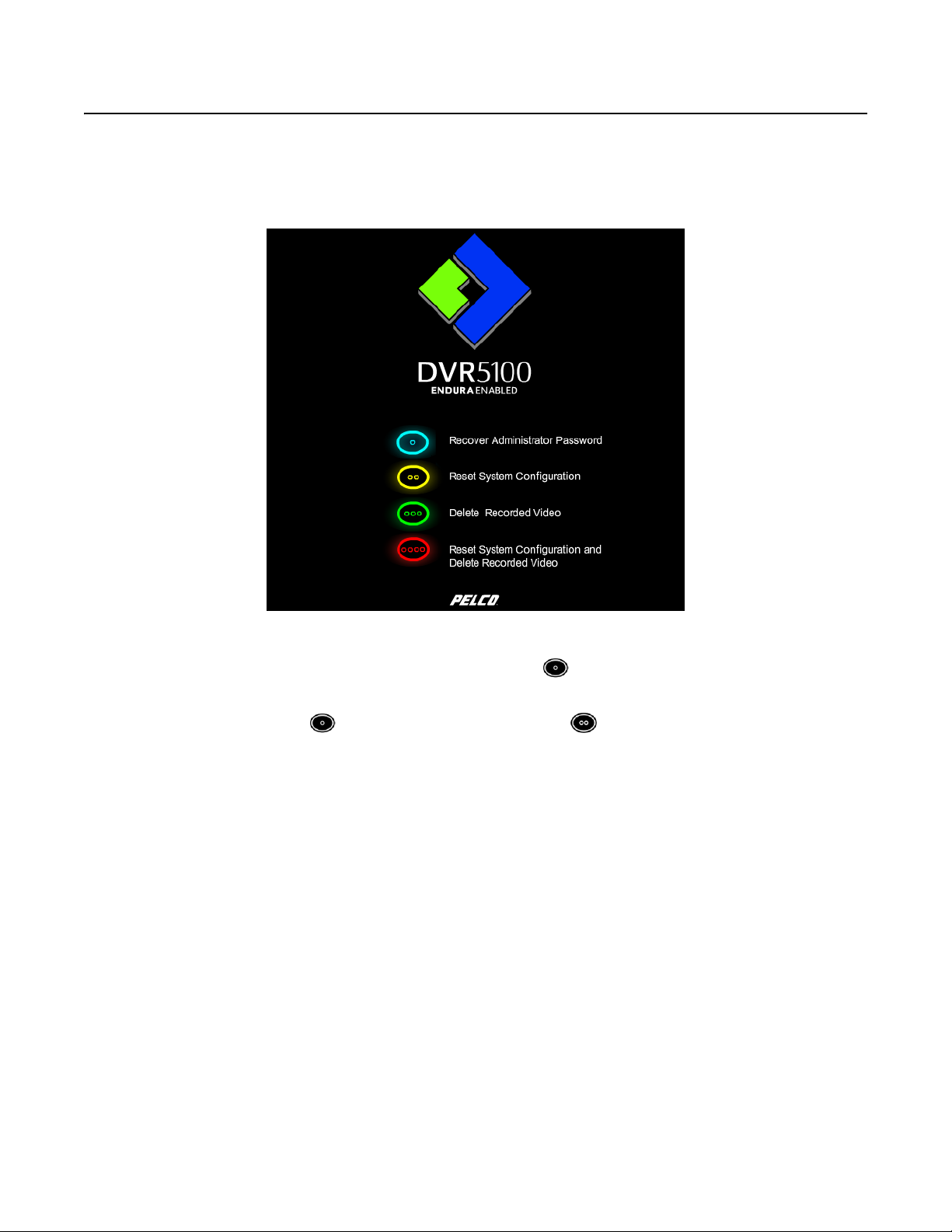
Recovering the Administrator Password
Follow these instructions to reset the password for the default administrator user. These instructions change the password for the default user
called admin. No other passwords are reset. If you want to reset system configuration or delete recorded video at the same time, choose one of
the other functions from the main screen.
1. Follow the instructions at Working with the Recovery Disc on page 2 to set up a temporary primary monitor. The main screen appears.
Figure 2. DVR5100 Recovery Disc Main Screen
2. Select Recover Administrator Password by pressing the blue function key . A message appears asking you to confirm that you want
to reset the password.
3. Press the blue function key to continue, or press the yellow function key to stop the procedure and return to the main screen.
The password for the default user called admin is reset to its original factory setting. The default password is admin, which is the
equivalent to 23646 on the keypad. If this user was deleted, it is recreated and assigned the default password. A progress message
appears on the screen followed by a message stating that the password has been changed.
After the password has been reset, the recovery disc is ejected and the DVR5100 restarts automatically.
4. If the password has not been reset, repeat the procedure.
C2619M (8/06) 3
Page 4
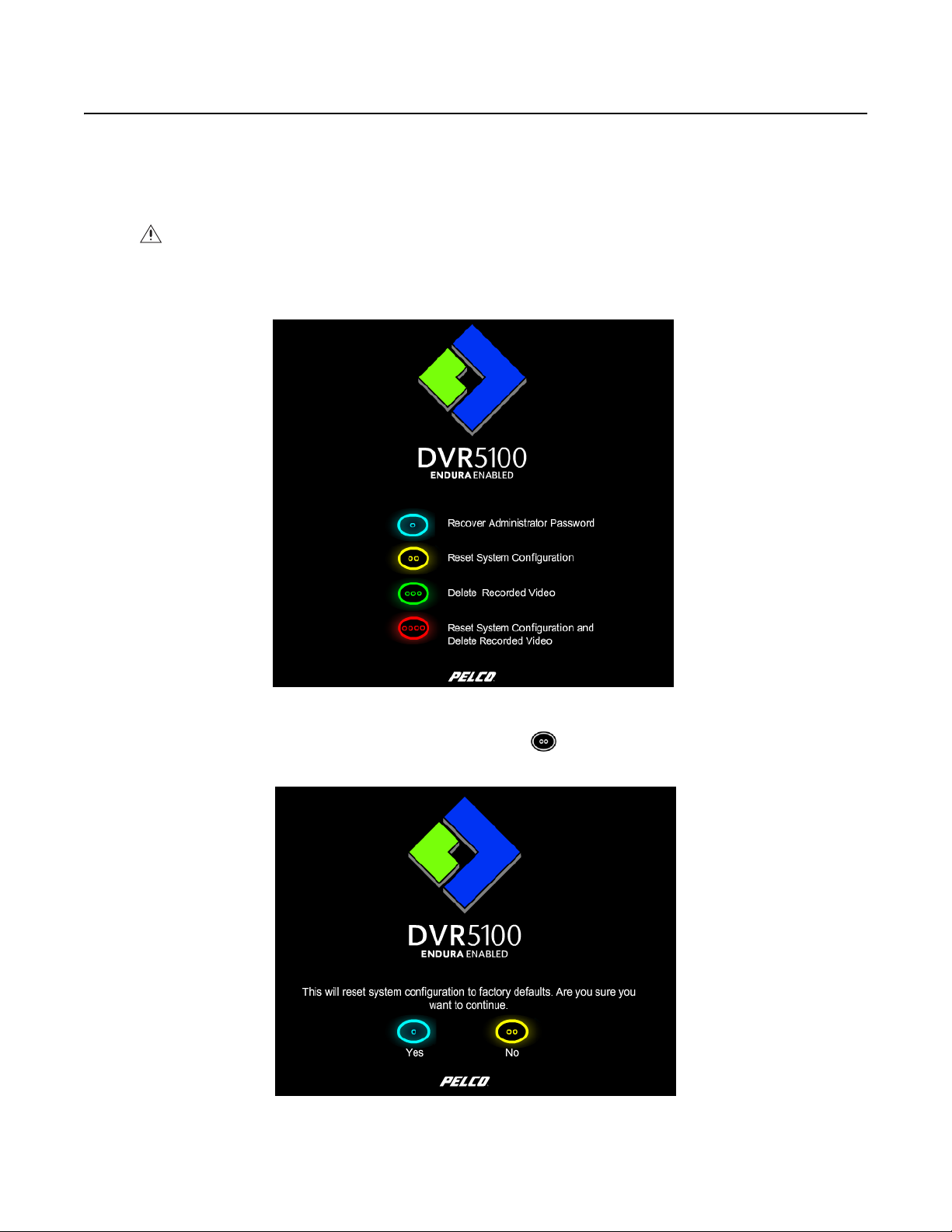
Resetting System Configuration to Factory Defaults
Follow these instructions if you want to reset all system configuration settings to their original factory defaults. This includes resetting the
passwords for all default user accounts. For a list of original default settings, refer to the installation manual. If you also want to delete video,
refer to Resetting System Configuration and Deleting Recorded Video on page 9. If you want to reset only the default user password, refer to
Recovering the Administrator Password on page 3.
WARNING: Interrupting this configuration process while it is in progress might cause damage to the system that can make the unit
inoperable. Do not remove the DVD until you are instructed to do so.
1. Follow the instructions at Working with the Recovery Disc on page 2 to set up a temporary primary monitor. The main screen appears.
Figure 3. DVR5100 Recovery Disc Main Screen
2. Select Reset System Configuration by pressing the yellow function key . A message appears that warns you that you are about to
reset all system configuration settings to their original factory defaults.
Figure 4. Warning Message: Resetting System Configuration
4 C2619M (8/06)
Page 5

3. Press the blue function key to continue, or press the yellow function key to stop the procedure and return to the main screen.
If you choose to continue the procedure, the following message appears on the screen while the system configuration settings are reset to
their factory default settings. Resetting system configuration information can take several minutes and varies from model to model.
Figure 5. Progress Message: Resetting System Configuration
After the system has completed resetting all configuration settings, the following message appears.
Figure 6. Completion Message: Resetting System Configuration
After the system configuration settings have been reset, the recovery disc is ejected and the DVR5100 restarts automatically.
4. If settings have not been reset, repeat the procedure.
C2619M (8/06) 5
Page 6

Deleting Recorded Video
Follow these procedures if you want to delete all recorded video that is currently stored on the hard disk or hard disks in the DVR5100. If you also
want to reset system configuration information, refer to Resetting System Configuration and Deleting Recorded Video on page 9.
WARNING: This procedure deletes all recorded video from the hard disks. You cannot recover any previously recorded video after this
procedure is completed. If you have critical video on the unit that you must retrieve, contact your system administrator or a Pelco technical
support representative before running the procedure for alternate instructions. Refer to Introduction on page 2 if you need to change only a
portion of these settings.
Interrupting this process while it is progress might cause damage to the system that can make the unit inoperable. Do not remove the DVD
until you are instructed to do so.
1. Follow the instructions at Working with the Recovery Disc on page 2 to set up a temporary primary monitor. The main screen appears.
Figure 7. DVR5100 Recovery Disc Main Screen
2. Select Delete Recorded Video by pressing the green function key . A message appears that warns you that you are about to delete
recorded video.
6 C2619M (8/06)
Page 7

Figure 8. DVR5100 Confirmation Message: Deleting Recorded Video
3. Press the blue function key to continue, or press the yellow function key to stop the procedure and return to the main screen.
If you choose to continue the procedure, the following message appears on the screen while the system deletes all recorded video.
Figure 9. Progress Message: Deleting Recorded Video
C2619M (8/06) 7
Page 8

After the system has completed deleting all recorded video, the following message appears.
Figure 10. Completion Message: Deleting Recorded Video
After the recorded video has been deleted, the recovery disc is ejected and the DVR5100 restarts automatically.
4. If recorded video was not deleted, repeat the procedure.
8 C2619M (8/06)
Page 9

Resetting System Configuration and Deleting Recorded Video
Follow these procedures if you want to reset the system configuration to the factory defaults and delete all recorded video that is currently
stored on the hard disk or hard disks in the DVR5100.
WARNING: This procedure resets the admin user password, resets all system configuration settings, and deletes all recorded video from
the hard disks. You cannot recover any previously recorded video after this procedure is completed. If you have critical video on the unit that
you must retrieve, contact your system administrator or a Pelco technical support representative before running the procedure for alternate
instructions. Refer to Introduction on page 2 if you need to change only a portion of these settings.
Interrupting this process while it is progress might cause damage to the system that can make the unit inoperable. Do not remove the DVD
until you are instructed to do so.
1. Follow the instructions at Working with the Recovery Disc on page 2 to set up a temporary primary monitor. The main screen appears.
Figure 11. DVR5100 Recovery Disc Main Screen
2. Select Reset Configuration and Delete Recorded Video by pressing the red function key . A message appears that warns you that you
are about to reset configuration settings and delete recorded video.
C2619M (8/06) 9
Page 10

Figure 12. Confirmation Message: Resetting System Configuration and Deleting Recorded Video
3. Press the blue function key to continue, or press the yellow function key to stop the procedure and return to the main screen.
If you choose to continue the procedure, the following message appears on the screen while the system deletes all recorded video.
Resetting system configuration information can take several minutes and varies from model to model.
Figure 13. Progress Message: Resetting System Configuration and Deleting Recorded Video
10 C2619M (8/06)
Page 11

After the system has completed resetting system configuration and deleting all recorded video, the following message appears.
Figure 14. Completion Message: Resetting System Configuration and Deleting Video
After the procedure has completed, the recovery disc is ejected and the DVR5100 restarts automatically.
4. If the procedure was unsuccessful, repeat the procedure.
The materials used in the manufacture of this document and its components are compliant to the requirements of Directive 2002/95/EC.
REVISION HISTORY
Manual # Date Comments
C2619M 8/06 Original version.
Pelco and the Pelco logo are registered trademarks of Pelco. ©Copyright 2006, Pelco. All rights reser ved.
Endura is a trademark of Pelco.
C2619M (8/06) 11
Page 12

Worldwide Headquarters
3500 Pelco Way
Clovis, California 93612 USA
USA & Canada
Tel: 800/289-9100
Fax: 800/289-9150
International
Tel: 1-559/292-1981
Fax: 1-559/348-1120
www.pelco.com
ISO9001
United States
Canada | United Kingdom | The Netherlands | Singapore | Spain | Scandinavia | France | Middle East
|
