Page 1
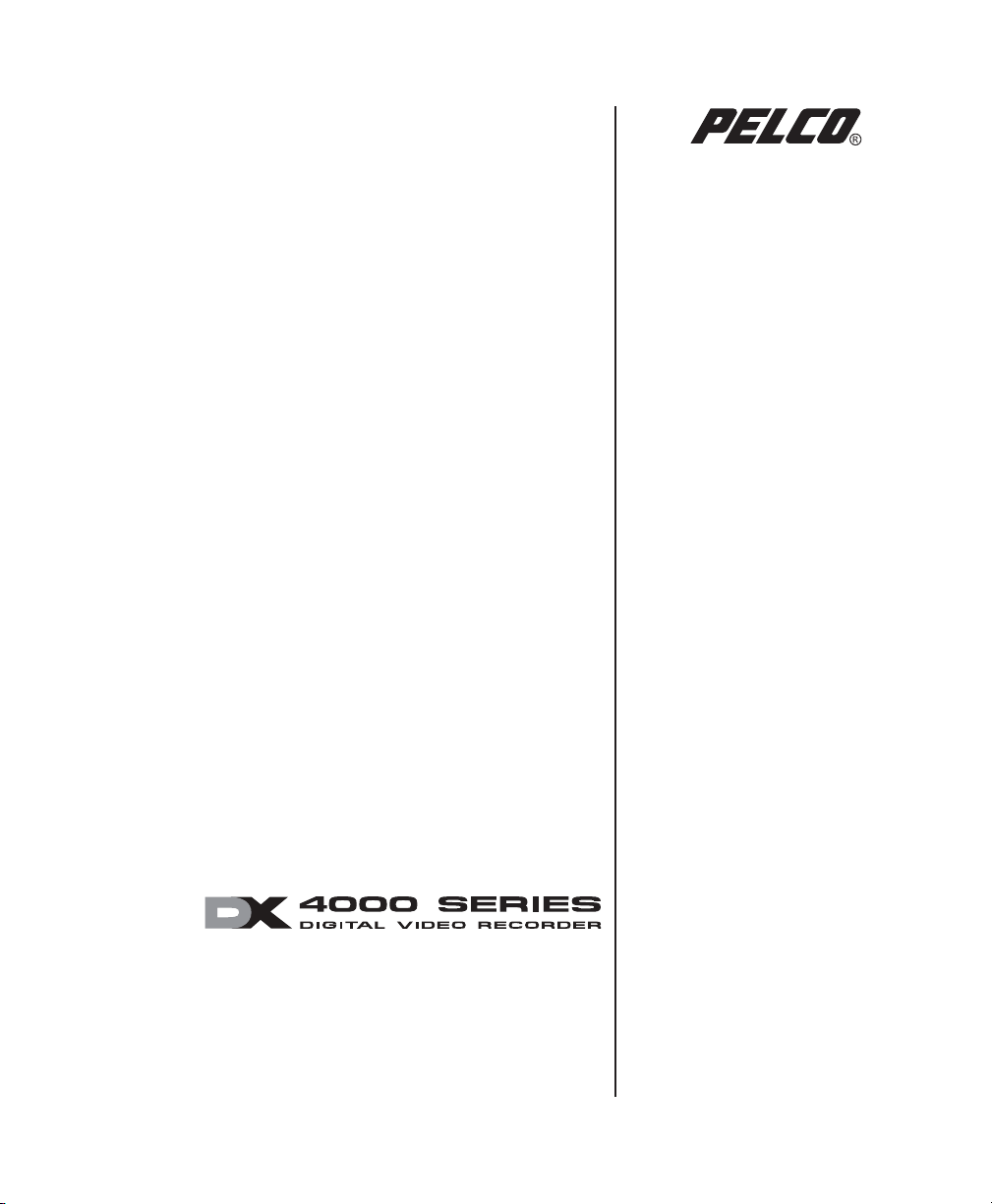
Hard Disk Drive
Replacement Instructions
C2616M (6/06)
Page 2
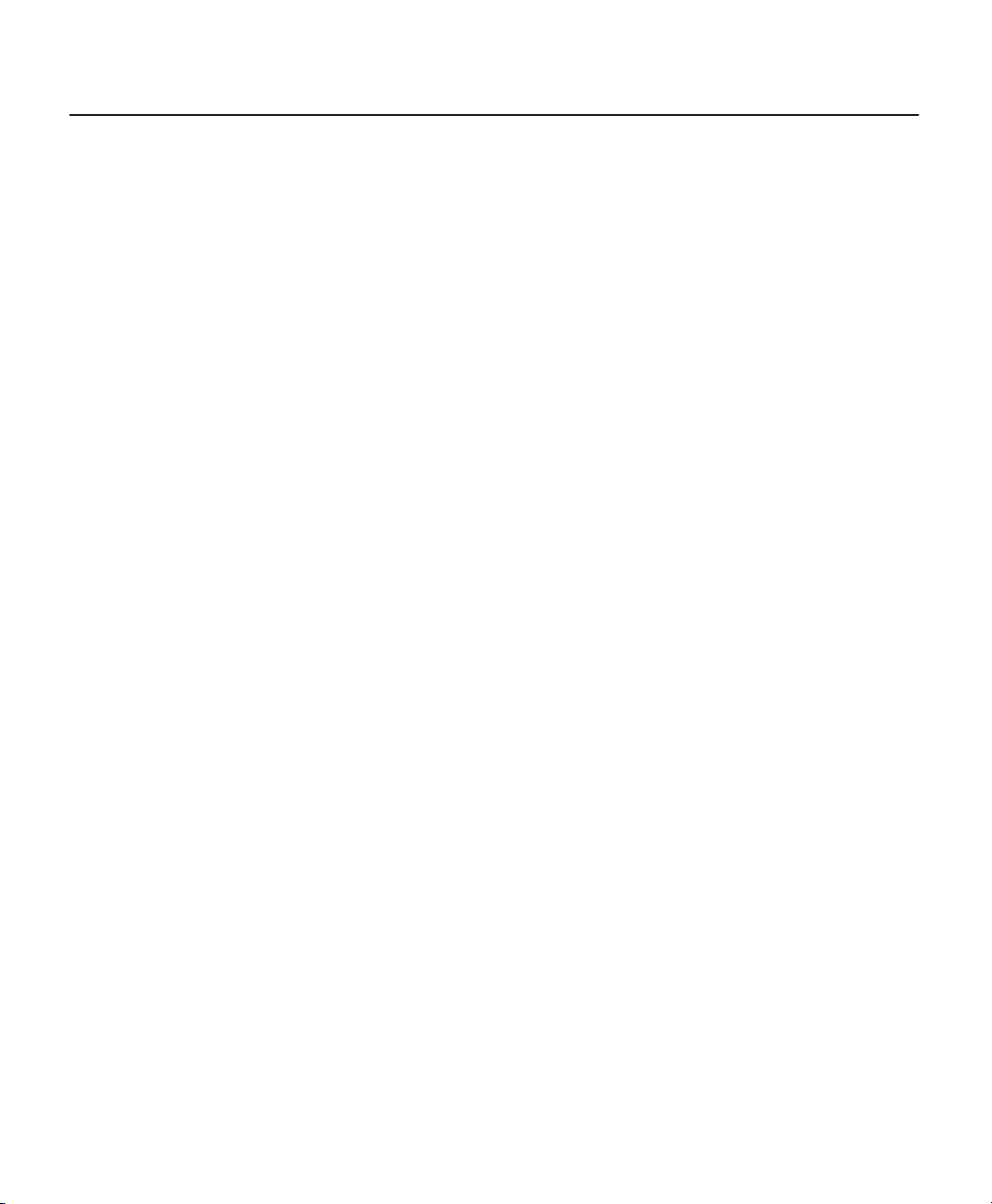
Contents
Introduction . . . . . . . . . . . . . . . . . . . . . . . . . . . . . . . . . . . . . . . . . . . . . . . . . . . . . . . . . . . . . . . . . . . . . . . . . . . . . . . . . . . . . . . 3
Parts and Tools . . . . . . . . . . . . . . . . . . . . . . . . . . . . . . . . . . . . . . . . . . . . . . . . . . . . . . . . . . . . . . . . . . . . . . . . . . . . . . . . 3
Getting Started . . . . . . . . . . . . . . . . . . . . . . . . . . . . . . . . . . . . . . . . . . . . . . . . . . . . . . . . . . . . . . . . . . . . . . . . . . . . . . . . . . . . . 4
Preparing the Unit to Install the Drive . . . . . . . . . . . . . . . . . . . . . . . . . . . . . . . . . . . . . . . . . . . . . . . . . . . . . . . . . . . . . . . . . . . 6
Replacing the Hard Disk . . . . . . . . . . . . . . . . . . . . . . . . . . . . . . . . . . . . . . . . . . . . . . . . . . . . . . . . . . . . . . . . . . . . . . . . . . . . . . 7
Reassembling the Unit . . . . . . . . . . . . . . . . . . . . . . . . . . . . . . . . . . . . . . . . . . . . . . . . . . . . . . . . . . . . . . . . . . . . . . . . . . . . . . . 9
Formatting the New Hard Disk Drive . . . . . . . . . . . . . . . . . . . . . . . . . . . . . . . . . . . . . . . . . . . . . . . . . . . . . . . . . . . . . . . . . . . . 9
List of Illustrations
1 Removing the Power Cord . . . . . . . . . . . . . . . . . . . . . . . . . . . . . . . . . . . . . . . . . . . . . . . . . . . . . . . . . . . . . . . . . . . . . . 4
2 ESD Protection . . . . . . . . . . . . . . . . . . . . . . . . . . . . . . . . . . . . . . . . . . . . . . . . . . . . . . . . . . . . . . . . . . . . . . . . . . . . . . . 5
3 Disposable Wrist Strap for ESD Protection. . . . . . . . . . . . . . . . . . . . . . . . . . . . . . . . . . . . . . . . . . . . . . . . . . . . . . . . . 5
4 Removing the Screws . . . . . . . . . . . . . . . . . . . . . . . . . . . . . . . . . . . . . . . . . . . . . . . . . . . . . . . . . . . . . . . . . . . . . . . . . 6
5 Removing the Top Cover . . . . . . . . . . . . . . . . . . . . . . . . . . . . . . . . . . . . . . . . . . . . . . . . . . . . . . . . . . . . . . . . . . . . . . . 6
6 Locating the Hard Disk Drives . . . . . . . . . . . . . . . . . . . . . . . . . . . . . . . . . . . . . . . . . . . . . . . . . . . . . . . . . . . . . . . . . . . 7
7 Jumper Placement on Master Hard Disk Drive. . . . . . . . . . . . . . . . . . . . . . . . . . . . . . . . . . . . . . . . . . . . . . . . . . . . . . 8
8 Format Hard Disk Drive Message . . . . . . . . . . . . . . . . . . . . . . . . . . . . . . . . . . . . . . . . . . . . . . . . . . . . . . . . . . . . . . . . 9
9 Front Panel Control Buttons. . . . . . . . . . . . . . . . . . . . . . . . . . . . . . . . . . . . . . . . . . . . . . . . . . . . . . . . . . . . . . . . . . . . . 9
10 Login Screen . . . . . . . . . . . . . . . . . . . . . . . . . . . . . . . . . . . . . . . . . . . . . . . . . . . . . . . . . . . . . . . . . . . . . . . . . . . . . . . 10
2 C2616M (6/06)
Page 3
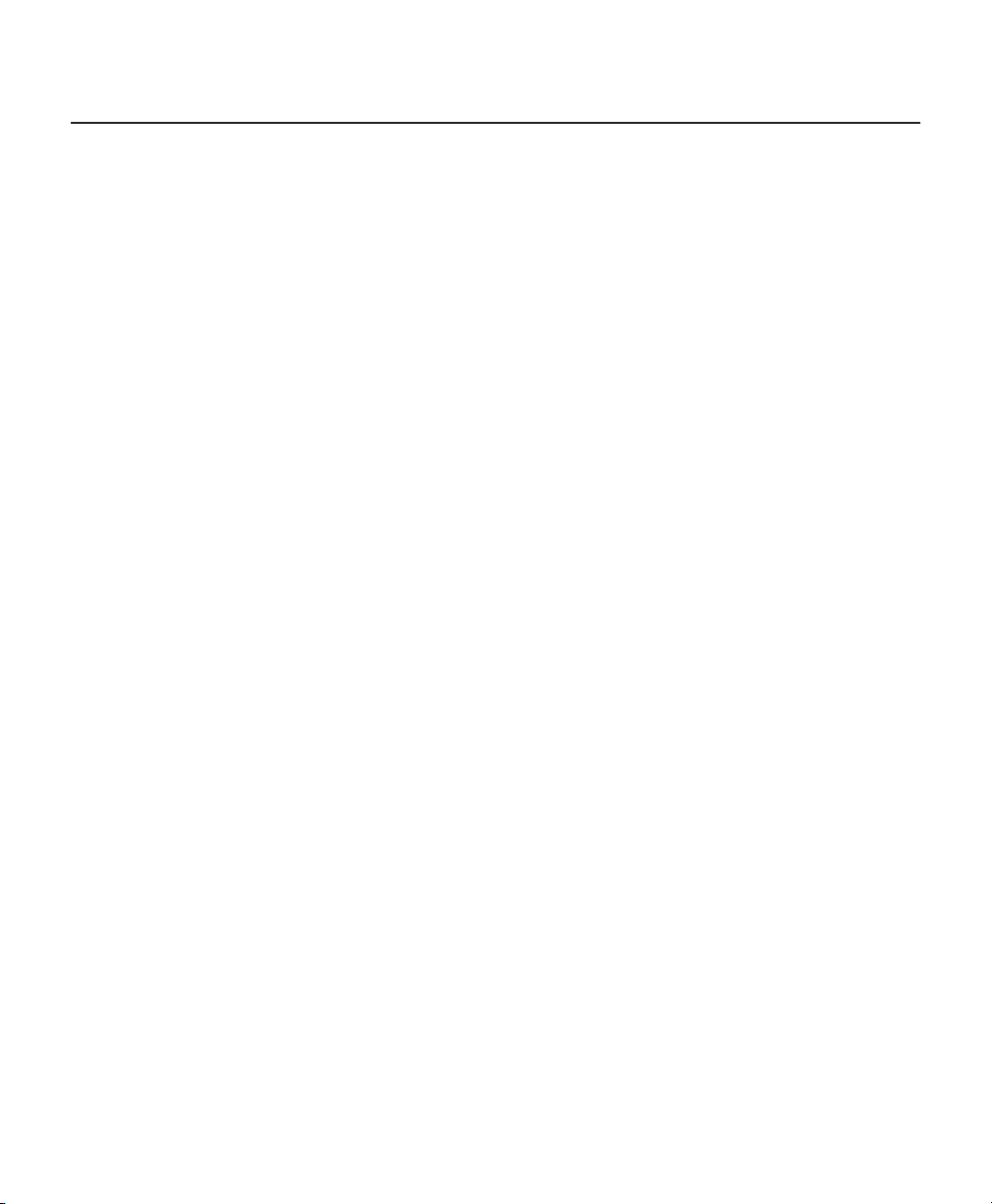
Introduction
This manual provides instructions for replacing the primary master or secondary slave hard disk drive in a DX4000 Series
DVR (digital video recorder).
PARTS AND TOOLS
NOTE:
This replacement kit includes a Pelco-certified hard disk drive (160 GB or 250 GB). Using any other hard disk drive
with the DX4000 voids the manufacturer's warranty for the DX4000.
Before proceeding, make sure that your replacement kit contains the following parts:
Description
QTY
Pelco-certified hard disk drive, either 160 GB or 250 GB
1
ESD disposable wrist strap
1
To install the replacement drive, you will also need the following tools:
•
Phillips screwdriver
•
Small container to store screws (optional)
C2616M (6/06) 3
Page 4
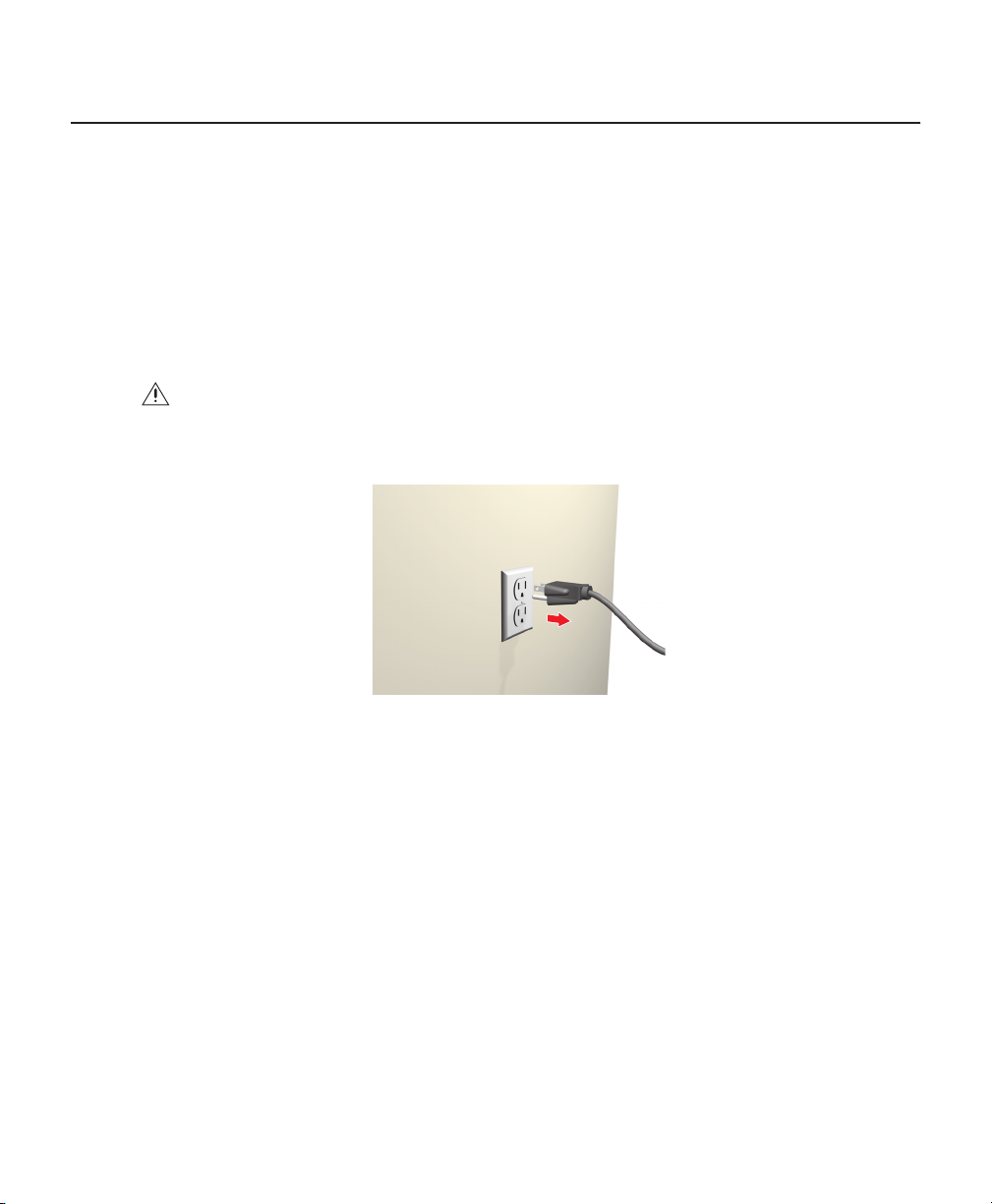
Getting Started
1. Familiarize yourself with the instructions throughout this manual.
2. Check that you have all the necessary parts and tools. Refer to
3. If possible, back up all essential video before you install a new hard disk drive. If your unit contains two hard disk
drives, back up all essential video on the unaffected drive as well.
4. Shut down the DX4000 DVR unit. Refer to the DX400 installation or operation manuals for instructions on shutting
down the unit.
5. Unplug the power cord from the wall socket and then from the rear of the DVR.
WARNING:
DX4000 even when the unit is off. Remove the power cord from the wall socket first and then from the rear of the
DVR. It is critical that the unit be unplugged for your safety.
6. Ensure that the DX4000 DVR and all of its components are protected from electrostatic discharge (ESD). Before
handling any electronic components, you should take steps to ground yourself properly so that any built-up static
electric charges are dissipated away from the unit. The most effective method for combating ESD is to use a properly
grounded wrist strap (refer to Figure 2). These wrist straps are designed to be plugged into specially-designed mats.
For safety reasons, you must remove the power cord because current continues to flow through the
Figure 1.
Removing the Power Cord
Parts and Tools
on page 3.
4 C2616M (6/06)
Page 5

Figure 2.
ESD Protection
A disposable ESD wrist strap (refer to Figure 3) is included with this kit. Attach the copper end of this wrist strap to
any unpainted surface of an appliance that is grounded. An appliance is considered grounded if it can direct ESD to
the earth usually through its power cable. An appliance that is plugged into an electrical outlet is considered
grounded. The DX4000 is not considered grounded when it is unplugged. As an alternative, you can discharge builtup static by periodically touching an unpainted section of an appliance.
COPPER END
Figure 3.
Disposable Wrist Strap for ESD Protection
7. Never replace a hard disk with a formatted hard disk. Use only a Pelco-certified hard disk drive (160 GB or 250 GB).
Using any other hard disk drive with the DX4000 voids the manufacturer's warranty for the unit.
C2616M (6/06) 5
Page 6

Preparing the Unit to Install the Drive
WARNING:
The chassis assembly includes parts with sharp edges. To avoid injury, use caution
when handling the DX4000 chassis or components.
1. Turn off power to the DX4000, and then remove the power cord from the unit.
2. Remove the top cover of the DVR (refer to Figure 4).
a. Remove all nine screws from the DVR — three screws on each side and three on the top. Set aside the screws.
REMOVE
SCREWS
Figure 4.
Removing the Screws
REMOVE
SCREWS
b. Slide the top cover back and lift it up.
Figure 5.
6 C2616M (6/06)
Removing the Top Cover
Page 7

Replacing the Hard Disk
Install only blank hard disk drives received from the Pelco factory. Do not install a replacement hard disk drive that is
already formatted. Hard disk drives that are already formatted can cause errors on the DX4000.
WARNING:
back up important video recordings before you replace a hard disk drive.
1. Locate the hard disk drive in the front of the DVR (refer to Figure 6). In a two-drive unit, the primary (master) and
secondary (slave) hard disk drives are stacked on top of each other.
2. Remove the hard disk drive:
a. Disconnect the power and data cables from the hard disk drive or drives.
b. Remove the screws that secure the brackets to the chassis floor. (Refer to Figure 6.)
Any video on the hard disk drive will be lost when the drive is replaced. If possible,
Figure 6.
Locating the Hard Disk Drives
c. Remove the nut screws that secure the damaged hard disk drive to the brackets. (Refer to Figure 6.) It is not
necessary to remove both hard disk drives if you are replacing only one of them.
d. Set aside the screws to reattach the replacement drive.
C2616M (6/06) 7
Page 8

3. Verify that the jumper on the replacement hard disk drive is set correctly as either Master or Slave. The Master hard
disk drive requires a jumper; the Slave hard disk drive does not.
Figure 7.
Jumper Placement on Master Hard Disk Drive
4. Replace the hard disk drives.
a. Set the jumper cable to the proper setting for the replacement or drive or drives. For the primary drive, set the
Primary HDD-Jumper setting to Master. For the secondary drive, set the Secondary HDD-Jumper setting to
Slave.
b. Attach the brackets to the hard disk drives with the nut screws that you removed in step 2c. If you are replacing
the bottom drive of a two-drive model, be sure to set the unaffected hard disk drive in its original position on
top of the replacement drive, and then secure it in place with the brackets.
c. Set the hard disk drives in the chassis, and then attach the brackets to the chassis with the screws that you
removed in step 2b.
d. Use the correct IDE channel and insert an IDE cable into the drive. The connector labeled Main Board attaches
to the motherboard. The other connectors labeled Master HDD and Slave HDD attach to the hard disk drives.
For the primary hard disk drive, use Master HDD. For the secondary hard disk drive, use Slave HDD.
e. Insert a power cable into each drive.
5. Secure the wires with tie-wraps, if available.
8 C2616M (6/06)
Page 9

Reassembling the Unit
1. Replace the lid, and use the original screws to secure the lid in place.
2. Reconnect the power cord.
3. Restart the DX4000, and then follow the prompts to format the replacement hard disk drive.
Formatting the New Hard Disk Drive
WARNING:
drive can cause fatal errors.
The first time you start the DX4000 with a replacement hard disk drive, you will be prompted to format the drive. If you do
not format the hard disk drive, the DX4000 cannot recognize it. Formatting a hard disk drive can take several minutes.
While you are formatting a hard disk drive, you cannot change other menu settings.
Do not turn off the unit while formatting a hard disk drive. Loss of power while formatting a hard disk
To format a hard disk drive
1. Turn on the DX4000 to display the Checking Hard Disk Drives message. The default response to question is No. If you
are replacing two hard disk drives, the message appears a second time after the first hard disk drive is formatted.
Figure 8.
2. Press the Play button on the front panel of the unit to change the response to Yes. Press the Reverse Play button to
change the response back to No. Repeat this step for each hard disk drive that is being replaced.
Format Hard Disk Drive Message
Figure 9.
C2616M (6/06) 9
Front Panel Control Buttons
Page 10

After the hard disk drives are formatted, the Login screen appears with the Administrator user ID.
Figure 10.
Login Screen
3. Enter a password for the administrator, and then press the Enter button.
The DX4000 is now ready again. Formatting a hard disk drive does not modify any settings for the DX4000; it merely
prepares the hard disk drive to store video.
10 C2616M (6/06)
Page 11

PRODUCT WARRANTY AND RETURN INFORMATION
PRODUCT WARRANTY AND RETURN INFORMATION
WARRANTY
Pelco will repair or replace, without charge, any merchandise proved defective in material or
workmanship for a period of one year after the date of shipment.
Exceptions to this warranty are as noted below:
• Five years on FR/FT/FS Series fiber optic products and TW3000 Series unshielded twisted
pair transmission products.
• Three years on Genex
®
Series products (multiplexers, server, and keyboard).
• Three years on Camclosure
®
and fixed camera models, except the CC3701H-2,
CC3701H-2X, CC3751H-2, CC3651H-2X, MC3651H-2, and MC3651H-2X camera models,
which have a five-year warranty.
• Three years on PMCL200/300/400 Series LCD monitors.
• Two years on standard motorized or fixed focal length lenses.
• Two years on Legacy
®
, CM6700/CM6800/CM9700 Series matrix, and DF5/DF8 Series fixed
dome products.
• Two years on Spectra
®
, Esprit®, ExSite™, and PS20 scanners, including when used in
continuous motion applications.
• Two years on Esprit
®
and WW5700 Series window wiper (excluding wiper blades).
• Two years (except lamp and color wheel) on Digital Light Processing (DLP
®
) displays.
The lamp and color wheel will be covered for a period of 90 days. The air filter is not
covered under warranty.
• Eighteen months on DX Series digital video recorders, NVR300 Series network video
recorders, and Endura
™
Series distributed network-based video products.
• One year (except video heads) on video cassette recorders (VCRs). Video heads will be
covered for a period of six months.
• Six months on all pan and tilts, scanners or preset lenses used in continuous motion
applications (that is, preset scan, tour and auto scan modes).
Pelco will warrant all replacement parts and repairs for 90 days from the date of Pelco
shipment. All goods requiring warranty repair shall be sent freight prepaid to Pelco, Clovis,
California. Repairs made necessary by reason of misuse, alteration, normal wear, or accident
are not covered under this warranty.
Pelco assumes no risk and shall be subject to no liability for damages or loss resulting from
the specific use or application made of the Products. Pelco’s liability for any claim, whether
based on breach of contract, negligence, infringement of any rights of any party or product lia-
bility, relating to the Products shall not exceed the price paid by the Dealer to Pelco for such
Products. In no event will Pelco be liable for any special, incidental or consequential damages
(including loss of use, loss of profit and claims of third parties) however caused, whether by
the negligence of Pelco or otherwise.
The above warranty provides the Dealer with specific legal rights. The Dealer may also have
additional rights, which are subject to variation from state to state.
If a warranty repair is required, the Dealer must contact Pelco at (800)þ289-9100 or
(559) 292-1981 to obtain a Repair Authorization number (RA), and provide the following
information:
1. Model and serial number
2. Date of shipment, P.O. number, Sales Order number, or Pelco invoice number
3. Details of the defect or problem
If there is a dispute regarding the warranty of a product which does not fall under the
warranty conditions stated above, please include a written explanation with the product when
returned.
Method of return shipment shall be the same or equal to the method by which the item was
received by Pelco.
RETURNS
In order to expedite parts returned to the factory for repair or credit, please call the factory at
(800) 289-9100 or (559) 292-1981 to obtain an authorization number (CA number if returned for
credit, and RA number if returned for repair).
All merchandise returned for credit may be subject to a 20% restocking and refurbishing
charge.
Goods returned for repair or credit should be clearly identified with the assigned CA or RA
number and freight should be prepaid. Ship to the appropriate address below.
If you are located within the continental U.S., Alaska, Hawaii or Puerto Rico, send goods to:
Service Department
Pelco
3500 Pelco Way
Clovis, CA 93612-5699
If you are located outside the continental U.S., Alaska, Hawaii or Puerto Rico and are
instructed to return goods to the USA, you may do one of the following:
If the goods are to be sent by a COURIER SERVICE, send the goods to:
Pelco
3500 Pelco Way
Clovis, CA 93612-5699 USA
If the goods are to be sent by a FREIGHT FORWARDER, send the goods to:
Pelco c/o Expeditors
473 Eccles Avenue
South San Francisco, CA 94080 USA
Phone: 650-737-1700
Fax: 650-737-0933
The materials used in the manufacture of this document and its components are compliant to the requirements of Directive 2002/95/EC.
WARRANTY
Pelco will repair or replace, without charge, any merchandise proved defective
in material or workmanship
shipment.
Exceptions to this warranty are as noted below:
• Five years on FT/FR8000 Series fiber optic products.
• Three years on Genex® Series products (multiplexers, server, and keyboard).
• Three years on Camclosure
CC3701H-2, CC3701H-2X, CC3751H-2, CC3651H-2X, MC3651H-2, and
MC3651H-2X camera models, which have a five-year warranty.
• Three years on PMCL 200/300/400 Series LCD monitors.
• Two years on standard motorized or fixed focal length lenses.
• Two years on Legacy
DF8 Series fixed dome products.
• Two years on Spectra®, Esprit®, ExSite™, and PS20 scanners, including
when used in continuous motion applications.
• Two years on Esprit® and WW5700 Series window wiper (excluding wiper
blades).
• Two years (except lamp and color wheel) on Digital Light Processing (DLP®)
displays. The lamp and color wheel will be covered for a period of 90 days.
The air filter is not covered under warranty.
• Eighteen months on DX Series digital video recorders, NVR300 Series network video recorders, Endura
products, and TW3000 Series twisted pair transmission products.
• One year (except video heads) on video cassette recorders (VCRs). Video
heads will be covered for a period of six months.
• Six months on all pan and tilts, scanners or preset lenses used in continuous motion applications (that is, preset scan, tour and auto scan modes).
Pelco will warrant all replacement parts and repairs for 90 days from the date
of Pelco shipment. All goods requiring warranty repair shall be sent freight
prepaid to Pelco, Clovis, California. Repairs made necessary by reason of misuse, alteration, normal wear, or accident are not covered under this warranty.
Pelco assumes no risk and shall be subject to no liability for damages or loss
resulting from the specific use or application made of the Products. Pelco’s liability for any claim, whether based on breach of contract, negligence, infringement of any rights of any party or product liability, relating to the Products
shall not exceed the price paid by the Dealer to Pelco for such Products. In no
event will Pelco be liable for any special, incidental or consequential damages
(including loss of use, loss of profit and claims of third parties) however
caused, whether by the negligence of Pelco or otherwise.
The above warranty provides the Dealer with specific legal rights. The Dealer
may also have additional rights, which are subject to variation from state to
state.
REVISION HISTORY
Manual # Date Comments
C2616M 6/06 Original version.
Pelco, the Pelco logo, Camclosure, Esprit, Genex, Legacy, and Spectra are registered trademarks of Pelco. ©Copyright 2006, Pelco. All rights reserved.
Endura and ExSite are trademarks of Pelco.
DLP is a registered trademark of Texas Instruments, Inc.
for a period of one year
®
and fixed camera models, except the
after the date of
®
, CM6700/CM6800/CM9700 Series matrix, and DF5/
™
Series distributed network-based video
If a warranty repair is required, the Dealer must contact Pelco at
(800) 289-9100 or (559) 292-1981 to obtain a Repair Authorization number
(RA), and provide the following information:
1. Model and serial number
2. Date of shipment, P.O. number, Sales Order number, or Pelco invoice number
3. Details of the defect or problem
If there is a dispute regarding the warranty of a product which does not fall
under the warranty conditions stated above, please include a written explanation with the product when returned.
Method of return shipment shall be the same or equal to the method by which
the item was received by Pelco.
RETURNS
In order to expedite parts returned to the factory for repair or credit, please
call the factory at (800) 289-9100 or (559) 292-1981 to obtain an authorization
number (CA number if returned for credit, and RA number if returned for
repair).
All merchandise returned for credit may be subject to a 20% restocking and
refurbishing charge.
Goods returned for repair or credit should be clearly identified with the assigned
CA or RA number and freight should be prepaid. Ship to the appropriate address
below.
If you are located within the continental U.S., Alaska, Hawaii or Puerto Rico,
send goods to:
Service Department
Pelco
3500 Pelco Way
Clovis, CA 93612-5699
If you are located outside the continental U.S., Alaska, Hawaii or Puerto Rico
and are instructed to return goods to the USA, you may do one of the following:
If the goods are to be sent by a COURIER SERVICE, send the goods to:
Pelco
3500 Pelco Way
Clovis, CA 93612-5699 USA
If the goods are to be sent by a FREIGHT FORWARDER, send the goods to:
Pelco c/o Expeditors
473 Eccles Avenue
South San Francisco, CA 94080 USA
Phone: 650-737-1700
Fax: 650-737-0933
Page 12

Worldwide Headquarters
3500 Pelco Way
Clovis, California 93612 USA
USA & Canada
Tel: 800/289-9100
Fax: 800/289-9150
International
Tel: 1-559/292-1981
Fax: 1-559/348-1120
www.pelco.com
ISO9001
United States
|
Canada
|
United Kingdom
|
The Netherlands
|
Singapore
|
Spain
|
Scandinavia
|
France
|
Middle East
