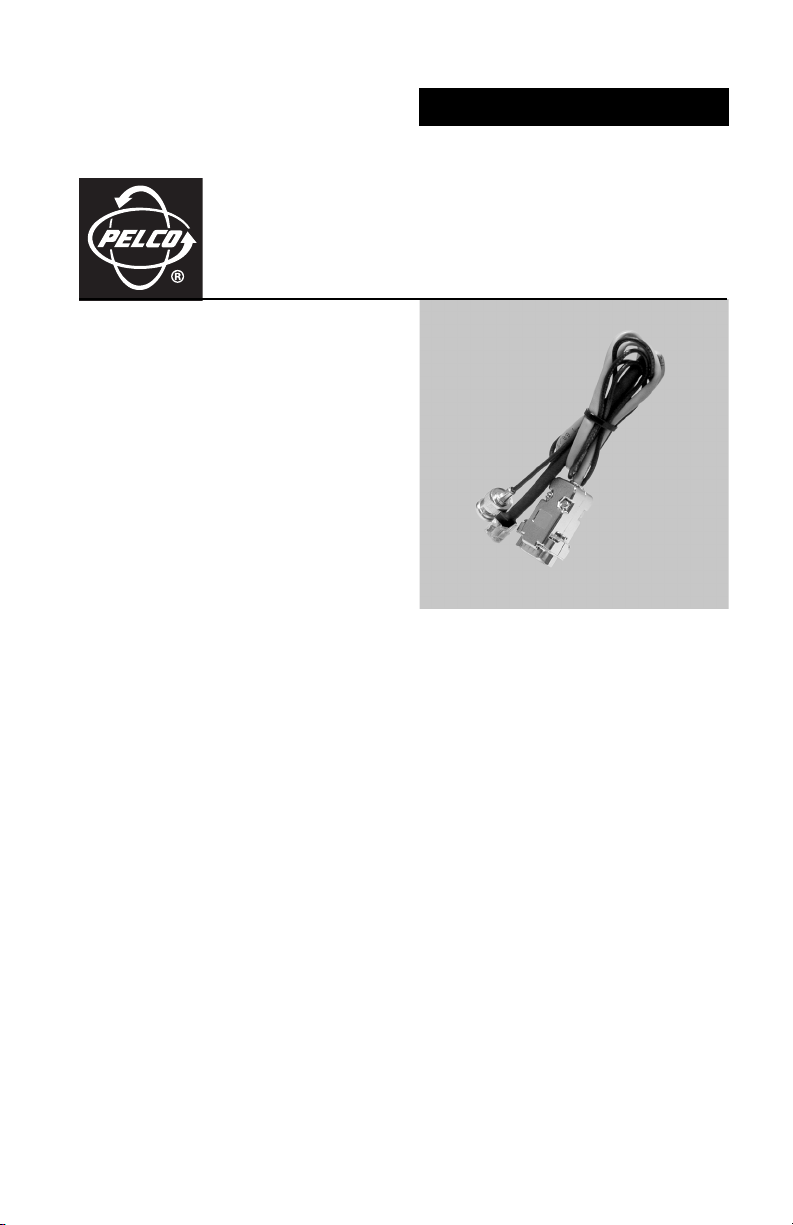
INSTALLATION/OPERATION
IPS-CABLE
C2458M-D (7/05)
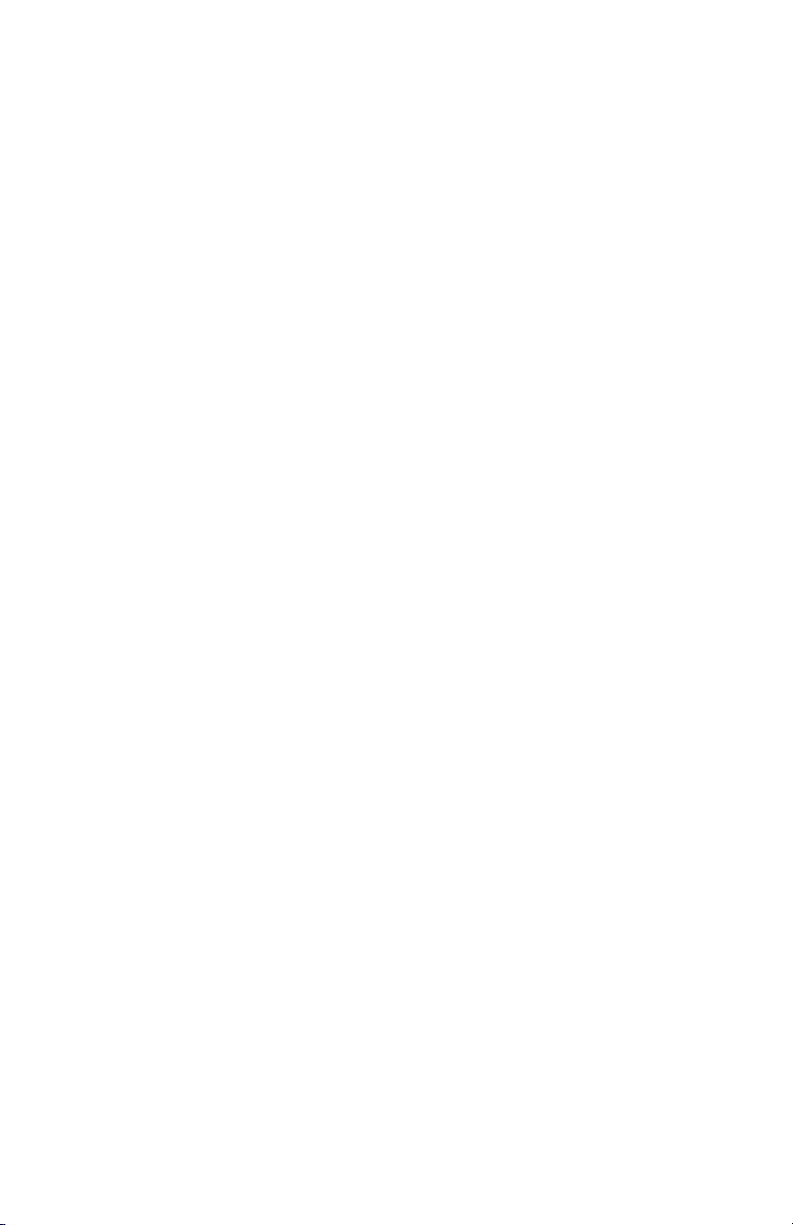
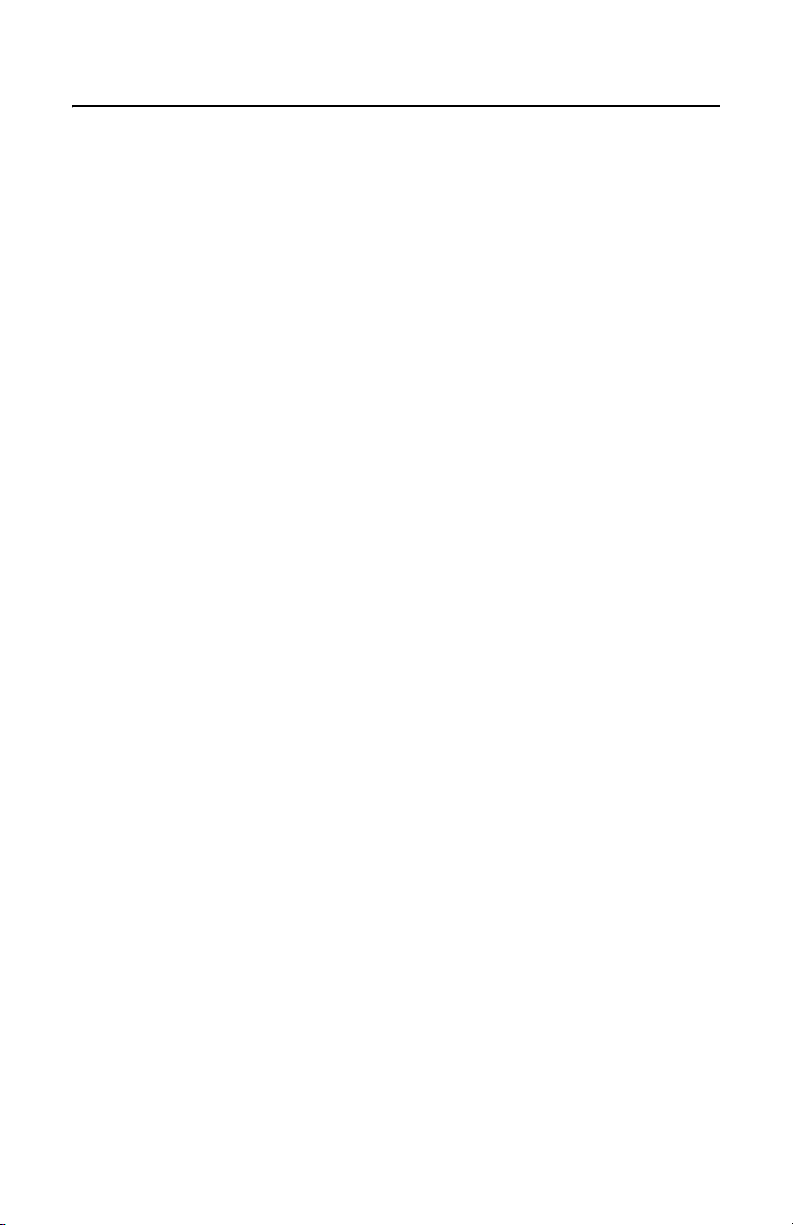
Contents
Description . . . . . . . . . . . . . . . . . . . . . . . . . . . . . . . . . . . . . . . . . . . . . . . . . . . . . . . . . . . . . . . . . . . . . 4
Getting Started . . . . . . . . . . . . . . . . . . . . . . . . . . . . . . . . . . . . . . . . . . . . . . . . . . . . . . . . . . . . . 4
Software Upload Files (Spectra III and ExSite Systems) . . . . . . . . . . . . . . . . . . . . . . . . . . . . . . 5
Windows-Based PC Installation and Operation . . . . . . . . . . . . . . . . . . . . . . . . . . . . . . . . . . . . . . . . . 6
Install the Control Utility for Windows . . . . . . . . . . . . . . . . . . . . . . . . . . . . . . . . . . . . . . . . . . . 6
Install the Cable . . . . . . . . . . . . . . . . . . . . . . . . . . . . . . . . . . . . . . . . . . . . . . . . . . . . . . . . . . . . . 6
How to Control a System using a Windows-Based PC . . . . . . . . . . . . . . . . . . . . . . . . . . . . . . . 8
PTZ Control Menu . . . . . . . . . . . . . . . . . . . . . . . . . . . . . . . . . . . . . . . . . . . . . . . . . . . . . . 8
How to Upload Software using a PC (Spectra III and ExSite Systems) . . . . . . . . . . . . . . . . . . . 9
Palm Handheld Installation and Operation . . . . . . . . . . . . . . . . . . . . . . . . . . . . . . . . . . . . . . . . . . . . 10
Install the Control Utility for a Palm OS-Compatible Handheld . . . . . . . . . . . . . . . . . . . . . . . 10
Install the Cable . . . . . . . . . . . . . . . . . . . . . . . . . . . . . . . . . . . . . . . . . . . . . . . . . . . . . . . . . . . . 10
How to Control a System Using a Palm OS-Compatible Handheld . . . . . . . . . . . . . . . . . . . . . 12
PTZ CONTROL MENU . . . . . . . . . . . . . . . . . . . . . . . . . . . . . . . . . . . . . . . . . . . . . . . . . . . 13
How to Upload Software Using a Palm OS-Compatible Handheld
(Spectra III and ExSite Systems) . . . . . . . . . . . . . . . . . . . . . . . . . . . . . . . . . . . . . . . . . . 14
iPAQ Pocket PC Installation and Operation . . . . . . . . . . . . . . . . . . . . . . . . . . . . . . . . . . . . . . . . . . . . 16
Install the Control Utility for Windows . . . . . . . . . . . . . . . . . . . . . . . . . . . . . . . . . . . . . . . . . . 16
Install the Cable . . . . . . . . . . . . . . . . . . . . . . . . . . . . . . . . . . . . . . . . . . . . . . . . . . . . . . . . . . . . 16
How to Control a System using a Pocket PC . . . . . . . . . . . . . . . . . . . . . . . . . . . . . . . . . . . . . . 18
PTZ Control Menu . . . . . . . . . . . . . . . . . . . . . . . . . . . . . . . . . . . . . . . . . . . . . . . . . . . . . 19
How to Upload Software to the Using A Pocket PC (Spectra III and ExSite Systems) . . . . . . 20
List of Illustrations
1 Cable Installation for a Windows-Based PC . . . . . . . . . . . . . . . . . . . . . . . . . . . . . . . . . . . . . . . 7
2 Cable Installation for a Palm OS-Compatible Handheld . . . . . . . . . . . . . . . . . . . . . . . . . . . . . 11
3 Cable Installation for a Pocket PC . . . . . . . . . . . . . . . . . . . . . . . . . . . . . . . . . . . . . . . . . . . . . . 17
C2485M-D (7/05) 3
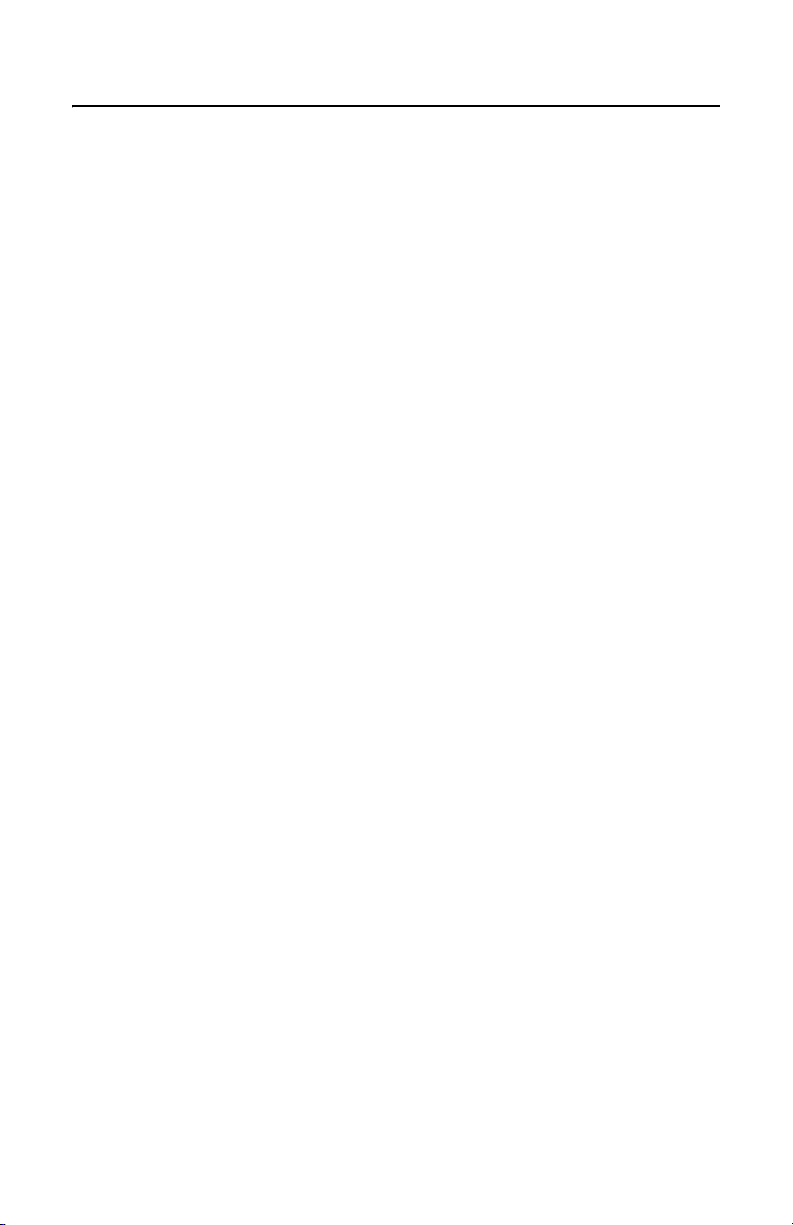
Description
The IPS-CABLE provides the serial interface between an IPS-RDPE-2 remote data port or Spectra III™
dome system and a Windows
interface cable transmits data for local viewing, programming, and pan/tilt/zoom control of a
Spectra III, Esprit
language files to a Spectra III or an ExSite system.
The following is supplied with the IPS-CABLE:
1 IPS-CABLE interface cable
1 Resource CD
NOTE: The serial interface connectors and matching connections for the PC, Palm OS-compatible
handheld, and iPAQ pocket PC are not supplied with the IPS-CABLE.
®
, or ExSite™ system. The cable can also upload revised operating software and
®
-based PC, Palm OS®-compatible handheld, or iPAQ pocket PC. The
GETTING STARTED
This manual is divided into the following sections:
• Windows-Based PC Installation and Operation
• Palm OS-Compatible Handheld Installation and Operation
• iPAQ Pocket PC Installation and Operation
Refer to the correct section to control or upload software using the IPS-CABLE and your selected
device.
4 C2485M-D (7/05)
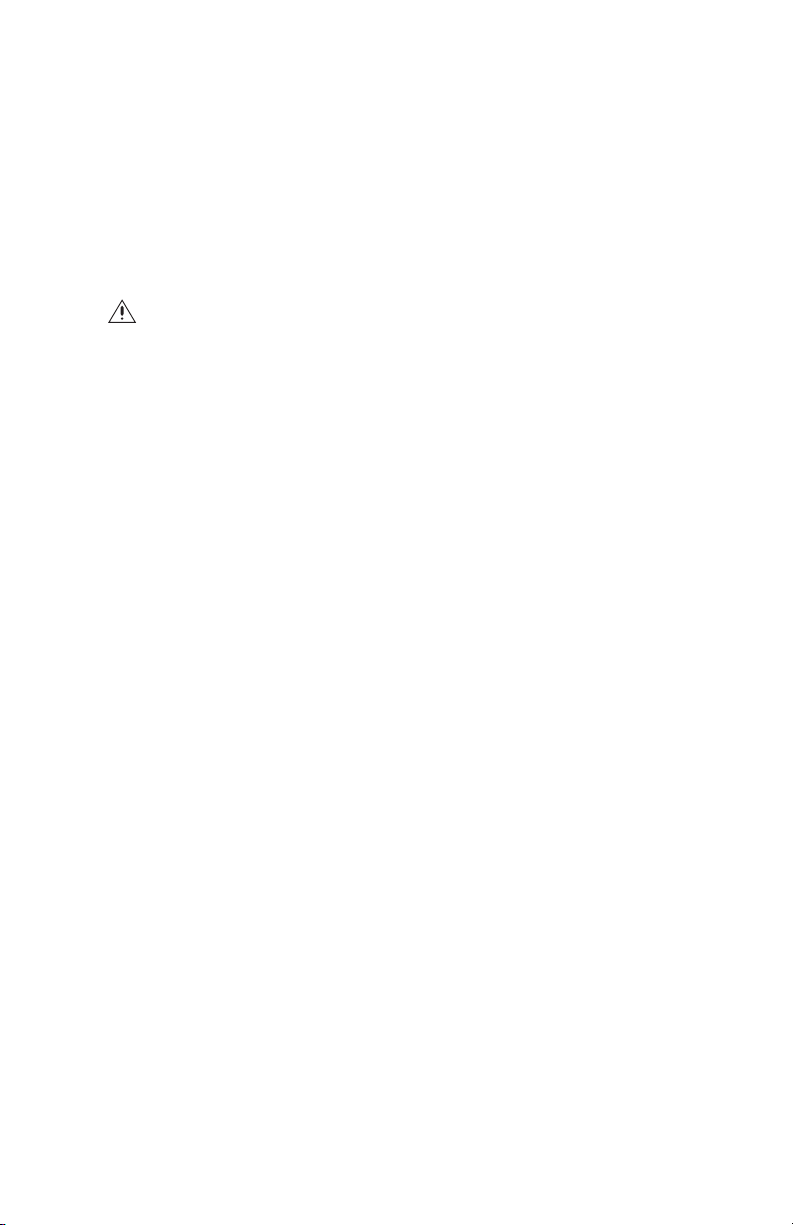
SOFTWARE UPLOAD FILES (SPECTRA III AND EXSITE SYSTEMS)
Upload software has a three-digit filename that identifies the software version.
Example: Filename 120 is system software version 1.20.
Language files have a four-digit filename that identify file type and version. Standard language files
(English, Spanish, Portugese, Italian, French, and German) start with the number 2. Alternate
language files begin with the number 3 or higher.
Example: 2300 is the standard language file version 3.00.
For the latest version of upload software, see Software Downloads at www.pelco.com.
WARNING: To upload software using the IPS-RDPE-2 remote data port, the following system
software must be installed:
• Spectra III dome drive must have software version 1.2 or highter installed.
• Exsite explosionproof system must have software version 1.13 or higher installed.
Software cannot be uploaded to an Esprit system.
C2485M-D (7/05) 5
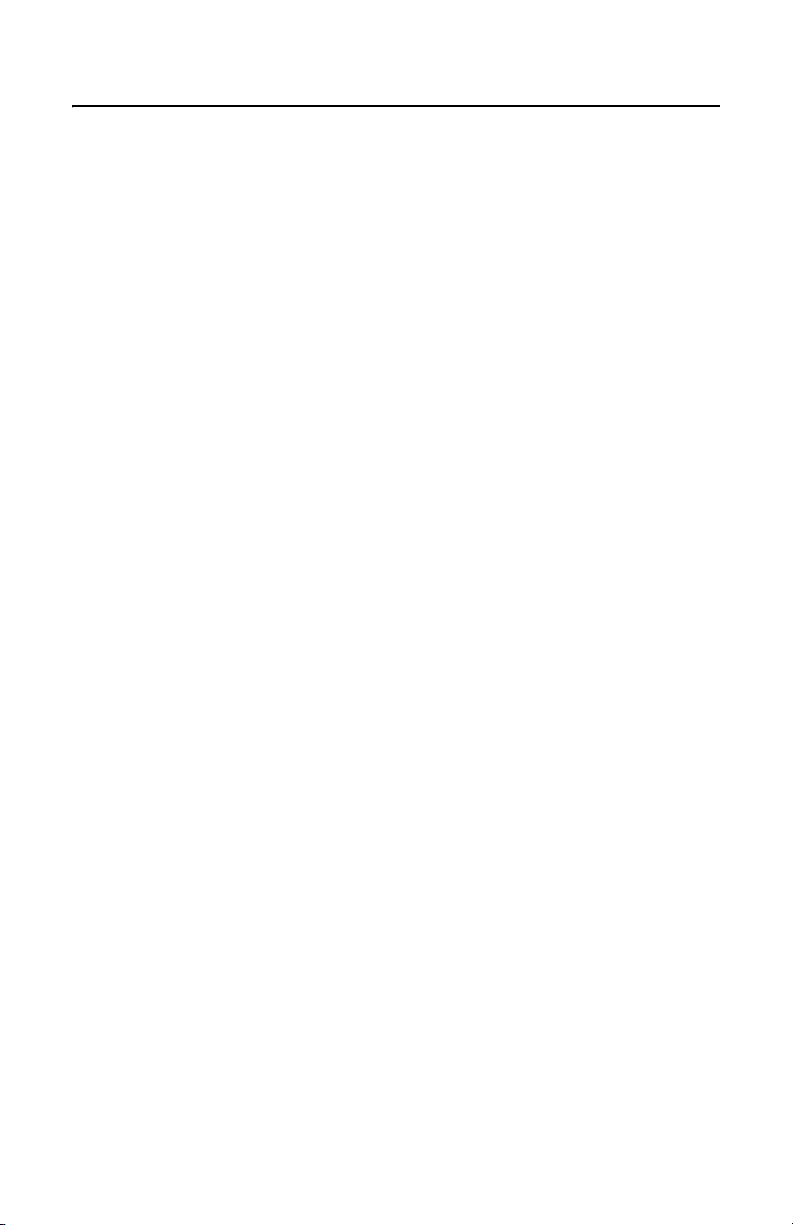
Windows-Based PC Installation and Operation
To interface with a Spectra III dome drive or IPS-RDPE-2 remote data port using a Windows-based PC,
first install the control/upload utility and then install the IPS-CABLE.
The control/upload utility is compatible with the following operating systems:
®
Windows
Windows 98
Windows ME
Windows 2000
Windows XP
Windows NT
NOTE: Know how to operate a Windows-based PC before attempting to control or upload software
using the interface cable (IPS-CABLE).
INSTALL THE CONTROL UTILITY FOR WINDOWS
NOTE: If autoplay is not enabled on your system, you need to navigate to the CD drive and select
Start to open the main menu.
INSTALL THE CABLE
To install the IPS-cable, refer to Figure 1 and do the following:
95
®
with service pack 6
1. Insert the Resource CD into the CD drive. The main menu appears on the monitor.
2. Click the Control/Upload Utility button for Spectra III, Esprit, or ExSite. The Install Shield
Wizard starts.
3. Follow the instructions displayed on the monitor.
1. Connect a null modem cable (not supplied) to the COM1 or COM2 serial port on the PC.
2. Connect the 9-pin male connector from the IPS-CABLE to the null modem cable.
3. Connect the IPS-CABLE to the RJ-45 port of the Spectra III dome drive or IPS-RDPE-2.
NOTE: When connected, the IPS-CABLE will interrupt control from the normal control source.
6 C2485M-D (7/05)
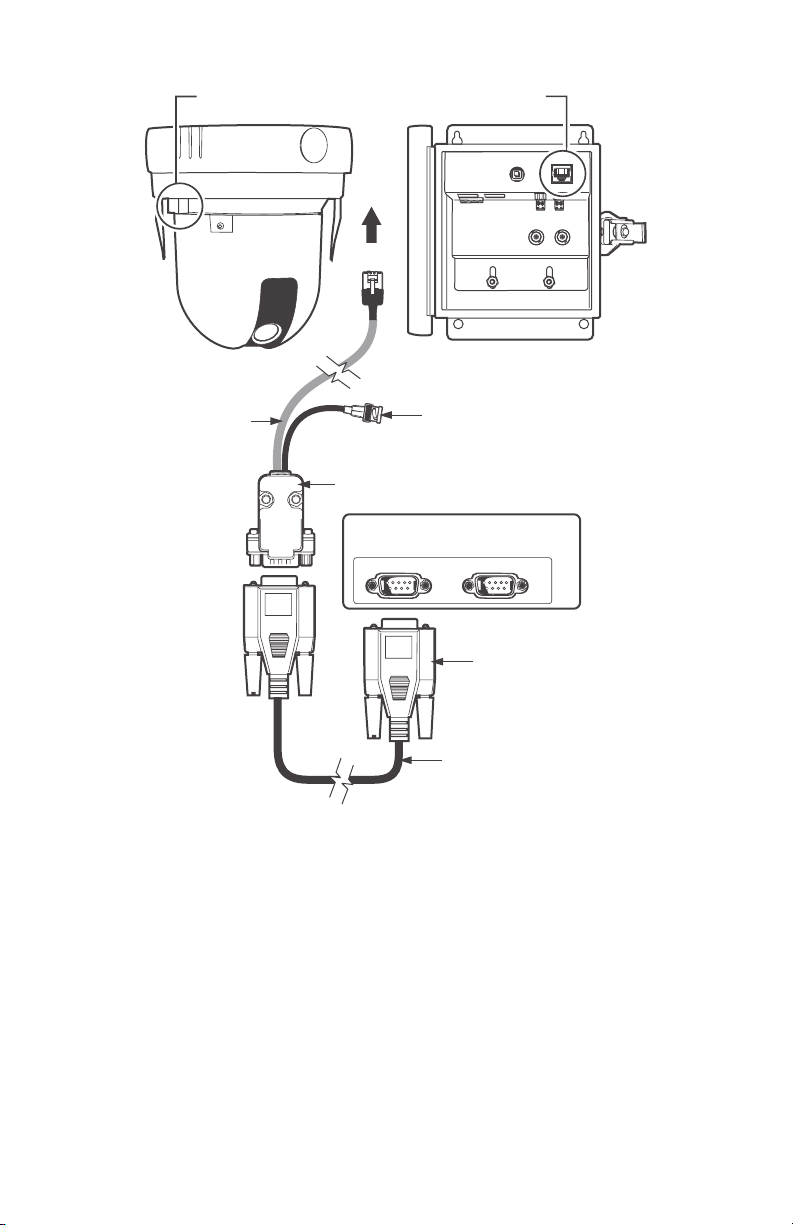
RJ-45 PORT
OF SPECTRA III
OR
CONNECT
TO
RJ-45 PORT
OF IPS-RDPE-2
COM 1
BNC CONNECTOR
TO VIDEO INPUT
ON MONITOR
COM 2
CONNECT TO
COM 1 OR COM 2
ON PC
NULL MODEM CABLE
(NOT SUPPLIED)
PC
IPS
CABLE
DB-9
MALE
Figure 1. Cable Installation for a Windows-Based PC
C2485M-D (7/05) 7
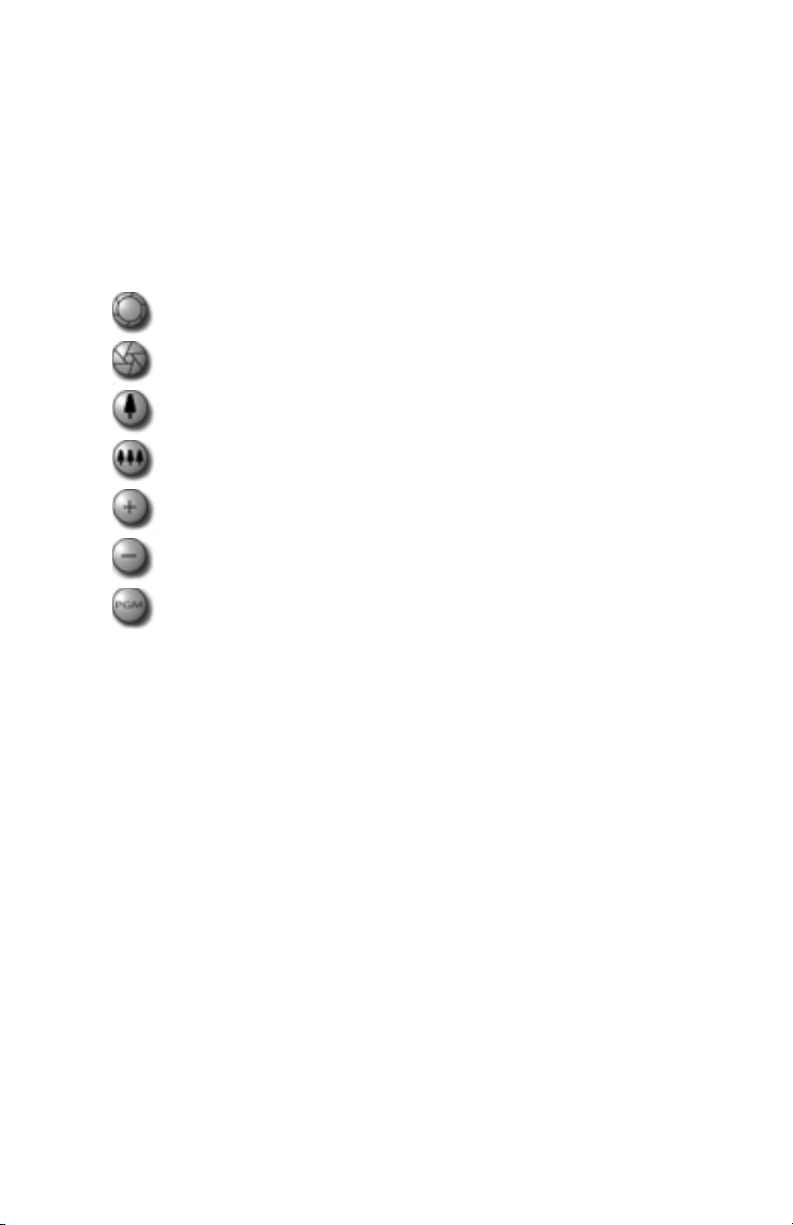
HOW TO CONTROL A SYSTEM USING A WINDOWS-BASED PC
1. Click the application icon located on the PC desktop.
2. Select the protocol for the unit and then enter the unit address.
3. Select the port: COM1 or COM2.
4. Click the PTZ button.
PTZ CONTROL MENU
(Iris Open) - Tap the OPEN button to make a selection.
(Iris Close) - Tap the CLOSE button to cancel a selection.
(Focus Near) - Tap the NEAR button to focus near.
(Focus Far) - Tap the FAR button to focus far.
(Zoom In) - Tap the IN button to zoom near.
(Zoom Out) - Tap the OUT button to zoom far.
(Preset 95) - Tap the PGM button to access the programming menu for the system. Refer to
the operation and programming manual supplied with Spectra III, Esprit, or ExSite system.
8 C2485M-D (7/05)
