Page 1

INSTALLATION/OPERATION
IPS-CABLE Serial Interface Cable
For use with Windows®-Based Computers
C2458M-F (4/11)
Page 2

2 C2458M-F (4/11)
Page 3
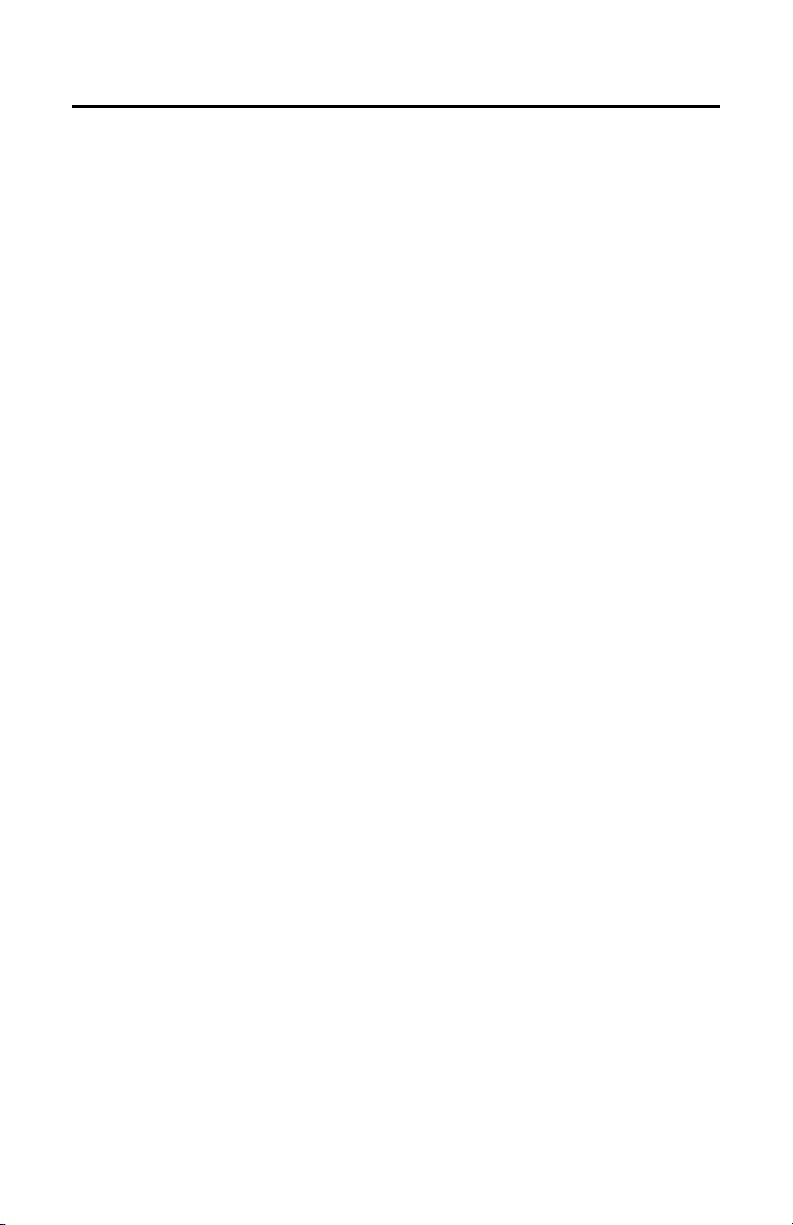
Contents
Description . . . . . . . . . . . . . . . . . . . . . . . . . . . . . . . . . . . . . . . . . . . . . . . . . . . . . . . . . . . . . . . . . . . . . . . . . . . 5
Parts List. . . . . . . . . . . . . . . . . . . . . . . . . . . . . . . . . . . . . . . . . . . . . . . . . . . . . . . . . . . . . . . . . . . . . . . . 5
User Supplied Parts List . . . . . . . . . . . . . . . . . . . . . . . . . . . . . . . . . . . . . . . . . . . . . . . . . . . . . . . . . . . . 5
Uploaded Software (Spectra III, Spectra IV, and ExSite Systems Only) . . . . . . . . . . . . . . . . . . . . . . . 5
Installation . . . . . . . . . . . . . . . . . . . . . . . . . . . . . . . . . . . . . . . . . . . . . . . . . . . . . . . . . . . . . . . . . . . . . . . . . . . 6
Installing the Control/Upload Utility . . . . . . . . . . . . . . . . . . . . . . . . . . . . . . . . . . . . . . . . . . . . . . . . . . 6
Installing the IPS-CABLE: 9-Pin Serial Connection . . . . . . . . . . . . . . . . . . . . . . . . . . . . . . . . . . . . . . . 7
Installing the IPS-CABLE: USB Connection . . . . . . . . . . . . . . . . . . . . . . . . . . . . . . . . . . . . . . . . . . . . . 8
Operation . . . . . . . . . . . . . . . . . . . . . . . . . . . . . . . . . . . . . . . . . . . . . . . . . . . . . . . . . . . . . . . . . . . . . . . . . . . . 9
Controlling the Camera System . . . . . . . . . . . . . . . . . . . . . . . . . . . . . . . . . . . . . . . . . . . . . . . . . . . . . . 9
PTZ Control Menu. . . . . . . . . . . . . . . . . . . . . . . . . . . . . . . . . . . . . . . . . . . . . . . . . . . . . . . . . . . 10
Uploading the Software (Spectra III, Spectra IV, and ExSite Systems Only). . . . . . . . . . . . . . . . . . . 11
C2458M-F (4/11) 3
Page 4
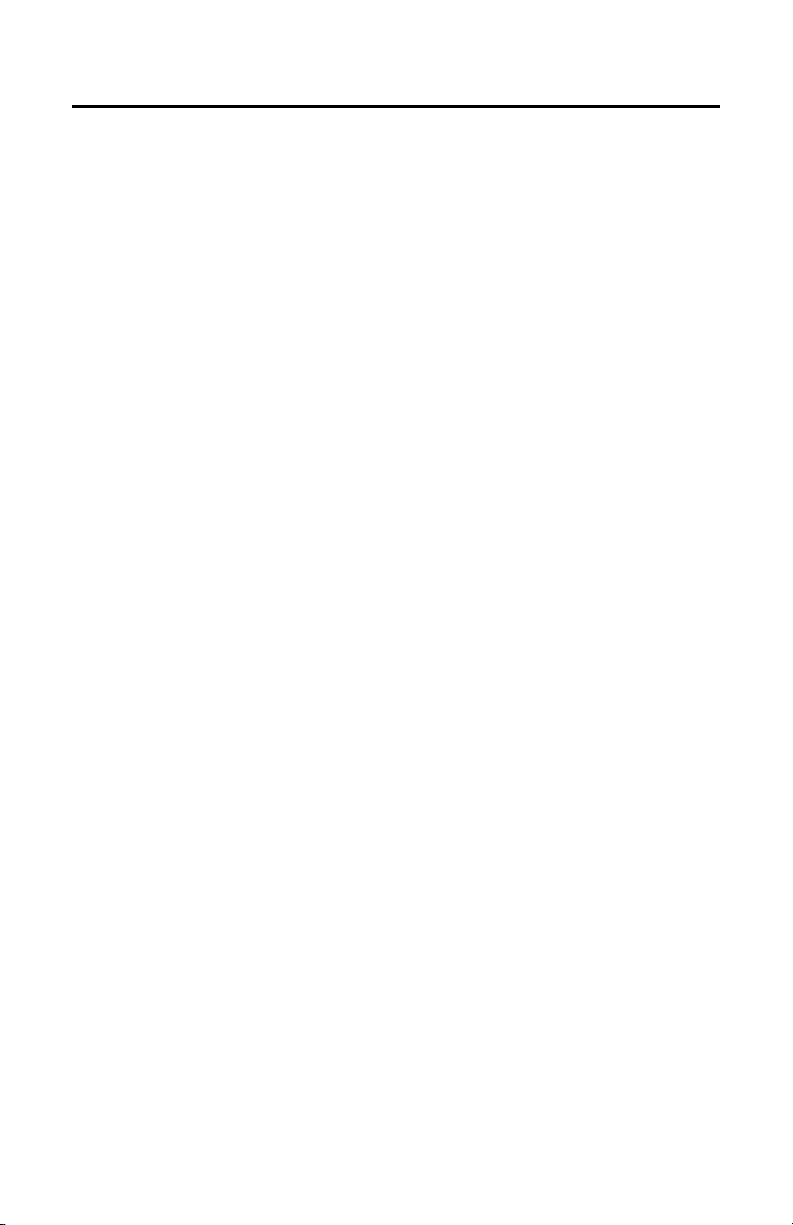
List of Illustrations
1 IPS-CABLE Installation with 9-Pin Serial Connection . . . . . . . . . . . . . . . . . . . . . . . . . . . . . . . . . . . . . 7
2 IPS-CABLE Installation with USB Connection . . . . . . . . . . . . . . . . . . . . . . . . . . . . . . . . . . . . . . . . . . . 8
3 Downloader II Application Window. . . . . . . . . . . . . . . . . . . . . . . . . . . . . . . . . . . . . . . . . . . . . . . . . . . 9
4 PTZ Control Window . . . . . . . . . . . . . . . . . . . . . . . . . . . . . . . . . . . . . . . . . . . . . . . . . . . . . . . . . . . . . 10
5 Downloader II Window . . . . . . . . . . . . . . . . . . . . . . . . . . . . . . . . . . . . . . . . . . . . . . . . . . . . . . . . . . . 11
6 Browsing for a Download File . . . . . . . . . . . . . . . . . . . . . . . . . . . . . . . . . . . . . . . . . . . . . . . . . . . . . . 12
7 Download Window. . . . . . . . . . . . . . . . . . . . . . . . . . . . . . . . . . . . . . . . . . . . . . . . . . . . . . . . . . . . . . . 13
4 C2458M-F (4/11)
Page 5
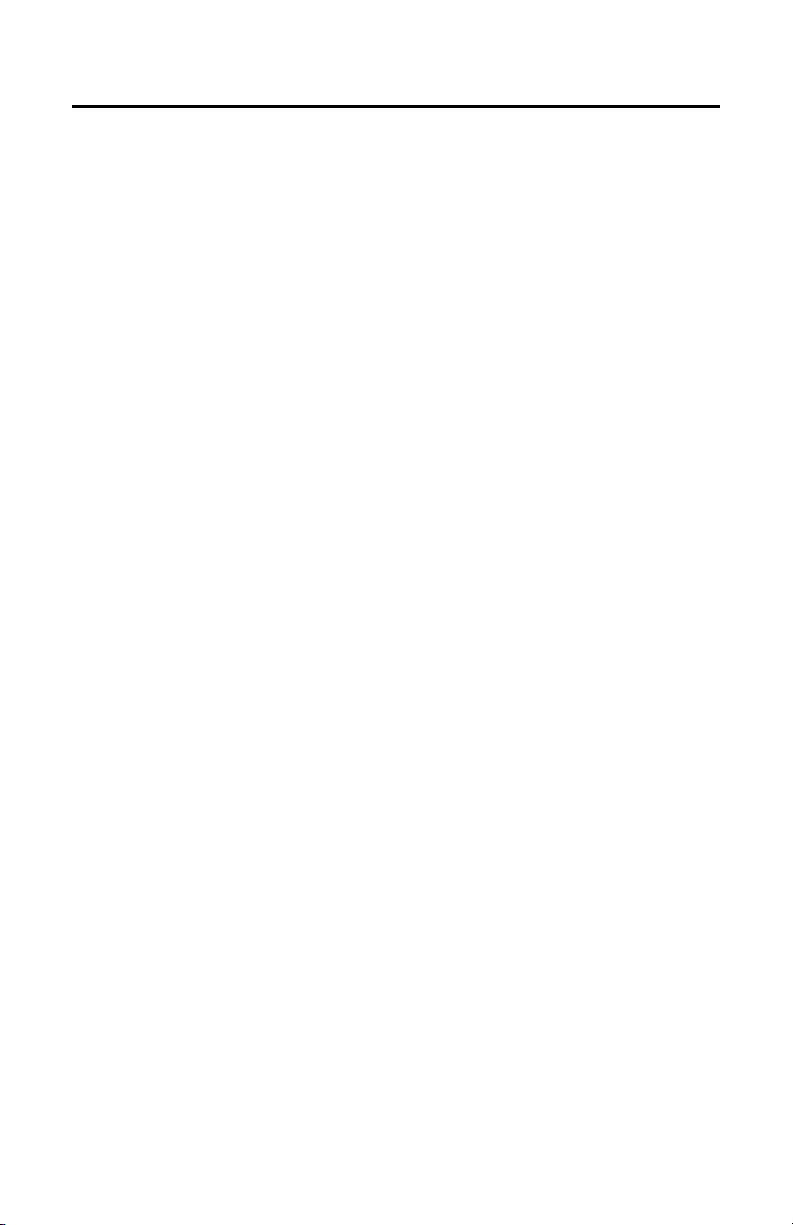
Description
The IPS-CABLE provides the serial interface between an IPS-RDPE-2 remote data port or Spectra® dome
system and a Microsoft
configuration, and pan/tilt/zoom (PTZ) control of Spectra
systems. The cable can also upload revised operating software and language files to Spectra III,
Spectra IV, and ExSite Series systems.
®
Windows®-based computer. The interface cable transmits data for local viewing,
™
III, Spectra IV, Esprit®, and ExSite® Series
NOTES:
• The IPS-CABLE is not compatible with Spectra II and earlier dome systems.
• The Palm
®
ExSite software are obsolete. Use the Windows-based computer method to download newer
versions of Spectra and ExSite software. The Palm OS and iPAQ Pocket PC handhelds can still be
used to control a camera system or to download older versions of camera software.
OS-compatible handheld and iPAQ Pocket PC methods for downloading Spectra and
PARTS LIST
The following parts are supplied:
Qty Description
1 IPS-CABLE interface cable
1 USB-to-serial portable adapter cable
1 Male-to-male adapter
1 Resource disc
USER SUPPLIED PARTS LIST
A null modem cable is required for the installation (refer to Figure 1 on page 7) but is not supplied.
UPLOADED SOFTWARE (SPECTRA III, SPECTRA IV, AND EXSITE SYSTEMS ONLY)
Uploaded software files contain a file name that identifies the software version. For example, file name
sp4app2301.h64 is the application software for Spectra IV version 2.301.
For the latest version of software, refer to our Web site at www.pelco.com.
To upload software using the IPS-RDPE-2 remote data port, the following system software must be
installed:
• Spectra III and Spectra IV dome drives: Require version 1.2 or later.
• ExSite explosion-proof system: Requires version 1.13 or later.
• Esprit system: Software cannot be uploaded to an Esprit system.
C2458M-F (4/11) 5
Page 6

Installation
To interface with a Spectra dome drive or IPS-RDPE-2 remote data port using a Windows-based computer,
you must install the control/upload utility before you install the IPS-CABLE.
The control/upload utility is compatible with the following operating systems:
Windows 95
Windows 98
Windows ME
Windows 2000
Windows XP
Windows NT
INSTALLING THE CONTROL/UPLOAD UTILITY
1. Insert the Resource disc into the CD drive. The main menu appears.
2. Click the Control/Upload Utility button for the desired system. The Install Shield Wizard starts.
3. Follow the instructions displayed on the monitor.
®
with service pack 6
NOTE: If autoplay is not enabled on your system, navigate to the CD drive and select Start to open the
main menu.
6 C2458M-F (4/11)
Page 7

INSTALLING THE IPS-CABLE: 9-PIN SERIAL CONNECTION
To install the IPS-CABLE to computers with a 9-pin serial connection, refer to Figure 1 and perform the
following steps:
1. Connect a null modem cable (not supplied) to the COM1 or COM2 serial port on the computer.
2. Connect the 9-pin male connector from the IPS-CABLE (supplied) to the null modem cable.
3. Connect the IPS-CABLE to the RJ-45 port of the desired dome drive or IPS-RDPE-2.
NOTE: When connected, the IPS-CABLE will interrupt control from the normal control source.
RJ-45 PORT
OF SPECTRA
IPS-CABLE
OR
CONNECT
TO
DB-9
MALE
BNC CONNECTOR
TO VIDEO INPUT
ON MONITOR
COM 1
RJ-45 PORT
OF PS-RDPE-2
COMPUTER
COM 2
CONNECT TO
COM 1 OR COM 2
ON COMPUTER
NULL MODEM CABLE
(NOT SUPPLIED)
Figure 1. IPS-CABLE Installation with 9-Pin Serial Connection
C2458M-F (4/11) 7
Page 8

INSTALLING THE IPS-CABLE: USB CONNECTION
To install the IPS-CABLE to computers with a USB connection, refer to Figure 2 and perform the following
steps:
1. Connect the USB-to-serial portable adapter cable (supplied) to the USB port on the computer, and
then connect it to the male-to-male adapter (supplied).
2. Connect the 9-pin male connector from the IPS-CABLE (supplied) to the male-to-male adapter, and
then connect it to the USB-to-serial portable adapter cable.
3. Connect the IPS-CABLE to the RJ-45 port of the desired dome drive or IPS-RDPE-2.
NOTE: When connected, the IPS-CABLE will interrupt control from the normal control source.
IPS-CABLE
MALE-TO-MALE ADAPTER
RJ-45 PORT
OF SPECTRA
OR
CONNECT
TO
DB-9
MALE
RJ-45 PORT
OF PS-RDPE-2
BNC CONNECTOR
TO VIDEO INPUT
ON MONITOR
COMPUTER
CONNECT TO
USB PORT ON
COMPUTER
USB-TO-SERIAL PORTABLE
ADAPTER CABLE
Figure 2. IPS-CABLE Installation with USB Connection
8 C2458M-F (4/11)
Page 9

Operation
CONTROLLING THE CAMERA SYSTEM
1. Click the application icon located on your desktop. The Downloader II window appears.
Figure 3. Downloader II Application Window
2. Select the system type, and then type the unit address. The valid communication configuration
options are configurable based on the unit type.
3. Select the port from the list of valid ports located on the right side of the window.
4. Click the Fast or Auto Baud + Id buttons for a quick connection to the unit.
5. Click the PTZ button to open the PTZ Control window (refer to Figure 4 on page 10).
C2458M-F (4/11) 9
Page 10

PTZ CONTROL MENU
The PTZ Control window contains the following buttons (refer to Figure 4):
Directional buttons/sliders:
• The directional buttons (Up, Down, Left, Right, and Stop), located in the middle of the window,
control the pan and tilt function.
• Alternatively, you can control the pan and tilt function using the sliders, which are located to the
right and beneath the directional buttons.
Open/Close: Sends a command to the camera to open or close the Iris. In Menu mode, the Open and
Close Iris commands select and release menu options.
Reset PTZ: Sends a reset command to the dome drive, causing it to restart.
Reset Camera: Sends a reset command to the integrated optics package (IOP), causing it to restart.
Near/Far: Provides focus adjustment capability.
Tele/Wide: Provides zoom capability.
Menu: Accesses the camera menu.
Return: Returns you to the main menu.
Exit: Closes the PTZ Control and Downloader II menus.
Figure 4. PTZ Control Window
10 C2458M-F (4/11)
Page 11

UPLOADING THE SOFTWARE (SPECTRA III, SPECTRA IV, AND EXSITE SYSTEMS ONLY)
The following system software must be installed to upload software using the IPS-RDPE-2 remote data
port:
• Spectra III and Spectra IV dome drives: Require version 1.2 or later.
• ExSite explosionproof system: Requires version 1.13 or later.
• Esprit system: Software cannot be uploaded to an Esprit system.
To upload software:
1. Click the application icon located on your desktop.
2. Insert the Resource disc into the CD drive.
3. After connecting to the unit, select the Download button located at the bottom of the Downloader II
window (refer to Figure 5). The Open window appears (refer to Figure 6 on page 12).
Figure 5. Downloader II Window
C2458M-F (4/11) 11
Page 12

4. Select the file you want to download from the list.
Figure 6. Browsing for a Download File
12 C2458M-F (4/11)
Page 13

Once selected, the file is downloaded to the unit and status information appears in the Download window.
Figure 7. Download Window
5. Wait until the Configure Done message appears before disconnecting the IPS-CABLE.
WARNING: To prevent damage to the system, never cycle power or attempt control of the system
during the upload process. The upload process is not complete until the system reboots and the
Configure Done message appears.
C2458M-F (4/11) 13
Page 14

REVISION HISTORY
Manual # Date Comments
C2458M 7/02 Original version.
C2458M-A 4/03 Added IPS-RDPE-2 and Esprit information.
C2458M-B 1/04 Revised per ECO 93-9497 for software revision.
C2458M-C 8/04 Added COM2 port to PC section per ECO 04-9702.
C2458M-D 7/05 Added ExSite system information.
C2458M-E 10/06 Made references to Spectra more generic by removing series numbers. Added RoHS label.
C2458M-F 4/11 Removed the Palm OS-compatible handheld and iPAQ Pocket PC methods for downloading
Pelco, the Pelco logo, and other tra demarks associated with Pelco products referred to in this publicati on are trademarks of Pelco, Inc. or its affiliates.
All other product names and services are the p roperty of their respective companies.
Product specifications and availability are sub ject to change without notice.
© Copyright 2011, Pelco, Inc. All rights reserved.
14 C2458M-F (4/11)
Spectra III, Spectra IV, and ExSite software. Updated information on uploading software and
controlling a system using a Windows-based computer. Added a graphic showing a USB
connection.
Page 15

PRODUCT WARRANTY AND RETURN INFORMATION
WARRANTY
Pelco will repair or replace, without charge, an y merchandise proved defective in material or workmanship for a period of one year after the date of
shipment.
Exceptions to this warranty are as noted below:
• Five years:
– Fiber optic products
– Unshielded Twisted Pair (UTP) transmission products
– CC370 1H-2, CC3701H-2X, CC3751H-2, CC3651H-2X, MC3651H-2, and MC3651H-2X camera models
• Three years:
– Pe lco-designed fixed network cameras and network dome cameras with Sarix™ technology.
– Pe lco-branded fixed camera models (CCC1390H Series, C10DN Series, C10CH Series, and IP3701H Series)
– EH150 0 Series enclosures
®
– Spectra
IV products (including Spectra IV IP)
– Cam closure
– DX Series digital video recorders (except DX9000 Se ries which is covered for a period of one year), DVR5100 Series digital video recorders,
– En dura
– Ge nex® Series products (multiplexers, server, and keyboard)
– PMCL200/300/400 Series LCD monitors
– PMCL5xx Series FHD monitors
• Two years:
– S tandard varifocal, fixed focal, and motorized zoom lenses.
– DF5/DF8 Series fixed dom e products
– Lega cy® Series integrated positioning systems
– Spectra III™, Spectra Mini, Spectra Mini IP, Esprit®, ExSite®, and PS20 scanners, including when u sed in continuous motion applications.
– Espr it Ti and TI2500 Series thermal imaging products
– Espr it and WW5700 Series window wiper (excluding wiper blades).
– CM 6700/CM6800/CM9700 Series matrix
– Di gital Light Processing (DLP®) displays (except lamp and color wheel). The lamp and color wheel will be covered for a period of 90 days.
– Inte lli-M
•One year:
– Video cassette record ers (VCRs), except video heads. Video heads will be covered for a period of six months.
• Six months:
– Al l pan and tilts, scanners, or preset lenses used in continuous motion applicatio ns (preset scan, tour, and auto scan modes).
Pelco will warrant all replacement parts and repairs for 90 days from the date of Pelco shipment. All goods requiring warranty repair shall be sent
freight prepaid to a Pelco designated locatio n. Repairs made necessary by reason of misuse, alteration, normal wear, or accident are no t covered under
this warranty.
Pelco assumes no risk and shall be subject to no liability for damages or loss resulting from the specific use or application made of the Products. Pelco’s
liability for any claim, whether based on breach of contract, negligence, infringement of any rights of any party or product liability, relating to the Products
shall not exceed the price paid by the Dealer to Pelco for such Products. In no event will Pelco be liable for any special, incidental, or consequential
damages (including loss of use, loss of prof it, and claims of third parties) however caused, whether by the negligence of Pelco or otherwise.
The above warranty provides the Dealer with spe cific legal rights. The Dealer may also have additional right s, which are subject to variation from state
to state.
If a warranty repair is required, the Dealer must contact Pelco at (800) 289-9100 or (559) 292-1981 to obtain a Repair Authorization number (RA), and
provide the following information:
1. Model and serial number
2. Date of shipment, P.O. number, sales order number, or Pelco invoice number
3. Details of the defect or problem
If there is a dispute regarding the warranty of a product that does not fall un der the warranty conditions stated above, please include a writte n
explanation with the product wh en returned.
Method of return shipment shall be the same or equal to the method by which the item was received by Pelco.
RETURNS
To expedite parts returned for repair or credit, please call Pelco at (800) 289-9100 or (559) 292-1981 to obtain an authorization number (CA number if
returned for credit, and RA number if returned for repair) and designated return location.
All merchandise returned for credit may be subject to a 20 percent restocking and refurbishing charge.
Goods returned for repair or credit should be clearly identified with the assigned CA or RA number and freight should be prepaid.
®
Series (IS, ICS, IP) integrated camera systems
®
Digital Sentry
The air filter is not covered under warranty.
Series hardware products, DVX Series digital video recorders, and NVR300 Series network video recorders
®
Series distributed network-based video pro ducts
®
eIDC controllers
The materials used in the manufacture of this document and its components are compliant to the requirements of
Directive 2002/95/EC.
2-10-10
This equipment contains electrical or electronic components that must be recycled properly to comply with Directive
2002/96/EC of the European Union regarding the disposal of waste electrical and electronic equipment (WEEE).
Contact your local dealer for procedures for recycling this equipment.
Page 16

www.pelco.com
Pelco by Schneider Electric 3500 Pelco Way Clovis, California 93612-5699 United States
USA & Canada Tel (800) 289-9100 Fax (800) 289-9150
International Tel +1 (559) 292-1981 Fax +1 (559) 348-1120
