Page 1
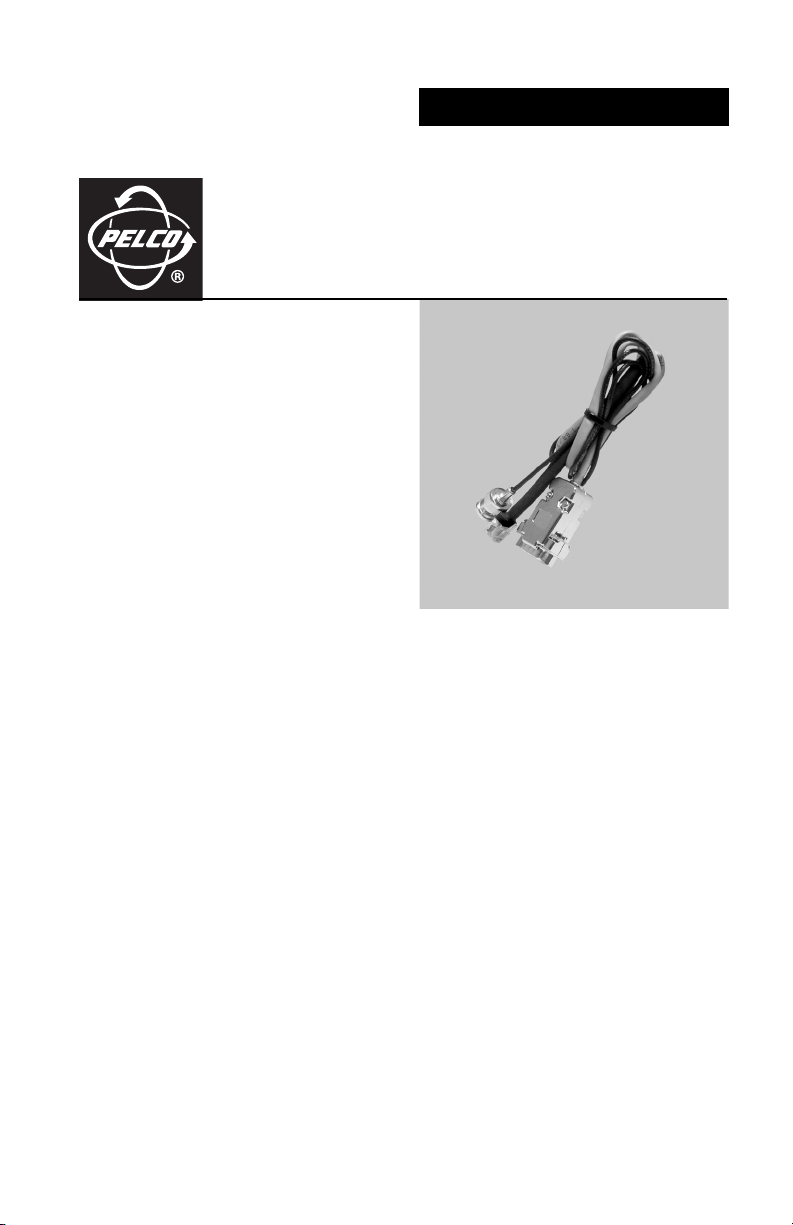
INSTALLATION/OPERATION
IPS-CABLE
C2458M-E (10/06)
Page 2
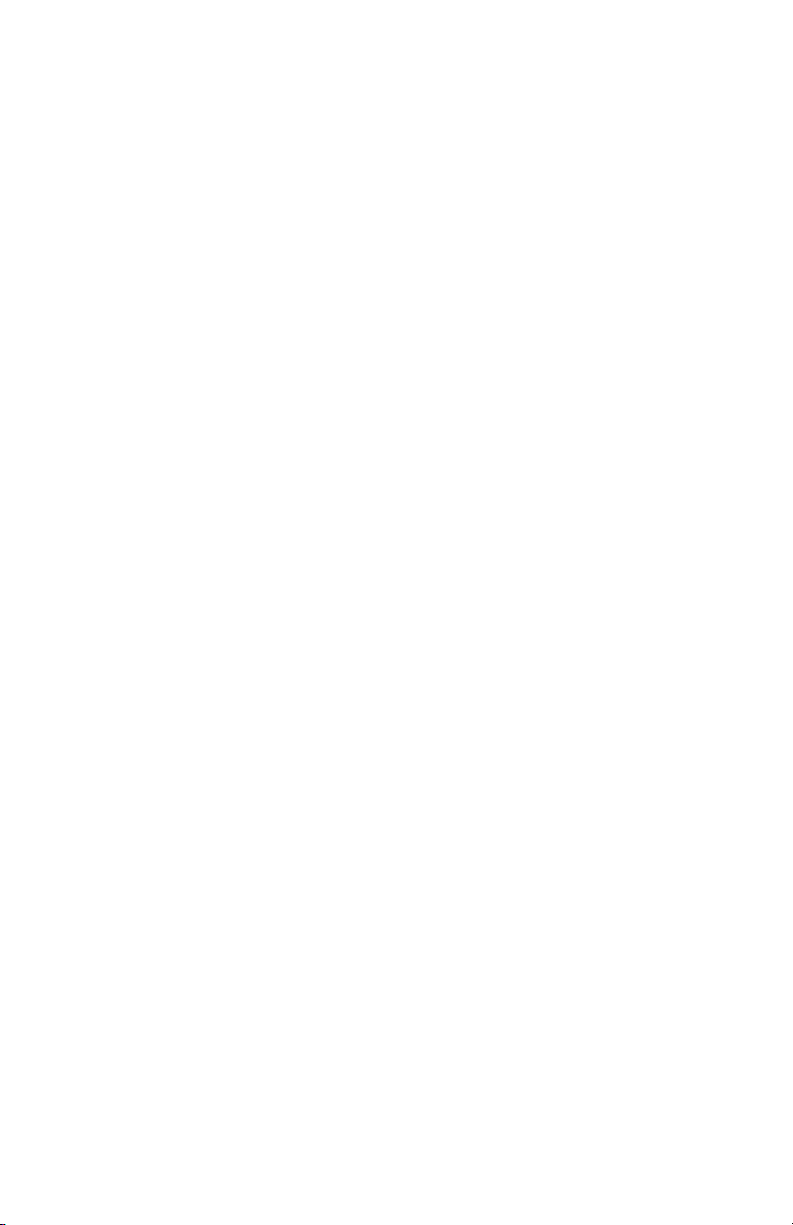
Page 3
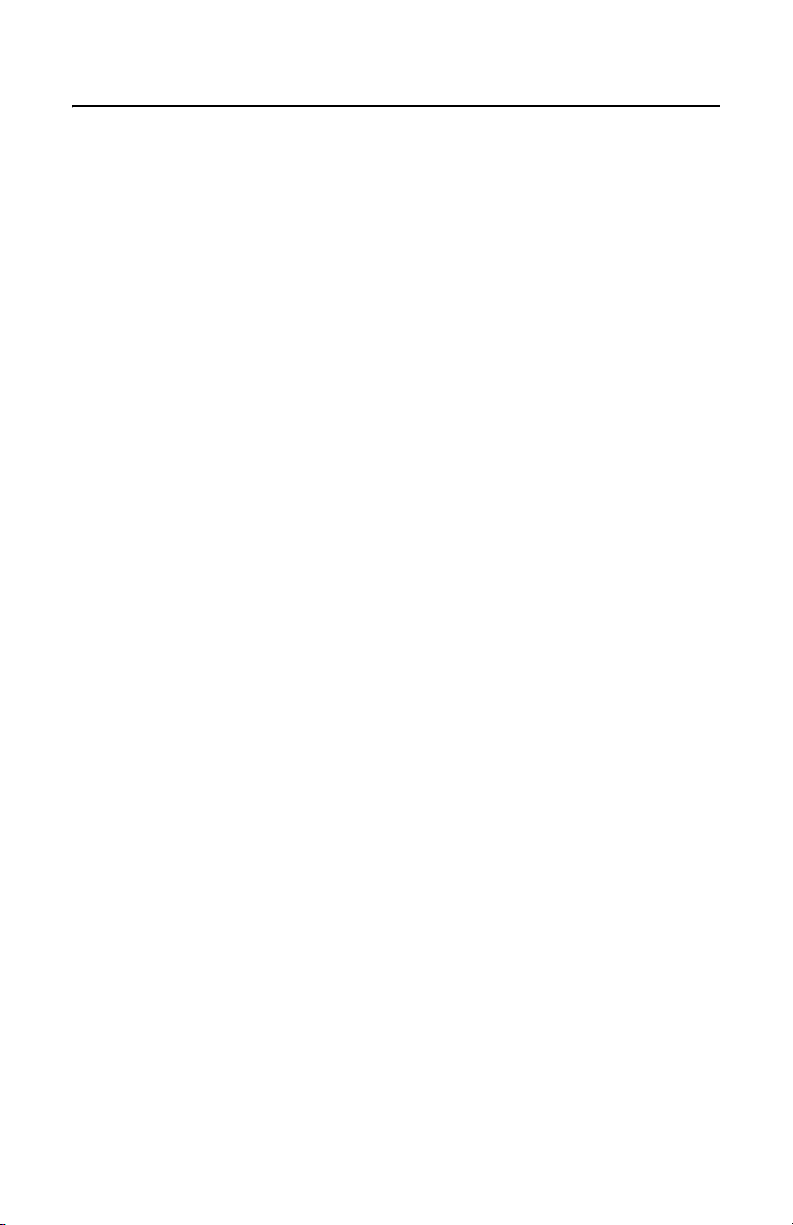
Contents
Description . . . . . . . . . . . . . . . . . . . . . . . . . . . . . . . . . . . . . . . . . . . . . . . . . . . . . . . . . . . . . . . . . . . . . 4
Getting Started . . . . . . . . . . . . . . . . . . . . . . . . . . . . . . . . . . . . . . . . . . . . . . . . . . . . . . . . . . . . . 4
Software Upload Files (Spectra and ExSite Systems) . . . . . . . . . . . . . . . . . . . . . . . . . . . . . . . . 5
Windows-Based PC Installation and Operation . . . . . . . . . . . . . . . . . . . . . . . . . . . . . . . . . . . . . . . . . 6
Install the Control Utility for Windows . . . . . . . . . . . . . . . . . . . . . . . . . . . . . . . . . . . . . . . . . . . 6
Install the Cable . . . . . . . . . . . . . . . . . . . . . . . . . . . . . . . . . . . . . . . . . . . . . . . . . . . . . . . . . . . . . 6
How to Control a System Using a Windows-Based PC . . . . . . . . . . . . . . . . . . . . . . . . . . . . . . . 8
PTZ Control Menu . . . . . . . . . . . . . . . . . . . . . . . . . . . . . . . . . . . . . . . . . . . . . . . . . . . . . . 8
How to Upload Software Using a PC (Spectra and ExSite Systems) . . . . . . . . . . . . . . . . . . . . 9
Palm Handheld Installation and Operation . . . . . . . . . . . . . . . . . . . . . . . . . . . . . . . . . . . . . . . . . . . . 10
Install the Control Utility for a Palm OS-Compatible Handheld . . . . . . . . . . . . . . . . . . . . . . . 10
Install the Cable . . . . . . . . . . . . . . . . . . . . . . . . . . . . . . . . . . . . . . . . . . . . . . . . . . . . . . . . . . . . 10
How to Control a System Using a Palm OS-Compatible Handheld . . . . . . . . . . . . . . . . . . . . . 12
PTZ Control Menu . . . . . . . . . . . . . . . . . . . . . . . . . . . . . . . . . . . . . . . . . . . . . . . . . . . . . . 13
How to Upload Software Using a Palm OS-Compatible Handheld
(Spectra and ExSite Systems) . . . . . . . . . . . . . . . . . . . . . . . . . . . . . . . . . . . . . . . . . . . . 14
iPAQ Pocket PC Installation and Operation . . . . . . . . . . . . . . . . . . . . . . . . . . . . . . . . . . . . . . . . . . . . 16
Install the Control Utility for Windows . . . . . . . . . . . . . . . . . . . . . . . . . . . . . . . . . . . . . . . . . . 16
Install the Cable . . . . . . . . . . . . . . . . . . . . . . . . . . . . . . . . . . . . . . . . . . . . . . . . . . . . . . . . . . . . 16
How to Control a System Using a Pocket PC . . . . . . . . . . . . . . . . . . . . . . . . . . . . . . . . . . . . . . 18
PTZ Control Menu . . . . . . . . . . . . . . . . . . . . . . . . . . . . . . . . . . . . . . . . . . . . . . . . . . . . . 19
How to Upload Software Using A Pocket PC (Spectra and ExSite Systems) . . . . . . . . . . . . . 20
List of Illustrations
1 Cable Installation for a Windows-Based PC . . . . . . . . . . . . . . . . . . . . . . . . . . . . . . . . . . . . . . . 7
2 Cable Installation for a Palm OS-Compatible Handheld . . . . . . . . . . . . . . . . . . . . . . . . . . . . . 11
3 Cable Installation for a Pocket PC . . . . . . . . . . . . . . . . . . . . . . . . . . . . . . . . . . . . . . . . . . . . . . 17
C2458M-E (10/06) 3
Page 4
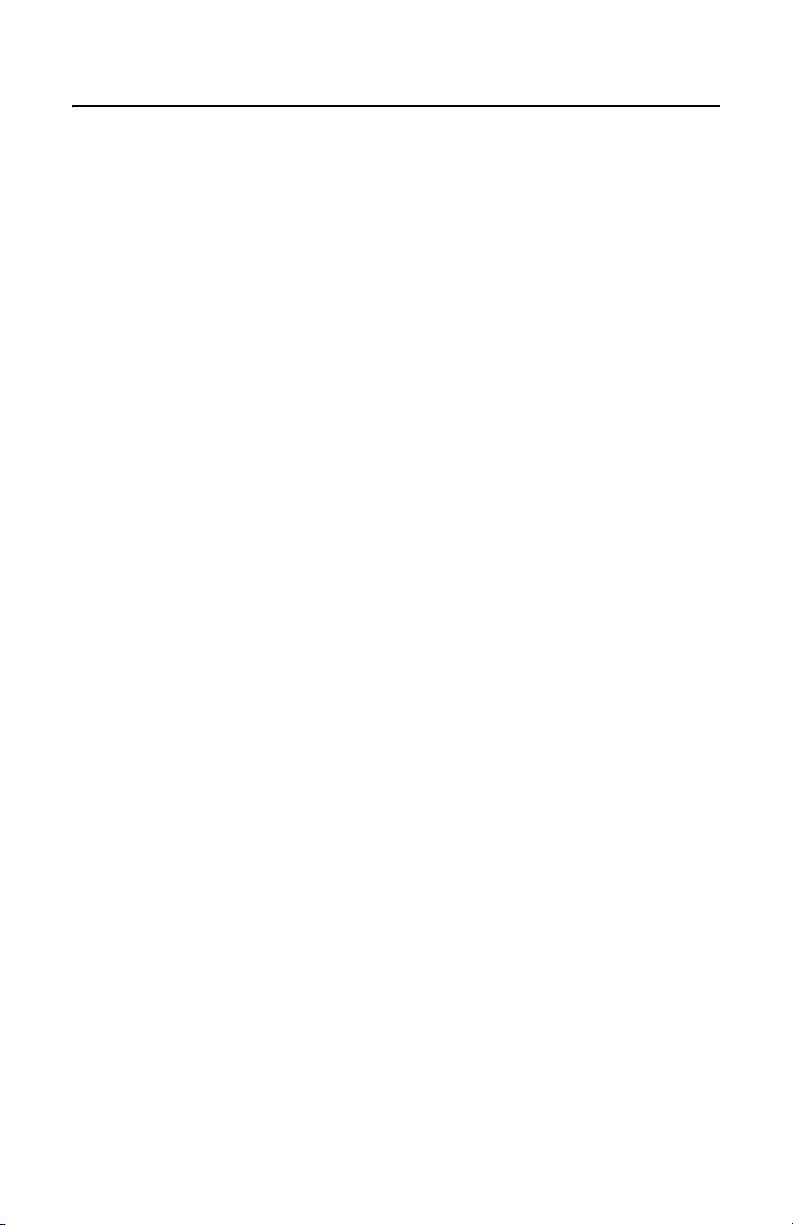
Description
The IPS-CABLE provides the serial interface between an IPS-RDPE-2 remote data port or Spectra®
dome system and a Windows
interface cable transmits data for local viewing, programming, and pan/tilt/zoom control of a Spectra,
®
, or ExSite™ system. The cable can also upload revised operating software and language files
Esprit
®
-based PC, Palm OS®-compatible handheld, or iPAQ pocket PC. The
to a Spectra or an ExSite system.
™
NOTE: The IPS-CABLE is compatible with Spectra III
Series and newer model systems. Spectra II
and previous dome systems do not support this product.
The following is supplied with the IPS-CABLE:
1 IPS-CABLE interface cable
1 Resource CD
NOTE: The serial interface connectors and matching connections for the PC, Palm OS-compatible
handheld, and iPAQ pocket PC are not supplied with the IPS-CABLE.
GETTING STARTED
This manual is divided into the following sections:
• Windows-Based PC Installation and Operation
• Palm OS-Compatible Handheld Installation and Operation
• iPAQ Pocket PC Installation and Operation
Refer to the correct section to control or upload software using the IPS-CABLE and your selected
device.
™
4 C2458M-E (10/06)
Page 5
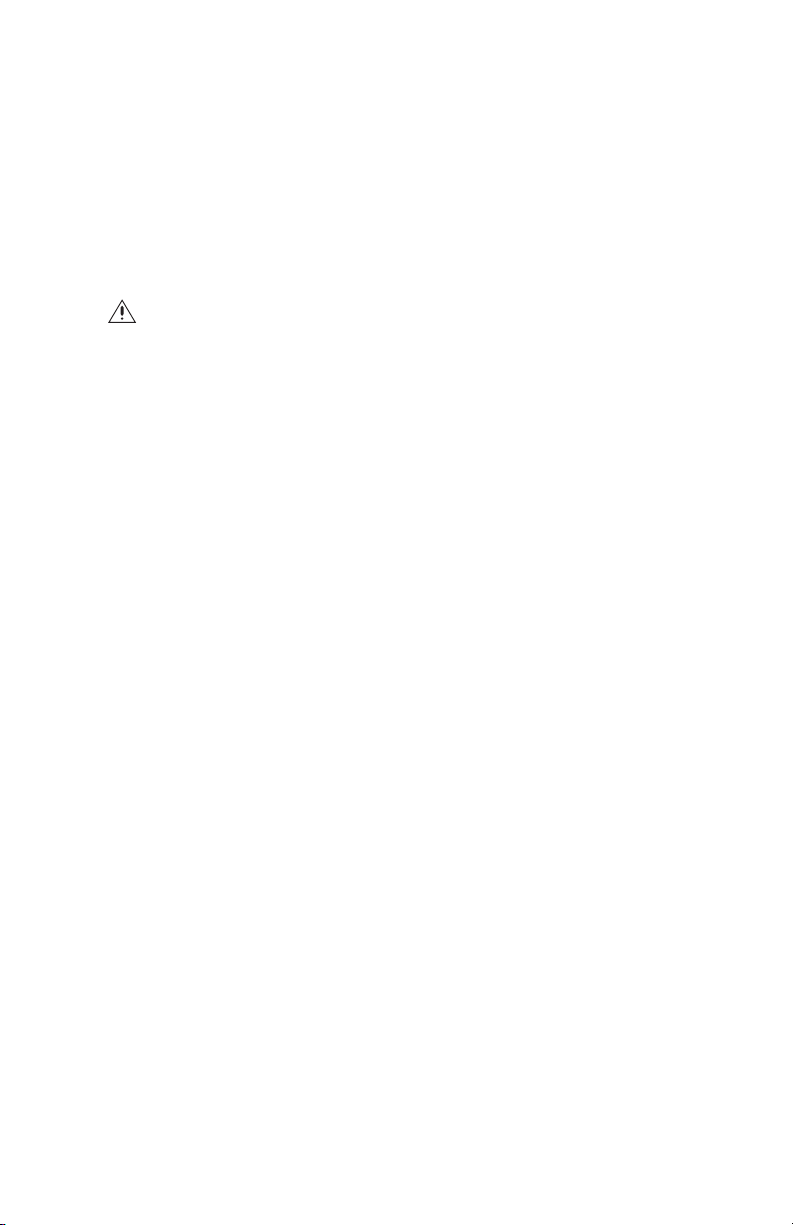
SOFTWARE UPLOAD FILES (SPECTRA AND EXSITE SYSTEMS)
Upload software has a three-digit filename that identifies the software version.
Example: Filename 120 is system software version 1.20.
For Spectra III and ExSite systems, language files have a four-digit filename that identify file type and
version. Standard language files (English, Spanish, Portugese, Italian, French, and German) start with
the number 2. Alternate language files begin with the number 3 or higher.
Example: 2300 is the standard language file version 3.00.
For the latest version of upload software, see Software Downloads at www.pelco.com.
WARNING: To upload software using the IPS-RDPE-2 remote data port, the following system
software must be installed:
• Spectra III dome drive must have software version 1.2 or highter installed.
• ExSite explosionproof system must have software version 1.13 or higher installed.
Software cannot be uploaded to an Esprit system.
C2458M-E (10/06) 5
Page 6
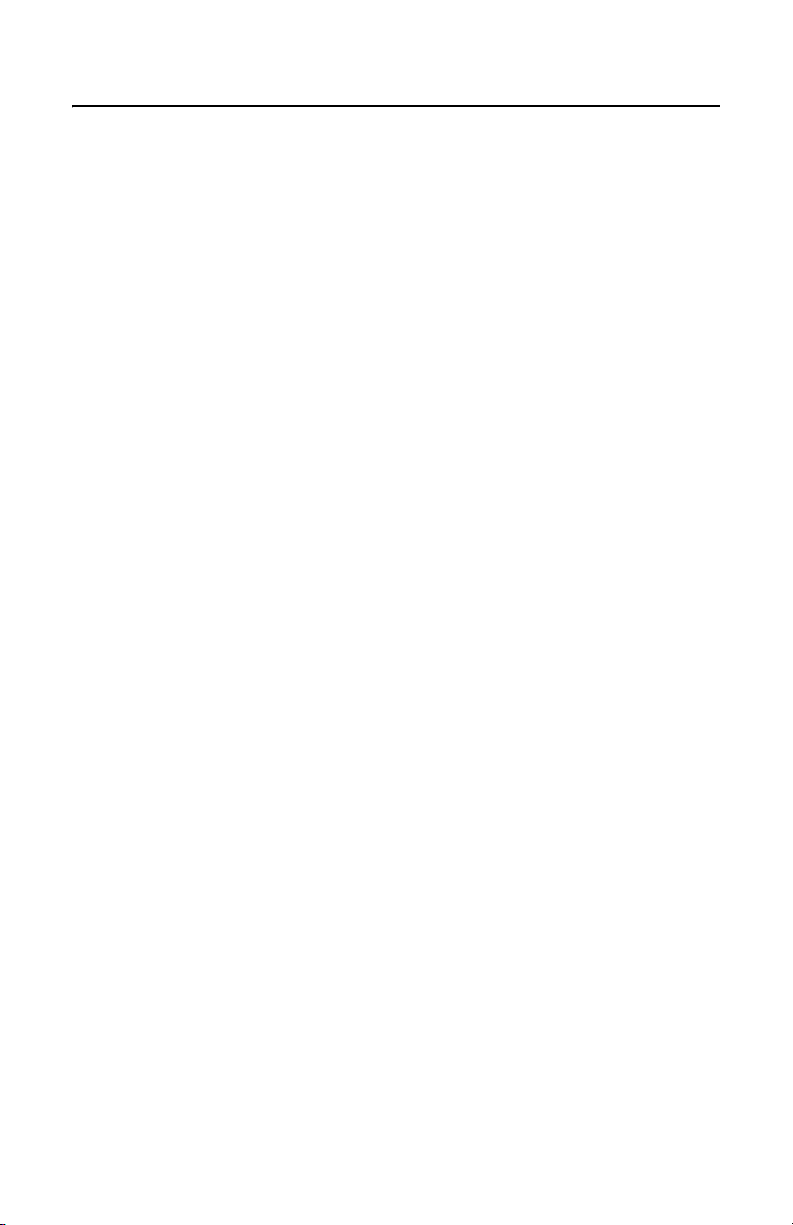
Windows-Based PC Installation and Operation
To interface with a Spectra dome drive or IPS-RDPE-2 remote data port using a Windows-based PC,
first install the control/upload utility and then install the IPS-CABLE.
The control/upload utility is compatible with the following operating systems:
®
Windows
Windows 98
Windows ME
Windows 2000
Windows XP
Windows NT
NOTE: Know how to operate a Windows-based PC before attempting to control or upload software
using the interface cable (IPS-CABLE).
INSTALL THE CONTROL UTILITY FOR WINDOWS
NOTE: If autoplay is not enabled on your system, you need to navigate to the CD drive and select
Start to open the main menu.
INSTALL THE CABLE
To install the IPS-cable, refer to Figure 1 and do the following:
95
®
with service pack 6
1. Insert the Resource CD into the CD drive. The main menu appears on the monitor.
2. Click the Control/Upload Utility button for Spectra, Esprit, or ExSite. The Install Shield Wizard
starts.
3. Follow the instructions displayed on the monitor.
1. Connect a null modem cable (not supplied) to the COM1 or COM2 serial port on the PC.
2. Connect the 9-pin male connector from the IPS-CABLE to the null modem cable.
3. Connect the IPS-CABLE to the RJ-45 port of the Spectra dome drive or IPS-RDPE-2.
NOTE: When connected, the IPS-CABLE will interrupt control from the normal control source.
6 C2458M-E (10/06)
Page 7
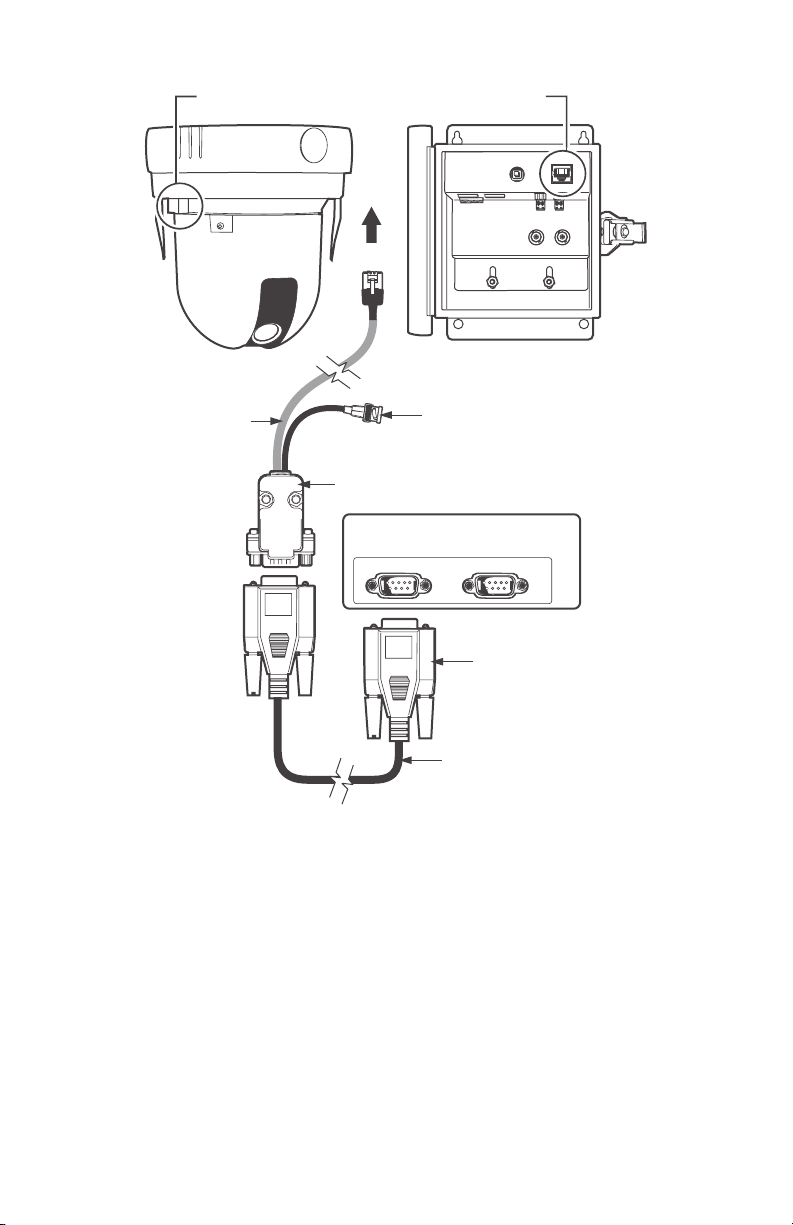
RJ-45 PORT
OF SPECTRA
OR
CONNECT
TO
RJ-45 PORT
OF IPS-RDPE-2
COM 1
BNC CONNECTOR
TO VIDEO INPUT
ON MONITOR
COM 2
CONNECT TO
COM 1 OR COM 2
ON PC
NULL MODEM CABLE
(NOT SUPPLIED)
PC
IPS
CABLE
DB-9
MALE
Figure 1. Cable Installation for a Windows-Based PC
C2458M-E (10/06) 7
Page 8
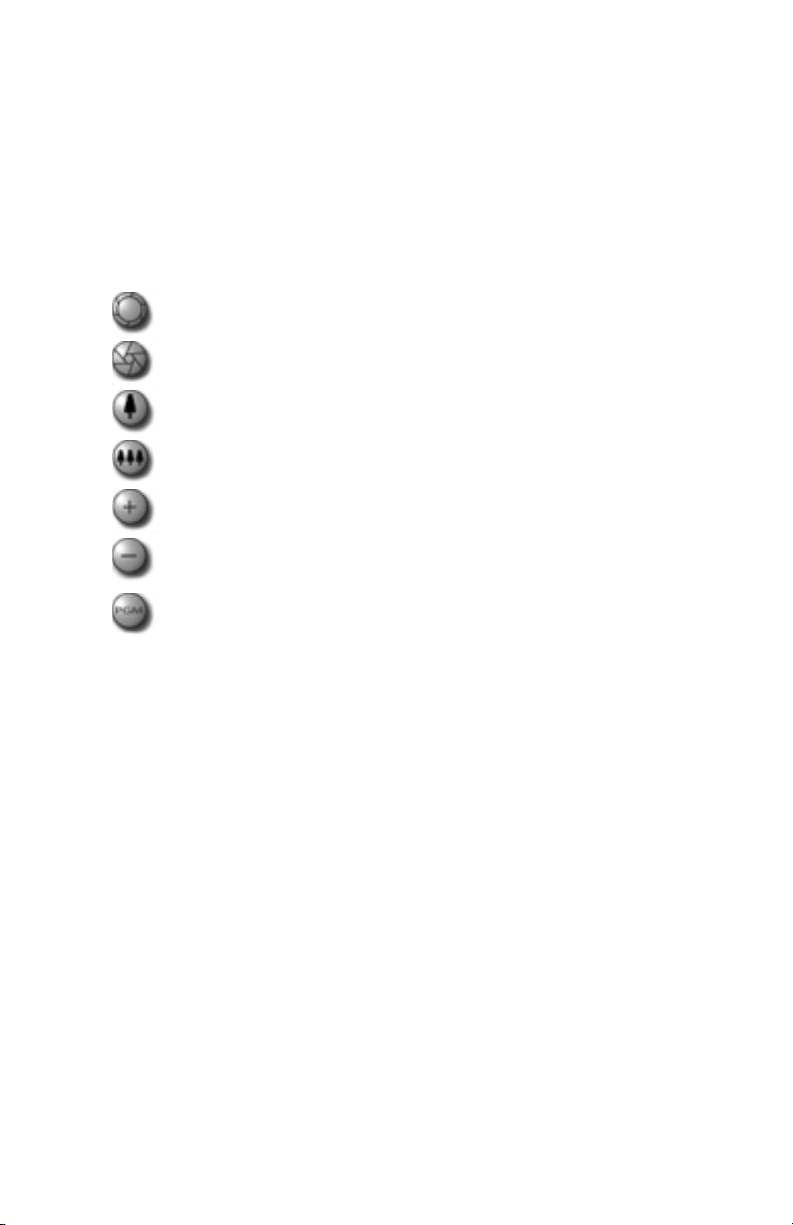
HOW TO CONTROL A SYSTEM USING A WINDOWS-BASED PC
1. Click the application icon located on the PC desktop.
2. Select the protocol for the unit and then enter the unit address.
3. Select the port: COM1 or COM2.
4. Click the PTZ button.
PTZ CONTROL MENU
Iris Open: Tap the Open button to make a selection.
Iris Close: Tap the Close button to cancel a selection.
Focus Near: Tap the Near button to focus near.
Focus Far: Tap the Far button to focus far.
Zoom In: Tap the In button to zoom near.
Zoom Out: Tap the Out button to zoom far.
Preset 95: Tap the PGM button to access the programming menu for the system. Refer to
the operation and programming manual supplied with the Spectra, Esprit, or ExSite
system.
8 C2458M-E (10/06)
Page 9

HOW TO UPLOAD SOFTWARE USING A PC (SPECTRA AND EXSITE SYSTEMS)
WARNING: To upload software using the IPS-RDPE-2 remote data port, the following system
software must be installed:
• Spectra III dome drive must have software version 1.2 or highter installed.
• ExSite explosionproof system must have software version 1.13 or higher installed.
Software cannot be uploaded to an Esprit system.
1. Click the application icon located on the PC desktop.
2. Insert the Resource CD into the CD drive. Click the Browse button. Select the CD drive and the
software file. Select the protocol for the system, system address, and port (COM1 or COM2).
Click the Upload button.
3. Wait until "Done" appears on the screen before unplugging the interface cable (IPS-CABLE).
WARNING: To prevent damage to the system, never cycle power or attempt control of the
system during the upload process. The upload process is not complete until the system
reboots and the "Configure Done" message appears on the monitor.
C2458M-E (10/06) 9
Page 10

Palm Handheld Installation and Operation
To interface with a Spectra dome drive or IPS-RDPE-2 remote data port using a Palm handheld, first
install the Control/Upload Utility and then install the IPS-CABLE.
The Control/Upload Utility is compatible with Palm OS version 3.5 or higher.
NOTE: Know how to operate a Palm OS-compatible handheld before attempting to control or
upload software using the IPS-CABLE.
INSTALL THE CONTROL UTILITY FOR A PALM OS-COMPATIBLE HANDHELD
1. Insert the Resource CD into the CD drive. The main menu appears on the monitor.
NOTE: If autoplay is not enabled on your system, you need to navigate to the CD drive and select
Start to open the main menu.
2. Click the Control/Upload Utility button for Spectra, Esprit, or ExSite. The File Download box
appears on the monitor. Open or save the Control/Upload Utiltiy file to the PC.
®
3. Use the HotSync
handheld. Refer to the manual supplied with the Palm OS-compatible handheld for
instructions on how to perform a HotSync operation.
INSTALL THE CABLE
To install the IPS-CABLE, refer to Figure 2 and do the following:
1. Connect a Palm OS-compatible serial cable (not supplied) to the handheld serial port.
2. Connect the 9-pin male connector from the IPS-CABLE to the Palm OS compatible serial cable.
3. Connect the IPS-CABLE to the RJ-45 port of the Spectra dome drive or IPS-RDPE-2.
function to install the application software onto the Palm OS-compatible
NOTE: When connected, the IPS-CABLE will interrupt control from the normal control source.
10 C2458M-E (10/06)
Page 11

RJ-45 PORT
OF SPECTRA
IPS CABLE
OR
CONNECT
TO
PALM OS
COMPATIBLE
HANDHELD
DB-9
MALE
RJ-45 PORT
OF IPS-RDPE-2
BNC CONNECTOR
TO VIDEO INPUT
ON MONITOR
SERIAL CABLE FOR PALM OS
COMPATIBLE HANDHELD
(NOT SUPPLIED)
Figure 2. Cable Installation for a Palm OS-Compatible Handheld
C2458M-E (10/06) 11
Page 12

HOW TO CONTROL A SYSTEM USING A PALM OS-COMPATIBLE HANDHELD
1. Tap the Launcher/Home icon. The main menu appears. Tap the application icon.
POWER
APPLICATION
ICON
LAUNCHER/
HOME ICON
2. Select the control protocol of your system, and then enter the address of the system.
NOTE: The handheld will not operate systems using P protocol address 1. Change the P address to
2 or higher. If you normally use Coaxitron
to use the RJ-45 cable.
®
, you may need to assign the system a D protocol address
SELECT
PROTOCOL
PTZ
BUTTON
SYSTEM
ADDRESS
3. Tap the PTZ button.
12 C2458M-E (10/06)
Page 13

PTZ CONTROL MENU
Iris Open: Tap the Open button to make a selection.
Iris Close: Tap the Close button to cancel a selection.
Focus Near: Tap the Near button to focus near.
Focus Far: Tap the Far button to focus far.
Zoom In: Tap the In button to zoom near.
Zoom Out: Tap the Out button to zoom far.
Preset 95: Tap the PGM button to access the programming menu for the system. Refer to the
operation and programming manual supplied with the Spectra, Esprit, or ExSite system.
CONTROLLER
MENU
C2458M-E (10/06) 13
Page 14

HOW TO UPLOAD SOFTWARE USING A PALM OS-COMPATIBLE HANDHELD (SPECTRA AND EXSITE SYSTEMS)
WARNING: To upload software using the IPS-RDPE-2 remote data port, the following system
software must be installed:
• Spectra III dome drive must have software version 1.2 or highter installed.
• ExSite explosionproof system must have software version 1.13 or higher installed.
Software cannot be uploaded to an Esprit system.
1. Prepare the handhled:
a. Insert the Resource CD into the CD drive of a Windows-based PC. Browse the CD to
locate the software files for the Palm OS-compatible handheld. Copy the files to the PC.
®
b. Use the HotSync
handheld. Refer to the manual supplied with the Palm OS-compatible handheld for
instructions on how to perform a HotSync operation.
2. Launch the application software located on the handheld by tapping the application icon.
function to install the software files onto the Palm OS-compatible
POWER
APPLICATION
ICON
LAUNCHER/
HOME ICON
14 C2458M-E (10/06)
Page 15

3. Enter the software file name and then tap the Upload button. The software upload starts.
SOFTWARE
INDICATES
UPLOAD IS
COMPLETE
FILE NAME
UPLOAD
BUTTON
4. Wait until "Done" appears on the screen before unplugging the interface cable (IPS-CABLE).
WARNING: Do not cycle power to the system during the upload process. The "Done" message on the handheld indicates only that the first part of the upload is done. The upload process is not complete until the system reboots and the "Configure Done" message appears on
the monitor.
C2458M-E (10/06) 15
Page 16

iPAQ Pocket PC Installation and Operation
To interface with a Spectra dome drive or IPS-RDPE-2 remote data port using a iPAQ Pocket PC, first
install the Control/Upload Utility and then install the IPS-CABLE.
The Control/Upload Utility is compatible with the following:
iPAQ Pocket PC 3100 series through 3800 series with Windows CE 3.0 for PocketPC or PocketPC
2002
Devices other than iPAQ that use Windows CE 3.0 for PocketPC or PocketPC 2002 should be
compatible.
NOTE: Know how to operate an iPAQ pocket PC before attempting to control or upload software
using the IPS-CABLE.
INSTALL THE CONTROL UTILITY FOR WINDOWS
1. Insert the Resource CD into the CD drive. The main menu appears on the monitor.
2. Connect the iPAQ to the PC.
3. Click the Install Control/Upload Utility button. The Install Shield Wizard starts. Follow the
instructions displayed on the monitor.
INSTALL THE CABLE
To install the IPS-CABLE, refer to Figure 3 and do the following:
1. Connect a null modem cable (not supplied) to the serial port on the Pocket PC.
2. Connect the 9-pin male connector from the IPS-CABLE to the null modem cable.
3. Connect the IPS-CABLE to the RJ-45 port of the Spectra dome drive or IPS-RDPE-2.
NOTE: When connected, the IPS-CABLE will interrupt control from the normal control source.
16 C2458M-E (10/06)
Page 17

RJ-45 PORT
OF SPECTRA
OR
CONNECT
TO
RJ-45 PORT
OF IPS-RDPE-2
COM 1
BNC CONNECTOR
TO VIDEO INPUT
ON MONITOR
CONNECT TO
COM 1 ON PC
NULL MODEM CABLE
(NOT SUPPLIED)
IPS
CABLE
DB-9
MALE
Figure 3. Cable Installation for a Pocket PC
PC
C2458M-E (10/06) 17
Page 18

HOW TO CONTROL A SYSTEM USING A POCKET PC
1. Click the Application icon located on the Pocket PC.
APPLICATION
ICON
2. Select the protocol for the Spectra, Esprit, or ExSite, enter the system address, and then click
the PTZ button.
SELECT
PROTOCOL
PTZ
BUTTON
18 C2458M-E (10/06)
ENTER SYSTEM
ADDRESS
Page 19

3. You can now program/control the system.
PTZ CONTROL MENU
Iris Open: Tap the Open button to make a selection.
Iris Close: Tap the Close button to cancel a selection.
CONTROLLER
MENU
Focus Near: Tap the Near button to focus near.
Focus Far: Tap the Far button to focus far.
Zoom In: Tap the In button to zoom near.
Zoom Out: Tap the Out button to zoom far.
Preset 95: Tap the PGM button to access the programming menu for the system. Refer to
the operation and programming manual supplied with the Spectra, Esprit, or ExSite
system.
C2458M-E (10/06) 19
Page 20

HOW TO UPLOAD SOFTWARE USING A POCKET PC (SPECTRA AND EXSITE SYSTEMS)
WARNING: To upload software using the IPS-RDPE-2 remote data port, the following system
software must be installed:
• Spectra III dome drive must have software version 1.2 or highter installed.
• ExSite explosionproof system must have software version 1.13 or higher installed.
Software cannot be uploaded to an Esprit system.
1. Prepare the Pocket PC:
a. Insert the Resource CD into the CD drive of a Windows-based PC. Browse the CD to
locate the software files for the pocket PC. Copy the files to the Windows-based PC.
®
b. Use the ActiveSync
the manual supplied with the Pocket PC for instructions on how to perform an
ActiveSync operation.
2. Launch the application software located on the Pocket PC by tapping the application icon.
function to install the software files onto the Pocket PC. Refer to
APPLICATION
ICON
20 C2458M-E (10/06)
Page 21

3. Click the Browse button. Select the software file to upload. Tap the Upload button. The
software upload starts. Wait until "Done" appears on the screen before unplugging the
interface cable (IPS-CABLE).
BROWSE
BUTTON
UPLOAD
BUTTON
WARNING: Do not cycle power to the system during the upload process. The upload process
is not complete until the system reboots and the "Configure Done" message appears on the
monitor.
C2458M-E (10/06) 21
Page 22

PRODUCT WARRANTY AND RETURN INFORMATION
WARRANTY
Pelco will repair or replace, without charge, an y merchandise proved defective in material or workmanship for a period of one year after the date of
shipment.
Exceptions to this warranty are as noted below:
• Five years on FT/FR8000 Series fiber optic products.
• Three years on Genex® Series products (multiplexers, server, and keyboard).
• Three years on Camclosure® and fixed camera models, except the CC3701H-2, CC3701H-2X, CC3751H-2, CC3651H-2X, MC3651H-2, and
CC3651H-2X camera models, which have a five-year warrant y.
• Two years on standard motorized or fixed focal length lenses.
• Two years on Legacy®, CM6700/CM6800/CM9700 Series matrix, and DF5/DF8 Series fixed dome products.
• Two years on Spectra®, Esprit®, ExSite™, and PS20 Scanners, including when used in continuous motion applications.
• Two years on Esprit® and WW5700 Series window wiper (exclud ing wiper blades).
• Eighteen months on DX Series digital video recorders, NVR30 0 Series network video recorders, and Endura™ Series distributed network-based video
products.
• One year (except video heads) on video cassette recorders (VCRs). Video heads will be covered for a period of six months.
• Six months on all pan and tilts, scanners or prese t lenses used in continuous motion applications (that is, preset scan, tour and auto scan mode s).
Pelco will warrant all replacement p arts and repairs for 90 days from the date of P elco shipment. All goods requiring warranty rep air shall be sent freight
prepaid to Pelco, Clovis, California. Repairs made necessary by reason of misuse, alteration, normal wear, or accident are not covered under this
warranty.
Pelco assumes no risk and shall be subject to no liability for damages or loss resulting from the sp ecific use or application made of the Products. Pelco’s
liability for any claim, whether based on breach of contract, negligence, infringement of an y rights of any party or product liability, relating to the Products
shall not exceed the price paid by the Dealer to Pelco for such Products. In no event will Pelco be liable for any special, incidental or consequential
damages (including loss of use, loss of prof it and claims of third parties) however caused, whether by the negligence of Pelco or otherwise.
The above warranty provides the Dealer with spe cific legal rights. The Dealer may also have additional right s, which are subject to variation from state
to state.
If a warranty repair is require d, the Dealer must contact Pelco at ( 800)þ289-9100 or (559) 292-1981 to obtain a Repair Authorization number (RA), and
provide the following information:
1. Model and serial number
2. Date of shipment, P.O. number, Sales Order number, or Pelco invoice number
3. Details of the defect or problem
If there is a dispute regarding the warranty of a p roduct which does not fall under the warranty conditions stated above, please include a writte n
explanation with the product wh en returned.
Method of return shipment shall be the same or equal to the method by which the item was received by Pelco.
RETURNS
In order to expedite parts returned to the factory for repair or credit, plea se call the factory at (800) 289-9100 or (559) 292-1981 to obtain an autho rization
number (CA number if returned for credit, and RA number if returned for repair).
All merchandise returned for credit may be subject to a 20% restocking and refurbishing charge.
Goods returned for repair or credit sh ould be clearly identified with the assigned CA or RA number and fr eight should be prepaid. Ship to the appropriate
address below.
If you are located within the continental U.S., Alaska, Hawaii or Puerto Rico, send goods to:
Service Department
Pelco
3500 Pelco Way
Clovis, CA 93612-5699
If you are located outside the continental U.S., Alaska, Hawaii or Puerto Rico and are instructed to return goods to the USA, you may do one of the
following:
If the goods are to be sent by a COURIER SERVICE, send the go ods to:
Pelco
3500 Pelco Way
Clovis, CA 93612-5699 USA
If the goods are to be sent by a FREIGHT FORWARDER, send the good s to:
Pelco c/o Expeditors
473 Eccles Avenue
South San Francisco, CA 94080 USA
Phone: 650-737-1700
Fax: 650-737-0933
The materials used in the manufacture of this document and its components are compliant to the
requirements of Directive 2002/95/EC.
This equipment contains electrical or electronic components that must be recycled properly to
comply with Directive 2002/96/EC of the European Union regarding the disposal of waste electrical and electronic equipment (WEEE). Contact your local dealer for procedures for recycling this
equipment.
Page 23

REVISION HISTORY
Manual # Date Comments
C2458M 7/02 Original version.
C2458M-A 4/03 Added IPS-RDPE-2 and Esprit information.
C2458M-B 1/04 Revised per ECO 03-9497 for software revision.
C2458M-C 8/04 Added COM2 port to PC section per ECO 04-9702.
C2458M-D 7/05 Added ExSite system information.
C2458M-E 10/06 Made references to Spectra more generic by removing series numbers. Added Green label.
Pelco, the Pelco logo, Spectra, Genex, Coaxitron, Esprit, Camclosure, and Legacy are registered trademarks of Pelco.
Windows, Windows NT, and ActiveSync are registered trademarks of Microsoft Corporation .
HotSync and Palm OS are registered trademarks of Pal m, Inc.
Spectra II, Spectra III, and ExSite are a trademarks of Pelco.
Palm is a trademark of Palm, Inc.
iPAQ is a trademark of Compaq Information Technologies Group. © Copyright 2006, Pelco. All rights reserved .
Page 24

Worldwide Headquarters
3500 Pelco Way
Clovis, California 93612 USA
USA & Canada
Tel: 800/289-9100
Fax: 800/289-9150
International
Tel: 1-559/292-1981
Fax: 1-559/348-1120
www.pelco.com
ISO9001
Australia|Canada|Finland|France|Italy|Russia|Singapore|Spain|Sweden
The Netherlands
United Arab Emirates|United Kingdom|United States
|
