Page 1
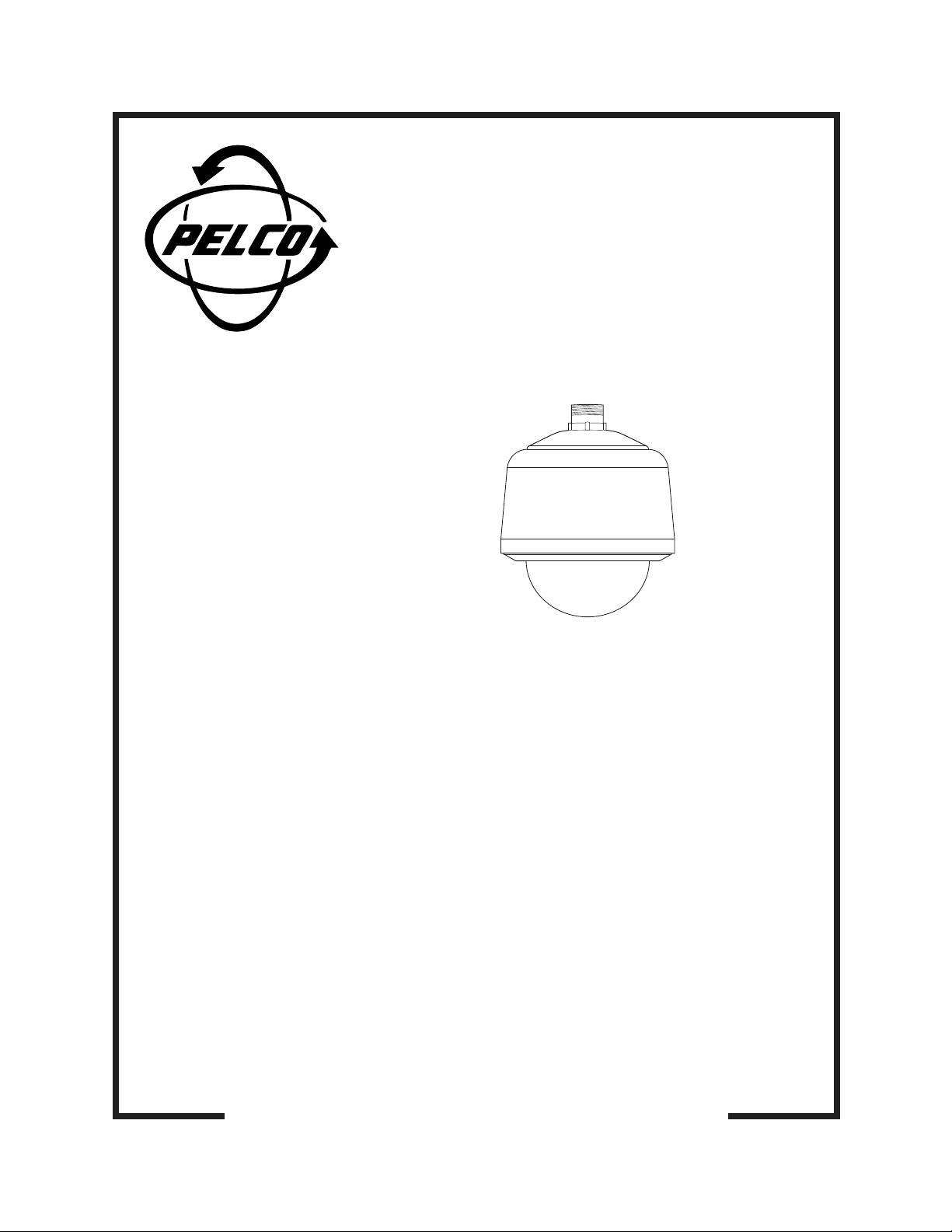
®
SD5BCBW Series
Spectra II™
Color/Black & White
Dome Systems
Operation and
Programming Manual
C2423M (5/00)
Pelco • 3500 Pelco Way • Clovis, CA 93612-5699 USA • www.pelco.com
In North America and Canada: Tel (800) 289-9100 • FAX (800) 289-9150
International Customers: Tel +1(559) 292-1981 • FAX +1(559) 348-1120
Page 2
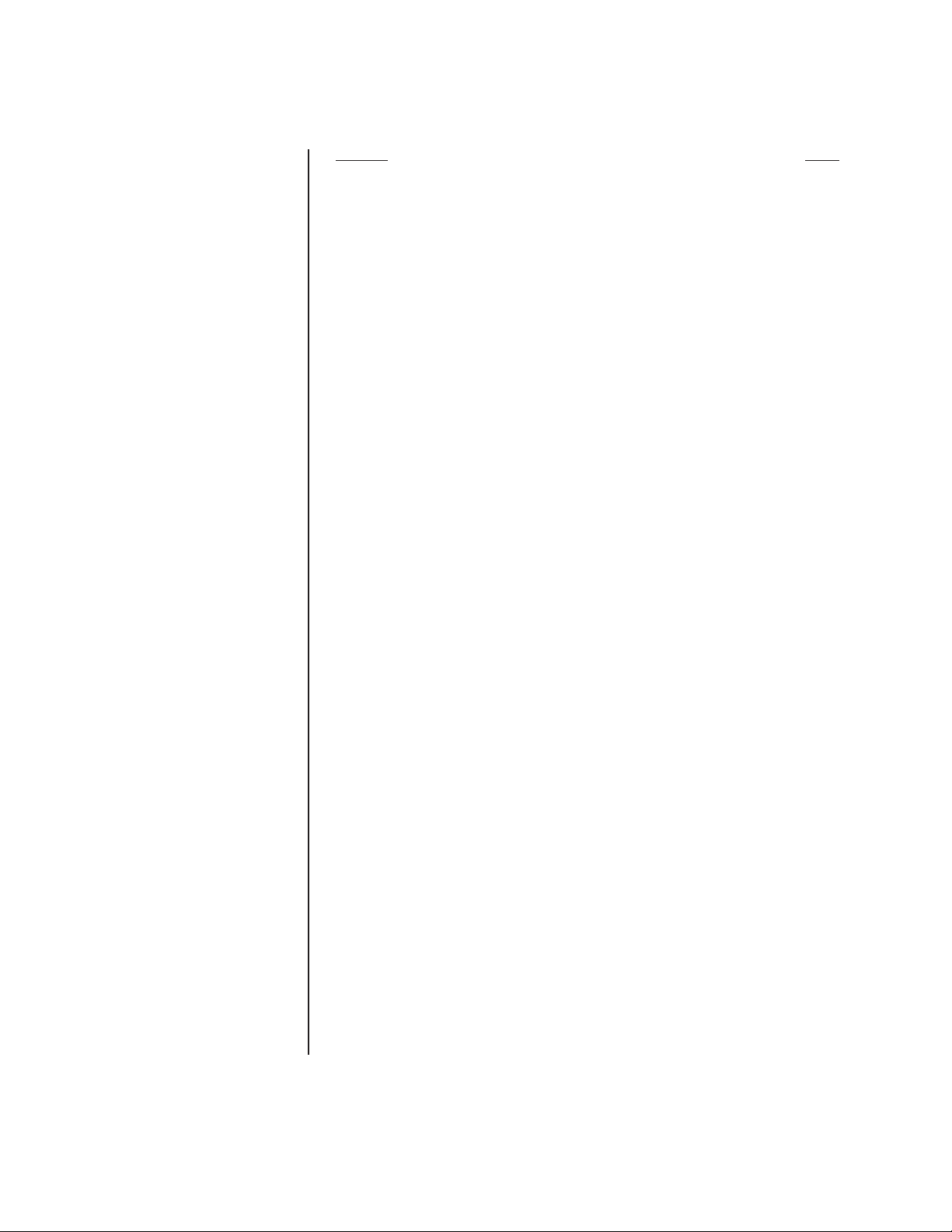
CONTENTS
Section Page
IMPORTANT SAFEGUARDS AND WARNINGS................................................................3
OPERATION ...................................................................................................................... 4
POWER-UP DISPLAY ............................................................................................... 4
OPERATING YOUR SPECTRA II COLOR/BLACK & WHITE DOME........................ 4
OPERATING NOTES .................................................................................................5
PAN AND TILT FUNCTIONS .............................................................................. 5
AUTO FLIP.........................................................................................................5
SCAN SPEED ....................................................................................................5
PRESET FUNCTIONS .......................................................................................5
RANDOM, FRAME, AND AUTO SCANNING .................................................... 5
ZONES ...............................................................................................................5
PATTERNS ........................................................................................................ 6
ALARMS ............................................................................................................ 6
AUXILIARY OUTPUTS ......................................................................................7
PARK.................................................................................................................. 7
IR FILTER .......................................................................................................... 7
AUTO IRIS .........................................................................................................7
PROGRAMMING ............................................................................................................... 8
PROGRAMMING GUIDE - SPECTRA II COLOR/BLACK & WHITE ......................... 8
ACCESSING MAIN MENU (PRESET 95) .................................................................. 9
ALARMS ...................................................................................................................10
ALARM DWELL ........................................................................................................10
ALARM PATTERN ....................................................................................................10
ALARM PRIORITY .................................................................................................... 11
ALARM RESUME ..................................................................................................... 11
AUTO FLIP................................................................................................................ 12
AUTO FOCUS MODE............................................................................................... 12
AUTO IRIS ................................................................................................................13
AUTO IR LEVEL .......................................................................................................14
AUX MODE ...............................................................................................................14
BACKLIGHT COMPENSATION ................................................................................15
GAIN/AGC ................................................................................................................. 16
AGC MODE ...................................................................................................... 16
GAIN ................................................................................................................. 16
IR FILTER MODE ...................................................................................................... 17
LIMIT STOPS ............................................................................................................ 17
TURNING LIMIT STOPS ON OR OFF ............................................................. 18
PROGRAMMING LIMIT STOPS ....................................................................... 18
Manual Limit Stops ...................................................................................18
Scan Limit Stops .......................................................................................18
LINE SYNCHRONIZATION ....................................................................................... 18
PARK TIME MINUTES .............................................................................................. 19
PATTERN LENGTH ..................................................................................................19
POWER-UP MODE ................................................................................................... 20
PROPORTIONAL PAN ..............................................................................................20
RESET CAMERA ......................................................................................................21
SCAN SPEED ...........................................................................................................22
SHARPNESS ............................................................................................................22
SHUTTER SPEED ....................................................................................................23
SLOW SHUTTER MODE ..........................................................................................24
WHITE BALANCE .....................................................................................................25
ZONES ......................................................................................................................25
ZONE BLANK ........................................................................................................... 26
ZOOM LIMIT ............................................................................................................. 26
MAINTENANCE ................................................................................................................27
DOME CLEANING ....................................................................................................27
SERVICE MANUAL .................................................................................................. 27
SPECIFICATIONS .............................................................................................................27
WARRANTY AND RETURN INFORMATION .................................................................... 28
Pelco Manual C2423M (5/00) 2
Page 3
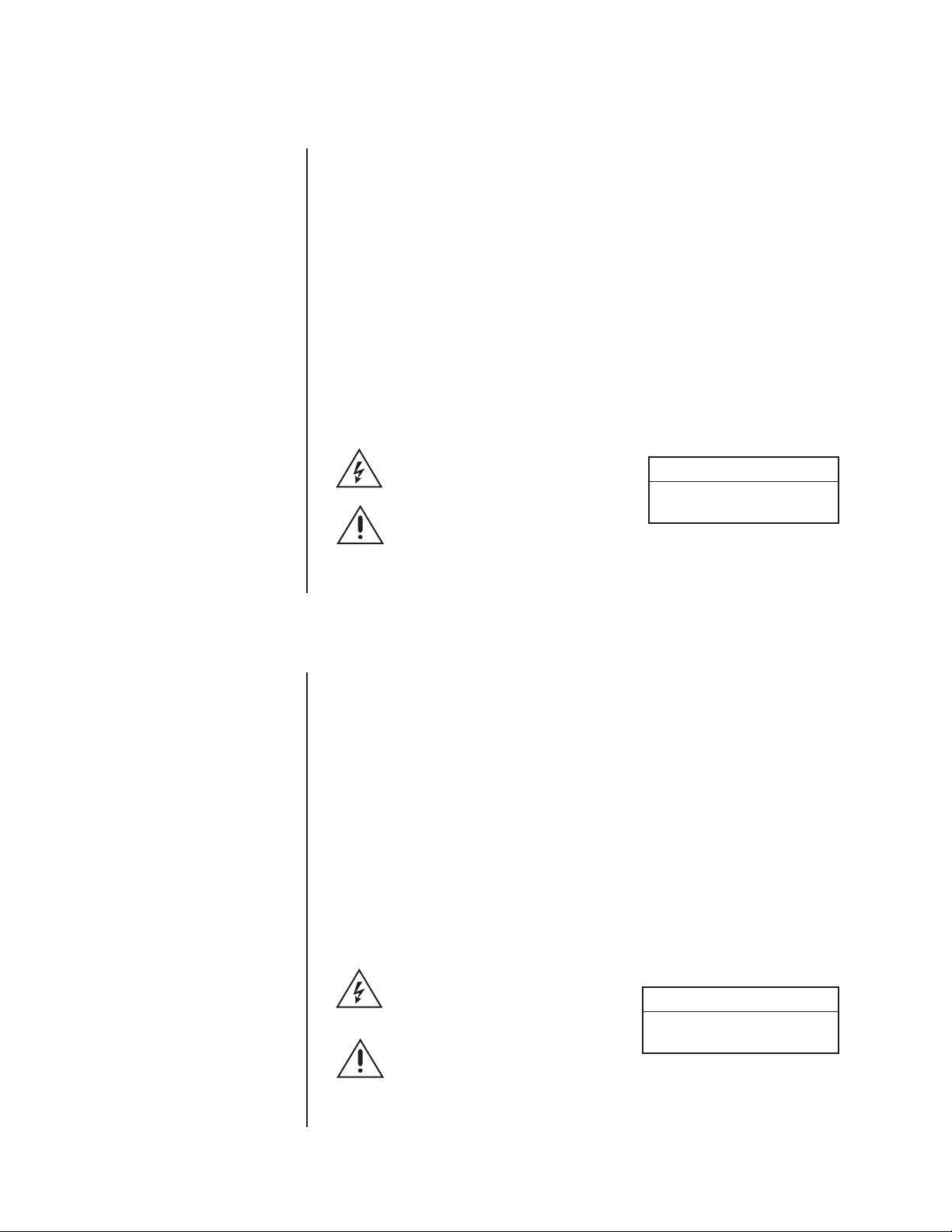
IMPORTANT SAFEGUARDS AND WARNINGS
Prior to installation and use of this product, the following WARNINGS should be observed.
1. Installation and servicing should only be done by qualified service personnel and
conform to all local codes.
2. Unless the unit is specifically marked as a NEMA Type 3, 3R, 3S, 4, 4X, 6, or 6P
enclosure, it is designed for indoor use only and it must not be installed where
exposed to rain and moisture.
3. Only use replacement parts recommended by Pelco.
4. After replacement/repair of this unit’s electrical components, conduct a resistance
measurement between line and exposed parts to verify the exposed parts have not
been connected to line circuitry.
5. The installation method and materials should be capable of supporting four times the
weight of the enclosure, pan/tilt, camera and lens combination.
The product and/or manual may bear the following marks:
This symbol indicates that dangerous voltage
constituting a risk of electric shock is present
within this unit.
This symbol indicates that there are important
operating and maintenance instructions in the
literature accompanying this unit.
Please thoroughly familiarize yourself with the information in this manual prior to installation
and operation.
CAUTION:
RISK OF ELECTRIC SHOCK.
DO NOT OPEN.
MEASURES DE SECURITE IMPORTANTES
Avant d’installer ou d’utiliser ce produit, les mesures de sécurité suivantes sont à prendre:
1. Toute installation et réparation devraient être entreprises par un technicien qualifié et
conformes au codes locaux.
2. A moins que cet equipement indique avoir un boitié agrée NEMA de type 3, 3R, 3S, 4,
4X, 6 ou 6P, il est uniquement conçu pour utilisation intérieure et ne peut donc pas
être en contact de pluie ou d’humidité.
3. Utiliser seulement les pièces de rechanges recommandées par Pelco.
4. Après toute installation ou réparation de la partie électrique de ce produit, une
résistance entre le courant et la partie exposée devrait être installée afin de vérifier
que la partie électrique n’aie pas été en contact d’un court circuit.
5. L’installation entreprise et le matériel utilisé devraient supporter quatre fois le poids du
boitié, de la tourelle, de la caméra, et de la lentille.
Ce produit et/ou le manuel pourrait inclurent les symbols suivants:
Ce symbol indique qu’un voltage
dangereux pouvant provoquer un chock
électrique est présant dans cette unité.
Ce symbol indique qu’il y a des mesures
d’installation et d’entretient importantes
inclus dans le manuel de cet équipement.
CAUTION:
RISQUE DE CHOQUE ÉLECTRIQUE.
NE PAS OUVRIR.
Nous vous prions de bien vous familiarisez avec la manuel avant d’entreprendre toute installation.
Pelco Manual C2423M (5/00) 3
Page 4
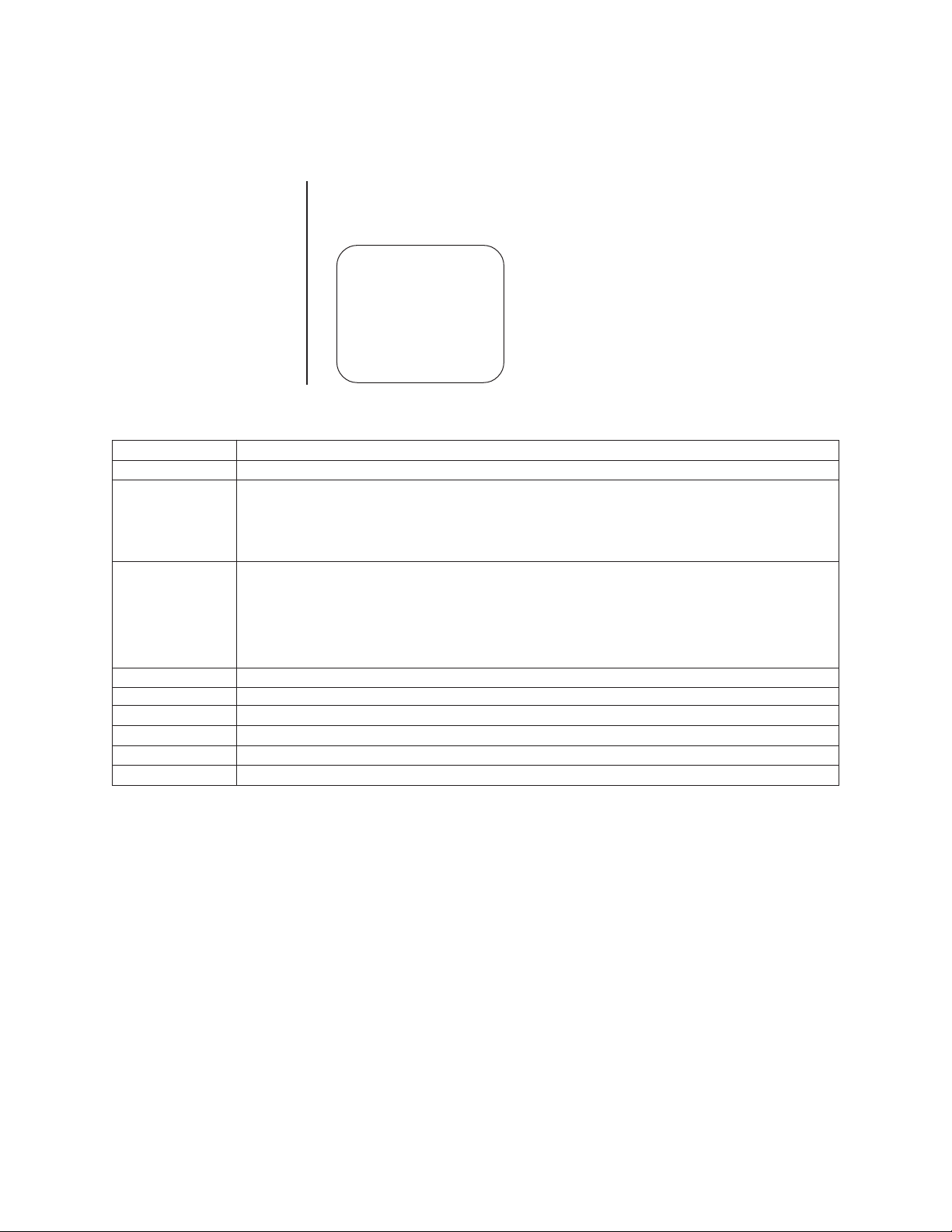
OPERATION
POWER-UP DISPLAY
When the Spectra II™ dome is powered up, the selected protocol, revision number, and
other information is displayed on the monitor. For example, the screen might show the
following information:
The information displayed depends on the selected
PELCO SPECT II 4.0
CONFIGURE DONE
Protocol C
OPERATING YOUR SPECTRA II COLOR/BLACK & WHITE DOME
Operation How to Control
Pan and Tilt Move joystick left/right and up/down.
Scanning
Stop Scan
Random Scan
Frame Scan
Auto Scan
Zoom Far To z oom far, do the following:
Zoom Wide Press the Zoom Wide button or turn the joystick counterclockwise.
Presets Refer to the documentation supplied with the controller.
Patterns
3
Zones Refer to the
Alarms Refer to
Auto Flip Tu rn on or off in the programming menu. Refer to the
1
Optical zoom magnifies the image and the picture remains clear. Resolution is constant.
2
Digital zoom magnifies the image and the picture may appear pixilated. The larger the zoom limit the greater the reduction in
resolution.
3
The dome cannot do electronic zoom in a pattern. Optical zoom will operate in a pattern.
Preset 96
Preset 97
Preset 98
Preset 99
1. Press the Zoom Tele button or turn the joystick clockwise until you have the picture you want or you
reach the optical zoom
1
limit.
2. Release the button or joystick.
3. To continue zooming (digitally), immediately press the button or turn the joystick clockwise again until
you have the picture you want or you reach the digital zoom2 limit.
Refer to the documentation supplied with the controller.
Programming
Alarms
in the
section and to the documentation supplied with the controller.
Operating Notes
and in the
protocol (C, D, or P) and the menu selection for powerup mode. (Refer to the
Programming
section).
Power-Up Mode in the
The information remains on the monitor until the dome
is moved.
Programming
Programming Guide
section.
in the
Programming
section.
For more information, refer to
Operating Notes
.
Pelco Manual C2423M (5/00) 4
Page 5
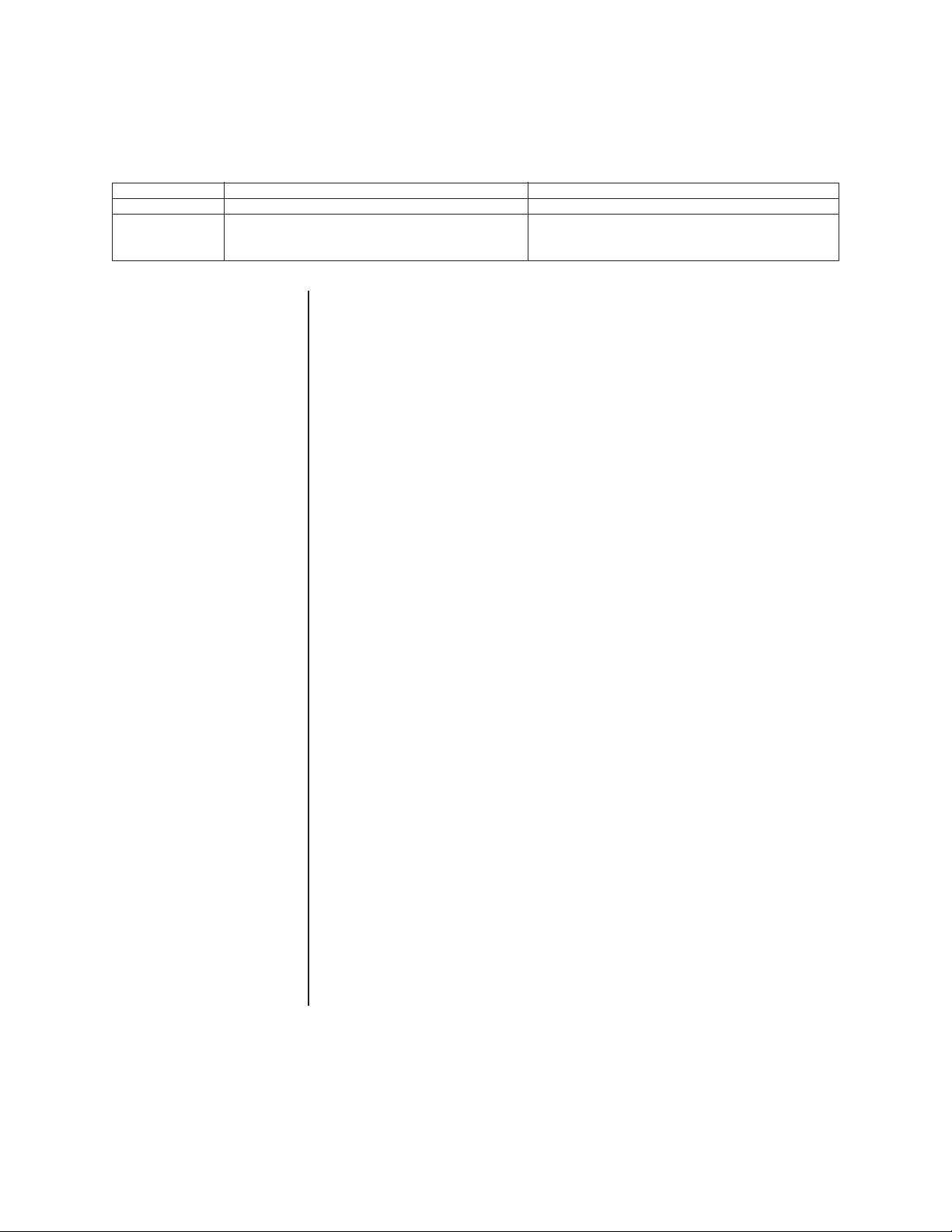
OPERATING NOTES
PAN AND TILT FUNCTIONS
Controller Type Pan Tilt
Fixed speed Speed determined by controller Speed determined by controller
Var iable speed
Turbo Mode
Preset Mode
0.1 to 80° per second, depending on joystick position
150° per second
250° per second
0.1 to 40° per second, depending on joystick position
200° per second
Does not affect the tilt speed
NOTE:
For American
Dynamics controllers with
only 32 presets, set switch
SW1-7 on the dome drive in
the ON position. When
SW1-7 is ON, preset
99 becomes 32
98 becomes 31
97 becomes 30
96 becomes 29
95 becomes 28
93 becomes 26
92 becomes 25
91 becomes 24
90 becomes 23
89 becomes 22
88 becomes 21
If the limit stops are turned
off (refer to the
Limit Stops
section), presets 23-26 can
be used as regular presets.
If the proportional pan mode is enabled (refer to
section), the pan and tilt speeds will depend on the amount of zoom. At telephoto zoom
settings, the pan and tilt speeds will be slower for a given amount of joystick deflection than
at wide zoom settings. This keeps the image from moving too fast on the monitor when
there is a large amount of zoom. This slowing does not happen when going to a preset, but
does occur in turbo mode when high zoom is selected. The minimum pan and tilt speeds
are 0.1 degree per second at full zoom.
Proportional Pan
in the
Programming
AUTO FLIP
When the camera tilts downward and goes just beyond the vertical position, the dome
rotates 180 degrees. When the dome rotates (flips), the camera starts moving upward as
long as you continue to hold the joystick in the down position. Once you let go of the joystick
after the dome rotates, joystick control returns to normal operation. The auto-flip feature is
useful for following a person who passes directly beneath the camera. Refer to
the
Programming
section.
Auto Flip
in
SCAN SPEED
Scan speed is adjustable from 1 to 40 degrees per second through the programming menu.
PRESET FUNCTIONS
The Spectra II dome is capable of going to 64 preset locations, each with a 20-character
label. The presets are numbered 1-32 and 35-66. Refer to the documentation for your
control system for programming presets.
When a preset operation is performed, the amount of error in moving to the pan and tilt
position is 1/2 degree. If you command the dome to go to an undefined preset, erratic
operation may result.
Presets 33 and 34 are fixed commands, meaning that you cannot program them. Preset 33
is the “flip” command, which will pan the dome drive 180 degrees. Preset 34 is the “pan zero”
command, which will direct the dome drive to the factory-determined zero reference point.
RANDOM, FRAME, AND AUTO SCANNING
Call preset 97 (30) to start random scanning. Call preset 98 (31) to activate frame scanning
(three seconds of scanning followed by a three-second pause). Call preset 99 (32) to start
auto (continuous) scanning. Scan limit stops are controlled by software. Refer to the
Stops
section to program the scan limit stops. When the dome reaches a scan limit stop, it
reverses direction. Call preset 96 (29) to stop a scan. Any pan/tilt or lens command also will
stop a scan.
Limit
ZONES
The Spectra II dome is capable of eight zones, each with a 20-character label. Depending
on the controller, you can define the zone size and define any zone as “blanked” for video
when the camera pans into the zone area. If zone labels are turned off, the system displays
the message, VIDEO BLANK, to indicate the video is being blanked and is not failing.
(Refer to
Zone Blank
in the
Programming
section for instructions.)
Pelco Manual C2423M (5/00) 5
Page 6
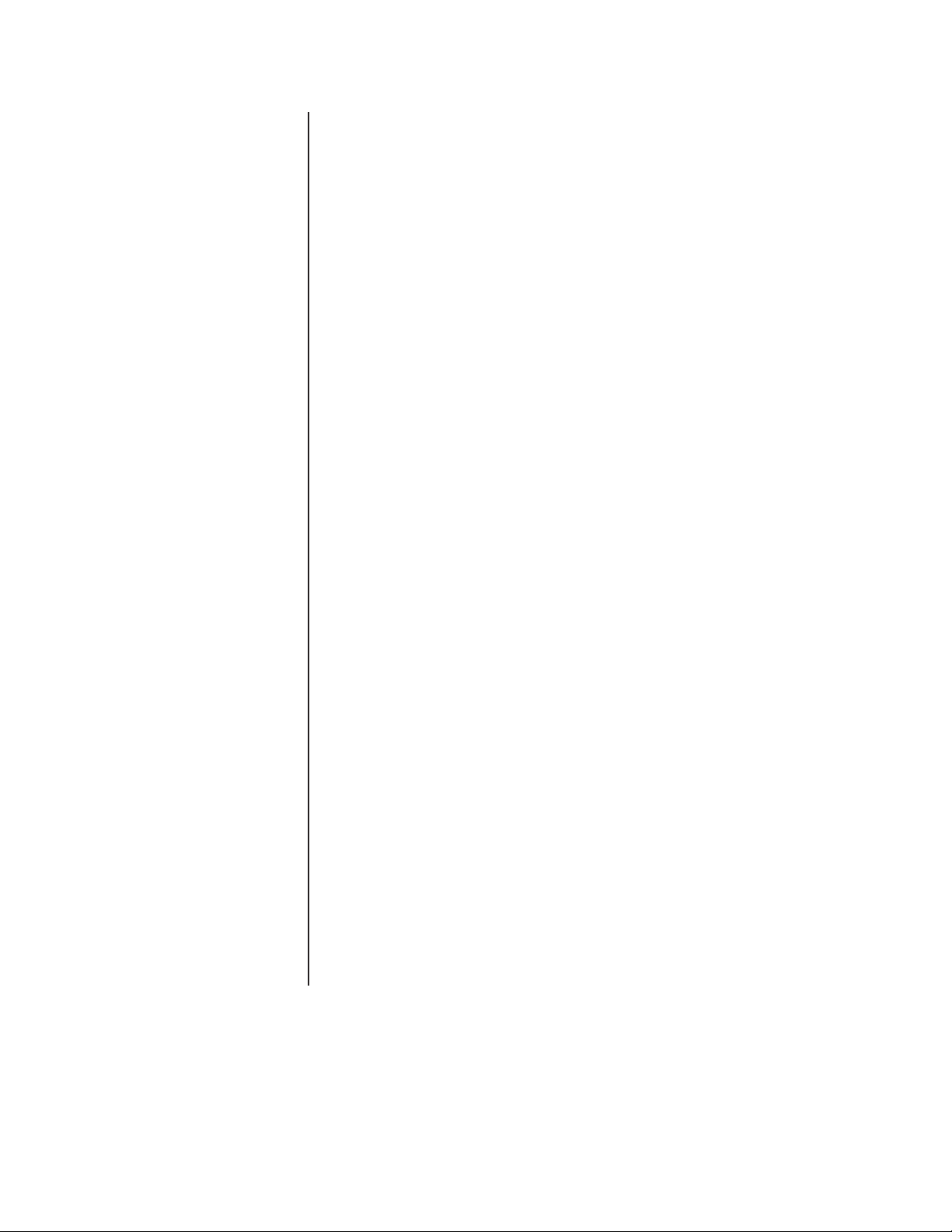
NOTE:
The dome cannot
do electronic zoom in a
pattern. Optical zoom will
operate in a pattern.
PATTERNS
The Spectra II dome can do either one full pattern (1.5, 3, or 6 minutes long) or two half
patterns (.75, 1.5, or 3 minutes long). This pattern can consist of any standard pan and tilt
or lens command. Presets, flip, and turbo are not allowed in a pattern. Zone scan can be
enabled while running a pattern.
Refer to the documentation for your control system to program and run patterns.
ALARMS
The Spectra II dome has seven alarm inputs, which can be designated as either high or low
priority through its programming menu.
When an alarm is received, the dome does one of the following:
• Moves to the preset position that corresponds to the alarm number. For example, if
alarm 3 is activated, the dome moves to preset 3.
• Runs a half pattern or full pattern as programmed in the Alarm Pattern menu.
• If the activated alarm inputs have the same priority–all low or all high–then the dome
will sequence between the presets that correspond to the alarm numbers.
• If the activated alarm inputs have different priorities–for example, one is high and four
are low–the dome goes only to the high. It remains fixed on the high and only goes to
the low after the high has been cleared.
In certain situations, the dome will respond as follows:
• If a preset has not been set, but an alarm is connected, the dome will go to a factory
preset that will not be the desired position.
• If one alarm is a preset and another is a pattern and both are received, the dome will
alternate between them.
An alarm clears by returning to its former (off) state.
Depending on choices made on the programming menu, the dome can respond to an alarm
by running one of the patterns below. (Refer to
more information.)
• Run full pattern
• Run half pattern 1
• Run half pattern 2
When sequencing between presets, the dwell time depends on the time set on the Alarm
Dwell menu for that preset. After the dwell time expires, the dome immediately does one of
the following:
• If the resume feature was selected on the programming menu and there are no other
alarms activated, the dome resumes its prior activity. So, it might return to its previous
position or resume a scan or pattern.
• If there are other alarms activated, the dome goes to them.
If you move the joystick to pan or tilt the dome, or if you issue a lens command while there
is an alarm, the pan and tilt or lens command overrides the alarm. Sixty seconds after the
last pan and tilt or lens command, the dome will return to the alarm preset if the alarm is
still active.
Patterns
in the
Programming
section for
Pelco Manual C2423M (5/00) 6
Page 7
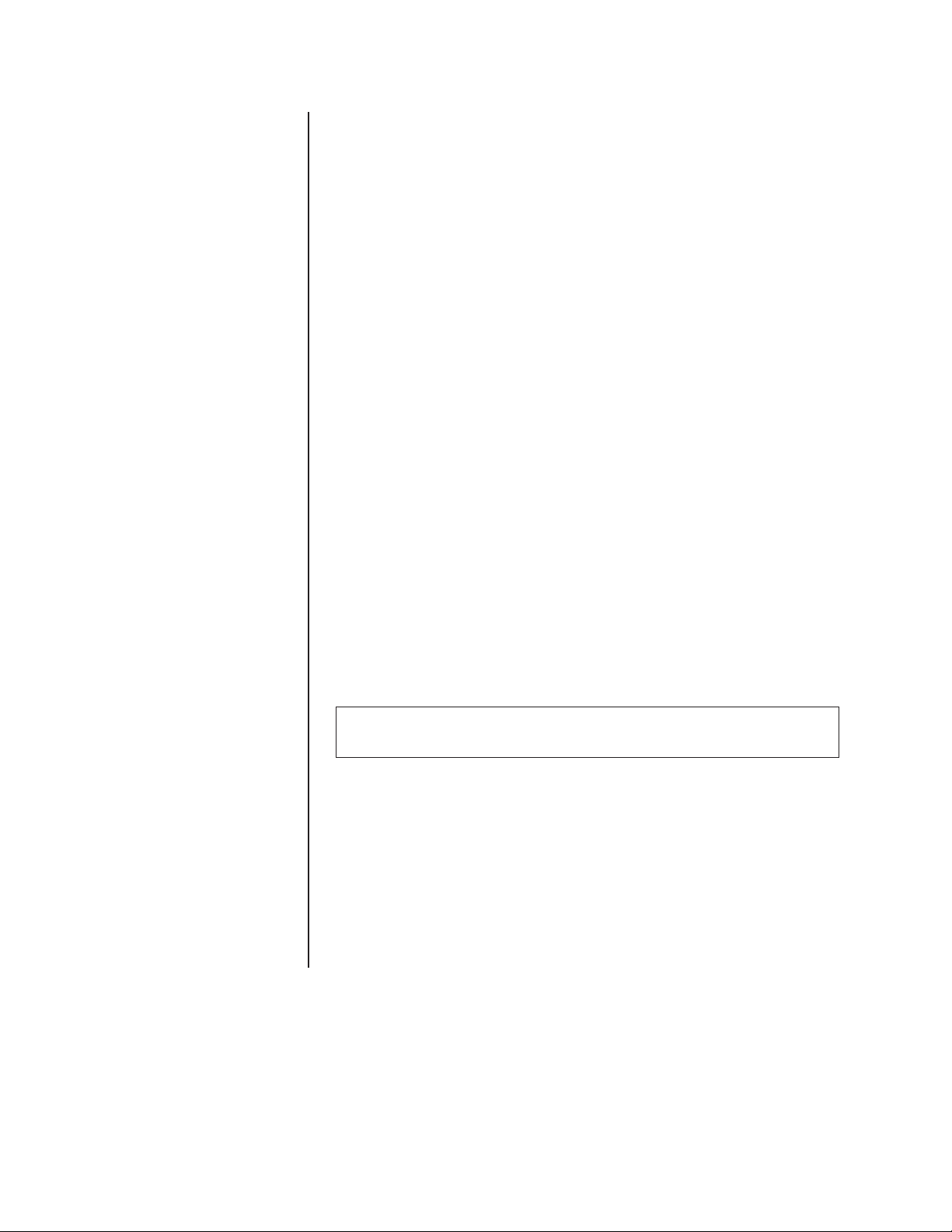
AUXILIARY OUTPUTS
An AUX 1 command from the controller will activate the relay in the dome and operate the
device that is connected to the relay. The relay will remain latched until a clear command is
issued.
An AUX 2 command from the controller will place a ground at the output of AUX 2 to
operate the device that is connected to it. The output will remain latched until a clear
command is issued.
The output relay can also be programmed so that it is activated when any alarm input is
activated. When latching (toggling) is selected on the programming menu, giving the AUX 1
command from the controller changes the state of the AUX (for example, if it was on, this
turns it off.) The clear command from the controller will turn the AUX off in the latching or
toggle mode.
PARK
If the dome does not receive any commands for a specified period of time (refer to
Time Minutes
time specified is zero, or if preset 1 has not been programmed, the dome will not park.
The default is zero minutes.
in the
Programming
section), the dome will go to preset 1 and park. If the
Park
IR FILTER
The Spectra II color/black and white dome has an IR (infrared) cut filter in the lens that
switches in and out, automatically or manually, depending on how the dome is
programmed. Automatic operation is controlled by the Auto IR Level setting. Manual
operation is controlled by presets 88 (filter IN) and 89 (filter OUT).
The dome also has two settings that enhance viewing in low light: the Auto IR Level and
Slow Shutter Mode.
The IR filter level is the light level at which the lens switches IN or OUT. When the filter is
IN, the camera produces a color picture. When the IR filter switches OUT, the picture
changes to black and white, increasing visibility in low light conditions.
The slow shutter mode electronically extends the shutter time, providing greater sensitivity
in low light conditions. The picture may appear rough or smeared, depending on the distance and motion of the viewed image. This feature operates with the IR filter IN or OUT.
LOW LIGHT does not mean NO LIGHT. Some type of illumination is required
(street light, IR light, etc.). The camera is not sensitive to IR light when the IR cut
filter is IN.
AUTO IRIS
If auto iris is in the auto mode, it remains that way until you manually open or close the iris.
The dome will return to auto iris when it is panned or tilted more than 15 degrees. If there is
not enough light for a good picture when the iris is wide open, you can increase the gain of
the camera to improve the picture.
To increase the gain:
1. Hold down the Iris Open button until the iris is wide open.
2. Release the button.
3. Within one second, hold down the button again. This starts increasing the camera
gain. Hold down the button until a desirable picture is obtained or the maximum gain is
reached.
Pelco Manual C2423M (5/00) 7
Page 8
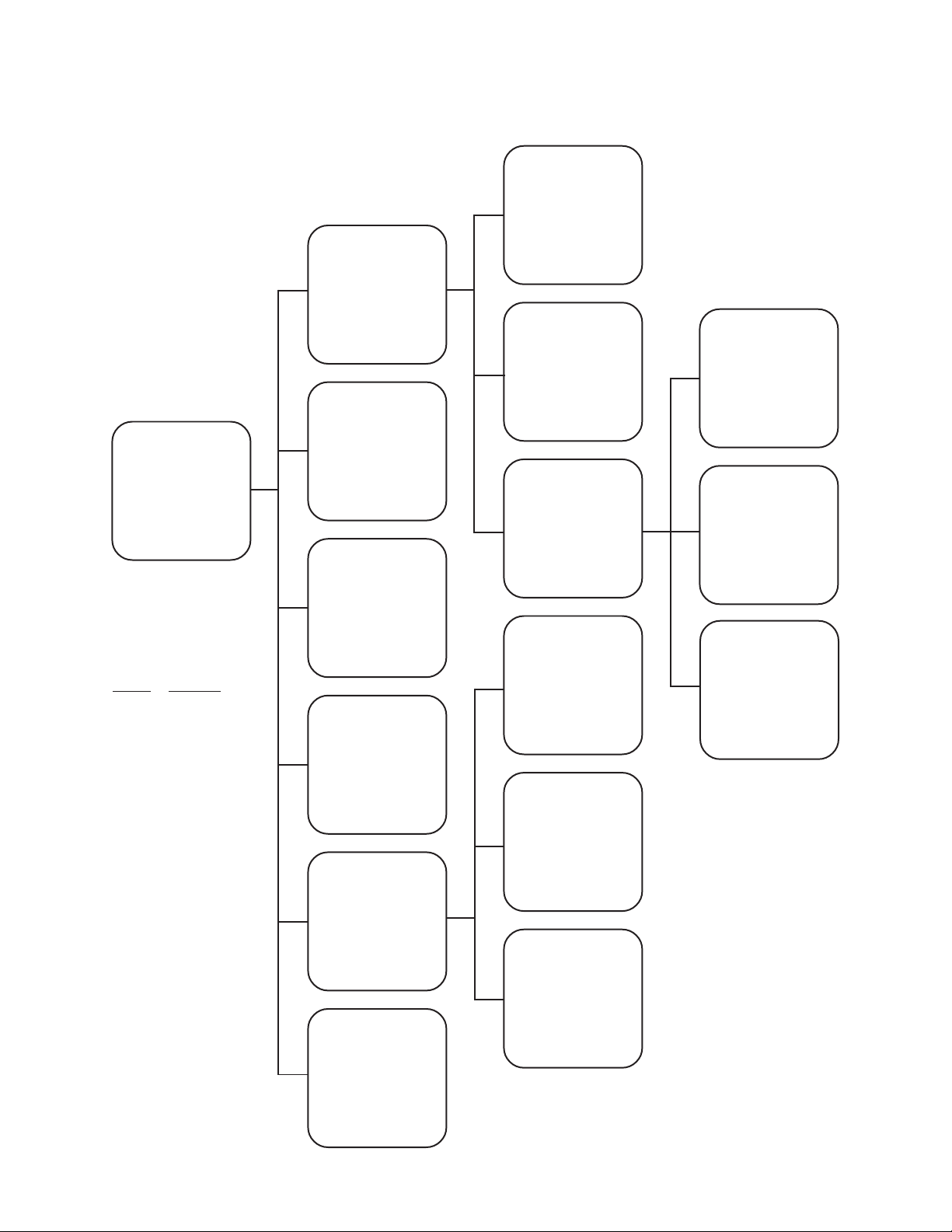
PROGRAMMING
Programming Guide - Spectra II Color/Black & White
1. Access main menu (preset 95).
2. Make main menu selections.
Joystick: Move up or down to position cursor or
to toggle between selections.
Iris Open: Enter
Iris Close: Cancel
Camera Menu
Backlight comp Off
Zoom limit x72
Reset camera
<Gain/AGC>
<Auto-iris>
<Next>
Exit
Line Sync Menu
MAIN MENU
Gain/AGC Menu
AGC mode Auto
Gain 6
Exit
Auto-Iris Menu
Auto-iris mode Auto
Auto-iris level 7
Exit
IR Filter Menu
IR Filter mode Auto
Auto IR Level Dusk
Exit
<Camera>
<Line Sync>
<Power Up>
<Aux>
<Alarms, Zone Blank>
<Other>
EXIT
PRESETS
The following presets are
reserved for special functions.
Preset Function
1 Park
1-7 Alarms, if used
33 Flip command
34 Pan zero
command
88 IR filter IN
89 IR filter OUT
90-91 Manual limit stops
92-93 Scan limit stops
95 Select camera
programming
menu
96 Stop a scan
97 Random scanning
98 Frame scanning
99 Start auto
scanning
Line sync On
Line sync phase 0
Exit
Power-Up Menu
Power Up Default
Exit
Aux Menu
Aux 1 mode Normal
Aux 2 mode Normal
Exit
Alarms, Zone Blank Menu
Alarm resume Off
Alarm dwell sec 5
<Alarm priority>
<Alarm pattern>
<Zone blank>
Exit
Other Menu
Auto flip On
Proportional pan On
Limit stops Off
Park time minutes 0
Scan speed deg/s 25
Pattern length 1.5 min
Exit
Next Menu
Slow shutter mode Auto
Shutter speed Auto
Auto focus mode Auto
<IR Filter>
<Sharpness>
<White balance>
Previous
Exit
Alarm Priority Menu
Alarm 1 Low
2 Low
3 Low
4 Low
5 Low
6 Low
7 Low
Exit
Alarm Pattern Menu
Alarm 1No Pattern
2No Pattern
3No Pattern
4No Pattern
5No Pattern
6No Pattern
7No Pattern
Exit
Zone Blank Menu
Video Blank Zone 1Off
2Off
3Off
4Off
5Off
6Off
7Off
8Off
Exit
Sharpness Menu
Sharpness 15
Exit
White Balance Menu
Auto white bal On
Red bal level - Blue bal level - Exit
For detailed instructions, refer to the following sections.
Menu items are listed alphabetically.
Pelco Manual C2423M (5/00) 8
Page 9
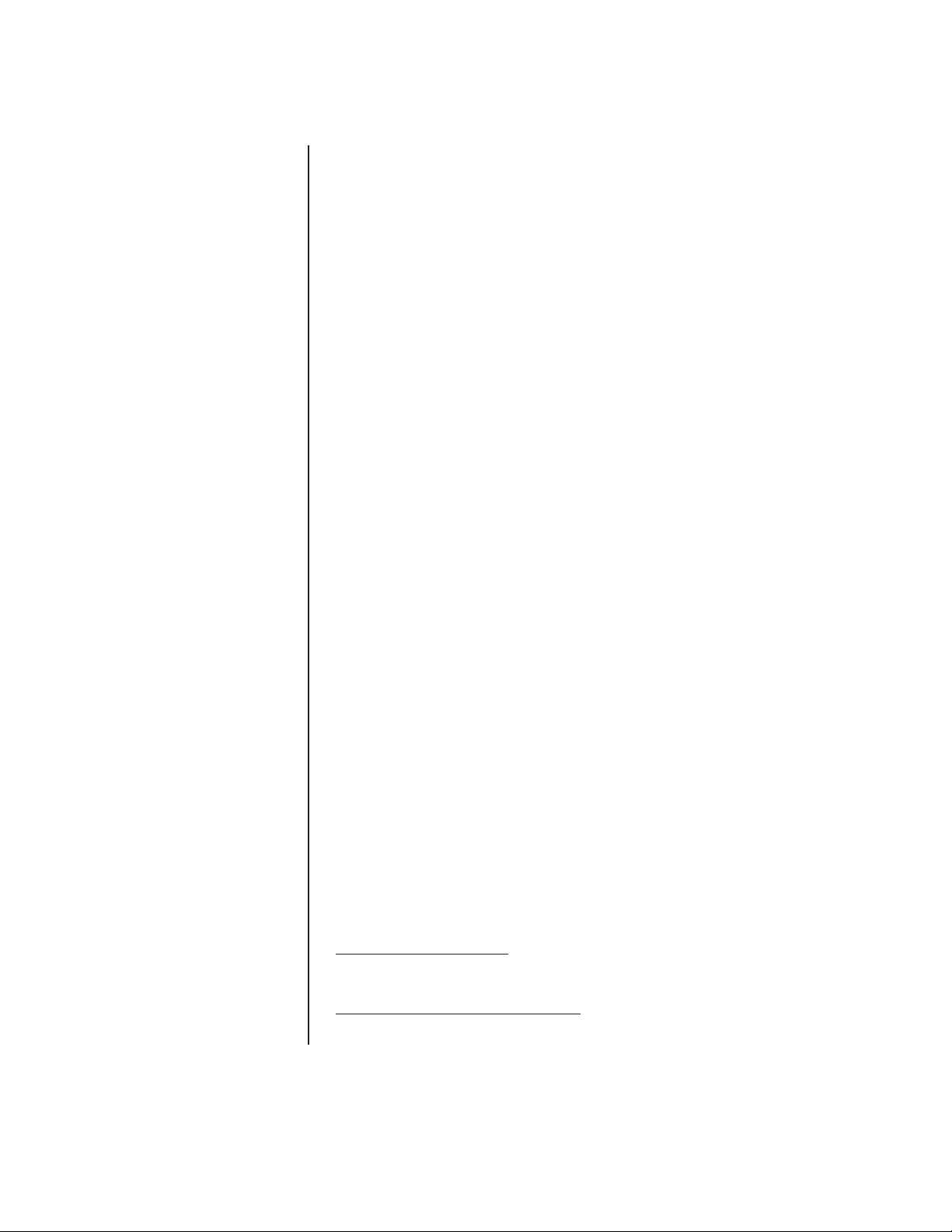
ACCESSING MAIN MENU (PRESET 95)
NOTE:
For American
Dynamics controllers with
only 32 presets, set switch
SW1-7 on the dome drive in
the ON position. When
SW1-7 is ON, preset
99 becomes 32
98 becomes 31
97 becomes 30
96 becomes 29
95 becomes 28
93 becomes 26
92 becomes 25
91 becomes 24
90 becomes 23
89 becomes 22
88 becomes 21
If the limit stops are turned
off (refer to the
Limit Stops
section), presets 23-26 can
be used as regular presets.
You can call up the main menu on your monitor by programming (setting or creating) preset
95 (28 if in 32-preset mode).
Programming preset 95 for Pelco’s controllers varies according to the type of controller you
are using. Instructions for programming preset 95 are given below for various Pelco
controllers.
CM6700
1. Enter the number of the Spectra II or Spectra Lite camera and press the CAM key.
2. Enter 95 and hold the PRESET key for two seconds.
3. In the Edit Preset menu, arrow to SET and press the ACK key. The main menu appears.
KBD200/KBD300/KBD300V (Direct Mode Only)
1. Enter 95.
2. Hold the PRESET key (approximately 5 seconds) until the main menu appears on the
screen.
CM8500
1. Enter the number of the Spectra II or Spectra Lite camera and press the CAM key.
2. Highlight PRESET in the Camera menu and hold down the joystick button until the Set
Presets prompt appears.
3. Enter 95 and press the PRESET key. The text editor appears. Select ENTER and the
main menu appears.
CM9500
1. Enter the number of the Spectra II or Spectra Lite camera and press the CAM key.
The Main menu appears.
2. Highlight SETUP in the Main menu and press the SELECT key.
3. Highlight CAM in the Setup menu and press the SELECT key.
4. Highlight PRESET in the Camera menu and press the SELECT key.
5. Enter 95 and press the F1 key. The main menu appears.
CM9750
1. Tu rn the KEY SWITCH to the ON position.
2. Press the PROG key. PROGRAM appears on the LCD display.
3. Press the PRES key. The PRESET prompt appears.
4. Enter 95 and press the ENTER key. The main menu appears.
5. Tu rn the KEY SWITCH to the OFF position.
CM9760
1. Press the ESCAPE key to open the Main menu. Select DEF. The Define Menu appears.
2. Enter your four-digit PIN
3. Enter 95 and select PRST. The main menu appears on the monitor.
4. Select the Quit icon to return to the default menu.
KBD4000/KBD4002/KBD4000V
1. Press the SPOT MONITOR key.
2. Enter 95, then hold the PRESET key (approximately five seconds) until the main menu
appears on the screen.
MPT9500
Standard Coaxitron Mode
1. Enter 95 and press the PRESET SET key.
2. Position the asterisk in the YES row and press the F1 key. The main menu appears.
Extended Coaxitron or RS-485 Mode
1. Enter 95 and press the PRESET SET key.
2. Press the F2 key. The main menu appears.
if this is your first time entering this mode
.
Pelco Manual C2423M (5/00) 9
Page 10
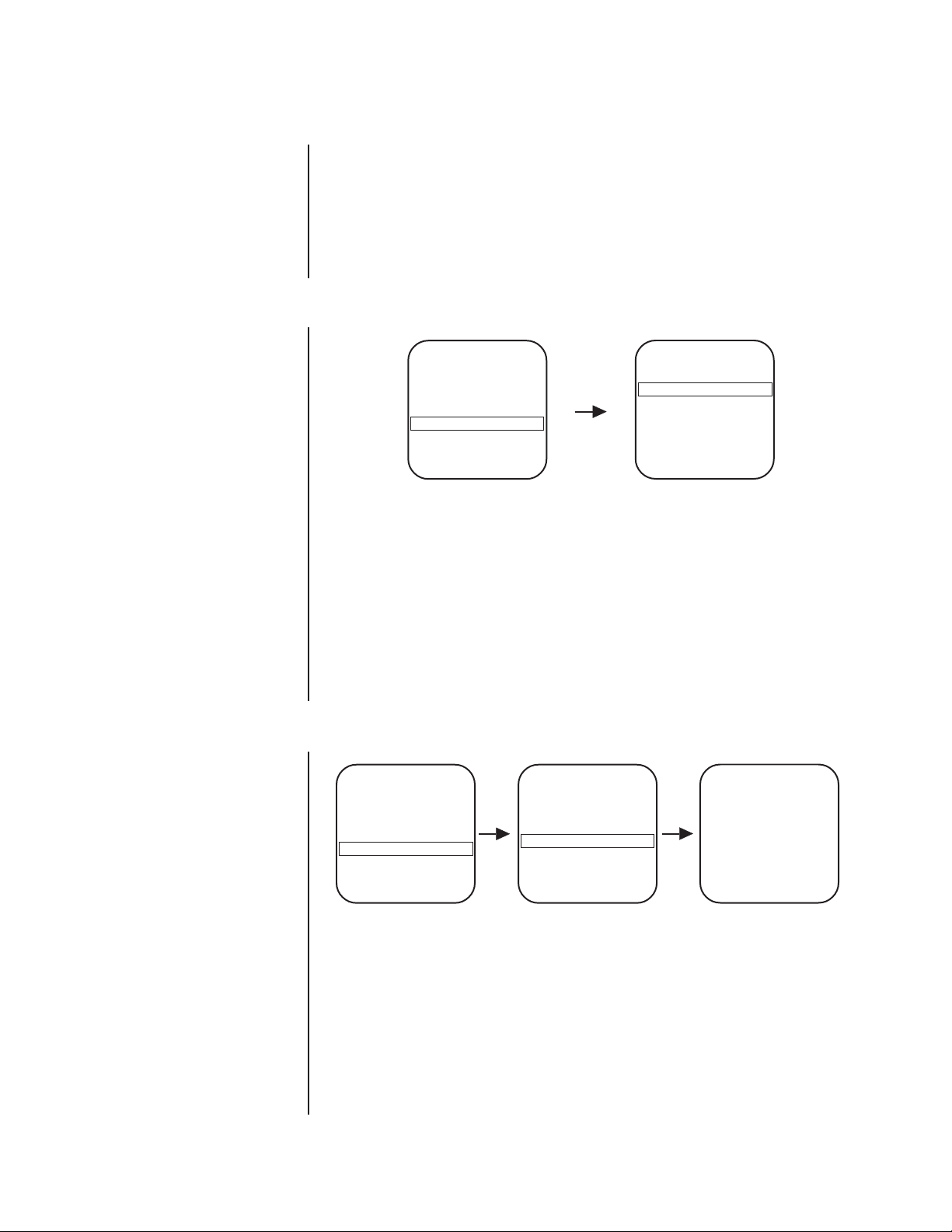
ALARMS
The Spectra II dome has seven alarm inputs, which can be designated as either high or low
priority. The high priority setting is significant when more than one alarm is activated. If priority in
alarms is not required, leave all alarms in the low setting. Refer to the
If presets 1-7 are not used for alarms, they can be used as regular presets. However, if they
are being used for alarms, they should not be used for anything else.
Alarm Priority
section.
Also refer to the
to program alarm conditions.
ALARM DWELL
This is the minimum time the Spectra II will stay at an alarm even if the alarm is present for
less than this amount of time.
To change the alarm dwell:
1. Program preset 95 (28). The main menu appears.
2. Position the cursor (>) beside Alarms, Zone Blank.
3. Press the Iris Open button to enter the Alarms, Zone Blank menu.
4. Position the cursor (>) beside Alarm Dwell Sec.
5. Press the Iris Open button. The cursor moves to the right, beside the number of
seconds for the alarm dwell time.
6. Move the joystick up or down and hold to cycle through 1-200 seconds in one-second
increments.
7. SELECT - Press the Iris Open button on your keyboard to select your choice.
CANCEL - Press the Iris Close button if you do not want to change the setting.
Alarm Dwell, Alarm Pattern, Alarm Resume,
Main Menu
<Camera>
<Line Sync>
<Power Up>
<Aux>
<Alarms, Zone Blank>
<Other>
EXIT
Alarms, Zone Blank Menu
Alarm resume Off
Alarm dwell sec 5
<Alarm priority>
<Alarm pattern>
<Zone blank>
Exit
and
Pattern Length
sections
NOTE:
Pattern length is set
on the secondary menu
entitled Other.
NOTE:
To make the pattern
run to its end when an alarm
activates it, make alarm
dwell time longer than
pattern length. Thus, if the
alarm goes away before the
end of the pattern, the
pattern will continue until the
dwell times out.
ALARM PATTERN
Main Menu
<Camera>
<Line Sync>
<Power Up>
<Aux>
<Alarms, Zone Blank>
<Other>
EXIT
You can choose one of the following for each of the seven alarm inputs:
Full Pat (run full pattern) Half Pat 2 (run half pattern 2)
Half Pat 1 (run half pattern 1) No Pattern
In response to an alarm, the Spectra II dome can do either one full pattern (1.5, 3, or 6
minutes long) or two half patterns (.75, 1.5, or 3 minutes long).
To change the alarm pattern:
1. Program preset 95 (28). The main menu appears.
2. Position the cursor (>) beside Alarms, Zone Blank.
3. Press the Iris Open button to enter the Alarms, Zone Blank menu.
4. Position the cursor (>) beside Alarm Pattern.
5. Press the Iris Open button to enter the Alarm Pattern menu.
Alarms, Zone Blank Menu
Alarm resume Off
Alarm dwell sec 5
<Alarm priority>
<Alarm pattern>
<Zone blank>
Exit
Alarm Pattern Menu
Alarm 1No Pattern
2No Pattern
3No Pattern
4No Pattern
5No Pattern
6No Pattern
7No Pattern
Exit
Pelco Manual C2423M (5/00) 10
Page 11

NOTE:
The Spectra II
Color/Black and White
camera cannot do electronic
zoom in a pattern. Optical
zoom will operate in a
pattern.
6. Position the cursor (>) beside the number of the alarm input for which you want to set
the pattern.
7. Press the Iris Open button. The cursor moves to the right, beside the words Full Pat,
Half Pat 1, Half Pat 2, or No Pattern.
8. Move the joystick up or down to toggle between the choices.
9. SELECT - Press the Iris Open button on your keyboard to select your choice.
CANCEL - Press the Iris Close button if you do not want to change the setting.
ALARM PRIORITY
Main Menu
<Camera>
<Line Sync>
<Power Up>
<Aux>
<Alarms, Zone Blank>
<Other>
EXIT
This feature lets you set alarm priority inputs as one of the following:
High - A high priority alarm will not release to a low priority alarm.
Low - Alarms will release or sequence between low priority alarms only if no high
priority alarm exists.
To change alarm priority:
1. Program preset 95 (28). The main menu appears.
2. Position the cursor (>) beside Alarms, Zone Blank.
3. Press the Iris Open button to enter the Alarms, Zone Blank menu.
4. Position the cursor (>) beside Alarm Priority.
5. Press the Iris Open button to enter the Alarm Priority menu.
6. Position the cursor (>) beside the number of the alarm input for which you want to set
the priority.
7. Press the Iris Open button. The cursor moves to the right, beside the word High or Low.
8. Move the joystick up or down to toggle between the words High and Low.
9. SELECT - Press the Iris Open button on your keyboard to select your choice.
CANCEL - Press the Iris Close button if you do not want to change the setting.
ALARM RESUME
Alarms, Zone Blank Menu
Alarm resume Off
Alarm dwell sec 5
<Alarm priority>
<Alarm pattern>
<Zone blank>
Exit
Alarm Priority Menu
Alarm 1 Low
2 Low
3 Low
4 Low
5 Low
6 Low
7 Low
Exit
Main Menu
<Camera>
<Line Sync>
<Power Up>
<Aux>
<Alarms, Zone Blank>
<Other>
EXIT
Alarms, Zone Blank Menu
Alarm resume Off
Alarm dwell sec 5
<Alarm priority>
<Alarm pattern>
<Zone blank>
Exit
This mode lets the dome resume its previous activity (scan, pattern, or previous position)
after all alarms are cleared.
There are two alarm resume modes:
On - Alarm resume mode is enabled.
Off - Alarm resume mode is disabled.
To change the alarm resume mode:
1. Program preset 95 (28). The main menu appears.
2. Position the cursor (>) beside Alarms, Zone Blank.
3. Press the Iris Open button to enter the Alarms, Zone Blank menu.
4. Position the cursor (>) beside Alarm Resume.
5. Press the Iris Open button. The cursor moves to the right, beside the word On or Off.
6. Move the joystick up or down to toggle between On or Off.
7. SELECT - Press the Iris Open button on your keyboard to select your choice.
CANCEL - Press the Iris Close button if you do not want to change the setting.
Pelco Manual C2423M (5/00) 11
Page 12
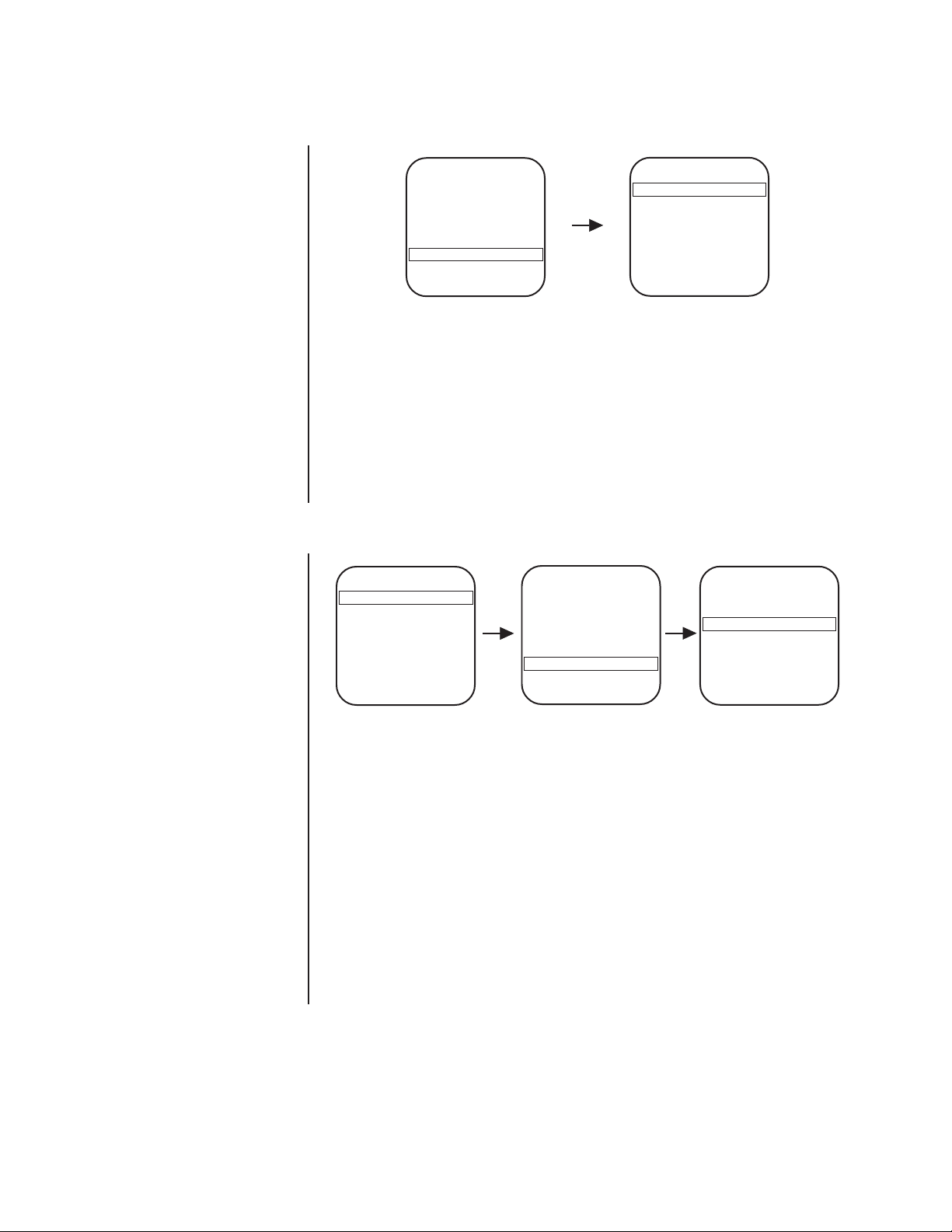
AUTO FLIP
<Camera>
<Line Sync>
<Power Up>
<Aux>
<Alarms, Zone Blank>
<Other>
EXIT
There are two auto flip modes:
On - Auto flip mode is enabled.
Off - Auto flip mode is disabled.
To change the auto flip mode:
1. Program preset 95 (28). The main menu appears.
2. Position the cursor (>) beside Other.
3. Press the Iris Open button to enter the Other menu.
4. Position the cursor (>) beside Auto Flip.
5. Press the Iris Open button. The cursor moves to the right, beside the word On or Off.
6. Move the joystick up or down to toggle between On and Off.
7. SELECT - Press the Iris Open button on your keyboard to select your choice.
CANCEL - Press the Iris Close button if you do not want to change the setting.
AUTO FOCUS MODE
Main Menu
<Camera>
<Line Sync>
<Power Up>
<Aux>
<Alarms, Zone Blank>
<Other>
EXIT
Main Menu
Other Menu
Auto flip On
Proportional pan On
Limit stops Off
Park time minutes 0
Scan speed deg/s 25
Pattern length 1.5 min
Exit
Camera Menu Next Menu
Backlight comp Off
Zoom limit x72
Reset camera
<Gain/AGC>
<Auto-iris>
<Next>
Exit
Slow shutter mode Auto
Shutter speed Auto
Auto focus mode Auto
<Sharpness>
<White balance>
Previous
Exit
NOTE:
Auto focus is automatically turned off when
the shutter time is longer
than 1/8 of a second.
There are two auto focus modes:
Auto - If auto focus is in the auto mode, pressing the Focus Far or Focus Near button
will place the focus in the manual mode. The dome will return to auto focus if
you pan or tilt the unit or do a zoom function.
Off - If the mode is set to off, the dome will operate in the manual mode with one
exception. If you issue a command to go to a preset, auto focus will turn on and
remain on until you press the Focus Far or Focus Near button.
To change the mode:
1. Program preset 95 (28). The main menu appears.
2. Position the cursor (>) beside Camera.
3. Press the Iris Open button to enter the Camera menu.
4. Position the cursor (>) beside Next.
5. Press the Iris Open button to go to the Next menu.
6. Position the cursor (>) beside Auto Focus Mode.
7. Press the Iris Open button. The cursor moves to the right, beside the word Auto or Off.
8. Move the joystick up or down to toggle between Auto and Off.
9. SELECT - Press the Iris Open button on your keyboard to select your choice.
CANCEL - Press the Iris Close button if you do not want to change the setting.
Pelco Manual C2423M (5/00) 12
Page 13
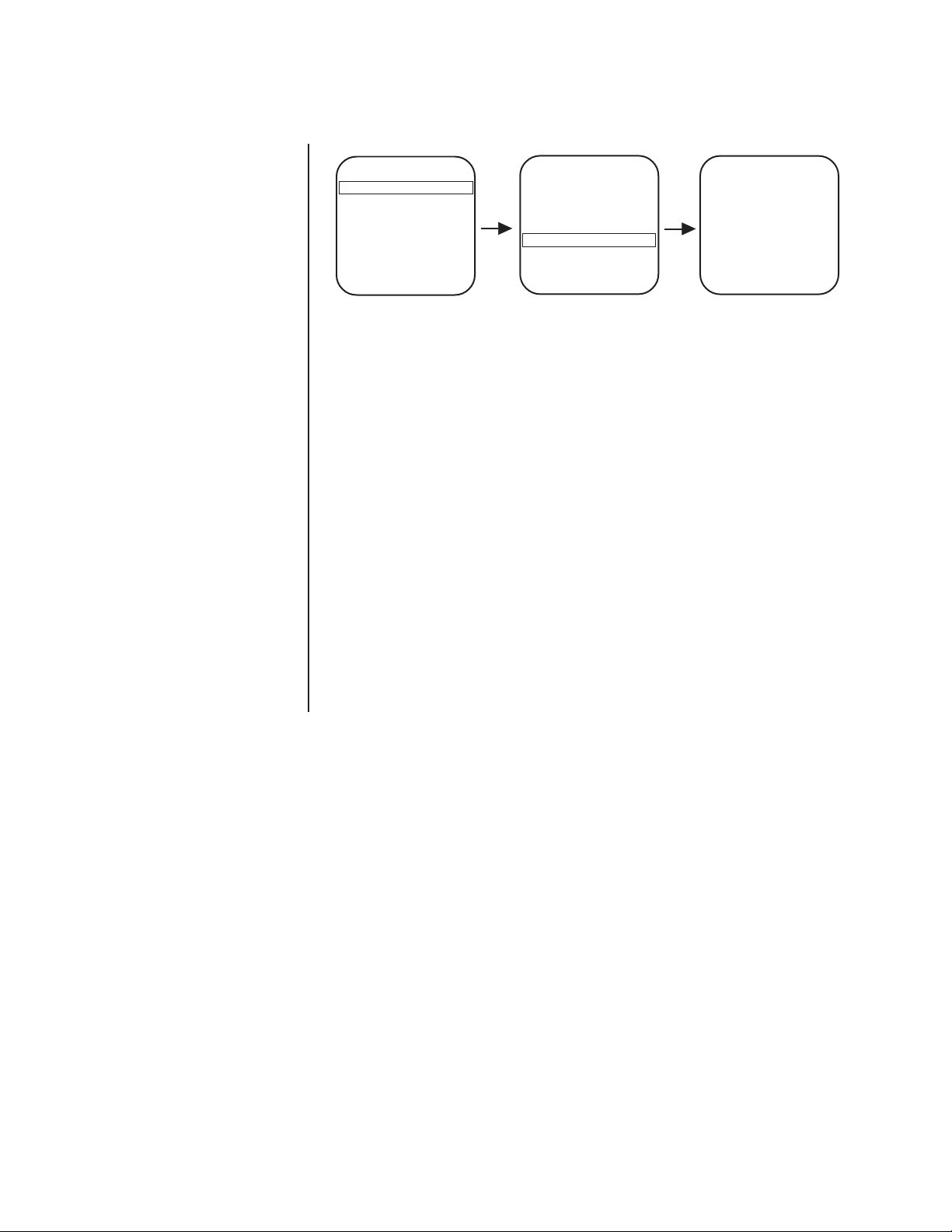
AUTO IRIS
Main Menu
<Camera>
<Line Sync>
<Power Up>
<Aux>
<Alarms, Zone Blank>
<Other>
EXIT
Camera Menu
Backlight comp Off
Zoom limit x72
Reset camera
<Gain/AGC>
<Auto-iris>
<Next>
Exit
Auto-Iris Menu
Auto-iris mode Auto
Auto-iris level 7
Exit
The following are the settings for auto iris:
Mode
Level
To change the settings for auto iris:
1. Program preset 95 (28). The main menu appears.
2. Position the cursor (>) beside Camera.
3. Press the Iris Open button to enter the Camera menu.
4. Position the cursor (>) beside Auto-Iris.
5. Press the Iris Open button. The Auto Iris menu appears.
6. Position the cursor (>) and select one of the following settings:
MODE - The cursor moves to one of two choices:
Auto - The iris is automatically adjusted to produce a constant video output as determined by the Level setting.
Off - Auto iris is disabled, and control is always manual.
Move the joystick up or down to toggle between Auto and Off. Press the Iris Open
button to select the choice, or press the Iris Close button if you do not want to change
the setting.
LEVEL - The cursor moves to a numeric value, which the dome uses to try to
maintain a certain light level. Changing the value of the Level setting will change the
video level to which the auto iris adjusts. This setting should be adjusted if the video
level in the auto iris mode is too bright or too dark. Move the joystick up or down to a
value. Press the Iris Open button to select the value, or press the Iris Close button if
you do not want to change the setting.
Pelco Manual C2423M (5/00) 13
Page 14

AUTO IR LEVEL
Main Menu Camera Menu Next Menu IR Filter Menu
<Camera>
<Line Sync>
<Power Up>
<Aux>
<Alarms, Zone Blank>
<Other>
EXIT
Backlight comp Off
Zoom limit x72
Reset camera
<Gain/AGC>
<Auto-iris>
<Next>
Exit
Slow shutter mode Auto
Shutter speed Auto
Auto focus mode Auto
<IR Filter>
<Sharpness>
<White balance>
Previous
Exit
IR Filter mode Auto
Auto IR Level Dusk
Exit
The IR level setting determines when the IR filter will switch IN or OUT. Following are the
available settings for the Auto IR Level:
Dusk = 1/60 second shutter speed
2 = 1/60 second shutter speed
3 = 1/30 second shutter speed
Dark = 1/15 second shutter speed
Slow shutter operation affects the auto IR level setting.
If slow shutter is set for manual operation, only two settings for the IR level are available:
Dusk and 2.
If slow shutter is set for automatic operation, all four IR level settings are available.
If the IR level is set at 3 or Dark and the slow shutter is turned off, the IR level will automatically reset to 2.
To program the slow shutter mode, refer to the
Slow Shutter Mode
section.
To change the auto lR level settings:
1. Program preset 95 (28). The main menu appears.
2. Position the cursor (>) beside Camera.
3. Press the Iris Open button to enter the Camera menu.
4. Position the cursor (>) beside Next.
5. Press the Iris Open button to enter the Next menu.
6. Position the cursor (>) beside IR Filter.
7. Press the Iris Open button to enter the IR Filter menu.
8. Position the cursor (>) beside Auto IR level.
9. Press the Iris Open button. The cursor moves to the right.
10. Move the joystick up or down to toggle between the four level settings.
11. SELECT - Press the Iris Open button on your keyboard to select your choice.
CANCEL - Press the Iris Close button if you do not want to change the setting.
AUX MODE
There are three settings for AUX mode:
Normal - Controller operated.
Latching - Pressing the AUX key turns on the AUX and the next press of the AUX key
Alarm - Any alarm input activates the AUX.
Refer to your controller manual for operating instructions.
To change the AUX mode:
1. Program preset 95 (28). The main menu appears.
2. Position the cursor (>) beside AUX.
3. Press the Iris Open button to enter the AUX menu.
Main Menu
<Camera>
<Line Sync>
<Power Up>
<Aux>
<Alarms, Zone Blank>
<Other>
EXIT
turns it off.
Aux Menu
Aux 1 mode Normal
Aux 2 mode Normal
Exit
Pelco Manual C2423M (5/00) 14
Page 15

4. Move the joystick up or down to position the cursor next to either Aux 1 mode or Aux 2
NON-SENSITIVE AREA
SENSITIVE
AREA
mode.
5. Press the Iris Open button. The cursor moves to the right, beside the word Normal,
Latching, or Alarm.
6. Move the joystick up or down to toggle between Normal, Latching, or Alarm.
7. SELECT - Press the Iris Open button on your keyboard to select your choice.
CANCEL - Press the Iris Close button if you do not want to change the setting.
BACKLIGHT COMPENSATION
NOTE:
If backlight
compensation is ON and the
IR cut filter switches OUT
(black and white mode)
normal lighting
in
conditions, adjust the Auto IR
Level to a darker setting.
Refer to the Auto IR Level
section.
Main Menu
<Camera>
<Line Sync>
<Power Up>
<Aux>
<Alarms, Zone Blank>
<Other>
EXIT
There are two backlight compensation modes:
On - The dome uses the center 10 percent of the picture to adjust the iris. If there is a
bright light source outside of this area, it will wash out to white. The camera will
adjust the iris so that the object in the sensitive area is properly exposed.
Off - Backlight compensation is not activated.
To change the backlight compensation mode:
1. Program preset 95 (28). The main menu appears.
2. Position the cursor (>) beside Camera.
3. Press the Iris Open button to enter the Camera
menu.
4. Position the cursor (>) beside Backlight Comp.
5. Press the Iris Open button. The cursor moves to
the right, beside the word On or Off.
6. Move the joystick up or down to toggle between On
and Off.
7. SELECT - Press the Iris Open button on your
keyboard to select your choice.
CANCEL - Press the Iris Close button if you do not want to change the setting.
Camera Menu
Backlight comp Off
Zoom limit x72
Reset camera
<Gain/AGC>
<Auto-iris>
<Next>
Exit
Pelco Manual C2423M (5/00) 15
Page 16

GAIN/AGC
Main Menu
<Camera>
<Line Sync>
<Power Up>
<Aux>
<Alarms, Zone Blank>
<Other>
EXIT
Camera Menu
Backlight comp Off
Zoom limit x72
Reset camera
<Gain/AGC>
<Auto-iris>
<Next>
Exit
Gain/AGC Menu
AGC mode Auto
Gain 6
Exit
Gain - The amount of amplification the camera places on its video information in order to
obtain a full 1-volt peak-to-peak video signal out.
AGC - Automatic Gain Control.
AGC MODE
There are two AGC settings :
Auto Mode - Automatically adjusts the gain.
Off Mode - In the off mode the AGC is off.
To change the AGC mode:
1. Program preset 95 (28). The main menu appears.
2. Position the cursor (>) beside Camera.
3. Press the Iris Open button to enter the Camera menu.
4. Position the cursor (>) beside Gain/AGC.
5. Press the Iris Open button to enter the Gain/AGC menu.
6. Position the cursor (>) beside AGC mode.
7. Press the Iris Open button. The cursor moves to the right, beside the word Auto or Off.
8. Move the joystick up or down to choose between Auto or Off.
9. SELECT - Press the Iris Open button on your keyboard to select your choice.
CANCEL - Press the Iris Close button if you do not want to change the setting.
GAIN
The gain adjusts the signal level of the video output. Increasing the gain in low light conditions will increase the level of noise in the picture.
To change the gain:
1. Program preset 95 (28). The main menu appears.
2. Position the cursor (>) beside Camera.
3. Press the Iris Open button to enter the Camera menu.
4. Position the cursor (>) beside Gain/AGC.
5. Press the Iris Open button to enter the Gain/AGC menu.
6. Position the cursor (>) beside Gain.
7. Press the Iris Open button. The cursor moves to the right, beside the current gain
setting (a numeric value).
8. Move the joystick up or down to change the gain. As you change the gain, the picture
on your monitor gets brighter or darker.
9. SELECT - Press the Iris Open button on your keyboard to select your choice.
CANCEL - Press the Iris Close button if you do not want to change the setting.
Pelco Manual C2423M (5/00) 16
Page 17

IR FILTER MODE
Main Menu Camera Menu Next Menu IR Filter Menu
<Camera>
<Line Sync>
<Power Up>
<Aux>
<Alarms, Zone Blank>
<Other>
EXIT
Backlight comp Off
Zoom limit x72
Reset camera
<Gain/AGC>
<Auto-iris>
<Next>
Exit
Slow shutter mode Auto
Shutter speed Auto
Auto focus mode Auto
<IR Filter>
<Sharpness>
<White balance>
Previous
Exit
IR Filter mode Auto
Auto IR Level Dusk
Exit
There are two settings for the IR filter mode:
Auto - IR filter switches in and out automatically. Do the following to setup the IR filter
for automatic operation:
CAMERA SETTING SETUP
IR Filter Auto
AGC mode Auto
Shutter Speed Auto
IMPORTANT: The AGC mode and shutter speed must be set to Auto for the IR
filter to operate automatically. If the AGC mode or shutter speed is changed to
a manual setting, the IR filter setting automatically switches to OFF.
Off - IR filter is manually operated. The following presets are used to manually
operate the IR filter:
Preset 88 (21) - Filter IN (color)
Preset 89 (22) - Filter OUT (black & white)
To change the lR filter mode:
1. Program preset 95 (28). The main menu appears.
2. Position the cursor (>) beside Camera.
3. Press the Iris Open button to enter the Camera menu.
4. Position the cursor (>) beside Next.
5. Press the Iris Open button to enter the Next menu.
6. Position the cursor (>) beside IR Filter.
7. Press the Iris Open button to enter the IR Filter menu.
8. Position the cursor (>) beside IR Filter mode.
9. Press the Iris Open button. The cursor moves to the right, beside the word Auto or Off.
10. Move the joystick up or down to toggle between Auto and Off.
11. SELECT - Press the Iris Open button on your keyboard to select your choice.
CANCEL - Press the Iris Close button if you do not want to change the setting.
If the IR filter is set to Auto, check the AGC mode and shutter speed settings.
Both must be programmed for automatic operation for the IR filter to function automatically. Refer to the
Gain/AGC
and
Shutter Speed
sections for programming information.
LIMIT STOPS
Main Menu
<Camera>
<Line Sync>
<Power Up>
<Aux>
<Alarms, Zone Blank>
<Other>
EXIT
There are two types of limit stops:
Manual limit stops - A manual (joystick) pan operation stops when a limit stop is reached.
Scan limit stops - The dome reverses direction during random, frame, or auto
scanning when a limit stop is reached.
Limit stops are controlled by software. To set limit stops:
1. Turn on the limit stop mode.
2. Program the limit stops.
Pelco Manual C2423M (5/00) 17
Other Menu
Auto flip On
Proportional pan On
Limit stops Off
Park time minutes 0
Scan speed deg/s 25
Pattern length 1.5 min
Exit
Page 18

NOTE:
Programming
preset 90 (23) disables the
manual limit stops until
preset 91 (24) is set.
NOTE:
On power-up, the
auto scan tilt angle will be
whatever angle the camera
was at when the right scan
limit was set.
TURNING LIMIT STOPS ON OR OFF
To change the limit stop mode:
1. Program preset 95 (28). The main menu appears.
2. Position the cursor (>) beside Other.
3. Press the Iris Open button to enter the Other menu.
4. Position the cursor (>) beside Limit Stops.
5. Press the Iris Open button. The cursor moves to the right, beside the word On or Off.
6. Move the joystick up or down to toggle between On and Off.
7. SELECT - Press the Iris Open button on your keyboard to select your choice.
CANCEL - Press the Iris Close button if you do not want to change the setting.
PROGRAMMING LIMIT STOPS
Manual Limit Stops
Refer to the documentation for your control system for programming presets, and then do
the following:
1. Make sure limit stops are turned ON, and then exit the menu.
2. Push the joystick left until you reach the limit you want the camera to go to on the left.
3. Program preset 90 (23).
4. Push the joystick right to the limit you want the camera to go to on the right.
5. Program preset 91 (24).
Setting presets 90 (23) and 91 (24) to the same point disables manual limit stops.
Scan Limit Stops
Refer to the documentation for your control system for programming presets, and then do
the following:
1. Make sure limit stops are turned ON, and then exit the menu.
2. Push the joystick left until you reach the limit you want the camera to go to on the left.
3. Program preset 92 (25).
4. Push the joystick right to the limit you want the camera to go to on the right.
5. Program preset 93 (26).
Setting presets 92 (25) and 93 (26) to the same point disables scan limit stops.
LINE SYNCHRONIZATION
Main Menu Line Sync Menu
<Camera>
<Line Sync>
<Power Up> Line sync On
<Aux> Line sync phase 0
<Alarms, Zone Blank> Exit
<Other>
EXIT
If cameras are out of phase with each other, they may produce what appears to be vertical roll
when switching between cameras.
There are two settings for line synchronization:
On - Adjust the synchronization of the power line voltage so that it is in phase with other
cameras.
Off - The dome synchronizes to an internal clock.
To change the line synchronization settings:
1. Program preset 95 (28). The main menu appears.
2. Position the cursor (>) beside Line Sync.
3. Press the Iris Open button. The Line Sync menu appears.
4. Position the cursor (>) beside one of the choices. Press the Iris Open button.
LINE SYNC - The cursor moves to one of two choices: ON or OFF. Move the joystick up or
down to toggle between them. Press the Iris Open button to select the choice. If you changed to
OFF, the camera may reset itself as it adjusts to the new synchronization. If the camera resets,
it will only affect the line synchronization. It will not change any other camera parameters, such
as auto focus or auto iris. Press the Iris Close button if you do not want to change the setting.
Pelco Manual C2423M (5/00) 18
Page 19

LINE SYNC PHASE - The cursor moves to a numeric value. Move the joystick up or down
to change the value. Press the Iris Open button to select the choice. The value represents the
phase angle in tenths of a degree between 0 degrees and 359 degrees. For example, 900 is
90 degrees, 1200 is 120 degrees, and 2400 is 240 degrees. Press the Iris Open button on
your keyboard to select your choice. The Line Sync setting will change to ON. The camera
may reset or the picture on your monitor may wiggle when you change the phase angle. If the
camera resets, it will only affect the line synchronization. It will not change any other camera
parameters, such as auto focus or auto iris. Press the Iris Close button if you do not want to
change the setting.
PARK TIME MINUTES
Main Menu Other Menu
NOTE:
Preset 1 must be
programmed for the dome to
park.
<Camera>
<Line Sync>
<Power Up>
<Aux>
<Alarms, Zone Blank>
<Other>
EXIT
This feature causes the dome to park at preset 1 after a programmed number of minutes of
control inactivity. The time can be set from 1 minute to 720 minutes (12 hours), or it can be set
to zero, which disables this feature.
To change the park time:
1. Program preset 95 (28). The main menu appears.
2. Position the cursor (>) beside Other.
3. Press the Iris Open button to enter the Other menu.
4. Position the cursor (>) beside Park Time Minutes.
5. Press the Iris Open button. The cursor moves to the right, beside the current park time.
6. Move the joystick up or down to change the park time.
7. SELECT - Press the Iris Open button on your keyboard to select your choice.
CANCEL - Press the Iris Close button if you do not want to change the setting.
PATTERN LENGTH
<Camera>
<Line Sync>
<Power Up>
<Aux>
<Alarms, Zone Blank>
<Other>
EXIT
Auto flip On
Proportional pan On
Limit stops Off
Park time minutes 0
Scan speed deg/s 25
Pattern length 1.5 min
Exit
Main Menu Other Menu
Auto flip On
Proportional pan On
Limit stops Off
Park time minutes 0
Scan speed deg/s 25
Pattern length 1.5 min
Exit
The Spectra II dome can do the following:
One full pattern - 1.5, 3, or 6 minutes long.
or
Tw o half patterns - .75, 1.5, or 3 minutes long.
This pattern can consist of any standard pan and tilt or lens command. Presets, flip, and
turbo are not allowed in a pattern. Zone scan can be enabled while running a pattern.
To set the pattern length:
1. Program preset 95 (28). The main menu appears.
2. Position the cursor (>) beside Other.
3. Press the Iris Open button to enter the menu entitled Other.
4. Position the cursor (>) beside Pattern Length.
CAUTION:
If the
length is changed,
all patterns that
were stored are erased.
5. Press the Iris Open button. The cursor moves to the right, beside the number of
minutes (1.5, 3, or 6).
6. Move the joystick up or down to toggle through the number of minutes (1.5, 3, or 6).
7. SELECT - Press the Iris Open button on your keyboard to select your choice.
CANCEL - Press the Iris Close button if you do not want to change the setting.
Pelco Manual C2423M (5/00) 19
Page 20
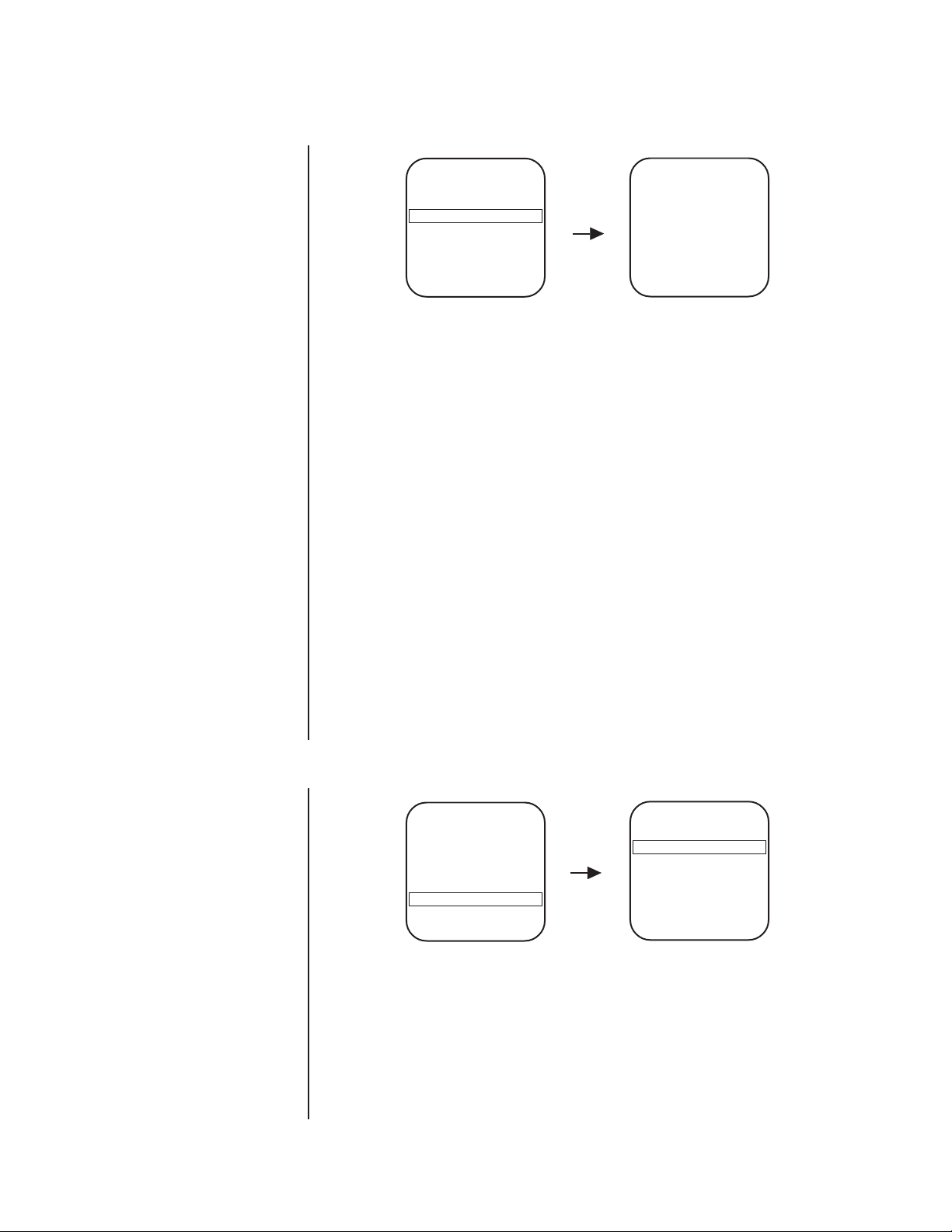
POWER-UP MODE
Main Menu
<Camera>
<Line Sync>
<Power Up>
<Aux>
<Alarms, Zone Blank>
<Other>
EXIT
Power-Up Menu
Power Up Default
Exit
This feature lets the dome resume a desired condition following power-up. The menu
includes the following choices.
Default - On power-up, the dome goes through a configuration cycle and stops at
zero reference, showing “Configuration Done,” address, and mode
settings on the screen.
Park - The dome moves to preset 1 when the power-up sequence finishes.
The only text on the screen is the preset label (if any is programmed).
Scan Auto - The dome initiates scan mode when the power-up sequence finishes.
Again, there is no text.
Scan Frame - The dome initiates a frame scan when the power-up sequence finishes.
Scan Rand - The dome initiates a random scan when the power-up sequence finishes.
Full Pat - The dome initiates its programmed pattern when the power-up sequence
finishes. The length can be set to 1.5, 3, or 6 minutes.
Half Pat 1 - The dome initiates the first half-pattern when the power-up sequence
finishes. The length can be set to .75, 1.5, or 3 minutes.
Half Pat 2 - The dome initiates the second half-pattern when the power-up sequence
finishes. The length can be set to .75, 1.5, or 3 minutes.
The default setting is Default.
To select the power-up mode:
1. Program preset 95 (28). The main menu appears.
2. Position the cursor (>) beside Power Up Mode.
3. Press the Iris Open button to enter the Power Up Mode menu.
4. Press the Iris Open button to move the cursor to the right.
5. Move the joystick up or down to cycle through the selections. Stop on the item you
want to select.
6. SELECT - Press the Iris Open button on your keyboard to select your choice.
CANCEL - Press the Iris Close button if you do not want to change the setting.
PROPORTIONAL PAN
Main Menu Other Menu
<Camera>
<Line Sync>
<Power Up>
<Aux>
<Alarms, Zone Blank>
<Other>
EXIT
There are two proportional pan modes:
On - Enables the proportional pan mode. The amount of zoom controls the pan and
tilt. At telephoto zoom settings, the pan and tilt speeds will be slower for a given
amount of joystick deflection than at wide zoom settings. This keeps the image
from moving too fast on the monitor when there is a large amount of zoom.
Off - Disables proportional pan mode. The pan speed will not depend on the amount
of zoom.
Auto flip On
Proportional pan On
Limit stops Off
Park time minutes 0
Scan speed deg/s 25
Pattern length 1.5 min
Exit
To change the proportional pan mode:
1. Program preset 95 (28). The main menu appears.
2. Position the cursor (>) beside Other.
Pelco Manual C2423M (5/00) 20
Page 21

3. Press the Iris Open button to enter the Other menu.
4. Position the cursor (>) beside Proportional Pan.
5. Press the Iris Open button. The cursor moves to the right, beside the word On or Off.
6. Move the joystick up or down to toggle between On and Off.
7. SELECT - Press the Iris Open button on your keyboard to select your choice.
CANCEL - Press the Iris Close button if you do not want to change the setting.
RESET CAMERA
Main Menu Camera Menu
<Camera>
<Line Sync>
<Power Up>
<Aux>
<Alarms, Zone Blank>
<Other>
EXIT
Backlight comp Off
Zoom limit x72
Reset camera
<Gain/AGC>
<Auto-iris>
<Next>
Exit
Resetting the camera returns the settings to their defaults.
Default Settings
Backlight comp Off
Zoom limit X72
Gain/AGC
AGC mode Auto
Gain 6
Auto-iris
Mode Auto
Level 7
Slow shutter mode Auto
Shutter speed Auto
Auto focus mode Auto
IR Filter
IR filter mode Auto
Auto IR level Dusk
Sharpness 15
White balance
Auto white bal On
Red bal level No default
Blue bal level No default
When the camera is reset, the following settings are not changed: park time, auto flip
disable, limit stops, zoom limit, and proportional panning.
Tu r ning off power to the Spectra II dome does not reset the camera. Camera settings are
retained in memory. When the power is turned back on, the settings will be the same as
they were when the power was turned off.
To reset the camera:
1. Program preset 95 (28). The main menu appears.
2. Position the cursor (>) beside Camera.
3. Press the Iris Open button to enter the Camera menu.
4. Position the cursor (>) beside Reset Camera.
5. Press the Iris Open button to reset the camera.
Pelco Manual C2423M (5/00) 21
Page 22

SCAN SPEED
The scan speed is adjustable from 1-40 degrees per second. This occurs in three scan
modes: auto, random, and frame scan.
To change the scan speed:
1. Program preset 95 (28). The main menu appears.
2. Position the cursor (>) beside Other.
3. Press the Iris Open button to enter the Other menu.
4. Position the cursor (>) beside Scan Speed deg/s.
5. Press the Iris Open button. The cursor moves to the right, beside the number of degrees.
6. Move the joystick up or down to toggle through the number of degrees (1-40) until you
reach the number you want. (If set on a low number, the scan will appear to barely
move but is still functioning.)
7. SELECT - Press the Iris Open button on your keyboard to select your choice.
CANCEL - Press the Iris Close button if you do not want to change the setting.
SHARPNESS
Main Menu Camera Menu Next Menu Sharpness Menu
Main Menu
<Camera>
<Line Sync>
<Power Up>
<Aux>
<Alarms, Zone Blank>
<Other>
EXIT
Other Menu
Auto flip On
Proportional pan On
Limit stops Off
Park time minutes 0
Scan speed deg/s 25
Pattern length 1.5 min
Exit
<Camera>
<Line Sync>
<Power Up>
<Aux>
<Alarms, Zone Blank>
<Other>
EXIT
Backlight comp Off
Zoom limit x72
Reset camera
<Gain/AGC>
<Auto-iris>
<Next>
Exit
Slow shutter mode Auto
Shutter speed Auto
Auto focus mode Auto
<IR Filter>
<Sharpness>
<White balance>
Previous
Exit
Sharpness
Exit
Do the following to manually adjust the sharpness of the picture:
1. Program preset 95 (28). The main menu appears.
2. Position the cursor (>) beside Camera.
3. Press the Iris Open button to enter the Camera menu.
4. Position the cursor (>) beside Next.
5. Press the Iris Open button to go to the Next menu.
6. Position the cursor (>) beside Sharpness.
7. Press the Iris Open button. The Sharpness menu opens.
8. Press the Iris Open button. The cursor moves to the right, beside the sharpness value.
9. Move the joystick up or down to toggle through available sharpness values. As the
numeric value changes, the sharpness of the picture on the monitor changes.
10. SELECT - Press the Iris Open button on your keyboard to select your choice.
CANCEL - Press the Iris Close button if you do not want to change the setting.
15
Pelco Manual C2423M (5/00) 22
Page 23

SHUTTER SPEED
Main Menu Camera Menu Next Menu
<Camera>
<Line Sync>
<Power Up>
<Aux>
<Alarms, Zone Blank>
<Other>
EXIT
Backlight comp Off
Zoom limit x72
Reset camera
<Gain/AGC>
<Auto-iris>
<Next>
Exit
Slow shutter mode Auto
Shutter speed Auto
Auto focus mode Auto
<IR Filter>
<Sharpness>
<White balance>
Previous
Exit
There are several electronic shutter speed settings:
Auto
1/4
1/8
1/15
1/30
1/60
1/125
1/180
1/250
1/500
1/1000
1/2000
1/4000
1/10,000
In the Auto setting the camera controls the shutter speed automatically. Increasing the shutter speed lowers the light sensitivity, but rapidly moving objects will be less blurred as the
speed is increased.
To change the electronic shutter speed settings:
1. Program preset 95 (28). The main menu appears.
2. Position the cursor (>) beside Camera.
3. Press the Iris Open button to enter the Camera menu.
4. Position the cursor (>) beside Next.
5. Press the Iris Open button to go to the Next menu.
6. Position the cursor (>) beside Shutter Speed.
7. Press the Iris Open button.
8. The cursor moves to the right, beside the current shutter speed.
9. Move the joystick up or down to choose the shutter speed.
10. SELECT - Press the Iris Open button on your keyboard to select your choice.
CANCEL - Press the Iris Close button if you do not want to change the setting.
Pelco Manual C2423M (5/00) 23
Page 24

SLOW SHUTTER MODE
Main Menu Camera Menu Next Menu
<Camera>
<Line Sync>
<Power Up>
<Aux>
<Alarms, Zone Blank>
<Other>
EXIT
Backlight comp Off
Zoom limit x72
Reset camera
<Gain/AGC>
<Auto-iris>
<Next>
Exit
Slow shutter mode Auto
Shutter speed Auto
Auto focus mode Auto
<IR Filter>
<Sharpness>
<White balance>*
Previous
Exit
Slow shutter mode slows the frame rate, producing a digital color picture sensitive to low
light conditions. The picture may appear rough or smeared, depending on the distance and
motion of the viewed image.
There are two settings in the slow shutter mode:
Auto - Slow shutter mode is enabled.
Off - Slow shutter mode is disabled.
To change the slow shutter mode:
1. Program preset 95 (28). The main menu appears.
2. Position the cursor (>) beside Camera.
3. Press the Iris Open button to enter the Camera menu.
4. Position the cursor (>) beside Next.
5. Press the Iris Open button to go to the Next menu.
6. Position the cursor (>) beside Slow Shutter mode.
7. Press the Iris Open button.
8. The cursor moves to the right.
9. Move the joystick up or down to toggle between Auto and Off.
10. SELECT - Press the Iris Open button on your keyboard to select your choice.
CANCEL - Press the Iris Close button if you do not want to change the mode.
Pelco Manual C2423M (5/00) 24
Page 25

WHITE BALANCE
Main Menu Camera Menu Next Menu White Balance Menu
<Camera>
<Line Sync>
<Power Up>
<Aux>
<Alarms, Zone Blank>
<Other>
EXIT
Backlight comp Off
Zoom limit x72
Reset camera
<Gain/AGC>
<Auto-iris>
<Next>
Exit
Slow shutter mode Auto
Shutter speed Auto
Auto focus mode Auto
<IR Filter>
<Sharpness>
<White balance>
Previous
Exit
Auto white bal On
Red bal level - Blue bal level - Exit
The settings for white balance are as follows:
Auto white bal
Red bal level
Blue bal level
To change the white balance settings:
1. Program preset 95 (28). The main menu appears.
2. Position the cursor (>) beside Camera.
3. Press the Iris Open button to enter the Camera menu.
4. Position the cursor (>) beside Next.
5. Press the Iris Open button to go to the Next menu.
6. Position the cursor (>) beside White Balance.
7. Press the Iris Open button. The White Balance menu appears.
8. Position the cursor (>) beside one of the following choices and press the Iris Open button.
AUTO WHITE BALANCE - The cursor moves to one of two choices: Auto or Off.
Move the joystick up or down to toggle between them. Press the Iris Open button to
select the choice, or press the Iris Close button if you do not want to change the setting.
RED BALANCE and BLUE BALANCE LEVELS - The cursor moves to a numeric
value, ranging from 0 through 255. Move the joystick up or down to a value. As you
change the value, you can see the color change on your monitor. Press the Iris Open
button to select the value, or press the Iris Close button if you do not want to change the
setting. If Auto White Balance is on, it changes to off when you select a new value.
ZONES
The Spectra II dome is capable of eight zones, each with a 20-character label. Depending
on the controller, you can define the zone size and define any zone as “blanked” for video
when the camera pans into the zone area.
Zones can be programmed to overlap each other, although this is not recommended. If you
program two zones to overlap, the title of the zone with the highest priority (zone 8 is the
hiest, zone 1 is the lowest) will be displayed in the overlap area. The same applies to zone
blanking. For other information on programming zones, refer to the documentation for your
control system.
Pelco Manual C2423M (5/00) 25
Page 26

ZONE BLANK
Main Menu Alarms, Zone Blank Menu Zone Blank Menu
<Camera>
<Line Sync>
<Power Up>
<Aux>
<Alarms, Zone Blank>
<Other>
EXIT
This feature lets you define any of eight zones as blanked for video when the camera pans
into the zone area. There are two choices:
On - Enables video blanking.
Off - Disables video blanking.
To change the blank zone setting:
1. Program preset 95 (28). The main menu appears.
2. Position the cursor (>) beside Alarms, Zone Blank.
3. Press the Iris Open button to enter the Alarms, Zone Blank menu.
4. Position the cursor (>) beside Zone Blank.
5. Press the Iris Open button to enter the Zone Blank menu.
6. Position the cursor (>) beside the number of the zone for which you want to set the
blank option.
7. Press the Iris Open button. The cursor moves to the right, beside the word On or Off.
8. Move the joystick up or down to toggle between the words On and Off.
9. SELECT - Press the Iris Open button on your keyboard to select your choice.
CANCEL - Press the Iris Close button if you do not want to change the setting.
Alarm resume Off
Alarm dwell sec 5
<Alarm priority>
<Alarm pattern>
<Zone blank>
Exit
Video Blank Zone 1Off
2Off
3Off
4Off
5Off
6Off
7Off
8Off
Exit
NOTE:
The Spectra II
Color/Black and White
camera cannot do electronic
zoom in a pattern. Optical
zoom will operate in a
pattern.
ZOOM LIMIT
The Spectra II is a 72X zoom camera (18X optical zoom and 4X electronic zoom) can be set
for 18X, 36X, 54X, or 72X.
To change the zoom limit:
1. Program preset 95 (28). The main menu appears.
2. Position the cursor (>) beside Camera.
3. Press the Iris Open button to enter the Camera menu.
4. Position the cursor (>) beside Zoom Limit.
5. Press the Iris Open button. The cursor moves to the right, beside the current zoom limit.
6. Move the joystick up or down to choose the zoom limit.
7. SELECT - Press the Iris Open button on your keyboard to select your choice.
CANCEL - Press the Iris Close button if you do not want to change the setting.
Main Menu Camera Menu
<Camera>
<Line Sync>
<Power Up>
<Aux>
<Alarms, Zone Blank>
<Other>
EXIT
Backlight comp Off
Zoom limit x72
Reset camera
<Gain/AGC>
<Auto-iris>
<Next>
Exit
Pelco Manual C2423M (5/00) 26
Page 27

MAINTENANCE
DOME CLEANING
Clean the acrylic dome as necessary to maintain a clear picture. Be careful not to scratch the
surfaces of the dome.
Exterior Surface - Clean the dome’s exterior surface with a nonabrasive cleaning cloth and
cleaning agent that is safe for acrylic. Either liquid or spray cleaner/wax suitable for fine
furniture is acceptable.
Interior Surface (Except Chrome or Gold) - Clean the same as the exterior surface.
Interior Surface (Chrome or Gold) - The inside surface of a chrome or gold dome is easily
scratched. Use the following precautions to maintain the dome’s surface.
1. Always handle the dome from the outside of its circular flange.
2. Never touch the coated inside surface. The acid in your fingerprints will eventually etch
the coating if the fingerprints are not carefully removed according to the recommended
cleaning procedure in item 5.
3. If dust or other contaminants accumulate on the dome’s interior, remove the debris with
compressed air. Compressed air cans are available from photographic equipment or
electronic supply dealers.
4. If heavy residue accumulates and cannot be removed with air pressure, rinse with water
and immediately dry with air pressure so that water spots will not remain. Avoid wiping the
coated surface with direct hand pressure - it will easily abrade unless extreme care is
taken. Once scratched, the dome cannot be recoated.
5. If internal wiping is necessary, avoid hand rubbing. Instead, make a wick as follows:
Use a very soft paper towel. Roll a section into a tightly wound tube. Tear the tube in half,
and wet the fuzzy end of the wick with a solution of isopropyl alcohol diluted with water.
Hold the dome with its opening facing downward and wipe the interior of the dome with
the wet end of the wick. Use a circular motion, starting from the outside and spiraling into
the center. Use a new wick for each two passes over the dome.
SERVICE MANUAL
If you need to service your unit, obtain a service manual in one of the following ways:
• Go to Pelco’s web site at ftp://www.pelco.com and find service manual C1455SM-B.
• Contact Pelco’s Literature Department and request service manual C1455SM-B.
SPECIFICATIONS
MECHANICAL
Pan Movement: 360° continuous pan rotation
Ver tical Tilt: Unobstructed +2° to -92°
Manual Pan/Tilt Speeds*
Pan: 0.1°-80°/sec manual operation, 150°/sec turbo
Tilt: 0.1°-40°/sec
Preset Speeds
Pan: 250°/sec
Tilt: 200°/sec
*For variable-speed operation an appropriate controller is required. With fixed-speed
controllers, pan/tilt speed is 24°/sec. The CM6700 controller with the KBD200 keyboard has
programmable fixed speeds.
CAMERA
Signal Format: NTSC (model DD5BCBW)
Scanning System: 2:1 interlace
Image Sensor: 1/4-inch interline transfer CCD
PAL (model DD5BCBW-X)
Pelco Manual C2423M (5/00) 27
Page 28
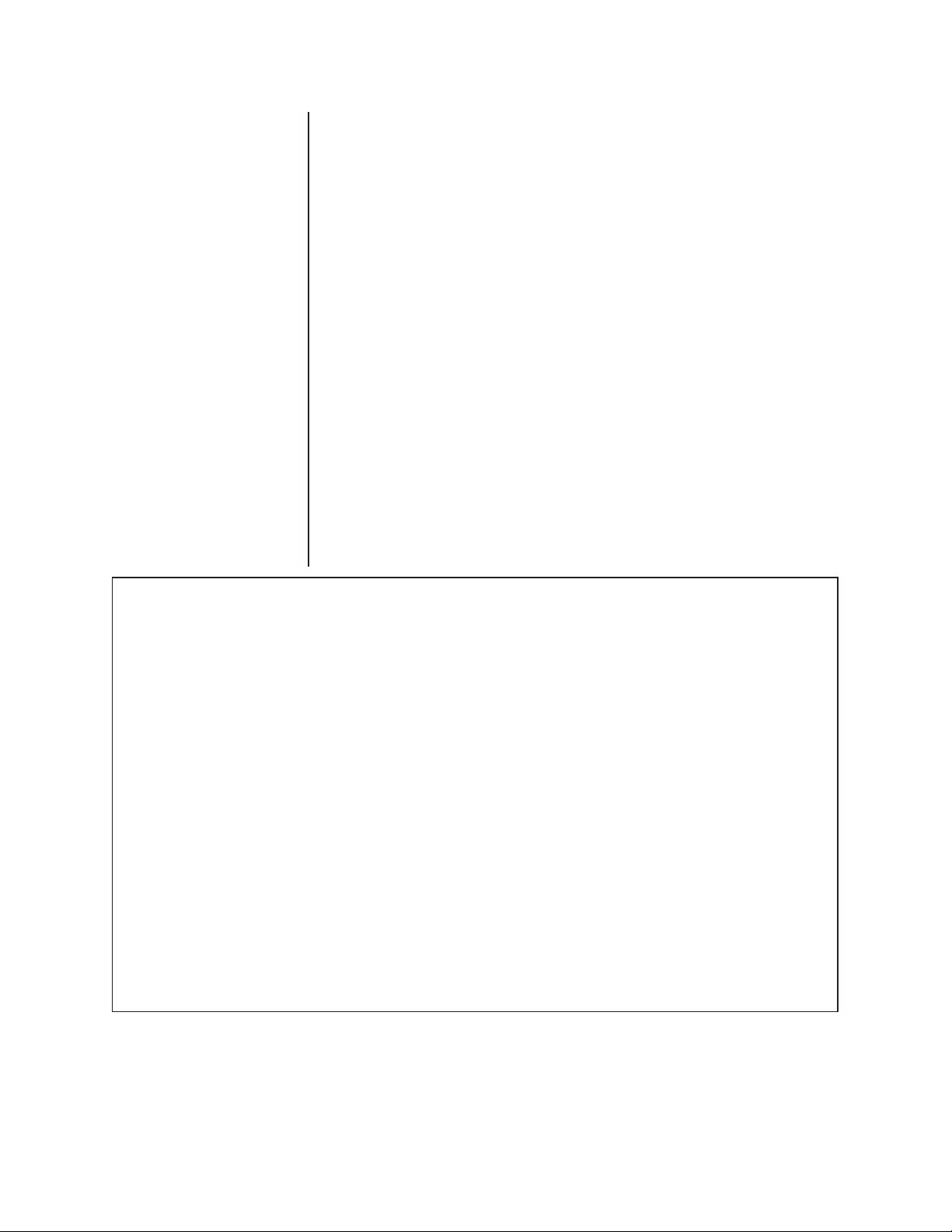
Effective Pixels
NTSC: 768 (H) x 494 (V)
PAL: 752 (H) x 582 (V)
Horizontal
Resolution: >470 TV lines
Lens
Minimum f-stop: F1.4
Focal Length: 4.1 mm to 73.8 mm optical
Zoom Ratio: 18X optical zoom, 4X electronic zoom
Digital Slow Shutter: Auto/manual speed selection
Horizontal
Angle of View: 48° (at 4.1 mm wide zoom), 2.7° (at 73.8 mm telephoto zoom)
MTBF: >500,000 cycles at room temperature (zoom, focus, irs)
Focus: Automatic and manual override
Sensitivity: .2 lux at 1/4-second shutter speed (color)
.2 lux at 1/60-second shutter speed (black & white)
Sync System: AC line lock, phase adjustable via remote control*
White Balance: Automatic with manual override*
Shutter Speed Automatic (electronic iris)/manual
NTSC: 1/4 to 1/10,000*
Color/B&W PAL: 1/3 to 1/10,000*
Iris Control: Automatic with manual override*
Gain Control: Automatic with manual override*
Video Output
NTSC: .714V ± .07V (100 IRE ± 10 IRE)
PAL: .7V ± .07V
Signal to Noise Ratio: >46 dB
* Manual control of camera setup functions can be done with CM6700, CM8500, CM9500,
CM9760 and MPT9500 controllers, but not with CM7500, MPT9000 or KBD9000 controllers.
(Design and product specifications subject to change without notice.)
PRODUCT WARRANTY AND RETURN INFORMATION
WARRANTY
Pelco will repair or replace, without charge, any merchandise proved defective in material or
workmanship for a period of one year after the date of shipment.
Exceptions to this warranty are as noted below:
• Five years on FT/FR8000 Series fiber optic products.
• Three years on Genex
• Three years on Camclosure
CC3701H-2X, CC3751H-2, CC3651H-2X, MC3651H-2, and MC3651H-2X camera models,
which have a five-year warranty.
•Two years on standard motorized or fixed focal length lenses.
•Two years on Legacy
fixed dome products.
•Two years on Spectra
continuous motion applications.
•Two years on Esprit
• Eighteen months on DX Series digital video recorders, NVR300 Series network video
recorders, and Endura
• One year (except video heads) on video cassette recorders (VCRs). Video heads will be
covered for a period of six months.
• Six months on all pan and tilts, scanners or preset lenses used in continuous motion
applications (that is, preset scan, tour and auto scan modes).
Pelco will warrant all replacement parts and repairs for 90 days from the date of Pelco
shipment. All goods requiring warranty repair shall be sent freight prepaid to Pelco, Clovis,
California. Repairs made necessary by reason of misuse, alteration, normal wear, or accident
are not covered under this warranty.
Pelco assumes no risk and shall be subject to no liability for damages or loss resulting from
the specific use or application made of the Products. Pelco’s liability for any claim, whether
based on breach of contract, negligence, infringement of any rights of any party or product
liability, relating to the Products shall not exceed the price paid by the Dealer to Pelco for
such Products. In no event will Pelco be liable for any special, incidental or consequential
damages (including loss of use, loss of profit and claims of third parties) however caused,
whether by the negligence of Pelco or otherwise.
The above warranty provides the Dealer with specific legal rights. The Dealer may also have
additional rights, which are subject to variation from state to state.
®
Series products (multiplexers, server, and keyboard).
®
and fixed camera models, except the CC3701H-2,
®
, CM6700/CM6800/CM9700 Series matrix, and DF5/DF8 Series
®
, Esprit®, ExSite™, and PS20 scanners, including when used in
®
and WW5700 Series window wiper (excluding wiper blades).
™
Series distributed network-based video products.
REVISION HISTORY
Manual # Date Comments
C2423M 5/00 Original version.
If a warranty repair is required, the Dealer must contact Pelco at (800) 289-9100 or
(559) 292-1981 to obtain a Repair Authorization number (RA), and provide the following
information:
1. Model and serial number
2. Date of shipment, P.O. number, Sales Order number, or Pelco invoice number
3. Details of the defect or problem
If there is a dispute regarding the warranty of a product which does not fall under the
warranty conditions stated above, please include a written explanation with the product
when returned.
Method of return shipment shall be the same or equal to the method by which the item was
received by Pelco.
RETURNS
In order to expedite parts returned to the factory for repair or credit, please call the factory at
(800) 289-9100 or (559) 292-1981 to obtain an authorization number (CA number if returned
for credit, and RA number if returned for repair).
All merchandise returned for credit may be subject to a 20% restocking and refurbishing
charge.
Goods returned for repair or credit should be clearly identified with the assigned CA or RA
number and freight should be prepaid. Ship to the appropriate address below.
If you are located within the continental U.S., Alaska, Hawaii or Puerto Rico, send goods to:
Service Department
Pelco
3500 Pelco Way
Clovis, CA 93612-5699
If you are located outside the continental U.S., Alaska, Hawaii or Puerto Rico and are
instructed to return goods to the USA, you may do one of the following:
If the goods are to be sent by a COURIER SERVICE, send the goods to:
Pelco
3500 Pelco Way
Clovis, CA 93612-5699 USA
If the goods are to be sent by a FREIGHT FORWARDER, send the goods to:
Pelco c/o Expeditors
473 Eccles Avenue
South San Francisco, CA 94080 USA
Phone: 650-737-1700
Fax: 650-737-0933
Pelco, the Pelco logo, Camclosure, Esprit, Genex, Legacy, and Spectra are registered trademarks of Pelco. © Copyright 2000, Pelco.
Endura and ExSite are trademarks of Pelco. All rights reserved. U.S. Patent No. 5,931,432.
Pelco Manual C2423M (5/00) 28
