Page 1
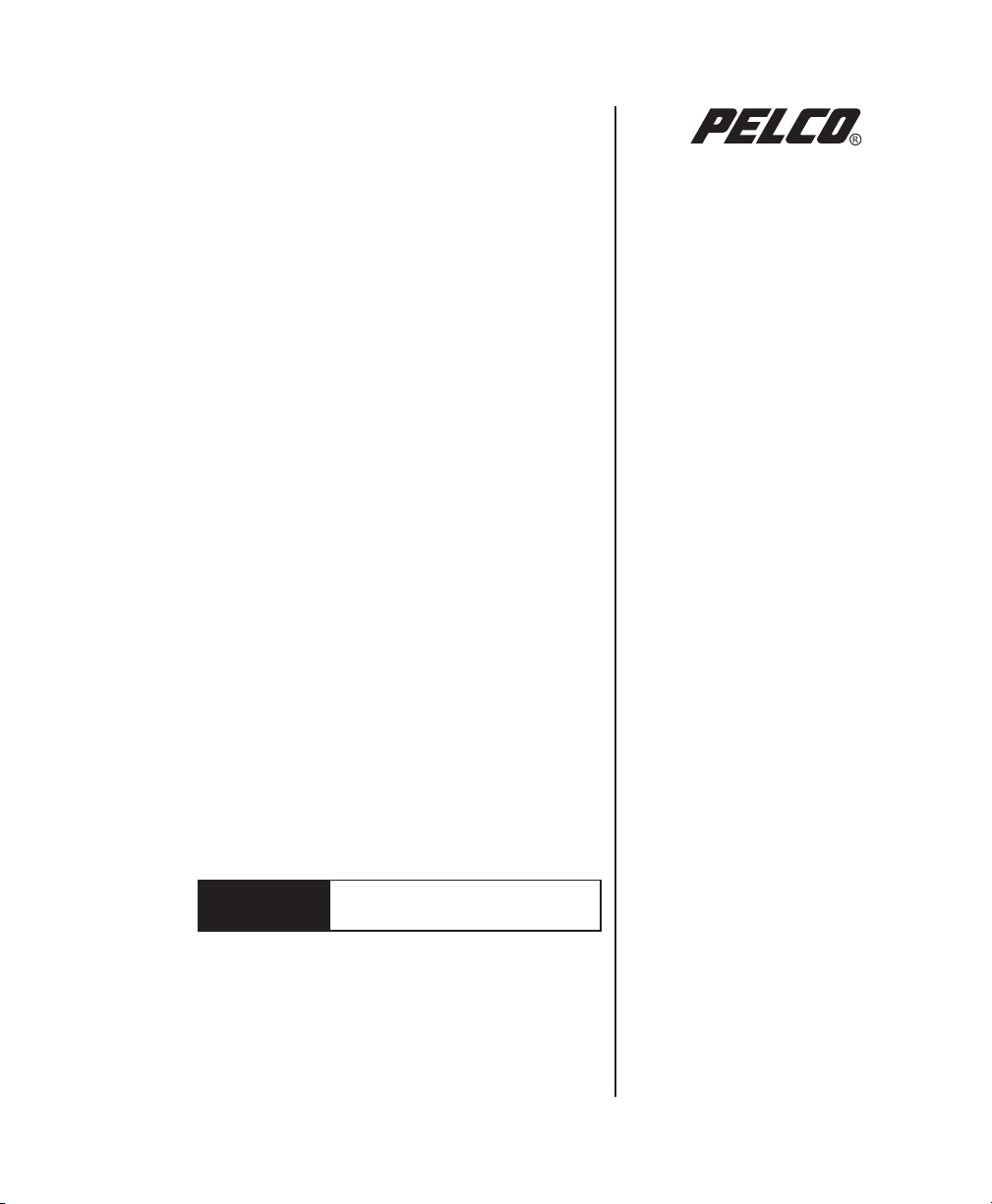
DX8000 Hard Drive
Replacement Instructions
for the System Drive
DX8000
Digital Video Recorder
C1692M (12/05)
Page 2
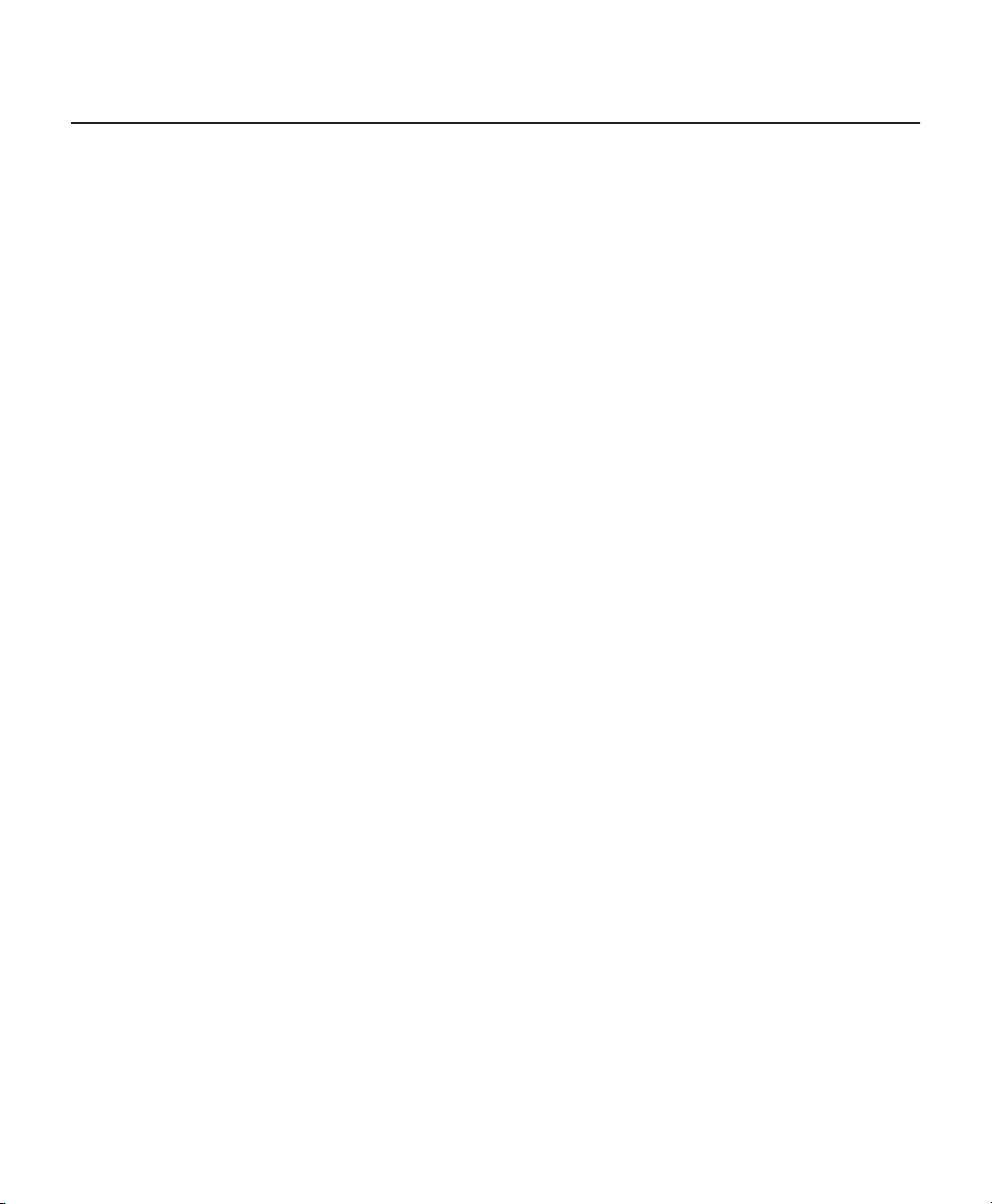
Contents
Introduction . . . . . . . . . . . . . . . . . . . . . . . . . . . . . . . . . . . . . . . . . . . . . . . . . . . . . . . . . . . . . . . . . . . . . . . . . . . . . . . . . . . . . . . 4
Parts List . . . . . . . . . . . . . . . . . . . . . . . . . . . . . . . . . . . . . . . . . . . . . . . . . . . . . . . . . . . . . . . . . . . . . . . . . . . . . . . . . . . . . 4
Tools Needed . . . . . . . . . . . . . . . . . . . . . . . . . . . . . . . . . . . . . . . . . . . . . . . . . . . . . . . . . . . . . . . . . . . . . . . . . . . . . . . . . 4
Getting Ready . . . . . . . . . . . . . . . . . . . . . . . . . . . . . . . . . . . . . . . . . . . . . . . . . . . . . . . . . . . . . . . . . . . . . . . . . . . . . . . . . . . . . 5
Prepare Unit for Drive Installation . . . . . . . . . . . . . . . . . . . . . . . . . . . . . . . . . . . . . . . . . . . . . . . . . . . . . . . . . . . . . . . . . . . . . . 7
Open the Unit Chassis . . . . . . . . . . . . . . . . . . . . . . . . . . . . . . . . . . . . . . . . . . . . . . . . . . . . . . . . . . . . . . . . . . . . . . . . . . 7
Component Layout . . . . . . . . . . . . . . . . . . . . . . . . . . . . . . . . . . . . . . . . . . . . . . . . . . . . . . . . . . . . . . . . . . . . . . . . . . . . . 9
Move the Front Cross-Brace . . . . . . . . . . . . . . . . . . . . . . . . . . . . . . . . . . . . . . . . . . . . . . . . . . . . . . . . . . . . . . . . . . . . . . . . . 10
Disconnect the Data and Power Cables . . . . . . . . . . . . . . . . . . . . . . . . . . . . . . . . . . . . . . . . . . . . . . . . . . . . . . . . . . . . . . . . 12
Remove the Drive Mounting Basket . . . . . . . . . . . . . . . . . . . . . . . . . . . . . . . . . . . . . . . . . . . . . . . . . . . . . . . . . . . . . . . . . . . 14
Replace the Primary Hard Disk . . . . . . . . . . . . . . . . . . . . . . . . . . . . . . . . . . . . . . . . . . . . . . . . . . . . . . . . . . . . . . . . . . . . . . . 15
Remove the Original System Drive . . . . . . . . . . . . . . . . . . . . . . . . . . . . . . . . . . . . . . . . . . . . . . . . . . . . . . . . . . . . . . . . 15
Mount the New System Drive . . . . . . . . . . . . . . . . . . . . . . . . . . . . . . . . . . . . . . . . . . . . . . . . . . . . . . . . . . . . . . . . . . . 16
Set the System Primary Jumper . . . . . . . . . . . . . . . . . . . . . . . . . . . . . . . . . . . . . . . . . . . . . . . . . . . . . . . . . . . . . . . . . . 18
Reconnect the Data and Power Cables . . . . . . . . . . . . . . . . . . . . . . . . . . . . . . . . . . . . . . . . . . . . . . . . . . . . . . . . . . . . 20
Reassemble the Unit . . . . . . . . . . . . . . . . . . . . . . . . . . . . . . . . . . . . . . . . . . . . . . . . . . . . . . . . . . . . . . . . . . . . . . . . . . . . . . . 22
Install Software on the New Drive . . . . . . . . . . . . . . . . . . . . . . . . . . . . . . . . . . . . . . . . . . . . . . . . . . . . . . . . . . . . . . . . . . . . 29
Configure System to Boot from CD/DVD . . . . . . . . . . . . . . . . . . . . . . . . . . . . . . . . . . . . . . . . . . . . . . . . . . . . . . . . . . . 29
Install Software . . . . . . . . . . . . . . . . . . . . . . . . . . . . . . . . . . . . . . . . . . . . . . . . . . . . . . . . . . . . . . . . . . . . . . . . . . . . . . 31
2 C1692M (12/05)
Page 3
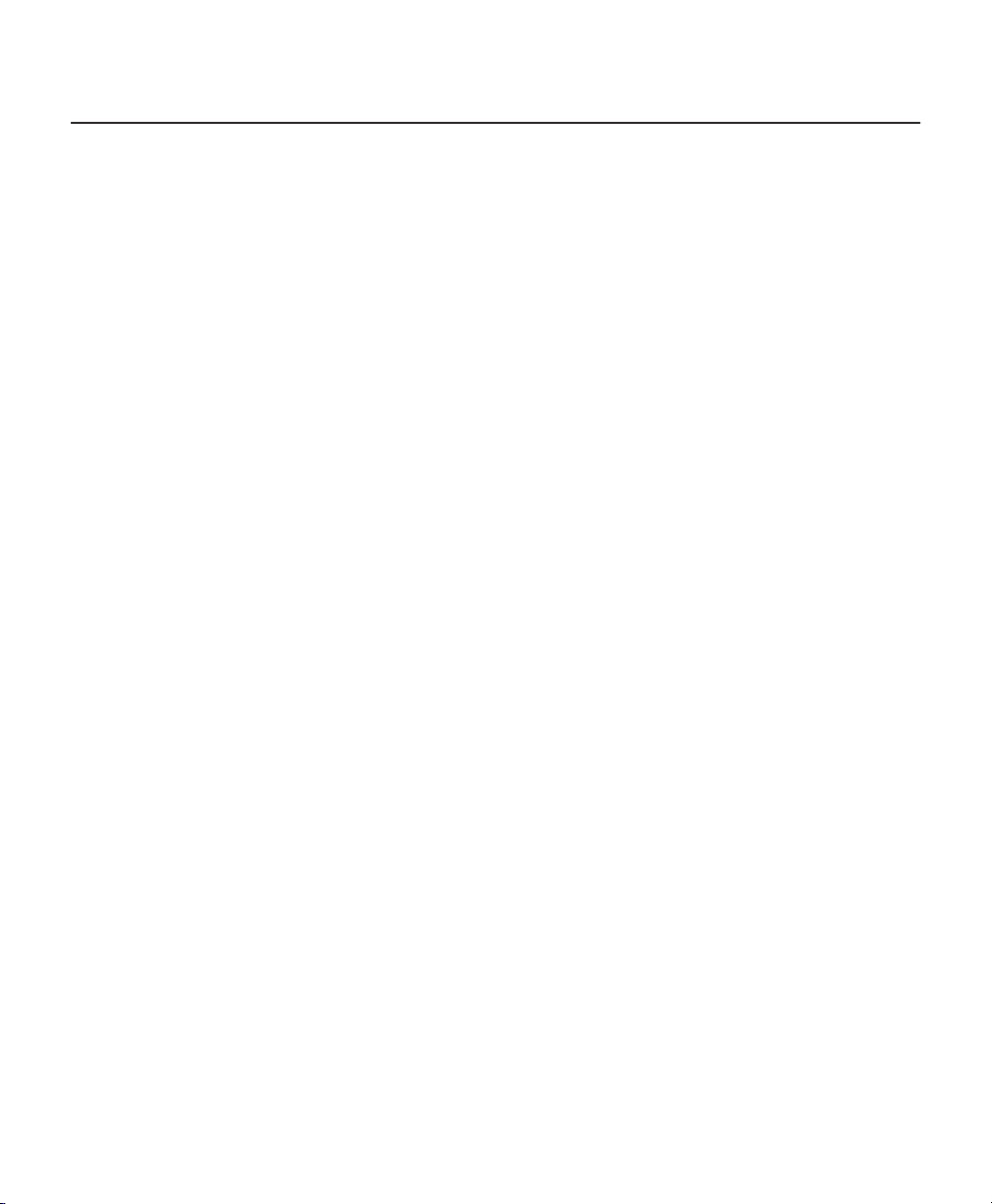
List of Illustrations
1 Removing Power Cord from Wall . . . . . . . . . . . . . . . . . . . . . . . . . . . . . . . . . . . . . . . . . . . . . . . . . . . . . . . . . . . . . . . . . . 5
2 Removing Power Cord from Unit . . . . . . . . . . . . . . . . . . . . . . . . . . . . . . . . . . . . . . . . . . . . . . . . . . . . . . . . . . . . . . . . . . . 5
3 ESD Protection . . . . . . . . . . . . . . . . . . . . . . . . . . . . . . . . . . . . . . . . . . . . . . . . . . . . . . . . . . . . . . . . . . . . . . . . . . . . . . . . . 6
4 Removing Chassis Cover . . . . . . . . . . . . . . . . . . . . . . . . . . . . . . . . . . . . . . . . . . . . . . . . . . . . . . . . . . . . . . . . . . . . . . . . . 8
5 DX8000 Interior . . . . . . . . . . . . . . . . . . . . . . . . . . . . . . . . . . . . . . . . . . . . . . . . . . . . . . . . . . . . . . . . . . . . . . . . . . . . . . . . 9
6 Removing Front Cross-Brace . . . . . . . . . . . . . . . . . . . . . . . . . . . . . . . . . . . . . . . . . . . . . . . . . . . . . . . . . . . . . . . . . . . . . 10
7 Placing Front Cross-Brace Across Rear of Unit . . . . . . . . . . . . . . . . . . . . . . . . . . . . . . . . . . . . . . . . . . . . . . . . . . . . . . . 11
8 Removing the IDE Data Cable . . . . . . . . . . . . . . . . . . . . . . . . . . . . . . . . . . . . . . . . . . . . . . . . . . . . . . . . . . . . . . . . . . . . 12
9 Removing System Drive Power Connection . . . . . . . . . . . . . . . . . . . . . . . . . . . . . . . . . . . . . . . . . . . . . . . . . . . . . . . . . 13
10 Removing Hard Drive Basket . . . . . . . . . . . . . . . . . . . . . . . . . . . . . . . . . . . . . . . . . . . . . . . . . . . . . . . . . . . . . . . . . . . . . 14
11 Removing the Original System Drive . . . . . . . . . . . . . . . . . . . . . . . . . . . . . . . . . . . . . . . . . . . . . . . . . . . . . . . . . . . . . . . 15
12 Inserting the New Drive into the Basket . . . . . . . . . . . . . . . . . . . . . . . . . . . . . . . . . . . . . . . . . . . . . . . . . . . . . . . . . . . . 16
13 Replacing Drive Basket . . . . . . . . . . . . . . . . . . . . . . . . . . . . . . . . . . . . . . . . . . . . . . . . . . . . . . . . . . . . . . . . . . . . . . . . . 17
14 Rear View of Hard Disk Drive . . . . . . . . . . . . . . . . . . . . . . . . . . . . . . . . . . . . . . . . . . . . . . . . . . . . . . . . . . . . . . . . . . . . 18
15 Setting Drive Jumper . . . . . . . . . . . . . . . . . . . . . . . . . . . . . . . . . . . . . . . . . . . . . . . . . . . . . . . . . . . . . . . . . . . . . . . . . . . 19
16 Installing the IDE Data Cable. . . . . . . . . . . . . . . . . . . . . . . . . . . . . . . . . . . . . . . . . . . . . . . . . . . . . . . . . . . . . . . . . . . . . 20
17 Installing Power Connector . . . . . . . . . . . . . . . . . . . . . . . . . . . . . . . . . . . . . . . . . . . . . . . . . . . . . . . . . . . . . . . . . . . . . . 21
18 Replacing Front Cross-Brace . . . . . . . . . . . . . . . . . . . . . . . . . . . . . . . . . . . . . . . . . . . . . . . . . . . . . . . . . . . . . . . . . . . . . 22
19 Replacing Chassis Cover . . . . . . . . . . . . . . . . . . . . . . . . . . . . . . . . . . . . . . . . . . . . . . . . . . . . . . . . . . . . . . . . . . . . . . . . 23
20 Restarting Unit . . . . . . . . . . . . . . . . . . . . . . . . . . . . . . . . . . . . . . . . . . . . . . . . . . . . . . . . . . . . . . . . . . . . . . . . . . . . . . . . 24
21 Windows 2000 Professional Setup Dialog Box . . . . . . . . . . . . . . . . . . . . . . . . . . . . . . . . . . . . . . . . . . . . . . . . . . . . . . 25
22 Regional Settings Dialog Box . . . . . . . . . . . . . . . . . . . . . . . . . . . . . . . . . . . . . . . . . . . . . . . . . . . . . . . . . . . . . . . . . . . . 25
23 Your Product Key Dialog Box . . . . . . . . . . . . . . . . . . . . . . . . . . . . . . . . . . . . . . . . . . . . . . . . . . . . . . . . . . . . . . . . . . . . . 26
24 Windows 2000 Pro Embedded Product Label . . . . . . . . . . . . . . . . . . . . . . . . . . . . . . . . . . . . . . . . . . . . . . . . . . . . . . . . 26
25 Computer Name and Administrator Password Dialog Box . . . . . . . . . . . . . . . . . . . . . . . . . . . . . . . . . . . . . . . . . . . . . 27
26 PDB Initialization Dialog Box . . . . . . . . . . . . . . . . . . . . . . . . . . . . . . . . . . . . . . . . . . . . . . . . . . . . . . . . . . . . . . . . . . . . 27
27 PDB Initialization Screen with Recovery Active . . . . . . . . . . . . . . . . . . . . . . . . . . . . . . . . . . . . . . . . . . . . . . . . . . . . . . 28
28 DX8000 BIOS Setup Main Screen . . . . . . . . . . . . . . . . . . . . . . . . . . . . . . . . . . . . . . . . . . . . . . . . . . . . . . . . . . . . . . . . . 29
29 BIOS Boot Screen with CD/DVD Drive at Top . . . . . . . . . . . . . . . . . . . . . . . . . . . . . . . . . . . . . . . . . . . . . . . . . . . . . . . . 30
30 DX8000 Recovery Dialog Box . . . . . . . . . . . . . . . . . . . . . . . . . . . . . . . . . . . . . . . . . . . . . . . . . . . . . . . . . . . . . . . . . . . . 31
31 Partition Size Verification Dialog Box . . . . . . . . . . . . . . . . . . . . . . . . . . . . . . . . . . . . . . . . . . . . . . . . . . . . . . . . . . . . . . 31
32 Proceed with Disk Restore Dialog Box . . . . . . . . . . . . . . . . . . . . . . . . . . . . . . . . . . . . . . . . . . . . . . . . . . . . . . . . . . . . . 32
33 Clone Complete Dialog Box . . . . . . . . . . . . . . . . . . . . . . . . . . . . . . . . . . . . . . . . . . . . . . . . . . . . . . . . . . . . . . . . . . . . . . 32
34 DX8000 BIOS Setup Main Screen . . . . . . . . . . . . . . . . . . . . . . . . . . . . . . . . . . . . . . . . . . . . . . . . . . . . . . . . . . . . . . . . . 33
35 BIOS Boot Screen with Hard Disk Drive at Top . . . . . . . . . . . . . . . . . . . . . . . . . . . . . . . . . . . . . . . . . . . . . . . . . . . . . . . 34
36 Windows 2000 Professional Setup Dialog Box . . . . . . . . . . . . . . . . . . . . . . . . . . . . . . . . . . . . . . . . . . . . . . . . . . . . . . 35
37 Regional Settings Dialog Box . . . . . . . . . . . . . . . . . . . . . . . . . . . . . . . . . . . . . . . . . . . . . . . . . . . . . . . . . . . . . . . . . . . . 35
38 Your Product Key Dialog Box . . . . . . . . . . . . . . . . . . . . . . . . . . . . . . . . . . . . . . . . . . . . . . . . . . . . . . . . . . . . . . . . . . . . . 36
39 Windows 2000 Pro Embedded Product Label . . . . . . . . . . . . . . . . . . . . . . . . . . . . . . . . . . . . . . . . . . . . . . . . . . . . . . . . 36
40 Computer Name and Administrator Password Dialog Box . . . . . . . . . . . . . . . . . . . . . . . . . . . . . . . . . . . . . . . . . . . . . 37
41 PDB Initialization Dialog Box . . . . . . . . . . . . . . . . . . . . . . . . . . . . . . . . . . . . . . . . . . . . . . . . . . . . . . . . . . . . . . . . . . . . 37
42 PDB Initialization Screen with Recovery Active . . . . . . . . . . . . . . . . . . . . . . . . . . . . . . . . . . . . . . . . . . . . . . . . . . . . . . 38
C1692M (12/05) 3
Page 4
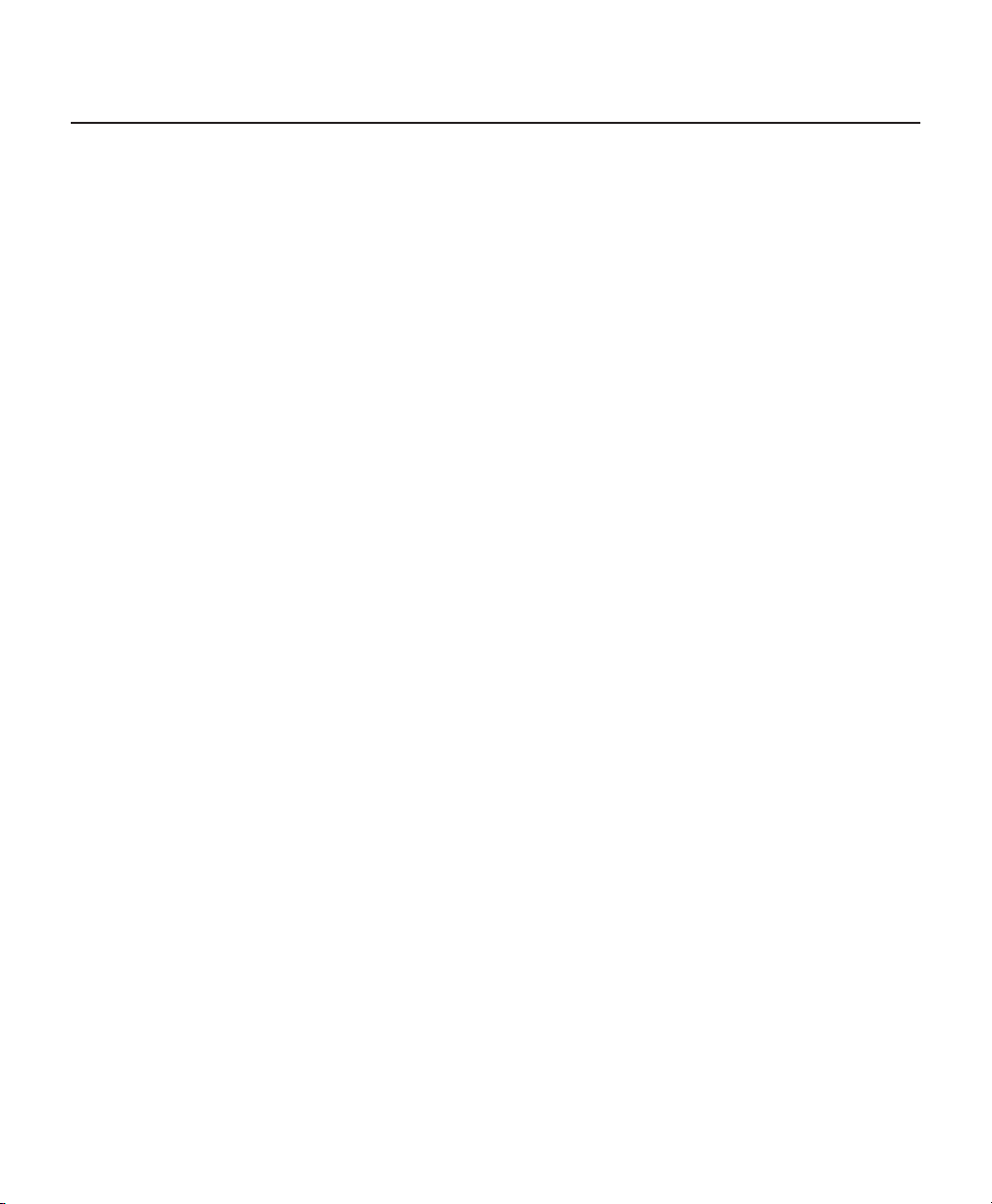
Introduction
The following instructions provide step-by-step directions for replacing the primary hard disk drive of your DX8000 Series
digital video recorder (DVR).
PARTS LIST
NOTE:
This replacement kit includes a Pelco-certified hard disk drive. Using any other hard disk drive with the DX8000
voids the manufacturer’s warranty for the DX8000.
Qty Description
1 80 GB or 250 GB hard disk drive
2 Mounting screws
1 DX8000 Reinstallation CD
TOOLS NEEDED
1 Phillips-head screwdriver #1 (nonmagnetic)
1 Properly grounded ESD wrist strap and mat
4 Small containers for storing screws (optional)
4 C1692M (12/05)
Page 5
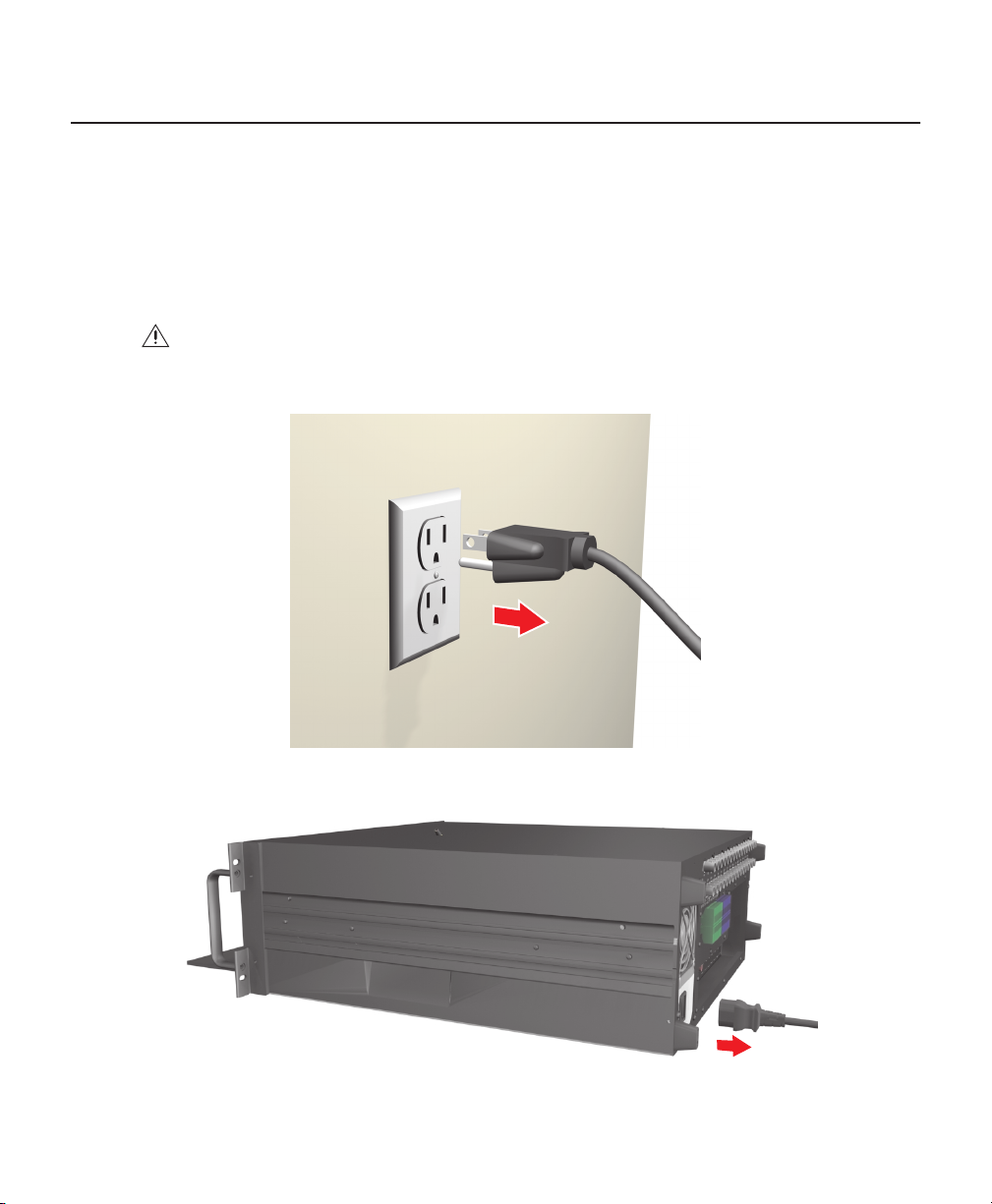
Getting Ready
1. Familiarize yourself with the instructions throughout this manual.
2. Check that you have all the necessary parts and tools. Refer to the Parts List and Tools Needed sections.
3. Shut down the DX8000 Series DVR unit. Refer to DX8000 Installation Manual or Operations and Programming
Manual for instructions on shutting down your unit.
4. Unplug the power cord from the wall socket and then from the rear of the DVR.
WARNING:
the DX8000 even when the unit is off. Remove the power cord from the wall socket first and then from the rear
of the DVR. It is critical that the unit be unplugged for your safety.
For safety reasons, you must remove the power cord because current continues to flow through
Figure 1.
Removing Power Cord from Wall
Figure 2.
C1692M (12/05) 5
Removing Power Cord from Unit
Page 6

5. Ensure that the DX8000 Series DVR and all of its components are protected against electrostatic discharge (ESD).
Before handling any electronic components, you should take steps to ground yourself properly so that any built-up
static electric charges are dissipated away from the unit. The most effective method for combating ESD is to use a
properly grounded wrist strap.
NOTE:
If you do not have access to a grounded wrist strap, you can discharge built-up static by periodically touching
an unpainted section of the chassis.
Figure 3.
6 C1692M (12/05)
ESD Protection
Page 7
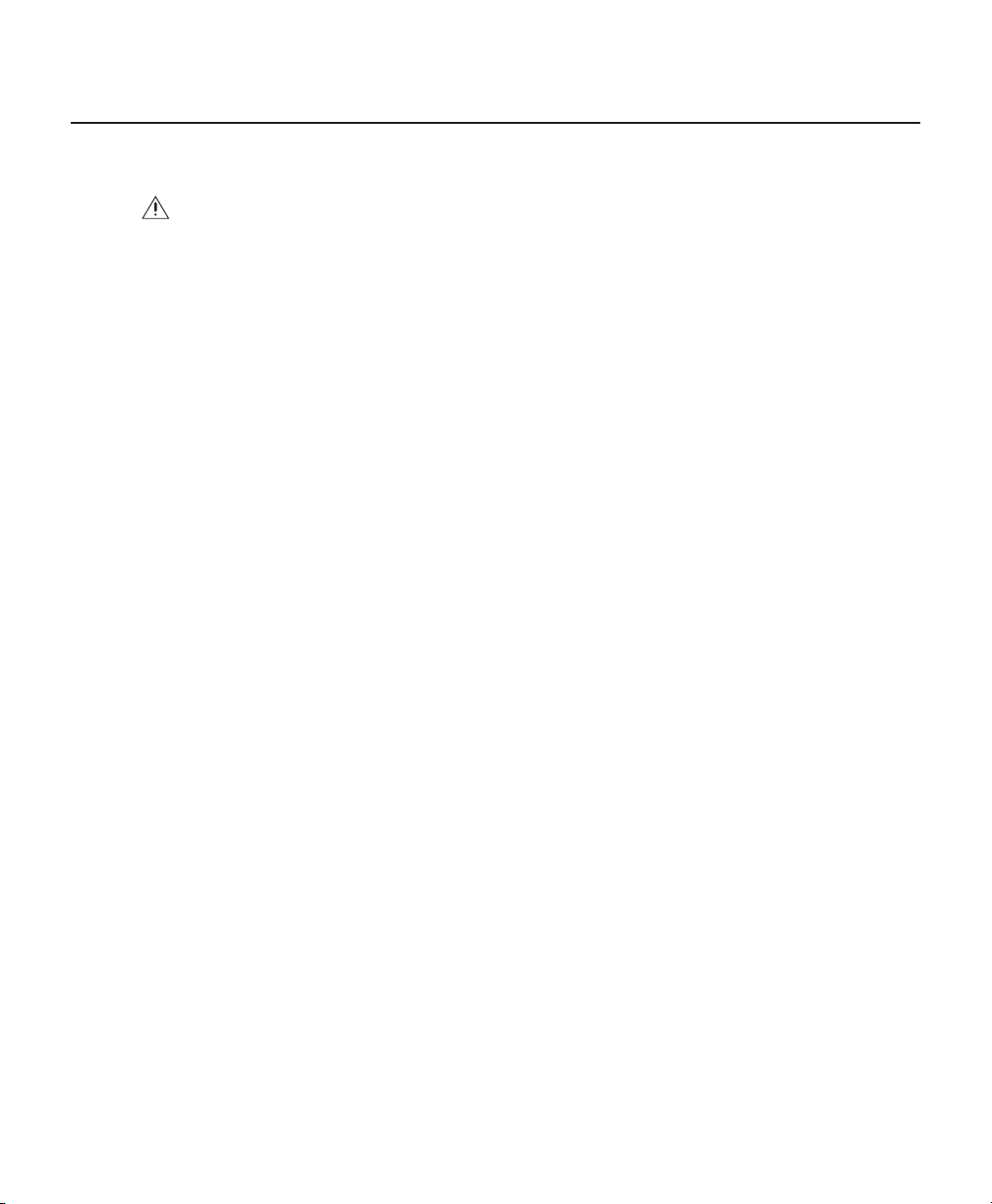
Prepare Unit for Drive Installation
OPEN THE UNIT CHASSIS
WARNING:
and around the DX8000’s chassis and components.
1. If the DX8000 is mounted in a rack, remove it and transport it to an area that will provide full access to the unit
chassis:
a. Disconnect any cables or connections that might restrict access to or the removal of the unit.
b. Unscrew the fasteners that are securing the unit in the rack.
c. Carefully lift the unit out of the rack.
NOTE:
Removing the DX8000 from a rack may require more than one person. Refer to the DX8000 Installation Manual for
rack mounting information.
2. Place the DX8000 on a flat surface with ample workspace.
The chassis assembly includes parts with sharp edges. To avoid injury, use caution when working in
C1692M (12/05) 7
Page 8

3. Using a Phillips-head screwdriver, remove the chassis cover:
WARNING:
Make sure unit is turned off and you are wearing a properly grounded ESD wrist strap before
attempting to open the DX8000 chassis cover. Refer to the Getting Ready section.
a. Remove the two top-most screws on the left and right side panels of the DX8000. Refer to Figure 4.
b. Remove the four silver-colored screws fastening the cover to the rear of the unit. These screws are the ones
closest to the top of the unit. Refer to Figure 4.
c. Carefully remove the chassis cover by sliding it back and up. Set aside the cover. Figure 5 illustrates the interior
of the DX8000.
Figure 4.
8 C1692M (12/05)
Removing Chassis Cover
Page 9
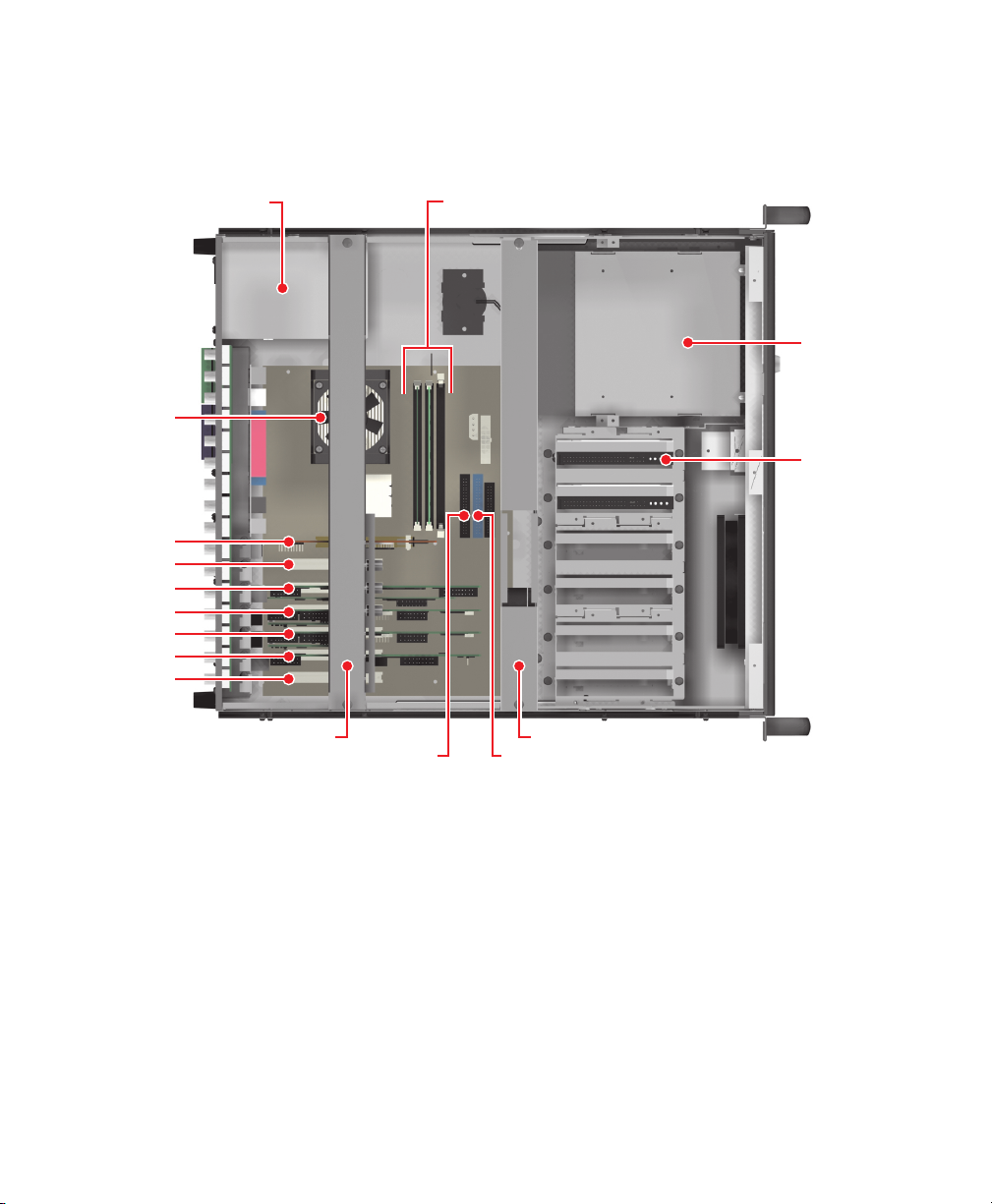
COMPONENT LAYOUT
Figure 5 shows the location of your DX8000 Series DVR’s major components. Certain cables and components have been
omitted from the illustration in this manual for the purpose of clarity.
CPU
REAR OF DVR
VGA CARD
PCI SLOT 1
POWER SUPPLY
2
3
4
5
6
REAR CROSS-BRACE
MOTHERBOARD
IDE CONNECTORS
(SECONDARY)
DIMM SOCKETS (RAM)
CD-RW/DVD
HARD DRIVE
FRONT OF DVR
FRONT CROSS-BRACE
MOTHERBOARD
IDE CONNECTORS
(PRIMARY)
Figure 5.
C1692M (12/05) 9
DX8000 Interior
Page 10
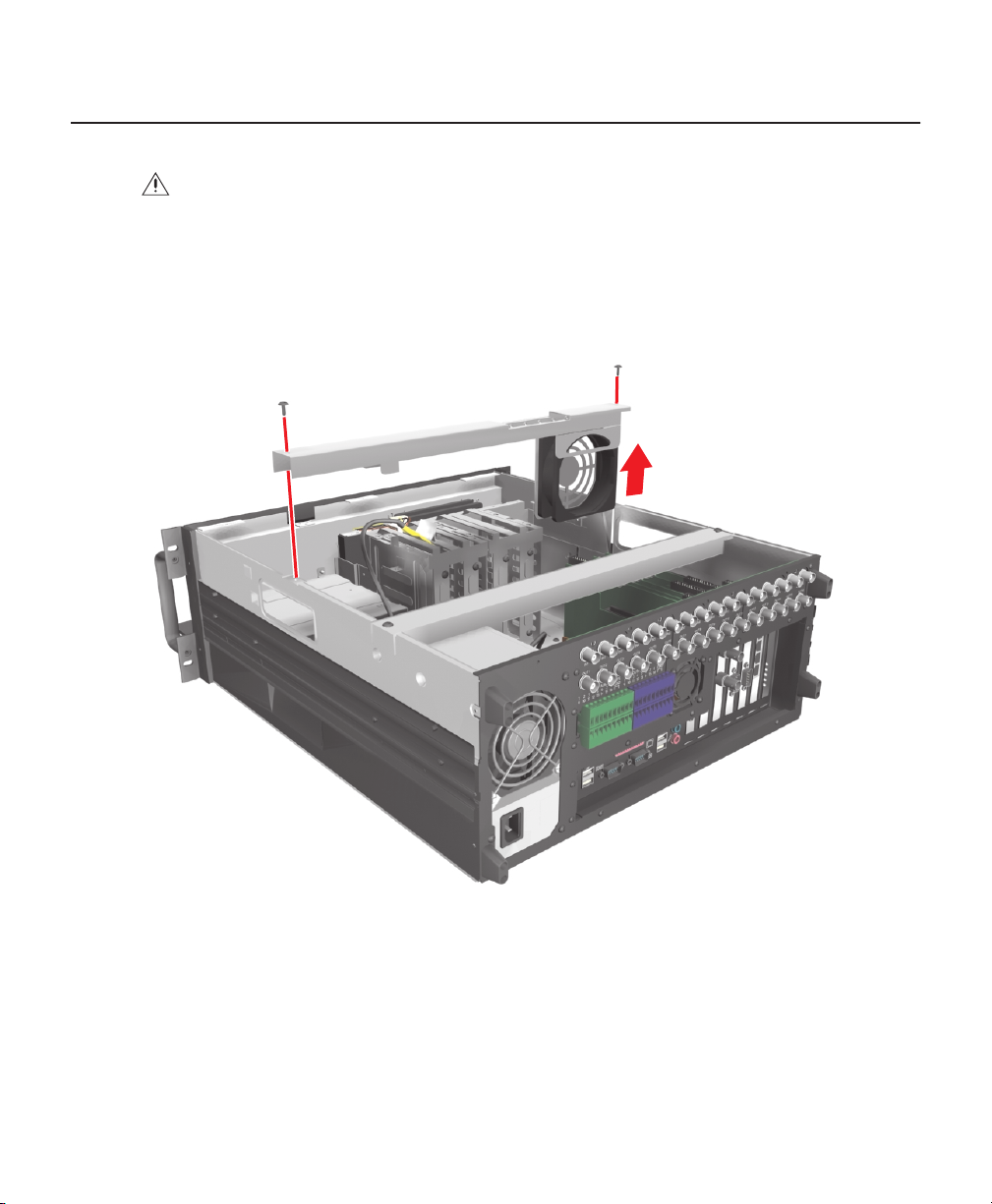
Move the Front Cross-Brace
WARNING:
cause damage to the fan’s power connection.
1. Unscrew and lift out the front cross-brace (found at the center of the unit). Moving this part out of the way will make
it easier for you to access the hard drive mounting baskets.
a. Use a Phillips-head screwdriver to remove the two flat-head screws that secure the front cross-brace. Refer to
Do not disconnect the wires or remove the front cross-brace entirely from the unit—doing so may
Figure 6.
Figure 6.
10 C1692M (12/05)
Removing Front Cross-Brace
Page 11

b. Carefully place the cross-brace and fan across the rear section of the unit. Refer to Figure 7.
Figure 7.
C1692M (12/05) 11
Placing Front Cross-Brace Across Rear of Unit
Page 12
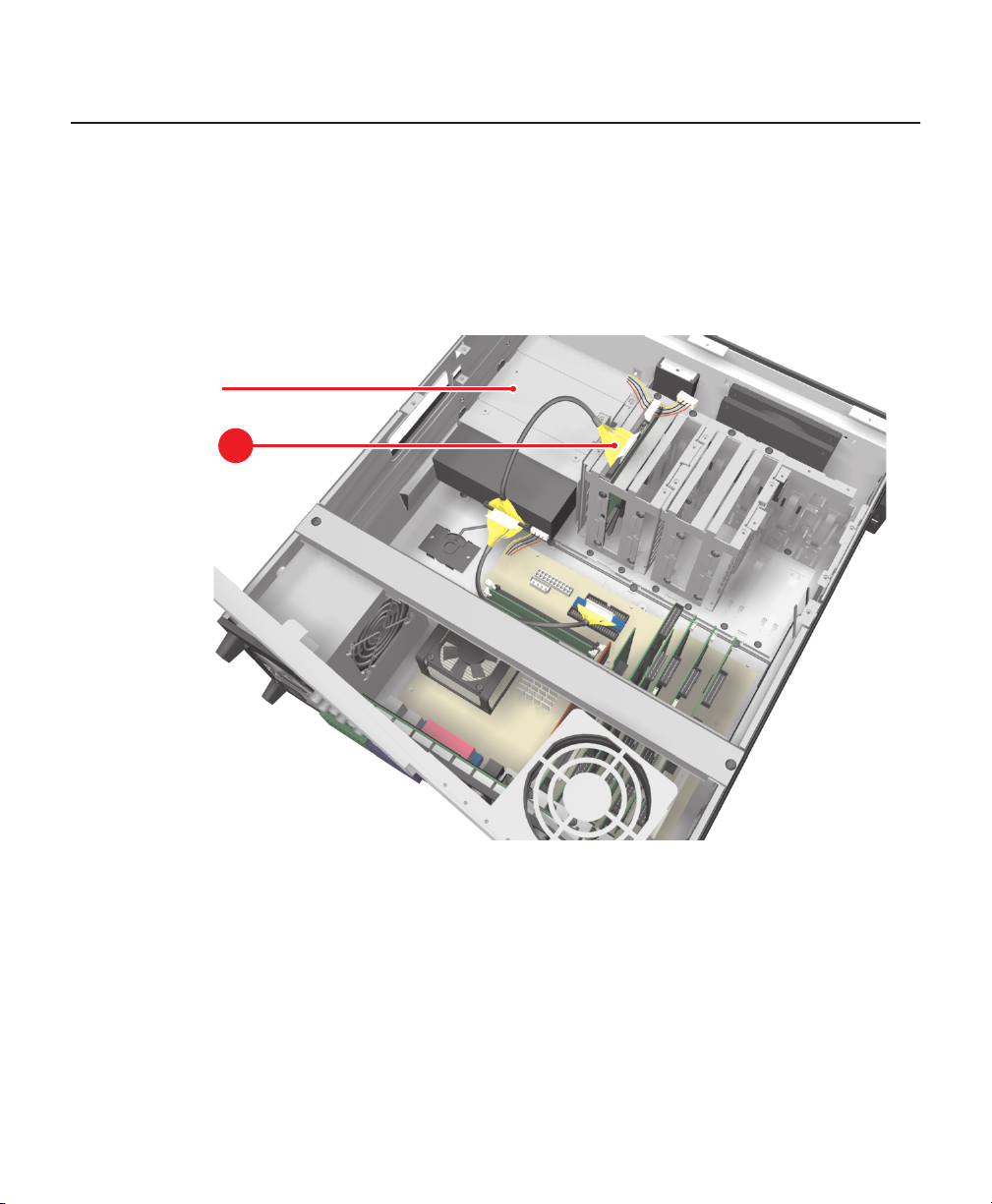
Disconnect the Data and Power Cables
The system drive is always the first drive next to the CD-RW/DVD drive. When removing the data and power cables, pull
the connectors straight out. Do not rock connectors back and forth or remove a cable by pulling it by its wires or cable.
1. Remove the IDE data cable from the existing system drive as follows:
a. Carefully pull the plastic tab of the connector away from the hard drive. Refer to Figure 8.
b. If a second hard drive is installed in the basket, remove the IDE cable from the second drive.
CD-RW/DVD DRIVE
SYSTEM DRIVE
IDE CONNECTOR
1a
Figure 8.
Removing the IDE Data Cable
12 C1692M (12/05)
Page 13

2. Remove the power connector from the system drive. Refer to Figure 9. If a second drive is installed in the basket,
remove the power connector to the second drive.
SYSTEM DRIVE
POWER CONNECTOR
Figure 9.
C1692M (12/05) 13
Removing System Drive Power Connection
Page 14

Remove the Drive Mounting Basket
Remove the first hard drive mounting basket (refer to Figure 10):
1. Using a Phillips-head screwdriver, unfasten and save the four screws that attach the drive basket to the chassis.
2. Gently lift the basket up and out with the drive attached. Be careful not to force the basket free or to disturb other
components inside the unit.
Figure 10.
14 C1692M (12/05)
Removing Hard Drive Basket
Page 15

Replace the Primary Hard Disk
NOTE:
This replacement kit includes a Pelco-certified hard disk drive. Using any other hard disk drive with the DX8000
voids the manufacturer’s warranty for this product.
REMOVE THE ORIGINAL SYSTEM DRIVE
The system drive is located next to the CD-RW/DVD drive. In some cases, there might be a second hard disk drive installed
in the drive mounting basket.
To remove the original system drive (refer to Figure 11):
1. Using a Phillips-head screwdriver, unfasten the screws attaching the drive to the basket.
2. Gently remove the original system drive from the basket, and set the drive aside.
Figure 11.
C1692M (12/05) 15
Removing the Original System Drive
Page 16

MOUNT THE NEW SYSTEM DRIVE
The system drive occupies the slot in the drive mounting basket that is next to the CD-RW/DVD drive.
To mount the new system drive:
1. Mount the new system drive in the drive basket. Use the drive slot closest to the CD-RW/DVD drive. Refer to
Figure 12.
a. Make sure the drive is mounted in the basket so that access to the connectors is not blocked.
b. Attach the drive to the basket using the two screws that came with the upgrade kit.
c. Tighten the screws securely but do not over-tighten.
Figure 12.
16 C1692M (12/05)
Inserting the New Drive into the Basket
Page 17

2. Mount the drive basket back into the chassis (refer to Figure 13):
a. Align the basket and press down firmly to ensure that it fits flush against the top of the chassis bracket. Refer to
Figure 13.
b. Secure the drive basket to the chassis using the four screws you set aside earlier.
Figure 13.
C1692M (12/05) 17
Replacing Drive Basket
Page 18

SET THE SYSTEM PRIMARY JUMPER
To operate correctly, you must configure the system drive jumper so that the drive is recognized as the primary drive.
Each hard drive must be configured as either a primary or secondary device to operate correctly. A jumper is used to
configure a pair of connected hard drives to operate in a primary/secondary relationship. A jumper is a small plastic part
that slides over a pair of drive configuration pins. Figure 14 illustrates the rear panel of a 250 GB hard disk drive and the
jumper location.
DATA
CONNECTOR
Figure 14.
PRIMARY
PIN 1
JUMPER
Rear View of Hard Disk Drive
POWER
CONNECTOR
Set the jumper (refer to Figure 15):
1. Using your fingernails or a pair of tweezers, remove the plastic jumper block by pulling it gently away from the drive.
2. Set the drive to be the primary disk by replacing the jumper block.
18 C1692M (12/05)
Page 19

CD-RW/DVD
FRONT OF DVR
JUMPER
PRIMARY
SETTING
Figure 15.
C1692M (12/05) 19
Setting Drive Jumper
PRIMARY
Page 20

RECONNECT THE DATA AND POWER CABLES
IMPORTANT:
are inserted in the proper orientation. Examine the drive, motherboard, and cable connectors before installation so that
connectors are properly aligned. Make sure connectors are seated in the mating connectors securely, but do not force the
connection. When installing drive power cables, push the connectors straight in or out; do not rock connectors back and
forth.
To reconnect the data and power cables:
1. Connect the IDE cable to the newly installed system drive. Refer to Figure 16.
2. If a second hard drive is in the drive mounting basket, connect the IDE cable to the second drive.
Data and power cable connectors fit together only one way. All connectors are keyed to ensure that they
Figure 16.
3. Connect the system drive power connector according to the diagram in Figure 17. If a second drive is in the drive
mounting basket, reconnect its power connector.
20 C1692M (12/05)
Installing the IDE Data Cable
Page 21

SYSTEM DRIVE
POWER CONNECTOR
Figure 17.
C1692M (12/05) 21
Installing Power Connector
Page 22

Reassemble the Unit
1. Replace the front cross-brace and secure it with the flat-head screws you set aside earlier. Refer to Figure 18.
Figure 18.
22 C1692M (12/05)
Replacing Front Cross-Brace
Page 23

2. Replace the chassis cover using the same screws you removed from the side and rear of the unit. Refer to Figure 19.
Figure 19.
C1692M (12/05) 23
Replacing Chassis Cover
Page 24

3. Reinstall the unit in a rack enclosure if necessary, and reconnect all cables and peripheral equipment that you
removed earlier.
4. Plug the power cord back into the power supply and then into the wall.
5. Turn on power switch and allow the unit to start up and find the new hard disk. This may take several minutes.
ON/OFF
Figure 20.
24 C1692M (12/05)
Restarting Unit
Page 25

6. Wait while the Windows 2000 operating system boots and the Windows 2000 Professional Setup dialog box
appears.
Figure 21.
Windows 2000 Professional Setup Dialog Box
7. Read the license agreement and select the “I accept this agreement” radio button.
8. Click Next. The Regional Settings dialog box appears.
Figure 22.
Regional Settings Dialog Box
C1692M (12/05) 25
Page 26

9. Click Next. The Your Product Key dialog box appears.
Figure 23.
Your Product Key Dialog Box
10. Enter the Microsoft Windows 2000 Pro Embedded product key located on a label on the inside of the front panel
door.
Figure 24.
Windows 2000 Pro Embedded Product Label
11. Click Next. The Computer Name and Administrator Password dialog box appears.
26 C1692M (12/05)
Page 27

Figure 25.
Computer Name and Administrator Password Dialog Box
12. Click Next and wait while the system reboots. This may take several minutes.
WARNING:
DX8000’s auto-log-in feature. For information about changing the administrator password, refer to
BIOS Supervisor Password
Do not change the administrator password. Changing the administrator password will disable the
Setting the
and
Changing the Windows Administrator Password
in the Important Security
Information for System Administrators manual.
13. After the system has been rebooted, the PDB Initialize screen appears.
Figure 26.
C1692M (12/05) 27
PDB Initialization Dialog Box
Page 28
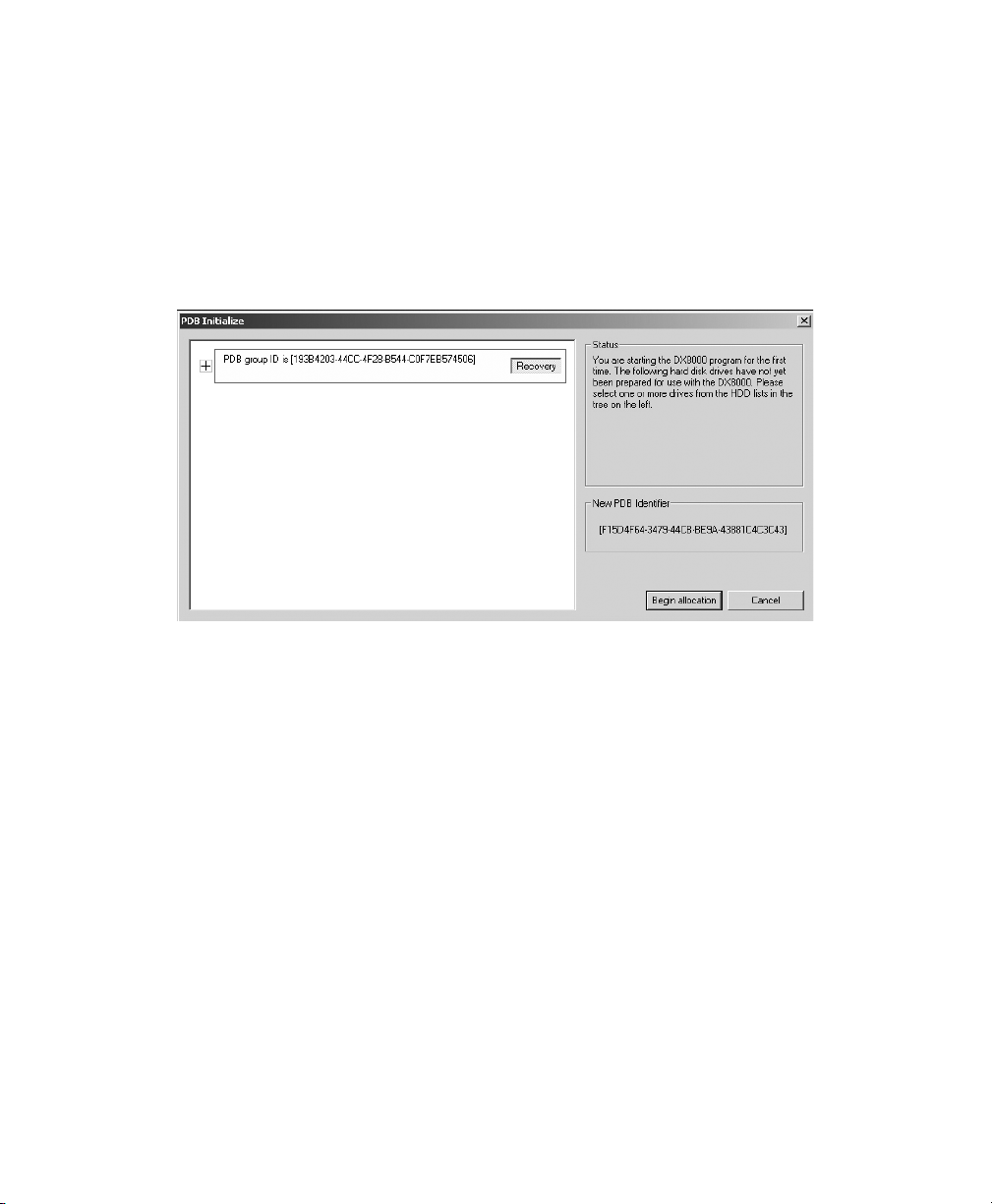
14. Click “+” next to the PDB Group ID box to expand the tree.
•
To save your recorded video:
If updating an existing system and you want to save previously recorded video,
select Recovery on the PDB Group ID box. In this case, all of the boxes should turn yellow and the individual
drives should have Used selected. This step will save your recorded video.
•
To delete your recorded video:
If installing this system for the first time, on each of the individual disk drives
in the tree, make sure that Allocation is selected. This step will erase all data on all of the drives.
15. Click Begin Allocation to start the database initialization. The DX8000 will take about 5 to 10 minutes to initialize the
database and begin operation.
Figure 27.
PDB Initialization Screen with Recovery Active
16. Wait while the DX8000 prepares the primary hard disk drive for video storage and the DX8000 application starts.
This may take several minutes depending on the amount of disk storage installed in your system. After the DX8000
application starts, your system is ready to use.
Your DX8000’s Admin password is set to its default after the system recovery procedure. Refer to the DX8000
Installation Manual for information on logging in with the default Admin user account.
28 C1692M (12/05)
Page 29

Install Software on the New Drive
WARNING:
The instructions in this section are performed only if the initial installation of the hard drive is
unsuccessful. In this case, contact Pelco Product Support before performing the instructions.
CONFIGURE SYSTEM TO BOOT FROM CD/DVD
To change the boot drive from the hard disk to the CD/DVD drive:
1. Insert the DX8000 Reinstallation CD into your DVR’s CD/DVD drive.
2. Boot the DX8000 Series DVR by turning on the power switch, or restart the system if it is already running. Refer to
the Operations and Programming Manual for instructions on restarting the DX8000.
3. Press the Delete key on the keyboard as the system is booting and before the Windows® operating system loads.
The BIOS main screen appears.
AwardBIOS Setup Utility
Main Advanced Power Boot Exit
19
System Time
System Date
Legacy Diskette A
Floppy 3 Mode Support
Primary Master
Primary Slave
Secondary Master
Secondary Slave
Keyboard Features
[ :48:32]
[02/04/2004]
[1.44M, 2.5 in.]
[Disabled]
[Maxtor 7Y250P0]
[TEAC CD-W552E]
[AUTO]
[AUTO]
Item Specific Help
Supervisor password
controls full access.
<Enter> to change
password. <Enter> again
to disable password.
Language
Supervisor Password
User Password
Halt On
Installed Memory
F1 Help
ESC Exit
Select Item -/+
Select Menu Enter
Figure 28.
C1692M (12/05) 29
[English (US)]
Disabled
[]
[Disabled]
[All but keyboard]
256MB
Change Values F5
Select Sub-Menu F10
DX8000 BIOS Setup Main Screen
Setup Defaults
Save and Exit
Page 30

4. If you receive a prompt requesting that you enter a password, contact your system administrator for assistance
logging into and changing the DX8000 BIOS Setup.
5. Use the cursor control (arrow) keys on your keyboard to move right to the Boot option in the Main screen.
6. Press the minus (-) key on your keyboard to change the boot sequence from the hard disk to the CD or DVD drive
installed on your system. The screen should look something like the example in Figure 29.
AwardBIOS Setup Utility
Main Advanced Power ExitBoot
Item Specific Help
[]
1.
APAPI CD-ROM
2. IDE Hard Drive
3. Other Boot Device
4. Removable Device
Plug & Play O/S
Reset Configuration data
Boot Virus Detection
Quick Power On Self Test
Boot Up Floppy Seek
Full Screen Logo
Interrupt Mode
TEAC CD-W552E
[Maxtor 7Y250P0]
[INT18 Device (Networ]
[Disabled]
[No]
[No]
[]
Disabled
[En ]
abled
[Disabled]
[Enabled]
[APIC]
Boot Sequence:
<Enter> To select
the device.
To select the boot
sequence, use the up or
down arrow. Press <+>
to move the device up
the list, or <-> to
move it down the list.
F1 Help
ESC Exit
Select Item -/+
Select Menu Enter
Figure 29.
BIOS Boot Screen with CD/DVD Drive at Top
Change Values F5
Select Sub-Menu F10
Setup Defaults
Save and Exit
7. Press the F10 function key on your keyboard to save and exit the BIOS setup screen.
8. Finalize BIOS changes:
•
To accept the boot sequence changes and reboot, press the Enter key.
•
To cancel the changes, press the Esc key and then press Ctrl+Alt+Delete keys simultaneously to reboot.
9. Wait while your system boots from the DX8000 Reinstallation CD, and then proceed to the following section.
30 C1692M (12/05)
Page 31

INSTALL SOFTWARE
To install software:
1. After the DX8000 reboots from the installation CD the DX8000 Recovery dialog box opens.
Figure 30.
2. Carefully read the warning presented in the dialog box, and type the word Yes to confirm that you want to continue
the reinstallation process.
3. Click the Proceed button to continue the installation procedure. The Partition Size Verification dialog box appears.
Figure 31.
DX8000 Recovery Dialog Box
Partition Size Verification Dialog Box
C1692M (12/05) 31
Page 32

4. Click Yes. The Proceed with Disk Restore dialog box appears.
WARNING:
on your system’s C: drive.
Proceeding with the recovery procedure will permanently overwrite the software and data stored
Figure 32.
5. Click Yes. A progress bar appears reporting the progress of the system installation. When the recovery process is
complete, you will be prompted to restart your computer.
WARNING:
C: drive partition with a hard disk image of the DX8000 system and application software. The imaging process
may take up to 20 minutes. Do not press any keys or restart your DVR during the installation procedure.
At this time, the DX8000 Reinstallation procedure will replace the contents of your primary
Proceed with Disk Restore Dialog Box
Figure 33.
6. Click Reset Computer. The DVR restarts.
32 C1692M (12/05)
Clone Complete Dialog Box
Page 33

7. Press the Delete key on the keyboard as the system is booting and before the Windows operating system loads.
The BIOS main screen appears.
AwardBIOS Setup Utility
Main Advanced Power Boot Exit
Item Specific Help
19
System Time
System Date
Legacy Diskette A
Floppy 3 Mode Support
[ :48:32]
[02/04/2004]
[1.44M, 2.5 in.]
[Disabled]
Supervisor password
controls full access.
Primary Master
Primary Slave
Secondary Master
Secondary Slave
Keyboard Features
Language
Supervisor Password
User Password
Halt On
Installed Memory
F1 Help
ESC Exit
Select Item -/+
Select Menu Enter
Figure 34.
[Maxtor 7Y250P0]
[TEAC CD-W552E]
[AUTO]
[AUTO]
[English (US)]
[]
Disabled
[Disabled]
[All but keyboard]
256MB
Change Values F5
Select Sub-Menu F10
<Enter> to change
password. <Enter> again
to disable password.
DX8000 BIOS Setup Main Screen
Setup Defaults
Save and Exit
8. If you receive a prompt requesting that you enter a password, contact your system administrator for assistance
logging into and changing the DX8000 BIOS Setup.
9. Use the cursor control (arrow) keys on your keyboard to move right to the Boot option in the Main screen.
C1692M (12/05) 33
Page 34

10. Press the minus (-) key on your keyboard to change the boot sequence from the CD/DVD drive back to the hard disk.
The screen should look something like the example in Figure 35.
AwardBIOS Setup Utility
Main Advanced Power ExitBoot
Item Specific Help
1. IDE Hard Drive
2.
APAPI CD-ROM
3. Other Boot Device
4. Removable Device
Plug & Play O/S
Reset Configuration data
Boot Virus Detection
Quick Power On Self Test
Boot Up Floppy Seek
Full Screen Logo
Interrupt Mode
[Maxtor 7Y250P0]
[]
TEAC CD-W552E
[INT18 Device (Networ]
[Disabled]
[No]
[No]
[]
Disabled
[En ]
abled
[Disabled]
[Enabled]
[APIC]
Boot Sequence:
<Enter> To select
the device.
To select the boot
sequence, use the up or
down arrow. Press <+>
to move the device up
the list, or <-> to
move it down the list.
F1 Help
ESC Exit
11. Press the F10 function key on your keyboard to save and exit the BIOS setup screen.
12. Press the Enter key to accept the change and reboot your DVR.
Select Item -/+
Select Menu Enter
Figure 35.
BIOS Boot Screen with Hard Disk Drive at Top
Change Values F5
Select Sub-Menu F10
Setup Defaults
Save and Exit
13. Wait while the Windows 2000 operating system boots and the Windows 2000 Professional Setup dialog box
appears.
34 C1692M (12/05)
Page 35

Figure 36.
Windows 2000 Professional Setup Dialog Box
14. Read the license agreement and select the “I accept this agreement” radio button.
15. Click Next. The Regional Settings dialog box appears.
Figure 37.
Regional Settings Dialog Box
16. Click Next. The Your Product Key dialog box appears.
C1692M (12/05) 35
Page 36

Figure 38.
Your Product Key Dialog Box
17. Enter the Microsoft Windows 2000 Pro Embedded product key located on a label on the inside of the front panel
door.
Figure 39.
Windows 2000 Pro Embedded Product Label
18. Click Next. The Computer Name and Administrator Password dialog box appears.
36 C1692M (12/05)
Page 37

Figure 40.
Computer Name and Administrator Password Dialog Box
19. Click Next and wait while the system reboots. This may take several minutes.
WARNING:
DX8000’s auto-log-in feature. For information about changing the administrator password, refer to
BIOS Supervisor Password
Do not change the administrator password. Changing the administrator password will disable the
Setting the
and
Changing the Windows Administrator Password
in the Important Security
Information for System Administrators manual.
20. After the system has been rebooted, the PDB Initialize screen appears.
Figure 41.
C1692M (12/05) 37
PDB Initialization Dialog Box
Page 38

21. Click “+” next to the PDB Group ID box to expand the tree.
•
To save your recorded video:
If updating an existing system and you want to save previously recorded video,
select Recovery on the PDB Group ID box. In this case, all of the boxes should turn yellow and the individual
drives should have Used selected. This step will save your recorded video.
•
To delete your recorded video:
If installing this system for the first time, on each of the individual disk drives
in the tree, make sure that Allocation is selected. This step will erase all data on all of the drives.
22. Click Begin Allocation to start the database initialization. The DX8000 will take about 5 to 10 minutes to initialize the
database and begin operation.
Figure 42.
PDB Initialization Screen with Recovery Active
23. Wait while the DX8000 prepares the primary hard disk drive for video storage and the DX8000 application starts.
This may take several minutes depending on the amount of disk storage installed in your system. After the DX8000
application starts, your system is ready to use.
Your DX8000’s Admin password is set to its default after the system recovery procedure. Refer to the DX8000
Installation Manual for information on logging in with the default Admin user account.
38 C1692M (12/05)
Page 39

PRODUCT WARRANTY AND RETURN INFORMATION
WARRANTY
Pelco will repair or replace, without charge, any merchandise proved defective in
material or workmanship
Exceptions to this warranty are as noted below:
• Five years on FT/FR8000 Series fiber optic products.
• Three years on Genex® Series products (multiplexers, server, and keyboard).
• Three years on Camclosure® and fixed camera models, except the CC3701H-2,
CC3701H-2X, CC3751H-2, CC3651H-2X, MC3651H-2, and MC3651H-2X
camera models, which have a five-year warranty.
•Two years on standard motorized or fixed focal length lenses.
•Two years on Legacy
Series fixed dome products.
•Two years on Spectra®, Esprit®, ExSite™, and PS20 scanners, including when
used in continuous motion applications.
•Two years on Esprit
blades).
•Two years (except lamp and color wheel) on Digital Light Processing (DLP
displays. The lamp and color wheel will be covered for a period of 90 days.
The air filter is not covered under warranty.
• Eighteen months on DX Series digital video recorders, NVR300 Series network
video recorders, and Endura
• One year (except video heads) on video cassette recorders (VCRs). Video heads
will be covered for a period of six months.
• Six months on all pan and tilts, scanners or preset lenses used in continuous
motion applications (that is, preset scan, tour and auto scan modes).
Pelco will warrant all replacement parts and repairs for 90 days from the date of
Pelco shipment. All goods requiring warranty repair shall be sent freight prepaid
to Pelco, Clovis, California. Repairs made necessary by reason of misuse, alteration, normal wear, or accident are not covered under this warranty.
Pelco assumes no risk and shall be subject to no liability for damages or loss
resulting from the specific use or application made of the Products. Pelco’s liability for any claim, whether based on breach of contract, negligence, infringement
of any rights of any party or product liability, relating to the Products shall not
exceed the price paid by the Dealer to Pelco for such Products. In no event will
Pelco be liable for any special, incidental or consequential damages (including
loss of use, loss of profit and claims of third parties) however caused, whether by
the negligence of Pelco or otherwise.
The above warranty provides the Dealer with specific legal rights. The Dealer may
also have additional rights, which are subject to variation from state to state.
for a period of one year
®
, CM6700/CM6800/CM9700 Series matrix, and DF5/DF8
®
and WW5700 Series window wiper (excluding wiper
™
Series distributed network-based video products.
after the date of shipment.
If a warranty repair is required, the Dealer must contact Pelco at (800) 289-9100
or (559) 292-1981 to obtain a Repair Authorization number (RA), and provide the
following information:
1. Model and serial number
2. Date of shipment, P.O. number, Sales Order number, or Pelco invoice number
3. Details of the defect or problem
If there is a dispute regarding the warranty of a product which does not fall under
the warranty conditions stated above, please include a written explanation with
the product when returned.
Method of return shipment shall be the same or equal to the method by which the
item was received by Pelco.
RETURNS
In order to expedite parts returned to the factory for repair or credit, please call
the factory at (800) 289-9100 or (559) 292-1981 to obtain an authorization number
(CA number if returned for credit, and RA number if returned for repair).
™
All merchandise returned for credit may be subject to a 20% restocking and refur-
)
bishing charge.
Goods returned for repair or credit should be clearly identified with the assigned
CA or RA number and freight should be prepaid. Ship to the appropriate address
below.
If you are located within the continental U.S., Alaska, Hawaii or Puerto Rico, send
goods to:
Service Department
Pelco
3500 Pelco Way
Clovis, CA 93612-5699
If you are located outside the continental U.S., Alaska, Hawaii or Puerto Rico and
are instructed to return goods to the USA, you may do one of the following:
If the goods are to be sent by a COURIER SERVICE, send the goods to:
Pelco
3500 Pelco Way
Clovis, CA 93612-5699 USA
If the goods are to be sent by a FREIGHT FORWARDER, send the goods to:
Pelco c/o Expeditors
473 Eccles Avenue
South San Francisco, CA 94080 USA
Phone: 650-737-1700
Fax: 650-737-0933
This equipment contains electrical or electronic components that must be recycled properly to comply with Directive 2002/96/EC of the
European Union regarding the disposal of waste electrical and electronic equipment (WEEE). Contact your local dealer for procedures
for recycling this equipment.
REVISION HISTORY
Manual # Date Comments
C1692M 12/05 Original version.
Pelco, the Pelco logo, Camclosure, Esprit, Genex, Legacy, and Spectra are registered trademarks of Pelco. © Copyright 2005, Pelco. All rights reserved.
Endura and ExSite are trademarks of Pelco.
Windows is a registered trademark of Microsoft Corporation in the United States and/or other countries.
DLP is a registered trademark of Texas Instruments, Inc.
Page 40

Worldwide Headquarters
3500 Pelco Way
Clovis, California 93612 USA
USA & Canada
Tel: 800/289-9100
Fax: 800/289-9150
International
Tel: 1-559/292-1981
Fax: 1-559/348-1120
www.pelco.com
ISO9001
United States | Canada | United Kingdom | The Netherlands | Singapore | Spain | Scandinavia | France | Middle East
