Page 1
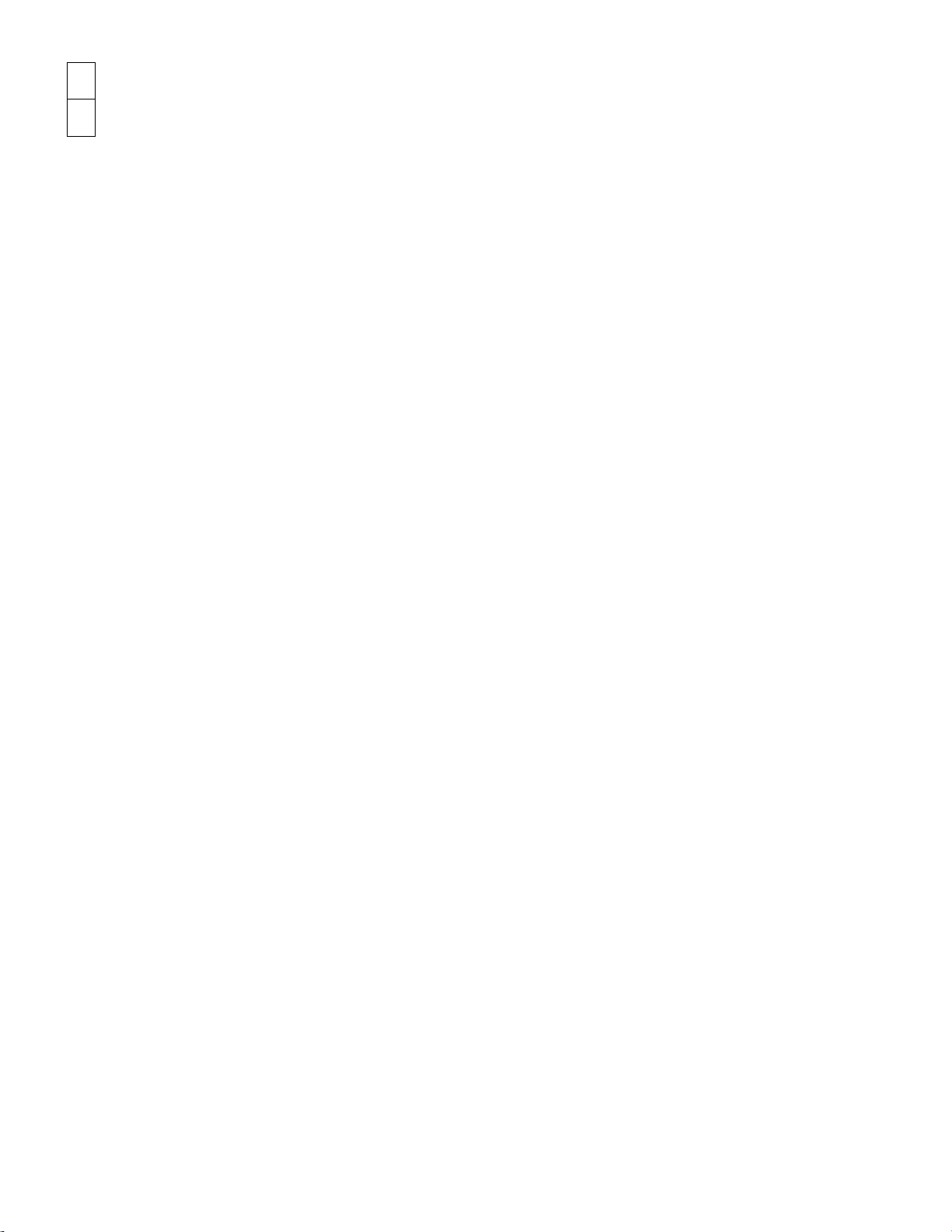
SECTION TABLE OF CONTENTS PAGE
PARTIAL SECTION ........................................................................................................... 3
1
INDEX.........................................................................................................................
2
29
Page 2
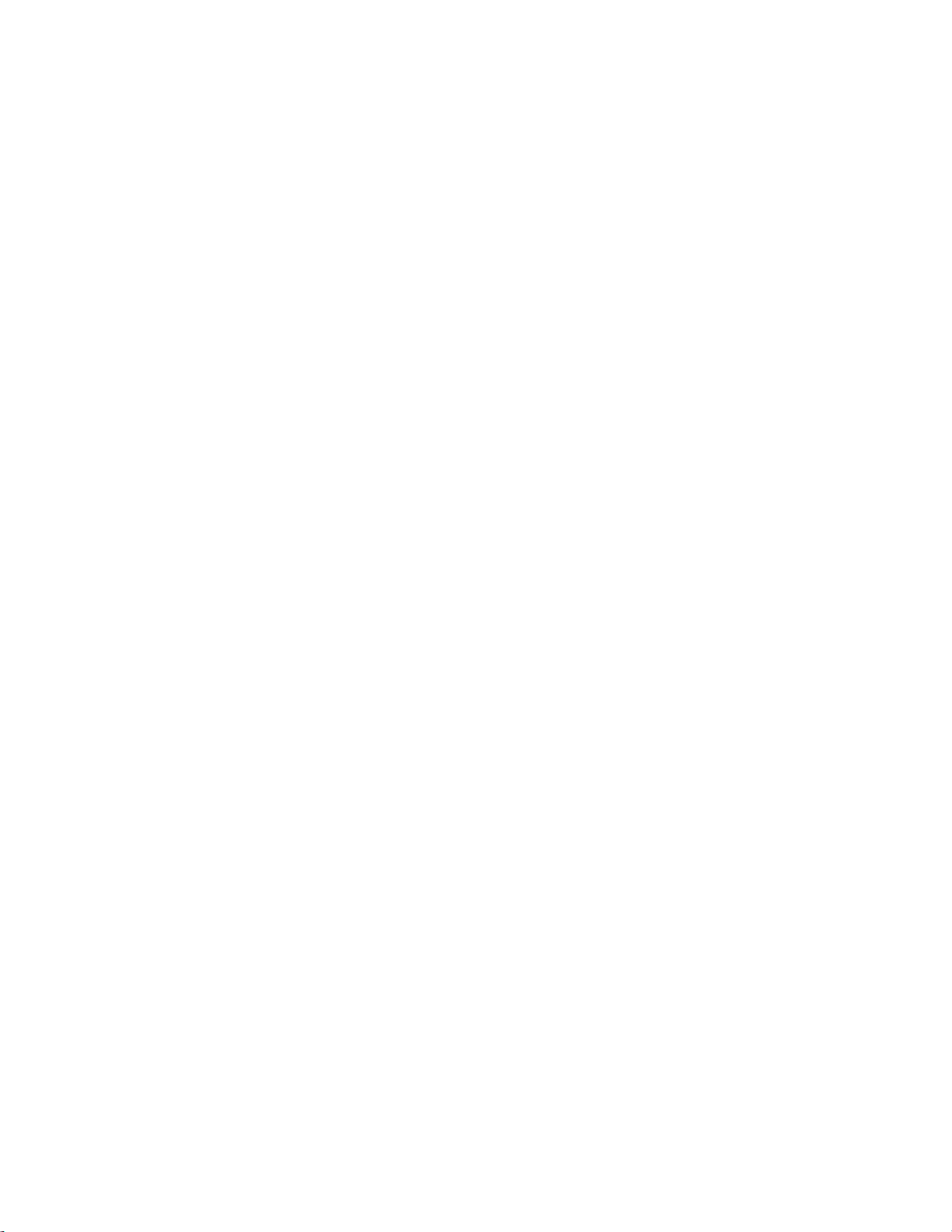
Page 3
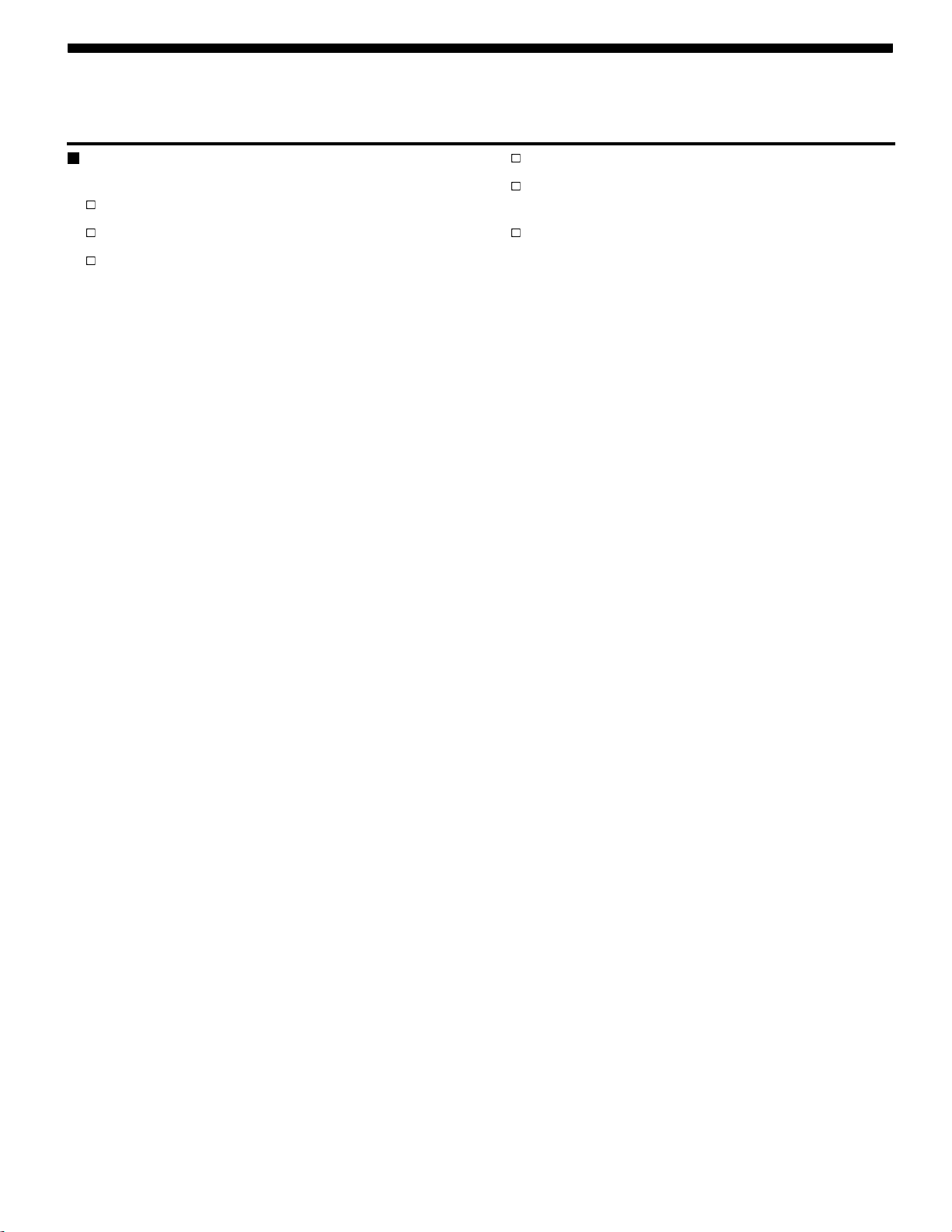
CONTENTS
PARTIAL SECTION
HANDS–FREE COMMUNICATION (UConnect™) —
IF EQUIPPED . . . . . . . . . . . . . . . . . . . . . . . . . . . . . . . . 4
Operation . . . . . . . . . . . . . . . . . . . . . . . . . . . . . . . . . 5
Phone Call Features. . . . . . . . . . . . . . . . . . . . . . . . . 11
UConnect™ System Features . . . . . . . . . . . . . . . . . 14
Advanced Phone Connectivity . . . . . . . . . . . . . . . . 18
Things You Should Know About Your UConnect™
System . . . . . . . . . . . . . . . . . . . . . . . . . . . . . . . . . . . 20
General Information . . . . . . . . . . . . . . . . . . . . . . . . 27
Page 4
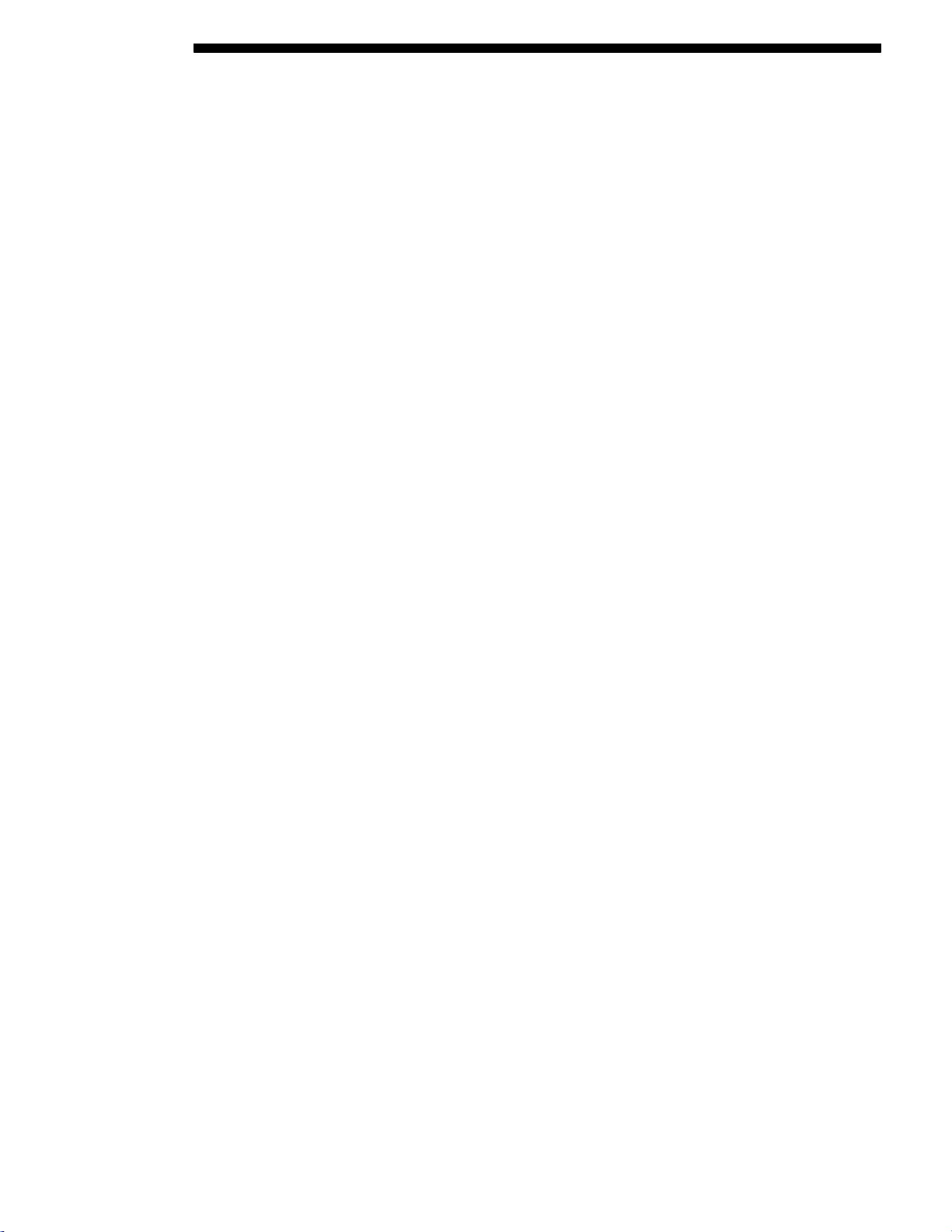
4 PARTIAL SECTION
HANDS–FREE COMMUNICATION (UConnect™) — IF
EQUIPPED
NOTE: The sales code RER radio contains an integrated
Hands-Free Communication (UConnect™) system. Refer
to your “Navigation User’s Manual” for UConnect™ system operating instructions for this radio.
UConnect™ is a voice-activated, hands-free, in- vehicle
communications system. UConnect™ allows you to dial a
phone numberwith your cellular phone usingsimple voice
commands (e.g., "Call” … “Mike” …”Work" or "Dial” …
“248-555-1212"). Your cellular phone’s audio is transmitted
through your vehicle’s audio system; the system will
automatically mute your radio when using the UConnect™
system.
NOTE: The UConnect™ system use requires a cellular
phone equipped with the Bluetooth "Hands-Free Profile,"
version 0.96 or higher. See UConnect™ website for supported phones.
NOTE: For UConnect™ customer support, visit the following web sites:
www.chrysler.com/uconnect
•
www.dodge.com/uconnect
•
www.jeep.com/uconnect
•
or call 1–877–855–8400
•
UConnect™ allows you to transfer calls between the system
and your cellular phone as you enter or exit your vehicle,
and enables you to mute the system’s microphone for private conversation.
The UConnect™ phone book enables you to store up to
32 names and four numbers per name. Each language
has a separate 32-name phone book accessible only in that
language. This system is driven through your Bluetooth™
Hands-Free profile cellular phone. UConnect™ features
Bluetooth™ technology - the global standard that enables
differentelectronic devices to connect to each other without
wires or a docking station, so UConnect works no matter
where you stow your cellular phone (be it your purse,
pocket, or briefcase), as long as your phone is turned on
Page 5
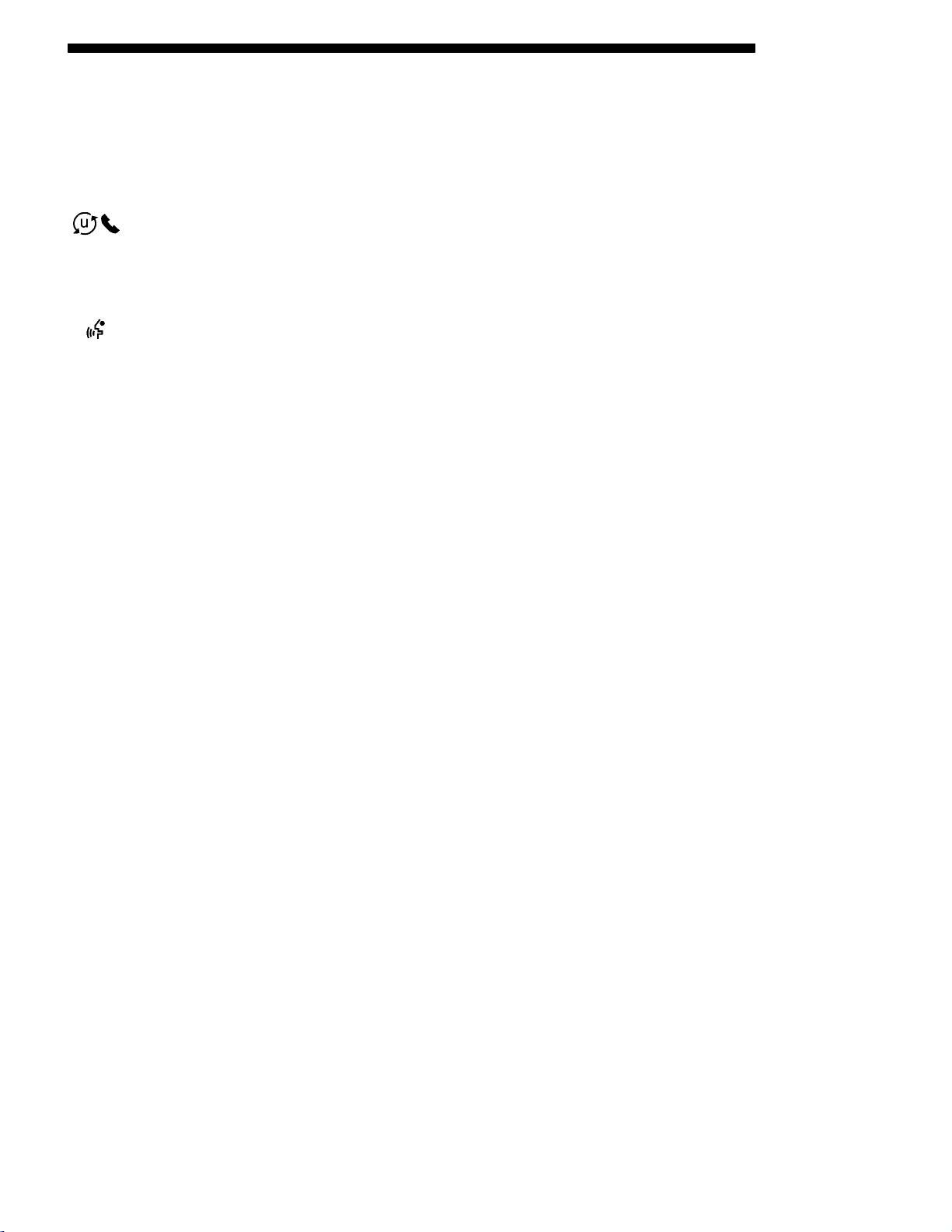
PARTIAL SECTION 5
and has been paired to the vehicle’s UConnect™ system.
The UConnect™ system allows up to seven cellular phones
to be linked to system. Only one linked (or paired) cellular
phone can be used with the system at a time. The system
is available in English, Spanish, or French languages (as
equipped).
The rearview mirror contains the microphone for
the system (depending on the type of mirror and
radio equipped), either the radio or the mirror has
the two control buttons that will enable you to ac-
cess the system.
Actual button location may vary with radio. The
individual buttons are described in the “Operation” section.
The UConnect™ system can be used with any Hands-Free
Profile certified Bluetooth™ cellular phone. See UConnect™ website for supported phones. If your cellular
phone supports a different profile (e.g., Headset Profile)
you may not be able to use any UConnect™ features. Refer
to your cellular service provider or the phone manufacturer
for details.
The UConnect™ system is fully integrated with the vehicle’s audio system. The volume of the UConnect™ system
can be adjusted either from the radio volume control knob
or from the steering wheel radio control (right switch), if so
equipped.
The radio display will be used for visual prompts from the
UConnect™ system such as "CELL" or caller ID on certain
radios.
Operation
Voice commands can be used to operate the UConnect™
system and to navigate through the UConnect™ menu
structure. Voice commands are required after most UConnect™ system prompts. You will be prompted for a specific
command and then guided through the available options.
Page 6
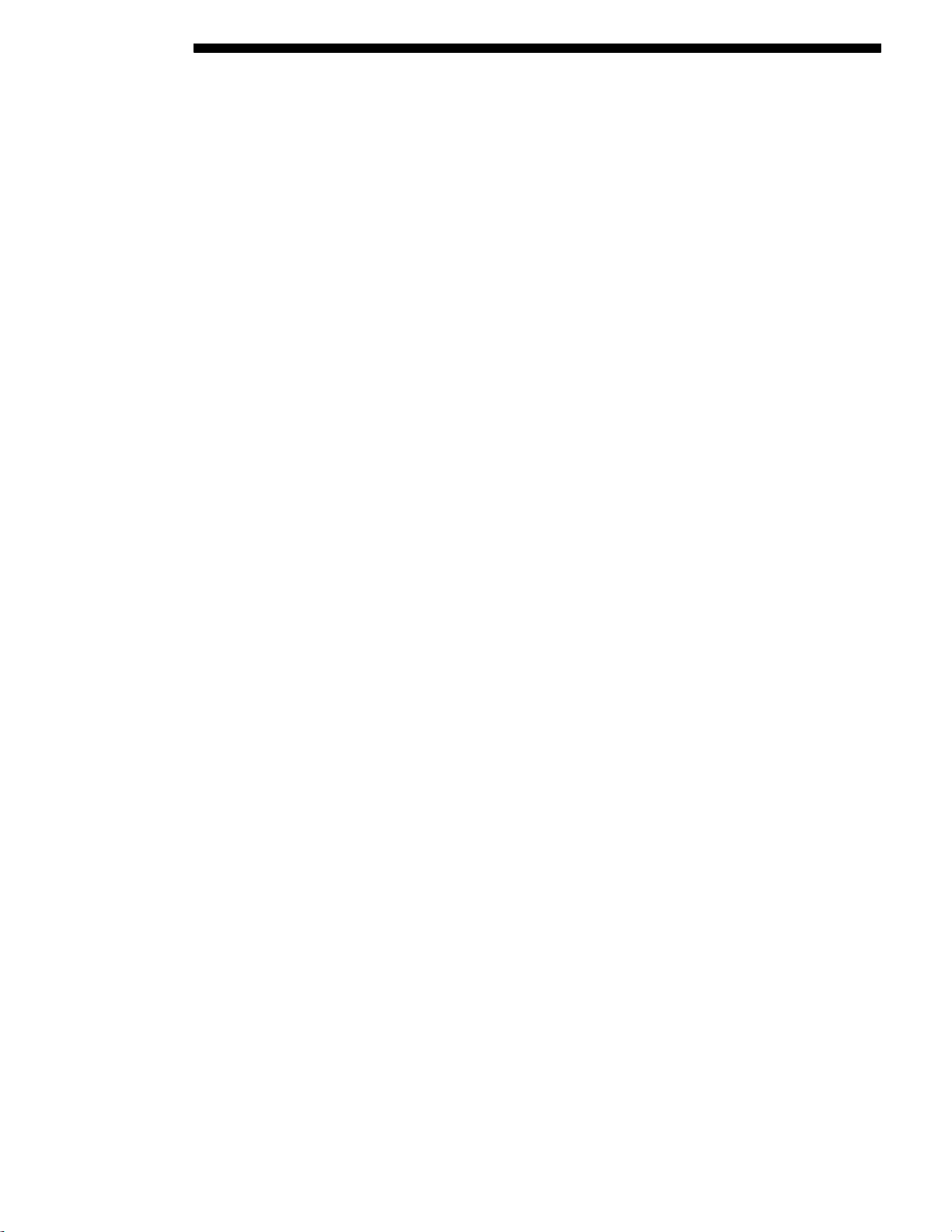
6 PARTIAL SECTION
Prior to giving a voice command, one must wait for
•
the beep, which follows the "Ready" prompt or another
prompt.
For certain operations, compound commands can be
•
used. For example, instead of saying "Setup" and then
"Phone Pairing," the following compound command can
be said: "Setup Phone Pairing."
For each feature explanation in this section, only the
•
combined form of the voice command is given. You
can also break the commands into parts and say each
part of the command, when you are asked for it.
For example, you can use the combined form voice
command "Phonebook New Entry," or you can break the
combined form command into two voice commands:
"Phonebook" and "New Entry." Please remember, the
UConnect™ system works best when you talk in a
normal conversational tone, as if speaking to some one
sitting eight feet away from you.
Voice Command Tree
Refer to “Voice Tree” at the end of this section.
Help Command
If you need assistance at any prompt, or if you want to
know your options at any prompt, say "Help" following the
beep. The UConnect™ system will play all the options at
any prompt if you ask for help.
To activate the UConnect™ system from idle, simply press
the “Phone” button and follow audible prompts for directions. All UConnect™ system sessions begin with a press of
the “Phone” button on the radio control head.
Cancel Command
At any prompt, after the beep, you can say "Cancel" and you
will be returned to the main menu. However, in a few instances the system will take you back to the previous menu.
Pair (Link) UConnect™ System to a Cellular Phone
To begin using your UConnect™ system, you must pair
your compatible Bluetooth™ enabled cellular phone .
Page 7
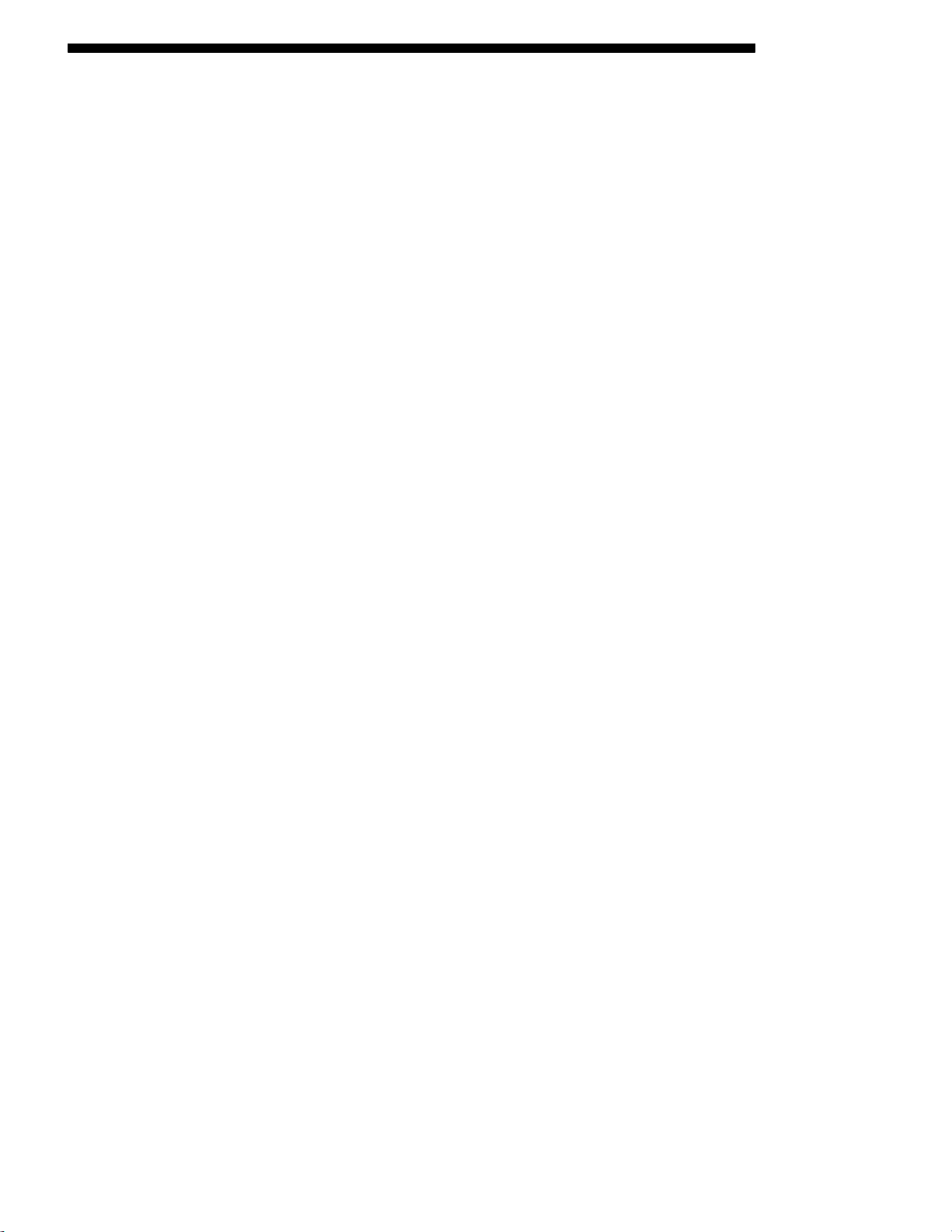
PARTIAL SECTION 7
To complete the pairing process, you will need to reference
yourcellular phoneowner’smanual. The UConnect™website may also provide detailed instructions for pairing.
The following are general phone to UConnect™ System
pairing instructions:
Press the “Phone” button to begin.
•
After the "Ready" prompt and the following beep, say
•
"Setup Phone Pairing."
When prompted, after the beep, say "Pair a Phone" and
•
follow the audible prompts.
You will be asked to say a four-digit pin number, which
•
you will later need to enter into your cellular. You can
enter any four-digit pin number. You will not need
to remember this pin number after the initial pairing
process.
For identification purposes, you will be prompted to
•
give the UConnect™ system a name for your cellular
phone. Each cellular phone that is paired should be
given a unique phone name.
You will then be asked to give your cellular phone
•
a priority level between 1 and 7, 1 being the highest
priority. You can pair up to seven cellular phones
to your UConnect™ system. However, at any given
time, only one cellular phone can be in use, connected
to your UConnect™ System. The priority allows the
UConnect™ system to know which cellular phone to use
if multiple cellular phones are in the vehicle at the same
time. For example, if priority 3 and priority 5 phones are
present in the vehicle, the UConnect™ system will use
the priority 3 cellular phone when you make a call. You
can select to use a lower priority cellular phone at any
time (refer to "Advanced Phone Connectivity").
Dial by Saying a Number
Press the “Phone” button to begin.
•
After the "Ready" prompt and the following beep, say
•
"Dial."
System will prompt you to say the number you want call.
•
Page 8
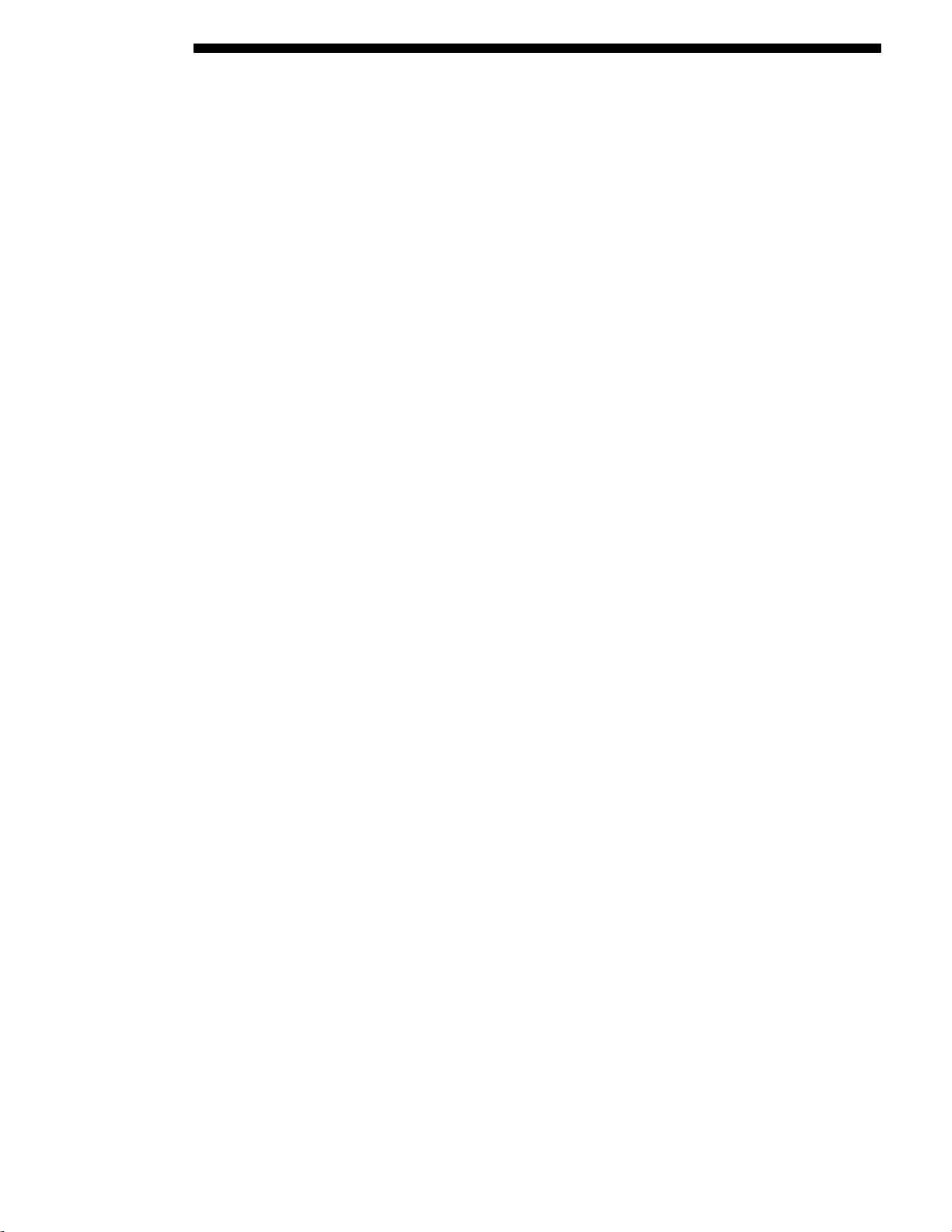
8 PARTIAL SECTION
For example, you can say "234-567-8901." The phone
•
number that you enter must be of valid length and
combination. Based on the country in which the vehicle
was purchased, the UConnect™ limits the user from
dialing invalid combination of numbers. For example, in
USA, 234-567-890 is nine digits long, which is not a valid
USA phone number - the closest valid phone number
has ten digits.
The UConnect™ system will confirm the phone number
•
and then dial. The number will appear in the display
of certain radios.
Call by Saying a Name
Press the “Phone” button to begin.
•
After the "Ready" prompt and the following beep, say
•
“Call."
System will prompt you to say the name of the person
•
you want call.
After the "Ready" prompt and the following beep, say
•
the name of the person you want to call. For example,
you can say "John Doe," where John Doe is a previously
stored name entry in the UConnect™ phone book. Refer
to "Add Names to Your UConnect™ Phonebook," to
learn how to store a name in the phone book.
The UConnect™ system will confirm the name and
•
then dial the corresponding phone number, which may
appear in the display of certain radios.
Add Names to Your UConnect™ Phonebook
NOTE: Adding names to phone book is recommended
when vehicle is not in motion.
Press the “Phone” button to begin.
•
After the "Ready" prompt and the following beep, say
•
"Phonebook New Entry."
When prompted, say the name of the new entry. Use
•
of long names helps the voice recognition and it is
recommended. For example, say "Robert Smith" or
"Robert" instead of "Bob."
When prompted, enter the number designation (e.g.,
•
"Home," "Work," "Mobile," or "Pager"). This will allow
Page 9
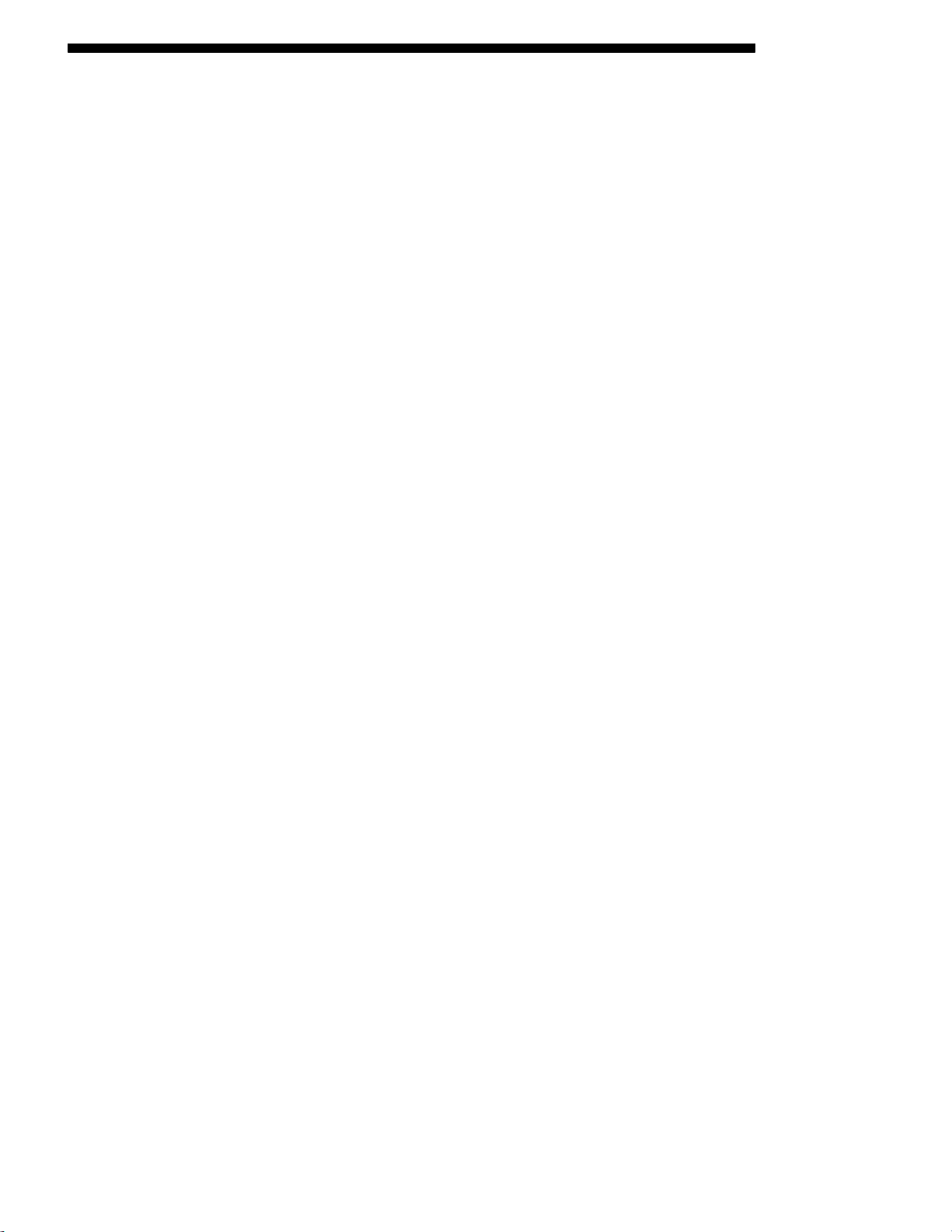
PARTIAL SECTION 9
you to store multiple numbers for each phone book
entry, if desired.
When prompted, recite the phone number for the phone
•
book entry that you are adding.
After you are finished adding an entry into the phone book,
you will be given the opportunity to add more phone numbers to the current entry or to return to the main menu.
The UConnect™ system will allow you to enter up to 32
names in the phone book with each name having up to
four associated phone numbers and designations. Each language has a separate 32-name phone book accessible only in
that language.
Phonebook Download
UConnect™ allows the user to download entries from their
phone via Bluetooth. To use this feature, press the “Phone”
button and say “Phonebook Download.” System prompts
“Ready to accept vcard entry via Bluetooth…” The system
is now ready to accept phonebook entries from your phone
using the Bluetooth Object Exchange Profile (OBEX). Please
see your phone owners’ manual for specific instructions on
how to send these entries from your phone.
NOTE:
Phone handset must support Bluetooth OBEX transfers
•
of phonebook entries to use this feature.
Some phones cannot send phonebook entries if they
•
are already connected to any system via Bluetooth,
and you may see a message on the phone display that
the Bluetooth link is busy. In this case, the user must
first disconnect or drop the Bluetooth connection to
the UConnect™ and then send the address book entry
via Bluetooth. Please see your phone owners’ manual
for specific instructions on how to drop the Bluetooth
connection.
If the phonebook entry is longer than 24 characters it
•
will be use only the first 24 characters.
Edit Entries in the UConnect™ Phonebook
NOTE: Editing names in the phone book is recommended
when vehicle is not in motion.
Page 10
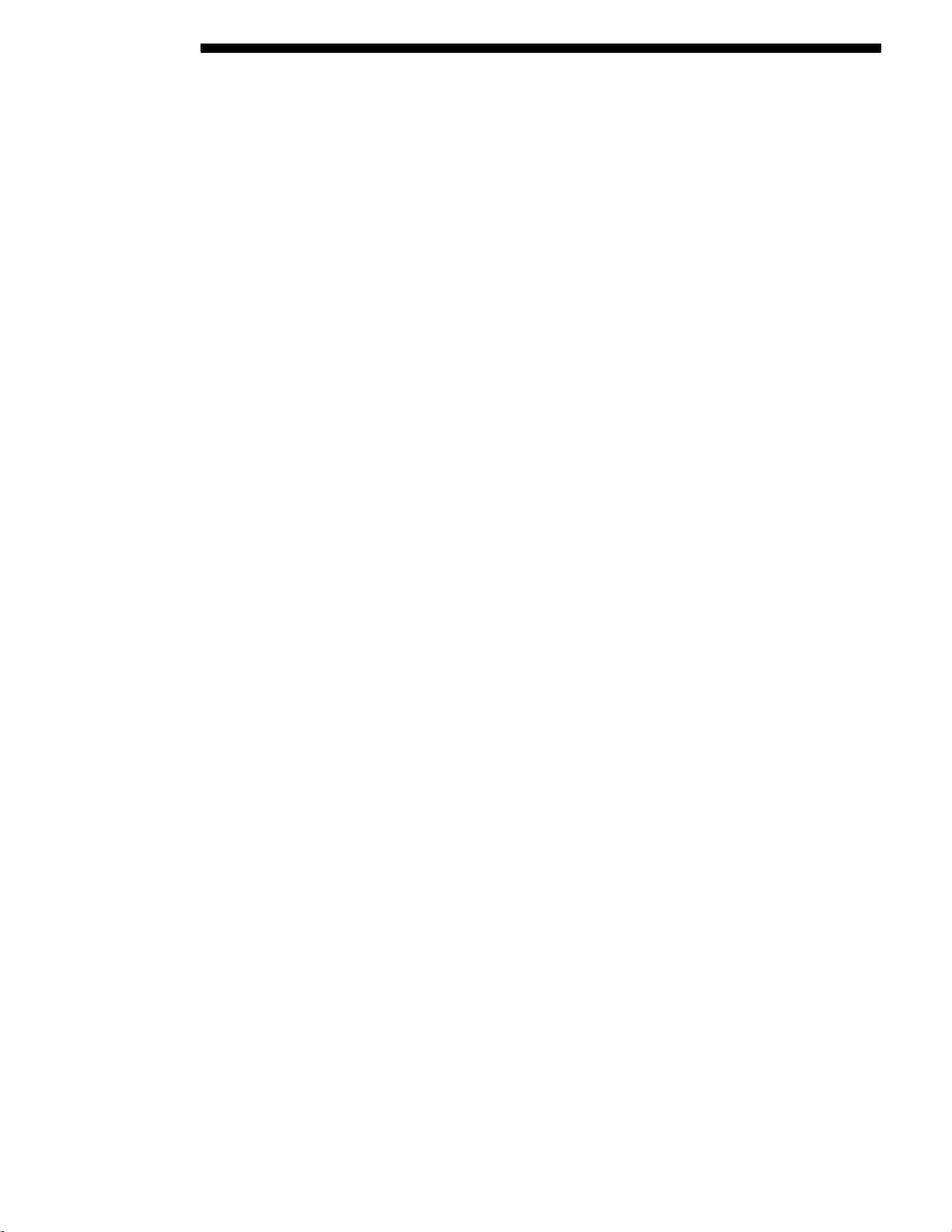
10 PARTIAL SECTION
Press the “Phone” button to begin.
•
After the "Ready" prompt and the following beep, say
•
"Phonebook Edit."
You will then be asked for the name of the phone book
•
entry that you wish to edit.
Next, choose the number designation (home, work,
•
mobile, or pager) that you wish to edit.
When prompted, recite the new phone number for the
•
phone book entry that you are editing.
After you are finished editing an entry in the phone book,
you will be given the opportunities to edit another entry in
the phonebook, call the number you just edited, or return to
the main menu.
"Phonebook Edit" can be used to add another phone number to a name entry that already exists in the phonebook.
For example, the entry John Doe may have a mobile and a
home number, but you can add John Doe’s work number
later using the "Phonebook Edit" feature.
Delete Entries in the UConnect™ Phonebook
NOTE: Editing phone book entries is recommended when
vehicle is not in motion.
Press the “Phone” button to begin.
•
After the "Ready" prompt and the following beep, say
•
"Phonebook Delete."
After you enter the Phonebook Delete menu, you will
•
then be asked for the name of the entry that you wish
to delete. You can either say the name of a phone
book entry that you wish to delete or you can say "List
Names" to hear a list of the entries in the phone book
from which you choose. To select one of the entries from
the list, press the "Voice Recognition" button while the
UConnect™ system is playing the desired entry and say
"Delete."
After you enter the name, the UConnect™ system will
•
ask you which designation you wish to delete, home,
work, mobile, pager, or all. Say the designation you
wish to delete.
Page 11

PARTIAL SECTION 11
Note that only the phone book entry in the current
•
language is deleted.
Delete All Entries in the UConnect™ Phonebook
Press the “Phone” button to begin.
•
After the "Ready" prompt and the following beep, say
•
"Phonebook Erase All."
The UConnect™ system will ask you to verify that you
•
wish to delete all the entries from the phonebook.
After confirmation, the phone book entries will be
•
deleted.
Note that only the phone book in the current language is
•
deleted.
List All Names in the UConnect™ Phonebook
Press the “Phone” button to begin.
•
After the "Ready" prompt and the following beep, say
•
"Phonebook List Names."
The UConnect™ system will play the names of all the
•
phone book entries.
To call one of the names in the list, press the "Voice
•
Recognition’ button during the playing of the desired
name, and say "Call."
NOTE: The user can also exercise "Edit" or "Delete"
operations at this point.
The UConnect™ system will then prompt you as to the
•
number designation you wish to call.
The selected number will be dialed.
•
Phone Call Features
The following features can be accessed through the UConnect™ system if the feature(s) are available on your cellular
service plan. For example, if your cellular service plan
provides three-way calling, this feature can be accessed
through the UConnect™ system. Check with your cellular
service provider for the features that you have.
Page 12

12 PARTIAL SECTION
Answer or Reject an Incoming Call - No Call Currently
in Progress
When you receive a call on your cellular phone, the UConnect™ system will interrupt the vehicle audio system, if on,
and will ask if you would like to answer the call. Press
’Phone’ button to accept the call. To reject the call, press
and hold the ’Phone’ button until you hear a single beep indicating that the incoming call was rejected.
Answer or Reject an Incoming Call - Call Currently in
Progress
If a call is currently in progress and you have another incoming call, you will hear the same network tones for call
waiting that you normallyhear when usingyour cell phone.
Pressthe ’Phone’ button to place the current call on hold and
answer the incoming call.
NOTE: The UConnect™ system compatible phones in market today do not support rejecting an incoming call when
another call is in progress. Therefore, the user can only either answer an incoming call or ignore it.
Making a Second Call while Current Call in Progress
To make a second call while you are currently in a call, press
the ’Voice Recognition’ button and say "Dial" or "Call" followed by the phone number or phone book entry you wish
to call. The first call will be on hold while the second call
is in progress. To go back to the first call, refer to "Toggling
Between Calls." To combine two calls, refer to "Conference
Call."
Place/Retrieve a Call from Hold
To put a call on hold, press the ‘Phone’ button until you hear
a single beep. Thisindicates that thecall is on hold. To bring
the call back from hold, press and hold the “Phone” button
until you hear a single beep.
Toggling Between Calls
If two calls are in progress (one active and one on hold),
press the “Phone” button until you hear a single beep indicating that the active and hold status of the two calls have
switched. Only one call can be placed on hold at one time.
Page 13

PARTIAL SECTION 13
Conference Call
When two calls are in progress (one active and one on hold),
press and hold the “Phone” button until you hear a double
beep indicating that the two calls have been joined into one
conference call.
Three-Way Calling
To initiate three-way calling, press the “Voice Recognition”
button while a call is in progress and make a second phone
call as described under "Making a Second Call while Current Call in Progress." After the second call has established,
press and hold the “Phone” button until you hear a double
beep indicating that the two calls have been joined into one
conference call.
Call Termination
To end a call in progress, momentarily press the “Phone”
button. Only theactive call(s)will beterminated andif there
is a call on hold, it will become the new active call. If the active call is terminated by the far end, a call on hold may not
become active automatically. This is cell phone dependent.
To bring the call back from hold, pressand hold the “Phone”
button until you hear a single beep.
Redial
Press the “Phone” button to begin.
•
After the "Ready" prompt and the following beep, say
•
"Redial."
The UConnect™ system will call the last number that
•
was dialed on your cellular phone.
NOTE: This may not be the last number dialed from the
UConnect™ system.
Call Continuation
Call continuation is progression of a phone call on UConnect™ system after the vehicle ignition key has been
switched to off. Call continuation functionality available
on the vehicle can be any one of three types:
After ignition key is switched off, a call can continue
•
on the UConnect™ system either until the call ends or
Page 14

14 PARTIAL SECTION
until the vehicle battery condition dictates cessation of
the call on the UConnect™ system and transfer of the
call to the mobile phone.
After ignition key is switched to off, a call can continue
•
on the UConnect™ system for certain duration, after
which the call is automatically transferred from the
UConnect™ system to the mobile phone.
An active call is automatically transferred to the mobile
•
phone after ignition key is switched to off.
UConnect™ System Features
Language Selection
To change the language that the UConnect™ system is using,
Press the “Phone” button to begin.
•
After the "Ready" prompt and the following beep, say
•
the name of the language you wish to switch to (English,
Espanol, or Francais, if so equipped).
Continue to follow the system prompts to complete
•
language selection.
After selecting one of the languages, all prompts and voice
commands will be in that language.
NOTE: After every UConnect™ language change operation, only the language specific 32-name phone book is usable. The paired phone name is not language specific and
usable across all languages.
Emergency Assistance
If you are in an emergency and the mobile phone is reachable:
Pick up the phone and manually dial the emergency
•
number for your area.
If the phone is not reachable and the UConnect™ system is
operational, you may reach the emergency number as follows:
Press the “Phone” button to begin.
•
After the "Ready" prompt and the following beep, say
•
"Emergency" and the UConnect™ system will instruct
Page 15

PARTIAL SECTION 15
the paired cellular phone to call the emergency number.
This feature is only supported in the USA.
NOTE:
The emergency number dialed is based on the Country
where the vehicle is purchased (911 for USA and Canada
and 060 for Mexico). The number dialed may not be
applicable with the available cellular service and area.
TheUConnect™ system does slightly lower your chances of
successfully making a phone call as to thatfor the cell phone
directly.
Your phone must be turned on and paired to the UConnect™ system to allow use of this vehicle feature in emergency situations when the cell phone has network coverage
and stays paired to the UConnect™ system.
Towing Assistance
If you need towing assistance,
Press the “Phone” button to begin.
•
After the "Ready" prompt and the following beep, say
•
"Towing Assistance."
NOTE: The Towing Assistance number dialed is based on
the Country where the vehicle is purchased (1-800-528-2069
for USA, 1-877-213-4525 for Canada, 55-14-3454 for Mexico
City and 1-800-712-3040 for outside Mexico City in Mexico).
Please refer to the 24-Hour “Towing Assistance” coverage
details in the Warranty information booklet and on the
24–Hour Towing Assistance Card.
Paging
To learn how topage referto "WorkingwithAutomated Systems." Paging works properly except for pagers of certain
companies which time-out a little too soon to work properly with the UConnect™ system.
Voice Mail Calling
To learn how to access your voice mail, refer to "Working
with Automated Systems."
Page 16

16 PARTIAL SECTION
Working with Automated Systems
This method is designed to be used in instances where one
generally has to press numbers on the cellular phone keypad while navigating through an automated telephone system.
You can use your UConnect™ system to access a voicemail
system or an automated service, such as, paging service or
automated customer service. Some services require immediate response selection, in some instances, that may be too
quick for use of UConnect™ system.
When calling a number with your UConnect™ system that
normally requires you to enter in a touch-tone sequence on
yourcellular phonekeypad, you can push the “VoiceRecognition” button and say the sequence you wish to enter followed by the word "Send." For example, if required to enter your pin number followed with a pound 3 746#,you
can press the “Voice Recognition” button and say "3 746#
Send." Saying a number, or sequence of numbers, followed
by "Send" is also to be used to navigate through an automated customer service center menu structure and to leave
a number on a pager.
You can also send stored UConnect™ phonebook entries as
tones for fast and easy access to voicemail and pager entries.
To use this feature, dial the number you wish to call and
then press the “Voice Recognition” button and say “Send.”
The system will prompt you to enter the name or number,
say the name of the phonebook entry you wish to send. The
UConnect™ will then send the corresponding phone number associated with the phonebook entry as tones over the
phone.
NOTE:
You may not hear all of the tones due to cellular phone
•
network configurations, this is normal.
Some paging and voicemail systems have system
•
timeout settings too short that may not allow the use
of this feature.
Page 17

PARTIAL SECTION 17
Barge In - Overriding Prompts
The “VoiceRecognition” button can be used when you wish
to skip part of a prompt and issue your voice recognition
command immediately. For example, if a prompt is playing
"Would you like to pair a phone, clear a…," you could press
the “Voice Recognition” button and say "Pair a Phone" to
select that option without having to listen to the rest of the
voice prompt.
Turning Confirmation Prompts On/Off
Turning confirmation prompts off will stop the system from
confirming your choices (e.g., the UConnect™ system will
not repeat a phone number before you dial it).
Press the “Phone” button to begin.
•
After the "Ready" prompt and the following beep, say
•
"Setup Confirmations." The UConnect™ system will
play the current confirmation prompt status and you
will be given the choice to change it.
Phone and Network Status Indicators
If available on the radio and/or on a premium display such
as the instrument panel cluster, and supported by your cell
phone, the UConnect™ system will provide notification to
inform you of your phone and network status when you are
attempting to make a phone call using UConnect™. The
status is given for roaming, network signal strength, phone
battery strength, etc.
Dialing Using the Cellular Phone Keypad
You can dial a phone number with your cellular phone keypad and still use the UConnect™ system (while dialing via
the cell phone keypad, the user must exercise caution and
take precautionary safety measures). By dialing a number
with your paired Bluetooth™ cellular phone, the audio will
be played through your vehicle’s audio system. The UConnect™ system will work the same as if you dial the number
using voice recognition.
Page 18

18 PARTIAL SECTION
NOTE: Certain brands of mobile phones do not send the
dial ring to the UConnect™ system to play it on the vehicle audio system, so you will not hear it. Under this situation, after successfully dialing a number, the user may feel
that the call did not go through even though the call is in
progress. Once your call is answered, you will hear the audio.
Mute/Un-Mute (Mute Off)
When you mute the UConnect™ system, you will still be
able to hear the conversation coming from the other party,
but the other party will not be able to hear you. In order to
mute the UConnect™ system:
Press the “Voice Recognition” button.
•
Following the beep, say "Mute."
•
In order to un-mute the UConnect™ system:
Press the “Voice Recognition” button.
•
Following the beep, say "Mute-off."
•
Advanced Phone Connectivity
Transfer Call to and from Cellular Phone
The UConnect™ system allows on going calls to be transferred from your cellular phone to the UConnect™ system
without terminating the call. To transfer an ongoing call
from your UConnect™ paired cellular phone to the UConnect™ system or vice-versa, press the “Voice Recognition”
button and say "Transfer Call."
Connect or Disconnect Link Between the UConnect™
System and Cellular Phone
Your cellular phone can be paired with many different electronicdevices, butcan only be actively"connected" with one
electronic device at a time.
If you would like to connect or disconnect the Bluetooth™
connection between a UConnect™ paired cellular phone
and the UConnect™ system, then follow the instruction
described in your cellular phone user’s manual.
Page 19

PARTIAL SECTION 19
List Paired Cellular Phone Names
Press the “Phone” button to begin.
•
After the “Ready” prompt and the following beep, say
•
“Setup Phone Pairing.”
When prompted, say "List Phones."
•
The UConnect™ system will play the phone names
•
of all paired cellular phones in order from the highest
to the lowest priority. To “select” or “delete” a paired
phone being announced, press the “Voice Recognition”
button and say “Select” or “Delete.” Also, see the next
two sections for an alternate way to “select” or “delete”
a paired phone.
Select another Cellular Phone
This feature allows you to select and start using another
phone with the UConnect™ system. The phone must have
been previously paired to the UConnect™ system that you
want to use it with.
Press the “Phone” button to begin.
•
After the "Ready" prompt and the following beep, say
•
"Setup Select Phone" and follow the prompts.
You can also press the “Voice Recognition” button
•
anytime while the list is being played, and then choose
the phone that you wish to select.
The selected phone will be used for the next phone call.
•
If the selected phone is not available, the UConnect™
system will return to using the highest priority phone
present in or near (approximately within 30 feet) the
vehicle.
Delete UConnect™ Paired Cellular Phones
Press the “Phone” button to begin.
•
After the "Ready" prompt and the following beep, say
•
"Setup Phone Pairing."
At the next prompt, say "Delete" and follow the prompts.
•
You can also press the “Voice Recognition” button
•
anytime while the list is being played, and then choose
the phone you wish to delete.
Page 20

20 PARTIAL SECTION
Things You Should Know About Your UConnect™
System
UConnect™ Tutorial
To hear a brief tutorial of the system features, press the
“Phone” button and say “UConnect™ Tutorial.”
Voice Training
For users experiencing difficulty with the system recognizing their voice commands or numbers, the UConnect™ system Voice Trainingfeature may be used. To enter this training mode, follow one of the two procedures:
From outside the UConnect™ mode (e.g. from radio mode)
Press and hold the “Voice Recognition” button for 5
•
seconds until the session begins, or,
Press the “Voice Recognition” button and say "Setup,
•
Voice Training" command.
Repeat the words and phrases when prompted by the
UConnect™ system. For best results, the Voice Training
session should be completed when the vehicle is parked,
engine running, all windows closed, and the blower fan
switched off.
This procedure may be repeated with a new user. The system will adapt to the last trained voice only.
To restore the Voice Recognition system to factory default
settings, enter the Voice Training session via the above procedure and follow the prompts.
Voice Recognition (VR)
For best performance adjust the rear view mirror to
•
provide at least
console (if equipped) and the mirror.
Always wait for the beep before speaking.
•
Speak normally, without pausing, just as you would
•
speak to a person sitting approximately eight (8) feet
away from you.
Make sure that no one other than you is speaking during
•
a voice recognition period.
inch (1 cm) gap between the overhead
Page 21

PARTIAL SECTION 21
Performance is maximized under:
•
low-to-medium blower setting,
•
low-to-medium vehicle speed,
•
low road noise,
•
smooth road surface,
•
fully closed windows,
•
dry weather condition.
•
Even though the system is designed for users speaking
•
in North American English, French, and Spanish accents,
the system may not always work for some.
When navigating through an automated system, such
•
as voice mail, or when sending a page, at the end of
speaking the digit string, make sure to say "Send."
Storing names in phone book when vehicle is not in
•
motion is recommended.
It is not recommended to store similar sounding names
•
in the UConnect™ phone book.
UConnect™ phone book nametag recognition rate is
•
optimized for the person who stored the name in the
phone book.
You can say "O" (letter "O") for "0" (zero). "800" must be
•
spoken "eight-zero-zero."
Even though international dialing for most number
•
combinations is supported, some shortcut dialing
number combinations may not be supported.
In a convertible vehicle, system performance may be
•
compromised with the convertible top down.
Far End Audio Performance
Audio quality is maximized under:
•
low-to-medium blower setting,
•
low-to-medium vehicle speed,
•
low road noise,
•
smooth road surface,
•
fully closed windows, and
•
dry weather condition.
•
operation from driver seat.
•
Performance, such as audio clarity, echo, and loudness
•
to a large degree rely on the phone and network, and
not the UConnect™ system.
Page 22

22 PARTIAL SECTION
Echo at far end can sometime be reduced by lowering
•
the in-vehicle audio volume.
In a convertible vehicle, system performance may be
•
compromised with the convertible top down.
Bluetooth Communication Link
Cellular phones have been found to lose connection to the
UConnect™ system. When this happens, the connection
can generally be re-established by switching the phone
off/on. Your cell phone is recommended to remain in
Bluetooth "on" mode.
Power-Up
After switching the ignition key from OFF to either ON or
ACC position, or after a language change, you must wait at
least five (5) seconds prior to using the system.
Page 23

PARTIAL SECTION 23
Page 24

24 PARTIAL SECTION
Page 25

PARTIAL SECTION 25
Primary
zero
one
two
three
four
five
six
seven
eight
nine
star (*)
plus (+)
pound (#)
Voice Commands
Alternate(s)
Primary
add location
all
call
cancel
confirmation prompts.
continue
delete
dial
download
edit
emergency
English
Voice Commands
Alternate(s)
Page 26

26 PARTIAL SECTION
Primary
erase all
Espanol
Francais
help
home
language
list names
list phones
mobile
mute
mute off
new entry
Voice Commands
Alternate(s)
Voice Commands
Primary
Alternate(s)
no
pager
pair a phone
phone pairing
pairing
phonebook phone book
previous
record again
redial
return to main menu return or main menu
select phone select
send
set up
phone settings or phone
set up
Page 27

PARTIAL SECTION 27
Primary
towing assistance
transfer call
UConnect™ Tutorial
try again
voice training
work
yes
Voice Commands
Alternate(s)
General Information
Changes or modifications not expressly approved by the
responsible for compliance could void the user's
party
authority to operate the equipment.
This device complies with part 15 of the FCC rules and RSS
210 of Industry Canada. Operation is subject to the following conditions:
This device may not cause harmful interference.
•
This device must accept any interference received,
•
including interference that may cause undesired
operation.
Page 28

Page 29

INDEX
Page 30

30 INDEX
HANDS–FREE COMMUNICATION (UConnect™) — IF
EQUIPPED . . . . . . . . . . . . . . . . . . . . . . . . . . . . . . . . . . 4
Advanced Phone Connectivity . . . . . . . . . . . . . . . . . . 18
Connect or Disconnect Link Between the UConnect™
System and Cellular Phone . . . . . . . . . . . . . . . . . 18
Delete UConnect™ Paired Cellular Phones. . . . . . . 19
List Paired Cellular Phone Names. . . . . . . . . . . . . . 19
Select another Cellular Phone . . . . . . . . . . . . . . . . . 19
Transfer Call to and from Cellular Phone . . . . . . . . 18
General Information . . . . . . . . . . . . . . . . . . . . . . . . . . 27
Operation . . . . . . . . . . . . . . . . . . . . . . . . . . . . . . . . . . . 5
Add Names to Your UConnect™ Phonebook . . . . . . 8
Call by Saying a Name . . . . . . . . . . . . . . . . . . . . . . . 8
Cancel Command . . . . . . . . . . . . . . . . . . . . . . . . . . . 6
Delete All Entries in the UConnect™ Phonebook . . 11
Delete Entries in the UConnect™ Phonebook. . . . . 10
Dial by Saying a Number . . . . . . . . . . . . . . . . . . . . . 7
Edit Entries in the UConnect™ Phonebook. . . . . . . . 9
Help Command . . . . . . . . . . . . . . . . . . . . . . . . . . . . . 6
List All Names in the UConnect™ Phonebook . . . . 11
Pair (Link) UConnect™ System to a Cellular Phone . 6
Phonebook Download . . . . . . . . . . . . . . . . . . . . . . . . 9
Voice Command Tree. . . . . . . . . . . . . . . . . . . . . . . . . 6
Phone Call Features. . . . . . . . . . . . . . . . . . . . . . . . . . . 11
Answer or Reject an Incoming Call - Call Currently in
Progress................................ 12
Answer or Reject an Incoming Call - No Call Currently
inProgress.............................. 12
Call Continuation . . . . . . . . . . . . . . . . . . . . . . . . . . 13
Call Termination . . . . . . . . . . . . . . . . . . . . . . . . . . . 13
Conference Call . . . . . . . . . . . . . . . . . . . . . . . . . . . . 13
Making a Second Call while Current Call in
Progress................................ 12
Place/Retrieve a Call from Hold . . . . . . . . . . . . . . . 12
Redial. . . . . . . . . . . . . . . . . . . . . . . . . . . . . . . . . . . . 13
Three-Way Calling. . . . . . . . . . . . . . . . . . . . . . . . . . 13
Toggling Between Calls . . . . . . . . . . . . . . . . . . . . . . 12
Things You Should Know About Your UConnect™
System . . . . . . . . . . . . . . . . . . . . . . . . . . . . . . . . . . . 20
Bluetooth Communication Link . . . . . . . . . . . . . . . 22
Far End Audio Performance . . . . . . . . . . . . . . . . . . 21
Power-Up. . . . . . . . . . . . . . . . . . . . . . . . . . . . . . . . . 22
Page 31

UConnect™ Tutorial . . . . . . . . . . . . . . . . . . . . . . . . 20
Voice Recognition (VR) . . . . . . . . . . . . . . . . . . . . . . 20
Voice Training . . . . . . . . . . . . . . . . . . . . . . . . . . . . . 20
UConnect™ System Features . . . . . . . . . . . . . . . . . . . 14
Barge In - Overriding Prompts . . . . . . . . . . . . . . . . 17
Dialing Using the Cellular Phone Keypad . . . . . . . 17
Emergency Assistance . . . . . . . . . . . . . . . . . . . . . . . 14
Language Selection . . . . . . . . . . . . . . . . . . . . . . . . . 14
Mute/Un-Mute (Mute Off) . . . . . . . . . . . . . . . . . . . 18
Paging . . . . . . . . . . . . . . . . . . . . . . . . . . . . . . . . . . . 15
Phone and Network Status Indicators. . . . . . . . . . . 17
Towing Assistance . . . . . . . . . . . . . . . . . . . . . . . . . . 15
Turning Confirmation Prompts On/Off . . . . . . . . . 17
Voice Mail Calling . . . . . . . . . . . . . . . . . . . . . . . . . . 15
Working with Automated Systems . . . . . . . . . . . . . 16
INDEX 31
