Page 1
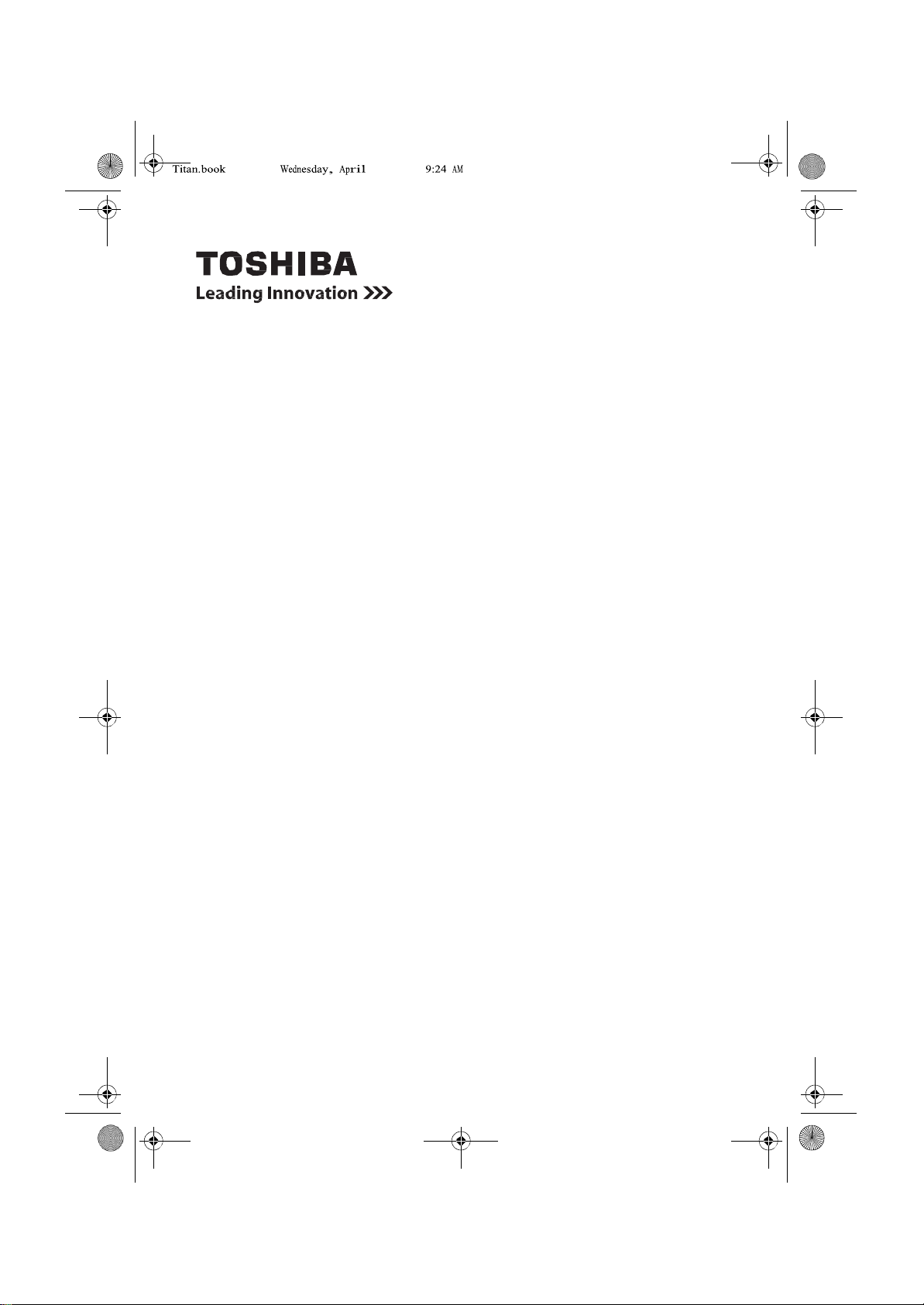
Page 1 11, 2012
TOSHIBA AT330
Excite 10 AT330, Excite 10 AT335
REGZA Tablet AT330, REGZA Tablet AT830
User Information Guide
Page 2

Page 1 11, 2012
User Information Guide
1
Documentation
■
A comprehensive online User’s Manual is preinstalled on your tablet.
To access it, tap the Online Manual icon on All Apps main screen.
■
Refer to the online User’s Manual for detailed information and instructions
concerning each item in this manual.
■
The online User’s Manual installed on your tablet is the latest available at the
production time. Please check
http://www.toshiba.co.jp/worldwide/ for the most up-to-date online User’s Manual.
Safety
Icons
Safety icons are used in this manual to bring important information to your attention.
Each type of icon and its implication are identified as shown below.
Indicates a potentially hazardous situation, which could result in death or
serious injury, if you do not follow instructions.
Pay attention! A caution informs you that improper use of equipment or failure
to follow instructions may cause data loss or damage your equipment.
Please read. A note is a hint or advice that helps you make best use of your
equipment.
Quick
Start
Unpack the
1. Remove the components and tablet from the box. Save the packing materials in
case you need them later.
2.
Remove
All product specifications, configurations, prices, system/component/options
availability are all subject to change without notice.
Check the
Your tablet comes with:
■
AC adaptor (2-pin or 3-pin)
■
Power cable
■
Toshiba Tablet Stand
■
Several documents, including Instruction Manual for Safety and Comfort.
It may also ship with documentation for other software that may be pre-installed on
your tablet.
Some software may differ from its retail version (if available), and may not include
user manuals or all program functionality.
If any of the items are missing or damaged, contact your dealer immediately.
box
the
documentation package
components
for
important
information.
Page 3
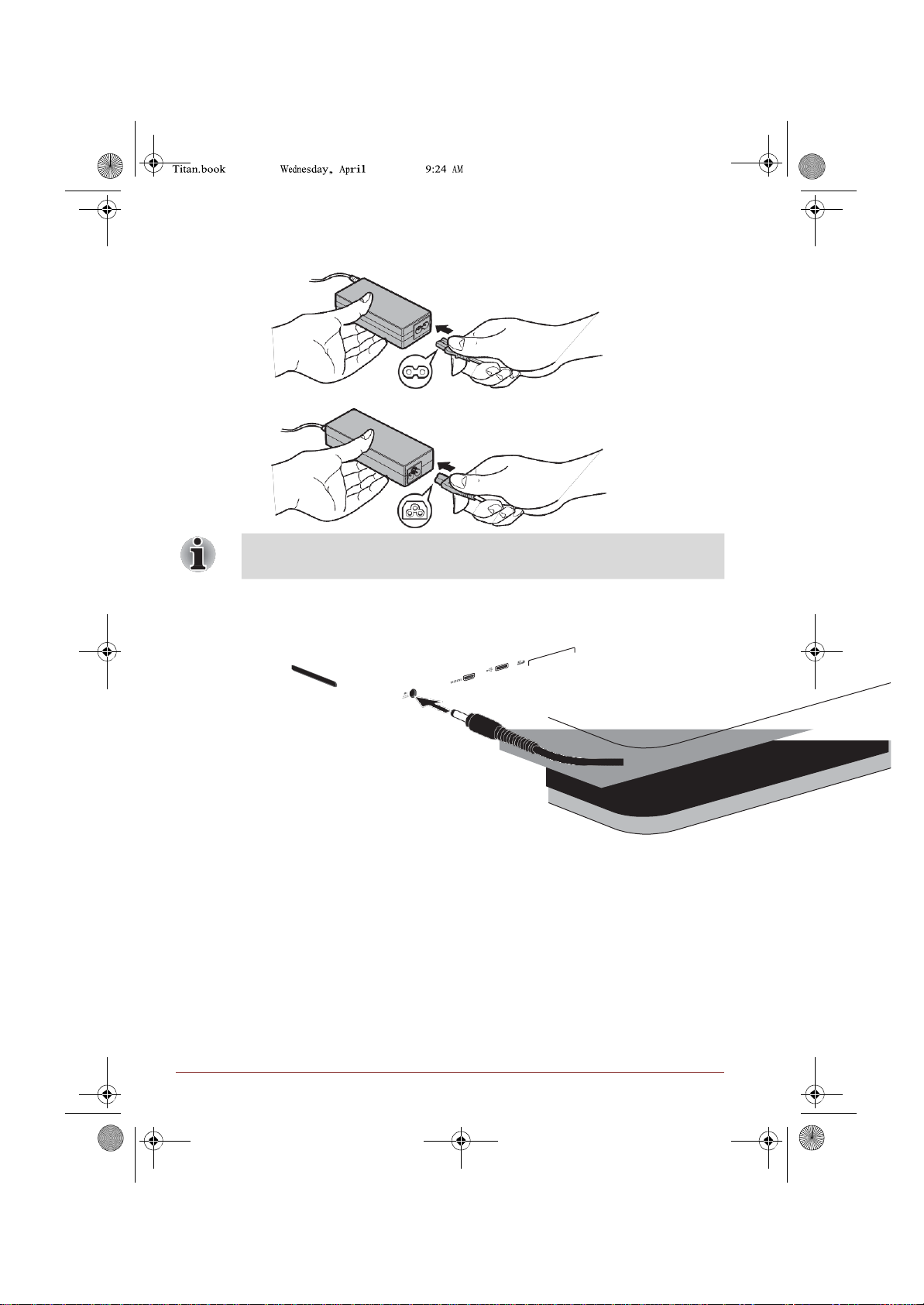
Page 2 11, 2012
2
User Information Guide
Connecting the AC
1. Connect the power cord to the AC adaptor.
adaptor
2-pin
3-pin
Depending on the model, either a 2-pin or 3-pin AC adaptor will be bundled
with the tablet.
2.
Connect
3.
Plug
Turning on/off the
Press and hold Power button for approximately 2 seconds to turn on the tablet. The
tablet will vibrate to indicate the status.
To turn off the tablet, press and hold Power button for approximately 2 seconds and
select OK.
the AC
the AC
adaptor’s
adaptor
DC
output
plug to the DC IN 19V jack on
into a live wall outlet.
power
your
tablet.
Page 4
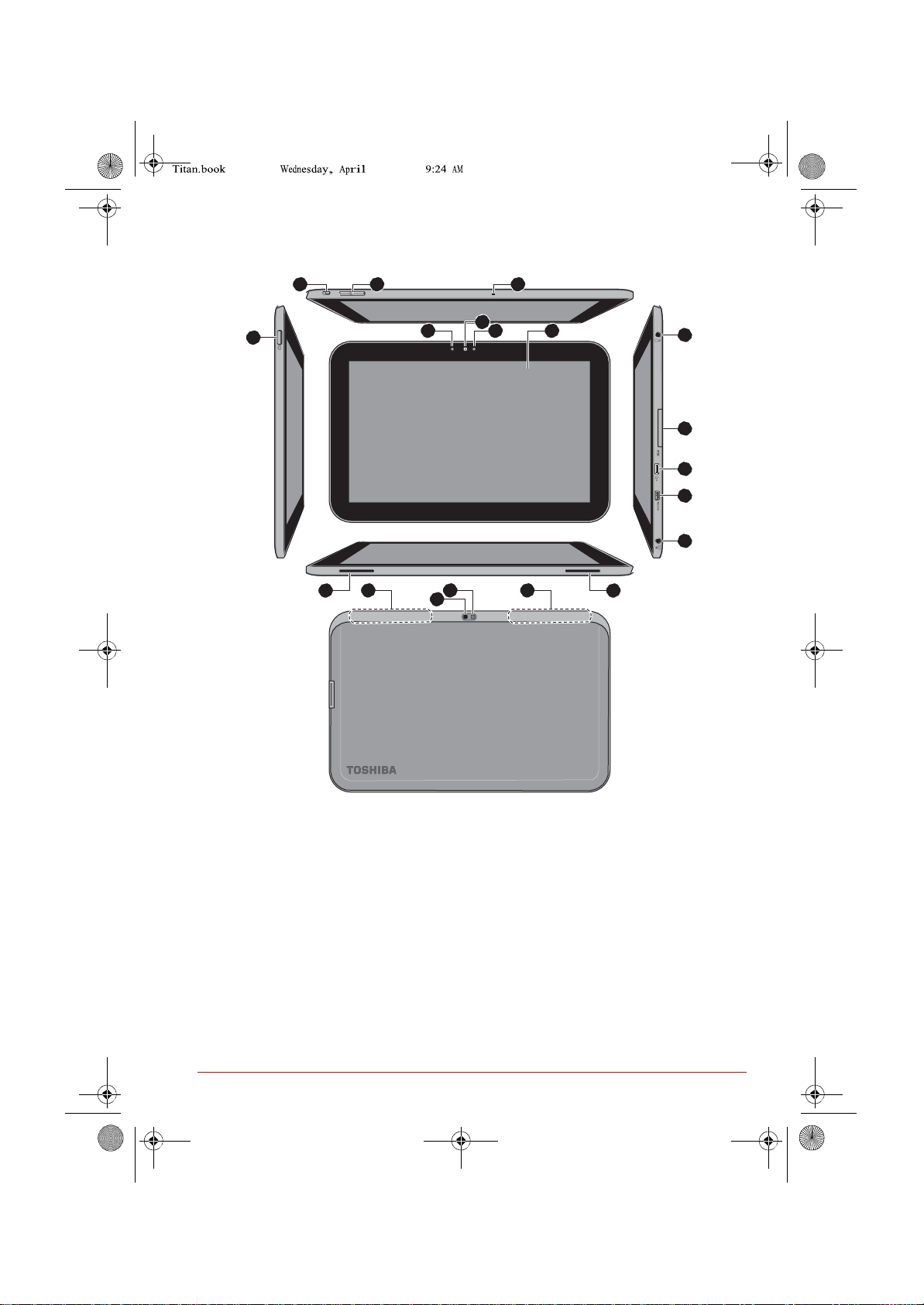
User Information Guide
3
Page 3 11, 2012
9
Quick
Tour
The following figure shows each important part of your tablet.
2 3 4
1
5 7 8
6
10
11
12
13
14 15 17 15 14
16
1.
Power
button 7.
2. Multi
function
switch 8.
3.
Volume down/up
4. Microphone 10.
5.
Ambient
6. Web
Camera
button 9. Headphone/Microphone
light sensor 11.
indicator 12.
* Provided with some models.
Product appearance depends on the models you purchased.
Web Camera
Display
combo jack
Memory media
Micro USB
Micro HDMI
(front) 13. DC IN 19V jack
screen 14. Speakers
slot 16.
port 17. Camera flash
port
15.
Wireless communication
(not shown)*
Camera
(back)
antennas
Page 5

4
User Information Guide
Page 4 11, 2012
When starting to use the tablet for the first time, there are a few basic settings that will
need to be configured before the tablet is ready for use as detailed below:
1. Press and hold Power button on the tablet for approximately 2 seconds to turn on
the power.
During the initial start-up process you will be presented with the Setup Screen.
2.
Choose your preferred system language
3.
Connect
You can tap
Wi-Fi networks section
4. Set
5.
Register
date
to a
Wi-Fi
Skip
and turn Wi-Fi
and time or
or
sign
in
with a Google™ account. You can also skip this step
network.
in the
online User’s
enable automatic date
on
later
and tap
in
Start
to
start
the
Settings app. For details, please refer
Manual.
& time and tap Next to continue.
initial setup
by
process.
tapping
to the
Not
now.
6.
Choose
7.
Enter
8. Tap Next to
9. You
whether to use Google Location Service™ and tap Next to continue.
your
name
to
tablet
agree
is
now
personalize some apps. Tap
the
privacy policy
set up and
ready
to
and
use.
Next to continue.
other
terms.
Tap
Finish
to exit
Setup
Screen.
Getting to Know the
The Home screen is your starting point for using all the installed applications on your
tablet. You can customize the Home screen to display the widgets, app shortcuts,
wallpapers and other shortcuts you prefer.
Home Screen
1
2
3
5
4
6
1. All Apps 4. Home
2. App shortcuts 5.
3. Back 6.
Recent
System
apps
bar
Page 6

Page 5 11, 2012
User Information Guide
5
Item
Description
All Apps
Tap to see all
your apps
and widgets.
App shortcuts
Tap to
open
an app.
Back
Return
to the
previous
screen.
Home
Return
to the
default Home
screen.
Recent
apps
Tap to see the
thumbnails
of your
recently used
apps.
System
bar
The
System
bar is
located permanently
at the
bottom
of the
screen. Navigation buttons, notification icons,
the
current
time
and
status icons
are all displayed.
Accessing the Online User’s
To benefit most from your tablet, we recommend that you spend a short time referring
to the online User’s Manual which can be accessed by following steps below:
Manual
1. Tap All Apps ( ) on top right corner of a Home screen.
2. Tap the
Online Manual
icon.
Configuring Automatic Power Down
By default the your tablet is set to automatically switch to sleep mode after 2 minutes
of inactivity. In the event that this period is not sufficient for your needs, it can be
changed in the Settings screen. For details, please refer to the Display section in the
online User’s Manual.
To resume from sleep mode, press Power button. However the screen remains
locked. You can unlock the screen by following steps below:
1. Press and hold the lock icon ( ) while it turns into a white ring with a camera
icon ( ) and an unlock icon ( ).
2.
Slide
the
the
camera icon
ring towards
the
to
appearing lock
open Camera
to
app.
unlock
Mode
the
screen
or
slide
the ring
towards
Page 7

6
User Information Guide
Page 6 11, 2012 9:24
Notes on the LCD Brightness
The LCD screen brightness can be adjusted either manually or automatically.
Under certain operating conditions, e.g., very high ambient temperatures, your tablet
might automatically dim the LCD brightness in order to maintain a reasonable system
temperature. This is a normal protective feature and you might not be able to manually
adjust the LCD brightness during the auto dimming period.
Charging the
When the battery power becomes low you must recharge it to avoid losing any
data.
Battery
Control
Procedure
You can charge the battery when the tablet is either on or off by connecting the AC
adaptor.
■
Off
An icon shaped like an actual battery - a battery meter with flashing borders appears
in the center of the screen allowing you to keep track of the battery level. When the
battery is fully charged, the meter reaches its full capacity.
■
On
Likewise, a battery meter on the right side of the System Bar indicates the battery
level.
Charging
The following table shows the approximate time required to fully charge a
discharged battery when the AC adaptor is co nnected to the tablet.
Battery type Time
Battery
time
(3 cell, 37.2Wh)
Charging time
about
8 hours
Please be aware that the charging time when the tablet is on is affected by
ambient temperature, the temperature of the tablet and how you are using the
tablet - if you make heavy use of external devices for example, the battery
might scarcely charge at all during operation.
Battery exhausted
The following table shows the approximate exhausted time of a fully charged battery.
Battery type Time
Battery
(3 cell, 37.2Wh)
Please be aware that the battery exhausted time will be affected by how you
are using the tablet.
time
Battery exhausted time
about
about 7 days (sleep
12
hours
(in use)
mode)
Page 8

User Information Guide
7
Page 7 11, 2012
Copyright
© 2012 by TOSHIBA Corporation. All rights reserved. Under the copyright laws, this
manual cannot be reproduced in any form without the prior written permission of
TOSHIBA. No patent liability is assumed, with respect to the use of the information
contained herein.
First edition April 2012
Disclaimer
This manual has been validated and reviewed for accuracy. The instructions and
descriptions it contains are accurate for your tablet at the time of this manual’s
production. However, succeeding tablets and manuals are subject to change without
notice. TOSHIBA assumes no liability for damages incurred directly or indirectly from
errors, omissions or discrepancies between the tablet and the manual.
Trademarks
Google, Android and Google Apps are trademarks of Google Inc.
Availability of Google applications, services, and features may vary by country, carrier,
phone model, and manufacturer.
Bluetooth is a trademark owned by its proprietor and used by TOSHIBA under license.
Wi-Fi is a registered trademark of the Wi-Fi Alliance.
The terms HDMI and HDMI High-Definition Multimedia Interface, and the HDMI Logo
are trademarks or registered trademarks of HDMI Licensing LLC in the United States
and other countries.
Other trademarks and registered trademarks not listed above may be used in this
manual.
CE
Compliance
This product is carrying the CE-Mark in compliance with the related European
Directives. Responsible for CE-Marking is Toshiba Europe GmbH,
Hammfelddamm 8, 41460 Neuss, Germany. The complete and official EU
Declaration of Conformity can be found on TOSHIBA’s web site
http://epps.toshiba-teg.com on the Internet.
Canadian Regulator y Information (Canada
This digital apparatus does not exceed the Class B limits for radio noise emissions
from digital apparatus as set out in the Radio Interference Regulation of the Canadian
Department of Communications.
Note that Canadian Department of Communications (DOC) regulations provide, that
changes or modifications not expressly approved by TOSHIBA Corporation could void
your authority to operate this equipment.
This Class B digital apparatus meets all requirements of the Canadian InterferenceCausing Equipment Regulations.
only)
Page 9

8
User Information Guide
Page 8 11, 2012 9:24
Cet appareil numérique de la class B respecte toutes les exgences du Règlement sur
le matériel brouileur du Canada.
Disposing of the Tablet and the Tablet's
Contact an authorized TOSHIBA service provider for details regarding how to dispose
of the tablet and the battery.
Battery
Information for Wireless
Devices
Wireless devices and your
Wireless products, like other radio devices, emit radio frequency electromagnetic
energy. The level of energy emitted by Wireless products however is far much less
than the electromagnetic energy emitted by wireless devices like for example mobile
phones.
Because Wireless products operate within the guidelines found in radio frequency
safety standards and recommendations, TOSHIBA believes Wireless products is safe
for use by consumers. These standards and recommendations reflect the consensus
of the scientific community and result from deliberations of panels and committees of
scientists who continually review and interpret the extensive research literature.
In some situations or environments, the use of Wireless products may be restricted by
the proprietor of the building or responsible representatives of the organization. These
situations may for example include:
■
Using the Wireless products equipment on board of airplanes, or
■
In any other environment where the risk of interference to other devices or
services is perceived or identified as harmful.
If you are uncertain of the policy that applies on the use of wireless devices in a
specific organization or environment (e.g. airports), you are encouraged to ask for
authorization to use the Wireless device prior to turning on the equipment.
health
Canada - Industry Canada
This tablet complies with RSS 210 of Industry Canada.
Operation is subject to the following two conditions: (1) this device may not cause
interference, and (2) this device must accept any interference, including interference
that may cause undesired operation of this tablet.
The term “IC” before the equipment certification number only signifies that the Industry
Canada technical specifications were met.
(IC)
Page 10

User Information Guide
9
Page 9 11, 2012
This device obtains the Technical Regulation Conformity Certification and it belongs to
the device class of radio equipment of low-power data communication system radio
station stipulated in the Telecommunications Business Law of Japan.
The following restrictions apply:
■
Do not disassemble or modify the device.
■
Do not install the embedded wireless module into other device.
TOSHIBA
If you require any additional help using your tablet or if you are having problems
operating the tablet, you may need to contact TOSHIBA for additional technical
assistance.
Support
Before you
Some problems you experience may be related to software or the operating system
so it is important that you investigate other sources of assistance first. Before
contacting TOSHIBA, try the following:
■
Review troubleshooting sections in the documentation supplied with your
software and/or peripheral devices.
■
If a problem occurs when yo u are running software applications, consult the
software documentation for troubleshooting suggestions and consider calling the
software company's technical support department for assistance.
■
Consult the reseller or dealer from where you purchased your tablet and/or
software - they are your best resource for current information and su pport.
call
TOSHIBA technical
If you are still unable to solve the problem and suspect that it is hardware related, visit
TOSHIBA technical support website http://www.toshiba.co.jp/worldwide/.
support
Page 11

Page 10 11, 2012 9:24
FCC
FCC Regulations:
This device complies with part 15 of the FCC Rules. Operation is subject to the following two conditions:
(1) This device may not cause harmful interference, and (2) this device must accept any interference
received, including interference that may cause undesired operation.
This device has been tested and found to comply with the limits for a Class B digital device, pursuant to
Part 15 of the FCC Rules. These limits are designed to provide reasonable protection against harmful
interference in a residential installation. This equipment generates, uses and can radiated radio
frequency energy and, if not installed and used in accordance with the instructions, may cause harmful
interference to radio communications. However, there is no guarantee that interference will not occur in a
particular installation If this equipment does cause harmful interference to radio or television reception,
which can be determined by turning the equipment off and on, the user is encouraged to try to correct the
interference by one or more of the following measures:
-Reorient or relocate the receiving antenna.
-Increase the separation between the equipment and receiver.
-Connect the equipment into an outlet on a circuit different from that to which the receiver is connected.
-Consult the dealer or an experienced radio/TV technician for help.
Changes or modifications not expressly approved by the party responsible for compliance could void the
user‘s authority to operate the equipment.
RF Exposure Information (SAR)
This device meets the government’s requirements for exposure to radio waves.
This device is designed and manufactured not to exceed the emission limits for exposure to radio
frequency (RF) energy set by the Federal Communications Commission of the U.S. Government.
The exposure standard employs a unit of measurement known as the Specific Absorption Rate, or SAR.
The SAR limit set by the FCC is 1.6W/kg. Tests for SAR are conducted using standard operating
positions accepted by the FCC with the EUT transmitting at the specified power level in different
channels.
The highest SAR value for the device as reported to the FCC is 1.31 W/kg when placed next to the body.
The FCC has granted an Equipment Authorization for this device with all reported SAR levels evaluated
as in compliance with the FCC RF exposure guidelines. SAR information on this device is on file with the
FCC and can be found under the Display Grant section of www.fcc.gov/oet/ea/fccid after searching on
FCC ID: VUIPDS4330LB
This device is compliance with SAR for general population /uncontrolled exposure limits in ANSI/IEEE
C95.1-1999 and had been tested in accordance with the measurement methods and procedures
specified in OET Bulletin 65 Supplement C.
Page 12

User Information Guide
1
Page 9 11, 2012
Band
Position
SAR 1g
(W/kg)
WLAN 2.4G
Body(0cm Gap)
1.31
IC Regulations:
This device complies with Industry Canada license-exempt RSS standard(s). Operation is subject to the
following two conditions:
(1) this device may not cause interference, and
(2) this device must accept any interference, including interference that may cause undesired operation
of the device.
Le présent appareil est conforme aux CNR d'Industrie Canada applicables aux appareils radio exempts
de licence. L'exploitation est autorisée aux deux conditions suivantes:
(1) l'appareil ne doit pas produire de brouillage, et
(2) l'utilisateur de l'appareil doit accepter tout brouillage radioélectrique subi, même si le brouillage est
susceptible d'en compromettre le fonctionnement."
This Class B digital apparatus complies with Canadian ICES-003.
Cet appareil numérique de la classe B est conforme à la norme NMB-003 du Canada.
The County Code Selection feature is disabled for products marketed in the US/Canada.
For product available in the USA/ Canada markets, only channel 1~11 can be operated. Selection of
other channels is not possible.
IMPORTANT NOTE:
IC Radiation Exposure Statement
This EUT is compliance with SAR for general population/uncontrolled exposure limits in IC RSS-102 and
had been tested in accordance with the measurement methods and procedures specified in IEEE 1528.
