Page 1
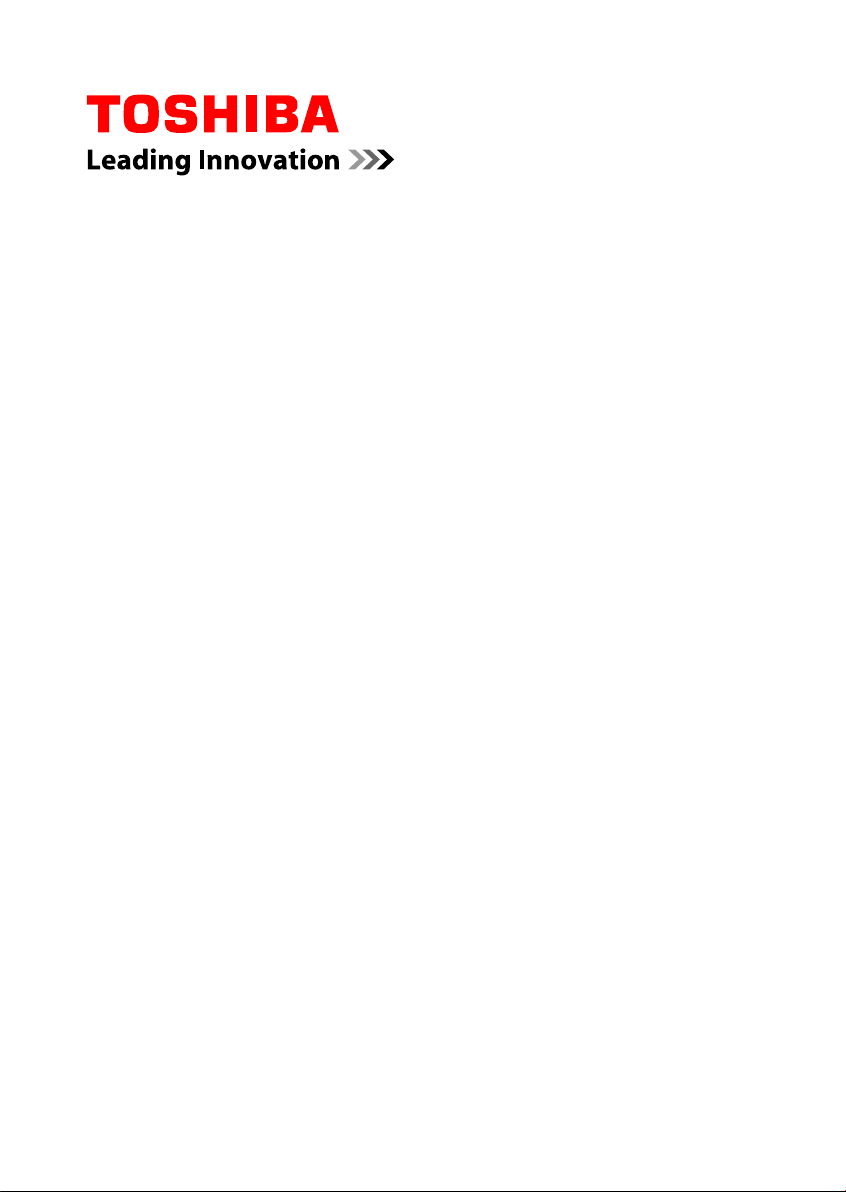
User's Manual
WT10-A/WT8-B
Encore 2
Series
Page 2
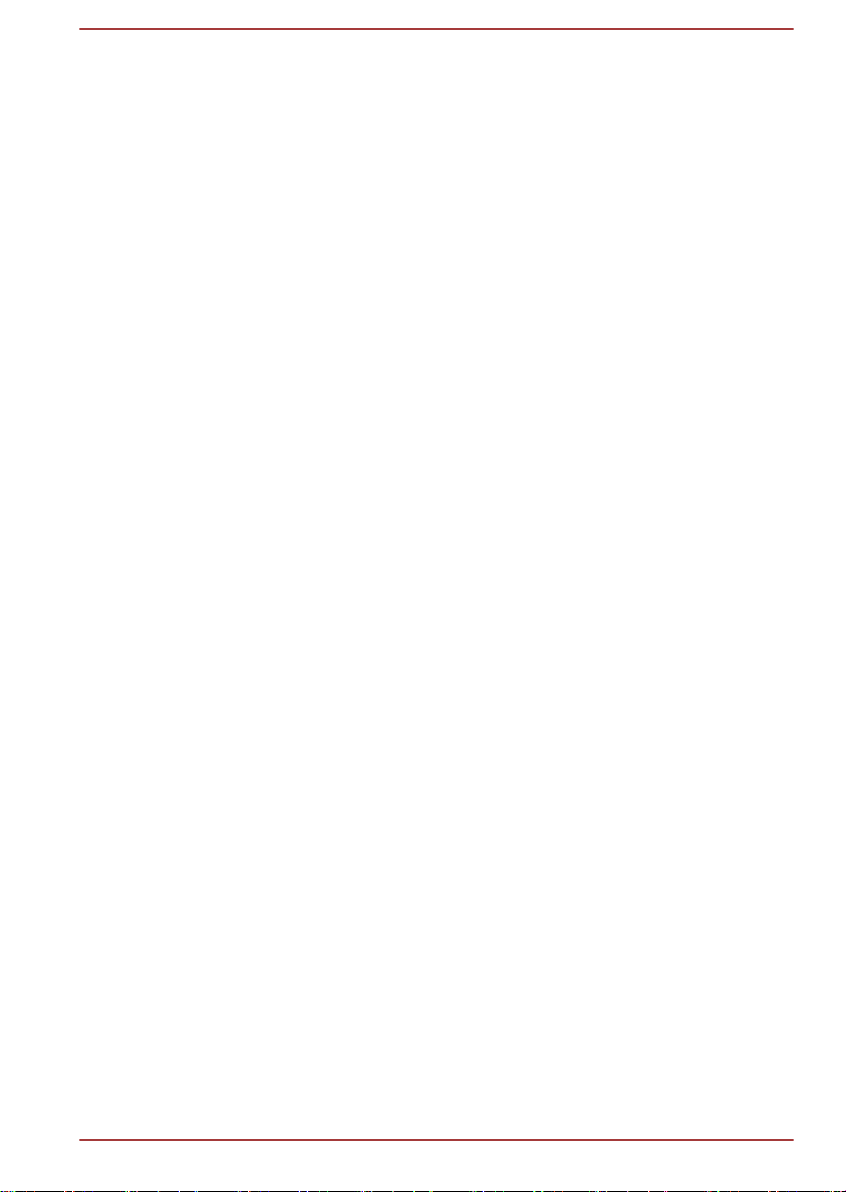
Table of Contents
Chapter 1
Chapter 2
Chapter 3
TOSHIBA Legal, Regulatory and Safety
Copyright, Disclaimer and Trademarks .............................................. 1-1
Regulatory Information ......................................................................... 1-2
Video Standard Notice .......................................................................... 1-7
OpenSSL Toolkit License Issues ......................................................... 1-8
FreeType License Issues .................................................................... 1-10
ENERGY STAR® Program .................................................................. 1-14
Disposing of the computer and the computer's batteries ............... 1-14
General Precautions ........................................................................... 1-14
Safety Icons ......................................................................................... 1-17
Getting Started
Equipment checklist ............................................................................. 2-1
Conventions ........................................................................................... 2-1
Using your tablet for the first time ....................................................... 2-2
Getting to know Windows ..................................................................... 2-7
Turning off the power ............................................................................ 2-8
The Grand Tour
The Grand Tour for WT10-A ................................................ 3-1
The Grand Tour for WT8-B .................................................. 3-4
Internal Hardware Components ........................................................... 3-7
Chapter 4
Chapter 5
User's Manual ii
Operating Basics
Using the Touch Screen ....................................................................... 4-1
3D Playback on an External 3D Device ............................................... 4-2
Battery .................................................................................................... 4-3
GPS Function ......................................................................................... 4-6
Memory media ....................................................................................... 4-7
USB device ........................................................................................... 4-10
External Display .................................................................................. 4-11
Optional TOSHIBA Accessories ........................................................ 4-13
Sound System and Video mode ......................................................... 4-14
Utilities and Advanced Usage
Utilities and Applications ...................................................................... 5-1
Special features ..................................................................................... 5-2
TruCapture ............................................................................................. 5-3
Page 3
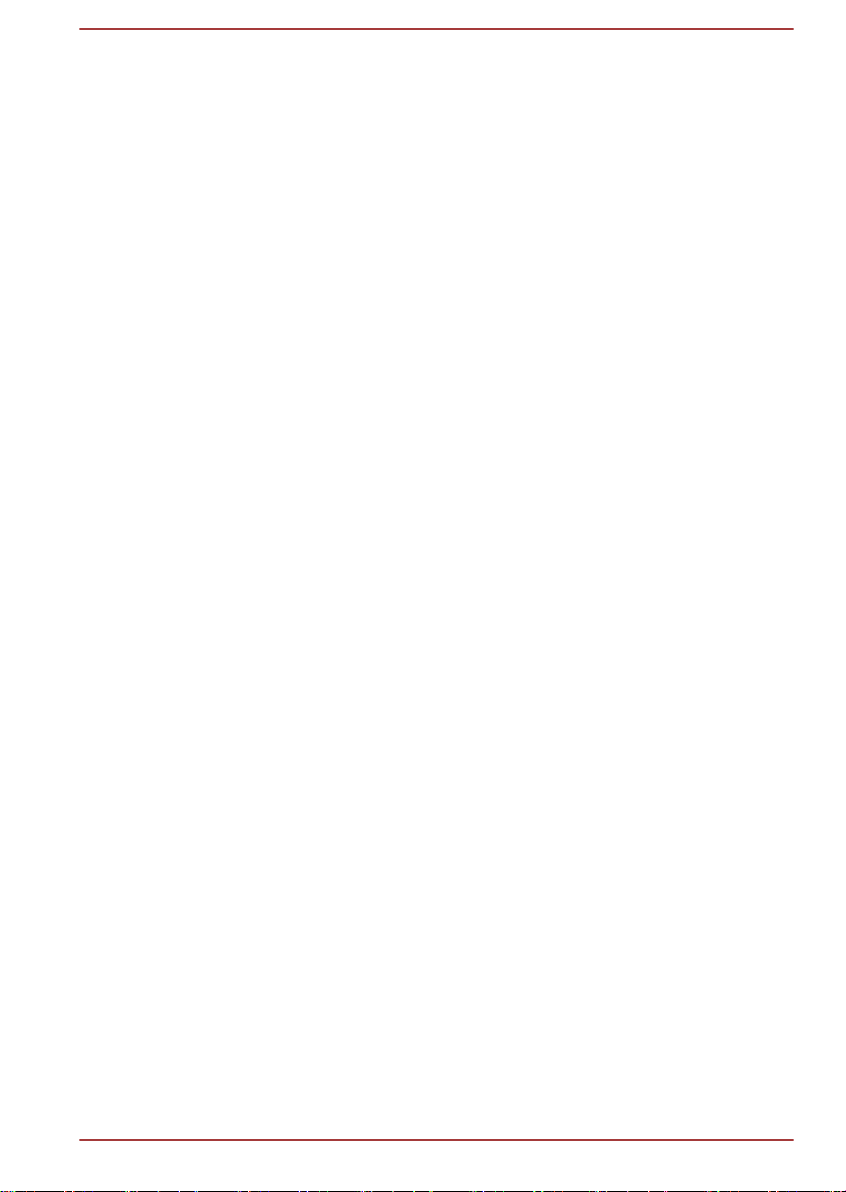
TOSHIBA Setup Utility .......................................................................... 5-3
System Recovery .................................................................................. 5-4
Chapter 6
Chapter 7
Troubleshooting
Problem solving process ...................................................................... 6-1
Hardware and system checklist ........................................................... 6-4
TOSHIBA support .................................................................................. 6-9
Appendix
Specifications ........................................................................................ 7-1
AC Power Cord and Connectors .......................................................... 7-2
Information for Wireless Devices ........................................................ 7-3
Legal Footnotes ................................................................................... 7-11
Glossary ............................................................................................... 7-13
Index
User's Manual iii
Page 4
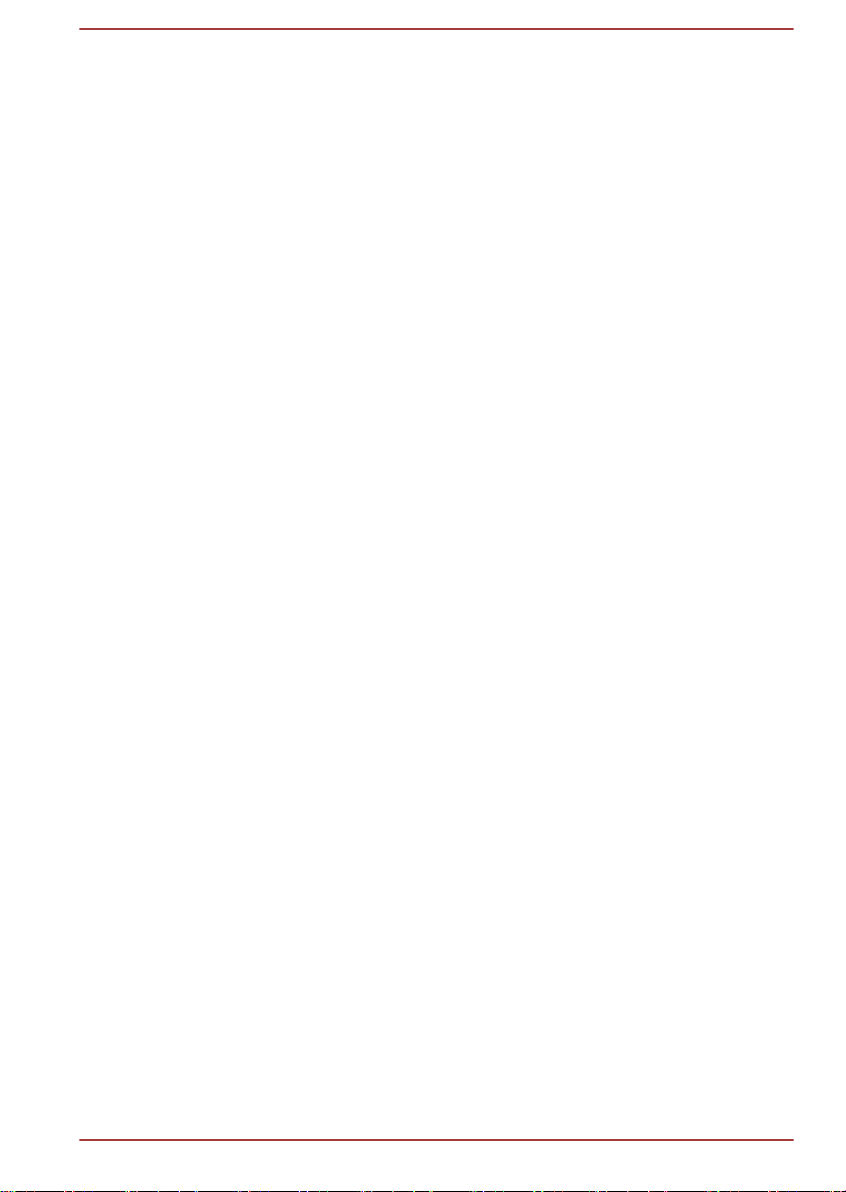
User's Manual iv
Page 5
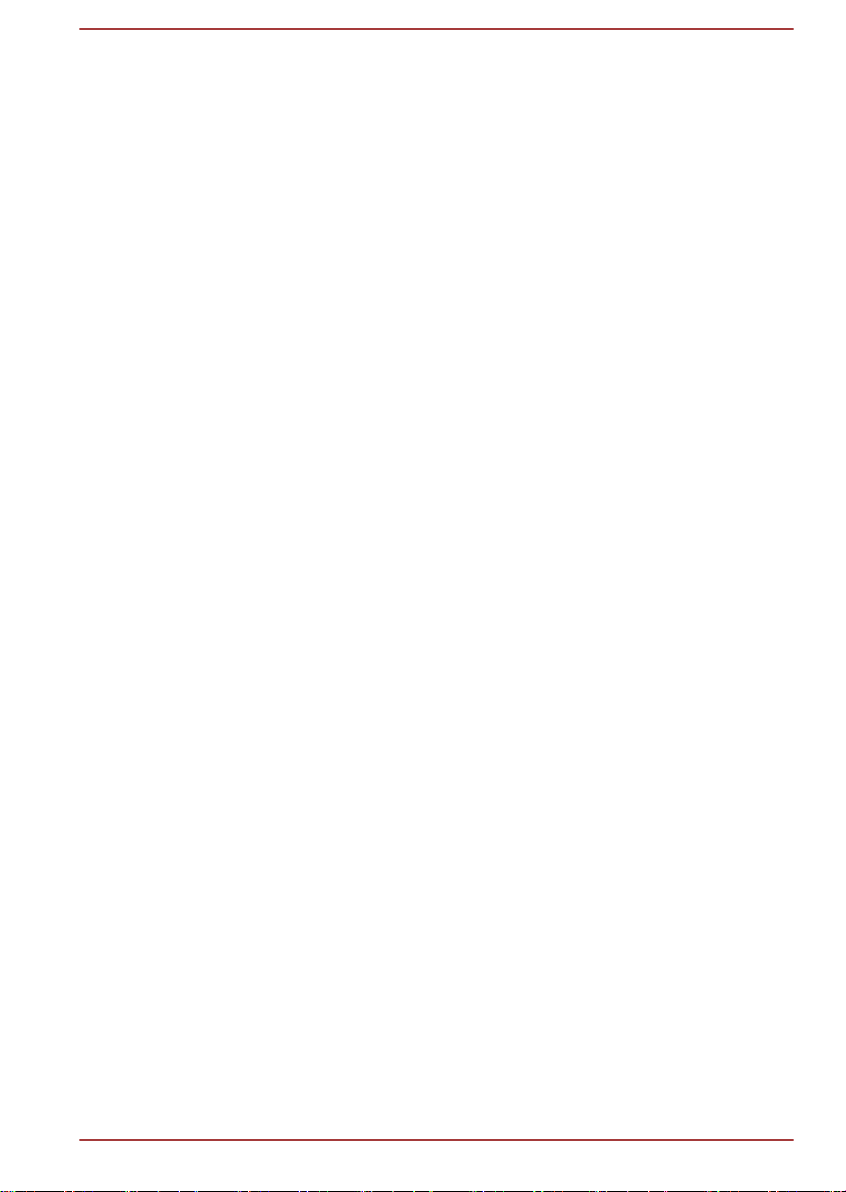
Chapter 1
TOSHIBA Legal, Regulatory and
Safety
This chapter states the Legal, regulatory and safety information applicable
to TOSHIBA computers.
Copyright, Disclaimer and Trademarks
Copyright
© 2014 by TOSHIBA Corporation. All rights reserved. Under the copyright
laws, this manual cannot be reproduced in any form without the prior
written permission of TOSHIBA. No patent liability is assumed, with respect
to the use of the information contained herein.
First edition May 2014
Copyright authority for music, movies, computer programs, databases and
other intellectual property covered by copyright laws belongs to the author
or to the copyright owner. Copyrighted material can be reproduced only for
personal use or use within the home. Any other use beyond that stipulated
above (including conversion to digital format, alteration, transfer of copied
material and distribution on a network) without the permission of the
copyright owner is a violation of copyright or author's rights and is subject
to civil damages or criminal action. Please comply with copyright laws in
making any reproduction from this manual.
Disclaimer
This manual has been validated and reviewed for accuracy. The
instructions and descriptions it contains are accurate for your computer at
the time of this manual’s production. However, succeeding computers and
manuals are subject to change without notice. TOSHIBA assumes no
liability for damages incurred directly or indirectly from errors, omissions or
discrepancies between the computer and the manual.
Trademarks
Intel, Intel SpeedStep, Intel Core and Centrino are trademarks or registered
trademarks of Intel Corporation.
Windows, Microsoft and Windows logo are registered trademarks of
Microsoft Corporation.
User's Manual 1-
1
Page 6
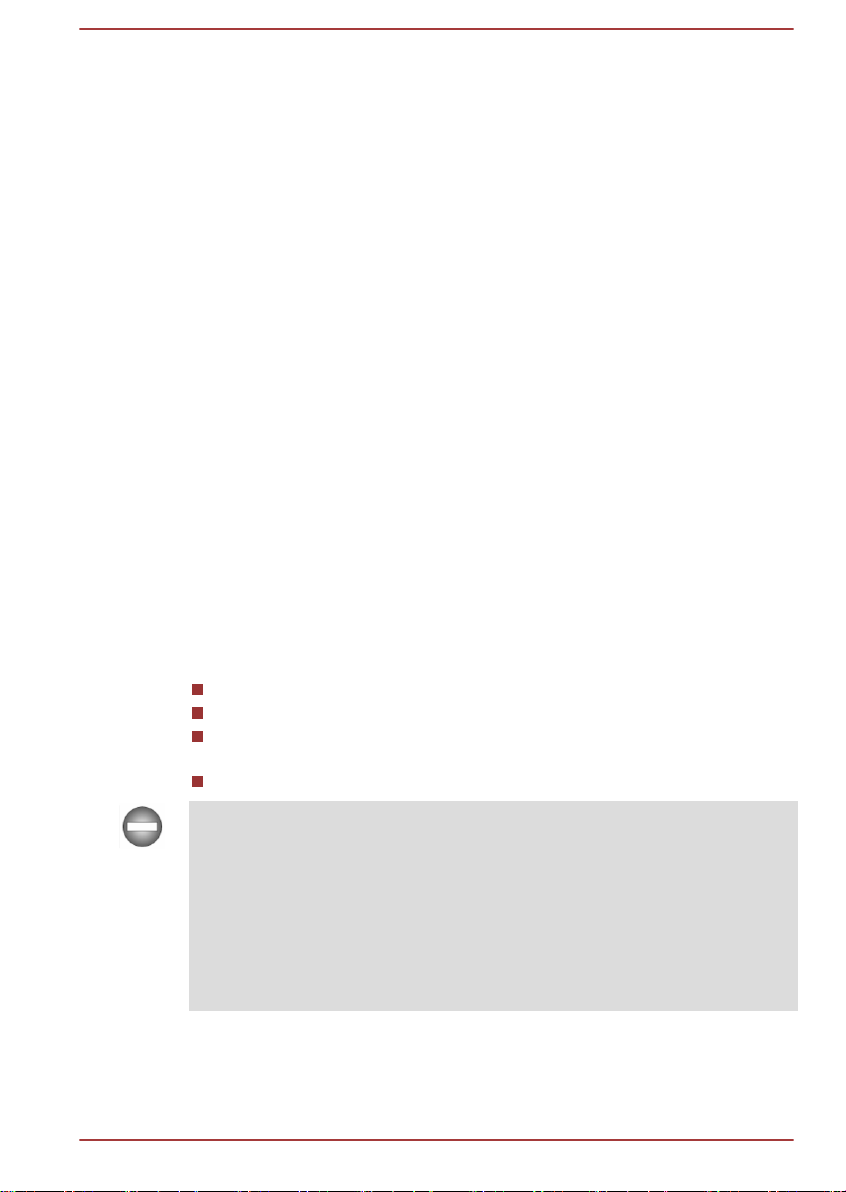
The Bluetooth® word mark and logos are registered trademarks owned by
Bluetooth SIG, Inc. and any use of such marks by Toshiba Corporation and
its affiliates is under license.
The terms HDMI and HDMI High-Definition Multimedia Interface, and the
HDMI Logo are trademarks or registered trademarks of HDMI Licensing
LLC in the United States and other countries.
Secure Digital and SD are trademarks of SD Card Association.
Dolby and the double-D symbol are trademarks of Dolby Laboratories.
All other product names and service names in this manual may be
trademarks or registered trademarks of their respective companies.
Regulatory Information
FCC information
FCC notice "Declaration of Conformity Information"
This equipment has been tested and found to comply with the limits for a
Class B digital device, pursuant to part 15 of the FCC rules. These limits
are designed to provide reasonable protection against harmful interference
in a residential installation. This equipment generates, uses and can
radiate radio frequency energy and, if not installed and used in accordance
with the instructions, may cause harmful interference to radio
communications. However, there is no guarantee that interference will not
occur in a particular installation. If this equipment does cause harmful
interference to radio or television reception, which can be determined by
turning the equipment off and on, the user is encouraged to try to correct
the interference by one or more of the following measures:
Reorient or relocate the receiving antenna.
Increase the separation between the equipment and receiver.
Connect the equipment into an outlet on a circuit different from that to
which the receiver is connected.
Consult the dealer or an experienced radio/TV technician for help.
Only peripherals complying with the FCC class B limits may be attached to
this equipment. Operation with non-compliant peripherals or peripherals not
recommended by TOSHIBA is likely to result in interference to radio and
TV reception. Shielded cables must be used between the external devices
and the computer’s Micro HDMI port, Universal Serial Bus (USB 2.0 and
3.0) ports as well as Headphone/Microphone combo jacks. Changes or
modifications made to this equipment, not expressly approved by
TOSHIBA or parties authorized by TOSHIBA could void the user’s authority
to operate the equipment.
User's Manual 1-2
Page 7
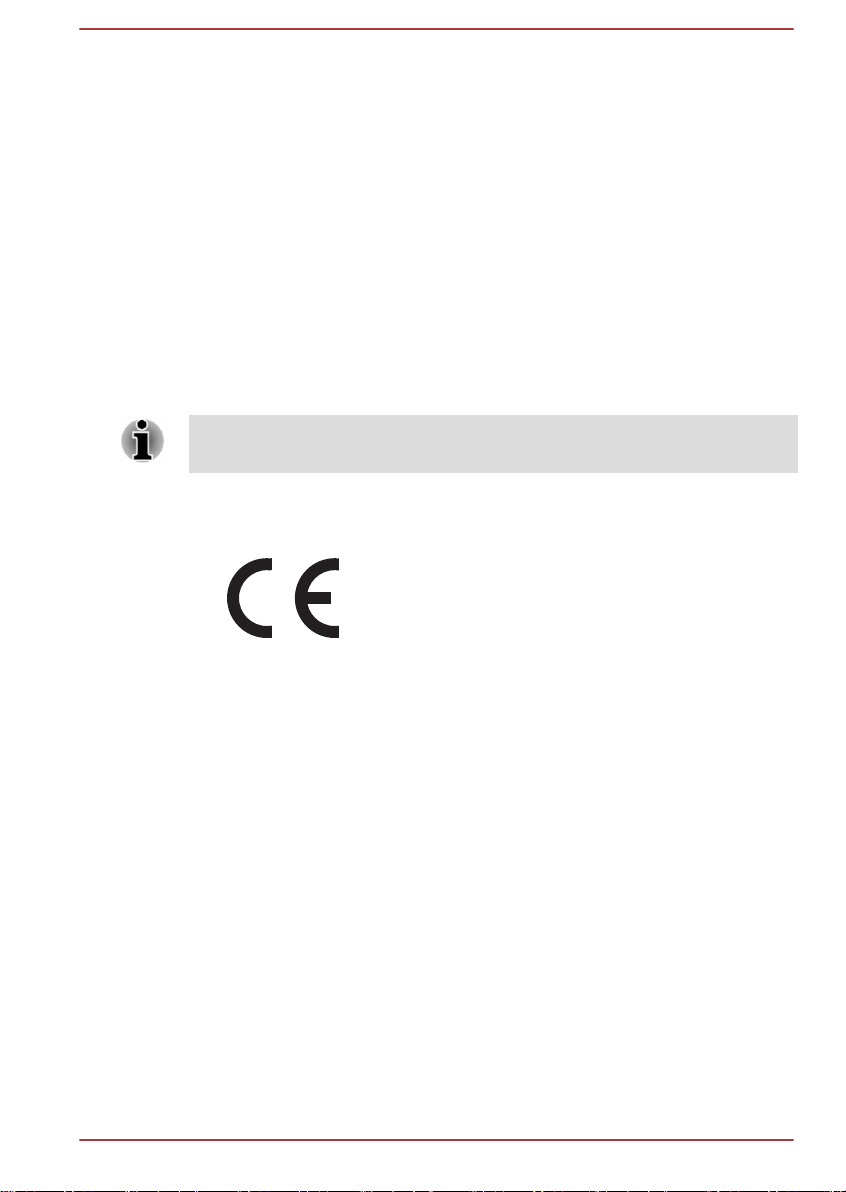
FCC conditions
This device complies with part 15 of the FCC Rules. Operation is subject to
the following two conditions:
1. This device may not cause harmful interference.
2. This device must accept any interference received, including
interference that may cause undesired operation.
Contact
Address: TOSHIBA America Information Systems, Inc.
9740 Irvine Boulevard
Irvine, California 92618-1697
Telephone: (949) 583-3000
This information is only applicable for the countries/regions where it is
required.
EU Declaration of Conformity
This product is carrying the CE-Mark in
accordance with the related European Directives.
Responsible for CE-Marking is TOSHIBA EUROPE
GMBH, Hammfelddamm 8, 41460 Neuss,
Germany. The complete and official EU
Declaration of Conformity can be found on
TOSHIBA’s web site
http://epps.toshiba-teg.com on the Internet.
CE compliance
This product is labeled with the CE Mark in accordance with the applicable
European Directives, notably RoHS Directive 2011/65/EU, Radio
Equipment and Telecommunications Terminal Directive 1999/5/EC,
Ecodesign Directive 2009/125/EC (ErP) and the related implementing
measures.
This product and the original options are designed to observe the related
EMC (Electromagnetic Compatibility) and safety standards. However,
TOSHIBA cannot guarantee that this product still observes these EMC
standards if options or cables not produced by TOSHIBA are connected or
implemented. In this case the persons who have connected/implemented
those options/cables have to provide assurance that the system (PC plus
options/cables) still fulfils the required standards. To avoid general EMC
problems, the following guidance should be noted:
User's Manual 1-
3
Page 8
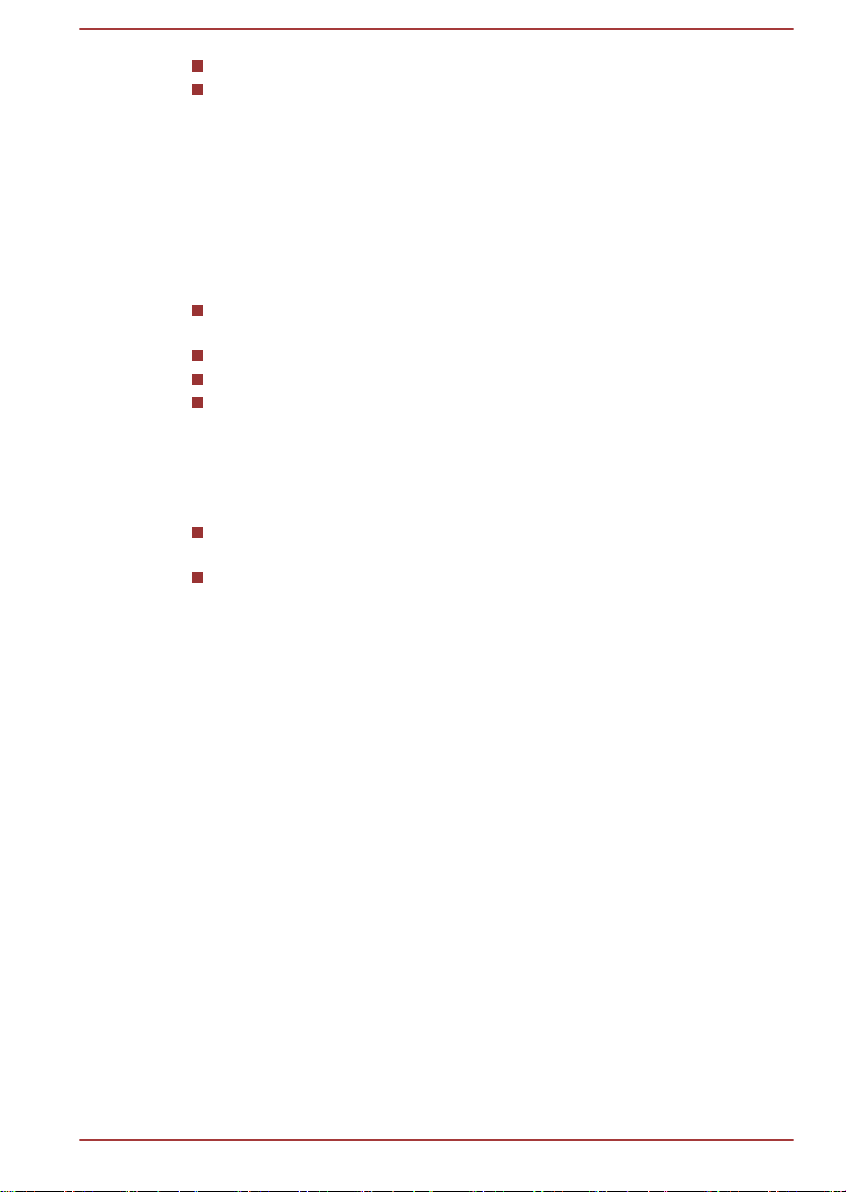
Only CE marked options should be connected/implemented
この装置は、クラスB情報技術装置です。この装置は、家庭環境で使
用することを目的としていますが、この装置がラジオやテレビジョン
受信機に近接して使用されると、受信障害を引き起こすことがあります。
取扱説明書に従って正しい取り扱いをしてください。
VCCI-B
Only best shielded cables should be connected
Working environment
This product was designed to fulfil the EMC (Electromagnetic Compatibility)
requirements to be observed for so-called “Residential, commercial and
light industry environments”. TOSHIBA do not approve the use of this
product in working environments other than the above mentioned
“Residential, commercial and light industry environments”.
For example, the following environments are not approved:
Industrial Environments (e.g. environments where a mains voltage of
380 V three-phase is used)
Medical Environments
Automotive Environments
Aircraft Environments
Any consequences resulting from the use of this product in working
environments that are not approved are not the responsibility of TOSHIBA.
The consequences of the use of this product in non-approved working
environments may be:
Interference with other devices or machines in the near surrounding
area.
Malfunction of, or data loss from, this product caused by disturbances
generated by other devices or machines in the near surrounding area.
Therefore TOSHIBA strongly recommend that the electromagnetic
compatibility of this product should be suitably tested in all non-approved
working environments before use. In the case of automobiles or aircraft,
the manufacturer or airline respectively should be asked for permission
before use of this product.
Furthermore, for general safety reasons, the use of this product in
environments with explosive atmospheres is not permitted.
VCCI Class B Information (Japan Only)
Canadian regulatory information (Canada only)
This digital apparatus does not exceed the Class B limits for radio noise
emissions from digital apparatus as set out in the Radio Interference
Regulation of the Canadian Department of Communications.
User's Manual 1-
4
Page 9
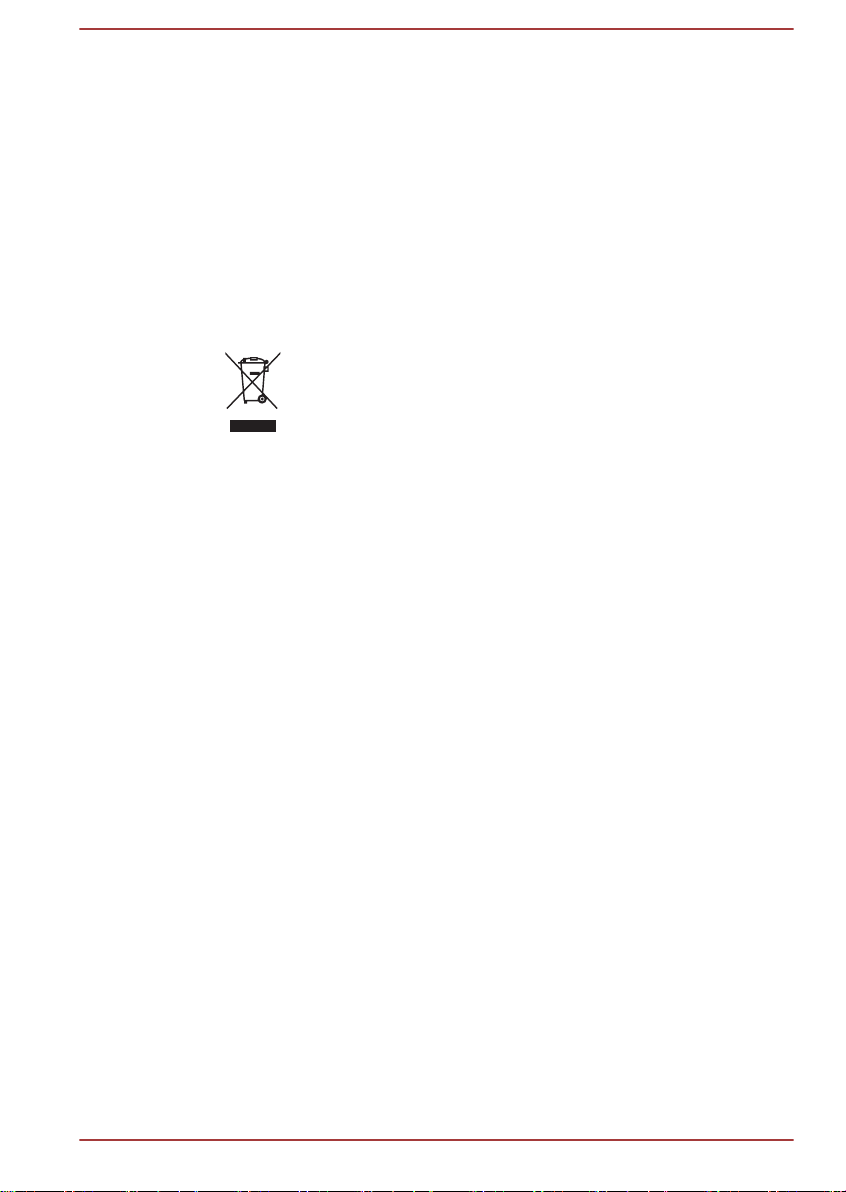
Note that Canadian Department of Communications (DOC) regulations
provide, that changes or modifications not expressly approved by
TOSHIBA Corporation could void your authority to operate this equipment.
This Class B digital apparatus meets all requirements of the Canadian
Interference-Causing Equipment Regulations.
Cet appareil numérique de la class B respecte toutes les exgences du
Règlement sur le matériel brouileur du Canada.
Following information is only valid for EU-member States:
Disposal of products
The crossed out wheeled dust bin symbol indicates that
products must be collected and disposed of separately
from household waste. Integrated batteries and
accumulators can be disposed of with the product. They
will be separated at the recycling centres.
The black bar indicates that the product was placed on the
market after August 13, 2005.
By participating in the separate collection of products and
batteries, you will help to assure the proper disposal of
products and batteries and thus help to prevent potential
negative consequences for the environment and human
health.
For more detailed information about the collection and
recycling programmes available in your country, please
visit our website
( www.toshiba.eu/recycling ) or contact your local council
office or the retail outlet where you purchased the product.
User's Manual 1-5
Page 10
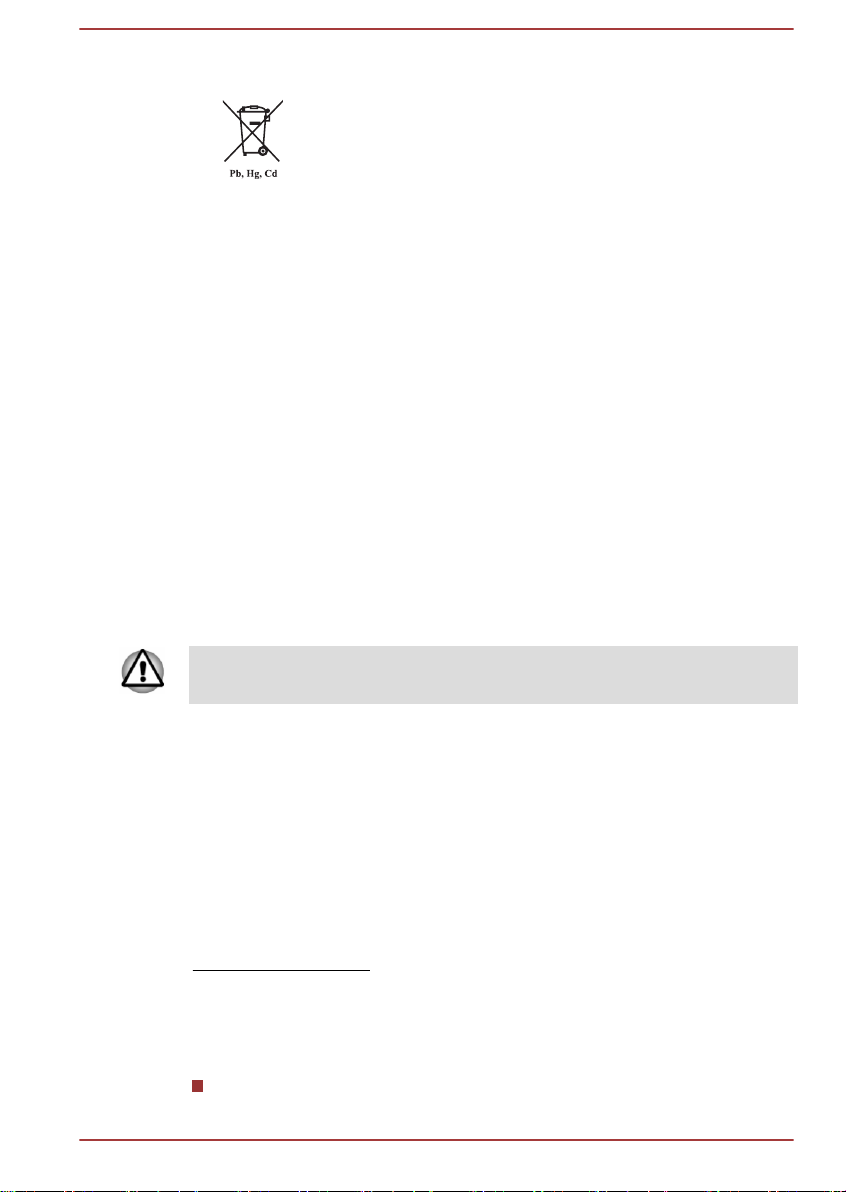
Disposal of batteries and/or accumulators
The crossed out wheeled dust bin symbol indicates that
batteries and/or accumulators must be collected and
disposed of separately from household waste.
If the battery or accumulator contains more than the
specified values of lead (Pb), mercury (Hg), and/or
cadmium (Cd) defined in the European Battery Directive,
then the chemical symbols for lead (Pb), mercury (Hg)
and/or cadmium (Cd) will appear below the crossed out
wheeled dust bin symbol.
By participating in the separate collection of batteries, you
will help to assure the proper disposal of products and
batteries and thus help to prevent potential negative
consequences for the environment and human health. To
achieve this you should take any battery and/or
accumulator to your local recycling site, or to a retail outlet
or facility that offers to collect these devices for
environmentally friendly disposal, ensuring that the
terminal contacts are covered by non-conductive tape.
For more detailed information about the collection and
recycling programmes available in your country, please
visit our website
( www.toshiba.eu/recycling ) or contact your local council
office or the retail outlet where you purchased the product.
These symbols may not stick depending on the country and region where
you purchased.
REACH - Compliance Statement
The European Union (EU) chemical regulation, REACH (Registration,
Evaluation, Authorization and Restriction of Chemicals), entered into force
on 1 June 2007, with phased deadlines to 2018.
Toshiba will meet all REACH requirements and is committed to provide our
customers with information about the presence in our articles of
substances included on the candidate list according to REACH regulation.
Please consult the following website
www.toshiba.eu/reach for information about the presence in our articles of
substances included on the candidate list according to REACH in a
concentration above 0.1% weight by weight.
Following information is only for Turkey:
Disposal of products:
User's Manual 1-
6
Page 11
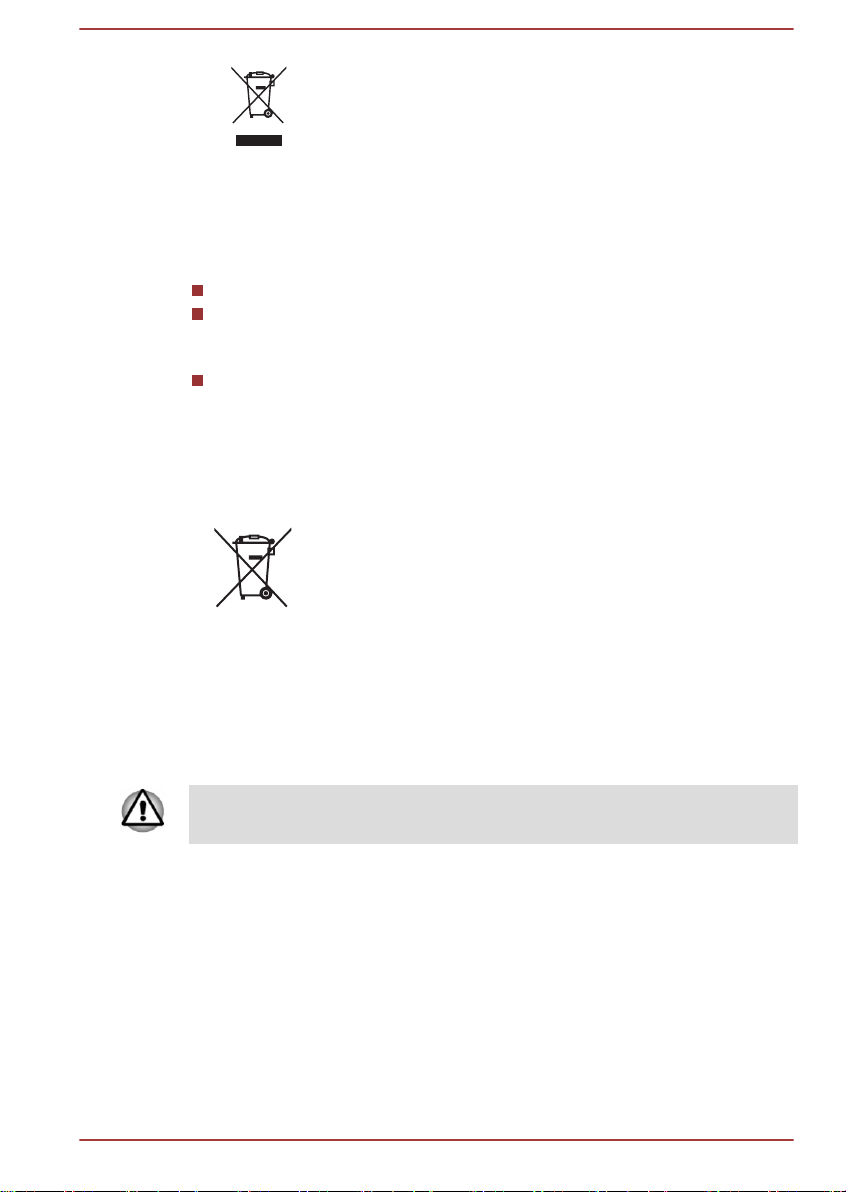
The crossed wheelie bin symbol means that this product
should not be collected and disposed with other
household wastes. When product become waste at the
end- of-life, to protect environment and human health, it
should be given to nearest collection recycling or
disposal center. For more information about collection
and recycling programs in your country please contact
your local authority or the retailer where the product was
purchased.
Compliant with AEEE Directive.
The number of possible pixel failures of your display is defined
according to ISO 9241-307 standards. If the number of pixel failures is
less than this standard, they will not be counted as defect or failure.
Battery is a consumption product, since the battery time depends on
the usage of your computer. If the battery can not be charged at all,
then it is a defect or failure. The changes in battery time is not a defect
or failure.
Following information is only for India:
The use of this symbol indicates that this product may not
be treated as household waste.
By ensuring this product is disposed of correctly, you will
help prevent potential negative consequences for the
environment and human health, which could otherwise be
caused by inappropriate waste handling of this product.
For more detailed information about recycling of this
product, please visit our website
( http://www.toshiba-india.com ) or contact call center
(1800-200-8674).
These symbols may not stick depending on the country and region where
you purchased.
Video Standard Notice
THIS PRODUCT IS LICENSED UNDER THE AVC, THE VC-1 AND
MPEG-4 VISUAL PATENT PORTFOLIO LICENSE FOR THE PERSONAL
AND NON-COMMERCIAL USE OF A CONSUMER FOR (I) ENCODING
VIDEO IN COMPLIANCE WITH THE ABOVE STANDARDS ("VIDEO")
AND/OR (II) DECODING AVC, VC-1 AND MPEG-4 VIDEO THAT WAS
ENCODED BY A CONSUMER ENGAGED IN A PERSONAL AND
NONCOMMERCIAL ACTIVITY AND/OR WAS OBTAINED FROM A
VIDEO PROVIDER LICENSED BY MPEG LA TO PROVIDE SUCH
VIDEO. NO LICENSE IS GRANTED OR SHALL BE IMPLIED FOR ANY
User's Manual 1-
7
Page 12
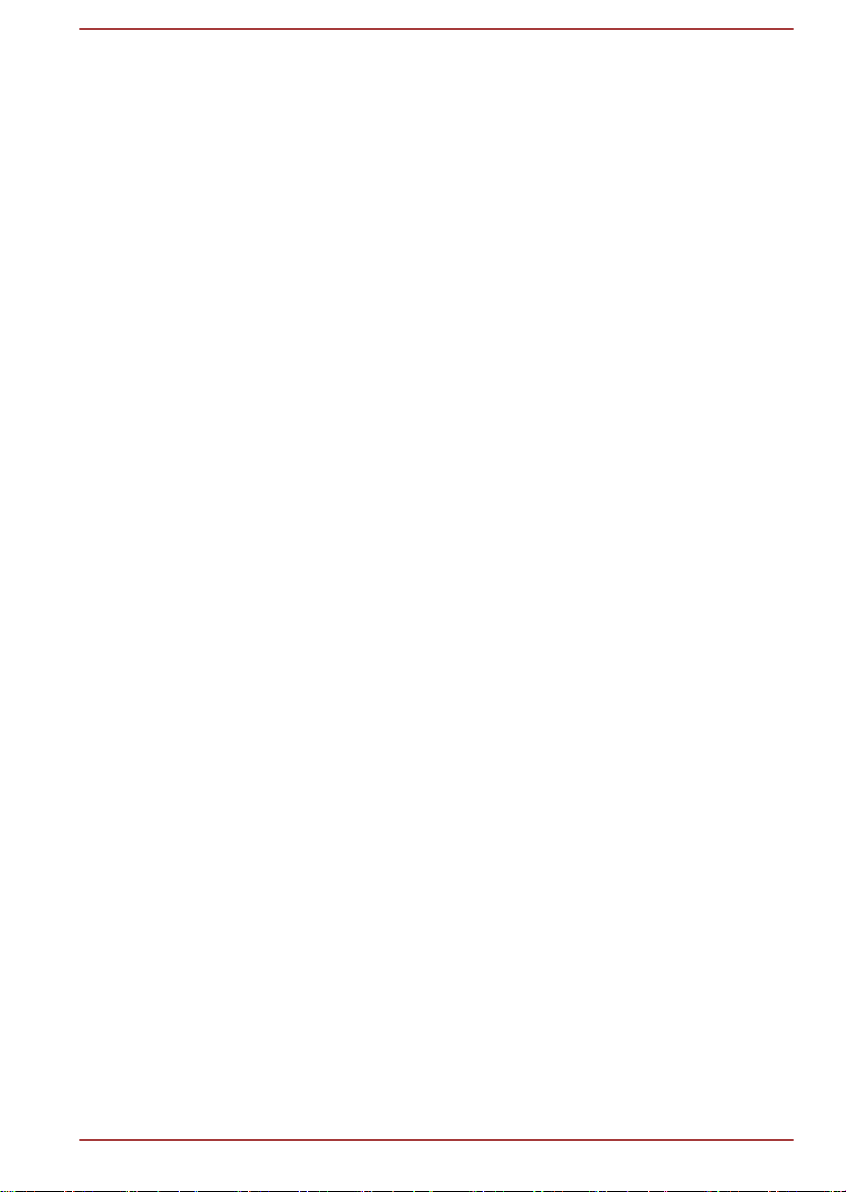
OTHER USE. ADDITIONAL INFORMATION INCLUDING THAT
RELATING TO PROMOTIONAL, INTERNAL AND COMMERCIAL USES
AND LICENSING MAY BE OBTAINED FROM MPEG LA, L.L.C. SEE
HTTP://WWW.MPEGLA.COM.
OpenSSL Toolkit License Issues
LICENSE ISSUES
==============
The OpenSSL toolkit stays under a dual license, i.e. both the conditions of
the OpenSSL License and the original SSLeay license apply to the toolkit.
See below for the actual license texts. Actually both licenses are BSD-style
Open Source licenses. In case of any license issues related to OpenSSL
please contact openssl-core@openssl.org.
OpenSSL License
------------------------
/*=====================================================
Copyright (c) 1998-2011 The OpenSSL Project. All rights reserved.
Redistribution and use in source and binary forms, with or without
modification, are permitted provided that the following conditions are met:
Redistributions of source code must retain the above copyright notice,
1.
this list of conditions and the following disclaimer.
2. Redistributions in binary form must reproduce the above copyright
notice, this list of conditions and the following disclaimer in the
documentation and/or other materials provided with the distribution.
3. All advertising materials mentioning features or use of this software
must display the following acknowledgment:
"This product includes software developed by the OpenSSL Project for
use in the OpenSSL Toolkit. "
( http://www.openssl.org/ )
4. The names "OpenSSL Toolkit" and "OpenSSL Project" must not be
used to endorse or promote products derived from this software
without prior written permission. For written permission, please contact
openssl-core@openssl.org.
5. Products derived from this software may not be called "OpenSSL" nor
may "OpenSSL" appear in their names without prior written permission
of the OpenSSL Project.
6. Redistributions of any form whatsoever must retain the following
acknowledgment:
"This product includes software developed by the OpenSSL Project for
use in the OpenSSL Toolkit"
( http://www.openssl.org/ )
THIS SOFTWARE IS PROVIDED BY THE OpenSSL PROJECT ``AS IS''
AND ANY EXPRESSED OR IMPLIED WARRANTIES, INCLUDING, BUT
User's Manual 1-
8
Page 13
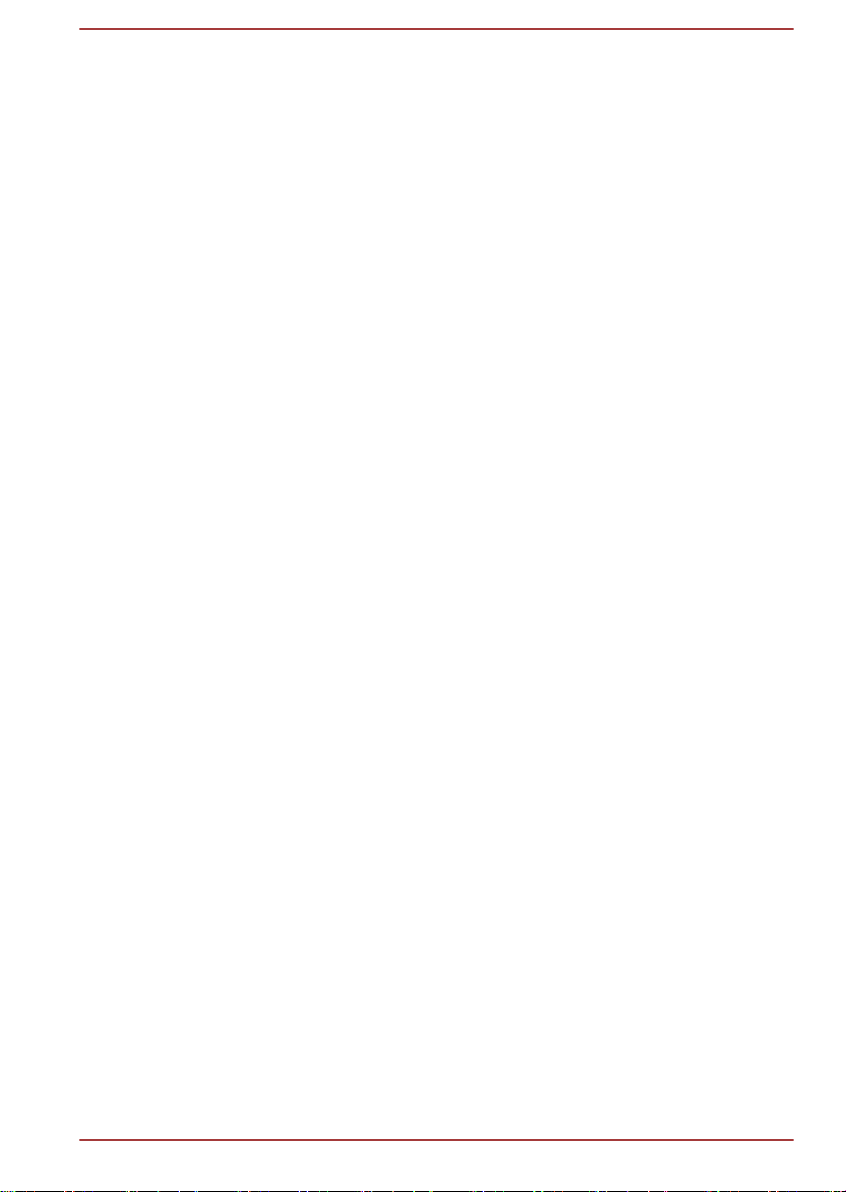
NOT LIMITED TO, THE IMPLIED WARRANTIES OF MERCHANTABILITY
AND FITNESS FOR A PARTICULAR PURPOSE ARE DISCLAIMED. IN
NO EVENT SHALL THE OpenSSL PROJECT OR ITS CONTRIBUTORS
BE LIABLE FOR ANY DIRECT, INDIRECT, INCIDENTAL, SPECIAL,
EXEMPLARY, OR CONSEQUENTIAL DAMAGES (INCLUDING, BUT NOT
LIMITED TO, PROCUREMENT OF SUBSTITUTE GOODS OR
SERVICES; LOSS OF USE, DATA, OR PROFITS; OR BUSINESS
INTERRUPTION) HOWEVER CAUSED AND ON ANY THEORY OF
LIABILITY, WHETHER IN CONTRACT, STRICT LIABILITY, OR TORT
(INCLUDING NEGLIGENCE OR OTHERWISE) ARISING IN ANY WAY
OUT OF THE USE OF THIS SOFTWARE, EVEN IF ADVISED OF THE
POSSIBILITY OF SUCH DAMAGE.
=====================================================
This product includes cryptographic software written by Eric Young
(eay@cryptsoft.com). This product includes software written by Tim
Hudson (tjh@cryptsoft.com).
*/
Original SSLeay License
----------------------------------
/* Copyright (C) 1995-1998 Eric Young (eay@cryptsoft.com)
All rights reserved.
This package is an SSL implementation written by Eric Young
(eay@cryptsoft.com).
The implementation was written so as to conform with Netscapes SSL.
This library is free for commercial and non-commercial use as long as the
following conditions are aheared to. The following conditions apply to all
code found in this distribution, be it the RC4, RSA, lhash, DES, etc., code;
not just the SSL code. The SSL documentation included with this
distribution is covered by the same copyright terms except that the holder
is Tim Hudson (tjh@cryptsoft.com).
Copyright remains Eric Young's, and as such any Copyright notices in the
code are not to be removed.
If this package is used in a product, Eric Young should be given attribution
as the author of the parts of the library used.
This can be in the form of a textual message at program startup or in
documentation (online or textual) provided with the package.
Redistribution and use in source and binary forms, with or without
modification, are permitted provided that the following conditions are met:
Redistributions of source code must retain the copyright notice, this list
1.
of conditions and the following disclaimer.
2. Redistributions in binary form must reproduce the above copyright
notice, this list of conditions and the following disclaimer in the
documentation and/or other materials provided with the distribution.
User's Manual 1-
9
Page 14

3. All advertising materials mentioning features or use of this software
must display the following acknowledgement:
"This product includes cryptographic software written by Eric Young
(eay@cryptsoft.com)"
The word 'cryptographic' can be left out if the rouines from the library
being used are not cryptographic related :-).
If you include any Windows specific code (or a derivative thereof) from
4.
the apps directory (application code) you must include an
acknowledgement:
"This product includes software written by Tim Hudson
(tjh@cryptsoft.com)"
THIS SOFTWARE IS PROVIDED BY ERIC YOUNG ``AS IS'' AND ANY
EXPRESS OR IMPLIED WARRANTIES, INCLUDING, BUT NOT LIMITED
TO, THE IMPLIED WARRANTIES OF MERCHANTABILITY AND
FITNESS FOR A PARTICULAR PURPOSE ARE DISCLAIMED. IN NO
EVENT SHALL THE AUTHOR OR CONTRIBUTORS BE LIABLE FOR
ANY DIRECT, INDIRECT, INCIDENTAL, SPECIAL, EXEMPLARY, OR
CONSEQUENTIAL DAMAGES (INCLUDING, BUT NOT LIMITED TO,
PROCUREMENT OF SUBSTITUTE GOODS OR SERVICES; LOSS OF
USE, DATA, OR PROFITS; OR BUSINESS INTERRUPTION) HOWEVER
CAUSED AND ON ANY THEORY OF LIABILITY, WHETHER IN
CONTRACT, STRICT LIABILITY, OR TORT (INCLUDING NEGLIGENCE
OR OTHERWISE) ARISING IN ANY WAY OUT OF THE USE OF THIS
SOFTWARE, EVEN IF ADVISED OF THE POSSIBILITY OF SUCH
DAMAGE.
The licence and distribution terms for any publically available version or
derivative of this code cannot be changed. i.e. this code cannot simply be
copied and put under another distribution licence [including the GNU Public
Licence.]
*/
FreeType License Issues
The FreeType Project LICENSE
----------------------------
2006-Jan-27
Copyright 1996-2002, 2006 by
David Turner, Robert Wilhelm, and Werner Lemberg
Introduction
============
The FreeType Project is distributed in several archive packages; some of
them may contain, in addition to the FreeType font engine, various tools
and contributions which rely on, or relate to, the FreeType Project.
User's Manual 1-10
Page 15
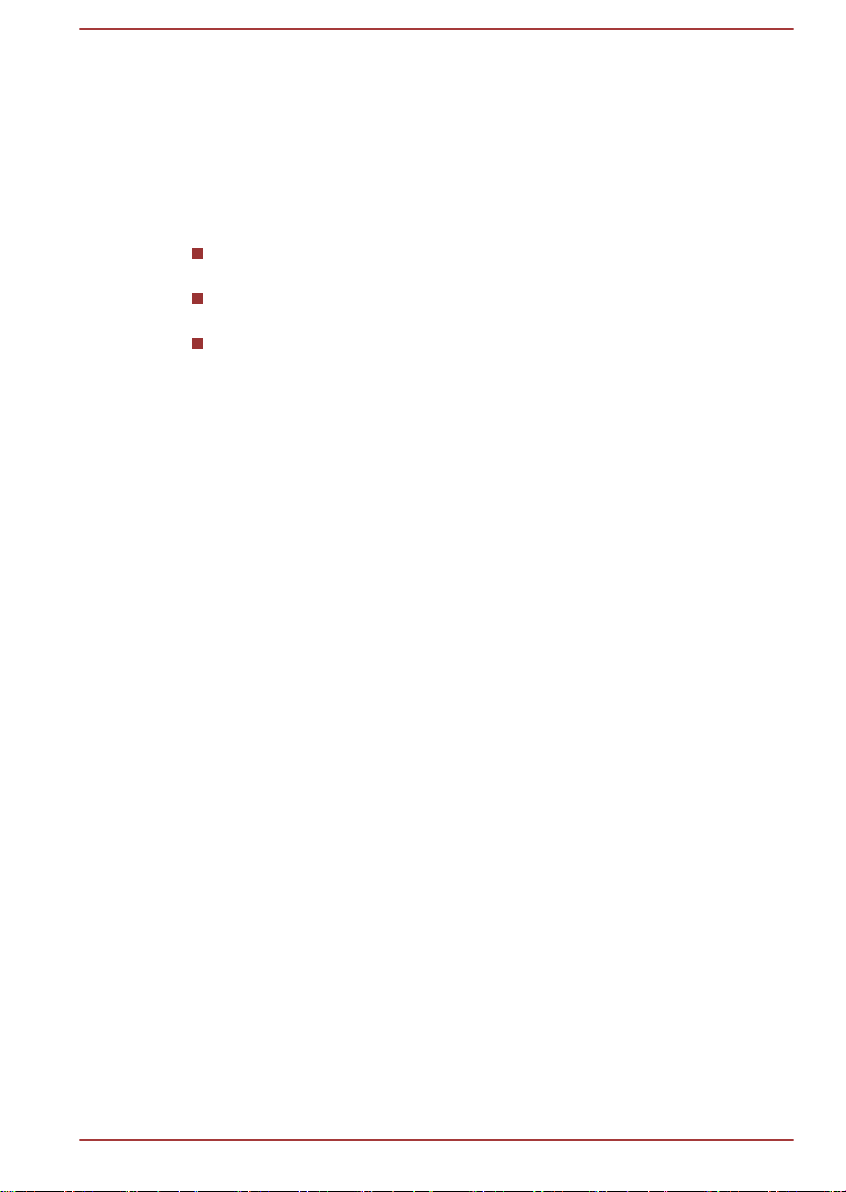
This license applies to all files found in such packages, and which do not
fall under their own explicit license. The license affects thus the FreeType
font engine, the test programs, documentation and makefiles, at the very
least.
This license was inspired by the BSD, Artistic, and IJG (Independent JPEG
Group) licenses, which all encourage inclusion and use of free software in
commercial and freeware products alike. As a consequence, its main
points are that:
We don't promise that this software works. However, we will be
interested in any kind of bug reports. (`as is' distribution)
You can use this software for whatever you want, in parts or full form,
without having to pay us. (`royalty-free' usage)
You may not pretend that you wrote this software. If you use it, or only
parts of it, in a program, you must acknowledge somewhere in your
documentation that you have used the FreeType code. (`credits')
We specifically permit and encourage the inclusion of this software, with or
without modifications, in commercial products.
We disclaim all warranties covering The FreeType Project and assume no
liability related to The FreeType Project.
Finally, many people asked us for a preferred form for a credit/disclaimer to
use in compliance with this license. We thus encourage you to use the
following text:
"""
Portions of this software are copyright (C) <year> The FreeType Project
( www.freetype.org ). All rights reserved.
"""
Please replace <year> with the value from the FreeType version you
actually use.
Legal Terms
============
0. Definitions
--------------
Throughout this license, the terms `package', `FreeType Project', and
`FreeType archive' refer to the set of files originally distributed by the
authors (David Turner, Robert Wilhelm, and Werner Lemberg) as the
`FreeType Project', be they named as alpha, beta or final release.
`You' refers to the licensee, or person using the project, where `using' is a
generic term including compiling the project's source code as well as
linking it to form a `program' or `executable'. This program is referred to as
`a program using the FreeType engine'.
This license applies to all files distributed in the original FreeType Project,
including all source code, binaries and documentation, unless otherwise
stated in the file in its original, unmodified form as distributed in the original
User's Manual 1-11
Page 16
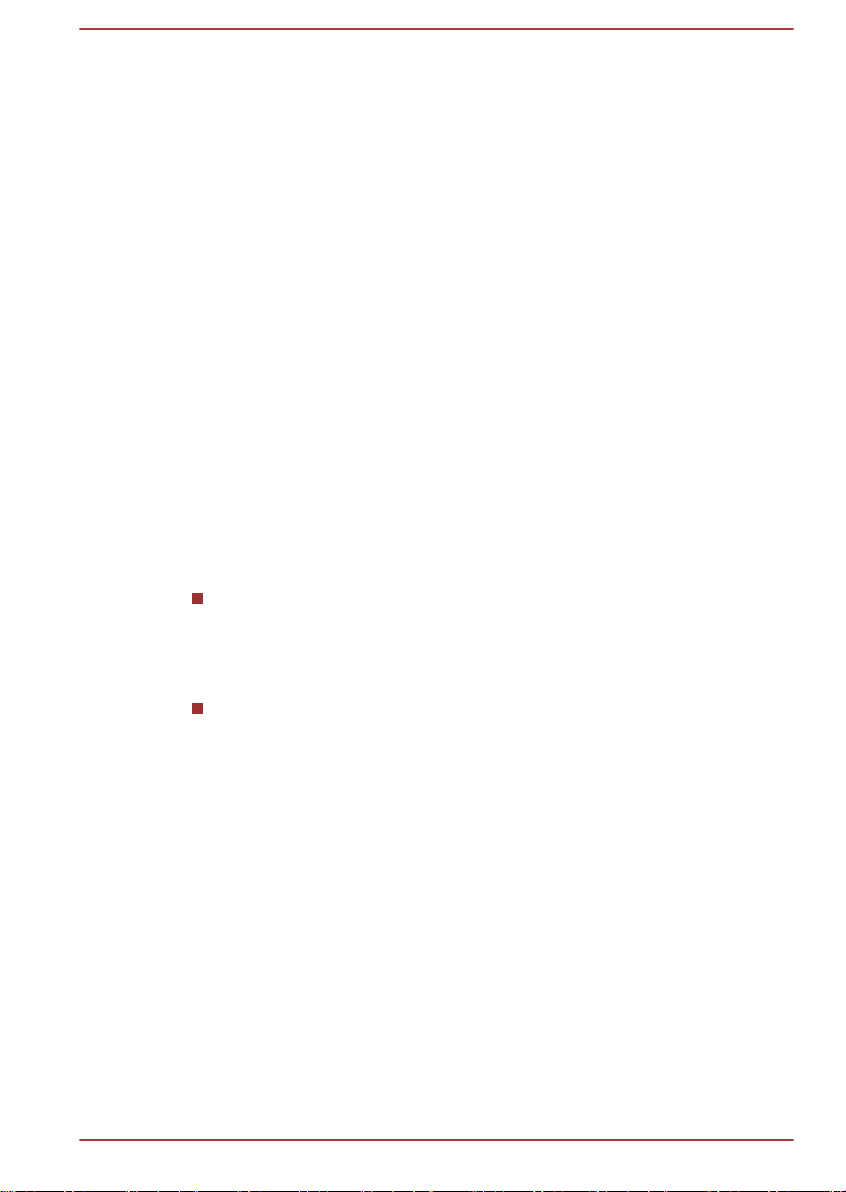
archive. If you are unsure whether or not a particular file is covered by this
license, you must contact us to verify this.
The FreeType Project is copyright (C) 1996-2000 by David Turner, Robert
Wilhelm, and Werner Lemberg. All rights reserved except as specified
below.
1. No Warranty
--------------
THE FREETYPE PROJECT IS PROVIDED `AS IS' WITHOUT
WARRANTY OF ANY KIND, EITHER EXPRESS OR IMPLIED,
INCLUDING, BUT NOT LIMITED TO, WARRANTIES OF
MERCHANTABILITY AND FITNESS FOR A PARTICULAR PURPOSE. IN
NO EVENT WILL ANY OF THE AUTHORS OR COPYRIGHT HOLDERS
BE LIABLE FOR ANY DAMAGES CAUSED BY THE USE OR THE
INABILITY TO USE, OF THE FREETYPE PROJECT.
2. Redistribution
--------------
This license grants a worldwide, royalty-free, perpetual and irrevocable
right and license to use, execute, perform, compile, display, copy, create
derivative works of, distribute and sublicense the FreeType Project (in both
source and object code forms) and derivative works thereof for any
purpose; and to authorize others to exercise some or all of the rights
granted herein, subject to the following conditions:
Redistribution of source code must retain this license file (`FTL.TXT')
unaltered; any additions, deletions or changes to the original files must
be clearly indicated in accompanying documentation. The copyright
notices of the unaltered, original files must be preserved in all copies
of source files.
Redistribution in binary form must provide a disclaimer that states that
the software is based in part of the work of the FreeType Team, in the
distribution documentation. We also encourage you to put an URL to
the FreeType web page in your documentation, though this isn't
mandatory.
These conditions apply to any software derived from or based on the
FreeType Project, not just the unmodified files. If you use our work, you
must acknowledge us. However, no fee need be paid to us.
3. Advertising
--------------
Neither the FreeType authors and contributors nor you shall use the name
of the other for commercial, advertising, or promotional purposes without
specific prior written permission.
We suggest, but do not require, that you use one or more of the following
phrases to refer to this software in your documentation or advertising
materials: `FreeType Project', `FreeType Engine', `FreeType library', or
`FreeType Distribution'.
User's Manual 1-12
Page 17

As you have not signed this license, you are not required to accept it.
However, as the FreeType Project is copyrighted material, only this license,
or another one contracted with the authors, grants you the right to use,
distribute, and modify it. Therefore, by using, distributing, or modifying the
FreeType Project, you indicate that you understand and accept all the
terms of this license.
4. Contacts
--------------
There are two mailing lists related to FreeType:
freetype@nongnu.org
Discusses general use and applications of FreeType, as well as future
and wanted additions to the library and distribution. If you are looking
for support, start in this list if you haven't found anything to help you in
the documentation.
freetype-devel@nongnu.org
Discusses bugs, as well as engine internals, design issues, specific
licenses, porting, etc.
Our home page can be found at
http://www.freetype.org
User's Manual 1-13
Page 18
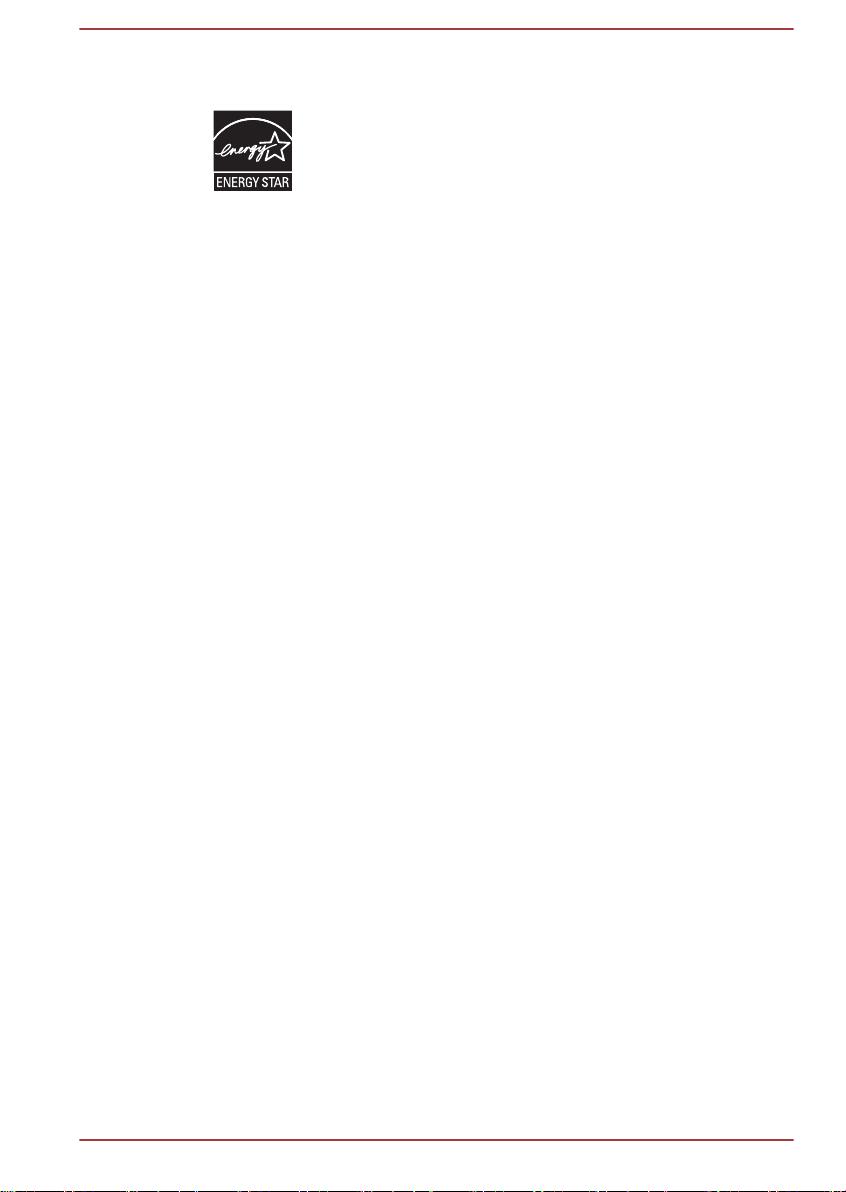
ENERGY STAR® Program
Your Computer model may be ENERGY STAR
compliant. If the model you purchased is compliant, it is
labeled with the ENERGY STAR logo on the computer and
the following information applies.
TOSHIBA is a partner in the ENERGY STAR Program and
has designed this computer to meet the latest ENERGY
STAR guidelines for energy efficiency. Your computer
ships with the power management options preset to a
configuration that will provide the most stable operating
environment and optimum system performance for both
AC power and battery modes.
To conserve energy, your computer is set to enter the lowpower Sleep Mode which shuts down the system and
display within 15 minutes of inactivity in AC power mode.
TOSHIBA recommends that you leave this and other
energy saving features active, so that your computer will
operate at its maximum energy efficiency. You can wake
the computer from Sleep Mode by pressing the power
button.
Your ENERGY STAR certified computer should be set by
default to enter a low-power "sleep mode" after a period of
inactivity. Simply touching the mouse or keyboard "wakes"
the computer in seconds. These sleep features can save
you up to $23 per year (200 kWh per year in electricity)
and prevent up to 300 pounds of greenhouse gas
emissions annually.To learn how to adjust or activate
these sleep settings on your computer, please go to:
www.energystar.gov/sleepinstructions
To activate sleep settings organization-wide quickly and
easily through network tools, please go to
www.energystar.gov/powermanagement
®
Disposing of the computer and the computer's batteries
The computer's battery is not user-accessible. Contact an authorized
TOSHIBA service provider for details regarding how to dispose of the
computer and the batteries.
General Precautions
TOSHIBA computers are designed to optimize safety, minimize strain and
withstand the rigors of portability. However, certain precautions should be
User's Manual 1-14
Page 19
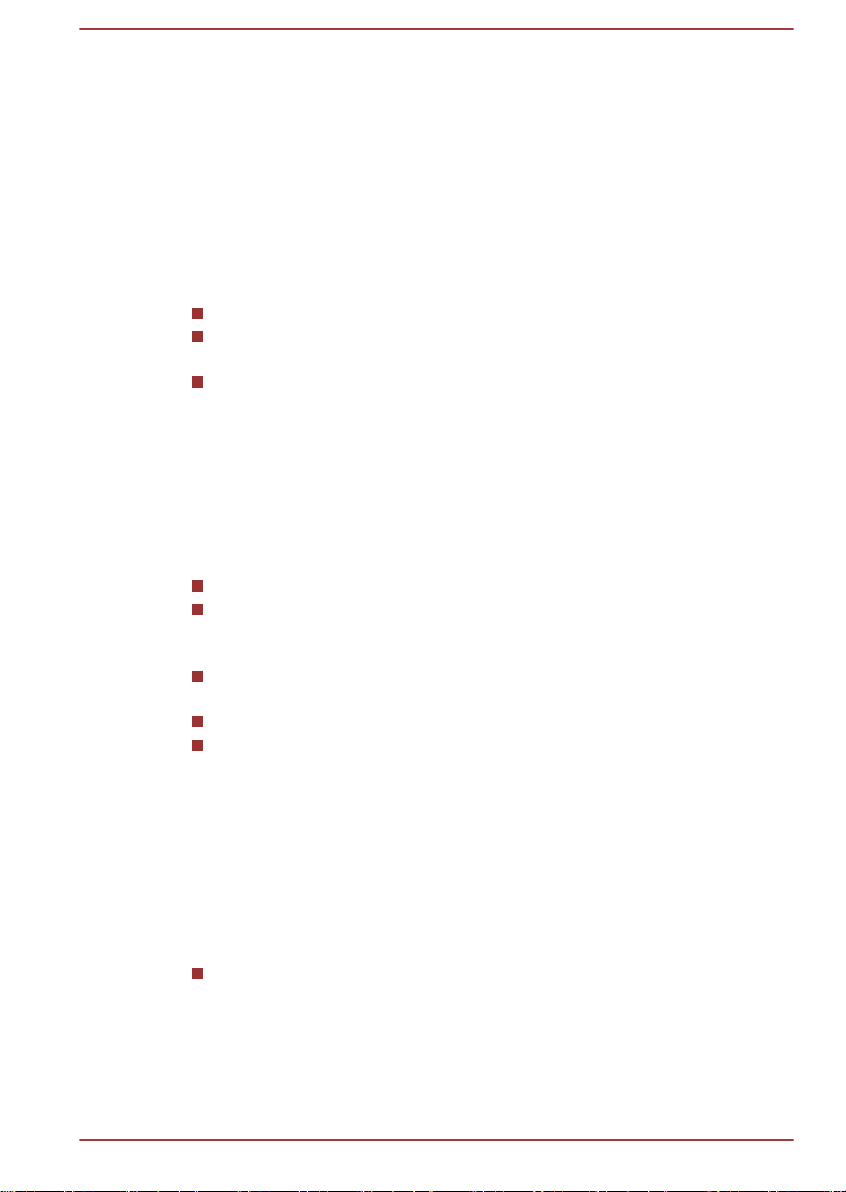
observed to further reduce the risk of personal injury or damage to the
computer.
Be certain to read the general precautions below and to note the cautions
included in the text of the manual.
Provide adequate ventilation
Always make sure your computer and AC adaptor have adequate
ventilation and are protected from overheating when the power is turned on
or when an AC adaptor is connected to a power outlet (even if your
computer is in Sleep Mode). In this condition, observe the following:
Never cover your computer or AC adaptor with any object.
Never place your computer or AC adaptor near a heat source, such as
an electric blanket or heater.
Always provide sufficient space around the computer.
Overheating your computer or AC adaptor could cause system failure,
computer or AC adaptor damage or a fire, possibly resulting in serious
injury.
Creating a computer-friendly environment
To keep your computer in prime operating condition, protect your work area
from:
Dust, moisture, and direct sunlight.
Equipment that generates a strong electromagnetic field, such as
stereo speakers (other than speakers that are connected to the
computer) or speakerphones.
Rapid changes in temperature or humidity and sources of temperature
change such as air conditioner vents or heaters.
Extreme heat, cold, or humidity.
Liquids and corrosive chemicals.
Stress injury
Carefully read the Instruction Manual for Safety and Comfort. It contains
information on the prevention of stress injuries to your hands and wrists
that can be caused by extensive use. It also includes information on work
space design, posture and lighting that can help reduce physical stress.
Heat injury
Avoid prolonged physical contact with the computer. If the computer is
used for long periods, its surface can become very warm. While the
temperature will not feel hot to the touch, if you maintain physical
contact with the computer for a long time, for example if you rest the
computer on your lap or if you keep your hands on the palm rest, your
skin might suffer a low-heat injury.
User's Manual 1-15
Page 20
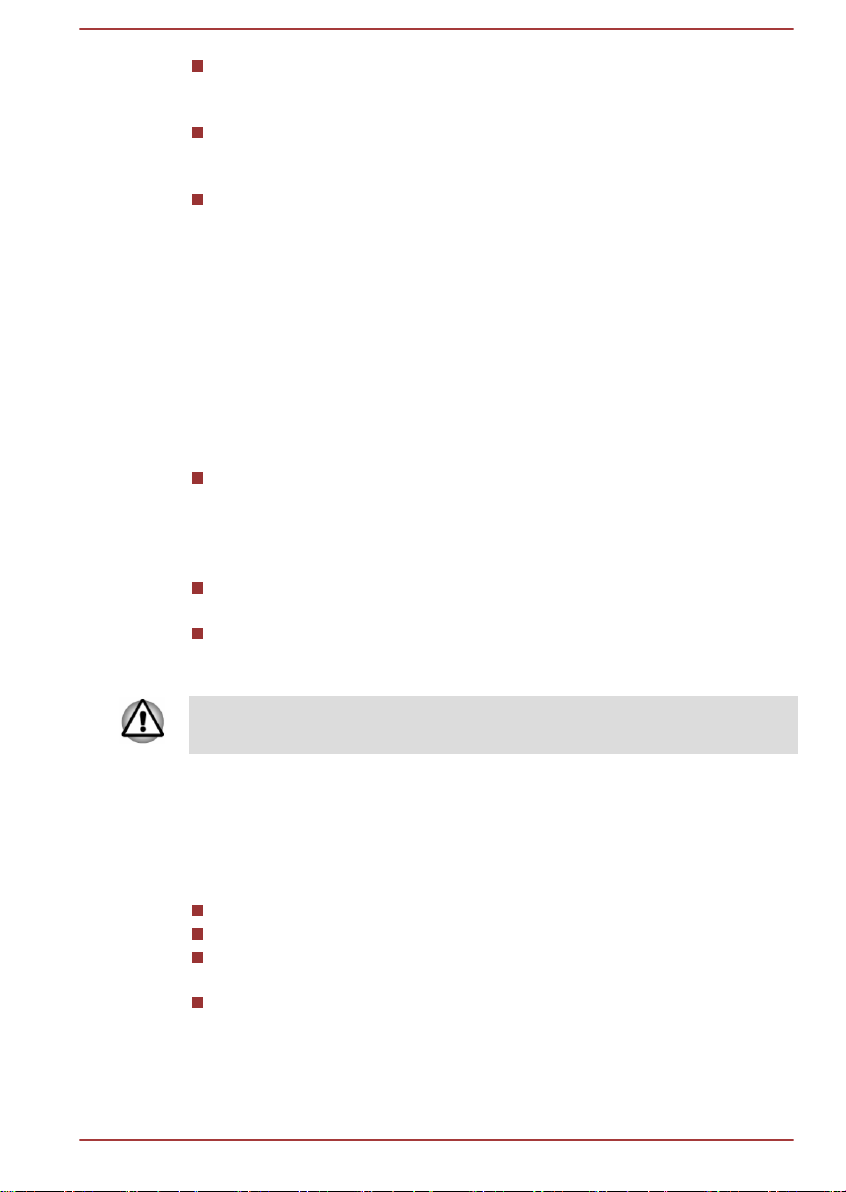
If the computer has been used for a long time, avoid direct contact
with the metal plate supporting the various interface ports as this can
become hot.
The surface of the AC adaptor can become hot when in use but this
condition does not indicate a malfunction. If you need to transport the
AC adaptor, you should disconnect it and let it cool before moving it.
Do not lay the AC adaptor on a material that is sensitive to heat as the
material could become damaged.
Pressure or impact damage
Do not apply heavy pressure to the computer or subject it to any form of
strong impact as this can damage the computer's components or otherwise
cause it to malfunction.
Cleaning the computer
To help ensure long, trouble-free operation, keep the computer free of dust
and dirt, and use care with all liquids around it.
Be careful not to spill liquids into the computer. If the computer does
get wet, turn the power off immediately and let the computer dry
completely - in these circumstance you should get the computer
inspected by an authorized service provider in order to assess the
scope of any damage.
Clean the plastics of the computer using a slightly water dampened
cloth.
You can clean the display screen by spraying a small amount of glass
cleaner onto a soft, clean cloth and then wiping the screen gently with
the cloth.
Never spray cleaner directly onto the computer or let liquid run into any part
of it. Never use harsh or caustic chemical products to clean the computer.
Moving the computer
While the computer is designed for flexible day-to-day usage you should
exercise a few simple precautions when moving it in order to help ensure
trouble-free operation.
Make sure all disk activity has ended before moving the computer.
Turn off (shut down) the computer.
Disconnect the AC adaptor and all peripherals before moving the
computer.
Before carrying your computer, shut it down, disconnect the AC
adaptor and allow it to cool down - a failure to follow this instruction
may result in minor heat injury.
User's Manual 1-16
Page 21
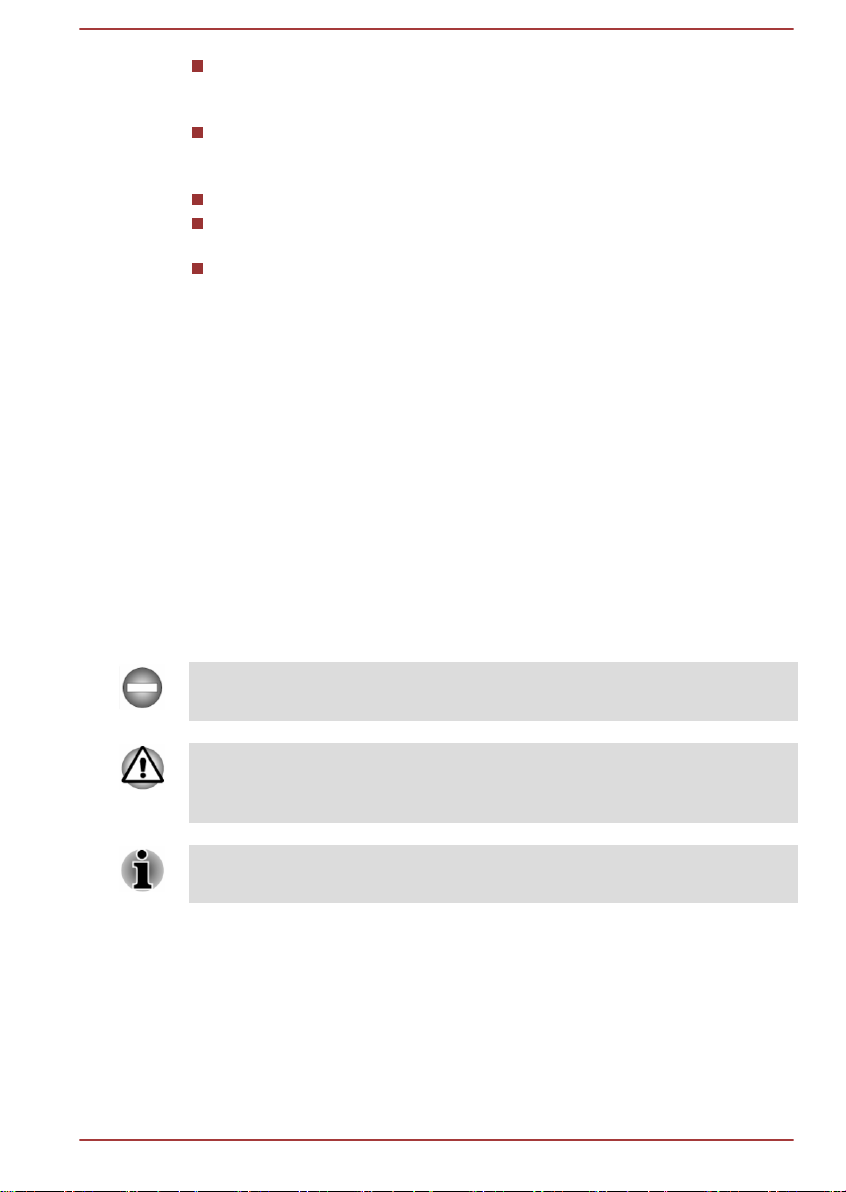
Be careful not to subject the computer to impact or shock - a failure to
follow this instruction could result in damage to computer, computer
failure or loss of data.
Never transport your computer with any cards installed - this may
cause damage to either the computer and/or the card resulting in
computer failure.
Always use a suitable carry case when transporting the computer.
When carrying your computer, be sure to hold it securely so that it
does not fall or hit anything.
Do not carry your computer by holding any of its protruding elements.
Mobile phones
Please be aware that the use of mobile phones can interfere with the audio
system. The operation of the computer will not be impaired in any way, but
it is recommended that a minimum distance of 30cm is maintained between
the computer and a mobile phone that is in use.
Instruction Manual for Safety and Comfort
All important information on the safe and proper use of this computer is
described in the enclosed Instruction Manual for Safety and Comfort. Be
sure to read it before using the computer.
Safety Icons
Safety icons are used in this manual to bring important information to your
attention. Each type of message is identified as shown below.
Indicates a potentially hazardous situation, which could result in death or
serious injury, if you do not follow instructions.
A caution informs you that improper use of equipment or failure to follow
instructions may cause data loss, equipment damage, or may result in
minor or moderate injury.
Please read. A note is a hint or advice that helps you make best use of
your equipment.
User's Manual 1-17
Page 22
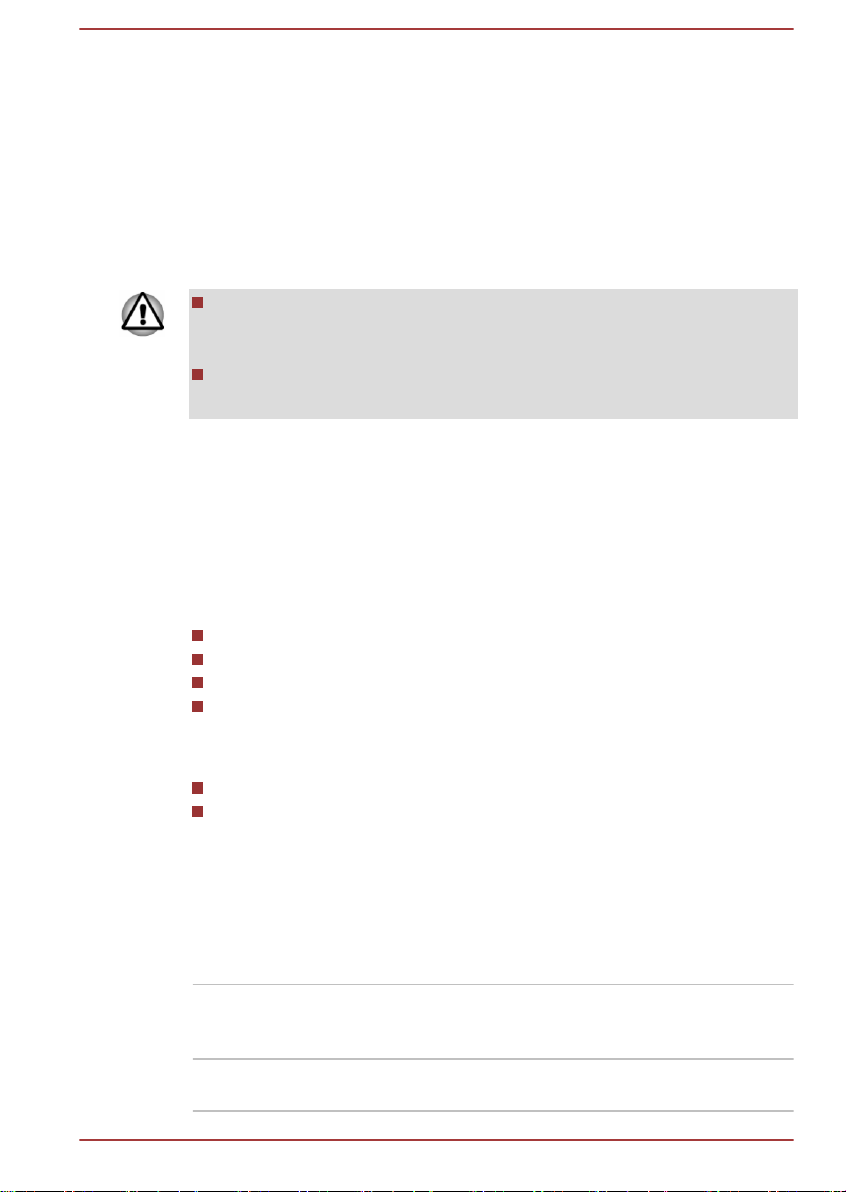
Getting Started
This chapter provides an equipment checklist, and basic information to
start using your tablet.
Some of the features described in this manual may not function
properly if you use an operating system that was not pre-installed by
TOSHIBA.
In this manual, both words "tablet" and "computer" refer to the
TOSHIBA tablet.
Equipment checklist
Carefully unpack your tablet, taking care to save the box and packaging
materials for future use.
Hardware
Check to make sure you have all the following items:
TOSHIBA Tablet
AC adaptor (2-pin plug or 3-pin plug)
Micro-USB cable
USB Data and Charge Y-Cable (provided with some models)
Chapter 2
Documentation
User Information Guide
Instruction Manual for Safety and Comfort
If any of the items are missing or damaged, contact your dealer
immediately.
Conventions
This manual uses the following formats to describe, identify, and highlight
terms and operating procedures.
Charm By swiping in from the right edge of your screen,
you will find a list of charms: Search, Share,
Start, Devices and Settings.
Desktop Tap the Desktop tile from the Start screen to
access the desktop.
User's Manual 2-1
Page 23
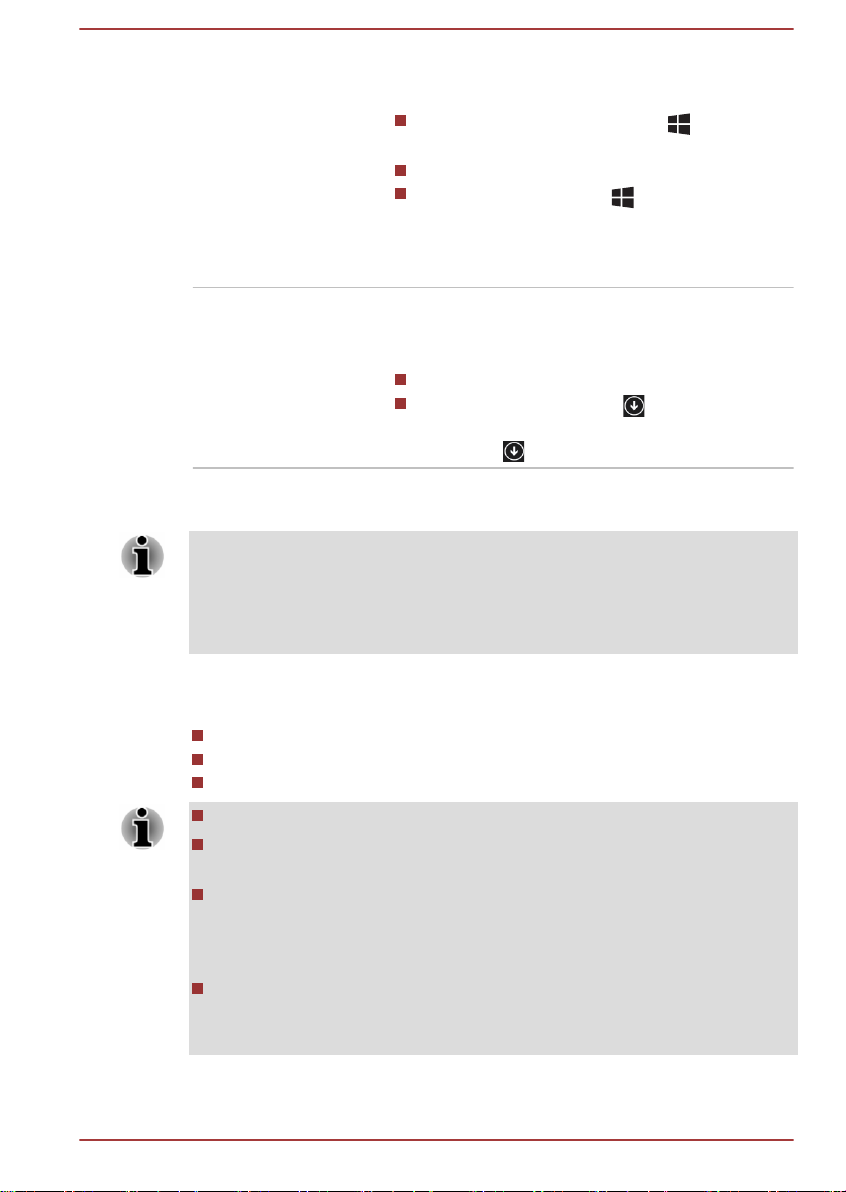
Start screen You can go back to the Start screen from an app
or the desktop by the following ways:
Press the Windows® button ( ) on your
tablet.
Tap the Start charm.
Tap the Start button ( ) in the lower-left
corner of the screen (Only on Desktop).
For detailed information, please refer to the
Windows Help and Support.
Apps view You can find all of your apps including desktop
programs in the Apps view.
To get to the Apps view:
Slide up from the middle of the Start screen.
Slide leftwards until the icon appears on
the lower-left corner of the Start screen, and
then tap .
Using your tablet for the first time
Be sure to read the enclosed Instruction Manual for Safety and Comfort for
information on the safe and proper use of this tablet. It is intended to help
you be more comfortable and productive while using a tablet. By following
the recommendations in it you may reduce your chance of developing a
painful or disabling injury to your hand, arms, shoulders or neck.
This section provides basic information to start using your tablet. It covers
the following topics:
Connecting the AC adaptor
Turning on the power
Initial setup
Use a virus-check program and make sure it is updated regularly.
Never format storage media without checking its content - formatting
destroys all stored data.
It is a good idea to periodically back up the internal storage of the
tablet to external media. General storage media is not durable or
stable over long periods of time and under certain conditions may
result in data loss.
Before you install a device or application, save any data in memory to
the internal storage or other storage media. Failure to do so may result
in the loss of data.
User's Manual 2-
2
Page 24
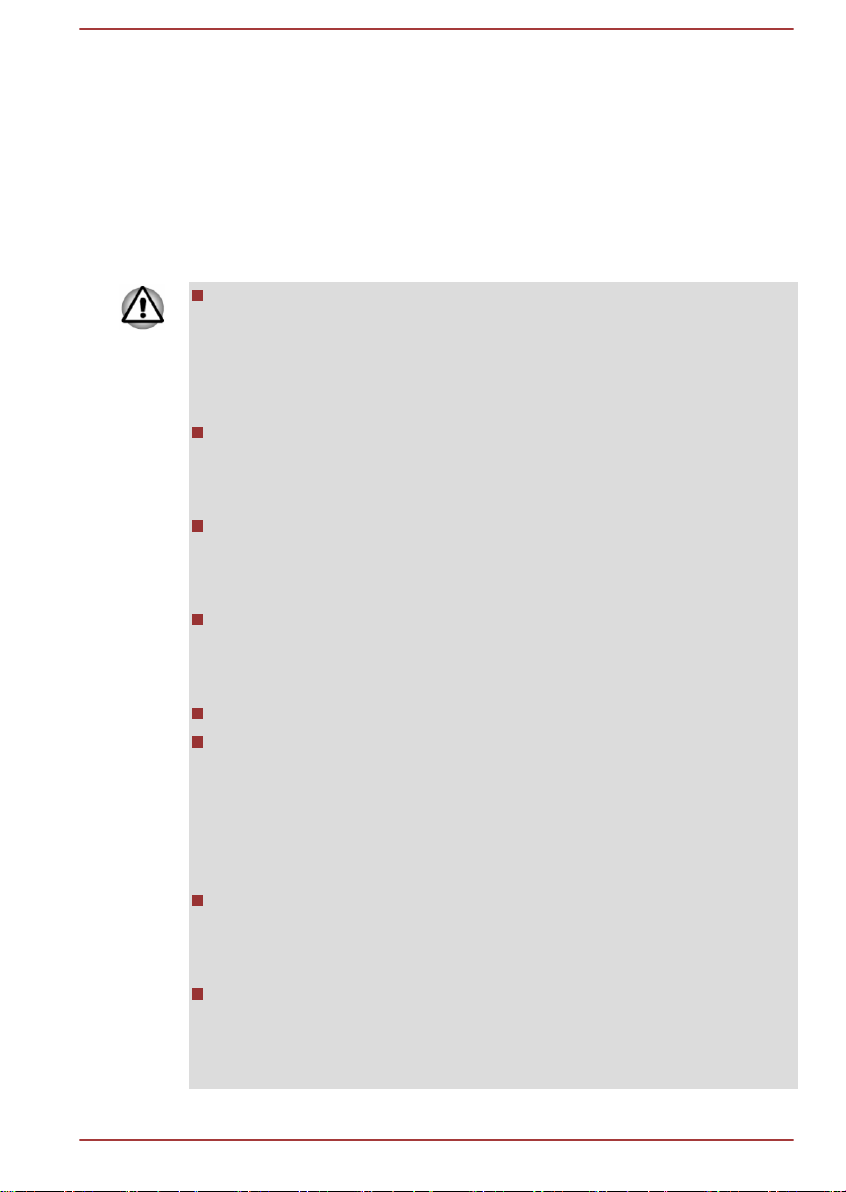
Connecting the AC adaptor
Attach the AC adaptor when you need to charge the battery or you want to
operate from AC power. It is also the fastest way to get started, because
the battery pack will need to be charged before you can operate from
battery power.
The AC adaptor can automatically adjust to any voltage ranging from 100
to 240 volts and to a frequency of either 50 or 60 hertz, enabling you to use
this tablet in almost any country/region. The adaptor converts AC power to
DC power and reduces the voltage supplied to this tablet.
Always use the TOSHIBA AC adaptor that was included with your
tablet, or use AC adaptors specified by TOSHIBA to avoid any risk of
fire or other damage to the tablet. Use of an incompatible AC adaptor
could cause fire or damage to the tablet possibly resulting in serious
injury. TOSHIBA assumes no liability for any damage caused by use
of an incompatible adaptor.
Never plug the AC adaptor into a power source that does not
correspond to both the voltage and the frequency specified on the
regulatory label of the unit. Failure to do so could result in a fire or
electric shock, possibly resulting in serious injury.
Always use or purchase power cables that comply with the legal
voltage and frequency specifications and requirements in the country
of use. Failure to do so could result in a fire or electric shock, possibly
resulting in serious injury.
The supplied power cord conforms to safety rules and regulations in
the region the tablet is bought and should not be used outside this
region. For use in other regions, please buy power cords that conform
to safety rules and regulations in the particular region.
Do not use a 3-pin to 2-pin conversion plug.
When you connect the AC adaptor to the tablet, always follow the
steps in the exact order as described in this User’s Manual.
Connecting the power cable to a live electrical outlet should be the last
step otherwise the adaptor DC output plug could hold an electrical
charge and cause an electrical shock or minor bodily injury when
touched. As a general safety precaution, avoid touching any metal
parts.
Never place your tablet or AC adaptor on a wooden surface, furniture,
or any other surface that could be marred by exposure to heat since
the tablet base and AC adaptor's surface increase in temperature
during normal use.
Always place your tablet or AC adaptor on a flat and hard surface that
is resistant to heat damage.
Refer to the enclosed Instruction Manual for Safety and Comfort for
detailed precautions and handling instructions.
User's Manual 2-
3
Page 25
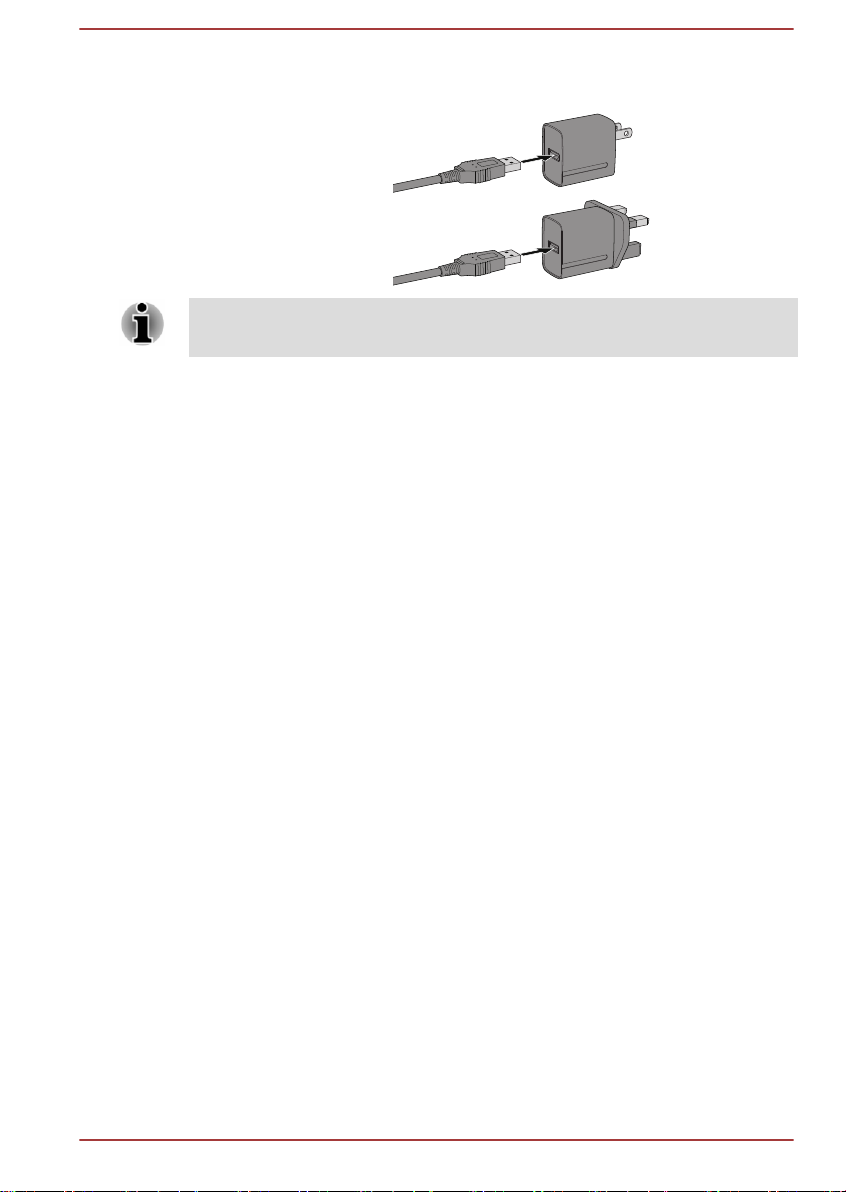
1. Plug the USB connector of the Micro-USB cable into the AC adaptor.
2-pin
3-pin
Figure 2-1 Plugging the Micro-USB cable into the AC adaptor
Either a 2-pin or 3-pin adaptor/cord will be included with the tablet
depending on the model.
User's Manual 2-4
Page 26
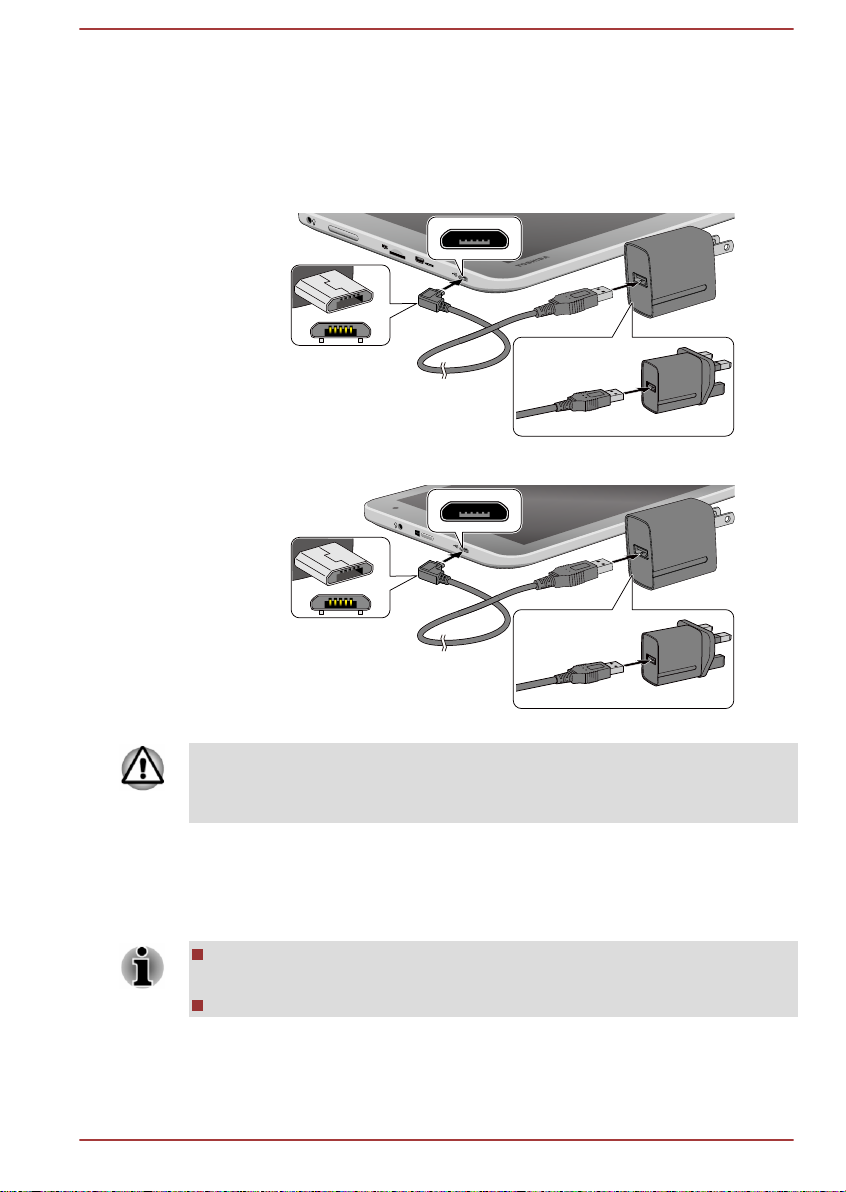
2. Plug the other smaller connector of the Micro-USB cable into the
2-pin
3-pin
2-pin
3-pin
Micro-USB port on your tablet.
You can also eatablish connection through the provided "USB Data
and Charge Y-Cable". Please refer to the USB device section for more
details.
Figure 2-2 Plugging the Micro-USB cable into tablet (WT10-A)
Figure 2-3 Plugging the Micro-USB cable into tablet (WT8-B)
Product appearance depends on the model you purchased.
The Micro-USB connector of the Micro-USB cable must be correctly
plugged into the Micro-USB port on the tablet. Failure to do so correctly
may result in possible damage to the Micro-USB port.
3. Plug the AC adaptor into a live wall outlet.
Turning on the power
This section describes how to turn on the power.
After you turn on the power for the first time, do not turn it off until you
have set up the operating system.
Volume cannot be adjusted during Windows Setup.
User's Manual 2-5
Page 27
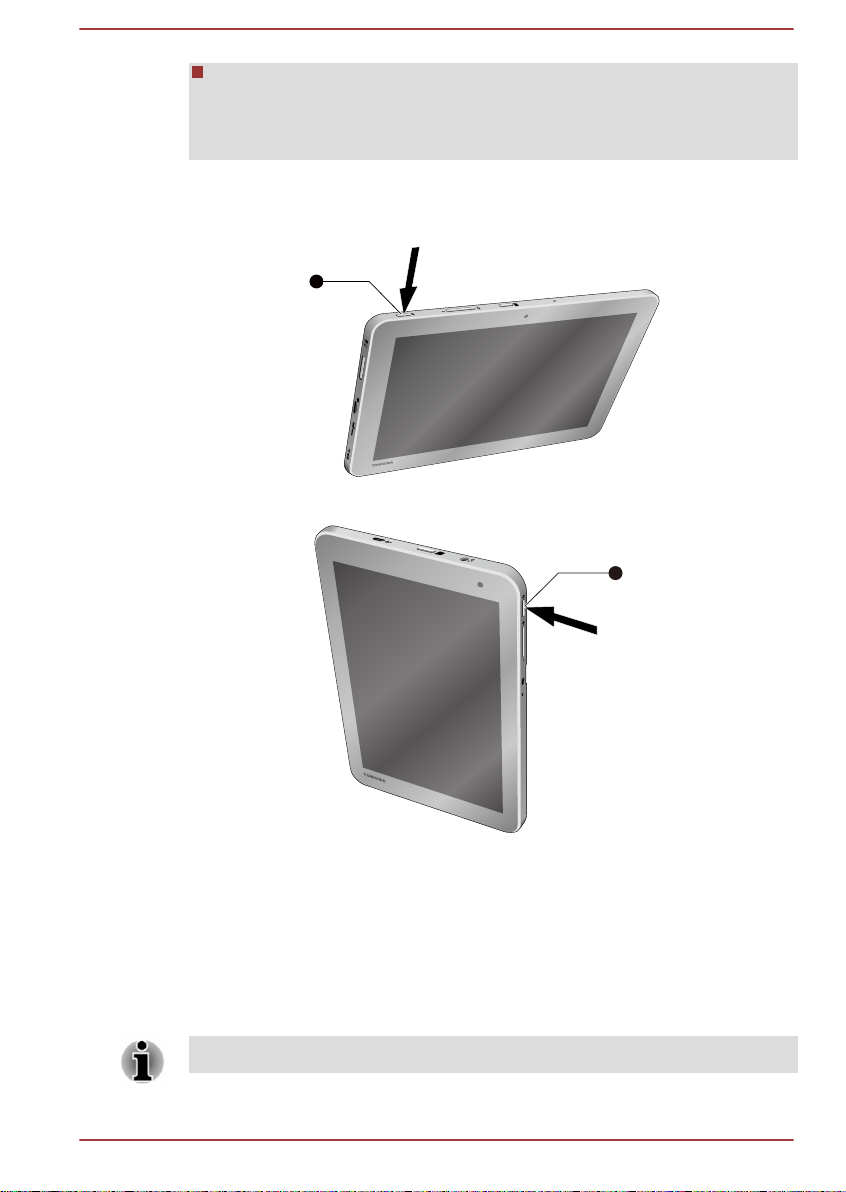
The tablet can not be powered on by pressing the power button if the
1
1
battery power is completely exhausted. It is recommended to charge
the battery pack by connecting the AC adaptor for 30 minutes before
turning on the power.
Press and hold the power button for 2-10 seconds to turn on the tablet.
Figure 2-4 Turning on the power (WT10-A)
Figure 2-5 Turning on the power (WT8-B)
1. Power button
Product appearance depends on the model you purchased.
Initial setup
The Windows Startup Screen will be the first screen displayed when you
turn on the power. Follow the on-screen instructions on each screen in
order to properly install the operating system.
When it is displayed, be sure to read the License Terms carefully.
User's Manual 2-6
Page 28

Getting to know Windows
For detailed information on what is new and how to operate Windows,
please refer to the Windows Help and Support.
Start screen
The Start screen is the launching pad for everything you can do in the
Windows operating system, providing new and easy ways to access
everything from your favorite apps and Web sites to your contacts and
other important information.
From the Start screen, you can just start typing to search for what you
want. From there, you can easily switch between results for apps, files, and
more.
Charms
Use the Windows charms to start apps, find documents, set up system
components, and perform most other computing tasks.
By swiping in from the right edge of your screen, you will find a list of
charms: Search, Share, Start, Devices and Settings.
Search This charm allows you to search your tablet
(apps, settings and files), the web, or within an
app. You can also find the Search icon on the
upper right of the Start screen.
Share This charm allows you to share items (links,
photos, and more).
Start This charm takes you to the Start screen or, if
already on the Start screen, returns you to your
last app.
Devices This charm allows you to manage your hardware.
Settings This charm allows you to access your tablet’s
settings (volume, brightness, connecting to the
internet, and more).
Tiles
Tiles can be accessed and launched from the Start screen.
Typical Start screen tiles are the Desktop tile and Mail tile, as well as tiles
representing all other applications downloaded to your system.
User's Manual 2-
7
Page 29

Windows Store
Although many applications will be pre-installed or built-in to your tablet,
you will also have the ability to download many other applications.
In the Windows Store you can search for and browse thousands of apps,
all grouped into easy to find categories.
Sign-in options
Windows offers a number of sign-in options including Password ( ),
PIN ( ) and Picture password ( ) authentication to prevent from
unauthorized access. You are allowed to select an option on the Windows
login screen by clicking sign-in options if you have multiple sign-in
methods set for a user account. Password authentication is the default
sign-in option.
Turning off the power
The power can be turned off in one of the following modes, either Shut
Down Mode, Sleep Mode or Hibernation Mode.
Shut Down Mode
When you turn off the power in Shut Down Mode, no data will be saved
and the tablet will boot to the operating system's main screen the next time
it is turned on.
1.
If you have entered data, either save it to the internal storage or to
other storage media.
2.
Never turn off the power while an application is running. Doing so
could cause loss of data.
Never turn off the power, disconnect an external storage device or
remove storage media during data read/write. Doing so can cause
data loss.
In any emergency case, you can also press and hold Power button for
about 10 seconds to force power off.
3. Tap the Settings charm.
Tap Power and then select Shut down. Or press and hold the power
4.
button for about 2-10 seconds till the screen shows Slide to shut
down your PC appears and then slide down the screen to shut down
the tablet.
5. Turn off any peripheral devices connected to your tablet.
Do not turn the tablet or peripheral devices back on immediately - wait a
short period to avoid any potential damage.
User's Manual 2-8
Page 30

Restarting the tablet
Certain conditions require that you reset the tablet, for example if:
You change certain tablet settings.
If you need to restart the tablet, tap Power
Settings charm.
and then select Restart in the
Sleep Mode
If you have to interrupt your work, you are able to turn off the power without
exiting from your software by placing the tablet into Sleep Mode. In this
mode data is maintained in the tablet's main memory so that when you turn
on the power again, you can continue working right where you left off.
Your system supports Connected Standby function, which starts working
after your tablet goes into Sleep Mode. Connected Standby function is to
provide a constant connectivity while delivering long battery life, and at the
same time, some activities are allowed to run to ensure that the supported
Connected Standby scenarios (for example, receiving emails, updating tiles
alive with fresh content, downloading/uploading a file from/to a website,
and playing music) are functioning properly.
When you have to turn off your tablet aboard an aircraft or in places where
electronic devices are regulated or controlled, always completely shut
down the tablet. This includes turning off any wireless communication
functionalities, and cancelling settings that reactivate the tablet
automatically, such as a timer recording function. Failure to completely shut
down the tablet in this way could allow the operating system to reactivate
and run pre-programmed tasks or preserve unsaved data, which could
interfere with aviation or other systems, possibly causing serious injury.
Before entering Sleep Mode, be sure to save your data.
Do not switch to Sleep Mode while transferring data to external media,
such as USB devices, memory media or other external memory
devices. Data will be lost.
When the AC adaptor is connected, the tablet will go into Sleep Mode
according to the settings in the Power Options (to access it, tap
Desktop Assist
Options on the desktop).
To restore the operation of the tablet from Sleep Mode, press the
power button.
If the tablet enters Sleep Mode while a network application is active,
the application might not be restored when the tablet is next turned on
and the system returns from Sleep Mode.
User's Manual 2-9
-> Control Panel -> System and Security -> Power
Page 31

To prevent the tablet from automatically entering Sleep Mode, disable
Sleep Mode within the Power Options.
Benefits of Sleep Mode
The Sleep Mode feature provides the following benefits:
Restores the previous working environment more rapidly than the
Hibernation Mode feature.
Saves power by shutting down the system when the tablet receives no
input or hardware access for the time period set by the System Sleep
Mode feature.
Executing Sleep Mode
You can enter Sleep Mode in one of following ways:
In the Settings charm, tap Power and then select Sleep.
Press the power button. Please note that this feature must be enabled
within the Power Options.
When you turn the power back on, you can continue where you left off
when you shut down the tablet.
Sleep Mode limitations
Sleep Mode will not function under the following conditions:
Power is turned back on immediately after shutting down.
Memory circuits are exposed to static electricity or electrical noise.
Hibernation Mode
The Hibernation Mode feature saves the contents of memory to the internal
storage when the tablet is turned off so that, the next time it is turned on,
the previous state is restored. Please note that the Hibernation Mode
feature does not save the status of any peripheral devices connected to the
tablet.
Save your data. While entering Hibernation Mode, the tablet saves the
contents of memory to the internal storage. However, for safety sake,
it is best to save your data manually.
Data will be lost if you disconnect the AC adaptor before the save is
completed.
Automatic Hibernation Mode
The tablet can be configured to enter Hibernation Mode automatically when
battery power is exhausted to the point that tablet operation cannot be
continued. This can be specified in the Power Options. In order to define
this setting, you can follow the steps as described below:
User's Manual 2-10
Page 32

1. Tap Desktop Assist
-> Control Panel -> System and Security ->
Power Options -> Change when the computer sleeps -> Change
advanced power settings on the desktop.
2. Tap Low battery action or Critical battery action under Battery and
then select Hibernate from the list with the condition of On battery or
Plugged in.
Benefits of Hibernation Mode
The Hibernation Mode feature provides the following benefits:
Saves data to the internal storage when the tablet automatically shuts
down because of a low battery condition.
You can return to your previous working environment immediately
when you turn on the tablet.
Saves power by shutting down the system when the tablet receives no
input or hardware access for the time period set by the System
Hibernate feature.
User's Manual 2-11
Page 33

The Grand Tour
This chapter identifies the various components of the tablet - it is
recommended that you become familiar with each before you operate the
tablet.
Legal Footnote (Non-applicable Icons)
For more information regarding Non-applicable Icons, please refer to the
Legal Footnotes section.
Please handle your tablet carefully to avoid scratching or damaging the
surface.
The Grand Tour for WT10-A
The following figure shows each important component of the tablet.
Chapter 3
User's Manual 3-1
Page 34

Figure 3-1 Grand tour of the tablet (WT10-A)
8
7
8
9
10
11
3 4 5
1
6
2
1213
14
1. Display screen 8. Speakers
2. Web Camera (front) 9. Memory media slot
3. Power button 10. Micro HDMI port
4. Volume up/down button 11. Micro-USB port
5. Windows button 12. Strap hole for pen
6. Microphone 13. Web Camera (back)
7. Headphone/Microphone combo jack 14. Wireless communication antennas
Product appearance depends on the model you purchased.
(not shown)
Display screen 25.6cm (10.1") LCD screen, configured with the
following resolutions:
HD, 1280 horizontal x 800 vertical pixels
Please be aware that, when the tablet is
operating on the AC adaptor, the image
displayed on the internal screen will be
somewhat brighter than when it operates on
battery power. This difference in brightness
levels is intended to save power when operating
on battery.
Legal Footnote (LCD)
User's Manual 3-2
Page 35

For more information regarding LCD, please refer to the Legal Footnotes
section.
Web Camera (front) Web Camera
is a device that allows you to
record video or take photographs with your
tablet. You can use it for video chatting or video
conferences using a communication tool.
Do not point the web camera directly at the sun.
Do not touch or press strongly on the web camera lens. Doing so may
reduce image quality. Use an eyeglass cleaner (cleaner cloth) or other
soft cloth to clean the lens if it becomes dirty.
Power button Press and hold this button to turn on/off the
tablet.
Volume up/down
button
Press the button to increase or decrease the
volume.
Windows button Press this button to open the Start screen or, if
already on the Start screen, returns you to your
last app.
Microphone The built-in microphone allows you to import and
record sounds for your application - please refer
to the Sound System and Video mode section for
more information.
Headphone/
Microphone combo
jack
A 3.5 mm mini headphone/microphone combo
jack enables connection of a monaural
microphone or a stereo headphone.
Speakers The speakers emit sound generated by your
software as well as audio alarms, such as low
battery condition, generated by the system.
Memory media slot This slot lets you insert a micro SD™/SDHC™/
SDXC™ memory card. Refer to the Memory
section for more information.
media
Keep foreign metal objects, such as screws, staples and paper clips, out of
the Memory media slot. Foreign metal objects can create a short circuit,
which can cause damage and fire, possibly resulting in serious injury.
User's Manual 3-3
Page 36

Micro HDMI port The micro HDMI port can connect to HDMI cable
with Type D connector.
An HDMI cable sends video and audio signals.
Micro-USB port The tablet acts as a host via this port. When
acting as a host, the tablet can fast and directly
communicate with other client devices without
the assistance of a computer.
Please refer to the USB device section for more
details.
Please note that it is not possible to confirm the operation of all
functions of all USB devices that are available. Some functions
associated with a specific device might not operate properly.
The Micro-USB port does not support external optical disc drive
without its own power adapter.
Keep foreign metal objects, such as screws, staples and paper clips, out of
the Micro-USB port. Foreign metal objects can create a short circuit, which
can cause damage and fire, possibly resulting in serious injury.
Strap hole for pen This hole is used for hanging your pen with a
rope.
Web Camera (back) Your tablet is also equipped with a back Web
Camera used for recording video or taking
photographs.
Do not point the web camera directly at the sun.
Do not touch or press strongly on the web camera lens. Doing so may
reduce image quality. Use an eyeglass cleaner (cleaner cloth) or other
soft cloth to clean the lens if it becomes dirty.
Wireless
communication
antennas
The tablet is equipped with the Wireless LAN and
Bluetooth antennas.
The Grand Tour for WT8-B
The following figure shows each important component of the tablet.
User's Manual 3-4
Page 37

Figure 3-2 Grand tour of the tablet (WT8-B)
6
7
8
9
13
13
314
5
2
11
10
12
1. Display screen 8. Memory media slot
2. Web Camera (front) 9. Microphone
3. Micro-USB port 10. Strap hole for pen
4. Windows button 11. Web Camera (back)
5. Headphone/Microphone combo jack 12. Wireless communication antennas
(not shown)
6. Power button 13. Speakers
7. Volume up/down button
Product appearance depends on the model you purchased.
Display screen 20.3cm (8") LCD screen, configured with the
following resolutions:
HD, 800 horizontal x 1280 vertical pixels
Please be aware that, when the tablet is
operating on the AC adaptor, the image
displayed on the internal screen will be
Legal Footnote (LCD)
For more information regarding LCD, please refer to the Legal Footnotes
somewhat brighter than when it operates on
battery power. This difference in brightness
levels is intended to save power when operating
on battery.
section.
Web Camera (front) Web Camera is a device that allows you to
record video or take photographs with your
tablet. You can use it for video chatting or video
conferences using a communication tool.
User's Manual 3-5
Page 38

Do not point the web camera directly at the sun.
Do not touch or press strongly on the web camera lens. Doing so may
reduce image quality. Use an eyeglass cleaner (cleaner cloth) or other
soft cloth to clean the lens if it becomes dirty.
Micro-USB port The tablet acts as a host via this port. When
acting as a host, the tablet can fast and directly
communicate with other client devices without
the assistance of a computer.
Please refer to the USB device section for more
details.
Please note that it is not possible to confirm the operation of all
functions of all USB devices that are available. Some functions
associated with a specific device might not operate properly.
The Micro-USB port does not support external optical disc drive
without its own power adapter.
Keep foreign metal objects, such as screws, staples and paper clips, out of
the Micro-USB port. Foreign metal objects can create a short circuit, which
can cause damage and fire, possibly resulting in serious injury.
Windows button Press this button to open the Start screen or, if
already on the Start screen, returns you to your
last app.
Headphone/
Microphone combo
jack
A 3.5 mm mini headphone/microphone combo
jack enables connection of a monaural
microphone or a stereo headphone.
Power button Press and hold this button to turn on/off the
tablet.
Volume up/down
button
Press the button to increase or decrease the
volume.
Memory media slot This slot lets you insert a micro SD™/SDHC™/
SDXC™ memory card. Refer to the Memory
section for more information.
media
Keep foreign metal objects, such as screws, staples and paper clips, out of
the Memory media slot. Foreign metal objects can create a short circuit,
which can cause damage and fire, possibly resulting in serious injury.
User's Manual 3-6
Page 39
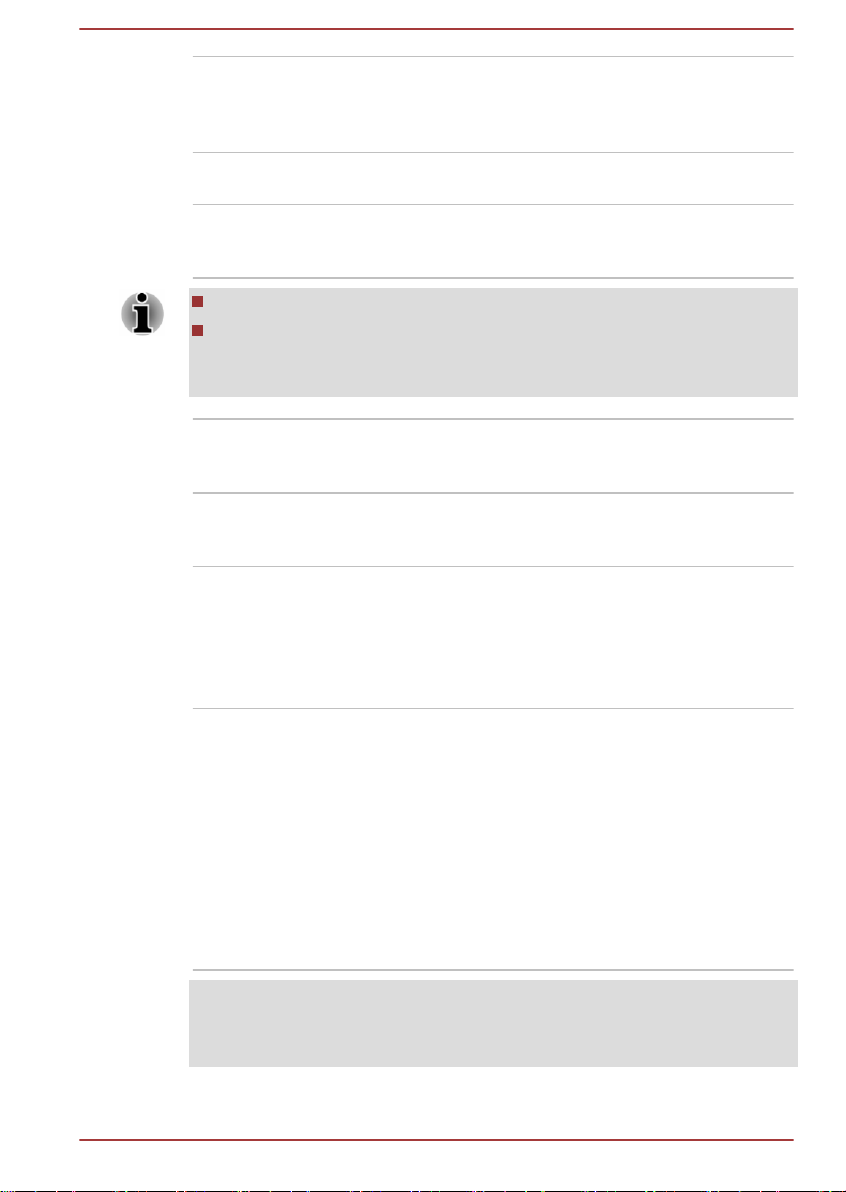
Microphone The built-in microphone allows you to import and
record sounds for your application - please refer
to the Sound System and Video mode section for
more information.
Strap hole for pen This hole is used for hanging your pen with a
rope.
Web Camera (back) Your tablet is also equipped with a back Web
Camera used for recording video or taking
photographs.
Do not point the web camera directly at the sun.
Do not touch or press strongly on the web camera lens. Doing so may
reduce image quality. Use an eyeglass cleaner (cleaner cloth) or other
soft cloth to clean the lens if it becomes dirty.
Wireless
communication
antennas
Speakers The speakers emit sound generated by your
The tablet is equipped with the Wireless LAN and
Bluetooth antennas.
software as well as audio alarms, such as low
battery condition, generated by the system.
Internal Hardware Components
This section describes the internal hardware components of your tablet.
The actual specifications may vary depending on the model you
purchased.
Battery pack This tabet includes one battery pack inside.
However, please do not attempt to dismount or
replace it by yourself. Please contact an
authorized TOSHIBA service provider, if
necessary.
The rechargeable lithium-ion battery pack
provides power to the tablet when the AC
adaptor is not connected.
For more detailed information on the use and
operation of the battery pack please refer to the
Battery section.
Legal Footnote (Battery Life)
For more information regarding Battery Life, please refer to the Legal
Footnotes section.
User's Manual 3-7
Page 40

CPU The processor type varies depending on model.
To check which type of processor is included in
your model, tap Desktop Assist
-> Control
Panel -> System and Security -> System on
the desktop.
Legal Footnote (CPU)
For more information regarding CPU, please refer to the Legal Footnotes
section.
Video RAM The memory in a tablet's graphics adaptor, used
to store the image displayed on a bitmap display.
The amount of Video RAM available is
dependent on the tablet's system memory.
Tap Desktop Assist
-> Control Panel ->
Appearance and Personalization -> Display ->
Adjust resolution on the desktop.
The amount of Video RAM can be verified by
tapping the Advanced settings button in the
Screen Resolution window.
Memory This tablet may be equipped with a 1GB or 2GB
memory on board depending on the model. The
actual amount of usable system memory will be
less than the installed memory modules. This
tablet does not support memory expansion.
Legal Footnote (Memory (Main System))
For more information regarding Memory (Main System), please refer to the
Legal Footnotes section.
Graphics Processing
Unit
Graphics processing unit (GPU) performance
may vary depending on product model, design
configuration, applications, power management
settings and features utilized. GPU performance
is only optimized when operating in AC power
mode and may decrease considerably when
operating in battery power mode.
Legal Footnote (Graphics Processing Unit (GPU))
For more information regarding Graphics Processing Unit (GPU), please
refer to the Legal Footnotes
User's Manual 3-8
section.
Page 41

Operating Basics
This chapter describes the basic operations of your tablet, and highlights
the precautions that should be taken when using it.
Using the Touch Screen
You can use your finger to manipulate icons, buttons, menu items, the
onscreen keyboard, and other items on the touch screen.
Tap Simply tap your finger once on the touch screen
to activate an item, such as an app.
Press and hold Press your finger down and leave it there for a
few seconds. This will show information to help
you learn more about an item or will open a
menu specific to what you are doing.
Pinch or stretch Touch the screen or an item with two or more
fingers, and then move the fingers toward each
other (pinch) or away from each other (stretch).
This will show different levels of information or
visually zooms in or out.
Chapter 4
Rotate Put two or more fingers on an item and then turn
your hand to rotate things in the direction you
turn your hand. Only some items can be rotated.
Slide Drag your finger on the touch screen to move
through what's on the screen.
User's Manual 4-1
Page 42

Swipe Quickly move your finger in from the edge of the
screen, without pausing when you first touch it.
Swipe from the left edge: shows your recently
opened apps, and so on.
Swipe from the right edge: opens or closes the
charms (Search, Share, Start, Devices, Settings).
Swipe from the top edge: opens or closes the
app command bar.
For details and more advanced touch screen gestures to interact with
Windows operating system, please refer to Help and Support.
Do not press or push with excess force on the touch screen.
Do not apply excess force when cleaning the touch screen.
Never touch the screen with a sharp object such as a ball-point pen
which may scratch or damage the surface.
Do not use a protecting sheet for the touch screen as it may decrease
its sensitivity to gestures.
3D Playback on an External 3D Device
3D playback on an external 3D device feature is only provided with
WT10-A models.
Effect of 3D can be shown only on an external 3D devices connected via
an HDMI output. It cannot be shown on the internal display. In order for 3D
playback to work on external display/TV, you need a 3D enabled display/
TV that has an HDCP compliant HDMI port.
3D playback feature supports the following resolutions:1920x1080 24Hz
and 1280x720 60Hz.
Please change the Screen Resolution to one of the above before using 3D
playback function.
Important Safety Information for 3D Function
Please refrain from or stop viewing if you feel ill or experience
discomfort before or while watching 3D video images.
Please refrain from viewing 3D video images if you experience
convulsions, photosensitivity reaction, or heart disease.
Due to the possibility of impact on vision development, viewers of 3D
video images should be aged 6 or older. Children and teenagers may
be more susceptible to health issues associated with viewing in 3D
and should be closely supervised to avoid prolonged viewing without
rest.
User's Manual 4-2
Page 43

Avoid use of the 3D function when under the influence of alcohol.
Please read the user’s manual that comes with the tablet carefully
before using the 3D playback function.
The 3D effect differs between individuals.
Battery
This section explains battery types, use, recharging methods and handling.
Battery pack
When the AC adaptor is not connected, the tablet's main power source is
this lithium ion battery pack, also referred to in this manual as the main
battery.
Real Time Clock (RTC) function
The Real Time Clock (RTC) function is supported. The main battery
provides power for the internal real time clock and calendar function and
also maintains the system configuration while the tablet is turned off. If the
RTC lasting time completely runs out, the system will lose this information
and the real time clock and calendar will stop working.
You can change the Real Time Clock settings in the BIOS setup utility.
Please refer to Troubleshooting for further information.
Care and use of the battery pack
This section provides the important safety precautions in order to handle
your battery pack properly.
Refer to the enclosed Instruction Manual for Safety and Comfort for
detailed precautions and handling instructions.
The battery pack can explode if not used, handled or disposed of
properly. Dispose of the battery as required by local ordinances or
regulations.
Charge the battery pack only in an ambient temperature between 5
and 35 degrees Celsius. Otherwise, the electrolyte solution might leak,
battery pack performance might deteriorate and the battery life might
be shortened.
Charging the battery
When the power in the battery pack becomes low, the tablet will enable
Hibernation Mode so that you do not lose any data, and automatically turn
itself off.
You must recharge a battery pack when it becomes discharged.
User's Manual 4-
3
Page 44

Procedures
To recharge the battery pack, connect the AC adaptor to the Micro-USB
port on the tablet and plug the other end into a working outlet.
Use only the tablet connected to an AC power source or optional TOSHIBA
Battery charger to charge the battery pack. Never attempt to charge the
battery pack with any other charger.
Charging Time
The following table shows the approximate time required to fully charge a
discharged battery.
Please be aware that the charging time when the tablet is on is affected by
ambient temperature, the temperature of the tablet and how you are using
the tablet - if you make heavy use of external devices for example, the
battery might scarcely charge at all during operation.
Charging time for WT10-A
Battery type Power off Power on
Battery pack (22.5Wh, 2 cell) about 6 hours about 8 hours
Charging time for WT8-B
Battery type Power off Power on
Battery pack (15Wh, 1 cell) about 6 hours about 8 hours
Battery charging notice
The battery may not begin charging immediately under the following
conditions:
The battery is extremely hot or cold (if the battery is extremely hot, it
might not charge at all). To ensure the battery charges to its full
capacity, you should charge it at room temperature of between 5°C to
35°C (41°F to 95°F).
The battery is nearly completely discharged. In this instance you
should leave the AC adaptor connected for a few minutes and the
battery should begin charging.
The battery may have a rapid decrease in battery operating time when you
try to charge a battery under the following conditions:
The battery has not been used for a long time.
The battery has completely discharged and been left in the tablet for a
long time.
User's Manual 4-4
Page 45

In such cases you should follow the steps as detailed below:
Fully discharge the battery by leaving it in the tablet with the power on
1.
until the system automatically turns itself off.
2. Connect the AC adaptor to the Micro-USB port of the tablet, and to a
wall outlet that is supplying power.
3. Charge the battery until the battery reaches its full capacity.
Repeat these steps two or three times until the battery recovers normal
capacity.
Monitoring battery capacity
Remaining battery power can be monitored using the following methods.
Tapping the battery icon on the Windows Taskbar
Via the Battery Status in the Windows Mobility Center window
Please be aware that the actual remaining operating time may differ
slightly from the calculated time.
With repeated discharges and recharges, the battery's capacity will
gradually decrease. In view of this it will be noted that an often used,
older battery will not operate for as long as a new battery even when
both are fully charged.
Maximizing battery operating time
A battery's usefulness depends on how long it can supply power on a
single charge, while how long the charge lasts in a battery depends on:
Processor speed
Screen brightness
System Sleep Mode
System Hibernation Mode
Display power off period
How much charge the battery contained to begin with.
How you use optional devices, such as a USB device, to which the
battery supplies power.
Whether you enable Sleep Mode, which can conserve battery power if
you are frequently turning the tablet off and on.
Where you store your programs and data.
The environmental temperature - operating time decreases at low
temperatures.
Batteries exhausted time
When you turn off the power of your tablet with battery fully charged, the
battery will be exhausted within the following approximate period.
User's Manual 4-
5
Page 46

Battery exhausted time for WT10-A
Battery type Sleep Mode Shut Down Mode
Battery pack (22.5Wh, 2 cell) about 10 days about 6 weeks
Battery exhausted time for WT8-B
Battery type Sleep Mode Shut Down Mode
Battery pack (15Wh, 1 cell) about 6 days about 6 weeks
Extending battery life
To maximize the life of your battery pack:
At least once a month, disconnect the tablet from a power source and
operate it on battery power until the battery pack fully discharges. Before
doing so, follow the steps as detailed below.
1. Turn off the tablet's power.
2. Disconnect the AC adaptor and turn on the tablet's power - if it does
not turn on then go to Step 4.
3. Operate the tablet on battery power for five minutes. If you find that
the battery pack has at least five minutes of operating time, continue
operating until the battery pack is fully discharged, however, if there is
warning to indicate a low battery condition, go to Step 4.
4. Connect the AC adaptor to the Micro-USB port of the tablet, and to
a wall outlet that is supplying power.
5. Charge the battery pack until the battery reaches its full capacity.
The tablet can not be powered on by pressing the power button if the
battery power is completely exhausted. It is recommended to charge the
battery pack by connecting the AC adaptor for 30 minutes before turning on
the power.
GPS Function
Your tablet may include a built-in GPS (Global Positioning System).
The performance of GPS will vary depending on the environment. It might
happen that a location cannot be determined.
Your current location may not be shown depending on the status of GPS or
the location. If you are obtaining your current location information from the
tablet, your current location may not be detected due to the information
User's Manual 4-6
Page 47

accuracy. Specifically, your current location may not be detected in the
following places or situations:
Inside or directly under a building
Inside a bag or box
Among dense trees
When there is an obstacle (person or object) in the front of the
antenna
Underground tunnel, underground, or underwater
Buildings streets or residential areas
Near to the high voltage cables
Bad weather such as heavy rain or snow
Memory media
The tablet is equipped with a memory media slots that can accommodate
some kinds of memory media with various memory capacities so that you
can easily transfer data from devices, such as digital cameras and
Personal Digital Assistants.
Keep foreign objects out of the memory media slot. Never allow metal
objects, such as screws, staples and paper clips, to enter the tablet or
Keyboard. Foreign metal objects can create a short circuit, which can
cause tablet damage and fire, possibly resulting in serious injury.
This Memory media slot supports the following memory media:
microSD/SDHC/SDXC Card.
Please note that not all memory media have been tested and verified
to work correctly. Therefore, it is not possible to guarantee that all
memory media will operate properly.
Figure 4-1 Example of memory media (microSD card)
Points to note about the memory media card
microSD/SDHC/SDXC memory cards comply with SDMI (Secure Digital
Music Initiative), which is a technology adopted to prevent unlawful copy or
playback of digital music. For this reason, you cannot copy or playback
protected material on another tablet or other device, and you may not
reproduce any copyrighted material except for your personal enjoyment.
The supported maximum capacity of memory card is 128GB.
User's Manual 4-
7
Page 48

Memory media format
New media cards are formatted according to specific standards. If you wish
to reformat a media card, be sure to do so with a device that uses media
cards.
Formatting a memory media card
Memory media cards are sold already formatted in conformity to specific
standards. If you reformat a memory card, be sure to reformat it with a
device such as digital camera or digital audio player that uses the memory
cards, not with the format command provided within Windows.
Should you need to format all areas of the memory card, including the
protected area, you will need to obtain an appropriate application that
applies the copy protection system.
Media care
Observe the following precautions when handling the card.
Do not twist or bend cards.
Do not expose cards to liquids or store in humid areas or lay media
close to containers of liquid.
Do not touch the metal part of a card or expose it to liquids or let it get
dirty.
After using card, return it to its case.
The card is designed so that it can be inserted only one way. Do not
try to force the card into the slot.
Do not leave a card partially inserted in the slot. Press the card until
you hear it click into place.
Memory cards have a limited lifespan, so it is important to backup
important data.
Do not write to a card if the battery power is low. Low power could
affect writing accuracy.
Do not remove a card while read/write is in progress.
For more details on using memory cards, see manuals accompanying the
cards.
Inserting memory media
The following instructions apply to all types of supported media devices. To
insert memory media, follow the steps as detailed below:
1.
Turn the memory media so that the contacts (metal areas) face down.
2. Insert the memory media into the memory media slot on the side of
the tablet.
User's Manual 4-
8
Page 49

3. Press the memory media gently until it clicks into place.
12
1 2
Figure 4-2 Inserting memory media (WT10-A)
Figure 4-3 Inserting memory media (WT8-B)
1. Memory media slot 2. Memory media
Product appearance depends on the model you purchased.
Make sure the memory media is oriented properly before you insert it.
If you insert the media in wrong direction, you may not be able to
remove it.
When inserting the memory media, do not touch the metal contacts.
You could expose the storage area to static electricity, which can
destroy data.
Do not turn the tablet off or switch to Sleep Mode or Hibernation Mode
while files are being copied - doing so may cause data to be lost.
Removing memory media
The following instructions apply to all types of supported media devices. To
remove memory media, follow the steps as detailed below:
1. Tap the Safely Remove Hardware and Eject Media
Windows Taskbar.
2. Tap memory media to eject.
3. Push the memory media until you hear a click to partially release it.
4. Grasp the media and pull it out of the slot.
If you remove the memory media or turn off the power while the tablet
is accessing the memory media, you may lose data or damage the
media.
User's Manual 4-9
icon on the
Page 50

Do not remove the memory media while the tablet is in Sleep or
1
2
3
Hibernation Mode. The tablet could become unstable or data in the
memory media could be lost.
USB device
This tablet is equipped with a Micro-USB port that complies with USB 2.0
standard.
You can connect the USB device into the Micro-USB port on your tablet
directly or through the USB port on the provided "USB Data and Charge YCable" depending on the USB device.
Make sure the connector is properly aligned with the socket. Do not try to
force the connection, doing so can damage the connecting pins.
As the port operation of all USB devices has not been confirmed, some
USB devices may not function properly.
Using the "USB Data and Charge Y-Cable"
The "USB Data and Charge Y-Cable" is provided with some models and it
can be used for the following scenarios:
Charging only
Charging the tablet as a charging cable connected with the AC
adaptor.
Charging and Data transfer
Charging the tablet as a charging cable connected with the AC
adaptor and connecting to a standard USB device at the same time.
Figure 4-4 USB Data and Charge Y-Cable (WT10-A for example)
1. USB Data and Charge Y-Cable 3. Universal Serial Bus (USB 2.0) port
2. Micro-USB port (Charge only)
Data transfer only
Connecting to a standard USB device only.
User's Manual 4-10
Page 51

Charging the tablet via connecting the "USB Data and Charge YCable" may take longer.
The AC adaptor should not be disconnected with the "USB Data and
Charge Y-Cable" if it is connecting with USB device and tablet at the
same time. If the USB device works with USB bus power, which
comes from "USB Data and Charge Y-Cable", the disconnection of AC
adaptor would cause power loss. Even if the USB device has its own
power source, the device will stop around 60 miliseconds because
USB controller would detect with “no bus power” due to sudden
disconnection with AC adaptor. The disconnection may cause data
loss and thus Windows may detect error and start data recovery.
Charging the tablet via connecting the "USB Data and Charge YCable" will need 1.5A for charging, and if a USB device is connected
to the tablet, it will need 2A for charging. In this case, when charging
from PC’s USB port which only supports 1A, the power supply may
stop working.
Tablets other than WT10-A and WT8-B cannot
support "USB Data and Charge Y-Cable".
External Display
Your tablet video capabilities can be enhanced with additional displays.
External displays allows you to share your desktop or extend the desktop
area.
HDMI device
HDMI feature is only provided with WT10-A models.
The tablet is equipped with a Micro HDMI port that can send video by
connecting with external devices. Your tablet supports 1080p, 720p signal
format. The available format depends on the HDMI device you are
connected to.
To connect an HDMI-compatible display device, follow the steps as
detailed below:
As the port operation of all external display devices have not been
confirmed, some devices may not function properly.
To connect a device to the Micro HDMI port, you must purchase a
suitable HDMI cable.
1. Plug one end of the HDMI cable into the HDMI in port of the HDMI
display device
Plug the other smaller end of the HDMI cable into the Micro HDMI port
2.
on your tablet.
3.
Turn the HDMI display device's power on.
User's Manual 4-11
Page 52

Figure 4-5 Connecting an HDMI cable
1
2
1. Micro HDMI port 2. HDMI cable (Type D connector)
Please do not plug/unplug an HDMI device under the following conditions:
The system is starting up.
The system is shutting down.
When you connect a television or external monitor to the Micro HDMI port,
the display output device is set to HDMI.
When you unplug the HDMI cable and re-plug it, please wait at least 5
seconds before you re-plug the HDMI cable again.
When you change the display output device, the playback device may not
switch automatically. In this case, in order to set the playback device to the
same device as the display output device, please adjust the playback
device manually by the following steps:
1. Tap Desktop Assist -> Control Panel
-> Hardware and Sound ->
Sound on the desktop.
2. In the Playback tab, select the playback device which you want to
switch to.
3. To use the internal speakers on your tablet, select Speakers. To use the
television or the external monitor that you have connected to the tablet,
select a different playback device.
4. Tap the Set Default button.
5. Tap OK to close the Sound dialog.
Settings for display video on HDMI
To view video on the HDMI display device, be sure to configure the
following settings otherwise you may find that nothing is displayed.
Be sure to select the display device before starting to play video. Do not
change the display device while playing video.
Do not change the display device under the following conditions.
While data is being read or written.
User's Manual 4-12
While communication is being carried out.
Page 53

Selecting HD Format
To select the display mode, follow the steps as detailed below:
1. Tap Desktop Assist -> Control Panel -> Appearance and
Personalization -> Display -> Change display settings ->
Advanced settings -> List All Modes
2. Select one of the modes at List All Modes.
Wireless display
Your tablet supports Wireless display, a wireless technology which utilizes
Wi-Fi to allow the tablet to be wirelessly connected to external displays
including TVs as extended screens. With Wireless display, documents,
streamed/local media contents or other online contents can be shared
wirelessly with others.
To use Wireless display, either one of the following devices is required:
A compatible external display with built-in support for Wireless display.
An external display with HDMI port and a Wireless display adaptor.
The Wireless display adaptor is a device that connects to the external
display via HDMI port and can receive Wi-Fi signals from your tablet.
To wirelessly connect to an external display, you can follow the steps as
described below:
Tap Settings charm.
1.
2. Tap Change PC settings -> PC and devices -> Devices.
3. Tap Add a device. Your tablet will start searching for the Wireless
display device.
4. After the Wireless display device is searched, follow the on-screen
instructions to finish connection.
After the connection is established, the name of the Wireless display
device will appear under Projectors.
To disconnect the Wireless display device, tap the Wireless display device
name and then tap Remove device.
Changing the display settings
After one or more external displays are connected, the operating system
can automatically detect, identify and setup the display settings.
You can also manually manage how the external displays will work and
change the display settings by tapping Projector in the Devices charm. If
you disconnect the external display before you turn the tablet's power off,
be sure to switch to the internal display.
Optional TOSHIBA Accessories
You are able to add a number of options and accessories in order to make
your tablet even more powerful and convenient to use. For reference, the
User's Manual 4-13
Page 54

following list details some of the items that are available from your reseller
or TOSHIBA dealer:
Universal AC Adaptor If you frequently use your tablet at more than one
site, it may be convenient to purchase an
additional AC adaptor to be kept at each site in
order to remove the need to always carry the
adaptor with you.
Sound System and Video mode
This section describes some of the audio control functions.
Volume Mixer
The Volume Mixer utility lets you control the audio volume for playback of
devices and applications under Windows.
To launch the Volume Mixer utility, tap Desktop and press and hold
on the speaker icon on the Windows Taskbar, and then select Open
Volume Mixer from the sub menu.
To adjust the volume level of speakers or headphones, move the
Speakers slider.
To adjust the volume level of an application that you are using, move
the slider for the corresponding application.
Microphone Level
Follow the steps below to change the microphone recording level.
Press and hold on the speaker icon on the Windows Taskbar, and
1.
select Recording devices from the sub menu.
2. Select Microphone, and tap Properties.
3. On the Levels tab move the Microphone slider to increase or
decrease the microphone volume level.
If you feel the microphone volume level is inadequate, move the
Microphone Boost slider to a higher level.
Video mode
Video mode settings are configured via the Screen Resolution dialog.
To open the Screen Resolution dialog, tap Desktop Assist -> Control
Panel -> Appearance and Personalization -> Display -> Change
display settings on the desktop.
If you are running some applications (for example a 3D application or video
playback), you may see some disturbance, flickering or frame dropping on
your screen.
User's Manual 4-14
Page 55

If that occurs, adjust the resolution of display, lowering it until the screen is
displayed properly.
User's Manual 4-15
Page 56

Chapter 5
Utilities and Advanced Usage
This chapter describes the utilities and special features of this tablet, and
the advanced usage of some utilities.
Utilities and Applications
This section describes the pre-installed utilities that come with the tablet
and details how to start them. For further information on their operation,
you may refer to each utility's online manual, help files or README.TXT file
(if applicable).
TOSHIBA Desktop
Assist
TOSHIBA Display
Utility
TruCapture This software is a camera application with special
TOSHIBA Desktop Assist is a graphical user
interface that provides access to specific tools
and TOSHIBA utilities and applications that make
the use and configuration of the tablet easier.
To access this utility, tap Desktop Assist on the
desktop.
Desktop Text Size allows you to make the text
size bigger or smaller on the desktop according
to your usage and favorite. You can change the
text size on the display and on the title bar of
windows by changing the scaling of the text size.
When the scaling is smaller, more information will
appear on the display simultaneously but the text
size becomes smaller. When the scaling is
larger, less information will appear on the display
simultaneously but the text size becomes larger.
To access this utility, tap Desktop Assist ->
Tools & Utilities -> Display Utility on the
desktop.
For details on this utility, see the help file.
features to take improved photographs of
whiteboards, books, printed material, notebooks,
etc.
To access it, tap the TruCapture icon in the
Apps view.
For details, please refer to the TruCapture
section.
User's Manual 5-
1
Page 57

TOSHIBA Setup
Utility
TOSHIBA Service
Station
Dolby® Digital Plus™
Advanced Audio™
TOSHIBA Setup Utility is a BIOS setup utility that
provides you a menu-based user interface so
that you can easily view and change BIOS
settings.
For details, please refer to the TOSHIBA Setup
Utility section.
This application allows your tablet to
automatically search for TOSHIBA software
updates or other alerts from TOSHIBA that are
specific to your tablet system and its programs.
When enabled, this application periodically
transmits to our servers a limited amount of
system information, which will be treated in strict
accordance with the rules and regulations as well
as applicable data protection law.
To access this utility, tap Desktop Assist
->
Support & Recovery -> Service Station on the
desktop.
Dolby® Digital Plus™ Advanced Audio™ is a
suite of audio technologies that enables a PC to
deliver a crisp, clear cinematic surround sound
experience over its built-in speakers. It also adds
clarity to sound from headphones.
To access this utility, tap the Dolby Digital Plus
icon in the Apps view.
You may not have all the software listed above depending on the model
you purchased.
To access the setup files of the drivers/utilities, tap Applications and
Drivers in the Apps view.
Special features
The following features are either unique to TOSHIBA computers or are
advanced features which make the computer more convenient to use.
Access each function using the following procedures.
*1
To access the Power Options, tap Desktop Assist
System and Security -> Power Options on the desktop.
Display automatic
power off
*1
This feature automatically cuts off power to the
computer's display panel when there is no
keyboard input for a specified time, with power
being restored the next time a key is pressed.
This can be specified in the Power Options.
User's Manual 5-2
-> Control Panel ->
Page 58

Power on password Two levels of password security, supervisor and
Battery save mode
Low battery
automatic Hibernation
Mode
TruCapture
TruCapture is a camera application with special features to improve the
readability of whiteboards, books, etc. in photographs taken by TruCapture.
Those features include reflection reduction, color enhancement and
cropping.
To open TruCapture, tap TruCapture in Apps view.
A Tutorial will appear on the screen which provides the basic information
about how to use this feature.
Tap next if you want to continue viewing the Tutorial.
For more detailed information on the use of this feature, tap more
information. You can also find it by swiping from the right edge of the
screen, and then tap Settings
user, are available to prevent unauthorized
access to your computer.
*1
This feature lets you configure the computer in
order to save battery power. This can be
specified in the Power Options.
When battery power is exhausted to the point
*1
that computer operation cannot be continued, the
system automatically enters Hibernation Mode
and shuts itself down. This can be specified in
the Power Options.
-> Help.
TOSHIBA Setup Utility
TOSHIBA Setup Utility is a BIOS setup utility that provides you a menubased user interface so that you can easily view and change BIOS
settings.
To enter the BIOS setup utility, follow the steps below:
1. Save your work.
2. In the Settings charm, tap Power and then select Shut down .
3. After completely shut down the tablet, wait for about 10 seconds. Then
hold down the Power button and Volume down button
simultaneously.
Please make sure that fast startup is disabled in the Power Options by
following the steps below:
1. Tap Desktop Assist -> Control Panel
Power Options on the desktop.
2. Tap Choose what the power button does.
3. Tap Change settings that are currently unavailable.
User's Manual 5-3
-> System and Security ->
Page 59

4. Deselect the Turn on fast startup
5. Tap the Save changes button.
To save the changes and exit the utility, select Save and Exit -> Exit
Saving Changes -> Yes. The tablet will restart immediately.
Navigating the utility
TOSHIBA Setup Utility can be navigated through the touch screen.
Some buttons on the tablet are also designated to execute the
corresponding function. Details are described as follows:
Button Function
Windows Proceed or confirm operation
Volume up Select an item
Volume down Select an item
System Recovery
There is a hidden partition allocated on the tablet for the System Recovery
Options in the event of a problem.
You can also create recovery media and restore the system.
The following items will be described in this section:
Creating Recovery Media
Restoring the pre-installed software from your created Recovery
Media
Restoring the pre-installed software from the Recovery Partition
check box from Shutdown settings.
Creating Recovery Media
This section describes how to create Recovery Media.
Be sure to connect the AC adaptor when you create Recovery Media.
Be sure to close all other software programs.
Do not run software such as screen savers which can put a heavy
load on the CPU.
Operate the tablet at full power.
Do not use power-saving features.
Do not write to the media when the virus check software is running.
Wait for it to finish, then disable virus detection programs including any
software that checks files automatically in the background.
User's Manual 5-
4
Page 60

Do not use utilities, including those intended to enhance internal
storage access speed. They may cause unstable operation and
damage data.
Do not shut down/log off or Sleep/Hibernate while writing or rewriting
the media.
Set the tablet on a level surface and avoid places subjected to
vibrations such as airplanes, trains, or cars.
Do not use on an unstable surface such as a stand.
A recovery image of the software on your tablet is stored on a dedicated
recovery partition on your tablet, and can be copied to a USB Flash
Memory by using the following steps:
To connect a USB Flash Memory to the Micro-USB port, you must
purchase a suitable Micro USB to USB Converter Cable.
USB Flash Memory will be formatted and all the data in the USB Flash
Memory will be lost when proceeding.
1. Turn on your tablet and allow it to load the Windows operating system
as normal.
Insert the USB Flash Memory into Micro-USB port on your tablet by
2.
using the Micro USB to USB Converter Cable.
3. Tap Desktop Assist -> Control Panel -> System and Security ->
Action Center -> Recovery -> Create a recovery drive on the
desktop.
4. Follow the on-screen instructions to finish creating the Recovery
Media.
Restoring the pre-installed software from your created Recovery Media
If the pre-installed files are damaged, you are able to use the Recovery
Media you have created to restore the tablet to the state it was in when you
originally received it. To perform this restoration, follow the steps below:
Make sure that the AC adaptor are connected during the restoring process.
When you reinstall the Windows operating system, the storage space will
be reformatted and all data will be lost.
1. Insert the recovery USB Flash Memory into Micro-USB port on your
tablet by using the the Micro USB to USB Converter Cable.
In the Settings charm, tap Power and then select Shut down.
2.
User's Manual 5-
5
Page 61

3. After completely shut down the tablet, wait for about 10 seconds. Then
hold down the Power button and Volume up
until the Boot menu is loaded.
4. Use the Volume up and the Volume down button to select the
appropriate option from the menu according to your actual recovery
media and press the Windows button to confirm the selection.
5. A menu will be displayed from which you should follow the on-screen
instructions.
Refresh, Reset and Bare metal recovery buttons will be displayed as
options for recovery. However, only Bare metal recovery is supported
when booting from the recovery media. For detailed information,
please refer to the Windows Help and Support.
Office will no longer be present after the recovery completes. To
enable users to reinstall Office, please follow the instructions
described below:
If you have a product key for an Office 365 product, you can enter
the key at https://officesetup.getmicrosoftkey.com/
You can also go directly to your Office Account at
https://office.microsoft.com/MyAccount.aspx to install.
If you have a product key for Office Home and Student, Office
Home and Business or Office Professional, you can go to https://
downloadoffice.getmicrosoftkey.com/ to install.
The recovery partition can be removed depending on the model. For the
models that the recovery partition can be removed, if you have previously
chosen to remove the recovery partition without creating "Recovery Media",
the "Recovery Media" cannot be created.
However, if you have already created a "Recovery Media", you can use it
to restore the recovery partition.
If you have not created "Recovery Media", please contact TOSHIBA
support for assistance.
button simultaneously
Restoring the pre-installed software from the Recovery Partition
A portion of the total storage space is configured as a hidden recovery
partition. This partition stores files which can be used to restore preinstalled software in the event of a problem.
If you subsequently set up your storage space again, do not change, delete
or add partitions in a manner other than specified in the manual, otherwise
you may find that space for the required software is not available.
User's Manual 5-
6
Page 62

In addition, if you use a third-party partitioning program to reconfigure the
partitions on your storage space, you may find that it becomes impossible
to setup your tablet.
Make sure that the AC adaptor are connected during the restoring process.
When you reinstall the Windows operating system, the storage space may
be reformatted and all data may be lost.
1. In the Settings charm, tap Power and then select Shut down.
2. After completely shut down the tablet, wait for about 10 seconds. Then
hold down the Power button and Volume up button simultaneously
until the Boot menu is loaded and then select HDD Recovery.
3. A dialog box will appear asking if you are sure you wan to continue.
Select Yes.
4. Select Troubleshoot.
5. Select Reset your PC.
6. Follow the on screen instructions to finish the recovery.
You can also perform the restoration through PC settings in the operating
system:
1. Tap the Settings charm and tap Change PC settings.
2. Tap Update and recovery under PC settings and then tap Recovery.
3. Click Get started under Remove everything and reinstall Windows.
4. Follow the on screen instructions to finish the recovery.
Enabling System Protection for System Restore
Depending upon your system, the Windows® System Protection feature,
that automatically creates restore points, may be disabled to conserve
space on your system. You can enable this feature by the following steps:
1. Tap Desktop Assist -> Control Panel -> System and Security ->
System -> System protection on the desktop.
2. In the System Protection tab, tap Configure, and then tap Turn on
system protection to enable the function.
After the System Protection feature is enabled, you can undo changes by
reverting your tablet to a previous state by creating a restore point.
User's Manual 5-
7
Page 63

Troubleshooting
TOSHIBA has designed this computer for durability, however, should
problems occur you are able to use the procedures detailed in this chapter
to help determine the cause.
All users should become familiar with this chapter as knowing what might
go wrong can help prevent problems from occurring in the first place.
Problem solving process
Resolving problems will be much easier if you observe the following
guidelines:
Stop immediately when you recognize a problem exists as taking
further action may result in data loss or damage, or you may destroy
valuable problem related information that can help solve the problem.
Observe what is happening - write down what the system is doing and
what actions you performed immediately before the problem occurred.
Make a screenshot of the current display.
Please also be aware that the questions and procedures described in this
chapter are meant only as a guide, they are not definitive problem solving
techniques. In reality many problems can be solved simply, but a few may
require help from TOSHIBA Support - if you find you need to consult
others, be prepared to describe the problem in as much detail as possible.
Chapter 6
Preliminary checklist
You should always consider the simplest solution first - the items detailed
in this checklist are easy to fix and yet can cause what appears to be a
serious problem:
Make sure you turn on all peripheral devices before you turn on the
computer - this includes your printer and any other external device you
are using.
Before you attach an external device you should first turn the
computer off, then when you turn the computer back on again it will
recognize the new device.
Make sure all optional accessories are configured properly in the
computer's setup program and that all required driver software has
been loaded (please refer to the documentation included with the
optional accessories for further information on its installation and
configuration).
User's Manual 6-
1
Page 64

Check all cables to ensure they are correctly and firmly attached to the
computer - loose cables can cause signal errors.
Inspect all connecting cables for loose wires and all connectors for
loose pins.
Always try to make detailed notes of your observations and keep them in a
permanent error log - this will help you to describe your problems to
TOSHIBA Support. In addition, if a problem recurs, the log you have made
will help to identify the problem faster.
Analyzing the problem
Sometimes the computer will give you clues that can help you identify why
it is malfunctioning. In view of this you should keep the following questions
in mind:
Which part of the computer is not operating properly - keyboard, Hard
Disk Drive, display panel, Touch Pad, Touch Pad control buttons - as
each device will produce different symptoms.
Check the options within the operating system to ensure that its
configuration is set properly.
What appears on the display? Does it display any messages or
random characters? Make a screenshot of the current display and, if
possible, look up the messages in the documentation included with the
computer, software or operating system.
Check that all connecting cables are correctly and firmly attached as
loose cables can cause erroneous or intermittent signals.
Do you hear any beeps, if so how many, are they long or short and are
they high pitched or low pitched? In addition, is the computer making
any unusual noises? Write down what you hear.
Record your observations so you can describe them in detail to TOSHIBA
Support.
Software The problems may be caused by your software. If
you cannot load a software package, the media
may be damaged or the program might be
corrupted - in these instances try loading another
copy of the software if possible.
If an error message appears while you are using
a software package you should refer to the
documentation supplied with it as this will usually
include a problem solving section or a summary
of error messages.
Next, you should check any error messages
against the operating system documentation.
User's Manual 6-2
Page 65

Hardware If you cannot find a software problem, you should
then check the setup and configuration of your
hardware. First run through the items in the
preliminary checklist as described previously
then, if you still cannot correct the problem, try to
identify the source - the next section provides
checklists for individual components and
peripherals.
Before using a peripheral device or application software that is not an
authorized TOSHIBA part or product, make sure the device or software can
be used with your computer. Use of incompatible devices may cause injury
or may damage your computer.
If something goes wrong
Your program stops responding
If you are working with a program that suddenly freezes all operations,
chances are the program has stopped responding. You can exit the failed
program without shutting down the operating system or closing other
programs.
To close a program that has stopped responding:
1. Press and hold the Windows Taskbar, and then select Task Manager
from the sub menu. The Windows Task Manager window appears.
2. Select the program you want to close, then tap End Task. Closing the
failed program should allow you to continue working. If it does not,
continue with the next step.
3. Close the remaining programs one by one by selecting the program
name, then End Task. Closing all programs should allow you to
continue working. If it does not, power off your computer and then
restart it.
The computer will not start
Make sure you attached the AC adaptor and power cord/cable properly.
If you are using the AC adaptor, check that the wall outlet is working by
plugging in another device, such as a lamp.
Verify that the computer is on.
Also, try turning the computer off and then on.
If you are using an AC adaptor, verify that the computer is receiving power
from the external power source.
The computer will not load advanced options during startup
The advanced option will be loaded when you hold down the following
buttons as described during startup.
User's Manual 6-
3
Page 66

Advanced option Key & button operations
BIOS utility Hold down Power button and Volume down
button simultaneously.
Boot menu Hold down Power button and Volume up
button simultaneously.
If your computer starts to load the Operating System instead of desired
advanced options, follow the steps below:
Please make sure that fast startup is disabled in the Power Options by
following the steps below:
1. Tap Desktop Assist -> Control Panel
Power Options on the desktop.
2. Tap Choose what the power button does.
3. Tap Change settings that are currently unavailable.
4. Deselect the Turn on fast startup check box from Shutdown settings.
5. Tap the Save changes button.
1. In the Setting charm, tap Power and then select Restart.
2. Hold down the corresponding buttons until the advanced option is
loaded.
3. Follow the on-screen instructions to proceed.
-> System and Security ->
Hardware and system checklist
This section discusses problems caused by your computer’s hardware or
attached peripherals. Basic problems may occur in the following areas:
Power
Internal display panel
Memory Media Card
USB device
Sound system
External monitor
Wireless LAN
Bluetooth
Power
When the computer is not plugged into an AC power outlet, the battery
pack is the primary power source. Your computer also has Real Time
Clock (RTC) function. All of the power resources are interrelated with
anyone having the ability to produce apparent power problems.
Overheating power down
If the processor's temperature reaches an unacceptably high level with
either setting, the computer will automatically shut down to prevent any
damage - in this instance all unsaved data in memory will be lost.
User's Manual 6-
4
Page 67

Problem Procedure
Computer shuts
down automatically.
Leave the computer off until it reaches the room
temperature. If the computer has reached room
temperature and it still does not start, or if it starts
but shuts down quickly, contact TOSHIBA Support.
AC power
Problem Procedure
AC adaptor doesn’t
power the computer
Check the connections to make sure that the
cable/adaptor is firmly connected to the computer
and a working power outlet.
Check the condition of the cable and terminals. If
the cable is frayed or damaged it should be
replaced, while if the terminals are soiled, they
should be cleaned with a clean cotton cloth.
If the AC adaptor still does not power the
computer, you should contact TOSHIBA Support.
Battery
Problem Procedure
Battery doesn’t
power the computer
The battery may be discharged - connect the AC
adaptor to recharge the battery.
Battery doesn’t
charge when the AC
adaptor is attached.
If the battery is completely discharged, it will not
begin charging immediately, in these instances you
should wait a few minutes before trying again. If
the battery still does not charge, you should check
that the power outlet the AC adaptor is connected
to is supplying power - this can be tested by
plugging another appliance into it.
Battery doesn’t
power the computer
Battery doesn’t power the computer as long as
expected
as long as expected
User's Manual 6-5
Page 68

Real Time Clock
Problem Procedure
The BIOS setting
and system date/
time are lost.
The lasting time of the Real Time Clock (RTC) has
run out - you will need to set the date and time in
the BIOS setup utility by using the following steps:
Launch the BIOS setup utility.
1.
Please refer to TOSHIBA Setup Utility section
for further information.
2. Set the date in the System Date field.
3. Set the time in the System Time field.
4. Select Save and Exit -> Exit Saving
Changes- a confirmation message will be
displayed.
5. Select Yes - the BIOS setup utility will end
and the computer will restart.
Internal display panel
Apparent computer's display panel problems may be related to the
computer's setup and configuration.
Problem Procedure
Markings appear on
the computer's
display panel.
These marks may have come from contact with
touch screen. You should try to remove the marks
by gently wiping the display panel with a clean dry
cloth or, if this fails, with a good quality LCD screen
cleaner. In this latter instance you should always
follow the instructions with the screen cleaner and
always ensure you let the display panel dry
properly.
Memory Media Card
For further information, please refer to Operating Basics.
Problem Procedure
Memory media card
error occurs
User's Manual 6-6
Remove the memory media card from the
computer and then reinsert it in order to ensure it is
firmly connected.
If the problem persists, then you should refer to the
documentation supplied with your memory media
card for further information.
Page 69

Problem Procedure
You cannot read a
file
Check to ensure the required file is actually on the
memory media card that is inserted into the
computer.
If you are still unable to resolve the problem,
contact TOSHIBA Support.
USB device
In addition to the information in this section, please also refer to the
documentation supplied with your USB device.
Problem Procedure
USB device does not
work
Remove the USB device from the computer and
then reconnect it to the Micro-USB port in order to
ensure it is firmly attached.
Ensure that any required USB device drivers are
properly installed - to achieve this you should refer
to both the device documentation and the
operating system documentation.
Sound system
In addition to the information in this section, please also refer to the
documentation supplied with your audio device.
Problem Procedure
No sound is heard Adjust the volume.
Check the software volume settings.
Please check to see if Mute is turned to Off
Check to make sure the headphone connection is
secure.
Check within the Windows Device Manager
application to ensure the sound device is enabled
and that the device is properly working.
User's Manual 6-7
Page 70

Problem Procedure
Annoying sound is
heard
In this instance you may be experiencing feedback
from either the internal microphone or an external
microphone connected to the computer - please
refer to Sound System and Video mode for further
information.
Volume cannot be adjusted during Windows start
up or shut down.
If you are still unable to resolve the problem,
contact TOSHIBA Support.
External monitor
Please also refer to Operating Basics, and to the documentation supplied
with your monitor for further information.
Problem Procedure
Monitor does not
turn on
No display Try adjusting the contrast and brightness controls
After confirming that the monitor's power switch is
on, you should check the connections to make
sure that the cable/adaptor is firmly connected to
the monitor and to a working power outlet.
on the external monitor.
Change the display priority and ensure that it is not
set for the internal display only.
Check to see if the external monitor is connected.
When the external monitor is set as the primary
display device in extended desktop mode, it will not
display when the computer wakes up from Sleep
Mode if the external monitor has been
disconnected while in Sleep Mode.
To keep this from happening, do not disconnect
the external monitor while the computer is in Sleep
or Hibernation Mode.
Remember to turn off the computer before
disconnecting the external monitor.
When the display panel and an external monitor
are set to clone mode and they are turned off by
the timer, the display panel or the external monitor
may not display when turned on again.
If this occurs, re-set the display panel and external
monitor to clone mode.
User's Manual 6-8
Page 71

Problem Procedure
Display error occurs Check that the cable connecting the external
Wireless LAN
Problem Procedure
Cannot access
Wireless LAN
Bluetooth
Problem Procedure
Cannot access
Bluetooth device
monitor to the computer is firmly attached.
If you are still unable to resolve the problem,
contact TOSHIBA Support.
Make sure the computer's Wireless communication
function is on.
If problems persist, contact your LAN
administrator.
Check to ensure the computer's Wireless
Communication function is on.
Check to ensure the Bluetooth Manager
application is running on the computer and that
power to the external Bluetooth device is turned
on.
Check to ensure that no optional Bluetooth Adaptor
is installed in the computer - the built-in Bluetooth
hardware cannot operate simultaneously with
another Bluetooth controller.
If you are still unable to resolve the problem,
contact TOSHIBA Support.
TOSHIBA support
If you require any additional help using your computer or if you are having
problems operating the computer, you may need to contact TOSHIBA for
additional technical assistance.
Before you call
Some problems you experience may be related to software or the
operating system so it is important that you investigate other sources of
assistance first. Before contacting TOSHIBA, try the following:
Review troubleshooting sections in the documentation supplied with
your software and/or peripheral devices.
User's Manual 6-
9
Page 72

If a problem occurs when you are running software applications,
consult the software documentation for troubleshooting suggestions
and consider calling the software company's technical support
department for assistance.
Consult the reseller or dealer from where you purchased your
computer and/or software - they are your best resource for current
information and support.
TOSHIBA technical support
If you are still unable to solve the problem and suspect that it is hardware
related, visit TOSHIBA technical support website http://www.toshiba.co.jp/
worldwide/
User's Manual 6-10
Page 73

Appendix
Specifications
This section summarizes the tablet’s technical specifications.
Physical Dimensions
Physical Dimensions shown below do not include parts that extend beyond
the main body. The physical dimensions may vary depending on the model
you purchased.
WT10-A Approximately 258.8 (w) x 175 (d) x 8.98 (h)
WT8-B Approximately 132 (w) x 210.62 (d) x 9.48 (h)
Chapter 7
millimeters
(not including parts that extend beyond the main
body).
millimeters
(not including parts that extend beyond the main
body).
Environmental Requirements
Conditions Ambient temperature Relative humidity
Operating 5°C (41°F) to 35°C
(95°F)
Non-operating -20°C (-4°F) to 60°C
(140°F)
Wet-bulb temperature 29°C maximum
Conditions Altitude (from sea
level)
Operating -60 to 3,000 meters
Non-operating -60 to 10,000 meters
maximum
User's Manual 7-1
20% to 80%
(noncondensing)
10% to 90%
(noncondensing)
Page 74

Power Requirements
AC adaptor 100-240V AC
50 or 60 Hz (cycles per second)
Computer 5V DC
AC Power Cord and Connectors
The power cord’s AC input plug must be compatible with the various
international AC power outlets and the cord must meet the standards for
the country/region in which it is used. All cords must meet the following
specifications:
Wire size:
Current rating: Minimum 2.5 amperes
Certification agencies
China: CQC
U.S. and Canada: UL listed and CSA certified
Minimum 0.75 mm
No. 18 AWG, Type SVT or SPT-2
2
Australia: AS
Japan: DENANHO
Europe:
Austria: OVE Italy: IMQ
Belgium: CEBEC The Netherlands: KEMA
Denmark: DEMKO Norway: NEMKO
Finland: FIMKO Sweden: SEMKO
France: LCIE Switzerland: SEV
Germany: VDE United Kingdom: BSI
In Europe, two conductors power cord must be VDE type, H05VVH2-F or
H03VVH2-F and for three conductors power cord must be VDE type,
H05VV-F.
User's Manual 7-
2
Page 75

For the United States and Canada, two pin plug configuration must be a
2-15P (250V) or 1-15P (125V) and three pin plug configuration must be
6-15P (250V) or 5-15P (125V) as designated in the U.S. National Electrical
code handbook and the Canadian Electrical Code Part II.
The following illustrations show the plug shapes for the U.S.A. and
Canada, the United Kingdom, Australia, Europe and China.
USA
UL approved
Australia
AS approved
Canada
CSA approved
Approved by the appropriate
Information for Wireless Devices
Wireless Technology Interoperability
The Wireless LAN is compatible with other LAN systems Direct Sequence
Spread Spectrum (DSSS) /Orthogonal Frequency Division Multiplexing
(OFDM) radio technology, and is compliant to:
The IEEE 802.11 Standard on Wireless LANs (Revision a/b/g/n, b/g/n
or Revision a/b/g/n/ac), as defined and approved by the Institute of
Electrical and Electronics Engineers.
Bluetooth® Modules are designed to be interoperable with any product with
Bluetooth wireless technology that is based on Frequency Hopping Spread
Spectrum (FHSS) radio technology, and is compliant to:
Bluetooth Specification (depending on the model you purchased), as
defined and approved by the Bluetooth Special Interest Group.
Logo certification with Bluetooth wireless technology as defined by the
Bluetooth Special interest Group.
This Bluetooth product is not compatible with devices using Bluetooth
Version 1.0B specifications.
United Kingdom
BS approved
Europe
agency
China
CCC approved
User's Manual 7-
3
Page 76
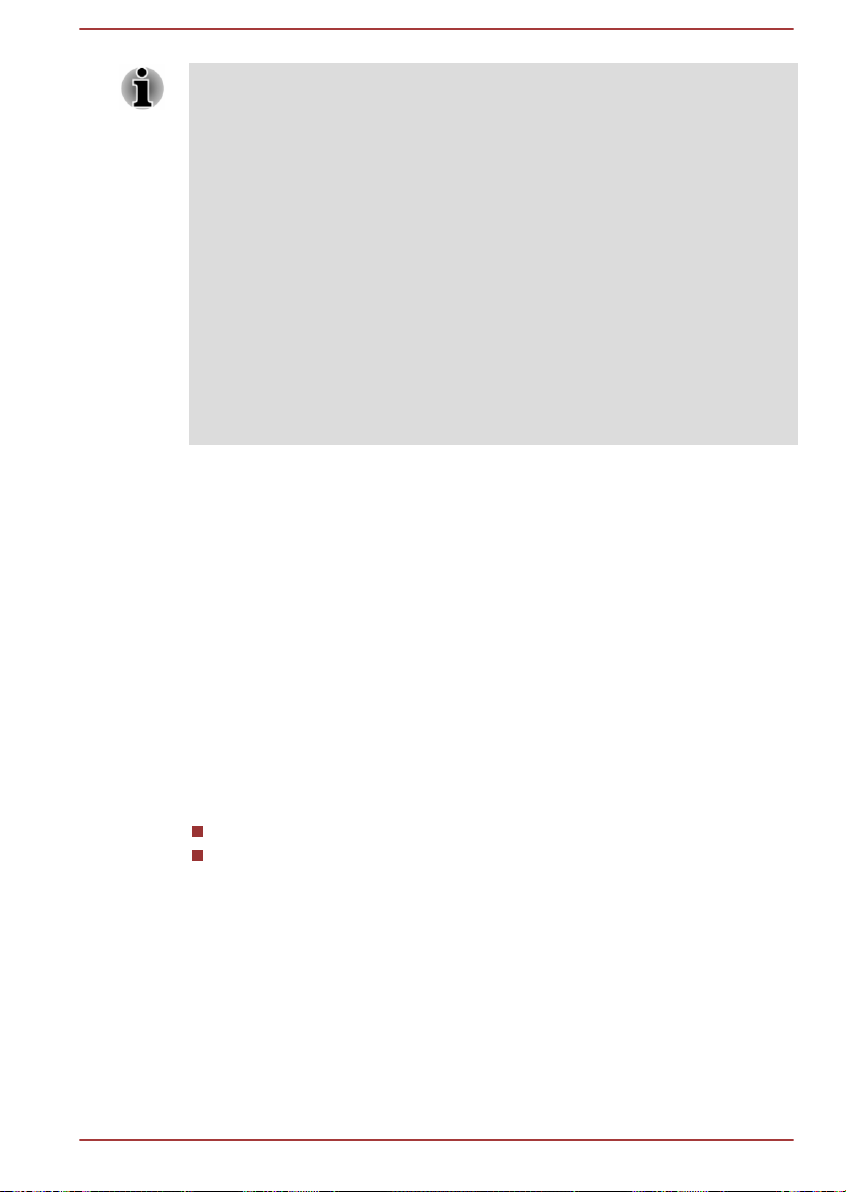
The wireless devices have not completed verification of connection and
operation with all devices which are using the Wireless LAN or Bluetooth
radio technology.
Bluetooth and Wireless LAN devices operate within the same radio
frequency range and may interfere with one another. If you use Bluetooth
and Wireless LAN devices simultaneously, you may occasionally
experience a less than optimal network performance or even lose your
network connection.
If you should experience any such problem, immediately turn off either one
of your Bluetooth or Wireless LAN.
Please visit
http://www.pc.support.global.toshiba.com , if you have any questions about
using Wireless LAN or Bluetooth Module.
In Europe visit
http://www.toshiba-europe.com/computers/tnt/bluetooth.htm
Wireless Devices and your health
Wireless products, like other radio devices, emit radio frequency
electromagnetic energy. The level of energy emitted by Wireless products
however is far much less than the electromagnetic energy emitted by
wireless devices like for example mobile phones.
Because Wireless products operate within the guidelines found in radio
frequency safety standards and recommendations, TOSHIBA believes
Wireless products are safe for use by consumers. These standards and
recommendations reflect the consensus of the scientific community and
result from deliberations of panels and committees of scientists who
continually review and interpret the extensive research literature.
In some situations or environments, the use of Wireless products may be
restricted by the proprietor of the building or responsible representatives of
the organization. These situations may for example include:
Using the Wireless products equipment on board of airplanes, or
In any other environment where the risk of interference to other
devices or services is perceived or identified as harmful.
If you are uncertain of the policy that applies on the use of wireless devices
in a specific organization or environment (e.g. airports), you are
encouraged to ask for authorization to use the Wireless device prior to
turning on the equipment.
Wireless LAN Technology
The computer’s wireless communication function supports some wireless
communication devices.
User's Manual 7-
4
Page 77

Only some models are equipped with both Wireless LAN and Bluetooth
functions.
Do not use the Wireless LAN (Wi-Fi) or Bluetooth functionalities near a
microwave oven or in areas subject to radio interference or magnetic
fields. Interference from a microwave oven or other source can disrupt
Wi-Fi or Bluetooth operation.
Turn all wireless functionalities off when near a person who may have
a cardiac pacemaker implant or other medical electric device. Radio
waves may affect pacemaker or medical device operation, possibly
resulting in serious injury. Follow the instruction for your medical
device when using any wireless functionality.
Always turn off wireless functionality if the computer is near automatic
control equipment or appliances such as automatic doors or fire
detectors. Radio waves can cause malfunction of such equipment,
possibly resulting in serious injury.
It may not be possible to make a network connection to a specified
network name using the ad hoc network function. If this occurs, the
new network (*) will have to be configured for all computers connected
to the same network in order to re-enable network connections.
* Please be sure to use new network name.
Security
TOSHIBA strongly recommend that you enable encryption
functionality, otherwise your computer will be open to illegal access by
an outsider using a wireless connection. If this occurs, the outsider
may illegally access your system, eavesdrop, or cause the loss or
destruction of stored data.
TOSHIBA is not liable for the loss of data due to eavesdropping or
illegal access through the wireless LAN and the damage thereof.
Card Specifications
Compatibility
Network Operating
IEEE 802.11 Standard for Wireless LANs
Microsoft Windows Networking
System
Media Access
Protocol
CSMA/CA (Collision Avoidance) with
Acknowledgment (ACK)
Radio Characteristics
Radio Characteristics of Wireless LAN module may vary according to:
Country/region where the product was purchased
Type of product
User's Manual 7-
5
Page 78

Wireless communication is often subject to local radio regulations.
Although Wireless LAN wireless networking products have been designed
for operation in the license-free 2.4GHz band, local radio regulations may
impose a number of limitations to the use of wireless communication
equipment.
Radio Frequency Band 2.4GHz (2400-2483.5 MHz) (Revision
b/g and n)
The range of the wireless signal is related to the transmit rate of the
wireless communication. Communications at lower transmit range may
travel larger distances.
The range of your wireless devices can be affected when the
antennas are placed near metal surfaces and solid high-density
materials.
Range is also impacted due to "obstacles" in the signal path of the
radio that may either absorb or reflect the radio signal.
Bluetooth wireless technology
Some computers in this series have Bluetooth wireless communication
function which eliminates the need for cables between electronic devices
such as computers, printers and mobile phones. When it is enabled,
Bluetooth provides the wireless personal area network environment which
is safe and trustworthy, that is quick and easy.
You cannot use the computer's built-in Bluetooth functions and an external
Bluetooth adaptor simultaneously. For reference, Bluetooth wireless
technology has the following features:
Security
Two advanced security mechanisms ensure a high level of security:
Authentication prevents access to critical data and makes it impossible
to falsify the origin of a message.
Encryption prevents eavesdropping and maintains link privacy.
Worldwide operation
The Bluetooth radio transmitter and receiver operate in the 2.4GHz band,
which is license-free and compatible with radio systems in most countries
in the world.
Radio links
You can easily establish links between two or more devices, with these
links being maintained even if the devices are not within a line-of-sight of
each other.
User's Manual 7-
6
Page 79

Radio Regulatory Information
The Wireless device must be installed and used in strict accordance with
the manufacturer’s instructions as described in the user documentation that
comes with the product. This product complies with the following radio
frequency and safety standards.
Europe
Restrictions for Use of 2400.0-2483.5MHz Frequencies in Europe
France: Outdoor use
limited to 10mW
e.i.r.p. within the
band
2454-2483.5MHz
Italy: - For private use, a general
Luxembourg: Implemented General authorization required for
Norway: Implemented This subsection does not apply for
Russian
Federation:
To remain in conformance with European spectrum usage laws for
Wireless LAN operation, the above 2.4GHz channel limitations apply for
outdoor usage. The user should use the wireless LAN utility to check the
current channel of operation. If operation is occurring outside of the
allowable frequencies for outdoor use, as listed above, the user must
contact the applicable national spectrum regulator to request a license for
outdoor operation.
- Only for indoor applications.
Military Radiolocation
use.Refarming of the 2.4GHz band
has been ongoing in recent years to
allow current relaxed regulation Full
implementation planned 2012.
authorization is required if WAS/
RLAN’s are used outside own
premises. For public use, a general
authorization is required.
network and service supply.
the geographical area within a
radius of 20 km from the centre of
Ny-Alesund.
Canada - Industry Canada (IC)
This device complies with RSS-210 of the Industry Canada Rules.
Operation is subject to the following two conditions: (1) This device may not
cause harmful interference, and (2) this device must accept any
interference received, including interference that may cause undesired
operation.
User's Manual 7-
7
Page 80

Ce dispositif est conforme à la norme CNR-210 d'Industrie Canada
applicable aux appareils radio exempts de licence. Son fonctionnement
estsujet aux deux conditions suivantes: (1) le dispositif ne doit pas produire
debrouillage préjudiciable, et (2) ce dispositif doit accepter tout brouillage
reçu, y compris un brouillage susceptible de provoquer un fonctionnement
indésirable.
The term “IC” before the equipment certification number only signifies that
the Industry Canada technical specifications were met.
USA-Federal Communications Commission (FCC)
This equipment has been tested and found to comply with the limits for a
Class B digital device, pursuant to Part 15 of FCC Rules. These limits are
designed to provide reasonable protection against harmful interference in a
residential installation.
Refer to the FCC information section for the detailed information.
The radiated output power of the Wireless device is far below the FCC
radio frequency exposure limits. Nevertheless, the Wireless device shall be
used in such a manner that the potential for human contact during normal
operation is minimized.
In the usual operating configuration, the distance between the antenna and
the user should not be less than 20cm. Please refer to the computer user’s
manual for the details regarding antenna location.
The installer of this radio equipment must ensure that the antenna is
located or pointed such that it does not emit RF field in excess of Health
Canada limits for the general population; consult Safety Code 6, obtainable
from Health Canada’s website
www.hc-sc.gc.ca
Taiwan
Article 12 Without permission granted by the NCC, any
company, enterprise, or user is not allowed to
change frequency, enhance transmitting power or
alter original characteristic as well as performance
to an approved low power radio frequency devices.
User's Manual 7-8
Page 81

Article 14 The low power radio-frequency devices shall not
(1)(2) (3)(4)
(5)
influence aircraft security and interfere legal
communications;
If found, the user shall cease operating
immediately until no interference is achieved.
The said legal communications means radio
communications is operated in compliance with the
Telecommunications Act.
The low power radio-frequency devices must be
susceptible with the interference from legal
communications or ISM radio wave radiated
devices.
Using this equipment in Japan
In Japan, the frequency bandwidth of 2,400MHz to 2,483.5MHz for second
generation low-power data communication systems such as this equipment
overlaps that of mobile object identification systems (premises radio station
and specified low-power radio station).
1. Important notice
The frequency bandwidth of this equipment may operate within the same
range as industrial devices, scientific devices, medical devices, microwave
ovens, licensed radio stations and non-licensed specified low-power radio
stations for mobile object identification systems (RFID) used in factory
production lines (Other Radio Stations).
1. Before using this equipment, ensure that it does not interfere with any
of the equipment listed above.
2. If this equipment causes RF interference to other radio stations,
promptly change the frequency being used, change the location of
use, or turn off the source of emissions.
3. Contact an authorized TOSHIBA service provider if you have
problems with interference caused by this product to Other Radio
Stations.
2. Indication for Wireless LAN
The indication shown below appears on this equipment.
User's Manual 7-
9
Page 82

1. 2.4 : This equipment uses a frequency of 2.4GHz.
(4)
(1)
(2) (3)
8
DS : This equipment uses DS-SS modulation.
2.
3. OF : This equipment uses OFDM modulation.
4. 4 : The interference range of this equipment is less than 40m.
5.
: This equipment uses a frequency bandwidth from 2,400MHz
to 2,483.5MHz. It is possible to avoid the band of mobile object
identification systems.
3. Indication for Bluetooth
The indication shown below appears on this equipment.
1. 2.4 : This equipment uses a frequency of 2.4 GHz.
2.
FH : This equipment uses FH-SS modulation.
3. 1 : The interference range of this equipment is less than 10m.
4.
: This equipment uses a frequency bandwidth from 2,400 MHz
to 2,483.5 MHz. It is impossible to avoid the band of mobile object
identification systems.
Device Authorization
This device obtains the Technical Regulation Conformity Certification and it
belongs to the device class of radio equipment of low-power data
communication system radio station stipulated in the Telecommunications
Business Law of Japan.
Realtek® RTL8723BS 802.11n Wireless LAN and Bluetooth
The Name of the radio equipment: RTL8723BS
DSP Research, Inc.
Approval Number: D140063003
The following restrictions apply:
Do not disassemble or modify the device.
Do not install the embedded wireless module into other device.
Radio approvals for wireless devices
This equipment is approved to the radio standard by the countries/regions
in the following table.
If you use this equipment in the countries/regions which are not listed in the
table blow, please contact TOSHIBA Support.
User's Manual 7-10
Page 83

As of May 2014
Austria Belgium Bulgaria Canada
Cyprus Czech Rep Denmark Estonia
Finland France Germany Greece
Hong Kong Hungary Iceland India
Indonesia Ireland Italy Japan
Korea Latvia Liechtenstein Lithuania
Luxemburg Malta Monaco Netherlands
Norway Philippines Poland Portugal
Romania Slovak Republic Slovenia Spain
Sweden Switzerland UK USA
Legal Footnotes
Non-applicable Icons
Certain computer chassis are designed to accommodate all possible
configurations for an entire product series. Therefore, please be aware that
your selected model may not have all the features and specifications
corresponding to all of the icons or switches shown on the computer
chassis.
CPU
Central Processing Unit (CPU) Performance Legal Footnotes.
CPU performance in your computer product may vary from specifications
under the following conditions:
use of certain external peripheral products
use of battery power instead of AC power
use of certain multimedia, computer generated graphics or video
applications
use of standard telephone lines or low speed network connections
use of complex modeling software, such as high end computer aided
design applications
use of several applications or functionalities simultaneously
use of computer in areas with low air pressure (high altitude >1,000
meters or >3,280 feet above sea level)
use of computer at temperatures outside the range of 5°C to 30°C
(41°F to 86°F) or >25°C (77°F) at high altitude (all temperature
references are approximate and may vary depending on the specific
computer model - contact TOSHIBA support for details).
User's Manual 7-11
Page 84

CPU performance may also vary from specifications due to design
configuration.
Under some conditions, your computer product may automatically shutdown. This is a normal protective feature designed to reduce the risk of lost
data or damage to the product when used outside recommended
conditions. To avoid risk of lost data, always make back-up copies of data
by periodically storing it on an external storage medium. For optimum
performance, use your computer product only under recommended
conditions. Read additional restrictions in your product documentation.
Contact TOSHIBA technical service and support, refer to TOSHIBA support
section for more information.
Memory (Main System)
Part of the main system memory may be used by the graphics system for
graphics performance and therefore reduce the amount of main system
memory available for other computing activities. The amount of main
system memory allocated to support graphics may vary depending on the
graphics system, applications utilized, system memory size and other
factors.
Battery Life
Battery life may vary considerably depending on product model,
configuration, applications, power management settings and features
utilized, as well as the natural performance variations produced by the
design of individual components. Published battery life numbers are
achieved on select models and configurations tested by TOSHIBA at the
time of publication. Recharge time varies depending on usage. Battery may
not charge while computer is consuming full power.
After going through many charge and discharge cycles, the battery will lose
its ability to perform at maximum capacity and will need to be replaced.
This is a normal phenomenon for all batteries. To purchase a new battery
pack, see the accessories information that is shipped with your computer.
LCD
Over a period of time, and depending on the usage of the computer, the
brightness of the LCD screen will deteriorate. This is an intrinsic
characteristic of LCD technology.
Maximum brightness is only available when operating in AC power mode.
Screen will dim when the computer is operated on battery power and you
may not be able to increase the brightness of the screen.
Graphics Processing Unit (GPU)
Graphics processing unit (GPU) performance may vary depending on
product model, design configuration, applications, power management
settings and features utilized. GPU performance is only optimized when
User's Manual 7-12
Page 85

operating in AC power mode and may decrease considerably when
operating in battery power mode.
Total Available Graphics Memory is the total of, as applicable, Dedicated
Video Memory, System Video Memory and Shared System Memory.
Shared System Memory will vary depending on system memory size and
other factors.
Wireless LAN
The transmission speed over the wireless LAN and the distance over which
wireless LAN can reach may vary depending on surrounding
electromagnetic environment, obstacles, access point design and
configuration, and client design and software/hardware configurations.
The actual transmission speed will be lower than the theoretical maximum
speed.
Copy Protection
Applicable copy protection standards included in certain media may
prevent or limit recording or viewing of the media.
Glossary
The terms in this glossary cover topics related to this manual. Alternate
naming is included for reference.
Abbreviations
AC: Alternating Current
AMT: Intel Active Management Technology
ASCII: American Standard Code for Information
BIOS: Basic Input/output System
BD-ROM: Blu-ray Disc Read-only Memory
bps: bits per second
CD: Compact Disc
CD-ROM: Compact Disc Read-only Memory
CD-RW: Compact Disc-rewritable
CMOS: Complementary Metal-oxide Semiconductor
CPU: Central Processing Unit
DC: Direct Current
DDR: Double Data Rate
DIMM: Dual Inline Memory Module
DVD: Digital Versatile Disc
Interchange
User's Manual 7-13
Page 86

DVD-R: Digital Versatile Disc-recordable
DVD-RAM: Digital Versatile Disc-random Access Memory
DVD-R DL: Digital Versatile Disc Recordable Dual Layer
DVD-ROM: Digital Versatile Disc-read Only Memory
DVD-RW: Digital Versatile Disc-rewritable
DVD+R DL: Digital Versatile Disc Recordable Double Layer
FAT: File Allocation Table
FCC: Federal Communications Commission
FHD: Full High Definition
GB: gigabyte
GBps: gigabytes per second
HD: High Definition
HD+: High Definition Plus
HDD: Hard Disk Drive
HDMI: High-definition Multimedia Interface
HDMI CEC: High-definition Multimedia Interface Consumer
Electronics Control
HTML: Hypertext Markup Language
IEEE: Institute of Electrical and Electronics Engineers
I/O: Input/Output
IRQ: interrupt request
ISP: Internet Service Provider
KB: kilobyte
LAN: Local Area Network
LCD: Liquid Crystal Display
LED: Light Emitting Diode
MB: megabyte
MBps: megabytes per second
MMC: Multi Media Card
OCR: Optical Character Recognition (Reader)
PC: Personal Computer
PCI: Peripheral Component Interconnect
PCMCIA: Personal Computer Memory Card International
Association
RAM: Random Access Memory
User's Manual 7-14
Page 87

RGB: Red, Green, and Blue
RFI: Radio Frequency Interference
ROM: Read Only Memory
RTC: Real Time Clock
S/P DIF: Sony/philips Digital Interface Format
SD: Secure Digital
SDHC: Secure Digital High Capacity
SDXC: Secure Digital Extended Capacity
SDRAM: Synchronous Dynamic Random Access Memory
SSD: Solid State Drive
TFT: Thin-film Transistor
URL: Uniform Resource Locator
USB: Universal Serial Bus
WAN: Wide Area Network
WQHD: Wide Quad High Definition
www: World Wide Web
User's Manual 7-15
Page 88

Index
A
AC adaptor
additional
connecting 2-3
4-14
B
Battery
extending life 4-6
monitoring capacity 4-5
save mode 5-3
Bluetooth 7-6
C
Cleaning the computer 1-16
Cooling vents 3-7
D
Display
automatic power off 5-2
screen 3-2, 3-5
Documentation list 2-1
E
Equipment checklist 2-1
External monitor
problems 6-8
G
Graphics Processing Unit 3-8
H
HDMI out port 3-4
M
Media care
Card care 4-8
memory media card
inserting 4-8
removing 4-9
Memory media slot 4-7
Moving the computer 1-16
MultiMediaCard
removing 4-9
P
Password
power on 5-3
Power
Hibernation Mode 2-10
Shut Down mode 2-8
Sleep Mode 2-9
turning off 2-8
turning on 2-5
Problems
Analyzing the problem 6-2
Battery 6-5
User's Manual Index-
1
Page 89

External monitor 6-8
Hardware and system
checklist
Internal display panel 6-6
Memory Media Card 6-6
Overheating power
down 6-4
Power 6-4
Real Time Clock 6-6
Sound system 6-7
TOSHIBA support 6-9
USB device 6-7
6-4
R
Recovery hard disk drive 5-6
Recovery Media 5-5
Restarting the computer 2-9
S
SD/SDHC/SDXC Card
formatting 4-8
note 4-7
V
Video mode
Video RAM 3-8
4-14
W
Web Camera 3-3, 3-5
Wireless communication 7-4
Sleep Mode
setting 2-9
Sound system
problems 6-7
T
TOSHIBA Desktop Assist 5-1
Touch Screen
U
USB device
problems 6-7
User's Manual Index-2
