Page 1

1
Tablet PC
Model:
MT10UWA116
Page 2

2
Directions
Forbidding: forbid improper operations to avoid
damaging the tablet PC.
Caution: cautions for operators to avoid
potential damages. Please note and remember.
Importance: important information, common
notes, definitions and references, etc.
Other trademarks and trade name may be used in this
manual to refer to either the entities claiming the
marks and names or their products.
The manufacture disclaims any proprietary interest in
trademarks and trade names other than its own.
Information in this manual is subject to change without
notice.
Reproduction in any manner whatsoever without
the written permission from the manufacture is
strictly forbidden.
Page 3

3
CONTENT
Directions.................................................................................. 2
Safety Precautions.................................................................5
1 Know Your Tablet PC.........................................................8
2 Connect the Power Adapter..........................................10
3 Turn on the tablet PC
4 Get to know your system
......................................................
...............................................
11
12
4-1 Add screen shortcuts
.........................
4-2 Delete screen shortcuts/widgets
4-3 On-screen Keyboard
5 System Settings................................................................15
.......................... 14
5-1 WIRELESS &NETWORKING............15
5-2 DEVICE............................................... 18
5-3 PERSONAL
5-4 SYSTEM
6 Communication................................................................. 21
.........................................
..............................................
13
....... 14
19
20
Page 4

4
6-1 Chrome
Hereby, NANJING W ANLIDA TECHNOLOGY CO.
LTD., declares that this Tablet (MT10UWA116) is in
compliance with the essential requirements and other
relevant provisions of Directive 1999/5/EC.
................................................
21
6-2 Email
7 Fun......................................................................................... 24
7-1 Camera
7-2 Music
8 Appendix
8-1 Troubleshooting
8-2 Specifications
9 CE Mark................................................................................29
10 FCC statement.................................................................29
....................................................
................................................
....................................................
..............................................................................
..................................
......................................28
22
24
25
26
26
Page 5

5
Safety Precautions
1. DO NOT press the LCD Screen. DO NOT place the Tablet
PC with small items, they may scratch LCD Screen.
2. DO NOT expose the Tablet PC to dirty or dusty environment.
Keep the environment clean and dry.
3. DO NOT place the Tablet PC on uneven or unstable work
surface.
4. DO NOT place or drop objects on the top of the Tablet PC.
DO NOT shove any foreign objects into the Tablet PC. DO
NOT cover the LCD Screen strongly.
5. DO NOT expose the Tablet PC to strong magnetic or
electrical fields; DO NOT place the floppy disk near or on the
Tablet PC, that may loss the data of the floppy disk.
6. DO NOT leave the Tablet PC facing the sun as it can
damage the LCD Screen, especially in the car.
7. SAFE TEMP: This Tablet PC should only be used in
environments with ambient temperatures between 5℃(41℉)
and 35℃(95℉).
8. DO NOT expose the Tablet PC to or use near liquids, rain, or
moisture.
9. Caution: risk of explosion if battery is replaced by an
incorrect type. Dispose of used batteries according to the
instructions.
10. DO NOT t hrow the Tablet PC in municipal waste. Check
local regulations for disposal of electronic products.
11. The Tablet PC and t he Adapter may occur some heat during
operating or charging. DO NOT leave the Tablet PC on your
Page 6

6
lap or any part of the body in order to prevent discomfort or
injury from heat exposure.
12. INPUT RATING: Refer to the rating label on the Tablet PC
and be sure that the Power Adapter complies with the rating.
Only use attachments or accessories specified by the
manufacturer.
13. Checking the connections between the main unit and
attachments before turning on the Tablet PC.
14. DO NOT use the Tablet PC during eating food avoid dirtying
the Tablet PC.
15. DO NOT insert anything into the Tablet PC that may result in
short circuit or damage the circuit.
16. Powering off the Tablet PC, if you want install or remove
some external devices, which are not support hot-plug.
17. Disconnect the Tablet PC from the electrical outlet and
remove any installed batteries before cleaning. And Keep it
away from children.
18. DO NOT disassemble the Tablet PC, only a certified service
technician should perform repairs on your computer.
Otherwise, problem may result and the manufacturer should
not hold responsibility for the damage.
19. The Tablet PC has some little metal flake to disperse heat.
DO NOT place the Tablet PC on soft objects (e.g.: bed, sofa,
your lap), or else the Tablet PC may become hot and halt the
system operating.
20. The adapter shall be installed near the equipment
and shall be easily accessible.
Page 7

7
To prevent possible hearing damage,
do not listen at high volume levels for
long periods.
21. If an equipment is provided with a replaceable
battery, and if replacement by an incorrect type
could result in an explosion (for example, with
some lithium batteries).
Page 8

8
1 Know Your Tablet PC
Page 9

9
Page 10

10
2 Connect the Power Adapter
The tablet PC comes with a universal AC-DC adapter and the
allowable input voltage of adapter is from 100V to 240V.
Following the below steps to connect the adapter:
1. Plug one end of the data line into Micro USB port of the
tablet PC.
2. Plug the other end of the data line into the adapter.
3. Insert the AC end of the adapter to the wall outlet
4. Check the connections above correctly before turning on the
tablet PC.
The connection to USB interfaces has to be limited to USB
2.0 version or higher. The connection to so called power
USB is prohibited.
Use only the AC adapters, power cords and batteries that
are approved for use with this device. Use of another type
of battery or AC adapter may cause fire or explosion.
Page 11

11
Your tablet PC and the accessories may differ from the
pictures shown.
The socket-outlet shall be installed near the equipment and
shall be easily accessible.
3 Turn on the tablet PC
Press the power button for seconds to turn on the tablet PC.
Press the power button once to access standby mode and press
again to wake it up; press and hold the power button, and then tap
power off to power off the tablet.
When the system halts, press the power button for about 8
seconds to turn it off forcedly.
Page 12

12
4 Get to know your system
Press the Power button for seconds to turn on the tablet PC and
then it display locked screen as shown below, you need to swipe
up the screen to unlock.
If it’s your first time to use the tablet, t he system will enter the guide
menu. Please finish the initial setting following the instructions.
Home page
Slide down to see Quick
Settings and N otification
Shortcuts: touch to open;
touch & ho ld to move
Touch for web
Information search
Page 13
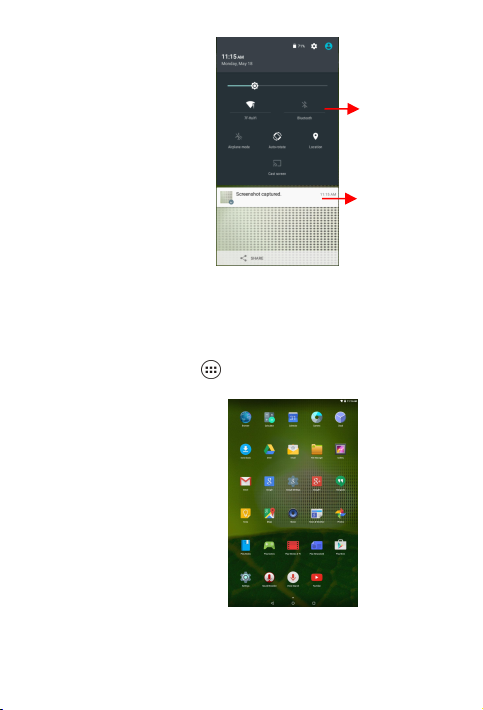
13
4-1 Add screen shortcuts
below:
Quick Setting
Notification
On the home page, touch and hold the blank area to popup menu
to change wallpaper; touch to access APPS menu as shown
Touch and hold an APPS icon to add it to the home screen.
Page 14

14
4-2 Delete screen shortcuts/widgets
Just touch a text field to open the on-screen keyboard and touch
on the tool bar to close it.
Caps lock button
Backspace
Go
On the home screen, touch and hold the shortcut or widget to be
deleted until the × remove appears. Drag the shortcuts to the
remove icon to delete.
4-3 On-screen Keyboard
Page 15

15
5 System Settings
5-1 WIRELESS
&NETWORKING
5-1-1 Wi-Fi
Touch the Wi-Fi swtich
behind of the Wi-Fi item to
turn
on the Wi-Fi function and
then
Page 16

16
the system will auto-scan the available networks to display as
Select one network and input password if necessary to connect.
Touch to perform advanced Wi-Fi settings.
5-1-2 Bluetooth
The Bluetooth function enables you to exchange files between the
tablet and other Bluetooth devices.
Before this step, please activate the Bluetooth function of
other device (mobile
phone, Bluetooth
earphone
etc.) and make sure
the device
is in range.
Touch the
Bluetooth swtich
behind of
the Bluetooth item to
turn on the
Bluetooth function and
shown below:
Page 17

17
then the system will auto-scan the visible Bluetooth device nearby
and display after finding as shown below:
Touch the desired Bluetooth device to start pairing. Then according
5-1-3 Data usage
Touch to see the data usage information.
5-1- 4 More…
The system supplies users more networks settings, such as
airplane mode, Tethering & portable hotspot, and VPN.
to the indications on both side, users can complete the connection
successfully in seconds. After pairing, you can share files between
the unit and the Bluetooth device. Touch to perform advanced
Bluetooth settings.
Page 18

18
5-2 DEVICE
5-2-1 Display
Touch to open display settings, including Brightness level,
Wallpaper, sleep, Daydream,Font size and so on.
5-2-2 Sound & notification
Touch to open sound & notification, and you can adjust the
volumes, interruptions, default notification ringtone, other sounds
and notification.
Page 19

19
5-2-3 Storage
Touch to check the usage of int ernal storage and possible SD card.
5-2-4 Battery
Touch to check the battery information.
5-2-5 APPS
Touch to check the current APPS information.
5-2-6 Sensor calibration
5-2-7 HDMI
5-3-1 Location
Open or close location services.
5-3-2 Security
Touch to calibrate your tablet sensor and compass.
When you connect your tablet to other devece via HDMI cable, you
can adjust HDMI display mode here.
5-3 PERSONAL
Security information of system settins.
Page 20

20
5-3-3 Accounts
Touch to add email accounts or google account.
5-3-4 Language & Input
5-3-5 Backup & Reset
5-5-1 Date & time
5-5-2 Accessibility
5-5-3 Printing
5-5-4 About tablet
Select the local region and the corresponding language displays on
screen; select input method for the on-screen keyboard and so on.
Reset the system to the factory states.
5-4 SYSTEM
Option is about the current system date & time setting.
Look at what other accessibility in the system or add some.
Seach connected printer to print some file.
The detailed information about the unit, including model number,
software version and so on.
Page 21

21
6 Communication
Add a tab
Tabs
More
Touch to enter
website
Bookmark this page
Back, Forward,
Refresh
6-1 Chrome
Open:
After the network connection completed, touch Chrome icon to
access the network browsing;
Page 22

22
Designing wed may slow the speed to browse the web
6-2 Email
1. Input the available email address and Tap to proceed.
Open:
Page 23

23
2. Select the incoming server type:EXCHANGE. Tap to
proceed.
3. Input email
password, and Tap to proceed.
Page 24

24
4. Confirm email information and change SERVER: 163.com to
SERVER: i.163.com, shown as below. Tap to proceed.
Then follow the instruction to complete your login.
7 Fun
7-1 Camera
Open: »
Select video mode if you want to record videos.
Take Pictures
1. Aim the object.
2. Press to take a picture.
Page 25

25
Notice:
Time lapse
Gridline
Front camera
Swipe right to select
between camera and video
Swipe left to see
photos already
Playback schedule
1. All photos or video taken are stored in the photos and gallery.
7-2 Music
Open: Music
Page 26

26
Choose any song you like to start playback. During music playback,
touchto pause and touchto resume playback; touch /
to play the previous/next track.
8 Appendix
8-1 Troubleshooting
Q1:How to turn off the tablet PC when the halted system occurs?
A:Press the power button for about 8 seconds to turn it off forcedly.
Q2:How to check the tablet PC if the tablet PC cannot be turned
on?
A:
1. If the power is low, connect to the electric outlets.
2. Make sure the indicator of the adapter turns on and the
adapter works well.
3. Remove the external device.
Q3:If the water come into the tablet PC
A:
Page 27

27
1. DO NOT turn on the tablet PC.
2. Disconnect the outlet cable in order to turn off the tablet PC,
instead of pressing the power button t o turn off it. Disconnect
all external devices, and then send to the service center for
advice.
3. DO NOT place the tablet PC into the dirty carrying case to
again.
Q4:How to recover the factory status?
A:Touch Settings---Backup & reset---Factory data
reset---RESET TABLET---ERASE EVERYTHING to
recover the system to the default status on APPS Menu.
Q5:How to prolong the usage time of the Battery?
A:
1. Adjust the brightness of the LCD Screen to proper level on
Settings---Display---Brightness level menu.
2. Turn down the volume.
3. Set the time amount to proper level on
Settings---Display---Sleep menu.
Q6: The image isn’t clear.
A: Check that the lens is clear or not, if not, clean with the soft
cloth.
Q7:How to do with the problem like “some problems happens in
pairing the Bluetooth”?
A: Be sure whether the time is too long to input the password.
(Overtime)
Page 28

28
Q8: Why is Bluetooth disabled?
A:Check if the “Airplane mode” is enabled, if so, the Bluetooth
function can’t be activated.
8-2 Specifications
Processor
INTEL Z3735F
RAM (#)
1GB DDR3L
Storage capacity(#)
16GB eMMC
Display
10.1”IPS,Capacitive
Multi-touch panel
Resolution
1280*800pixels
Interfaces
Micro HDMI, Micro USB, Micro SD, USB
Descriptions
Front: 2.0M pixel; Back: 5.0M pixel
Communications
Wi-Fi (802.11 a/b/g/n),Bluetooth V4.0
Operating Temperature
5-35℃
Operating Humidity
35%-85%
Storage Temperature
-20-55℃
Storage Humidity
20%-93%
Adapter
AC 100~240V; DC 5V/2A
Output Power(maximum)
≤10W
Battery
8000mAh/3.8V Li-Poly battery
Weight
About 804g
Dimension
294.61x213.92x11.55mm
Page 29

29
9 CE Mark
10 FCC statement
Warning: Changes or modifications to this unit not expressly approved
by the party responsible for compliance could void the user’s authority
to operate the equipment.
NOTE: This equipmenthas been tested and found to comply with the
limits for a Class B digital device, pursuant to Part 15 of the FCC Rules.
These limits are designedto provide reasonable protection against
harmful interference in a residential installation. This equipment
generates,uses and can radiate radio frequencyenergy and, if not
installed and used in accordance with the instructions, may cause
harmful interference to radio communications.
However, there is no guarantee that interference will not occur in a
particular installation. If this equipment does cause harmful
Page 30

30
interference to radio or television reception, which can be determined
by turning the equipment off and on, the user is encouraged to try to
correct the interference by one or more of the following measures:
Reorient or relocate the receiving antenna.
Increase the separation between the equipment and
receiver.
Connect the equipment into an outlet on a circuit different
from that to which thereceiver is connected.
Consult the dealer or an experienced radio/TV technician for
help.
FCC RF exposure information (SAR)
This device meets the government's requirements for exposure to
radio waves. This device is designed and manufactured not to exceed
the emission limits for exposure to radio frequency (RF) energy set by
the Federal Communications Commission of the U.S.Government.
The exposure standard for wireless devices employs a unit of
measurement known as the Specific Absorption Rate, or SAR. The
SAR limit set by the FCC is 1.6 W/kg. Tests forSAR are conducted
using standard operating positions accepted by the FCCwith the
device transmitting at its highest certified power level in all tested
frequency bands. Although the SAR is determined at the highest
certifiedpower level, the actual SAR level of the device while operating
can be well below the maximum value. This is because the device is
designed to operate at multiple power levels so as to use only the
poser required to reach the network.
Page 31

31
In general, the closer you are to a wireless base station antenna, the
lower the power output. While there may be differences between the
SAR levels of various devices and at variouspositions, they all meet
the government requirement.
1) The Responsible party information: Name, Address, Telephone
Number
2) The name and model number of the product
Shielded cables must be used with this unit to ensure compliance with the
Class B
FCC limits.
