Page 1
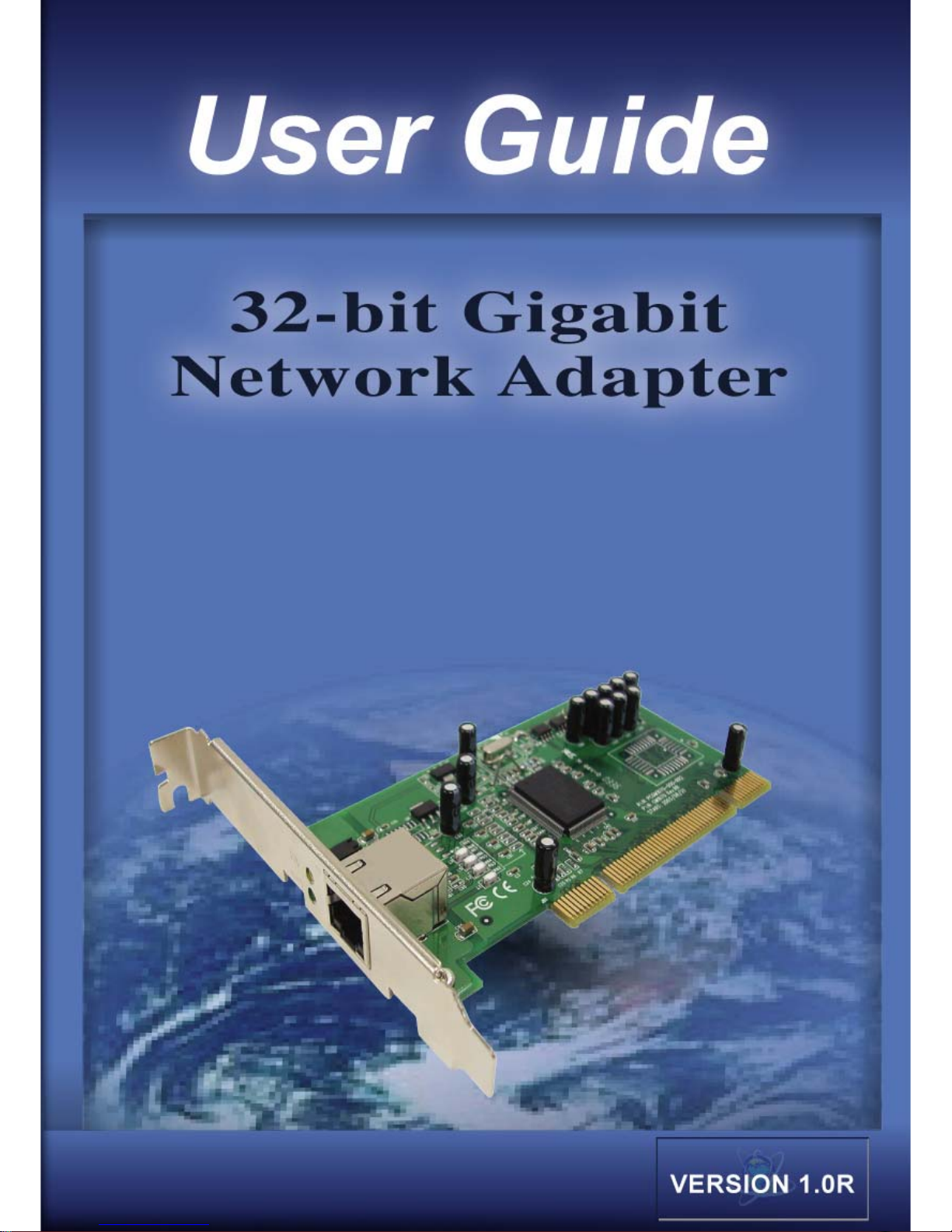
1
Page 2
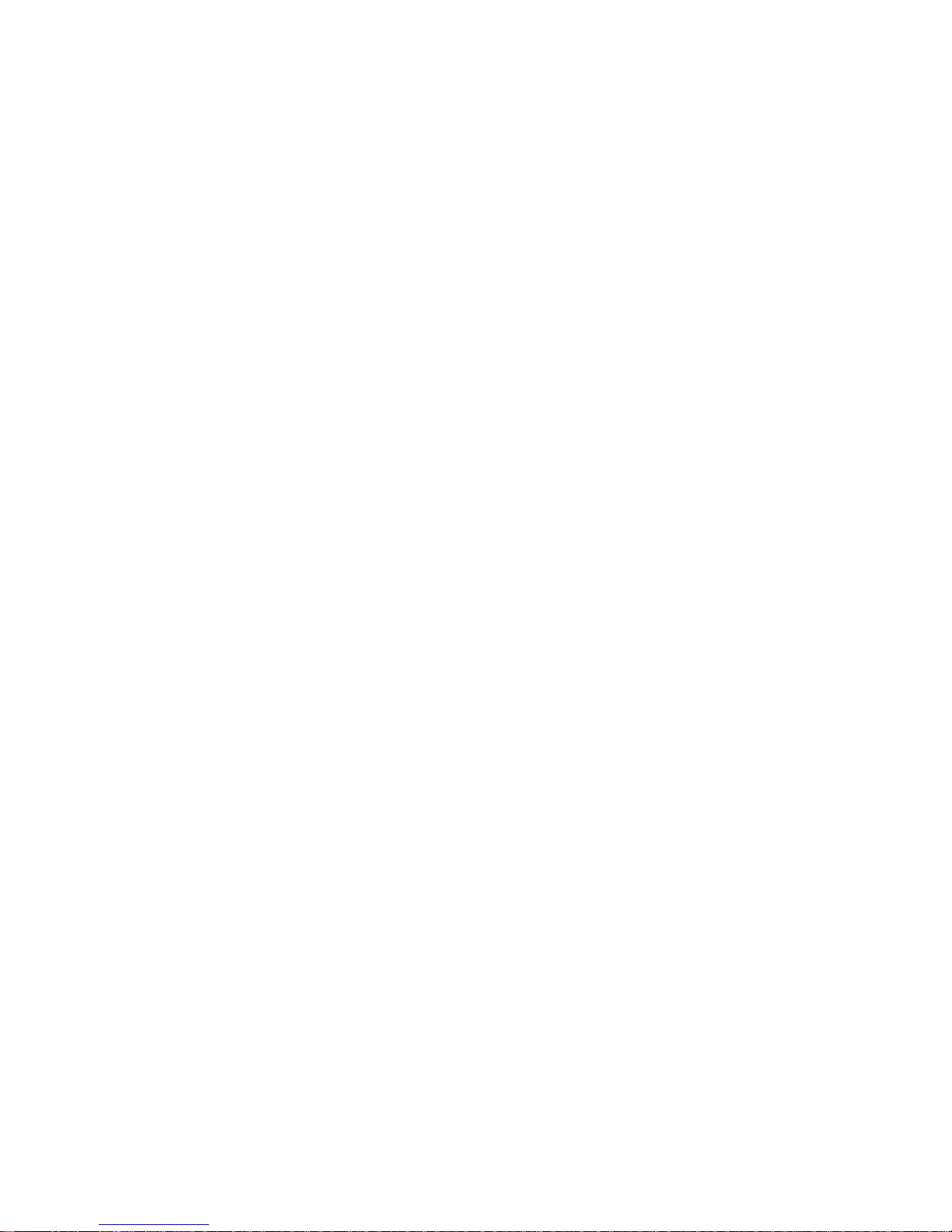
Contents
1. Introduction
1.1 Checking Your Packages
1.2 Verifying Your System Requirements
1.3 Gathering Tools and Documentations
1.4 How to Use This Guide
2. Hardware Installation
2.1 Product Description
2.1.1 Overview
2.1.2 Features
2.1.3 Front Panel and LEDs
2.2 Installing the Gigabit Ethernet adapter
2.2.1 Before You Begin
2.2.2 Getting Started
3. Driver Installation
3.1 Installing the Driver for Windows 98
3.2 Installing the Driver for Windows XP
3.3 Installing the Driver for Windows 2000
3.4 Installing the Driver for Linux
4. Configuration
4.1 Configuring the Adapter for Windows 98, and Millennium Edition
5. Specifications
5.1 Cable Specifications
5.2 T echnical Specifications
5.3 Environmental Information
5.4 Standard Conformance
5.5 Supported OS
Appendices A: Warranty Information
2
Page 3
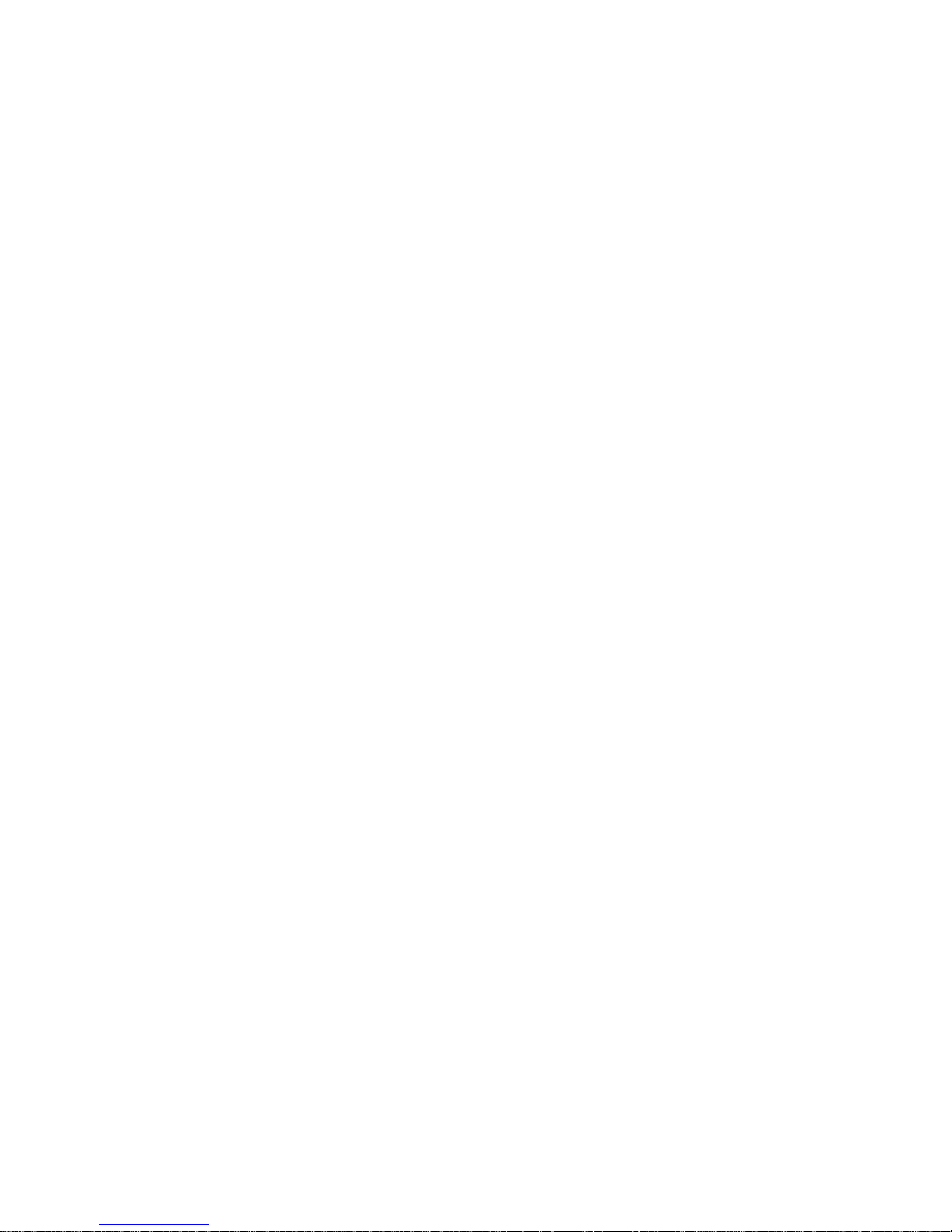
1. Introduction
With the growing demand for higher bandwidth, bandwidth-intensive network
applications such as multimedia, publishing and database, require
cost-effective methods to make faster connections on the network. Supporting
the 10BaseT/100BaseTX/1000BaseT standard over category 5 cabling,
Gigabit Network Adapter provides a highly cost-effective solution for the
customers to upgrade to the Gigabit network with their existing Ethernet
infrastructures.
Throughout this guide, the Gigabit Network Adapter may be referred to as the
Adapter.
1.1 Checking Your Packages
Check that your package contains the following items:
One of the Gigabit Network Adapters
One CD
• Drivers
• User Guide for Gigabit Network Adapter
Contact the place of purchase if an item is missing or damaged.
Note: Be sure to retain your proof of purchase, as it is required to receive
warranty service.
1.2 Verifying Your System Requirements
Before installing the Gigabit Network Adapter, be sure your computer meets
the following requirements:
Hardware
Intel Pentium 90 or faster
16MB of RAM (Minimum)
PCI Local Bus 2.1 compliant
1.3 Gathering Tools and Documentations
To install the adapter, you need the following items:
A suitable screw driver
Your operating system documentation
Your system unit documentation, including any service documentation
3
Page 4
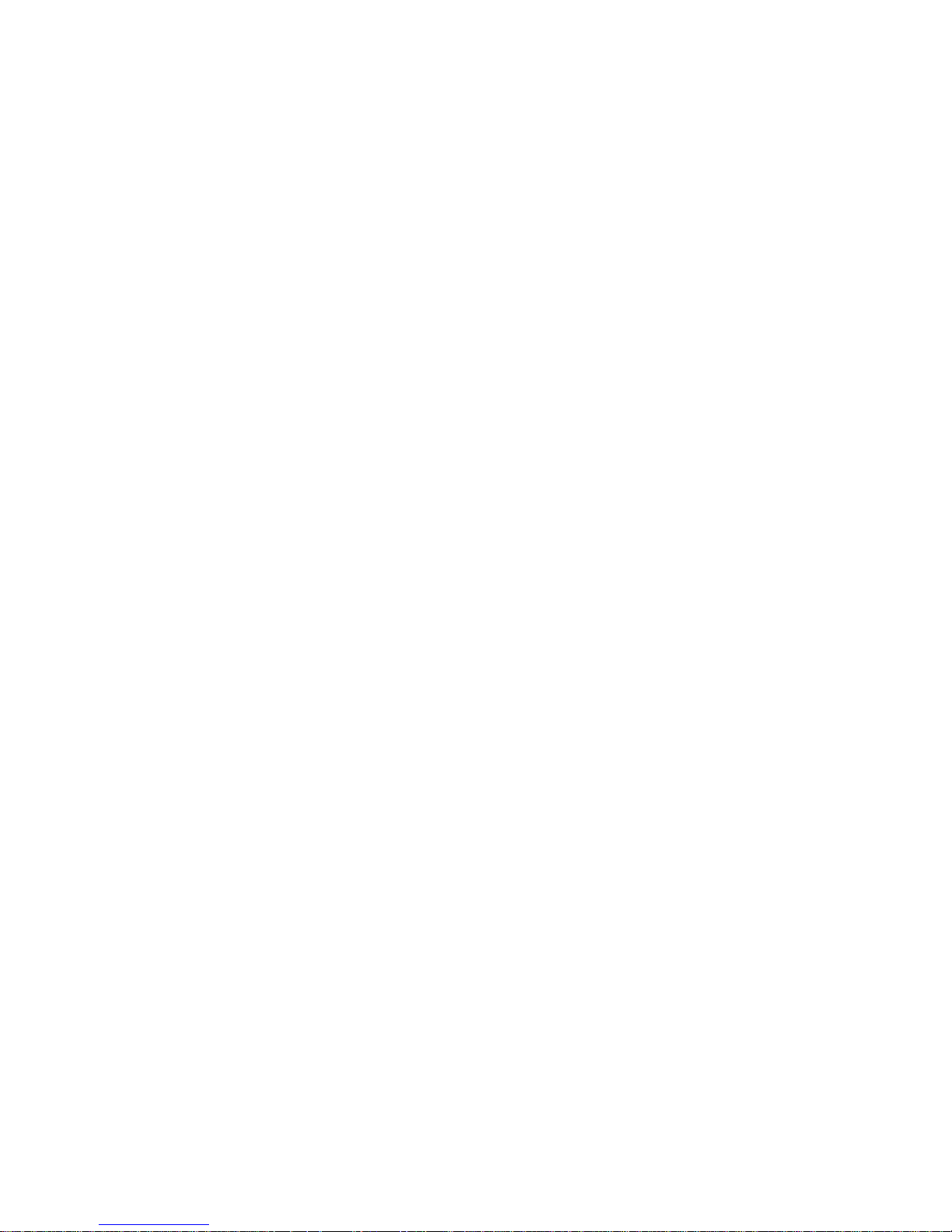
1.4 How to Use This Guide
This User guide is structured as follows:
Chapter 2, Hardware Installation, explains the features and LEDs of the
Gigabit Network Adapter and how to physically install it.
Chapter3, Driver Installation, shows how to install the driver for various
operation systems, such as Windows 98, XP, 2000, Linux and etc.
Chapter 4, Configuration, shows how to configure the adapter for
Windows 98 and Millennium Edition.
Chapter 5, Specifications, contains environmental, technical information
and the supported OS.
Appendices include the Advanced Properties and the Warranty
Information. Read them as necessary.
4
Page 5
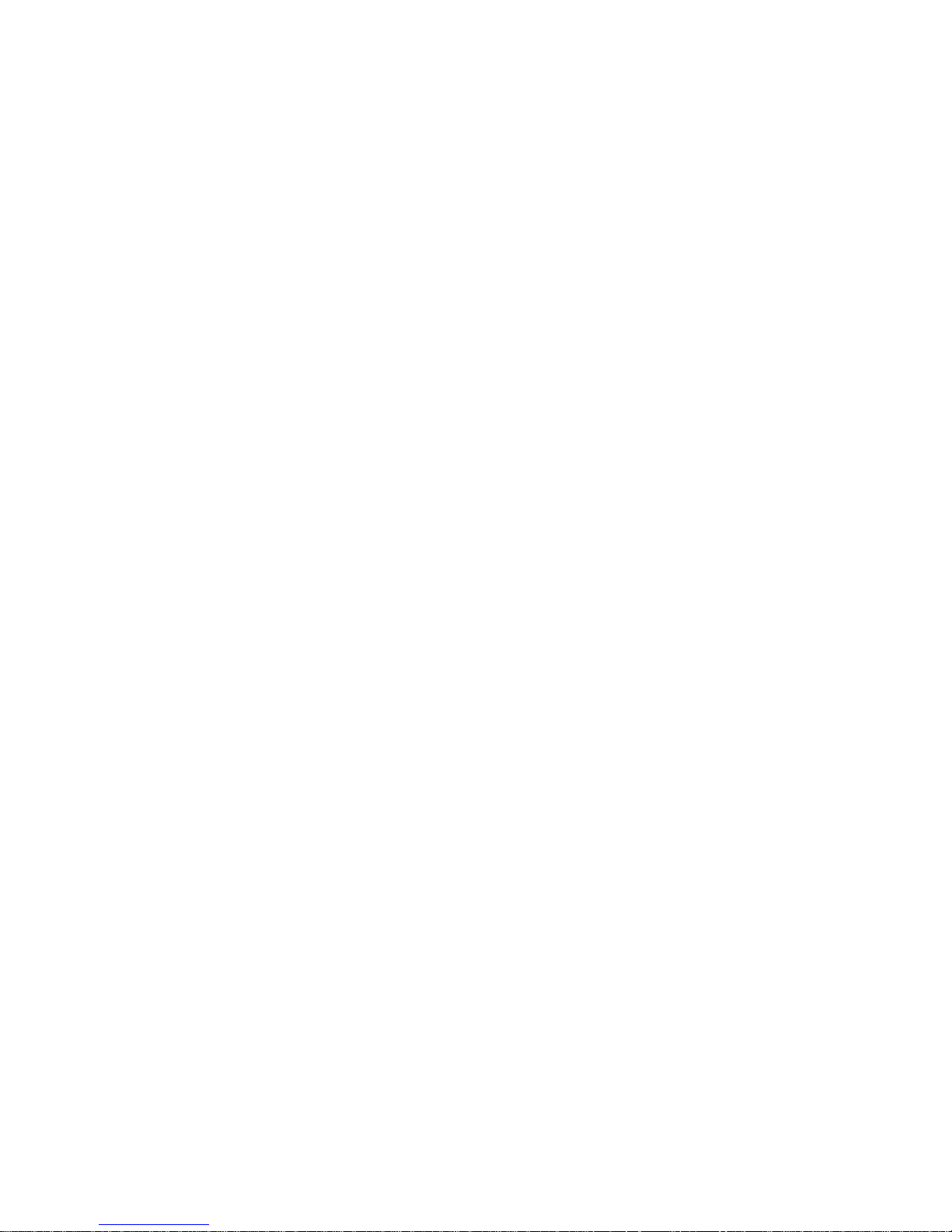
2. Hardware Installation
This chapter provides the product description and the hardware installation.
2.1 Product Description
2.1.1 Overview
The Gigabit Network Adapter provides up to 2000Mbps full-duplex bandwidth
capacity to high-end workstations. With the high-speed performance, the
adapter provides you excellent network connection while working with the
demanding applications. Furthermore, the adapter supports IEEE802.1Q
VLAN tagging. As to the operating system, it runs with Windows
98/Me/XP/2000 and Linux. Through the Gigabit Network Adapter, you can
make your networking easier and faster.
2.1.2 Features
The Gigabit Network Adapter delivers the following features:
Supports PCI 2.1/2.2 32bit
Supports pair swap/polarity/skew correction
Crossover Detection & Auto-Correction
Wake-on-LAN and remote wake-up support
Microsoft® NDIS5 Checksum Offload (IP, TCP, UDP) and large send
offload support
Supports Full Duplex flow control (IEEE 802.3x)
Fully compliant with IEEE 802.3, IEEE 802.3u, IEEE 802.3ab
Supports IEEE 802.1Q VLAN tagging
3V signaling, 5V PCI I/O tolerant
Transmit/Receive FIFO (8K/64K) support
Supports power down/link down power saving
Jumbo frame support
Supports PXE 2.1 (PreBoot execution Environment) remote boot
(optional)
ACPI Power Management, compliant to ACPI 2.0
5
Page 6
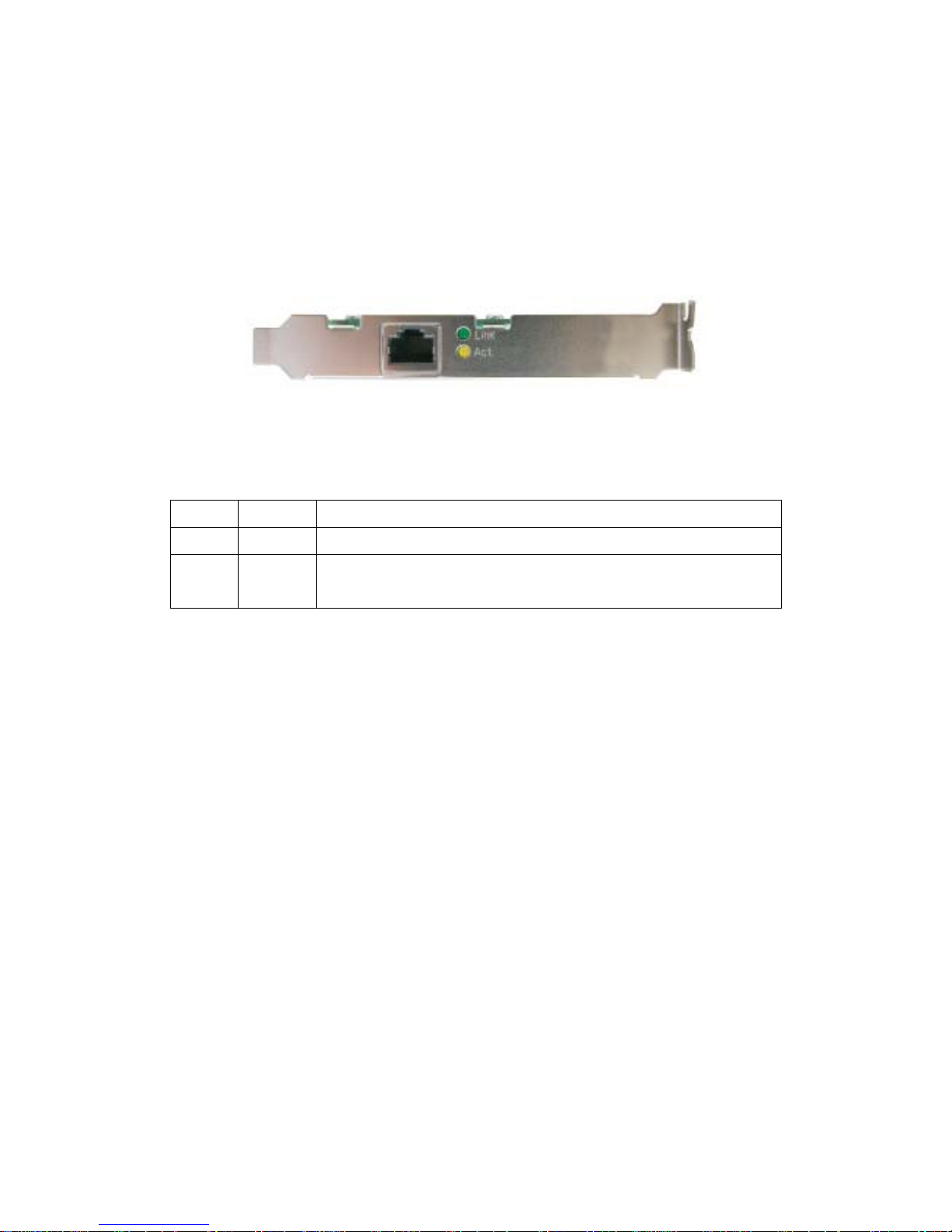
2.1.3 Front Panel and LEDs
The faceplate of Gigabit Network Adapter has 2 LEDs: Link, and Act. Figure
2.1 shows the faceplate of Gigabit Ethernet adapter. Table 2.1 explains the
function and state of the LEDs.
Figure 2.1 Faceplate of Gigabit Network Adapter
Table 2.1 Functions and State of the LEDs
LED Color Description
Link Green Lights to indicate a functional network link through the port.
Act Yellow Blinks to indicate date has been sending and receiving via
the port.
2.2 Installing the Gigabit Network Adapter
2.2.1 Before You Begin
Before installing your Gigabit Network Adapter, be sure your computer meets
the requirements discussed in Section 1.2 Verifying Your System
Requirements; then do the following:
1. If your computer is on, turn it off.
2. Remove all cords from the computer and all attached devices.
3. Hold the adapter card by the edges and remove it from its shipping
package.
4. Check the adapter for any visible sign of damage, particularly on the edge
connector adapter.
Note: Do not attempt to install a damaged adapter. If the adapter is damaged,
contact the place of purchase. Be sure to carry your proof of purchase with
you.
6
Page 7
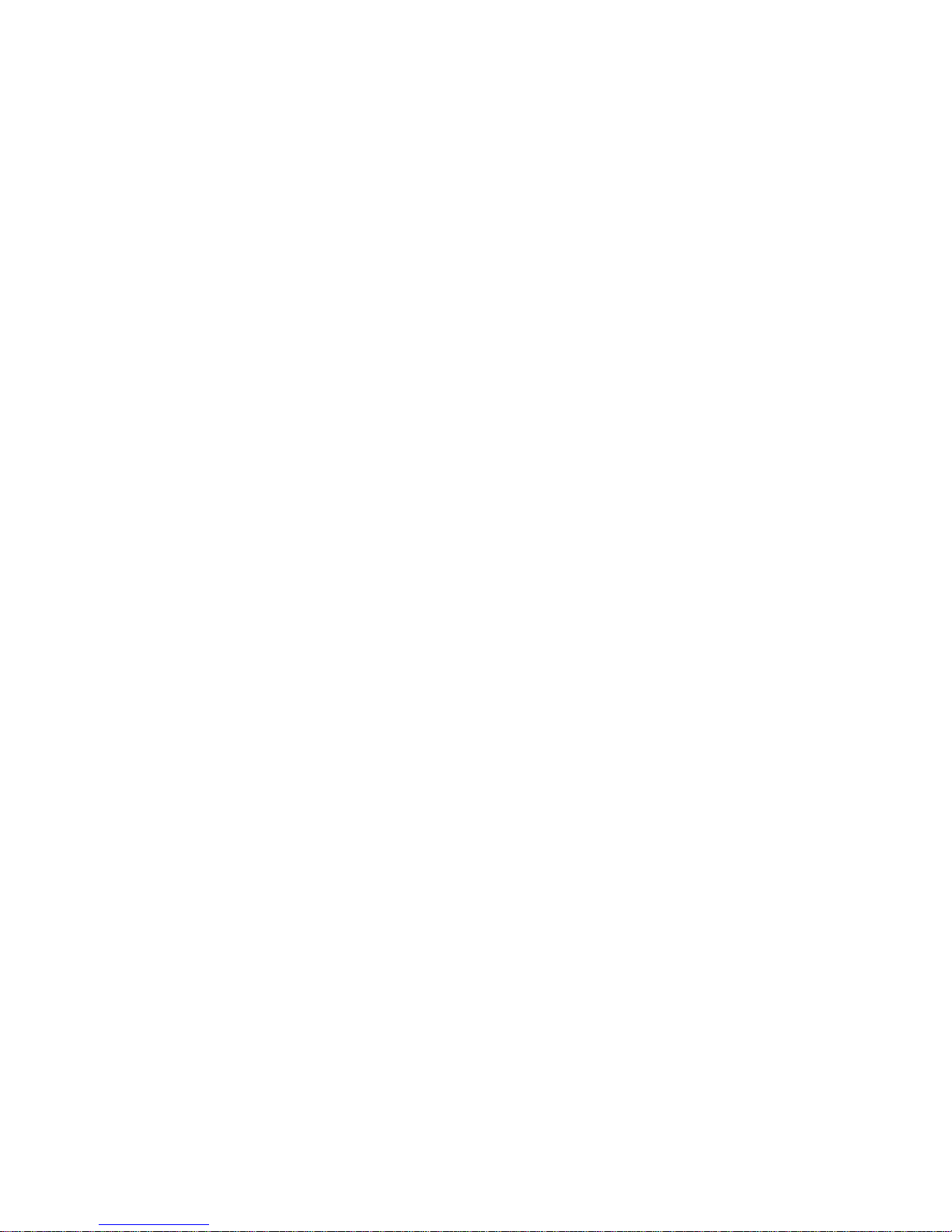
2.2.2 Getting Started
To install the Gigabit Network Adapter in our computer, do the following:
1. Be sure that your computer is off and you have removed all cords from the
computer and any attached devices.
2. Remove the cover of your computer. Follow the instructions in your
computer documentation.
3. Installed the adapter in available unrestricted PCI expansion slot.
Note: If you do not know how to identify a PCI slot, refer to your computer
documentation.
4. Follow the directions provided in your computer document, insert your
adapter until it is firmly seated in the PCI slot.
Attention: Do not use excessive force when seating the adapter in the
computer; it might damage your computer or the adapter.
5. Replace the computer cover.
6. Connect one end of the twisted-pair cable to your computer at the Gigabit
Network Adapter’s RJ-45 port.
Attention: The cable should only be used with twisted-pair cabling, such as
10BaseT, 100BaseTX, or 1000Base-T cabling. Note that only category 5e or
better cable will work for Gigabit transfer. For more information about the
cabling, refer to Chapter 5, Section 5.1 Cable Specifications.
7. Connect the other end of cable to an RJ-45 Ethernet network port or a hub
or a switch.
8. Plug the power cord back into the wall outlet; then turn the power on. When
the computer returns to proper operation, the adapter hardware is fully
installed. And your computer will automatically recognize the adapter and
assign it a unique IRQ and I/O address.
Note: The adapter port LEDs will not reflect port link or data status until the
adapter device driver software is installed. See Table 2.1 for a description of
adapter port led operation. To install the device driver, see Chapter 3, Device
Driver Installation.
7
Page 8
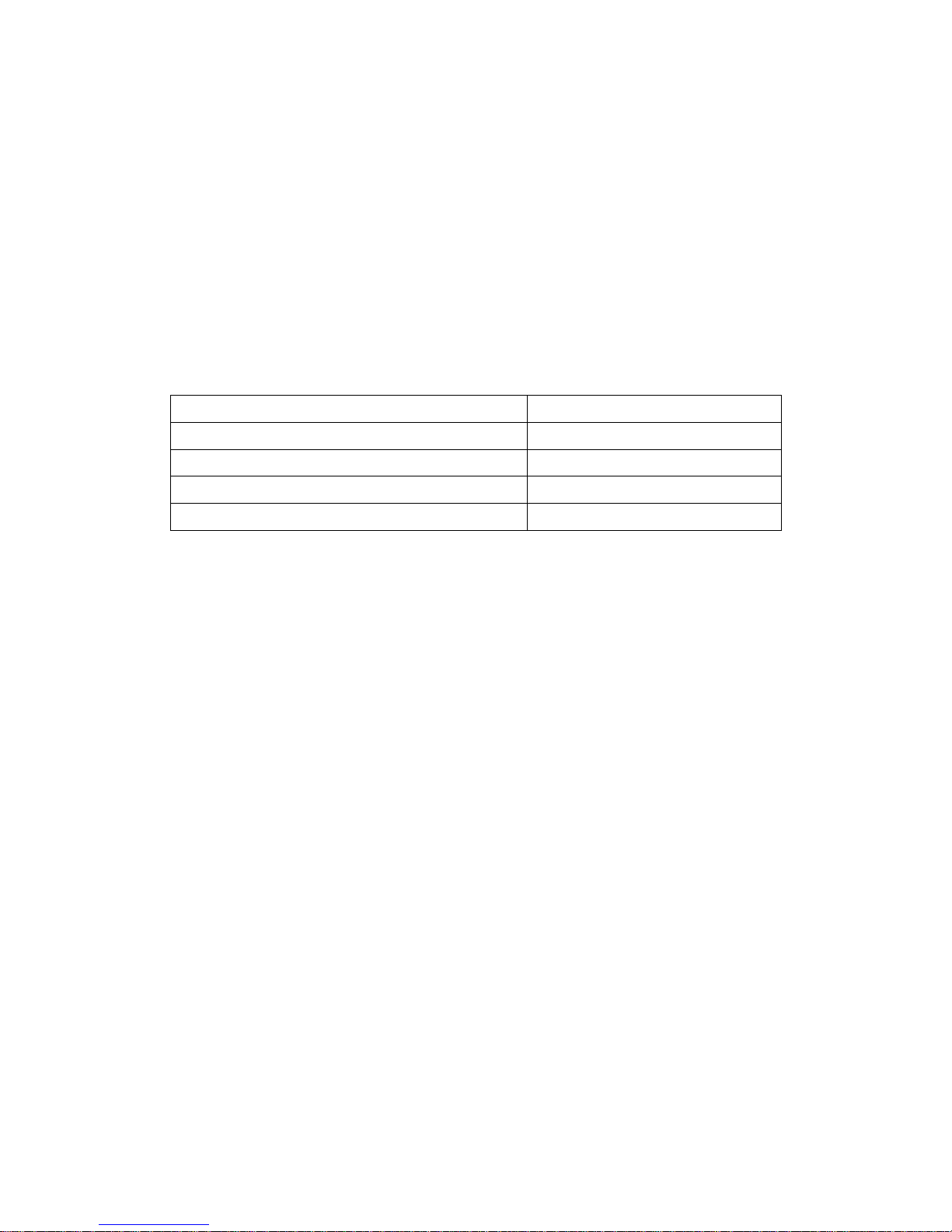
3. Device Driver Installation
A device driver must be installed before your Gigabit Network Adapter can be
used with your computer. This chapter describes how to install the drive for
various operating systems. Before you begin the driver installation process,
make sure you have the installation disks for your computer’s operation
system nearby. Use Table 3.1 to quickly locate the installation instruction for
your specific operating system.
Table 3.1 Locating Driver Installation Instructions
Operating System Section
Windows 98 3.1
Windows XP 3.2
Windows 2000 3.3
Linux 3.4
3.1 Installing the Driver for Windows 98
Make sure the Gigabit Network Adapter has been successfully installed in your
computer before you start to install the driver for Windows 98. If this is the first
time you are installing the Gigabit Network Adapter into your computer,
Windows 98 automatically detects it and updates the hardware information
database. To install the driver provided, follow these steps:
8
Page 9

Step 1 Windows 98 will automatically detect the hardware as you enter into the
system. Then the Add New Hardware Wizard dialog box appears. See Figure
3.1.1.
Figure 3.1.1
9
Page 10

Step 2 Select Search for the best driver for your device.(Recommended), and
then click Next.
Figure 3.1.2
10
Page 11

Step 3 Select Specify a location checkbox; then type D:\Drivers\Win98 in the
drop down box, where D: is the drive of CD-ROM. When a screen appears
indicating the driver that will be installed and its location, click on Next. See
Figure 3.1.3.
Figure 3.1.3
11
Page 12

Step 4 When the Gigabit Ethernet NIC driver is displayed, click on Next to
install the files. See Figure 3.1.4.
Figure 3.1.4
Step 5 After Windows has finished installing the software, click on Finish to
confirm the step.
Figure 3.1.5
12
Page 13

Note: If Windows does not ask you to restart your PC, please restart it after
finishing installation.
3.2 Installing the Driver for Windows XP
If your computer’s operating system is Windows XP, follow these steps:
Step 1 After you insert the adapter into your computing device, Windows XP
automatically detects it and briefly opens the Found New Hardware Wizard
window. Then select Install from a list or specific location (Advanced), click on
Next. See Figure 3.2.1.
Figure 3.2.1.
13
Page 14

Step 2 Select Search for the best driver in these locations, and then check
Include this location in the search:. You can either browse for the location of
driver or type the direction in the box. See Figure 3.3.2.
Figure 3.3.2
14
Page 15

Step 3 Following comes with the screen of searching. Wait while the wizard is
searching.
Figure 3.2.3
15
Page 16

Step 4 As the Wizard completing installation, click on Finish.
Figure 3.2.4
16
Page 17

3.3 Installing the Driver for Windows 2000
If your computer’s operating system is Windows 2000, follow these steps.
Step 1 After you insert the adapter into your computing device, Windows 2000
automatically detects if and briefly opens the Found New Hardware Wizard
window.
Step 2 The Found New Hardware Wizard window opens and indicates that the
wizard will help you install the driver. See Figure 3.3.1.
Figure 3.3.1
17
Page 18

Step 3 Click on Next. Another window will open and ask what you want the
wizard to do. Select Search for a suitable driver for my device (Recommended).
Then, click on Next. See Figure 3.3.2.
Figure 3.3.2
18
Page 19

Step 4 Select Specify a location, then click on Next. See Figure 3.3.3.
Figure 3.3.3.
Step 5 Insert the Gigabit Network Adapter Driver CD, and browse for the file of
driver. In the Figure 3.3.4, the files are copied from F:\Drivers\W in2000.
Figure 3.3.4
19
Page 20

Step 6 When the Gigabit Network Adapter Driver is displayed, leave the Install
on of the other drivers box unchecked; click on Next to copy the required files.
See Figure 3.3.5.
Figure 3.3.5
20
Page 21

Step 7 When your receive message indicating that Windows has finished the
installation, click Finish. See Figure 3.3.6.
Figure 3.3.6
21
Page 22

3.4 Installing the Driver for Linux
To install the newest Linux kernel (2.4.x) driver, proceed as follows:
Step 1 Compiling r8169.c using 'Makefile'. "make"
Note: Please remember to ASSIGN "NEW_INCLUDE_PATH" in Makefile
according to linux kernel.
Step 2 Move r8169.o to the directory
“/lib/modules/<kernel>/kernel/drivers/net".
"cp r8169.o /lib/modules/<kernel>/kernel/drivers/net" where <kernel>
rpresents the kernel version, say 2.4.18-3 in Red Hat 7.3
Step 3 Insert module by "insmod r8169.o"
Step 4 Check driver status "dmesg"
The media can be forced to one of the 5 modes as follows.
Cmd: "insmod r8169 media = SET_MEDIA"
For example:
"insmod r8169 media = 0x04" will force PHY to operate in 100Mpbs
Half-duplex.
SET_MEDIA can be:
_10_Half = 0x01
_10_Full = 0x02
_100_Half = 0x04
_100_Full = 0x08
_1000_Full = 0x10
Force media type for multiple cards could be performed as:
"insmod r8169 media=0x04,0x10" which force PHY to operate at 100Mbps
half-duplex and 1000Mbps full-duplex.
22
Page 23

4. Configuring the Adapter for W indows 98 and
Millennium Edition
Complete the following steps to configure the adapter for Windows 98 and Me.
Step 1 Double-click My Computer, Control Panel and Network.
Step 2 Click the Configuration tab on the Network window. If you have
installed the Gigabit Network Adapter, you should see the Gigabit
Network Adapter in the field of “The following network components are
installed:” box. See Figure 4-1.
Figure 4-1
23
Page 24

Step 3 Ensure that Client for Microsoft Networks is listed in the Primary
Network Logon box.
Note: Click on the File and Print Sharing button. If you would like others to be
able to access to files on your PC’s hard drive, select I want to be able to give
others access to my files. If you would like to share your printer with other
users on the network, select I want to be able to allow others to print to my
printer. Then Click on OK.
Step 4 Click on the Identification tab. Type your computer’s unique name in
the Computer Name box and the name of your workgroup in the
Workgroup box. You may enter a description of your computer in the
Computer Description box. This filed is optional. Click on OK when
you have completed these fields.
Step 5 Click on the Access Control tab. (Optional) Ensure that Shared-level
access control is selected.
Step 6 Click on OK. You may be prompted to enter a path to your operation
system. If so, do one of the following:
If your system asks you for your Windows CD-ROM, direct
Windows to D:\win98 (or winme) if you have your Windows
CD-ROM.
If you don’t have a CD-ROM, type
C:\Windows\Options\Cabs in the Copy files from dialog box.
Step 7 When prompted to restart your compute, remove the installation disk
and CD-ROM and click on Yes.
Step 8 A logon windows will prompt up, requiring you to enter a username
and password. Make up a username and password and click on OK.
Note that you won’t be able to log in to the network if you click on
Cancel or hit the ESC key.
Step 9 Once you are at the Windows desktop, double-click on the Network
Neighborhood icon. You should see an icon for the entire network
and the names of the other PCs on the network. Open the Entire
Network icon.
24
Page 25

Step 10 You will see your computer along with all other computers on the
network in Network Neighborhood, and then you have done the
configuration for your Windows operating system.
25
Page 26

5. Specifications
5.1 Cable Specifications
Table 5.1 lists the cables you can use and their specifications.
Caution: Please do not use telephone cables. Telephone cables do not
support Ethernet or Fast Ethernet
Table 5.1 Straight-Through and Crossed-Over Cable Specifications
Ethernet Type
Cable Requirements
Maximum Length
10BASE-T Category 3 or better, UTP or STP 328 ft (100M)
100BASE-TX Category 5 or better, UTP or STP 328 ft (100M)
1000BASE-T Category 5e or better, UTP or STP 328 ft (100M)
Twisted-pair cabling comes in various grades, or categories. Category 5 is
required for Fast Ethernet, and is also the most reliable and most commonly
used category. You can buy UTP Category 5 (Unshielded Twisted Pair)
Ethernet cabling in precrimped lengths, or you can crimp your own. Crimping
your own can result in faulty connections if the
RJ-45 tips are not attached properly. Precrimped Category 5 cabling is
available at most computer retail stores.
The most reliable and commonly used type of Category 5 cabling used is UTP,
or "unshielded twisted pair." STP, or "shielded twisted pair" wiring is only
necessary for network environments exposed to excessive amounts of
electromagnetic interference, or EMI. These environments include areas with
high sources of electrical power, air conditioning, generators, and radio signals.
STP is also used for wiring outdoors.
There are two types of the wiring: Straight-Through Cables and Crossover
Cables. Category 5 UTP/STP cable has eight wires inside the sheath. The
wires form four pairs. Straight-Through Cables has same pinouts at both ends
while Crossover Cables has a different pin arrangement at each end.
In a straight-through cable, wires 1,2,3,4,5,6,7 and 8 at one end of the cable
are still wires 1~8 at the other end. In a crossover cable, the wires of 1,2,3,6
are reversed so that wire 1 become 3 at the other end of the cable, 2 becomes
26
Page 27

6, and so forth.
To determine which wire is wire 1, hold the RJ-45 cable tip with the spring clip
facing towards the ground and the end pointing away from you. The copper
wires exposed upwards to your view. The first wire on the far left is wire 1. You
can also refer to the illustrations and charts of the internal wiring on the
following page.
Figure 5.1 Straight-Through Cabling
Figure 5.2 Cross-Over Cabling
27
Page 28

5.2 Technical Specifications
Standards
IEEE 802.3, IEEE 802.3u, IEEE802.3ab
Protocol
CSMA/CD
Connectors
RJ-45
Bus Type
PCI 2.1/2.2
LEDs
Link, Act
Maximum
Segment Length
100 m (328 ft) over Category 5 twisted-pair cable
Cabling
Requirements
Category 5, Category 5 enhanced
Speed
10/100 Mbps at half duplex
20/200/2000 Mbps at full duplex
5.3 Environmental Information
Dimensions
120 mm x 65 mm X 22 mm ( W x H x D )
Weight (Net / Gross)
65 g / 285g
Operating
temperature
0° to 40°C (32° to 107°F)
Storage temperature
-40° to 70°C (-40° to 158°F)
Operating humidity
20% to 95% relative humidity, non-condensing
Storage humidity
20% to 95% relative humidity, non-condensing
Standards
EN60068 (IEC68), various parts
5.4 Standard Conformance
EMC Certification
FCC Class B, CE
5.5 Supported OS
Drivers Support:
Windows XP/2000/NT4.0/ME/98, Novell Netware DOS ODI, Novell Netware
Server 4/5/6, Linux (kernel 2.2.x/2.4.x)
28
Page 29

Appendix A: Warranty Information
We provide this limited warranty for its product only to the person or entity who
originally purchased the product from us or its authorized reseller or distributor.
We guarantee that equipment is free from physical defects in workmanship
and material under normal use from the date of original retail purchase of the
Hardware. If the product proves defective during this warranty period, call our
Customer Service in order to obtain a Return Authorization number. Be sure to
have a proof of purchase on hand when calling. Return requests cannot be
processed without proof of purchase. When returning a product, mark the
Return Authorization Number clearly on the package pack and include your
original proof of purchase. All customers outside the R.O.C shall be held
responsible for shipping and handling charges.
In no event shall our liability exceed the price paid for the product from direct,
incidental or consequential damage resulting from the use of the product, its
accompanying software, or its documentation. We make no warranty or
representation, expressed, implied, or statutory, with respect to its products or
the contents or use of this documentation and all accompanying software, and
specifically disclaims its quality, performance, merchantability, or fitness for
any particular purpose. We reserve the right to revise or update its products,
software, or documentation without obligation to notify any individual or entity.
29
