Page 1
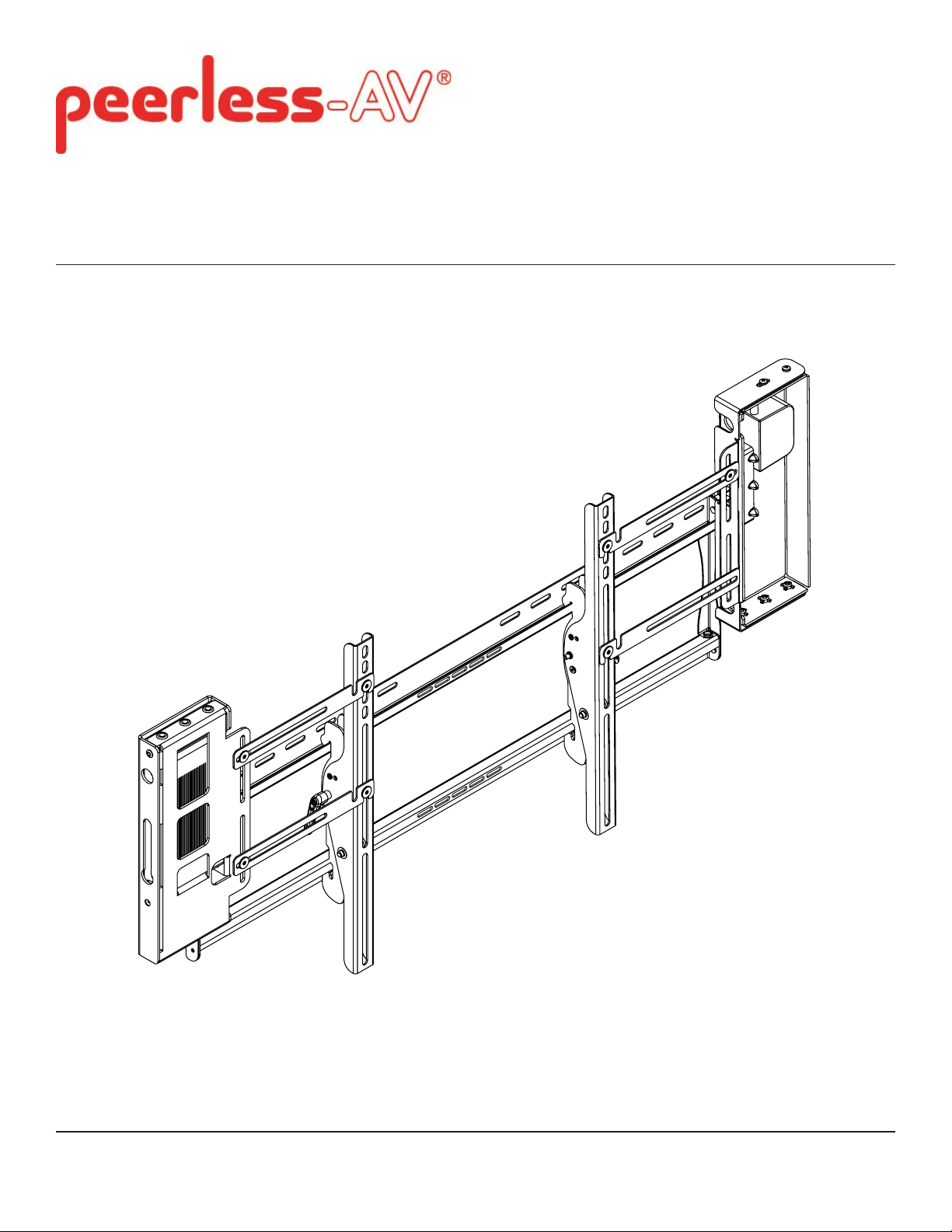
Installation and Assembly:
Wireless Tilt Wall Mount for 37" - 63"
Flat Panel Displays
Models: WL-ST660-200
Max Load Capacity:
200 lb (90 kg)
2300 White Oak Circle • Aurora, Il 60502 • (800) 865-2112 • Fax: (800) 359-6500 • www.peerless-av.com
ISSUED: 08-24-12 SHEET #: 180-9038-2 10-30-12
Page 2
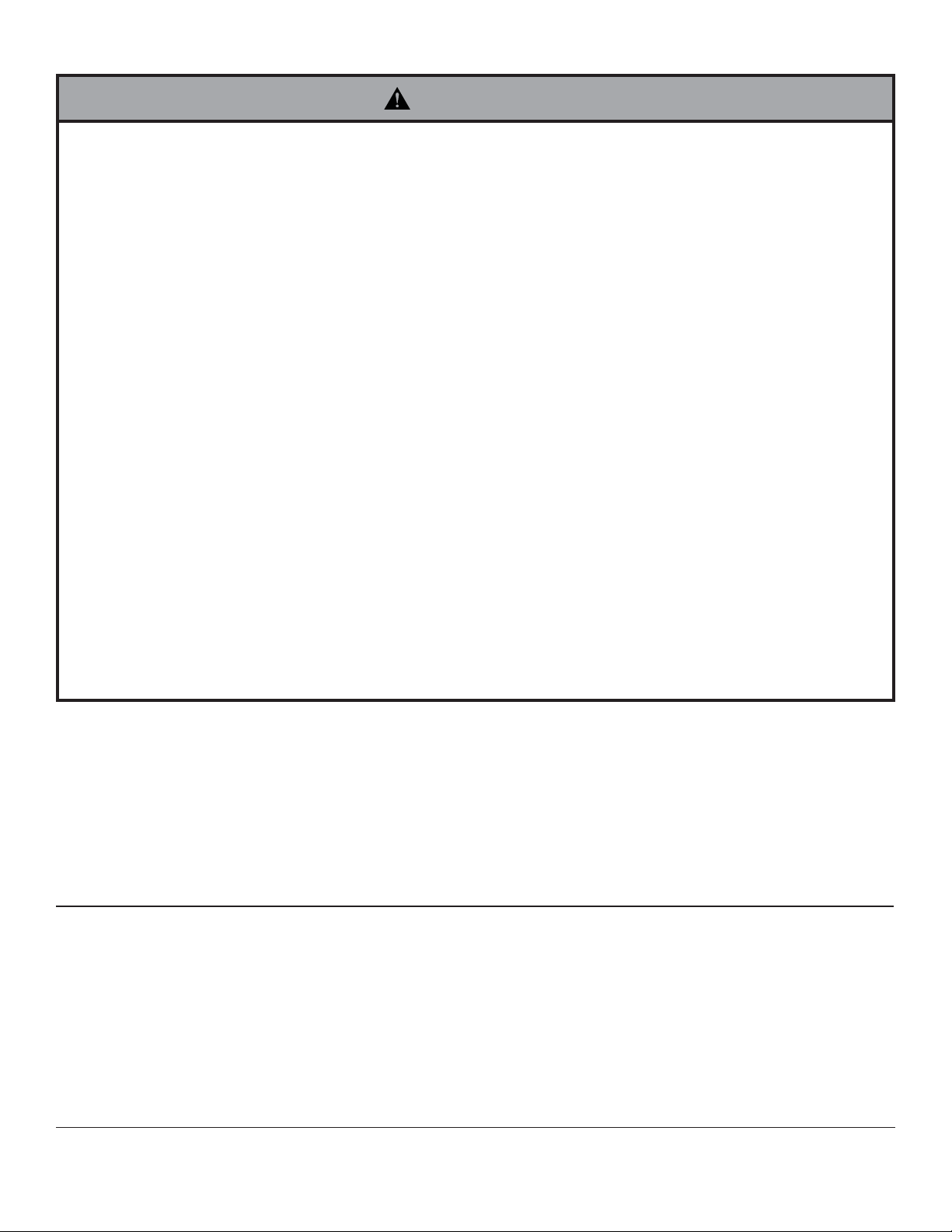
NOTE: Read entire instruction sheet before you start installation and assembly.
WARNING
• Do not begin to install your Peerless product until you have read and understood the instructions and warnings
contained in this Installation Sheet. If you have any questions regarding any of the instructions or warnings, for US
customers please call Peerless customer care at 1-800-865-2112, for all international customers, please contact
your local distributor.
• This product should only be installed by someone of good mechanical aptitude, has experience with basic building
construction, and fully understands these instructions.
• Make sure that the supporting surface will safely support the combined load of the equipment and all attached
hardware and components.
• Never exceed the Maximum Load Capacity. See page one.
• If mounting to wood wall studs, make sure that mounting screws are anchored into the center of the studs. Use of
an "edge to edge" stud fi nder is highly recommended.
• Always use an assistant or mechanical lifting equipment to safely lift and position equipment.
• Tighten screws fi rmly, but do not overtighten. Overtightening can damage the items, greatly reducing their holding
power.
• This product is intended for indoor use only. Use of this product outdoors could lead to product failure and personal
injury.
• This product was designed to be installed on the following wall construction only;
WALL CONSTRUCTION HARDWARE REQUIRED
• Wood Stud Included
• Wood Beam Included
• Solid Concrete Included
• Cinder Block Included
• Metal Stud Do not attach except with Peerless Metal Stud Accessory Kit - ACC415;
• Brick Contact Qualifi ed Professional
• Other or unsure? Contact Qualifi ed Professional
Tools Needed for Assembly
• stud fi nder ("edge to edge" stud fi nder is recommended)
• phillips screwdriver
• drill
• 5/16" (8mm) bit for concrete and cinder block wall
• 5/32" (4mm) bit for wood stud wall
• level
Table of Contents
Parts List.................................................................................................................................................................................3
Installation to Double Wood Stud Wall ...................................................................................................................................4
Installation to Solid Concrete or Cinder Block ........................................................................................................................5
Wireless Receiver Assembly and Power Module Assembly Installation.................................................................................7
Mounting and Removing Flat Panel Display........................................................................................................................ 13
2 of 14
ISSUED: 08-24-12 SHEET #: 180-9038-2 10-30-12
Page 3
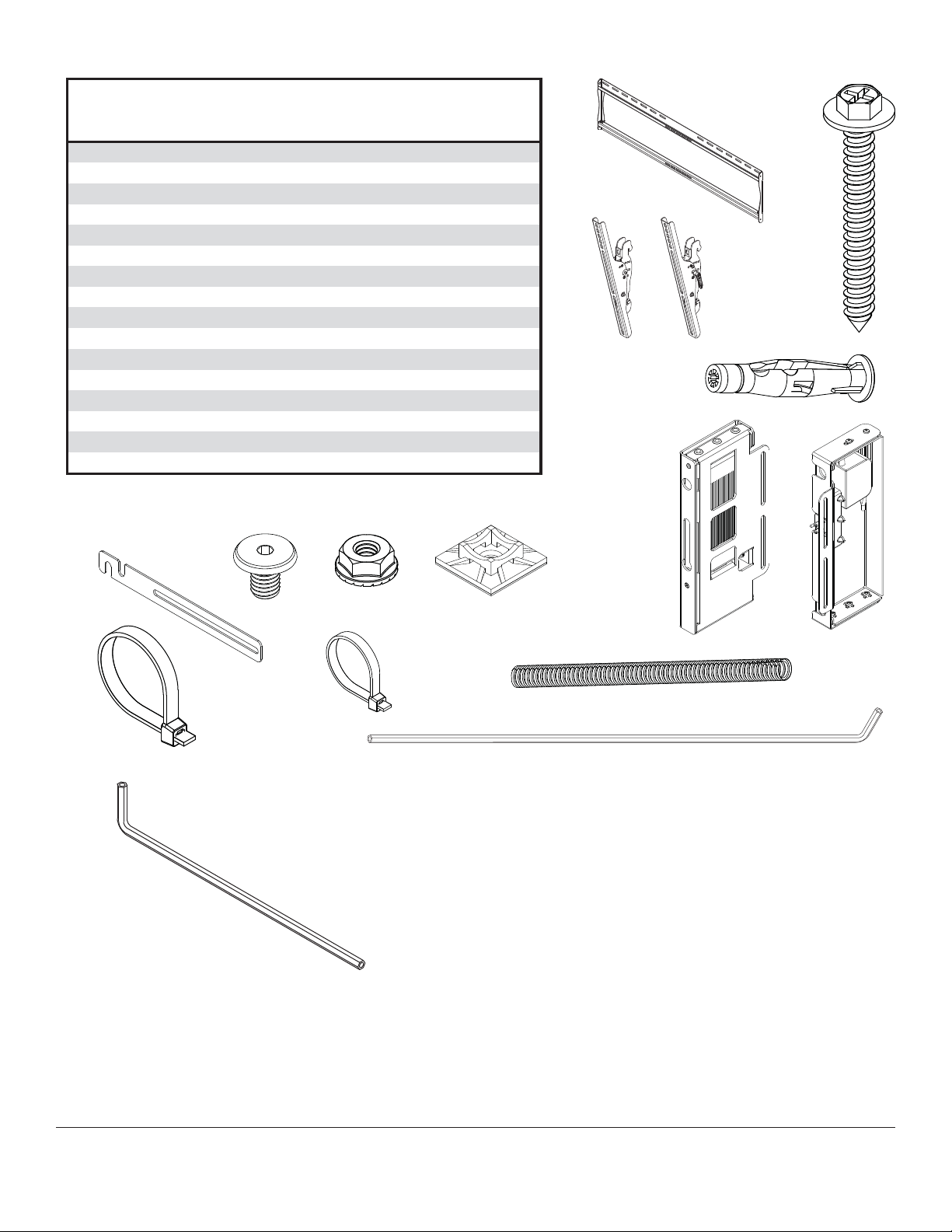
Before you begin, make sure all parts shown are included with your product.
Parts List
Description Qty. Part #
A wall plate 1 201-1944
B right tilt bracket 1 201-1472
C left tilt bracket 1 201-1470
D #14 x 2.5" wood screw 4 5S1-015-C03
E concrete anchor 4 590-0320
F 4 mm allen wrench, 18 x 1 1 560-1727
wireless receiver assembly 1 180-1092
G
power module assembly 1 180-1015
H
enclosure mounting bracket, small 4 120-1195
I
decorative screw 1/4-20 8 520-2325
J
lock nut 1/4-20 8 530-1021
K
L cable tie anchor
M cable tie .187 x 7.5 lg.
N cable tie .04 x 5.75 lg.
cable management sheath 1 590-9468
O
P
4 mm allen wrench 1 560-9646
Parts may appear slightly different than illustrated.
WL-ST660-200
2 590-9469
8 590-1168
2 560-9711
A
B
C
G
D
E
H
I
M
P
J
N
K
L
O
F
3 of 14
ISSUED: 08-24-12 SHEET #: 180-9038-2 10-30-12
Page 4
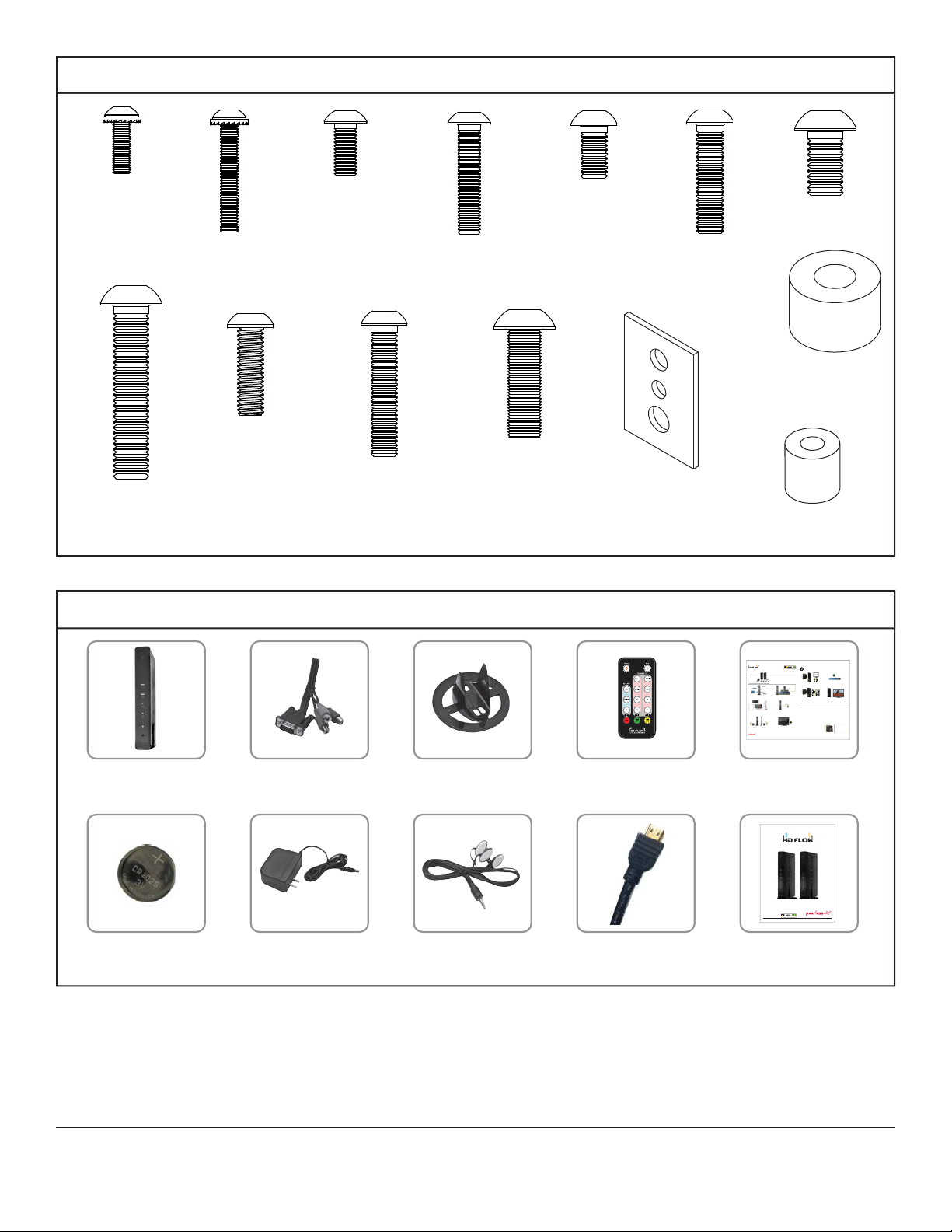
Adapter Bracket Fasteners
S
M4 x 12mm (6)
(510-1079)
M8 x 40mm (4)
(520-1152)
M4 x 25mm (4)
(510-1082)
M6 x 20mm (4)
(520-9554)
Additional Wireless Components
M5 x 12mm (4)
(520-1064)
M6 x 30mm (4)
(520-1067)
M5 x 25mm (4)
(520-1122)
M8 x 25mm (4)
(520-1101)
M6 x 12mm (4)
(520-1050)
multi-washer (6)
(580-1036)
M8 x 15mm (6)
(520-1068)
M6 x 25mm (4)
(520-1211)
.75" spacer (4)
(540-1059)
.5" spacer (4)
(540-1057)
wireless transmitter (1)
(180-1202)
3v battery (1)
(180-0008)
vga to rca adapter (1)
(180-1006)
12v power adapter (1)
(180-1004)
plastic stand (1)
(180-1205)
ir fl asher (1)
(180-1009)
remote (1)
(180-1207)
hdmi cable (2)
(600-0234)
®
READY
Quick Start Guide
Step 7 While turning on the display device the HD Flow Pro Wireless Multimedia units will be going through the startup process. This process may
PRO WIRELESS MULTIMEDIA KIT
What’s in the Box
Installation and Setup
Step 1 Connect the Transmitter to the source devices
™
Disc player, set top box, gaming console, etc.).
(Blu-ray
Tip Repeat Steps
teps
ect
3-11 to connect
ne
more than one
t
Receiver unit
(HDS200-2,
HDS200-3,
HDS200-4).
Step 3 Connect the display device (TV, monitor, projector, etc.)
tthdil d i(TV it jt t)
to the Receiver.
Step 5 Power-up the HD Flow Pro Devices.
1. Plug in the power adapter for the Transmitter and the Receiver to nearby
available power outlets.
2. Plug in the power adapter end to the Transmitter and then to the Receiver.
3. The units will automatically turn-on. The average power-on/sync time
is approximately two minutes.
© 2012 Peerless Industries, Inc. Peerless-AV™ is a trademark of Peerless Industries, Inc. All rights reserved.
HD Flow™ is a trademark of I Do It, LTD. Other parties’ marks are the property of their respective owners. hdflow.com
take up to two minutes to complete. The Power/Link indicator lights on the Transmitter and the Receiver will be flashing at first. Flashing indicates
Model No. HDS200 (-2, -3, -4)
2
Minutes
that the units are establishing a secure connection. Wait until the connection is successfully established, indicated by the Power/Link indicator
light becoming solid.
1 x Transmitter
1 x IR Extender
1 x Receiver
1 x Component Adaptor
2 x Stand
2 x Power Adapter
1 x Remote Control
1 x Quick Start Guide
1 x IR Flasher
1 x Users Manual
Power/Source
Selection Button
Step 8 Select the output that connects the Receiver to the display using
Step 9 Turn on the desired source device that is connected to
the Power/Source Selection Button or the provided remote control.
the Transmitter.
The output indicator light will become solid and the HD Flow logo will
appear on the display device.
Tip The IR window
may be easier to
locate with a direct
light shining on
sections of the
front panel of the
component device.
A small flashlight
works well.
Power/Source
Step 2 Connect the provided IR Flasher to the IR-OUT port on the Transmitter.
Selection Button
Find the location of the IR window on your source device and adhere the
IR Flasher eye directly over the IR window on your source device.
NOTE: One IR Flasher eye is to be used for one component device.
Step 10 Select the desired source or device input on the Transmitter
Step 11 Play the source device content and enjoy up to Full HD 1080p
using the Power/Source Selection Button on the remote control.
wireless entertainment experience.
Troubleshooting Tips
Transmitter and/or Receiver Indicator Lights are all Blinking:
• Check the media source resolution. The display device must be able
to support the resolution of the media source that is being streamed.
• The HD Flow Pro units are establishing a connection. It can take
Utilizing the INFO button will allow you to see the resolution data that
up to two minutes for the HD Flow Pro units to establish a complete
the display device supports. If the display device supports the highest
connection. If after two minutes have passed and the units have not
resolution of 720p but the source device is outputting 1080p content,
established a connection, unplug the power cable, wait 30 seconds
the content needs to be down-scaled to the maximum resolution of the
and reconnect the power supply to the units.
display device, in this case 720p.
Transmitter or Receiver Power Indicator Light is OFF:
Step 4 Install the IR Extender by plugging in the provided IR Extender in to
the IR-IN port on the Receiver and adhering the other end of the IR Extender
to a vertical surface near the output device. Ensure that the IR Extender is in
a line of sight to the remote control that controls your source devices.
NOTE: For Multicast models, receivers two, three and four do not come with an IR Extender. Additional IR Extenders
(HDS-IRE) can be purchased separately; visit peerless-av.com for more information.
Step 6 Turn on your display device (TV, monitor, projector, etc.).
• Check and verify the power supply connection.
Transmitter Input Indicator Light Blinks:
• Make sure that your source device is turned ON and the cable
is properly connected.
• Verify that the Transmitter is set to the appropriate input port.
• Check the resolution from your source device. This may need to
be changed to a resolution supported by the HD Flow Pro Wireless
Multimedia Kit. Reference the Resolution Chart in the HD Flow Pro
Manual for compatibility. Reference your source devices’ manual
for instruction on changing the output resolution.
Receiver Power Indicator Light Blinks:
• Verify that the HD Flow Pro Transmitter and Receiver are within
the recommended range of 131 feet. Physical obstructions such as
walls, floors and ceilings between the Transmitter and Receiver may
decrease the strength of the connection signal and reduce the overall
transmission range.
If a connection has been established and the HD Flow logo can be seen
on the display device, but content is not playing:
• Make sure that the input/output cables are properly connected.
• Verify that the Transmitter is set to the appropriate input port.
Receiver Output Indicator Light Blinks:
• Make sure that your display device, source device and the HD Flow Pro units
are all turned ON and the Receiver is properly connected to the output device.
• Verify that the Receiver is set to the appropriate output port.
• Check the resolution setting of your source device. This may need to be
changed to a resolution supported by the HD Flow Pro unit. Reference
the Resolution Chart in the HD Flow Pro Manual for compatibility.
Reference your source devices’ manual for instruction on changing
the output resolution.
If the above troubleshooting tips do not resolve the issues for a unicast setup,
please reference the Factory Reset Section of the HD Flow Pro Manual. For a
multicast system configuration, please contact Peerless-AV Customer Care at
800-856-2112 for further instruction.
Warning Do not place the HD Flow
Pro units near other devices that
emit excessive amounts of heat.
Increased temperatures may
cause the HD Flow Pro Transmitter
or Receiver unit to malfunction
or stop working.
Quick Start Guide for HD Flow Pro Wireless Multimedia Kit - LIT-0906
install guide (1)
(LIT-0905)
User Manual and Installation Guide
Pro Wireless Multimedia Kit
Models:
HDS200
HDS200-2
HDS200-3
®
READY
HDS200-4
ISSUED: 06-12-12 SHEET #: 180-9023-1
instruction sheet (1)
(180-9023)
4 of 14
ISSUED: 08-24-12 SHEET #: 180-9038-2 10-30-12
Page 5

Installation to Double Wood Stud Wall
WARNING
• Installer must verify that the supporting surface will safely support the combined load of the equipment and all
attached hardware and components.
• Tighten wood screws so that wall plate is fi rmly attached, but do not overtighten. Overtightening can damage the
screws, greatly reducing their holding power.
• Never tighten in excess of 80 in. • lb (9 N.M.).
• Make sure that mounting screws are anchored into the center of the stud. The use of an "edge to edge" stud fi nder
is highly recommended.
• Two wood screws (D) must be installed into wall plate (A) in each segment shown in detail 1, or product may fail.
• Hardware provided is for attachment of mount through standard thickness drywall or plaster into wood studs.
Installers are responsible to provide hardware for other types of mounting situations.
Wall plate (A) can be mounted to two studs that are 16" (406mm) apart. Use a stud fi nder to locate the edges of the
1
studs. Use of an edge-to-edge stud fi nder is highly recommended. Based on their edges, draw a vertical line down
each stud’s center. Place wall plate on wall as a template. The top mounting slots should be located 6.2" (157mm)
above the desired display center as shown in fi gure 1.1. Level plate, and mark the center of the four mounting
holes. Make sure that the mounting holes are on the stud centerlines. Drill four 5/32" (4mm) dia. holes 2.5" (64mm)
deep. Make sure that the wall plate is level, secure it using four #14 x 2.5" wood screws (D) as shown in fi gure 1.2.
NOTE: Wall plate may be mounted up to 4" (102mm) off center as shown in fi gure 1.1.
Skip to step 2.
fi g. 1.1
STUD
(157mm)
DC = display center
DETAIL 1
6.2"
A
DC
4"
(102mm)
4"
(102mm)
fi g. 1.2
A
D
SEGMENT 1 SEGMENT 2
5 of 14
ISSUED: 08-24-12 SHEET #: 180-9038-2 10-30-12
Page 6

Installation to Solid Concrete or Cinder Block
WARNING
• When installing Peerless wall mounts on cinder block, verify that you have a minimum of 1-3/8" (35mm) of actual
concrete thickness in the hole to be used for the concrete anchors. Do not drill into mortar joints! Be sure to mount
in a solid part of the block, generally 1" (25mm) minimum from the side of the block. Cinder block must meet ASTM
C-90 specifi cations. It is suggested that a standard electric drill on slow setting is used to drill the hole instead of a
hammer drill to avoid breaking out the back of the hole when entering a void or cavity.
• Two wood screws (D) must be installed into wall plate (A) in each segment shown in detail 1, or product may fail.
• Concrete must be 2000 psi density minimum. Lighter density concrete may not hold concrete anchor.
• Make sure that the wall will safely support four times the combined load of the equipment and all attached hardware
and components.
Make sure that wall plate (A) is level, use it as a
1
template to mark four mounting holes. The top
mounting slots should be located 6.2" (157mm)
above the desired display center as shown in fi gure
1.1 on page 5. Drill four 5/16" (8mm) dia. holes to a
minimum depth of 2.5" (64mm). Insert anchors (E)
in holes fl ush with wall as shown. Place wall plate
over anchors and secure with #14 x 2.5" screws (D).
Level, then tighten all fasteners.
WARNING
• Tighten screws so that wall plate is fi rmly attached,
but do not overtighten. Overtightening can damage
screws, greatly reducing their holding power.
• Never tighten in excess of 80 in. • lb (9 N.M.).
• Always attach concrete expansion anchors directly
to load-bearing concrete.
• Never attach concrete expansion anchors to
concrete covered with plaster, drywall, or other
fi nishing material. If mounting to concrete surfaces
covered with a fi nishing surface is unavoidable,
the fi nishing surface must be counterbored as
shown below. Be sure concrete anchors do not
pull away from concrete when tightening screws. If
plaster/drywall is thicker than 5/8" (16mm), custom
fasteners must be supplied by installer.
concrete
1
surface
E
Drill holes and insert anchors (DD).
D
A
E
2
Place plate (AA) over anchors (DD) and secure with screws (CC).
3
Tighten all fasteners.
SOLID CONCRETE
E
CINDER BLOCK
plate
CUTAWAY VIEW
wall
plaster/
dry wall
INCORRECT CORRECT
concrete
wall
plate
plaster/
dry wall
concrete
DETAIL 1
SEGMENT 1 SEGMENT 2
6 of 14
A
D
ISSUED: 08-24-12 SHEET #: 180-9038-2 10-30-12
Page 7

Wireless Receiver and Power Enclosure Installation
NOTE: The Wireless Receiver Assembly (G) and Power Module Assembly (H) position can be interchanged
based on the display’s connector panel location. Install Wireless Receiver Assembly on the side closest to the
2
connector panel.
Loosely attach the enclosure mounting brackets (I) to the wireless receiver assembly (G) with two 1/4-20
decorative screws (J) and two 1/4-20 nuts (K) as shown in fi g. 2.1. NOTE: The enclosure mounting bracket can
be installed with the inside notch facing downward if additional side-to-side adjustment is needed. Attach the
mounting brackets (I), open end of notch facing downward, to the right tilt bracket assembly (B) with two 1/4-20
decorative screws (J) and two 1/4-20 nuts (K) as shown in fi g. 2.2.
Adjust the position of the wireless receiver assembly (G) to your desired location as shown in fi g. 2.2. Once in
position, tighten the four 1/4-20 decorative screws (J) using 4mm allen wrench (P).
J
G
INSIDE NOTCH
K
K
I
INSIDE NOTCH
B
G
fi g. 2.1
Loosely attach the enclosure mounting brackets (I) to the power module assembly (H) with two 1/4-20 decorative
screws (J) and two 1/4-20 nuts (K) as shown in fi g. 3.1. NOTE: The enclosure mounting bracket can be installed
3
with the inside notch facing downward if additional side-to-side adjustment is needed. Attach the mounting
brackets (I), open end of notch facing downward, to the left tilt bracket assembly (C) with two 1/4-20 decorative
screws (J) and two 1/4-20 nuts (K) as shown in fi g. 3.2.
Adjust the position of the power module assembly (H) to your desired location as shown in fi g. 3.2. Once in
position, tighten the four 1/4-20 decorative screws (J) using 4mm allen wrench (P).
K
H
fi g. 2.2
J
H
fi g. 3.1
INSIDE NOTCH
J
K
I
J
7 of 14
C
ISSUED: 08-24-12 SHEET #: 180-9038-2 10-30-12
fi g. 3.2
Page 8

Installing Tilt Brackets
WARNING
• Tighten screws so tilt brackets are fi rmly attached. Do not tighten with excessive force. Overtightening can cause
stress damage to screws, greatly reducing their holding power and possibly causing screw heads to become
detached. Tighten to 40 in. • lb (4.5 N.M.) maximum torque.
• If screws don't get three complete turns in the display inserts or if screws bottom out and tilt bracket is still not
tightly secured, damage may oCur to display or product may fail.
To prevent scratching the display, set a cloth on a fl at, level surface that will support the weight of the display. Place
4
display face side down. If display has knobs on the back, remove them to allow the tilt brackets to be attached.
Place tilt brackets (B or C) on back of display, align to holes, and center on back of display as shown below. Attach
the tilt brackets to the back of the display using the appropriate combination of screws, multi-washers, and spacers
as shown in fi gure 4.1.
NOTE: Top and bottom mounting holes on display must be used for attaching brackets.
NOTE: Be sure to attach tilt brackets with handles facing outward as shown below. Verify that all holes are properly
aligned, and then tighten screws using a phillips screwdriver.
X
C
MULTI-WASHER
CENTER BRACKETS
VERTICALLY ON BACK
OF DISPLAY
NOTE: "X" dimensions should be equal.
MEDIUM HOLE FOR M5 SCREWS
SMALL HOLE FOR M4 SCREWS
LARGE HOLE FOR M6 SCREWS
HANDLES
FACE OUT
B
X
Notes:
• The number of fasteners used will vary,
depending upon the type of display.
• Multi-washers and spacers may not
be used, depending upon the type of
display.
• Use the corresponding hole in the multi-
washer that matches your screw size as
shown.
8 of 14
ISSUED: 08-24-12 SHEET #: 180-9038-2 10-30-12
Page 9

Begin with longer length screw, hand thread through multi-washer, tilt bracket and spacer in that order into
4-1
display as shown below. Screw must make at least three full turns into the mounting hole and fi t snug into place.
Do not over tighten. If screw cannot make three full turns into the display, select a shorter length screw from the
baffl ed fastener pack. Repeat for remaining mounting holes, level brackets and tighten screws.
DISPLAY
MULTI-WASHER
SPACER
TILT BRACKET
(B or C)
If you have any questions, please call Peerless customer care at 1-800-865-2112.
fi g. 4.1
SCREW
Wireless Receiver Assembly and Power Module Assembly Setup
Remove the two #8 screws securing the cover of the wireless receiver assembly (G) as shown in detail 1. Open
5
the enclosure to expose the wireless receiver and IR receiver. Remove the M5 x 10mm phillips screws and open
the power module assembly (H) as shown in detail 2.
M5 X 10mm SCREWS
H
G
#8 SCREW
DETAIL 1 DETAIL 2
9 of 14
ISSUED: 08-24-12 SHEET #: 180-9038-2 10-30-12
Page 10

Untie the wireless receiver power adapter cord and route as shown below. Plug the end of the power adapter into
6
the outlet marked DC on the wireless receiver as shown in detail 3. Coil up the excess cord and secure with a
cable tie (N). Store the coiled cord between the power adapter and the power module wall as shown.
WIRELESS RECEIVER POWER
ADAPTER
DISPLAY NOT
SHOWN FOR
CLARITY
USB
LAN
DC
DETAIL 3
Locate the IR receiver inside of the wireless receiver enclosure shown in fi gure 7.1. Remove the tie from the cable
7
and position the receiver eye on the display within line of sight of your remote as shown in fi gure 7.2. Remove
the adhesive backing from the receiver eye and attach to the display. Coil up the excess cord near the wireless
receiver enclosure (G) and secure with a cable tie (P). Store the coiled cord back inside of the enclosure.
IR RECIEVER EYE
fi g. 7.1
10 of 14
fi g. 7.2
IR RECIEVER EYE
ISSUED: 08-24-12 SHEET #: 180-9038-2 10-30-12
Page 11

Close the top cover of the wireless receiver assembly (G), making sure that the IR receiver cord runs underneath
8
the cable opening as shown below. Re-install the two #8 screws.
#8 SCREWS
CABLE OPENING
Install the cable tie anchor (L) onto the inside
9 10
back wall of the power enclosure (H). Remove the
adhesive backing from the anchor and press into
place in the area shown.
L
Close the top cover of the power module assembly
11
(H), making sure that the power adapter cords run
underneath the cable opening as shown below. Reinstall the M5 x 10mm phillips screws.
Plug the power cord from your display into the triple
tap grounded outlet as shown. Coil up the excess
cord and secure with a cable tie (M), inserting it
through the cable tie anchor (L) and around the
coiled cord.
TRIPLE T AP
GROUNDED OUTLET
DISPLAY POWER
CORD
M
Place the cords inside the cable management sheath
12
(O) by pushing the cables through the slit in the
sheath. NOTE: The sheath may need to be trimmed
to length before installing cords.
M5 x 10mm SCREWS
CABLE
OPENING
11 of 14
O
ISSUED: 08-24-12 SHEET #: 180-9038-2 10-30-12
Page 12

Plug the component cable(s) from your display
13
(HDMI shown) into the wireless receiver.
Plug extension cord (not included) into power adapter.
14
COMPONENT
CABLE
HDMI-OUT
Mounting and Removing Flat Panel Display
WARNING
• Always use an assistant or mechanical lifting equipment
to safely lift and position the fl at panel display.
• Do not tighten screws with excessive force.
Overtightening can cause damage to mount. Tighten
screws to 40 in. • lb (4.5 N.M.) maximum torque.
• Be careful not to pinch fi ngers when pushing display from
the bottom.
Tension Adjustment of Ratchet Handle: Adjust
15
tension in tilt brackets (B & C) by rotating ratchet
handle. NOTE: If obstruction prevents ratchet
handle from rotating, pull handle out while turning
will allow handle to reposition without tightening.
Release and turn handle to tighten or loosen.
Mounting Display: Ratchet handle must be in the
up or down position or interference will oCur while
hooking tilt brackets to wall plate (A). Slowly hook
tilt brackets (B & C) onto wall plate (A) and swing
display down as shown in fi g. 15.1. Tilt bracket
hooks must fully engage wall plate as shown in
detail 4. Using phillips screw driver or security
allen wrench (F), turn safety/security screws on tilt
brackets (B & C) clockwise till screw tip securely
contacts wall plate as shown in cross section.
Display Adjustment: Display can be adjusted
horizontally by loosening safety/security screws on
tilt brackets (B & C) three full turns. Adjust display
as shown in fi gure 15.2. Tighten safety/security
screws on tilt brackets till screw tip securely
contacts wall plate as shown in cross section.
Removing Display: To remove display from mount,
loosen safety screws, swing display away from
mount, and lift display off of mount.
A
A
SAFETY/
SECURITY
SCREW
EXTENSION CORD
B & C
DETAIL 4
RATCHET
HANDLE
B & C
fi g 15.1
CROSS SECTION
fi g 15.2
12 of 14
ISSUED: 08-24-12 SHEET #: 180-9038-2 10-30-12
Page 13

Adjusting the Tilt Angle of the Flat Panel
Display
For preset tilt angles use Increlok™ and for
16
17
custom tilt angle use ratchet handle.
INCRELOK™: The display can be locked into a
pre-set tilt position of -5°, 0°, 5°, 10° or 15°. Use
locator hole to fi nd tilt position hole and tilt display
to align holes. Tighten IncreLok™ tilt locking
screws on both tilt brackets to lock tilt as shown in
detail 5.
Ratchet Handle: Loosen ratchet handle (refer to
step 15 for tension adjustment of handle). Push
or pull from top or bottom of display to adjust tilt
as shown in fi g. 16.1. The tilt can be adjusted to a
maximum of 15° forward or 5° backward.
Plug extension cord into power source.
To complete the installation of your wireless mount, please refer to the HD Flow™ User's Manual and the HD
Flow™ Install Guide included.
IncreLok™
LOCKING
SCREW
TILT
POSITION
HOLES
TILT
LOCAT OR
HOLE
RATCHET
HANDLE
DETAIL 5
fi g 16.1
13 of 14
All other brand and product names are trademarks or registered trademarks of their respective owners.
Peerless-AV® is a registered trademark of Peerless Industries, Inc. All rights reserved.
ISSUED: 08-24-12 SHEET #: 180-9038-2 10-30-12
© 2012 Peerless Industries, Inc.
Page 14

LIMITED WARRANTY
Peerless Industries, Inc. (“Peerless-AV®”) warrants to original end-users of Peerless-AV® products that Peerless-AV® products will be free from defects in material
and workmanship, under normal use, for the periods listed below, from the date of purchase by the original end-user. At its option, Peerless-AV® will repair or
replace with new or refurbished products or parts, or refund the purchase price of any Peerless-AV® product which fails to conform with this warranty.
In no event shall the duration of any implied warranty of merchantability or fi tness for a particular purpose be longer than the period of the applicable
express warranty set forth above. Some states do not allow limitations on how long an implied warranty lasts, so the above limitation may not apply to you.
This warranty does not cover damage caused by (a) service or repairs by the customer or a person who is not authorized for such service or repairs by PeerlessAV®, (b) the failure to utilize proper packing when returning the product, (c) incorrect installation or the failure to follow Peerless-AV®’s instructions or warnings
when installing, using or storing the product, or (d) misuse or accident, in transit or otherwise, including in cases of third-party actions and force majeure. This
warranty also does not cover corrosion or rust resulting from damaged, scratched or chipped paint or other surfaces.
In no event shall Peerless-AV® be liable for incidental or consequential damages or damages arising from the theft of any product, whether or not
secured by a security device which may be included with the Peerless-AV® product. Some states do not allow the exclusion or limitation of incidental or
consequential damages, so the above limitation or exclusion may not apply to you.
This warranty is in lieu of all other warranties, express or implied, and is the sole remedy with respect to product defects. No dealer, distributor, installer or other
person is authorized to modify or extend this Limited Warranty or impose any obligation on Peerless-AV® in connection with the sale of any Peerless-AV® product.
This warranty gives specifi c legal rights, and you may also have other rights which vary from state to state.
Product
Mounts
Furniture
Cables
Cleaning Products
Electronic Products and components
www.peerless-av.com
Warranty Period
5 years
1 year
25 years
1 year
1 year
© 2012 Peerless Industries, Inc.
14 of 14
ISSUED: 08-24-12 SHEET #: 180-9038-2 10-30-12
