Page 1

1
WavePRO Wireless Programmable
T2500 Thermostat & R2500 Receiver
OPERATING
MANUAL
Model K2500-001
Page 2

2
Thank you for choosing the PECO WavePROTM Wireless System (Model K2500-001).
The PECO WavePRO Wireless System is a wireless thermostat transmitter and receiver. It is
designed for use with conventional (gas, oil, electric) or heat-pump systems. It can support up to
2-HEAT/ 2-COOL confi gurations in conventional systems and 3-HEAT/ 2-COOL confi gurations
in heat pump applications. The PECO WavePRO Wireless System is comprised of the T2500
wireless thermostat paired with the R2500 wireless receiver. This operating manual contains
important information on operating the T2500 thermostat and R2500 receiver.
The T2500 thermostat may be powered by batteries, 24 VAC, or by both. The thermostat may
be programmed for operation on a 7-day, 5/2-day, 5/1/1-day, or 1-day operational basis, with
four time-periods per day. The R2500 wireless receiver is powered by 24 VAC only and is wired
directly to the HVAC equipment it controls.
THE PECO WAVEPRO WIRELESS SYSTEM
Page 3
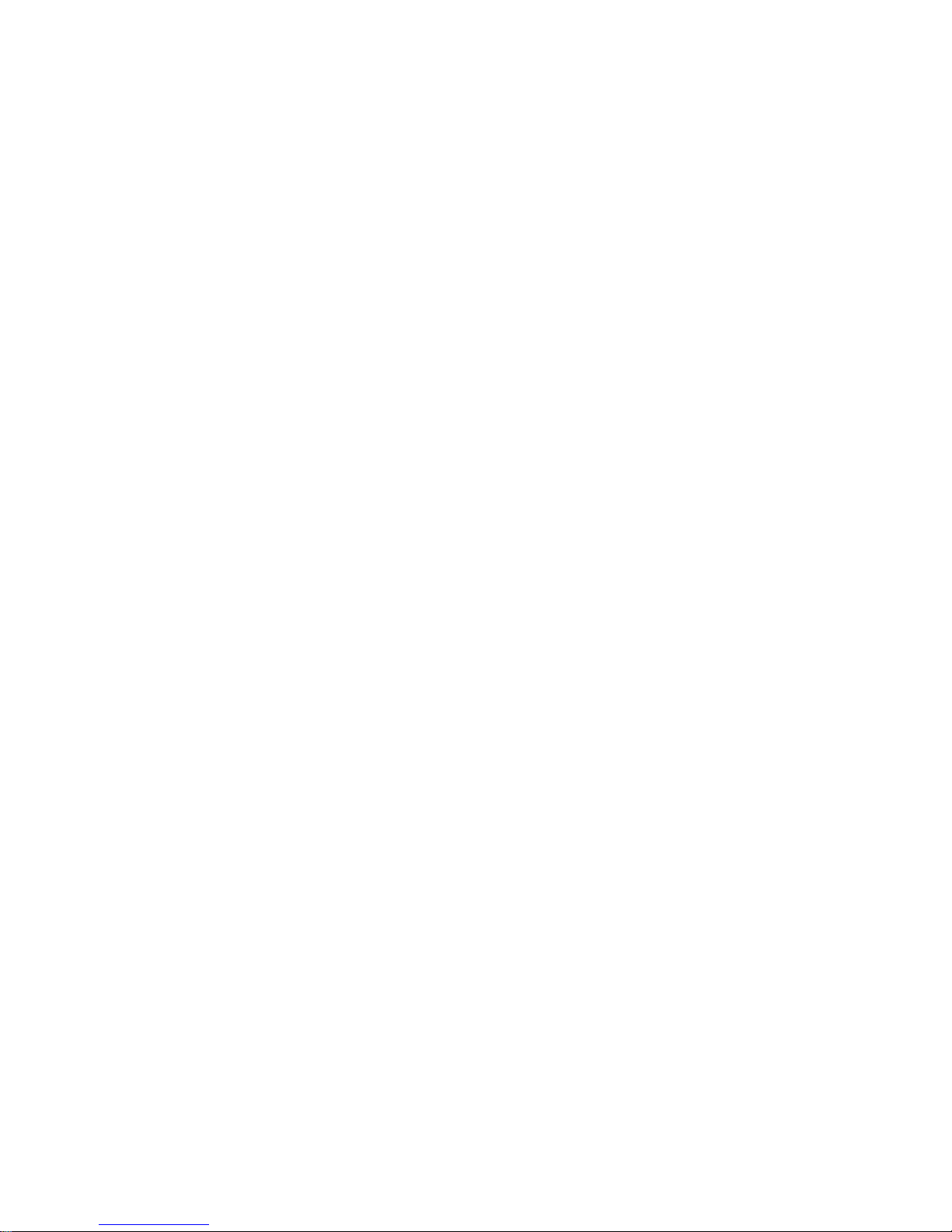
3
Product Specifi cations (Model K2500-001)
Temperature Range: 50° to 90° F (10° to 32° C)
Differential: 1° F (0.5°C)
Input Power
T2500 Thermostat: Two AA alkaline batteries or 24 VAC, 50/60 Hz
R2500 Receiver: 24 VAC, 50/60 Hz
Wireless Type 902 to 928 MHz Band, Frequency Hopping Spread Spectrum (FHSS)
Wireless Range 100 feet (30.48 meters) typical reliable range in open air
Operation Temperature 0° to 120° F (-17° to 48°C)
Shipping Temperature -20° to 130°F (-28°to 54°C)
Operating Humidity 5% to 95% RH, non-condensing
Physical dimensions
T2500: 4.5”H x 5.75” W x 1.1”D
R2500: 4.8”H x 3.8”W x 1.3”D
Read and save this operating manual.
Page 4

4
TABLE OF CONTENTS
The PECO WavePRO Wireless System .............................................................................................. 2
T2500 THERMOSTAT
Front panel display reference: T2500 thermostat ................................................................................6
Button operation ..................................................................................................................................7
The T2500 display .............................................................................................................................10
The T2500 display menus .................................................................................................................11
Set the time and day ......................................................................................................................... 14
Selecting the Fahrenheit or Celsius temperature ..............................................................................15
Programming the T2500 ....................................................................................................................16
Custom program ................................................................................................................................17
Overriding the program ...................................................................................................................... 22
FCC COMPLIANCE ...................................................................................................................................24
Page 5

5
!
CAUTION!
• READ INSTRUCTIONS CAREFULLY BEFORE ATTEMPTING TO OPERATE THIS THERMOSTAT AND
RECEIVER.
• FOLLOW THE WAVEPRO WIRELESS INSTALLATION INSTRUCTIONS BEFORE PROCEEDING.
• Contact a qualifi ed service person if at any time your system does not operate properly.
• Use care to avoid static discharge to the thermostat and receiver.
• Failure to observe safety information and comply with instructions could result in PERSONAL INJURY,
DEATH AND/OR PROPERTY DAMAGE.
• To avoid electrical shock or damage to equipment, disconnect power before installing or servicing and use
only wiring with insulation rated for full thermostat operating voltage.
• To avoid potential fi re and/or explosion do not use in potentially fl ammable or explosive atmospheres.
• This product, when installed, will be part of an engineered system whose specifi cations and performance
characteristics are not designed or controlled by PECO. You must review your application and national
and local codes to assure that your installation will be functional and safe.
• Retain these instructions for future reference.
IMPORTANT NOTE: This thermostat was shipped with factory default settings. Your thermostat’s installer
may have confi gured the thermostat differently from the factory-default settings, and may have modifi ed
or disabled certain features. Contact the installer or a service technician if you have questions about the
thermostat’s confi guration.
Page 6

6
Following are the T2500 thermostat Display and buttons:
FRONT PANEL DISPLAY REFERENCE: T2500 THERMOSTAT
SETBACK
MTUWTHFSASU DFLTSLEEP
OFF
HEAT
COOL
AUTO
FAN
Auto ON
SET
HOLD
COPY
Aux
SYSTEM button
1
Display
2
FAN button
4
UP ▲and
DOWN ▼
buttons
3
PROGRAM
button
Page 7

7
System Button
The SYS (system) button is used to control the operating mode of the T2500. Press the
SYS button once to light up the menu options, as described below. Continue pressing
SYS button to scroll through menu options. As you scroll, the menu option being accessed
(operating mode) will fl ash. To select that option, allow the display to automatically time
out. The T2500 saves the “fl ashing” option and switches the thermostat to the selected
operating mode. The SYS modes are:
HEAT – Indicates the system is in heating mode.
COOL – Indicates the system is in cooling mode.
AUTO – Indicates the system will automatically changeover between heating
and cooling modes as the room temperature varies.
OFF – Disables thermostat outputs.
SETBACK –Indicates the heating or cooling system is operating in manual setback
mode. (To appear, SETBACK must be selected in “Advanced confi guration.” See the
“PECO WavePRO Wireless System Installation Guide”).
NOTE: The SYS button is also used to scroll through the Service Menu in advanced
confi guration.(see “Advanced confi guration” in the “PECO WavePRO Wireless
System Installation Guide”).
BUTTON OPERATION
1
i
Page 8

8
Fan Button
The FAN button is used to control the fan mode. Pressing FAN will light up the two fan
mode options described below. Press FAN to scroll through the options. As you scroll,
the “fl ashing” option is automatically selected. The T2500 thermostat times out and
automatically saves the “fl ashing” option. The modes are:
ON – Turns on continuous fan, even if no demand exists for heating
or cooling.
AUTO – Sets fan cycles with demand for heating and cooling.
Program Button
The PROG (program) button is used to program the T2500. Press PROG button once
to light up fi ve program mode options, described below. Press ▲or ▼buttons to scroll
through the options. As you scroll, the option being accessed will fl ash. To select the
fl ashing option (e.g.,”CLOCK”), press PROG again, and an associated submenu appears.
Press ▲or ▼to scroll through the submenu options. Press the PROG button to select the
desired option. The fi ve program mode options are:
CLOCK –Sets the current time and day (see “Setting the time and day”).
°F / °C –Sets temperature display to Fahrenheit or Celsius. Default setting is Fahrenheit
(see “Selecting the Fahrenheit or Celsius temperature”).
2
BUTTON OPERATION
3
Page 9
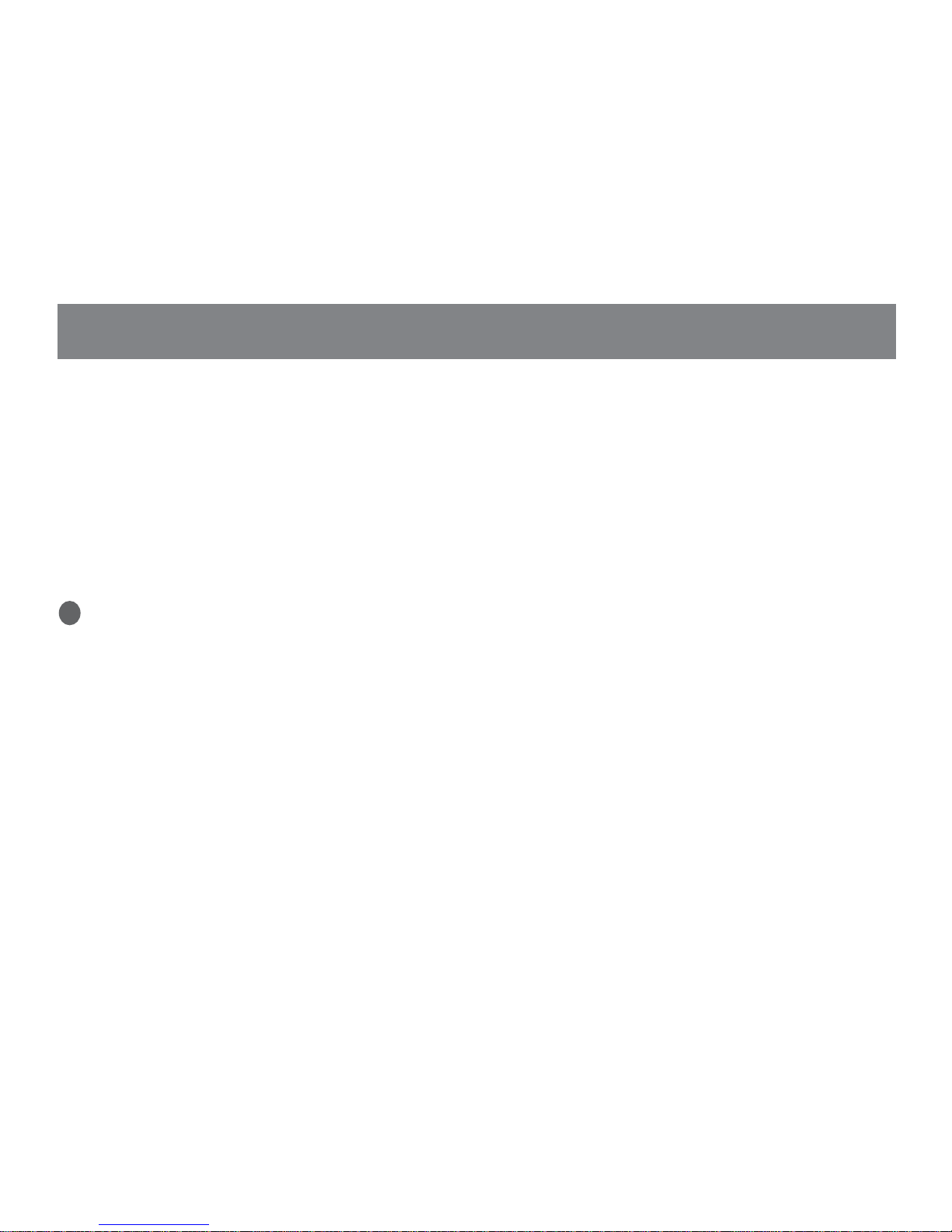
9
SET – Initiates the time and temperature schedule for a particular day or group of days.
Allows you to reset the thermostat to the factory default ENERGY STAR® program.
(see “Programming the T2500”).
COPY – Copies one day’s schedule to another day or to another group of days (see
“Programming the T2500”).
HOLD – Puts the thermostat in Temporary or Permanent Hold mode. Overrides your
programmed settings but does not lose them (see “Overriding the program”).
Up ▲and ▼Down Button Operation
The up ▲and ▼down buttons are used to create a temporary override, thereby
increasing or decreasing the current setpoint, or to access the Service Menu. The buttons
are also used with the PROG button to select various programming options.
BUTTON OPERATION
4
Page 10

10
Figure 1 below illustrates the various display menus in the T2500 display. The menus are:
System Mode Display Programming Commands Program Override Commands
Temperature Display Time Period Indicators Service Indicator
Time & Day Display Fan Operation Indicators
THE T2500 DISPLAY
1
2
3
4
5
6
7
8
SETBACK
MTUWTHFSASU DFLTSLEEP
OFF
HEAT
COOL
AUTO
FAN
Auto ON
SET
HOLD
COPY
Aux
8
2
3
1
6
5
7
4
Figure 1.
T2500
Display
Page 11

11
System Mode Display
HEAT – Indicates the system is in heating mode.
COOL – Indicates the system is in cooling mode.
AUTO – Indicates the system will automatically changeover between heating and cooling
modes as the room temperature varies.
OFF – Turns off the entire system.
SETBACK – Indicates the heating or cooling system is operating in manual setback
mode. (To appear, SETBACK must be selected in “Advanced confi guration.”See the
“PECO WavePRO Wireless System Installation Guide”).
Temperature Display
Default display: Digits display the current room temperature.
During programming: Digits are used to set the desired temperatures format.
Time & Day Display
Default display: Digits indicate the current time.
Day abbreviations indicate the current day. During programming: Digits and days are used
to program time periods.
CLOCK – Lights up during programming when the clock is being set.
THE T2500 DISPLAY MENUS
1
2
3
Page 12

12
24Hr – Lights up during programming to indicate time will be displayed in 24-hour clock
format.
AM / PM – Indicates 12-hour clock format.
Programming Commands
SET – Enters thermostat into custom program mode which allows you to specify a unique
times and temperatures for a particular day or group of days.
COPY – Simplifi es programming by allowing you to copy all of an individual day’s settings
to another day or group of day.
DFLT – Restores the thermostat to the factory program.
Time Period Indicators
WAKE, DAY, EVE, and SLEEP are the names given to the four time periods per day. Each
time period has its own unique setpoint times and temperatures.
Fan Operation Indicators
FAN – “FAN” will be always be lit in conjunction with “ON” or “AUTO”.
ON – Indicates constant, continuous fan operation.
Auto – Indicates fan is only on with heating or cooling demand.
THE T2500 DISPLAY MENUS (CONT.)
4
5
6
Page 13

13
Program Override Commands
HOLD – Indicates thermostat is in a Temporary or Permanent Hold.
(Programmed settings are off, but they are not lost.)
HOLD HRS – During programming, lights up in conjunction with clock digits; allows
program to be put on Temporary Hold for up to 24 hours.
HOLD DAYS – During programming, lights up in conjunction with the clock digits; allows
program to be put on Temporary Hold for up to 99 days.
HOLD ON – Turns the Permanent Hold on. The current setpoint is maintained indefi nitely
or until the Permanent Hold is turned off.
HOLD OFF – Turns the Permanent Hold off and resumes programmed settings.
Service Indicator
The wrench symbol will fl ash during wireless pairing. For further information, see “Establish
a wireless connection” in the “WavePRO Wireless System Installation Guide.” The wrench
symbol is displayed when there is a temperature sensor error. The wrench symbol also
indicates there is an open or a short connection to the sensor. When this occurs, the
T2500 thermostat will disable all outputs and illuminate the wrench symbol. A service
technician should be called to determine the cause of the error.
THE T2500 DISPLAY MENUS (CONT.)
8
7
Page 14

14
Note: The fl ashing option is saved
automatically after each entry in the
program mode.
1. Press PROG to show program options.
2. Press ▲or ▼to scroll until “CLOCK” is
fl ashing. To select, press PROG once.
3. Press ▲or ▼to scroll through “24Hr”,
“AM”, “PM” options. “24Hr” sets your
thermostat to a 24-hour clock. “AM” and
“PM” sets your thermostat to a 12-hour
clock. To select, press PROG once.
4. Press ▲or ▼to scroll to the current hour.
To select, press PROG once.
5. Press ▲or ▼to scroll to the current
minute. To select, press PROG once.
6. Press ▲or ▼to scroll to the current day.
To select, press PROG once.
SET THE TIME AND DAY
Press
▲or ▼buttons in PROG menu until
“CLOCK” is fl ashing.
i
Page 15

15
Set the temperature display using the following
simple steps. Settings are saved automatically
after you exit the PROG mode.
1. Press PROG once.
2. Press ▲or ▼to scroll until BOTH “°F/°C”
are fl ashing.
3. Press PROG once to enter the
temperature menu for “°F/°C” .
Note: Either “°F” or “°C” will fl ash as an
option.
4. Press ▲or ▼to ito scroll to select the
fl ashing option as desired (°F / °C).
5. To select desired option, press PROG
once.
SELECTING THE FAHRENHEIT OR CELSIUS TEMPERATURE
In the PROG menu, press ▲or ▼to scroll to
select the fl ashing option.
i
Page 16
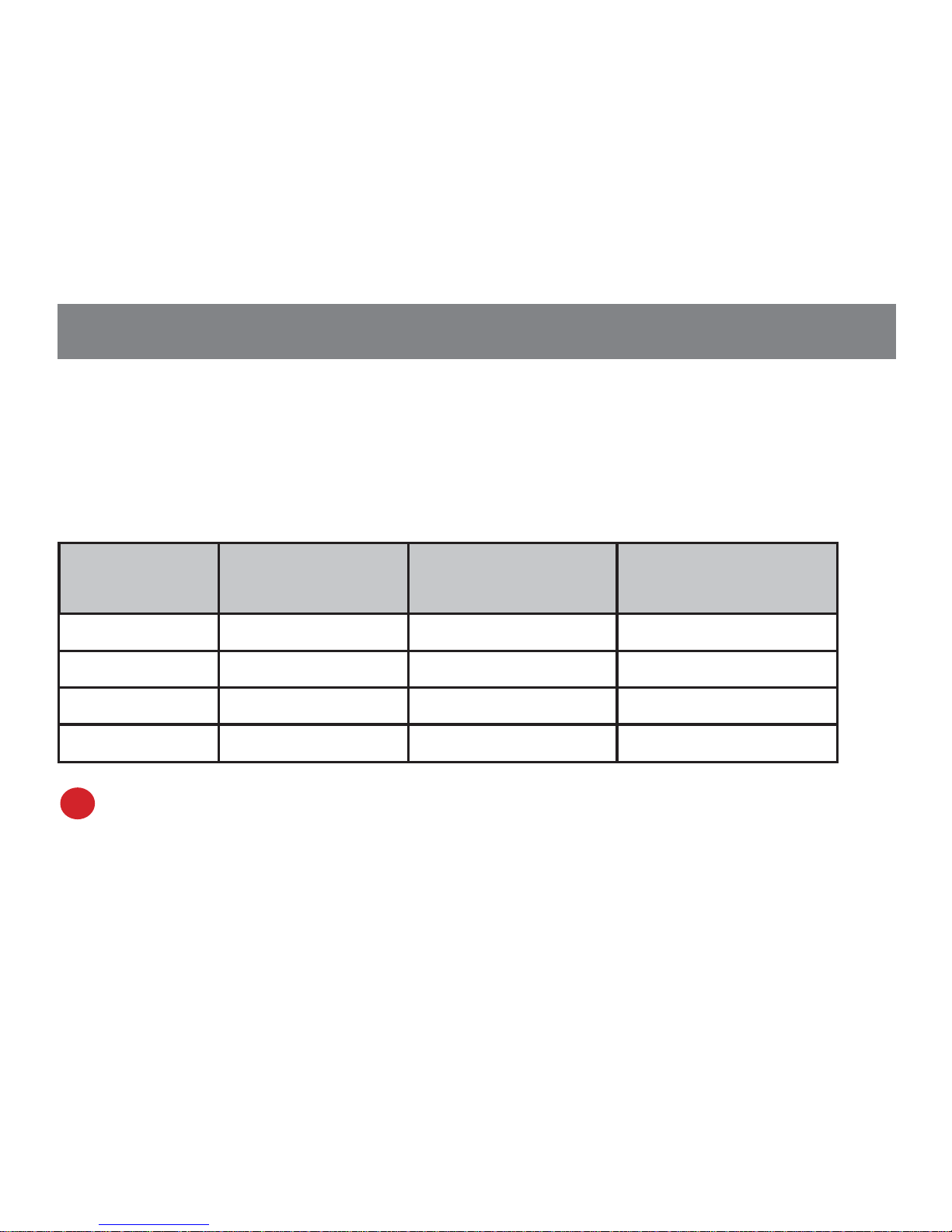
16
Each day has four scheduled periods (WAKE, DAY, EVE, and SLEEP ). Each one of the periods
has a start time and heat and cool setpoints. Heat Setpoint controls system heating during cold
weather. Cool Setpoint controls the cooling system during hot weather. (Your thermostat is
preprogrammed to function with the ENERGY STAR settings.)
Factory Program: The T2500 is preprogrammed with seven days of the week:
Time Period Start Time Heat Setpoint
Temperature
Cool Setpoint
Temperature
Wake 6:00 am 70° F (21.0° C) 78° F (25.0° C)
Day 8:00 am 62° F (17.0° C) 85° F (28.5° C)
Evening 6:00 pm 70° F (21.0° C) 78° F (25.0° C)
Sleep 10:00 pm 62° F (17.0° C) 82° F (27.0° C)
Note: If you want to change the preprogrammed times and/or temperatures, follow the
instructions under “Custom program”.
PROGRAMMING THE T2500
i
Page 17
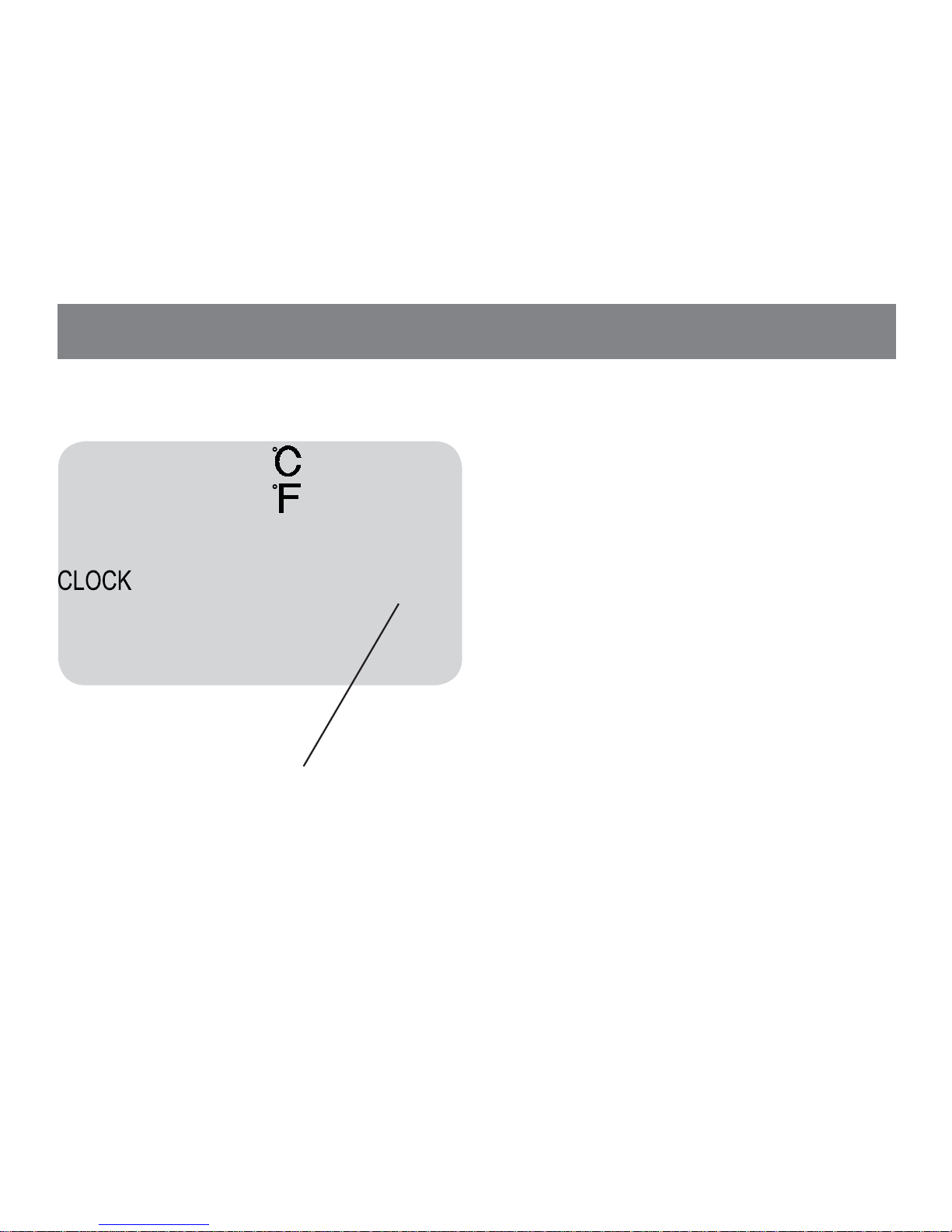
17
The T2500 can be programmed with settings
for each day individually, for Monday through
Friday, for Saturday and Sunday, or for all
seven days as identical. Follow this step-bystep procedure.
1. Press PROG once.
2. Press ▲or ▼to scroll until “SET” is
fl ashing.
3. Press PROG once to select a menu
option.
4. Press ▲or ▼to scroll to the day or
group of days you want to program.
CUSTOM PROGRAM
SET
HOLD
COPY
In the PROG menu, press ▲or ▼until
“SET” is fl ashing.
Page 18

18
CUSTOM PROGRAM (CONT.)
5. Select one of the following options.
Default (DFLT) Programming:
Select “DFLT” to restore seven days
of the week to the original factory
preprogrammed ENERGY STAR
program.
The Day/Group of Days are:
7- Day Individual Programming
: Each day
fl ashes individually. Select: “M,” Monday;
“TU,” Tuesday; “W,” Wednesday; “TH,”
Thursday; “F,” Friday,“SA,” Saturday, and
“SU,” Sunday. You must program four periods
for each day.
7- Day Identical Programming:
“MTUWTHFSASU” fl ashes as a block. Select
“MTUWTHFSASU” to program every day of
the week identically.
5- Day Identical Programming: “MTUWTHF”
fl ashes as a block. Select “MTUWTHF” to
program Monday through Friday identically
SASU Programming: “SASU” fl ashes as a
block. Select “SASU” to program identically.
5-Day Identical Programming shown here.
i
MTUWTHF
SET
Page 19
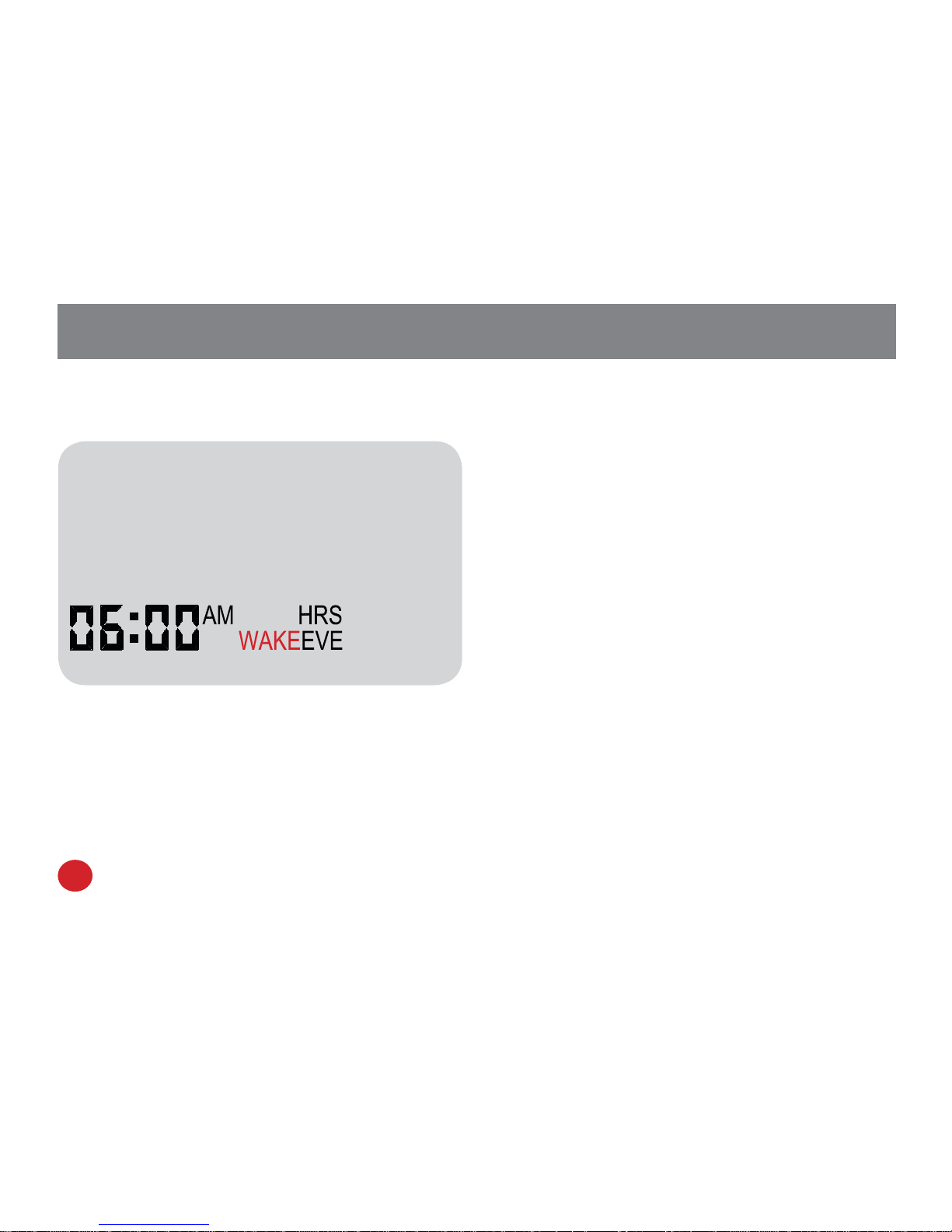
19
CUSTOM PROGRAM (CONT.)
After the Day/Group of Days are selected,
each time period must be programmed for
the start time as well as the Heat and Cool
Setpoints.
Note: Repeat steps 6 through 10 for
remaining day(s) and time periods.
6. To select your preference, press PROG
once.
7. Press ▲or ▼to scroll through the four time
periods (WAKE, DAY, EVE, and SLEEP).
Select the time period to be programmed and
press PROG once.
8. Press ▲or ▼to scroll to the desired
starting hour. Press PROG once.
9. Press ▲or ▼to scroll to the desired
starting minute. Press PROG once.
10. Press ▲or ▼to scroll to the desired Heat
Setpoint Temperature. Press PROG once.
11. Press ▲or ▼to scroll to the desired Cool
Setpoint Temperature. Press PROG once.
After you complete this process, the T2500
will return to the default Display.
i
MTUWTHF SLEEP
SET
Page 20
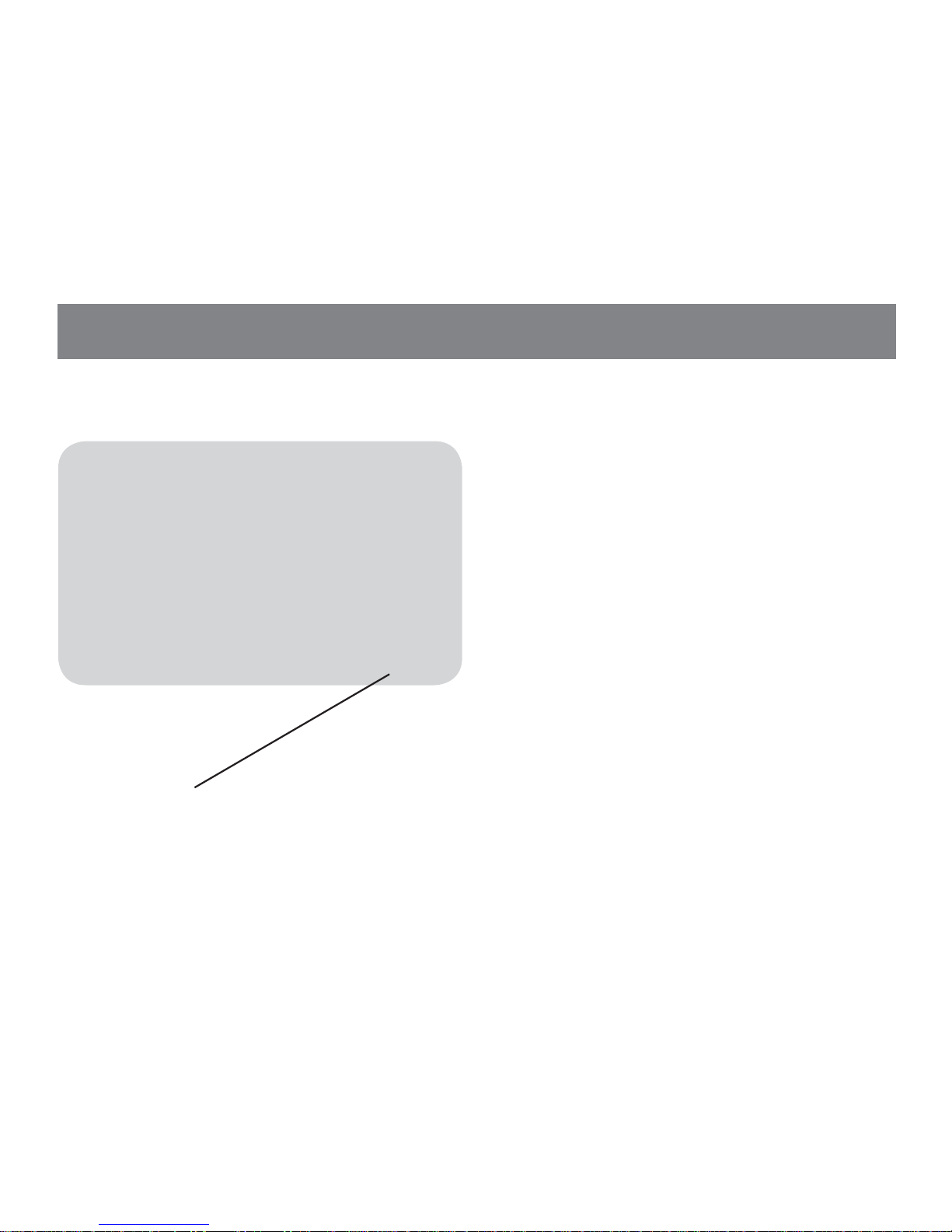
20
You may also copy and paste all of an
individual day’s settings to another day or to
another group of days.
1. Press PROG once.
2. Press ▲or ▼to scroll until “COPY” is
fl ashing.
3. Press PROG once to select “COPY”.
4. Press ▲or ▼to scroll to the individual
day from which you want to copy.
5. Press PROG once.“COPY” will begin
fl ashing. Settings for fl ashing day(s) are
now copied.
6. Press ▲or ▼to fi nd the day(s) to which
you want to copy the captured settings.
7. Press PROG once to select the desired
day(s). Settings are now copied.
CUSTOM PROGRAM: COPY FEATURE
MTUWTHFSASU DFLT
COPY
In the PROG menu, press ▲or ▼until
“COPY” is fl ashing.
Page 21
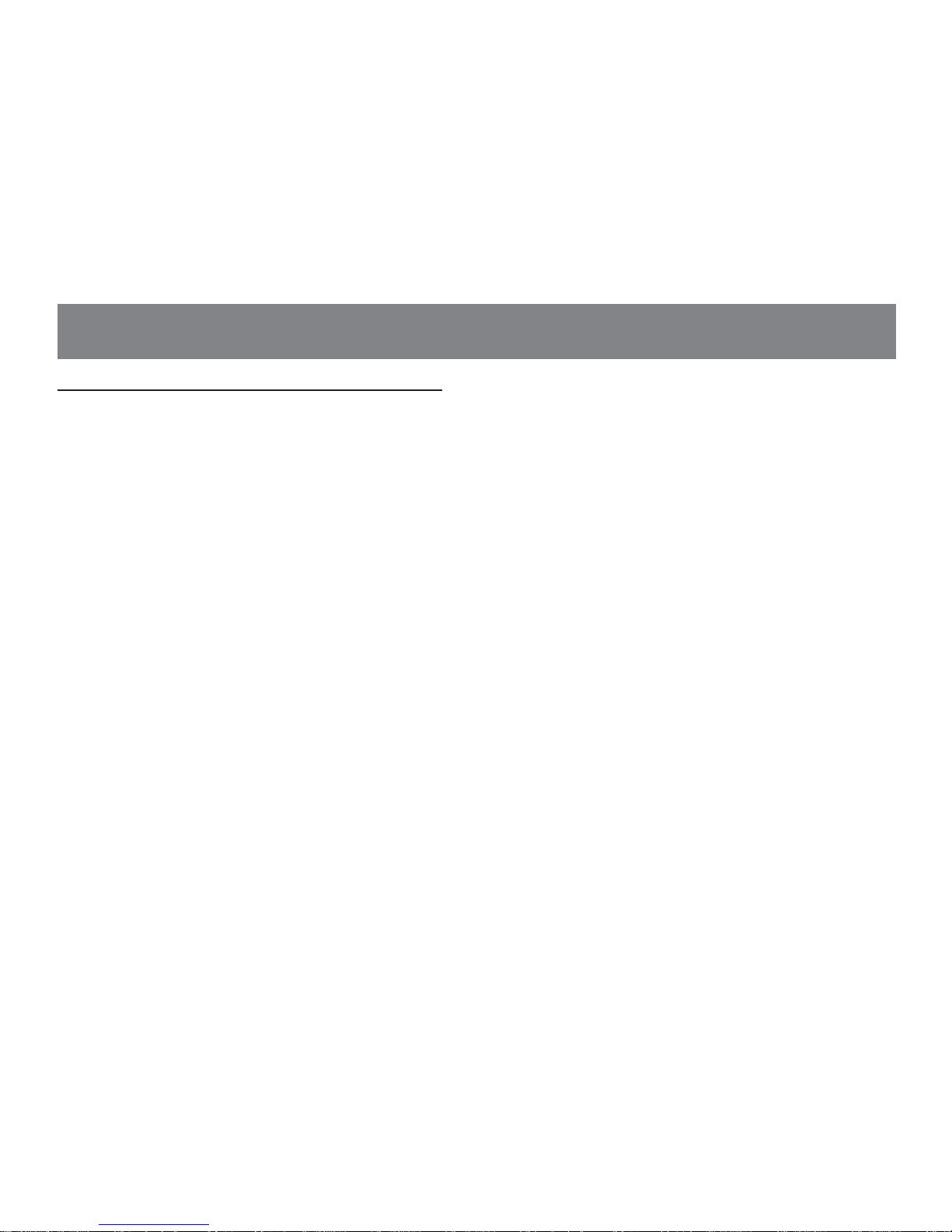
21
Time & Temperature Programming Example
In this example, the thermostat user wants to program the weekend with a schedule different
from the Factory Program. The user wants the Saturday and Sunday program to be identical.
1. Press PROG once.
2. Press ▲or ▼to scroll until “SET” is fl ashing. To select, press PROG once.
3. Press ▲or ▼to scroll until “SASU” is fl ashing. To select, press PROG once.
4. Press ▲or ▼to scroll until “WAKE” is fl ashing. To select, press PROG once.
5. Press ▲or ▼to scroll hours to “8: ”. To select, press PROG once.
6. Press ▲or ▼to scroll minutes to “ :30”. To select, press PROG once.
7. User wants to keep same Heat Setpoint Temperature. Press PROG once.
8. User wants to keep same Cool Setpoint Temperature. Press PROG once.
The user may want to set up additional time periods for Saturday and Sunday:
• Program the Day period for SASU by repeating steps 1 through 8, but in Step 4,
select “DAY”.
• Program the Evening period for SASU by repeating steps 1 through 8, but in Step 4,
select “EVE”.
• Program the Sleep period for SASU by repeating steps 1 through 8, but in Step 4,
select “SLEEP”.
CUSTOM PROGRAM (CONT.)
Page 22

22
The thermostat is now on hold for the
time period you selected, unless you
turn it off earlier.
The T2500 thermostat’s HOLD feature allows
you to put the thermostat in Temporary Hold
or Permanent Hold. HOLD will override
programmed settings but does not lose them.
1. Press PROG once.
2. Press ▲or ▼to scroll until “HOLD” is
fl ashing. To select, press PROG once.
3. Press ▲or ▼to scroll through options.
“DAYS” allows you to specify 0-99 days
hold; “HRS” allows you to specify 0-24
hours hold. To select preference, press
PROG once.
4. Press ▲or ▼to scroll to the desired
length of time. To select, press PROG
once.
OVERRIDING THE PROGRAM
HOLD
i
In the PROG menu, press ▲or ▼until
“HOLD” is fl ashing.
Page 23

23
Setting up a Permanent Hold:
1. Press PROG once.
2. Press ▲or ▼to scroll until “HOLD” is
fl ashing. To select, press PROG once.
3. Press ▲or ▼to scroll to “ON”. To select,
press PROG once.
Note: The thermostat is now on hold until you
manually turn off the hold.
Turning off a Hold:
1. Press PROG once.
2. Press ▲or ▼to scroll until “HOLD” is
fl ashing. To select, press PROG once.
3. Press ▲or ▼to scroll to “OFF”. To select,
press PROG once.
Note: The thermostat will now resume your
programmed time and temperature settings.
OVERRIDING THE PROGRAM (CONT.)
HOLD
After you enter the HOLD submenu, press
▲or ▼and scroll until “OFF” is fl ashing.
Page 24
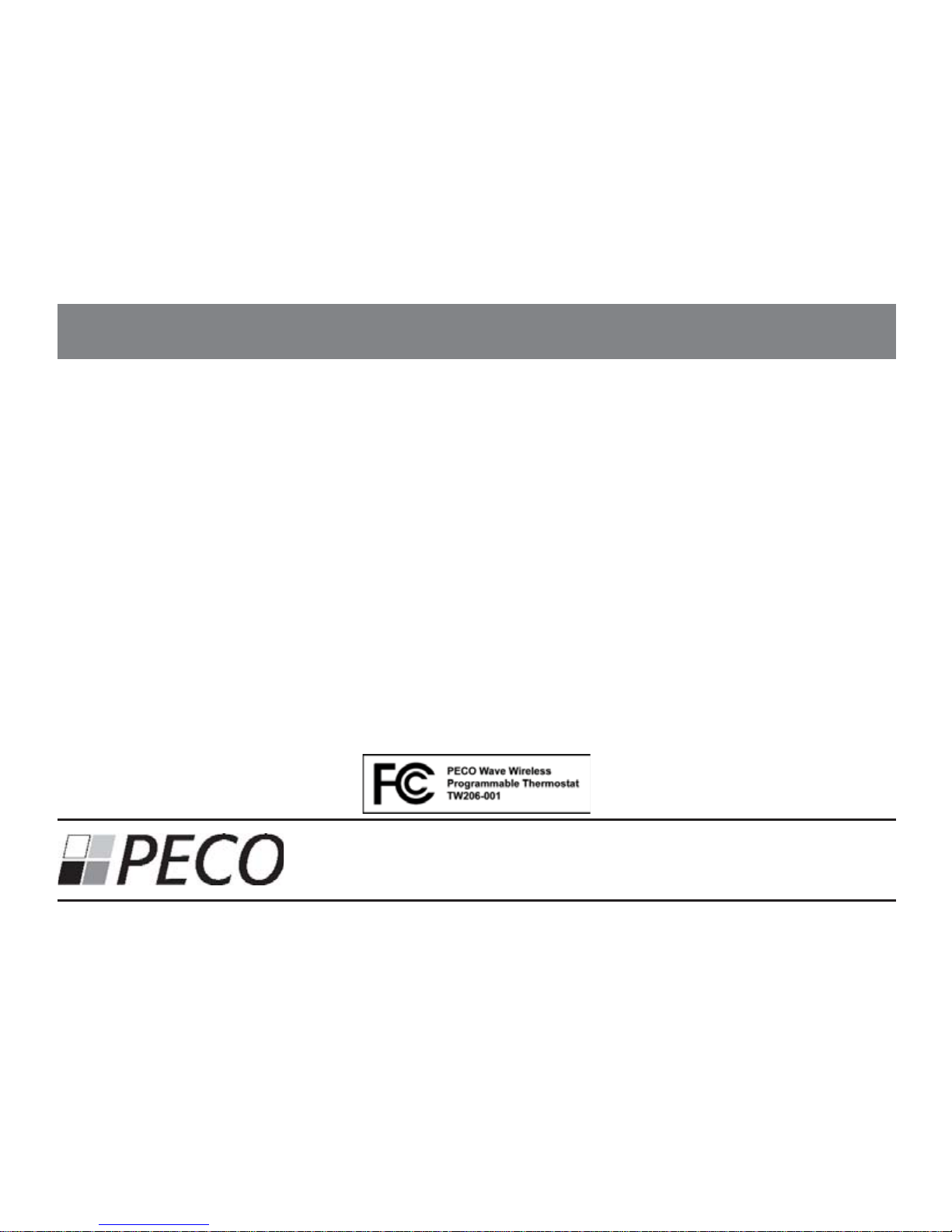
24
This device complies with part 15 of the FCC rules. Operation is subject to the following two conditions:
(1) this device may not cause harmful interference, and (2) this device must accept any interference received, including
interference that may cause undesired operation.
Warning: Modifi cations not expressly approved by the manufacturer could void the user’s authority to operate the
equipment under FCC rules. NOTE: This equipment has been tested and found to comply with the limits for a Class B
digital device, pursuant to part 15 of the FCC Rules. These limits are designed to provide reasonable protection against
harmful interference in a residential installation. This equipment generates, uses and can radiate radio frequency
energy, and if not installed and used in accordance with the instructions, may cause harmful interference to radio
communications.
However, there is no guarantee that interference will not occur in a particular installation. If this equipment does cause
harmful interference to radio or television reception, which can be determined by turning the equipment off and on, the
user is encouraged to try to correct the interference by one or more of the following measures:
• Reorient or relocate the receiving antenna.
• Increase the separation between the equipment and receiver.
• Connect the equipment into an outlet on a circuit different from that to which the receiver is connected.
• Consult the dealer or an experienced radio/TV technician for help.
FCC COMPLIANCE
© Copyright 2010. PECO, Inc. All Rights Reserved. P/N 70161 3220-2216 REV 0
PECO is a registered trademark of PECO, Inc. The PECO logo is a trademark and/or service mark of PECO, Inc.
Automation and Controls
Division of PECO, Inc.
PO Box 82189, Portland, OR 97282
Phone: 503-233-6401
Email: sales@pecomanufacturing.com
www.pecomanufacturing.com
