Page 1

Transformer™112/212
Transtube®Series
Transformer™112/212
Transtube®Series
Operating Guide
Page 2
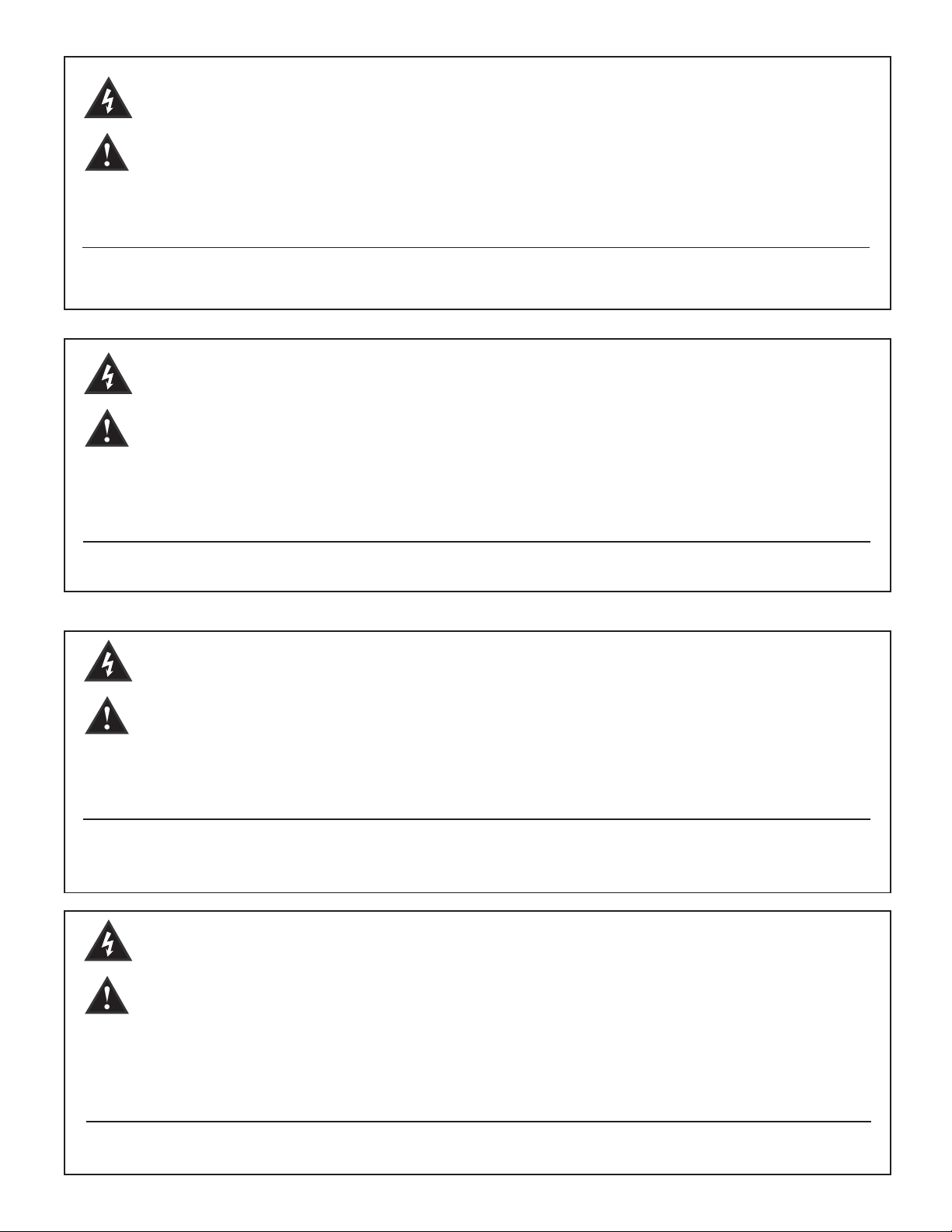
2
Intended to alert the user to the presence of uninsulated “dangerous voltage” within the product’s
enclosure that may be of sufficient magnitude to constitute a risk of electric shock to persons.
Intended to alert the user of the presence of important operating and maintenance (servicing)
instructions in the literature accompanying the product.
CAUTION: Risk of electrical shock — DO NOT OPEN!
CAUTION: To reduce the risk of electric shock, do not remove cover. No user serviceable parts inside. Refer
servicing to qualified service personnel.
WARNING: To prevent electrical shock or fire hazard, do not expose this appliance to rain or moisture. Before
using this appliance, read the operating guide for further warnings.
Este símbolo tiene el propósito, de alertar al usuario de la presencia de “(voltaje) peligroso” sin aislamiento dentro de la caja del producto y que puede tener una magnitud suficiente como para constituir
riesgo de descarga eléctrica.
Este símbolo tiene el propósito de alertar al usario de la presencia de instruccones importantes sobre la
operación y mantenimiento en la información que viene con el producto.
PRECAUCION: Riesgo de descarga eléctrica ¡NO ABRIR!
PRECAUCION: Para disminuír el riesgo de descarga eléctrica, no abra la cubierta. No hay piezas útiles dentro.
Deje todo mantenimiento en manos del personal técnico cualificado.
ADVERTENCIA: Para evitar descargas eléctricas o peligro de incendio, no deje expuesto a la lluvia o humedad
este aparato Antes de usar este aparato, Iea más advertencias en la guía de operación.
Ce symbole est utilisé dans ce manuel pour indiquer à l’utilisateur la présence d’une tension dangereuse
pouvant être d’amplitude suffisante pour constituer un risque de choc électrique.
Ce symbole est utilisé dans ce manuel pour indiquer à l’utilisateur qu’il ou qu’elle trouvera d’importantes
instructions concernant l’utilisation et l’entretien de l’appareil dans le paragraphe signalé.
ATTENTION: Risques de choc électrique — NE PAS OUVRIR!
ATTENTION: Afin de réduire le risque de choc électrique, ne pas enlever le couvercle. Il ne se trouve à l’intérieur
aucune pièce pouvant être reparée par l’utilisateur. Confiez I’entretien et la réparation de l’appareil à un réparateur
Peavey agréé.
AVERTISSEMENT: Afin de prévenir les risques de décharge électrique ou de feu, n’exposez pas cet appareil à la
pluie ou à l’humidité. Avant d’utiliser cet appareil, lisez attentivement les avertissements supplémentaires de ce
manuel.
Dieses Symbol soll den Anwender vor unisolierten gefährlichen Spannungen innerhalb des Gehäuses
warnen, die von Ausreichender Stärke sind, um einen elektrischen Schlag verursachen zu können.
Dieses Symbol soll den Benutzer auf wichtige Instruktionen in der Bedienungsanleitung aufmerksam
machen, die Handhabung und Wartung des Produkts betreffen.
VORSICHT: Risiko — Elektrischer Schlag! Nicht öffnen!
VORSICHT: Um das Risiko eines elektrischen Schlages zu vermeiden, nicht die Abdeckung enfernen. Es befinden
sich keine Teile darin, die vom Anwender repariert werden könnten. Reparaturen nur von qualifiziertem
Fachpersonal durchführen lassen.
ACHTUNG: Um einen elektrischen Schlag oder Feuergefahr zu vermeiden, sollte dieses Gerät nicht dem Regen
oder Feuchtigkeit ausgesetzt werden. Vor Inbetriebnahme unbedingt die Bedienungsanleitung lesen.
Page 3
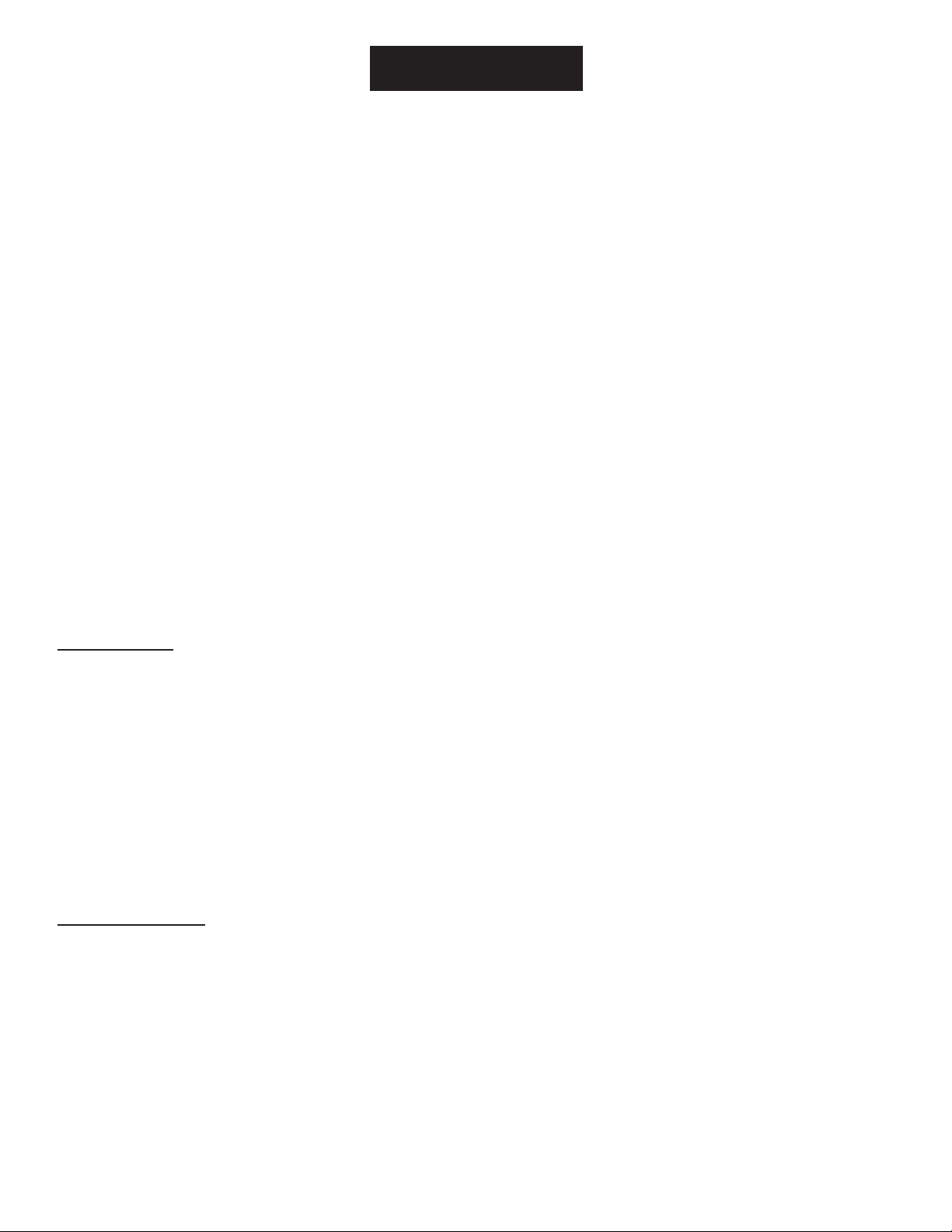
Transformer™112/212
Modeling Amplifiers
Congratulations on your purchase of the world’s most technologically advanced guitar amp, the
Transformer
™
by Peavey. Though instrument amplifier emulation has been occurring for some time
now, none have accomplished what Peavey has in the Transformer. Within a small, light weight
combo package, Peavey has managed to emulate both the voicing and dampening characteristics of
some of the world’s most popular amplifiers using TransTube®Technology.
This guide covers both the Transformer 112 and the Transformer 212. The difference in the two
models are noted where applicable. It is important that you read this guide in its entirety. There are
extra functions within the Transformer that are not made apparent by the front panel labeling. Just
like a computer may have “hot key” combinations (pressing two keys will perform a distinct function),
the Transformer uses certain button and knob combinations to achieve special functions. These are
explained in detail within this guide. A chart indicating these “hot key” combinations is included for
quick reference and a complete section, Transformer Tricks, has been dedicated to the subject.
The Features list and Quick Start section will familiarize you with the Transformer . We’re confident
that you will be amazed at the great sound of this amp; however, please read the manual in its
entirety. Doing so will give you the knowledge you need to mold and shape your tone and create
voicings reminiscent of classic amp designs as well as modern icons. Let’s get started!
FEA
TURES
• Simple interface for ease of standard operation
• 12 distinct amp models
• Reverb/Delay
• Five types of modulation effects (chorus, flanger, phaser, tremolo and rotary)
• Footswitchable preset select, effects on/off, boost and tap tempo
• 50 watt TransTube power amp with T. Dynamics (Transformer 112)
• .2 x 50 watts TransTube power amp with T. Dynamics (Transformer 212)
• 32 presets (16 factory +16 user) with primary and secondary settings
• Guitar/chromatic strobe-style tuner
• Effects loop
QUICK START
This section will allow you to preview the Transformer’s sound capability with hands-on play time.
Caution: Please look over this guide and read any caution or warning statements found within.
Following these warnings is crucial to your personal safety and the safety of your Peavey product.
(1) Once you unpack your Transformer , plug the power cord into a socket supplying the
proper AC line voltage for your unit. This is noted on the rear of the unit, near the power
switch.
(2) Turn the Master Level control to the “0” position.
3
ENGLISH
Page 4
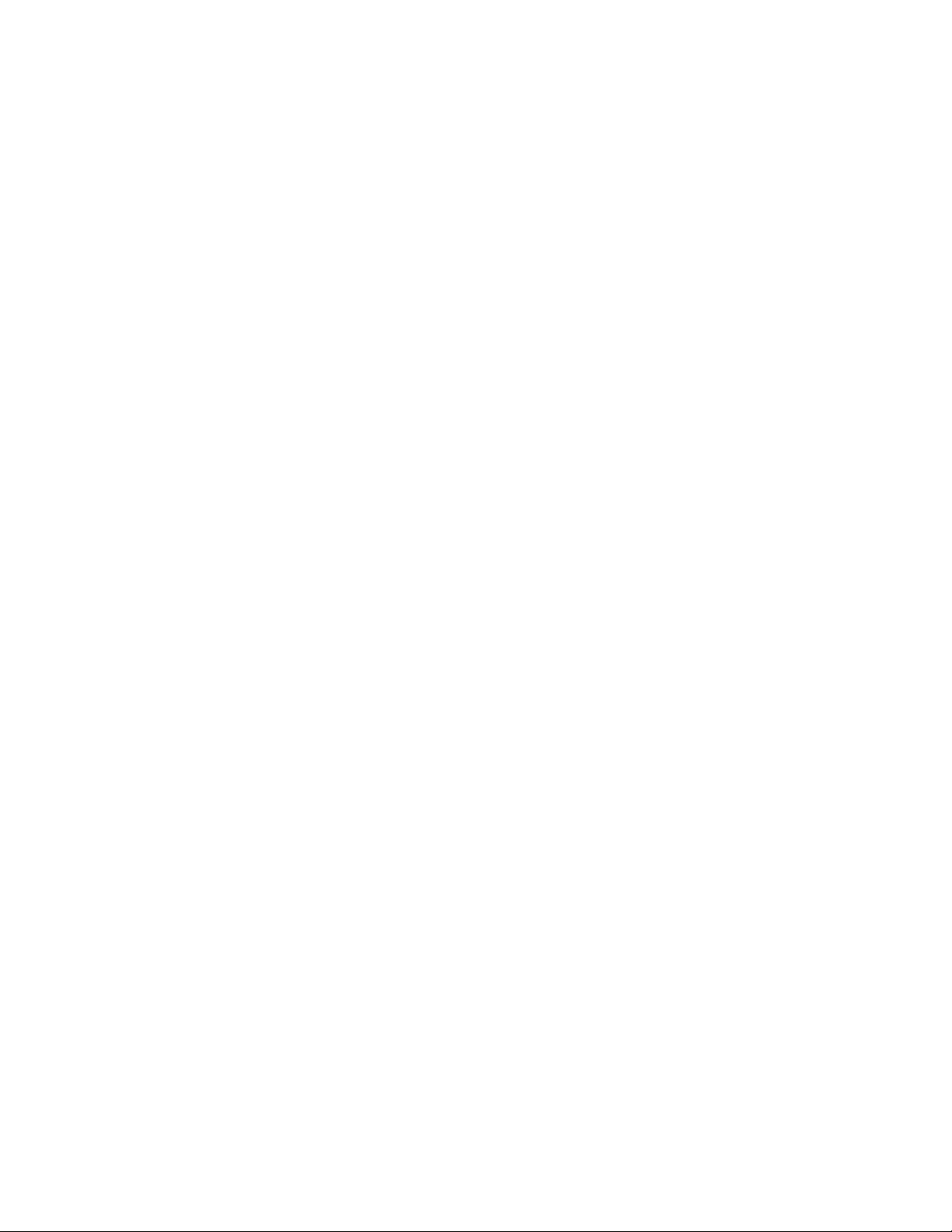
(3) Connect the footswitch (included) to the Footswitch jack in the rear of the Transformer using
the eight-pin DIN cable (included).
(4) Plug your guitar (instrument) into the High Gain input using a high quality shielded instrument
cable.
(5) Flip the power switch to the “ON” position to turn the unit on. This is also a good time to
reinitialize the unit. Turn the unit on while pressing and holding down both the STORE and
USER buttons simultaneously. This will reinitialize (or reset) the unit, deleting any alterations
to the internal programming that may have occured at the Peavey dealership.
(6) Turn your guitar volume up to your normal playing position or the full volume position,
whichever you prefer.
(7) Gradually increase the Master Level control by turning it clockwise. Do this slowly to avoid
any sudden level changes that could damage your hearing. We recommend setting the amp
to a low volume while you are sampling the various presets. As you change from preset to
preset using the footswitch, volume changes may occur.
(8) If you wish, you may leave the footswitch disconnected and select the various presets and
banks by hand. This can be done by rotating the Preset Matrix knob on the front of your
Transformer to the desired preset location.
After reinitialization, the Transformer will power up in the A1 (first preset) factory preset position.
The footswitch comes up “Preset Mode”. Pushing the footswitch buttons labeled 1, 2, 3 and 4 (also
labeled A, B, C and D respectively) will select one of the four presets in the A bank. To change from
the A bank to the B, C or D banks, push the button marked BANK and enter “Bank Mode”. A yellow
Bank LED will blink indicating the current bank. In this mode the same preset buttons (1 - 4) now
take on a new meaning. As they are marked, they now select from the banks A-D. Once the desired
bank has been selected (by pushing one of the A-D buttons) the footswitch returns to the “Preset
Mode”. If this seems confusing refer to the remainder of this guide for a detailed map and
explanation of preset structure within the Transformer.
You should now be able to dance around the footswitch selecting the various presets and banks.
Once again, it is imperative that you read the remainder of this guide in order to realize all of the
functions of the Transformer. This guide is packed with many important cautions as well as visual
aids to help you master this feature packed amplifier.
4
Page 5
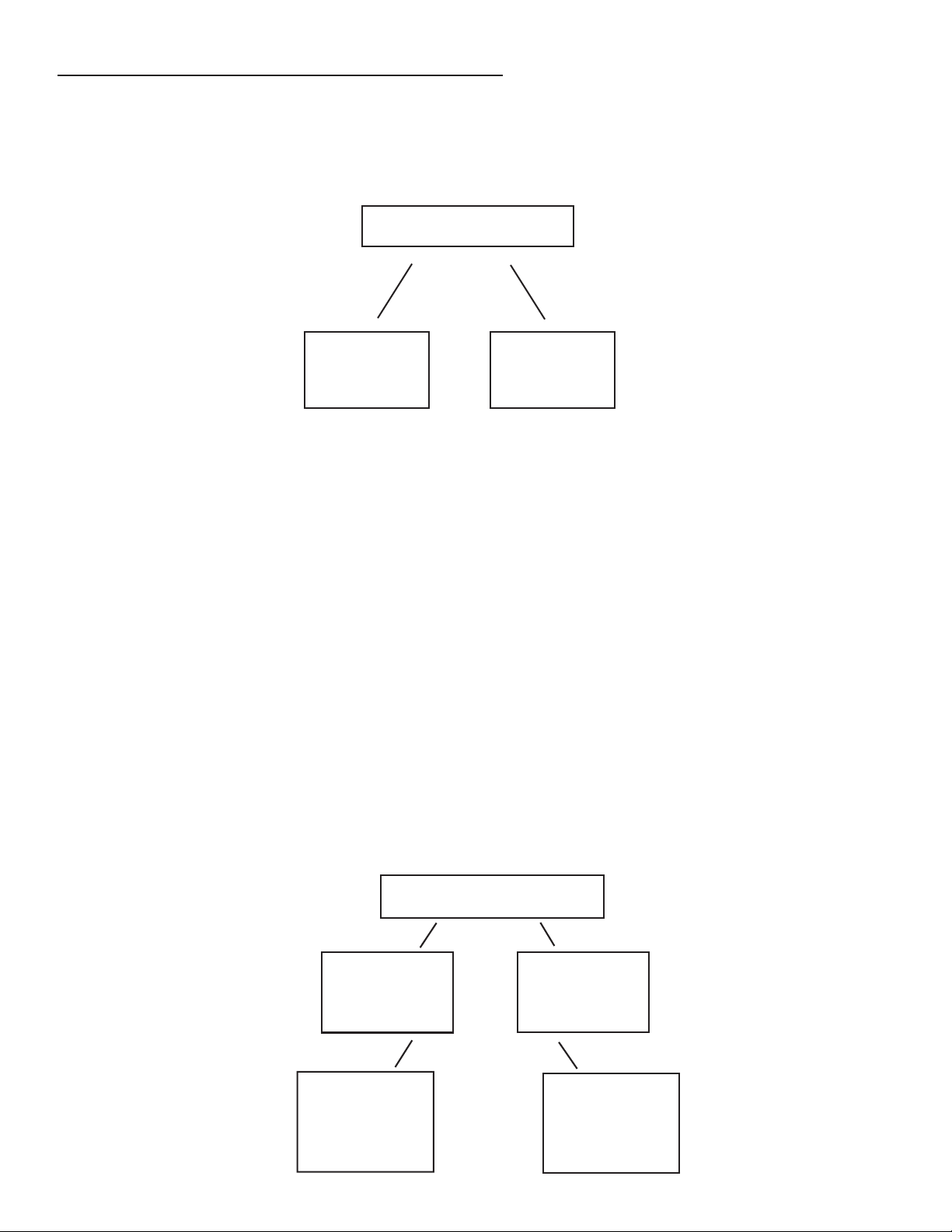
TRANSFORMER 112 PRESET STRUCTURE
This section will describe the overall preset structure of your amplifier. Refer to the diagrams to
better understand how the presets are divided and selected on the Transformer .
First, your Transformer is shipped with 16 factory presets and 16 user presets. From Peavey, the 16
factory presets are identical to the 16 user presets (unless manually changed).
Factory Presets
The 16 factory presets are included to give you a good starting point and to illustrate some of
the Transformer’s capabilities. Most users will learn from the factory presets and apply what
they have learned to the programmable, user presets. When a factory preset is altered it can
be stored to a user preset. Any change in a factory setting will be lost (if not stored as a user
preset) when the next preset is selected.
User Presets
The 16 user presets come from Peavey loaded with the same presets found in the 16 factory
presets. They can easily be “transformed” to your preference and/or saved in the same (or a
different) location. It is easy to select between the user and factory presets. Simply press
(and quickly release) the User Switch on the front panel of your Transformer to toggle
between both. The LED next to the switch will illuminate to indicate you are in the user preset
group.
The factory and user presets are each divided into 4 banks (A, B, C and D). Each bank is
divided into four individual presets. Therefore, [4 banks] x [4 presets] = 16 (or A1 thru D4).
This is demonstrated in the diagram below.
5
Transformer 112
Transformer 112
16 User
16 Factory
16 Factory
Presets
Presets
16 User
Presets
Presets
(same as factory)
(same as factory)
Transformer 112
Transformer 112
16 Factory
16 Factory
Presets
Presets
16 User
16 User
Presets
Presets
A1 through A4
A1 through A4
B1 through B4
B1 through B4
C1 through C4
C1 through C4
D1 through D4
D1 through D4
A1 through A4
A1 through A4
B1 through B4
B1 through B4
C1 through C4
C1 through C4
D1 through D4
D1 through D4
Page 6
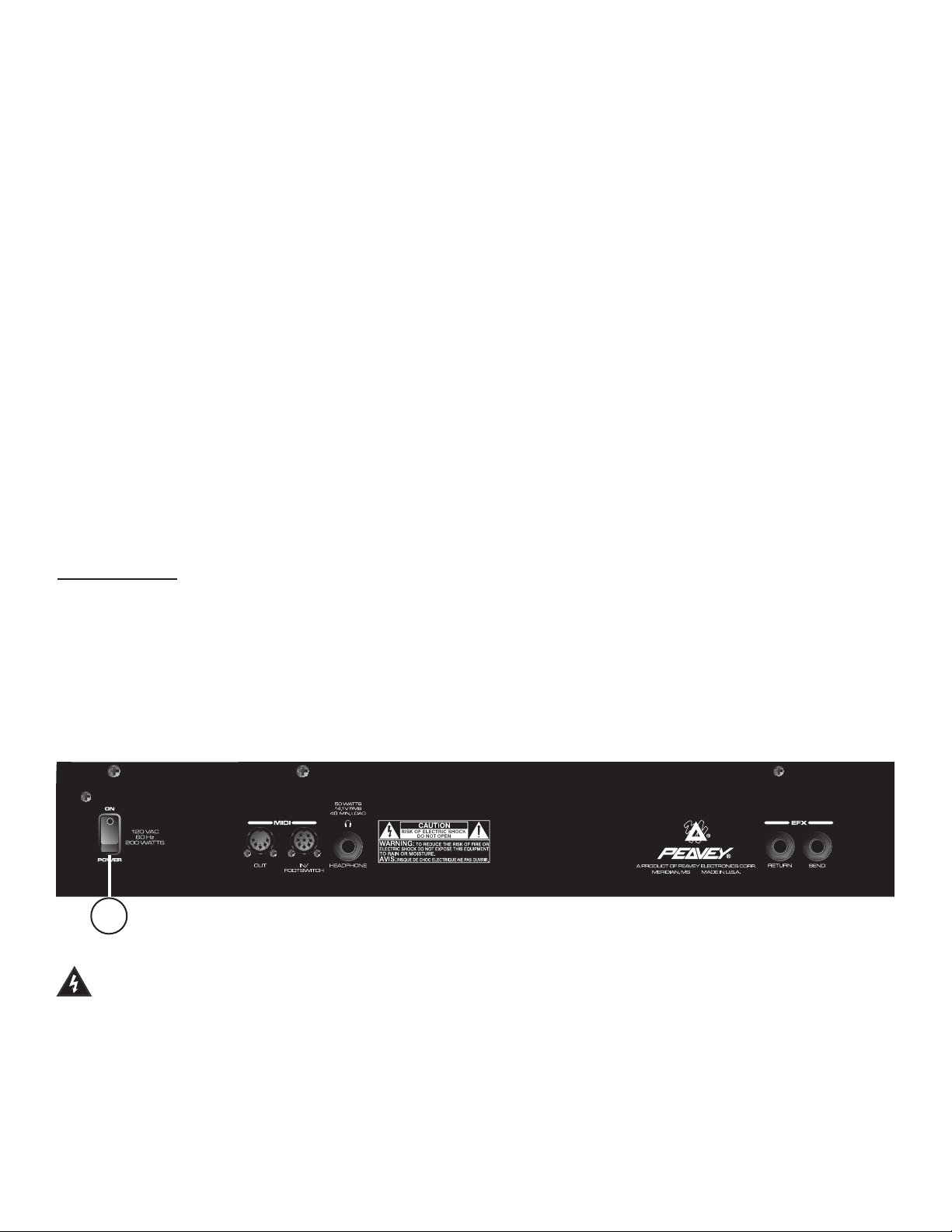
Each preset, factory or user, has primary and secondary settings for gain/EQ, modulation, delay and
reverb. These primary and secondary settings do not include amp model, modulation type or delay
tempo changes. You can access and edit these settings by placing the PFC 4 footswitch in the EFX
Select Mode. That’s a multitude of effects/gain combinations. EFX Select Mode is discussed in detail
on page 13.
Important!
Now that you have a good understanding of the preset structure it is important that you keep three
things in mind while editing and saving presets.
First, you can change any preset (user or factory) and save it to any of the 16 USER preset
locations. For example, you may change the Pre Gain level on factory preset A1 and save it to user
preset B3. Of course, when you pull up factory preset A1 the Pre Gain value will revert back to its
original value and the new value will be stored in the user preset B3. Once changed, the original
user settings will no longer be identical to the factory settings.
Second, whenever you reinitialize the Transformer you perform a hard reset. All programmed
presets will be deleted and the Transformer will revert back to its original factory and user settings.
Third, every preset has primary and secondary settings accessible by the EFX Select footswitch
mode.
AC
POWER
There are two features that deal with AC power on the Transformer. Both are located on the left,
rear panel of the unit. Next to these features you will find the proper AC line voltage requirement for
your particular amplifier. It is important that this requirement be met for your unit’s safe and proper
use. Refer to the diagram below for the location of these parts.
REAR PANEL
1. REMOVABLE AC POWER CORD (UNDERSIDE OF REAR CHASSIS)
This receptacle is for the IEC line cord (included), which provides AC power to the unit.
Connect the line cord to this connector and to a properly grounded AC supply. Damage to
the equipment may occur if an improper line voltage is used. (See voltage marking on unit.)
Never remove or cut the ground pin of the line cord plug. This unit is supplied with a properly
rated line cord. When lost or damaged, replace this cord with one of the proper ratings.
2. POWER SWITCH
Place this switch in the “ON” position to turn the Transformer on. The LEDs on the front
panel and the footswitch (if connected) will illuminate indicating that the unit is on.
6
2
Page 7
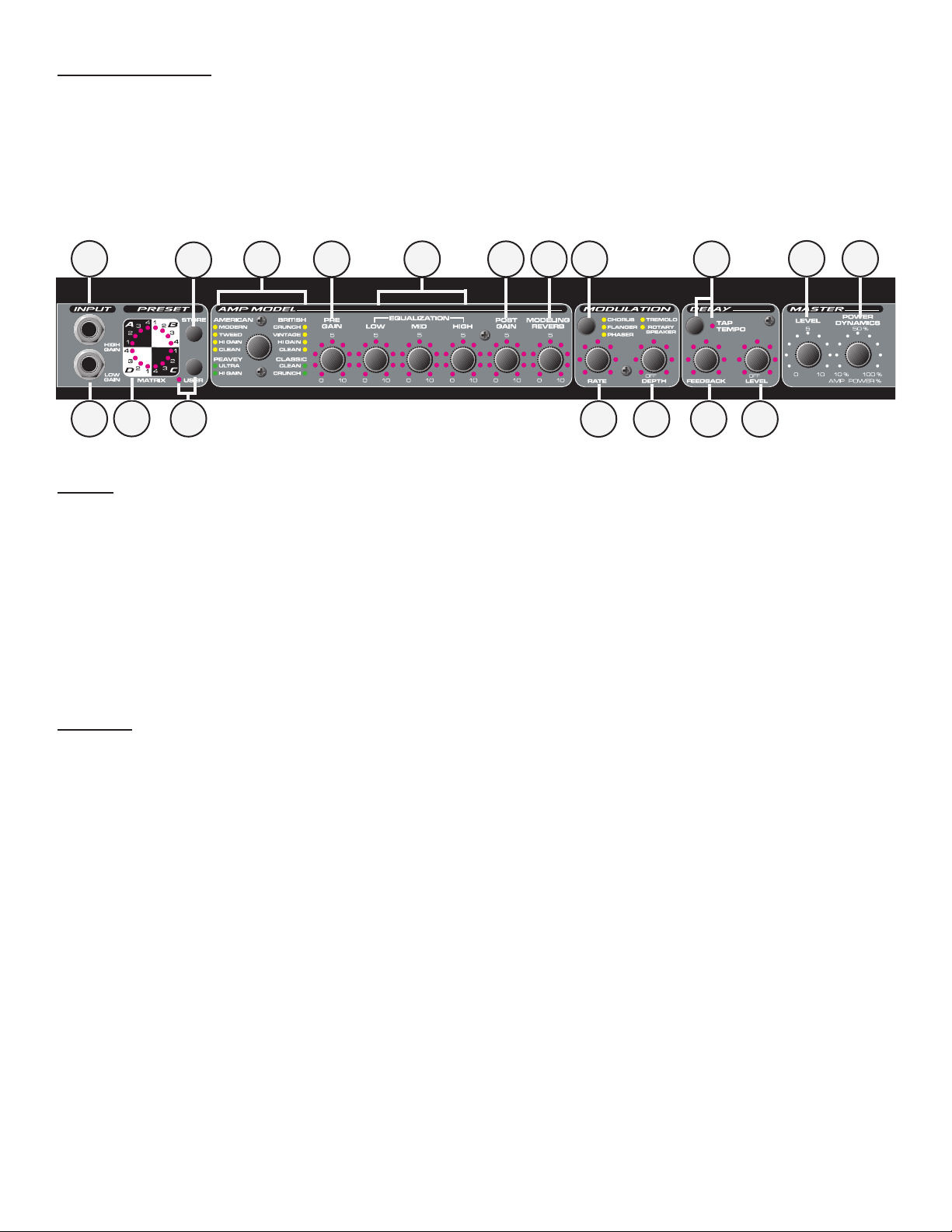
FRONT PANEL
The front panel of the Transformer features all of the user controls necessary to create the sound
and response you want. The footswitch, though also a controlling factor, contains only a small
portion of the front panel features. The following section describes the front panel features in detail.
Where applicable, features associated with the footswitch are noted. When you complete this
section you should know the function of each and every knob and jack on the front panel.
INPUT
3. HIGH GAIN INPUT JACK
This is the standard input used for most instrument applications. Most electric guitars will
work ideally when plugged into this 1/4" mono input. The High Gain Input is 6 dB louder than
the Low Gain Input (4).
4. LOW GAIN INPUT JACK
This 1/4" mono input is provided for instruments with extremely high outputs, which can result
in overdriving (distorting) the High Gain Input (3). If both the Low Gain and High Gain inputs
are used simultaneously, their levels are both Low Gain.
PRESET
5. PRESET MATRIX SELECTOR
This encoder switch provides a means of selecting the active preset. Based on the position of
the User Switch (6), the encoder switch can select any preset, user or factory. The matrix is
divided into four groups (A, B, C and D) representing the four banks. Positions 1 - 4 and
their respective LEDs are labeled in each bank to allow for distinct preset selection. The
current active preset is always indicated by the illuminated LED next to its position except
when storing. During the Store function the blinking LED shows the destination preset and not
the current one. The function of the Preset Matrix Selector can also be performed by the
footswitch and MIDI program change commands. Refer to the MIDI/Footswitch section of this
guide for an explanation of these functions. For a description of the Transformer preset
structure go to page 28.
6. USER SWITCH/LED
The User Switch toggles the Transformer between factory presets and user presets. This
function can only be performed on the front panel, not the footswitch. The LED next to the
User Switch will illuminate when the user presets are active and the factory presets have
been defeated.
7
6
5
14 15 17 18
3
4
7
9 11 12 13
19 20
16
8
10
Page 8
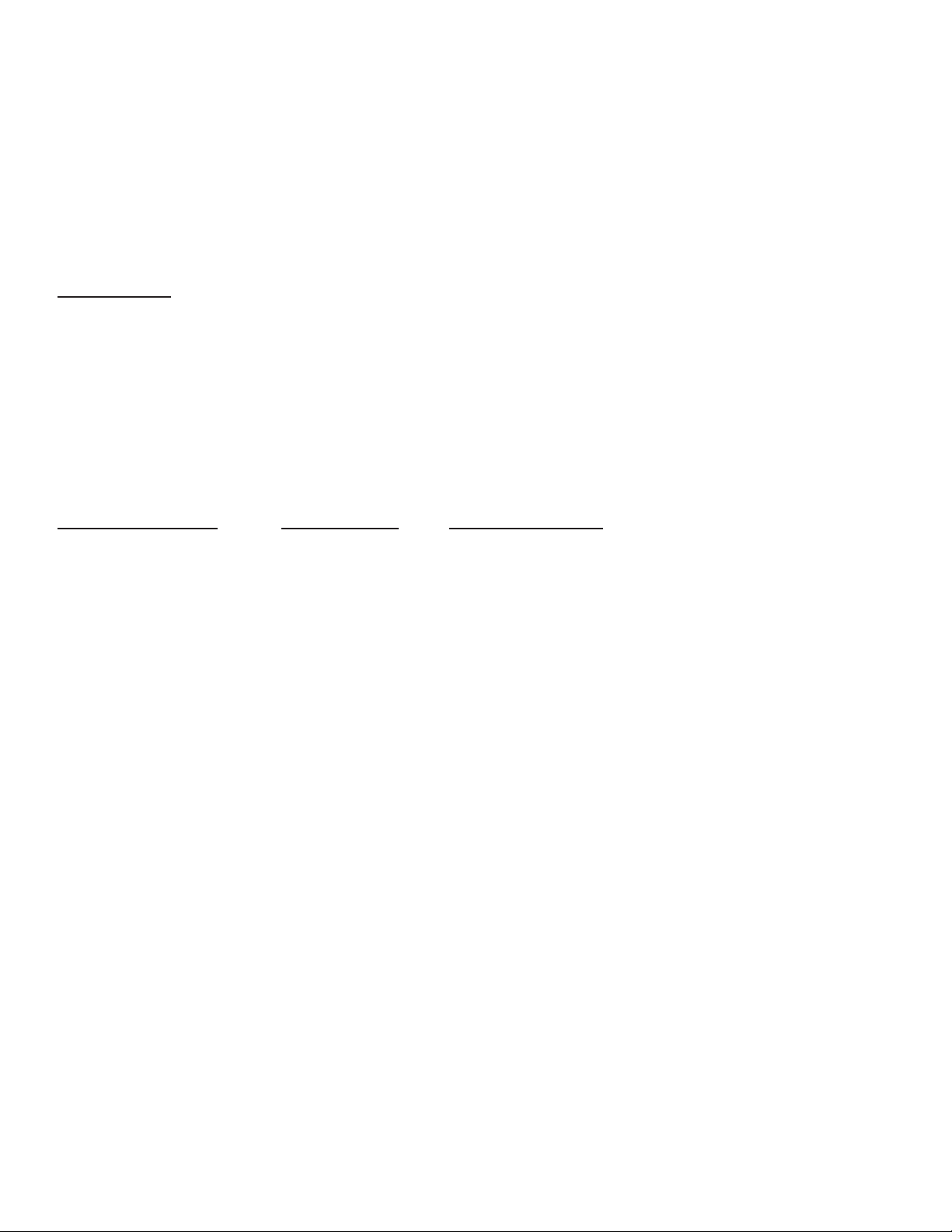
7. STORE SWITCH
This switch is used to store presets in specific locations. This may be required after a preset
has been altered and/or a new preset location is desired. When a preset is finalized and
ready for storage, press this switch once. The active matrix LED will begin to flash indicating
the current active preset location. If you desire to keep the new preset stored in its current
location, press the Store Switch a second time and the operation is complete. However, if
you wish to change the preset location, turn the Preset Matrix Selector to the desired new
location. When the flashing LED is in the desired location press the Store Switch again and
the preset will be saved in its new spot. This function is only available with the Store Switch.
AMP
MODEL
8. AMP MODEL SELECTOR
Use this switch to select the amp you wish to emulate. The LEDs surrounding this switch
always reflect the active model for the current selected preset. The amp model can be
changed at any time by just rotating the selector switch to the desired amp position. If you
decide to store the new amp model in the current preset location, simply hit the Store Switch
(7) twice.
The following chart describes the various amp model positions and their characteristics:
Amp Model Speaker Description
American
Modern 112 High gain, active EQ, mid control shifted to 600 Hz
Tweed 410 50’s tweed 410 combo
Hi Gain 112 Chrome dome Hot rodded American-style 112 combo
Clean 212 American 60’s American-style 212 combo
Peavey
Ultra 412 Peavey High gain, active EQ, Ultra Plus, 5150 enclosure, mid
shifted to 900 Hz
Hi Gain 412 Peavey 5150
®
enclosure, 5150/Transtube Bandit®in high gain
mode
Classic
Clean 112 Peavey Classic
®
in clean channel
Crunch 112 Peavey Classic
®
in lead channel, move T.Dynamics
®
down for Classic 30 and up for Classic 50
British
Crunch 412 Brit. 70’s British amp with master volume
Vintage 212 Brit. 60’s British amp, blues combo
Hi Gain 412 Brit. 80’s Modified British with master volume
Clean 212 Brit. 60’s British clean 212 combo
9. PRE GAIN
The Pre Gain control sets the input level to the Transformer. Adjusting this control fully
clockwise will result in maximum gain. This control is often used to adjust the amount of
distortion present in the signal since it can raise the input level to an overdriven state. When
using the footswitch in EFX Select Mode, the Pre Gain can be toggled between two settings
by pushing the Boost Footswitch (27).
8
Page 9
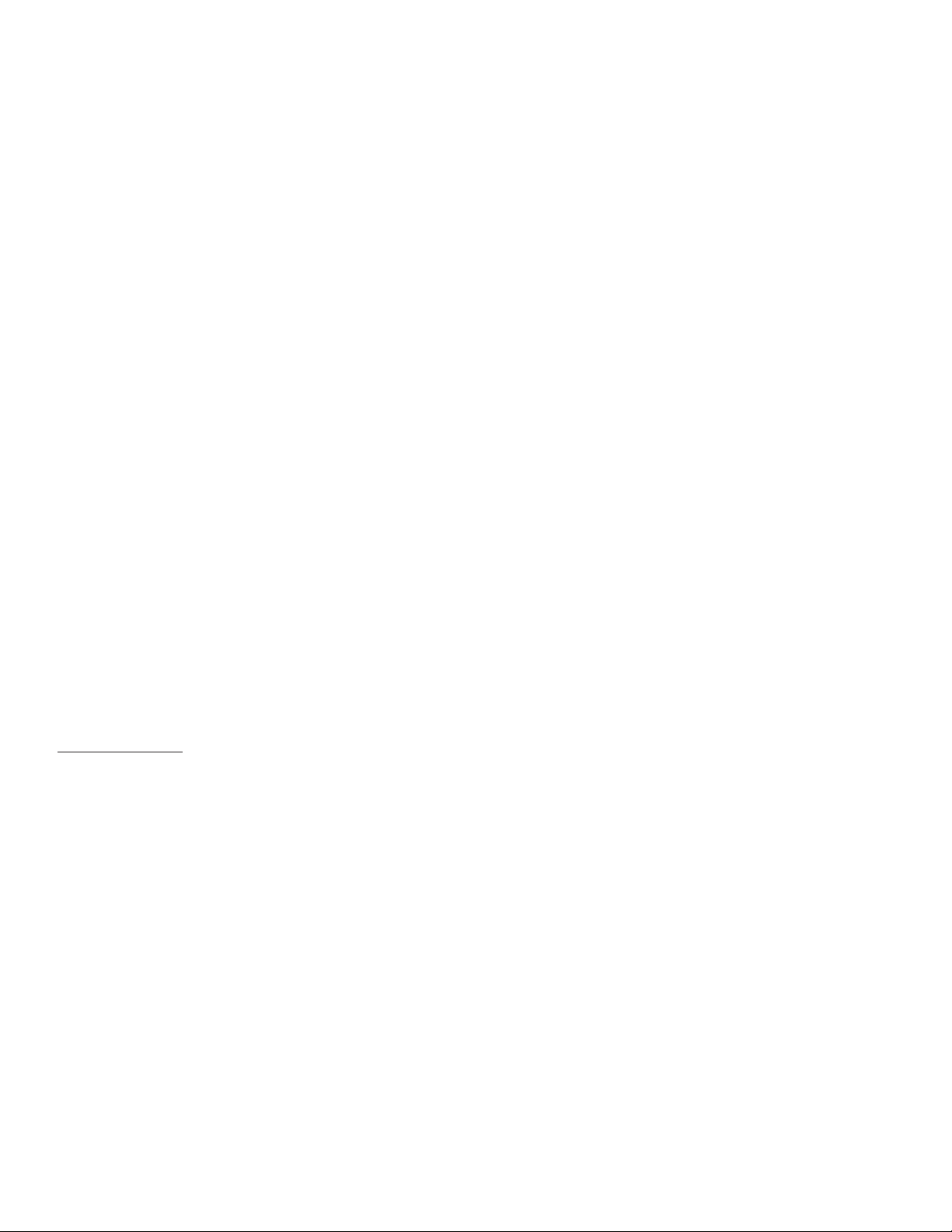
10. EQUALIZATION
The three-band EQ found on the Transformer “transforms” in conjunction with the
position of the Amp Model Selector (8). This is understandable when you consider that all
amps have different EQ circuitry in them. Some have active EQ and some have passive EQ.
Some mid EQ’s have a center frequency of 1 kHz and others may be lower or higher. The
Transformer emulates the EQ and even the EQ pot tapers for the particular amp it is
modeling. Simply put, adjusting the EQ on the Transformer is comparable to adjusting the
EQ on the amp you are emulating. This aids the Transformer in a successful reproduction
of the amplifier you desire. Refer to the Amp Model Chart on page 8 for a description of the
EQ characteristics of each amp model. When using the footswitch in EFX Select Mode, the
EQ settings can be toggled between two settings by pushing the Boost Footswitch (27).
11. POST GAIN
The Post Gain sets the overall volume level for an individual preset. When using the
footswitch in EFX Select Mode, the Post Gain can be toggled between two settings by
pushing the Boost Footswitch (27). This is a useful function when a sudden change in level
is desired within the same preset. Refer to the MIDI/Footswitch section and the Application
Notes for more information on this feature.
The Post Gain should not be confused with the Master Level (19) control which sets the
overall volume level of the Transformer as a unit. The Master Level affects all presets
and the Post Gain only affects individual presets.
12. MODELING REVERB
This control determines the amount of reverb present in the overall signal. The reverb utilized
by the Transformer alters its tone in relation to the Amp Model Selector (8) position. When
using the footswitch in EFX Select Mode, the Reverb can be toggled between two settings by
pushing the Reverb Footswitch (30). Those two settings can represent any position on the
knob, including off (fully counterclockwise). Refer to the MIDI/Footswitch section and the
Application Notes for more information on this feature.
MODULA
TION
13. MODULATION SWITCH
The Modulation Switch selects which type of modulation effect is active. You may select
between Chorus, Flanger, Phaser, Tremolo and Rotary Speaker. This function is not available
from the footswitch.
14. RATE
The Rate control determines the sweep rate of the modulation effect that is selected by the
Modulation Switch (13). Rotating this control clockwise will result in an increased rate. The
Rate and Depth (15) settings work together to determine the overall modulation effect. When
using the footswitch in EFX Select Mode, the Rate can be toggled between two settings by
pushing the Modulation Footswitch (28). Those two settings can represent any position on the
knob. Keep in mind, both the Rate and Depth (15) are toggled simultaneously. Refer to the
MIDI/Footswitch section and the Application Notes for more information on this feature.
15. DEPTH
The Depth control determines the sweep depth of the modulation effect that is selected by the
Modulation Switch (13). Place this control in the full counter-clockwise position to turn the
delay effect off. Rotating this controlclockwise will result in an increased depth and/or mix.
9
Page 10
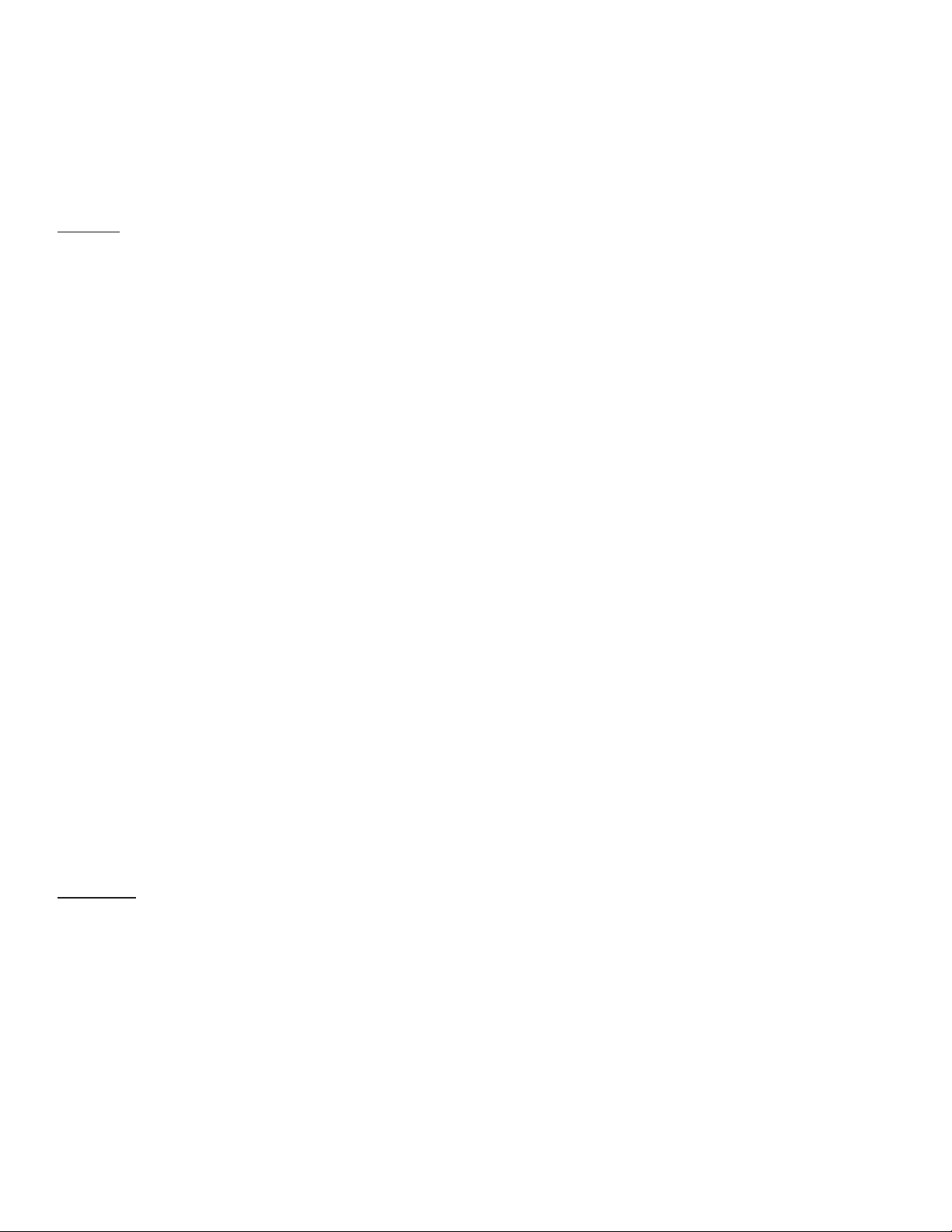
The Rate (14) and Depth settings work together to determine the overall modulation effect.
When using the footswitch in EFX Select Mode, the Depth can be toggled between two
settings by pushing the Modulation Footswitch (28). Those two settings can represent any
position on the knob, including off. Keep in mind, both the Rate (14) and Depth are toggled
simultaneously. Refer to the MIDI/Footswitch section and the Application Notes for more
information on this feature.
DELA
Y
16. TAP TEMPO BUTTON/LED
The Tap Tempo button sets the delay time to match that of a certain tempo. Pressing the
button several times (at least two) in unison with the desired tempo will reset the delay
tempo. A Tempo LED is located next to the Tap Tempo Button to provide a visual
representation of the delay rate. This function can also be performed on the footswitch by
tapping the Tap Tempo Footswitch while in the EFX Select Mode. Refer to the
MIDI/Footswitch section and the Application Notes for more information on this feature.
NOTE: You can use the two tap switches (footswitch and front panel) together alternating
between foot and hand to get very short delay times. Pressing the two almost simultaneously
will produce this effect.
17. FEEDBACK
This control determines the number of repeats or the “decay time” for the delayed signal.
Turn the knob clockwise to increase the feedback setting. When using the footswitch in EFX
Select Mode, the Feedback can be toggled between two settings by pushing the Delay
Footswitch . Those two settings can represent any position on the knob. Keep in mind, both
the Level and the Feedback are toggled simultaneously. Refer to the MIDI/Footswitch section
and the Application Notes for more information on this feature.
18. LEVEL
This control determines the relative volume of the delayed signal. Turn the knob clockwise to
increase the amount of delayed signal found in your overall sound. Place this control in the
full counterclockwise position to turn the delay effect off. When using the footswitch in EFX
Select Mode, the Level can be toggled between two settings by pushing the Delay
Footswitch. Those two settings can represent any position on the knob, including off. Keep in
mind, both the Level and the Feedback are toggled simultaneously. Refer to the MIDI/
Footswitch section and the Application Notes for more information on this feature.
MASTER
19. LEVEL
Use this control to adjust the overall (global) gain of the Transformer. This control setting
is not linked in any way to a stored preset. Adjust the Level control to various playing
situations such as different room sizes or whenever an overall level change is desired.
Changes in this control setting will bring up or down all preset levels proportionally. It will not
affect the volume of the effects loop.
20. POWER DYNAMICS
This is the famous Peavey T.Dynamics found throughout the award winning TransTube
Series amplifier line. The Power Dynamics control adjusts the power level of the amplifier
from 10 percent to 100 percent power. When set to lower settings, the power compression
simulation will be much more pronounced.
10
Page 11
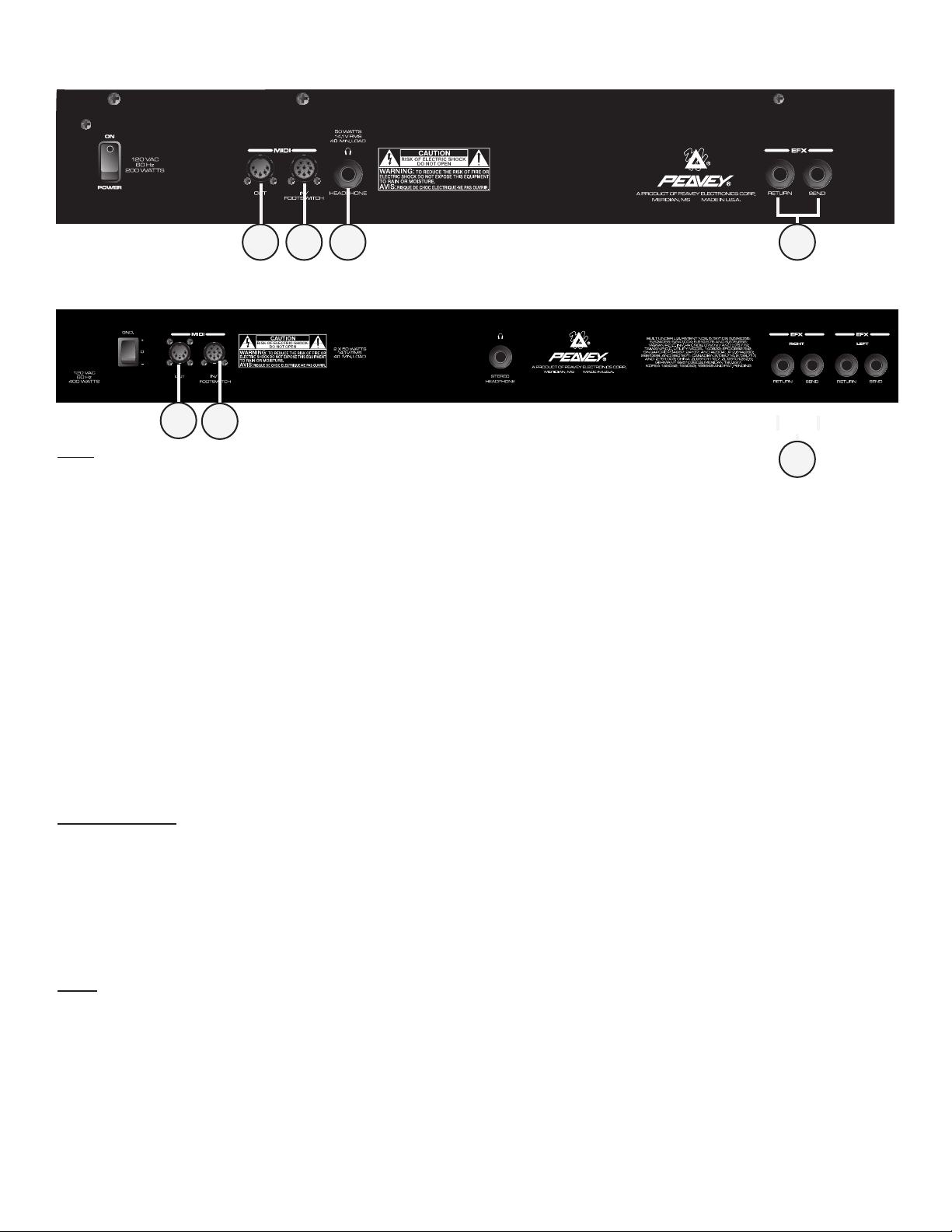
TRANSFORMER 112
TRANSFORMER 212
EFX
21. SEND/RETURN
This pair of 1/4" jacks supplies an effects SEND and RETURN path for the preamp signal.
Connect the SEND jack to the input of external, low-level, signal processing equipment
(effects). The SEND jack is a stereo (TRS) jack allowing connection to stereo outboard effects
as well as a second combo amp like the Transformer. Return the signal from your external
equipment to the RETURN jack. This is known as an Effects Loop since the signal exits your
amp (send) and loops (return) back to it. When using external effects in stereo you may wish
to return the left signal back to the RETURN jack and send the right signal to an additional
outboard amplifier or a second Transformer . The TRS SEND jack is wired with the tip as the
left signal (which goes to the speaker) and the ring as the right signal. When a mono plug
(standard guitar cable) is partially inserted to the first click of this jack, it can be linked to the
input of an auxillary amp to achieve stereo sound. Refer to the Recommended Hookup
Diagram on page 12 for more info on using this feature. Also see page 22 to find out how to
switch the outputs to stereo mode.
HEADPHONE
22. HEADPHONE JACK
This stereo 1/4" jack accepts a standard pair of headphones. Using this jack defeats the
output to the speaker making it ideal for quiet practice applications. Although the signal is
sent through a stereo connector, the signal is mono and the sound heard in the left earpiece
will be a duplicate of that heard in the right.
MIDI
23. MIDI IN/FOOTSWITCH
The MIDI In eight-pin DIN is used to receive MIDI commands from an external MIDI device or
controller. The eight-pin DIN connector will accept both five-pin standard MIDI cables as well
as Peavey’s eight-pin MIDI/Communication combo cable. By using the eight-pin cable, this
DIN connector provides the connection and power for the PFC 4 footswitch (supplied). Refer
to the MIDI/Footswitch section and the Application Notes for more information on this feature.
11
21
222324
21
23
24
Page 12
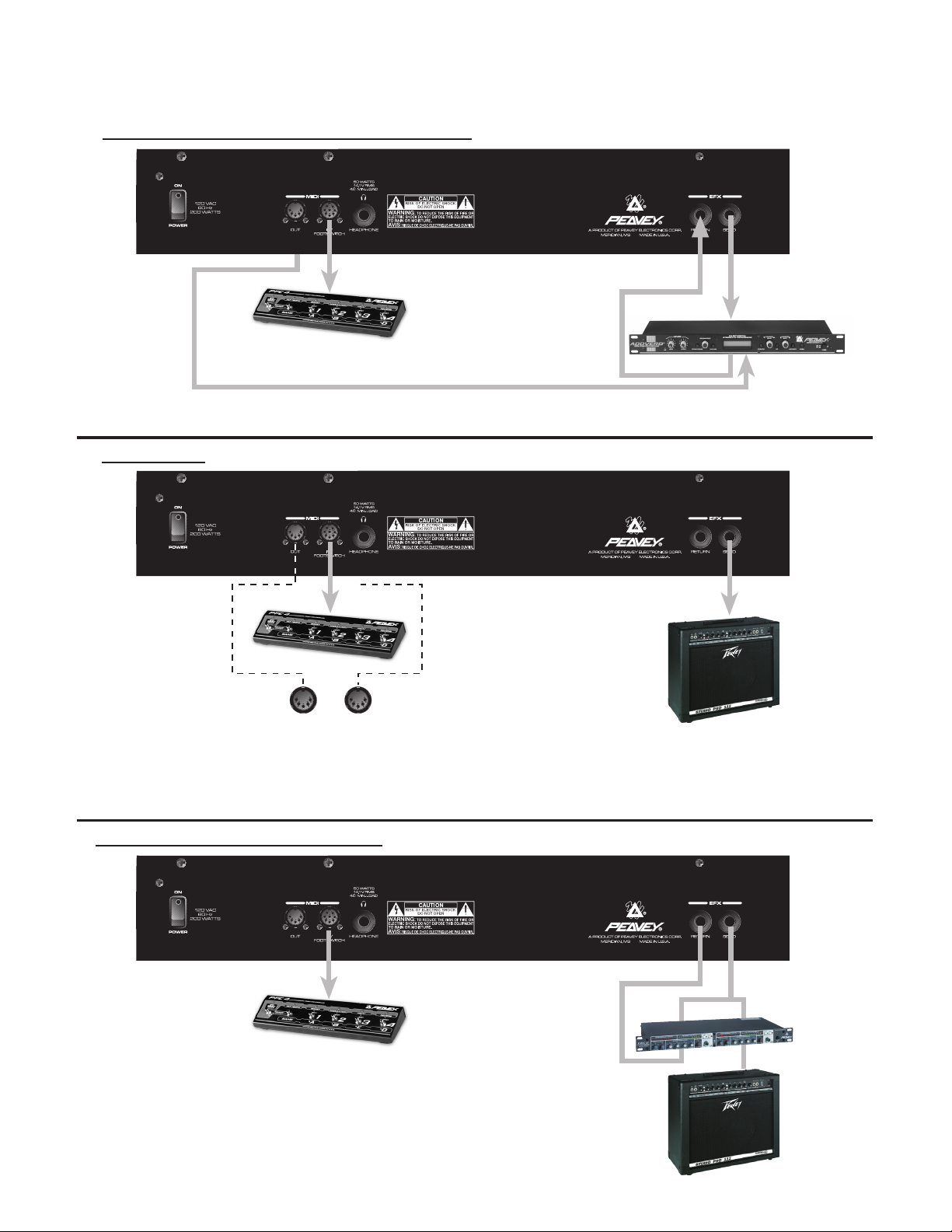
12
Transformer 112
Recommended Hookups
Mono operation with MIDI Controlled Effects- Connecting to outboard processors
PFC™ 4
From
EFX Send
(See note below)
Audio In
Audio Out
NOTE: Use a mono shielded patch cable for both audio connections. Insert the plugs into the Transformer 112
fully. Use a standard MIDI cable to connect the Transformer 112 to you MIDI controlled effects device.
To MIDI In
Stereo Mode - Connecting to an external powered speaker and the foot controller
or
To Input
PFC™ 4
To PC From PC
(For upcoming PC
editor package)
NOTE: The EFX Send is a stereo 1/4" jack. A mono 1/4" patch cable will be inserted into this jack, only to the first click.
This supplies the amp or powered enclosure with one side of the stereo signal and the Transformer 112 with the other.
Inserting the patch cable connector completely into the plug will not harm the amp but will provide the amp or powered
enclosure with an identical signal as the Transformer 112. This produces a mono sound instead of stereo.
Amp or Powered Enclosure
AddVerb® 3
From EFX Send
(See note below)
Stereo Mode with External Effects - Connecting to an external powered speaker and the foot controller
From
EFX Send
(See note)
CEL™2
PFC™ 4
NOTE: Fully inserting a stereo “Y” cable into the EFX Send jack will allow for external
stereo effects to be placed in the signal chain.
LRInput
Output
Amp or
Powered
Enclosure
Page 13
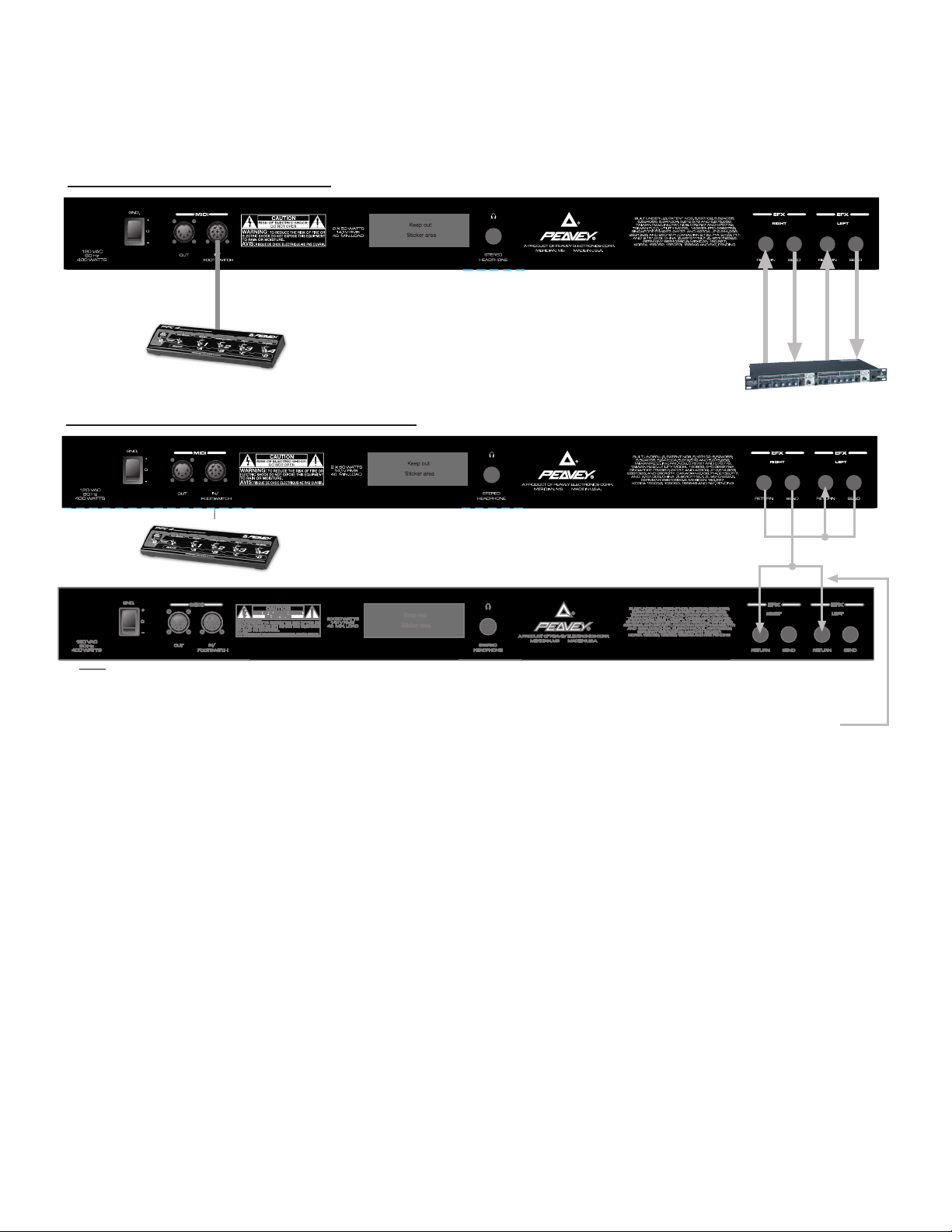
13
Transformer 212
Recommended Hookups
Stereo operation with external effcts- Connecting to outboard processors
NOTE: Use four mono, shielded patch cables to connect to the outboard processor. Use the
PFC 4 cable (provided) to connect the PFC 4 foot controller.
Stereo operation with two Transformer 212 units- Linking two Transformer 212s
NOTE: The top unit is considered the master unit in this diagram. The bottom unit is the slave unit. Adjust
the Master Volume of the top unit to control the level of both units. Use two shielded mono “Y” cables to
connect the two units. Use the PFC 4 cable (provided) to connect the PFC 4 foot controller.
NOTE: A standard patch cable may be used here instead of the
“Y” cable shown. Simply patch to the front input of the unit for some
interesting effects doubling. Be sure to balance the Master Volume controls of
the two units (if desired), since both come into play using this configuration.
Out In
CH 2
CH 1
InOut
Two mono “Y”
shielded cables
Page 14

MIDI/FOOTSWITCH SECTION
The PFC™4 Professional Footswitch included with the Transformer 112 is state of the art. Because
the PFC 4 has variety of easy to use functions, the user has access to bank and preset selection,
individual effects manipulation, tuner and gain boost. The following section describes each feature of
the footswitch as well as a short Transformer 112 MIDI primer.
The PFC 4 operates in four different modes: Tuner Mode, Preset Mode, Bank Select Mode and EFX
Select Mode. When the Transformer 112 is first powered up the PFC 4 selects the Preset Mode by
default. The numerous buttons on the PFC 4 perform different functions based on the current mode.
The current mode is dependent on the condition of the EFX Select Mode Button (25) and the Bank
Mode/Tap Tempo Button (26). Therefore, the following section will display the different modes and a
description of how each button of the footswitch functions in that mode. If a particular button is not
listed under a mode then that button is not applicable. The Tuner Mode does not affect the various
functions of the PFC 4. It is explained in the Tuner section of this guide. The remaining modes use
color-coded LEDs on each footswitch button to help distinguish its current function. Where
applicable, these LED colors and indications are noted.
PRESET MODE
The Preset Mode (default) allows you to select an individual preset within the current bank. When in
Preset Mode, the current bank is indicated by an illuminated yellow LED on the footswitch. If the
yellow LED is flashing you are in Bank Select Mode. (See Bank Select Mode, this section.)
From the Preset Mode, pressing the following buttons on the footswitch will render the listed result.
Refer to the Footswitch diagram on page 17 for numerical/feature references.
Pressing button #25 selects the EFX Select Mode and exits the Preset Mode (see EFX
Select Mode, this section). Pressing button #25 again returns you to the Preset Mode.
Pressing button #26 selects the Bank Select Mode and exits the Preset Mode (see Bank
Select Mode, this section). Pressing button #26 again returns you to the Preset Mode.
Pressing buttons #27 through #30 select the preset in the current bank and illuminate the
red Preset LED.
14
25 26 27 28 29 30
Red
LED
31
on rear
Yellow
LED
Green
LED
24. MIDI OUT
The MIDI Out five-pin DIN can be used as both a standard MIDI Thru and/or MIDI Out jack.
Program changes sent to the Transformer via the MIDI In jack are echoed thru the MIDI
Out. Refer to the MIDI/Footswitch section and the Application Notes for more information on
this feature.
Page 15
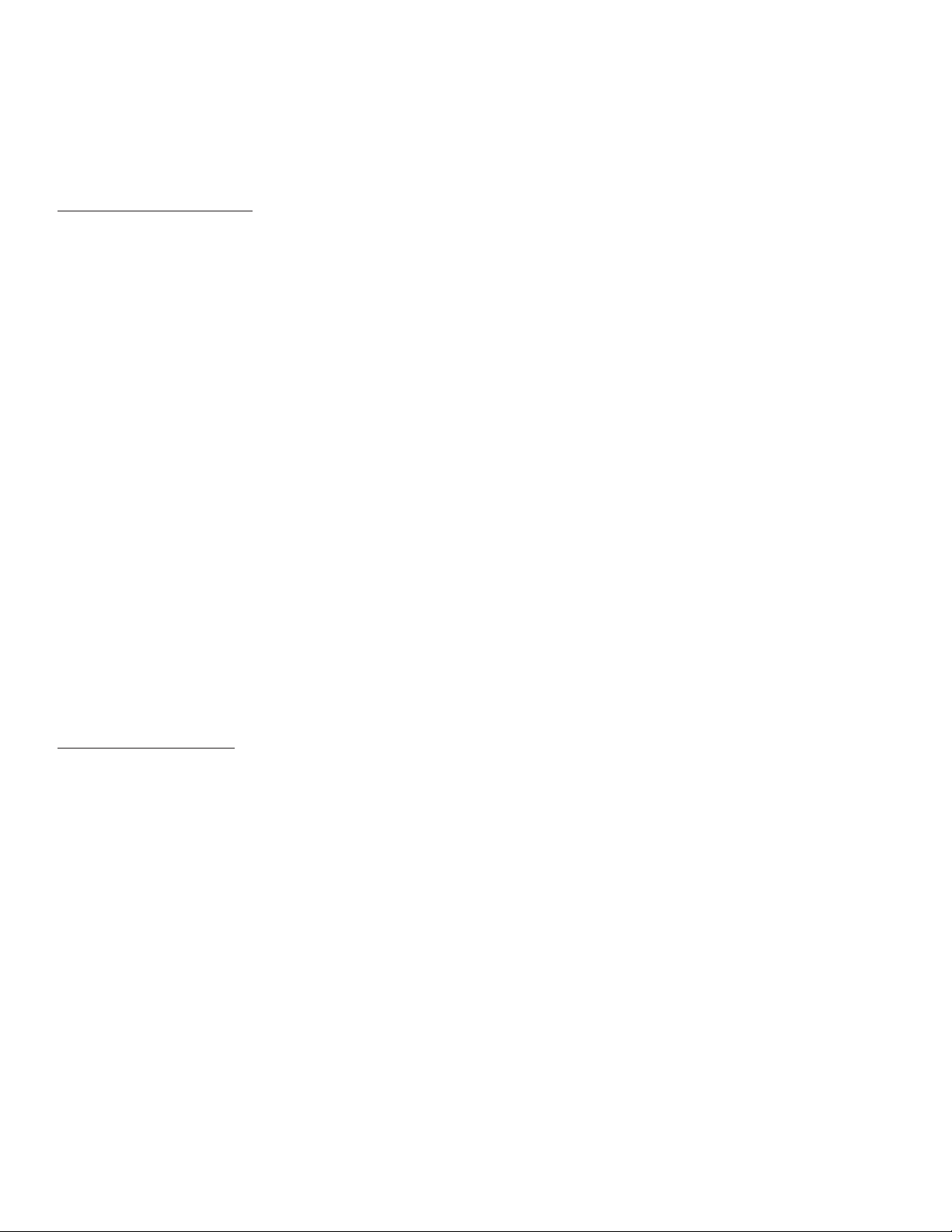
The Green LEDs dimly indicate that the effect (written below the LED) is either in primary or
secondary position as selected in the EFX Select Mode. (See EFX Select Mode, this section).
The Red LEDs indicate the current preset (1,2,3 or 4).
The Yellow LEDs indicate the current bank (A,B,C or D).
BANK SELECT MODE
Pressing the Bank Select Button (26) from the Preset Mode enters the Bank Select Mode. The Bank
Select Mode allows you to select an individual preset bank (A,B,C or D). A flashing yellow LED
indicates the current selected bank and that you are in Bank Select Mode.
From the Bank Select Mode, pressing the following buttons on the footswitch will render the listed
result. Refer to the Footswitch diagram on page 17 for numerical/feature references.
Pressing button #25 selects the EFX Select Mode and exits the Bank Select Mode. (See
EFX Select Mode, this section.)
Pressing button #26 will return you to the Preset Mode.
Pressing buttons #27 thru #30 select the bank and illuminate the yellow Bank LED.
The Green LEDs stay the same as they do in the Preset Mode. (See Preset Mode, this
section).
The Red LEDs stay the same as they do in the Preset Mode, except in this mode they
indicate the current preset number and the preset number (not bank) you will be relocated to
once the new bank is selected. For example, changing banks while currently at preset A4 will
only allow you to go to the A4, B4, C4 or D4 positions from the Bank Select Mode. This can
be changed to go to A1, B1, C1, D1, or wait for your selection. (See Hot Key Chart page 22.)
The Yellow LEDs indicate the current bank (A,B,C or D) by flashing on and off.
EFX SELECT MODE
Pressing the EFX Select Button (25) from the Preset or Bank Select Modes enters the EFX Select
Mode. The EFX Select Mode allows you to toggle between primary and secondary preset
parameters. The green EFX Select Mode LED illuminates to indicate that this mode is active. To
exit the EFX Select Mode, press the EFX Select Button (25) a second time.
From the EFX Select Mode, pressing the following buttons on the footswitch will render the listed
result. Refer to the Footswitch diagram on page 17 for numerical/feature references.
Pressing button #25 will return you to the Preset Mode.
Pressing button #26 sets the delay tempo. It must be pressed more than once to record a
delay rate change. It is possible to use this button in conjunction with the Tap Tempo
Button (16) on the front panel of the Transformer 112 in order to achieve rather short delay
times.
Pressing button #27 toggles between the primary and secondary boost settings.
(See EFX Select Mode in the Application Notes page 16.)
15
Page 16
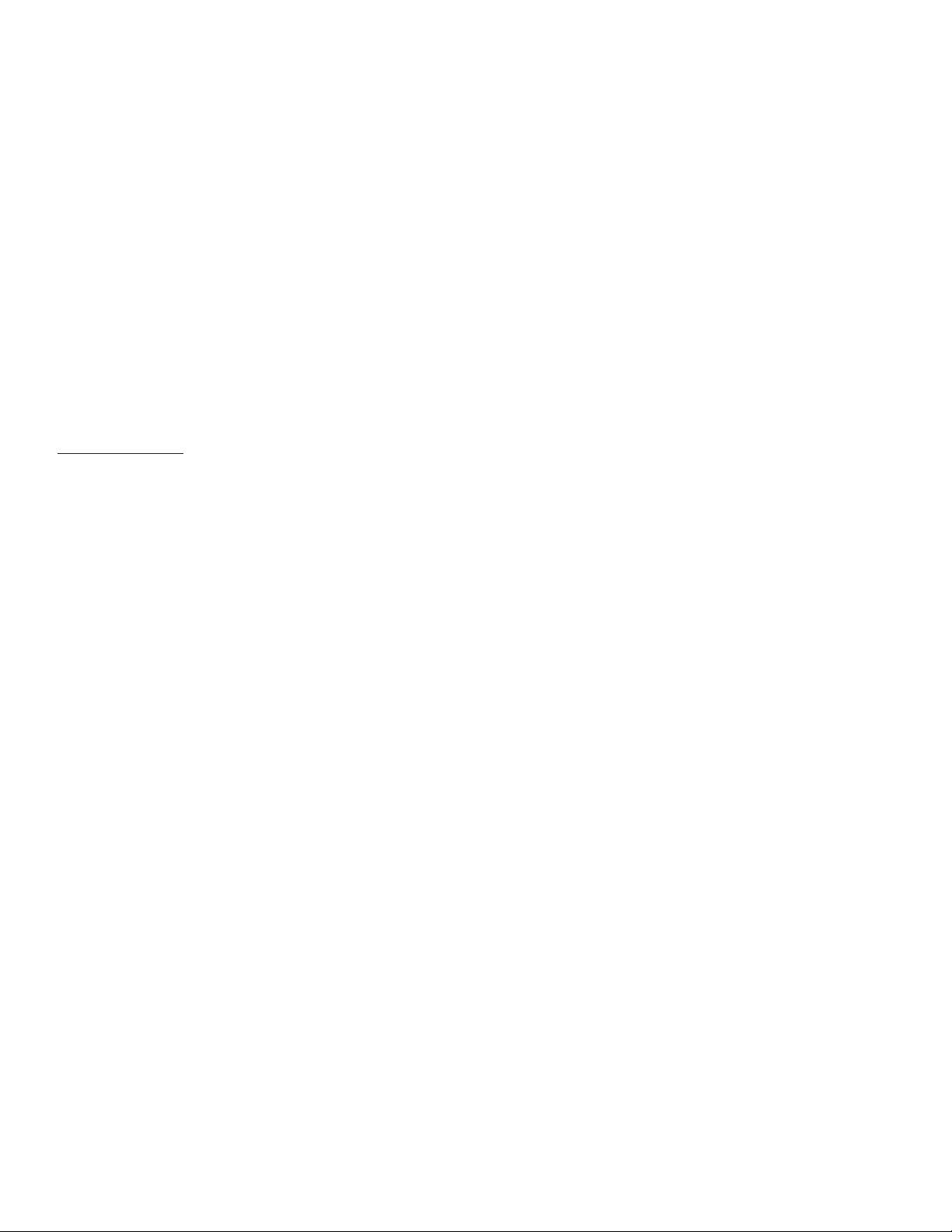
Pressing button #28 toggles between the primary and secondary modulation settings.
(See EFX Select Mode in the Application Notes page 16.)
Pressing button #29 toggles between the primary and secondary delay settings.
(See EFX Select Mode in the Application Notes page 16.)
Pressing button #30 toggles between the primary and secondary reverb settings.
(See EFX Select Mode in the Application Notes page 16.)
The Green LEDs stay the same as they do in the Preset Mode. (See Preset Mode, this
section.) NOTE: The Tap Tempo LED flashes to indicate the current delay rate.
The Red LEDs stay the same as they do in the Preset Mode, except in this mode they
become more dim in order to not confuse you during the EFX Select process.
The Yellow LEDs indicate the current bank (A,B,C or D) of the current preset. The current
bank’s LED will become dim in order to not confuse you during the EFX Select process.
TUNER MODE
Pressing both the EFX Select Button (25) and the Bank Select Button (26) from any mode (except
from the Tuner Mode itself) will enter the Tuner Mode. The four yellow LEDs will light dimly to
indicate the Tuner Mode is acitve and awaiting a signal. This section will only describe the footswitch
functions of the tuner. Refer to the beginning of the Application Notes to get a more thorough
explanation of the Transformer’s tuner function.
From the Tuner Mode, pressing any footswitch button will exit the tuner and return to the previous
mode and preset.
The Green LEDs indicate the current note the tuner is tracking. When in chromatic mode,
if the played note is not an E, A, D, G or B then the tuner will light the two green LEDs that
the played note falls between.
The Red LEDs work in conjunction with the yellow LEDs to form a ring. When a note is
being tracked, the red and yellow LEDs illuminate progressively in a circle. If the LEDs light
in a counter clockwise rotation then the note is flat. If the LEDs light in a clockwise rotation
then the note is sharp. If they rotate quickly then you are far from having the note tuned.
If they rotate slowly then the note is near its tuned state. When the note is tuned, all red
and yellow LEDs will illuminate simulatneously, making it very obvious.
The Yellow LEDs always light up dimmly when the tuner is first activated. Once a note is
played they act as the red LEDs do above.
31. REMOTE CABLE CONNECTOR
This eight-pin DIN is used to transmit and receive MIDI commands to and from the
Transformer MIDI In/Footswitch (23). Certain functions, such as the tuner, are also
communicated through this connection. Only Peavey’s eight-pin MIDI/Communication combo
cable (included) should be used for this connection.
16
Page 17
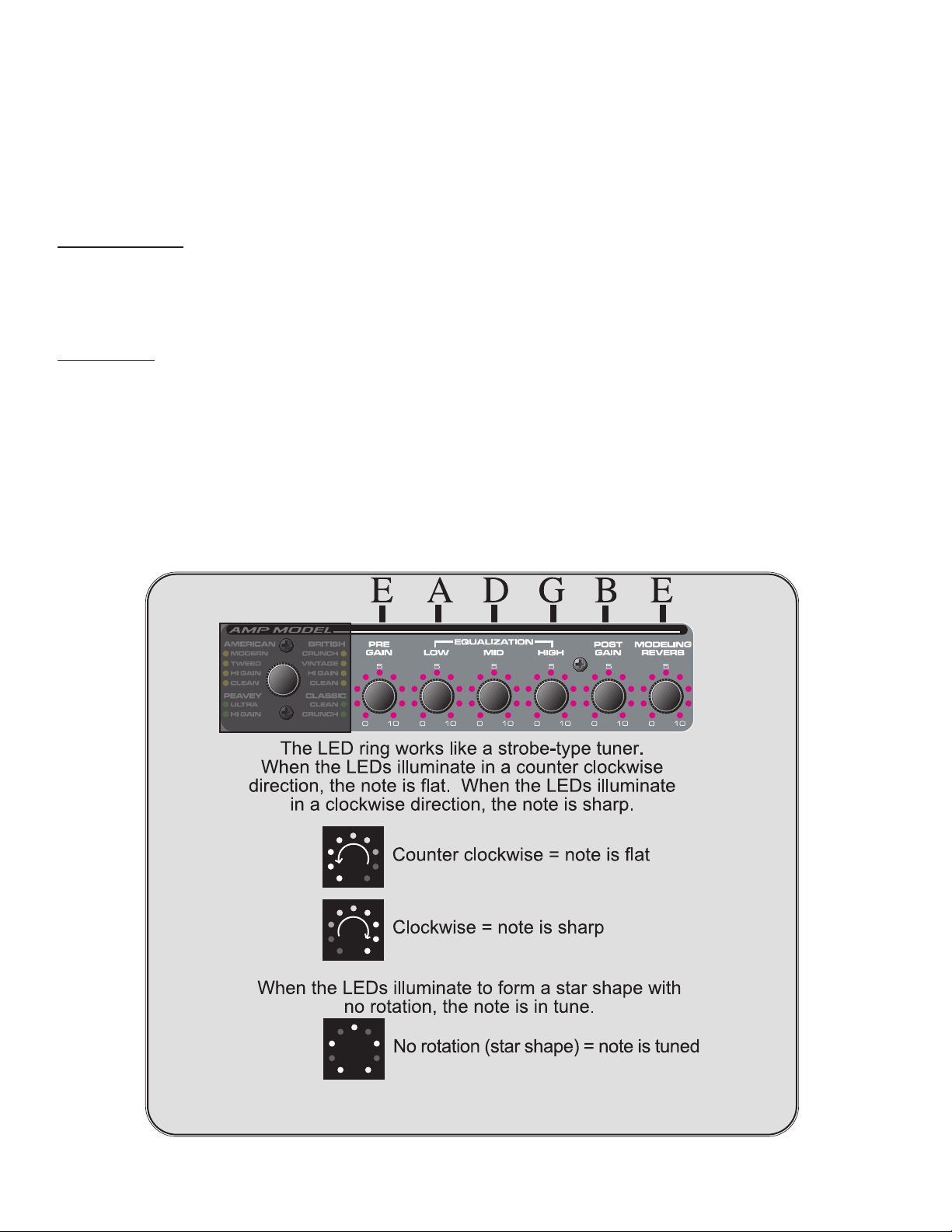
Transformer
Application Notes
This section provides short tutorials demonstrating various features and operation scenarios. Since
tuning is generally done before playing, let’s learn how to use the built-in strobe-style tuner. You
should complete steps 1 - 6 of the Quick Start section on page 3 before beginning this tutorial.
T
uner Notes
Your Transformer features a dual-mode tuner which can be viewed from both the front panel
of the unit and/or the footswitch. The two tuner modes include guitar and chromatic. Let’s first
take a look at how the front panel and footswitch “transform” to display the tuner functions.
Front Panel
You may access the tuner function from any mode while the amp is on by pressing both the
STORE and USER buttons simultaneously. The default tuner mode is the guitar mode. (See
Guitar/Chromatic Modes on next page). The diagram below depicts the functional transformation
that occurs to the front panel LEDs when the tuner is activated. In the diagram, the letters listed
above the LED rings correspond to the six strings of a six-string guitar tuned to a standard tuning.
TUNER/LED TRANSFORMATION ON FRONT PANEL:
17
NOTE: The same front panel features/functions are used
for both the guitar and chromatic modes.
The faster the rotation the more out of tune.
Page 18

Footswitch
The footswitch, when plugged in, works simultaneously with the front panel. Since it doesn’t have
in common the LED rings that the front panel has, the footswitch must do some transforming of its
own. Refer to the diagrams below to see which LEDs and switches play a role in tuner use.
To access the tuner function from the footswitch, press both the EFFECTS SELECT MODE button
and the BANK SELECT MODE button simultaneously. The footswitch indicates that it is in Tuner
Mode by dimly illuminating all four yellow bank LEDs. In the diagram below, the letters listed above
the footswitch LEDs correspond to the six-strings of a six string guitar tuned to a standard tuning.
Unlike the front panel, the footswitch is labeled E, A, D, G, B and E (top left to right) to aid in quick,
remote tuning. These labels designate the note represented by the green LED below it. Upon
striking a note, a green LED will illuminate just as the LED ring did in the front panel description.
Though the green LEDs function in both guitar and chromatic tuning modes, they will respond
differently. See the following section for a description of the two tuning modes.
Master Footswitch Tuner Indicators/Controls:
Secondary Tuner Indicators:
18
E A D G B E
Press these two buttons simultaneously to
activate the tuner from the footswitch.
Press any button to exit the tuner.
These single LEDs light up to indicate the current note
being tracked. In chromatic mode, if the current note is not E,A,D,G or B
the tuner will indicate the two notes which the current
note falls between.
See next diagram for explanation of this
highlighted area.
These two rows of LEDs form a single LED ring like those found on the front panel.
The note LEDs (EADGBE) found in the Master Footswitch diagram above
depict the note that the LED ring is currently tracking (see dashed line).
counter clockwise = flat
clockwise = sharp
All eight LEDs lit indicates
a note in tune
NOTE: Four
illuminated yellow
LEDs and no
illuminated preset
(red) LEDs
indicates that the
tuner is waiting
for a note to be
played.
Page 19
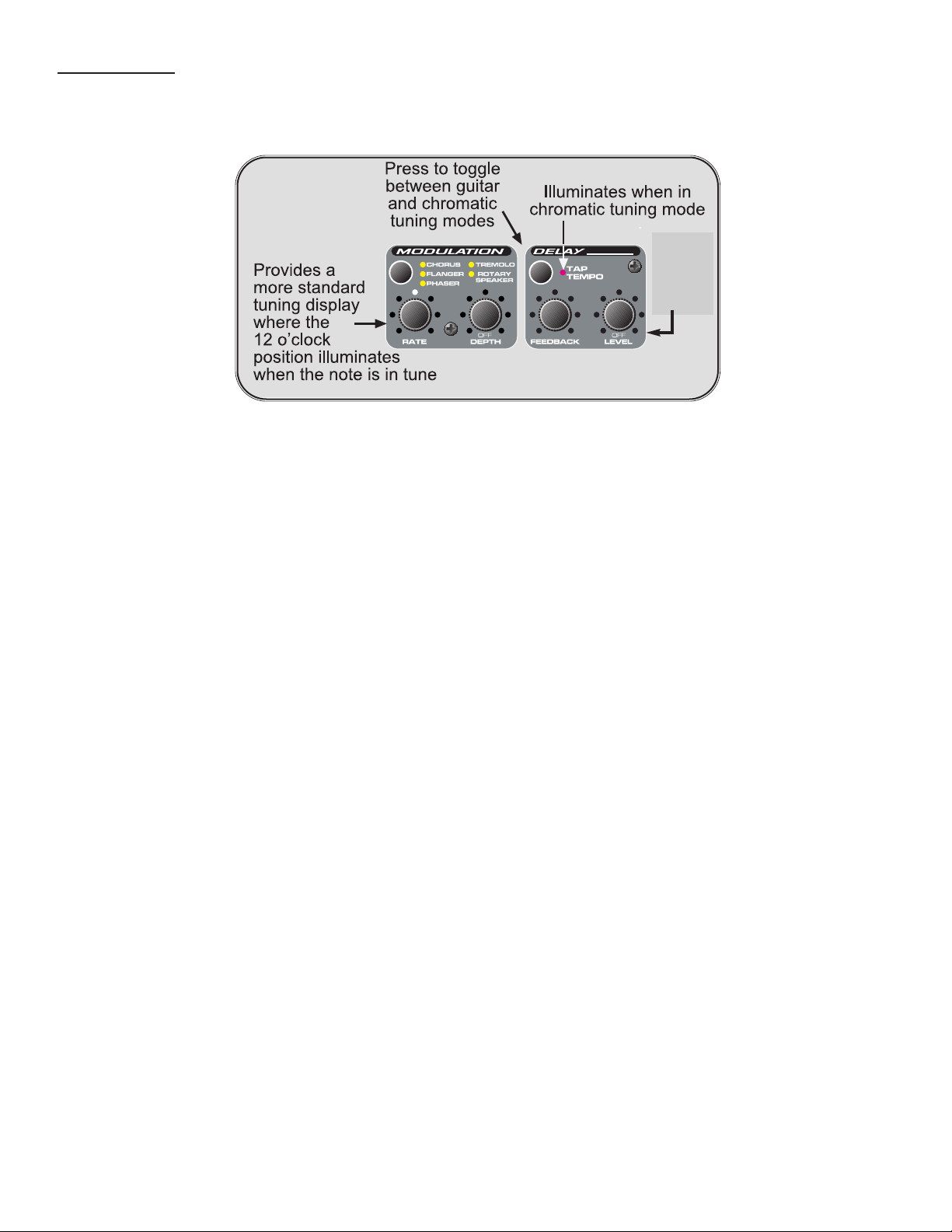
Tuning Modes
While in the Tuner Mode, press the Tap Tempo button on the front panel to toggle between the
guitar and chromatic tuning modes.
In the Guitar mode, the built-in tuner acts much like a standard, auto guitar tuner. It always
searches for the standard guitar notes (EADGBE) and automatically selects the notes for you. In
other words, you don’t have to select a note for your Transformer to find, it tracks the current note
automatically. The note indicated (lit up) by the Transformer is the closest standard tuning note in
relation to the current note being played. The Transformer will indicate whether the note is sharp or
flat by strobing the illuminated LEDs right or left respectively.
In the Chromatic mode, the tuner tracks all notes whether they are standard tuning or not. If you
were to play an F# on the low E string, the tuner would track that F# even though it is not a standard
open string tuning for a guitar. This is a handy feature which makes the built-in tuner functional for
open tunings as well as tuning a variety of other instruments. The display indicates sharp and flat
notes the same as it does in the Guitar mode. The main visual difference in the display occurs when
you hit a note such as the F#. The display only has provisions to indicate E,A,D,G, B and E.
Therefore, the tuner will light up both the E and A positions in order to indicate that the note is
somewhere between an E note and an A note. The Guitar mode cannot do this since it tracks the F#
note as a G note that is flat.
The Chromatic tuning mode is octave sensitive. Using the F# scenario from above, this becomes
easy to explain. If an F# is played on the D string (instead of the low E), the D and G positions
illuminate to indicate that the note is sharp for the D string. Whenever you see multiple green LED’s
lit up on the footswitch while tuning, these same positions will light up on the LED rings found on the
front panel. See the Transformer Tricks page for some power user tuning suggestions!
NOTE: If you want the tuner to remember your settings, press STORE once while in Tuner Mode.
19
Shows
Tuning
Volume
Level
Page 20
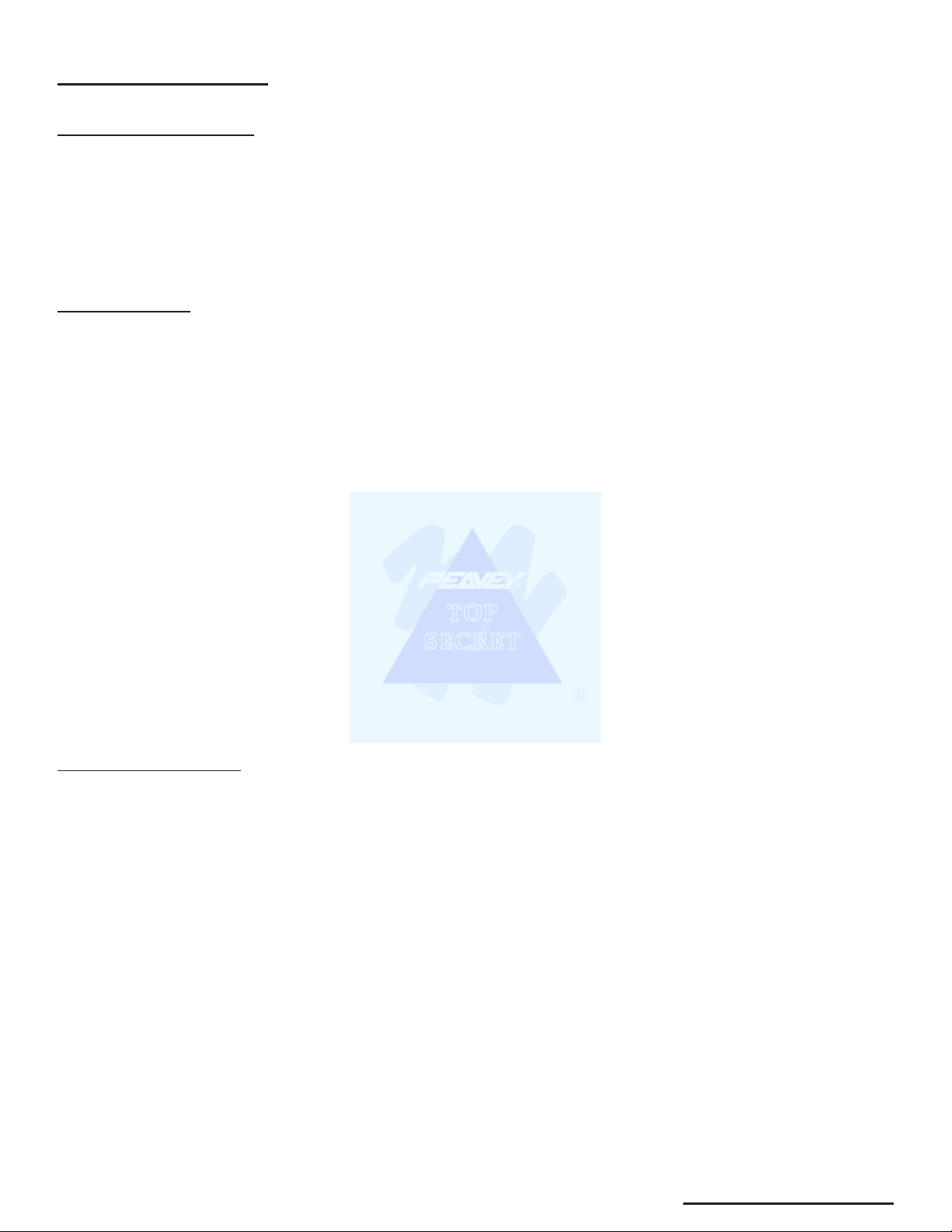
TOP SECRET
Transformer T
ricks
This section is for the power user. If you are experienced with the traditional combo guitar amp, this
section is for you! The Transformer earns its name through the incredible flexibility it possesses. In
this section Peavey engineers provide you with many hidden functions not advertised or screened
on the front of the unit. These are strictly free functions that were used to aid in the actual design of
the Transformer. In order to prevent confusion, these functions were not listed in the features list for
this product.
Swap Cabinets
One of the most unique hidden features on the Transformer is the ability to change speaker cabinets
for the various amp models. For example, if you’re modeling a popular American 212 amp and you’d
like to hear what that same amp would sound like with a 412 enclosure, it’s easily accomplished.
1. Select the desired preset number using the Preset Matrix Selector (5).
2. Select the desired amp model using the Amp Model Selector (8).
3. Press and hold down the User Switch for full second (6).
4. Select the desired speaker cabinet (refer to chart on page 8 using the Amp Model
Selector.
5. Release the User Switch.
You have now created your own combination amplifier! Adjust the EQ and gain controls to your
taste. Then, add in some effects for more dynamics. Once you are happy with the tone and levels
you can save this new combination as a preset by pressing the STORE button twice. You may also
save this preset to a different location by pressing the STORE button only once, selecting the
desired preset location and then pressing the STORE button once again.
With this feature of the Transformer you are able to mix and match virtually any amp and enclosure
available on the market in any way you desire.
Sweet Sweep Freeze
This is an unobtrusive feature that is simple to use. This feature is only available for patches that
utilize the Phaser or Flanger modulation effect. These two effects function from a process called
comb filtering, which effectively runs your guitar signal through a filter (pseudo EQ) that is sweeping.
The rate at which it sweeps is determined by the Rate (14) control. The Sweet Sweep Freeze allows
you to stop the filter from sweeping at any part in its sweep cycle, preserving the tone from that
position.
Imagine that you are using a lot of Phaser effect with a very slow Rate setting. You can actually hear
the effect as it makes a long “swish” sound. What it is actually doing is cutting the level to a certain
frequency, similar to pulling down the slider on a graphic equalizer. However, the frequency it cuts is
constantly changing or sweeping. This would be comparable to grabbing the sliders on an equalizer
and moving them up and down quickly from left to right and then right to left. Now imagine that
whole sweep cycle as the word “swish”. During the “sw” portion of the swish cycle, the high
frequency content of your guitar tone is washed out and reduced to almost nothing. As you
approach the “wis” portion of the swish cycle, your mid frequency content becomes more apparent.
A slight increase in highs can also be noted. As the cycle approaches its end or the “sh” portion,
both the highs and mids are very evident in your guitar tone.
20
TOP SECRETTOP SECRET
Page 21
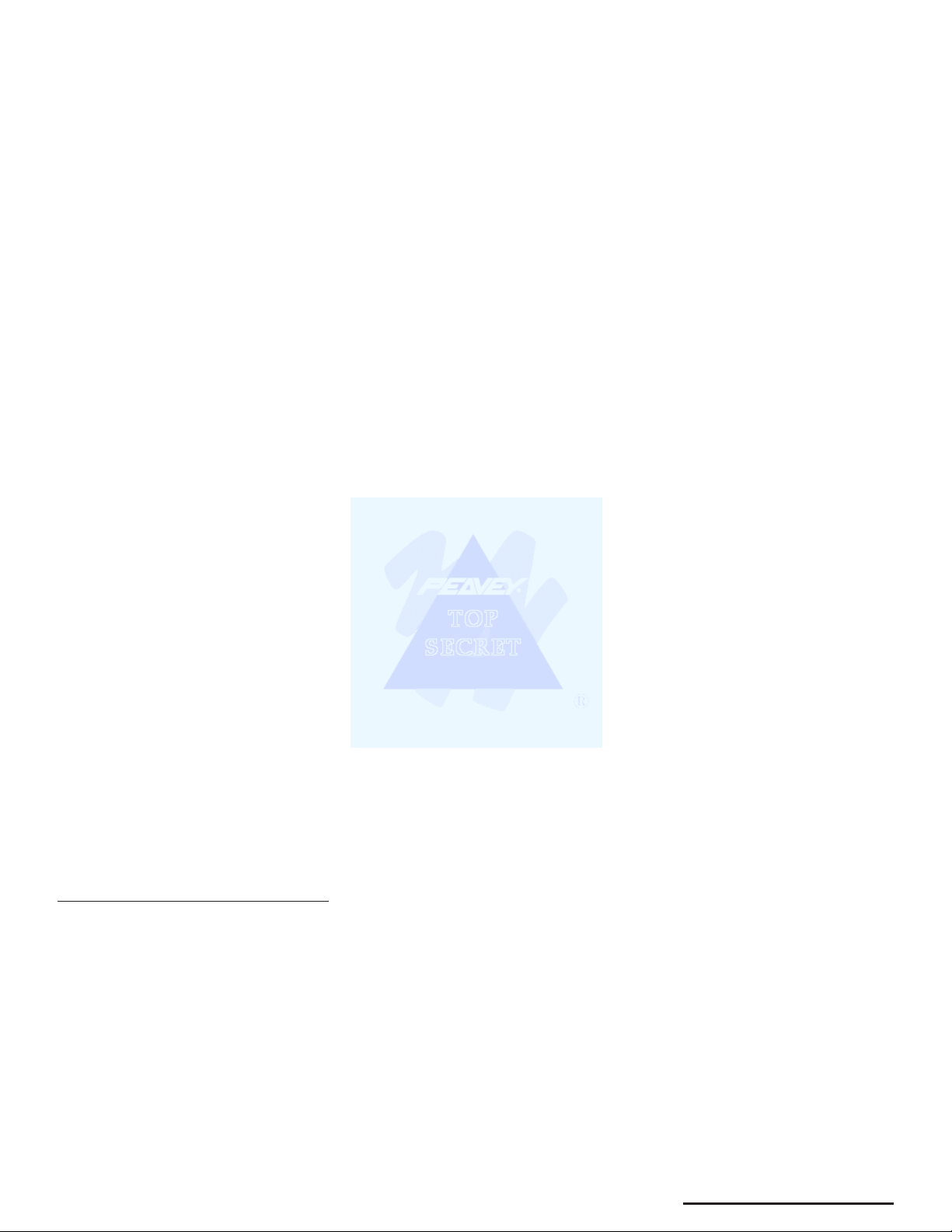
21
TOP SECRET
This effect causes your tone to sweep in and out from a somewhat mellow, rolling tone to a more
dynamic, present tone. Sweet Sweep Freeze allows you to stop the sweep anywhere in its cycle
and freeze the tone at a desired spot. This is really cool since it can all be done from the footswitch
once some specific settings are made on the front panel.
1. Pull up a preset with the Flanger or Phaser modulation effect in the patch [or switch
to it with the EFX Select Modulation Switch (28)].
2. Place the footswitch in Effects Select Mode by pressing the EFX Select Mode
Button (25).
3. If the green Modulation LED (on footswitch) is not lit press the Modulation Button (28)
once to select the secondary position. If it is lit move to step 4.
4. Adjust the Depth (15) control on the front panel for the amount of effect you desire.
5. Adjust the Rate (14) control on the front panel to the desired rate or speed.
6. Press the Modulation Button once to turn the LED off and change the effect to its
primary settings.
7. Turn the Depth setting to the same setting as in the secondary mode but turn the
Rate all the way down, effectively turning the sweep off. This leaves the effect
(filter) in the signal path but doesn’t allow it to sweep. Put another way, it is frozen.
8. Press the Modulation Button once more to activate it’s secondary (sweeping)
setting.
9. You should be able to press the Modulation Button at this time and toggle between
the your desired modulation effect and frozen filter position.
Notice as you play through the Transformer, toggling the modulation effect between primary and
secondary settings, the Sweet Sweep Freeze function freezes the filter at whatever position it was in
the cycle and maintains that tone until you activate the effect again. Upon activating the effect, the
cycle picks back up where it left off.
The Sweet Sweep Freeze effects is especially useful because it allows you to punch in and out of
the modulation effect without hearing the drastic difference in guitar tone that is reminiscent of the
old phaser/flanger effects. Since the guitar stops the sweep and plays the sound that was last heard
there, effectively, is no tone change. In addition, it allows you to wait for a killer tone to come up in
the sweep cycle and then lock on to it immediately. The Transformer will not remember that freeze
point for future recalls of that preset. This is simply a means of freezing a tone within an active
preset. Here’s a tip for freezing tones. Before switching the modulation effect off and freezing the
tone, it is easier if the Rate is set to about the 9 o’clock position and the Depth to about the 12
o’clock position. This allows for bigger and longer sweeps, giving you more time to freeze the signal.
T
wo Steps to Half-Step Tuning
The Transformer also allows you to tune your guitar a half step lower (E). This E tuning is very
popular and can be easily mastered using this quick function.
1. Press the STORE and USER buttons simultaneously to enter the Tuner Mode.
2. Press the USER button once more to “Transform” the tuner from E tuning to E. (If the
USER LED is lit, the E tuning is already enabled.)
All LED rings (the entire tuner) have been shifted a half step to measure for E tuning. The tuner will
remain in E tuning until you exit and must be put back into E tuning if so desired during the next
tuning session. (Unless you press STORE while in the tuner, which will store your tuner settings.)
Page 22
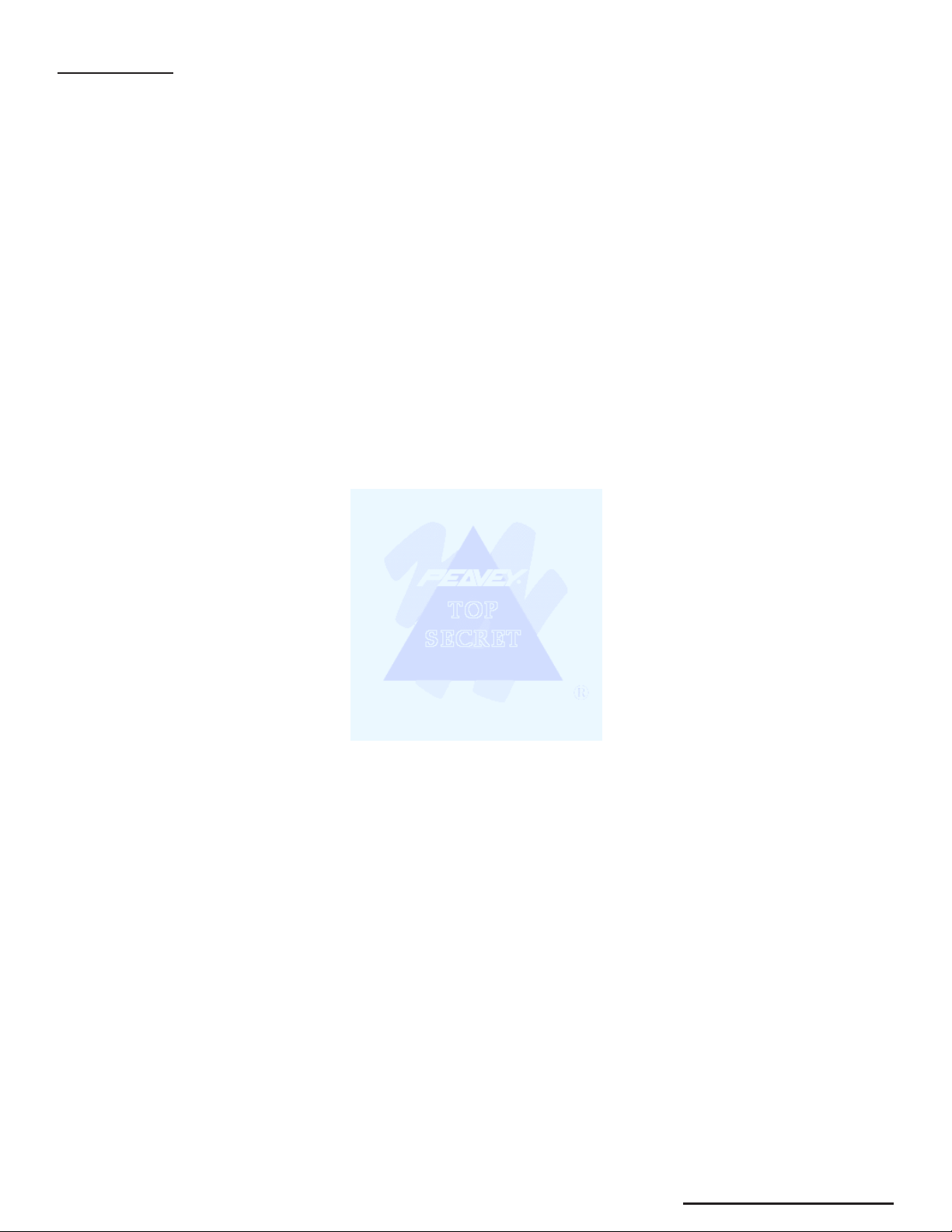
Once a Gain
This feature allows you to get another boost of gain from your Transformer. If a single-button
footswitch (Peavey part #5100) is inserted into the Low Gain input on the front panel of the amp
(with a guitar plugged into the High Gain input) you can access an extra gain boost rather
comfortably. This is especially useful if you have two guitars with different output levels. The
footswitch must be the push on/push off type and utilize a shielded cable. A momentary switch of
this nature is not recommended. Simply press the button on and off while playing to determine
which position has the higher gain.
*See the Transfomer Default and Hot Key Chart on page 22 for more hidden features and tweaks.
22
TOP SECRET
Page 23
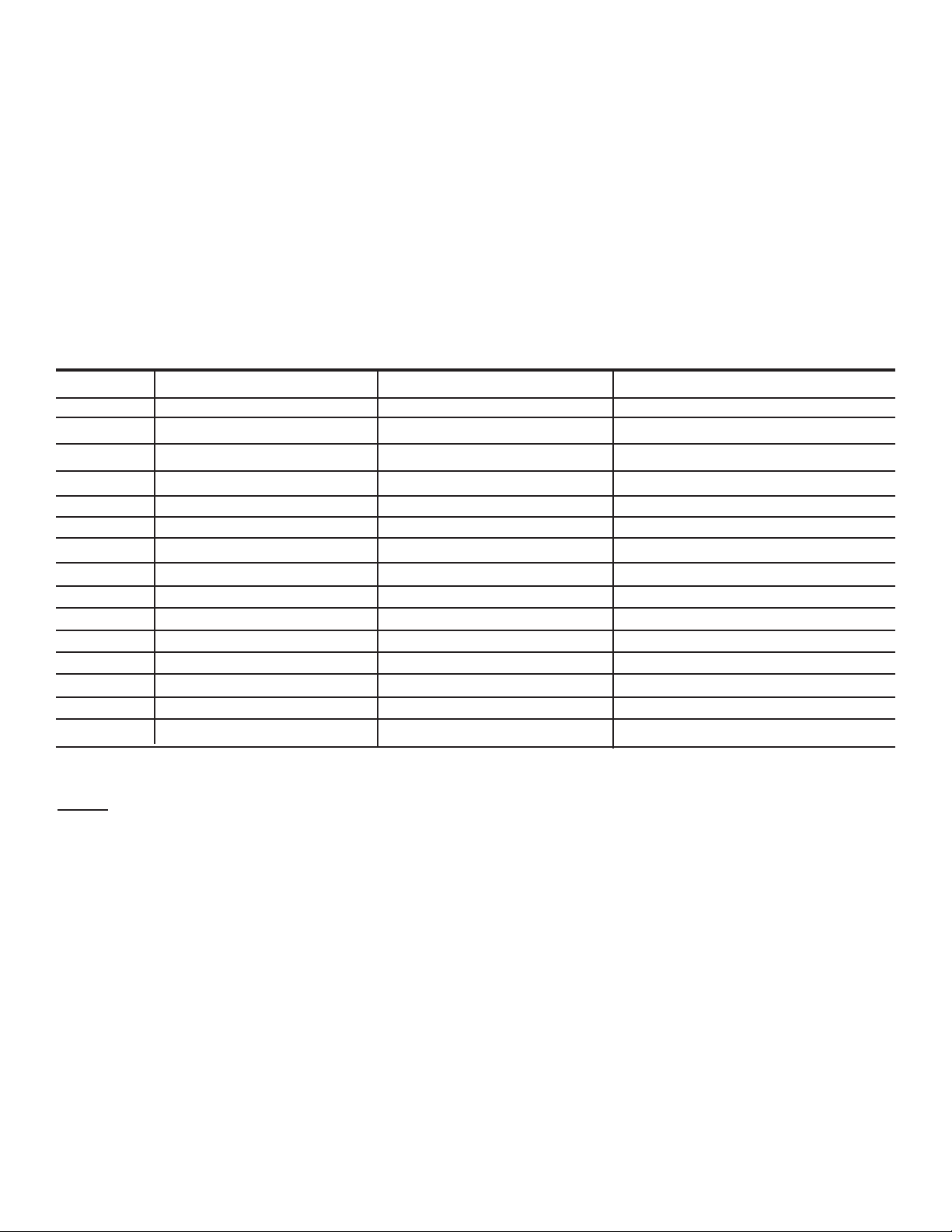
23
Transformer
Default and Hot Key Chart
Refer to the chart below. The three tweak modes (Patch, Global and Tuner) are listed on the top row
of the chart. The column to the left lists the control and/or buttons found on the front panel of your
Transformer. To enter one of the three tweak modes, refer to the
(note) just below it. When a front
panel feature from the left column is used while in one of the three tweak modes, the feature may
take on a new function. This new function is listed in the adjacent tweak mode columns. Simply
match the row of the feature with the column of the desired or current tweak mode. Where a dash (-)
is placed there will be no change in the function of that particular feature.
Control Patch Tweak Global Tweak Tuner Tweak
or Button (hold USER button 1 sec.) (hold STORE button for 1 sec.) (When Tuner is active)
Preset - MIDI Channel [Exit Tuner]
Store - - Store Tuner Tweaks
User - User on Powerup E mode
Model Cabinet - [Exit Tuner]
Pre -- Bass -- Mid Mid Shift Frequency - Treble -- Post - Bank Select Style Reverb - Footswitch All-Info -
Mod Select - - [Exit Tuner]
Rate Flanger Delay Time - -
Depth Flanger Feedback Mono/Stereo -
Tap Delay Treble Rolloff - Chromatic Mode
Feedback Delay Time Scale Noise Gate Sensitivity -
Level Delay Stereo Separation Noise Gate Threshold Tuner Volume
Details:
Patch
Mid Shift Frequency - Range depends on model. Active EQ (Peavey Ultra / Am. Modern) goes
from 300 Hz. to 940 Hz. in 20 Hz. steps.
Flanger Delay Time will go from 0.2 ms to 5.0 ms in 0.2 ms steps. (Default is 2.0 when flange
selected.)
Flanger Feedback will go from 0 to 96% in steps of 4. (Default is 74 with flange selected.)
Delay Treble Rolloff default. (LED off) Switch on for darker delay tone more like a tape echo.
Delay Time Scale will be reset to 0 [12:00] after a tap function. +/-50% will be available to tweak
after that.
Delay Stereo Separation ranges from 0 to 100 ms in 4 ms steps. (This applied to right side delay
signal, not to dry signal.) Default = 20 ms.
Page 24
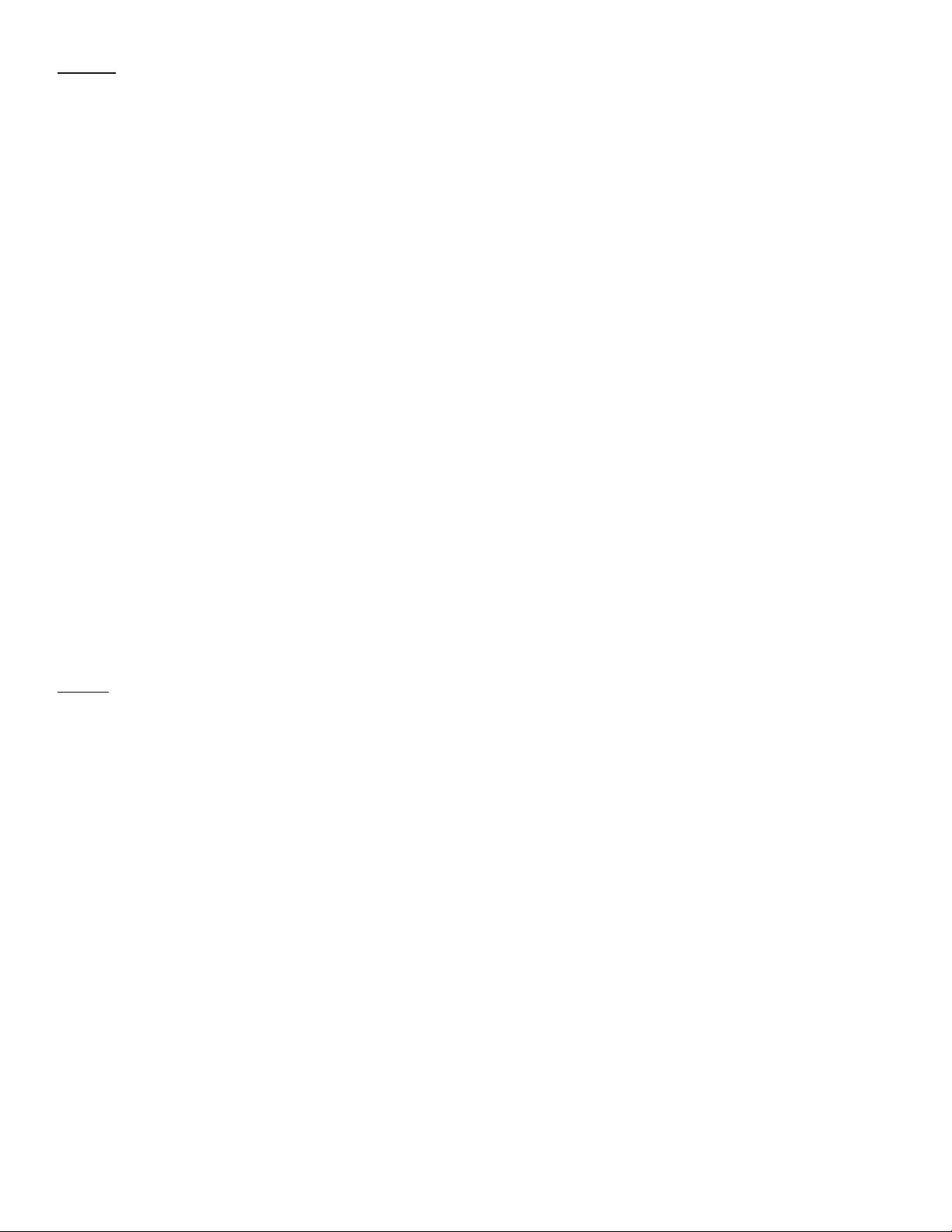
Global
MIDI Channel will go from 1 (Preset Matrix Selector LED A1) to 16 (Preset Matrix Selector LED D4).
Footswitch/SysEx will always work. Channel messages will be sent with this channel, and will be
ignored on receive unless on this channel. Default = MIDI channel 1.
User on Powerup - default is Factory patches on powerup - LED off. Turn on for USER patches on
powerup.
Bank Select Style will be
0 = (default) go to same patch in new bank [7:00/min]
1 = go to patch #1 in new bank [12:00]
2 = wait for user to press a preset footswitch before switching (current red blinks)
[5:00/max]
Footswitch All-Info will be:
0 = Only shows LED's of current mode (either greens or reds/yellows.) Less info, less
confusing. [7:00/min]
1 = (default) Shows dim LED's for the inactive mode (e.g. greens when NOT in EFX mode.)
[12:00]
2 = Shows all LED’s bright in either mode. Good for seeing everything in brighter light
where the dim level could wash out. [5:00/max]
Mono / Stereo - defaults to Mono [7:00/min]. Set to 5:00/max] for stereo when using the TRS stereo
FX send jack.
Noise Gate Sensitivity - Increase this to get more gating effect. Reduce to get a gentle reduction.
Noise Gate Threshold - Set this while the guitar volume is up but the strings are muted. Turn
Sensitivity up all the way, then turn this up until you hear the noise drop out. Then go up just a bit
more (one or two LED changes). Then reduce the sensitivity to taste. This should only have to be
changed if the incoming noise level changes, e.g. changing guitars or environments. Turning this all
the way down disables the noise gate.
T
uner
Store Tuner Tweaks - Tuner will not remember your preferences unless you save them. (Just press
once).
E mode - Press the USER switch to toggle between E and E mode. The LED will be lit for E mode.
All notes are moved up on the display - even in chromatic mode. We offer this since E tuning is so
popular among guitarists.
Chromatic mode - Press the TAP switch to toggle between guitar and chromatic mode. The LED
will be lit for chromatic mode. We offer this so you can use open tunings and not have to bring a
separate tuner.
Tuner Volume - Defaults to 12:00 position. Turn up or down to change the bypass volume level
while tuning. Turn all the way down for silent tuning.
24
Page 25
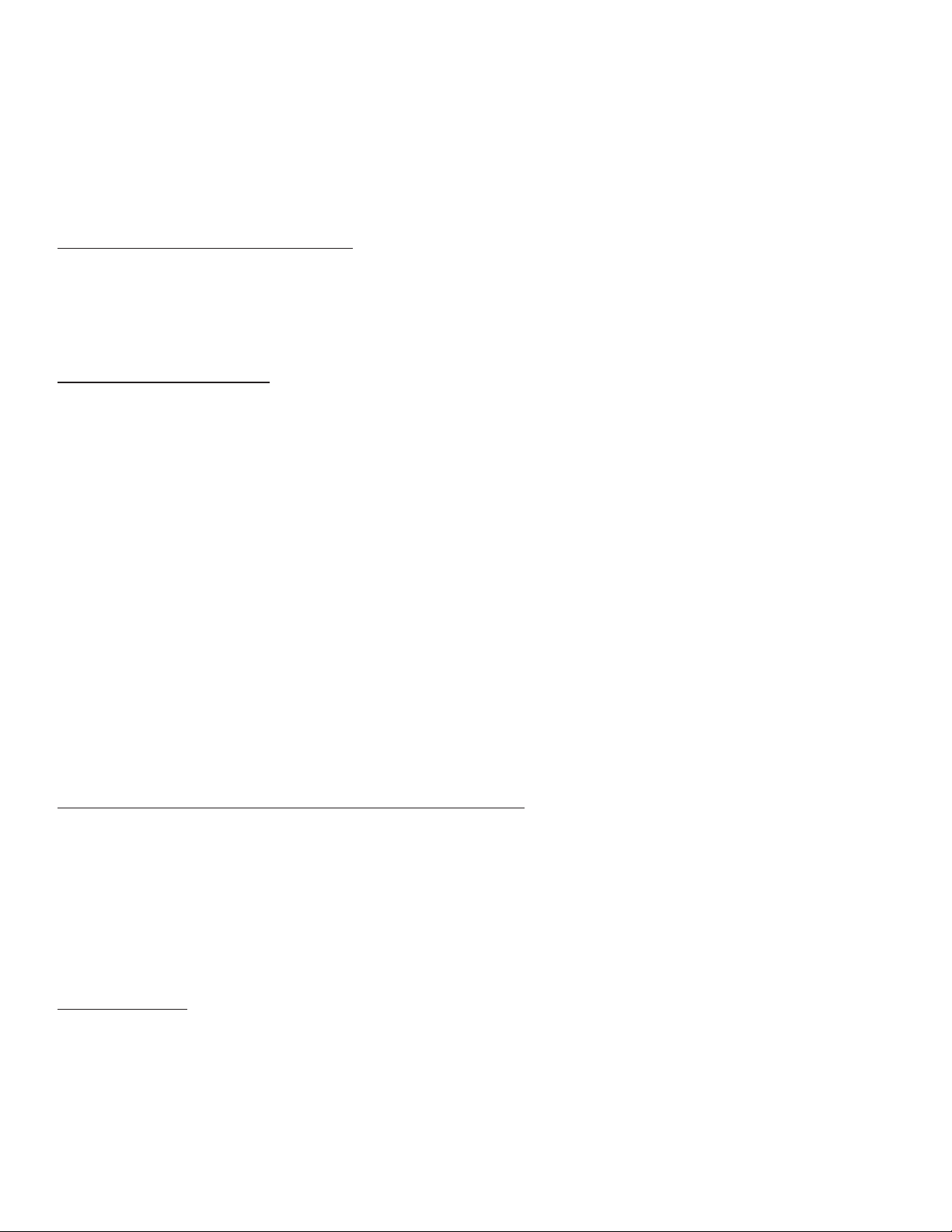
Transformer
MIDI Implementation
The Transformer is designed to be an all-in-one guitar amplification system using the PFC 4
footswitch. However, the numerous other uses for the MIDI jacks will be discussed here. We’ll start
with the simpler stuff, and move on to the more complicated stuff later.
MIDI Channel on the T
ransformer
The Transformer’s MIDI channel is 1 by default (after re-initialization). This means that any channel
messages that are received on another channel are ignored, and any channel messages that are
generated are sent on this channel. To change the channel, hold the STORE button down for at
least a second, and (while holding) select channel 1 - 16 using the Preset Matrix selector.
MIDI Out as a MIDI Thru
Most likely, you’ll be using the PFC 4 to drive the MIDI In, since it adds so much to the usability of
the amp. If you decide to link another Transformer up for stereo operation, you can have the second
one be slaved to the first one’s PFC 4 by connecting a MIDI cable from the first’s Out to the
second’s In. They will track program changes, EFX mode changes, TAP tempo, other preset edits,
etc. Even if the audio link is from the first's effects send to the second’s effects return, it’s still useful
to have the same presets in the second amp and link them since the Amp Model selection (which
changes per preset) affects the voicing of the power amp.
The MIDI Out jack will echo virtually all commands that arrive at the MIDI In (with the exception of
certain Sysex messages meant for the Transformer), so it can be used in the middle of a MIDI chain
when driving a rig from another MIDI source, instead of using the PFC 4. This is called a “soft” thru,
which means it is dependent upon the software (processing power and MIDI buffer) of the unit. A
“hard” thru refers to a jack labeled “Thru” and not “Out” or “Out/Thru.” It’s usually accompanied by a
separate MIDI In and Out, and it’s usually in the middle. Most importantly, it’s directly driven from the
In jack, so it is not dependent on the software to do the echoing work. So if your other MIDI units are
“three-jack” units, it may be wise to put the Transformer at the end of the chain, since a soft thru is
never quite as bulletproof as a hard thru.
Preset Synchronization with an External Effects Unit
You may have a programmable effects unit with a MIDI In that you want to use in the Transformer’s
effects loop. If you want this unit to change presets when the Transformer does, connect a MIDI
cable from the Transformer’s MIDI Out to the MIDI In of the effects unit. Then the first 16 presets in
the effects unit will be aligned with the 16 presets in the Transformer.
For this to work, the MIDI channel of the effects unit must either be set to OMNI, or match that of the
Transformer.
Preset Backup
You can back your presets up to a computer, sequencer, or other type of MIDI librarian/recorder. You
can also transfer them to another Transformer! Connect a MIDI cable from the Transformer’s MIDI
Out to the MIDI In of the recording device. Prepare the recording device or software program to
receive data. (In the case of transferring to another Transformer, it just needs to be on.) You are now
ready to send the presets.
25
Page 26
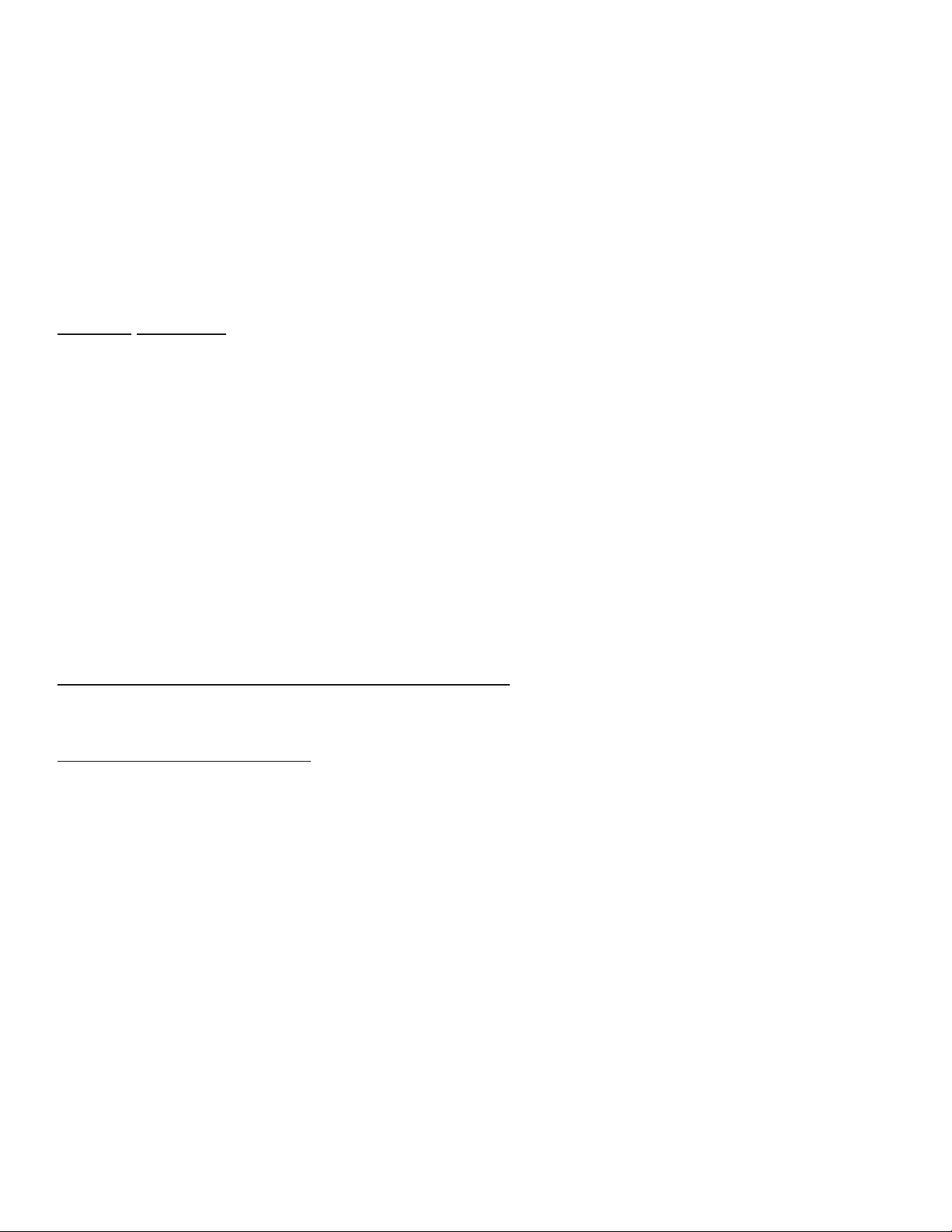
To initiate the transmission manually, hold the amp’s TAP button and then press the MODULATION
Select button. The six Amp Model LED rings (Pre Gain through Reverb) should go off for a second
or two to verify the operation. When they come back on, the operation is done.
NOTE: The size of the System Exclusive preset dump is 1000 bytes.
If your recording device can send a request string to automate this operation, the string can be
found in the SysEx table below. Another cable will have to go from the Recorder’s Out to the
Transformer’s In for this to work. Sending that string to the Transformer will initiate the dump
operation.
To dump globals: hold TAP and press STORE
To dump a single preset: hold TAP and press USER
Channel
Messages
The Transformer will accept (and echo) the following channel messages when they are sent on its
MIDI Channel. (Values are shown in hexadecimal.):
• Program Change - Cx nn where x = MIDI channel - 1, nn = 00-0F for presets A1 - D4
• Bank Select - Bx 20 nn where x = MIDI channel - 1, nn = 00 for factory, 01 for user
• Main Volume - Bx 07 nn where x = MIDI channel - 1, nn = 00-7F for mute to full
NOTE: The Main Volume will be located after the preamp and EQ and before the time-based
effects.
Other channel messages will be echoed to the MIDI Out, but will not affect the Transformer.
The Transformer will generate the following channel messages on its MIDI Channel:
• Program Change (as shown above) - whenever a preset change is initiated by front panel or
PFC4.
• Bank Select (as shown above) - whenever the MATRIX bank is toggled from/to Factory to/from
User.
System Common and System Real T
ime Messages
The Transformer will echo these messages to the MIDI Out when received. None will be generated
by the Transformer.
System Exclusive Messages
The Transformer is equipped with an extensive MIDI SysEx implementation. In addition to simple
preset dumps and preset sharing via the Internet this enables the amp to be programmed remotely
by a computer program or hardware editor like the Peavey PC1600X.
All of the Transformer’s SysEx messages start with a common header and end with an End of
Sysex [EOX] byte. The table below shows the “unique” section (including the command and optional
data) of each message that falls between the header and the EOX.
Here is the common part, along with descriptions of each byte’s purpose:
F0 - Start of SysEx [SOX]
00
00
1B - Peavey Manufacturer ID = 00 00 1B
10 - Transformer Product ID
00 - Reserved for future use (keep fixed at zero)
CMD - Command byte that defines which SysEx message it is
<data>- Optional data
F7 - End of SysEx [EOX]
26
Page 27
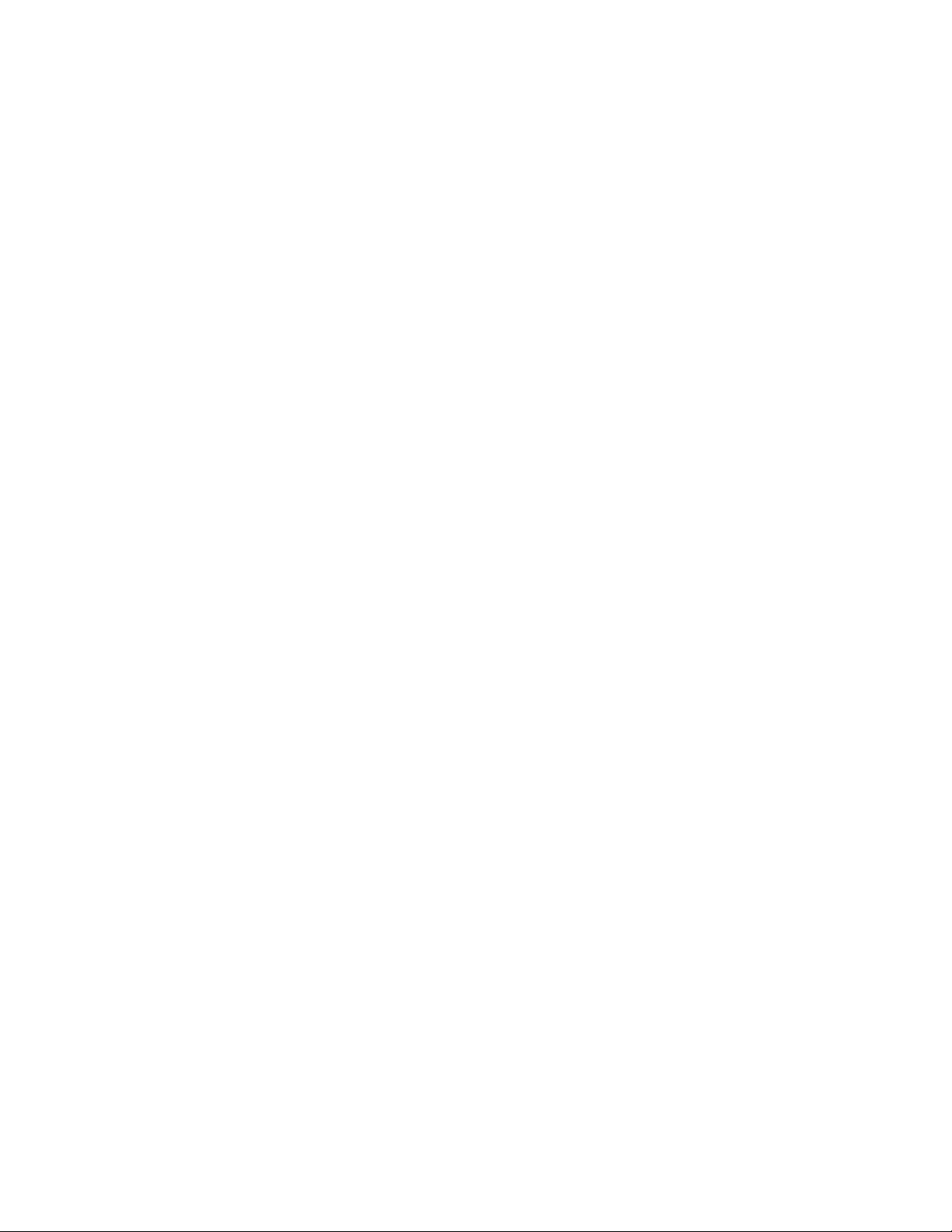
NOTE: Each time a preset is recalled, it is first loaded into a RAM buffer that we call the Edit Buffer
(could also be called “current preset”). If another preset is recalled, the Edit Buffer is erased, so any
changes will be lost unless stored to a User location (or externally). In the table below, we refer to
this preset location as the “EdBuf.”
CMD Number (in HEX) / Name <data> description Resulting Action
00 / PFC4 Online None Amp sends PFC4 Setup data
01 / PFC4 Switch Press Footswitch #, 0-5 Amp responds based on mode
02 / Version Request None Amp sends message 03
03 / Version of Software Version #, 00-7F Amp ignores if received
04 / Send Presets None Amp sends message 05
05 / Receive Presets Preset data, nibbleized * Amp saves presets in User slots
06 / Send Single Preset Preset # (00 - 0F) Amp sends message 09 ****
07 / Receive Single Preset Preset #, preset nibs * Amp saves preset to User slot
08 / Send EdBuf None Amp sends message 09
09 / Receive EdBuf Preset nibbles * Amp loads and activates EdBuf
0A / Store EdBuf Preset # Amp stores EdBuf to User preset
0B / Send EdBuf Byte EdBuf address (00 - 1E) Amp sends message 0C
0C / Receive EdBuf Byte EdBuf address, value nibs * Amp activates EdBuf parameter
0D / Send EdBuf Partial Byte Partial address ** Amp sends message 0E
0E / Receive EdBuf Partial Byte Partial address, partial value ** Amp activates EdBuf parameter
0F / Send EdBuf Current Primary address *** Amp sends message 10
10 / Receive EdBuf Current Primary address, current value ***Amp activates EdBuf parameter
11 / <reserved>
12 / Send Globals None Amp sends message 13
13 / Receive Globals 14 Global Bytes, nibbleized * Amp saves and activates globals
14 / Send Global Partial Byte Partial address, 00-0D ** Amp sends message 15
15 / Receive Global Partial Byte Partial address, partial value ** Saves and activates global in amp
* Nibblized data is sent hi nibble, then low nibble. For example, a hex byte value of 74 will be
sent as two bytes: 07 04. This is because MIDI data bytes really only have seven bits - the
most significant is reserved to be set for status bytes only.
** Partial addressing is a way of programming a portion of an EdBuf byte, while not disturbing
the other bits in that byte. A Partial address is made up of three bytes. The first is the byte
address of the preset byte you are targeting (00-1E). The second byte is the bit number you
want to start writing at (0 for least significant, seven for most significant). The third byte
defines how many bits you want to program. The next byte will be the value, and since it is a
partial, it does not need to be nibbleized. For example, to set the Delay Rolloff bit, send the
following string:
F0 00 00 1B 10 00 0E 1D 07 01 01 F7
27
Page 28
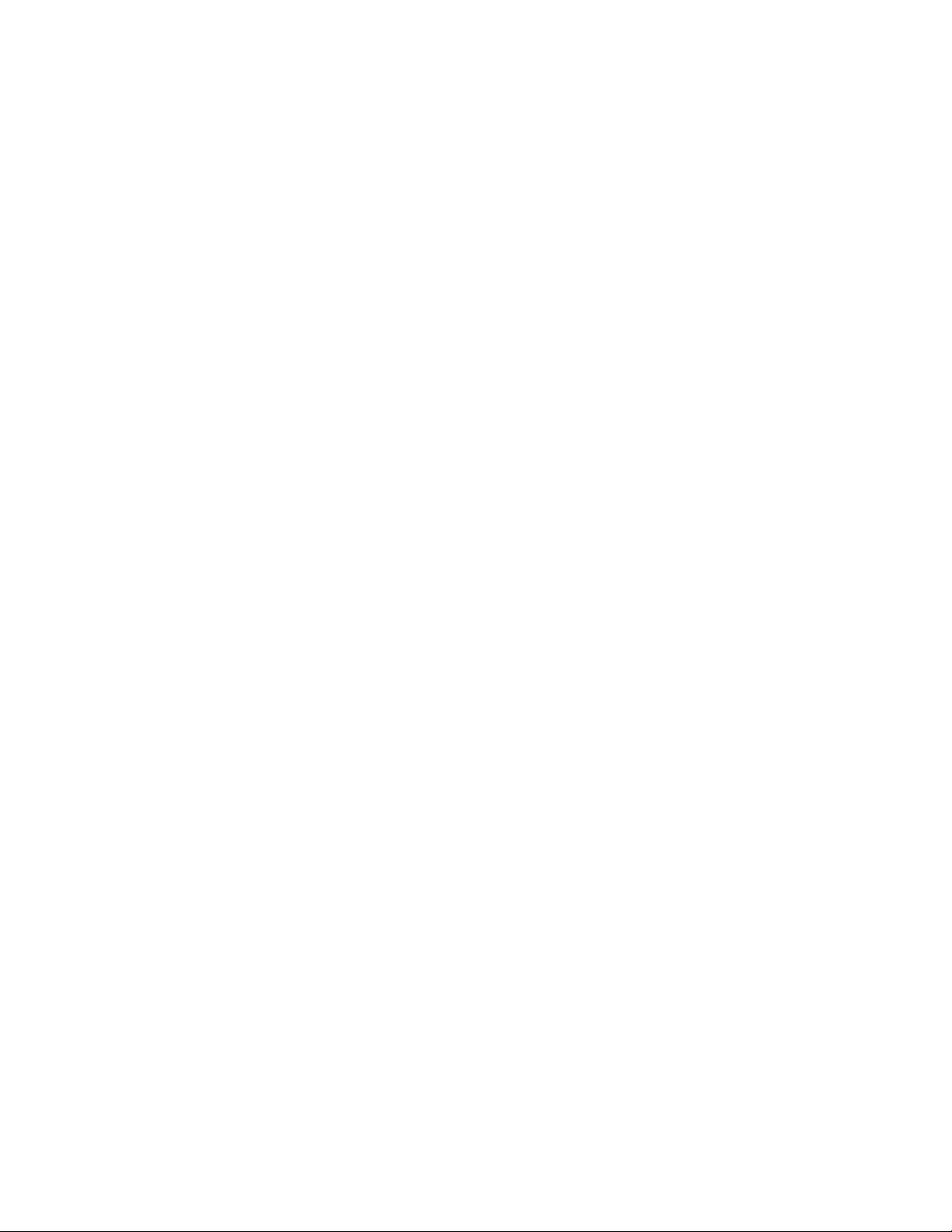
The 1D points to the Delay Separation Byte, whose bit seven is used for the rolloff flag.
The 07 says that we’re poking bit #7.
The first 01 says that we’re programming one bit.
The second 01 says that we’re setting (vs. clearing) the bit.
*** “Current” addressing is an alternate method of controlling the ten preset parameters that have
dual settings. Instead of the programming device needing to have two different strings for the
two levels of, say, Pre Gain, it can use these messages with the address of the first Pre Gain
parameter, and the status of the Boost will determine which of the two bytes will actually be
read or written. For example, ten sliders (out of 16) of a PC1600X can write current Pre Gain
through Delay Level, and four of the PC1600X’s buttons could emulate the EFX Select Mode
of the PFC4. Then, all 20 levels could be edited with ten sliders, instead of needing 20 (which
the unit does not have).
**** This message sends a Receive EdBuf message so it is less destructive upon return to the
amp (overwrites the EdBuf). If the Receive Single Preset message is sent to the amp, it
overwrites a User preset. A PC program can easily modify the header if this is the desired
result, or follow up with a Store command (0A).
28
Page 29
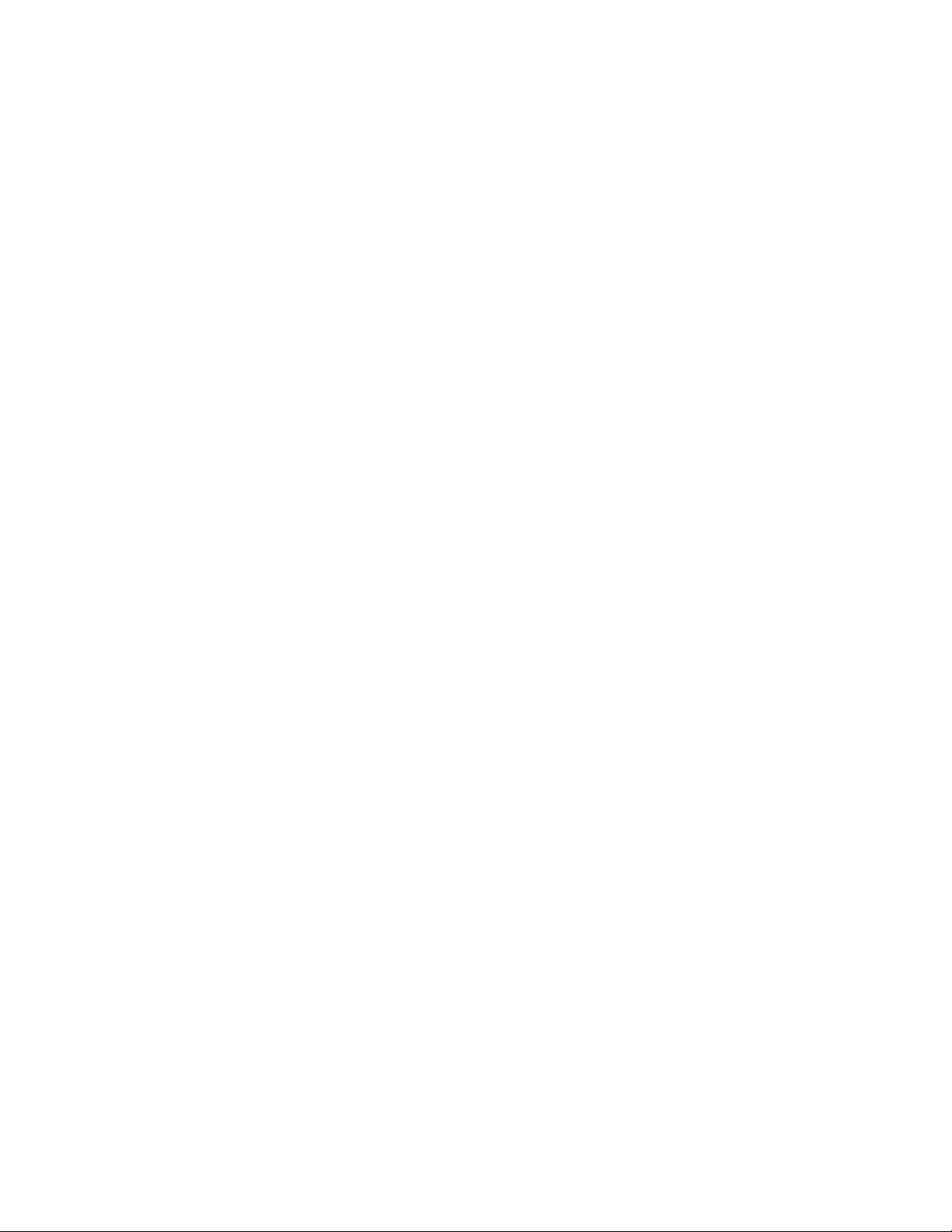
Transformer
™
Preset Definition
Address (Hex) Name Range (Decimal)
00 Amp Model High nib is Cabinet Model, 0-11 *(See below.)
Low nib is Preamp / Power Amp Model, 0-11
Clockwise rotation for both nibs:
0 = Classic Clean
1 = Classic Crunch
: : :
11 = British Clean
01 <reserved> (controlled by model)
02 <reserved> | Mod Select High nib is reserved (controlled by model)
Low nib is Modulation Select:
0-4 = Chorus, Flanger, Phaser, Tremolo, Rotary
03,04 Pre Gain (non-boost, boost) 1-33
05,06 Low (non-boost, boost) 1-33
07,08 Mid (non-boost, boost) 1-33
09,0A High (non-boost, boost) 1-33
0B,0C Post Gain (non-boost, boost) 1-33
0D,0E Reverb (primary/off, secondary/on) 0-33 (0 = reverb off)
0F Mid Shift 1-33 *(See below.)
10 <reserved> <reserved>
11,12 Rate (primary/off, secondary/on) 1-25
13,14 Depth (primary/off, secondary/on) 0-25 (0 = modulation off)
15 Flanger Feedback 1-25 **(See below.)
16 Flanger Delay Time 1-25 **(See below.)
17 Delay Time 1-255
18,19 Delay Feedback (primary/off, secondary/on) 1-25
1A,1B Delay Level (primary/off, secondary/on) 0-25 (0 = delay off)
1C Delay Time Scale 1-25 ***(See below.)
1D Delay Stereo Separation Bit 7 is Delay Treble Rolloff (active high)
Bits 6-0 are L/R delay time separation, 1-25
1E PFC4 Tap Function | EFX Mode Status Bits High nib controls function of TAP footswitch:
0000 = Tap Tempo (default)
0001 = EFX mode status reset (from preset)
0010 = <reserved>
0100 = <reserved>
1000 = <reserved>
Multiple 1’s flags toggles to the corresponding
bits in the low nibble. Examples:
0101 = Toggles boost and delay mode
1110 = Toggles all effects, but not boost
etc. etc.
Low nib is EFX mode status:
Bit 0 is Boost (on/secondary = high)
Bit 1 is Modulation (on/secondary = high)
Bit 3 is Delay (on/secondary = high)
Bit 4 is Reverb (on/secondary = high)
* Values are automatically set with model selection. Write after model selection to tweak.
** Values are automatically set with flanger selection. Write after flanger selection to tweak.
*** Value is centered (@13, which is basically 0) after a Tap function from the amp or PFC4. Write after Tap function
to tweak.
29
Page 30
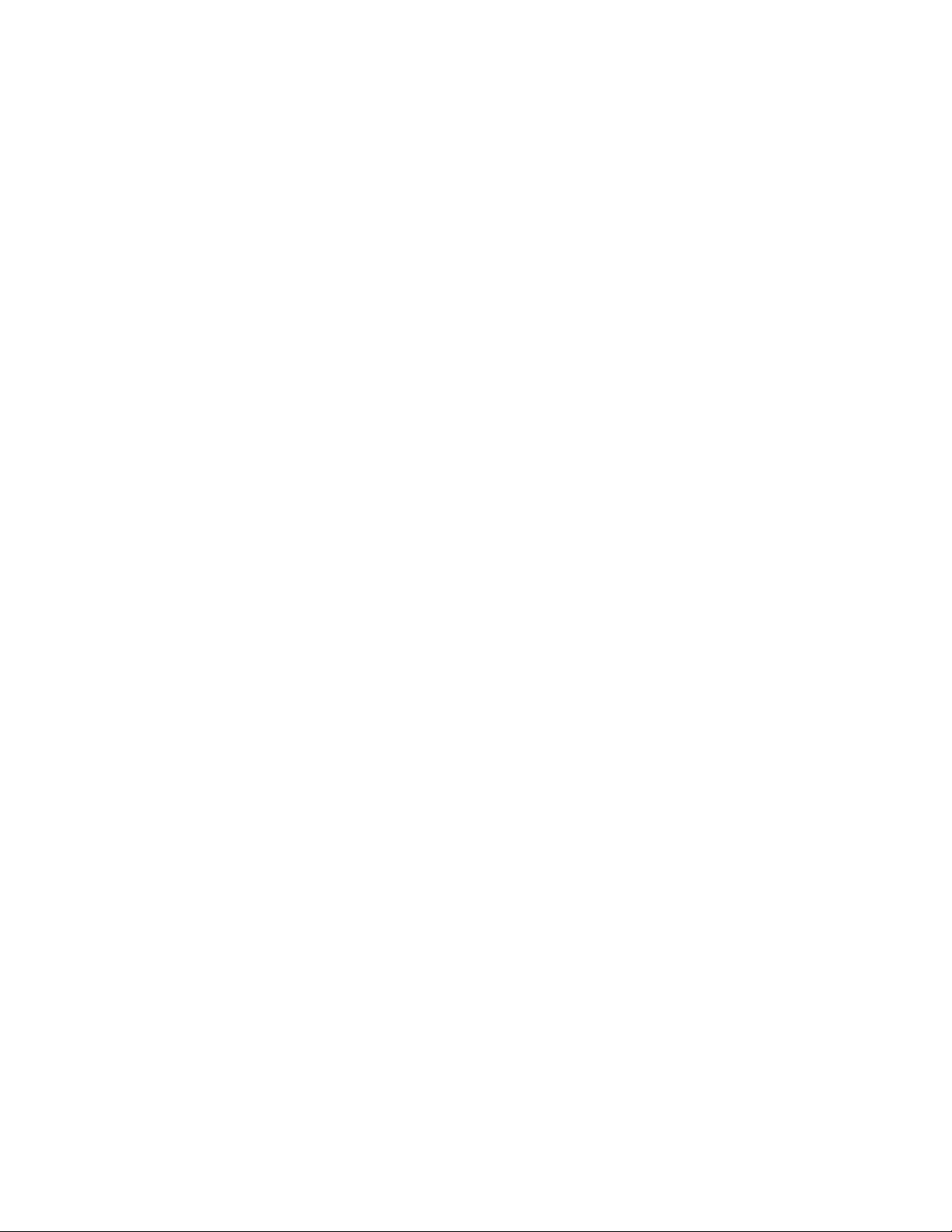
Transformer
™
Globals
Offset (Hex) Name Range (Decimal)
00 <reserved> Reserved (keep at zero)
01 Bank Select Method 0 = Preset (1-4) stays the same after bank select (default)
1 = Preset goes to #1 after bank select
2 = Preset light blinks, waits for user preset selection
02 PFC4 All Info 0 = Inactive mode - LED’s off
1 = Inactive mode - LED’s dim (default)
2 = Inactive mode - LED’s bright for both modes
03 MIDI Channel (- 1) 0-15 for 1-16 (default = 0, channel 1)
04 Global Bits Bit 0 set for User patches at powerup (default = 0, factory)
Bit 1 set for Stereo mode (default = 0, mono)
Bits 2-7 are reserved (Keep at zero.)
05 Noise Gate Threshold 0=off, 1-25 (default = 5)
06 Noise Gate Sensitivity 0-25 (default = 5)
07 <reserved> Reserved (Keep at zero)
08 <reserved> Reserved (Keep at zero)
09 Tuner Bits Bit 0 set for E mode (default = 0, standard E mode)
Bit 1 set for Chromatic mode (default = 0, guitar mode)
Bits 2-7 are reserved (Keep at zero.)
0A Tuner Volume Level 0-25. Default is 13 (12:00). Zero is muted.
0B <reserved> Reserved (Keep at zero.)
0C <reserved> Reserved (Keep at zero.)
0D <reserved> Reserved (Keep at zero.)
30
Page 31

31
Headphone
Transformer 112
Block Diagram
Speaker
Send
Effects
(Stereo)
AUX. Output
Digital System
Out
Normal
Digital
Analog
Convertor
Effects
Modeling
Return
Effects
Transtube
Pwr
Amp
Level
Master
T. Dynamics
Digital Control
Digital
Analog
Preamp
TransTube
Inputs
Hi
Convertor
Lo
Cabinet
Speaker
Modeling
EQ/Amp
Modeling
Digital
Control
MIDI
Footswitch
Page 32

32
Stereo
Transformer 212
Block Diagram
Headphone
Right
Speaker
Left
Speaker
Left
Left Output
Send
Right
Effects
Right Output
Digital
Analog
Convertor
Send
Effects
Right
Left
Return
Effects
Return
Effects
Transtube
Pwr
Amp
Right
Level
Master
T. Dynamics
Left
Pwr
Amp
Level
Master
Digital
Analog
Convertor
Preamp
Transtube
Effects
Modeling
Digital System
Cabinet
Speaker
Modeling
EQ/Amp
Modeling
Digital
Control
MIDI
Footswitch
Digital Control
Digital Control
Inputs
Hi
Lo
Page 33

POWER AMP SECTION
Rated Power and Load:
Power specs measured with T. Dynamics @ 100%
and Master Level @ 5
50 W RMS into 4 ohms (112)
2 x 50 W RMS into 4 ohms (212)
Power @ Clipping (typically):
(5% THD, 1 kHz, 120V AC line)
50 W RMS into 4 ohms (each amp)
Frequency Response:
+/-3 dB, 60 Hz to 20 kHz,
@ 30 W RMS into 4 ohms (each amp)
Power Amp Hum and Noise:
Greater than 75 dB below rated power
Power Consumption:
200 W (112) / 400 W (212) @ 50/60 Hz, 120 V AC, Domestic
200 W (112) / 400 W (212) @ 60 Hz, 220-230/240 V AC, Export
PREAMP/EFFECTS SECTION
D/A and A/D Conversion
Rate: 44.1 kHz
Quantization: 24 bit
The following specs are measured with the controls
set as follows:
Master Level @ 5
T. Dynamics @ 100%
Amp model set to Classic Clean
Pre, Low, Mid, and High set to 5
Post set to 10
Reverb OFF
Modulation Depth OFF
Delay Level OFF
Noise Gate disabled
System Hum and Noise
Greater than 65 dB below rated power
Effects Send(s):
Load Impedance: 1 K ohm or greater
Nominal Output Level: -10 dBV, 0.3 V RMS
Transformer 112:
Stereo output if TRS stereo plug is used.
Tip is normal signal; ring is auxiliary signal.
Transformer 212:
Mono output, tip is positive polarity.
Effects Returns:
Impedance: High-Z, 40 K ohms
Designed Input Level: -10 dBV, 0.3 V RMS
(Switching jack provides Effects Send to
Effects Return connection when not used.)
External Footswitch Functions:
Preset/Bank Selection/Display
EFX On/Off Selection/Display
Remote Tuner Access/Display
Tap Tempo of Delay with Display
(Using PFC 4 MIDI pedal, included)
Transformer 112 Dimensions:
Width: 21 3/4 inches
Depth: 14 1/4 inches
Height: 22 3/8 inches
Weight: 39.5 lbs.
Transformer 212 Dimensions:
Width:
Depth:
Height:
Weight:
33
Transformer
Specifications
Specifications are subject to change without notice.
Page 34

34
ESPAÑOL
Transformer™112/212
Amplificador de modelación
Felicidades en tu compra del amplificador de guitarra técnicamente más avanzado del mundo, el
Transformer de Peavey. A pesar que los amplificadores de emulación llevan saliendo desde hace
algún tiempo, ninguno ha conseguido lo que Peavey con el Transformer. En un paquete pequeño,
compacto y ligero, Peavey ha conseguido emular tanto voces como características peculiares de
algunos de los amplificadores más conocidos que usan tecnología TransTube
®
.
Es importante que leas esta guía entera. Hay funciones extras dentro del Transforme que no son
aparentes por las indicaciones de sus paneles. Así como una computadora puede tener funciones
de “Hot Keys” (el oprimir dos o más teclas para llevar a cabo alguna función), el Transformer usa
ciertas combinaciones de botones y perillas para llevar a cabo funciones especiales. Estas son
explicadas en detalle en esta guía. Una gráfica con estas combinaciones de “Hot Key” ha sido
incluida para referencia rápida y una sección completa, Trucos del Transformer, ha sido dedicada a
este tema.
La Lista de Características y Sección de Iniciación Rápida te familiarizará con el Transformer .
Confiamos en que quedarás sorprendido por el sonido de este amplificador; pero pedimos que leas
el manual entero. El hacerlo te dará los conocimientos necesarios para moldear y crear los sonidos
y efectos de los amplificadores clásicos, así como los sonidos más modernos. ¡Comencemos!
CARACTERÍSTICAS
• Interfase simple para fácil operación
• 12 Modelos de amplificadores distintos
• Reverb/Delay
• Cinco tipos de efectos de modulación (chorus, flanger, tremolo y rotación)
• Tap tempo, encendido y apagado de efectos y cambios de preset por pedalera.
• Amplificador de poder TransTube de 50 Wats con T. Dynamics
• 32 Presets (16 de fabrica y 16 de usuario) con ajustes primarios y secundarios
• Afinador de guitarra cromático/strobe
• Circuito de efectos.
INICIACIÓN RÁPIDA
Esta sección te ayudará a conocer el sonido y las posibilidades del Transformer de manera
práctica y divertida.
Precaución: Por favor lee esta guía y todos los avisos de cuidado o precaución.
El seguir estos pasos de cuidado es crucial tanto para tu seguridad personal como para la
seguridad de tu equipo Peavey.
1. Una ves que saques el Transforme de su caja, conecta el cable de poder a un conector
de pared con el voltaje adecuado de CA para tu unidad. Este está indicado en la parte
trasera de la unidad, cerca del interruptor de poder.
2. Mueve el Master Level (control maestro) a la posición “0”.
Page 35

35
3. Conecta la pedalera (incluida) en el conector “Footswitch” en la parte trasera del Transformer
usando un cable DIN de ocho picos (incluido)
4. Conecta tu guitarra (instrumento) en la entrada de High Gain Input (entrada de ganancia alta)
usando un cable de instrumento de calidad y debidamente aislado.
5. Enciende la unidad poniendo el interruptor de poder en la posición “ON” (encendido). Esta es
también una buena oportunidad para reinicializar la unidad. Enciende la unidad mientras
oprimes los botones de STORE y USER simultáneamente. Esto reinicializará la unidad,
borrando cualquier alteración en la programación interna que pudieron haber pasado en el
proceso de transporte.
6. Sube el volumen de salida de tu guitarra a su posición normal o al máximo, según tu
preferencia.
7. Gradualmente incrementa el control Master Level moviéndolo en dirección de las manecillas
del reloj. Esto debe ser hecho lentamente para evitar cambios de volumen rápidos que
puedan dañar el oído. Recomendamos usar un volumen bajo mientras escuchas los
diferentes sonidos. EL cambiar entre estos presets por medio de la pedalera puede resultar
en diferencias de volumen.
8. Si lo deseas, puedes mantener la pedalera desconectada y seleccionar los presets a mano.
Esto se puede hacer girando la perilla Preset Matrix en la parte delantera del Transformer.
Después de la reinicialización, el Transformer se encenderá en la posición A1 (primer preset). La
pedalera enciende con “Preset Mode.” El oprimir los pedales marcados 1, 2, 3 y 4 (también
marcados A, B, C y D respectivamente) seleccionara uno de los cuatro presets en el banco A. Para
cambiar del bancos A al banco B, C o D, oprime el botón marcado BANK y pasa al “Bank Mode”.
Un LED amarillo se encenderá intermitentemente indicando el banco actual. En este modo, los
mismos botones de preset (1-4) ahora tienen una nueva función. Ahora seleccionan entre los
bancos A-D. Una vez que el banco deseado ha sido seleccionado, (al oprimir uno de los botones
A-D) la pedalera regresa al “Preset Mode”. SI esto parece complicado, puedes hacer referencia al
resto de esta guía para mapas y explicaciones detalladas de la estructura de los presets en el
Transformer .
Con esta información debes estar listo para comenzar a experimentar con los diferentes sonidos de
los presets y bancos. Una vez más, es importante que leas el resto de esta guía para conocer la
máximo las funciones del Transformer . Esta guía está repleta de precauciones importantes y
gráficas que te ayudarán a conocer a fondo este complejo amplificador.
Page 36

ESTRUCTURA DE PRESETS DEL TRANSFORMES
Esta sección describirá la estructura general de los presets de tu amplificador. Puedes hacer
referencia a los diagramas para comprender mejor como se dividen y seleccionan los presets en el
Transformer .
Primero, El Transformer es enviado con 16 presets de fabrica y 16 de usuario. Al salir de Peavey,
los 16 presets de usuario son idénticos a los 16 de fábrica. (A menos que sean cambiados
manualmente).
Presets de Fábrica
Los 16 presets de fábrica han sido incluidos para darte un buen punto de partida e ilustrar
algunas de las posibilidades del Transformer . La mayoría de los usuarios aprenden de
los presets de fábrica, y aplican sus conocimientos para programar los presets de usuario.
Cualquier cambio en los presets de fábrica se perderá (a menos que se salve como preset
de usuario) cuando el preset siguiente sea seleccionado.
Presets de Usuario
Los 16 presets de usuario vienen de Peavey con los mismos presets que los 16 de fábrica.
Estos pueden ser ‘transformados’ fácilmente a tus preferencias y/o salvados en la misma
localización (u otra). Es fácil seleccionar entre presets de fábrica y de usuario. Simplemente
presiona (y suelta rápidamente) el interruptor marcado “User Switch” en el panel frontal de tu
Transformer para cambiar entre los dos. El LED al lado del interruptor se iluminará
indicando que estás en el grupo de presets de usuario.
Los presets de fábrica y de usuario están divididos en cuatro bancos (A, B, C y D). Cada banco
está dividido en cuatro presets individuales. De esta forma, [4 bancos] x [4 presets]= 16 (o A1 a
D4). Esto se demuestra en el diagrama siguiente.
36
Transformer 112
16 Factory
Presets
16 User
Presets
(same as factory)
16 Factory
Presets
A1 through A4
B1 through B4
C1 through C4
D1 through D4
Transformer 112
16 User
Presets
A1 through A4
B1 through B4
C1 through C4
D1 through D4
Page 37

Cada preset, ya sea de fábrica o usuario, tiene parámetros primarios y secundarios de ganacia/EQ,
modulación, delay y reverb. Estos parámetros primarios y secundarios no incluyen modelo de
amplificador, tipo de modulación o cambios de tempo. Puedes tener acceso y editar estos
parámetros poniendo la pedalera PFC 4 en el modo EFX Select (selección de efectos). Eso es una
gran variedad de combinaciones de ganancia y efectos. El modo EFX Select es discutido en detalle
en la página 13.
¡Importante!
Ahora que tienes una buena idea de la estructura de los presets es importante que mantengas tres
cosas en mente cuando edites y salves presets.
Primero, puedes cambiar cualquier preset (usuario o fábrica) y salvarlo a cualquiera de las 16
locaciones de presets de usuario (user). Por ejemplo, puedes cambiar el nivel de pre-ganancia
en el preset de fábrica A1 y salvarlo al preset de usuario B3. Claro que cuando vuelvas al preset A1
de fábrica el valor de pre-ganancia original y el nuevo valor será guardado en el preset de usuario
B3. Una vez cambiado, el preset original del usuario ya no será idéntico al de fábrica.
Segundo, cada vez que se reinicialice el Transformer, estás haciendo una “hard reset”. Esto
quiere decir que todos los presets programados serán borrados y el Transformer regresará a sus
presets originales de fábrica (tanto los de usuario como los de fábrica).
Tercero, cada preset cuenta con parámetros primarios y secundarios accesibles por el modo
EFX Select, seleccionable de la pedalera.
PODER DE CA
Hay dos partes del Transformer que tienen que ver con la corriente. Las dos están localizadas en
la parte trasera izquierda de la unidad. Junto a estas partes encontrarás los requisitos de corriente
de tu amplificador en particular. Es importante que este requisito sea satisfecho para que la unidad
funcione correcta y seguramente. Puedes hacer referencia al siguiente diagrama para la
localización de estas partes.
PANEL TRASERO
1. Cable de poder de CA removible (parte inferior del chasis trasero)
Este receptáculo es para cable de poder de tipo IEC (incluido), el cual provee poder de CA a
la unidad. Conecta el cable a la unidad y a la línea de alimentación de CA. Si se usa el
voltaje no recomendado el equipo puede ser dañado. (Ver las indicaciones en la unidad).
Nunca cortes o quites la aguja de tierra del conector. Esta unidad incluye un cable de línea
correctamente aislado. SI este se pierde o daña, usar otro de las mismas denominaciones.
37
2
Page 38

2. Interruptor de Poder (Power Switch)
El poner este interruptor en la posición “ON” encenderá el Transformer . Los LEDs del
panel frontal y de la pedalera (si esta está conectada) se iluminarán indicando que la unidad
está encendida.
P
ANEL FRONTAL
El panel frontal del Transformer cuenta con los controles necesarios para crear el sonido y la
respuesta que buscas. La pedalera, que también te permite controlar cosas, sólo contiene una
pequeña parte de las posibilidades del panel frontal. La siguiente sección explica estas
características en detalle. Cuando sea necesario, los controles asociados con la pedalera están
indicados. AL terminar esta sección conocerás la función de cada perilla e interruptor en el panel
frontal.
ENTRADA
3. ENTRADA DE GANANCIA ALTA
Esta es la entrada estándar usada para la mayoría de los instrumentos. La mayoría de las
guitarras eléctricas funcionarán cuando sean conectadas a esta entrada mono de 1/4". La
entrada de ganancia es 67 dB más fuerte que la entrada de ganancia baja (4).
4. ENTRADA DE GANANCIA BAJA
Esta entrada de 1/4" es incluida para instrumentos con salidas particularmente altas, que
pueden saturar (distorsionar) la entrada de ganancia alta (3). Si las entradas de ganancia
baja y alta son usadas simultáneamente, el nivel de ambas será de ganancia baja.
PRESET
5. SELECTOR DE MATRIZ PRESETS
Este interruptor nos da una forma de seleccionar el preset activo. Basado en la posición del
Interruptor del Usuario (6), el interruptor del codificador puede seleccionar cualquier preset,
de fábrica o de usuario. La matiz se divide en cuatro grupos (A, B, C, D) representando los
cuatro bancos. Las posiciones 1-4 y sus LEDs respectivos están marcados en cada banco
para permitir la selección distintiva entre presets.. El preset activo siempre está indicado por
medio del LED encendido a su lado, excepto cuando se está salvando. Durante la función de
salvar el LED intermitente muestra el preset de destino y no el que se está escuchando. La
función de Selector Matriz de Presets también puede ser llevada a cabo por medio de una
pedalera con comandos de cambios de programa MIDI. En la sección Pedalera/MIDI de esta
guía encontrarás una explicación detallada de estás funciones. Para una explicación de la
estructura de presets del Transformer , ver la página 28.
6. INTERRUPTOR DE USUARIO (USER SWITCH)/LED
El interruptor de usuario cambia entre los sonidos del Transformer de fábrica y usuario.
36
6
5
14 15 17 18
3
4
7
9 11 12 13
19 20
16
8
10
Page 39

Esta función sólo puede ser llevada a cabo desde el panel frontal, y no de la pedalera. El
LED junto al Interruptor del Usuario se iluminará cuando los presets de usuario están activos
y los de fábrica no lo están.
7. INTERRUPTOR PARA SALVAR (STORE SWITCH)
Este interruptor es usado para salvar presets en lugares específicos. Esto puede ser
requerido una vez que un preset ha sido alterado y/o se desea guardarlo en otro lugar.
Cuando un preset está terminado y listo para ser salvado, oprime este interruptor una vez. El
LED de matriz activa (active matrix) se encenderá de forma interrumpida indicando la
locación activa del preset. Si deseas mantener el nuevo preset en ese mismo lugar, oprime el
Interruptor para Salvar una segunda vez y la operación está completa. De cualquier manera,
si quieres cambiar el lugar donde lo salvas, gira el Selector Matriz de Presets al lugar
deseado. Cuando el LED intermitente esté en el lugar deseado oprime el Interruptor para
Salvar una vez más para salvar el preset en este nuevo lugar. Está función sólo se puede
llevar a cabo con el Interruptor para Salvar.
MODELO DE
AMPLIFICADOR (AMP MODEL SELECTOR)
8. SELECTOR DE MODELOS DE AMPLIFICADORES
Usa esta perilla para seleccionar el amp que deseas emular. Los LED alrededor de esta
perilla siempre reflejan el modelo activo en el preset seleccionado. El modelo de amp puede
ser cambiado en cualquier momento rotando esta perilla a la posición del amp deseado. Si
deseas salvar el nuevo modelo de amp en el preset que estés usando, sólo oprime el
interruptor para salvar (7) dos veces.
La siguiente guía describe las diferentes posiciones de modelos de amps y sus características.
Modelo de
Amplificador Bocina Descripción
Americano
Moderno 112 Ganancia alta, EQ Activo, control de
medios a 600 Hz
Tweed 410 50's tweed 410 combo
ganancia alta 112 Chrome dome estilo fuerte americano 112 combo
Limpio 212 Americano Estilo Americano de los 60's 212
combo
Peavey
Ultra 412 Peavey ganancia alta, EQ activo, Gabinete
Ultra Plus, 5150, Ganancia mid
cambiada a 900 Hz
Hi 412 Peavey Gabinete 5150
®
, 5150/Transtube
Bandit®en alta ganancia modo
Classic
Clean 112 Peavey Classic
®
en canal limpio
Crunch 112 Peavey Classic®en canal líder,
muver T.Dynamics®abajo para
Classic 30 y arriba para Classic 50
37
Page 40

British
Crunch 412 Brit. Amp británico de los 70’s con volumen
maestro
Vintage 212 Brit. Amp británico de los 60's, blues combo
Hi Gain 412 Brit. Amp británico de los 80’s con volumen
maestro
Clean 212 Brit. Amp británico limpio de los 60’s 212 combo
9. PRE GANANCIA (PRE GAIN)
El control de Pre Ganancia controla el nivel de entrada del Transformer . El ponerlo
completamente hacia las manecillas del reloj resultará en máxima ganancia. Este control es
comúnmente usado para ajustar la cantidad de distorsión en la señal, ya que puede levantar
el nivel de entrada a un estado de ‘overdrive’. Cuando se use la pedalera en Modo EFX
Select, la Pre Ganancia puede moverse entre dos valores, oprimiendo el pedal marcado
“Boost” (27).
10. ECUALIZACIÓN
El ecualizador de tres bandas del Transformer “transforma” en conjunto con la posición
del Selector de modelos de Amplificadores (8). Esto es fácil de comprender cuando nos
damos cuenta que todos los amps tienen sus propios ecualizadores. Algunos tienen EQs
activos y otros pasivos. Algunos EQs tienen la frecuencia central en 1 kHz y otros la pueden
tener más alta o más baja. El Transformer emula los diferentes tipos de ecualizadores de
cada amplificador que modela. Por decirlo de otra manera, los ajustes que haces en el EQ
del Transformer son comparables a los que harías en el amplificador que esté emulando. Ver la
página 8 para una descripción de las características del EQ de cada modelo de amp.
Cuando usas la pedalera en Modo EFX Select, los ajustes del EQ pueden cambiar entre dos
al oprimir el pedal “Boost” (27).
11. GANANCIA POST (POST GAIN)
El control de ganancia Post ajusta el control de volumen general de un preset. Cuando se
usa la pedalera en Modo EFX Select, la ganancia post puede cambiar entre dos opciones al
oprimir el pedal “Boost” (27). Esta es una función muy útil cuando se desea un cambio
repentino de nivel en el mismo preset. Ver la sección Pedalera/MIDI y las Notas de Uso para
más información sobre este control.
El control de ganancia post no debe ser confundido con el control de Volumen Maestro (19)
que controla el volumen total del Transformer como unidad. El Volumen maestro afecta a
todos los presets y la ganancia post sólo afecta los presets individuales.
12. MODELACIÓN DE REVERB
Este control determina la cantidad de reverb presente en la señal general. El reverb utilizado
por el Transformer altera su tono en relación a la posición del Selector de Modelos de
Amplificadores (8). Cuando se use la pedalera en Modo EFX Select, el reverb puede cambiar
entre dos reverbs usando el Reverb Footswitch (30) (pedal de reverb). Estos dos sonidos
pueden representar cualquier posición de la perilla, incluyendo apagando (off)
(completamente en contra de las manecillas del reloj). Ver la sección Pedalera/MIDI y las
Notas de Uso para más información sobre este control.
38
Page 41

MODULACIÓN
13. INTERRUPTOR DE MODULACIÓN
El Interruptor de Modulación determina el tipo de modulación que esté activa. Puedes
seleccionar entre Chorus, Flanger, Phaser, Tremolo y Altavoz Rotativo. No se puede tener
acceso a esta función desde la pedalera.
14. RAZÓN (RATE)
El control de Razón determina la razón de barrida del efecto de modulación seleccionable
por medio del Interruptor de Modulación (13). El rotar este control con las manecillas del reloj
incrementará la razón. Los controles de Razón y Profundidad (15) funcionan mejor juntos
para determinar el efecto de modulación total. Cuando uses la pedalera en Modo EFX
Select, la razón puede ser cambiada entre dos posiciones apretando el Pedal de Modulación
(28). Esas dos posiciones pueden representar cualquier posición de la perilla. Mantén en
mente que tanto la Razón como la Profundidad (15) son afectados simultáneamente. Ver la
sección Pedalera/MIDI y las Notas de Uso para más información sobre este control.
15. PROFUNDIDAD (DEPTH)
El control de profundidad determina la profundidad de barrida del efecto de modulación que
ha sido seleccionado por medio del Interruptor de Modulación (13). Para apagar el efecto de
Delay, la perilla debe encontrarse en posición completamente contrarreloj. Esto también
resultará en un incremento en profundidad y/o mezcla.
Los controles de Razón (14) y Profundidad (15) funcionan juntos parta determinar el efecto
total de modulación. Cuando uses la pedalera en Modo EFX Select, la Profundidad puede
ser cambiada entre dos posiciones apretando el Pedal de Modulación (28). Esas dos
posiciones pueden representar cualquier posición de la perilla. Mantén en mente que tanto la
Razón (14) como la Profundidad son afectados simultáneamente. Ver la sección
Pedalera/MIDI y las Notas de Uso para más información sobre este control.
DELA
Y
16. BOTÓN DE TAP TEMPO /LED
El botón de Tap Tempo controla el tiempo de Delay de acuerdo a un tempo predeterminado.
El oprimir este botón algunas veces (por lo menos dos) en unísono con un tempo
predeterminado ajustará el tempo del Delay. Un LED de Tempo está localizada justo al lado
del botón de Tap Tempo para proveer una representación visual de la razón del Delay. Esta
función también puede ser llevada a cabo desde la pedalera, pisando el pedal de Tap Tempo
mientras estás en el Modo EFX Select. Ver la sección Pedalera/MIDI y las Notas de Uso
para más información sobre este control.
NOTA: Puedes usar dos controles de Tap Tempo (panel frontal y pedalera) juntos y alternar
entre el pie y la mano para conseguir tiempos de delay muy cortos. El oprimir los dos casi
simultáneamente producirá este efecto.
17. RETROALIMENTACIÓN (FEEDBACK)
Este control determina el numero de repeticiones de ‘tiempo de caída’ (decay time) para la
señal atrasada (delayed). Mueve la perilla en dirección del reloj para incrementar el valor de
retroalimentación. Cuando uses una pedalera en Modo EFX Select, la retroalimentación
puede cambiar entre dos sonidos oprimiendo el pedal de Delay. Estos dos sonidos pueden
representar cualquier posición de las perillas. Mantén en mente que tanto la
retroalimentación y el nivel se cambian simultáneamente. Ver la sección Pedalera/MIDI y las
Notas de Uso para más información sobre este control.
39
Page 42

18. NIVEL (LEVEL)
Este control determina el volumen relativo de la señal atrasada (delayed). Ajusta la perilla
hacia las manecillas del reloj para incrementar la cantidad de señal repetida en tu sonido
general. Pon este control completamente contra-reloj para apagar el efecto de repetición.
Cuando uses una pedalera en Modo EFX Select, el nivel puede cambiar entre dos sonidos
oprimiendo el pedal de Delay. Estos dos sonidos pueden representar cualquier posición de
las perillas. Mantén en mente que tanto la retroalimentación y el nivel se cambian
simultáneamente. Ver la sección Pedalera/MIDI y las Notas de Uso para más información
sobre este control.
MAESTRO
19. NIVEL
Usa este control para ajustar la ganancia global del Transformer . Este control no está en
ninguna forma ligado con ningún preset. Ajusta el nivel de control en varias situaciones
diferentes, en diferentes cuartos y cualquiera que sea el volumen que requieras. Los cambios
en esta perilla subirán o bajarán todos los presets proporcionalmente. No afectará el nivel del
Circuito de Efectos.
20. DINÁMICA DE PODER (POWER DYNAMICS)
Este es el famoso T.Dynamics de Peavey que puedes encontrar en la reconocida línea de
amplificadores TransTube. El control de Dinámica de Poder ajusta el nivel de poder del amp
de 10 a 100 por ciento. Cuando se usa a niveles bajos, la compresión de poder es mucho
más pronunciada.
EFECT
OS (EFX)
21. ENVÍO/RETORNO (SEND/RETURN)
Este par de conectores de 1/4" ofrecen una ruta de envío y retorno para la señal
preamplificada. Conecta la salida de Envío a la entrada de un procesador de efectos. La
conexión de Envío es estéreo (TRS) permitiéndote conectar procesadores estéreo, así como
un segundo amplificador combo, como el Transformer . Regresa la señal de tu equipo
periférico a la conexión de Retorno. Esto es conocido como un circuito de efectos (effects
loop), ya que la señal sale de tu amplificador, viaja por un circuito externo y vuelve a su lugar de
partida. Cuando uses procesadores estéreo, puede que quieras regresar la señal
izquierda de regreso al retorno y la señal derecha a otro amplificador, o a un segundo
Transformer . La conexión TRS está cableada con la punta como izquierda (que va a la
bocina), y el anillo como la señal derecha. Cuando un cable mono (cable estándar de
guitarra) es insertado parcialmente al primer click de la conexión, puede ser conectado a la
entrada de un amplificador auxiliar para conseguir sonido estéreo. Ver el diagrama de
referencia de conexiones recomendadas en la página 12 para más información. También lee
la página 22 para ver como cambiar las salidas a modo estéreo.
40
21
222324
Page 43

AURICULARES
22. CONEXIÓN DE AURICULARES (HEADPHONE JACK)
Este conector de 1/4" estéreo acepta pares de auriculares estándar. El usar esta conexión
cancela la señal a la bocina, haciéndolo ideal para practicar sin hacer ruido. Aunque la señal
es mandada por un conector estéreo, la señal es mono y lo que escuchas del lado izquierdo
será duplicado del lado derecho.
MIDI
23. MIDI IN/PEDALERA
El MIDI In es un conector DIN de 8 pins usado para recibir comandos MIDI de aparatos o
controladores MIDI externos. El conector de 8 pins aceptará tanto cables MIDI estándar de 5
pins, así como los cables Communication/Combo de 8 pins de Peavey. Al usar el cable de 8
pins, este conector DIN provee la conexión y poder para la pedalera PFC 4 (incluida). Ver la
sección Pedalera/MIDI y las Notas de Uso para más información sobre este control.
24. MIDI Out
El conector de 5 pins MIDI Out puede ser usado tanto como MIDI thru y/o MIDI out. Los
cambios de programa mandados al Transformer vía MIDI In son repetidos por medio del
MIDI Out. Ver la sección Pedalera/MIDI y las Notas de Uso para más información sobre este
control.
SECCIÓN PEDALERA/MIDI
La pedalera profesional PFC 4 incluida con el Transformer es de la más alta calidad. Dado a que la
PFC 4 ha sido diseñada con el músico en mente, su facilidad de uso te da acceso a selección de
bancos y presets, manipulación de efectos particulares, afinador y ‘Boost’ de ganancia. La siguiente
sección describe cada control de la pedalera.
El PFC 4 opera en cuatro modos diferentes: Modo Afinador (Tuner Mode), Modo Preset (Preset
Mode), Modo Bancos (Bank Select Mode) y Modo efectos (EFX Select). Cuando el Transformer es
encendido por primera vez, el PFC 4 selecciona el Modo Preset automáticamente. Los numerosos
botones en el PFC 4 ejercen diferentes funciones basadas en el modo en el que te encuentres. EL
modo en el que te encuentres depende de la condición del botón de selección de modo EFX (25) y
el botón Bank Mode/Tap Tempo (26). Entonces, la siguiente sección mostrará los diferentes modos
y una descripción de cómo cada botón de la pedalera funciona en ese modo. Si un botón en
particular no está mencionado en algún modo, entonces ese botón no tiene aplicación. El modo
Afinación no afecta las diferentes funciones del PFC 4. Esto es explicado en la sección Afinador de
esta guía. El resto de los modos se encuentran codificados por color con los LEDs de cada pedal
para ayudarnos a distinguir su función en ese momento. Cuando sea posible, los colores de los
LEDs y dichas indicaciones serán mencionados.
41
Page 44

MODO PRESET
El Modo Preset (Modo de fábrica) te permite seleccionar un preset individual del banco actual.
Cuando estés en Modo Preset, el banco actual en indicado por un LED iluminado de amarillo en la
pedalera. Si el LED amarillo está intermitente estás en Modo Selección de Banco. (Ver Modo
Selección de Banco en esta sección).
Del Modo Preset, el oprimir los siguientes botones tendrá los resultados a continuación enlistados.
Hacer referencia al diagrama de Pedalera en la página 17 para referencias numéricas.
Oprimir el botón #25 selecciona el modo Efectos y te saca del Modo Preset (ver Modo
Efectos, esta sección). Oprimir el botón #25 una vez más te regresa al Modo Preset.
Oprimir el botón #26 selecciona el Modo Banco y te saca del Modo Preset (ver Modo
Banco, esta sección). Oprimir el botón #26 una vez más te regresa al Modo Preset.
Oprimir los botones #27 a #30 seleccionan el preset en el banco actual e iluminan el LED
rojo de Preset.
Los LEDs verdes poco a poco indican que el efecto (escrito debajo del LED) es en posición
primaria o secundaria de acuerdo a su selección en el Modo Efectos (ver Modo Efectos, esta
sección).
Los LEDs rojos indican el preset actual (1, 2, 3, ó 4).
Los LEDs amarillos indican el banco actual (A, B, C, o D).
MODO BANCO
Presionar el botón de Modo Banco (26) del Modo Preset te lleva al Modo de Selección de Bancos.
Este modo te permite seleccionar un banco de presets individual (A, B, C o D). Un LED amarillo
intermitente el banco actualmente seleccionado y que estás en Modo Banco.
Del Modo Banco el oprimir los siguientes botones tendrá los resultados a continuación enlistados.
Hacer referencia al diagrama de Pedalera en la página 17 para referencias numéricas.
Oprimir el botón #25 selecciona el modo Efectos y te saca del Modo Banco (ver Modo
Efectos, esta sección).
42
25 26 27 28 29 30
Red
LED
31
on rear
Yellow
LED
Green
LED
Page 45

Oprimir el botón #26 te regresa a Modo Preset.
Oprimir los botones #27 a #30 seleccionan el banco e iluminan el LED amarillo de Banco
Los LEDs verdes se quedan igual que en el Modo Preset. (Ver Modo Preset, esta sección).
Los LEDs rojos se quedan igual que en el Modo Preset, excepto que en este modo indican
el numero de Preset actual y el numero de preset (no banco) al que serás relocalizado una
vez que el nuevo banco sea seleccionado. Por ejemplo, cambiar los bancos cuando estoy en
el preset A4 me preemitiría solamente ir a las posiciones B4, C4, D4 del Modo Banco. Esto
puede ser cambiado para ir a A1, B1, C1, D1 o esperar a tu selección. (Ver el diagrama de
‘hot keys’ en la página 22).
Los LEDs amarillos indican el banco actual (A, B, C o D) al encenderse y apagarse.
MODO EFECTOS
Oprimir el Botón de Selección de EFX (25) de los Modos Preset o Banco te lleva al Modo Efectos.
El Modo Efectos te permite cambiar entre parámetros de presets primarios y secundarios El LED
verde de Modo Efectos se ilumina para indicar que este Modo está seleccionado o activo. Para salir
del Modo Efectos, presiona el Botón de Selección de EFX (25) una vez más.
Del Modo Efectos el oprimir los siguientes botones tendrá los resultados a continuación enlistados.
Hacer referencia al diagrama de Pedalera en la página 17 para referencias numéricas.
Oprimir el botón #25 te llevará al Modo Preset.
Oprimir el botón #26 ajusta el tempo de delay. Tiene que ser presionado más de una vez
para grabar un cambio en la razón del delay. Es posible usar este botón en conjunto con el
botón Tap Tempo (16) en el panel frontal del Transformer para conseguir tempos de
delay muy cortos.
Oprimir el botón #27 te lleva entre los ajustes ‘boost’ primarios y secundarios. (Ver Modo
Efectos en las notas de aplicaciones, página 16).
Oprimir el botón #28 te lleva entre los ajustes de modulación primarios y secundarios. (Ver
Modo Efectos en las notas de aplicaciones, página 16).
Oprimir el botón #29 te lleva entre los ajustes de delay primarios y secundarios. (Ver Modo
Efectos en las notas de aplicaciones, página 16).
Oprimir el botón #30 te lleva entre los ajustes de reverb primarios y secundarios. (Ver Modo
Efectos en las notas de aplicaciones, página 16).
Los LEDs verdes hacen lo mismo que en el Modo Preset. (Ver Modo Preset, esta sección).
Nota: El LED de Tap Tempo se enciende intermitentemente indicando la razón actual del
delay.
Los LEDs rojos hacen lo mismo que en el Modo Preset, excepto que en este modo no
están tan brillantes para no ser confundidos durante el proceso de selección de efectos.
43
Page 46

Los LEDs amarillos indican el banco actual (A, B, C, D) del preset actual. El LED del banco
actual no estará tan brillante para no ser confundido durante el proceso de selección de
efectos.
MODO
AFINADOR
Oprimir tanto el Botón de Efectos (25) y el Botón de Bancos (26) desde cualquier modo (excepto en
el Modo Afinador en si) te llevará al Modo Afinación. Los cuatro LEDs amarillos se encenderán un
poco para indicar que el Modo Afinador está activo y esperando señal. Esta sección sólo describirá
las funciones de la pedalera del afinador. AL principio de las Notas de Aplicación encontrarás una
explicación más en detalle de las funciones del afinador del Transformer .
Del Modo Afinador, el oprimir cualquier botón te sacará del afinador y regresará al modo y preset
anterior.
Los LEDs verdes indican que la nota actual está siendo verificada. Cuando esté en modo
cromático, si la nota tocada no es E, A, D, G o B, entonces el afinador encenderá los dos
LEDs entre los que entre la nota tocada.
Los LEDs rojos funcionan en conjunto con los LEDs amarillos para formar un anillo. Cuando
una nota está siendo verificada, los LEDs amarillos y rojos se iluminan progresivamente en
un circulo. Si los LEDs giran en dirección del reloj, la nota está sostenida. Si los LEDs giran
en dirección contraria al reloj, la nota está bemol. SI se mueven lentamente entonces la nota
está cerca de su afinación. Una vez que la nota esté afinada todos los LEDs amarillos y rojos
se encenderán simultáneamente, haciéndolo muy obvio.
Los LEDs amarillos siempre se encienden un poco cuando el afinador es activado. Una vez
que una nota es tocada, se comportan como los LEDs rojos lo hacen arriba.
31. CONECTOR DE CABLE PARA CONTROL REMOTO
Este DIN de ocho pins es usado para transmitir y recibir comandos MIDI del Transformer
por medio de la conexión de la pedalera (23). Algunas funciones, como el afinador, también
son comunicadas por medio de esta conexión. Sólo el cable MIDI/Communication Combo de
Peavey (incluido) debe ser usada para esta conexión.
Transformer
Notas de Aplicación
Esta sección provee lecciones prácticas ay rápidas que demuestran varios operaciones y
aplicaciones. Siendo que por lo general uno afina antes de tocar, aprendamos a usar el afinador
incluido. Debes haber completado los pasos 1-6 de la guía de comienzo rápido en la página 3 antes
de comenzar esta lección.
Notas del afinador
Tu Transformer incluye un afinador de modo doble que puede ser visto tanto del panel frontal como
de la pedalera. Los dos modos del afinador son cromático y de guitarra. Antes que nada veamos
cómo el panel frontal y la pedalera se ‘transforman’ para mostrarnos las funciones del afinador.
Panel Frontal
44
Page 47

Puedes tener acceso al modo del afinador desde cualquier otro modo mientras el amplificador esté
encendido oprimiendo los botones STORE y USER simultáneamente. Aparecerá el afinador de
guitarra (para que aparezca el cromático ver Modos de Guitarra / cromáticos en la siguiente
página). EL diagrama siguiente muestra la práctica transformación que sucede con los LEDs del
panel frontal cuando el afinador es activado. EN el diagrama, las letras que se muestran sobre los
anillos de LEDs corresponden a las seis cuerdas de la guitarra con afinación estándar.
Afinación / transformación de LEDs del panel frontal:
Pedalera
La pedalera, cuando está conectada, funciona de manera simultanea al panel frontal. Ya que no
cuenta con los anillos de LEDs del panel frontal, tiene que hacer algunos ajustes. En el diagrama
siguiente se muestra con detalle como cambian los LEDs para ofrecer funciones de afinador.
Para tener acceso a la función de afinador de la pedalera, oprime el botón de Modo Efectos y Modo
Banco simultáneamente. La pedalera indica que está en Modo Afinador porque ilumina
discretamente los cuatro LEDs amarillos de banco.
En el diagrama siguiente, las letras marcadas sobre los LEDs de la pedalera corresponden a las
seis cuerdas de un afinador de guitarra en afinación estándar. A diferencia del panel frontal, la
pedalera está marcada con E, A, D, G, B y E (arriba de izquierda a derecha) para ayudar con la
afinación rápida y remota. Estas marcas designan la nota representada por el LED verde justo
debajo de ellas. Una vez que se le da una nota, el LED verde se encenderá de la misma manera
45
NOTE: The same front panel features/functions are used
for both the guitar and chromatic modes.
The faster the rotation the more out of tune.
Page 48

que el circulo se encendía en el panel frontal. Los LEDs verdes funcionan tanto en modo de
afinación de cuerdas de guitarra como en modo cromático, pero de manera diferente. Ver la
próxima sección para una descripción de los dos modos de afinación.
Controles / indicadores de la pedalera para el afinador:
Indicadores del afinador secundarios:
Modos de
Afinación
Una vez en el modo de afinador, oprime el botón de Tap Tempo en el panel frontal parta cambiar
entre los modos cromáticos y de guitarra.
En el modo de guitarra, el afinador actúa como un afinador estándar automático. Siempre busca
46
E A D G B E
Press these two buttons simultaneously to
activate the tuner from the footswitch.
Press any button to exit the tuner.
These single LEDs light up to indicate the current note
being tracked. In chromatic mode, if the current note is not E,A,D,G or B
the tuner will indicate the two notes which the current
note falls between.
See next diagram for explanation of this
highlighted area.
These two rows of LEDs form a single LED ring like those found on the front panel.
The note LEDs (EADGBE) found in the Master Footswitch diagram above
depict the note that the LED ring is currently tracking (see dashed line).
counter clockwise = flat
clockwise = sharp
All eight LEDs lit indicates
a note in tune
NOTA: Cuatro
LEDS amarillos
iluminados y
ningún LED rojo
prendido, indican
que el afinador
está liso para
que se le toque
una nota.
Page 49

las notas estándar de la guitarra (E, A, D, G, B, E) y las selecciona automáticamente para ti. En
otras palabras no tienes que seleccionar la nota para que el Transformer la encuentre, lo hace
automáticamente. La nota indicada (encendida) por el Transformer es la más cercana en cuanto a
la escala de notas de guitarra. El Transformer indicará si la nota está sostenida o bemol al
encender y apagar rápidamente los LEDs a la derecha o izquierda respectivamente.
En el modo cromático, el afinador encuentra todas las notas, ya sean de afinación estándar o no.
SI tocaras un F # en la nota de E grave, el afinador encontrará ese F # aunque no sea una nota
abierta estándar de afinación para la guitarra. Esto puede ser muy útil ya que te permite no sólo
afinar la guitarra, pero una variedad de instrumentos. Los LEDs se comportan de la misma manera
que lo hacían con el afinador en modo de guitarra. El cambio principal en la forma en que se
presenta la información es cuando se afina una nota como el F#. El panel sólo cuenta con espacios
para las notas de la guitarra (E, A, D, G, B, E). Entonces la unidad iluminará tanto el LED de E
como el de A para indicar que la nota está en algún lugar entre la E y la A. El modo de guitarra no
puede hacer esto, ya que marcaría el F # como un G bemol.
El modo de afinación cromática es sensible a las octavas. Usando el ejemplo del F # posterior es
fácil de explicar. Si tocas un F # en la cuerda de D (en lugar del E grave) las posiciones de D y G
se encenderán indicando que la nota está sostenida para la cuerda de D. Cuando veas múltiples
LEDs encendiéndose y apagándose mientras afinas en el afinador, encontrarás que esas misma
posiciones se encienden y apagan en el panel frontal. Ver la página de Trucos del Transformer para
más sugerencias.
NOTA: si quieres que el afinador recuerde tus cambios, oprime STORE una vez cuando estés en el
modo afinador.
47
Shows
Tuning
Volume
Level
Page 50

SECRETOS:
Esta sección es para el usuario que le gusta conocer todos los detalles. Si tienes experiencia con
amplificadores de combo para guitarras, esta sección es apara ti. El Transformer se gana su
nombre en base a la increíble flexibilidad que posee. En esta sección, los ingenieros de Peavey te
darán muchas funciones escondidas que no están anunciadas en ninguna parte de la unidad. Estas
son funciones gratis que ayudaron al diseño mismo del Transformer . Para no confundirnos, estas
funciones no fueron parte de la lista de características para este producto.
Cambio de gabinete.
Una de las características más únicas del; Transformer es la habilidad de cambiar gabinetes de
bocinas de varios modelos de amps diferentes. Por ejemplo, si está usando el popular amp
American 212, tal vez te gustaría escucharlo por medio de un gabinete 412, y lo puedes hacer
fácilmente.
1. Selecciona el numero de preset deseado usando el selector de matriz de presets (5).
2. Selecciona el modelo de amp deseado por medio del selector de amplificadores (8).\
3. Oprime y mantén oprimido el botón User Switch (6) por un segundo.
4. Selecciona el modelo de gabinete de bocinas (puedes hacer referencia a la tabla en la
página 8 usando el selector de modelos de amps).
5. Suelta el User Switch.
Ahora tienes un sonido con tu propia combinación de elementos. Ajusta el EQ y controles de
ganancia a tu gusto. Entonces puedes añadir efectos para darle más dinámica. Una vez que estés
contento con los niveles y el sonido, puedes salvar la nueva combinación oprimiendo el botón
STORE dos veces. También puedes salvar este preset a una localización diferente oprimiendo el
botón de STORE una sola vez, luego seleccionando el lugar deseado, para entonces oprimir el
botón STORE una vez más.
De esta forma, el Transformer te permite cambiar, combinar y mezclar virtualmente cualquier
gabinete de bocina que esté en el mercado de cualquier forma que desees.
Dulce Congelador de Barrida
Esta es una característica discreta y fácil de usar. Este control sólo puede ser usado en presets que
cuentan con efecto de modulación de Phaser o Flanger. Estos dos efectos funcionan en base a un
efecto conocido como ‘comb filtering’, que básicamente pasa el sonido por un filtro (pseudo EQ)
que está barriendo (es decir, cambiando los niveles de diferentes frecuencias en tiempo real). La
velocidad a la que se mueve está ‘barrida’ es controlada por el control de Razón (14). El Dulce
Congelador te permite parar ese movimiento o barrida en cualquier momento de su ciclo de
movimiento, preservando el tono de esa posición.
Imagina que estás usando mucho efecto de Phaser con una razón muy lenta. Puede escuchar el
efecto como se mueve y hace ese sonido como “swish”. Lo que en realidad está haciendo es cortar
el nivel de cierta frecuencia, similar a bajar un fader en un ecualizador gráfico. Pero, la frecuencia
que corta está en constante movimiento o ‘barrida’. Esto se podría comparar a tomar todos los
faders de un EQ gráfico y subirlos y bajarlos rápidamente de izquierda a derecha y luego de
derecha a izquierda. Ahora imagínate ese ciclo como la palabra “swish”. Durante la parte “sw” del
ciclo, las frecuencias altas de tu guitarra son reducidas a casi nada. Conforme te vas acercando al
“wis”, las frecuencias medias se hacen más presentes. También se puede notar un discreto
incremento en los agudos. Cuando el ciclo está por terminar, o la parte “sh”, tanto los medios como
48
TOP SECRET
Page 51

los agudos son muy evidentes en el tono del sonido. Este efecto hace que tu sonido se barra entre
un sonido tranquilo a uno más dinámico y presente. El Dulce Congelador te permite parar la barrida
en cualquier momento de su ciclo, congelando el tono que deseas. Esto puede ser hecho desde la
pedalera una vez que algunos ajustes específicos sean llevados a cabo en el panel frontal.
1. Busca un sonido con efecto de modulación Flanger o Phaser [o selecciona el efecto
con el interruptor de EFX (28)].
2. Pon la pedalera en modo selección de efectos oprimiendo el Botón de Selección de
EFX (25).
3. Si el LED verde (en la pedalera) de modulación no se enciende, oprime el botón de
modulación (28) una vez para seleccionar posición secundaria. Si está se enciende,
pasa al paso 4.
4. Ajusta la profundidad con el control Depth (15) en el panel frontal a la cantidad
deseada.
5. Ajusta la razón (14) en el panel frontal hasta conseguir el tono deseado.
6. Oprime el Botón de Modulación una vez para apagar el LED y cambiar el efecto a su
posición primaria.
7. Cambia el modulador de profundidad (Depth) a la misma posición que en el modo
secundario, pero baja la razón hasta abajo, apagando la barrida. Esto deja el efecto
(filtro) en la ruta de la señal, pero sin barrerse. Puesto de otra forma, está congelada.
8. Oprime el Botón de Modulación una vez más para activar su posición de barrida
secundaria.
9. Debes poder oprimir el Botón de Modulación en este punto y cambiar entre el efecto
de modulación deseado y la posición congelada del filtro.
Date cuenta que cuando tocas por el Transformer cambiando entre ajustes secundarios y
primarios, la función de Dulce Congelador de Barrida congela el filtro en cualquier posición que
estaba en el ciclo, y mantiene ese tono hasta que actives el efecto una vez más. Una vez que se
activa el efecto, el ciclo comienza en el punto que lo dejó.
La función Dulce Congelador de Barrida es especialmente útil porque te permite entrar y salir del
efecto de modulación sin escuchar cambios drásticos de tono que resultan en lo efecto Flanger y
Phaser viejos. Dado que la guitarra para la barrida y toca por el sonido que se escuchó por último
antes de parar, en realidad no hay cambio de tono. Además te permite esperar a escuchar un tono
que te guste mucho y congelarlo inmediatamente. El Transformer no recordará el punto en el que
se para, ya que sólo es un tono dentro de un preset. Un consejo para congelar tonos: Antes de
apagar el efecto de modulación y congelar el tono, es más fácil si la Razón está en la posición de 9
en el reloj, y la Profundidad (Depth) en las 12 del reloj. Esto permite barridas más largas y grandes,
dándote más tiempo para congelar la señal.
Afinación de Dos T
onos a Medio Tono
El Transformer también te permite afinar tu guitarra medio tono más abajo, es decir, en Mi bemol.
La afinación en Eb es muy popular y puede ser controlada fácilmente usando esta función:
1. Oprime los botones de STORE y USER simultáneamente para entrar en Modo Afinación.
2. Oprime el Botón USER una vez para ‘transformar’ el afinador de E a Eb. (Si el LED de
usuario (USER) está encendida, la afinación en Eb ya está activada.
Todos los anillos del afinador han sido cambiados medio tono hacia abajo, para afinar en Eb. El
afinador, si lo deseas, mantendrá su afinación de Eb hasta la siguiente sesión de afinar. (A menos
que oprimas STORE mientras estés en Modo Afinador, que guardará los cambios que hagas.)
49
TOP SECRET
Page 52

Empuje de Ganancia
Esta función te permitirá conseguir un empuje en ganancia de tu Transformer . Si insertas un pedal
de un solo botón (Parte Peavey #5100) a la entrada de baja ganancia (Low Gain) en el panel
frontal de la guitarra (con una guitarra enchufada a la ganancia alta o High Gain), puedes tener
acceso a un empuje en ganancia cómodamente. Esto es especialmente útil si tienes dos guitarras
con niveles de salida diferentes. El pedal funcionará como interruptor de encendido y apagado y
debe usar un cable debidamente aislado. Los cambios momentáneos con este interruptor no son
recomendables. Simplemente oprime el botón mientras tocas para determinar cuál posición el la
alta y cuál la baja.
*Ver la lista de “Hot Keys” en la página 22 para más funciones escondidas y trucos.
50
TOP SECRET
Page 53

Transformer
Lista de “Hot Keys”
Puedes hacer referencia a la lista a continuación. Hay tres modos de cambios (tweak) (Patch,
Global y Afinador) que están nombrados en la parte superior de la lista. La columna a la izquierda
muestra los controles y/o botones que se encuentran en el panel frontal del Transformer . Para
entrar a uno de los tres modos de cambios, ver la nota justo debajo del mismo. Cuando una función
del panel frontal de la columna izquierda es usado mientras estés en uno de los tres modos de
cambios, el control puede tomar una nueva función. Esta nueva función es mostrada en las
columnas de cambio adyacentes. Simplemente encuentra el espacio deseado a cambiar entre la
columna y la lista. Cuando veas un signo de menos (-) eso indica que no habrá cambio en este
control.
Preset - MIDI Channel [Exit Tuner]
Store - - Store Tuner Tweaks
User - User on Powerup E mode
Model Cabinet - [Exit Tuner]
Pre -- Bass -- Mid Mid Shift Frequency - Treble -- Post - Bank Select Style Reverb - Footswitch All-Info -
Mod Select - - [Exit Tuner]
Rate Flanger Delay Time - -
Depth Flanger Feedback Mono/Stereo -
Tap Delay Treble Rolloff - Chromatic Mode
Feedback Delay Time Scale Noise Gate Sensitivity -
Level Delay Stereo Separation Noise Gate Threshold Tuner Volume
Detalles:
Patch
Frecuencia media cambiante – EL rango dependerá del modelo. EQ Activo (Peavey Ultra / Am.
Modern) va de 300 Hz. a 940 Hz. En pasos de 20 Hz.
El tiempo del Flanger Delay va de 0.2 ms a 5.0 ms en pasos de 0.2 ms. (default es 2.0 cuando el
flange es seleccionado.)
La retroalimentación del Flanger va de 0 a 96% en pasos de 4. (default es 74 cuando el flange es
seleccionado.)
Default Delay Treble Rolloff. (LED apagado) Encender para un tono de delay más oscuro, como
Delay de cinta.
La escala de tiempo de Delay será 0 [12:00] después de una función de Tab; y podrás cambiar
hasta +/-50%.
La separación del Delay Estéreo va de 0 a 100 ms en pasos de 4 ms. (aplicado a la señal
derecha, no a la señal seca.) Default = 20 ms.
51
Page 54

Global
Los canales MIDI van del 1 (Selector Matriz de Presets LED A1) al 16 (Selector Matriz de Presets
D4). La Pedalera/Sysex siempre funcionarán. Los mensajes de canal serán mandados a este canal,
y serán ignorados en su recepción, excepto si están en este canal. Default = MIDI canal 1.
Usuario en Encendido - default es con los patches de fábrica al encender - LED apagado. Rotar
para patches de usuario al encender
El estilo de selección de bancos será la siguiente
0 = (default) ir al patch de ejemplo en banco nuevo [7:00/min]
1 = ir al patch #1 en Nuevo banco [12:00]
2 = esperar a que el usuario oprima un pedal antes de cambiar (LED rojo intermitente)
[5:00/max]
Información de la pedalera:
0 = Sólo muestra LED del modo actual (o verde o rojos o amarillos.) Menos información,
menos confuso. [7:00/min]
1 = (default) Muestra el LED's débil para el modo inactivo (Ej. Verdes cuando no estamos en
Modo Efectos.) [12:00]
2 = Muestra todos los LED brillantes en cualquier Modo. Bueno para situaciones en las que
quieres ver todo y tal vez la iluminación no te lo permita. [5:00/max].
Mono / Estéreo - default a Mono [7:00/min]. Ajustar a 5:00/max] para estéreo cuando se use el
envío estéreo TRS FX.
Sensibilidad de la Compuerta de Sonido (Noise Gate)- Incrementa esto para conseguir más
efecto de compuerta. Redúcelo para conseguir una reducción gentil.
Umbral de compuerta- ajusta este nivel mientras el volumen de la guitarra está alto pero las
cuerdas están muteadas. Lleva la sensibilidad al máximo, luego sube esto hasta que escuches que
el ruido baja. Sube un poco más (uno o des LEDs). Entonces reduce la sensibilidad a tu gusto. Esto
sólo debe ser cambiado cuando el nivel del sonido de entrada varia, EJ. Cambios de guitarras o
ambientes. El ajustar el control hasta abajo apaga la compuerta.
Afinador
Salva los Cambios del Afinador - EL afinador no se acordará de tus preferencia a menos que las
salves (Sólo oprime una vez).
Modo E – Oprime el interruptor de USER para cambiar entre modos E y E. EL LED estará
encendido en el modo E. Todas las notas se mueven hacia arriba, hasta en modo cromático.
Ofrecemos esta opción dado que la afinación a E es tan popular.
Modo Cromático - Oprime el interruptor de TAP para cambiar entre modo de guitarra y modo
cromático. EL LED se encenderá cuando esté en modo cromático. Ofrecemos esto para que
puedas tener afinaciones abiertas sin tener que traer un afinador adicional.
Volumen del afinador - Default es la posición 12:00. Súbelo o bájalo para cambiar o cancelar el
volumen mientras afinas. Muévelo hasta abajo para afinación en silencio.
52
Page 55

Transformer
Implementación MIDI
El Transformer ha sido diseñado para ser una unidad completa de amplificación para guitarra
usando la pedalera PFC 4. Sin embargo, los demás usos para las conexiones MIDI se discutirán
aquí. Empezaremos por lo sencillo y poco a poco cubriremos los temas más complicados.
Canales MIDI en el T
ransformer
El canal MIDI del Transformer original es el 1 (después de re-inicializar). Esto quiere decir que
cualquier mensaje que sea recibido en otro canal será ignorado, y cualquier mensaje que sea
generado internamente será mandado por este canal. Para cambiar el canal oprime STORE por lo
menos por un segundo, y (mientras sigue apretado) selecciona l canal 1-16 usando la matiz de
selección.
MIDI Out como MIDI Thru
Lo más seguro es que uses el PFC 4 para usar MIDI, ya que añade mucha utilidad a la unidad. SI
decides añadir otro Transformer para efectos estéreo puede hace que el segundo sea esclavo al
PFC 4 del primero conectando un cable MIDI del Out del primero al In del segundo. Cambiarán
Modos de Efectos, tempo TAP y otras ediciones de presets. Inclusive si la cadena de audio es del
primer envío (send) al retorno del segundo, sigue siendo útil para tener los mismos presets en el
segundo amplificador y encadenarlos, ya que la selección de modelos de amplificadores (que
cambia por preset) afecta la voz del ampli.
La conexión de salida de MIDI será una copia virtual de todos los comandos que lleguen a la
entrada MIDI (a excepción de algunos mensajes de sysex que sólo son para el Transformer), por lo
que puede ser usado en medio de una cadena MIDI y manejar el equipo de otra fuente MIDI, en
lugar de usar el PFC 4. Esto se llama un Tus suave (soft thru, que indica que es dependiente del
software (poder de procesamiento y buffer MIDI) de la unidad. Un Thru ‘duro’ (hard)’hace referencia
a la conexión ‘’thru’’ y no ‘’Out’’ o ‘’Out/Thru’’. Por lo general viene acompañado por un MIDI In y un
MIDI Out separados, y por lo general se encuentra en el medio de estos. Más importante, viene
directamente de la señal de entrada, por lo que no depende del software para hacer el trabajo de
repetición. Por lo que si el resto de tus unidades MIDI tienen tres conexiones, lo más sensato sería
poner el Transformer al final de la cadena., ya que un ‘soft’ thru nunca es tan confiable como un
‘hard’ thru.
Sincronización de presets con un procesador de efectos externo
Puede que tengas una unidad de efectos programable con MIDI que quieras usar en el circuito de
sonido del Transformer. SI quieres que dicha unidad cambie presets al mismo tiempo que el
transformer, conecta un cable MIDI de la salida MIDI del Transformer (Out) a la entrada (In) de la
unidad procesadora de efectos. De esta manera los primeros 16 presets de la unidad estará
alineados con los 16 presets del Transformer.
Para que esto funcione, El canal MIDI de la unidad de efectos debe estar ajustada en OMNI, o ser
igual a la del transformer.
Copias de Seguridad de Presets
Puedes hacer copias de seguridad de tus presets a una computadora, secuenciador, u otro tipo de
organizador, editor o grabador MIDI. También los puedes pasar a otro Transformer. Para esto
conecta un cable MIDI de la salida del Transformer a la entrada del agente grabador. Prepara dicho
53
Page 56

agente o grabador en base a software para recibir data. (En caso de hacer la transferencia a otro
Transformer, este sólo necesitará estar encendido). Estás listo para mandar tus presets.
Para iniciar la transmisión manualmente, oprime el botón de TAP y presiona el botón de selección
de MODULACIÓN. Los seis anillos de LEDs de la unidad (Pre Gain a Reverb) deben apagarse por
uno o dos segundos para verificar la operación cuando vuelvan a encenderse, la operación ha sido
terminada.
NOTA: el tamaño de este dump datos de System Exclusive es alrededor de 1000 bytes.
Si tu aparato de grabación puede enviar una petición (string) para automatizar la operación, la
petición puede ser encontrada a continuación. Otro cable tendrá que pasar de la salida del
grabador a la entrada del Transformer para que esto funcione. El mandar dicha petición al
transformer comenzará el ‘dump’ o transmisión.
Para Transmisión global: Oprime TAP y oprime STORE
Para Transmisión de un preset: Oprime TAP y oprime USER
Mensajes de Canales
El Transformer aceptará (y reproducirá) los siguientes mensajes de canal cuando son mandados en
su canal MIDI. (Los valores son mostrados en hexadecimal.):
• Cambio de Programa - Cx nn donde x = Canal MIDI - 1, nn = 00-0F para presets A1 - D4
• Sección de Banco - Bx 20 nn donde x = Canal MIDI - 1, nn = 00 para fábrica, 01 para usuario
• Volumen Principal - Bx 07 nn donde x = Canal MIDI- 1, nn = 00-7F para mute a completo
NOTA: El volumen principal estará localizado después del preamplificador y EQ antes de los
efectos basados en tiempo.
Otros mensajes de canal serán repetidos a la salida MIDI, pero no afectará al Transformer.
El Transformer generará los siguientes mensajes de canal en su canal MIDI:
• Cambio de Programa (como se mostró) – Cuando el cambio de preset es iniciado por el PFC 4 o
el panel frontal
• Selección de Banco (como se mostró) – Cuando la matriz de bancos cambia de fábrica a usuario
y vise-versa.
Mensajes Comunes del Sistema y de T
iempo Real del Sistema
El Transformer hará eco o repetirá estos mensajes de salida MIDI cuando sean recibidos. Pero no
serán generados por el Transformer.
Mensajes Exclusivos del Sistema (sysex)
El Transformer está equipado con una implementación considerable de MIDI sysex. Además de
dumps simples de presets y el compartir presets por Internet, esto te permite programar tu ampli
remotamente por medio de una computadora o editor como el Peavey PC1600X.
Todos los mensajes de sysex comienzan con una titulo común y terminan End of Sysex {EOX} byte.
La tabla a continuación muestra la sección ‘’única’’ (incluyendo comandos y data opcional) de cada
mensaje que cae entre el titulo y el EOX.
54
Page 57

Aquí esta la parte común, así como una descripción del propósito de cada byte.
F0 - Comienzo de Sysex.[SOX]
00
00
1B - Numero de Fabricante de Peavey = 00 00 1B
10 - ID de Producto de Transformer
00 - Reservado para uso futuro (mantener en cero)
CMD - byte de comando que define qué mensaje de sysex es.
<data>- Data opcional
F7 - Fin de Sysex [EOX]
NOTA: Cada vez que un preset es llamado, primero es cargado en el buffer de RAM que llamamos
buffer de edición (edit buffer). Si otro preset es llamado, el buffer de edición es borrado, por lo que
todos los cambios se perderán a menos que se salven a un preset de usuario. (o externamente). En
la tabla siguiente, nos referimos a esta localización del preset como "EdBuf’’
Numero CMD (in HEX)/Nombre <data> Descripción Resultado
00 / PFC4 En linea Ninguna Ampli envía a PFC4 Data Inicial
01 / PFC4 Oprimir interruptor Pedalera #, 0-5 Amp responde basado en modo
02 / petición de versión Ninguna Amp envía mensaje 03
03 / Versión de Software Versión #, 00-7F Amp lo ignora el recibir
04 / Enviar Presets Ninguna Amp envía mensaje 05
05 / Recibir Presets Preset data, nibbleized * Amp salva presets en lugar de usuario
06 / Mandar un preset Preset # (00 - 0F) Amp envía mensaje 09 ****
07 / Recibir un Preset Preset #, preset nibs * Amp salva presets en lugar de usuario
08 / Enviar EdBuf Ninguna Amp envía mensaje 09
09 / Recibir EdBuf Preset nibbles * Amp carga y activa EdBuf
0A / Salvar EdBuf Preset # Amp salva EdBuf a User preset
0B / Enviar EdBuf Byte EdBuf address (00 - 1E) Amp envía mensaje 0C
0C / Recibe EdBuf Byte Dirección de EdBuf, Amp Activa parámetro EdBuf
value nibs *
0D / Enviar EdBuf Partial Byte Dirección incompleta ** Amp envía mensaje 0E
0E / Recibir EdBuf Partial Byte Dirección incompleta, Amp Activa parámetro EdBuf
Valor parcial **
0F / envía Corriente EdBuf Dirección primaria *** Amp envía mensaje 10
10 / Recibir EdBuf Current Dirección primaria, Amp Activa parámetro EdBuf
Valor corriente***
11 / <reservado>
12 / Envíos Globales Ninguna Amp envía mensaje 13
13 / Recibir Globales 14 Global Bytes, Amp salva y activa globales
nibbleized *
14 / Enviar Global Partial Byte Dirección incompleta, Amp envía mensaje 15
00-0D **
15 / Recibir Global Partial Byte Dirección incompleta, Salva y activa Global en Amp.
valor parcial**
* Información Nibblized es mandada en alto nibble, luego bajo nibble. Por ejemplo, un byte hex
de 74 será mandado como dos bytes: 07 04. Esto es porque los bytes de información MIDI
en realidad sólo tienes siete bits –el más significativo es reservado para ser usado como
ajustador de bytes de estatus solamente.
55
Page 58

** Las Direcciones incompletas (Partial Addressing) es una forma de programar una porción de
un byte EdBuf, sin perturbar el resto de bits del byte. Una dirección incompleta está formada
de tres bytes. El primero es el byte de dirección del byte de preset que tienes en mente (001E). El segundo byte es el numero con el que quieres comenzar a escribir () siendo el menos
significativo y 7 el más). El tercer byte será el valor, y como es parcial, no necesita pasar por
el proceso de nibbling (ver arriba). Por ejemplo, para ajustar un byte de Roll off de Delay
usaríamos el siguiente ‘string’:
F0 00 00 1B 10 00 0E 1D 07 01 01 F7
El 1D apunta al byte de separación de Delay, que usa su bit siete como bandera para el
rolloff.
El 07 indica que estamos en el bit #7
El primer 01 indica que estamos programando un bit
El segundo 01 dice que estamos ajustando (en lugar de borrando) el bit.
*** Un método alternativo para programar los 10 parámetros que tiene ajustes dobles es el de
“Current” Addressing. EN lugar de programar el aparato que necesita tener los dos ‘strings’
para los dos niveles de, digamos, pre ganancia, y la posición del Boost determinará cuál de
los dos bytes será leído y escrito. Por ejemplo, diez faders (de 16 total) de una PC1600X
pueden escribir niveles de Pre ganancia a Delay, y cuatro de los botones del PC1600X
pueden emular el Modo Selección de Efectos del PFC 4. Entonces los 20 niveles podrían ser
editados con diez sliders, n lugar de necesitar 20 (que la unidad no tiene).
**** Este mensaje envía un mensaje de recepción de EdBuf para ser menos destructivo una vez
que vuelva al amp (borrando el dBuf). Si el mensaje de preset recibiendo es enviado al
ampli, lo escribe en un preset de usuario. Un programa de PC puede modificar el titulo si
este es el resultado deseado, o seguir con un comando de guardar (0A.)
56
Page 59

Transformer
Definición de Presets
Dirección (Hex) Nombre Rango (Decimal)
00 Modelo de Ampli Alto nib es
gabinete modelo,
0-11 *(ver abajo.)
nib bajo es Preamp
/Power Amp Modelo, 0-11
Rotación con el
reloj de los dos nibs:
0 = Limpia Clásica
1 = Crunch Clásico
: : :
11 = Británico Limpio
01 <reservado> (controlada por modelo)
02 <reservado> | Mod Select High nib es reservado
(controlada por modelo)
nib bajo es
Modulación Seleccionar:
0-4 = Chorus,
Flanger, Phaser,
Tremolo, Rotary
03,04 Pre ganancia (non-boost, boost) 1-33
05,06 Bajo (non-boost, boost) 1-33
07,08 Medio (non-boost, boost) 1-33
09,0A Alto (non-boost, boost) 1-33
0B,0C Post ganancia (non-boost, boost) 1-33
0D,0E Reverb (Primario/apagado, Secundario 0-33 (0 = reverb
/encendido) apagado)
0F Cambio de medios 1-33 *(ver abajo.)
10 <reservado> <reservado>
11,12 Razón (Primario/apagado, Secundario/encendido) 1-25
13,14 Profundidad (Primario/apagado, 0-25 (0 = modulación
Secundario/encendido) apagada)
15 Flanger Feedback 1-25 **(ver abajo)
16 Tiempo de Delay del Flanger 1-25 **( ver abajo.)
17 Tiempo de Delay 1-255
18,19 Delay Feedback (Primario/apagado, 1-25
Secundario/encendido)
1A,1B Nivel de Delay (Primario/apagado, 0-25 (0 = delay
Secundario/encendido) apagado)
1C Escala deTiempo deDelay 1-25 ***( ver abajo.)
1D Separación estéreo de Delay Bit 7 es Delay Treble
Rolloff (activo en alto)
Bits 6-0 son I/D en
separación de tiempo
de delay, 1-25
1E PFC4 Función Tap | EFX Mode Status Bits control de función de
High nib para TAP en
pedalera:
0000 = Tap Tempo
(default)
0001 = modo EFX
57
Page 60

status reset (de preset)
0010 = <reservado>
0100 = <reservado>
1000 = <reservado>
Muchos 1s no son buenos
Cambia los bits correspondientes al
nibble bajo. Ejemplos:
0101 = cambia el boost y modo de
delay
1110 = cambia todos los efectos,
pero no el boost
etc. etc.
Low nib es estatus de modo EFX:
Bit 0 es Boost
(encendido/secundario = alto)
Bit 1 es Modulación
(encendido/secundario = alto)
Bit 3 es Delay
(encendido/secundario = alto)
Bit 4 es Reverb
(encendido/secundario = alto)
* Los valores son ajustados automáticamente con la selección de modelo. Escribir encima de
la selección de modelo para cambiar.
** Los valores son ajustados automáticamente con la selección de Flanger. Escribir encima de
la selección de Flanger para cambiar.
*** El Valor es centrado (@13, que es básicamente 0) después de una función de tap del panel
o PFC4. Escribir encima de la selección de Tap para cambiar.
58
Page 61

Transformer
™
Globales
Offset (Hex) Nombre Rango (Decimal)
00 <reservado> Reservado (mantener en cero)
01 Método de Selección de Banco 0 = Preset (1-4) se mantiene igual después
de la selección de banco (default)
1 = Preset va a #1 después de sección de
banco
2 = La luz del preset parpadea, espera la
selección de preset del usuario
02 PFC4 All info 0 = Modo Inactivo - LED apagada
1 = Modo Inactivo - LED débil (default)
2 = Modo Inactivo - LED brillante para los
dos modos
03 Canal MIDI (- 1) 0-15 para 1-16 (default = 0, canal 1)
04 Bits Globales Bit 0 para patches de usuario al inicio
(default = 0, factory)
Bit 1 para modo estéreo (default = 0, mono)
Bits 2-7 están reservados (mantener en cero.)
05 Umbral del Noise Gate 0=apagado, 1-25 (default = 5)
06 Sensibilidad del Noise Gate 0-25 (default = 5)
07 < reservado > reservado (mantener en cero)
08 < reservado > reservado (mantener en cero)
09 Bits del Afinador Bit 0 para modo Eb (default = 0, modo E
estándar)
Bit 1 para modo cromático (default = 0,
modo guitarra)
Bits 2-7 están reservados (mantener en cero.)
0A Nivel de volumen 0-25. Default es 13 (12:00). Cero es muteado.
0B < reservado > reservado (mantener en cero.)
0C < reservado > reservado (mantener en cero.)
0D < reservado > reservado (mantener en cero.)
59
Page 62

Transformer
Especificaciones
60
SECCIÓN DEL AMPLIFICADOR
Poder y Capacidad:
Especificaciones de poder medidas con T. Dynamics @ 100%
Y nivel maestro @ 5
50 W RMS a 4 ohmios
Poder @ Clipping (típico):
(5% THD, 1 kHz, 120V AC de línea)
50 W RMS a 4 ohmios
Respuesta de Frecuencias:
+/-3 dB, 60 Hz a20 kHz,
@ 30 W RMS a 4 ohmios
Hum y Ruido del Amplificador:
Más de 75 dB bajo el nivel medido
Consumición de Poder:
200 W @ 50/60 Hz, 120 V AC, Domestico
200 W @ 60 Hz, 220-230/240 V AC, Exportación
SECCIÓN PREAMP/EFECT
OS
Conversión D/A y A/D
Razón: 44.1 kHz
Cuantificación: 24 bit
Las siguientes especificaciones fueron hechas con los
siguientes ajustes:
Nivel Maestro @ 5
T. Dynamics @ 100%
Model de amp es Classic Clean
Pre, Low, Mid, y High a 5
Post a 10
Reverb APAGADO
Modulation Depth APAGADO
Delay Level APAGADO
Noise Gate APAGADO
Hum y Ruido del Sistema
Más de 65 dB Bajo Nivel Medido
Envío(s) de Efectos:
Impedancia baja: 1 K ohmio o más
Nivel de Salida Nominal: -10 dBV, 0.3 V RMS
Salida estéreo con conexión TRS.
La punta es señal normal; el anillo es señal auxiliar.
Retornos de efectos:
Impedancia: High-Z, 40 K ohmios
Nivel de Entrada Designado: -10 dBV, 0.3 V RMS
(El cambiar de conexión provee la conexión de los
Envíos a los retornos cuando no es utilizada.)
Funciones Externas de Pedalera:
Selección/Muestra Preset/Bank
Selección/Muestra EFX On/Off
Remote Tuner Access/Display
Tap Tempo de Delay con Muestra
(Usando el pedal MIDI PFC 4, incluido)
Dimensiones:
Ancho: 21 3/4 pulgadas
Profundidad: 14 1/4 pulgadas
Altura: 22 3/8 pulgadas
Peso: 39.5 lb.
Specifications are subject to change without notice.
Page 63

61
FRANÇAIS
Transformer™112
Ampli à Modélisation
Félicitations pour l’achat du Transformer 112, le plus technologiquement avancé des amplis guitares
au monde. Les amplis à modélisation sont de plus en plus courant de nos jours, mais aucun n’ est
abouti comme le Peavey Transformer 112. Combo aux dimensions et poids réduits, le Transformer
112 est capable de produire à la fois le grain et la chaleur des plus fameux amplis guitares.
Il est important de lire ce manuel dans son intégralité. En effet, le Transformer 112 possède de
nombreuses fonctionnalités non-indiquées sur l’ ampli lui-même, activables par des combinaisons
de boutons. Celles-ci sont expliquées en détail dans ce manuel à la section “Trucs et Astuces” et
reprises dans le tableau “Modes de paramétrage”.
Nous sommes certains que vous serez surpris des nombreuses possibilitées sonores du
Transformer 112, la section “Prise en main” vous permettra de vous familiariser avec ses principales
fonctions, mais seule une lecture complète de ce manuel vous permettra de connaitre toutes les
possibilités de votre nouvel ampli.
CARACTERISTIQUES
• 12 modélisations distinctes d’ampli
• Reverb/Delay
• 5 effets de modulation (chorus, flanger, phaser, tremolo et rotary)
• Pédalier pour le rappel des presets et le contrôle des effets, Boost et Tap Tempo
• Etage de puissance TransTube avec contrôle du T. Dynamics
• 32 presets (16 factory +16 user)
• Accordeur
• Boucle d’effets
• Interface traditionnelle pour les fonctions standarts (Gain, Volume, Equalisation,...)
PRISE EN MAIN
Cette section vous permettra de vous familiariser avec les différentes fonctions du Transformer 112
tout en vous amusant!!
Attention: Veuillez lire attentivement les messages de précautions de ce manuel pour votre propre
sécurité et celle de votre matériel.
(1) Une fois déballé, brancher le cordon d’ alimentation dans la prise du Transformer 112, notée
sur le panneau arrière, près de l’ interrupteur d’ alimentation.
(2) Mettre le contrôle du Master Level en position “0” .
(3) Connecter le pédalier (inclu) à la prise Footswitch (face arrière du Transformer 112) grâce
au cable DIN-8 connecteurs (inclu).
(4) Brancher votre guitare (ou instrument) dans l’ entrée High Gain du Transformer 112.
Page 64

(5) Mettre l’interrupteur d’ alimentation sur “ON”. C’ est l’occasion de réinitialiser votre
Transformer 112. Pour ce faire, allumer l’ ampli en maintenant enfoncées simultanément les
touches STORE et USER. Cette manipulation réinitialise votre Transformer 112, effaçant
toutes les modifications apportées aux programmes d’usine de votre ampli.
(6) Mettre le volume de votre guitare sur sa position normale de jeu, ou “ouvert en grand” suivant
votre habitude.
(7) Progressivement, monter le niveau du Master Level en le tournant dans le sens horaire.
Faites-le doucement, pour prévenir tout changement brusque du niveau de sortie, pouvant
endommager votre audition. Nous recommandons de mettre l’ampli à bas volume pour votre
premier tour d’horizon des presets, des différences de volume pouvant survenir entre-elles
(8) Si vous préférez changer de preset sans brancher le footswitch, utilisez le sélecteur rotatif
Preset Matrix de la face avant de votre Transformer 112.
Après réinitialisation, le Transformer 112 s’ allumera sur la première preset d’ usine A1 et le pédalier
en “Preset Mode”. Utilisez les boutons 1,2,3 et 4 ( marqués egalement A,B,C et D) pour changer de
preset dans la bank A. Pour changer de bank, appuyez sur le bouton Bank et entrez dans le “Bank
Mode”; une Led jaune clignotera pour vous indiquer votre bank actuelle. Dans ce mode, les boutons
(1 à 4) ont une nouvelle fonction. Comme indiqués, ils permettent de sélectionner une autre bank (A
à D).Une fois la bank désirée sélectionnée (en appuyant sur le bouton correspondant), le pédalier
retourne en “Preset Mode”.Si cela vous parait confu, consultez la section Midi/Pédalier de ce
manuel.
Vous devriez maintenant être capable de vous balader dans les différentes banks et presets du
Transformer 112. Une fois encore, il est important de lire la totalité de ce manuel pour connaitre
l’étendue des possibilités de votre ampli.
STRUCTURE DES BANKS ET PRESETS
Cette section décrit le principe de mémorisation du Transformer. Reportez-vous aux diagrammes
pour une meilleure compréhension de la gestion des presets du Transformer 112.
Le Transformer 112 possède 16 presets d’ usine (Factory) et 16 presets utilisateur (User). Au départ
de Peavey, les 16 presets utilisateur sont identiques aux presets d’usine.Elles sont facilement
modifiables et interchangeables.
62
Transformer 112
16 Factory
Presets
16 User
Presets
(same as factory)
Page 65

Factory Presets
Les 16 presets “usine” permettent de se rendre compte des possibilités du Transformer 112
et donnent une bonne base de départ pour la recherche de vos sons. Toute modification sur
une preset “usine” sera perdue quand une autre preset sera appelée.
User Presets
Les 16 presets “utilisateur” sont à l’origine identiques aux 6 presets “usine”. Elles sont très
facilement modifiables et sauvegardables (sur la même ou une autre preset “utilisateur”).
Pour passer des presets “usine” aux presets “utilisateur” et vice-versa, presser (et relacher
rapidement) le bouton User de la face avant de votre Transformer 112. La Led a côté du
bouton s’ allume pour signifier que vous êtes en mode “user”.
Les presets “usine” et “utilisateur” sont divisées en 4 “banks” (A,B,C et D). Chaque “bank”
regroupe 4 presets. On a donc [4 banks] x [4 presets] = 16 (ou de A1 a D4).
Chaque preset, usine ou utilisateur, possède 2 mémoires de valeur pour chaques paramètres à
l’exeption du sélecteur de type d’amplificateur (8) et du sélecteur de modulation (13). Nous les
appellerons valeurs primaires et secondaires.Ces “doubles-mémoires” sont accessibles uniquement
du pédalier, en passant en mode EFX. Ceci permet sur une même preset d’obtenir une multitude de
combinaisons sonores accessibles du pédalier. Pour plus d’informations sur ce sujet, reportez-vous
à la section Midi/Pédalier en page 13 de ce manuel.
Important!
Maintenant que vous avez une bonne compréhension du systême de gestion des presets du
Transformer 112, il est important de garder 3 choses en mémoire pendant vos opérations
Premièrement, vous pouvez modifier n’importe quelle preset(“user” ou “factory”) et la
sauvegarder dans l’une des 16 presets “user”. Par exemple, vous pouvez changer le Pre-Gain
de la preset “usine” A1 et sauvegarder le résultat sur la preset “utilisateur” B3. Bien sur, lorsque
vous rappellerez la preset “usine” A1, La valeur de Pre-Gain reviendra a l’origine, la nouvelle valeur
étant memorisée en preset “utilisateur” B3.
63
Transformer 112
16 Factory
Presets
A1 through A4
B1 through B4
C1 through C4
D1 through D4
16 User
Presets
A1 through A4
B1 through B4
C1 through C4
D1 through D4
Page 66

Deuxièmement,quand vous réinitialisez le Transformer 112, vous effacez toutes les
modifications apportées aux presets “user”. Le Transformer 112 se retrouve alors comme à
l’origine, les presets “usine” et “utilisateur” identiques.
Troisièmement, chaque preset possède 2 mémoires par paramètre, accessibles du pédalier en
mode EFX.
FACE ARRIERE
alimentation électrique
L’alimentation électrique du Transformer 112 se fait par la face arrière (partie inférieure du chassis).
A proximité de l’interrupteur (2), vous trouverez les caractéristiques d’alimentation propres à votre
ampli. Il est important de respecter les valeurs annotées pour votre propre sécurité et celle de votre
ampli.
1. PRISE D’ ALIMENTATION (FACE INFERIEURE DU CHASSIS ARRIERE)
Le Transformer 112 possède une prise d’ alimentation IEC permettant de connecter un
cordon d’ alimentation standard (fourni). L’appareil doit toujours être relié a la terre. Votre
sécurité en dépend.
2. INTERRUPTEUR D’ALIMENTATION
Mettre cet interrupteur sur “ON” pour mettre le Transformer 112 sous tension. Les Leds de la
face avant et du pédalier (si connecté) s’ illumineront pour indiquer que l’appareil est
alimenté.
F
ACE A
VANT
La face avant du Transformer 112 regroupe les contrôles nécessaires pour créer et modifier vos
sons. Le pédalier PFC 4 (fourni) quand à lui ne permet de controler qu’une partie des fonctions de
la face avant mais est primordial pour l’accès aux mémoires secondaires. Nous allons maintenant
développer ces fonctions, en indiquant si cela est le cas le contrôle du pédalier correspondant.
Après cette section, vous connaitrez la fonction de chacun des contrôles ou connexions du
Transformer 112.
64
2
6
5
14 15 17 18
3
4
7
9 11 12 13
19 20
16
8
10
Page 67

JACK D’ENTREE
3. HIGH GAIN
Entrée prévue pour la plupart des instruments.Son niveau est supérieur de 6 dB à celui de
l’entrée “Low Gain”(4).
4. LOW GAIN
Cette entrée est prévue pour les instruments à haut niveau de sortie pouvant causer une
saturation (distorsion) indésirable sur l’entrée “High Gain”. Si les deux entrées sont utilisées
simultanément, les niveaux sont de type “Low Gain”.
PRESET
5. SELECTEUR MATRIX
Cet encoder rotatif permet de sélectionner les presets désirées. En fonction de la position du
“User Switch”(6), il permet d’accèder à toutes les presets, “utilisateur” et “d’ usine”.
Le sélecteur Matrix est divisé en 4 groupes (A, B, C et D), représentant les 4 banks.
Les positions 1 - 4 et les Leds correspondantes dans chaque bank permettent d’activer la
preset désirée. La preset active est toujours indiquée par la Led allumée correspondante,
exeptée pendant la procédure de mémorisation (Store). En effet, durant cette procédure, la
Led clignotante indique la preset de destination et non la preset utilisée.
La fonction du sélecteur Matrix peut également être obtenue à partir du pédalier ou d’ un
systême de contrôle Midi. Pour plus d’ informations à ce sujet, référez-vous à la section
Midi/Pédalier de ce manuel.
6. INTERRUPTEUR/LED USER
L’interrupteur User permet de passer des presets “usine” aux presets “utilisateur” et viceversas. Cette fonction n’est accessible que de la face avant du Transformer 112, pas du
pédalier. La Led située à côté de l’interrupteur s’allume lorsque vous êtes dans le mode
“utilisateur” ou que vous modifiez un paramètre d’une preset “usine”.
7. INTERRUPTEUR STORE
Cet interrupteur est utilisé pour mémoriser les paramètres d’un son sur une preset définie, ou
pour “déplacer” une preset existante. Lorsque vous voulez sauvegarder les paramètres d’un
son, appuyez sur l’interrupteur une première fois. La Led active du sélecteur Matrix clignote
en indiquant la preset actuelle. Si vous désirez sauvegarder vos paramètres sur la même
preset, appuyez une deuxième fois sur l’interrupteur “Store”. Sinon, tournez le sélecteur
Matrix jusqu’à la preset désirée. Lorsque la Led clignotante indique cette preset, appuyez une
seconde fois sur l’interrupteur “Store”. Tous les paramètres seront enregistrés sur la nouvelle
preset. Cette fonction n’est accessible que du panneau avant du Transformer 112.
AMP
MODEL
8. SELECTEUR DE TYPE D’AMPLIFICATEUR
Utilisez ce sélecteur rotatif pour choisir l’ampli que vous désirez modéliser. Les Leds autours
du sélecteur indiquent toujours le type d’ampli modelisé pour la preset active. Le type d’ampli
peut être modifié à tout moment en tournant le sélecteur (8) jusqu’à la position désirée. Si
vous décidez de sauvegarder le nouveau type d’ampli utilisé, appuyez simplement 2 fois sur
le bouton “Store”(7).
Voici la liste des amplificateurs ainsi que leurs caractéristiques.
65
Page 68

Amp Model Speaker Description
American
Modern 112 High gain, active EQ, mid control shifted to 600 Hz
Tweed 410 50’s tweed 410 combo
Hi Gain 112 Chrome dome Hot rodded American-style 112 combo
Clean 212 American 60’s American-style 212 combo
Peavey
Ultra 412 Peavey High gain, active EQ, Ultra Plus, 5150 enclosure, mid
shifted to 900 Hz
Hi Gain 412 Peavey 5150
®
enclosure, 5150/Transtube Bandit®in high gain
mode
Classic
Clean 112 Peavey Classic
®
in clean channel
Crunch 112 Peavey Classic®in lead channel, move T.Dynamics
®
down for Classic 30 and up for Classic 50
British
Crunch 412 Brit. 70’s British amp with master volume
Vintage 212 Brit. 60’s British amp, blues combo
Hi Gain 412 Brit. 80’s Modified British with master volume
Clean 212 Brit. 60’s British clean 212 combo
9. PRE GAIN
Le contrôle de Pre-Gain permet d’ajuster le niveau d’entrée du Transformer 112. Le tourner
complètement (dans le sens horaire) donnera le gain maximum. En utilisant le pédalier en
mode EFX, vous pouvez accèder à deux réglages différents en appuyant sur le bouton Boost
(27) du pédalier. Pour plus d’informations sur ce sujet, référez-vous à la section Midi/Pédalier
de ce manuel.
10. EQUALISATION
L’équalisation 3 bandes du Transformer 112 est directement liée à la position du sélecteur
d’ampli (8). En effet, les caractéristiques d’équalisation diffèrent suivant le modèle d’ampli :
certaines sont actives, d’autres passives et avec des choix de bandes passantes diffèrents.
Le Transformer 112 simule l’équalisation et même les possibilités d’équalisation de l’ampli
modèlisé. Simplement, ajuster l’équalisation sur le Transformer 112 revient à ajuster
l’équalisation de l’ampli modèlisé. Cette caractéristique permet de reproduire très
efficacement la palette sonore de l’ampli en question. Référez-vous au tableau de la page 8
pour connaitre les caractéristiques d’équalisation des amplis modèlisés. En utilisant le
pédalier en mode EFX, vous pouvez accèder à deux réglages diffèrents en appuyant sur le
bouton Boost (27) du pédalier. Pour plus d’informations sur ce sujet, référez-vous a la section
Midi/Pédalier de ce manuel.
11. POST GAIN
Le contrôle de Post Gain permet de régler le volume pour chaque preset. En utilisant le
pédalier en mode EFX, vous pouvez accéder à deux réglages différents en appuyant sur le
bouton Boost (27) du pédalier. Pour plus d’informations sur ce sujet, référez-vous à la section
Midi/Pédalier de ce manuel.
66
Page 69

Ce contrôle ne doit pas être confondu avec celui du Master Level (19), qui détermine le
volume général du Transformer 112. Le contrôle de Master Level affecte toutes les presets du
Transformer 112, alors que celui de Post-Gain n’affecte que la preset designée.
12. MODELING REVERB
Ce contrôle détermine la quantité de reverb présente dans le signal général. Le type et la
tonalité de la reverb dépendent de la position du sélecteur d’ampli (8). En utilisant le
pédalier en mode EFX, vous pouvez accéder à deux réglages différents en appuyant sur le
bouton Reverb (30) du pédalier. Ces réglages peuvent prendre toutes les valeurs du contrôle
de reverb, y compris “0”. Pour plus d’informations sur ce sujet, référez-vous à la section
Midi/Pédalier de ce manuel.
MODULA
TION
13. SELECTEUR DE MODULATION
Le sélecteur de modulation permet de déterminer l’effet de modulation actif sur la preset
désignée. Vous pouvez choisir entre Chorus, Flanger, Phaser, Tremolo et Rotary Speaker.
Cette fonction n’est pas accessible du pédalier.
14. RATE/TAUX
Ce contôle détermine le taux de modulation de l’effet sélectionné par le sélecteur de
modulation (13). Tourner ce contrôle horairement pour augmenter le taux de modulation de
l’effet sélectionné. Les valeurs de Taux (14) et de Profondeur (15) déterminent ensemble le
rendu de l’effet. En utilisant le pédalier en mode EFX, vous pouvez accéder à deux réglages
différents en appuyant sur le bouton Modulation (28) du pédalier. Les valeurs de Taux et de
Profondeur changeront simultanément. Pour plus d’informations sur ce sujet, référez-vous à
la section Midi/Pédalier de ce manuel.
15. DEPTH/PROFONDEUR
Ce contôle détermine la profondeur de modulation de l’effet séléctionné par le selecteur de
modulation (13). Tourner ce contrôle horairement pour augmenter la profondeur de
modulation de l’effet sélectionné. Les valeurs de Taux (14) et de Profondeur (15) déterminent
ensemble le rendu de l’effet. En utilisant le pédalier en mode EFX, vous pouvez accéder à
deux réglages differents en appuyant sur le bouton Modulation (28) du pédalier. Les valeurs
de Taux et de Profondeur changeront simultanément. Pour plus d’informations sur ce sujet,
référez-vous à la section Midi/Pédalier de ce manuel.
DELA
Y
16. BOUTON/LED TAP TEMPO
Le bouton Tap Tempo permet d’harmoniser l’effet Delay avec un rythme extérieur. Appuyez
sur ce bouton plusieurs fois (au moins 2) “en rythme” pour changer la vitesse de répétition de
l’effet Delay. La Led Tap Tempo située a côté du bouton correspondant permet une
représentation visuelle du Tempo actuel. Cette fonction est également accessible du pédalier
en mode EFX, en appuyant plusieurs fois sur le bouton Tap/Tempo de celui-ci. Pour plus
d’informations sur ce sujet, référez-vous à la section Midi/Pédalier de ce manuel.
NOTE: Vous pouvez utiliser dans la même manipulation les 2 boutons Tap/Tempo du
Transformer 112 (face avant et pédalier). Ceci permet d’obtenir des temps de répétitions très
brefs.
67
Page 70

17. FEEDBACK
Ce contrôle détermine le nombre de répétitions de l’effet Delay.Tourner ce contrôle
horairement pour augmenter le nombre de répétitions. Les valeurs de Feedback (17) et de
Level (18) déterminent ensemble le rendu de l’effet Delay. En utilisant le pédalier en mode
EFX, vous pouvez accéder à deux réglages différents en appuyant sur le bouton Delay
(29) du pédalier. Les valeurs de Feedback (17) et de Level (18) changeront simultanément.
Pour plus d’informations sur ce sujet, référez-vous à la section Midi/Pédalier de ce manuel.
18. LEVEL
Ce contrôle détermine le volume de l’effet de répétition (Delay). Tourner ce contrôle
horairement pour augmenter le volume des répétitions. En utilisant le pédalier en mode EFX,
vous pouvez accéder à deux réglages différents en appuyant sur le bouton Delay (30) du
pédalier. Ces réglages peuvent prendre toutes les valeurs du contrôle de Level, y compris
“0”. Pour plus d’informations sur ce sujet, référez-vous à la section Midi/Pédalier de ce
manuel.
MASTER
19. LEVEL
Ce contrôle détermine le volume de sortie du Transformer 112. Utiliser ce contrôle pour
déterminer le volume “global” de l’ampli. Contrairement au Post-Gain (11), ce contrôle affecte
toutes les presets de façon uniforme et n’est en aucun cas lié à une preset donnée. Il
n’affectera pas le volume de la boucle d’effet.
20. POWER DYNAMICS
Voici le contrôle commun à tous les amplis TransTube, le Peavey T.Dynamics. Il permet de
“simuler” le rendu caractéristique d’un étage de puissance à lampes à différents rendements
(de 10% a 100%). En diminuant sa valeur, on augmente la simulation de compression de
l’étage de puissance.
EFX
21. SEND/RETURN
Cette paire de jacks 1/4" constitue la connectique de la “boucle d’effets” du Transformer 112.
Le jack “send” est une sortie préampli du Transfomer 112, stéréo, à connecter par exemple
aux entrées d’un processeur d’effet. Le jack “return” quand à lui est une entrée d’étage de
puissance du Transformer 112, mono, à connecter par exemple à la sortie de ce processeur.
On obtient alors une boucle d’effet, le signal quittant l’ampli (Send) pour y revenir (Return). Si
vous voulez profiter de la stéréo de vos effets, vous pouvez reliez l’une des sorties de votre
processeur au Transformer 112 (Return) et l’autre vers une autre source de diffusion (le
Transformer 112 possède un étage de puissance mono).Le jack “send” est monté de tel sorte
qu’une fiche “jack mono” introduite partiellement permet d’obtenir uniquement le signal “de
droite”, alors que celui “de gauche” ira directement vers l’étage de puissance du Transformer
112. En envoyant le signal ainsi récupéré à un autre ampli, on obtiendra une diffusion stéréo.
Pour de plus amples informations sur ce sujet, reportez-vous aux diagrammes de la page 12.
68
21
222324
Page 71

HEADPHONE
22. HEADPHONE JACK/PRISE CASQUE
Ce jack 1/4" est prévu pour recevoir un casque standard. En utilisant ce jack, vous
déconnectez automatiquement l’étage de puissance du Transformer 112; idéal pour les
applications silencieuses. Bien que ce signal soit envoyé par un connecteur stéréo, il est
mono, et vous entendez “à gauche” une réplique du signal “de droite”.
MIDI
23. MIDI IN/PEDALIER
Le connecteur MIDI IN 8-broches DIN est prévu pour recevoir des informations envoyées par
un controleur Midi. Il accepte tout aussi bien les cables Midi 5 et 8-broches. En utilisant le
cable 8-broches (fourni), il permet de connecter le PFC 4 (pédalier fourni) tout en l’alimentant.
Pour de plus amples informations sur ce sujet, référez-vous à la section Midi/Pédalier de ce
manuel.
24. MIDI OUT
Le connecteur MIDI OUT 5-broches DIN peut-être utilisé pour dupliquer les signaux
d’interruption Midi recus en MIDI IN (23). Pour de plus amples informations sur ce sujet,
référez-vous à la section Midi/Pédalier de ce manuel.
SECTION MIDI/PEDALIER
Le pédalier PFC 4 livré avec le Transformer 112 est un “monstre” de par ses possibilités. En effet, il
permet a l’utilisateur de sélectionner ses Banks et Presets, de manipuler individuellement ses effets,
son volume et de controler l’accordeur.
Le PFC 4 fonctionne suivant 4 modes de contrôle: Tuner Mode (accordeur), Preset Mode, Bank
Select Mode and EFX Select Mode. A la mise sous tension, le PFC 4 est par défault en Preset
Mode. Les boutons numerotés (de 1 à 4) ont des fonctions différentes suivant le mode actuel du
pédalier, celui-ci dépendant du statut des boutons EFX Select Mode (25) et Bank Mode/Tap Tempo
(26). Nous allons maintenant développer les fonctions des différents boutons du pédalier PFC 4
suivant son mode de fonctionnement. Si un bouton n’est pas listé dans un mode, c’est qu’il n’a pas
d’utilité dans ce mode. Les Leds du PFC 4 peuvent s’allumer en rouge, vert ou jaune, pour indiquer
leurs fonctions actuelles; ces couleurs seront détaillées suivant chaque mode.
69
25 26 27 28 29 30
Red
LED
31
on rear
Yellow
LED
Green
LED
Page 72

PRESET MODE
Le Preset Mode permet de sélectionner une preset parmis les 4 disponibles dans la banque actuelle
de fonctionnement du Transformer 112. Dans ce mode, la banque actuelle est indiquée par la Led
jaune. Si cette Led clignote, vous êtes alors en mode Bank Select.
Le Bouton #25 permet de passer en EFX Select Mode (voir plus loin dans cette section),
puis de revenir en Preset Mode .
Le Bouton #26 permet de passer en Bank Select Mode (voir plus loin dans cette section),
puis de revenir en Preset Mode .
Les Boutons #27 a #30 permettent de sélectionner une preset parmis les 4 de la bank
actuelle, marquée alors par une Led rouge
Les Leds vertes (de faible intensité) indique le statut des valeurs correspondantes (mémoire
primaire ou secondaire). Reportez-vous à la section EFX Select Mode pour plus
d’informations (plus loin dans cette section).
Les Leds rouges indiquent la preset active (1,2,3 ou 4).
Les Leds jaunes indiquent la bank actuelle (A,B,C ou D).
BANK SELECT MODE
En appuyant sur le bouton Bank Select (26) depuis le Preset Mode, le Transformer 112 passe en
mode Bank Select. Ce mode permet de sélectionner une autre bank (A,B,C ou D). Une Led jaune
clignotante indique votre bank actuelle et que vous êtes en mode Bank Select.
Le Bouton #25 permet de passer en mode EFX Select (voir plus loin dans cette section).
Le Bouton #26 permet de passer en mode Preset.
Les Boutons #27 a #30 permettent de sélectionner une bank, marquée alors par une Led
jaune.
Les Leds vertes (de faible intensité) indique le statut des valeurs correspondantes (mémoire
primaire ou secondaire). Reportez-vous à la section mode EFX Select pour plus
d’informations (plus loin dans cette section).
Les Leds rouges indiquent la preset active (1,2,3 ou 4).
Les Leds jaunes indiquent la bank actuelle (A,B,C ou D).
EFX SELECT MODE
En appuyant sur le bouton EFX Select (25) depuis les modes Bank ou Preset, le Transformer 112
passe en mode EFX Select. Ce mode permet de choisir entre les valeurs primaires et secondaires
des mémoires de paramètres d’effets. La Led verte “EFX Select Mode” indique que vous êtes dans
ce mode.
70
Page 73

Le Bouton #25 permet de passer en mode Preset.
Le Bouton #26 prend la même fonction que le bouton Tap/Tempo (16) de la face avant du
Transformer 112. Appuyez sur ce bouton “en rythme” (au moins 2 fois) pour régler la vitesse
de l’effet de répétition. Ils peuvent être utilisés conjointement pour obtenir des temps de
répétition très brefs.
Le Boutons #27 permet de choisir entre les 2 mémoires pour les valeurs de Pre Gain (9),
Equalisation (10) et Post Gain (11).
Le Boutons #28 permet de choisir entre les 2 mémoires pour les valeurs de Rate (14) et
Depth (15) de l’effet de modulation.
Le Boutons #29 permet de choisir entre les 2 mémoires pour les valeurs de Feedback (17)
et Level (18) de l’effet de répétition.
Le Boutons #30 permet de choisir entre les 2 mémoires pour les valeurs de Modeling
Reverb (12).
Les Leds vertes indiquent le statut des valeurs correspondantes (mémoire primaire ou
secondaire). Une Led alluméee indique que les valeurs concernées sont les mémoires
secondaires, sinon (Led éteinte) les valeurs sont les mémoires primaires.
Note: La Led Tap/Tempo clignote pour indiquer la vitesse de répétition actuelle
Les Leds rouges (faible intensité) indiquent la preset active (1,2,3 ou 4).
Les Leds jaunes (faible intensité) indiquent la bank actuelle (A,B,C ou D).
TUNER MODE/ACCORDEUR
Appuyez simultanément sur le bouton EFX Select (25) et le bouton Bank Select (26) pour passer en
mode Tuner (quelque soit le mode de départ). Les 4 Leds jaunes clignotent faiblement pour indiquer
que le Mode est actif et que le Transformer 112 attend un sigal (une note). Cette section ne décrit
que les fonctions du pédalier dans ce mode, pour plus d’informations sur l’accordeur du Transformer
112, reportez-vous au début de la section Applications et Procédures plus loin dans ce manuel.
Depuis le mode Tuner, appuyez sur n’importe quel bouton pour revenir au mode précedent, sur la
preset précédente.
Les Leds vertes indiquent la note recue par le Transformer 112. En mode chromatique,
si la note jouée n’est pas “standard” (Mi, La, Ré, Sol ou Si), le Transformer 112 vous
indiquera l’interval dans lequel elle se trouve en activant 2 Leds consécutives (les 2 bornes
de l’interval).
Les Leds rouges et jaunes indiquent votre position par rapport à la note indiquée par la (ou
les) Led(s) verte(s). En formant virtuellement un cercle, le sens de rotation des Leds vous
donne votre “hauteur” (rotation dans le sens horaire, vous êtes trop “bas”; rotation à l’inverse,
vous êtes trop “haut”) et la vitesse de rotation vous indique l’interval entre votre note et celle
indiquée par la (ou les) Led(s) verte(s) (rotation rapide, grand interval; rotation lente, petit
interval). Lorsque vous êtes accordé, toutes les Leds rouges et jaunes s’illuminent en même
71
Page 74

temps.Les Leds jaunes s’illuminent faiblement à l’entrée dans le mode Tuner. A la première
note jouée, elles prennent la fonction décrite ci-dessus.
31. CONNECTEUR DIN
Ce connecteur 8-broches DIN est utilisé pour le transfert d’informations entre le pédalier et le
Transformer 112. Certaines fonctions, comme l’accordeur, utilisent également ce connecteur.
Pour profiter pleinement des possibilités de votre Transformer 112, nous vous conseillons
d’utiliser le connecteur Peavey fourni.
72
Page 75

Transformer 112
Applications/Procédures
Nous allons traiter dans cette section quelques manipulations usuelles. Etant donné que la première
étape est souvent l’accordage, nous allons tout d’abord détailler le fonctionnement de l’accordeur du
Transformer 112. Vous devez d’abord suivre les étapes 1 à 6 de la section Prise en Main de ce
manuel.
Notes
Le Transformer 112 possède un accordeur fonctionnant suivant 2 modes: Guitare et Chromatique.
Les informations de l’accordeur sont visibles à la fois du panneau avant du Transformer 112 et du
pédalier PFC 4.
Panneau Avant
Vous pouvez accéder à l’accordeur (Tuner Mode) à tout moment en appuyant simultanément sur les
boutons User (6) et Store (7) du Transformer 112. Par défaut, l’accordeur est en mode “Guitare”.
(voir Modes Guitar/Chromatic à la page 18 de ce manuel). L’illustration ci-dessous montre la
fonction des Leds du panneau avant en mode Tuner.
PANNEAU AVANT EN MODE ACCORDEUR:
73
NOTE: The same front panel features/functions are used
for both the guitar and chromatic modes.
The faster the rotation the more out of tune.
Page 76

Pédalier
Le pédalier et la face avant du Transformer 112 fonctionnent simultanément pour l’accordage. Le fait
que le PFC 4 ne dispose pas d’un système de Leds aussi complet l’oblige à une double utilisation
de celles existantes. Référez-vous aux schémas ci-dessous pour connaitre quels Leds et boutons
sont utiles en mode “Tuner”.
Pour accéder au mode Tuner depuis le pédalier, appuyer simultanément sur les boutons EFFECTS
SELECT MODE (25) et BANK SELECT MODE (26). Les Leds jaunes s’allument alors faiblement
pour indiquer que vous êtes en mode Tuner. Les lettres E, A, D, G, B et E marquées sur le pédalier
correspondent aux 6 notes d’une guitare (notation anglo-saxonne) accordée normalement. Les Leds
vertes correspondantes ont une fonction différente suivant le mode d’accordage, que vous trouverez
détaillé en page suivante.
PEDALIER EN MODE ACCORDEUR:
74
E A D G B E
Press these two buttons simultaneously to
activate the tuner from the footswitch.
Press any button to exit the tuner.
These single LEDs light up to indicate the current note
being tracked. In chromatic mode, if the current note is not E,A,D,G or B
the tuner will indicate the two notes which the current
note falls between.
See next diagram for explanation of this
highlighted area.
These two rows of LEDs form a single LED ring like those found on the front panel.
The note LEDs (EADGBE) found in the Master Footswitch diagram above
depict the note that the LED ring is currently tracking (see dashed line).
counter clockwise = flat
clockwise = sharp
All eight LEDs lit indicates
a note in tune
NOTE: Les 4
Leds jaunes
allumées
faiblement
indiquent que
l’accordeur
“attend” le
signal à
accorder.
Page 77

Modes d’accordeur
Lorsque le Transformer 112 est en Tuner Mode, appuyez sur bouton Tap Tempo de la face avant
pour passer de l’accordeur “guitar” À l’accordeur “chromatique” et vice-versa.
En Mode Guitar, l’accordeur du Transformer 112 agit comme un accordeur automatique standard.
Il recherche et détermine automatiquement la note que vous devez obtenir pour vous accorder (Mi,
La, Ré ,Sol ou Si). En d’autres mots, vous n’avez pas à “entrer” la note voulue, le Transformer 112
indiquera toujours la note d’accordage la plus proche de la note effectivement jouée. Il indiquera de
même si cette dernière est trop “haute” ou “basse” grâce au sens de clignotement des Leds.
En Mode Chromatic, l’accordeur du Transformer 112 donnera la position de la note jouée
quellequ’elle soit. Si vous jouez un Fa# sur la corde de Mi grave, l’accordeur reconnaitra un Fa# et
vous donnera votre position par rapport au Fa# par le même système de Leds cligotantes que
précédemment.
Il est important de noter que le Transformer 112 peut uniquement vous signifier l’interval de votre
position (dans la gamme). Pour reprendre l’exemple ci-dessus, si vous jouez un Fa# sur la corde de
Mi grave, les Leds de Mi et La s’allumeront ensemble pour vous confirmer que la note jouée se
trouve entre ces deux références.
De part ce fait, l’accordeur du Transformer 112 est sensitif à l’octave de la note jouée. En effet, si
vous rejouez un Fa# mais cette fois sur la corde de Ré, ce seront les Leds de Ré et Sol qui
s’illumineront.
NOTE: Si vous désirez sauvegarder votre mode d’accordage, appuyez sur Store après l’avoir
sélectionné (en restant en Mode Tuner).
75
Shows
Tuning
Volume
Level
Page 78

76
TOP SECRET
TOP SECRET
Trucs et
Astuces
Cette section est destiné aux utilisateurs ayant une bonne connaissance des amplis guitare
traditionnels. Le Transformer 112 doit son nom à son extraordinaire polyvalence sonore. Nous allons
développer ici quelques possibilités du Transformer 112 qui ne sont pas annotées sur l’ampli luimême, pour éviter la confusion des manipulations. Ces possibilités découlent de la conception du
Transformer 112; elles ne sont pas évoquées dans les descritifs ses contrôles.
Choix de couleur de dif
fusion (simulateur de HP)
Une des plus intéressantes possibilités est le changement de la couleur sonore dû à la configuration
de sa diffusion. Par exemple, si vous modélisez un ampli americain équipé d’un 212 en diffusion et
que vous voudriez entendre cet ampli sur un 412, rien de plus facile....Il vous suffit de suivre la
manipulation ci-dessous.
1. Sélectionner la preset désirée grâce au selecteur Matrix (5).
2. Sélectionner le modèle d’ampli que vous désirez modéliser grâce au sélecteur de type
d’ampli (8).
3. Presser en maintenant enfoncé le bouton User (6), attendre quelques secondes.
4. Sélectionner la configuration de HP que vous voulez lui assigner (référez-vous au tableau
de la page 8) grâce au sélecteur de type d’ampli (8).
5. Relacher le bouton User (6).
Vous venez de “créer” votre propre configuration de diffusion!!
Ajustez les différents contrôles de Gain, Equalisation et effets suivant vos goûts, puis appuyez 2 fois
sur le bouton Store (7) pour sauvegarder vos modifications. Vous pouvez également changer
l’emplacement de sauvegarde, pour ce faire, sélectionnez le grâce au sélecteur Matrix (5) entre les
deux pressions sur le bouton Store (7)
Avec cette fonction, vous êtes virtuellement capable d’essayer toutes les combinaisons Ampli/HP
disponibles sur la marché à l’heure actuelle!!
Gel de l’ef
fet de modulation
Cette fonction n’est accessible que des presets utilisant les effets de modulation Phaser ou Flanger.
Elle permet de “geler” la rotation de l’effet, en gardant la couleur de tonalité choisie. En effet, ces 2
effets utilisent un processeur appelé Comb Filtering, qui transforme la tonalité du son à une vitesse
donnée (Rate). Imaginez que vous êtes en train d’utiliser l’effet Phaser à un taux très bas (Rate) sur
une preset. Vous pouvez entendre que l’effet produit comme une longue boucle modifiant la tonalité
en fonction du temps. La manipulation ci-dessous vous permet de “geler” la modification de tonalité
ainsi obtenue.
Page 79

77
TOP SECRET
1. Sélectionner une preset ou l’effet de modulation est de type Phaser ou Flanger.
2. Placer le pédalier en mode EFX en appuyant sur le bouton EFX Select Mode (25)
3. Si la Led verte de Modulation (sur le pédalier) n’est pas active, appuyer sur le bouton
Modulation (28) du pédalier pour passer en mémoire secondaire, sinon allez a l’étape
suivante.
4. Positionner le contrôle de Profondeur d’effet (15) suivant votre gout.
5. Positionner le contrôle de Taux d’effet (14) suivant votre gout.
6. Appuyer sur le bouton de modulation (28) pour “éteindre” la Led correspondante
(revenir sur la mémoire primaire).
7. Mettre le contrôle de Profondeur d’effet sur la même position que précédemment, et le
contrôle de Taux d’effet sur sa position minimale. Ceci laisse l’effet actif mais empêche
sa “rotation” de tonalité, il est “gelé”.
8. Vous pouvez activer ou désactiver la “rotation” de l’effet en appuyant sur le bouton de
Modulation (28)
Il est intéressant de noter que lorsque vous “gelez” la rotation de l’effet de modulation, celui-ci garde
ses propriétés de filtre de tonalité. De même quand vous “dégelez” celle-ci, la rotation reprend à
l’endroit ou vous l’avez laissée.
Cette fonction est particulièrement interressante car elle vous permet de mettre en route et d’arrêter
un effet de rotation (Phaser ou Flanger) sans variation sonore indésirable.
Le Transformer 112 ne gardera pas en mémoire la position de l’effet dans la rotation, ce qui est
compréhensible par la propriété ci-dessus. A chaque pression sur le bouton de modulation (28) pour
passer en mémoire primaire (pour éteindre la Led correspondante), les proprietés du moment seront
conservées. Pour bien percevoir cette fonction, nous vous conseillons de l’essayer en réglant les
contrôles de Rate et de Depth respectivement sur 9 et 12 “heures”.
Accordage en Mib
Le Transformer 112 vous permet facilement d’accorder une guitare un demi-ton en dessous de
l’accordage standard. Cet accordage, très courant dans les musiques contemporaines, est très
facilement exécutable en utilisant la procédure ci-dessous.
1. Appuyer sur les boutons Store (7) et User (6) simultanément pour entrer en mode
“Accordeur”
2. Appuyer une fois de plus sur le bouton User (6) pour “descendre” l’accordeur d’un
demi-ton (Si la Led User est allumée, vous êtes en accordage “Mib”)
L’accordeur du Transformer 112 restera “calé” ainsi tant qu’il sera actif. Il reviendra en mode
“normal” au prochain passage en mode Accordeur.
Page 80

Si vous désirez mémoriser vos paramêtres d’accordage, appuyez sur la touche Store avant de
quitter ce mode.
Encore du Gain !
Cette manipulation vous permet d’avoir une valeur de Pre-Gain supplémentaire, controlable par un
simple interrupteur. En effet, en insérant un Footswitch (interrupteur au pied) dans l’entrée Low Gain
(la guitare étant branchée en High Gain), vous accédez à deux valeurs de gain différentes en
fonction de son état (Footswitch ouvert ou fermé).
L’interrupteur utilise doit être de type on/off et posséder un cable de raccord blindé (Peavey part
#5100).
78
Page 81

79
Transformer 112
Mode de parametrage
Référez-vous au tableau ci-dessous pour connaitre les contrôles concernés. Les 3 modes (Patch,
Global et Tuner) sont indiqués en haut des colonnes,ainsi que la manipulation pour y accéder.
Lorsqu’ un signe “-” est placé, le contrôle n’a pas de fonction particulière dans ce mode. Les valeurs
des paramètres sont détaillées à la suite de ce tableau.
Contrôle Patch Mode Global Mode Tuner Mode
ou Bouton (presser USER durant 1 sec.) (presser STORE durant 1 sec.) (En mode Tuner)
Preset - MIDI Channel [Exit Tuner]
Store - - Store Tuner Tweaks
User - User on Powerup E mode
Model Cabinet - [Exit Tuner]
Pre -- Bass -- Mid Mid Shift Frequency - Treble -- Post - Bank Select Style Reverb - Footswitch All-Info -
Mod Select - - [Exit Tuner]
Rate Flanger Delay Time - -
Depth Flanger Feedback Mono/Stereo -
Tap Delay Treble Rolloff - Chromatic Mode
Feedback Delay Time Scale Noise Gate Sensitivity -
Level Delay Stereo Separation Noise Gate Threshold Tuner Volume
Details:(Les valeurs données entre [ ] évoquent la position horaire du contrôle.)
Patch
Mid Shift Frequency - La valeur dépend du modèle d’ampli. EQ Actives (Peavey Ultra / Am.
Modern) vont de 300 Hz. à 940 Hz. par tranche de 20 Hz.
Flanger Delay Time va de 0.2 ms à 5.0 ms par tranche de 0.2 ms. (Par défault 2.0 ms quand le
Flanger est sélectionné.)
Flanger Feedback va de 0 à 96% par tranche de 4%. (Par défault 74% quand le Flanger est
sélectionné.)
Delay Treble Rolloff par défault (Led éteinte). Permet de passer à un effet de répétition à tonalité
plus grave (Effet d”Echo à Bande”).
Delay Time Scale sera réinitialisé à la valeur de Tap/Tempo. Variation par la suite de cette valeur de
+/-50%.
Delay Stereo Separation va de 0 à 100 ms par tranche de 4 ms. (Ce paramètre s’applique au
signal de droite). Par défault : 20 ms.
Page 82

80
Global
MIDI Channel va de 1 (Sélecteur Preset Matrix Led A1) à 16 (Sélecteur Preset Matrix Led D4). Le
pédalier continuera de fonctionner. Les messages d’interruption Midi seront envoyés sur ce canal (et
aucun autre). Par défault : Canal = 1
User on Powerup - Par défault le mode de presets “Usine” (Led éteinte). Activer pour démarrer en
mode de presets “Utilisateur”.
Bank Select Style sera :
0 = (Par défault) sélectionne le même numéro de preset dans la nouvelle bank [7:00/min]
1 = sélectionne la première preset de la nouvelle bank [12:00]
2 = attend le choix de l’utilisateur pour la sélection [5:00/max]
Footswitch All-Info sera :
0 = N’active que les Leds du mode actif (Vertes, Rouges ou Jaunes). Moins d’information,
moins de confusion. [7:00/min]
1 = (par défault) Active en plus faiblement les sélections des autres modes (Ex: les Leds
Vertes en dehors du mode EFX). [12:00]
2 = Active les Leds ci-dessus, mais toutes au maximum. Idéal pour les applications en faible
luminosité. [5:00/max]
Mono / Stereo - Mono par défault [7:00/min]. Positionner sur [5:00/max] pour enclencher la stéréo
(utilisation du connecteur FX Send).
Noise Gate Sensitivity - Contrôle la vitesse d’action du Noise Gate. (sens horaire : augmenter la
valeur, réaction plus rapide).
Noise Gate Threshold - Contrôle le seuil du Noise Gate. (sens horaire : augmenter la valeur du
seuil de coupure).
T
uner
Store Tuner Tweaks - L’accordeur ne sauvegardera pas vos préférences tant que vous n’appuirez
pas sur le bouton Store (une fois).
E mode - Appuyer sur le bouton USER pour passer de l’accordage standard (Mi) à celui en Mib. La
Led s’active en mode Mib. Les notes de référence de l’accordeur passeront toutes un demi ton plus
bas - Valable également en mode d’accordage chromatique.
Chromatic mode - Appuyer sur le bouton TAP pour passer l’accordeur du mode normal au mode
chromatique. La Led correspondante s’active en mode chromatique.
Tuner Volume - Par défault en position [12:00]. Permet de controler le volume du signal pendant
l’accordage. La position minimale coupera complètement le volume de sortie (accordage silencieux).
Page 83

81
Transformer 112
Implémentation MIDI
Le Transformer 112 est prévu pour répondre à tous les besoins d’un utilisateur d’ampli guitare.
Néanmoins, il est possible de lui adjoindre n’importe quel systême Midi et de les faire interagir. Nous
allons développer ici les différentes caractéristiques de l’implémentation Midi du Transformer 112.
Canaux MIDI du T
ransformer 112
Par défault, le canal MIDI du Transformer 112 est le canal 1 (après réinitialisation). Ceci veut dire
que tous les messages reçus sur un autre canal seront ignorés, et que tous les messages générés
utiliseront ce canal. Pour changer ce canal Midi, gardez enfoncé le bouton STORE (pendant au
moins 1 seconde) et (en le gardant enfoncé) selectionnez le nouveau canal grâce au sélecteur
Matrix.
MIDI Out et MIDI Through
Si vous désirez utiliser un deuxième Transformer 112 pour les opérations Stéréo, vous pouvez les
controler avec le même pédalier, en reliant le MIDI OUT du premier au MIDI IN du second. Ils
répondront ensemble aux changements de preset, d’effet, de Tap/Tempo,etc...Même si le signal
arrive dans le EFX Return (pas de passage dans le pré-ampli du deuxième Transformer), il est
important d’avoir les mêmes configurations car la sélection du type d’ampli à modéliser influe
également sur les caractéristiques de l’ampli de puissance du Transformer 112.
En effet, la sortie MIDI OUT du Transformer 112 “duplique” les signaux recus en MIDI IN (à
l’exeption de certains messages systême utilisés par le Transformer). Cette sortie MIDI OUT est
désignée comme une “Soft-Through” (contrairement à une sortie “Hard-Through” (générallement
notée MIDI THRU) qui duplique tous les messages). Si vous possédez d’autres appareils utilisant la
norme Midi et équipés de “Hard-Through”, il est judicieux de les connecter entre le PFC 4 et le
Transformer 112 (dans le chainage Midi).
Synchronisation des Presets avec un processeur externe
Vous devez posséder un processeur d’effet programmable MIDI si vous voulez l’utiliser dans la
boucle d’effet du Transformer 112. Si vous voulez que votre processeur “suive” les sélections de
preset, connectez grâce à un cable Midi les MIDI OUT (Transformer 112) et MIDI IN (processeur
externe). Les 16 premières presets du processeur d’effet “s’aligneront” sur les 16 presets du
Transformer 112.
Pour ceci, le canal MIDI du processeur d’effet externe doit être reglé sur “OMNI” ou correspondre à
celui du Transformer 112.
Sauvegarde des paramètres de preset
Vous pouvez sauvegarder vos paramètres de sons des presets via un ordinateur, un séquenceur ou
toute autre “librairie” Midi. Pour ce faire, connectez un cable MIDI entre les MIDI OUT (Transformer
112) et MIDI IN (“appareil de sauvegarde”).Pour commencer l’envoi des informations du Transformer
112, gardez enfoncé le bouton Tap/Tempo, en appuyant sur le bouton MODULATION. Les Leds du
Transformer 112 s’éteignent durant 1 à 2 secondes avant de refonctionner pour confirmer
l’opération.
NOTE: La taille de la mémoire des paramètres du Transformer 112 est de 1 Ko.
Page 84

82
Vous pouvez également déclencher cette opération depuis votre “appareil de sauvegarde” (si il le
permet). Il vous faut dans ce cas utiliser deux cables MIDI entre celui-ci et le Transformer 112 (un
cable par sens d’échange de données). Vous trouverez les correspondances de programmation
hexadecimale dans le tableau en fin de ce manuel.
Il est également possible de n’envoyer que les paramètres d’une preset (appuyez sur USER avec
TAP enfoncé) ou que les paramètres “géneraux” (canal MIDI, mode Stéréo,...; appuyez sur STORE
avec TAP enfoncé)
Messages
d’interruptions MIDI
Le Transformer 112 acceptera les messages ci-dessous (S’ils sont envoyés sur son canal MIDI).
• Program Change - Cx nn avec x = MIDI channel - 1, nn = 00-0F pour les presets A1-D4
• Bank Select - Bx 20 nn avec x = MIDI channel - 1, nn = 00 pour Factory, 01 pour User
• Volume Général - Bx 07 nn avec x = MIDI channel - 1, nn = 00-7F de “0” au maximum
NOTE: Le “Volume Général” sera localisé après le pré-ampli et l’équalisation, mais avant les
effets.
Les autres messages d’interruption seront également dupliqués en MIDI OUT, mais ignorés par le
Transformer 112.
Le Transformer 2 enverra les messages d’interruption suivant:
• Program Change - A chaque fois qu’une preset est sélectionnée (par la face avant du Transformer
112 ou par le PFC 4)
• Bank Select - A chaque fois que l’interrupteur USER est activé (à chaque passage entre les
modes “Factory” et “User”).
System Exclusive Messages (SysEx)
Le Transformer 112 est équipé d’un systême Midi de Gestion de Paramètres (SysEx). En plus des
messages standarts d’interruption MIDI, il peut être “piloté” depuis n’importe quel ordinateur ou
éditeur de paramètres (comme le Peavey PC1600X).
Tous ces messages SysEx commencent et terminent par les mêmes octets. Le diagramme cidessous vous donne une chaine caractéristique de command SysEx, incluant commande et valeur
(CMD et “data”), ainsi qu’une description correspondante.
F0 - Début SysEx [SOX]
00
00
1B - Peavey Manufacturer ID = 00 00 1B
10 - Transformer Product ID
00 - (Reserved for future use (keep fixed at zero))
CMD - Commande du message SysEx
<data>- Valeur associée a la commande (s’il y a lieu)
F7 - Fin SysEx [EOX]
NOTE: A chaque fois qu’une preset est sélectionnée, ses paramètres se placent dans une mémoire
de type RAM appelée “Edit Buffer” (ou “EdBuf”). Si une autre preset est appelée, ses données
“écrasent” celles de la précédente.
Page 85

83
Reportez vous au tableau ci-dessous pour les commandes du SysEx et les valeurs
correspondantes.
CMD Number (in HEX) / Name <data> description Resulting Action
00 / PFC4 Online None Amp sends PFC4 Setup data
01 / PFC4 Switch Press Footswitch #, 0-5 Amp responds based on mode
02 / Version Request None Amp sends message 03
03 / Version of Software Version #, 00-7F Amp ignores if received
04 / Send Presets None Amp sends message 05
05 / Receive Presets Preset data, nibbleized * Amp saves presets in User slots
06 / Send Single Preset Preset # (00 - 0F) Amp sends message 09 ****
07 / Receive Single Preset Preset #, preset nibs * Amp saves preset to User slot
08 / Send EdBuf None Amp sends message 09
09 / Receive EdBuf Preset nibbles * Amp loads and activates EdBuf
0A / Store EdBuf Preset # Amp stores EdBuf to User preset
0B / Send EdBuf Byte EdBuf address (00 - 1E) Amp sends message 0C
0C / Receive EdBuf Byte EdBuf address, value nibs * Amp activates EdBuf parameter
0D / Send EdBuf Partial Byte Partial address ** Amp sends message 0E
0E / Receive EdBuf Partial Byte Partial address, partial value ** Amp activates EdBuf parameter
0F / Send EdBuf Current Primary address *** Amp sends message 10
10 / Receive EdBuf Current Primary address, current value ***Amp activates EdBuf parameter
11 / <reserved>
12 / Send Globals None Amp sends message 13
13 / Receive Globals 14 Global Bytes, nibbleized * Amp saves and activates globals
14 / Send Global Partial Byte Partial address, 00-0D ** Amp sends message 15
15 / Receive Global Partial Byte Partial address, partial value ** Saves and activates global in amp
* (Nibblized data) Ces données sont envoyées par “étage” (séparation des données). Par
exemple, la valeur hexadecimale de l’octet “74” est en fait envoyée en 2 octets distincts “07”
et “04”.
** (Partial addressing) Cette méthode de programmation permet de modifier un paramètre sans
toucher aux autres. Une adresse partielle se compose de 3 élements distincts. Le premier
désigne quel paramètre vous voulez modifier (de 00 a 1E). Le second représente la valeur à
atteindre (en vue de la modifier). Le troisieme définit le nombre d’octets que vous voulez
modifier (dépend du type de données). Il vous reste alors à donner la nouvelle valeur.
Par exemple, voici comment désactiver le “Delay Rolloff” de la preset active.(référez-vous au
tableau de la page 28)
F0 00 00 1B 10 00 0E 1D 07 01 01 F7
Le “1D” localise le paramètre “Delay Stereo Separation”.
Le “07” indique la valeur actuelle du paramètre.
Page 86

84
Le “01” (le premier) indique que la modification se fait 1 octet.
Le deuxième “01” donne la nouvelle valeur (delay de séparation de 0ms).
*** (Current addressing) Cette méthode de programmation permet de passer facilement des
valeurs primaires à secondaires (et vice-versas) pour les paramètres à double-mémoire. Elle
permet de “simuler” l’action du PFC 4 (en mode EFX).
**** Ce message indique que l’ampli confirme la réception des paramètres d’un preset, sans
modifier sa mémoire actuelle. Si un message de réception de preset est envoyée à l’ampli,
celui-ci effacera sa mémoire (en prévision de la réception). Ceci précède générallement les
procédures de mémorisation (STORE ou 0A).
Page 87

85
Transformer™112
Preset Définition
Address (Hex) Name Range (Decimal)
00 Amp Model High nib is Cabinet Model, 0-11 *(See below.)
Low nib is Preamp / Power Amp Model, 0-11
Clockwise rotation for both nibs:
0 = Classic Clean
1 = Classic Crunch
: : :
11 = British Clean
01 <reserved> (controlled by model)
02 <reserved> | Mod Select High nib is reserved (controlled by model)
Low nib is Modulation Select:
0-4 = Chorus, Flanger, Phaser, Tremolo, Rotary
03,04 Pre Gain (non-boost, boost) 1-33
05,06 Low (non-boost, boost) 1-33
07,08 Mid (non-boost, boost) 1-33
09,0A High (non-boost, boost) 1-33
0B,0C Post Gain (non-boost, boost) 1-33
0D,0E Reverb (primary/off, secondary/on) 0-33 (0 = reverb off)
0F Mid Shift 1-33 *(See below.)
10 <reserved> <reserved>
11,12 Rate (primary/off, secondary/on) 1-25
13,14 Depth (primary/off, secondary/on) 0-25 (0 = modulation off)
15 Flanger Feedback 1-25 **(See below.)
16 Flanger Delay Time 1-25 **(See below.)
17 Delay Time 1-255
18,19 Delay Feedback (primary/off, secondary/on) 1-25
1A,1B Delay Level (primary/off, secondary/on) 0-25 (0 = delay off)
1C Delay Time Scale 1-25 ***(See below.)
1D Delay Stereo Separation Bit 7 is Delay Treble Rolloff (active high)
Bits 6-0 are L/R delay time separation, 1-25
1E PFC4 Tap Function | EFX Mode Status Bits High nib controls function of TAP footswitch:
0000 = Tap Tempo (default)
0001 = EFX mode status reset (from preset)
0010 = <reserved>
0100 = <reserved>
1000 = <reserved>
Multiple 1’s flags toggles to the corresponding
bits in the low nibble. Examples:
0101 = Toggles boost and delay mode
1110 = Toggles all effects, but not boost
etc. etc.
Low nib is EFX mode status:
Bit 0 is Boost (on/secondary = high)
Bit 1 is Modulation (on/secondary = high)
Bit 3 is Delay (on/secondary = high)
Bit 4 is Reverb (on/secondary = high)
* Values are automatically set with model selection. Write after model selection to tweak.
** Values are automatically set with flanger selection. Write after flanger selection to tweak.
*** Value is centered (@13, which is basically 0) after a Tap function from the amp or PFC4. Write after Tap function
to tweak.
Page 88

86
Transformer™112
Globals
Offset (Hex) Name Range (Decimal)
00 <reserved> Reserved (keep at zero)
01 Bank Select Method 0 = Preset (1-4) stays the same after bank select (default)
1 = Preset goes to #1 after bank select
2 = Preset light blinks, waits for user preset selection
02 PFC4 All Info 0 = Inactive mode - LED’s off
1 = Inactive mode - LED’s dim (default)
2 = Inactive mode - LED’s bright for both modes
03 MIDI Channel (- 1) 0-15 for 1-16 (default = 0, channel 1)
04 Global Bits Bit 0 set for User patches at powerup (default = 0, factory)
Bit 1 set for Stereo mode (default = 0, mono)
Bits 2-7 are reserved (Keep at zero.)
05 Noise Gate Threshold 0=off, 1-25 (default = 5)
06 Noise Gate Sensitivity 0-25 (default = 5)
07 <reserved> Reserved (Keep at zero)
08 <reserved> Reserved (Keep at zero)
09 Tuner Bits Bit 0 set for E mode (default = 0, standard E mode)
Bit 1 set for Chromatic mode (default = 0, guitar mode)
Bits 2-7 are reserved (Keep at zero.)
0A Tuner Volume Level 0-25. Default is 13 (12:00). Zero is muted.
0B <reserved> Reserved (Keep at zero.)
0C <reserved> Reserved (Keep at zero.)
0D <reserved> Reserved (Keep at zero.)
Page 89

87
Transformer 112
Specifications
POWER AMP SECTION
Rated Power and Load:
Power specs measured with T. Dynamics @ 100%
and Master Level @ 5
50 W RMS into 4 ohms
Power @ Clipping (typically):
(5% THD, 1 kHz, 120V AC line)
50 W RMS into 4 ohms
Frequency Response:
+/-3 dB, 60 Hz to 20 kHz,
@ 30 W RMS into 4 ohms
Power Amp Hum and Noise:
Greater than 75 dB below rated power
Power Consumption:
200 W @ 50/60 Hz, 120 V AC, Domestic
200 W @ 60 Hz, 220-230/240 V AC, Export
PREAMP/EFFECTS SECTION
D/A and A/D Conversion
Rate: 44.1 kHz
Quantization: 24 bit
The following specs are measured with the controls
set as follows:
Master Level @ 5
T. Dynamics @ 100%
Amp model set to Classic Clean
Pre, Low, Mid, and High set to 5
Post set to 10
Reverb OFF
Modulation Depth OFF
Delay Level OFF
Noise Gate disabled
System Hum and Noise
Greater than 65 dB below rated power
Effects Send(s):
Load Impedance: 1 K ohm or greater
Nominal Output Level: -10 dBV, 0.3 V RMS
Stereo output if TRS stereo plug is used.
Tip is normal signal; ring is auxiliary signal.
Effects Returns:
Impedance: High-Z, 40 K ohms
Designed Input Level: -10 dBV, 0.3 V RMS
(Switching jack provides Effects Send to
Effects Return connection when not used.)
External Footswitch Functions:
Preset/Bank Selection/Display
EFX On/Off Selection/Display
Remote Tuner Access/Display
Tap Tempo of Delay with Display
(Using PFC 4 MIDI pedal, included)
Dimensions:
Width: 21 3/4 inches
Depth: 14 1/4 inches
Height: 22 3/8 inches
Weight 39.5 lbs.
Page 90

Transformer™112
Amplificador de modelación
Felicidades en tu compra del amplificador de guitarra técnicamente más avanzado del mundo, el
Transformer 112 de Peavey. A pesar que los amplificadores de emulación llevan saliendo desde
hace algún tiempo, ninguno ha conseguido lo que Peavey con el Transformer 112. En un paquete
pequeño, compacto y ligero, Peavey ha conseguido emular tanto voces como características
peculiares de algunos de los amplificadores más conocidos que usan tecnología TransTube
®
.
Es importante que leas esta guía entera. Hay funciones extras dentro del Transforme 112 que no
son aparentes por las indicaciones de sus paneles. Así como una computadora puede tener
funciones de “Hot Keys” (el oprimir dos o más teclas para llevar a cabo alguna función), el
Transformer 112 usa ciertas combinaciones de botones y perillas para llevar a cabo funciones
especiales. Estas son explicadas en detalle en esta guía. Una gráfica con estas combinaciones de
“Hot Key” ha sido incluida para referencia rápida y una sección completa, Trucos del Transformer,
ha sido dedicada a este tema.
La Lista de Características y Sección de Iniciación Rápida te familiarizará con el Transformer 112.
Confiamos en que quedarás sorprendido por el sonido de este amplificador; pero pedimos que leas
el manual entero. El hacerlo te dará los conocimientos necesarios para moldear y crear los sonidos
y efectos de los amplificadores clásicos, así como los sonidos más modernos. ¡Comencemos!
CARACTERÍSTICAS
• Interfase simple para fácil operación
• 12 Modelos de amplificadores distintos
• Reverb/Delay
• Cinco tipos de efectos de modulación (chorus, flanger, tremolo y rotación)
• Tap tempo, encendido y apagado de efectos y cambios de preset por pedalera.
• Amplificador de poder TransTube de 50 Wats con T. Dynamics
• 32 Presets (16 de fabrica y 16 de usuario) con ajustes primarios y secundarios
• Afinador de guitarra cromático/strobe
• Circuito de efectos.
INICIACIÓN RÁPIDA
Esta sección te ayudará a conocer el sonido y las posibilidades del Transformer 112 de manera
práctica y divertida.
Precaución: Por favor lee esta guía y todos los avisos de cuidado o precaución.
El seguir estos pasos de cuidado es crucial tanto para tu seguridad personal como para la
seguridad de tu equipo Peavey.
1. Una ves que saques el Transforme 112 de su caja, conecta el cable de poder a un conector
de pared con el voltaje adecuado de CA para tu unidad. Este está indicado en la parte
trasera de la unidad, cerca del interruptor de poder.
2. Mueve el Master Level (control maestro) a la posición “0”.
88
DEUTSCH
Page 91

3. Conecta la pedalera (incluida) en el conector “Footswitch” en la parte trasera del Transformer
112 usando un cable DIN de ocho picos (incluido)
4. Conecta tu guitarra (instrumento) en la entrada de High Gain Input (entrada de ganancia alta)
usando un cable de instrumento de calidad y debidamente aislado.
5. Enciende la unidad poniendo el interruptor de poder en la posición “ON” (encendido). Esta es
también una buena oportunidad para reinicializar la unidad. Enciende la unidad mientras
oprimes los botones de STORE y USER simultáneamente. Esto reinicializará la unidad,
borrando cualquier alteración en la programación interna que pudieron haber pasado en el
proceso de transporte.
6. Sube el volumen de salida de tu guitarra a su posición normal o al máximo, según tu
preferencia.
7. Gradualmente incrementa el control Master Level moviéndolo en dirección de las manecillas
del reloj. Esto debe ser hecho lentamente para evitar cambios de volumen rápidos que
puedan dañar el oído. Recomendamos usar un volumen bajo mientras escuchas los
diferentes sonidos. EL cambiar entre estos presets por medio de la pedalera puede resultar
en diferencias de volumen.
8. Si lo deseas, puedes mantener la pedalera desconectada y seleccionar los presets a mano.
Esto se puede hacer girando la perilla Preset Matrix en la parte delantera del Transformer
112.
Después de la reinicialización, el Transformer 112 se encenderá en la posición A1 (primer preset).
La pedalera enciende con “Preset Mode.” El oprimir los pedales marcados 1, 2, 3 y 4 (también
marcados A, B, C y D respectivamente) seleccionara uno de los cuatro presets en el banco A. Para
cambiar del bancos A al banco B, C o D, oprime el botón marcado BANK y pasa al “Bank Mode”.
Un LED amarillo se encenderá intermitentemente indicando el banco actual. En este modo, los
mismos botones de preset (1-4) ahora tienen una nueva función. Ahora seleccionan entre los
bancos A-D. Una vez que el banco deseado ha sido seleccionado, (al oprimir uno de los botones
A-D) la pedalera regresa al “Preset Mode”. SI esto parece complicado, puedes hacer referencia al
resto de esta guía para mapas y explicaciones detalladas de la estructura de los presets en el
Transformer 112.
Con esta información debes estar listo para comenzar a experimentar con los diferentes sonidos de
los presets y bancos. Una vez más, es importante que leas el resto de esta guía para conocer la
máximo las funciones del Transformer 112. Esta guía está repleta de precauciones importantes y
gráficas que te ayudarán a conocer a fondo este complejo amplificador.
89
Page 92

ESTRUCTURA DE PRESETS DEL TRANSFORMES 112
Esta sección describirá la estructura general de los presets de tu amplificador. Puedes hacer
referencia a los diagramas para comprender mejor como se dividen y seleccionan los presets en el
Transformer 112.
Primero, El Transformer 112 es enviado con 16 presets de fabrica y 16 de usuario. Al salir de
Peavey, los 16 presets de usuario son idénticos a los 16 de fábrica. (A menos que sean cambiados
manualmente).
Presets de Fábrica
Los 16 presets de fábrica han sido incluidos para darte un buen punto de partida e ilustrar algunas
de las posibilidades del Transformer 112. La mayoría de los usuarios aprenden de los presets de
fábrica, y aplican sus conocimientos para programar los presets de usuario. Cualquier cambio en
los presets de fábrica se perderá (a menos que se salve como preset de usuario) cuando el preset
siguiente sea seleccionado.
Presets de Usuario
Los 16 presets de usuario vienen de Peavey con los mismos presets que los 16 de fábrica. Estos
pueden ser ‘transformados’ fácilmente a tus preferencias y/o salvados en la misma localización (u
otra). Es fácil seleccionar entre presets de fábrica y de usuario. Simplemente presiona (y suelta
rápidamente) el interruptor marcado “User Switch” en el panel frontal de tu Transformer 112 para
cambiar entre los dos. El LED al lado del interruptor se iluminará indicando que estás en el grupo
de presets de usuario.
Los presets de fábrica y de usuario están divididos en cuatro bancos (A, B, C y D). Cada banco
está dividido en cuatro presets individuales. De esta forma, [4 bancos] x [4 presets]= 16 (o A1 a
D4). Esto se demuestra en el diagrama siguiente.
90
Transformer 112
16 Factory
Presets
16 User
Presets
(same as factory)
16 Factory
Presets
A1 through A4
B1 through B4
C1 through C4
D1 through D4
Transformer 112
16 User
Presets
A1 through A4
B1 through B4
C1 through C4
D1 through D4
Page 93

Cada preset, ya sea de fábrica o usuario, tiene parámetros primarios y secundarios de ganacia/EQ,
modulación, delay y reverb. Estos parámetros primarios y secundarios no incluyen modelo de
amplificador, tipo de modulación o cambios de tempo. Puedes tener acceso y editar estos
parámetros poniendo la pedalera PFC 4 en el modo EFX Select (selección de efectos). Eso es una
gran variedad de combinaciones de ganancia y efectos. El modo EFX Select es discutido en detalle
en la página 13.
¡Importante!
Ahora que tienes una buena idea de la estructura de los presets es importante que mantengas tres
cosas en mente cuando edites y salves presets.
Primero, puedes cambiar cualquier preset (usuario o fábrica) y salvarlo a cualquiera de las 16
locaciones de presets de usuario (user). Por ejemplo, puedes cambiar el nivel de pre-ganancia
en el preset de fábrica A1 y salvarlo al preset de usuario B3. Claro que cuando vuelvas al preset A1
de fábrica el valor de pre-ganancia original y el nuevo valor será guardado en el preset de usuario
B3. Una vez cambiado, el preset original del usuario ya no será idéntico al de fábrica.
Segundo, cada vez que se reinicialice el Transformer 112, estás haciendo una “hard reset”.
Esto quiere decir que todos los presets programados serán borrados y el Transformer 112 regresará
a sus presets originales de fábrica (tanto los de usuario como los de fábrica).
Tercero, cada preset cuenta con parámetros primarios y secundarios accesibles por el modo
EFX Select, seleccionable de la pedalera.
PODER DE CA
Hay dos partes del Transformer 112 que tienen que ver con la corriente. Las dos están localizadas
en la parte trasera izquierda de la unidad. Junto a estas partes encontrarás los requisitos de
corriente de tu amplificador en particular. Es importante que este requisito sea satisfecho para que
la unidad funcione correcta y seguramente. Puedes hacer referencia al siguiente diagrama para la
localización de estas partes.
PANEL TRASERO
1. CABLE DE PODER DE CA REMOVIBLE (PARTE INFERIOR DEL CHASIS TRASERO)
Este receptáculo es para cable de poder de tipo IEC (incluido), el cual provee poder de CA a
la unidad. Conecta el cable a la unidad y a la línea de alimentación de CA. Si se usa el
voltaje no recomendado el equipo puede ser dañado. (Ver las indicaciones en la unidad).
Nunca cortes o quites la aguja de tierra del conector. Esta unidad incluye un cable de línea
correctamente aislado. SI este se pierde o daña, usar otro de las mismas denominaciones.
2. INTERRUPTOR DE PODER (POWER SWITCH)
El poner este interruptor en la posición “ON” encenderá el Transformer 112. Los LEDs del
91
2
Page 94

panel frontal y de la pedalera (si esta está conectada) se iluminarán indicando que la unidad
está encendida.
PANEL FRONTAL
El panel frontal del Transformer 112 cuenta con los controles necesarios para crear el sonido y la
respuesta que buscas. La pedalera, que también te permite controlar cosas, sólo contiene una
pequeña parte de las posibilidades del panel frontal. La siguiente sección explica estas
características en detalle. Cuando sea necesario, los controles asociados con la pedalera están
indicados. AL terminar esta sección conocerás la función de cada perilla e interruptor en el panel
frontal.
ENTRADA
3. Entrada de Ganancia Alta
Esta es la entrada estándar usada para la mayoría de los instrumentos. La mayoría de las
guitarras eléctricas funcionarán cuando sean conectadas a esta entrada mono de 1/4". La
entrada de ganancia es 67 dB más fuerte que la entrada de ganancia baja (4).
4. Entrada de Ganancia Baja
Esta entrada de 1/4" es incluida para instrumentos con salidas particularmente altas, que
pueden saturar (distorsionar) la entrada de ganancia alta (3). Si las entradas de ganancia
baja y alta son usadas simultáneamente, el nivel de ambas será de ganancia baja.
PRESET
5. Selector de Matriz Presets
Este interruptor nos da una forma de seleccionar el preset activo. Basado en la posición del
Interruptor del Usuario (6), el interruptor del codificador puede seleccionar cualquier preset,
de fábrica o de usuario. La matiz se divide en cuatro grupos (A, B, C, D) representando los
cuatro bancos. Las posiciones 1-4 y sus LEDs respectivos están marcados en cada banco
para permitir la selección distintiva entre presets.. El preset activo siempre está indicado por
medio del LED encendido a su lado, excepto cuando se está salvando. Durante la función de
salvar el LED intermitente muestra el preset de destino y no el que se está escuchando. La
función de Selector Matriz de Presets también puede ser llevada a cabo por medio de una
pedalera con comandos de cambios de programa MIDI. En la sección Pedalera/MIDI de esta
guía encontrarás una explicación detallada de estás funciones. Para una explicación de la
estructura de presets del Transformer 112, ver la página 28.
6. Interruptor de Usuario (User Switch)/LED
El interruptor de usuario cambia entre los sonidos del Transformer 112 de fábrica y usuario.
Esta función sólo puede ser llevada a cabo desde el panel frontal, y no de la pedalera. El
LED junto al Interruptor del Usuario se iluminará cuando los presets de usuario están activos
y los de fábrica no lo están.
92
6
5
14 15 17 18
3
4
7
9 11 12 13
19 20
16
8
10
Page 95

7. Interruptor para Salvar (Store Switch)
Este interruptor es usado para salvar presets en lugares específicos. Esto puede ser
requerido una vez que un preset ha sido alterado y/o se desea guardarlo en otro lugar.
Cuando un preset está terminado y listo para ser salvado, oprime este interruptor una vez. El
LED de matriz activa (active matrix) se encenderá de forma interrumpida indicando la
locación activa del preset. Si deseas mantener el nuevo preset en ese mismo lugar, oprime el
Interruptor para Salvar una segunda vez y la operación está completa. De cualquier manera,
si quieres cambiar el lugar donde lo salvas, gira el Selector Matriz de Presets al lugar
deseado. Cuando el LED intermitente esté en el lugar deseado oprime el Interruptor para
Salvar una vez más para salvar el preset en este nuevo lugar. Está función sólo se puede
llevar a cabo con el Interruptor para Salvar.
MODELO DE
AMPLIFICADOR (AMP MODEL SELECT
OR)
8. Selector de modelos de Amplificadores
Usa esta perilla para seleccionar el amp que deseas emular. Los LED alrededor de esta
perilla siempre reflejan el modelo activo en el preset seleccionado. El modelo de amp puede
ser cambiado en cualquier momento rotando esta perilla a la posición del amp deseado. Si
deseas salvar el nuevo modelo de amp en el preset que estés usando, sólo oprime el
interruptor para salvar (7) dos veces.
La siguiente guía describe las diferentes posiciones de modelos de amps y sus características.
Modelo de Amplificador Bocina Descripción
Americano
Moderno 112 Ganancia alta, EQ Activo, control de
medios a 600 Hz
Tweed 410 50’s tweed 410 combo
ganancia alta 112 Chrome dome estilo
fuerte americano 112 combo
Limpio 212 Americano Estilo Americano de los 60's 212 combo
Peavey
Ultra 412 Peavey ganancia alta, EQ activo, Gabinete Ultra
Plus, 5150, Ganancia mid cambiada a 900 Hz
Hi 412 Peavey Gabinete 5150
®
, 5150/Transtube
Bandit®en alta ganancia modo
Classic
Clean 112 Peavey Classic
®
en canal limpio
Crunch 112 Peavey Classic®en canal líder, muver
T.Dynamics
®
abajo para Classic 30 y arriba
para Classic 50
British
Crunch 412 Brit. Amp británico de los 70’s con volumen
maestro
Vintage 212 Brit. Amp británico de los 60’s, blues combo
Hi Gain 412 Brit. Amp británico de los 80’s con volumen
maestro
Clean 212 Brit. Amp británico limpio de los 60’s 212 combo
93
Page 96

9. Pre Ganancia (Pre Gain)
El control de Pre Ganancia controla el nivel de entrada del Transformer 112. El ponerlo
completamente hacia las manecillas del reloj resultará en máxima ganancia. Este control es
comúnmente usado para ajustar la cantidad de distorsión en la señal, ya que puede levantar
el nivel de entrada a un estado de ‘overdrive’. Cuando se use la pedalera en Modo EFX
Select, la Pre Ganancia puede moverse entre dos valores, oprimiendo el pedal marcado
“Boost” (27).
10. Ecualización
El ecualizador de tres bandas del Transformer 112 “transforma” en conjunto con la posición
del Selector de modelos de Amplificadores (8). Esto es fácil de comprender cuando nos
damos cuenta que todos los amps tienen sus propios ecualizadores. Algunos tienen EQs
activos y otros pasivos. Algunos EQs tienen la frecuencia central en 1 kHz y otros la pueden
tener más alta o más baja. El Transformer 112 emula los diferentes tipos de ecualizadores de
cada amplificador que modela. Por decirlo de otra manera, los ajustes que haces en el EQ
del Transformer 112 son comparables a los que harías en el amplificador que esté emulando.
Ver la página 8 para una descripción de las características del EQ de cada modelo de amp.
Cuando usas la pedalera en Modo EFX Select, los ajustes del EQ pueden cambiar entre dos
al oprimir el pedal “Boost” (27).
11. Ganancia Post (Post Gain)
El control de ganancia Post ajusta el control de volumen general de un preset. Cuando se
usa la pedalera en Modo EFX Select, la ganancia post puede cambiar entre dos opciones al
oprimir el pedal “Boost” (27). Esta es una función muy útil cuando se desea un cambio
repentino de nivel en el mismo preset. Ver la sección Pedalera/MIDI y las Notas de Uso para
más información sobre este control.
El control de ganancia post no debe ser confundido con el control de Volumen Maestro (19)
que controla el volumen total del Transformer 112 como unidad. El Volumen maestro afecta a
todos los presets y la ganancia post sólo afecta los presets individuales.
12. Modelación de Reverb
Este control determina la cantidad de reverb presente en la señal general. El reverb utilizado
por el Transformer 112 altera su tono en relación a la posición del Selector de Modelos de
Amplificadores (8). Cuando se use la pedalera en Modo EFX Select, el reverb puede cambiar
entre dos reverbs usando el Reverb Footswitch (30) (pedal de reverb). Estos dos sonidos
pueden representar cualquier posición de la perilla, incluyendo apagando (off)
(completamente en contra de las manecillas del reloj). Ver la sección Pedalera/MIDI y las
Notas de Uso para más información sobre este control.
MODULACIÓN
13. Interruptor de Modulación
El Interruptor de Modulación determina el tipo de modulación que esté activa. Puedes
seleccionar entre Chorus, Flanger, Phaser, Tremolo y Altavoz Rotativo. No se puede tener
acceso a esta función desde la pedalera.
14. Razón (Rate)
El control de Razón determina la razón de barrida del efecto de modulación seleccionable
por medio del Interruptor de Modulación (13). El rotar este control con las manecillas del reloj
incrementará la razón. Los controles de Razón y Profundidad (15) funcionan mejor juntos
94
Page 97

para determinar el efecto de modulación total. Cuando uses la pedalera en Modo EFX
Select, la razón puede ser cambiada entre dos posiciones apretando el Pedal de Modulación
(28). Esas dos posiciones pueden representar cualquier posición de la perilla. Mantén en
mente que tanto la Razón como la Profundidad (15) son afectados simultáneamente. Ver la
sección Pedalera/MIDI y las Notas de Uso para más información sobre este control.
15. Profundidad (Depth)
El control de profundidad determina la profundidad de barrida del efecto de modulación que
ha sido seleccionado por medio del Interruptor de Modulación (13). Para apagar el efecto de
Delay, la perilla debe encontrarse en posición completamente contrarreloj. Esto también
resultará en un incremento en profundidad y/o mezcla.
Los controles de Razón (14) y Profundidad (15) funcionan juntos parta determinar el efecto
total de modulación. Cuando uses la pedalera en Modo EFX Select, la Profundidad puede
ser cambiada entre dos posiciones apretando el Pedal de Modulación (28). Esas dos
posiciones pueden representar cualquier posición de la perilla. Mantén en mente que tanto la
Razón (14) como la Profundidad son afectados simultáneamente. Ver la sección
Pedalera/MIDI y las Notas de Uso para más información sobre este control.
DELA
Y
16. Botón de Tap Tempo /LED
El botón de Tap Tempo controla el tiempo de Delay de acuerdo a un tempo predeterminado.
El oprimir este botón algunas veces (por lo menos dos) en unísono con un tempo
predeterminado ajustará el tempo del Delay. Un LED de Tempo está localizada justo al lado
del botón de Tap Tempo para proveer una representación visual de la razón del Delay. Esta
función también puede ser llevada a cabo desde la pedalera, pisando el pedal de Tap Tempo
mientras estás en el Modo EFX Select. Ver la sección Pedalera/MIDI y las Notas de Uso
para más información sobre este control.
NOTA: Puedes usar dos controles de Tap Tempo (panel frontal y pedalera) juntos y alternar
entre el pie y la mano para conseguir tiempos de delay muy cortos. El oprimir los dos casi
simultáneamente producirá este efecto.
17. Retroalimentación (Feedback)
Este control determina el numero de repeticiones de ‘tiempo de caída’ (decay time) para la
señal atrasada (delayed). Mueve la perilla en dirección del reloj para incrementar el valor de
retroalimentación. Cuando uses una pedalera en Modo EFX Select, la retroalimentación
puede cambiar entre dos sonidos oprimiendo el pedal de Delay. Estos dos sonidos pueden
representar cualquier posición de las perillas. Mantén en mente que tanto la
retroalimentación y el nivel se cambian simultáneamente. Ver la sección Pedalera/MIDI y las
Notas de Uso para más información sobre este control.
18. Nivel (Level)
Este control determina el volumen relativo de la señal atrasada (delayed). Ajusta la perilla
hacia las manecillas del reloj para incrementar la cantidad de señal repetida en tu sonido
general. Pon este control completamente contra-reloj para apagar el efecto de repetición.
Cuando uses una pedalera en Modo EFX Select, el nivel puede cambiar entre dos sonidos
oprimiendo el pedal de Delay. Estos dos sonidos pueden representar cualquier posición de
las perillas. Mantén en mente que tanto la retroalimentación y el nivel se cambian
simultáneamente. Ver la sección Pedalera/MIDI y las Notas de Uso para más información
sobre este control.
95
Page 98

MAESTRO
19. Nivel
Usa este control para ajustar la ganancia global del Transformer 112. Este control no está en
ninguna forma ligado con ningún preset. Ajusta el nivel de control en varias situaciones
diferentes, en diferentes cuartos y cualquiera que sea el volumen que requieras. Los cambios
en esta perilla subirán o bajarán todos los presets proporcionalmente. No afectará el nivel del
Circuito de Efectos.
20. Dinámica de Poder (Power Dynamics)
Este es el famoso T.Dynamics de Peavey que puedes encontrar en la reconocida línea de
amplificadores TransTube. El control de Dinámica de Poder ajusta el nivel de poder del amp
de 10 a 100 por ciento. Cuando se usa a niveles bajos, la compresión de poder es mucho
más pronunciada.
EFECT
OS (EFX)
21. Envío/Retorno (Send/Return)
Este par de conectores de 1/4" ofrecen una ruta de envío y retorno para la señal
preamplificada. Conecta la salida de Envío a la entrada de un procesador de efectos. La
conexión de Envío es estéreo (TRS) permitiéndote conectar procesadores estéreo, así como
un segundo amplificador combo, como el Transformer 112. Regresa la señal de tu equipo
periférico a la conexión de Retorno. Esto es conocido como un circuito de efectos (effects
loop), ya que la señal sale de tu amplificador, viaja por un circuito externo y vuelve a su lugar
de partida. Cuando uses procesadores estéreo, puede que quieras regresar la señal
izquierda de regreso al retorno y la señal derecha a otro amplificador, o a un segundo
Transformer 112. La conexión TRS está cableada con la punta como izquierda (que va a la
bocina), y el anillo como la señal derecha. Cuando un cable mono (cable estándar de
guitarra) es insertado parcialmente al primer click de la conexión, puede ser conectado a la
entrada de un amplificador auxiliar para conseguir sonido estéreo. Ver el diagrama de
referencia de conexiones recomendadas en la página 12 para más información. También lee
la página 22 para ver como cambiar las salidas a modo estéreo.
AURICULARES
22. Conexión de Auriculares (Headphone Jack)
Este conector de 1/4" estéreo acepta pares de auriculares estándar. El usar esta conexión
cancela la señal a la bocina, haciéndolo ideal para practicar sin hacer ruido. Aunque la señal
es mandada por un conector estéreo, la señal es mono y lo que escuchas del lado izquierdo
será duplicado del lado derecho.
MIDI
23. MIDI In/Pedalera
El MIDI In es un conector DIN de 8 pins usado para recibir comandos MIDI de aparatos o
controladores MIDI externos. El conector de 8 pins aceptará tanto cables MIDI estándar de 5
pins, así como los cables Communication/Combo de 8 pins de Peavey. Al usar el cable de 8
96
21
222324
Page 99

pins, este conector DIN provee la conexión y poder para la pedalera PFC 4 (incluida). Ver la
sección Pedalera/MIDI y las Notas de Uso para más información sobre este control.
24. MIDI Out
El conector de 5 pins MIDI Out puede ser usado tanto como MIDI thru y/o MIDI out. Los
cambios de programa mandados al Transformer 112 vía MIDI In son repetidos por medio del
MIDI Out. Ver la sección Pedalera/MIDI y las Notas de Uso para más información sobre este
control.
SECCIÓN PEDALERA/MIDI
La pedalera profesional PFC 4 incluida con el Transformer112 es de la más alta calidad. Dado a
que la PFC 4 ha sido diseñada con el músico en mente, su facilidad de uso te da acceso a
selección de bancos y presets, manipulación de efectos particulares, afinador y ‘Boost’ de ganancia.
La siguiente sección describe cada control de la pedalera.
El PFC 4 opera en cuatro modos diferentes: Modo Afinador (Tuner Mode), Modo Preset (Preset
Mode), Modo Bancos (Bank Select Mode) y Modo efectos (EFX Select). Cuando el Transformer 112
es encendido por primera vez, el PFC 4 selecciona el Modo Preset automáticamente. Los
numerosos botones en el PFC 4 ejercen diferentes funciones basadas en el modo en el que te
encuentres. EL modo en el que te encuentres depende de la condición del botón de selección de
modo EFX (25) y el botón Bank Mode/Tap Tempo (26). Entonces, la siguiente sección mostrará los
diferentes modos y una descripción de cómo cada botón de la pedalera funciona en ese modo. Si
un botón en particular no está mencionado en algún modo, entonces ese botón no tiene aplicación.
El modo Afinación no afecta las diferentes funciones del PFC 4. Esto es explicado en la sección
Afinador de esta guía. El resto de los modos se encuentran codificados por color con los LEDs de
cada pedal para ayudarnos a distinguir su función en ese momento. Cuando sea posible, los
colores de los LEDs y dichas indicaciones serán mencionados.
MODO PRESET
El Modo Preset (Modo de fábrica) te permite seleccionar un preset individual del banco actual.
Cuando estés en Modo Preset, el banco actual en indicado por un LED iluminado de amarillo en la
pedalera. Si el LED amarillo está intermitente estás en Modo Selección de Banco. (Ver Modo
Selección de Banco en esta sección).
Del Modo Preset, el oprimir los siguientes botones tendrá los resultados a continuación enlistados.
Hacer referencia al diagrama de Pedalera en la página 17 para referencias numéricas.
97
25 26 27 28 29 30
Red
LED
31
on rear
Yellow
LED
Green
LED
Page 100

Oprimir el botón #25 selecciona el modo Efectos y te saca del Modo Preset (ver Modo
Efectos, esta sección). Oprimir el botón #25 una vez más te regresa al Modo Preset.
Oprimir el botón #26 selecciona el Modo Banco y te saca del Modo Preset (ver Modo
Banco, esta sección). Oprimir el botón #26 una vez más te regresa al Modo Preset.
Oprimir los botones #27 a #30 seleccionan el preset en el banco actual e iluminan el LED
rojo de Preset.
Los LEDs verdes poco a poco indican que el efecto (escrito debajo del LED) es en posición
primaria o secundaria de acuerdo a su selección en el Modo Efectos (ver Modo Efectos, esta
sección).
Los LEDs rojos indican el preset actual (1, 2, 3, ó 4).
Los LEDs amarillos indican el banco actual (A, B, C, o D).
MODO BANCO
Presionar el botón de Modo Banco (26) del Modo Preset te lleva al Modo de Selección de Bancos.
Este modo te permite seleccionar un banco de presets individual (A, B, C o D). Un LED amarillo
intermitente el banco actualmente seleccionado y que estás en Modo Banco.
Del Modo Banco el oprimir los siguientes botones tendrá los resultados a continuación enlistados.
Hacer referencia al diagrama de Pedalera en la página 17 para referencias numéricas.
Oprimir el botón #25 selecciona el modo Efectos y te saca del Modo Banco (ver Modo
Efectos, esta sección).
Oprimir el botón #26 te regresa a Modo Preset.
Oprimir los botones #27 a #30 seleccionan el banco e iluminan el LED amarillo de Banco
Los LEDs verdes se quedan igual que en el Modo Preset. (Ver Modo Preset, esta sección).
Los LEDs rojos se quedan igual que en el Modo Preset, excepto que en este modo indican
el numero de Preset actual y el numero de preset (no banco) al que serás relocalizado una
vez que el nuevo banco sea seleccionado. Por ejemplo, cambiar los bancos cuando estoy en
el preset A4 me preemitiría solamente ir a las posiciones B4, C4, D4 del Modo Banco. Esto
puede ser cambiado para ir a A1, B1, C1, D1 o esperar a tu selección. (Ver el diagrama de
‘hot keys’ en la página 22).
Los LEDs amarillos indican el banco actual (A, B, C o D) al encenderse y apagarse.
MODO EFECT
OS
Oprimir el Botón de Selección de EFX (25) de los Modos Preset o Banco te lleva al Modo Efectos.
El Modo Efectos te permite cambiar entre parámetros de presets primarios y secundarios El LED
verde de Modo Efectos se ilumina para indicar que este Modo está seleccionado o activo. Para salir
del Modo Efectos, presiona el Botón de Selección de EFX (25) una vez más.
98
