Page 1

SRM
™
SERIES
O
WNER’
S
MANUAL
Page 2
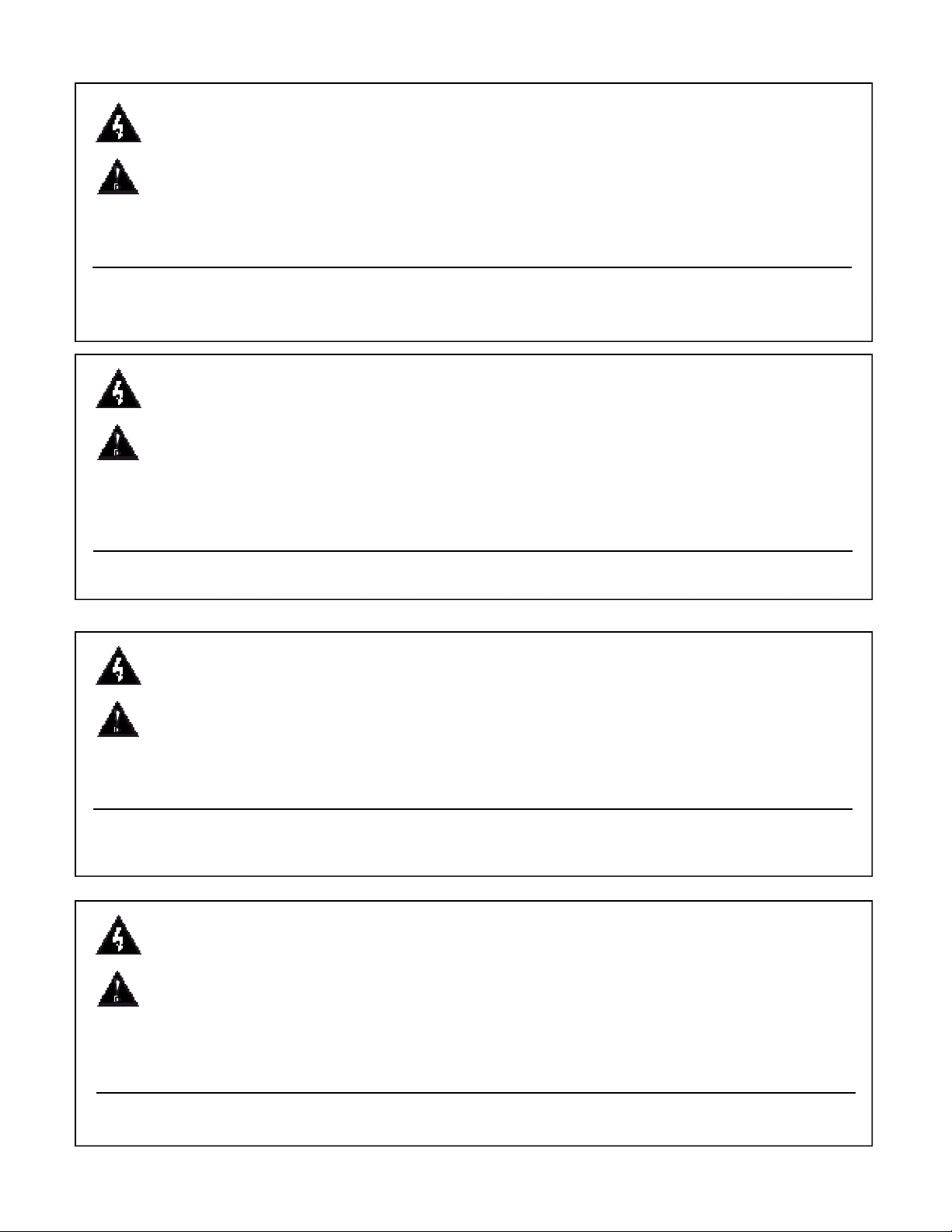
Intended to alert the user to the presence of uninsulated “dangerous voltage” within the product’s
enclosure that may be of sufficient magnitude to constitute a risk of electric shock to persons.
Intended to alert the user of the presence of important operating and maintenance (servicing)
instructions in the literature accompanying the product.
CAUTION: Risk of electrical shock — DO NOT OPEN!
CAUTION: To reduce the risk of electric shock, do not remove cover. No user serviceable parts inside. Refer
servicing to qualified service personnel.
WARNING: To prevent electrical shock or fire hazard, do not expose this appliance to rain or moisture. Before
using this appliance, read the operating guide for further warnings.
Este símbolo tiene el propósito, de alertar al usuario de la presencia de “(voltaje) peligroso” que no tiene
aislamiento dentro de la caja del producto que puede tener una magnitud suficiente como para constituir
riesgo de corrientazo.
Este símbolo tiene el propósito de alertar al usario de la presencia de instruccones importantes sobre la
operación y mantenimiento en la literatura que viene con el producto.
PRECAUCION: Riesgo de corrientazo — ¡NO ABRA!
PRECAUCION: Para disminuír el riesgo de corrientazo, no abra la cubierta. No hay piezas adentro que el usario
pueda reparar. Deje todo mantenimiento a los técnicos calificados.
ADVERTENCIA: Para evitar corrientazos o peligro de incendio, no deje expuesto a la lluvia o humedad este
aparato Antes de usar este aparato, Iea más advertencias en la guía de operación.
Ce symbole est utilisé pur indiquer à l’utilisateur la présence à l’intérieur de ce produit de tension nonisolée dangereuse pouvant être d’intensité suffisante pour constituer un risque de choc électrique.
Ce symbole est utilisé pour indiquer à l’utilisateur qu’il ou qu’elle trouvera d’importantes instructions sur
l’utilisation et l’entretien (service) de l’appareil dans la littérature accompagnant le produit.
ATTENTION: Risques de choc électrique — NE PAS OUVRIR!
ATTENTION: Afin de réduire le risque de choc électrique, ne pas enlever le couvercle. Il ne se trouve à l’intérieur
aucune pièce pouvant être reparée par l’utilisateur. Confier I’entretien à un personnel qualifié.
AVERTISSEMENT: Afin de prévenir les risques de décharge électrique ou de feu, n’exposez pas cet appareil à la
pluie ou à l’humidité. Avant d’utiliser cet appareil, lisez les avertissements supplémentaires situés dans le guide.
Dieses Symbol soll den Anwender vor unisolierten gefährlichen Spannungen innerhalb des Gehäuses
warnen, die von Ausreichender Stärke sind, um einen elektrischen Schlag verursachen zu können.
Dieses Symbol soll den Benutzer auf wichtige Instruktionen in der Bedienungsanleitung aufmerksam
machen, die Handhabung und Wartung des Produkts betreffen.
VORSICHT: Risiko — ELEKTRISCHER SCHLAG! NICHT ÖFFNEN!
VORSICHT: Um das Risiko eines elektrischen Schlages zu vermeiden, nicht die Abdeckung enfernen. Es befinden
sich keine Teile darin, die vom Anwender repariert werden könnten. Reparaturen nur von qualifiziertem
Fachpersonal durchführen lassen.
ACHTUNG: Um einen elektrischen Schlag oder Feuergefahr zu vermeiden, sollte dieses Gerät nicht dem Regen
oder Feuchtigkeit ausgesetzt werden. Vor Inbetriebnahme unbedingt die Bedienungsanleitung lesen.
2
Page 3
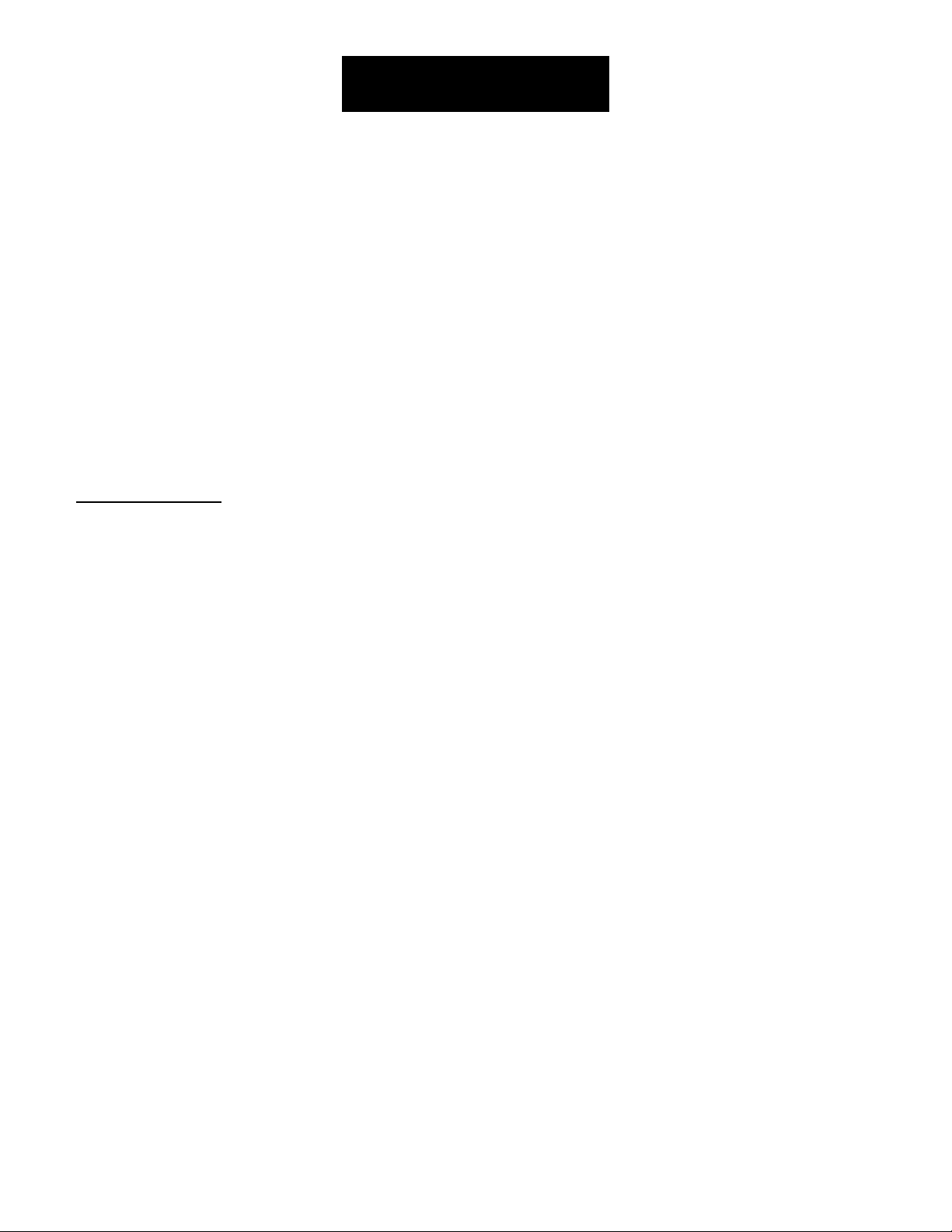
ENGLISH
SRM™Series
Sound Reinforcement Monitor Console
Congratulations on the purchase of your SRM™Series monitor console. The SRM™utilizes the
latest in low-noise circuitry and surface mount technology. In addition, Peavey’s exclusive Feedback
Locating System (FLS®) can be found at each channel and at the two tunable notch filters. The
result is a quiet, flexible monitor mixer packed with features. This manual explains those features
as they relate to modern applications. Technical specifications are included where applicable and
can be found in depth at the end of the manual. Two wiring diagrams are also included on pages 15
and 16 to further demonstrate and clarify SRM operation. We encourage you to read this manual
thoroughly and keep it for future reference. The SRM has extra, hidden, features that are not as
apparent to the user as other features. Those features are also explained in this manual. Without
reading, however, you may never realize that they exist. Let’s get started with a quick list of the
SRM’s fantastic features.
SRM Features:
* True Transformer splits (XLR in/XLR thru) at the inputs
* 48V Phantom Power switchable in banks of eight
* TRS Insert on every input channel
* All inputs and outputs (except channel inserts) are balanced
* -20 dB Pad on every input channel
* Polarity Switch on 18 inputs
* Four-Band EQ with two mid Sweeps
* Eight Mono (1-8) Monitor sends and one stereo pair (9/10) w/100 mm fader, AFL and Mutes
* Pre/Post switching for 1-6 and 7-8 monitor sends
* Dedicated L/R bus
* Precision 60 mm and 100 mm faders
* Mute and PFL each channel
* FLS LED on each input to indicate loudest input channel
* Supports in-ear monitoring systems
* Adjustable High-Pass Filter (Low-Cut) on each Mono Sub
* Two tunable Notch filters with FLS tuning LEDs on each
* 1/4" Balanced Send and Return Insert points, 1/4" bus inputs
* Clearcom compatible intercom
* Built-in Universal Power Supply
* Built into a roadworthy flight case
As you can see, the SRM is a dedicated, full-strength monitor mixer tucked away in a handy “to go”
box. Since the SRM is physically laid out in sections, this manual will concentrate on each section
one at a time. You will find each feature/component described is identified by a number. Throughout
the manual these numbers will be used to show the relationship between one section of the board
and another section. Notes, Warnings, and Precautions are inserted where applicable. These are
denoted by small icons outlined with a triangle and are explained on the inside cover of this manual.
Please take the time to read these carefully; we put them in for YOUR SAFETY.
3
Page 4
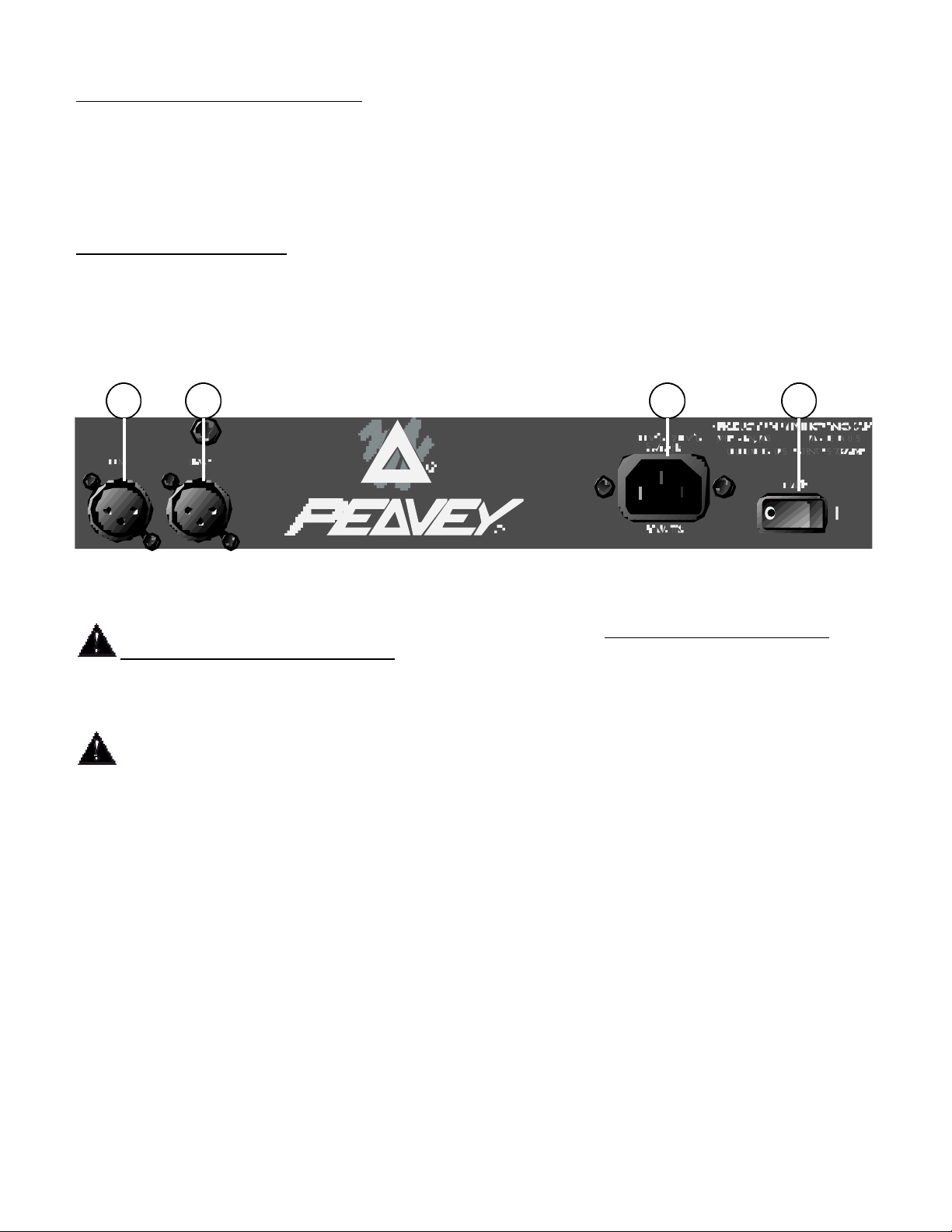
Description by Section Index
Power and Lights...................................................................................................4
Monitor Master Section (1 thru 8, 9/10, and L/R)..................................................5
Individual Input Channel Section (1 thru 24).........................................................8
Intercom/Talkback ...............................................................................................11
In’s and Out’s.......................................................................................................13
POWER AND LIGHTS
Let’s start at the most logical place, POWER! Your SRM is equipped with a removable power cord
also known as an IEC cord. These cords are becoming extremely popular since they can be
changed to accommodate the different standards of geographical areas. (Refer to the diagrams
for feature locations from this point on.)
3 3 1 2
1. IEC Power Socket: With the Power Switch (#2) in the off (O) position, plug the power cord into
this connector prior to plugging it into your AC power source. Always insure that proper
grounding practices are utilized. Your SRM uses a universal switching power supply
designed to operate with nominal line voltages ranging from 100 to 240 VAC. You may now plug the
power cord into the AC power source.
As the colors of the wires in the mains lead of this apparatus may not correspond with the
colored markings identifying the terminals in your plug, proceed as follows: (1) The wire which
is colored green and yellow must be connected to the terminal which is marked by the letter E or by
the earth symbol or colored green or green and yellow. (2) The wire which is colored blue must be
connected to the terminal which is marked with letter N or the color black. (3) The wire which is
colored brown must be connected to the terminal which is marked with the letter L or colored red.
NOTE: FOR UK ONLY
2. Power Switch/LED: The Power Switch is used to power the SRM on or off. If AC voltage is
supplied to the unit via the IEC Power Socket/cord (#1) the unit will power up when this switch is
placed in the on (|) position.
3. Lamp Sockets: The SRM is equipped with two Lamp Sockets. These XLR-type sockets accept
low-voltage (12VAC, 180mA) lamps. The Peavey ML-2 Lamp (part number 50024) is recommended
for this application. The lamps provide sufficient light in poorly lit environments. The total maximum
current draw across the lamp terminals should not exceed 400mA. The Lamp Sockets are shortcircuit protected and automatically reset when the short is removed.
4
Page 5
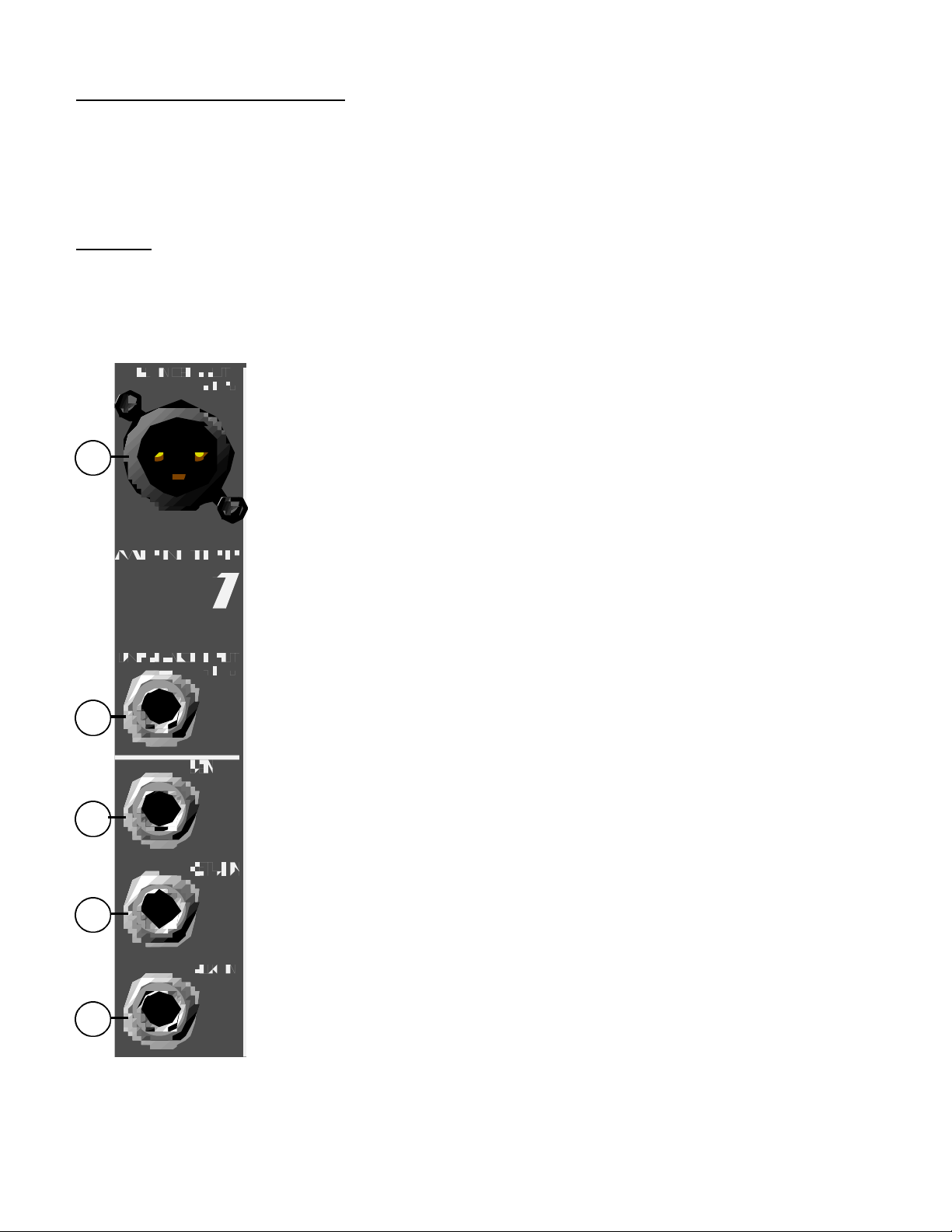
MONITOR MASTER SECTION
The Monitor Master Section can be divided into the following sub-sections: Patching, Filtering, plus
Viewing and Controlling. The Patching section will explain the outputs and inserts found on each
Monitor Output. The Filtering section covers the Notch Filter Bank and Low Cut Filters. The LED
Meters, Master Monitor Faders, PFL and Wedge utilities are covered in the Viewing and Controlling
section.
Patching
Since you’ll have to patch from the SRM to several combinations of EQ’s, power amplifiers and
monitors, this section will cover the Monitor Outputs and Inserts (found at the top right-hand area of
your SRM, from the mix position) where such patching will take place. Once again you may refer to
the diagram (page 16) for ease of explanation.
4. Balanced Outputs: The SRM is equipped with 1 XLR balanced output for each Monitor channel. This balanced output is +4 dBu.
Connecting from this output to the balanced input of your monitor power
amp is the preferred method of signal patching. The balanced output can
4
be used simultaneously with the Unbalanced Output (#5).
5. Unbalanced Outputs: A 1/4" unbalanced output is also provided for
each Monitor channel. This unbalanced output is +4 dBu. Connecting
from this output should only be done when it is not practical to use the
Balanced Output (#4) or when using both outputs simultaneously. This
situation occurs when using monitor amplifiers without balanced inputs.
Simply connect a quality shielded patch/instrument cable from this output
to the unbalanced input of your monitor amplifier. You will want to keep
this run of cable as short as possible to prevent noise. Once again, the
unbalanced output can be used simultaneously with the Balanced
Output (#4).
6. Send/Return Jacks: ASend/Return (effects loop) is provided for
5
Master Monitor Outputs 1-8. This allows you to route the particular
Monitor Send through an external device such as an EQ, compressor, or
delay. This is done pre-fader [before the Master Monitor Fader (#15), the
Notch Filter, and the Monitor Outputs (#4 and #5)]. Both the Send Jack
and the Return Jack (0 dBu) are balanced TRS 1/4" connectors where
6
the tip is positive, the ring is negative, and the sleeve is ground.
The Send/Return Jacks have internal switches which, when not used,
continue signal flow between the monitor mix and its main output.
Inserting a plug into either jack will discontinue the signal flow until it is
6
properly returned via the Return Jack.
7. Aux In Jacks: An auxiliary input is provided for each Monitor Send.
This balanced TRS 1/4" input (+4 dBu) allows an external signal to be fed
directly to the corresponding monitor bus, pre-fader. This is a great point
to add a signal from another sub-mixer or to chain an additional SRM
7
mixer output bus allowing for additional channel inputs from the stage
(tip + and ring -).
5
Page 6
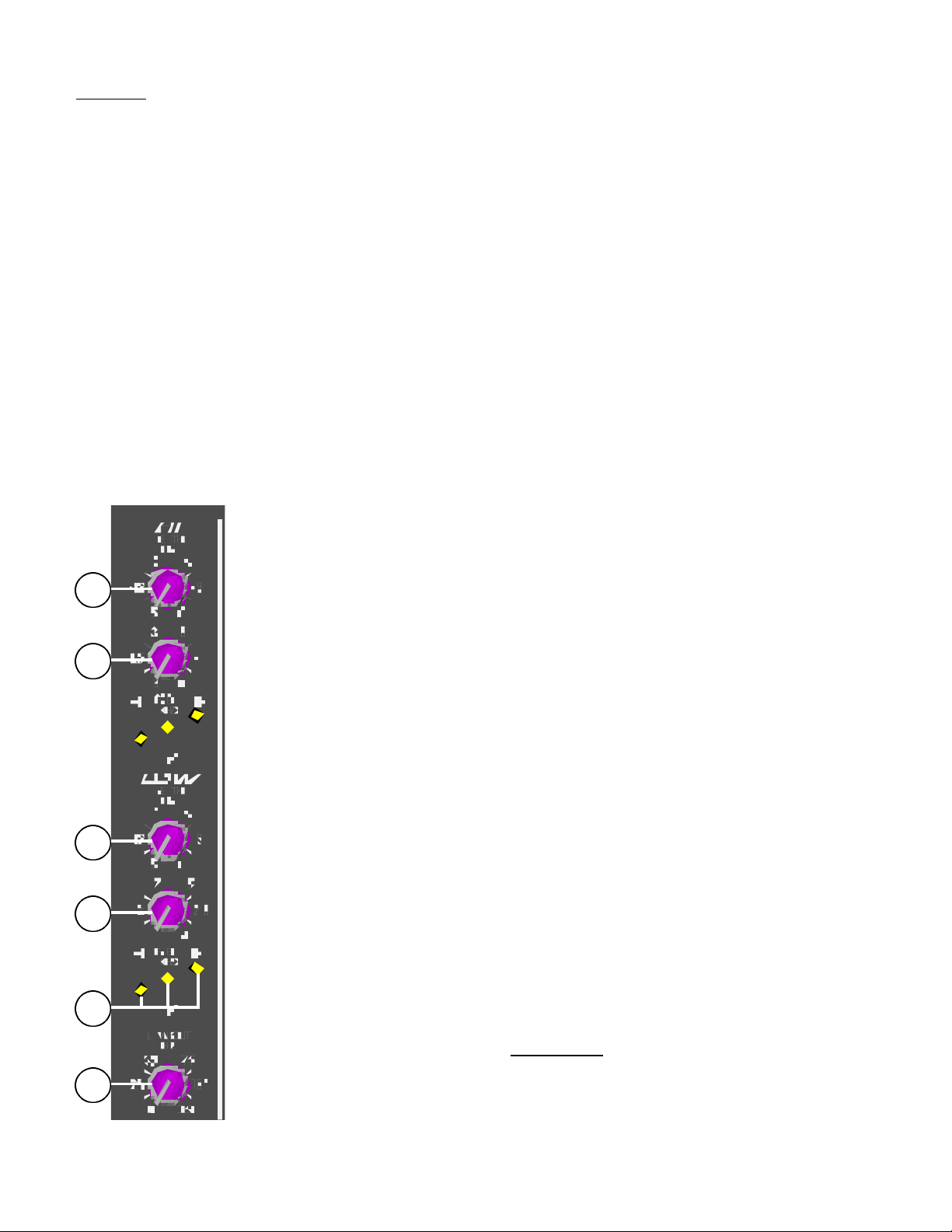
Filtering
Monitor Sends 1 through 8 have a bank of two sweepable notch filters (Hi and Low frequency
section) and a Low Cut Filter. Because the majority of feedback problems occur within the monitor
system, our advice is that you become very familiar with this feature. Filters, like any other form of
equalization, are an aid. They cannot substitute the correct use/placement of high-quality microphones and speakers.
A Notch Filter is used to single out a problem area within the frequency spectrum and reduce the
level in that one area by a certain amount. The frequency that you select is the frequency to be
reduced the most.
A Low Cut Filter, cuts the signal content off (roll-off) at a desired frequency. This is great for
eliminating low frequency rumble on stage. Since low frequencies have less directivity than do high
frequencies, it is often unnecessary to have very low frequency content in the monitor mix. This
becomes apparent when attempting to play an acoustic guitar on a high-volume stage. The acoustic
cavity of the guitar has a tendency to resonate with the low frequency content of the monitor mix.
When that happens a feedback occurs in the low frequency portion of the spectrum. Much of that
portion can be eliminated with the Low Cut Filter, thus reducing the chance of feedback. Once
again, this section applies to Monitor Sends 1-8 only.
NOTE: See SRM specifications (page 20) for filter details.
Notch Filter Bank:
8. LED Tuning Indicators: These three yellow LEDs indicate which direction to
adjust the Frequency Control (#9) to properly tune the filter: left (down), center,
10
right (up). When all three LED’s are illuminated you have found the problem
frequency.
10
11
9
9. Frequency Control: This control adjusts the center frequency of the notch
The frequency range of this control is .5 kHz to 10 kHz (High Frequency) and
.1 kHz to 4 kHz (Low Frequency.). With the Depth Control (#10) set to 0 dB,
adjust this control according to the LED Tuning Indicators (#8). Once the
frequency is found, adjust the Depth Control (#10) from 0 dB to its optimum
position.
10. Depth Control: This control adjusts the amount of attenuation for the
selected frequency (#9). Although the control offers -15 dB to 0 dB of attenuation, you will want to set this control as close to the 0 dB position as possible
without experiencing feedback. This will insure you the flatest frequency
response from your board with the least amount of feedback, a happy medium
9
if you will. Before attempting to find the feedback frequency (#9), adjust the
Depth Control to 0 dB. Once the frequency is found you will want to slowly
adjust it towards -15 dB until the feedback has subsided. If there is no feedback
on a particular Monitor Send, its Depth Control should be set to 0 dB. It will not
8
matter what the Frequency Control (#9) is set to under these conditions.
NOTE: The High and Low Notch Filters have a .5 Hz to 4 kHz overlap
(3 octaves). You will want to avoid accidentally setting both filters to the same
center frequency and achieving double attenuation.
11. Low Cut Filter Control: This control adjusts the corner frequency of the
Low Cut Filter. Basically, the filter is on all of the time but unless this control is
6
Page 7
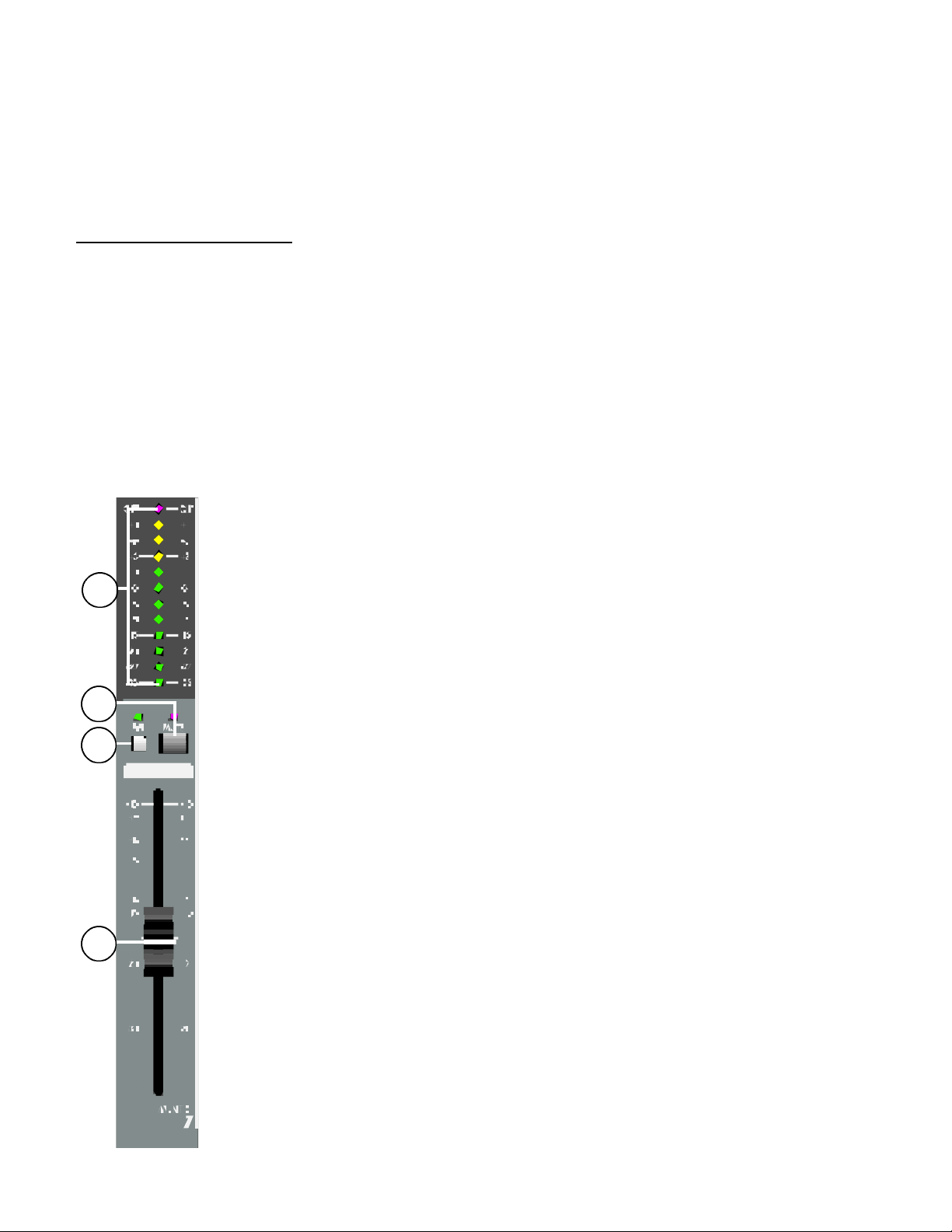
adjusted into the audible range you would never know. The Low Cut Filter is a 12 dB/oct filter with a
roll-off frequency range of 10-350 Hz. Because extremely low frequencies use up amplifier headroom and cause resonant feed-back, it is a good practice to adjust this control to allow the least
amount of low frequency energy that is tolerable. If the passive stage sound does not offer enough
low-end then you may want to drop back some. It then becomes an issue of your personal preference.
Listening and Controlling
This section will explain the LED Peak Level Meters, Monitor Master Faders, Headphones, and
Wedge. These are located at the middle to bottom, right-hand portion of the board. In this section
you will become familiar with the AFL (after-fader-listen) and PFL (pre-fader-listen) functions of your
SRM. Before we venture further, let’s get a clear understanding of AFL and PFL.
AFL and PFL are functions which allow you to listen in, via wedge or headphones, on what your
signal sounds like at various points within the SRM. The major difference in the two functions is that
PFL is used to check the input signal post-EQ, whereas the AFL is used to check the outputs. In
addition to listening to the signal, selecting AFL or PFL functions also changes the operation of the
level meters presenting a visual level reference. NOTE: If the AFL or PFL buttons are not engaged
then no output is heard through the headphones or wedge.
12. LED Peak Level Meters: Each of the 12 monitor mixes has a 12 segment
LED Peak Level Meter with a -33 to +9 dB range. Each meter has a clip
warning LED to indicate when the signal is within 2 dB of clipping. The 0 dB
12
reference level of all meters corresponds to +4 dBu at its output. The R Meter
(furthest to the right) is also used with priority for PFL metering.
14
13
15
13. Master Monitor AFL: This switch and LED combination connects the
monitor mix signal (post-fader) to the AFL mix, the headphones, and the wedge
outputs. The outputs work in pairs where the odd-numbered outputs go to the
Left AFL mix and the even-numbered outputs go to the Right AFL mix. When
only one of the two adjacent outputs is used the occupied output’s signal can
then be found on both the Left and Right AFL mixes. For instance, if Master
Monitor 1 AFL is engaged its signal can be found on both the Left and Right
AFL mixes. If Master Monitor 2 AFL is engaged at the same time then its signal
can be found at the Right AFL mix and Master Monitor 1 can only be found in
the Left AFL mix. This scenario will work the same for Master Monitors 3 and 4,
5 and 6, 7 and 8, as well as 9 and 10. This provides great capabilities for the
SRM to be used in stereo monitoring and in-ear monitoring applications. The
Yellow status LED illuminates to indicate that AFL is activated on that particular
Monitor Master. The PFL function has priority over the AFL function.
14. Master Monitor Mute: This switch and LED combination mutes the Monitor
mix signal to the output, effectively turning off the monitor(s). This is a great tool
to have when problems arise since you can, selectively, turn on/off any or all
monitors on stage. The muting of the signal is displayed on the meter but does
not affect the AFL signal. When the Mute button is pressed, the red Mute
Indicator illuminates.
15. Master Monitor Faders: These 100mm Faders control the overall monitor
mix level found at the Monitor Outputs (#4 and #5). Faders are provided for
Monitor Output channels 1-10 and L/R. The reference setting for this control is
0 dB or unity gain.
7
Page 8
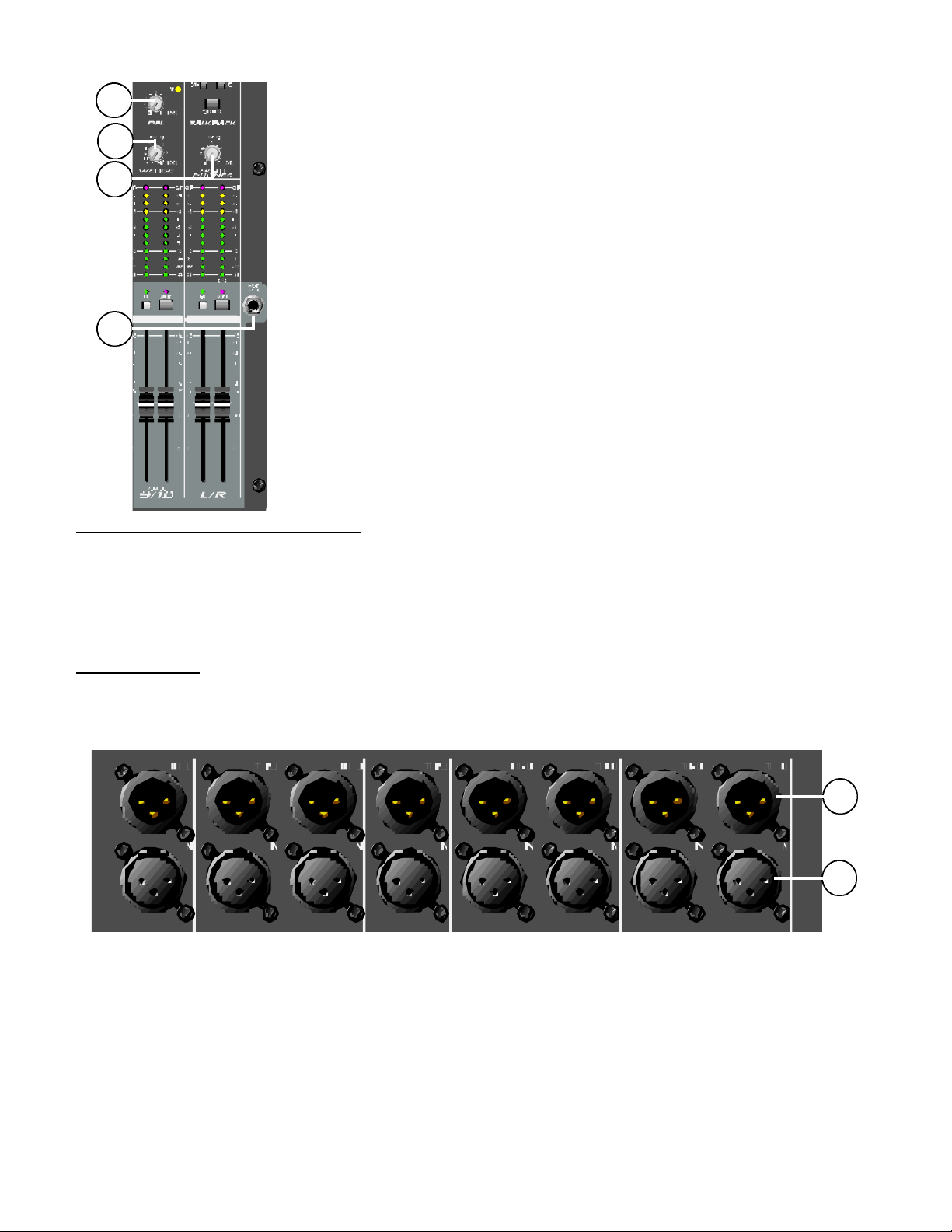
19
16. Headphone Output: This stereo jack (TRS) provides the signal to
drive stereo headphones. No signal is heard until either AFL (#13) or PFL
18
(#41) is selected on an active Master Monitor output. If both AFL and
PFL are selected simultaneously from the same output, the PFL signal
17
will be heard. The stereo jack is wired: Tip=Left, Ring=Right, and
Sleeve=Ground.
17. Headphone Level: This control adjusts the level of the Headphone
Output (#16). This includes the PFL level when it is active.
18. Wedge Level: This control adjusts the level of the Wedge Output
(#54). This includes the PFL level when it is active. The Wedge Left/Right
signals are the same signals found in the headphones. This level control,
16
however, gives you separate control over the Wedge Output level and is
not dependent of the Headphone Level control.
19. Master PFL Level/LED: This section adjusts the level of the PFL
mix found at the Headphone and Wedge Outputs. Achannel’s PFL
Switch (#41) must be selected in order for the PFL Level control to work.
This is indicated by the LED above the Master PFL Level control. If this
LED is pulsating off and on then it is a clear indication one of the channel
PFL switches are on.
INDIVIDUAL INPUT CHANNELS
Unless otherwise noted, this section will describe the features found on each and every input
channel. All channels are identical except for the absence of Polarity Switches on the last two
channels on each bank of eight. The Channel section is divided into three sub-sections: Input
Patching, Filtering/EQ, and Monitoring/Controlling. Let’s begin at the top of channel 1 (top-left
side of the board) and work our way down.
Input Patching
This section will describe the Input/Thru connections for each channel along with the Pad, polarity,
Insert, and Input Gain features.
20
20
20. Channel Input/Thru: This input is a true transformer balanced female XLR input for low-
impedance sources such as microphones. For high-impedance sources it is recommended to use a
direct box before connecting to the input. A 20 dB pad (#22) is provided for high level sources. Pin 2
is the positive input pin so you will want to make sure this is compatible with your outboard source.
The Thru XLR is a parallel connection (or split) to send the source signal to the Mains (FOH —
Front of House) mixer. This is typically done via an audio snake such as the Peavey Audio Link.
8
Page 9
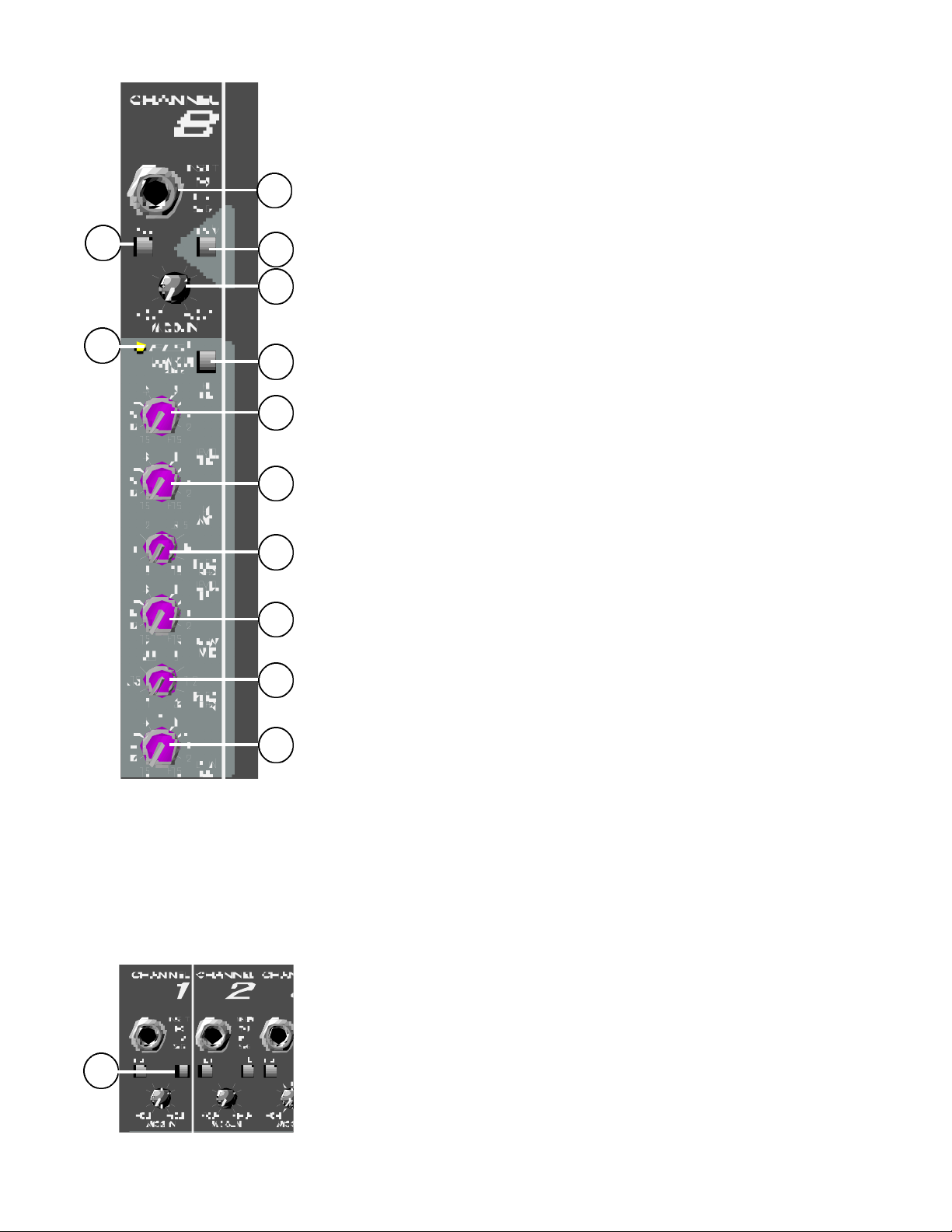
22
26
21
24
23
27
21. Insert: An Insert jack is provided to allow for an external device
(i.e., compressor, effects, tuner, etc.) to be placed in the signal path
pre EQ. The jack is wired: Tip=Send, Ring=Return, and
Sleeve=Ground. A switch in the jack normally connects the Tip and
Ring to continue signal flow when the jack is not in use. When a plug
is inserted into the jack, the signal chain is broken and the signal
must be properly returned.
22. Pad Switch: The Pad Switch, when activated (down), attenuates
the input signal by 20 dB. Use of this pad increases the dynamic
range to accommodate a higher input level before clipping. This is
extremely useful when using sources such as wireless microphones.
By increasing the output level at the receiver and using the Pad
Switch you optimize the signal to noise ratio resulting in a quieter
signal.
28
29
30
31
32
33
23. Input Gain: This control varies the gain of the channel input to
increase the dynamic range. The input gain can be adjusted between
the range of +10 dB to +60 dB [-10 dB to +40 dB when the Pad
Switch (#22) is used]. Setting the input gain can be accomplished by
pressing the PFL Switch (#41) in and adjusting for a 0 dB (+4 dBu)
level at the R meter (#12). You will want to to do this one channel at
a time as any channel selected for PFL will be displayed on the
meter. This process will maximize the signal to noise ratio resulting in
a more quiet mix.
24. +48V Phantom Power: Applies +48 VDC to each channel’s XLR
balanced input. The phantom power is switched in groups of eight
input channels. A phantom power switch is located in the last
channel of each group (i.e., channel 8 contains the switch for channels 1 thru 8, 16 for 9 thru 16 and so on). This switch will activate the
phantom power for that channel and the seven previous channels
before it. Do not connect devices which cannot handle this voltage
(some wireless mic receivers may be damaged, so consult their manuals). Phantom power is not available at the talkback mic input.
NOTE: When the SRM 2410’s inputs are connected in parallel with
a Front of House (FOH) console, the Phantom Power should be
supplied by the FOH mixer instead of the SRM. In such applications
(typical) the SRMs Phantom Power should be turned off. The SRM’s
Phantom Power is designed and recommended only when the mixer
is used as a stand-alone, FOH console.
25
25. Polarity Switch (found on the first six channels of each bank
of eight): This switch reverses the polarity of the signal after the
transformer. Therefore, it will not affect the thru signal going to the
FOH mixer. The polarity switch is very useful in correcting frequency
cancellation due to out of phase signals. The multiple microphone
configurations used on drum kits are a common spot where this
problem presents itself. During a sound check, a quick push-on/pushoff test of the drum channel’s Polarity Switch should provide an
audible indication of the switch’s proper position.
9
Page 10

Channel Filtering/EQ
The following section will explain the FLS®, Low Cut filter, and 4-Band EQ found on each input
channel of your SRM. We will begin the section with Peavey’s patented FLS®(Feedback Locating
System) feature.
26. FLS®: The FLS®(Feedback Locating System) senses which channel has the highest signal level
pre-fader. When the FLS determines which channel has the highest signal level it illuminates the
yellow FLS LED for that channel. Since feedback regenerates itself, it often produces the highest
level signal, lighting an FLS LED, and allowing you to adjust that channel’s level or EQ. (NOTE: It is
possible for FLS to indicate a non-feedback channel since it monitors all audio levels within the
channel section. Any audio signal with a higher average level than the feedback itself will be
indicated by FLS. Since FLS is pre-fader it is possible to still get an indication on a channel’s FLS
LED even with the fader turned down.)
27. LOW CUT Switch: When in the down position, the low cut switch activates a high-pass filter
within the channel. This filter has a corner frequency of 75 Hz and is used to eliminate low frequency
signal content such as rumble and wind noise. Another advantage of low frequency elimination is the
added headroom that you may receive from your monitor amplifiers.
28. Hi EQ: A shelving type of active tone control, corner frequency at 12.5 kHz, centered at
12.5 kHz, that varies the high frequency levels ±15 dB.
29. Hi Mid EQ: A bandpass (boost/cut) type of active tone control that varies the high mid
frequency levels ± 15dB. The center frequency of this control is adjustable (#30) between 500 Hz
and 15 kHz.
30. Hi Mid Shift: Adjusts the center frequency of the High Mid EQ control (#29) within the range of
.5-15 kHz.
31. Low Mid EQ: A bandpass (boost/cut) type of active tone control that varies the low mid
frequency levels ±15 dB. The center frequency of this control is adjustable (#32) between 100 Hz
and 3 kHz.
32. Low Mid Shift: Adjusts the center frequency of the Low Mid EQ control (#31) within the range
of .1 to 3 kHz.
33. Low EQ: A shelving type of active tone control, centered at 80 Hz, that varies the low-frequency
levels ±15 dB.
35
Meters/Controlling
This section will describe the ten Monitor Sends and their related meters
and controls. For each input channel there are ten monitor sends. These
monitor sends are numbered and correspond directly to the numbered
outputs found in the Master Section. A separate Pan control and Channel
Fader add more versatility to the outputs. A mute switch and a
Signal/PFL switch aid in audibly monitoring on a channel-to-channel
34
basis. Finally, the SRM offers visual aids as well. Each channel offers a
mute/clip LED and a Signal/PFL LED so you can see, as well as hear,
your work.
34. Monitor Sends (1-10): Adjusts the level of the channel signal that is
placed on the corresponding monitor output bus. Using the Post Switches
(#35), Monitor Sends 1-6 and 7-8 can be split into two separate groups
where either group can be selected pre-fader or post. Monitor Send 9/10
is dedicated post-fader. In the center detent position this control offers
35
unity gain and +10 dB of gain in the full clock-wise position.
10
Page 11
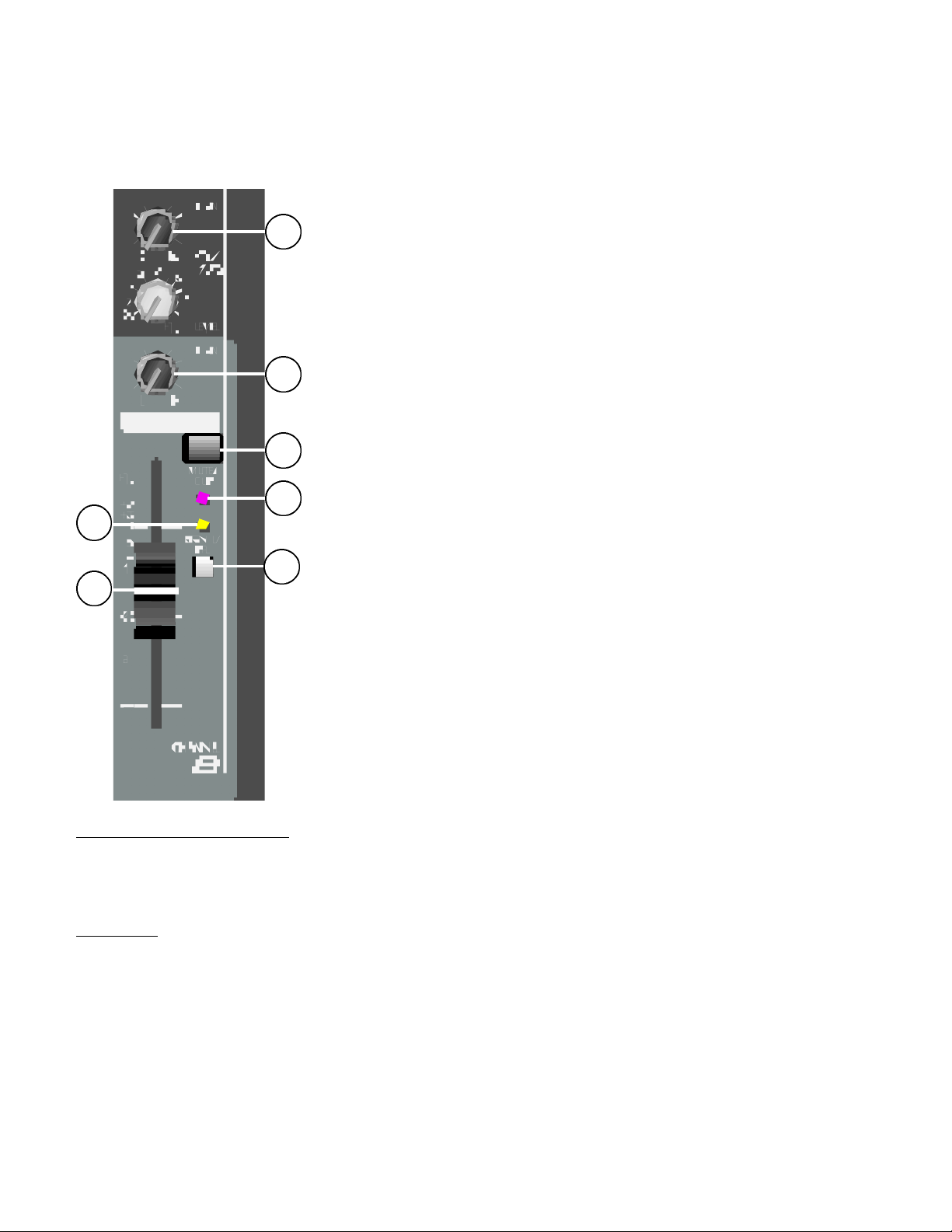
35. Post Switch(es): Determines which signal will be present on the selected Monitor Send. When
the switch is in the “out” position the signal is sent post-EQ/pre-fader. With the switch depressed
the signal is sent post-fader. There are two of these switches for each input channel. Each
switch is marked (1 - 6 and 7 - 8) to indicate the group of Monitor Outputs that it affects.
36. 9/10 Pan: This control sets the balance of the channel’s
signal between Monitor Sends 9 and 10.
36
37. L/R Pan: Sets the post-fader level of the signal in the L or R
master output.
38. Channel Fader: The channel output level control (60 mm
fader) which sets the level sent to the L/R master output. The
range of this control is -90 dB to +10 dB with the reference setting
37
at 0 dB (or unity gain).
39. Mute Switch: Mutes all monitor sends (1 through 10) and the
L/R bus for the channel. When the Mute Switch is on the Mute/Clip
39
LED (#40) will illuminate.
40
42
41
38
40. Mute/Clip LED: This red LED illuminates when the Mute
Switch (#39) is activated. When Mute is not active it serves as a
clip indicator to alarm when the signal is within 2 dB of clipping.
41. PFL Switch: Pressing this switch connects the channel’s
signal (pre-fader), to the PFL mix and switches the Headphones
and Wedge outputs from their default setting (AFL) to the PFL mix.
By activating PFL on any channel the PFL signal is connected to
the R meter to aid in setting the proper input gain. In addition, the
Signal/PFL LED (#42) will illuminate until the channel’s PFL is
turned off.
42. Signal/PFL LED: This yellow LED illuminates when the PFL
Switch (#41) is activated. When PFL is not active it serves as a
signal presence indicator, illuminating only when a signal above
-15 dB is present on the channel.
INTERCOM/TALKBACK
The Intercom/Talkback section describes the communications portion of the SRM. Though the
two systems both accomplish a communication link, they are two totally separate functions and will
be explained in that manner.
Intercom
The Intercom section is basically a ClearCom™compatible intercom station built into the SRM. Two
XLR connectors (female-in and male-out) are used to pass through the intercom line as well as a
standard four-pin XLR for a headset. Momentary CALL and TALK buttons, along with a super bright
red call lamp, provide message sending capabilities. The Mic Gain trim pot sets the operators
mic signal level while the Side Tone trim pot sets the amount of that mic signal sent back into the
operators headphones. A HP Level control adjust the level of the signals coming through the
intercom. A COM/PROG switch provides a switchable option of either spoken material (COM) or
ongoing program material (PROG) from the console.
NOTE: Supply voltage is not provided internally from the console to the intercom line.
11
Page 12
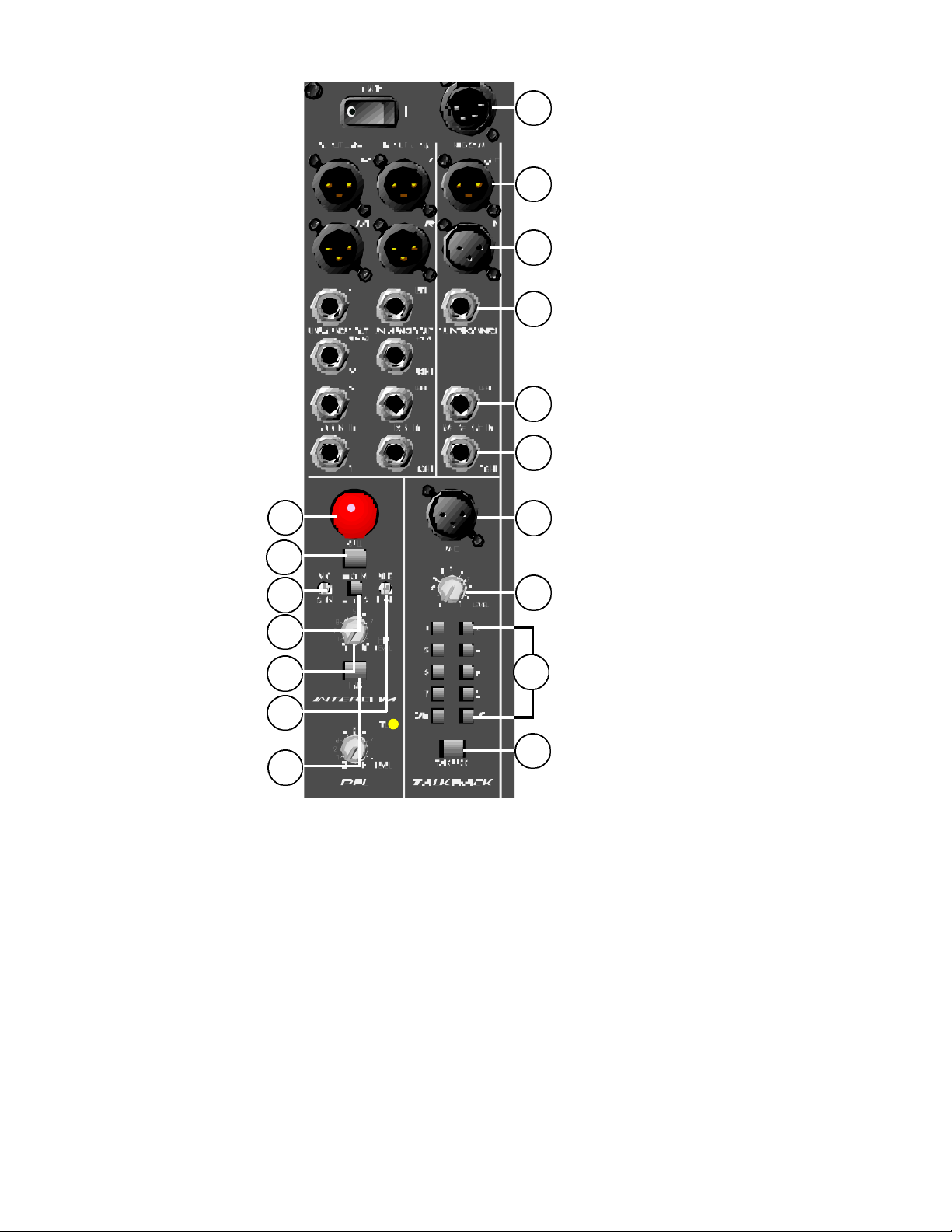
57
56
56
55
54
54
49
48
45
47
44
46
43
53
52
51
50
43. Talk: Press this momentary switch to speak through the headset microphone and onto the
intercom line. The mic level is adjusted by the Mic Gain trim pot (#45) and the amount of your mic
signal fed back into your headset is adjusted by the Side Tone trim pot (#46).
44. HP Level: This control sets the overall level of the signals coming to you via the intercom line
as well as your mic signal fed back into the headphones. You might also call this control the
Headphone Master Volume.
45. Mic Gain: This trim pot sets the output level of your headset microphone that is sent to the
intercom line. Adjusting this control changes the level of your mic making it optimal for the listener
at the other end of the intercom line.
46. Side Tone: This trim pot sets the amount of your headset mic that is fed back into your head-
phones. Since you will not hear yourself very well with headphones on, this control will mix in a
little of your mic signal so that you can “hear yourself talk.”
12
Page 13
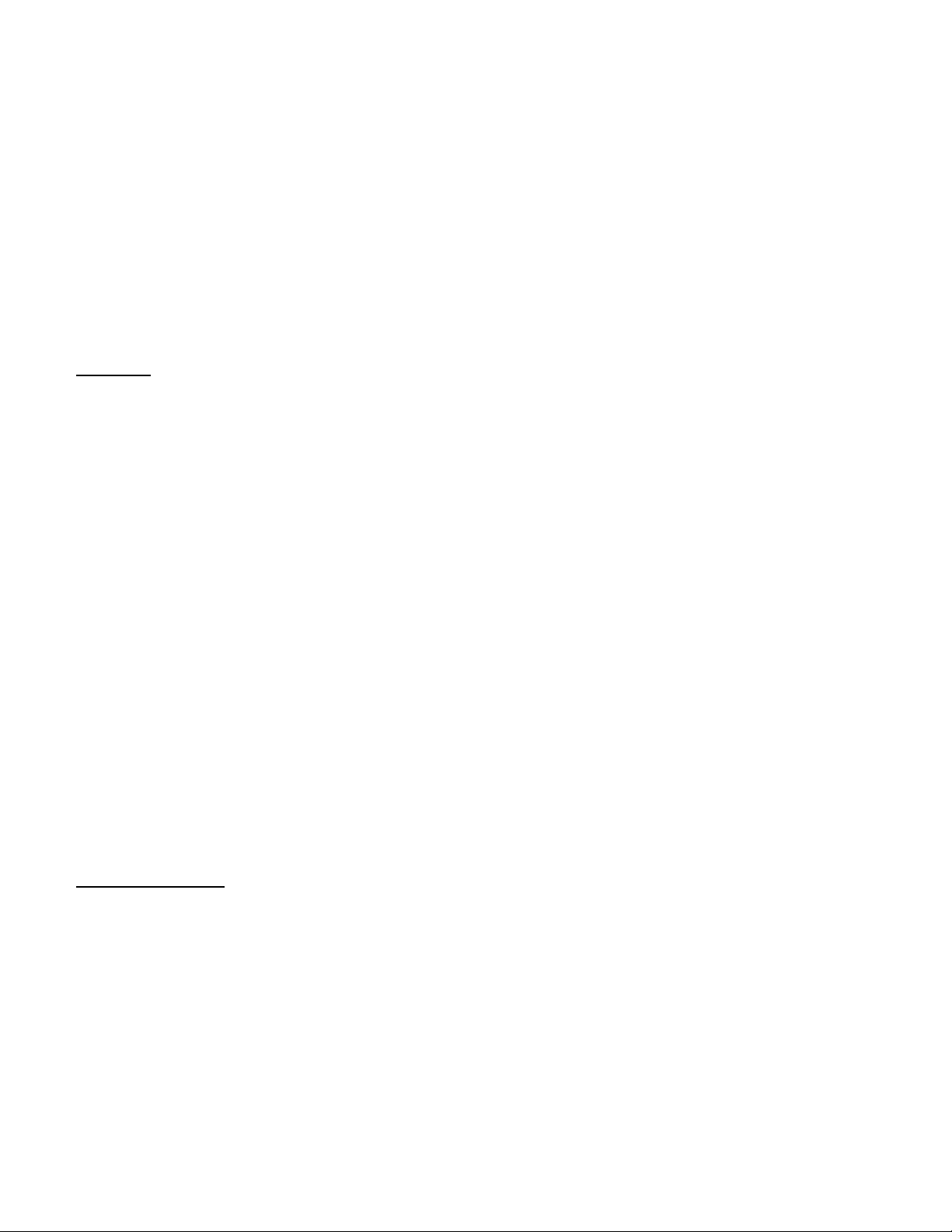
47. COM/PROG Switch: This determines which material you want to send over the intercom line. It
is your option to either speak over the headset mic or send program material from the console. With
the switch in the “out” position, the intercom is set up in “COM” mode. In this mode you may press
the Talk switch (#43) in order to send spoken material over the intercom line. Press the COM/PROG
Switch “in” to send program “PROG” material from the L/R monitor mix of the console. This can be
switched back and forth to allow for a spoken “punch-in” as material from the console is being sent.
48. Call: Press this momentary switch to light up other system call lights (as well as your own)
indicating that you are calling.
49. Call Light: This lamp illuminates when a call signal is either sent or received. This bright light is
intended to grab the operators attention, prompting him to respond to a call via the intercom line.
Talkback
The Talkback section of your mixer is your direct communication with the stage/monitor outputs.
It is intended to allow you to address a particular monitor or monitors via a talkback mic. This is
great for sending messages across the stage during performance and/or sound checks. Assignment
switches are provided to determine which monitor(s) your mic signal is sent to. A level control is also
provided to set the level of your microphone in the monitor outputs. The Talkback feature should not
be confused in any way with the Intercom section of your SRM.
50. Talkback Enable: Press and hold this momentary switch to activate the Talkback Mic (#53).
Pressing this switch will mute the wedge output to prevent unwanted feedback into the Talkback Mic
and/or monitors in the control room.
51. Talkback Assign Switches: These 10 switches are used to route the Talkback Mic signal to
Monitor Outputs 1 through 10 and L/R.
52. Talkback Level: Sets the level of the Talkback Mic signal in the assigned Monitor Outputs.
The range of this control is +4 dB to +52 dB. You will want to be careful not to set this control
any higher than needed since the Talkback Mic is capable of picking up output from a stage
monitor and could produce unwanted feedback.
53. Talkback Mic Input: This is a low impedance, balanced XLR microphone input used for house
or stage communication. This jack is inactive until the Talkback Enable switch (#50) is depressed.
The XLR is wired with Pin 2 positive and no phantom power.
IN’S AND OUT’S
The In’s and Out’s section describes the last portion of the console which contains various inputs
and outputs. Located at the mid right-hand side of your board, these connectors are links for your
PFL, Wedge, and Intercom functions.
54. Wedge Outputs: The Wedge Outputs provide a Left and Right unbalanced (1/4") signal feed
to drive the engineer’s monitors. For mono hookup the Left Wedge Output should be used, as both
the Left and Right signals are mixed together in this configuration. When the Right Wedge Output is
used, the signals are separated into stereo. If PFL or AFL is not selected no output will be present.
The Wedge Level (#18) is used as the master level control for the Wedge Outputs.
13
Page 14
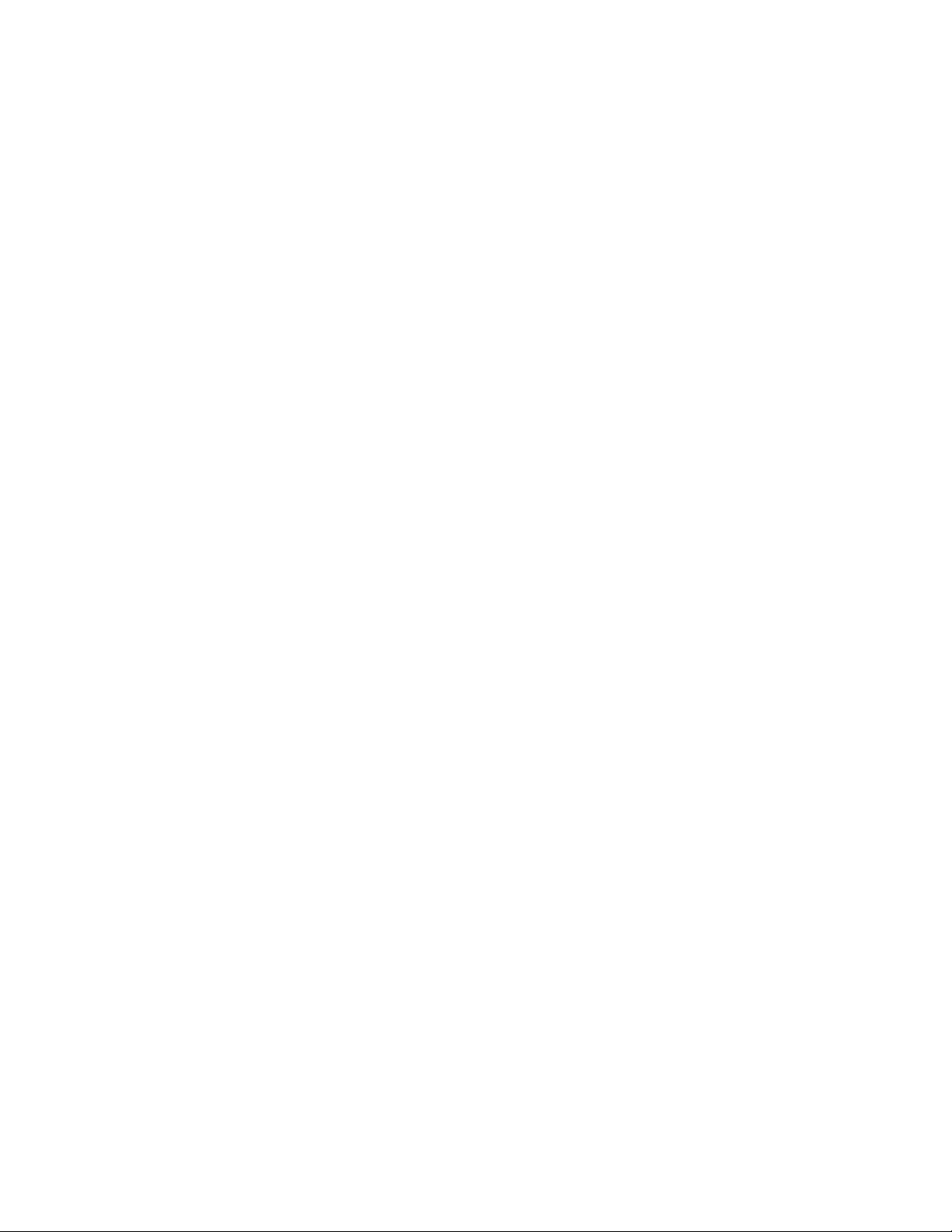
55. PFL Interconnect: This 1/4" jack is an extension to the PFL bus allowing you to extend the
PFL function to another console. Connecting the PFL Interconnect and Monitor Send Aux Inputs to
the PFL Interconnect and Send (Send/Return) from each Monitor Send of an identical SRM doubles
the consoles input capability while maintaining the PFL capabilities of both boards. See diagram
below. The 1/4" jack is wired Tip=PFL signal/Sleeve=PFL control bus.
56. Intercom In/Out: Female XLR (in) and Male XLR (out) used to connect to a standard
ClearCom™compatible intercom line.
NOTE: Power supply voltage is not provided from the console to the intercom line.
57. Intercom 4-Pin XLR: Standard 4-Pin XLR connector used to connect the operators headset
(microphone/headphones).
14
Page 15

To Snake/FOH Mixer
15
Mic
-2
™
VC/L
Input Section
Wiring Diagram
™
SRM
In
Out
Page 16

SP
16
™
112m
SRM™ Wiring Diagram
Output Section
EQ
CH. A
™
215FX
Power
Amp
Outputs
CS
CH. B
In
Out
®
800s
CH. A
CH. B
To Intercom Headset
In
INTERCOM
CHAIN
Out
To 2nd SRM
PFL Interconnect
SP
™
112m
CS
Talkback Mic
®
800s
Page 17
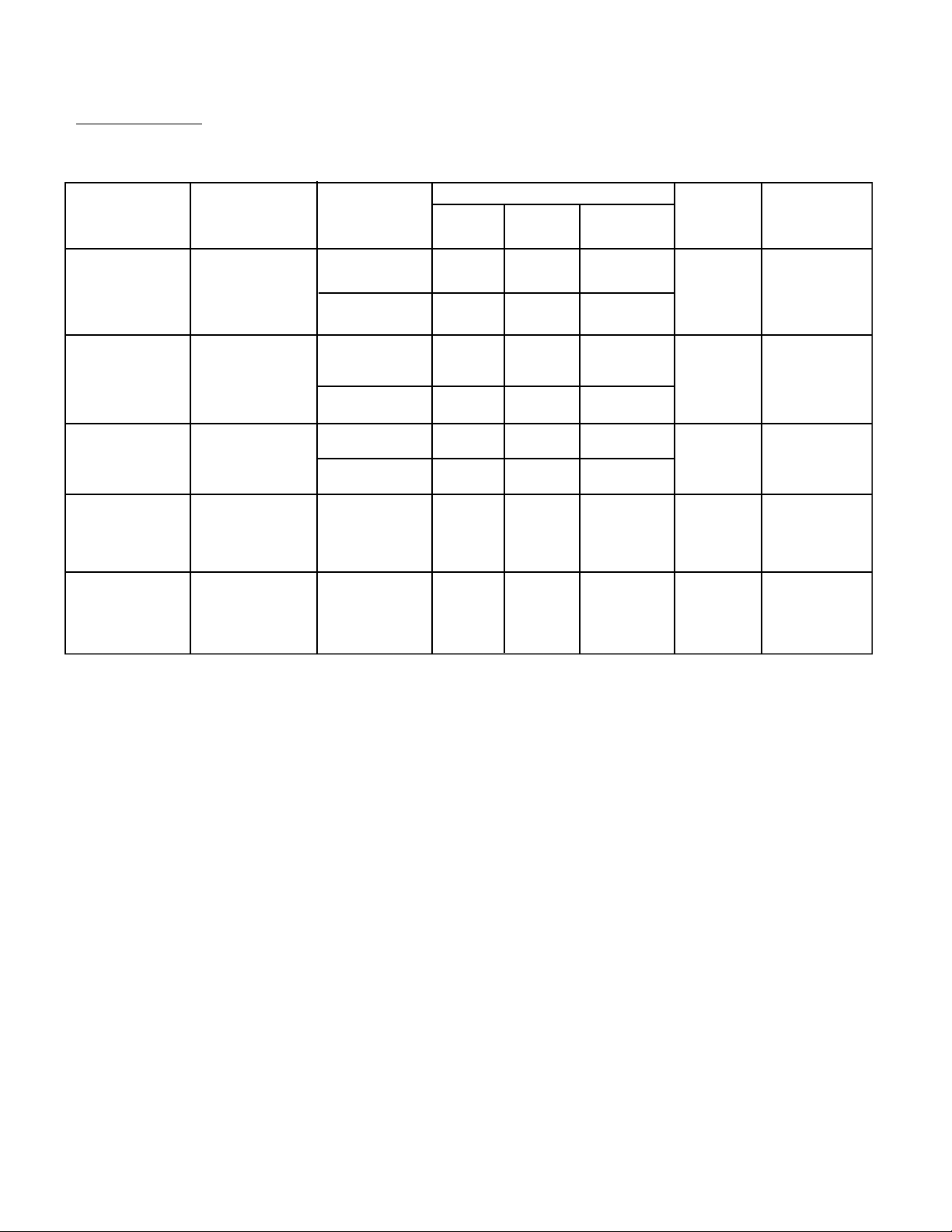
SRM™Sound Reinforcement Monitor Console
Specifications:
Input Specifications:
Input Input Input Input Level, dBu* Bal. / Connector
Impedance gain-pot Unbal.
(Ohms) setting, Min.** Nom. Max.***
Microphone 2k Max. gain -83 -60 -43 Transformer XLR:
+60 dB Balanced Pin 1 Ground,
Min. gain -32 -10 +8 Pin 2 (+),
+10 dB Pin 3 (-)
Microphone 20k Max. gain -63 -40 -23 Transformer XLR:
with pad +60 dB Balanced Pin 1 Ground,
Min. gain -12 +10 +28 Pin 2 (+),
+10 dB Pin 3 (-)
Talkback 2k Max. gain -63 -52 -34 Balanced XLR:
Microphone +52 dB Pin 1 Ground,
Min. gain -22 -12 +6 Pin 2 (+),
+12 dB Pin 3 (-)
Monitor 20k N/A -10 0 +18 Balanced 1/4" TRS:
Return Tip-(+)
(1-8) Ring-(-)
Sleeve-Ground
AUX In. 20k N/A -6 +4 +22 Balanced 1/4" TRS
Tip-(+)
Ring-(-)
Sleeve-Ground
* 0 dBu = 0.775V (RMS)
** Min. input level (sensitivity) is the smallest signal that will produce nominal output with controls set for maximum
gain.
*** Max. input signal that will cause clipping with controls set at nominal gain position.
17
Page 18

SRM™SPECIFICATIONS
Output Specifications
Output Min. load Output Level dBu* Bal./ Connector
Impedance Nom. Max. Unbal.
Master L/R, 600 +4 +22 Unbal.
Monitor-mix Tip (+)
(1 thru 8) S l e e v e - G r o u n d ,
B a l . X L R
Monitor Send 2 k 0 + 2 2 B a l .
(1 thru 8) Tip (+),
We d g e 2 k + 4 + 2 2 U n b a l .
H e a d p h o n e 8 - 2 + 8 U n b a l . 1/4" T R S :
(+22-no load) R i n g - R i g h t
1/4" TS:
Pin 1 - Ground,
Pin 2 (+),
Pin 3 (-)
1/4" T R S :
Ring (-),
S l e e v e - G r o u n d
1/4" T S :
Tip (+),
S l e e v e - G r o u n d
Tip- Left,
S l e e v e - G r o u n d
* 0 dBu = 0.775V (RMS)
Gain:
Mic input to channel insert send: Variable +10 dB to +60 dB
Mic input to monitor-mix out (1 thru 8) 86 dB
Mic input to monitor-mix 9/10 and L/R 86 dB
Frequency Response:
Mic input to monitor-mix outs ( 1 thru 10) L/R 20 Hz to 20 kHz (+0, -1 dB) @ max. gain
20 Hz to 20 kHz (±0.5 dB) @ min. gain
Total Harmonic Distortion (THD):
0.05% -20 Hz to 20 kHz, mic input to monitor-mix outs @ nominal level (22 Hz to 80 kHz BW)
0.04% -1 kHz, mic input to monitor-mix outs @ nominal level (22 Hz to 22 kHz BW)
18
Page 19

SRM™SPECIFICATIONS
Hum AND Noise:
EIN: -126 dBu (Terminated 150 ohms)
O u t p u t S/N Ratio, dB Test Conditions
Ref.: Nom. Out level = +4 Bu
Master L/R -97 All faders down
Monitor-mix ( 1 thru 8) - 8 4 Master fader nominal/channel fader/send down
- 8 4 All faders nominal: Minimum gain
- 6 5 All faders nominal: Maximum gain
- 8 4 / - 1 0 9 Mute: Channel/Master
Monitor-mix 9/10 - 9 7 All faders down
- 8 2 Master fader nominal/channel fader down
- 8 2 All faders nominal: Minimum gain
- 6 5 All faders nominal: Maximum gain
- 8 2 / - 1 0 8 Mute: Channel/Master
(Hum and noise — with filter: 22 Hz to 22 kHz)
Crosstalk
@ 1 kHz 20 Hz to 20 kHz Channel
>80 >80 Adjacent input channel
>75 >52 L to R (9 to 10)
>60 >55 Odd to even monitor-mix (1 to 8)
Common Mode Rejection Ratio (C.M.R.R.)
Mic input:
60 dB typical @ 1 kHz maximum gain
70 dB typical @ 1 kHz minimum gain
Meters:
Twelve peak-level meters with -33 to +9 dB of range (0 dB reading corresponds to nominal output
level: +4 dBu on the balanced outputs)
Dimensions: (H x W x D)
9.5" x 43.5" x 25.5"
(24.1 cm x 110.5 cm x 64.8 cm)
Weight: 73.6 pounds (33.4 kg)
19
Page 20

dB
SRM™Channel EQ and LC Filter
dB
Hz
SRM™Master Notch and Varible LC Filter
Low Notch
100~4000 Hz
High Notch
500~10,000 Hz
Hz
20
Page 21

dB
SRM™Channel Mid Sweep
HI-MID Freq. Range
500~15,000 Hz
LOW-MID Freq. Range
100~3000 Hz
21
Hz
Page 22

ESPAÑOL
SRM™2410
Consola de monitoreo reforzadora de sonido
Lo felicitamos por la compra de la consola de monitoreo de la serie SRM™. La consola SRM
emplea lo más reciente en tecnología de circuitos de bajo nivel de ruido con montaje de superficie.
Además, cada canal y los dos filtros de muesca sintonizables incluyen el exclusivo sistema localizador de retroalimentación (FLS®) de Peavey. El resultado es una consola mezcladora de monitoreo silenciosa y flexible, colmada de funciones. Este manual explica esas funciones en lo que se
refiere a sus aplicaciones más modernas. Cuando es apropiado se incluyen especificaciones, las
cuales se pueden consultar en mayor detalle al final de este manual. Para demostrar y simplificar
aún más el funcionamiento de la consola SRM, también se incluyen dos diagramas de cableado en
las páginas 15 y 16. Le recomendamos que lea este manual completamente y que lo conserve para
referencia futura. La consola SRM tiene funciones adicionales, ocultas y menos evidentes para el
usuario que las funciones mencionadas previamente. Dichas funciones también se describen en
este manual, por lo que si éste no es leído completamente, pueden pasar desapercibidas.
Comencemos con una lista rápida de las extraordinarias funciones de la consola SRM.
™
Funciones de la consola SRM:
• Divisiones del transformador reales en las entradas (XLR/pasante XLR)
• Alimentación fantasma de 48 V, conmutable en bancos de a ocho
• Inserción TRS para cada canal de entrada
• Todas la entradas y salidas (excepto las inserciones para canales) son equilibradas
• Atenuador de –20 dB en todos los canales de entrada
• Conmutador de polaridad en 18 entradas
• Ecualizador de cuatro bandas con dos barridos medios
• Ocho señales monoaurales de muestra de monitoreo (1 a 8) y un par estereofónico (9 y 10)
con atenuador de 100 mm, AFL (audición posterior a la atenuación) y silenciadores de
sonido
• Conmutación preatenuación/postatenuación de las señales de muestra de monitoreo 1 a 6,
y 7 y 8
• Bus dedicado izquierdo/derecho
• Atenuadores de precisión de 60 y 100 mm
• Silenciado de sonido y PFL (audición anterior a la atenuación) en cada canal
• LED indicador de FLS en cada entrada, para identificar el canal más sonoro
• Compatible con sistemas de monitoreo con audífonos
• Filtro pasabanda alto ajustable (corte de baja frecuencia) en cada submezcla monofónica
• Dos filtros de muesca sintonizables con LED indicador de sintonía de FLS en cada uno
• Puntos de inserción de 1/4 pulg. equilibrados para las señales de muestra y de retorno, y
entradas de 1/4 pulg. para el bus
• Interfono compatible con el sistema ClearCom
• Fuente de alimentación universal interna
• Construido dentro de un estuche apto para viajes
Como puede verse, la consola SRM es una mezcladora específica para monitoreo de funciones
completas, dentro de un caja manuable, “siempre lista” para viajar. La consola está estructurada
físicamente en secciones, por lo que este manual describe una sección por vez. Cada función y
22
Page 23

cada componente descriptos están identificados por un número. En todo el manual, estos números
se emplean para mostrar la relación entre una y otra sección del tablero. Las notas, advertencias y
precauciones se insertan según corresponde y se diferencian por iconos pequeños enmarcados en
un triángulo, cuyo significado se explica en la tapa interior de este manual. Tenga a bien leerlas
cuidadosamente: las incluimos aquí para garantizar SU SEGURIDAD.
Ídice de secciones:
Alimentación e iluminación . . . . . . . . . . . . . . . . . . . . . . . . . . . . . . . . . . . . . . . . . 23
Control maestro de monitoreo (1 a 8, 9/10, izquierdo/derecho). . . . . . . . . . . . . . 24
Canales de entrada individuales (1 a 24) . . . . . . . . . . . . . . . . . . . . . . . . . . . . . . 27
Interfono/intercomunicador. . . . . . . . . . . . . . . . . . . . . . . . . . . . . . . . . . . . . . . . . 30
Entradas y salidas . . . . . . . . . . . . . . . . . . . . . . . . . . . . . . . . . . . . . . . . . . . . . . . 32
ALIMENTACIÓN E ILUMINACIÓN
Comencemos por el lugar más lógico: ¡LAALIMENTACIÓN! La consola SRM está equipada con un
cable de alimentación retirable, también denominado cable IEC. Esos cables se han popularizado
mucho, dado que se pueden cambiar para adaptarse a las normas de las diferentes zonas geográficas. (De aquí en adelante, consulte los diagramas para identificar las funciones.)
Consulte los diagramas del panel delantero
en la sección de inglés de est manual.
1. Zócalo de alimentación IEC: Con el interruptor de encendido (Nº 2) en la posición de
desactivado (O), enchufe el cable de alimentación en su conector antes de conectarlo a una fuente
de alimentación de CA. Asegúrese siempre de seguir las prácticas de puesta a tierra
apropiadas. La consola SRM emplea una fuente de alimentación universal conmutable, diseñada
para funcionar con voltajes nominales de línea de 100 a 240 VCA. Ahora, enchufe el cable de
alimentación en la fuente de CA.
Es posible que los colores de los conductores de la alimentación principal de este aparato no
coincidan con las marcas de colores que identifican los terminales del enchufe. En este caso,
proceda como sigue: 1) El conductor verde y amarillo se debe conectar al terminal correspondiente
a tierra, que puede estar indicado con el símbolo de “tierra” o ser verde, o verde y amarillo; 2)
El conductor azul se debe conectar al terminal correspondiente a neutro, que puede estar indicado
con el símbolo de “neutro” o ser negro; 3) El conductor marrón se debe conectar al terminal
correspondiente al polo vivo, que puede estar indicado con el símbolo de “vivo” o ser rojo.
NOTA: Sólo para el Reino Unido
2. Interruptor de encendido/LED indicador: El interruptor de encendido se emplea para encender
y apagar la consola SRM. Si se suministra voltaje de CA a la unidad mediante el zócalo/cable de
alimentación IEC (Nº 1), la unidad se enciende cuando este interruptor se coloca en la posición de
activado (|).
3. Zócalos para lámparas: La consola SRM está equipada con dos zócalos para lámparas. Estos
zócalos tipo XLR aceptan lámparas de bajo voltaje (12 VCA, 180 mA). Para esta aplicación, se
recomienda la lámpara Peavey ML-2 (Nº de pieza 50024). Las lámparas proveen luz suficiente en
ambientes mal iluminados. El consumo de corriente máximo total en los terminales de la lámpara no
debe exceder 400 mA. Los zócalos de las lámparas están protegidos contra cortocircuitos y se
restablecen automáticamente cuando éste se elimina.
23
Page 24

CONTROL MAESTRO DE MONITOREO
La sección de control maestro de monitoreo está dividida en las siguientes subsecciones:
conexiones accesorias, filtrado, y visualización y control. La sección de conexiones accesorias
explica las salidas y las inserciones que se encuentran en cada salida de monitoreo. La sección de
filtrado abarca el banco de filtros de muesca y los filtros de corte de baja frecuencia. Los medidores
LED, los atenuadores para control maestro de monitoreo y las utilidades para PFL y monitoreo de
grabación se describen en la sección “Visualización y control”.
Conexiones accesorias
A veces es necesario efectuar conexiones accesorias desde la consola SRM a diversas
combinaciones de ecualizadores, amplificadores de potencia y monitores. Esta sección describe las
salidas e inserciones (que se encuentran en la zona superior derecha de la consola SRM, desde la
posición de mezcla) donde deben realizarse tales conexiones. Para facilitar la comprensión,
consulte el diagrama (página 16).
4. Salidas equilibradas: La consola SRM está equipada con una salida equilibrada XLR para cada
canal de monitoreo. Esta salida es de +4 dBu. El método preferido para la conexión accesoria de la
señal es la conexión desde esta salida a la entrada equilibrada de su amplificador de potencia de
monitoreo. La salida equilibrada se puede emplear simultáneamente con la salida no equilibrada
(Nº 5).
5. Salidas no equilibradas: También se provee una salida de 1/4 pulg. no equilibrada para cada
canal de monitoreo. Esta salida es de +4 dBu. La conexión a esta salida sólo se debe efectuar
cuando no sea práctico emplear la salida equilibrada (Nº 4) o al emplear ambas salidas
simultáneamente. Esta situación ocurre al utilizar amplificadores de monitoreo sin entradas
equilibradas. Simplemente conecte un conductor blindado para instrumento o una conexión
transitoria desde esta salida a la entrada no equilibrada del amplificador de monitoreo. Para evitar
ruido, es conveniente que este tramo de conductor sea tan corto como sea posible. Nuevamente: la
salida no equilibrada se puede emplear simultáneamente con la salida equilibrada (Nº 4).
6. Enchufes hembra de señal de muestra/retorno: Se provee un enchufe hembra de señal de
muestra/retorno (circuito de efectos) para las salidas maestras de monitoreo 1 a 8. Esto permite
dirigir una señal de muestra de monitoreo particular a través de un dispositivo externo, tal como un
ecualizador, un compresor o un generador de retardo. Esto se efectúa en un punto anterior a la
atenuación (antes del atenuador maestro de monitoreo Nº 15, del filtro de muesca y de las salidas
de monitoreo Nº 4 y Nº 5). Ambos enchufes hembra de señal de muestra y de retorno (0 dBu) son
conectores TRS de 1/4 pulg. equilibrados, en los que la punta es el polo positivo, el anillo es el polo
negativo y el manguito es el polo de tierra.
Los enchufes hembra de señal de muestra/retorno tienen interruptores internos que, cuando no se
emplean, dan continuidad al flujo de la señal entre la mezcla de monitoreo y la salida principal. Al
insertar un enchufe macho en cualquiera de los enchufes hembra, se interrumpe el flujo de la señal
hasta que esta retorna apropiadamente mediante el enchufe hembra de retorno.
7. Enchufes hembra de entrada auxiliar: Se provee una entrada auxiliar para cada señal de
muestra de monitoreo. Esta entrada TRS de 1/4 pulg. equilibrada (+4 dBu) permite alimentar
directamente una señal externa preatenuación al bus de monitoreo correspondiente. Este es un
buen punto para agregar una señal de otra consola de submezcla o conectar en serie el bus de
salida de una consola mezcladora SRM adicional, para disponer de entradas de canal adicionales
desde esta etapa (punta + y anillo –).
24
Page 25

Filtrado
Las señales de muestra de monitoreo 1 a 8 tienen un banco de dos filtros de muesca con barrido
de frecuencia (sección de alta y baja frecuencia) y un filtro de corte de baja frecuencia. La mayoría
de los problemas de retroalimentación ocurren dentro del sistema de monitoreo, de modo que le
recomendamos familiarizarse con esta función. Los filtros, como cualquier otra forma de
ecualización, son una ayuda para evitarla, pero no pueden substituir a la utilización y a la ubicación
correctas de micrófonos y altavoces de alta calidad.
Los filtros de muesca se emplean para identificar una zona con problemas dentro del espectro de
frecuencias y reducir el nivel en una cierta cantidad en esa zona particular. La frecuencia
seleccionada será más atenuada.
El filtro de corte de baja frecuencia reduce el contenido de la señal (atenuación progresiva) en una
frecuencia determinada. Esto resulta conveniente para eliminar ruidos de fondo de baja frecuencia
en el escenario. Como las bajas frecuencias tienen menos directividad que las altas frecuencias,
normalmente no es necesario tener un alto contenido de baja frecuencia en la mezcla de monitoreo.
Esto se manifiesta al tocar una guitarra a alto volumen en el escenario. La cavidad acústica de la
guitarra tiende a resonar con el contenido de baja frecuencia de la mezcla de monitoreo. Cuando
ello ocurre, se produce una retroalimentación en la porción de baja frecuencia del espectro. La
mayor parte de esa porción se puede eliminar con el filtro de corte de baja frecuencia, reduciendo
así la posibilidad de retroalimentación. Nuevamente: esta sección sólo se aplica a las señales
demuestra de monitoreo 1 a 8.
NOTA: Consulte los detalles del filtro en las especificaciones de la consola SRM (página 20).
Banco de filtros de muesca:
8. LED indicadores de sintonía: Estos tres LED amarillos indican en que dirección es necesario
girar el control de frecuencia (Nº 9) para sintonizar adecuadamente el filtro: izquierda (hacia abajo),
central y derecha (hacia arriba). Cuando los tres indicadores se encienden, se ha encontrado la
frecuencia que causa problemas.
9. Control de frecuencia: Este control ajusta la frecuencia central de la muesca del filtro. La gama
de frecuencia de este control es de 0,5 a 10 kHz (alta frecuencia) y de .1 a 4 kHz (baja frecuencia).
Con el control de intensidad (Nº 10) configurado a 0 dB, ajuste este control de acuerdo con los LED
indicadores de sintonía (Nº 8). Una vez que encuentre la frecuencia, ajuste el control de intensidad
(Nº 10) desde 0 dB hasta su posición óptima.
10. Control de intensidad: Este control ajusta la intensidad de la atenuación para la frecuencia
seleccionada (Nº 9). Aunque el control permite obtener desde –15 hasta 0 dB de atenuación, es
conveniente configurar este control tan cerca como sea posible de la posición de 0 dB sin
experimentar retroalimentación. Esto asegura la respuesta de frecuencia más plana de la consola
con la cantidad mínima de retroalimentación, que es un término medio adecuado. Antes de buscar
la frecuencia de retroalimentación (Nº 9), ajuste el control de intensidad a 0 dB. Una vez que se
encuentra, la frecuencia es conveniente ajustarlo lentamente hacia –15 dB, hasta que la
retroalimentación se haya reducido. Si no hay retroalimentación en una señal de muestra de
monitoreo particular, el control de intensidad se debe configurar a 0 dB. En estas condiciones, no
importa cómo esté configurado el control de frecuencia (Nº 9).
NOTA: Los filtros de muesca de alta y baja frecuencia tienen una superposición de 0,5 Hz a 4 kHz
(3 octavas). Es conveniente evitar que,
accidentalmente, ambos filtros estén configurados en la
misma frecuencia central y provoquen una atenuación doble.
25
Page 26

11. Control del filtro de corte de baja frecuencia: Este control ajusta la frecuencia de transición
del filtro de corte de baja frecuencia. Básicamente, este filtro está activado todo el tiempo pero, a
menos que se ajuste dentro de la gama audible, usted no lo notará. El filtro de corte de baja
frecuencia es de 12 dB/octava, con una gama de frecuencia de atenuación progresiva entre 10 y
350 Hz. Debido a que las frecuencias extremadamente bajas agotan la tolerancia del amplificador al
máximo nivel de señal y generan una retroalimentación resonante, es una buena práctica ajustar
este control para permitir la cantidad mínima de energía de baja frecuencia que sea tolerable. Si el
sonido de la etapa pasiva no ofrece suficientes frecuencias del extremo grave, es posible que sea
conveniente restaurarlas. Esto depende de sus preferencias.
Visualización y control
Esta sección explica los medidores de nivel de señal pico con LED indicadores, los atenuadores
maestros de monitoreo y los conectores y controles de los auriculares con micrófono y del
monitoreo de grabación. Todos ellos están situados en la parte media inferior de la porción derecha
del tablero. En esta sección se describen las funciones AFL (escucha postatenuación) y PFL
(escucha preatenuación) de la consola SRM. Antes de continuar, explicaremos los fundamentos
de las funciones AFL y PFL.
Las funciones AFL y PFL permiten escuchar internamente, mediante el monitoreo de grabación o
los auriculares con micrófono, cómo suena una señal en varios puntos dentro de la consola SRM.
La diferencia entre ambas es que la función PFL se emplea para verificar la señal de entrada
después de la ecualización, mientras que la función AFL permite verificar las salidas. Además
de la escucha de la señal, las funciones AFL y PFL también modifican el funcionamiento de los
medidores de nivel que presentan una referencia visual. NOTA: Si los botones AFL o PFL no están
conectados, no se oye ninguna salida en los auriculares con micrófono o en el monitoreo de
grabación.
12. Medidores de nivel de señal pico con LED indicadores: Cada una de las 12 mezclas de
monitoreo tiene un medidor de nivel de señal pico con 12 segmentos de LED indicadores, con una
gama de –33 a +9 dB. Cada medidor tiene un LED indicador de advertencia de recorte de señal,
que muestra cuándo la señal está dentro de 2 dB de ser recortada. El nivel de referencia de 0 dB
de todos los medidores corresponde a las salidas de +4 dBu. El medidor del extremo derecho
también se emplea con prioridad para la medición de PFL.
13. Monitoreo maestro de AFL: Esta combinación de interruptor y LED indicador conecta la señal
de muestra de monitoreo (postatenuación) a la mezcla de AFL, a los auriculares con micrófono y a
las salidas de monitoreo de grabación. Las salidas trabajan de a dos: las salidas pares van a la
mezcla de AFL izquierda y las impares a la mezcla de AFL derecha. Cuando sólo se emplea una de
las dos salidas adyacentes, la señal de salida de la salida en uso se envía a ambas mezclas de
AFL (izquierda y derecha). Por ejemplo, si se ha conectado el monitoreo maestro de AFL 1, esta
señal se envía a ambas mezclas de AFL. Si se conecta simultáneamente el monitoreo maestro de
AFL 2, la señal se envía a la mezcla de AFL derecha, mientras la señal de monitoreo maestro de
AFL 1 aparece en la mezcla de AFL izquierda. Esta combinación trabaja de la misma manera con
los monitoreos maestros 3 y 4, 5 y 6, 7 y 8, y 9 y 10. Esto ofrece la posibilidad de usar la consola
SRM en aplicaciones de monitoreo estereofónico y con auriculares. El LED amarillo indicador de
estado se enciende para señalar que la función AFL está conectada a un monitoreo maestro
determinado. La función PFL tiene prioridad sobre la función AFL.
14. Silenciado maestro de monitoreo: Esta combinación de interruptor y LED indicador silencia la
señal de mezcla de monitoreo en la salida, desactivando la señal de monitoreo. Es una herramienta
26
Page 27

muy conveniente cuando surge un problema, dado que es posible activar o desactivar
selectivamente cualquier combinación de monitores. El silencio de la señal se refleja en el
medidor, pero no afecta la señal de PFL. Cuando se presiona el botón del silenciado, se enciende
un indicador de color rojo.
15. Atenuadores maestros de monitoreo: Estos atenuadores de 100 mm controlan el nivel total
de la mezcla de monitoreo presente en las salidas de monitoreo (Nº 4 y 5). Los atenuadores se
proveen para los canales de salida de monitoreo 1 a 10 e izquierdo y derecho. La configuración de
referencia para este control es 0 dB, o la ganancia unitaria.
16. Salida de auriculares: Este enchufe hembra (TRS) provee la señal para excitar los auriculares
estereofónicos. No se oye ninguna señal hasta que no se selecciona la función AFL (Nº 13) o PFL
(Nº 41) en una salida maestra de monitoreo activa. Si ambas funciones PFL y AFL se seleccionan
simultáneamente desde la misma salida, se oye la señal de PFL. El enchufe hembra estereofónico
está conectado de la siguiente forma: punta = izquierdo, anillo = derecho y manguito = tierra.
17. Nivel de auricular: Este control ajusta el nivel de la salida de auriculares (Nº 16). El nivel afecta
la función de PFL cuando ésta está activa.
18. Nivel del monitoreo de grabación: Este control ajusta el nivel de la salida de monitoreo de
grabación (Nº 54). Esto afecta la función de PFL cuando está activa. Las señales de monitoreo de
grabación izquierda y derecha son las mismas señales que llegan a los auriculares. Sin embargo,
este control permite configurar por separado el nivel de la salida de monitoreo de grabación y es
independiente del control de nivel de los auriculares.
19. Nivel maestro de PFL/LED indicador: Esta sección ajusta el nivel de la mezcla de PFL que
llega a las salidas de auriculares y de monitoreo de grabación. Para que el control del nivel de PFL
funcione, es necesario accionar previamente un interruptor de canal de PFL (Nº 41), indicado por
el LED arriba del control maestro de PFL. Si el LED indicador titila entre activado y desactivado,
muestra claramente que uno de los interruptores de canal de PFL está activado.
CANALES DE ENTRADA INDIVIDUALES
A menos que se indique otra cosa, esta sección describe las funciones disponibles en todos y cada
uno de los canales de entrada. Todos los canales son idénticos, excepto por la ausencia de los
conmutadores de polaridad en los últimos dos canales de cada banco de ocho. La sección de
canales está dividida en tres subsecciones: conexiones accesorias de entrada, filtrado/ecualización
y monitoreo/control. Comencemos por la parte superior del canal 1 (lado superior izquierdo del
tablero) y prosigamos hacia abajo.
Conexiones accesorias de entrada
Esta sección describe las conexiones de entrada/pasantes de cada canal, junto con las funciones
de atenuación, polaridad, inserción y ganancia de entrada.
20. Canal de entrada/pasante: Esta entrada XLR hembra balanceada es un transformador real
para las fuentes de baja impedancia, tales como los micrófonos. Para las fuentes con impedancia
alta se recomienda emplear una caja de conexión directa antes de conectarlas a la entrada. Para
las fuentes de alto nivel se provee un atenuador de 20 dB (Nº 22). El terminal 2 es el polo positivo y
es conveniente asegurarse de que sea compatible con su fuente externa. La entrada pasante XLR
es una conexión en paralelo (o derivación) para enviar la señal de la fuente al mezclador principal
27
Page 28

(consola primaria del estudio). Esto normalmente se hace mediante un cable de audio de
conectores múltiples, tal como el Audio Link de Peavey.
21. Inserción: Se provee un enchufe hembra de inserción para colocar un dispositivo externo
(compresor, generador de efectos, sintonizador, etc.) en la trayectoria de la señal anterior a la
ecualización. El enchufe hembra está conectado de la siguiente forma: punta = señal de muestra,
anillo = retorno, manguito = tierra. Cuando el enchufe hembra no está en uso, para dar continuidad
al flujo de la señal, un interruptor interno normalmente conecta la punta con el anillo. Al insertar un
enchufe macho en el enchufe hembra, se interrumpe la cadena de la señal y debe obtenerse una
señal de retorno apropiada.
22. Interruptor de atenuador: Cuando el interruptor del atenuador está activado (hacia abajo),
atenúa en 20 dB la señal de entrada. El uso de este atenuador incrementa la gama dinámica para
permitir un nivel de entrada más alto antes del recorte de señal. Esto es extremadamente útil al
emplear fuentes de alto nivel, tales como micrófonos inalámbricos. Al incrementar el nivel de salida
del receptor y emplear el interruptor de atenuación, se optimiza la relación señal/ruido, lo que
produce una señal más limpia.
23. Ganancia de entrada: Este control varía la ganancia de la entrada al canal para incrementar
la gama dinámica. La ganancia de entrada se puede ajustar en la gama de +10 a +60 dB, y de
–10 a +40 dB si se utiliza el interruptor de atenuación Nº 22. La configuración de entrada se logra
presionando hacia adentro el interruptor de PFL (Nº 41) y ajustando el nivel del medidor derecho
(Nº 12) a 0 dB (+4 dBu). Es conveniente hacer esto en un canal por vez, dado que cualquier canal
seleccionado para PFL se exhibe en el indicador. Este proceso optimiza la relación señal/ruido, lo
que produce una señal más limpia.
24. Alimentación fantasma de +48 V: Aplica +48 VCC a la entrada XLR equilibrada de cada canal.
La alimentación fantasma se activa en grupos de ocho canales de entrada. El interruptor de
alimentación fantasma está ubicado en el último canal de cada grupo (por ejemplo, el interruptor del
canal 8 controla los canales 1 al 8, el interruptor del canal 16 controla los canales 9 a 16, etc.). El
interruptor activa la alimentación fantasma de cada canal y de los siete anteriores. No conecte
dispositivos que no puedan manejar este voltaje (algunos receptores de micrófonos inalámbricos
se pueden dañar, por lo que le recomendamos que consulte sus manuales). No se dispone de
alimentación fantasma para la entrada de micrófono del intercomunicador.
NOTA: Cuando las entradas de la consola SRM 2410 se conectan en paralelo con la consola
primaria del estudio, la alimentación fantasma debe ser suministrada por el mezclador de dicha
consola en lugar de la consola SRM. En tales aplicaciones, la alimentación fantasma de la consola
SRM normalmente se debe colocar en la posición de desactivada. La alimentación fantasma está
diseñada para usar el mezclador como consola primaria única y su uso sólo se recomienda en esas
condiciones.
25. Conmutador de polaridad (primeros seis canales de cada banco de ocho): Este
conmutador invierte la polaridad de la señal después del transformador. Por lo tanto, no afecta la
señal pasante que llega al mezclador primario del estudio. El conmutador de polaridad es útil para
corregir cancelaciones de frecuencias debido a señales desfasadas. Las configuraciones con
micrófonos múltiples utilizadas con kits de batería suelen presentar este problema. Durante la
prueba de sonido, una rápida verificación accionando el conmutador de polaridad del canal de la
batería provee una indicación audible sobre la posición adecuada de ese conmutador.
28
Page 29

Filtrado/ecualización del canal
La sección siguiente explica el sistema localizador de retroalimentación (FLS®), el filtro de corte de
baja frecuencia y el ecualizador de cuatro bandas que se encuentran en cada canal de la consola
SRM. Comencemos con el sistema FLS®patentado por Peavey.
26. Sistema FLS®: El sistema FLS®detecta qué canal tiene el nivel de señal preatenuación más
elevado. Cuando el sistema FLS determina qué canal tiene el nivel de señal más elevado, se
enciende el LED indicador de FLS de ese canal. Dado que la retroalimentación se regenera a sí
misma, a menudo produce el nivel de señal más elevado, lo que enciende el LED indicador de FLS
y permite ajustar el nivel o la ecualización del canal. (NOTA: Es posible que el sistema FLS señale
un canal sin retroalimentación, dado que monitorea todos los niveles de audio dentro de la sección
del canal. Cualquier señal de audio con un nivel medio más elevado que la retroalimentación es
indicada por el FLS. Dado que el FLS es anterior a la atenuación, es posible obtener la indicación
de un canal en el LED indicador de FLS, aunque su atenuador esté desactivado.)
27. Interruptor de corte de baja frecuencia: Cuándo está hacia abajo, este interruptor activa un
filtro pasabanda alto dentro del canal. El filtro tiene una frecuencia de transición de 75 Hz y se
utiliza para eliminar el contenido de baja frecuencia de la señal, tal como ruidos de fondo y ruidos
del viento. Otra ventaja de eliminar las bajas frecuencias es una mayor tolerancia al máximo nivel
de señal de los amplificadores de monitoreo.
28. Ecualizador de altos: Es un control de tono activo del tipo de recorte de amplitud, con una
frecuencia de transición de 12,5 kHz centrada en 12,5 kHz, que varía en 15 dB los niveles de las
frecuencias altas.
29. Ecualizador de medios-altos: Es un control de tono activo del tipo pasabanda
(refuerzo/atenuación) que varía en 15 dB los niveles de las frecuencias medias-altas.
La frecuencia de este control (Nº 30) es ajustable entre 500 Hz y 15 kHz.
30. Desplazamiento de medios-altos: Ajusta la frecuencia central del control del ecualizador de
medios-altos (Nº 29) dentro de la gama de 0,5 a 15 kHz.
31. Ecualizador de medios-bajos: Es un control de tono activo del tipo pasabanda
(refuerzo/atenuación), que varía en 15 dB los niveles de las frecuencias medias-bajas.
La frecuencia de este control (Nº 32) es ajustable entre 100 Hz y 3 kHz.
32. Desplazamiento medios-bajos: Ajusta la frecuencia central del control del ecualizador de
medios-bajos (Nº 31) dentro de la gama de 0,1 a 3 kHz.
33. Ecualizador de bajos: Es un control de tono activo del tipo de recorte de amplitud, centrado en
80 Hz, que varía en 15 dB los niveles de las frecuencias bajas.
Monitoreo/control
Esta sección describe las diez señales de muestra de monitoreo, los medidores relacionados y sus
controles. Para cada canal de entrada hay diez señales de muestra de monitoreo. Estas señales
están numeradas y corresponden directamente a las salidas numeradas que se encuentran en la
sección maestra. Los controles independientes de balance y de atenuación para cada canal
confieren más versatilidad a las salidas. Un interruptor de silenciado y un conmutador de señal/PFL
permiten el monitoreo en base al sonido individual de cada canal. Por último, la consola SRM
también ofrece ayudas visuales. Cada canal tiene un LED indicador de silenciado/recorte y otro
LED indicador de señal/PFL, de manera que es posible observar y escuchar el resultado obtenido.
29
Page 30

34. Señal de muestra de monitoreo (1 a 10): Ajusta el nivel de la señal de un canal presente en el
correspondiente bus de salida de monitoreo. Al emplear los posconmutadores (Nº 35), las señales
de muestra de monitoreo 1 a 6 y 7 y 8 se pueden dividir en dos grupos separados, donde cada
grupo se puede seleccionar antes y después de la atenuación. La señal de muestra de monitoreo 9
y 10 es postatenuación exclusivamente. En la posición fija central, este control provee una ganancia
unitaria; girado completamente hacia la derecha, provee +10 dB de ganancia.
35. Posconmutadores: Determinan qué señal está presente en la señal de muestra de monitoreo
seleccionada. Cuando un conmutador está hacia afuera, la señal se envía postecualización y
preatenuación. Cuando se presiona hacia adentro, la señal se envía postatenuación. Hay dos
conmutadores para cada canal de entrada. Cada conmutador está marcado (1 a 6 y 7 a 8) para
indicar el grupo de salidas de monitoreo que modifica.
36. Balance 9/10: Este control configura el balance de la señal del canal entre las señales de
muestra de monitoreo 9 y 10.
37. Balance izquierdo/derecho: Configura el nivel de la señal postatenuación en la salida principal
izquierda o derecha.
38. Atenuador de canal: Control del nivel de salida del canal (atenuador de 60 mm) que configura
el nivel enviado a la salida principal izquierda/derecha. La variación de este control es de –90 a +10
dB, con la configuración de referencia en 0 dB (ganancia unitaria).
39. Interruptor de silenciado: Silencia todas las señales de muestra de monitoreo (1 a 10) y el bus
izquierdo/derecho del canal. Cuando el interruptor de silenciado está en activado, se enciende el
LED indicador de silenciado/recorte (Nº 40).
40. LED indicador de silenciado/recorte: Este LED indicador rojo se enciende cuando el
interruptor de silenciado (Nº 39) está activo. Cuando el silenciado está desactivado, sirve como
indicador de recorte para proveer una alarma cuando la señal está a menos de 2 dB de ser
recortada.
41. Conmutador de PFL: Al presionar este conmutador, se conecta la señal del canal
(preatenuación) a la mezcla de PFL y se conmutan los auriculares y las salidas de monitoreo de
grabación desde sus configuraciones por defecto (AFL) a la mezcla de PFL. Al activar la función
PFL en cualquier canal, la señal de PFL se conecta al medidor derecho para ayudar a configurar la
ganancia de entrada apropiada Además, el LED indicador de señal/PFL (Nº 42) se enciende hasta
que la función PFL del canal se desactiva.
42. LED indicador de señal/PFL: Este LED indicador amarillo se enciende cuando el conmutador
de PFL (Nº 41) está activo. Cuando la función PFL está desactivada, sirve como indicador de
presencia de la señal, encendiéndose sólo cuando está presente en el canal una señal superior
a –15 dB.
INTERFONO/INTERCOMUNICADOR
La sección interfono/intercomunicador describe la porción de comunicaciones de la consola SRM.
Aunque ambos sistemas establecen un enlace de comunicaciones, son dos funciones totalmente
independientes y se explican por separado.
30
Page 31

Interfono
La sección de interfono es básicamente una estación de intercomunicación compatible con el
sistema ClearCom™, incorporada a la consola SRM. Se emplean dos conectores XLR (entrada
hembra y salida macho) para enviar directamente la señal de la línea del interfono, así como un
conector XLR estándar de cuatro terminales para auriculares con micrófono. Los pulsadores CALL
(llamada) y TALK (hablar), complementados por una lámpara roja muy brillante indicadora de
llamada, proporcionan la capacidad para enviar mensajes. El potenciómetro de ajuste fino de
ganancia del micrófono configura el nivel de señal del micrófono del operador, mientras que el
potenciómetro local de ajuste de retorno configura la intensidad de la señal del micrófono que se
envía como retorno a los auriculares con micrófono del operador. El control de nivel de auriculares
ajusta el nivel de las señales que llegan a través del interfono. El conmutador COM/PROG
(comunicaciones/programa) permite seleccionar qué señal se envía desde la consola y conmutar
de voz (COM) a sonido de programa (PROG).
43. Hablar: Presione este pulsador para hablar a través del micrófono de los auriculares por la
línea del interfono. El nivel del micrófono se ajusta mediante el potenciómetro de ajuste fino de
ganancia del micrófono (Nº 45); la intensidad de la señal del micrófono enviada como retorno a los
auriculares se ajusta mediante el potenciómetro local de ajuste de retorno (Nº 46).
44. Nivel de auriculares: Este control configura el nivel general de las señales que llegan mediante
la línea del interfono, así como el nivel de la señal del micrófono enviada como retorno a los
auriculares. Es el control de volumen maestro de los auriculares.
45. Ganancia de micrófono: Este potenciómetro de ajuste fino configura el nivel de salida del
micrófono de los auriculares que se envía a la línea del interfono. Al ajustar este control, se modifica
el nivel del micrófono, optimizándolo para quien escucha en el otro extremo de la línea del
interfono.
46. Ajuste de retorno: Este potenciómetro de ajuste fino configura la intensidad de la señal del
micrófono enviada como retorno a los auriculares. Como es difícil oír con auriculares, este control
mezcla parte de la señal del micrófono para poder oírse al hablar.
47. Conmutador comunicaciones/programa: Determina la señal enviada a la línea del interfono.
Permite optar entre hablar por el micrófono de los auriculares o enviar señal de programa desde la
consola. Con el conmutador hacia afuera, el interfono queda configurado en el modo de
comunicaciones. En este modo, usted puede presionar el pulsador para hablar (Nº 43) a fin de
enviar señal de voz por la línea del interfono. Para enviar señal de programa desde la mezcla de
monitoreo izquierda/derecha de la consola, presione el conmutador hacia adentro, a la posición de
programa. Este control se puede conmutar entre ambas posiciones para insertar una señal de voz
mientras se envía señal de la consola.
48. Llamada: Para indicar una llamada, presione este pulsador para encender las luces de llamada
del sistema (incluso la luz de la consola).
49. Luz de llamada: Esta lámpara se enciende cuando recibe o se envía una señal de llamada. La
luz brillante atrae la atención del operador, avisándole que debe responder a una llamada mediante
el sistema de interfono.
31
Page 32

Intercomunicador
La sección de intercomunicador del mezclador ofrece una comunicación directa con las salidas al
escenario y los monitores. Permite dirigirse a uno o más monitores mediante el micrófono del
intercomunicador. Esta función resulta conveniente para enviar mensajes al escenario durante la
ejecución y/o las pruebas de sonido. Se proveen interruptores de asignación para determinar los
monitores a los que se enviará la señal. También se incluye un control de nivel para configurar el
nivel del micrófono en las salidas de los monitores. La función de intercomunicación no debe ser
confundida con el interfono de la consola SRM.
50. Activación de intercomunicador: Para activar el micrófono del intercomunicador (Nº 53),
mantenga presionado el pulsador. Al presionar el pulsador, se silencia la salida de monitoreo de
grabación para evitar la retroalimentación en el micrófono del intercomunicador y/o los monitores en
la sala de control.
51. Conmutadores de asignación de intercomunicador: Estos 10 conmutadores se emplean
para direccionar la señal del micrófono del intercomunicador a las salidas de los monitores 1 a 10 e
izquierda/derecha.
52. Nivel de intercomunicador: Configura el nivel de la señal del micrófono del intercomunicador
en las salidas de los monitores asignados. La variación de este control es de +4 a +52 dB. El
micrófono del intercomunicador puede captar la señal de salida de un monitor del escenario y
producir retroalimentación, de modo que este control no debe configurarse a un nivel superior al
necesario.
53. Entrada de micrófono de intercomunicador: Es una entrada XLR de micrófono equilibrada y
de baja impedancia, empleada para comunicarse en el estudio o en el escenario. Este enchufe
hembra está inactivo hasta que se presiona el pulsador para activar el intercomunicador (Nº 50). El
conector XLR está conectado con el terminal 2 como positivo y no tiene alimentación fantasma.
ENTRADAS Y SALIDAS
La sección de entradas y salidas describe la última porción de la consola, que contiene varias
entradas y salidas. Estos conectores están ubicados hacia la derecha del centro del tablero y son
los enlaces para las funciones de PFL, monitoreo de grabación e intercomunicador.
54. Salidas de monitoreo de grabación: Las salidas de monitoreo de grabación de 1/4 pulg.
proveen señales de alimentación izquierda y derecha no equilibradas para excitar los monitores
de la consola. Dado que las señales izquierda y derecha están mezcladas en esta configuración,
para la conexión monofónica se debe emplear la salida de monitoreo de grabación izquierda.
Cuando se emplea la salida de monitoreo de grabación derecha, las señales se separan en el
modo estereofónico. Si no se seleccionan las funciones PFL o AFL, no hay señal de salida. El
control de nivel de monitoreo de grabación (Nº 18) es el control maestro de nivel de las salidas de
monitoreo de grabación.
55. Interconexión de PFL: Este enchufe hembra de 1/4 pulg. es una extensión del bus de PFL
que permite extender la función PFL a otra consola. Al conectar la interconexión de PFL y las
entradas de señal de muestra auxiliar con la interconexión de PFL y con la señal de muestra
(señal de muestra/retorno) de cada monitor de una consola SRM idéntica, se duplica la capacidad
de entrada de la consola y se mantienen las capacidades de la función PFL en ambos tableros.
Consulte el diagrama incluido más abajo. El enchufe hembra de 1/4 pulg. está conectado de la
siguiente forma: punta = señal de PFL, manguito = bus de control de PFL.
32
Page 33

56. Entrada/salida de interfono: Enchufes XLR hembra para la entrada y XLR macho para la
salida, que se utilizan para conectar a una línea de interfono compatible con el sistema ClearCom
estándar.
57. Conector XLR de 4 terminales de interfono: Es un conector XLR de 4 terminales estándar
que se emplea para conectar los auriculares con micrófono del operador.
™
33
Page 34

FRANÇAIS
SRM™2410
Console de mixage pour sytème de retours
Nous vous félicitons pour l’achat de cette console de mixage des retours SRM™. Cette console
utilise de nouveaux circuits à faible bruit et de nouveaux composants de surface. De plus, le système FLS®(Système de localisation du Feedback) exclusif aux produits Peavey équipe chacun des
canaux d’entrée et les bus Monitor possèdent deux notch-filters réglables.
Ce manuel explique en détail toutes les fonctionnalités de la console SRM et de quelle manière
elles répondent aux applications modernes . Les spécifications techniques sont mentionnées si
nécessaire et regroupées à la fin du manuel. Deux schémas de câblage sont placés en page 15 et
16 afin de démontrer et clarifier le fonctionnement de la SRM. Pour tirer tous les avantages de votre
SRM, lisez attentivement ce manuel et conserver-le en guise de référence. Cette console possède
certaines fonctions cachées qui ne sont pas directement visibles pour l’utilisateur.
Caractéristiques de la SRM:
* Séparations des signaux par transformateur (XLR in/XLR thru) aux entrées
* Alimentation phantom 48V commutable par banque de huit canaux
* Insert TRS sur chaque canal d’entrée
* Toutes les entrées et sorties (exceptés les inserts) sont symétriques
* Atténuateur -20 dB sur chaque canal d’entrée
* Sélecteur de polarité sur 18 entrées
* EQ 4 bandes avec 2 mid-sweep
* Huit sorties Monitor mono (1-8) et une paire stéréo (9/10) avec fader 100 mm, AFL et Mutes
* Sélection pré/post pour les Monitor send 1-6 et 7-8
* Bus L/R
* Fader 60 mm et 100 mm
* Mute et PFL sur chaque canal
* LED FLS sur chaque entrée pour indiquer le plus fort signal
* Accepte les systèmes in-ear monitoring
* Filtres High-Pass (coupe-bas) réglable sur chaque Mono Sub
* Deux Notch filters réglables avec LED FLS pour l’accordage
* Inserts Send et Return symétriques
* Intercom compatible Clearcom
* Alimentation interne universelle
* Construit dans un Flight Case ultra-résistant
La console SRM peut être divisée en plusieurs sections. Celles-ci seront expliquées une à une au
cours de ce manuel. Chaque composant ou fonction est numérotée. Ceci permettra d’indiquer les
corrélations entre les différentes sections de la console.
34
Page 35

Index des sections
Alimentation et Lumère........................................................................................35
Section Master Monitor (1 à 8, 9/10, et L/R).......................................................35
Canaux D'entrée Individuels (1 thru 24)..............................................................38
Intercom/Talkback ...............................................................................................41
Entrée et Sorties..................................................................................................42
ALIMENTATION ET LUMIÈRE
La console SRM est équipée d’un cordon d’alimentation séparé IEC. Ces cordons d’alimentation
vous permettent d’adapter la consoles aux différents standards géographiques.
Veuillez-vous référer au <<front panel>> art situé dans
la section en langue anglasie de ce manual
1. Prise d’alimentation IEC: Branchez le cordon d’alimentation fourni dans ce connecteur avant de
le brancher dans la source de courant, l’interrupteur d’alimentation (n°2) étant en position Off.
Assurez vous que l’appareil est toujours correctement connecté à la terre. Votre SRM est
équipée d’une alimentation à découpage pouvant fonctionner avec toute tension nominale comprise
entre 100 et 240 VAC.
2. Interrupteur/LED d’alimentation: Cette interrupteur permet de mettre la SRM sous tension.
3. Prises pour lampes: La SRM est équipée de deux prises pour lampe. Elles sont de type XLR et
permettent l’alimentation de lampes basse tension (12VAC, 180mA). La lampe ML-2 (numéro
Peavey 50024) est recommandée pour cette application. Cette lampe assure un éclairage suffisant
dans des conditions d’obscurité partielle ou totale. L’intensité du courant passant dans ces prises ne
doit pas dépasser 400mA. Elles sont par ailleurs protégées contre les court-circuits et réarment
automatiquement la protection lorsque le court-circuit est retiré.
SECTION MASTER MONITOR:
La section Master peut être divisée en trois parties: Entrées-sorties, Filtrage et Contrôle et
surveillance. La section Entrées-sorties présente et explique toutes les connexions disponibles pour
chaque sortie Monitor. La section filtrage traite des Notch Filter Bank et des filtres coupe-bas. Les
Vu-mètre, les Faders master ainsi que les fonctions PFL et Wedge sont expliquées dans la section
Contrôle et surveillance.
Entrées-sorties
Cette section présente toutes les sorties Monitor Out et tous leurs Inserts (situés sur la partie droite
du mixeur) à partir desquels vous connecterez la console SRM à vos équaliseurs graphiques et vos
amplificateurs de puissance. Reportez-vous au diagramme de branchement (page 16) pour voir un
exemple de câblage de la console.
4. Sortie symétrique: La console SRM est équipée de sorties XLR symétriques sur chaque bus
Monitor. Cette sortie à un niveau de +4 dBu. Il est suggéré de connecter cette sortie à l’entrée
symétrique de votre amplificateur de puissance. Elle peut par ailleurs être utilisée en même temps
que la sortie asymétrique du bus (n°5).
5. Sortie asymétrique: La console SRM est équipée de sorties Jack asymétriques sur chaque bus
Monitor. Cette sortie à un niveau de +4 dBu. Il est conseillé de n’utiliser cette sortie que lorsque la
35
Page 36

sortie symétrique ne peut être utilisée ou lorsque les deux sorties sont utilisées simultanément.
Utilisez toujours un câble blindé de haute qualité pour vos signaux asymétriques. Ce câble doit être
aussi court que possible afin de limiter le bruit induit par son utilisation. encore une fois, cette sortie
et la sortie XLR symétrique peuvent être utilisées simultanément.
6. Connecteurs Send/Return: Les sorties Master Monitor 1-8 sont équipées d’une boucle d’effet.
Cela vous permet de connecter la sortie Monitor Send à un appareil externe tels un équaliseur
graphique, un compresseur ou un delay. Cette boucle est placée avant le fader master et le
notch-filter. Les jacks Send et Return sont de type TRS (0 dBu) avec l’extrémité positive, l’anneau
négatif, le corps étant la masse.
Ces prises possèdent des interrupteurs internes. Lorsque l’une d’entre elle est utilisée, le signal est
détourné du bus principal (il n’apparaît pas à la sortie correspondante) à moins que celui-ci ne lui
soit retourné par la prise Return.
7. Aux In: Chaque Monitor Send possède une entrée auxiliaire. Cette entrée Jack TRS (+4 dBu)
permet d’insérer pré-fader un signal externe dans le bus Monitor correspondant. Vous pouvez ainsi
aisément connecter la sortie d’un sub-mixeur ou d’une seconde console SRM lorsque vous avez
besoin d’un nombre important de canaux (extrémité +; anneau -).
Filtrage
Les Monitor Sends 1 à 8 possèdent deux notch filters réglables (hautes et basses fréquences) ainsi
qu’un filtre coupe-bas. Parce que la majorité des problèmes de larsen intervient dans le système de
retour, nous vous conseillons de vous familiariser avec ces fonctionnalités. Les filtres, comme tous
types d’équalisation sont une aide. Ils ne peuvent se substituer au placement et à l’utilisation de
micros et d’enceintes de qualité.
Un Notch Filter permet d’isoler une bande dans le spectre des fréquences et d’en diminuer le
niveau. La fréquence sélectionnée est celle destinée à être la plus atténuée.
Un filtre coupe-bas coupe le signal en dessous d’une fréquence choisie. Cela permet d’éliminer
efficacement les bruits de scène. Les basses fréquences possèdant une faible directivité, il est
souvent inutile d’inclure de trés basses fréquences dans le mix des retours. Lorsqu’une guitare
accoustique est jouée sur une grande scène, la cavité accoustique de la guitare a tendance à
résonner avec les basses fréquences du mix des retour. Le filtre coupe-bas permettra d’éviter ce
problème, diminuant les risques de larsen. Cette section ne s’applique qu’aux Monitor Sends 1-8.
NOTE: Voir les caractéristiques de la SRM (page 20) pour plus de détails au sujet des filtres.
Notch Filter:
8. LEDs de réglage: Ces trois LEDs jaune indique dans quelle direction doit être ajusté le réglage
de fréquence (n°9) du filtre: gauche (bas), centre, droite (haut). Lorsque les trois LEDs sont
allumées, vous avez trouvé la fréquence qui pose problème.
9. Réglage de fréquence: Ce contrôle ajuste la fréquence sur laquelle est centré le filtre. Le
réglage s’étend de 0,5 kHz à 10 kHz (hautes fréquences) et de .1 kHz à 4 kHz (basses fréquences).
Le contrôle de profondeur (n°10) étant à 0, ajustez ce réglage selon les indications des LEDs (n°8).
Une fois la fréquence trouvée, ajustez la profondeur du filtre (n°10) de 0 dB à sa position maximum.
10. Depth Control: Ce réglage détermine l’intensité de l’atténuation à la fréquence sélectionnée
(n°9). Bien que vous ayez la possibilité de descendre jusqu’à -15 dB, réglez ce paramètre aussi
prés de 0 dB que possible. Cela assurera une réponse en fréquence la plus plate possible avec un
36
Page 37

minimum de larsen en sortie de votre console. Avant de rechercher la bande de fréquence en larsen
(n°9), réglez le contrôle Depth à 0 dB. Une fois la fréquence trouvée, tournez progressivement le
régalge vers -15 dB pour supprimer le larsen. Si il n’y a pas de feedback sur une sortie Monitor
Send, son contrôle Depth doit être réglé à 0. La position du réglage de la fréquence du filtre (n°9)
n’aura pas d’influence sur le signal.
NOTE: Les Notch Filter hautes fréquences et Basses fréquences se chevauchent entre 5 Hz et
4 kHz (3 octaves). Evitez de régler accidentellement les deux filtres sur la même fréquence,
réalisant ainsi une double atténuation.
11. Filtre Coupe-bas: Ce contrôle détermine la fréquence de coupure du filtre Coupe-bas. Ce filtre
est toujours actif mais s’il est réglé en dehors des fréquences audibles, vous ne pourrez noter son
action . Le filtre Coupe-bas à une pente de 12 dB/octave et sa fréquence de coupure peut varier de
10 à 350 Hz. Les trés basses fréquences utilisant une grande partie de l’énergie développée par les
amplificateurs de puissance et causant des problèmes de résonnance, il est conseillé d’ajuster le
filtre pour la plus petite quantité de basses fréquences qui peut être tolérée et qui vous convient.
Contrôle et surveillance
Cette section explique le fonctionnement des Vu-mètres à LED, des faders Monitor Master et des
sorties écouteurs et Wedge. Ces fonctions sont situées dans la partie droite du mixeur. Cette
section vous permettra de vous familiariser avec les fonctions AFL et PFL de vôtre SRM.
Les fonctions AFL et PFL vous permettent d’écouter le signal en différents points de la SRM via les
sortie écouteurs ou Wedge. La principale différence est que le PFL est utilisé pour contrôler les signaux d’entrée post-EQ, Tandis que la fonction AFL permet l’écoute des sorties. En plus de l’écoute
du signal, les fonctions AFL ou PFL changent l’assignation des Vu-mètres. NOTE: Si les fonctions
AFL et PFL sont engagées, aucun signal ne sera entendu aux sorties Ecouteurs et Wedge.
12. Vu-mètres à LEDs: Chacun des 12 bus Monitor est équipé d’un Vu-mètre à LEDs dont le reg-
istre s’étend de -33 à +9 dB. Il possède une LED rouge indiquant que le signal est à moins de 2 dB
de la zone d’écrêtage. Le niveau de référence 0 dB correspond à un niveau de +4 dBu aux sorties.
Le Vu-mètre Droite est par ailleurs utilisé pour le niveau du bus PFL.
13. Master Monitor AFL: Ce sélecteur associé à une LED inclue le mix Monitor (post-fader) au mix
AFL et aux sorties Ecouteurs et Wedge. Les sorties Monitor fonctionnent par paires: celles portant
un numéro impaires sont entendues à gauche dans le mix AFL, les autres sont entendues à droite.
Lorsque seul l’un bus Monitor parmi 2 adjacents est utilisé, le signal peut être entendu à gauche et
à droite du mix AFL. Par exemple, si le Master Monitor 1 AFL est engagé, le signal peut être
entendu à droite et à gauche du mix AFL. Si le Master Monitor 2 AFL est engagé en même temps,
on pourra l’entendre à droite du mix AFL et le Master Monitor 1 sera entendu à gauche du mix. Le
même scénario s’applique pour les Master Monitors 3 et 4, 5 et 6, 7 et 8 ainsi que 9 et 10. Cela
donne beaucoup de possibilités d’utilisation au SRM lors de s applications de monitoring stereo ou
de in-ear monitoring. La LED de statut jaune indique que la fonction AFL est engagée pour le
Monitor Master correspondant. La fonction PFL est prioritaire sur la fonction AFL.
14. Mute du Master Monitor : Ce sélecteur et sa LED mettent en sourdine le mix Monitor. Cela
vous permet de couper la sortie Monitor correspondante et donc les retours placés sur scène. Les
Vu-mètres reflettent l’état Mute mais celui-ci n’affecte pas le mix AFL. Lorsque le bouton Mute est
enfonçé, l’indicateur rouge s’allume.
37
Page 38

15. Fader Master Monitor : Ce fader de 100mm contrôle le niveau général trouvé aux sorties
Monitor (n°4 and n°5). Des fader équipent les sorties Monitor 1-10 et les bus L/R. Le réglage de
référence de ces fader est 0 dB ou gain unitaire.
16. Sortie Ecouteurs: Cette sortie Jack (TRS) fourni un signal propre à alimenter des écouteurs.
Aucun signal n’est entendu jusqu’à ce que les fonctions AFL (n°13) ou PFL (n°41) soient
sélectionnées sur une sortie Monitor active. Si AFL et PFL sont utilisées simultanément sur cette
même sortie, le signal PFL sera entendu. Le Jack stéréo est de ce type: extrémité= gauche,
Anneau=droite et corps=masse.
17. Niveau écouteurs: Ce contrôle ajuste le niveau du signal envoyé aux écouteurs (n°16). Cela
inclue le signal PFL lorsqu’il est actif.
18. Niveau Wedge: Ce contrôle détermine le niveau du signal Wedge (n°54). Cela inclue le signal
PFL lorsqu’il est actif. Les signaux Wedge Left/Right sont les mêmes que ceux entendus aux
écouteurs. Ce réglage vous donne cependant le contrôle sur le niveau de cette sortie et il est
indépendant du contrôle n°17.
19. Niveau Master PFL/LED: Ces contrôles déterminent le niveau du signal PFL trouvé aux sorties
Ecouteurs et Wedge. Le sélecteur PFL d’un canal (n°41) doit être enfoncé pour que ce contrôle
fonctionne. Ceci est indiqué par la LED située au dessus du contrôle de niveau master PFL. Si
cette LED clignote, cela indique que l’un des sélecteurs PFL est engagé.
CANAUX D’ENTRÉE INDIVIDUELS
Cette section traite de toutes les fonctions pouvant être rencontrées sur les canaux d’entrée. Tous
les canaux sont identiques exceptés les deux derniers de chaque banque de huit qui ne possèdent
pas de sélecteurs de polarité. Cette section est divisée en trois partie: Connexions, Filtre/EQ et
Contrôle.
Connexions
Cette section décrit les connexions Input/Thru pour chaque canal ainsi que les atténuateurs, les
sélecteurs de polarité, les inserts et les gains d’entrée.
20. Input/Thru: Cette entrée XLR femelle symétrique (transformateur) est destinée à des sources
basses impédances (microphones). Pour les sources hautes impédances, il est recommandé
d’utiliser une boîte de direct avant de les connecter à l’entrée. Un atténuateur de 20 dB (n°22) peut
être engagé pour les sources à haut niveau. La broche 2 est positive (assurez-vous que ceci est
compatible avec vos autres appareils). La prise Thru XLR est connectée en parallèle pour envoyer
le signal de la source à la table de mixage du système de sono principal. Ceci est généralement
réalisé grâce à un câble multi-paire de type Peavey Audio Link.
21. Insert: Ce Jack stéréo (TRS) permet d’insérer un appareil externe (tel un compresseur ou un
EQ graphique) dans la chaîne du signal avant l’égalisation. L’extrémité du Jack représente la sortie,
l’anneau est le retour. Le connecteur relie automatiquement la sortie à l’entrée lorsqu’aucune prise
n’est insérée. Lorsqu’une fiche est insérée, le signal est détourné (il n’apparaît plus sur le canal) à
moins qu’il ne lui soit retourné par la prise Return.
22. Pad Switch: Lorsque l’atténuateur est activé (sélecteur enfonçé), le signal est atténué de 20 dB.
L’utilisation de cette fonction augmente la marge dynamique pour les signaux de haut niveau. Ceci
est trés pratique lors de l’utilisation de systèmes sans fils. En augmentant le niveau de sortie du
receveur et en engageant l’atténuateur, il est possible d’optimiser le rapport signal/bruit.
38
Page 39

23. Gain d’entrée: Ce contrôle varie le gain d’entrée afin d’augmenter la plage dynamique. il peut
être ajusté entre +10 dB et +60 dB [-10 dB et +40 dB avec l’atténuateur (n°22)]. Le réglage du gain
peut s’effectuer en pressant le bouton PFL (n°41) et en ajustant le signal pour un niveau de 0 dB
(+4 dBu) grâce au Vu-mètre R (droite, n°12). Cette opération doit être effectuée pour un canal à la
fois. Elle maximisera le rapport signal/bruit pour un mix plus silencieux.
24. Alimentation Phantom +48V: Applique une tension de +48 VDC sur chaque entrée XLR
symétrique. L’alimentation phantom s’applique par groupe de huit canaux. Le sélecteur est situé
dans le dernier canal de chaque groupe (le canal 8 contient le sélecteur des canaux 1 à 8, etc...).
Ne connectez pas d’appareil ne pouvant supporter cette tension (certains receveurs sans fil peuvent
être endommagés, consultez leur manuel d’utilisation). L’alimentation Phantom n’est pas disponible
à l’entrée micro Talkback.
NOTE: Lorsque les entrées de la console SRM 2410 sont connectées en parallèle avec celles de la
console principale, l’alimentation phantom sera fournie par cette dernière et il est préférable de
désactiver l’alimentation Phantom de la SRM.
25. Sélecteur de polarité (sur les 6 premiers canaux des 3 banques de 8): Ce sélecteur inverse
la polarité aprés le transformateur. Il n’affectera donc pas le signal thru. Cette fonction est trés utile
pour éviter l’annulation de certaine fréquences due à deux signaux en opposition de phase. Ce
problème survient généralement sur des batteries sonorisées par plusieurs micro. Une pression
rapide sur les sélecteurs des micros correspondant durant la balance vous indiquera la meilleur
configuration.
Filtre/EQ
Cette section présente le système FLS®, les filtres Coupe-bas et les EQ 4 bandes présents sur
chaque canal de la console SRM.
26. FLS®: Le système FLS®(Feedback Locating System) détecte quel canal possède le signal le
plus élevé avant le fader. Lorsque le FLS repère ce canal, la LED jaune correspondante s’allume.
Le larsen se régénérant lui-même, il produit souvent un signal de haute énergie et illuminera la LED
FLS du canal sur lequel il survient, vous permettant de corriger le problème avec le fader ou l’EQ.
(NOTE: le FLS peut éventuellement indiquer un canal ne produisant pas de larsen si ce canal
présente un niveau moyen de signal supérieur au niveau des autres canaux. Le FLS étant placé
avant les faders, il est possible que la LED d’un canal soit allumée même si son fader est au
minimum)
27. Interrupteur LOW CUT: Lorsqu’il est enfoncé, un filtre passe-haut est inséré dans le chemin du
signal. Sa fréquence de coupure est de 75 Hz et il permet d’éliminer les bruits de vent ou les bruits
dus aux mouvements sur la scène. Un autre avantage de ce filtre est le gain potentiel de marge
dynamique disponible pour vos retours.
28. EQ Hi: Réglage de tonalité actif permettant de modifier les niveaux de hautes fréquences de
+/-15 dB à partir de 12,5 kHz.
29. EQ Hi Mid: Réglage de tonalité actif de type passe-bande affectant le niveau des haut-
médiums (±15dB). La fréquence sur laquelle il est centré peut être réglée (n°30) de 500 Hz à
15 kHz.
30. Hi Mid Shift: Ajuste la fréquence sur laquelle est centrée l’EQ Hi Mid (n°29) dans un registre
s’étendant de 0.5 à 15 kHz.
39
Page 40

31. EQ Low Mid: Réglage de tonalité actif de type passe-bande affectant le niveau des haut-
médiums (±15dB). La fréquence sur laquelle il est centré peut être réglée (n°30) de 100 Hz à 3 kHz.
32. Low Mid Shift: Ajuste la fréquence sur laquelle est centrée l’EQ Hi Mid (n°29) dans un registre
s’étendant de 0.1 à 3 kHz.
33. Low EQ: Réglage de tonalité actif permettant de modifier les niveaux de basses fréquences de
±15 dB à partir de 80 Hz.
Contrôle
Cette section décrit les 10 Monitor Sends et leurs contrôles et Vu-mètres respectifs. Chaque canal
d’entrée possède 10 Monitor Sends dont les numéros correspondent aux canaux Monitor de la
section Master. Un contrôle Pan et un Fader ajoutent à la versatilité de ces canaux. Ils possèdent
par ailleurs des interrupteurs Mute et signal/PFL et leur LED associée afin d’aider pratiquement et
visuellement au réglage des niveaux.
34. Monitor Sends (1-10): Détermine le niveau du signal dans le bus Monitor correspondant. Les
sélecteurs Post (n°35) affectent les groupes de Monitor Sends 1-6 et 7-8 et les configurent en postfader ou pré-fader. Les Monitor Send 9 et 10 sont toujours post-fader. Dans la position centrale
crantée des contrôles, le gain est unitaire. Le gain maximum est de +10 dB (à fond dans le sens
horaire).
35. Sélecteur Post: Détermine quel signal sera présent aux sorties Monitor Send. En position
relevée, le signal est post-EQ/pré-fader. En position enfoncée, le signal est post-fader. Il y a deux
sélecteurs par canal. Ils sont marqués pour indiquer les groupes de sorties Monitor affectés
(1 - 6 et 7 - 8).
36. 9/10 Pan: Ce contrôle détermine la balance du signal entre les sorties Monitor Sends 9 and 10.
37. L/R Pan: Détermine la balance L/R post-fader aux sorties master L et R.
38. Fader de canal: Ce contrôle (fader de 60 mm) détermine le niveau du signal envoyé aux bus
Master L et R. Son gain s’étend de -90 dB à +10 dB avec un niveau de référence à 0 dB (ou gain
unitaire).
39. Interrupteur Mute: Met en état Mute tous les Monitor Send (1 à 10) et les bus L/R pour ce
canal. Lorsque l’interrupteur est enfoncé, la LED Mute/Clip (n°40) s’allume.
40. Mute/Clip LED: Cette LED s’allume lorsque l’interrupteur (n°39) Mute est enfoncé. Lorsque le
Mute est désactivé, elle indique que le signal est à moins de 2 dB de la limite d’écrêtage en
s’allumant.
41. Sélecteur PFL: En appuyant sur ce sélecteur, le signal du canal (pré-fader) est affecté au mix
PFL et les sorties Wedge et Ecouteurs sont assignées au mix PFL (au lieu du AFL). En activant la
fonction PFL sur n’importe quel canal, le Vu-mètre R s’assigne automatiquement au canal
correspondant. De plus, la LED Signal/PFL (n°42) s’allumera sur le canal concerné.
42. LED Signal/PFL: Cette LED s’allume lorsque le sélecteur (n°41) correspondant est engagé.
Lorsque le PFL n’est pas utilisé, elle sert d’indicateur de signal et ne s’allume que si un signal
supérieur à -15 dB est présent sur le canal.
40
Page 41

INTERCOM/TALKBACK
Cette section décrit la partie communication de la SRM. Bien que ces deux fonctions assurent une
communication, elles fonctionnent indépendamment et différemment.
Intercom
L’Intercom construit dans la SRM et compatible ClearCom™. Deux connecteurs XLR (femelle-in et
mâle-out) permette l’insert dans la ligne intercom et une prise XLR 4 broches et fournit pour un
casque. Les boutons CALL et TALK ainsi qu’une lampe rouge d’appel permettent la transmission de
messages. Le potentiomètre preset Mic Gain détermine le gain du micro des opérateurs et le Side
Tone détermine la quantité de ce signal réinjecté dans les écouteurs. Le niveau HP détermine la
quantité de signal passant dans l’intercom. Un sélecteur COM/PROG permet de choisir entre un
signal de type parole (COM) ou program (PROG) émis depuis la console.
43. Talk: Appuyez sur ce contacteur pour parler au travers du micro du casque et dans l’intercom.
Le niveau du micro est réglé par le trim pot Mic Gain (n°45) et la quantité du signal réinjecté dans le
casque est déterminée par le réglage Side Tone trim pot (n°46).
44. Niveau HP: Ce contrôle détermine le niveau du signal vous parvenant depuis la ligne intercom
et le niveau du signal réinjecté de votre micro. Ce contrôle peut être considéré comme un master
Ecouteur.
45. Gain Micro: Ce contrôle ajuste le niveau de votre microphone pour l’intercom. Le niveau de
votre micro peut ainsi être optimisé pour votre interlocuteur.
46. Side Tone: Ce contrôle détermine la quantité de signal de votre micro réinjecté dans vos
écouteurs. Vous pouvez ainsi vous entendre parler dans votre casque pour un confort maximum.
47. Sélecteur COM/PROG: Détermine ce que vous envoyez dans l’intercom. Le sélecteur étant en
position sortie, l’intercom est en mode “COM”. Dans ce mode, lorsque vous appuyez sur le bouton
Talk (n°43), vous pouvez parler au travers de l’intercom. Si le bouton est enfoncé en mode “PROG”
le signal du bus L/R de la console est envoyé dans l’intercom.
48. Appel: Appuyez sur ce bouton pour allumer la lampe d’appel d’autres systèmes (ainsi que la
vôtre), indiquant ainsi un appel.
49. Lampe d’appel: Cette lampe s’illumine lorsqu’un appel est envoyé ou reçu. Cette lampe est
suffisamment brillante pour attirer l’attention des opérateurs.
Talkback
La fonction Talkback de votre mixeur est votre principal outil de communication avec la scène. Il
vous permet de parler au travers d’un ou de plusieurs retours grâce à votre micro. Vous pouvez
ainsi envoyer aisément des messages sur la scène durant les balances ou la performance
proprement dite. Des sélecteurs d’assignation vous permettent de déterminer dans quel(s) bus
Monitor sera envoyé votre message. Un contrôle de niveau vous permet d’ajuster le volume sonore
des messages que vous envoyez au travers des retours.
50. Talkback Enable: Maintenez ce bouton appuyé pour pouvoir parler dans le micro Talkback
(n°53). Lorsque ce bouton est enfoncé, la sortie Wedge est rendu silencieuse afin d’éviter tout
risque de feedback dans le micro Talkback et/ou les retours de la cabine de contrôle.
41
Page 42

51. Sélecteurs d’assignation Talkback: Ces 10 sélecteurs permettent de router le signal Talkback
vers les bus Monitor 1 à 10 ou L/R.
52. Niveau Talkback: Détermine le niveau du micro Talkback aux sorties Monitor assignées. La
plage de gain s’étend de +4 dB à +52 dB. Ne réglez pas ce niveau plus fort que nécessaire, le
micro Talkback étant capable de capter des sons provenant de retours sur scène et ainsi créer un
larsen.
53. Entrée micro Talkback: Cette entrée basse impédance XLR symétrique assure la
communication avec la scène. Elle est inactive jusqu’à ce que le sélecteur Talkback Enable (n°50)
soit enfoncé. La prise XLR à pour borne positive la pin 2 et ne possède pas d’alimentation phantom.
ENTRÉES ET SORTIES
Cette section décrit les connexions PFL, Wedge et Intercom situées dans la partie droite de la
console.
54. Sorties Wedge: Les sorties Wedge fournissent un signal Droite et Gauche asymétrique (Jack)
pour alimenter les amplis de puissances de l’ingénieur du son. Pour une utilisation mono, la sortie
Gauche doit être employée (un mix Droite/Gauche et disponible à cette sortie dans cette
configuration. Lorsque la sortie Droite est utilisée, le signal redevient stéréo. Si les fonctions PFL ou
AFL ne sont pas utilisées, aucun signal ne sera présent aux sorties. Le niveau Wedge (n°18) est
utilisé comme contrôle de niveau master pour les sorties Wedge.
55. PFL Interconnect: Cette prise Jack est une extension du bus PFL vous permettant d’étendre
cette fonction à une autre console. En connectant cette prise et les sorties Monitor Send Aux aux
PFL Interconnect et Send (Send/Return) de chaque Monitor Send d’une autre console SRM 2410,
vous pouvez doubler le nombre d’entrées de la console tout en gardant la fonction PFL. Voir le
diagramme suivant. La prise Jack est connectée ainsi extrémité=signal PFL/Corps=bus de
contrôle PFL.
56. Intercom In/Out: Connexions XLR femelle (in) et XLR Male (out) pour le raccordement à une
ligne intercom compatible ClearCom™.
57. Intercom XLR 4 broches: Connecteur XLR 4 pôles standard pour la connexion du casque de
l’opérateur (microphone/écouteurs).
42
Page 43

DEUTCH
SRM™2410
Sound Reinforcement Monitorkonsole
Herzlichen Glückwunsch zum Erwerb Ihrer Monitorkonsole aus der SRM™Serie. Ihre SRM™bietet Ihnen
eine Schaltungstechnik und Oberflächenfertigung der jüngsten Generation, die sich auf dem neuesten
Stand der befindet. Zusätzlich finden Sie Peavey’s exklusives Feedback Locating System (FLS®) auf
jeden Channel und zwei einstellbare Notch Filter. Das Resultat ist ein ruhiger, flexibler Monitor Mixer
vollgepackt mit Features. In diesem Manual finden Sie die Erläuterungen zu den Features, da sie sich
auf moderne Anwendungen beziehen. Technische Spezifikationen finden Sie dort wo angebracht,
detailliertere Erklärungen sind am Ende des Manuals zu finden. Zur weitergehenden Demonstration und
für das weitere Verständnis bezogen auf die SRM Konsole, finden Sie auf den Seiten 15 und 16
Anschlußdiagramme. Wir möchten Sie an dieser Stelle ermutigen das Manual durchzulesen und es für
Referenzzwecke aufzubewahren. Ihre SRM verfügt über extra, verborgene, Features die für den
Anwender auf Anhieb vielleicht nicht so offensichtlich sein mögen wie andere. Auch diese Features
werden in diesem Manual erläutert, sodaß Sie ohne dieses Manual gelesen zu haben nie erfahren
würden, das sie überhaupt existieren. Lassen Sie uns mit einer kurzen Auflistung der fantastischen
SRM Features anfangen.
SRM Features:
* Echte Trafo-Unterteilungen (XLR In/XLR Thru) an den Eingängen (Inputs)
* 48V Phantomspeisung, schaltbar in 8er-Gruppen (Banks)
* TRS Insert auf jedem Input Channel
* Alle Inputs und Outputs (außer die Channel Inserts) sind symmetrisch
* -20 dB Pad auf jedem Input Channel
* Polarity Schalter auf 18 Inputs
* 4-Band EQ mit zwei Mid Sweeps
* Acht Mono (1-8) Monitor Sends und ein Stereopaar (9/10) mit 100 mm Fader, AFL und Mutes
* Pre/Post Schaltung für Monitor Sends 1-6 und 7-8
* L/R Bus
* 60 mm und 100 mm Präzisionsfader
* Mute und PFL Funktion für jeden Channel
* FLS LED auf jedem Input zur Anzeige des lautesten Input Channel
* Unterstützt „In-ear“ Abhörsysteme
* Justierbarer Hochpaßfilter (Low-Cut) auf jedem Mono Sub
* Zwei einstellbare Notch Filter mit jeweils einer FLS Tuning LED
* 1/4" symmetrische Send und Return Insert-Punkte, 1/4" Bus Inputs
* Clearcom kompatibles Intercom-System
* Integrierte universelle Stromversorgung
* Eingebaut in einem roadtauglichen Flight Case
Wie Sie sehen, handelt es sich bei der SRM Konsole um einen leistungsstarken Monitor Mixer
eingepackt in einem leicht zu transportierendem Case. Da der Mixer physikalisch in Sektionen unterteilt
ist, konzentriert sich dieses Manual jeweils auf eine Sektion. Jede(s) beschriebene Komponente/Feature
wird von einer Ziffer begleitet. Das ganze Manual hindurch beziehen sich diese Nummern auf die
jeweilige Boardsektion und einer weiteren Sektion. Anmerkungen, Warnungen, sowie zu beachtende
Maßnahmen sind dort zu finden wo angebracht. Auf diese wird durch entsprechende Zeichen (in der
Regel ein Warndreieck) aufmerksam gemacht und sind in diesem Manual auch erklärt. Nehmen Sie sich
bitte die Zeit sie durchzulesen; wir plazieren sie zu IHRER SICHERHEIT!
43
Page 44

Beschreibung nach Sektion (Index)
Strom und Beleuchtung .......................................................................................44
Monitor Mastersektion (1 bis 8, 9/10, und L/R) ...................................................44
Individuelle Input Channel Sektion (1 bis 24)......................................................48
Intercom/Talkback ...............................................................................................51
Ein- und Ausgänge ..............................................................................................52
STROM UND BELEUCHTUNG
Fangen wir an beim STROM! Ihr Mixer ist ausgestattet mit einem abnehmbaren Netzkabel, das
sogenannte IEC Netzkabel. Diese Netzkabel sind recht populär geworden, lassen sie sich doch den
unterschiedlichen Standards, aus Sicht des geographischen Standorts betrachtet anpassen.
(Beziehen Sie sich von nun an auf die Diagramme und Abbildungen, wenn es um die
Leistungsmerkmale und Einzelheiten geht.)
Siehe Diagramm der Fronotplatte im englischen Teil des Handbuchs
1. IEC Netzanschluß: Stellen Sie mit ausgeschaltetem Netzschalter (#2) in der Off (O) Position mit
dem Netzkabel zuerst die Verbindung zum Mixer her und dann zur Steckdose. Versichern Sie sich,
daß immer die Richtlinien des örtlichen EVUs, bezogen auf die Geräteerdung
(Schutzeinrichtung) eingehalten werden. Ihre SRM ist mit einer universellen Stromversorgung
ausgestattet, die selbstregelnd für Spannungen von 100 bis 240 VAC ausgelegt ist.
2. Power Schalter (Netzschalter)/LED: Schalten Sie hiermit den Mixer ein oder aus. Sind alle
Vorbereitungen getroffen (Netzkabel beidseitig angeschlossen), schalten Sie den Mixer ein (Schalter
in „I“ Position).
3. Leuchtenanschlüsse: Ihre Konsole ist mit zwei Anschlußbuchsen ausgestattet. Diese Buchsen
vom Typ XLR akzeptieren Niedervoltleuchten (12VAC, 180mA). Für diese Anwendung ist die ML-2
Leuchte von Peavey empfehlenswert (Teilenr.: 50024), die für ausreichende Beleuchtung sorgt.
Achten Sie darauf, daß die maximale Stromaufnahme beider Terminals 400mA nicht überschreitet.
Die Leuchtenanschlüsse sind kurzschlußsicher und verfügen über eine automatische
Rückstelleinrichtung, sobald der Kurzschluß aufgehoben ist.
MONITOR MASTERSEKTION
Die Monitor Mastersektion läßt sich in folgende Sektionen unterteilen: Patching, Filterung, Viewing
und Controlling. Im „Patching“ Abschnitt werden die auf jedem Monitor Output zu findenden Outputs
und Inserts erklärt. Der Abschnitt „Filterung“ deckt die Notch Filter Bank und den Low Cut Filter ab.
Die LED Anzeigen Master Monitor Fader, PFL und Wedge Utilities werden im Abschnitt „Viewing und
Controlling“ behandelt.
Patching
Da Sie zwischen dem Mixer und einigen Kombinationsmöglichkeiten wie EQ’s, Endstufen und
Monitore Patchverbindungen herstellen werden müssen, deckt dieser Abschnitt die Monitor Outputs
und Inserts (von der Mix-Position aus gesehen oben im rechte Hand Bereich zu finden) damit auch
klar ist wo ge-patched werden muß. Zum leichteren Verständnis beziehen Sie sich dabei auf das
Diagramm (Seite 16).
44
Page 45

4. Symmetrische Outputs: Der SRM ist mit einem einem symmetrischen XLR Ausgang (+4 dBu)
für jeden Monitor Channel ausgestattet.
5. Asymmetrische Outputs: Ein 1/4" asymmetrischer Ausgang (+4 dBu) ist ebenfalls für jeden
Monitor Channel vorhanden. Einen Anschluß über diesen Ausgang sollten Sie nur dann tätigen,
wenn es unpraktikabel erscheint den symmetrischen Ausgang (#4) zu benutzen oder aber bei
gleichzeitiger Verwendung beider Outputs. Solch eine Situation ergibt sich bei Einsätzen von
Monitor Verstärkern ohne symmetrische Eingänge. Stellen Sie eine einfache Verbindung mit einem
genormten abgeschirmten Patch-/Instrumentenkabel zwischen diesem Output und dem asymmetrischen Eingang des Monitor Verstärker her. Halten Sie die Kabellänge so kurz wie möglich, um
Rauschen zu verhindern. Auch hier läßt sich der symmetrische Ausgang simultan zum asymmetrischen Output (#4) benutzen.
6. Send/Return Buchsen: Für die Master Monitor Outputs 1-8 steht ein Send/Return
(Effektschleife) bereit. Das ermöglicht den entsprechenden Monitor Send durch ein externes Gerät,
wie z. B. einen EQ, Kompressor oder Delay zu schleifen. Das Ganze geschieht vor dem Fader [vor
dem Master Monitor Fader (#5), dem Notch Filter und den Monitor Outputs (#4 und #5)]. Beide, die
Send und Return Buchse (0 dBu) sind symmetrische 1/4“ TRS Buchsen, wo die Spitze positiv und
der Ring negativ ist und die Schutzhülle geerdet (Masse) ist.
Die Send/Return Buchsen verfügen über interne Schalter die, wenn nicht benutzt den Signalfluß
zwischen Monitor Mix und seinem Main Output =(Hauptausgang) aufrechterhalten.
7. Aux In Buchsen: Jedem Monitor Send steht ein Aux Eingang zur Verfügung. Dieser
symmetrische 1/4“ TRS Eingang (+4 dBu) erlaubt das direkte Einspeisen eines externen Signals
zum korrespondierenden Monitor Bus, pre-Fader. Eine hervorragende Möglichkeit für die
Signalseinpeisung von einem weiteren Submixer oder einem zusätzlichen SRM Mixer Output Bus
mit der Möglichkeit zusätzliche Channel Inputs von Stage zu realisieren (Spitze + und Ring -).
Filterung
Monitor Sends 1 bis 8 verfügen über eine Bank mit zwei durchstimmbare Notch Filter (Hi und Low
Frequency Sektion) und einem Low Cut Filter. Da die eigentlichen Probleme des Feedbacks
innerhalb des Monitor Systems stattfinden, legen wir Ihnen an dieser Stelle nahe sich mit diesem
Feature bestens vertraut zu machen. Filter wie auch jede andere Form der Entzerrung ist eine
Hilfestellung. Sie ersetzen damit keinesfalls den Einsatz hochqualitativer Mikrophone und
Lautsprecher.
Notch Filter eignen sich gut dazu Störgeräusche, insbesondere Töne mit einer klar definierten
Frequenz zu unterdrücken. Unter bestimmten Vorraussetzungen eignen sie sich auch zur
Unterdrückung akustischer Rückkopplungen. Ein Low Cut Filter schneidet den Signalinhalt (roll-off)
ab einer bestimmten Frequenz ab und läßt nur Frequenzen oberhalb der Grenzfrequenz passieren.
Damit lassen sich tieffrequente Störungen unterdrücken. Da tiefe Frequenzen über weniger
Directivity verfügen wie hohe Frequenzen, ist es oft unnötig einen sehr niedrigen Frequenzinhalt im
Monitor Mix zu haben. Dies wird deutlich, wenn Sie den Versuch unternehmen eine Akustikgitarre
auf einem sehr lauten Stage zu spielen. Die akustische Qualität der Gitarre tendiert dazu mit dem
niedrigen Frequenzinhalt des Monitor Mix zu resonieren. Passiert dies, tritt im
Niederfrequenzbereich des Spektrums ein Feedback auf. Ein Großteil dessen läßt sich mit dem Low
Cut Filter eliminieren und reduziert damit die Feedback Gefahr. Nochmals - dieser Abschnitt bezieht
sich nur auf die Monitor Sends 1-8.
ANMERKUNG: Siehe SRM Spezifikationen (Seite 20) für detaillierte Filterinformationen.
45
Page 46

Notch Filter Bank:
8. LED Tuning Anzeigen: Diese 3 gelben LEDs zeigen an in welche Richtung die
Frequenzregelung (#9) erfolgen muß, um den Filter entsprechend zu stimmen: links (nach unten),
mittig, rechts (nach oben). Leuchten alle 3 LEDs ist die problematische Frequenz gefunden.
9. Frequency Control (Frequenzregler): Dieser Regler justiert die mittlere Frequenz des Notch
Filters. Der Frequenzbereich dieses Reglers reicht von .5kHz bis 10kHz (Hochfrequenz) und .1 kHz
bis 4 kHz (LF/Niederfrequenz). Mit auf 0 dB eingestelltem Tiefenregler (Depth Control, #10) justieren
Sie diesen Regler entsprechend den LED Tuning anzeigen (#8). Ist die Frequenz einmal gefunden,
bringen Sie den Tiefenregler von 0 dB auf seine Optimalstellung.
10. Depth Control (Tiefenregler): Hiermit regeln Sie die Stärke der Abschwächung der selektierten
Frequenz (#9). Obwohl dieser Regler einen Dämpfungsbereich von -15 dB bis 0 dB aufweist,
möchten Sie diesen Regler sicherlich so nah wie möglich auf 0 dB bringen ohne Feedback in Kauf
nehmen zu müssen. Damit stellt Ihnen Ihr Board einen glatten Frequenzgang bereit mit geringstem
Feedback, ein erfreuliches Medium wenn Sie so wollen. Bevor Sie den Versuch unternehmen die
Feedback Frequenz (#9) zu finden, stellen Sie den Tiefenregler (Depth Control) auf 0 dB. Ist die
Frequenz einmal gefunden, wollen Sie sie bestimmt langsam Richtung -15 dB regeln, bis das die
Rückkopplung (Feedback) abgesenkt ist. Ist auf einem bestimmten Monitor Send kein Feedback
vorhanden, dann sollte sein Tiefenregler auf 0 dB eingestellt werden. Unter diesen Umständen ist
die Einstellung des Frequenzreglers (#9) ohne Bedeutung.
ANMERKUNG: Die High und Low Notch Filter überlappen sich .5 Hz bis 4 kHz (3 Oktaven).
Vermeiden Sie beide Filter versehentlich auf diesselbe Mittenrequenz einzustellen, womit Sie eine
zweifache Dämpfung erreichen würden.
11. Low Cut Filter Regler: Dieser Regler justiert die Eckfrequenz des Low Cut Filter. Eigentlich ist
der Filter die ganze Zeit aktiv, aber solange er nicht auf den hörbaren Bereich eingestellt ist, würden
Sie es nie wissen. Der Low Cut Filter ist ein Filter mit 12 dB/Oktave mit einem AbrollFrequenzbereich von 10-350 Hz. Da extrem niedrige Frequenzen Headroom aufbrauchen und
Resonanz Feedback erzeugt, tun Sie gut daran diesen Regler so zu justieren, daß die kleinste
tolerierbare Niederfrequenzenergie möglich ist. Bietet der passive Stage Sound nicht genügend
Low-End, verringern Sie den Wert. Damit erstellen Sie sich Ihre eigene Ausgabepräferenz.
Abhörung und Controlling
Dieser Abschnitt erklärt die LED Peak Level Meter, den Monitor Master Fader, Kopfhörer, und
Wedge. Sie befinden sich auf dem Board im rechten Teil von der Mitte nach unten. In diesem
Abschnitt werden Sie vertraut mit den AFL (After-Fader-Listen) und PFL (Pre-Fader-Listen)
Funktionen Ihrer SRM. Bevor wir fortfahren, lassen Sie uns die AFL und PFL Funktion besser
verstehen.
AFL und PFL sind Funktionen zum Reinhören, via Wedge oder Kopfhörer, damit Sie wissen wie
sich Ihr Signal an den verschiedenen Punkten innerhalb der SRM anhört. Der Hauptunterschied
beider Funktionen liegt darin, daß PFL benutzt wird um das Eingangssignal post-EQ zu checken,
wobei AFL zum Checken der Outputs benutzt wird. Zusätzlich zur Signalanhörung ändert sich durch
Selektieren der AFL oder PFL Funktionen die Betriebsart der Level Meter, die eine visuelle Level
Referenz darstellen. ANMERKUNG: Sind die AFL oder PFL Tasten nicht engagiert, wird auch kein
Output über Kopfhörer oder Wedge zu hören sein.
46
Page 47
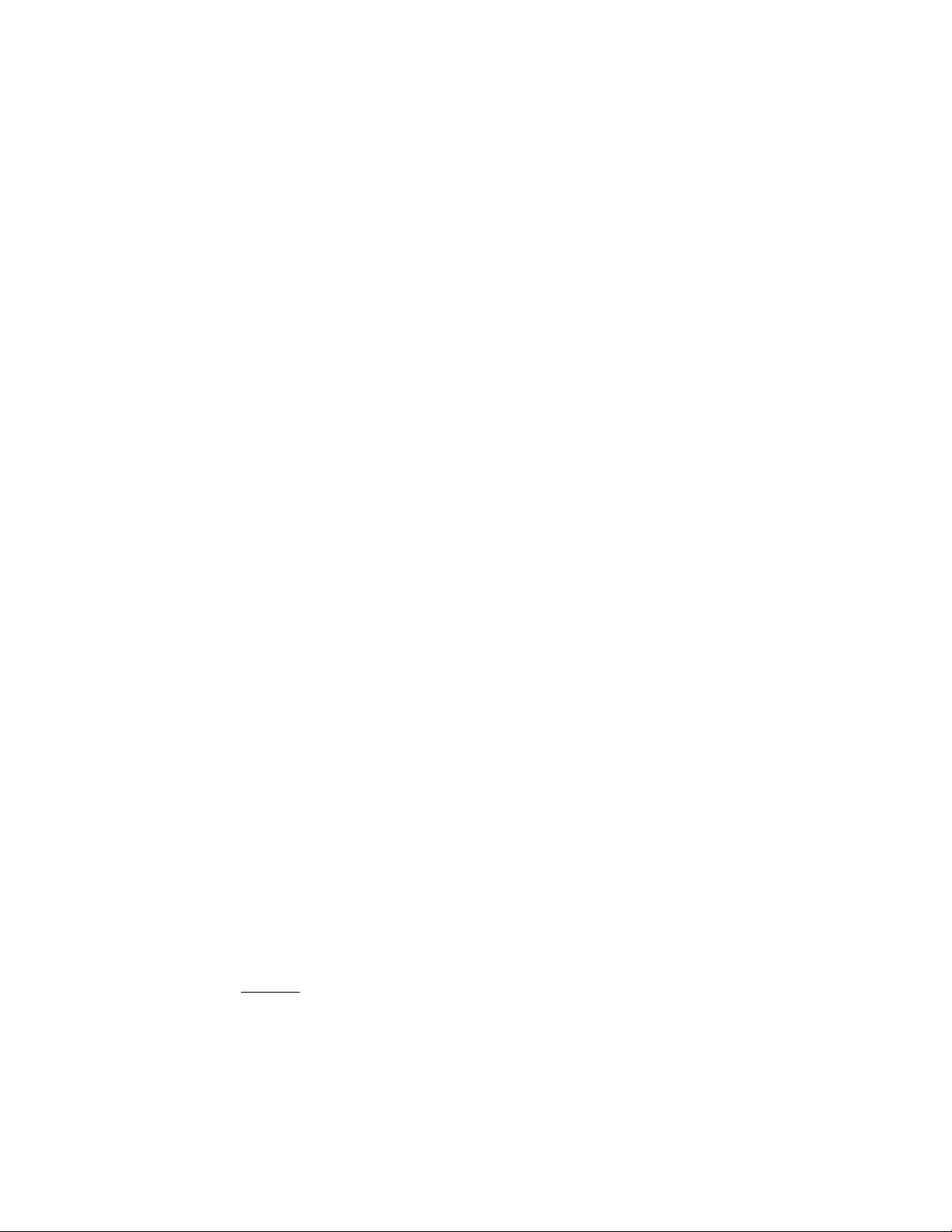
12. LED Peak Level Meter: Jeder der 12 Monitor Mixes verfügt über einen 12-segmentigen LED
Peak Level Meter mit einem -33 bis +9 dB Bereich. Jeder Meter besitzt darüber hinaus eine
Warnanzeige in Form einer Clip-LED, um anzuzeigen wenn ein Signal im 2 dB Clipping-Bereich
liegt. Der 0 dB Referenzpegel aller Meter korrespondiert mit einem +4 dBu an seinem Output. Der
„R“ Meter (äußerst rechts) wird mit Priorität für das PFL Metern benutzt.
13. Master Monitor AFL: Diese Schalter- und LED-Kombination verbindet das Monitor Mix Signal
(post-Fader) mit den AFL Mix, Kopfhörer und Wege Outputs. Die Outputs arbeiten paarweise, wobei
Outputs mit ungerader Nummerierung auf den linken AFL Mix und die mit gerader Nummerierung
auf den rechten AFL Mix geleitet werden. Wenn nur einer der zwei angrenzenden Outputs benutzt
wird, ist das beanspruchte Ausgangssignal auf beiden, den Left und Right AFL Mixes zu finden.
Beispiel: Ist Master Monitor 1 AFL beschäftigt, so ist sein Signal auf den Left und Right AFL Mixes
zu finden. Ist aber gleichzeitig Master Monitor 2 AFL beschäftigt, so ist dessen Signal auf dem Right
AFL Mix zu finden und Master Monitor 1 ist nur im Left AFL Mix. Dieses Szenario trifft auch auf die
Master Monitore 3 und 4, 5 und 6, 7 und 8, sowohl als auch auf die Master Monitore 9 und 10 zu.
Damit werden großartige Möglichkeiten für die SRM geboten, Anwendungen wie z.B.: „Stereo
Monitoring“ und „In-ear-Monitoring“. Die gelbe Status-LED leuchtet zur Anzeige, daß AFL auf
dem entsprechenden Monitor Master aktiviert ist. Die PFL Funktion besitzt Priorität gegenüber der
AFL Funktion.
14. Master Monitor Mute: Diese Schalter- und LED-Kombination schaltet das Monitor Mix Signal
zum Ausgang (Output) stumm, und den/die Monitor(e) effektiv aus. Ein großartiges Tool wenn
Probleme auftreten, da die Möglichkeit besteht einen oder aber alle Stage Monitore selektiv einbzw. auszuschalten. Die Signal Stummschaltung wird via Meter angezeigt und beeinflußt das AFL
Signal nicht im geringsten. Ist die Mute-Taste gedrückt, leuchtet die rote Mute-Anzeige.
15. Master Monitor Fader: Diese 100mm Fader steuern den Hauptpegel vom Monitor Mix, der an
den Monitor Outputs (#4 and #5) zu finden ist. Für die Monitor Output Channels 1-10 und L/R
stehen Fader zur Verfügung. Die Referenzeinstellung dieses Reglers liegt bei 0 dB oder Unity Gain.
16. Kopfhörerausgang: Diese Stereobuchse (TRS) stellt das Signal für Stereokopfhörer bereit. Es
ist so lange kein Signal zu hören, bis entweder AFL (#13) oder PFL (#41) auf einen der Master
Monitor Outputs selektiert ist. Sind beide Funktionen (PFL und AFL) gleichzeitig vom selben Output
selektiert, wird das PFL Signal zu hören sein. Die Kontakte der Stereobuchse lauten: Spitze
(Tip)=Left, Ring=Right und Schutzhülle=Erdung(Masse).
17. Kopfhörerpegel: Hiermit erfolgt die Pegeljustierung für den Kopfhöreraus-gang (#16). Dazu
zählt auch der PFL Pegel, wenn er aktiviert ist.
18. Wedge Level: Hiermit erfolgt die Pegeljustierung für den Wedge Output (#54). Dazu zählt auch
der PFL Pegel, wenn er aktiviert ist. Die Wedge Left/Right Signale sind ebenfalls an den Kopfhörern
zu finden. Dieser Pegelregler gibt Ihnen jedoch eine unabhängige Kontrolle über den Wedge
Output Level und ist
n i c h t abhängig vom Level Control des Kopfhörers.
19. Master PFL Level/LED: Mit diesem Bereich regeln Sie den Pegel des PFL Mix der an den
Headphone und Wedge Outputs zu finden ist. Der PFL Schalter (#41) eines Kanals muß selektiert
sein, damit der PFL Pegelregler überhaupt anspricht. Angezeigt wird dies anhand der sich über dem
Master PFL Pegelregler befindlichen LED. Pulsiert die LED (an/aus), dann ist auch klar, daß einer
der PFL Schalter eingeschaltet ist.
47
Page 48

INDIVIDUELLE EINGANGSKANÄLE
Falls nicht anderweitig darauf hingewiesen wird, beschreibt dieser Abschnitt die auf jedem Input
Channel zu findenden Features. Alle Kanäle sind identisch mit Ausnahme, daß auf den letzten zwei
Kanälen jeder Bank (bestehend aus 8) die Polaritätsschalter (Polarity Switches) fehlen. Die Channel
Sektion ist in drei Sub-Sektionen unterteilt: Input Patching, Filterung/EQ und Monitoring/Controlling.
Beginnen wir mit Kanal 1 (auf dem Board ganz oben links) und arbeiten uns nach unten.
Input Patching
Dieser Abschnitt beschreibt die Input/Thru Verbindungen/Anschlüsse für jeden Kanal zusammen mit
folgenden Features: Pad, Polarität, Insert, und Input Gain Features.
20. Channel Input/Thru: Hierbei handelt es sich um einen echten Trafo symmetrierten XLR
Input (weiblich) für Niederimpedanzquellen wie Mikrofone. Für hochimpedante Quellen wird eine
„Direct Box“ empfohlen, bevor die Verbindung mit dem Input zustande kommt. Ein 20 dB Pad (#22)
ist für hochpegelige Quellen vorgesehen. Pin 2 ist der positvie Input Pin. Sie werden sich also
vergewissern müssen, daß dieser mit Ihrem Equipment übereinstimmt. Die „Thru XLR“ Buchse
ist ein Parallelanschluß (oder Split) zur Übertragung des Quellensignals an den Mains Mixer
(FOH - Front-of-House/auf der Gehäusefront). In der Regel geschieht dies per Audio Snake wie z.
B. dem Audio Link von Peavey.
21. Insert: Die Insert-Buchse dient der Aufnahme eines externen Gerätes (z.B. Kompressor,
Effekte, Tuner, etc.) zur Plazierung im Signalpfad pre EQ. Der Buchsenanschluß lautet:
Spitze=Send, Ring=Return, Schutzhülle=Erdung (Mass). Ein Schalter in der Buchse verbindet die
Spitze normalerweise mit dem Ring zur Aufrechterhaltung des Signalflusses.
22. Pad Switch: Der Pad Schalter, wenn aktiviert (niedergedrückt), schwächt das Eingangssignal
um 20 dB ab. Sein Einsatz erhöht den Dynamikbereich zur Erreichung eines höheren
Eingangspegel vor dem Clipping. Dies ist extrem nützlich beim Einsatz von Quellen wie
beispielsweise drahtlose Mikros. Durch Anhebung des Ausgangspegel am Receiver und Einsatz
des Pad Schalters optimieren Sie das Rauschabstandverhältnis und erreichen damit ein ruhigeres
Signal.
23. Input Gain: Dient der Gain Regulierung für den Channel Input, um den Dynamikbereich
anzuheben. Der Input Gain ist von +10 dB bis +60 dB [-10 dB bis +40 dB wenn der Pad Schalter
(#22) benutzt wird] regelbar. Die Input Gain Einstellung erfolgt durch Drücken des PFL Schalters
(#41) und Justierung des Pegels auf 0 dB (+4 dBu) am „R“ Meter (#21). Erledigen Sie die
Einstellung für jeden Kanal gesondert, da jeder PFL selektierte Kanal per Meter angezeigt wird.
Dieser Vorgang maximiert das Rauschabstandsverhältnis und ergibt einen ruhigeren Mix.
24. +48V Phantomspeisung: Legt eine Gleichspannung von +48 VDC auf den symmetrischen
XLR Eingang (Input) eines jeden Channel. Die Phantomspeisung wird in Gruppen mit je 8 Input
Channels geschaltet. Ein Schalter für die Phantomspeisung befindet sich im letzten Channel einer
jeder Gruppe (z.B.: Kanal 8 enthält den Schalter für die Kanäle 1-8, 16 für 9-16 u.s.w.). Dieser
Schalter aktiviert die Phantomspeisung für diesen Kanal und die davorliegenden Kanäle. Schließen
Sie kein Equipment an, das diese Spannung nicht handeln kann (einige drahtlosen Mikrofonreceiver
können beschädigt werden - schauen Sie vorher in deren Manual). Phantomspeisung liegt am
Eingang (Input) des Talkback Mikros an.
ANMERKUNG: Wenn die SRM 2410 Inputs mit der FOH (Front of House) Konsole parallel
verbunden sind, dann sollte die Phantomspeisung vom FOH Mixer statt von der SRM Konsole
48
Page 49

bereitgestellt werden. In solchen Anwendungen (typisch) sollte die Phantomspeisung der SRM
ausge-schaltet sein. Die Phantomspeisung ist dafür ausgelegt, daß die SRM Konsole im StandAlone-Betrieb eingesetzt wird und ist auch als solches nur zu empfehlen.
25. Polaritätsschalter (zu finden auf den ersten 6 von 8 Kanälen jeder Bank): Dient der
Polaritätsumkehrung für das Signal hinter dem Trafo. Daher wird auch das Thru Signal zum FOH
Mixer nicht beein-flußt. Er ist sehr nützlich bei der Korrektur von Frequenzaussetzern deren
Ursprung phasenverschobene Signale sind. Die bei Drum Kits vielfach benutzten
Mikro-Konfigurationen sind solch ein allgemein bekannter Schwachpunkt wo sich dieses Problem
zeigt. Während eines Soundchecks erreichen Sie eine hörbar optimale Schalterposition, indem Sie
den Taster kurzzeitig ein-/austasten.
Channel Filterung/EQ
Der folgende Abschnitt beschreibt den FLS®, Low Cut Filter, und 4-Band EQ die auf jeden
Eingangskanal Ihrer SRM Kosole zu finden sind. Wir beginnen diesen Abschnitt mit Peavey’s
patentiertem FLS®(Feedback Locating System) Feature.
26. FLS®: Das FLS®(Feedback Locating System) registriert welcher Kanal den höchsten
Signalpegel pre-Fader hat. Sobald dieser Kanal feststeht, erolgt über die FLS LED die Anzeige des
entsprechenden Channels. Da Feedback selbstregenerierend ist, produziert es auch meistens das
höchste Signal und läßt eine FLS LED aufleuchten, und erlaubt damit den Pegel oder EQ des
Channels zu regeln. (ANMERKUNG: Das FLS ist in der Lage ein nicht-Feedback Kanal anzuzeigen,
da alle Audiopegel innerhalb der Channel Sektion der Monitor Funktion unterliegen. Jedes
Audiosignal mit einem höheren Durchschnittspegel wie das Feedback selbst wird vom FLS
angezeigt. Da das FLS vor dem Fader (pre-Fader) liegt, ist es möglich trotzdem eine Anzeige über
die FLS LED eines Channels zu erhalten, auch wenn der Fader runtergefahren ist.
27. LOW CUT Schalter: In gedrückter Position aktiviert der Low Cut Schalter einen Hochpaßfilter
innerhalb des Kanals. Dieser Filter hat eine Eckfrequenz von 75 Hz und wird zur Eliminierung von
Signalinhalten mit niedriger Frequenz benutzt wie z. B. Rumpel- oder Windgeräusche.
Ein weiterer Vorteil der Eliminierung niedriger Frequenzen liegt im zusätzlichen Headroom den
Ihnen Ihr Monitor Verstärker dadurch bereitstellt.
28. Hi EQ: Ein aktiver Tonregler vom Typ Shelving mit einer bei 12.5 kHz liegenden Eckfrequenz ,
zentriert bei 12.5 kHz, der die Hochfrequenzpegel um ±15 dB regelt.
29. Hi Mid EQ: Ein aktiver Tonregler vom Typ Bandpaß (Boost/Cut) der die hohen und mittleren
Frequenzpegel um ±15 dB regelt. Die Mittenfrequenz dieses Reglers ist zwischen 500 Hz und
15 kHz regelbar (#30).
30. Hi Mid Shift: Justiert die mittlere Frequenz des High Mid EQ Reglers (#29) in einem Bereich
von .5 bis 15 kHz.
31. Low Mid EQ: Ein aktiver Tonregler vom Typ Bandpaß (Boost/Cut) der die niedrigen und
mittleren Frequenzpegel um ±15 dB regelt. Die Mittenfrequenz dieses Reglers ist zwischen 100 Hz
und 3 kHz regelbar (#32).
32. Low Mid Shift: Justiert die mittlere Frequenz des Low Mid EQ Reglers (#31) in einem Bereich
von .1 bis 3 kHz.
49
Page 50

33. Low EQ: Ein aktiver Tonregler vom Typ Shelving, zentriert bei 80 Hz, der die niedrigen
Frequenzpegel um ±15 dB regelt.
Meters/Controlling
Hier werden die 10 Monitor Sends mit Ihren Anzeigen und Reglern beschrieben. Für jeden Input
Channel gibt es 10 Monitor Sends, die nummeriert sind und direkt mit den nummerierten Outputs in
der Mastersektion korrespondieren. Ein separater Pan Regler und Channel Fader dienen den
umfangreichen Einsatzmöglichkeiten für die Ausgänge. Ein Mute Schalter und Signal/PFL Schalter
bieten Hilfestellung während dem Monitoring auf Channel-to-Channel Basis. Last but not least bietet
der SRM auch eine visuelle Hilfestellung. Jeder Kanal bietet eine Mute/Clip LED und eine
Signal/PFL LED, damit Sie Ihre verrichtete Arbeit nicht nur sehen sondern auch hören können.
34. Monitor Sends (1-10): Regelt den Channel Signalpegel der auf den korrespondierenden
Monitor Output Bus plaziert ist. Mit den „Post“ Schaltern (#35) lassen sich die Monitor Sends 1-6
und 7-8 in zwei separate Gruppen aufsplitten, wobei sich jede Gruppe pre- oder post-Fader
selektieren läßt. Monitor Send 9/10 ist post-Fader zugewiesen. In seiner Zentralstellung bietet dieser
Regler eine Gesamtverstärkung und einen Gain von +10 dBu auf seinen gesamten Bereich entgegen dem Uhrzeigersinn.
35. Post Schalter: Legt fest welches Signal am selektierten Monitor Send anliegt. Die
Signalübermittlung erfolgt post-EQ/pre-Fader wenn der Schalter
n i c h t gedrückt ist. Bei
gedrücktem Schalter erfolgt die Signalübermittlung post-Fader. Es stehen jeweils zwei dieser
Schalter für jeden Input Channel zur Verfügung. Jeder Schalter ist markiert (1 - 6 und 7 - 8),
um die betroffene Gruppe der Monitor Outputs anzuzeigen.
36. 9/10 Pan: Dieser Regler steuert die Balance des Channel Signal zwischen Monitor Sends
9 und 10.
37. L/R Pan: Regelt den post-Fader Signalpegel im L(inken) oder R(echten) Master Output.
38. Channel Fader: Ein Channel Output Pegelregler (60 mm Fader) der den übermittelten Pegel
am L/R Master Output festlegt. Der Pegelbereich liegt bei -90 dB bis +10 dB mit einer
Referenzeinstellung bei 0 dB (oder Unity Gain).
39. Mute Schalter: Schaltet alle Monitor Sends (1 bis 10) und den L/R Bus für jeden Kanal stumm.
Ist dieser aktiviert, leuchtet die Mute/Clip LED (#40) auf.
40. Mute/Clip LED: Diese rote LED leuchtet auf sobald der Mute Schalter (#39) aktiviert ist. Ist
Mute nicht aktiviert, dient sie als Clip-Anzeige zur Alarmierung, wenn sich das Signal in einem
Clipping-Bereich von 2 dB befindet.
41. PFL Schalter: Das Drücken dieses Schalters verbindet das Channel Signal (pre-Fader) mit dem
PFL Mix und schaltet die Kopfhörer (Headphones) und Wedge Outputs von ihrer Voreinstellung
(AFL) auf die des PFL Mix. Wird PFL auf irgend einen Kanal aktiviert erfolgt eine Verbindung
zwischen PFL Signal und dem „R“ Meter als Hilfestellung bei der Einstellung des erforderlichen
Input Gain. Bis zur Ausschaltung von Channel PFL leuchtet zusätzlich die Signal/PFL LED (#42) auf.
42. Signal/PFL LED: Diese „gelbe“ LED zeigt an, daß der PFL Schalter (#41) aktiviert ist. Ist PFL
nicht aktiviert, dient sie zur Anzeige eines anliegenden Signals und zwar nur dann, wenn das
anliegende Signal am Kanal über -15 dB liegt.
50
Page 51

INTERCOM/TALKBACK
Dieser Abschnitt beschreibt die Kommunikationseinrichtung der SRM Konsole. Obwohl mit beiden
Systemen ein Kommunikationslink erreicht wird, handelt es sich um zwei völlig unabhängige
Funktionen und werden auch als solche erklärt.
Intercom
Bei der Intercom Sektion handelt es sich um eine im Mixer integrierte ClearCom™kompatible
Intercom Station. Zwei XLR Anschlüsse (In/weiblich - Out/männlich) dienen der Weiterführung
der Intercom Leitung sowohl auch ein Standard 4-Pin XLR für z. B. ein Headset. CALL und TALK
Tasten in Verbindung mit einer super hellen Ruflampe (call lamp) dienen der Verständigung. Ein
„Mic Gain“ Trimmpoti regelt den Signalpegel für das Mikrofon des Operators, während mit dem
„Side Tone“ Trimmpoti die Mikrofon Signalstärke eingestellt wird, die zum Kopfhörer des Operators
zurückführt. Ein Lautstärkeregler für den Kopfhörer steuert den Pegel der über Intercom erhaltenen
Signale. Ein COM/PRG Schalter bietet eine Umschaltoption von gesprochenem Material (COM) auf
fortlaufendem Programmaterial (PROG) von der Konsole.
43. Talk: Drücken Sie diese Taste, um über das Headset Mikrofon und der Intercom-Leitung (Line)
zu sprechen. Der Mikrofonpegel wird über den „Mic Gain“ Trimmpoti (#45) geregelt und die
Signalstärke Ihres Mikros, welches in Ihr Headset zurückgeführt wird, regeln Sie mit dem „Side
Tone“ Trimmpoti (#46).
44. HP Level: Dieser Regler stellt den ankommenden Hauptsignalpegel ein, den Sie via
Intercom-Leitung erhalten, sowohl als auch das in Ihr Headphone zurückgeführte Mikrofosignal.
Diesen Regler dürfen Sie beruhigt auch als „Kopfhörer Hauptlautstärkeregler“ bezeichnen.
45. Mic Gain: Mit diesem Trimmpoti regeln Sie den Ausgangspegel Ihres Headset Mikros, der auf
die Intercom-Leitung gelegt wird. Eine Reglerjustierung ändert Ihren Mikrofonpegel für optimale
Einstellung des Zuhörers am anderen Ende der Intercom-Leitung.
46. Side Tone: Mit diesem Trimmpoti regeln Sie die Headset Mikrofonstärke die an Ihr Kopfhörer
zurückgeführt wird. Da Sie sich mit aufgesetzten Kopfhörern selbst nur schlecht hören könen, erfolgt
hiermit eine kleine Beimischung, damit Sie sich selber sprechen hören“.
47. COM/PROG Schalter: Hiermit legen Sie fest welches Material über die Intercom-Leitung
geschickt werden soll. Die Option liegt bei Ihnen, ob Sie nun über das Headset Mikro sprechen oder
Programmaterial der Konsole senden. Ist der Schalter
n i c h t gedrückt, dann befinden Sie sich in
der Betriebsart „COM“ (Intercom). Hier haben Sie nun die Möglichkeit durch drücken der „Talk“ Taste
(#43) gesprochenes Material über die Intercom Leitung zu senden. Drücken Sie den Rasttaster
„COM/PROG“, um Programmaterial vom L/R Monitor Mix der Konsole zu senden. Ein Umschalten
dieser Funktion ist möglich, um gesprochenes Material via „punch-in“ Verfahren zu ermöglichen,
während Material von der Konsole übertragen wird.
48. Call: Drücken Sie diese Taste, um weitere System Rufleuchten (dazu zählt auch Ihre eigene)
aufleuchten zu lassen, um anzuzeigen, daß sie eine Rufmeldung tätigen.
49. Call Lampe: Sie leuchtet auf, wenn ein Ruf raus geht oder aber ankommt. Diese helleuchtende
Lampe dient dazu, die Aufmerksamkeit des Operators zu gewinnen, mit Aufforderung sich über
Intercom zu melden.
51
Page 52

Talkback
Die Talkback Sektion ist Ihre direkte Verbindung zu den Stage/Monitor Outputs. Er ist vorgesehen,
um Ihnen die Möglichkeit zu geben einen oder bestimmte Monitore via Talkback Mikrofon zu
addressieren. Eine komfortable Lösung bei der Message Übertragung über die Bühne hinweg
während einer Performance und/oder des Soundchecks. Zuweisungsschalter dienen dazu,
festzulegen an welche(r) Monitor(e) Ihre Mikrofonsignale übermittelt werden. Für die Mikrofon
Pegelregelung an den Monitor Outputs steht ein Pegelregler zur Verfügung. Das Talkback Feature
sollte Sie nicht mit der Intercom-Sektion Ihres SRM durcheinander bringen.
50. Talkback Enable: Drücken und halten Sie diese Taste, um das Talkback Mikrofon (#53) zu
aktivieren. Das Drücken der Taste mutet den Wedge Output, um ungewolltes Feedback auf das
Talkback Mikrofon und/oder Monitore im Kontrollraum zu vermeiden.
51. Talkback Assign Schalter: Diese 10 Schalter werden eingesetzt, um das Talkback Signal auf
die Monitor Outputs 1 bis 10 und L/R zu routen.
52. Talkback Level: Legt den Signalpegel des Talkback Mikros in den zugewiesenen Monitor
Outputs fest. Der Regelbereich entspricht +4 dB bis +52 dB. Stellen Sie den Regler nicht höher ein
als unbedingt nötig, da das Talkback Mikro in der Lage ist Output des Stagemonitors aufzufassen
und ungewolltes Feedback erzeugt.
53. Talkback Mic Input: Ein niederohmiger symmetrischer XLR Mikrofoneingang, eingesetzt für die
Haus- und Stagekommunikation. Diese Buchse ist so lange inaktiv bis der Talkback Enable“
Schalter (#50) gedrückt wird. Die XLR Buchse ist ohne Phantomspeisung. Die Klemmenbelegung ist
so ausgelegt, das Pin 2 (+) positiv ist.
EIN- UND AUSGÄNGE
Dieser Abschnitt beschreibt den letzten Teil der Konsole, die über Verschiedene Ein- sowie
Ausgänge verfügt. In der Mitte rechts Ihres Boards handelt es sich um Anschlüsse für Ihre PFL,
Wedge und Intercom Funtionen.
54. Wedge Outputs: Diese bieten eine asymmetrische 1/4“ Left und Right Signalspeisung zum
Antrieb der Monitore. Stellen Sie eine Mono-Verbindung über den Left Wedge Output, da die Left
und Right Signale in dieser Konfiguration gemixt werden. Bei Einsatz des Right Wedge Outputs
erfolgt eine Stereoseparation der Signale. Ist PFL oder AFL nicht selektiert, ist auch kein Output
vorhanden. Der Wedge Level(#18) dient als Hauptpegelregler für die Wedge Outputs.
55. PFL Interconnect: Diese 1/4" Buchse ist eine Erweiterung zum PFL Bus, und erlaubt Ihnen die
PFL Funktion auf eine weitere Konsole zu übertragen. Durch verbinden der PFL Interconnect und
Monitor Send Aux Inputs mit dem PFL Interconnect und Send (Send/Return) von jedem Monitor
Send eines identischen SRM, lassen sich die Eingangsmöglichkeiten der Konsole verdoppeln,
während die PFL Möglichkeit beider Boards erhalten bleiben (siehe Diagramm unten). Die
Klemmenbelegung der 1/4“ Buchse lautet: Spitze = PFL, Signal/Schutzhülle = PFL Control Bus.
56. Intercom In/Out: Zum Anschluß an die Standard ClearCom™kompatible Intercom Leitung.
57. Intercom 4-Pin XLR: Standard 4-Pin XLR Buchse zum Anschluß des Operator Headsets
(Mikrofon/Kopfhörer).
52
Page 53

NOTES:
53
Page 54

PEAVEY ELECTRONICS CORPORATION LIMITED WARRANTY
Effective Date: July 1, 1998
What This Warranty Covers
Your Peavey Warranty covers defects in material and workmanship in Peavey products purchased and serviced in the U.S.A. and Canada.
What This Warranty Does Not Cover
The Warranty does not cover: (1) damage caused by accident, misuse, abuse, improper installation or operation, rental, product modification or
neglect; (2) damage occurring during shipment; (3) damage caused by repair or service performed by persons not authorized by Peavey; (4) products
on which the serial number has been altered, defaced or removed; (5) products not purchased from an Authorized Peavey Dealer.
Who This Warranty Protects
This Warranty protects only the original retail purchaser of the product.
How Long This Warranty Lasts
The Warranty begins on the date of purchase by the original retail purchaser. The duration of the Warranty is as follows:
Product Category Duration
Guitars/Basses, Amplifiers, Pre-Amplifiers, Mixers, Electronic
Crossovers and Equalizers 2 years *(+ 3 years)
Drums 2 years *(+ 1 year)
Enclosures 3 years *(+ 2 years)
Digital Effect Devices and Keyboard and MIDI Controllers 1 year *(+ 1 year)
Microphones 2 years
Speaker Components (incl. speakers, baskets, drivers,
diaphragm replacement kits and passive crossovers)
and all Accessories 1 year
Tubes and Meters 90 days
[*denotes additional warranty period applicable if optional Warranty Registration Card is completed and returned to Peavey by original retail purchaser within 90
days of purchase.]
What Peavey Will Do
We will repair or replace (at Peavey's discretion) products covered by warranty at no charge for labor or materials. If the product or component must
be shipped to Peavey for warranty service, the consumer must pay initial shipping charges. If the repairs are covered by warranty, Peavey will pay the
return shipping charges.
How To Get Warranty Service
(1) Take the defective item and your sales receipt or other proof of date of purchase to your Authorized Peavey Dealer or Authorized Peavey
Service Center.
OR
(2) Ship the defective item, prepaid, to Peavey Electronics Corporation, International Service Center, 412 Highway 11 & 80 East, Meridian, MS 39301
or Peavey Canada Ltd., 95 Shields Court, Markham, Ontario, Canada L3R 9T5. Include a detailed description of the problem, together with a copy of
your sales receipt or other proof of date of purchase as evidence of warranty coverage. Also provide a complete return address.
Limitation of Implied Warranties
ANY IMPLIED WARRANTIES, INCLUDING WARRANTIES OF MERCHANTABILITYAND FITNESS FOR APARTICULAR PURPOSE, ARE LIMITED
IN DURATION TO THE LENGTH OF THIS WARRANTY.
Some states do not allow limitations on how long an implied warranty lasts, so the above limitation may not apply to you.
Exclusions of Damages
PEAVEY'S LIABILITY FOR ANY DEFECTIVE PRODUCTIS LIMITED TO THE REPAIR OR REPLACEMENT OF THE PRODUCT,AT PEAVEY'S
OPTION. IF WE ELECT TO REPLACE THE PRODUCT, THE REPLACEMENT MAY BE A RECONDITIONED UNIT. PEAVEY SHALL NOT BE
LIABLE FOR DAMAGES BASED ON INCONVENIENCE, LOSS OF USE, LOST PROFITS, LOST SAVINGS, DAMAGE TO ANY OTHER EQUIPMENT
OR OTHER ITEMS AT THE SITE OF USE, OR ANY OTHER DAMAGES WHETHER INCIDENTAL, CONSEQUENTIAL OR OTHERWISE, EVEN IF
PEAVEY HAS BEEN ADVISED OF THE POSSIBILITY OF SUCH DAMAGES
Some states do not allow the exclusion or limitation of incidental or consequential damages, so the above limitation or exclusion may not
apply to you.
This Warranty gives you specific legal rights, and you may also have other rights which vary from state to state.
If you have any questions about this warranty or service received or if you need assistance in locating an Authorized Service Center, please contact
the Peavey International Service Center at (601) 483-5365 / Peavey Canada Ltd. at (905) 475-2578.
Features and specifications subject to change without notice.
T h e So u n d o f E x p e r i e n c e
54
s m
Page 55

IMPORTANT SAFETY INSTRUCTIONS
WARNING: When using electric products, basic cautions should always be followed, including the following:
1. Read all safety and operating instructions before using this product.
2. All safety and operating instructions should be retained for future reference.
3. Obey all cautions in the operating instructions and on the back of the unit.
4. All operating instructions should be followed.
5. This product should not be used near water (i.e., a bathtub, sink, swimming pool, wet basement, etc.)
6. This product should be located so that its position does not interfere with its proper ventilation. It should not be placed flat against a wall
or placed in a built-in enclosure that will impede the flow of cooling air.
7. This product should not be placed near a source of heat such as a stove, radiator, or another heat producing amplifier.
8. Connect only to a power supply of the type marked on the unit adjacent to the power supply cord.
9. Never break off the ground pin on the power supply cord. For more information on grounding, write
for our free booklet “Shock Hazard and Grounding."
10. Power supply cords should always be handled carefully. Never walk on or place equipment on power supply cords. Periodically check cords
for cuts or signs of stress, especially at the plug and the point where the cord exits the unit.
11 The power supply cord should be unplugged when the unit is to be unused for long periods of time.
12. If this product is to be mounted in an equipment rack, rear support should be provided.
13. Metal parts can be cleaned with a damp rag. The vinyl covering used on some units can be cleaned with a damp rag or an ammonia-based
household cleaner if necessary. Disconnect unit from power supply before cleaning.
14. Care should be taken so that objects do not fall and liquids are not spilled into the unit through the ventilation holes or any other openings.
15. This unit should be checked by a qualified service technician if:
a. The power supply cord or plug has been damaged
b. Anything has fallen or been spilled into the unit
c. The unit does not operate correctl.
d.The unit has been dropped or the enclosure damaged
16. The user should not attempt to service this equipment. All service work should be done by a qualified service technician.
17. This product should be used only with a cart or stand that is recommended by Peavey Electronics.
18. Exposure to extremely high noise levels may cause a permanent hearing loss. Individuals vary considerably in susceptibility to noise induced
hearing loss, but nearly everyone will lose some hearing if exposed to sufficiently intense noise for a sufficient time. The U.S. Government’s
Occupational Safety and Health Administration (OSHA) has specified the following permissible noise level exposures:
Duration Per Day In Hours Sound Level dBA, Slow Response
8 90
6 92
4 95
3 97
2 100
1 1/2 102
1 105
1/2 110
1/4 or less 115
According to OSHA, any exposure in excess of the above permissible limits could result in some hearing loss. Ear plugs or protectors for the ear
canals or over the ears must be worn when operating this amplification system in order to prevent a permanent hearing loss if exposure is in excess
of the limits as set forth above. To ensure against potentially dangerous exposure to high sound pressure levels, it is recommended that all persons
exposed to equipment capable of producing high sound pressure levels such as this amplification system be protected by hearing protectors while
this unit is in operation.
SAVE THESE INSTRUCTIONS!
55
Page 56

Features and specifications subject to change without notice.
80304467
Peavey Electronics Corporation • 711 A Street • Meridian • MS • 39301
(601) 483-5365 • FAX 486-1278 • www.peavey.com
©2000 Printed in the U.S.A. 3/00
