Peavey REALPIANO EXPANDER Owners manual
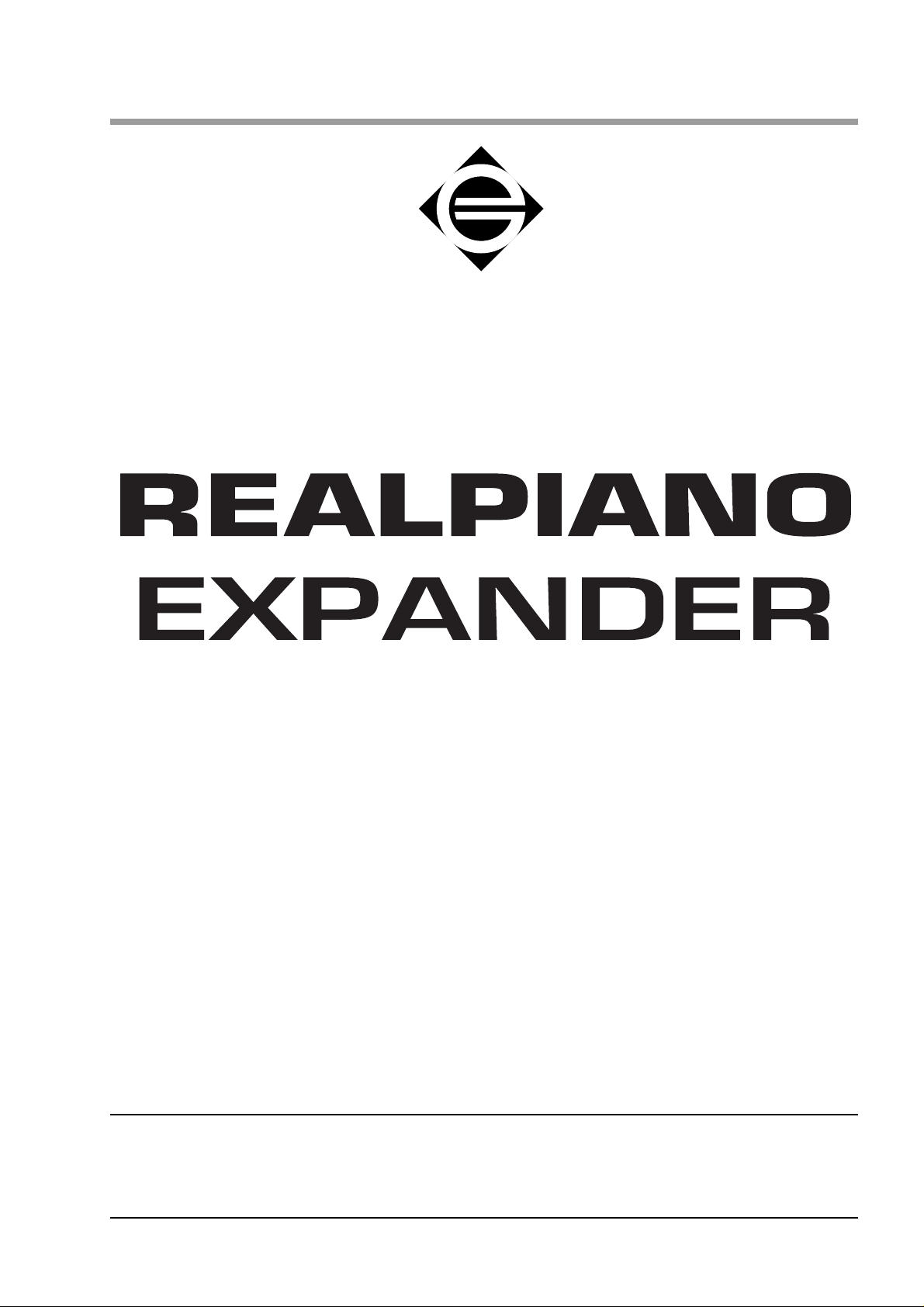
®
GENERALMUSIC
OWNER’S MANUAL English
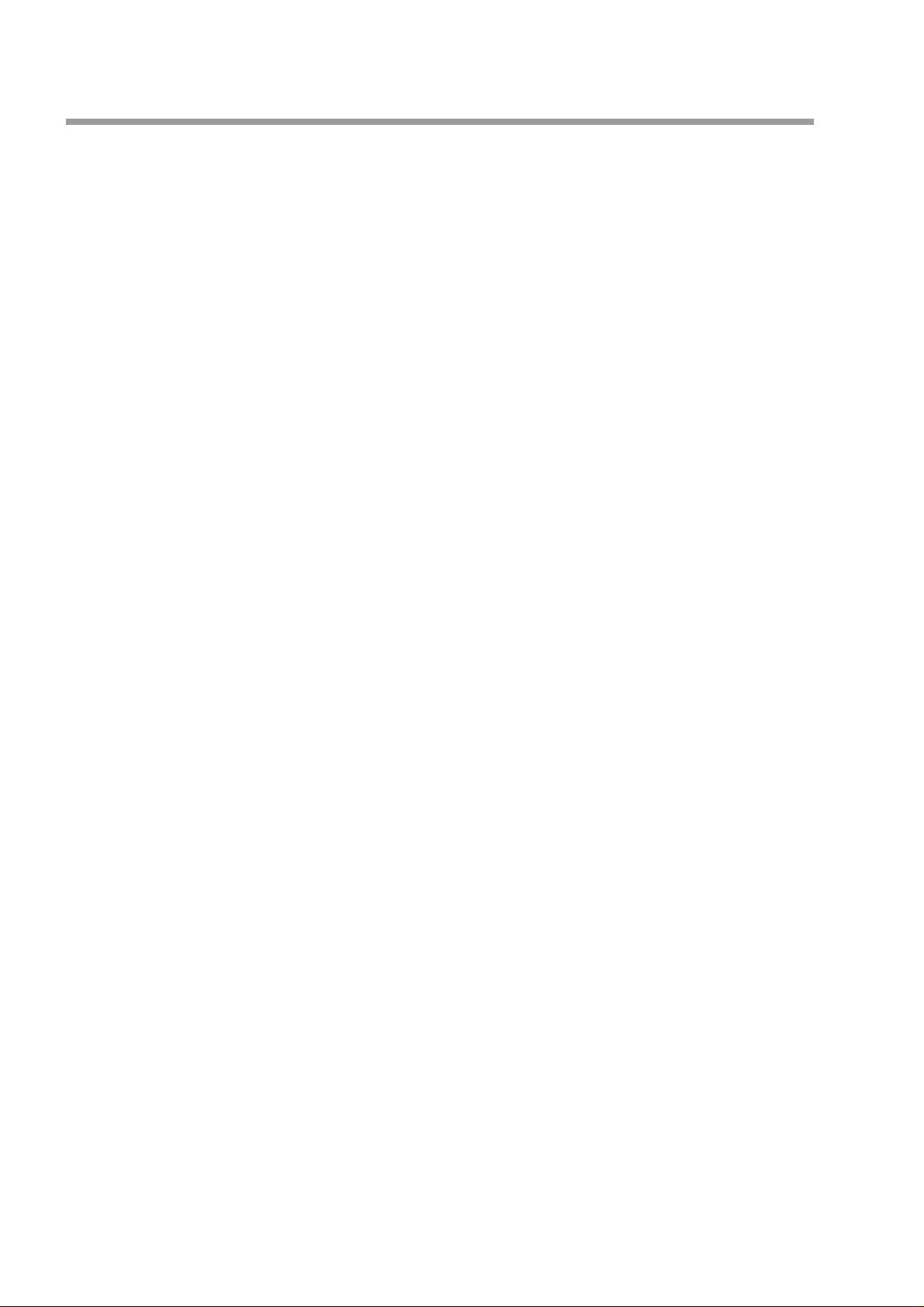
General safety instructions
Power source
• Be sure that you are using a Generalmusic approved power adaptor to power the instrument
Handling the power cord
• Never touch the power adaptor or its plug with wet hands.
• Never pull on the cord to remove it from the wall socket, always pull the plug.
• Never forcibly bend the power adaptor's cord.
• If the power adaptor or its cord is scarred, cut or broken, or has a bad contact, it will be a potential fire
hazard or source of serious electric shock. NEVER use a damaged power adaptor; replace it immediately
with the correct replacement type.
If water gets into the instrument
• Remove the adaptor from the wall socket at once, and contact the store where the unit was purchased.
• The top surface of your instrument should nev er be used as a shelf for flower v ases and other containers
which hold liquids.
Metal items etc. inside the unit
• Do not allow metal items or other materials to fall inside the unit.
Metal items may result in electric shock or damage
• Be especially careful with regards to this point when children are near the unit. They should be w arned
never to try to put anything inside, and never to slide a hand into the unit while you or other persons are
playing.
• If articles do fall inside, remove the power adaptor from the wall socket at once and, if necessary,
contact the store where the unit was purchased.
• As a general precaution, never open the unit and touch or tamper with the internal circuitry.
If the instrument does not seem to be working correctly
• T urn off the po wer immediately, remo ve the po wer adaptor from the mains outlet and contact the store
where the instrument was purchased.
• Discontinue using the unit at once. Failure to do so may result in additional damage or other unexpected
damage or accident.
General user maintenance
• Clean the outer surface of your instrument using a soft, clean, slightly damp cloth and polish with a
soft, dry cloth.
• Never use industrial cleaners, detergents, abrasive cleansers, waxes, solvents or polishes as they may
damage the instrument finish.
• Always turn off the power supply after use and never turn the unit on and off repeatedly in quick
succession as this places an undue load on the electronic components.
Generalmusic on Internet: http://www.generalmusic.com
The information in this publication has been carefully prepared and checked. The manufacturers however decline all liability for eventual
errors. All rights are reserved. This publication may not be copied, photocopied or reproduced in part or in whole without prior written
consent from Generalmusic S.p.A. Generalmusic reserves the right to apply any aesthetic, design or function modifications it considers
necessary to any of its products without prior notice. Generalmusic declines all liability for damage to property or persons resulting from
improper use of the instrument.
Make sure that all internal electronic options are installed by an authorized Generalmusic service technician. Check with an authorized
Generalmusic dealer for information on the closest service centre.
Generalmusic © 1997. All rights reserved.

Table of Contents
Section 1: Instrument Layout
Front panel -
RealPiano Expander ............................4
Rear panel -
RealPiano Expander ............................5
Installation, Power switch, Master
Volume and Headphones, Demo ...........6
Installation .................................. 6
Power/Master Volume................. 7
Phones ......................................... 7
Demo ........................................... 7
Pedal connections....................................8
A note about pedals
and footswitches...................................8
Section 2: Quick Study Guide
Basic Functions .....................................10
Simple Operation ..................................10
Storing a Performance...........................13
Creating a new Performance
from scratch........................................14
Section 4: Performance Edit
Editing your Performance .....................22
Screens for layered and split Sounds ....22
Perf Edit functions ................................23
Transposing the Sounds ........................23
Assigning pedal functions .....................23
Section 5: DSP Edit Functions
DSP Edit functions ................................26
Reverb Send Level..................... 26
Reverb Time .............................. 26
Effect Send Level....................... 26
Effect Depth .............................. 26
Effect Rate................................. 26
Brilliance .................................. 26
Section 6: MASTER/MIDI Functions
MIDI functions......................................28
Master functions....................................30
To receive a Dump ................................31
Section 3: Basic Features
Selecting sounds....................................16
Single mode...........................................16
Mixing sounds together (Layer)............16
Split Mode.............................................16
Performances.........................................18
What is a performance ?........................18
Selecting the Performances ...................18
Changing the pitch of the instrument ....19
Transpose .................................. 19
Tune........................................... 19
Adding effects .......................................20
Reverb ....................................... 20
Effects........................................ 20
Section 7: Reference section
Technical specifications ........................34
Technology............................................35
Natural string resonance .......... 35
Damper physical model ............ 35
Advanced release technology ... 35
Index......................................................37
Appendix
MIDI implementation chart ................... ii
Special Control Change messages ........ iii
Sound table.............................................iv
Performance table....................................v
Rack mounting instructions ...................vi
RealPiano Expander Page 1
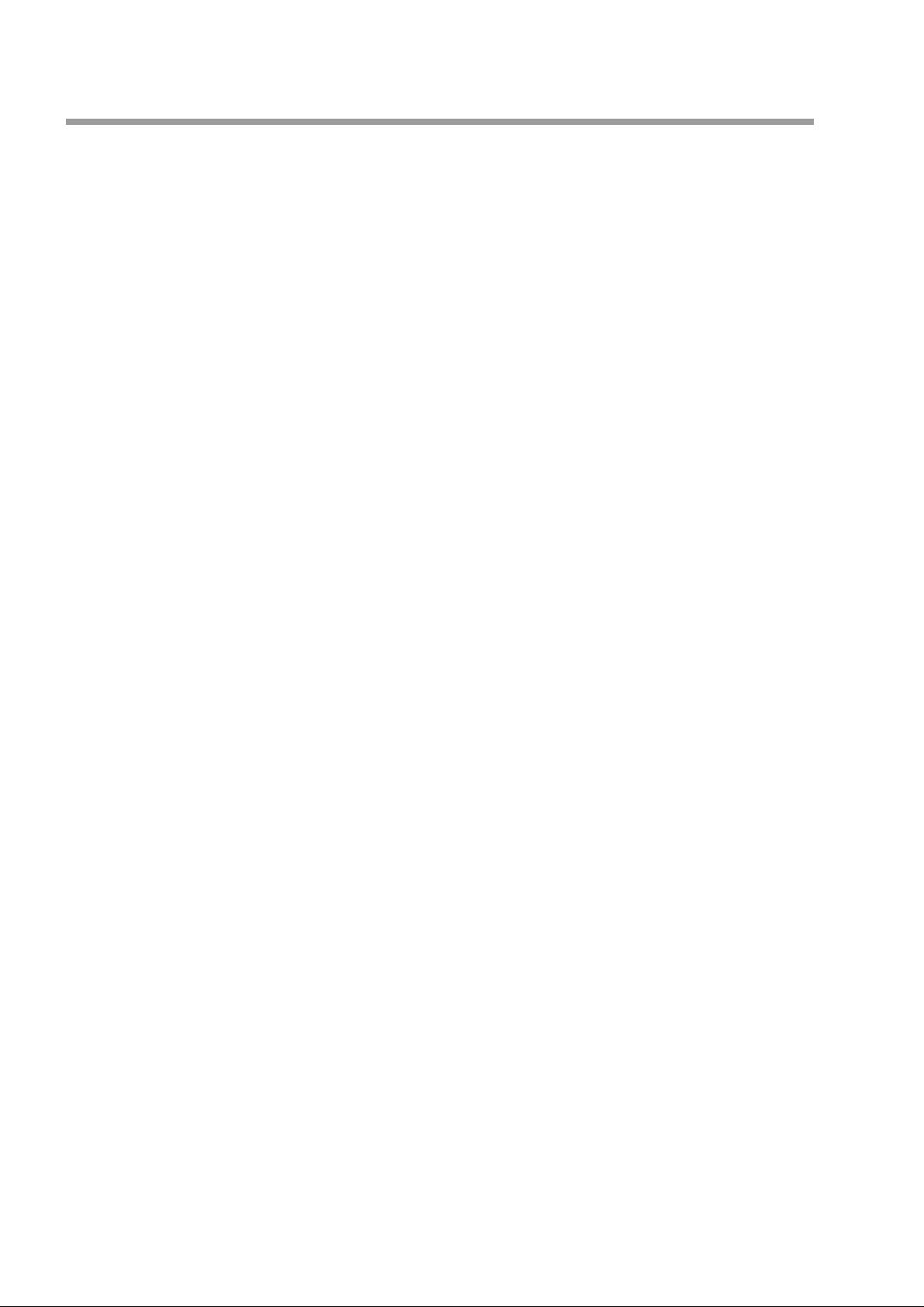
RealPiano Expander Page 2
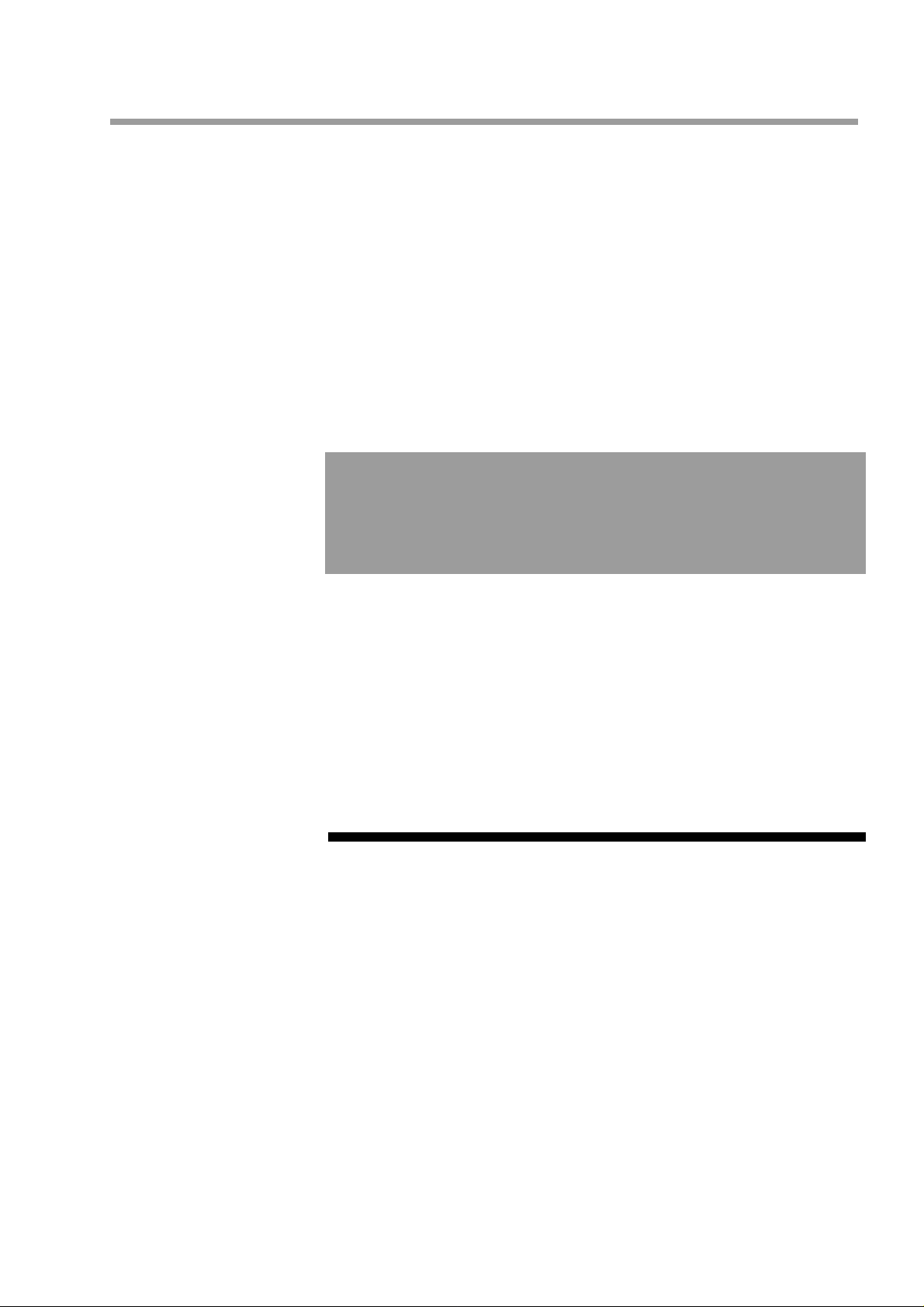
Section 1
Instrument Layout
RealPiano Expander Page 3
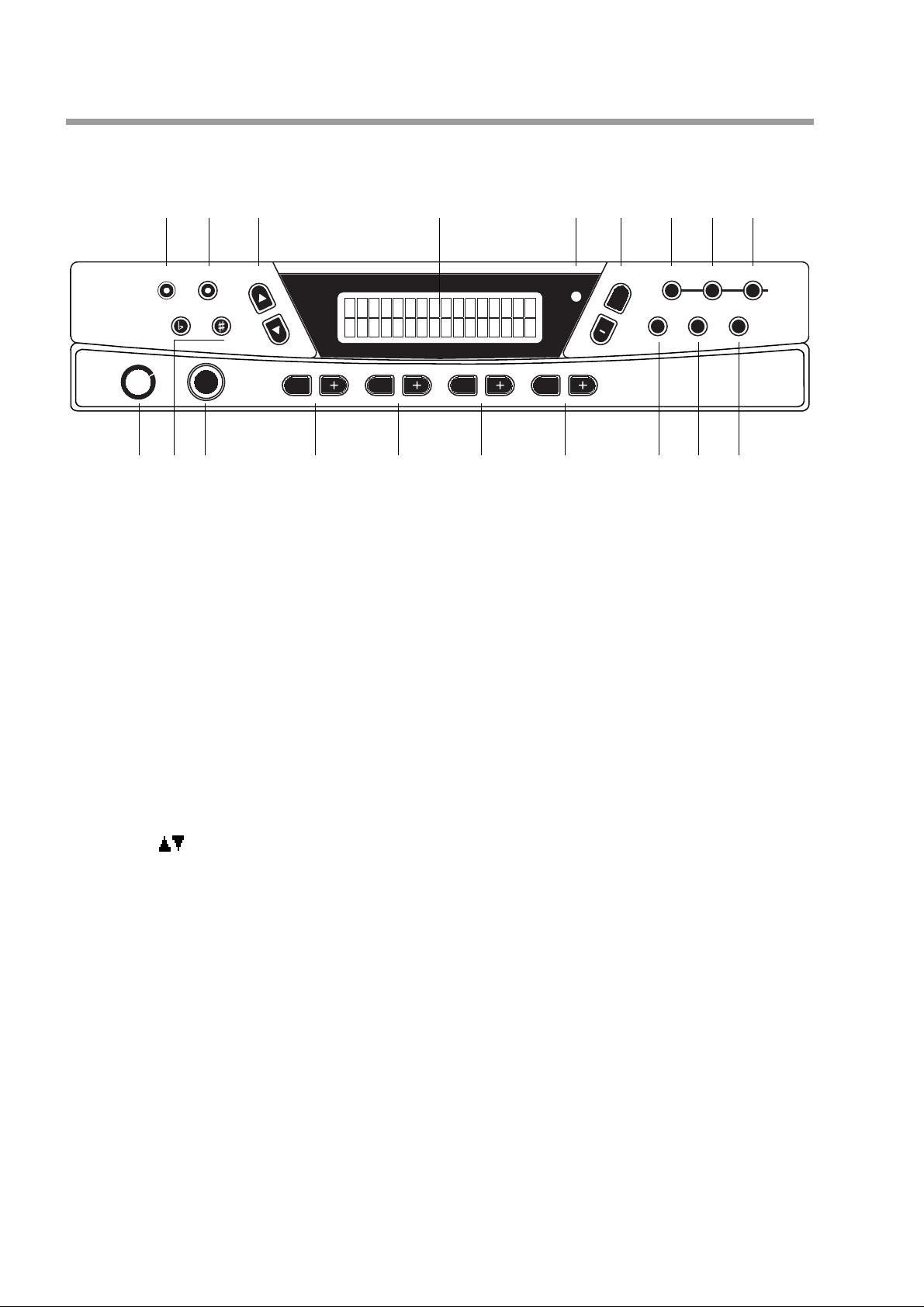
Front and rear panel
Front panel - RealPiano Expander
POWER
M.VOL
(9) (11) (12) (13)
LAYER
SPLIT
TRANSPOSE
(2) (3) (7)(4)(1)
PHONES
< VOLUME > < REVERB > < EFFECT >
-
REALPIANO
-
(5) (6)
EXPANDER
< PERF/SOUND >
-
MIDI
-
(14)(15)(16)(8) (10)
PERF DSP MASTER/MIDI
+
MODE
(18)(17) (19)
EDIT
STORE DEMO
(1) POWER M/VOL. Power On/Off button and Master volume control.
(2) TRANSPOSE b & # Increases or decreases the overall pitch of the instrument in half-step (semitone)
increments.
(3) PHONES Jack for stereo headphones.
(4) VOLUME –/+ Raises or lowers the volume of the selected sound.
(5) REVERB Use this button to select a reverb type.
(6) EFFECT Use this button to select an effect type.
(7) PERF/SOUND These buttons select Sounds or Performances, depending on the current mode selected.
(8) SPLIT This button activ ates two tracks divided by a split point. T he current Sound is assigned
to the right split while a Bass sound is assigned to the left. Holding the button
pressed allows you to change the Split point by playing a note on the connected
MIDI keyboard.
(9) LAYER Activates two layered tracks which play at the same time across the entire range of
the connected MIDI keyboard.
(10) PAGE UP/DOWN
BUTTONS These buttons step through the various functions in the PERF EDIT, DSP EDIT and
MASTER/MIDI menus.
(11) LCD DISPLA Y Liquid Crystal Display.
(12) MIDI LED LED which turns on during MIDI message reception.
(13) DATA ENTRY –/+
BUTTONS Buttons to adjust the value of the currently selected parameter in edit situations.
(14) PERF EDIT Allows you to edit a variety of performance parameters. Any changes made here
will be memorized when the performance is saved.
(15) DSP EDIT Allows you to edit the DSP parameters. Any changes made here will be memorized
when the performance is saved.
(16) MASTER/MIDI Gains access to the various MIDI functions of the instrument plus some additional
Master features such as "Restore Performances" and "Display Contrast".
(17) MODE Button which toggles between SOUNDS and PERFORMANCE mode.
(18) STORE Allows you to memorize the modifications made to the Performances and to choose
the destination (Bank A-H and location 1-8).
(19) DEMO Activates the factory programmed demonstration song of the internal sounds.
RealPiano Expander Page 4

Back panel - RealPiano Expander
(4) (5) (9)(1) (2) (3) (6) (7) (8)
(1) OUTPUT RIGHT/M
LEFT Stereo outputs to connect the instrument to an amplifier, mixer or recording device.
If you are connecting to mono equipment, (e.g. a guitar amplifier) use only the Right/
Mono jack.
(2) DAMPER You can connect either a standard footswitch or the special Real Piano Continuous
Damper Pedal, (available from your Generalmusic dealer) to simulate the right pedal
of a piano.
(3) PEDAL 1
(4) PEDAL 2 Each socket can accept either a footswitch or a continuous, (volume) type pedal.
The function to assign to each pedal can be selected in the PERF EDIT section.
(5) MIDI IN Allows the sounds of the RealPiano Expander to be played by an external controlling
device e.g. a controller keyboard or a sequencer.
(6) MIDI THRU Transmits a copy of the information being received by the MIDI IN. Use MIDI
THRU when connecting a number of different instruments together.
(7) MIDI OUT Sends MIDI information from the RealPiano Expander to other MIDI external
equipment.
(8) COMPUTER JACK Allows direct connection of the instrument to an IBM or Macintosh computer by
means of a single serial cable without the need to use a MIDI interface.
(9) D.C. POWER JACK Connection for the power supply unit. Use only the unit supplied with your instrument.
RealPiano Expander Page 5
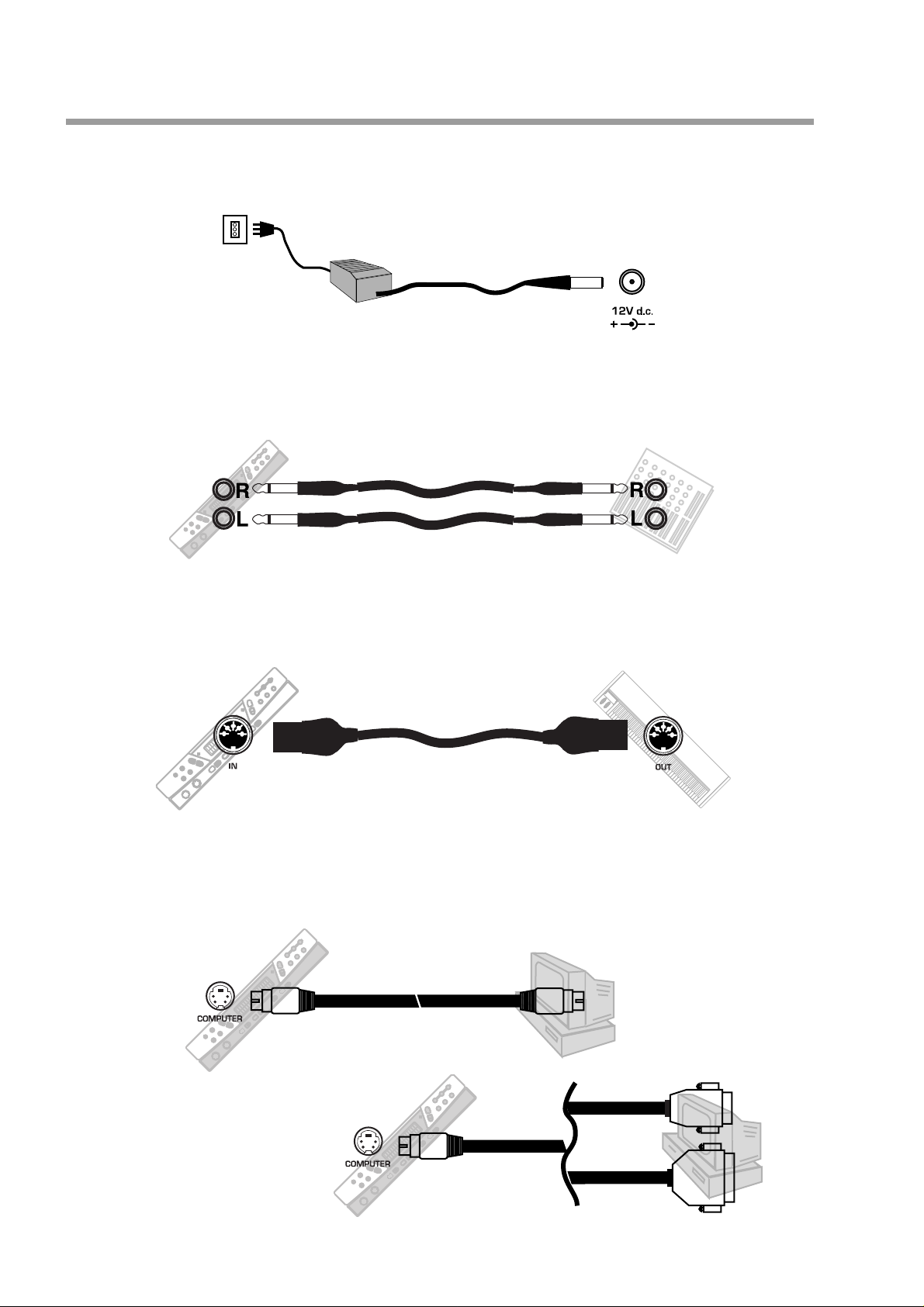
Installation, Power switch, Master Volume and headphones, Demo
Installation
Connect the power supply: Connect the Generalmusic power supply unit to the 12V. d.c. jack.
Connect the audio cables: Connect the audio outputs to your amp. system (mixer, powered speakers, etc.)
using audio cables with standard 1/4” jacks. Use RCA jacks to connect to domestic stereo units. For mono
reproduction, connect to the Right/M jack.
EDIT
PERF DSP MASTER/MIDI
STORE DEMO
MODE
+
MIDIMIDI
EXPANDER
< PERF/SOUND >< PERF/SOUND >
-
-
LAYER
SPLIT
TRANSPOSE
POWER
M.VOL
REALPIANO
-
OUT
< VOLUME >< VOLUME > < REVERB >< REVERB > < EFFECT >< EFFECT >
-
PHONES
IN
MIDI connection: The RealPiano Expander is a sound generator which must be connected to a MIDI controlling
device, such as a master keyboard, computer, wind controller, etc.). Connect the MIDI OUT port of the
controlling device to the Expander’s MIDI IN port.
EDIT
PERF DSP MASTER/MIDI
STORE DEMO
MODE
+
MIDI
EXPANDER
< PERF/SOUND >
-
-
REALPIANO
-
< VOLUME > < REVERB > < EFFECT >
LAYER
MIDI IN
-
SPLIT
TRANSPOSE
PHONES
POWER
M.VOL
MIDI OUT
Direct connection to a computer: If your computer is not fitted with a MIDI interface, you can connect
directly to the RealPiano Expander via the COMPUTER port. Use standard serial cables which are specific for
the type of computer being used (Apple Macintosh, IBM or Atari). The RealPiano Expander needs to be set for
this type of connection. (PC1, PC2 or Apple - See page 30 for details).
EDIT
PERF DSP MASTER/MIDI
STORE DEMO
MODE
+
MIDI
EXPANDER
< PERF/SOUND >< PERF/SOUND >
-
-
REALPIANO
-
< VOLUME > < REVERB > < EFFECT >
LAYER
-
SPLIT
TRANSPOSE
PHONES
POWER
M.VOL
+
MIDI
EXPANDER
< PERF/SOUND >< PERF/SOUND >
-
REALPIANO
-
< VOLUME >< VOLUME > < REVERB >< REVERB > < EFFECT >< EFFECT >
LAYER
-
SPLIT
TRANSPOSE
PHONES
POWERPOWER
M.VOL
APPLE MACINTOSH
EDIT
PERF DSP MASTER/MIDI
STORE DEMO
MODE
-
IBM PC/AT
DB9
DB25
RealPiano Expander Page 6
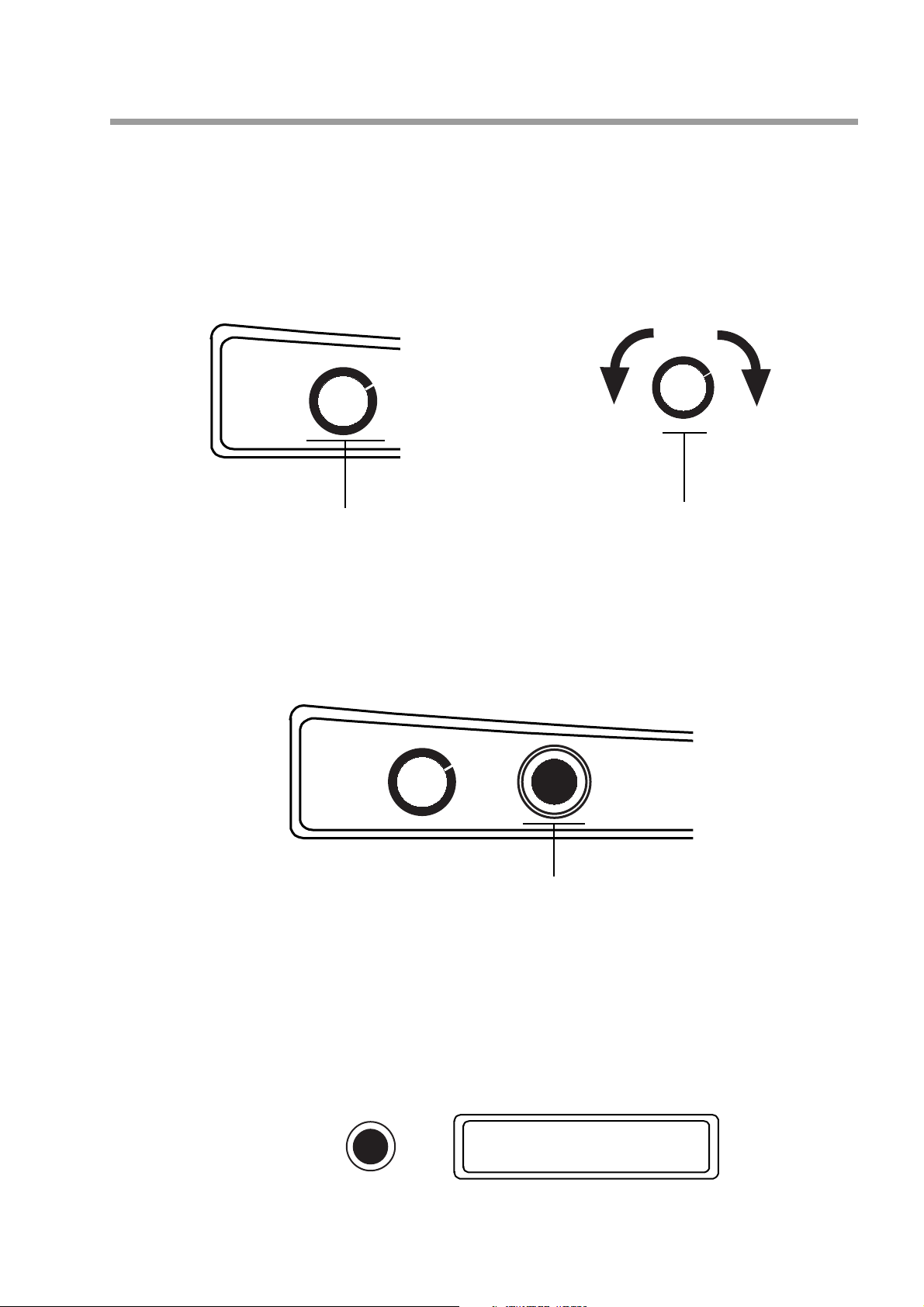
Power/Master V olume
The Power/M.VOL control has two functions:
a) Power on/off button: Press the button to turn on the instrument. Press again to turn off.
b) Master Volume control: Rotate in a clockwise direction to increase the overall volume and anti-
clockwise to decrease it.
POWER
M.VOL
Decrease
overall Volume
Increase
overall Volume
Power On/Off button
Overall Volume control knob
Phones
The headphone jack is located on the front panel, next to the Power/M.Vol control. Inserting the headphones
into this jack allows you to play without disturbing others in the same room. Use a mini jack1/4” adapter for
Walkman or MidiDisc headphone sets.
POWER
M.VOL
Headphones jack
PHONES
Demo
This button triggers the playback of a demonstration song permanently memorized in the expander’s ROM
(read only memory).
When it reaches the end, the song loops back to the beginning and repeats continually until stopped. Press the
DEMO button to stop the demo at any time.
DEMO
RealPiano Expander Page 7
-DEMO-
PRO Expander
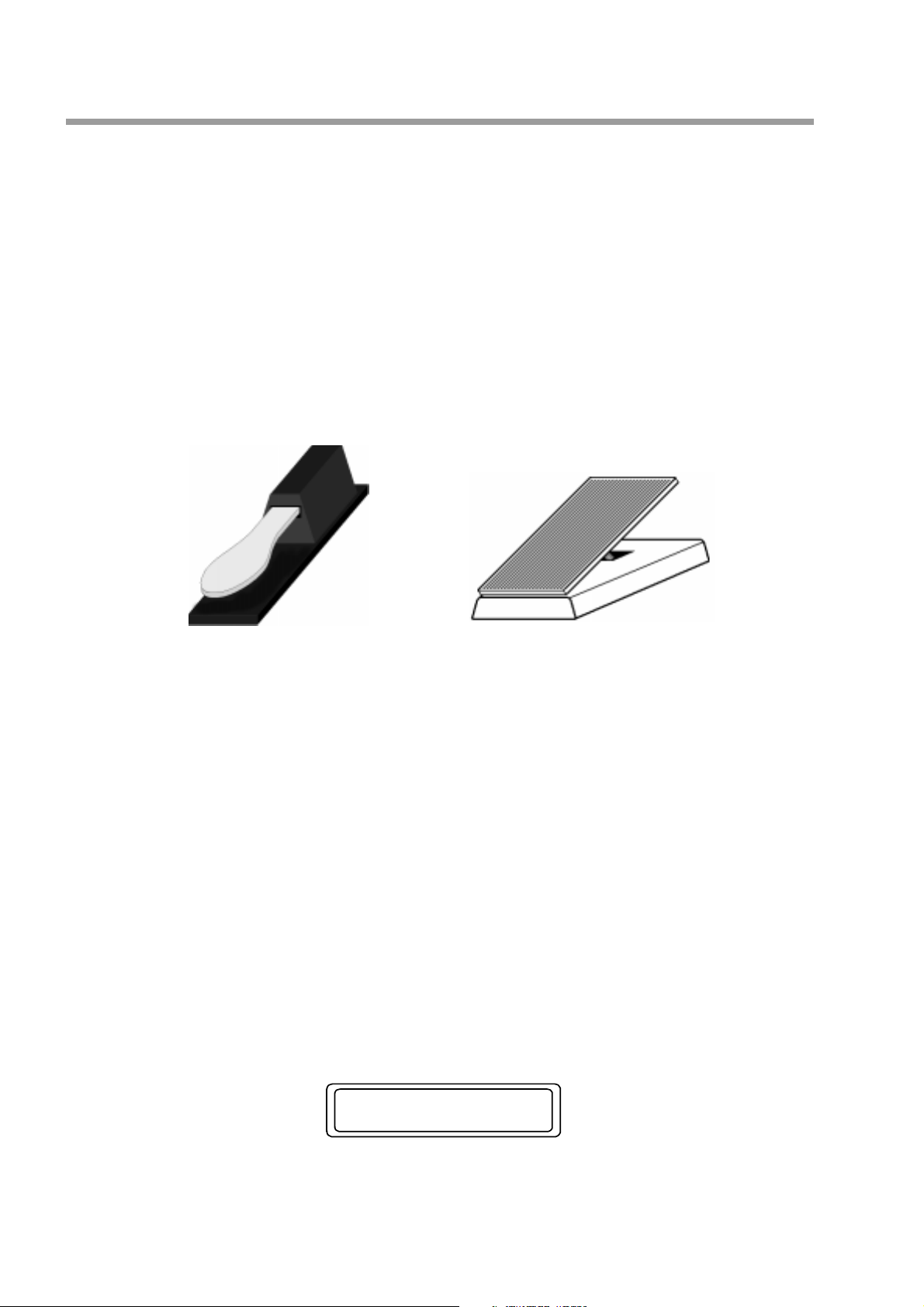
Pedal connections
There are three pedal jacks on the back panel of the RealPiano Expander.
The DAMPER pedal jack can accept any type of generic footswitch to provide a "sustain pedal" effect. This
jack can also accept a special "continuous damper pedal", (available from your Generalmusic dealer), which
more faithfully replicates the action of an acoustic piano's damper pedal. When this continuous type of pedal
is used, the amount of damping will vary according to the position of the pedal.
The other two pedal jacks, PED1 and PED2, can accept either a pedal switch or a continuous type pedal.
These pedals, when connected can be used for a variety of different functions. These functions are detailed in
section 4 of this manual - PERF EDIT, Pedal 1 Function/Pedal 2 Function.
Switch pedal Continuous pedal
A note about pedals and footswitches
There are four types of pedals which may be connected to the RealPiano Expander;
1. Footswitch - normal polarity, (or "normally open")
2. Footswitch - reverse polarity, (or “normally closed")
3. Continuous volume pedal
4. Generalmusic continuous damper pedal
Whenever one of the above pedal types is connected to either the DAMPER, PED 1 or PED 2 jacks, the
instrument will automatically detect which type of pedal is inserted. This "auto detect" procedure normally
takes about 1-2 seconds. In order for the system to correctly evaluate the pedal type, it is important not to
press or move the pedal until the pedal change screen, (Fig. 1) has disappeared.
PEDAL CHANGE
Pedal1 inserted
Fig. 1: Pedal “Auto-detect” screen
RealPiano Expander Page 8
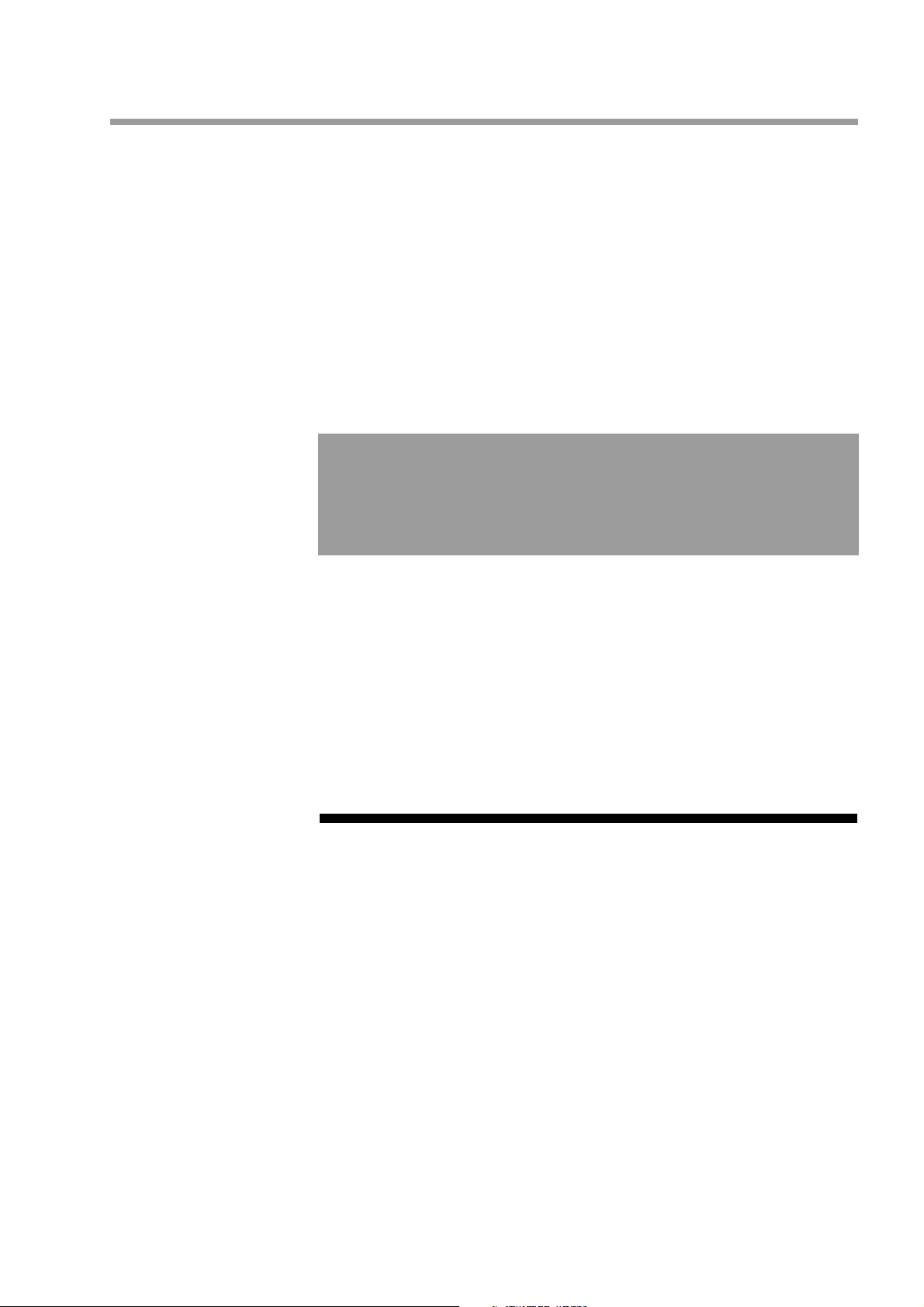
Section 2
Quick Study Guide
For those of you who don’t like to read manuals, or wish to read the manual in
detail later, here is everything you need to get started.
RealPiano Expander Page 9
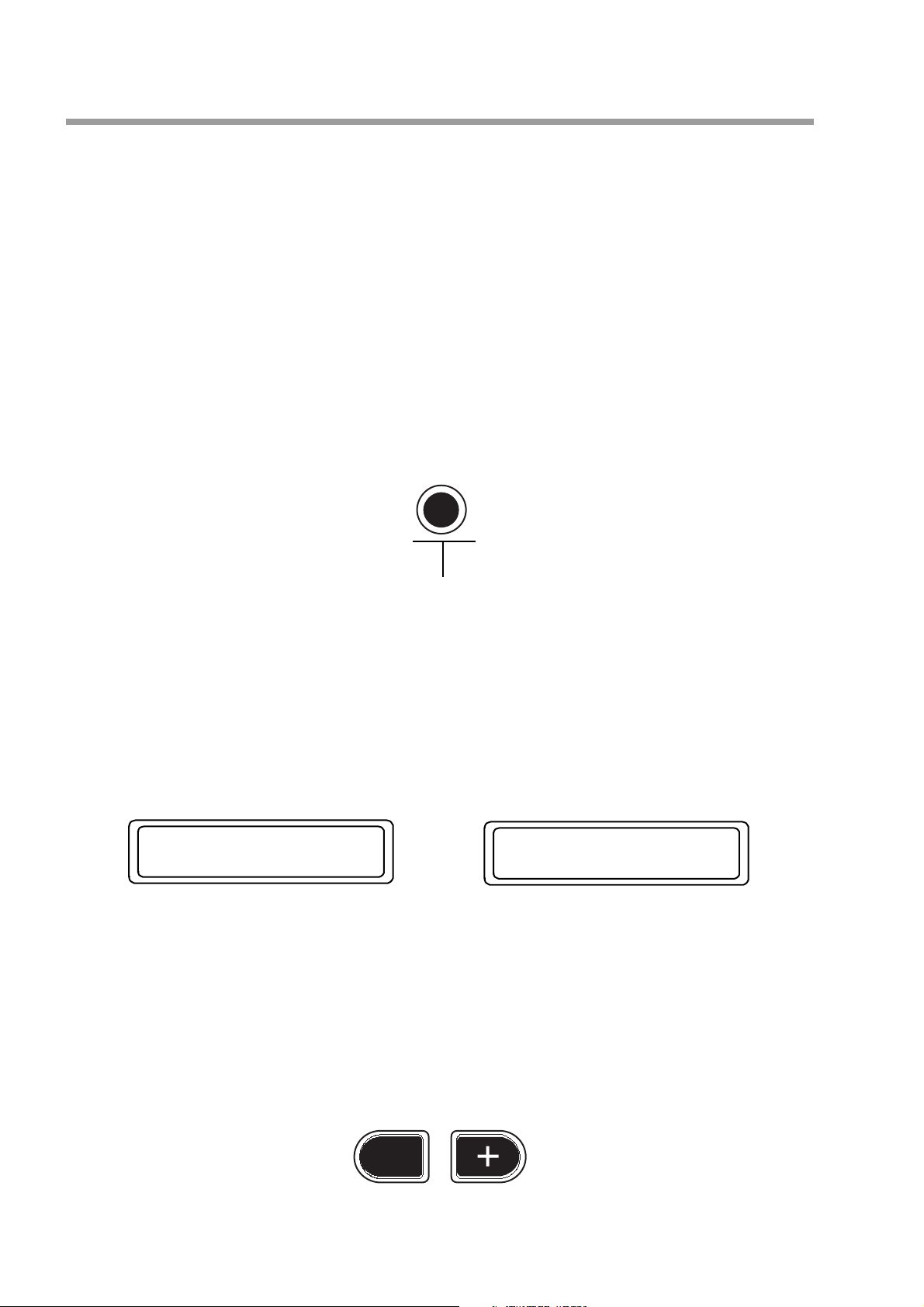
Basic Functions
This instrument follows a simple and logical design so you should be able to use and understand many of the
features without exhaustive description. If you need more explanation of a particular feature, you will find a
comprehensive description of each function further on in this manual.
Operating Modes
There are two different ways of using the instrument;
1: SOUNDS mode
2: PERF mode, (“Performance” mode)
MODE
Sound or Perf mode selector
Either mode can be selected by use of the MODE button to the right of the display, under the groups of EDIT
buttons. Pressing the Mode button repeatedly toggles between the two selection modes. When SOUNDS
mode is selected, the display shows the name(s) of the sound(s) and corresponding Program Change number(s).
In PERF mode, the display shows the PERFORMANCE bank and location and the Performance name.
1.Piano1 -Pg 00
PERFORMANCE: A1
GRAND PIANO
SOUND mode display
Every time the instrument is turned on, it defaults to SOUNDS mode. You can scroll through the sounds by
using the PERF/SOUND –/+ buttons.
PERF mode display
< PERF/SOUND >
-
RealPiano Expander Page 10
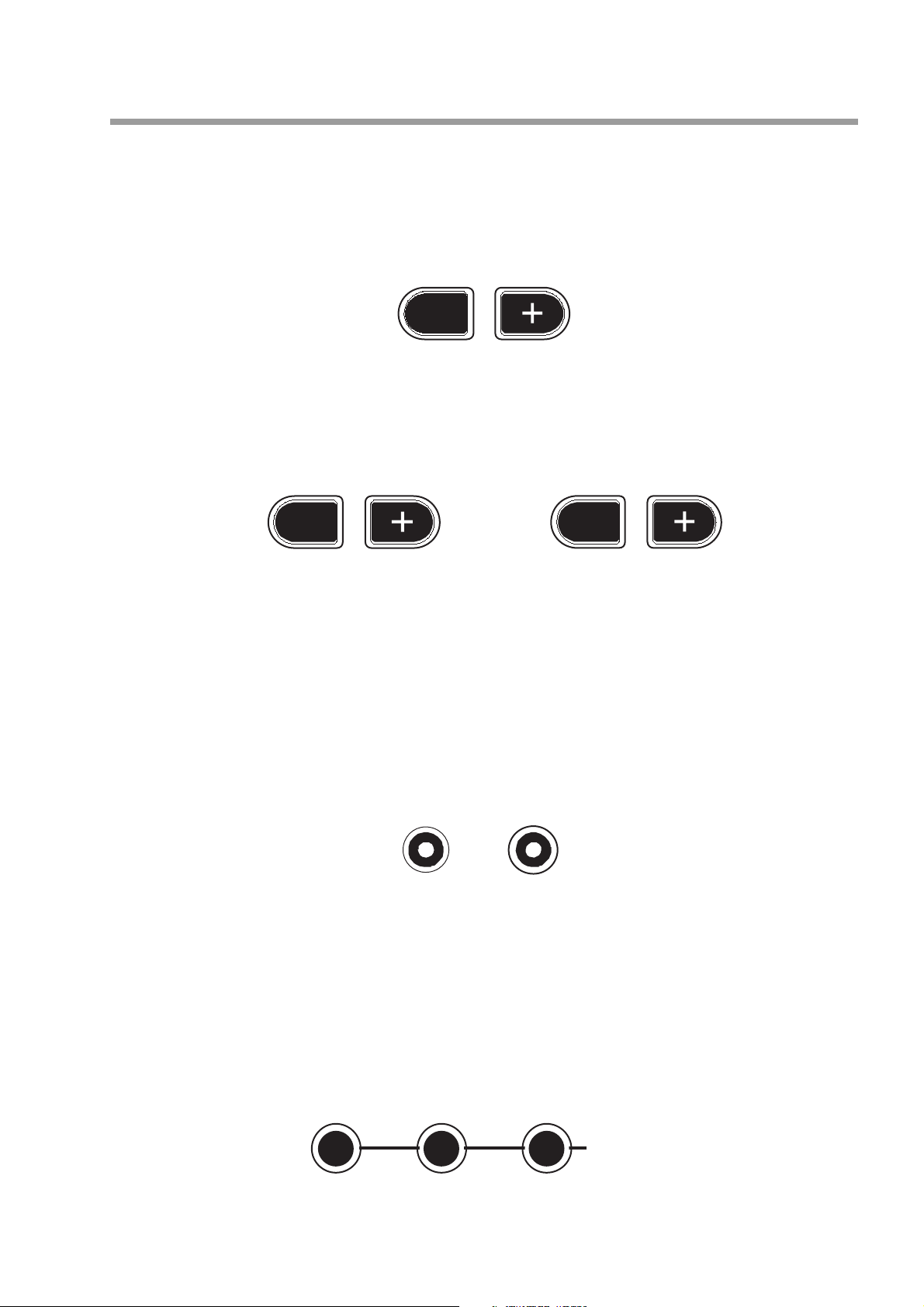
You can control the volume of the selected Sound with the VOLUME –/+ buttons located under the display.
< EFFECT >
-
< VOLUME >
-
You can easily add effects to the selected sound by using the REVERB–/+ and EFFECTS–/+ buttons.
< REVERB >
-
If you want to mix two sounds together, this can be achieved by simply pressing the LAYER button located to
the left of the display. You may also split the connected keyboard by pressing SPLIT. If you select a sound
while holding the split button, this assigns that sound to the left side of the keyboard. If you press a note on the
connected keyboard while holding the split button, the note you pressed will become the new split point, (it
actually becomes the lowest note of the right or upper section).
NOTE: These functions will only work if your controller keyboard is transmitting on the expander’s
“COMMON CHANNEL”. See page 28 for more details.
If you are playing either in Layer or Split mode, you can control the volume of each sound independently by
selecting the sound whose volume you wish to change using the page Up/Down b uttons, then using the Volume
–/+ buttons.
If you wish to further edit the sound combination you are making, for example, transpose a sound or change
the effect sends, you can find the necessary functions under the buttons in the EDIT section.
SPLIT
LAYER
PERF DSP MASTER/MIDI
EDIT
RealPiano Expander Page 11
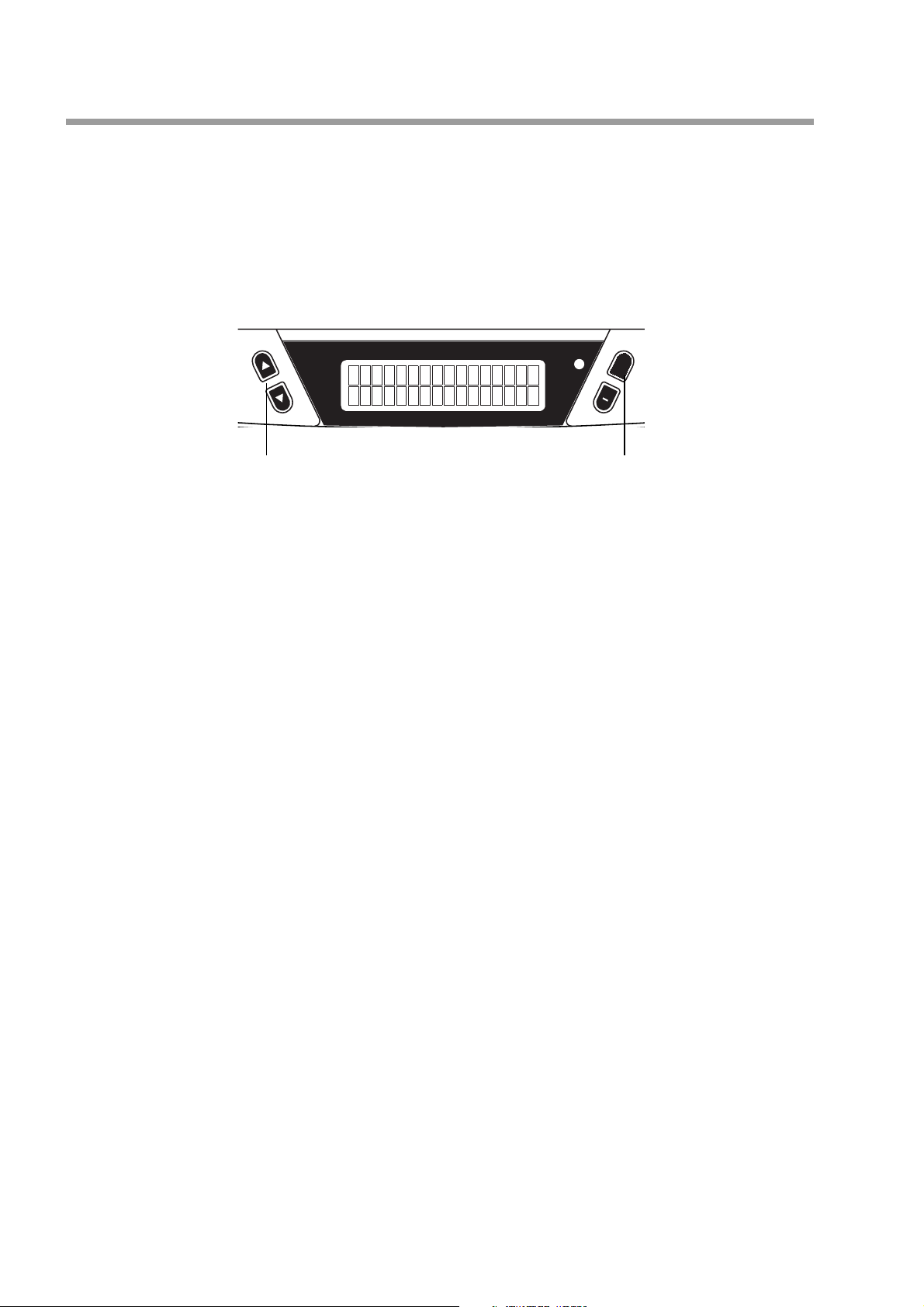
Pressing, for example, PERF will display the first edit page that allows you to change some aspect of the
current sound combination. The data entry –/+ buttons located to the right of the display are used to adjust the
value of whatever is currently displayed. Other screens can be selected by pressing the page Up/Down buttons
located to the left of the display.
MIDI
+
data entry +/– buttons
page Up/Down buttons
REALPIANO
EXPANDER
The number of features available in the EDIT section will be different depending on whether you have one
sound or two sounds currently active. When you have two sounds selected, (either layered or split), you will
see several duplicated screens. For example; if you have layered, the first PERF EDIT screen allows you to
transpose Sound 1 with the data entry –/+ buttons. When you page forward to the next screen you can now
transpose Sound 2 in the same way . If you had selected only one sound you w ould not see this second screen.
After you have spent some time adjusting things like the effect levels, mixing, pedal assignments and other
features contained in the EDIT section, you will have created what is called a PERFORMANCE. In simple
terms, a PERFORMANCE is just the end result of some tweaking and editing where the instrument now
sounds the way you want it to. At this stage your PERFORMANCE can be saved in memory so that you can
instantly recall it the next time you need to use it.
RealPiano Expander Page 12
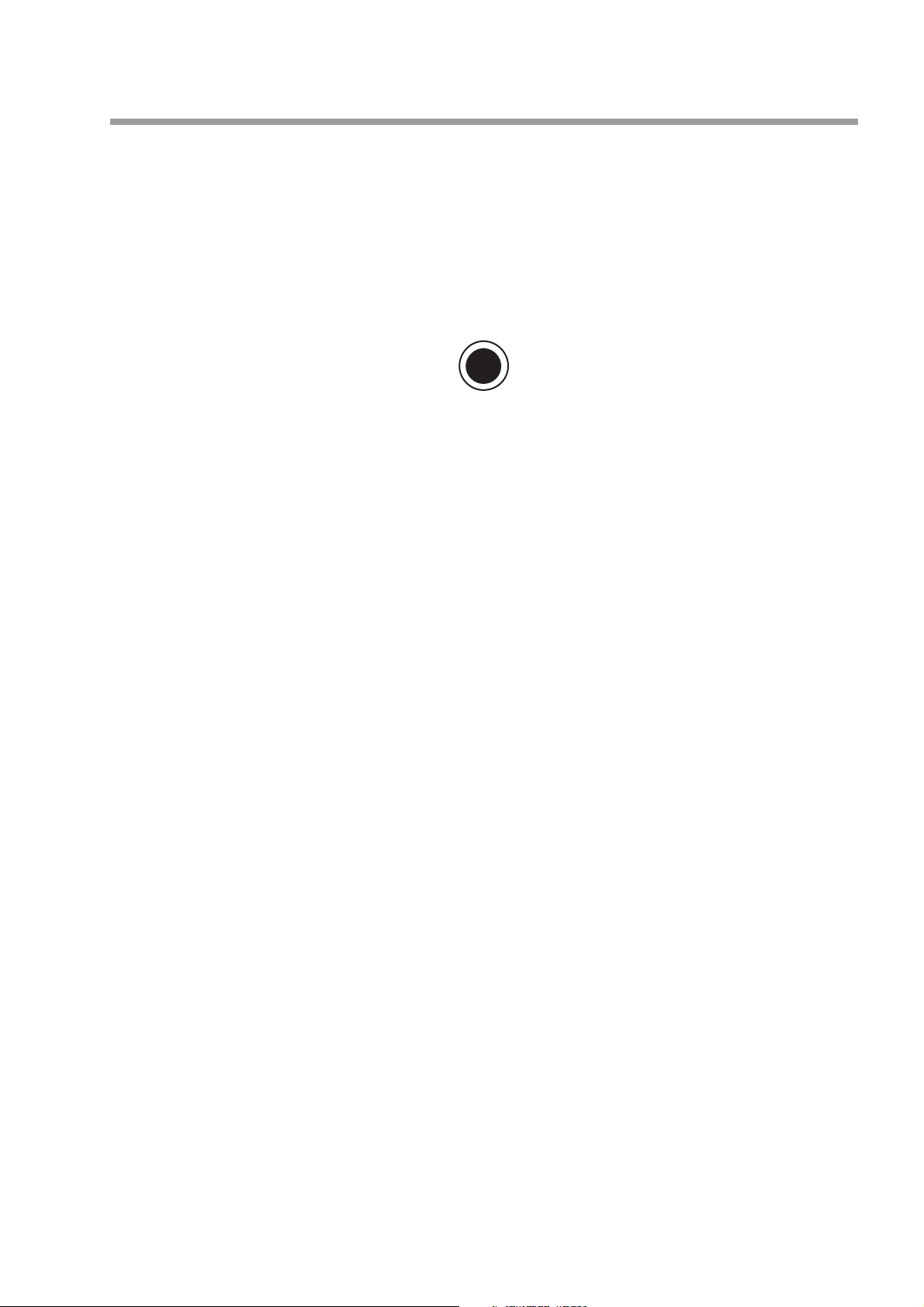
Storing a Performance
There are 64 PERFORMANCE memories on-board the RealPiano Expander, arranged in eight banks from A
to H. Each bank contains eight Performances numbered 1 - 8. The PERF/SOUND –/+ button select the
Performances in decreasing or increasing order when the instrument is set to PERF mode. Each Performance
has both an alpha- numeric reference, (e.g. C5 or F2), and an actual text name which is shown in the display.
Although the procedure for saving and naming a Performance is described in detail elsewhere in this manual,
the basic steps are very simple. After creating a performance which you want to store, press the STORE
button.
STORE
Next, if you hold one of the PERF/SOUND –/+ buttons pressed, you can scroll continually through all the
Performances available in memory. Pressing repeatedly selects the Performances one at a time. The – button
selects in reverse order while the + button selects in forward order. Once you have selected a Performance,
press STORE. The display prompts you with the message “Stor Perf? YES”. At this point, you can also
change the name (see the example which follows). Select NO or YES with the data entry –/+ button: YES to
memorize or NO to cancel the operation. Press STORE once again to confirm the store Performance operation.
The new Performance is now memorized to the selected location. Y ou can recall your Performance at an y time
by selecting PERF mode and using the PERF/SOUND –/+ buttons.
EXAMPLE: Saving the current sound settings into Performance “E6”
With the instrument in SOUNDS mode and a performance ready to be saved;
1. Press STORE.
2. Hold the PERF/SOUND+ button pressed until the first Performance of bank E is displayed
(WURLYTZ1).
3. Press the PERF/SOUND + button repeatedly and select Performance “E6” (WURLY/
STACK4).
4. At this stage, if desired, you can write a different name for the Performance. Use the data
entry –/+ buttons to select letters and symbols and the page Up/Down buttons to move the
cursor.
5. Press STORE again. The display shows the message “Storing Perf? YES”.
6. Press STORE once again to memorize the Performance. (If you confirm with “NO”
showing, the modifications will not be memorized).
You have now stored this sound setting into Performance E6.
Your RealPiano Expander leaves the factory with pre-programmed Performances to let you hear some of the
possibilities of the instrument. The first of these is a basic piano setting which has been stored in Performance A1.
You can listen to some of the instrument’s powerful capabilities by recalling the combinations stored in A2, A3,
A4 etc. Even if you have erased or overwritten some of these factory performances, they can be fully restored at
any time by turning the power on while holding the PERF EDIT button, or by using the RESTORE PERF
function in the MASTER/MIDI section. This function will erase any Performances you had previously saved.
NOTE: To hear these Performances accurately, your controller keyboard must be transmitting on the
Expander’s “COMMON CHANNEL”. See page 28 for more details.
RealPiano Expander Page 13
