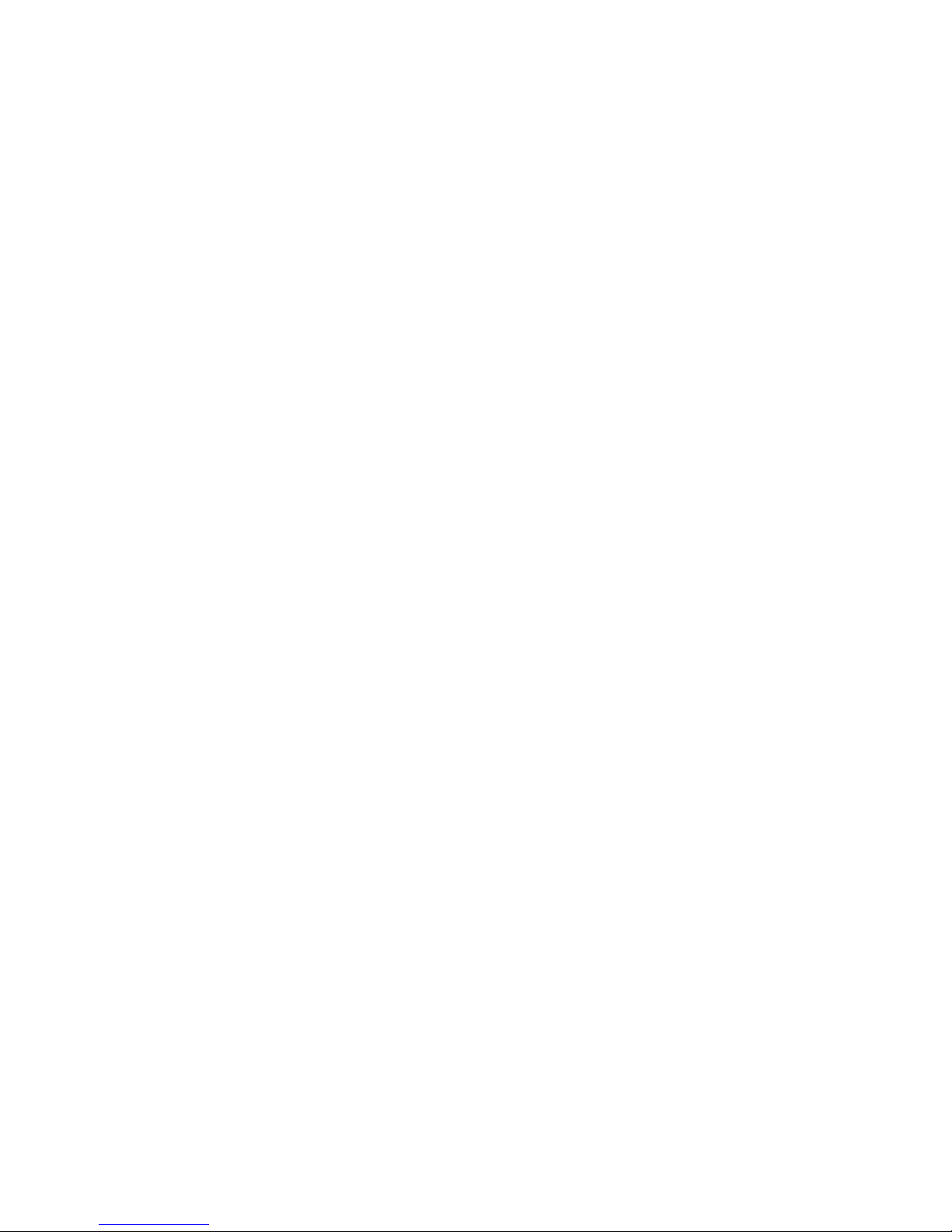
COPYRIGHT STATEMENT
No part of this publication may be reproduced, stored in a retrieval system, or transmitted in any form or by any means,
whether electronic, mechanical, photocopying, recording, or otherwise without the prior written Approval of the publisher.
Printed in USA, December 2001
Pear Wireless Wall Access Point
December 2001
SAFETY
This equipment is designed with the utmost care for the safety of those who install and use it. However, special
attention must be paid to the dangers of electrical shock and static electricity when working with electrical equipment.
All guidelines of this manual and of the computer manufacturer must be followed at all times to ensure the safe use of
the equipment.
LIMITATION OF LIABILITY
THE LIABILITY OF GALTRONICS USA, INC. AND ITS AFFILIATES SHALL, UNDER ALL CIRCUMSTANCES, BE
LIMITED TO THE AMOUNT PAID FOR THE PEAR WIRELESS PRODUCTS AND EQUIPMENT. GALTRONICS
SHALL IN NO EVENT BE LIABLE FOR DIRECT, SPECIAL, INCIDENTAL, PUNITIVE OR CONSEQUENTIAL
DAMAGES, INCLUDING BUT NOT LIMITED TO DAMAGE TO PROPERTY, INCONVENIENCE, LOSS OF
GOODWILL, LOST PROFITS OR REVENUE, LOSS OF USE OF THE PRODUCTS OR ANY ASSOCIATED
EQUIPMENT, COST OF SUBSTITUTE EQUIPMENT, DOWNTIME COSTS, OR CLAIMS OF ANY PARTY DEALING
WITH PURCHASER FOR SUCH DAMAGES, CAUSED BY ANY DEFECTS IN THE PEAR WIRELESS PRODUCTS
OR EQUIPMENT OR AS A RESULT OF USE OF THE PEAR WIRELESS PRODUCTS OR EQUIPMENT UNDER
ANY LEGAL OR EQUITABLE THEORY, EVEN IF GALTRONICS USA, INC. HAS BEEN ADVISED OF THE
POSSIBILITY OF SUCH DAMAGES.
STATEMENT OF CONDITIONS
The information contained in this manual is subject to change without notice. Pear Wireless shall not be liable for
errors contained herein or for incidental or consequential damages in connection with the furnishing, performance, or
use of this manual or equipment supplied with it.
TRADEMARKS AND LICENSES
Pear, Pear Wireless, Pear Wireless Network, and Pear-to-Pear Wireless Network are trademarks of Galtronics
USA, Inc. Other product and company names are trademarks or registered trademarks of their respective holders.
Pear Wireless™ Pear Wireless™ Technical Support
4645 East Cotton Center Boulevard www.pearwireless.com
Building Two support@pearwireless.com
Phoenix, AZ 85040 USA +1 (866) 772-5285
+1 (602) 659-3000
Except for the End-User Software License granted for use of the Pear Wireless Software, nothing in this User Manual
shall be construed as a grant of or as an intention or commitment to grant any rights, title or interest, of any nature
whatsoever, including but not limited to a license, implied or otherwise, in the Pear Wireless Products or equipment,
intellectual property rights or any processes encompassed thereby or any improvements or developments thereon of
Galtronics USA, Inc. or its affiliates. All Pear Wireless Products and equipment, intellectual property rights and any
processes encompassed thereby and any improvements or developments thereon shall remain the sole and exclusive
property of Galtronics USA, Inc.
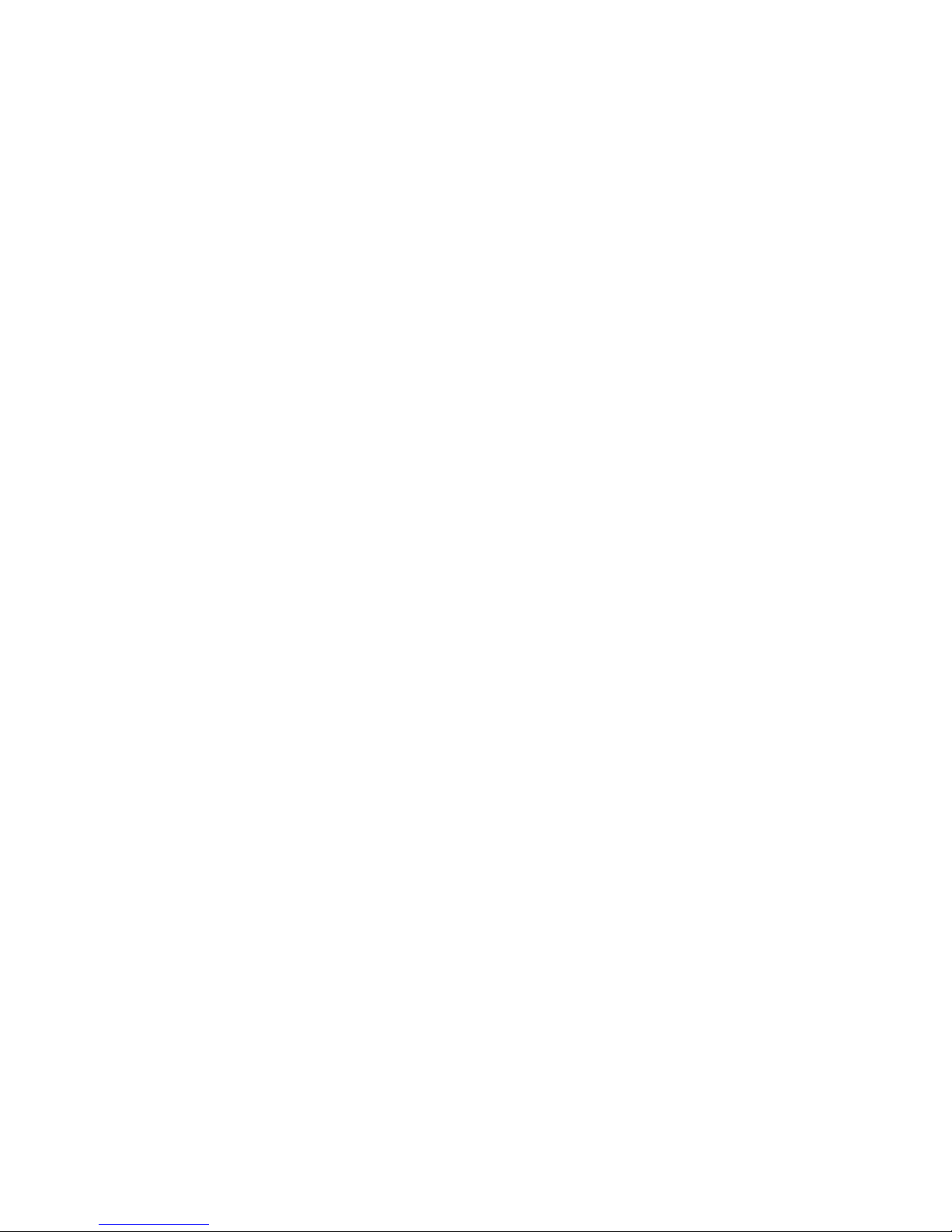
WARRANTY INFORMATION
Galtronics USA, Inc. warrants the Pear Wireless Products and equipment to consumers only as set forth in the
Galtronics Limited Warranty accompanying such products. EXCEPT FOR THE GALTRONICS LIMITED WARRANTY
ACCOMPANYING THE PEAR WIRELESS PRODUCTS AND EQUIPMENT AND TO THE FULL EXTENT
PERMITTED BY LAW, GALTRONICS MAKES NO WARRANTY, EXPRESS OR IMPLIED, WITH RESPECT TO THE
PRODUCTS. IN PARTICULAR, GALTRONICS MAKES NO WARRANTY RESPECTING THE MERCHANTABILITY
OR QUALITY OF THE PRODUCTS OR THEIR SUITABILITY OR FITNESS FOR ANY PARTICULAR PURPOSE OR
USE OR RESPECTING TITLE OR INFRINGEMENT AND, TO THE FULL EXTENT PERMITTED BY LAW,
GALTRONICS PROVIDES THE PRODUCTS AS-IS. THE ENTIRE RISK AS TO THE QUALITY, SELECTION AND
PERFORMANCE OF THE PRODUCT IS WITH THE PURCHASER OF THE PRODUCT.
Complete warranty information for all Pear Wireless products is available online at www.pearwireless.com.
REGULATORY INFORMATION
Federal Communications Commission (FCC)
This equipment has been tested and found to comply with the limits for a Class B digital device, pursuant to Part 15 of
the FCC Rules. These limits are designed to provide reasonable protection against harmful interference in a residential
installation. This equipment generates, uses, and can radiate radio frequency energy and, if not installed and used in
accordance with the instructions, may cause harmful interference to radio communications. However, there is no
guarantee that interference will not occur in a particular installation. If this equipment does cause harmful interference
to radio or television reception, which can be determined by turning the equipment off and on, the user is encouraged to
try to correct the interference by one of the following measures:
• Reorient or relocate the receiving antenna.
• Increase the separation between the equipment and the receiver.
• Plug the equipment into an outlet on a circuit different from that to which the receiver is connected.
• Consult the dealer or an experienced radio/TV technician for help.
The user is cautioned that any changes or modifications not expressly Approved by the party responsible for
compliance could void the user's authority to operate this equipment.
This device complies with Part 15 of the FCC Rules. Operation is subject to the following two conditions: (1) this device
may not cause harmful interference, and (2) this device must accept any interference received, including interference
that may cause undesired operation.
Industry Canada (IC)
This class B digital Apparatus meets all requirements of the Canadian Interference Causing Equipment
Regulations.
Responsible Party
Galtronics
4645 East Cotton Center Boulevard Telephone: +1 (602) 659-3000
Building Two Fax: +1 (602) 453-0259
Phoenix, AZ 85040 USA Email: support@pearwireless.com
STATEMENT OF CONDITIONS
The information contained in this User Manual is subject to change without notice. While the information furnished is
believed to be accurate and reliable, Galtronics USA, Inc. and its affiliates shall not be liable for errors contained herein
or for incidental or consequential damages in connection with the furnishing, performance or use of this User Manual.

MANDATORY SAFETY INSTRUCTIONS TO INSTALLERS & USERS
Antenna Minimum Safe Distance: 20cm (8”).
The Federal Communications Commission has adopted a safety standard for human exposure to RF (Radio
Frequency) energy, which is below the OSHA (Occupational Safety and Health Act) limits.
Antenna Mounting: The antenna supplied by the manufacturer or radio dealer must not be mounted at a location such
that during radio transmission, any person or persons can come closer than the minimum safe distance of 20cm (8”) to
the antenna, to comply with current FCC RF Exposure limits.
WARNING: Maintain a separation distance from the antenna to a person(s) of at least 20cm (8”).
You, as the qualified end-user of this radio device must control the exposure conditions of bystanders to ensure the
minimum separation distance (above) is maintained between the antenna and nearby persons for satisfying RF
Exposure compliance. The operation of this transmitter must satisfy the requirements of general population exposure
environment, for work-related use. Transmit only when person(s) are at least the minimum distance from the properly
installed radio/antenna unit.
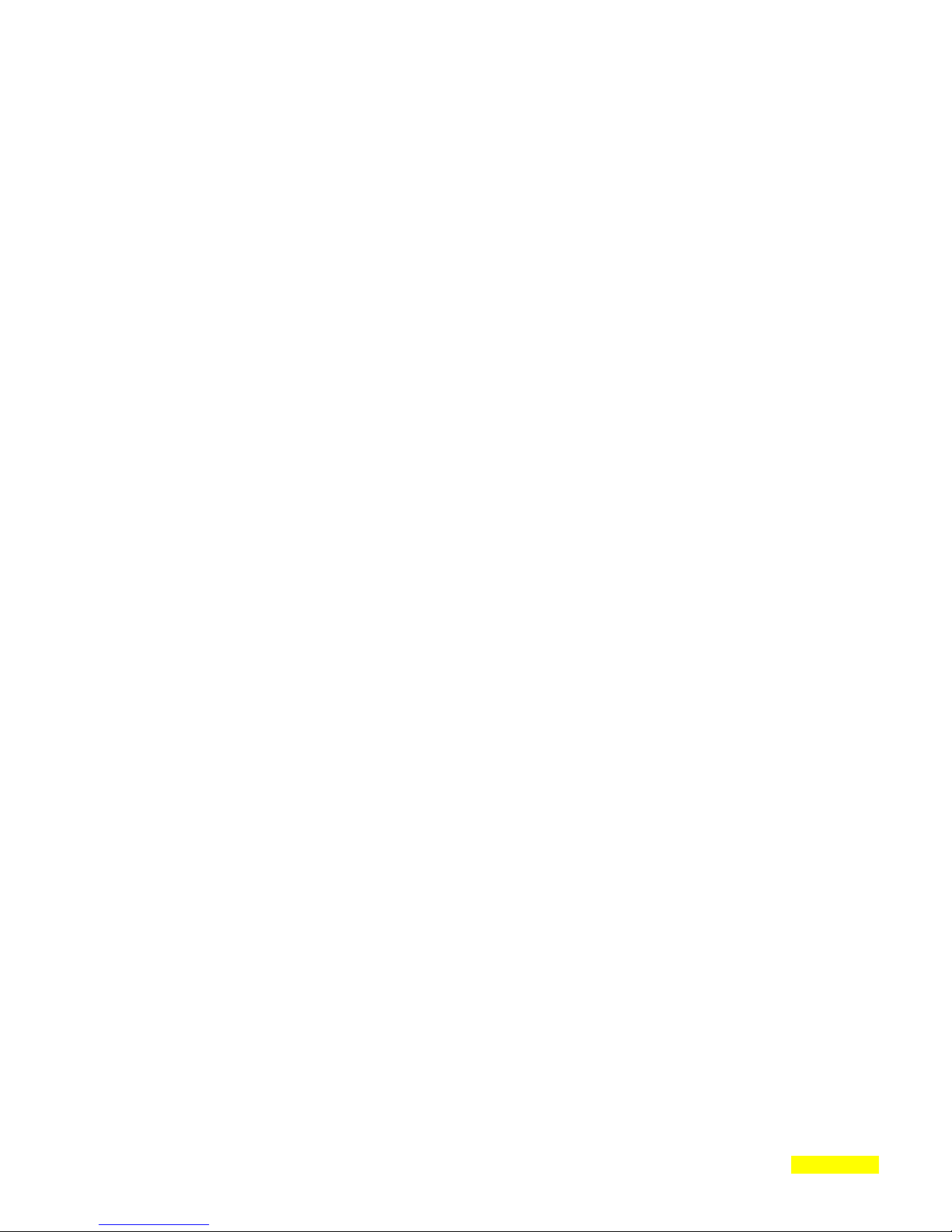
pear wireless
Series 100
Wall Access Point
User Manual
Version 1.1
61-3001A-03
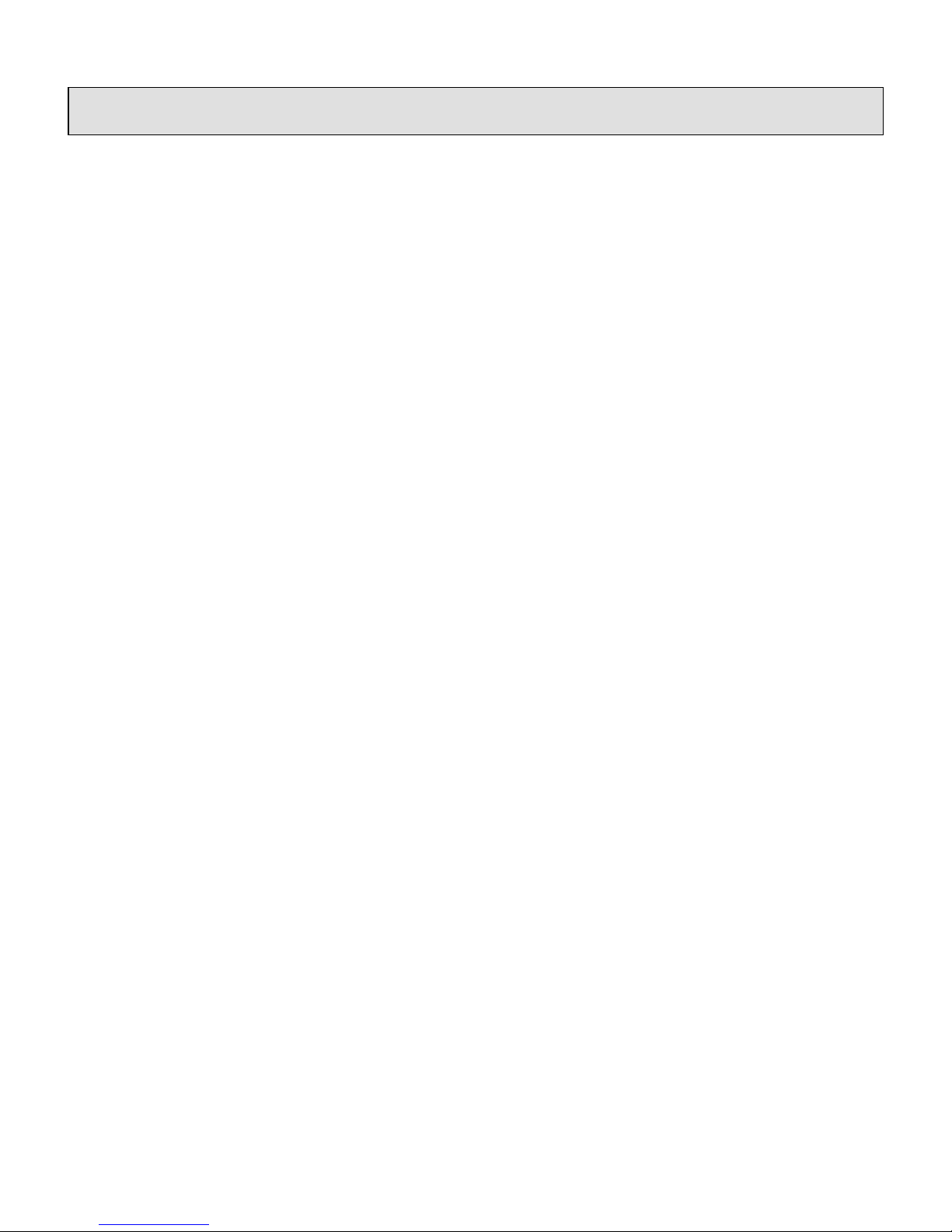
Table of Contents
1. Introduction 1
2. Wireless LAN Basics 2
3. Hardware Overview 4
3.1 Internal Layout 4
3.2 LED Layout 5
3.3 Installation 5
4. PEAR Wireless WWAP Management Software 6
4.1 PEAR Wireless Quickstart Utility 7
4.1.1 Select Wireless Ethernet Device 7
4.1.2 IP Settings 9
4.1.3 Static IP Settings 10
4.1.4 Gateway Settings 10
4.1.5 Ready to Start the Web Interface 11
4.2 Contents of Web Interface 12
4.2.1 Settings Summary 12
4.2.2 Wireless Settings 13
4.2.3 Security Against Unauthorized
Network Access 14
4.2.4 Security Against Eavesdropping 17
4.2.5 Security Against Unauthorized
Configuration 20
4.2.6 Identity 22
4.2.7 IP Settings 23
5. Technical Specifications 24
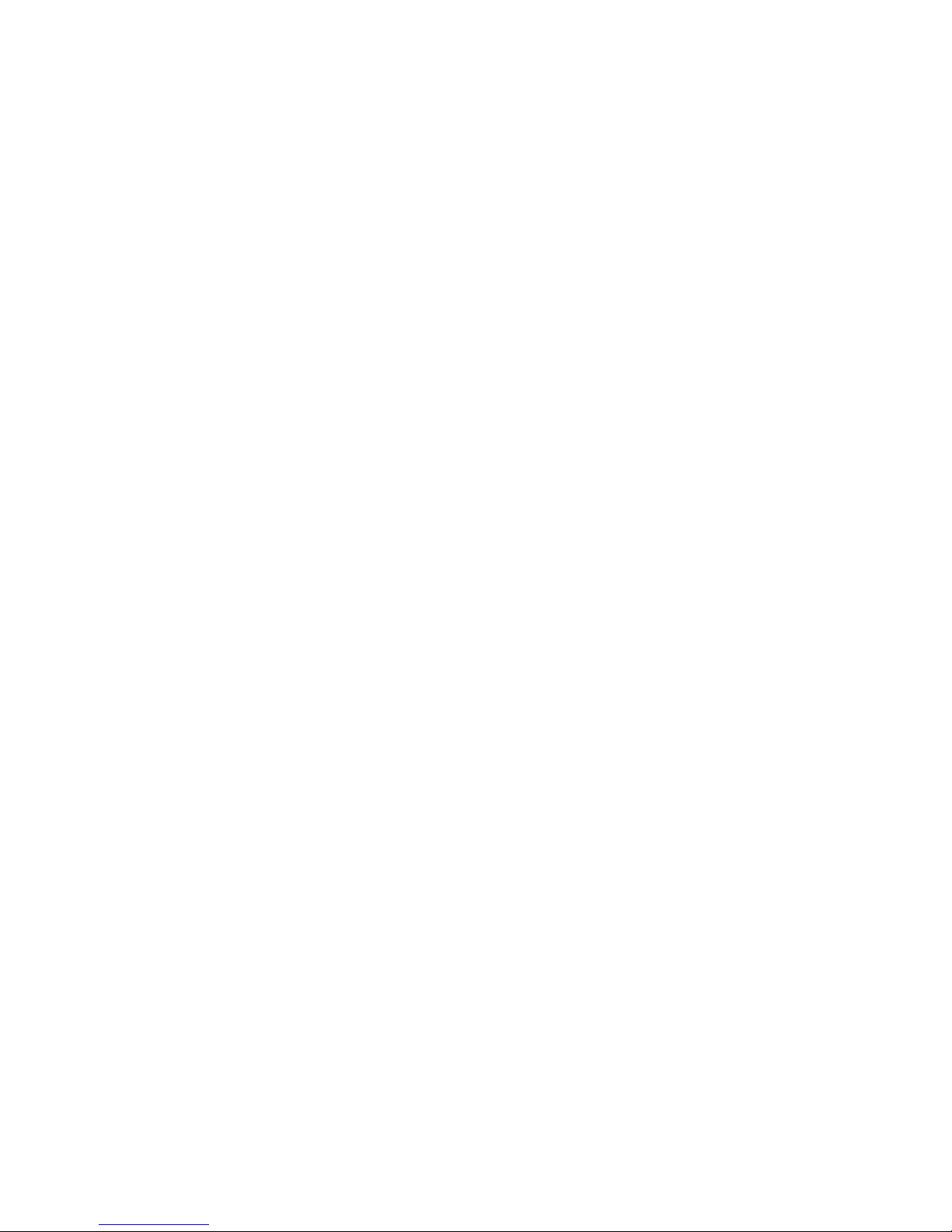
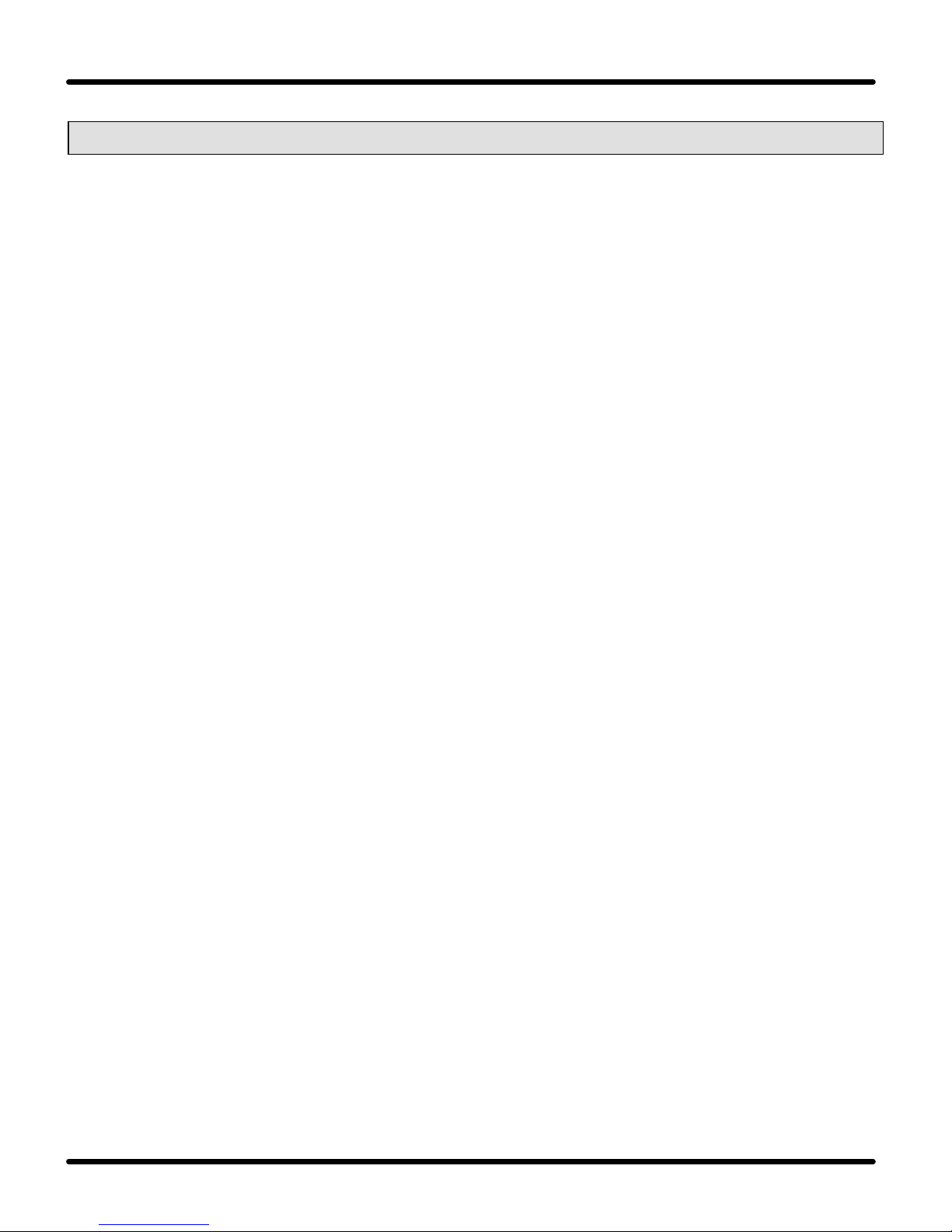
pear wireless
™
1. Introduction
Thank you for purchasing your Pear Wireless Wall Access Point. Since all
PEAR Wireless products are IEEE 802.11b compliant, you are assured of
interoperability with other wireless networking products adhering to the standard
that has brought wireless networking to the mainstream of enterprise and home
networking.
With Pear Wireless Network products, you can transparently transmit and
receive data at rates up to 11 Mbps—all without the need for wired connections
to your local LAN. Follow our easy-to-use installation and configuration steps.
In no time, you’ll be enjoying the freedom of wireless network access. This
manual will assist you with the installation procedure and the operation of your
new Pear Wireless product.
The package you have received should contain the following items.
• Pear Wireless Wall Access Point
• Power Adaptor
• User Manual (this document)
• CD ROM containing Pear WWAP Manager Software
• Quick Start Guide
• Warranty Card
• Registration Card
Note: If anything is missing, please contact the Pear Wireless Technical
Support Center or your local vendor.
A Wireless LAN (WLAN) is normally used as an extension of your current wired
Ethernet network. Wall Access Points are specifically mounted in places where
area coverage is optimized. These Wall Access Points are connected to a
wired network to communicate with each other and with servers and clients on
that network.
The Wall Access Point can be connected to a 10/100 Mbps Ethernet network
through a standard RJ45 (UTP) connector.

pear wireless
™
2. Wireless LAN Basics
Wireless LAN (Local Area Network) systems offer many advantages over a
traditional, wired network. WLANs are more flexible, easier to setup and
manage, and often more cost effective than their wired equivalent.
Using radio frequency (RF) technology, WLANs transmit and receive data over
the air, minimizing the need for wired connections. Thus, WLANs combine data
connectivity with user mobility and, through simplified configuration, enable
movable LANs.
Figure 1. Wireless Local Area Network
With wireless LANs, users share information without looking for a place to plug
in. Network managers can set up or augment networks without installing or
moving wires. Wireless LANs offer the following productivity, convenience, and
cost advantages over traditional wired networks.
• Mobility - Wireless LAN systems can provide LAN users with access to
real-time information anywhere in the organization. This mobility supports
productivity and service opportunities not possible with wired networks.
• Installation Speed and Simplicity - Installing a wireless LAN system can
be fast and easy and can eliminate the need to pull cable through walls
and ceilings.

pear wireless
™
• Installation Flexibility - Wireless technology allows the network to go
where wires cannot go.
• Reduced Cost-of-Ownership - While the initial investment required for
wireless LAN hardware might be higher than the cost of wired LAN
hardware, overall installation expenses and life-cycle costs will be
significantly lower. Long-term cost benefits are greatest in dynamic
environments requiring frequent moves, additions, and changes.
• Scalability - Wireless LAN systems can be configured in a variety of
topologies to meet the needs of specific Applications and installations.
Configurations are easily changed and range from peer-to-peer networks
suitable for a small number of users to full infrastructure networks of
thousands of users that allow roaming over a broad area.

pear wireless
™
3. Hardware Overview
Your Pear Wireless Wall Access Point offers elegant designing with
effectiveness by combining a Wall antenna and an access point into one
package.
Figure 2. PEAR Wireless Series 100 Wall Access Point
3.1 Internal Layout
Figure 3. Wall Access Point Internal Layout
The internal layout features a splitter, antenna and radio, and the Reset button.
See Section ??? for instructions on resetting a Wall Access Point.
Splitte
Antenna and
Reset button
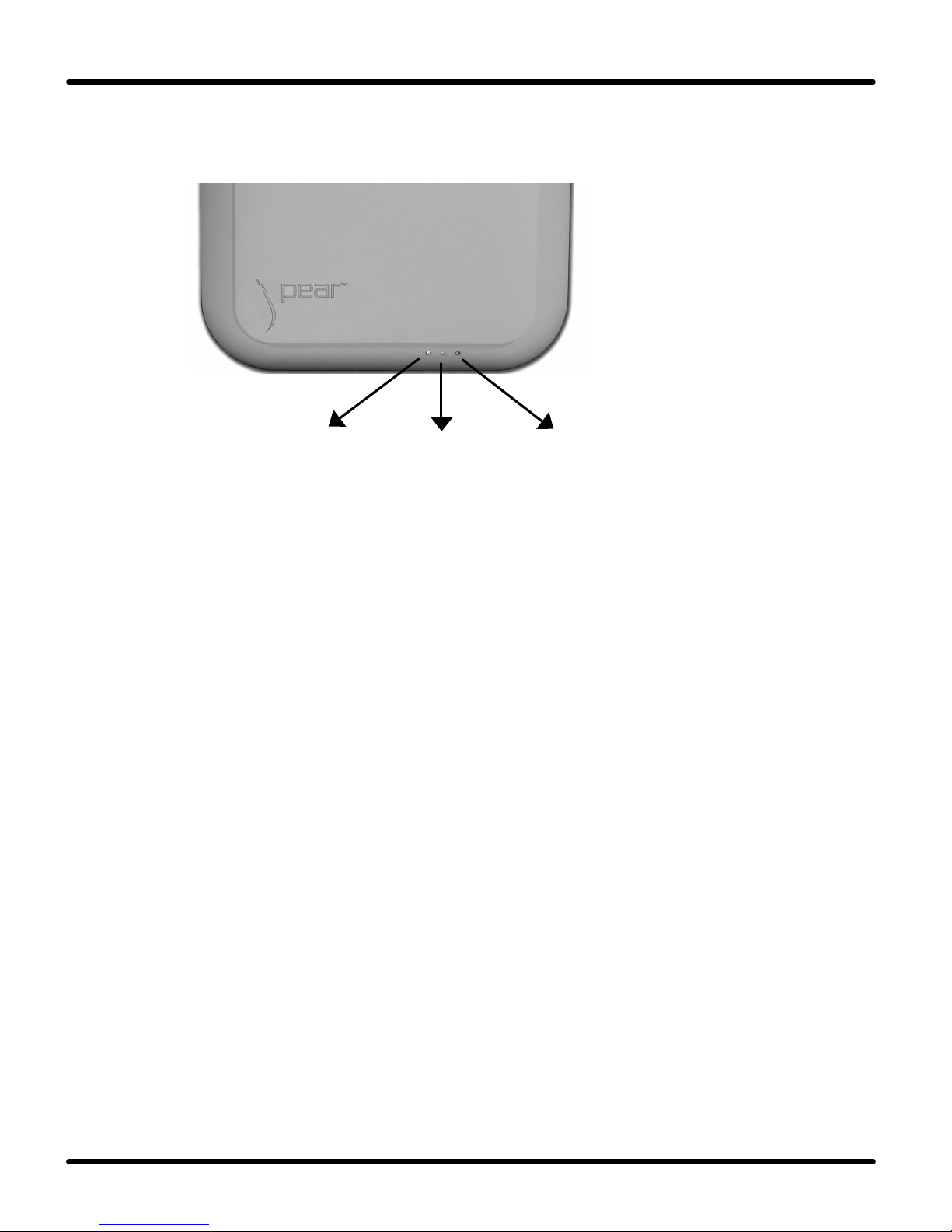
pear wireless
™
3.2 LED Layout
Figure 4. Wall Access Point LEDs
On the bottom of the Wall Access Point you will see three LEDs.
• ACT – the ACT LED indicates wireless activity
• Power – the Power LED indicates power is being supplied to the
WWAP
• LINK – the LINK LED indicates activity on the wired network
3.3 Installation
Please refer to the installation manual.
LINK LED
Power LED
ACT LED

pear wireless
™
4. Pear Wireless WWAP Management Software
The Pear Web Management Software and Quickstart application provide a
consistent view of the wireless network. The system administrator can use it to
control a large number of Access Points from a single location.
Supported features include:
• Configuring Access Points with Browser based web pages.
• Restricting access to the wireless network
• Managing data protection options such as IEEE 802.11b Wired Equivalent
Privacy (WEP)
• Assigning radio channels for optimal cell management
• Forming multiple WLANs (containing one or more Access Points) with
individual access control and security options
• Programming a Access Point with a specified IP address
• Setting the SNMP Write Community string
• Verifying the status of all Access Points in the network

pear wireless
™
4.1 Pear Wireless Quickstart Utility
To launch QuickStart, double click the QuickStart icon.
Figure 5. Quickstart Opening Window
When you click Next, QuickStart will search for all Access Points within range,
whether they have been configured properly or not.
4.1.1 Select Wireless Ethernet Device
You can select the device you want to manage from the list as showed below.

pear wireless
™
Figure 6. Select Wireless Ethernet Device Window
After that you can click on Next to continue to the next screen, or click on
Rescan to rescan for a wireless device.
Device Information
The Scan Screen contains information about the wireless devices that were
found.
Name:
The (optional) name of the AP
MAC address:
Every Ethernet device has a unique address that is permanently linked to
that device. It cannot be changed.
IP address:
In order to access a TCP/IP network, a device must have an IP address.
SSID:
The SSID is also known as Service Set ID. This is the name of the
wireless network that the AP belongs to.
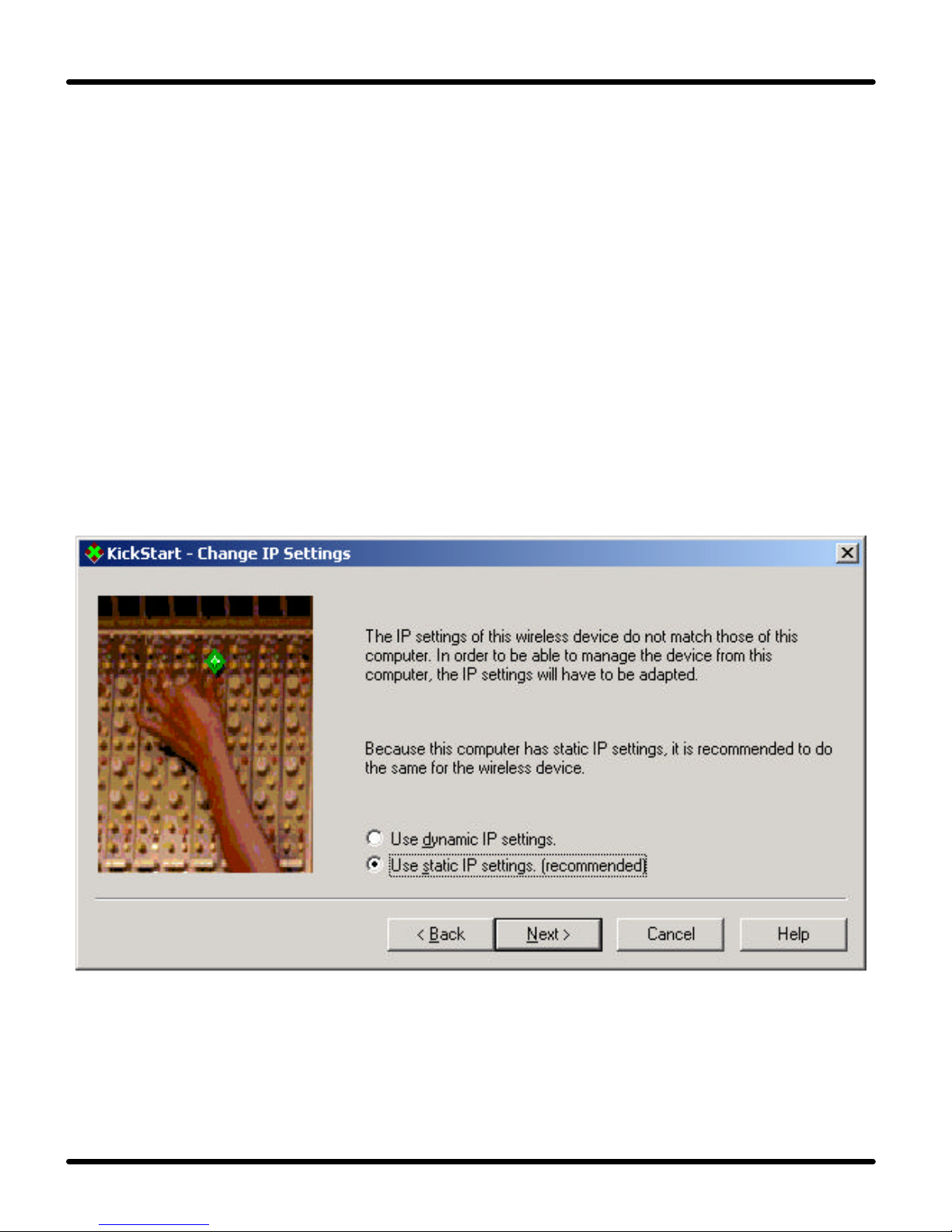
pear wireless
™
Location: The (optional) physical location of the AP.
Contact: The (optional) name of a contact person who is responsible for
this AP.
Scanning and rescanning for devices
If the device that you want to manage is in the list, select it, and click Next. If
you click the Rescan button, QuickStart will search fo
r Access Points again.
Use this to find Access Points that have just been switched on or reset.
4.1.2 IP settings
In this screen you can select to either use dynamic (if DHCP is available) or
static IP settings.
Figure 7. IP Settings Window
Select Dynamic IP settings when you install the Access Point in a network with
a DHCP server or Auto IP. Select Static IP settings when you want to configure
the IP settings manually. Click on the Next button to continue to the next
screen.

pear wireless
™
Page 10 pear wireless™ Wall Access Point User
• If you selected the option “Use dynamic IP settings” you will continue to the
screen of Changing IP settings directly.
• If you selected the option “Use static IP settings” you will continue to the
screen Set IP address of Wireless Device.
4.1.3 Static IP settings
When you have selected the option “Use static IP settings,” the screen below
appears:
Figure 8. Static IP Settings Window
In this screen you can either manually insert the IP address and Subnet mask,
or you can click on the button of “Suggest” to
let the system find the IP settings.
Click Next to continue to the next screen.
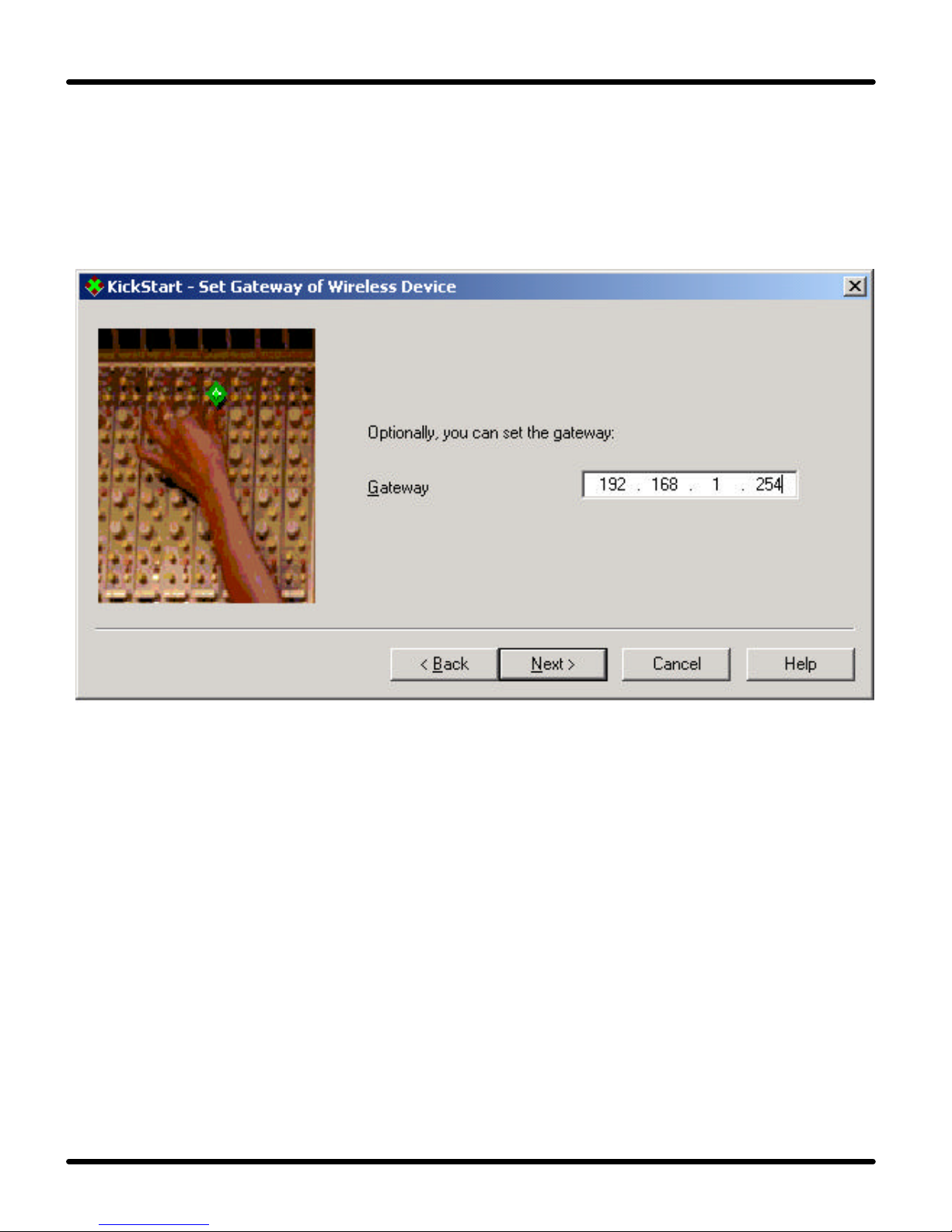
pear wireless
™
4.1.4 Gateway Settings
In this screen you can install the Gateway address of the wireless device. Click
on Next to continue to the next screen.
Figure 9. Gateway Settings Window
4.1.5 Ready to start the Web Interface
If you click Finish in this screen, QuickStart will launch a Web browser and open
the Web management software page (Web interface) for the Access Point you
have chosen. Then QuickStart quits.
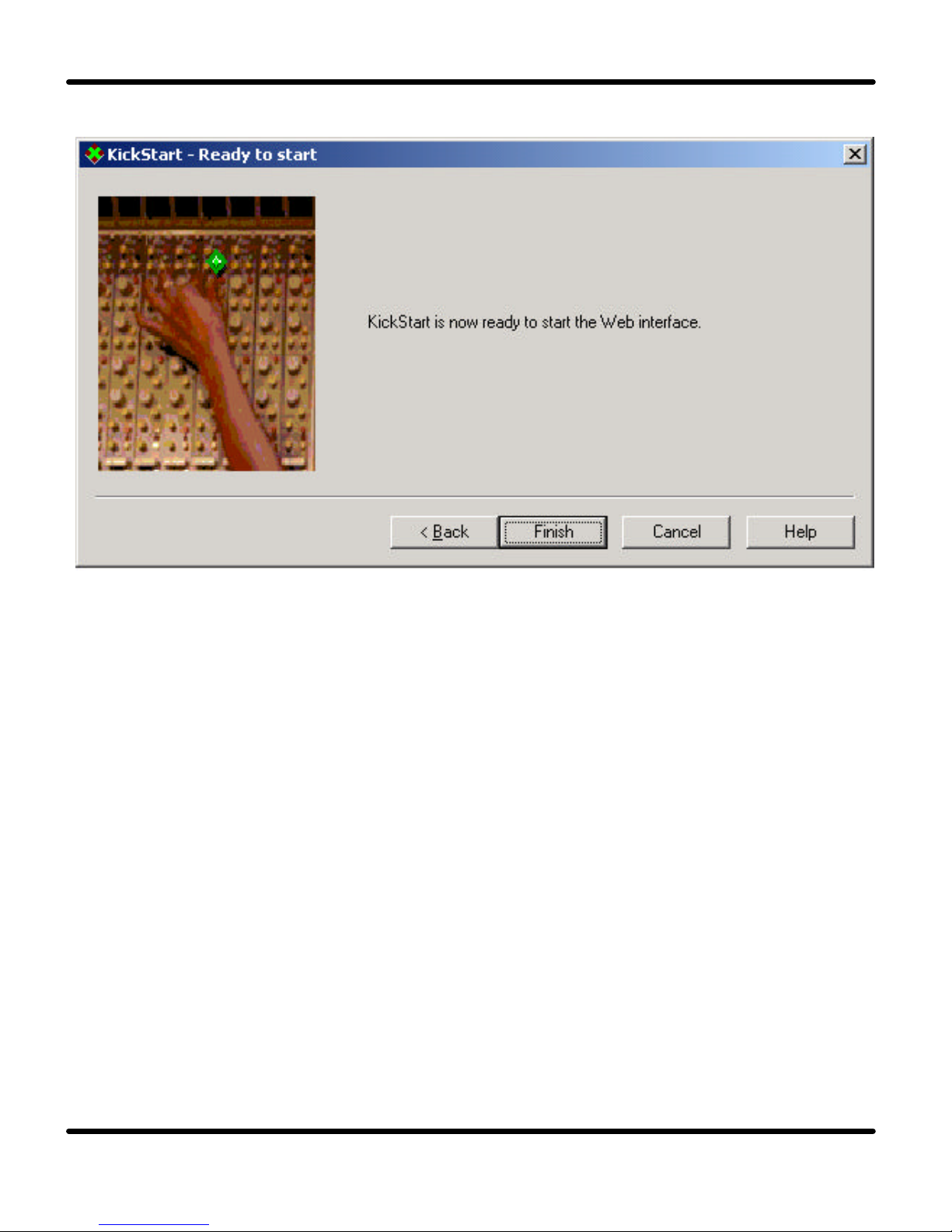
pear wireless
™
Page 12 pear wireless™ Wall Access Point User
Figure 10. Quickstart End Window
Web Interface is launched
Once the QuickStart application has finished and the Access Point is available
for configuration in the network, the Web Management Software is launched in
a web browser. You can now edit the settings for the Access Point.
4.2 Contents of Web Interface
The Web Management Software contains the following subjects:

pear wireless
™
4.2.1 Settings Summary
On this page you will find an overview of the current settings.
Figure 11. Wireless Settings Summary Window

pear wireless
™
Page 14 pear wireless™ Wall Access Point User
4.2.2 Wireless Settings:
The wireless settings such as SSID and channel are displayed and can be
edited here.
Figure 12. Wireless Settings Window
SSID : This is the Service Set ID. Only Access Points and clients that share the
same SSID are able to communicate with each other.
Radio Channel: This is the channel that the Access Point uses to transmit and
receive information. The channel that you select here is restricted to the
channels that can be used within your Regulatory domain.
Regulatory Domain: The Regulatory domain is displayed here. Every country
has a Regulatory Domain concerning radio channels that can be used to
transmit and receive signals. This setting is a factory default that cannot
be changed.
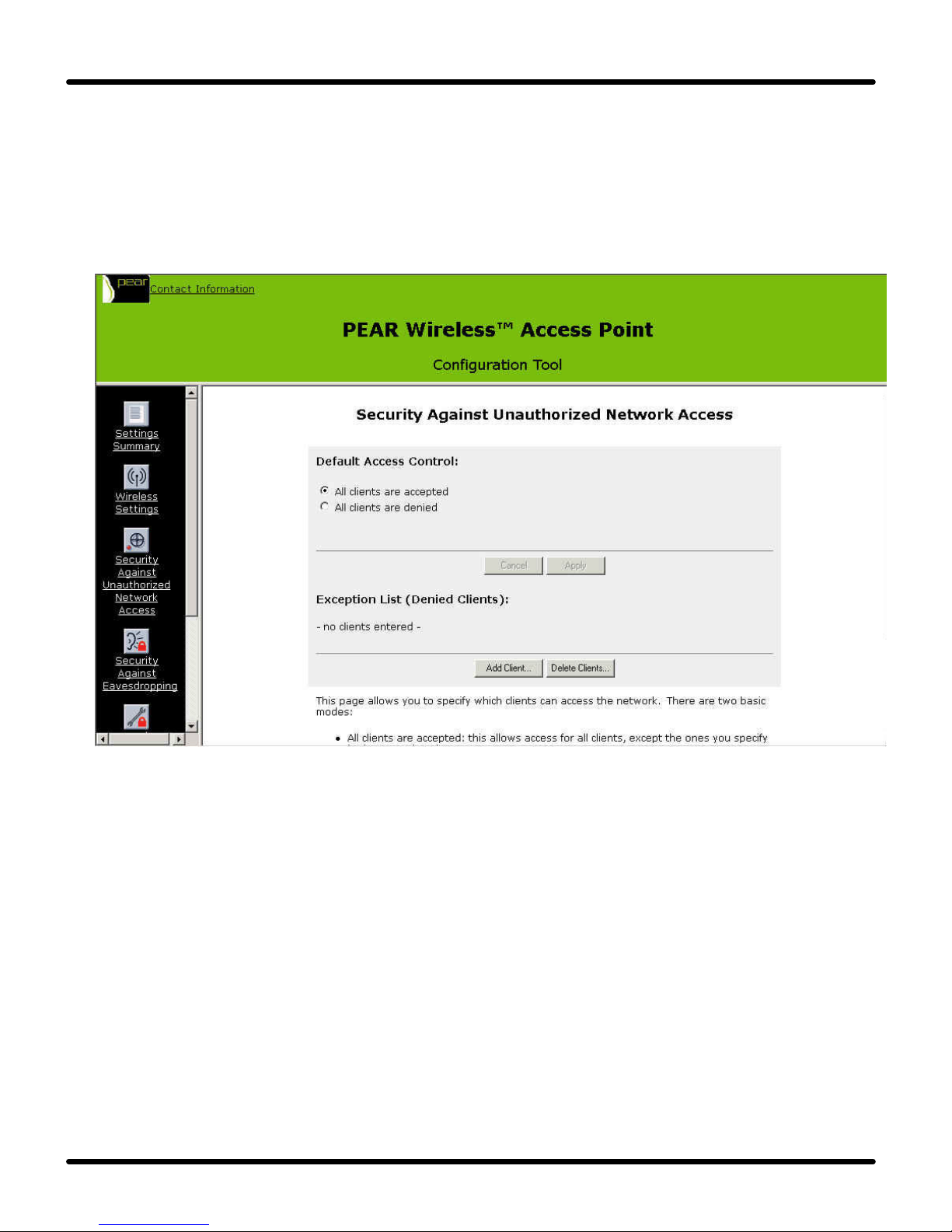
pear wireless
™
4.2.3 Security Against Unauthorized Network Access:
On this page you can allow or deny access to the Access Point on a client by
client basis. To protect your network against unauthorized network access you
can create an Access Control List (ACL).
Figure 13. Security Against Unauthorized Network Access Window
You can choose to allow access to all clients or deny access to all clients, and
create a list of exceptions for both options.
All clients are accepted: When you select this option, you allow access to all
PC Cards, except for ones that you specify in the
Exception list. This option can be useful if you do
not want to keep track of all PC Cards but you do
know some PC Cards that need to be denied access
because they were stolen or some other reasons.

pear wireless
™
Page 16 pear wireless™ Wall Access Point User
All clients are denied: When you select this option, you deny access to all PC
Cards except the ones you specify in the Exception List.
Select the option and press the “Apply” button, then add the Exception List.
If you selected “Allow access to all clients,” you can add the MAC address of
the client that you want to deny access to in the MAC Address field.
If you selected “Deny access to all clients,” you can add the MAC address of
the client that you want to allow access to in the MAC Address field.
Figure 14. Add A Client Window
Then click on the OK button. The client is now added to the exception list.

pear wireless
™
To delete a client from the exception list
Click on the button of “Delete clients.,” A separate window opens in to display
the Exception list.
Figure 15. Delete A Client Window
Select the MAC Address(es)of the client(s)that you want to remove from the list.
Then click on the OK button to update the exception list.

pear wireless
™
Page 18 pear wireless™ Wall Access Point User
4.2.4 Security Against Eavesdropping:
On this page you can install security methods to prevent eavesdropping on the
connection to the Access Point.
Figure 16. Security Against Eavesdropping Window
Open System
When you select this option, clients have access without a password (key).
WEP
When you select this option, you can activate the WEP security method. Click
“Change Settings” to configure the WEP mode and key.

pear wireless
™
Figure 17. WEP Settings Window
Select the type of WEP you want to use - 64 bit or 128 bit. Then enter a
password (key).
For WEP 64 bit mode, the password (key) must contain exactly 10 hexadecimal
characters
For WEP 128 bit mode, the password must contain exactly 26 hexadecimal
characters.
Note: Only hexadecimal characters are allowed in the password, which is 0 to
9, and “a” to ”f”.
Click on OK.

pear wireless
™
Page 20 pear wireless™ Wall Access Point User
4.2.5 Security Against Unauthorized Configuration:
On this page you can manage the Write Community String for the Access Point
and lock the management of the Access Point.
Figure 18. Security Against Unauthorized Configuration Window
On this page you can install a password, the “Write Community String,” that is
required to make changes to the Access Point. You can also lock the Access
Point.
Click on the button of “Change password”.
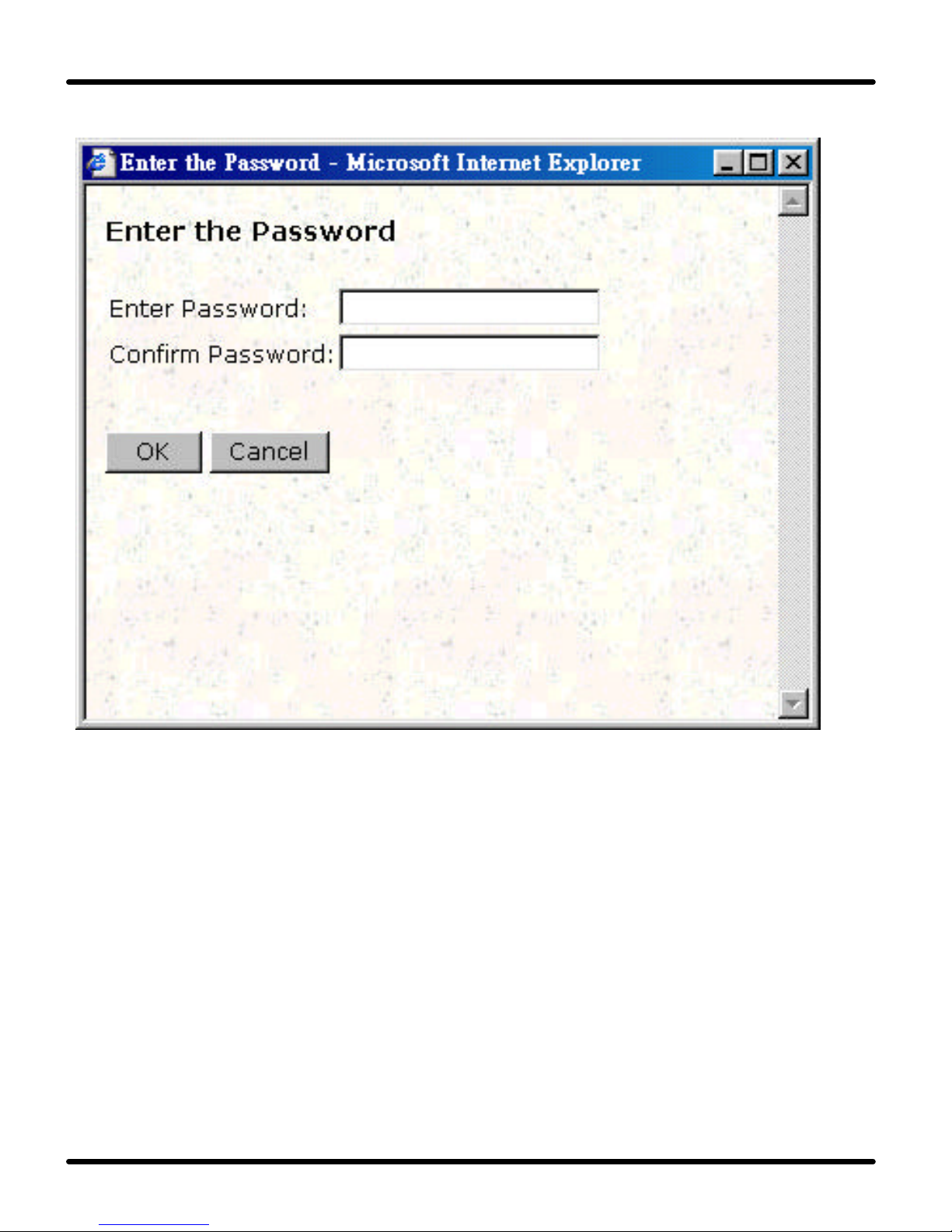
pear wireless
™
Figure 19. Password Window
You can enter a password that is required to edit the settings of the Access
Point with the Web Interface.
Click OK
Lock Access Point: Click on the button Lock Access Point to lock it. A
warning appears: “Are you sure to lock the Access Point? This will immediately
prevent making configuration changes. You will still be able to view the current
settings.”
Click on OK to lock the Access Point. No more configuration changes to the
Access Point are allowed.
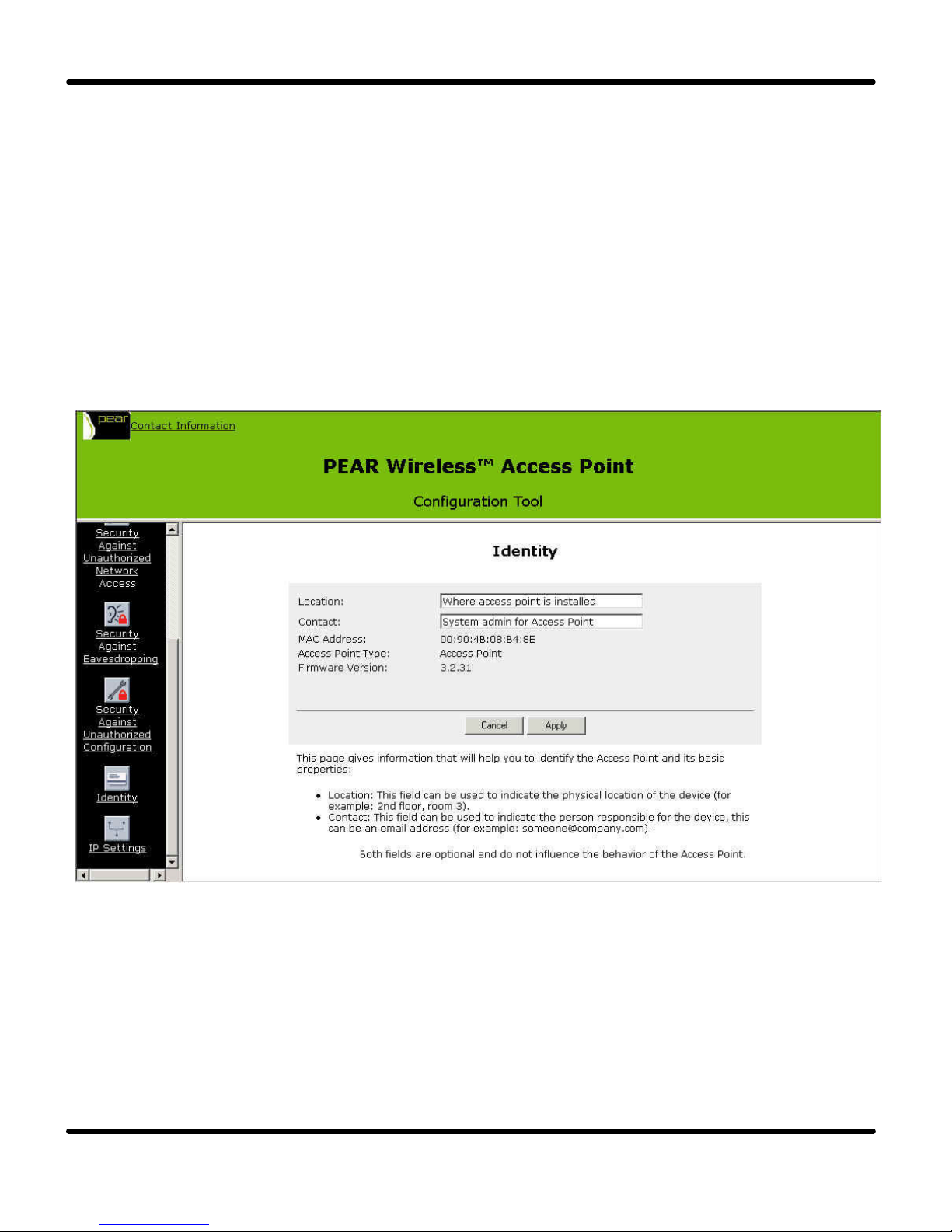
pear wireless
™
Page 22 pear wireless™ Wall Access Point User
To Unlock the Access Point
You can reset the Access Point’s settings to factory defaults by pushing a
paperclip into the reset button while the Access Point is on. Release the reset
button when the LED has stopped burning..
4.2.6 Identity
Here the identity information about the Access Point is displayed and can be
edited.
Figure 20. Identity Window
Location
This is a text field in which you can enter where the Access Point is installed
(e.g. 2nd floor, room 3). You can put any text into this field and it has no
influence on how the Access Point works.
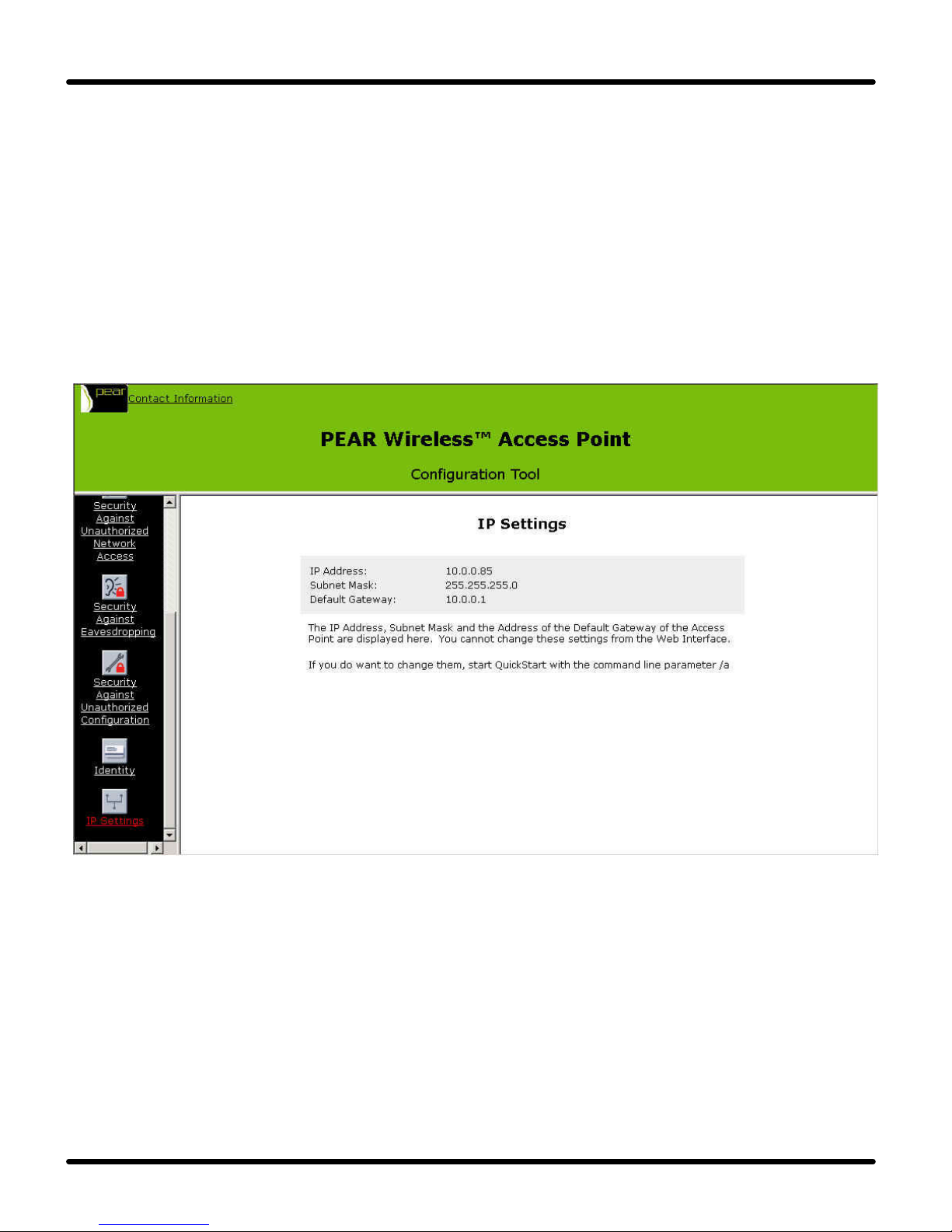
pear wireless
™
Contact
This is a text field in which you can enter the name of the systems administrator
responsible for the Access Point (“admin@domain.com ”). You can put any text
into this field and it has no influence on how the Access Point works.
4.2.7 IP Settings
The IP, subnet and gateway addresses of the Access Point are displayed here.
Figure 21. IP Settings Window
It is not possible to change these addresses from within the Web Interface. If
you want to change the IP settings of an Access Point that has already had IP
settings assigned to it, you need to change them manually from the QuickStart
program.

pear wireless
™
Page 24 pear wireless™ Wall Access Point User
5. Technical Specifications
Standards supported
− IEEE 802.11b standard for Wireless LAN
− All major networking standards (including IP, IPX)
Environmental
Operating temperature (ambient):
− -10 to 55°C
Humidity:
− Max. 95% Non-condensing
Power specifications
Power over Ethernet using splitter
− Input: 48V DC 50-60 Hz 1A
− Output: Data on RJ45, SVDC to radio board
Radio specifications
Range
− indoors approx. 40-175 meters per cell
− outdoors up to 150-400 meters per cell
Transmit power
− Nominally 14 dBm
Frequency range
− 2.4-2.4835 GHz (US), Direct Sequence Spread Spectrum (DSSS)
Number of Channels
− Most European countries: 13 (3 non-overlapping)
− US and Canada: 11 (3 non-overlapping)
− France: 4 (1 non-overlapping)
− Japan: 14 (3 non-overlapping)
Antenna system
− Dual antenna diversity system comprised of two internal inverted folded
dipole antennas, +8.5dBi, +/- 0.5dBi
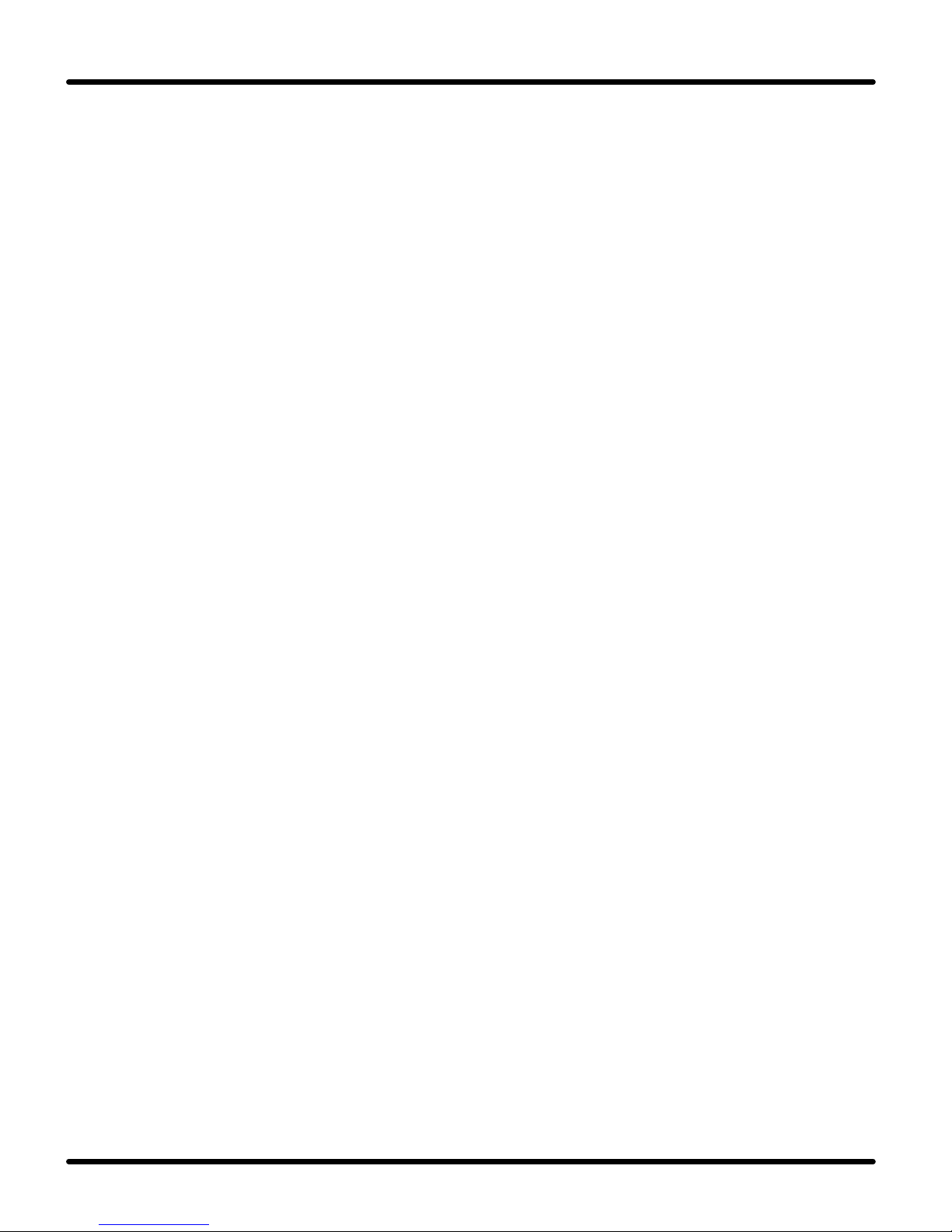
pear wireless
™
Specific features
Supported bit rates:
− 11 Mbps: CCK
− 5.5 Mbps: CCK
− 2 Mbps: DQPSK
− 1 Mbps: DBSK
Data encryption
− 40-bit WEP Encryption
Utility Software
− Pear Wireless WAP Management Utility to manage wireless LAN, network
connection, and client access control
Physical Dimensions
− 62 x 76 x 130 mm
