PEAKnx PNX-005-A17-00001, PNX-019-A17-00018, 019-A17-00020, PNX-005-A17-00002, PNX-005-A17-00004 User Manual

USB-Connec tor
DE Bedienungsanleitung
EN User Manual
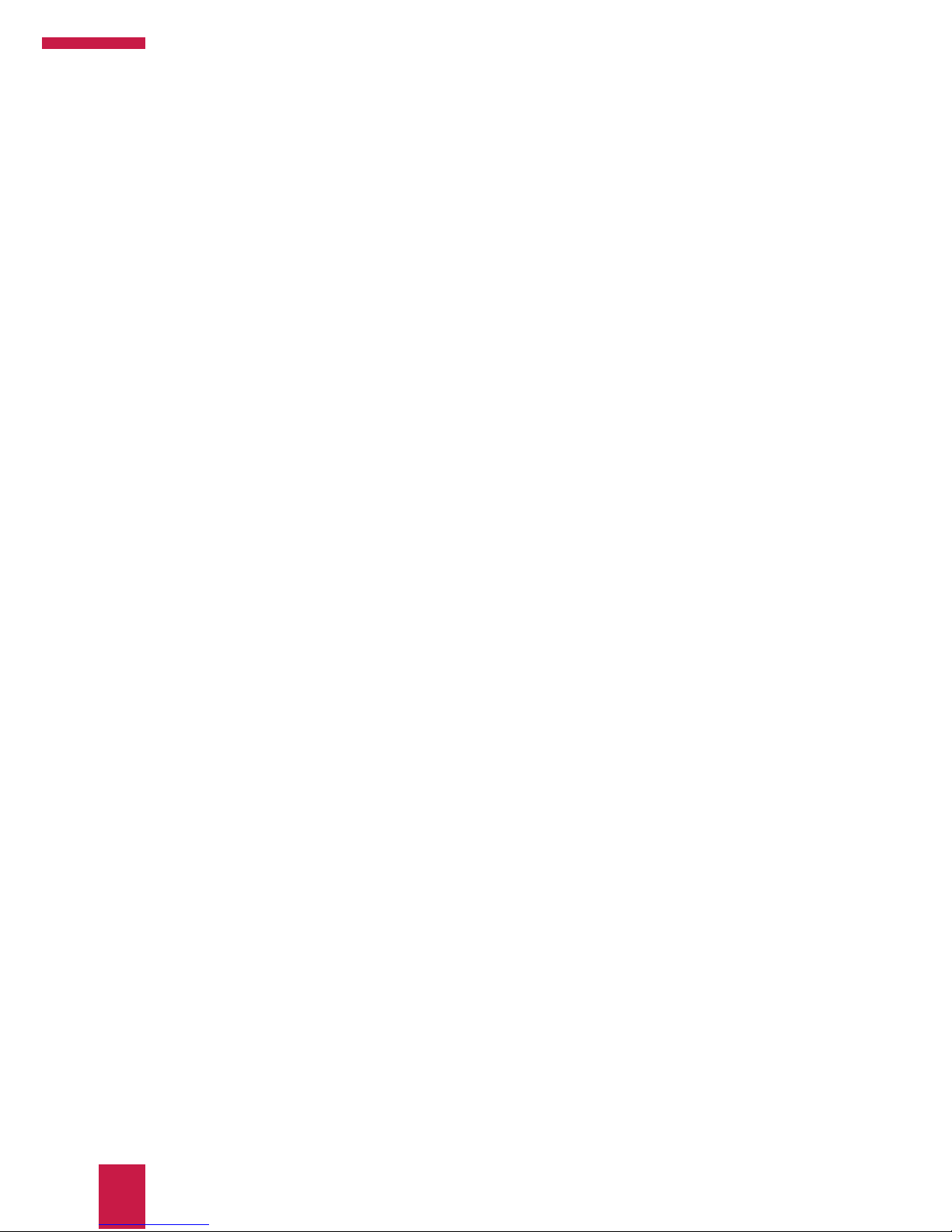
www.peaknx.com
2
DE USB-Connector, Bedienungsanleitung
Inhaltsverzeichnis
1. Einleitung . . . . . . . . . . . . . . . . . . . . . . . . . . . . . . . . . . . . . . . . . . . . . . . . . . . . . . . . . . . . . . . . . . . . . . . . . . . 5
1.1 Bestimmungsgemäßer Gebrauch . . . . . . . . . . . . . . . . . . . . . . . . . . . . . . . . . . . . . . . . . . . . . . . . 5
1.2 Produkteigenschaften . . . . . . . . . . . . . . . . . . . . . . . . . . . . . . . . . . . . . . . . . . . . . . . . . . . . . . . . . . . 5
1.3 Lieferumfang . . . . . . . . . . . . . . . . . . . . . . . . . . . . . . . . . . . . . . . . . . . . . . . . . . . . . . . . . . . . . . . . . . . 5
2. Inbetriebnahme . . . . . . . . . . . . . . . . . . . . . . . . . . . . . . . . . . . . . . . . . . . . . . . . . . . . . . . . . . . . . . . . . . . . . 6
2.1 Systemvoraussetzungen . . . . . . . . . . . . . . . . . . . . . . . . . . . . . . . . . . . . . . . . . . . . . . . . . . . . . . . . 6
2.2 Anschließen und trennen der Hardware . . . . . . . . . . . . . . . . . . . . . . . . . . . . . . . . . . . . . . . . . . 6
2.3 Enthaltene Software . . . . . . . . . . . . . . . . . . . . . . . . . . . . . . . . . . . . . . . . . . . . . . . . . . . . . . . . . . . . 6
2.3.1 Bus-Monitor . . . . . . . . . . . . . . . . . . . . . . . . . . . . . . . . . . . . . . . . . . . . . . . . . . . . . . . . . . . . . . . . 6
2.3.2 IP-Router . . . . . . . . . . . . . . . . . . . . . . . . . . . . . . . . . . . . . . . . . . . . . . . . . . . . . . . . . . . . . . . . . . 7
2.3.3 Installation der enthaltenen Software . . . . . . . . . . . . . . . . . . . . . . . . . . . . . . . . . . . . . . . 7
2.3.4 Engineering Tool Software (ETS) Setup . . . . . . . . . . . . . . . . . . . . . . . . . . . . . . . . . . . . . . 8
2.4 Spannungsversorgung . . . . . . . . . . . . . . . . . . . . . . . . . . . . . . . . . . . . . . . . . . . . . . . . . . . . . . . . . . 8
3. Anschluss an den KNX-Bus . . . . . . . . . . . . . . . . . . . . . . . . . . . . . . . . . . . . . . . . . . . . . . . . . . . . . . . . . . . 8
3.1 KNX-Anschlussadapter . . . . . . . . . . . . . . . . . . . . . . . . . . . . . . . . . . . . . . . . . . . . . . . . . . . . . . . . . . 8
3.1.1 KNX-WAGO-243-211-Adapter . . . . . . . . . . . . . . . . . . . . . . . . . . . . . . . . . . . . . . . . . . . . . . . . 9
3.1.2 KNX-WAGO-243-211-Adapter, vergossen . . . . . . . . . . . . . . . . . . . . . . . . . . . . . . . . . . . . . 9
3.2 Maximale Buslänge . . . . . . . . . . . . . . . . . . . . . . . . . . . . . . . . . . . . . . . . . . . . . . . . . . . . . . . . . . . . . . 9
4. Betrieb . . . . . . . . . . . . . . . . . . . . . . . . . . . . . . . . . . . . . . . . . . . . . . . . . . . . . . . . . . . . . . . . . . . . . . . . . . . . 10
4.1 Status-LED . . . . . . . . . . . . . . . . . . . . . . . . . . . . . . . . . . . . . . . . . . . . . . . . . . . . . . . . . . . . . . . . . . . . . 10
5. Technischer Support . . . . . . . . . . . . . . . . . . . . . . . . . . . . . . . . . . . . . . . . . . . . . . . . . . . . . . . . . . . . . . . 10
6. Technische Daten . . . . . . . . . . . . . . . . . . . . . . . . . . . . . . . . . . . . . . . . . . . . . . . . . . . . . . . . . . . . . . . . . . 10
Anhang - Maßzeichnung . . . . . . . . . . . . . . . . . . . . . . . . . . . . . . . . . . . . . . . . . . . . . . . . . . . . . . . . . . . . . . 12
Entsorgungshinweis . . . . . . . . . . . . . . . . . . . . . . . . . . . . . . . . . . . . . . . . . . . . . . . . . . . . . . . . . . . . . . . . . . 13
Über PEAKnx . . . . . . . . . . . . . . . . . . . . . . . . . . . . . . . . . . . . . . . . . . . . . . . . . . . . . . . . . . . . . . . . . . . . . . . . . 15
Seite

www.peaknx.com
3
DE USB-Connector, Bedienungsanleitung
SeiteAbbildungsverzeichnis
Abbildung 1: KNX-WAGO-243-211-Adapter . . . . . . . . . . . . . . . . . . . . . . . . . . . . . . . . . . . . . . . . . . . 9
Abbildung 2: KNX-WAGO-243-211-Adapter, vergossen . . . . . . . . . . . . . . . . . . . . . . . . . . . . . . . . . 9
Abbildung 3: Maßzeichnung des USB-Connectors . . . . . . . . . . . . . . . . . . . . . . . . . . . . . . . . . . . 12
Abbildung 4: D-Sub-Pin-Belegung . . . . . . . . . . . . . . . . . . . . . . . . . . . . . . . . . . . . . . . . . . . . . . . . . . 12

www.peaknx.com
4
DE USB-Connector, Bedienungsanleitung
In diesem Dokument erwähnte Produktnamen können Marken oder eingetragene
Marken der jeweiligen Eigentümer sein. Diese sind nicht ausdrücklich durch „™“ und „®“
gekennzeichnet.
© DOGAWIST Investment GmbH
PEAKnx
a DOGAWIST Investment GmbH Division
Otto-Röhm-Straße 69
64293 Darmstadt
Deutschland
www.peaknx.com
info@peaknx.com
Dokumentversion 1.1.2 (Juni 2018)
Produkte
Dokumentversion
Artikelnummern
USB-Connector
und Adapter
1.1.2 PNX-005-A17-00001, PNX-005-A17-00002,
PNX-005-A17-00004, PNX-019-A17-00018,
019-A17-00020

www.peaknx.com
5
DE USB-Connector, Bedienungsanleitung
1. Einleitung
Der USB-Connector ermöglicht die unkomplizierte Anbindung eines Computers an ein KNXNetzwerk. Die zugehörige Software kann auf Windows-Geräten installiert werden, die über
den USB-Connector auf einen angeschlossenen KNX-Bus zugreifen können.
Der USB-Connector verfügt über ein kompaktes und robustes Kunststoffgehäuse, das den
mobilen Einsatz ermöglicht. Die verfügbaren Adapter können zum Wandeinbau oder als
mobile Elemente genutzt werden und ermöglichen den flexiblen Einsatz des Geräts.
1.1 Bestimmungsgemäßer Gebrauch
Der USB-Connector kann im Zusammenhang mit (IP-fähigen) Windowsgeräten genutzt
werden und sollte nur an KNX-Kabel angeschlossen werden und nur mit dem passenden
Adapter, siehe Abschnitt 3.1.1 und 3.1.2, genutzt werden.
Mit Hilfe des im Softwarepaket enthaltenen Bus-Monitors und IP-Routers können u.
a. Telegramme des KNX-Busses ausgelesen oder auf diesen gesendet werden. Dazu
bitte die Softwareanforderungen des genutzten Windowsgerätes, siehe Abschnitt
2.1 Systemvoraussetzungen beachten. Der Betrieb des USB-Connectors ist auf den
Innenbereich des Hauses beschränkt. Er ist von Wasser und Feuchtigkeit fernzuhalten.
1.2 Produkteigenschaften
■
Anschlüsse: USB 2.0 und D-Sub-9P-Stift
■
Adapter zur KNX-Anbindung (optional verfügbar)
■
Kabellänge: 65 cm
■
Spannungsversorgung über USB
■
Inkludierte Software: Bus-Monitor, IP-Router und ETS-Setup, siehe Abschnitt 2.3
■
Erweiterter Betriebstemperaturbereich von -40 °C bis 85 °C
■
Schutzart: IP20
1.3 Lieferumfang
■
USB-Connector
■
D-Sub nach KNX-Adapter
■
KNX-WAGO-243-211-Adapter (optional)
■
KNX-WAGO-243-211-Adapter, vergossen (optional)
■
Enthaltene Software (auf USB-Stick verfügbar)
■
Bus-Monitor
■
IP-Router
■
ETS-Setup
■
Bedienungsanleitung (dieses Dokument)

www.peaknx.com
6
DE USB-Connector, Bedienungsanleitung
2. Inbetriebnahme
2.1 Systemvoraussetzungen
■
Ein USB-Anschluss an einem Windows-Gerät
■
Betriebssystem Windows 10, 8.1, 7 (32/64-Bit)
■
KNX-Bus Verbindung nach KNX-Spezifikation
Hinweis: Der USB-Connector unterstützt ausschließlich Windows als Betriebssystem.
PEAKnx übernimmt keine Garantie für die problemlose Funktion der Soft- und Hardware in
Zusammenhang mit Software von anderen Herstellern.
2.2 Anschließen und trennen der Hardware
Hinweis: Es sollte vermieden werden, dass zwei oder mehr Adapter mit dem gleichen KNX-
Netzwerk verbunden sind. Dies kann zu zirkulierenden Nachrichten und Fehlern im Bus führen.
Um den USB-Connector mit dem KNX-Bus zu verbinden, muss ein passender Adapter an
den D-Sub-9P-Anschluss des Connectors angeschlossen werden. Des Weiteren muss der
USB-Anschluss des Connectors mit einem kompatiblen Windows-Gerät, siehe Abschnitt 2.1
Systemvoraussetzungen, verbunden werden. Der USB-Connector kann ohne Vorbereitung
vom USB-Anschluss des Computers entfernt werden.
Mehr Informationen zur Belegung des D-Sub-Steckers befinden sich im Anhang, Abbildung
4. Weitere Informationen zu den Adaptern befinden sich in Abschnitt 3.1.
2.3 Enthaltene Software
Im Lieferumfang enthalten ist ein Datenträger, auf dem sich sämtliche Software befindet,
die für Betrieb und Nutzung des USB-Connectors benötigt wird, siehe Abschnitt 2.3.3
Installation der enthaltenen Software.
Hinweis: Um den USB-Connector problemlos mit einer ETS verwenden zu können, ist das Aus-
führen des ETS-Setup notwendig, siehe Abschnitt 2.3.4 Engineering Tool Software (ETS) Setup.
2.3.1 Bus-Monitor
Der Bus-Monitor von PEAKnx ist eine Software, die in Kombination mit dem USB-Connector,
einen Überblick auf dem KNX-Bus verschafft. Er bietet durch seinen tabellarischen Aufbau
eine übersichtliche Darstellung aller Telegramme, die über den KNX-Bus gesendet werden.
Mit ihm können kurze Telegrammabläufe oder Langzeitaufnahmen über mehrere Tage protokolliert werden. Zusätzlich können Befehle für bestimmte Anwendungen geschrieben und

www.peaknx.com
7
DE USB-Connector, Bedienungsanleitung
versendet werden. Weitere Funktionen liegen in den Filtermöglichkeiten, sowie im Datenexport von CSV-Dateien. Mit den erweiterten Filtereinstellungen können unterschiedliche
Filter definiert und gespeichert, und so auch mehrere Filter parallel angewandt
werden. Der Bus-Monitor ermöglicht den Import und die Speicherung von ETS-Gruppenadressen aus mehreren Projekten gleichzeitig. Dabei unterstützt er 3-stufige, 2-stufige und
freie Gruppenadressformate. Somit wird ermöglicht Informationen über die Buskommunikation zwischen den Anwendungen und dem KNX-Netzwerk zu sammeln und als log-files zu
speichern.
Hinweis: Der Bus-Monitor ist nur kompatibel mit dem USB-Connector von PEAKnx.
2.3.2 IP-Router
Die PEAKnx Software IP-Router ermöglicht das einfache Einrichten einer Verbindung zwischen KNX-Bus und IP-Netzwerk mit Hilfe des USB-Connectors. Somit kann jeder KNXnet/
IP-Client (z. B. ETS), der den IP-Router verwenden kann, mit einem KNX-Netzwerk kommunizieren. Aus der KNX-Spezifikation wird der IP-Router als KNXnet/IP-Router – ein KNXnet/
IP-Gerät der Klasse B – klassifiziert. Dies bedeutet, dass der IP-Router die folgenden
Servicearten unterstützt:
■
Kernfunktion eines KNXnet/IP-Router
■
Geräteverwaltung
■
Tunneln
■
Routing
2.3.3 Installation der enthaltenen Software
Im Softwarepaket sind ein IP-Router, ein Bus-Monitor und ein ETS-Setup enthalten. Der
IP-Router agiert als KNX-Switch und ermöglicht es mehreren Software-distributionen,
auf den USB-Connector zuzugreifen, sodass der Bus-Monitor gleichzeitig mit der ETS
verwendet werden kann. Der Bus-Monitor zeigt die über den KNX-Bus geschickten
Telegramme an und bietet weitere Möglichkeiten zur Datenverarbeitung am Bus. Um den
USB-Connector mit der ETS zu nutzen, wird weiter das "ETS-Setup" ausgeführt. Durch den
Installationsassistenten werden all diese Komponenten gemeinsam installiert. Dazu wie
folgt vorgehen:
■
ETS wenn nötig schließen.
■
Die auf dem USB-Stick abgelegte Anwendung „USB-Connector“ ausführen, um den
Installationsassistenten zu starten.

www.peaknx.com
8
DE USB-Connector, Bedienungsanleitung
■
Den Tab „Install“ öffnen.
■
Den „Installationsassistent“ ausführen.
■
Den Installationsanweisungen folgen.
2.3.4 Engineering Tool Software (ETS) Setup
Hinweis: Vor dem Ausführen des ETS-Setups müssen alle ETS-Applikationen auf dem
Computer beendet werden. Ist dies nicht der Fall, zeigt der Konfigurator eine Warnung an.
Das ETS-Setup ist ein kleines Tool zum einmaligen Ausführen auf dem Computer, welches
die lokale ETS-Installation so konfiguriert, dass der USB-Connector mit ihr genutzt
werden kann. Dazu muss die ETS bereits auf dem Rechner installiert sein. Es wird bei der
Installation des IP-Routers oder Bus-Monitors vom Installationsassistenten automatisch
installiert. Wenn der USB-Connector direkt am Laptop angeschlossen und der ETS BusMonitor verwendet wird, ist es möglich nur das ETS-Setup auszuführen.
Dazu wie folgt vorgehen:
■
Den Tab „INSTALL“ öffnen.
■
In „ETS-SETUP“ auf „Jetzt ausführen“ klicken. Dies startet die automatische
Konfiguration.
Nach dem Abschluss öffnet sich ein Hinweis, der eine Zusammenfassung der Konfiguration
anzeigt.
2.4 Spannungsversorgung
Das Gerät wird über den USB-Anschluss mit Strom versorgt und benötigt keine externe
Stromzufuhr. Generell wird das Gerät intern mit einer Versorgungsspannung von 5 V DC
betrieben. Die Gerätefunktion ist jedoch nur bei angeschlossenem KNX-Bus (nach KNXSpezifikation) gegeben.
3. Anschluss an den KNX-Bus
3.1 KNX-Anschlussadapter
Der Anschlussadapter, mit dem der USB-Connector über den D-Sub-9P-Stecker mit dem KNXBus verbunden wird, existiert in vergossener Ausführung oder ohne Kunststoffgehäuse.

www.peaknx.com
9
DE USB-Connector, Bedienungsanleitung
3.1.1 KNX-WAGO-243-211-Adapter
Der Anschlussadapter bildet einen Übergang vom
D-Sub-9P-Stecker zu einem WAGO-243-211Steckverbinder, siehe Abbildung 1.
Diese haben sich in den meisten KNX-Installationen
durchgesetzt. Der Adapter wird als einfache Platinenkonstruktion ohne Gehäuse ausgeliefert und bietet
sich für den Einbau an nicht sichtbaren Orten an.
3.1.2 KNX-WAGO-243-211-Adapter, vergossen
Der KNX-Anschlussadapter von D-Sub-9P auf den
WAGO-243-211-Steckverbinder mit Gehäuse verbindet
ebenfalls den USB-Connector mit dem KNX-Bus. Die
vergossene Variante ist speziell für den mobilen Einsatz
geeignet, siehe Abbildung 2.
3.2 Maximale Buslänge
Die maximale Buslänge orientiert sich an zwei
Faktoren:
■
Der Anzahl der Geräte auf der angeschlossenen Linie/dem Netzwerk
■
Der vorhandenen Spannung auf dem Bus am Anschlussort
Die Leitung muss mindestens eine Spannung von + 21 V DC aufweisen, damit
die Busteilnehmer fehlerfrei arbeiten können. Aufgrund des Spannungsabfalls,
den Signallaufzeiten bei langen Busleitungen und den Vorschriften der
Mindestbetriebsspannung für Busteilnehmer (= + 21 V DC), darf der Abstand zwischen dem
Netzteil und dem entferntesten Busteilnehmer innerhalb eines Netzsegments maximal 350
Meter betragen. Zwischen zwei Teilnehmern darf der Abstand maximal 700 Meter betragen.
Die Anzahl der Busteilnehmer wird zum einen durch das verwendete Netzteil, zum anderen
durch die Anzahl der freien Adressen des Busses bestimmt.
Hinweis: Eine Berechnung seitens der European Installation Bus Association hinsichtlich der
maximalen Anzahl von Busteilnehmern unter Beachtung aller Aspekte hat ergeben, dass eine
Obergrenze von 64 Teilnehmern gültig ist.
Abbildung 1: KNX-WAGO-243-211-Adapter
Abbildung 2: KNX-WAGO-243-211-Adapter,
vergossen

www.peaknx.com
10
DE USB-Connector, Bedienungsanleitung
4. Betrieb
Hinweis: Der USB-Connector kann nicht von zwei oder mehr Anwendungen gleichzeitig
genutzt werden.
4.1 Status-LED
Der USB-Connector besitzt eine LED, die den Status des Connectors durch verschiedene
Blinkmuster und Farben anzeigt.
Farbe Blink Code Status
Ja Einfaches Aufleuchten USB-Connector wird verbunden, LED-Test.
Grün Langsames Blinken USB-Connector ist verbunden und Treiber geladen.
Grün Schnelles Blinken USB-Connector empfängt Daten.
Nein - USB-Connector ist nicht eingesteckt oder defekt.
5. Technischer Support
Sollten Probleme mit Ihrem USB-Connector auftreten, kontaktieren Sie bitte unser PEAKnx
Support Team:
■
Mail: support@peaknx.com
■
Tel.: +49-6151-279 1825
6. Technische Daten
Versorgung
USB-Seite + 5 V DC
KNX-Seite + 24 V DC
Stromaufnahme USB maximal 100 mA

www.peaknx.com
11
DE USB-Connector, Bedienungsanleitung
Anschlüsse
USB 1 x USB-Stecker Typ A
Feldbus 1 x D-Sub (m), 9-polig
Software-Systemvoraussetzung
ETS-Kompatibel ETS 5
Betriebssystem Windows 10, 8.1, 7 (32/64-Bit)
CPU 1 GHz
Arbeitsspeicher 1 GB (32 Bit)/2GB (64 Bit)
Festplattenspeicher 1 GB
Grafik DirectX 9 oder neuer
.NET Version ID 4.5.1 (enthalten in Windows 8.1/10)
Maße
Größe des Interface 86 x 42,5 x 20,5 mm
Gewicht des Interface 88 g
Umgebung
Betriebstemperatur -40 °C bis 85 °C
Temperatur für Transport & Lagerung -40 °C bis 100 °C
Relative Luftfeuchte 15 bis 90 %, nicht kondensierend
Schutzart IP20 (nach EN 60529, DIN VDE 0470)
EMV Richtlinie 2014/30/EU, EN 61000-4-3:2011-04,
EN 55011:2017-03

www.peaknx.com
12
DE USB-Connector, Bedienungsanleitung
Abbildung 3: Maßzeichnung des USB-Connectors
Abbildung 4: D-Sub-Pin-Belegung
Anhang - Maßzeichnung

www.peaknx.com
13
DE USB-Connector, Bedienungsanleitung
Entsorgungshinweis
Das Altgerät nicht im Hausmüll entsorgen!
Beachten Sie die EU-Richtlinie 2012/19/EU zur umweltgerechten Entsorgung
gebrauchter Elektro-/Elektronik-Altgeräte.
Elektro-/Elektronik-Altgeräte können
• gefährliche Stoffe enthalten, die für die Gesundheit und die Umwelt schädlich
sind, oder
• wertvolle Stoffe enthalten, die der Wiederverwendung zugeführt werden sollen.
Daher nicht im Hausmüll entsorgen.
Elektro-/Elektronik-Altgeräte können kostenfrei zur umweltgerechten Entsorgung
an öffentliche Sammelstellen zurückgegeben werden.

www.peaknx.com
14
DE USB-Connector, Bedienungsanleitung
Notizen

www.peaknx.com
15
DE USB-Connector, Bedienungsanleitung
Über PEAKnx
PEAKnx ist ein innovatives Unternehmen aus Darmstadt (www.peaknx.com) und Hersteller
von Lösungen für die Haus- und Gebäudeautomation. Als neuster Geschäftsbereich der
PEAK-Firmengruppe bietet PEAKnx innovative Hard- und Softwarekomponenten für die
moderne Gebäudesteuerung – wie zum Beispiel individuelle Front-End-Panels, die alle
Informationen eines Smart Homes den Hausbesitzern an einem zentralen Punkt zur Verfügung stellen. Dabei legt PEAKnx großen Wert auf das qualitative Zusammenspiel von Design
und Funktionalität.
Die Experten für Hausautomation bieten auch die dazugehörigen Dienstleistungen – von
der Planung des Bauvorhabens über die Beratung bis hin zur Installation und Realisierung
durch zertifizierte Partner. Das Ziel von PEAKnx ist es, das alltägliche Leben seiner Kunden
komfortabler, sicherer und kostensparender zu machen. Dabei greift das Unternehmen auf
die mehr als 20-jährige Erfahrung der PEAK-Firmengruppe zurück.
Zudem ist PEAK Premiumsponsor des SV Darmstadt 98 und engagiert sich gemeinsam mit
dem Verein für soziale Projekte im Raum Darmstadt.
PEAKnx
a DOGAWIST Investment GmbH Division
Otto-Röhm-Straße 69
64293 Darmstadt
Deutschland
Service & Support: +49-6151-279 1825
Vertrieb & Administration: +49-6151-279 1824
Web: www.peaknx.com
Mail: info@peaknx.com

www.peaknx.com
16
EN USB-Connector, User Manual
PageContents
1. Introduction . . . . . . . . . . . . . . . . . . . . . . . . . . . . . . . . . . . . . . . . . . . . . . . . . . . . . . . . . . . . . . . . . . . . . . . 19
1.1 Intended Use . . . . . . . . . . . . . . . . . . . . . . . . . . . . . . . . . . . . . . . . . . . . . . . . . . . . . . . . . . . . . . . . . . 19
1.2 Product properties . . . . . . . . . . . . . . . . . . . . . . . . . . . . . . . . . . . . . . . . . . . . . . . . . . . . . . . . . . . . . 19
1.3 Delivery . . . . . . . . . . . . . . . . . . . . . . . . . . . . . . . . . . . . . . . . . . . . . . . . . . . . . . . . . . . . . . . . . . . . . . . 19
2. Start-up . . . . . . . . . . . . . . . . . . . . . . . . . . . . . . . . . . . . . . . . . . . . . . . . . . . . . . . . . . . . . . . . . . . . . . . . . . . 20
2.1 System requirements. . . . . . . . . . . . . . . . . . . . . . . . . . . . . . . . . . . . . . . . . . . . . . . . . . . . . . . . . . . 20
2.2 Connecting and disconnecting the hardware . . . . . . . . . . . . . . . . . . . . . . . . . . . . . . . . . . . . 20
2.3 Included software . . . . . . . . . . . . . . . . . . . . . . . . . . . . . . . . . . . . . . . . . . . . . . . . . . . . . . . . . . . . . . 20
2.3.1 Bus-Monitor . . . . . . . . . . . . . . . . . . . . . . . . . . . . . . . . . . . . . . . . . . . . . . . . . . . . . . . . . . . . . . . 20
2.3.2 IP-Router . . . . . . . . . . . . . . . . . . . . . . . . . . . . . . . . . . . . . . . . . . . . . . . . . . . . . . . . . . . . . . . . . 21
2.3.3 Installation of included software . . . . . . . . . . . . . . . . . . . . . . . . . . . . . . . . . . . . . . . . . . . 21
2.3.4 Engineering Tool Software (ETS) Setup . . . . . . . . . . . . . . . . . . . . . . . . . . . . . . . . . . . . . 21
2.4 Power supply . . . . . . . . . . . . . . . . . . . . . . . . . . . . . . . . . . . . . . . . . . . . . . . . . . . . . . . . . . . . . . . . . . 22
3. KNX-Bus connection . . . . . . . . . . . . . . . . . . . . . . . . . . . . . . . . . . . . . . . . . . . . . . . . . . . . . . . . . . . . . . . 22
3.1 KNX connection adapter . . . . . . . . . . . . . . . . . . . . . . . . . . . . . . . . . . . . . . . . . . . . . . . . . . . . . . . . 22
3.1.1 KNX-WAGO-243-211-Adapter . . . . . . . . . . . . . . . . . . . . . . . . . . . . . . . . . . . . . . . . . . . . . . . 22
3.1.2 KNX-WAGO-243-211-Adapter, encapsulated . . . . . . . . . . . . . . . . . . . . . . . . . . . . . . . . . 22
3.3 Maximum bus length . . . . . . . . . . . . . . . . . . . . . . . . . . . . . . . . . . . . . . . . . . . . . . . . . . . . . . . . . . . 23
4. Operation . . . . . . . . . . . . . . . . . . . . . . . . . . . . . . . . . . . . . . . . . . . . . . . . . . . . . . . . . . . . . . . . . . . . . . . . . 23
4.1 Status LED . . . . . . . . . . . . . . . . . . . . . . . . . . . . . . . . . . . . . . . . . . . . . . . . . . . . . . . . . . . . . . . . . . . . . 23
5. Technical support . . . . . . . . . . . . . . . . . . . . . . . . . . . . . . . . . . . . . . . . . . . . . . . . . . . . . . . . . . . . . . . . . . 24
6. Technical data . . . . . . . . . . . . . . . . . . . . . . . . . . . . . . . . . . . . . . . . . . . . . . . . . . . . . . . . . . . . . . . . . . . . . 24
Appendix - Dimension drawings . . . . . . . . . . . . . . . . . . . . . . . . . . . . . . . . . . . . . . . . . . . . . . . . . . . . . . . 26
About PEAKnx . . . . . . . . . . . . . . . . . . . . . . . . . . . . . . . . . . . . . . . . . . . . . . . . . . . . . . . . . . . . . . . . . . . . . . . . 27

www.peaknx.com
17
EN USB-Connector User Manual
PageList of Figures
Figure 1: KNX-WAGO-243-211-Adapter . . . . . . . . . . . . . . . . . . . . . . . . . . . . . . . . . . . . . . . . . . . . . . 22
Figure 2: KNX-WAGO-243-211-Adapter, encapsulated . . . . . . . . . . . . . . . . . . . . . . . . . . . . . . . . . 22
Figure 3: Dimensioned drawing of the USB-Connector . . . . . . . . . . . . . . . . . . . . . . . . . . . . . . . 26
Figure 4: D-Sub-Pin-Assignment . . . . . . . . . . . . . . . . . . . . . . . . . . . . . . . . . . . . . . . . . . . . . . . . . . . 26

www.peaknx.com
18
EN USB-Connector, User Manual
All other product names mentioned in this document may be the trademarks or
registered trademarks of their respective companies. They are not explicitly marked
by “™” or “®”.
© DOGAWIST Investment GmbH
PEAKnx
a DOGAWIST Investment GmbH Division
Otto-Röhm-Straße 69
64293 Darmstadt
Germany
www.peaknx.com
info@peaknx.com
Document version 1.1.2 (June 2018)
Products
Document version
Item numbers
USB-Connector
and adapter
1.1.2 PNX-005-A17-00001, PNX-005-A17-00002,
PNX-005-A17-00004, PNX-019-A17-00018,
019-A17-00020

www.peaknx.com
19
EN USB-Connector User Manual
1. Introduction
The USB-Connector allows to easily connect a computer to a KNX-network. The included
software can be installed on Windows devices, which can access a connected KNX bus via
the USB-Connector.
Due to its compact and robust plastic housing, the device is prepared for the portable use.
The different adapters enable the interface to be used as wall-mounted installation or as
flexible tool to go.
1.1 Intended Use
The USB-Connector can be used in conjunction with (IP-capable) Windows devices and
should only be connected to a KNX cable and only be used with the appropriate adapter, see
section 3.1.1 and 3.1.2.
The Bus-Monitor and IP-Router, which are included in the software package, enable the
user to, for example read or send telegrams on the KNX bus. Please note the software
requirements of the Windows device, see section 2.1 System requirements, to know if your
computer is suitable for the included software. The operation of the USB-Connector is
limited to the interior of the house. He should be kept away from water and moisture.
1.2 Product properties
■
Connections: USB 2.0 and D-Sub-9-Pin, male
■
Adapter to KNX (optionally available)
■
Cable length: 65 cm
■
Power supply via USB
■
Included Software: Bus-Monitor, IP-Router and ETS-Setup, see section 2.3
■
Extended operating temperature range from -40 ° C to 85 ° C
■
Protection class: IP20
1.3 Delivery
■
USB-Connector
■
D-Sub-to-KNX-Adapter
■
KNX-WAGO-243-211-Adapter (optional)
■
KNX-WAGO-243-211-Adapter, encapsulated (optional)
■
Included software (available on USB flash drive)
■
Bus-Monitor
■
IP-Router
■
ETS-Setup
■
User Manual (this document)

www.peaknx.com
20
EN USB-Connector, User Manual
2. Start-up
2.1 System requirements
■
A USB port on a Windows Device.
■
Operating system Windows 10, 8.1, 7 (32/64-bit)
■
KNX Bus connection defined in KNX specification
Note: The USB-Connector only supports Windows as the operating system. PEAKnx does not
guarantee the trouble-free functioning of the software and hardware in connection with soft-
ware from other manufacturers.
2.2 Connecting and disconnecting the hardware
Note: The case that two or more adapters are connected to the same KNX network, should be
avoided. This can lead to circulating messages and errors on the bus.
To connect the USB-Connector to the KNX bus, a suitable adapter must be attached
to the D-Sub 9-Pin connector. Next, the USB-Connector has to be plugged into a compatible
Windows device, see section 2.1, System requirements, via its USB port. You can unplug the
adapter from the computer's USB port without preparation.
More information on the Pin-assignment of the D-Sub connector is located in the appendix,
figure 4. More information about the adapters can be found in section 3.1.
2.3 Included software
The scope of delivery includes a USB flash drive containing all the software needed to
operate the USB-Connector, see section 2.3.3 Installation of included software.
Note: To be able to flawlessly use the USB-Connector with an ETS, it is necessary to execute the
ETS-Setup, see section 2.3.4 Engineering Tool Software (ETS) Setup.
2.3.1 Bus-Monitor
The Bus Monitor from PEAKnx is a software that works in combination with the
USB-Connector and provides an overview of the KNX bus. Its tabular structure provides a
clear overview of all telegrams sent via the KNX bus. It can be used to log short telegram
sequences or long-term recordings over several days. In addition, commands for specific
applications can be written and sent. Further functions are the filter options as well as
the data export of CSV files. In the advanced filter settings different filters are defined and
saved, so that several filters can be applied in parallel. The Bus-Monitor enables the import

www.peaknx.com
21
EN USB-Connector User Manual
and storage of ETS group addresses from several projects at the same time. He supports
3-level, 2-level and free group address styles. That way collected information of the bus
communication between the applications and the KNX network can be stored as log files.
Note: The Bus-Monitor is only compatible with the USB-Connector from PEAKnx.
2.3.2 IP-Router
The PEAKnx software IP Router makes it easy to set up a connection between the KNX bus
and the IP network using the USB-Connector. Therefore, any KNXnet/IP client can use the
IP-Router to communicate with the KNX network (for example ETS). From the KNX specification the IP-Router is represented as KNXnet/IP Router, a class B KNXnet/IP device. This
means that the IP-Router supports the following service types:
■
Core function of a KNXnet/IP router
■
Device Management
■
Tunneling
■
Routing
2.3.3 Installation of included software
The software package includes an IP-Router, a Bus-Monitor and the ETS-Setup. The
IP-Router acts as a KNX switch and allows multiple software distributions to access the
USB-Connector so that the Bus-Monitor can be used simultaneously with the ETS. The
Bus-Monitor displays the telegrams sent via the KNX bus and offers further data processing
options on the bus. To use the USB-Connector with the ETS, the “ETS-Setup” is run. The
installation wizard will install all of these components together.
For the installation proceed as follows:
■
Close ETS if necessary.
■
Run the “USB Connector” application stored on the USB flash drive to start the
installation wizard.
■
Open the tab “Install”.
■
Run the “Setup Wizard”.
■
Follow the installation instructions.
2.3.4 Engineering Tool Software (ETS) Setup
Note: Before running the ETS-Setup, all ETS applications on the computer must be closed. If
this is not the case, the Configurator displays a warning.

www.peaknx.com
22
EN USB-Connector, User Manual
The ETS-Setup is a small tool for a one-time run on a computer, which configures the
local ETS-Installation, so that it can be used together with the KNX-USB-Connector. To do
this, the ETS must already be installed on the computer. It is automatically installed by
the installation wizard when the IP-Router and Bus-Monitor are installed. For a separate
installation, if the USB-Connector is plugged into the laptop and the ETS-Bus-Monitor is
used, proceed as follows:
■
Open the “INSTALL” tab.
■
On “ETS-SETUP”, click “Execute Now”. This starts the automatic configuration.
After the completion, a note will be displayed showing a summary of the configuration.
2.4 Power supply
The device is powered by the USB port and requires no external power supply. In
general, the device is operated internally with a supply voltage of 5 V DC. However, the
device function is only available when the KNX bus is connected according to the KNX
specification.
3. KNX-Bus connection
3.1 KNX connection adapter
The adapter with which the USB-Connector is
connected to the KNX bus exists in an encapsulated
version or without a plastic housing.
3.1.1 KNX-WAGO-243-211-Adapter
The connection adapter forms a transition from
the D-Sub-9-Pin-connector to a WAGO-243-211connector terminal, see figure 1. These have
prevailed in most KNX installations.
The adapter is supplied as a simple circuit board
construction without housing and is
suitable for installation in non-visible locations.
3.1.2 KNX-WAGO-243-211-Adapter, encapsulated
The KNX connection adapter from the D-Sub-9-Pin
to the WAGO-243-211 connector terminal with
housing also connects the USB-Connector to the
Figure 1: KNX-WAGO-243-211-Adapter
Figure 2: KNX-WAGO-243-211-Adapter,
encapsulated

www.peaknx.com
23
EN USB-Connector User Manual
KNX bus. The encapsulated model is especially suitable for the mobile use, see figure 2.
3.3 Maximum bus length
The maximum bus length is based on two factors:
■
The number of devices on the connected line/network
■
The existing voltage on the bus at the connection location
The line must have a voltage of at least + 21 V DC, so that the bus subscribers can work
error-free. The distance between the power supply and the most remote bus user within a
network segment cannot exceed 350 meters due to the voltage drop, the signal propagation
times for long bus lines and the minimum operating voltage requirements for bus subscribers (= + 21 V DC). The distance between two participants is a maximum of 700 meters. The
number of bus subscribers is determined on the one hand by the power supply used, on the
other hand by the number of free addresses on the bus.
Note: A calculation by the European Installation Bus Association with regard to the maximum
number of bus participants taking all aspects into consideration has shown that an upper limit
of 64 participants is valid.
4. Operation
Note: The USB-Connector cannot be used by two or more Applications at the same time.
4.1 Status LED
The USB-Connector has a LED, which shows different colors and blinking patterns,
depending on the Connector's status.
Color Blink Code Status
Yes one-time blink USB-Connector is plugged in, LED-Test
Green Slow blinking USB is connected and drivers are
loaded
Green Fast blinking USB is receiving data
No - USB is not plugged in or out of order

www.peaknx.com
24
EN USB-Connector, User Manual
5. Technical support
If you experience problems with your USB-Connector, please contact our PEAKnx Support
Team:
■
Mail: support@peaknx.com
■
Tel.: +49-6151-279 1825
6. Technical data
Supply
USB-side + 5 V DC
KNX-side + 24 V DC
Max. Power usage USB 100 mA
Ports
USB 1 x USB-connector, type-A
Fieldbus 1 x D-Sub-9-Pin, male
Software requirements
ETS compatible ETS 5
Operating system Windows 10, 8.1, 7 (32/64-Bit)
CPU 1 GHz
Memory (RAM) 1 GB (32 Bit)/2GB (64 Bit)
Hard disc space 1 GB
Grafics DirectX 9 or newer
.NET Version ID 4.5.1 (included in Windows 8.1/10)
Measures
Size of the interface 86 x 42,5 x 20,5 mm
Weight of the interface 88 g

www.peaknx.com
25
EN USB-Connector User Manual
Environment
Operating temperature -40 °C to 85 °C
Temperature for transport and storage -40 °C to 100 °C
Relative humidity 15 to 90 %, no condensation
Protection class (DIN EN 60529) IP20
EMC 2014/30/EU, EN 61000-4-3:2011-04,
EN 55011:2017-03

www.peaknx.com
26
EN USB-Connector, User Manual
Appendix - Dimension drawings
Figure 3: Dimensioned drawing of the USB- Connector
Figure 4: D-Sub-Pin-Assignment

www.peaknx.com
27
EN USB-Connector User Manual
PEAKnx
a DOGAWIST Investment GmbH Division
Otto-Röhm-Straße 69
64293 Darmstadt
Germany
About PEAKnx
PEAKnx is an innovative company from Darmstadt, Germany (www.peaknx.com) and a
manufacturer of solutions for home and facility automation. As the newest division of the
PEAK corporate group, PEAKnx offers innovative hardware and software components for
modern building control – such as individual front-end panels, which make a smart home’s
full information available to home-owners at one central point. PEAKnx places great value
on the qualitative interplay of design and functionality along the way.
The facility automation experts also offer associated services – from construction project
planning, through consultation, to installation and realization by certified partners. The aim
of PEAKnx is to make its customers’ everyday life more convenient, safe and economical.
Along the way, the company can draw on more than 20 years of experience within the PEAK
corporate group.
In addition, PEAK is premium sponsor of SV Darmstadt 98 and, with this association, is
committed to social projects in the Darmstadt region.
Service & Support: +49-6151-279 1825
Sales & Administration: +49-6151-279 1824
Web: www.peaknx.com
Email: info@peaknx.com

www.peaknx.com
28
DE USB-Connector, Bedienungsanleitung
www.peaknx.com
