Peak EH101 Users Manual
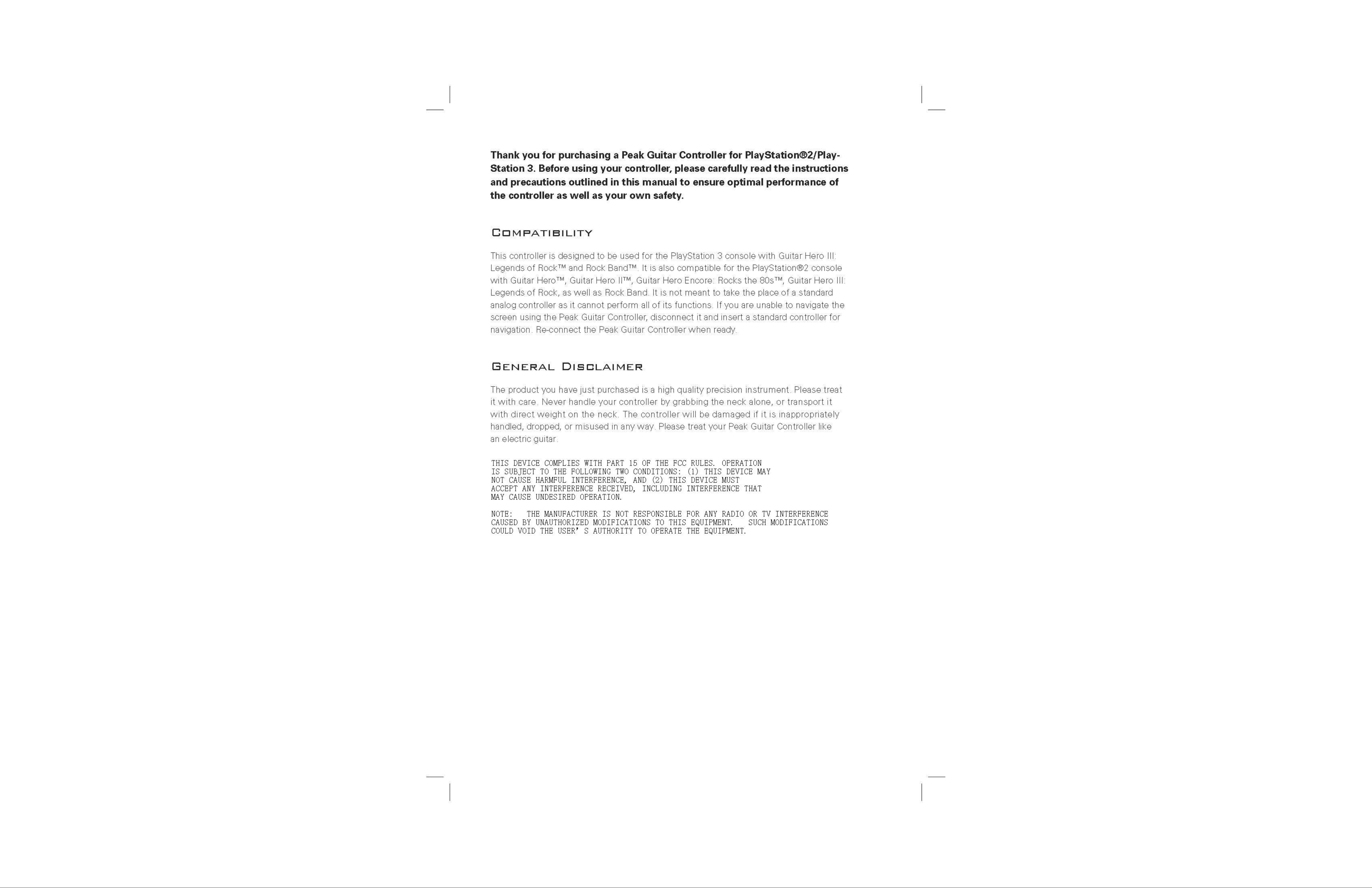

Using the Peak Guitar Controller safely
• The controller is intended for indoor use in a safe and controlled environment.
• Do not use this controller if you have health issues which restrict your physical activity
such as heart or respiratory problems. Consult a physician if you are unsure whether it
is appropriate to use this controller.
• Peak Products is not responsible for injuries coming as a consequence of the
controller’s misuse.
• Do not expose the controller to water, extreme heat or cold, dust, humidity or chemicals.
• Only use a soft dry cloth for cleaning your controller.
• Store the controller in a safe and protected area when not in use.
• Extreme or unnecessary use of the whammy bar may cause it to break.
• Children under the age of 8 should only use the controller under the direct supervision
of a responsible adult.
• Do not disassemble or modify the controller in any way as this will void the warranty.
Visit www.Go-Peak.com for more information about your controller.
Battery Safety
Peak Guitar
Controller Layout
1. Main Fret Buttons
2. Solo Fret Buttons
3. On/Off Lightpipe
4. Star Power/Overdrive Button
5. Strum Bar
6. Whammy Bar
7. 5-way Toggle Switch
8. Electronics Housing
9. Whammy Bar Assembly
10. Start and Select Buttons
11. Foot Pedal Port
12. Wired Connection Port
13. Battery Compartment
14. On/Off Switch
15. RB USB Adapter
16. Wireless Module
1
The Peak Guitar Controller is powered by 3 AA batteries. It is necessary to follow
these battery safety precautions in order to avoid personal harm as well as controller
malfunction. Failure to use batteries correctly could result in the battery overheating,
exploding or leaking.
• Keep batteries away from unsupervised children.
• Always place the positive ( + ) and negative ( - ) ends of the batteries in their proper
positions within the battery compartment.
• Remove batteries from battery compartment if the controller is not be used for an
extended period of time.
• Dispose of batteries in the proper fashion according to local and national disposal regulation.
• Use only AA batteries. Do not mix different types of batteries, or use old or expired batteries.
• If battery leakage occurs, remove all leaked fl uid from battery compartment using a dry
cloth or paper towel. If leaked battery fl uid comes into contact with skin, promptly fl ush
with water.
• Do not make an effort to recharge batteries which have not been deemed rechargeable.
back of guitar
13
14
15
16
Starpex™ model featured in this manual
2
3
4
5
6
8
7
9
10
11 12
3 2
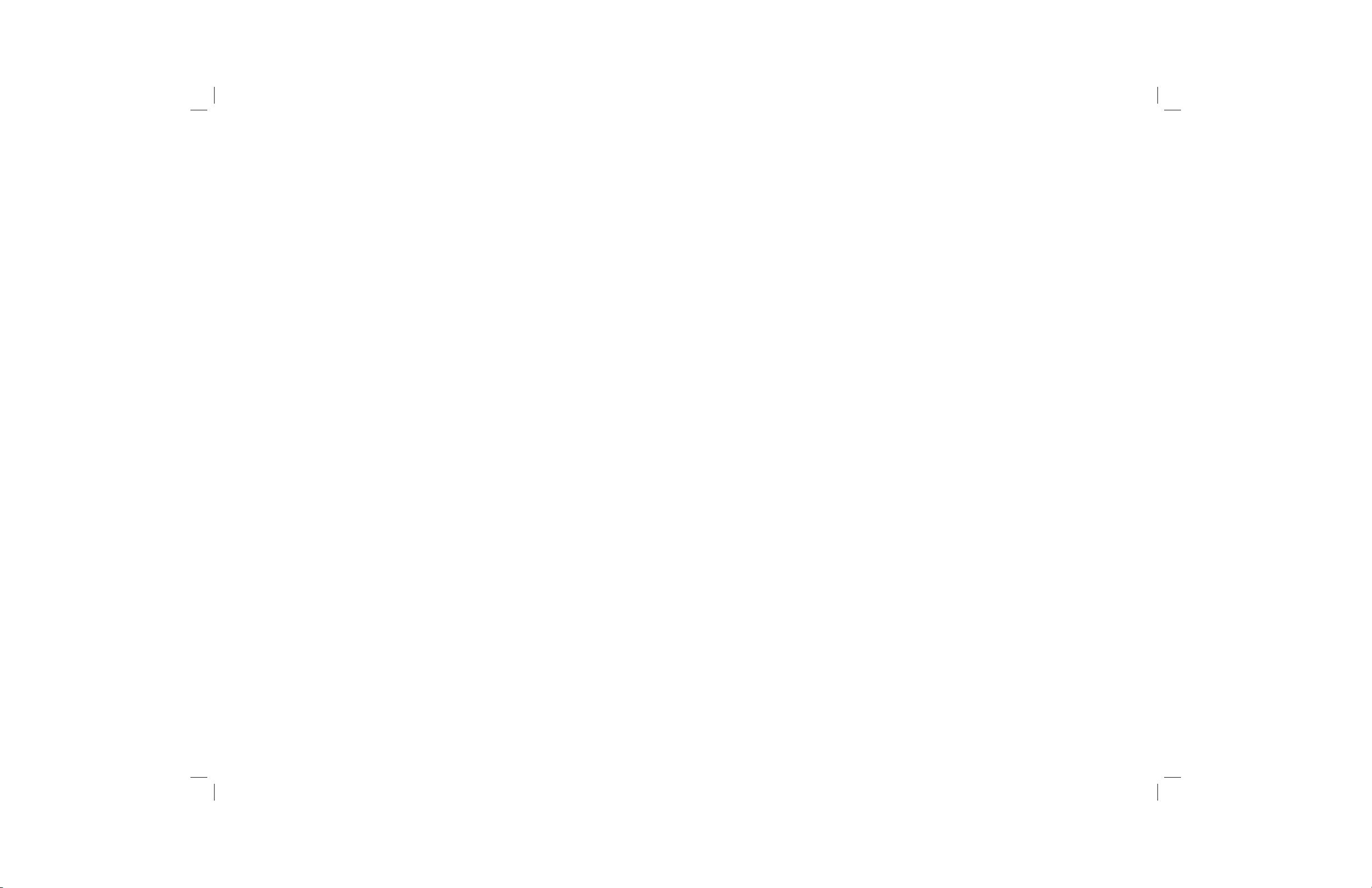
Setting Up Your Peak Guitar Controller
Whammy Bar Assembly
1. Remove whammy bar from its packaging
2. Lay controller on a fl at surface.
3. Screw whammy bar into whammy bar assembly until secure.
Attaching the Strap to the Controller
1. Remove the strap from its packaging.
2. Attach the strap to the body of the controller by pushing the strap buttons through the
holes on each end of the strap.
3. Adjust the strap to your liking using the strap adjuster.
Inserting Batteries
1. Remove batteries from their packaging.
2. Push tab on back of battery compartment and lift off the battery compartment door.
3. Insert 3 AA Batteries with their positive ( + ) and negative ( - ) ends positioned according
to signs inside the battery compartment.
4. Reattach the battery compartment door to the battery compartment. The door should
lock in with a click.
Connecting your Peak Guitar Controller
For the PS2™ console:
Connecting With Wire
1. Unwrap the wire from its packaging.
2. Power off the console.
3. Connect end of wire with round connector to the wired connection port located on the
side of the electronics housing so their respective arrows line up. Connection will fi t
snugly in place.
For use with Guitar Hero games:
Connect end of wire with rectangular connection to a controller port on the console.
For use with Rock Band:
Connect end of wire with rectangular connection to the receiving end of the USB Adapter,
then plug the USB Adapter into a USB port on the console. Make sure the GH/RB switch is in
the RB position.
4. Power on the console.
5. The light on the wireless module as well as the lightpipe on the controller will fl ash blue
while searching for a signal. Once a wireless connection is established both lights will
show solid blue.
Connecting Wirelessly
1. Make sure the console is turned off; the wire for wired connection is detached from the
controller; and the On/Off switch on the controller is in the “Off” position.
For use with Guitar Hero games:
Connect wireless module to a controller port on the console.
For use with Rock Band:
Connect wireless module to the receiving end of the USB Adapter, then plug the USB
Adapter into a USB port on the console. Make sure the GH/RB switch is in the RB position.
2. Power on the console.
3. Slide On/Off switch on back of controller to the “On” position.
4. The light on the wireless module as well as the lightpipe on the controller will fl ash blue
while searching for a signal. Once a wireless connection is established both lights will
show solid blue.
For the PS3™ console:
1. Make sure the console is powered off.
Connecting with wire
A. Unwrap wire from its packaging
B. Connect end of wire with round connector to the wired connection port located on the
side of the electronics housing so their respective arrows line up.
C. Connect end of wire with rectangular connection to the receiving end of the USB Adapter.
D. Connect USB adapter to USB port on console.
Connecting Wirelessly
A. Make sure the wire for wired connection is detached from the controller; and the On/
Off switch on the controller is in the “Off” position.
B. Connect wireless module to the receiving end of the USB adapter.
C. Connect USB adapter to USB port on console.
D. Slide On/Off switch on back of controller to the “On” position.
For use with Guitar Hero games:
Slide GH/RB Switch to the GH position.
For use with Rock Band:
Slide GH/RB Switch to the RB position.
2. Power on console and load game as you usually would.
3. The light on the wireless module as well as the lightpipe on the controller will fl ash blue
while searching for a signal. Once a wireless connection is established both lights will
show solid blue.
Multiple Wireless Connections
The controller will wirelessly sync to the fi rst available signal from any wireless module
hooked up to the console. In order to ensure connection to a particular module, it is recommended that the user wait until connection is established between the fi rst controller and
module before connecting the second module to the console.
An Important Note about using the USB Adapter
Using the USB Adapter with the Peak Guitar Controller will provide functionality of 5-way
Toggle Switch and soloing functionality of Solo Fret Buttons with Rock Band for PS2. The
Peak Guitar Controller can still be used to play Rock Band on PS2 without the USB Adapter,
but use of the 5-way toggle switch and full solo key functionality will not be available. Guitar Hero games cannot be played using the USB Adapter for PS2. The USB Adapter must
be used to play games on PS3.
5 4
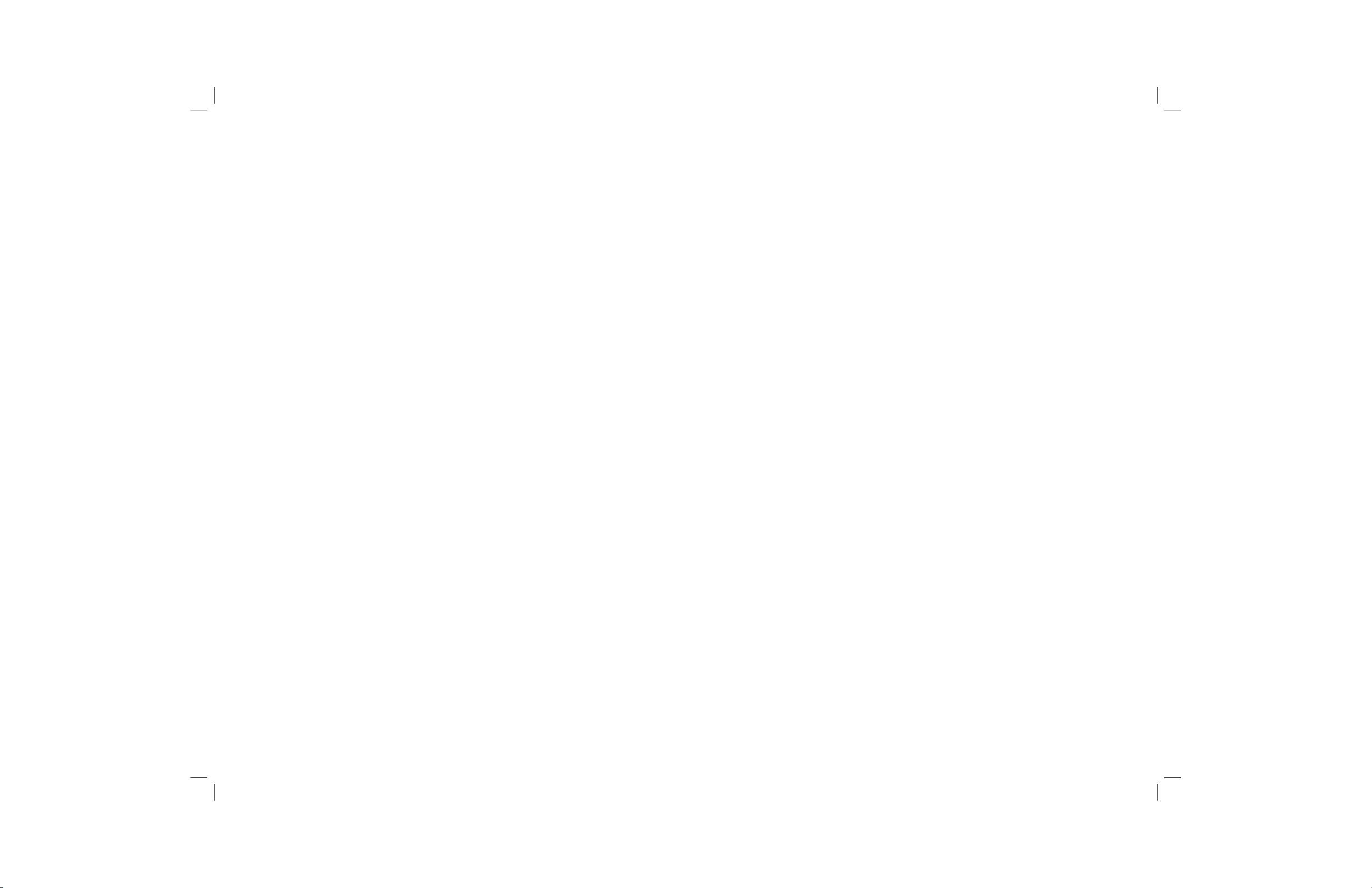
Peak Guitar Controller Features
Troubleshooting
Tilt Motion Sensor
This controller features a motion sensor which senses when the controller is turned vertically. At certain points during game play, tilting the controller vertically will activate Star
Power in Guitar Hero games or Overdrive in Rock Band. Reference each game’s manual
for more information about Star Power and Overdrive.
Star Power / Overdrive button
At certain points during game play, pushing the Star Power/Overdrive button will activate Star
Power in Guitar Hero games or Overdrive in Rock Band. Reference each game’s manual
for more information about Star Power and Overdrive.
Fret Buttons
Main Fret Buttons and Solo Fret Buttons operate and function in the same manner unless
otherwise dictated by the specifi c game being played. For soloing functionality of Solo
Fret Buttons during play with Rock Band, the USB Adapter must be used. Please refer to
the “How To Play” section of each game’s manual for specifi c instructions regarding basic
game play and use of Fret Buttons.
Strum Bar
Please refer to the “How To Play” section of each game’s manual for specifi c instructions
regarding basic game play and use of the strum bar.
Power Save Mode
When the controller is operating wirelessly it will automatically power off after 2 minutes
of inactivity in order to save battery life. The power can be turned back on by pressing the
start button.
USB Adapter
Adapter allows for use of 5-way Toggle Switch and soloing functionality of Solo Fret Buttons when used with Rock Band for PS2, as well as full functionality for PS3 games. USB
Adapter cannot be used with Guitar Hero games for PS2.
GH/RB Switch
This switch located on the USB adapter toggles between the controller’s ability to be
played with either Guitar Hero games (GH), or Rock Band (RB).
PS3 Home Button
Use the PS3 Home button to access the PS3 menu. Once inside the menu, use the strum
bar to navigate up and down. To navigate from left to right, hold down the select key and
use the strum bar.
5-way Toggle Switch
Available only in conjunction with the USB Adapter and Rock Band. Use this switch to
toggle between different guitar effects during certain portions of game play for Rock Band.
Please refer to the “How To Play” section of Rock Band’s manual for specifi c instructions
regarding basic game play and use of the toggle switch.
If the controller will not respond:
• If operating in wired mode, make sure the connection cable is fi rmly attached to both
the controller and the console.
• If operating in wireless mode, make sure the power switch is turned to the “ON”
position and that the wireless module is properly attached to the console. Try turning
the On/Off switch Off and On again.
• If operating in wireless mode, make sure the batteries are inserted correctly
and are not dead.
• Make sure the controller is not in Power Save Mode.
• If playing Guitar Hero games for PS2, make sure the USB Adapter is not being used.
• Make sure the GH/RB switch is in the correct position for the game being played.
If toggle switch or solo buttons not functioning correctly:
• Make sure Rock Band is being played.
• Make sure controller is connected through USB Adapter and the GH/RB switch is set
to the RB position.
Please see the FAQ section of our website (www.Go-Peak.com) for more troubleshooting tips.
FCC Information for the Consumer
Note: This equipment has been tested and found to comply with the limits for a Class B
digital device, pursuant to Part 15 of the FCC Rules. These limits are designed to provide
reasonable protection against harmful interference in a residential installation. This
equipment generates, uses and can radiate radio frequency energy and, if not installed
and used in accordance with the instructions, may cause harmful interference to radio
communications. However, there is no guarantee that interference will not occur in a
particular installation. If this equipment does cause harmful interference to radio or television reception, which can be determined by turning the equipment off and on the user is
encourages to try to correct the interference by one or more of the following measures:
• Reorient or relocate the receiving antenna.
• Increase the separation between the equipment and receiver.
• Connect the equipment into an outlet on a circuit different from that to which the
receiver is connected.
• Consult the dealer or an experienced radio/TV technician for help.
IC Information for the Consumer
This device complies with RSS 210 of Industry Canada (IC). Operation is subject to the
following two conditions: (1) this device may not cause interference, and (2) this device
must accept any interference, including interference that may cause undesired operation
of this device.
7 6
