PC Smart S.A. PCSGOB10INX Series, 2ABFV-XCH10 User Manual

Tablet
PCSGOB10INX-Series X Mobile Company Limited
User Manual for PCSGOB10INX-Series
Contents
Precautions before Use ...................................................................................................................... 2
Tablet introduction ............................................................................................................................ 3
Introduction to Desktop .................................................................................................................... 4
1. Windows 10 start image: ................................................................................................... 4
2. Image slide applications ........................................................................................................ 4
3. Introduction to app Interface ............................................................................................. 5
4. Start Menu ....................................................................................................................... 7
5. Multitasking operating interface ....................................................................................... 8
Basic Operations ............................................................................................................................... 9
1. Sleep, restart and power off ............................................................................................... 9
2. WIFI function; ................................................................................................................... 9
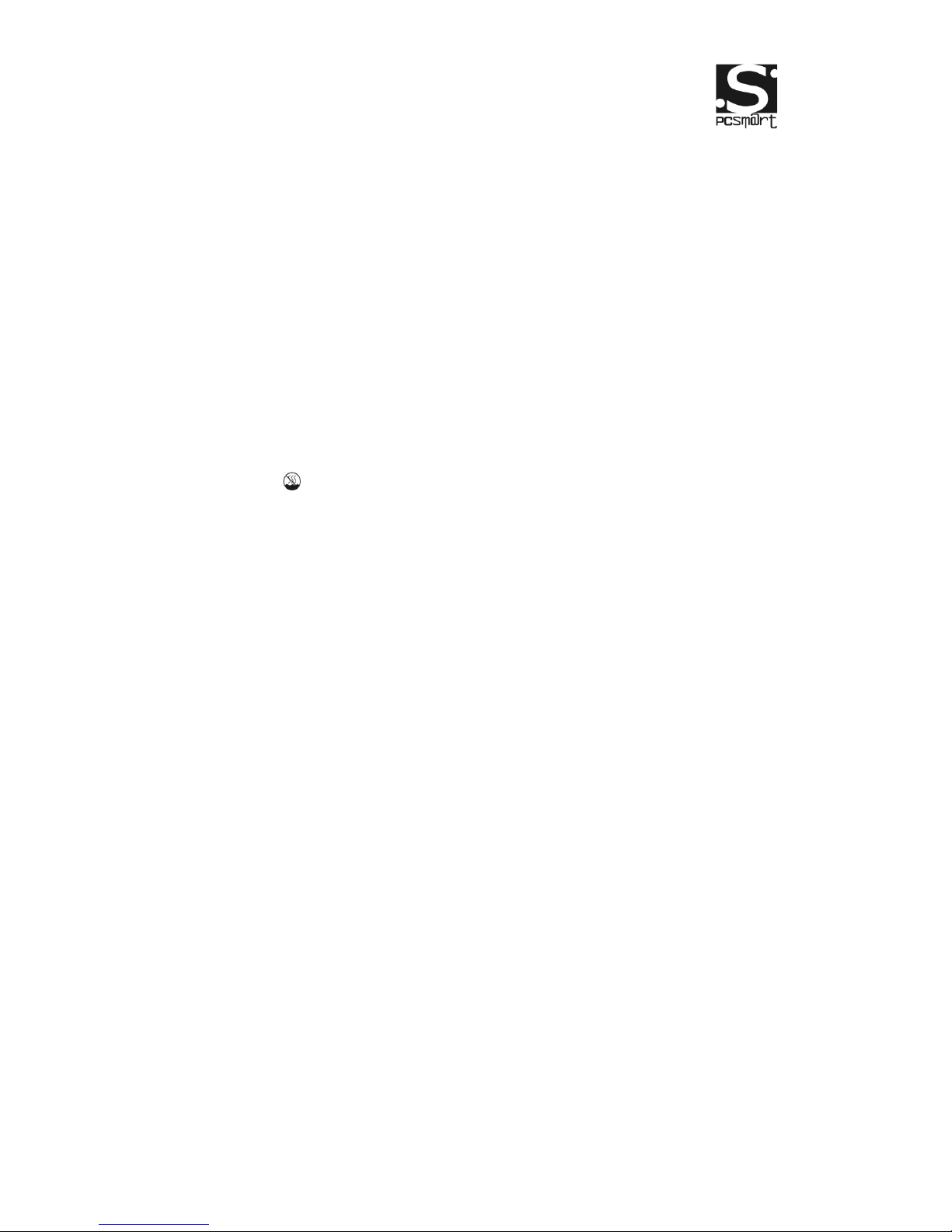
Tablet
PCSGOB10INX-Series X Mobile Company Limited
Introduction
Thank you for your choosing the new Tablet PC.
This guide serves to enable users to get to know and familiar with our product
as soon as possible. Here we have made a brief introduction to the key layout
and definitions in figures and words.
Precautions before Use
1. This production is suitable for use in non-tropic areas below 2,000 meters,
and the mark in the nameplate indicates the product is suitable for use in
non-tropic areas.
2. Prevent the Tablet PC from falling to the ground or being strongly impacted
otherwise.
3. Do not use it in the long term in any environment where the air is too cold,
too hot (<35℃), too humid or with too much dust. Do not expose the Tablet PC
to sunlight.
4. Avoid using it in the strong magnetic and strong static environment as much
as possible.
5. Once any water or other liquid splashes onto the Tablet PC, close it
immediately and do not use it until it dries out.
6. Do not clean the Tablet PC with any detergent containing chemical element
or other liquid to avoid causing damage due to corrosion and becoming damp.
If cleaning is really necessary, clean it with dry soft cloth tissue paper.
7. Our company shall not bear any and all responsibilities for loss or deletion of
material inside the machine caused due to abnormal software and hardware
operation, maintenance or any other accident.
8. Please back up your important material at any time to avoid loss.
9. Please do not disassemble the Tablet PC by yourself; otherwise you will lose
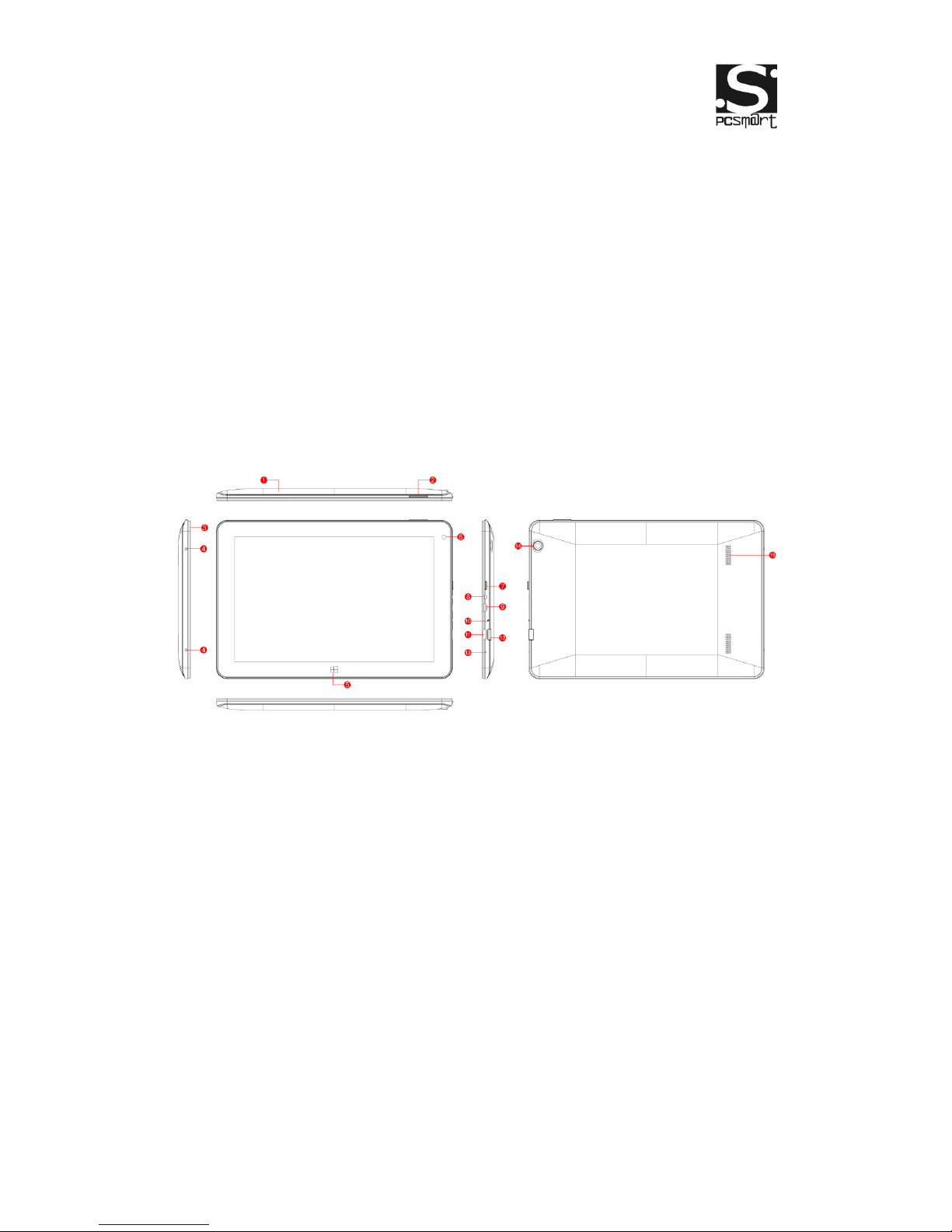
Tablet
PCSGOB10INX-Series X Mobile Company Limited
the right to warranty.
10. This product supports the overwhelming majority of mainstream brands of
3G DONGLE network cards. The cases for 3G Dongle may be different. It is
suggested that you test it to make sure it is OK before buying it.
11. Replacement with incorrect type batteries may cause explosion. Make sure
to use original batteries.
Tablet introduction
1. Rear housing
2. Sound-/sound+: Lower/raise volume
Loudspeaker: The built-in loudspeaker enables you to hear the sound
without having to linking additional device.
3. Front Housing
4. Screws
5. Home Key: Press this button to return to the Start screen.
6. Front Camera
7. Power Key: Press it down to start or close the touch screen panel. You can
also let the computer to enter dormancy through this button or wake from
the dormancy mode.
8. Earphone Interface
9. USB interface: You can read the data through USB.
10. Charge indicator
11. HDMI interface: High-Definition Multimedia Interface
12. TF Card

Tablet
PCSGOB10INX-Series X Mobile Company Limited
13. Mic
14. Rear Camera
15. Speaker
Introduction to Desktop
1. Windows 10 start image:
On the start screen, you can see many programs fixed in the image. These
application programs are displayed in the form of “magnet”. As long as you
click them, you can easily visit them.
You need to log on your Microsoft account before the application program
completely runs.
2. Image slide applications
Slide to right Slide to left
