Page 1
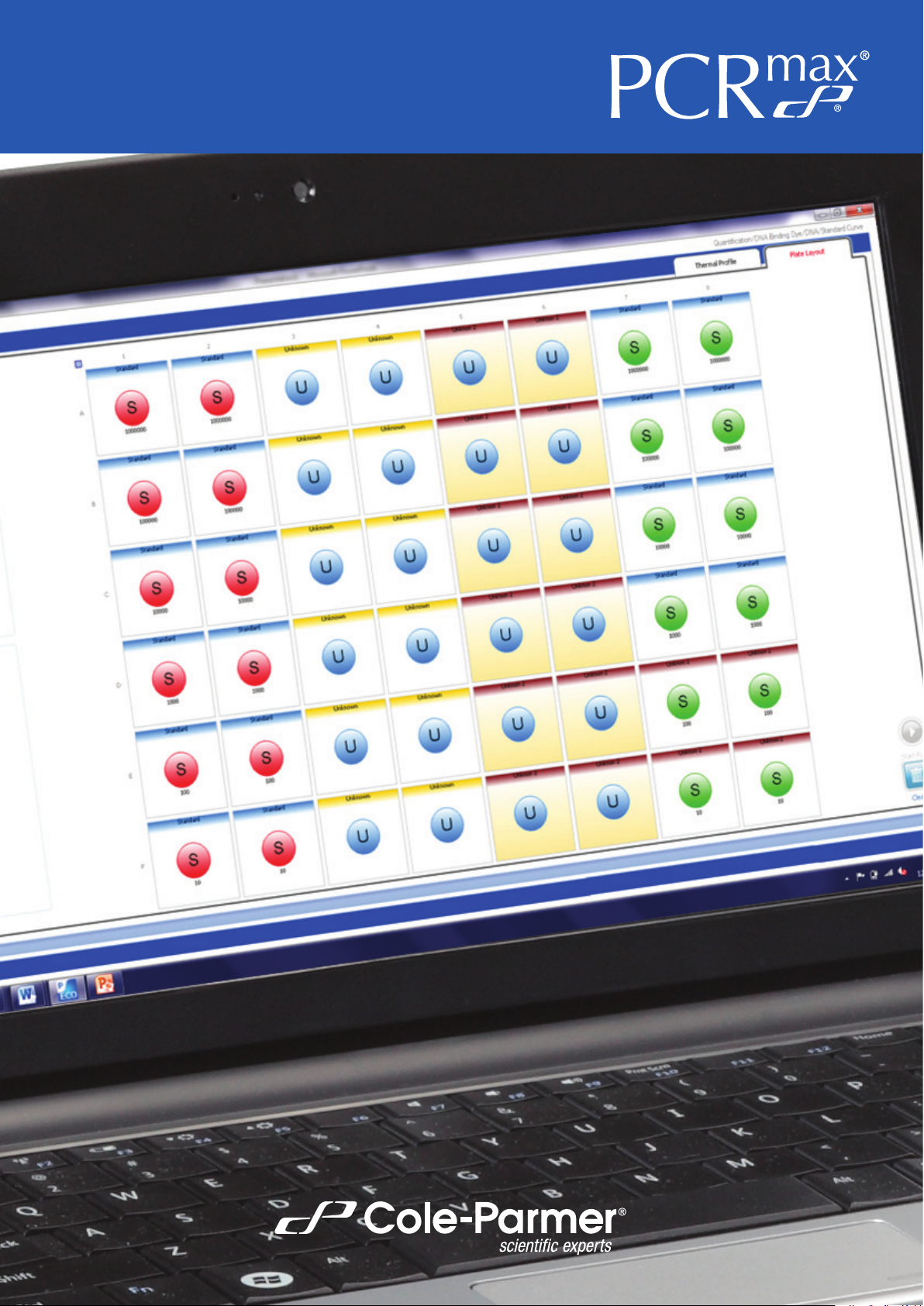
Eco Study Software
Operation Manual
PCRmax rev A.1
Page 2
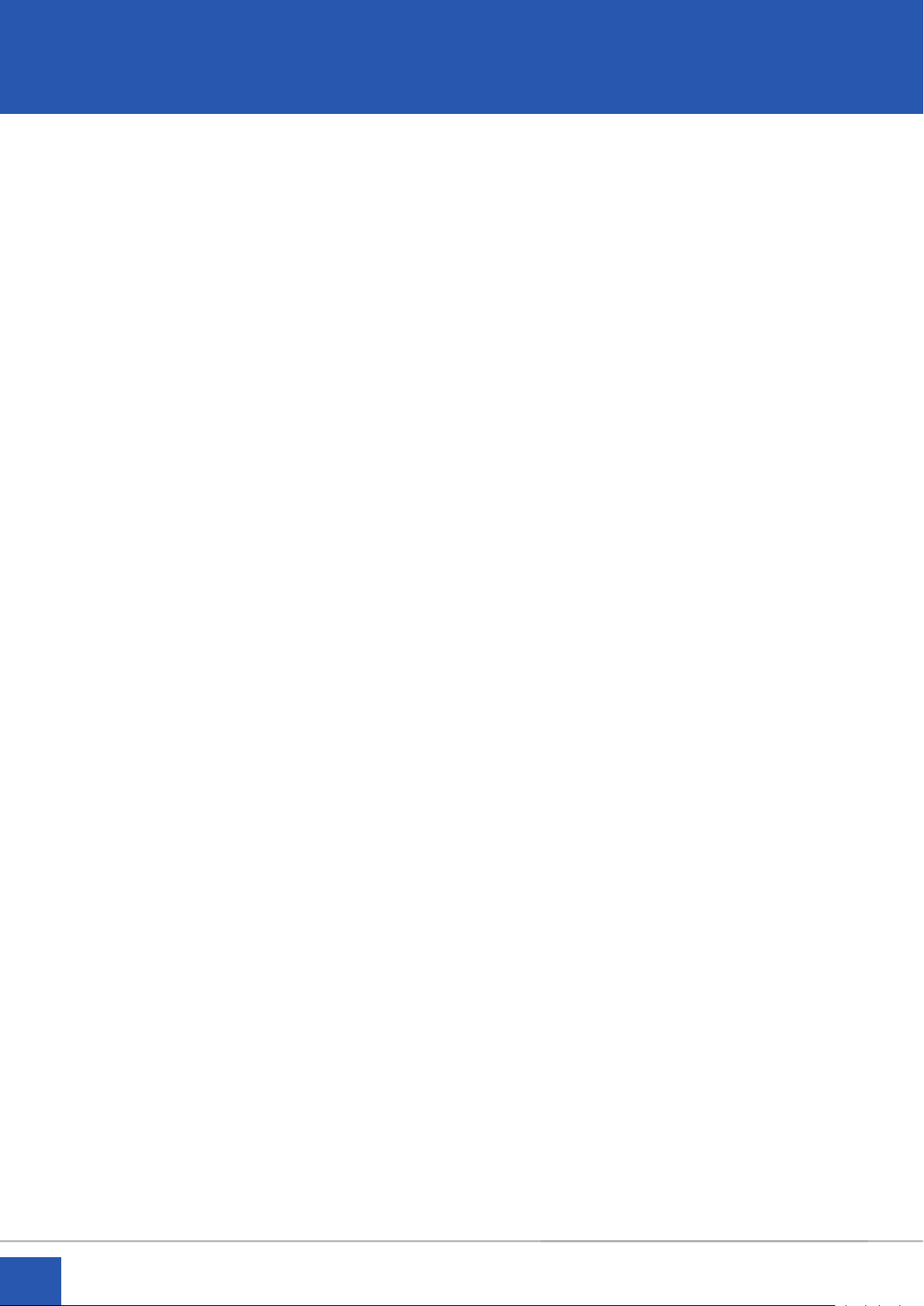
Intended use
This document and its contents are proprietary to Cole-Parmer Ltd and its affiliates and are intended solely for
the contractual use of its customer in connection with the use of the product(s) described herein and for no
other purpose. This document and its contents shall not be used or distributed for any other purpose and/or
otherwise communicated, disclosed, or reproduced in any way whatsoever without the prior written consent
of Cole-Parmer Ltd. Cole-Parmer Ltd does not convey any license under its patent, trademark, copyright, or
common-law rights nor similar rights of any third parties by this document.
The instructions in this document must be strictly and explicitly followed by qualifi
in order to ensure the proper and safe use of the product(s) described herein. All of the contents of this document
must be fully read and understood prior to using such product(s).
FAILURE TO COMPLETELY READ AND EXPLICITLY FOLLOW ALL OF THE INSTRUCTIONS CONTAINED
HEREIN MAY RESULT IN DAMAGE TO THE PRODUCT(S), INJURY TO PERSONS, INCLUDING TO USERS OR
OTHERS, AND DAMAGE TO OTHER PROPERTY.
COLE-PARMER Ltd DOES NOT ASSUME ANY LIABILITY ARISING OUT OF THE IMPROPER USE OF
THE PRODUCT(S) DESCRIBED HEREIN (INCLUDING PARTS THEREOF OR SOFTWARE) OR ANY USE OF
SUCH PRODUCT(S) OUTSIDE THE SCOPE OF THE EXPRESS WRITTEN LICENSES OR PERMISSIONS
GRANTED BY COLE-PARMER LTD IN CONNECTION WITH CUSTOMER’S ACQUISITION OF SUCH
PRODUCT(S).
FOR RESEARCH USE ONLY
© 2020 Cole-Parmer Ltd. All rights reserved.
ed and properly trained personnel
2
Page 3
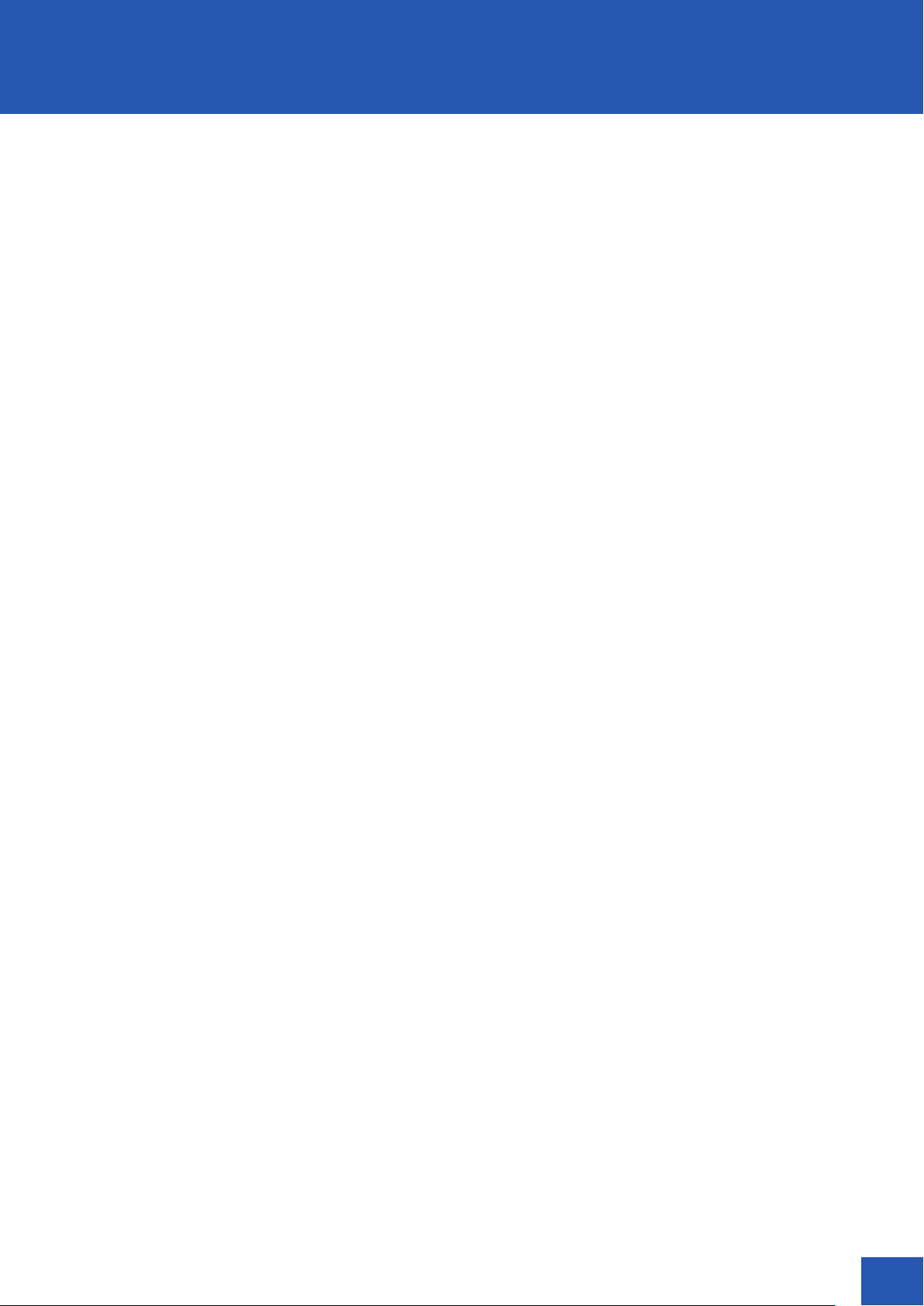
Contents
Page
Intended use 2
Contents 3
Introduction 5
What is Eco 48 Study? 5
Requirements for a standard curve study 5
Requirements for a Relative Quantification Study 5
Adding an Experiment 6
Designating the Mother Plate 6
Designating Plate Control Wells in your Study 7
Specifying Analysis Settings for your Study 8
Analyzing a Standard Curve Study 8
Analyzing a Relative Quantification Study 8
Reviewing the Data in your Study 10
Well table 10
Amplification plot 11
Melt Curve 12
Results Tab 12
Standard Curve 12
Relative Quantification 13
Exporting Study Data to a Report or Presentation 13
Technical Assistance 14
© The copyright of this instruction book is the property of Cole-Parmer Ltd. This instruction book is supplied by Cole-Parmer Ltd on the
express understanding that it is to be used solely for the purpose for which it is supplied.
It may not be copied, used or disclosed to others in whole or part for any purpose except as authorised in writing by Cole-Parmer Ltd.
Cole-Parmer Ltd reserves the right to alter, change or modify this document without prior notification. In the interest of continued
development Cole-Parmer Ltd reserve the right to alter or modify the design and/or assembly process of their products without prior
notification.
Cole-Parmer Ltd
Beacon Road,
Stone,
Staffordshire
ST15 0SA,
United Kingdom
Tel: +44(0)1785 812121
e-mail: cpenquiries@coleparmer.com
www.coleparmer.com
PCRmax rev A.1
3
Page 4
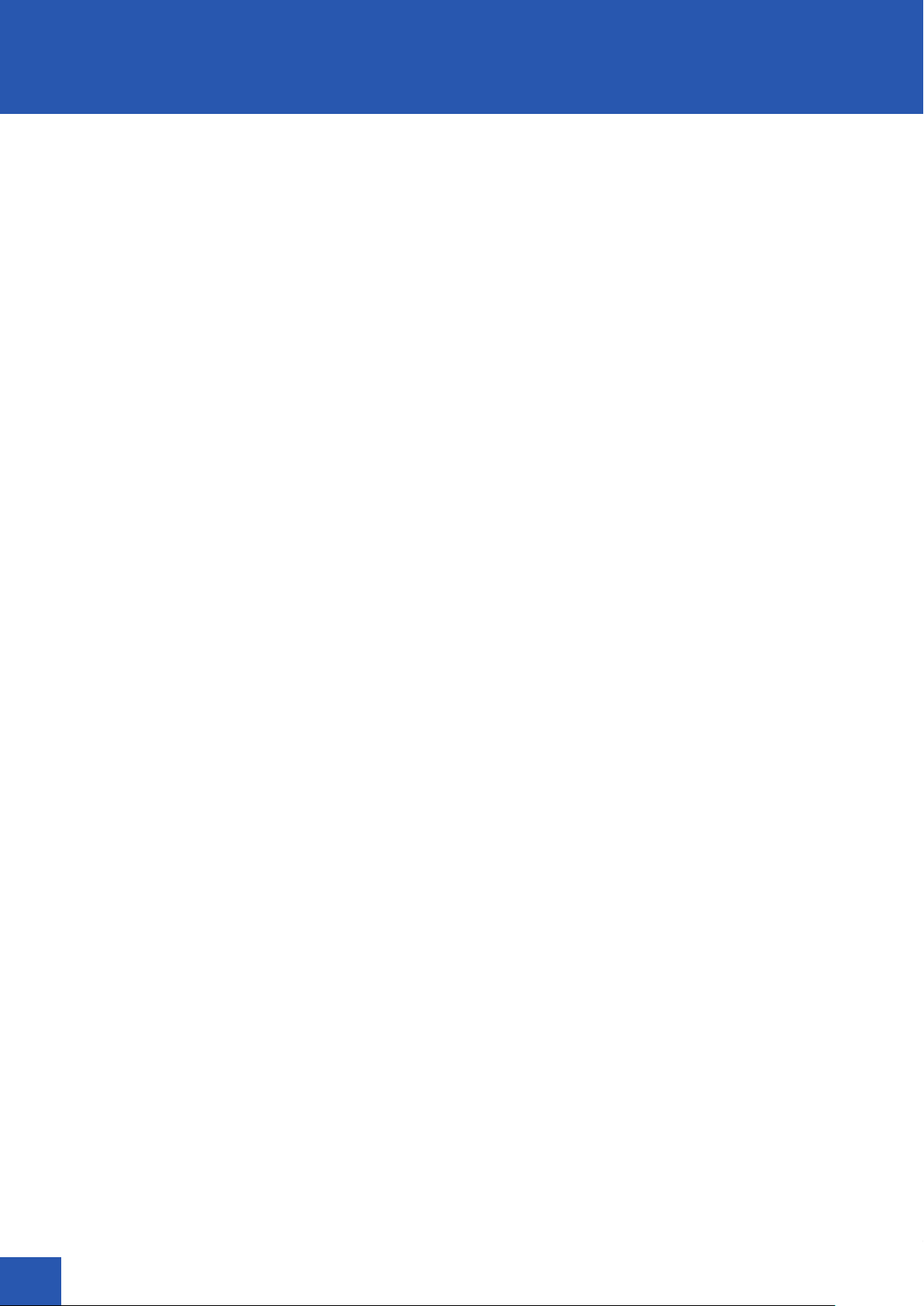
4
PCRmax rev A.1
Page 5

Introduction
What is Eco 48 Study?
The Eco 48 Study software enables you to combine data from multiple Eco 48 experiments into a study for analysis.
Currently, only Standard Curve and Relative Quantification experiments are supported.
NOTE Cole-Parmer Ltd does not recommend combining experiments from multiple instruments because
differences in flourescence values between instruments might increase the systematic error in your
measurements.
Requirements for a Standard Curve Study
To ensure successful analysis, a Standard Curve study must contain:
• One or more experiments of the same type, with the same thermal profile (except for melt profile) and
number of thermal cycles
• One mother plate (if the study includes more than one experiment)
• At least two standards with different values
• One or more plate control wells in each plate
Requirements for a Relative Quantification Study
To ensure successful analysis, a Relative Quantification study must contain:
• One or more experiments of the same type, with the same thermal profile (except for melt profile) and
number of thermal cycles
• One mother plate (if the study includes more than one experiment)
• One or more plate control wells in each plate
• One reference sample against which the target (non-reference) samples will be analyzed
• At least one target (non-reference) assay
PCRmax rev A.1
5
Page 6

Setting Up a Study
Setting up a study is a three-part process, described in detail in the following sections of this document.
• First, you must add one or more experiments to a study. The experiments must be of the same type
(Standard Curve or Relative Quantification), have the same thermal profile (except for melt profile), and
have the same number of thermal cycles.
• Next, for studies containing more than one experiment, you designate one experiment as the mother
plate. The mother plate is the plate against which the other experiments in the study will be compared.
Eco 48 Study automatically selects one experiment to serve as the mother plate. However, you can
change this setting to designate any other experiment as the mother plate.
• Finally, you designate at least one well on the mother plate to serve as a plate control. Once assigned
on the mother plate, Eco 48 Study automatically identifies wells containing the same assays, reporter dyes,
and sample name on the other plates in your study. During analysis, the Eco 48 Study software uses the
Cq data from the plate control wells identified on each plate as a basis for comparing values across plates.
Adding an Experiment
When you start the Eco 48 Study software, it opens to a new (blank) study. To analyze data from multiple
experiments in the study, you must add two or more Eco 48 experiments of the same type (Standard Curve or
Relative Quantification), with the same thermal profile (except the melt profile) and number of thermal cycles.
1 Select File | Add Experiment.
TIP You can also add experiments by dragging-and-dropping experiments onto the Eco 48 Study software
or by right-clicking the Experiment list on the Amplification Plot, Melt Curve, or Results tab and selecting
Add Experiment.
2 Navigate to the *.ecod experiment data files you want to include in your study and click Open.
TIP If the experiment files are saved in the same folder, you can Ctrl- or Shift- click to select multiple files for
inclusion in your study at once.
3 Repeat this procedure until all desired experiments are added to your study.
NOTE Eco 48 Study automatically selects one experiment to serve as the mother plate. The mother plate is the
plate against which the other experiments in the study will be compared. You can change this setting to
designate any other experiment as the mother plate. For more information, see Designating the Mother
Plate on page 6.
NOTE If one or more of the experiments you selected is of a different type, has a different thermal profile, or has
a different number of thermal cycles than the first experiment added to the study, an error message opens
for each unsupported experiment. Click OK through each error message.
Eco 48 Study will add any remaining supported experiments to your study.
6
Designating the Mother Plate
Every study must have one experiment designated as the mother plate. The mother plate is the plate against
which the other experiments in the study will be compared. The other experiments in the study are referred to as
daughter plates.
1 Click the Plate Layout tab.
2 From the Experiments drop-down menu, select the experiment you want to use as the mother plate for
your study.
PCRmax rev A.1
Page 7

Setting Up a Study
• For Standard Curve studies, the mother plate must have at least two wells with the role Standard, but with
different quantities.
• For Relative Quantification studies, any plate can be used as the mother plate. However, the mother plate
must have at least one well that meets the criteria to serve as a plate control. For more information on
plate control requirements, see Designating Plate Control Wells in your Study on page 7.
3 Click the Mother Plate check box.
The previously designated mother plate is demoted to a be a daughter plate.
NOTE If you had a plate control well designated on the previous mother plate, it is cleared and a new plate
control will need to be assigned on the new mother plate. For more information, see Designating Plate
Control Wells in your Study on page 7.
Designating Plate Control Wells in your Study
At least one well on the mother plate must be designated as the plate control. Once assigned on the mother
plate, Eco 48 Study automatically identifies wells containing the same assays, reporter dyes, and sample name on
the other plates in your study. During analysis, the Eco 48 Study software uses the Cq data from the plate control
wells identified on each plate as a basis for comparing values across plates.
1 Click the Plate Layout tab.
2 From the Experiments drop-down menu, select the experiment designated as the mother plate for your
study.
3 Right-click the desired well on the plate layout diagram and select Assign as Plate Control.
• For Standard Curve studies, the well you designate as the plate control must have an assay with the role
Standard, Unknown, or Positive, as well as have a sample assigned. Additionally, the plate control well
must not be excluded from the study.
• For Relative Quantification studies, the well you designate as the plate control must have an assay with
the role Unknown or Positive, as well as have a sample assigned. Additionally, the plate control well must
not be excluded from the study.
Wells containing the same assays, reporter dyes, sample name, and assay names are labeled Plate Control on the
plate layout diagram for every experiment in your study.
On the other tabs in the Eco 48 Study software, plate control wells are indicated by the icon in the Well Table
PCRmax rev A.1
7
Page 8

Specifying Analysis Settings for your Study
As you change settings in your study, including adding experiments and changing the mother plate and plate
control designations, the Eco 48 Study software automatically re-analyzes your data using the default baseline,
threshold, and Cq variation values. If you want to use values other than the default settings, you can specify so in
the Analysis Settings dialog box, as described in the following sections.
Analyzing a Standard Curve Study
1 Click the Analysis Settings button.
2 On the Cq Settings tab, for each assay, do the following:
a Determine whether you want to specify the baseline start and end values or allow the Eco 48 Study
software to auto-calculate those values. If you specify the baseline Start and End values yourself, you
can use any numeric value between 1 and the total number of cycles in your study. The baseline End
value must be equal to or higher than the baseline Start value.
b Determine whether you want to specify the threshold or allow the Eco 48 Study software to auto-
calculate the value. If you specify the Threshold value yourself, you can use any numeric value above
0 (zero).
NOTE For more information on the auto-baseline and auto-threshold algorithms, see the Eco 48 Real-Time
PCR System User Guide.
c Specify the desired Cq Variation value. If a plate control well in your study has a Cq Variation value
above the one you specify, it is indicated by a icon in the Well Table, so you can exclude that well
from the analysis, if desired. To exclude the well, right-click it in the Well Table and select Exclude.
3 Click OK. Eco 48 Study re-analyzes your data using the new analysis settings.
Analyzing a Relative Quantification Study
1 Click the Analysis Settings button.
2 On the RQ Settings tab, do the following:
a From the RQ Analysis Method drop-down menu, specify the desired analysis method: Singleplex or
Multiplex.
— If your study includes only singleplexed wells, the drop-down menu only includes that one option.
— If your study includes both singleplexed and multiplexed wells, both options are available. Only the
wells matching your selection will be analyzed. The other wells will be omitted from the analysis.
b From the RQ Algorithm drop-down menu, specify the desired normalization method: ΔΔCq or
Efficiency Correction. The ΔΔCq method is supported only if you have a single reference gene and
the amplification efficiencies are equal and at 100%. If your study does not meet these requirements,
you must use the Efficiency Correction method. For more information on these methods, see the Eco
48 Real-Time PCR Operation Manual.
c From the Reference Sample drop-down menu, select one sample to be used as the reference sample.
d For each assay, specify:
— PCR Efficiency %: can be any numeric value between 0-200%
— Error %: can be any numeric value greater than or equal to 0 (zero)
e Select the Reference Assay check box for every assay you want to use as a reference assay. You must
leave at least one assay unchecked to be used as the target assay.
3 On the Cq Settings tab, for each assay, do the following:
a Determine whether you want to specify the baseline start and end values or allow the Eco 48 Study
software to auto-calculate those values. If you specify the baseline Start and End values yourself, you
can use any numeric value between 1 and the total number of cycles in your study. The baseline End
value must be equal to or higher than the baseline Start value.
b Determine whether you want to specify the threshold or allow the Eco 48 Study software to auto-
calculate the value. If you specify the Threshold value yourself, you can use any numeric value above
0 (zero).
8
PCRmax rev A.1
Page 9

Specifying Analysis Settings for your Study
NOTE For more information on the auto-baseline and auto-threshold algorithms, see the Eco 48 Real-Time PCR
Operation Manual.
c Specify the desired Cq Variation value. If a plate control well in your study has a Cq Variation value
above the one you specify, it is indicated by a icon in the Well Table, so you can exclude that
well from the analysis, if desired. To exclude the well, right-click it in the Well Table and select Exclude.
4 Click OK. Eco 48 Study re-analyzes your data using the new analysis settings
PCRmax rev A.1
9
Page 10

Reviewing the Data in your Study
The data in your study can be viewed graphically or in a table on the Amplification Plot, Melt Curve, and
Results tabs in the Eco 48 Study software. The example here shows the Amplification Plot tab for a Relative
Quantification study containing three experiments.
Figure 1 New study
Well Table
The Well Table appears on the Amplification Plot,
Melt Curve, and Results tabs. The columns in the Well
Table vary depending on your type of study. Using
the Well Table settings, you can control what data are
included in the Amplification Plot, Melt Curve, and
Results graphs.
• Select specific rows in the Well Table to display
the data in the graph.
By default, all rows are selected (highlighted
in yellow) and so data for all wells in your study
are shown in the graph.
• Hover over a row in the Well Table to highlight it
in the graph.
• Specify filter criteria in the empty fields above
each column to find data more easily. In this
example, the Well Table is filtered to show only
wells with a Cq Standard Deviation less than or
equal to 0.15.
To clear the filter and return to the full data set, click the Clear Filter button.
• Click a column heading to sort the Well Table by the data in that column.
• Select the Disable Auto Scroll button to stop the Well Table from scrolling vertically as you highlight data
in the graph.
Figure 2 Well table
10
PCRmax rev A.1
Page 11

Reviewing the Data in your Study
Amplification Plot
The Amplification Plot displays the normalized or
baseline-subtracted fluorescence signal for a well at
each cycle. Using the Amplification Plot settings, you
can control how data are displayed in the Well Table
and graph.
• Hover over a line in the Amplification Plot to
highlight it in the Well Table.
• From the Experiments list, select one or more
experiments to limit what data appear in the
graph and Well Table.
• From the Assay drop-down menu, select one or
more assays to limit what data appear in the graph
and Well Table.
• From the Plot Type drop-down menu, specify
whether you want to show normalized (R) or
baseline-subtracted (∆R) data in the graph.
• From the Graph Type drop-down menu, specify
whether you want to show the data using a
logarithmic or linear scale.
• Click-drag the mouse over an area of the graph to
zoom in on that area. To clear the zoom and return
to the full view of the graph, click the Undo Zoom
button .
• Drag the threshold line for an assay up or down on
the graph to change the analysis settings
without opening the Analysis Settings dialog box.
The threshold can only be adjusted when viewing
the data on a log scale.
• If you turned off the Auto Baseline option in the
Analysis Settings dialog box, you can drag the
baseline start and end point indicators for an
assay left or right on the graph to change the
baseline settings.
Figure 3 Amplification Plot
Figure 4
PCRmax rev A.1
11
Page 12

Reviewing the Data in your Study
Melt Curve
The Melt Curve graph displays the fluorescence signal or
derivative fluorescence signal for a well at every 0.3° C
(0.54° F) of melting. Using the Melt Curve settings, you
can control how data are displayed in the Well Table and
graph.
• Hover over a line in the Melt Curve graph to
highlight it in the Well Table.
• From the Experiments list, select one or more
experiments to limit what data appear in the graph
and Well Table.
• From the Assay drop-down menu, select one or
more assays to limit what data appear in the graph
and Well Table.
• From the Plot Type drop-down menu, specify
whether you want to show Raw or Derivative Melt
data in the graph.
• Click-drag the mouse over an area of the graph to
zoom in on that area.
Figure 4 Derivative Melt
To clear the zoom and return to the full view of the
graph, click the Undo Zoom button.
Results Tab
The Results graph displays the results of your study
in one of the following formats, depending on the
type of study you ran: Standard Curve or Relative
Quantification.
Standard Curve
Standard Curve studies generate a standard curve line
graph. The slope, PCR efficiency and standard error
2
percentage, and R
legend. The standard curve is always shown, though
you can decide which data points to include in the
graph by selecting the appropriate rows in the Well
Table.
of that curve appear in the graph’s
Figure 5 Standard curve
12
PCRmax rev A.1
Page 13

Reviewing the Data in your Study
Relative Quantification
Relative Quantification studies generate a bar graph
that includes error bars. The displayed histogram can
be toggled to group data by assay or by sample.
Figure 6 RQ vs Sample
Exporting Study Data to a Report or Presentation
You can export the data from your study in a variety
of formats, including comma- and tab-delimited text
files, Microsoft Excel spreadsheet, and Microsoft
PowerPoint.
1 Click the Export button.
2 Type a name for the exported file.
The Export File Name field is pre-populated with
the name of the study or, if you have not yet
named the study, with the name New Study.
3 Click Browse and navigate to the folder where you
want the exported data saved.
4 Select the format in which you want your data
exported.
5 In the Export Options area, select the check box for
each type of data you want exported. The options
available here vary depending on the type of study
you ran and the file format you chose to output.
If a type of data is not available, it appears grayed
out in the Export Options area. In this example, the
Plate Layout, Thermal Profile, and Results Table are
being exported to Excel.
Figure 7 Export options
6 Click OK. Your exported data opens in the
appropriate software application for the file format
you chose to export.
PCRmax rev A.1
13
Page 14

Technical Assistance
For technical assistance, go to www.coleparmer.com
or contact your local distributor.
MSDSs
Material safety data sheets (MSDSs) are available on
the website at www.coleparmer.com
Product Documentation
If you require additional product documentation, you
can obtain PDFs from the Cole-Parmer website. Go to
www.coleparmer.com or contact your local distributor.
14
PCRmax rev A.1
Page 15

Notes
PCRmax rev A.1
15
Page 16

Contact Us
UK
Germany
France
Italy
USA
CP-EMEA-PM-0002 0520 ECO48_Study
T: +44 (0) 1480 272279
T: +49 (0) 9377 92030
T: +33 (0) 1486 37800
T: +39 (0) 1313 89513
T: +1 847 549 7600
©2020 Cole-Parmer Instrument Company, LLC. All rights reser ved. For a listing of Cole-Parmer owned trademarks, go to ColeParmer.com/trademarks.
All other trademarks, ser vicemarks, tradenames, or other logos of third parties are and remain the propert y of such third parties.
E: info@coleparmer.co.uk
E: sales@coleparmer.de
E: cpcontact@coleparmer.com
E: itsales@coleparmer.com
E: sales@coleparmer.com
W: coleparmer.co.uk
W: coleparmer.de
W: coleparmer.fr
W: coleparmer.it
W: coleparmer.com
