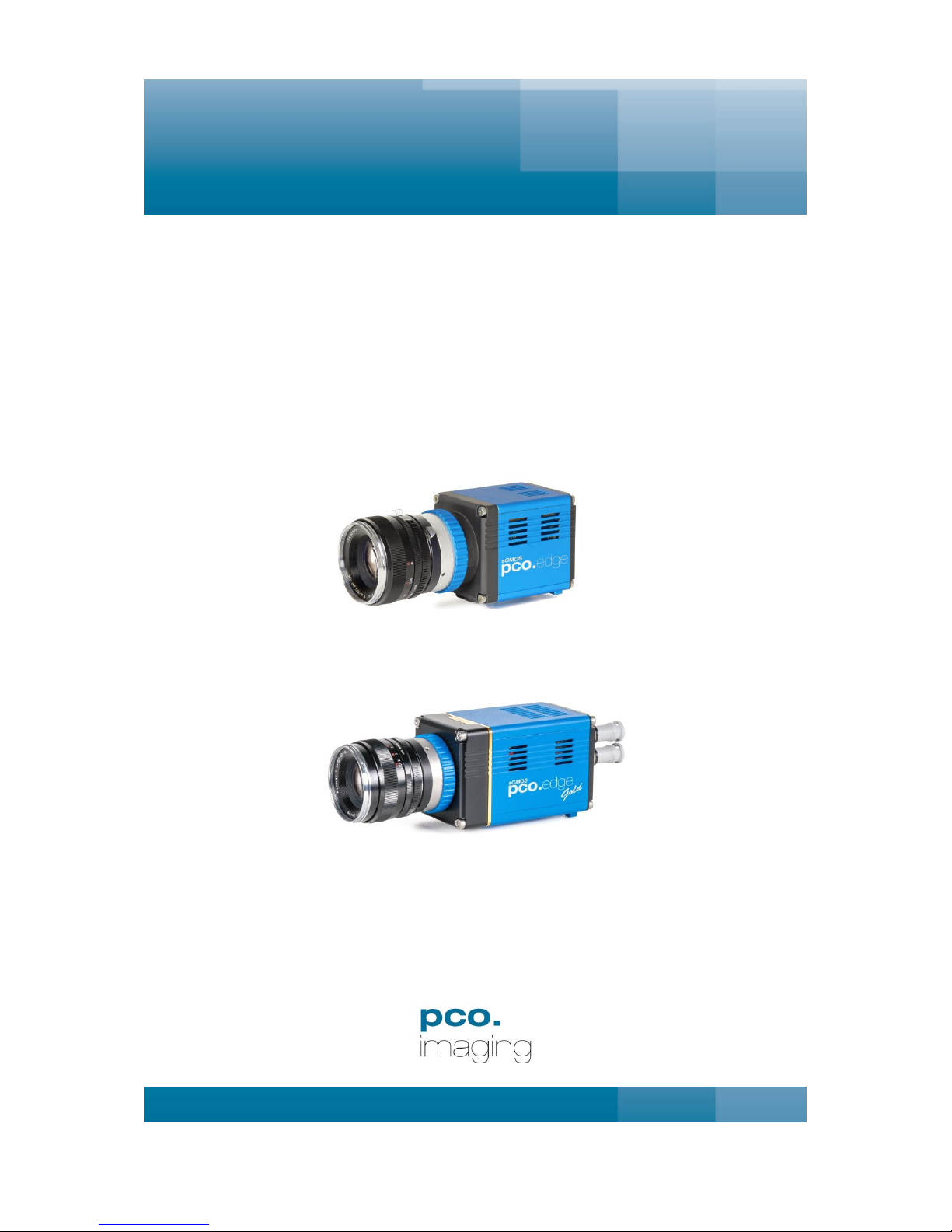
user manual
pco.edge
pco.edge GOLD
pco.edge 4.2
pco.edge 5.5
pco.edge GOLD 4.2
pco.edge GOLD 5.5
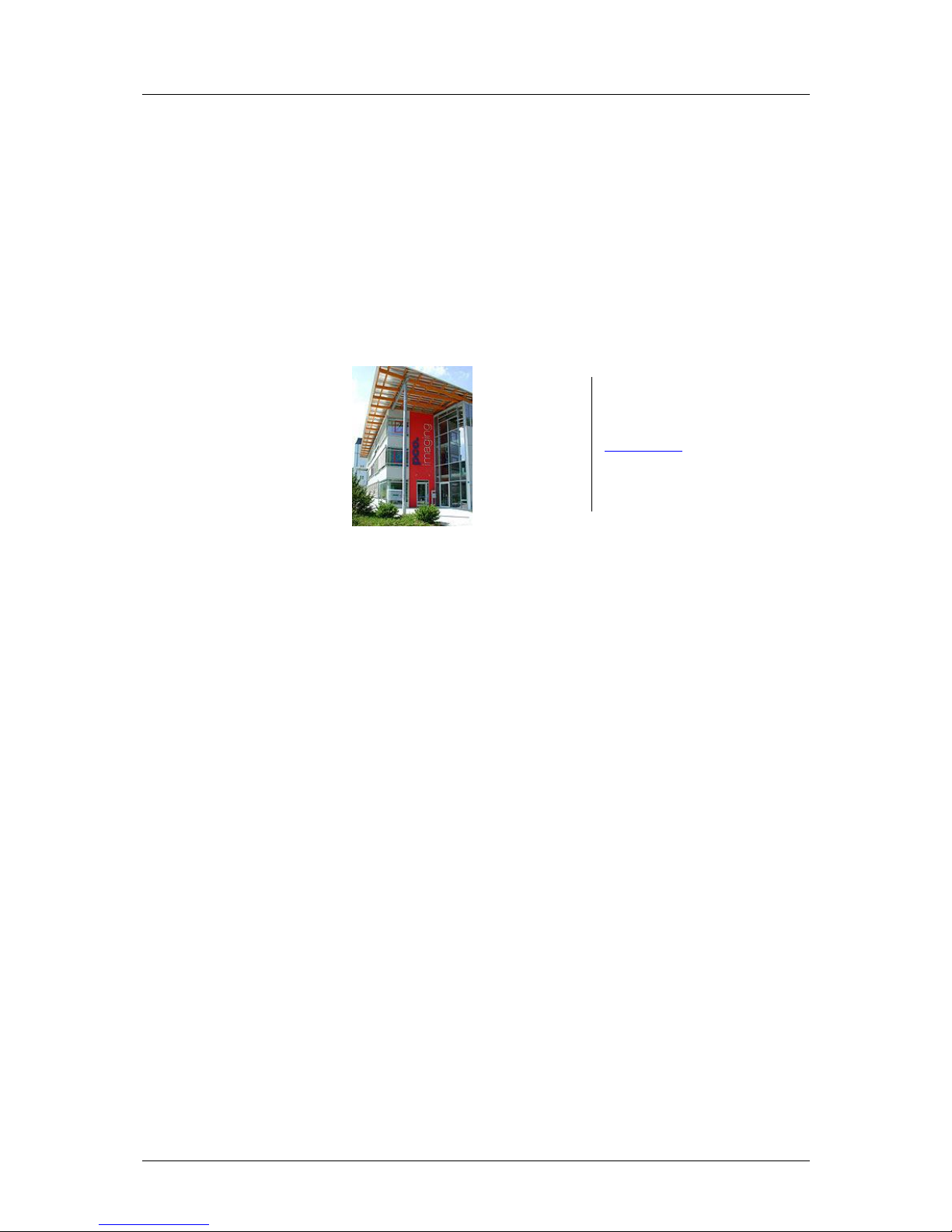
2
pco.edge User Manual V1.03 © PCO AG, Germany
In this manual you find instructions for the pco.edge scientific CMOS
(sCMOS) camera series.
Target Audience: The pco.edge is designed for use by technicians,
engineers and scientists.
In case of any questions or comments, please contact us at PCO.
telephone
+49 (0) 9441 2005 50
fax
+49 (0) 9441 2005 20
email
info@pco.de
postal address
PCO AG
Donaupark 11
93309 Kelheim, Germany
The cover photo shows exemplary PCO camera systems.
Lenses are sold separately.
Copyright © 2014 PCO AG (called PCO in the following text), Kelheim,
Germany. All rights reserved. PCO assumes no responsibility for errors
or omissions in these materials. These materials are provided "as is"
without warranty of any kind, either expressed or implied, including but
not limited to, the implied warranties of merchantability, fitness for a
particular purpose, or non-infringement. PCO further does not warrant
the accuracy or completeness of the information, text, graphics, links or
other items contained within these materials. PCO shall not be liable for
any special, indirect, incidental, or consequential damages, including
without limitation, lost revenues or lost profits, which may result from the
use of these materials. The information is subject to change without
notice and does not represent a commitment on the part of PCO in the
future. PCO hereby authorizes you to copy documents for noncommercial use within your organization only. In consideration of this
authorization, you agree that any copy of these documents, which you
make, shall retain all copyright and other proprietary notices contained
herein. Each individual document published by PCO may contain other
proprietary notices and copyright information relating to that individual
document. Nothing contained herein shall be construed as conferring by
implication or otherwise any license or right under any patent or
trademark of PCO or any third party. Except as expressly provided,
above nothing contained herein shall be construed as conferring any
license or right under any PCO copyright. Note that any product,
process, or technology in this document may be the subject of other
intellectual property rights reserved by PCO, and may not be licensed
hereunder.
Updated April 2014 © PCO AG
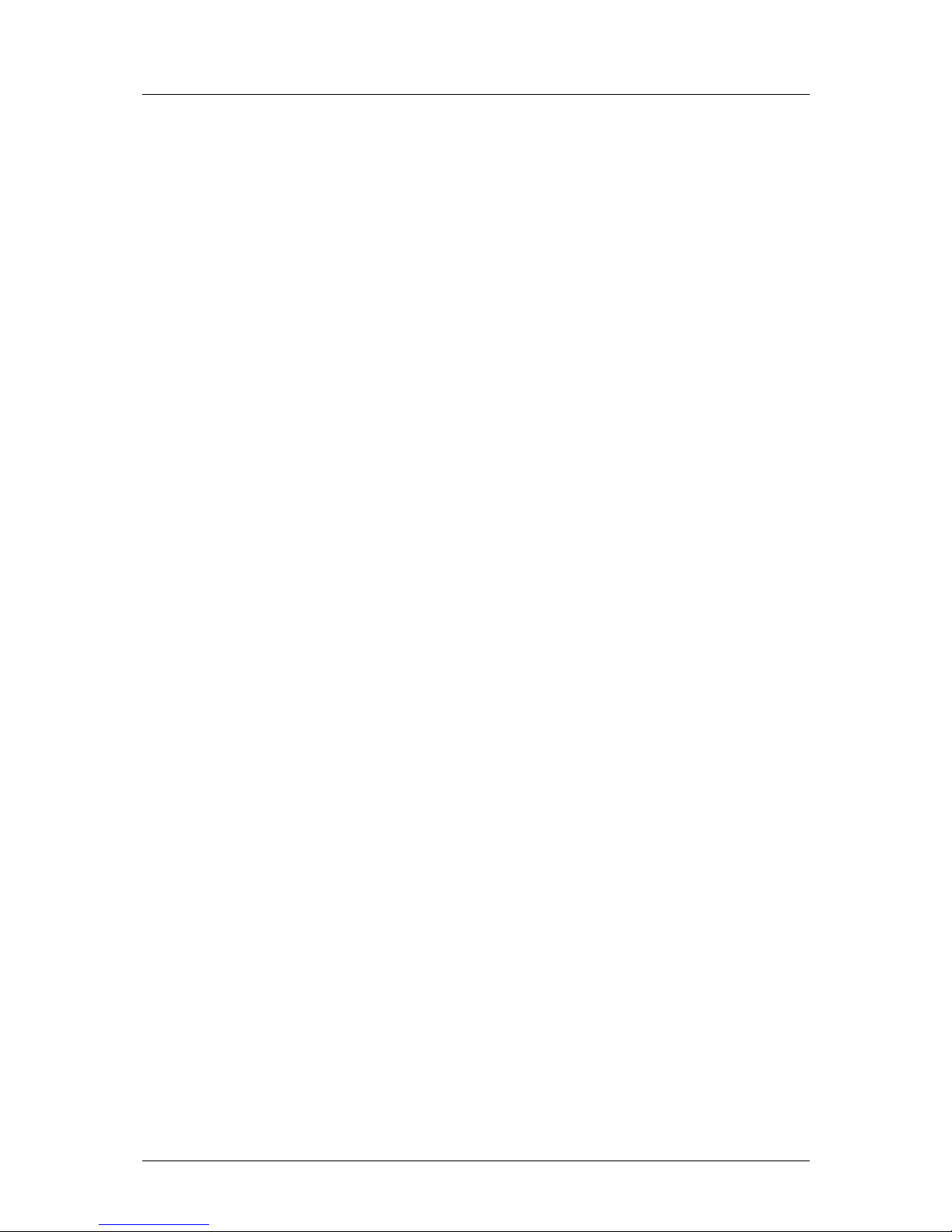
Table of Contents
pco.edge User Manual V1.03 © PCO AG, Germany
3
Table of Contents
1 Introduction ..................................................................... 5
2 Safety Instructions .......................................................... 7
3 System Components ....................................................... 8
Camera Head and Accessories
LEDs indicating Camera Status
4 Installation ....................................................................... 9
Computer Requirements
Frame Grabber (Camera Link) / USB 3.0 Installation
Software Installation (pco.camware)
5 Quick Start ..................................................................... 10
6 Camera Control for the pco.edge ................................ 11
6.1 The “Camera Control” window ........................................ 11
How to open the Camera Control window
Information Field (Displayed Camera Information)
6.2 The Timing tab ................................................................ 12
Trigger Modes explained
6.2.1 Rolling Shutter – Timing Details .................................. 14
6.2.2 Global Shutter – Timing Details ................................... 19
6.2.3 Global Reset – Timing Details ..................................... 22
6.3 The Sensor (Size) tab....................................................... 24
Binning
Region of Interest (ROI)
Sensor Format
6.4 The Sensor (Misc.) tab ..................................................... 25
Pixelclock
Spurious Noise Filter (“Blinkers”)
Conversion Factor
Electronics and Sensor Temperature Information
6.5 The Recording tab ........................................................... 26
Recorder Modes (sequence / ring buffer)
Acquire Mode (disable recording externally)
Sequence Trigger
Time Stamp
6.6 The In/Out Signals tab ..................................................... 29
Hardware Signal Input and Output
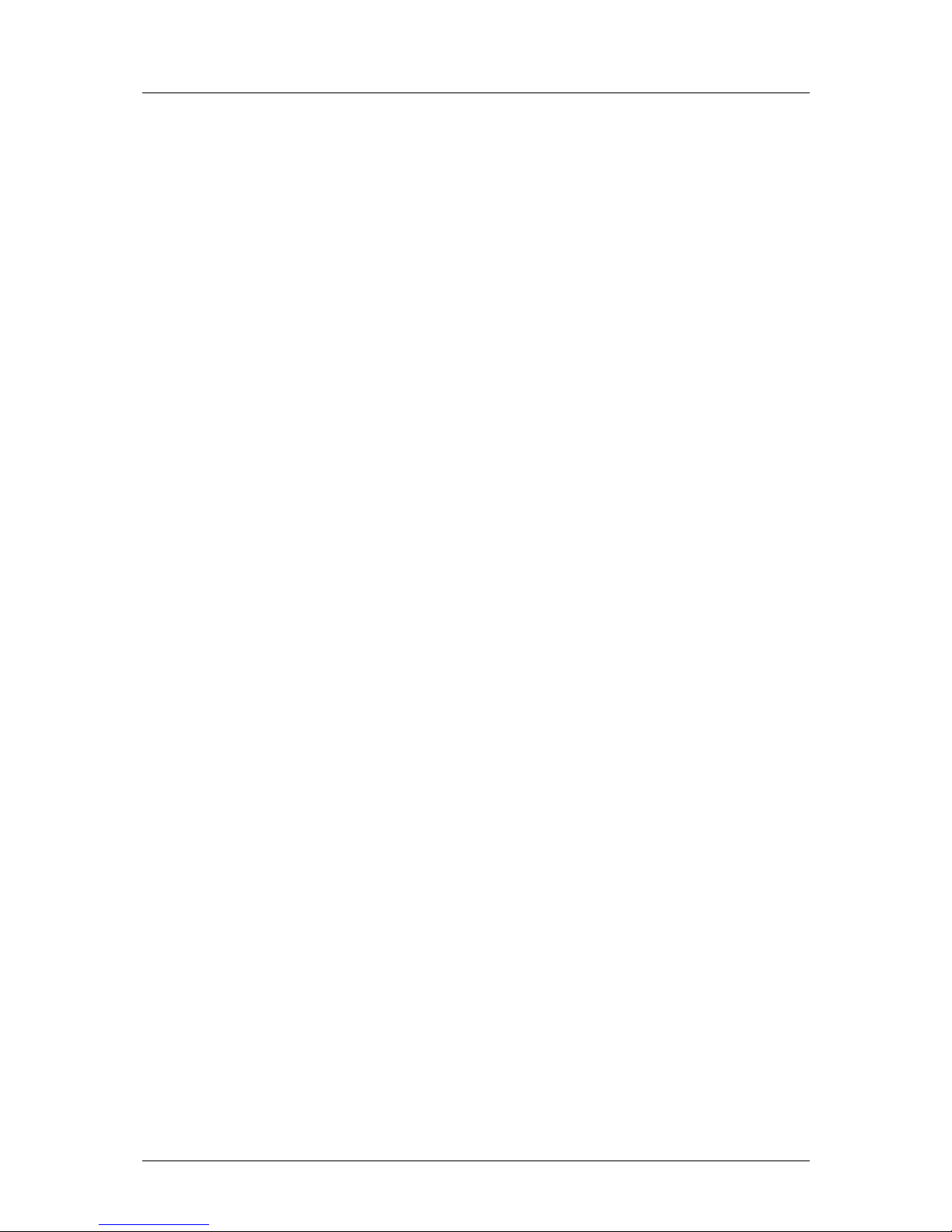
Table of Contents
4
pco.edge User Manual V1.03 © PCO AG, Germany
7 Camware Features ........................................................ 31
7.1 If no camera is connected ............................................... 31
Demo Mode Setup
7.2 Overview ......................................................................... 32
7.3 The File Menu .................................................................. 33
Open / Save / Export Files
Options: File / View Settings
Options: Toolbar, Logfiles
Direct Record to File (RAID operation)
7.4 The Camera Menu ........................................................... 37
Switch between Rolling Shutter, Global Shutter & Global Reset
Auto Exposure
7.5 The Acquisition Menu ...................................................... 38
Predefine number of images in RAM segment
Recorder Setting
7.6 The View Menu ................................................................ 39
Convert Control BW / Color
White Balance, Additional Filter, GPU Processing
7.7 The Window Menu .......................................................... 42
7.8 The Help Menu ................................................................ 42
Version Information
Support Links
7.9 The Local Menu ............................................................... 43
Right Mouse Button Features
7.10 Additional Features ......................................................... 45
Appendix
A1 Technical Data................................................................. 47
A2 Mechanical Dimensions .................................................. 52
A3 How to change optical input F-mount to C-mount ......... 54
A4 Image File Formats .......................................................... 55
A5 Service and Maintenance ................................................ 57
A6 Customer Service and Trouble Shooting ........................ 58
A7 Water Cooling Option (pco.aquamatic II) ........................ 59
A8 Image Data Flow (PC Recommendations)....................... 63
A9 ME4 Grabber Instructions ............................................... 65
A10 USB 3.0 Installation & Hardware Recommendations ...... 68
A11 Binning in CMOS Sensors ............................................... 71
About PCO .............................................................................. 72
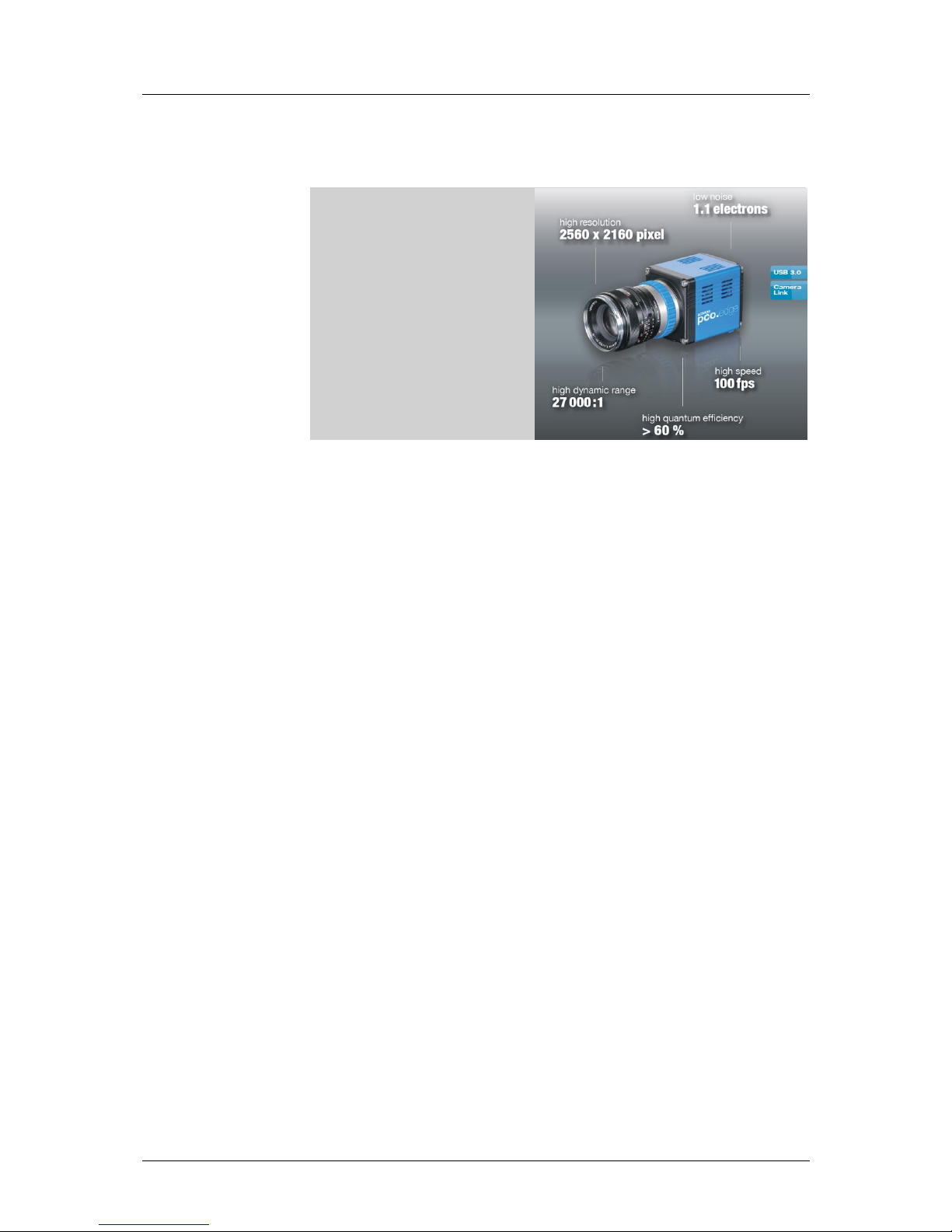
1 Introduction
pco.edge User Manual V1.03 © PCO AG, Germany
5
1 Introduction
The new imaging standard.
Features
The pco.edge is a breakthrough in scientific imaging cameras, due to its
distinctive ability to simultaneously deliver extremely low noise, fast frame
rates, wide dynamic range, high quantum efficiency, high resolution and a
large field of view - all in one image.
The camera series’ main features are:
low noise: 0.9 electrons med (pco.edge 4.2, slow scan)
high resolution: 5.5 megapixel (pco.edge 5.5)
high dynamic range: 33000:1 (pco.edge 4.2, slow scan)
high speed: 100 fps @ full resolution (pco.edge 4.2 & 5.5, Camera Link)
deep cooling: - 30 °C (pco.edge GOLD, water cooling)
flexibility: user selectable choice of shutter mode
free of drift: stabilized Peltier cooling in order to avoid any drift
phenomena in image sequences
scientific CMOS

1 Introduction
6
pco.edge User Manual V1.03 © PCO AG, Germany
Overview – Available Camera Models
This table shows an overview over all available camera models.
Type
Interface
Shutter
Read Out Frequency
Sensor
pco.edge 4.2
USB 3.0
Rolling (RS)
110 MHz
mono
pco.edge 4.2
Camera Link
Rolling (RS)
95.3 MHz (slow scan)
mono
272.3 MHz (fast scan)
mono
pco.edge GOLD 4.2
USB 3.0
Rolling (RS)
110 MHz
mono
pco.edge 5.5
USB 3.0
Rolling (RS)
86 MHz
mono &
color
Global (GS)
(under development)
pco.edge 5.5
Camera Link
Rolling (RS)
95.3 MHz (slow scan)
mono &
color
286 MHz (fast scan)
Global (GS)
slow scan, not available*
286 MHz (fast scan)
Global Reset
(GR)
95.3 MHz (slow scan)
286 MHz (fast scan)
pco.edge GOLD 5.5
USB 3.0
Rolling (RS)
86 MHz
mono &
color
Global (GS)
(under development)
*since the image quality in Global Shutter Mode decreases with slower readout frequency, the slow scan mode is disabled.
Areas of Application
live cell microscopy
single molecule detection
localization microscopy
lightsheet microscopy
selective plane illumination microscopy
SPIM
structured illumination microscopy
SIM
TIRF microscopy / waveguides
spinning disk confocal microscopy
genome sequencing (2nd and 3rd gen)
FRET
FRAP
lucky astronomy / imaging
adaptive optics
solar astronomy
fluorescence spectroscopy
bio- & chemi-luminescence
high content screening
photovoltaic inspection
x-ray tomography
ophtalmology
flow cytometry
biochip reading
machine vision
TV / broadcasting
spectral (hyperspectral) imaging
laser induced breakdownspectroscopy (LIBS)
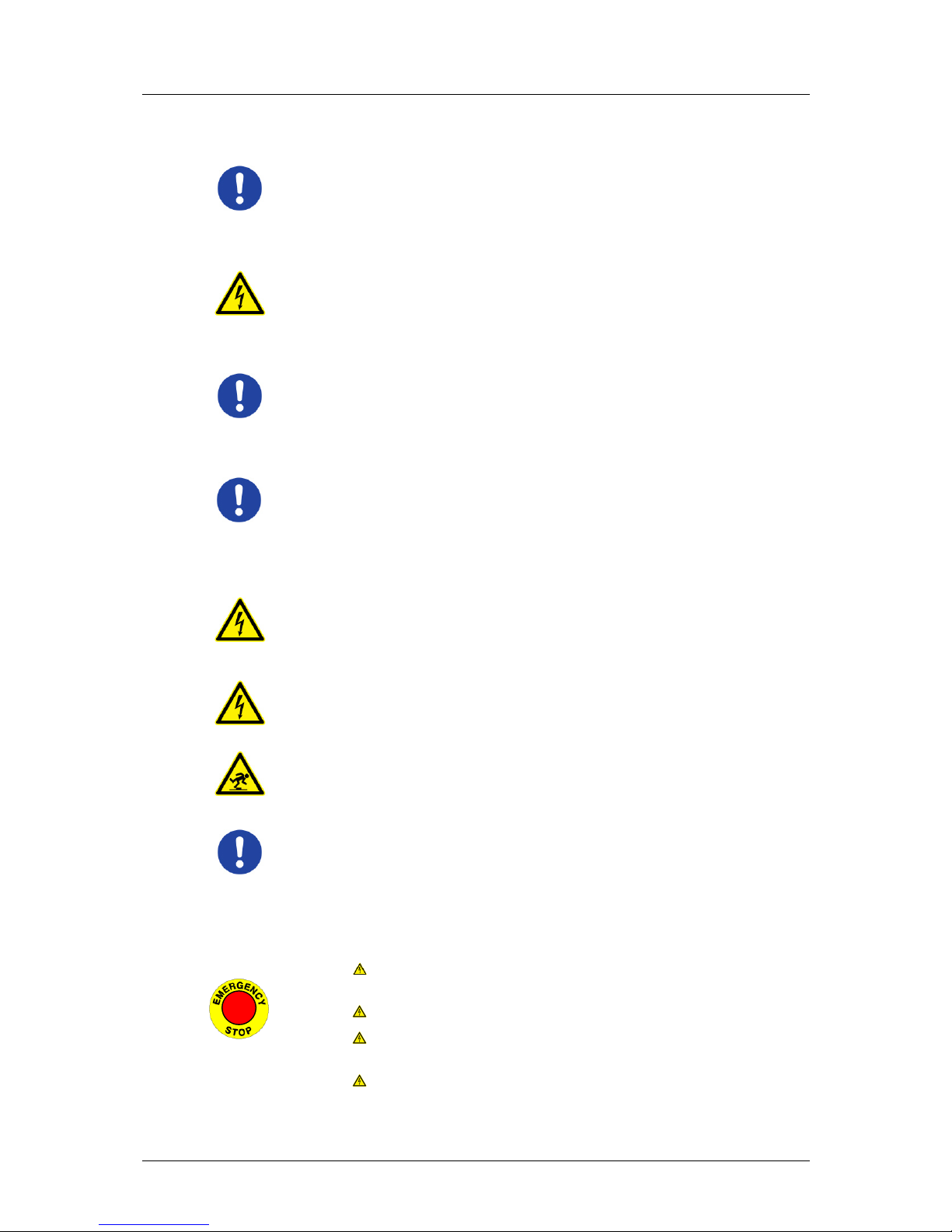
2 Safety Instructions
pco.edge User Manual V1.03 © PCO AG, Germany
7
2 Safety Instructions
Never operate the camera in humid or dusty environments or in places with
high amounts of X-ray radiation. Humidity, dust or X-rays could damage
the camera.
To avoid the risk of water condensation, protect the camera against
extreme changes of ambient temperature. If condensation enters the
camera, there is the risk of electric shock.
To prevent damage to the camera, the system must be kept stable and
protected against strong jolts or vibrations. The socket at the bottom of
the camera is to be used for mounting purposes only.
The slits in the camera case (side & back planes) are designed for heat
dissipation by the camera fan. To prevent overheating of the camera, do
not block these slits. Do not leave the camera system in direct sunlight to
avoid the risk of overheating.
Electric shock warning – Never slide any items through the slits into the
camera because of the risk of electric shock if the voltage parts inside are
touched.
Each time the camera is used, check the power cable for any damage.
Never position the cable in a way that it could become a tripping hazard.
Do not force the lens onto the camera. To protect the lens connector thread
from damage, use minimal force when attaching a lens to the camera.
If any of the following conditions apply, immediately switch off the camera,
separate it from the power line and contact our customer support:
If the power cable or the power plug seems to be worn or
damaged.
If liquids have penetrated the device.
If, after thoroughly reviewing the instruction manual, the device is
still not operating properly.
If the camera has been dropped or the casing is damaged.
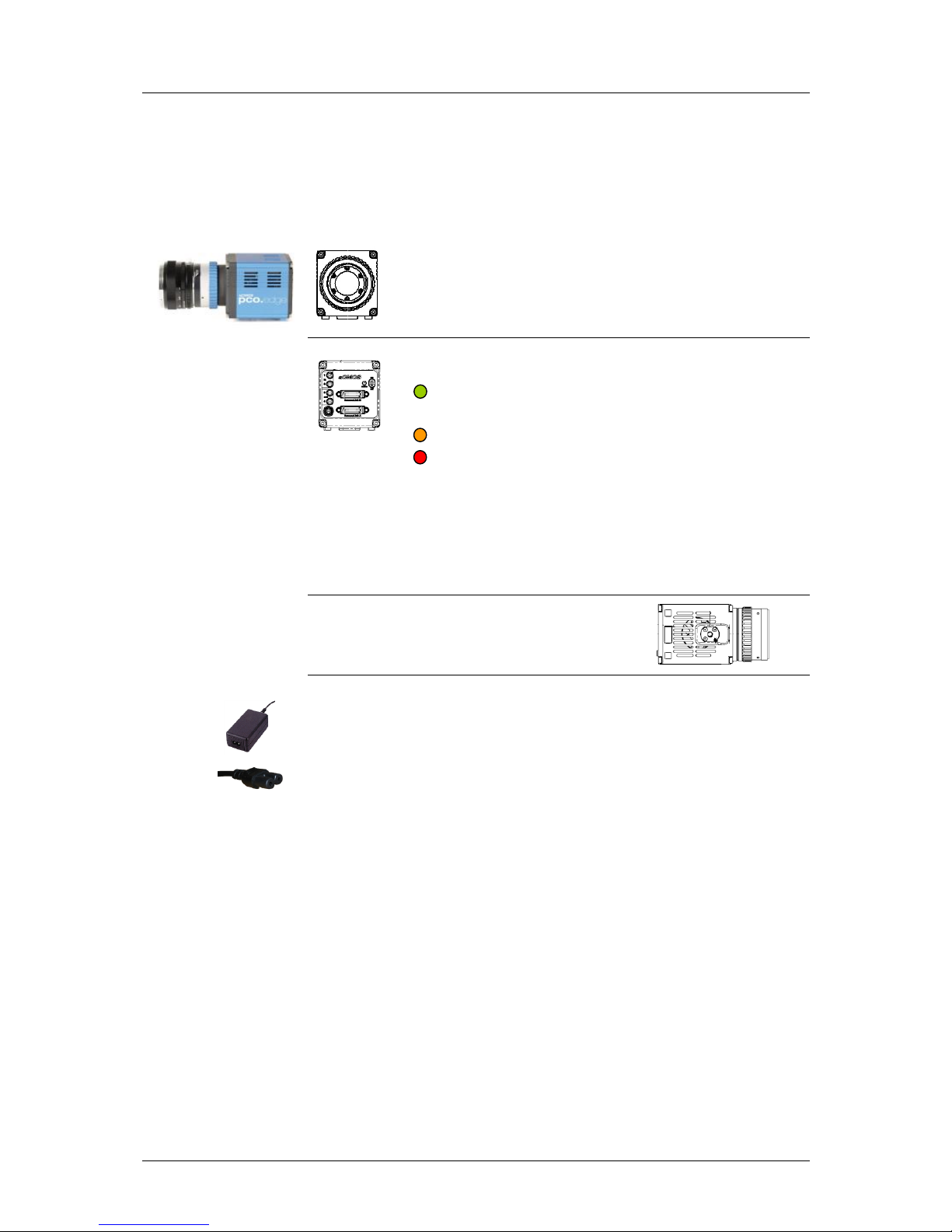
3 System Components
8
pco.edge User Manual V1.03 © PCO AG, Germany
3 System Components
A camera system includes all parts which are necessary to install and run
your camera. If you purchased a water cooling system with your camera,
please see Appendix 7.
Camera Head
F-mount optical connection (standard)
For standard F-mount/SLR lenses and adapters.
C-mount ring provided (see appendix A3)
For standard C-mount and microscopy connectors.
LED indicates camera status
green continuos: camera is booting
green blinking: camera is ready for operation
yellow blinking: recording on
red blinking: error
Input/Output 4x SMA connectors
2x input - 2x output
Interface (user selectable)
Dual Camera Link 'full' or
USB 3.0
1/4-20 UNC mounting thread
Serial Number tag
Power Supply
Your system will be equipped with either a 24 V or a 12 V power supply,
depending on the model you selected. (connector: Lemo FGG.0B)
Power Cord (optional)
Standard IEC7 connector (please refer to your local dealer)
Camera Link Grabber Card / USB 3.0 PCI Interface Card
PCI Express x4 Card (Camera Link “full”) or
PCI Express x1 Card (2 x USB 3.0 connections)
Note: A PCI Card with 4 x USB 3.0 connections is also available, contact PCO for further details. A PCIe x4
slot is necessary for this card.
Cables
2x Camera Link cables (3m) or
1x USB 3.0 cable (3m)
Note: If a longer cable length is required, contact PCO for available solutions.
Digital Camera Tools (USB storage device)
The accompanying USB storage device contains:
• Camware: software for camera control & image acquisition
• camera & grabber board drivers
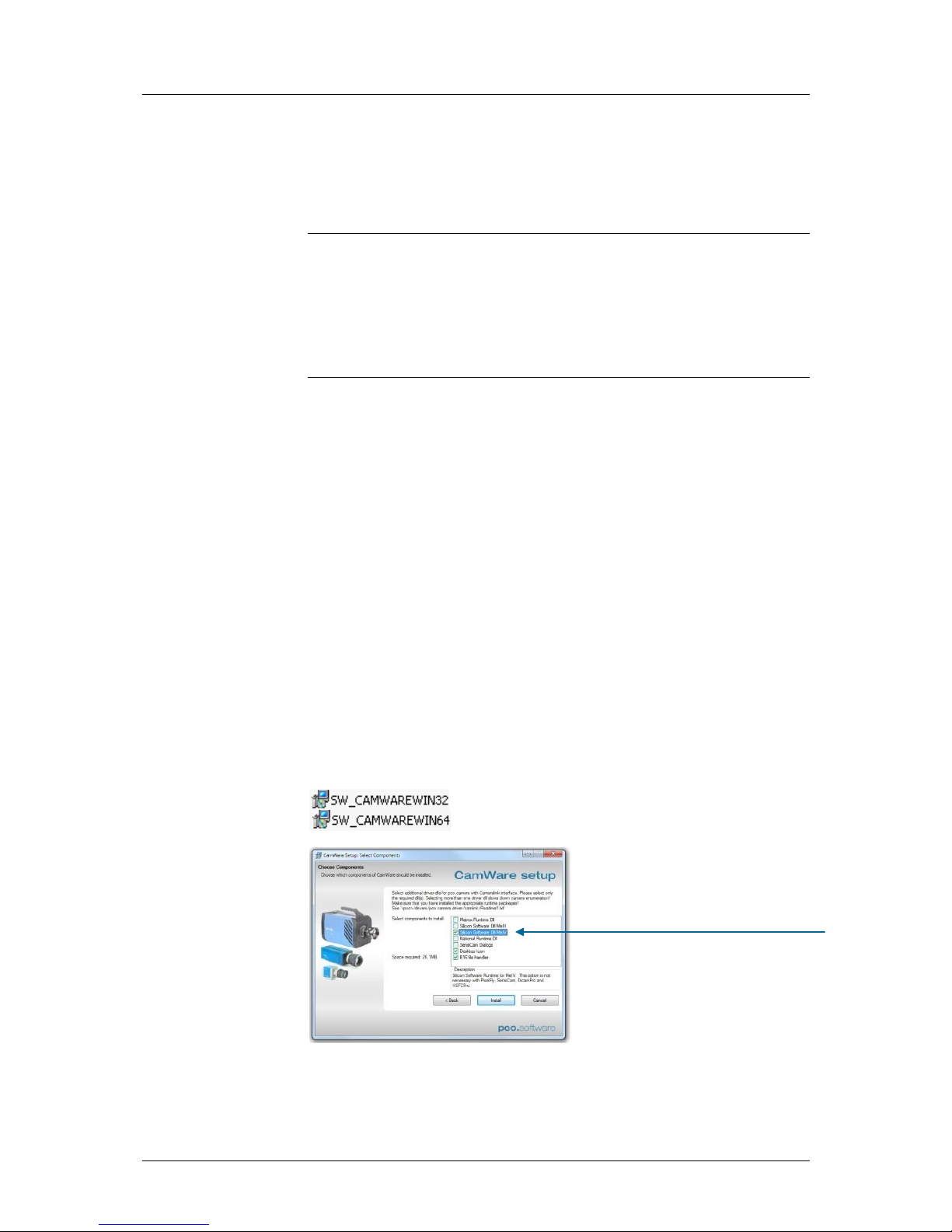
4 Installation
pco.edge User Manual V1.03 © PCO AG, Germany
9
4 Installation
You will find all necessary files on the accompanying USB storage device.
You may also download the newest versions of our software, camera
drivers and third party software drivers from our website (support section).
Minimum computer system requirements:
Clock speed: 2.4 GHz
DDR3-RAM 4GB (1066 MHz)
Windows 7 64-bit (for full performance, see appendix A8)
1280 x 1024 pixel resolution display
nVIDIA CUDA GPU
4.1 Frame Grabber (Camera Link) / PCI Board Installation (USB 3.0)
When operating the camera with Camera Link Interface: Please run the
appropriate grabber driver installation (provided with the accompanying
USB stick) with default settings.
After the installation, shut down the computer and install grabber card
hardware. For further information please see appendix A9 (ME4 Grabber
Instruction).
When USB 3.0 is used to interface the camera, it is recommended to use
the PCI Interface card which is provided by PCO. For an installation
instruction or further hardware recommendations, see appendix A10.
4.2 Camware
The pco.camware 32-bit/64-bit Windows application software enables you
to control every camera parameter or setting. Images can be displayed on a
monitor and may be downloaded and stored.
Please run the respective software installation provided on the USB storage
device:
After a successful installation, you will find the program folder ’Digital
Camera Toolbox’ in your program directory. (It may also appear in the
folder: User/AppData/Roaming)
Select the required runtime libraries!
“Dll MeIV” when you use Camera
Link Interface.
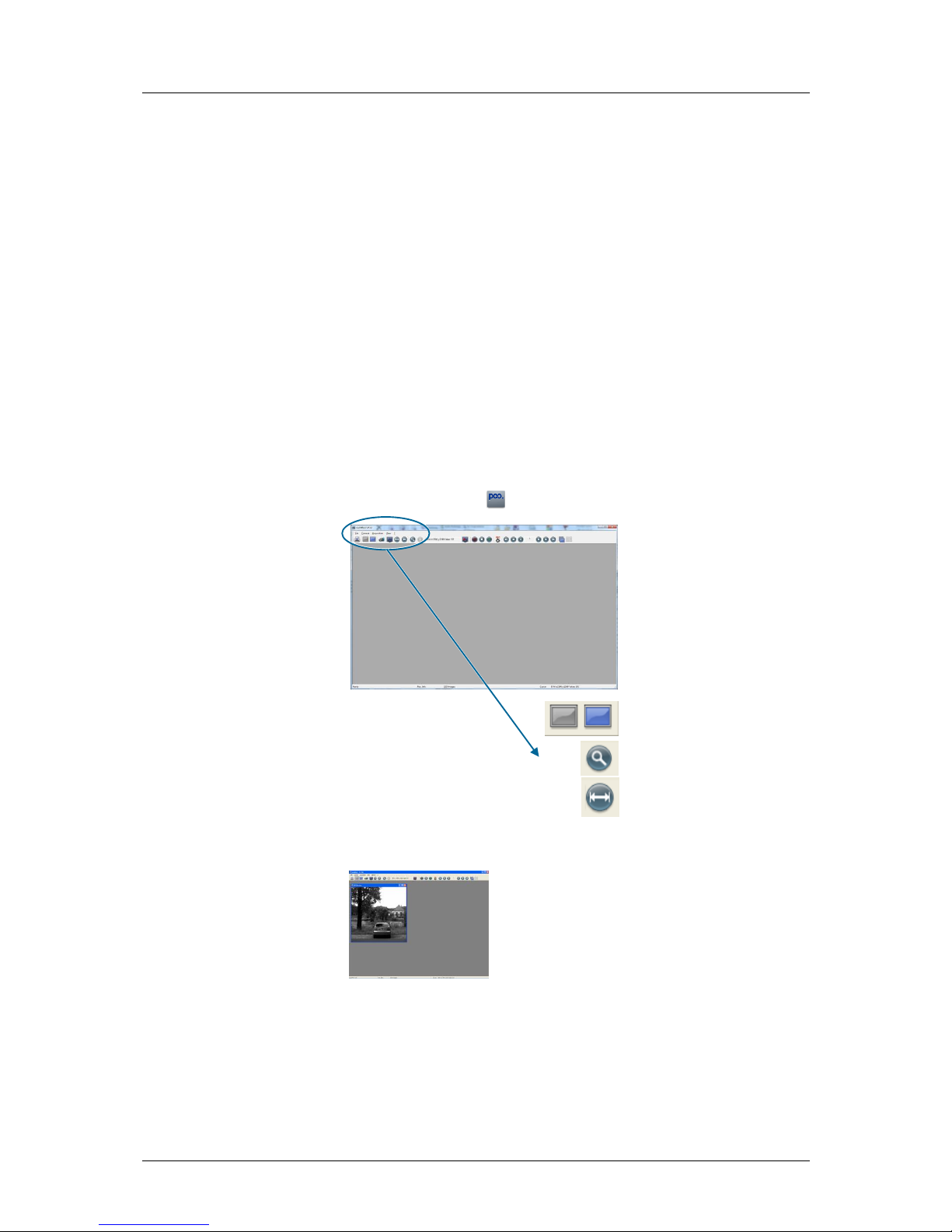
5 Quick Start
10
pco.edge User Manual V1.03 © PCO AG, Germany
5 Quick Start
Note: In order to get familiar with your new camera & software it might be
helpful, if you first aim at an object that is easy to focus and that can be
seen at standard light conditions.
5.1 Preparation
installation is finished (see chapter 4)
an appropriate lens is attached (remove cap!)
or the camera is attached properly to the microscope,
spectrograph or other scientific device
camera is connected to the power supply
camera is connected to the PC (connect cable “A” with
connectors “A” on PC and “A” on camera, cable “B” respectively)
computer is on
camera is on and ready (green blinking LED)
5.2 Start
start Camware
open view window
- if not already open -
start “live preview”
apply “auto range peak”
you may adjust aperture and focus
You should now clearly see the object in the
window.
If you need to change exposure time (e.g. the image is still either
too dark or too bright), please go to chapter 6!
If you want to record and save images, please see chapter 6 and
chapter 7 for detailed information!
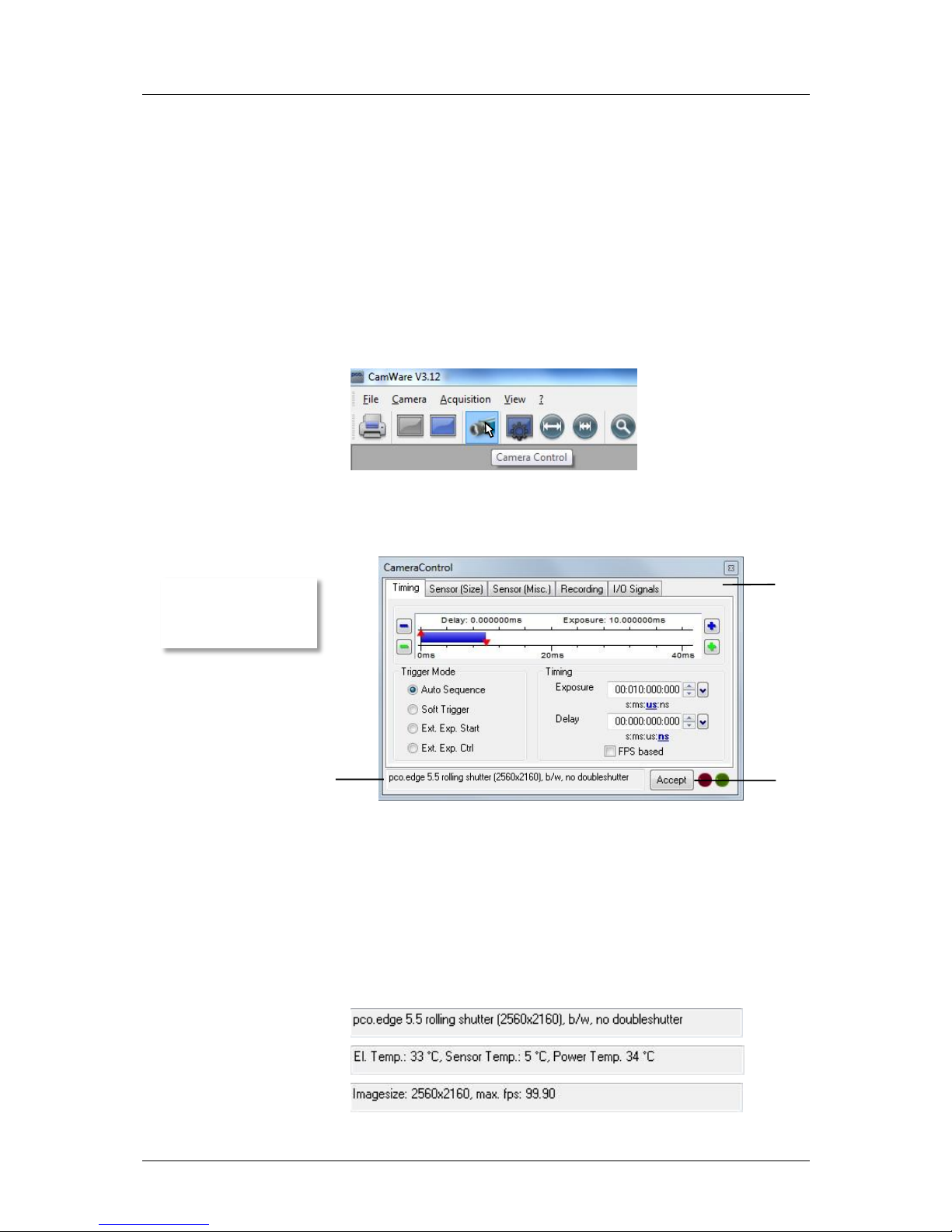
6 Camera Control for the pco.edge
pco.edge User Manual V1.03 © PCO AG, Germany
11
6 Camera Control for the pco.edge
The 'Camera Control' window in Camware is the main interface for all
camera settings.
For further Camware features please see chapter 7!
6.1 The “Camera Control” window
The camera control window can be opened by selecting the proper
command in the "Camera"-Menu or by the corresponding button in the
toolbar:
The camera control dialog always adapts to the camera type connected.
For the pco.edge the camera control settings are spread over five property
tabs , which will be explained below.
Changes to the camera control tabs must be completed by pressing the
“Accept” button .
If the "Accept" button is not pressed, these changes will be ignored and lost. The
camera control dialog automatically adjusts settings in case they are out of limits.
When the ‘Accept’ button is pressed the settings will be transferred to and validated by
the camera. If the camera accepts the settings the green LED will be highlighted.
The red LED will be highlighted in case a record is started.
In the information field you can view some information about the
camera. Click into the info field in order to scroll through the values.
Power Temp.: temperature hotspot close to FPGA
The camera control
dialog automatically
adjusts settings in case
they are out of limits.
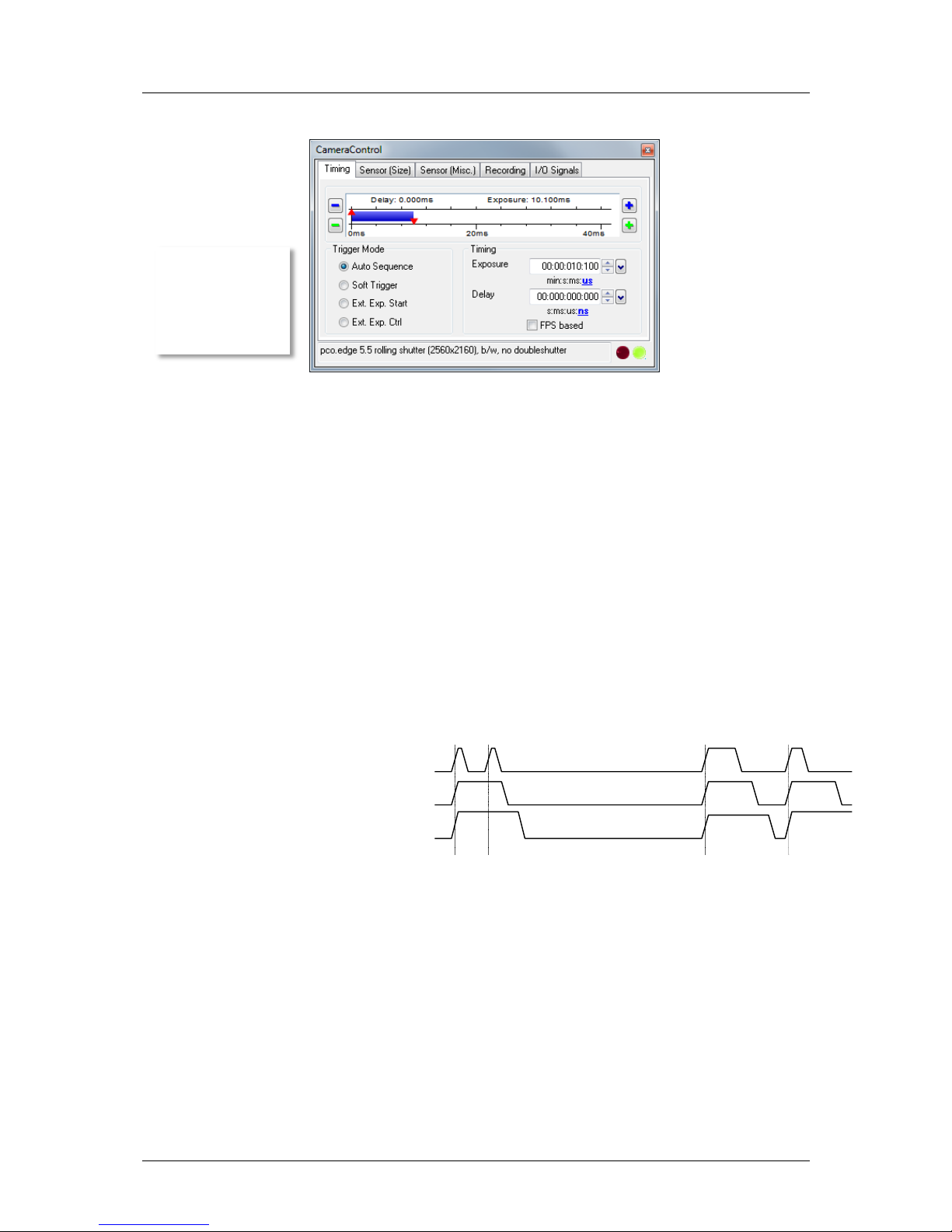
6 Camera Control for the pco.edge
12
pco.edge User Manual V1.03 © PCO AG, Germany
6.2 The “Timing” tab
Trigger Mode
[Auto Sequence] The camera will optimize the image recording depending
on the adjusted exposure time and the required readout time to achieve the
best possible frame rate (“free running”).
[Soft Trigger] Single images can be recorded with Camware control. A
single image can be acquired by pressing the "Single Trigger" button (7.2).
Other signals cannot influence this operating mode - for test purposes only.
[External Exp. Start] The image acquisition is triggered by an external
signal. It is also possible to force a software trigger for a test image with the
"Single Trigger" button.
In the [External Exp. Start] exposure control mode, single image
recording is started by the falling or rising edge of the voltage signal at
the BNC input #1 (6.6). The frame rate cannot be set, as the frame rate is
defined by the frequency of the external signal. However the predefined
exposure time and ROI settings affect the maximum possible frame rate.
The Busy Status signal at BNC #3 (6.6) will indicate if a new trigger is
accepted.
The maximum achievable frame rate in external trigger mode is
negligibly less (about 0.1%) than operating the camera in [Auto
Sequence] mode.
Note: If the trigger rate of the external signal is quite near the maximum
possible frame rate (difference < 1/1000), then it will be random, whether
or not a trigger is accepted!
If the trigger rate of the external signal is higher than the maximum
possible frame rate, then every second trigger pulse is ignored.
Therefore the actual frame rate drops to ½ of the external trigger rate. If
the trigger rate is increased further, then only every 3rd, every 4th etc.
trigger edge will be accepted.
Busy Stat (out)
acc.
not acc.
accepted
accepted
exp trig (in)
Exp Stat (out)
In this context trigger
means exposure
trigger, i.e. the trigger
signal controls the
exposure of a single
image (light
integration time).
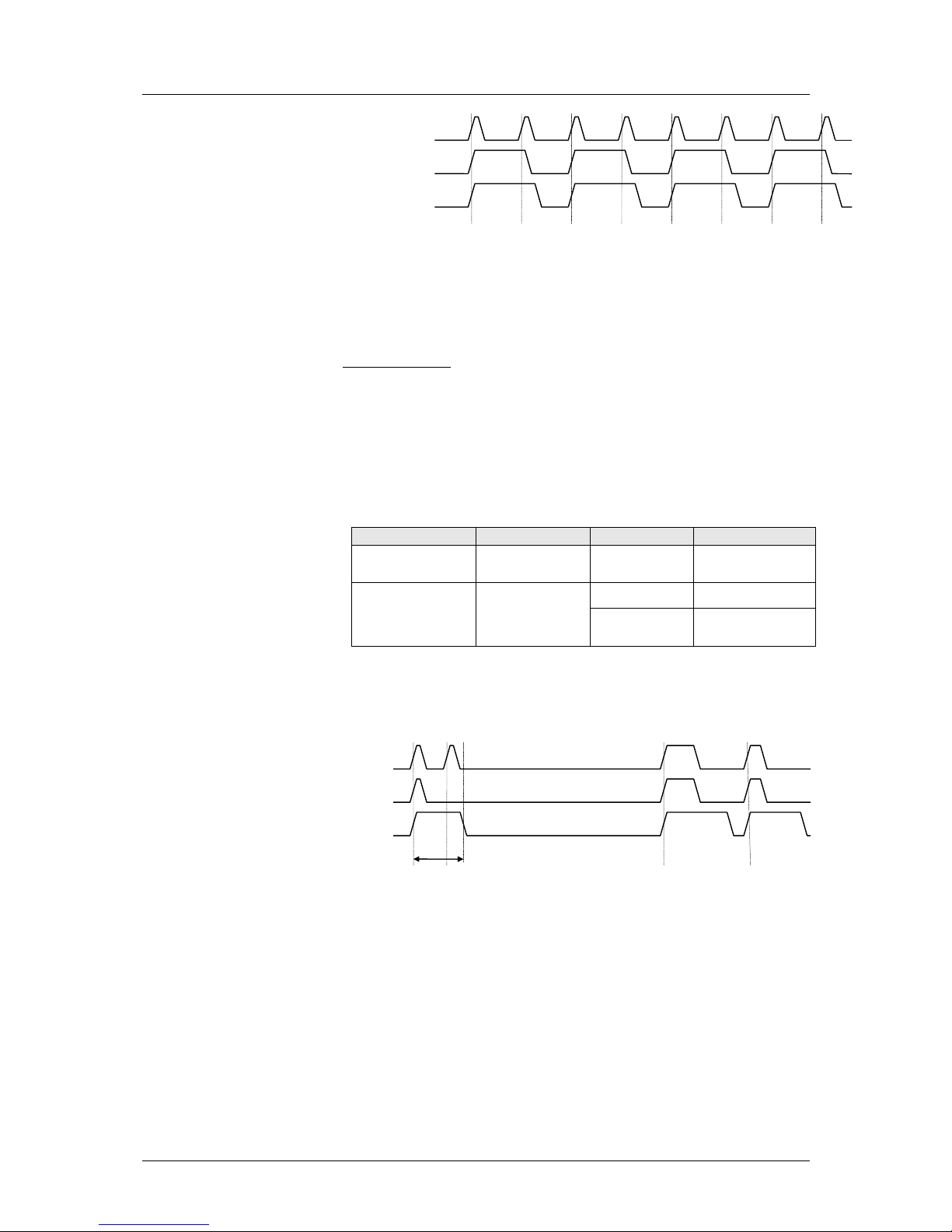
6 Camera Control for the pco.edge
pco.edge User Manual V1.03 © PCO AG, Germany
13
In order to avoid trade-offs at maximum frame rate use either the Busy
Status signal or make sure that the external trigger rate follows this
condition:
External Trigger Rate ≤ fmax / 1.001
[External Exp. Ctrl] An external signal applied at BNC #1 (6.6), controls the
start and the duration of the exposure.
A new exposure is started by the falling or rising edge of the voltage
signal at the BNC input. The exposure is finished when the opposite
edge is detected. Thus in this mode, the start as well as the length of the
exposure time can be controlled.
No further settings can be made, as the image timing is completely
controlled by the external trigger signal.
Be aware, that the externally controlled exposure time is limited. The
integration will be stopped automatically if the maximum exposure time
is achieved.
Camera
Interface
Shutter Mode
max. exposure time
pco.edge 4.2
pco.edge GOLD 4.2
Camera Link &
USB 3.0
Rolling Shutter
10s
pco.edge 5.5
pco.edge GOLD 5.5
Camera Link &
USB 3.0
Global Shutter
5s
Rolling Shutter
Global Reset
8s
The Busy Status signal at BNC #3 (6.6) indicates if a new trigger will be
accepted.
Busy Stat (out)
acc.
not acc.
exp trig (in)
Exp Stat (out)
acc.
not acc.
acc.
not acc.
acc.
not acc.
t
readout
Busy Stat (out)
acc.
not acc.
accepted
accepted
exp trig (in)
Exp Stat (out)

6 Camera Control for the pco.edge
14
pco.edge User Manual V1.03 © PCO AG, Germany
6.2.1 Rolling Shutter – Timing Details
In rolling shutter mode the pixel reset and exposure start is carried out row
by row. Each row has the same exposure time, but a different start of
exposure. The pco.edge image sensor consists of two discrete halves,
which are exposed and read out simultaneously, i.e. from the outside to the
center. Within one row, the exposure starts simultaneously for all pixels.
General Timing Diagram
Timing
The exposure and delay time can be adjusted in steps of 10µs.
Camera (RS only)
Interface
exposure time
delay time
pco.edge 4.2
Camera Link &
USB 3.0
500µs … 10s
0µs … 1s
pco.edge GOLD 4.2
USB 3.0
500µs ... 60s
0µs … 1s
pco.edge 5.5
Camera Link &
USB 3.0
500µs … 2s
0µs … 1s
pco.edge GOLD 5.5
USB 3.0
500µs ... 60s
0µs … 1s
reset
start
reset
end
readout
start
readout
end
t frame
t frame
t global
t exposure (first row)
t exposure (last row)
t all rows
The exposure time of each row
starts with the corresponding
reset of the row. Then after a
predefined time, exposure is
stopped. The light induced
accumulated charge carriers of
the pixels in a row are recorded
into memory in a low noise
fashion (readout). This results in
the total image appearing in
memory corresponding to the
row readout.
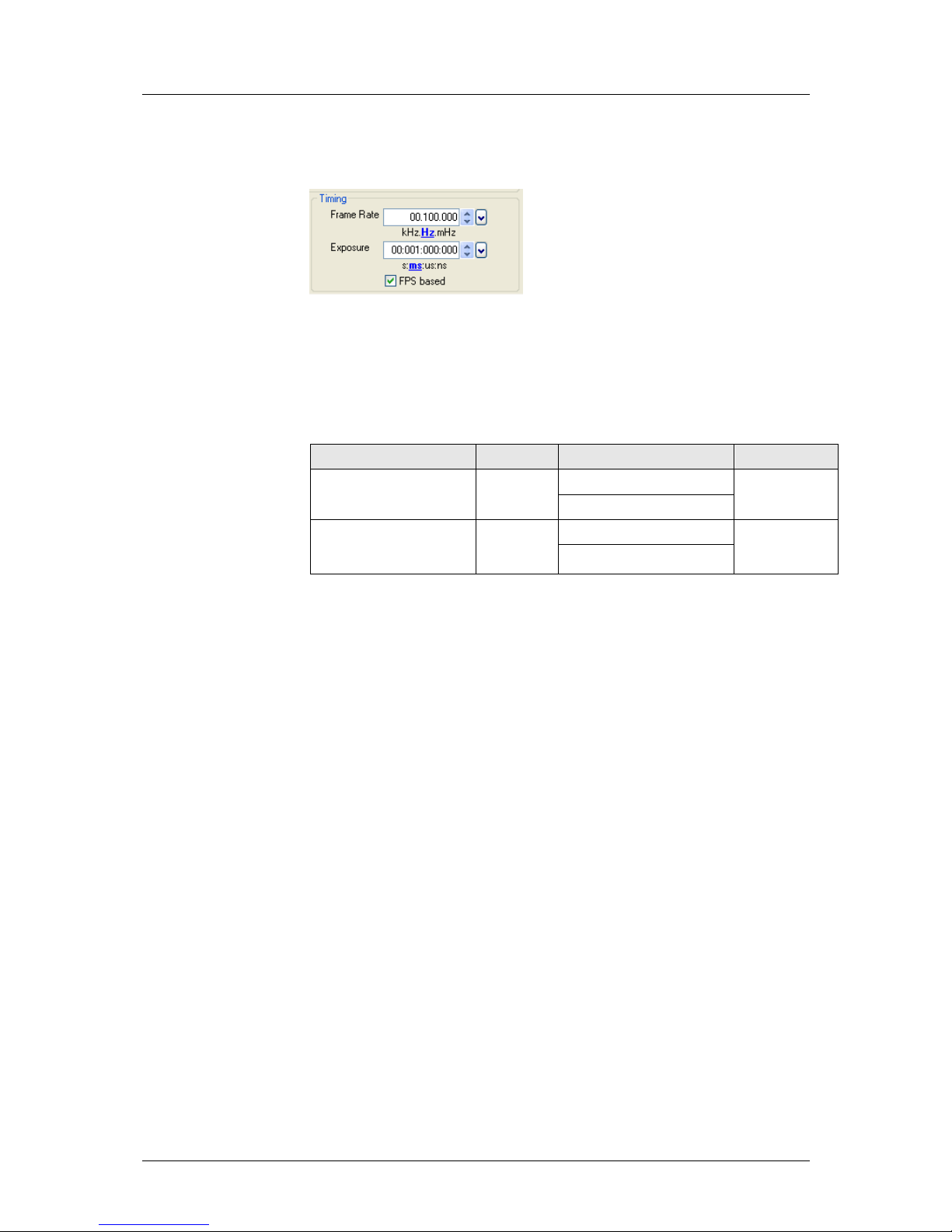
6 Camera Control for the pco.edge
pco.edge User Manual V1.03 © PCO AG, Germany
15
[FPS based] The camera will optimize the image recording to achieve the
selected frame rate with chosen exposure time as close as possible.
Note: • Only for [Auto Sequence] trigger mode
• “FPS based” mode only available with Camera Link Interface
First the frame rate is set. If the time required for readout of the image is
longer than 1 / frame rate, then the frame rate will be reduced to 1 / treadout.
The frame rate can be adjusted in steps of 100 mHz (rolling shutter).
If the selected exposure time would require a lower frame rate, the
exposure time is cut to the maximum possible time at that frame rate.
Camera (RS only)
Interface
Frame rate (FPS Based)
exposure time
pco.edge 4.2 (@ full resol.)
Camera Link
0.1 … 35 Hz @ 95.3 MHz
500µs … 10s
0.1 … 100 Hz @ 272.3 MHz
pco.edge 5.5 (@ full resol.)
Camera Link
0.5 … 33.3 Hz @ 95.3 MHz
500µs … 2s
0.5 … 100 Hz @ 286 MHz
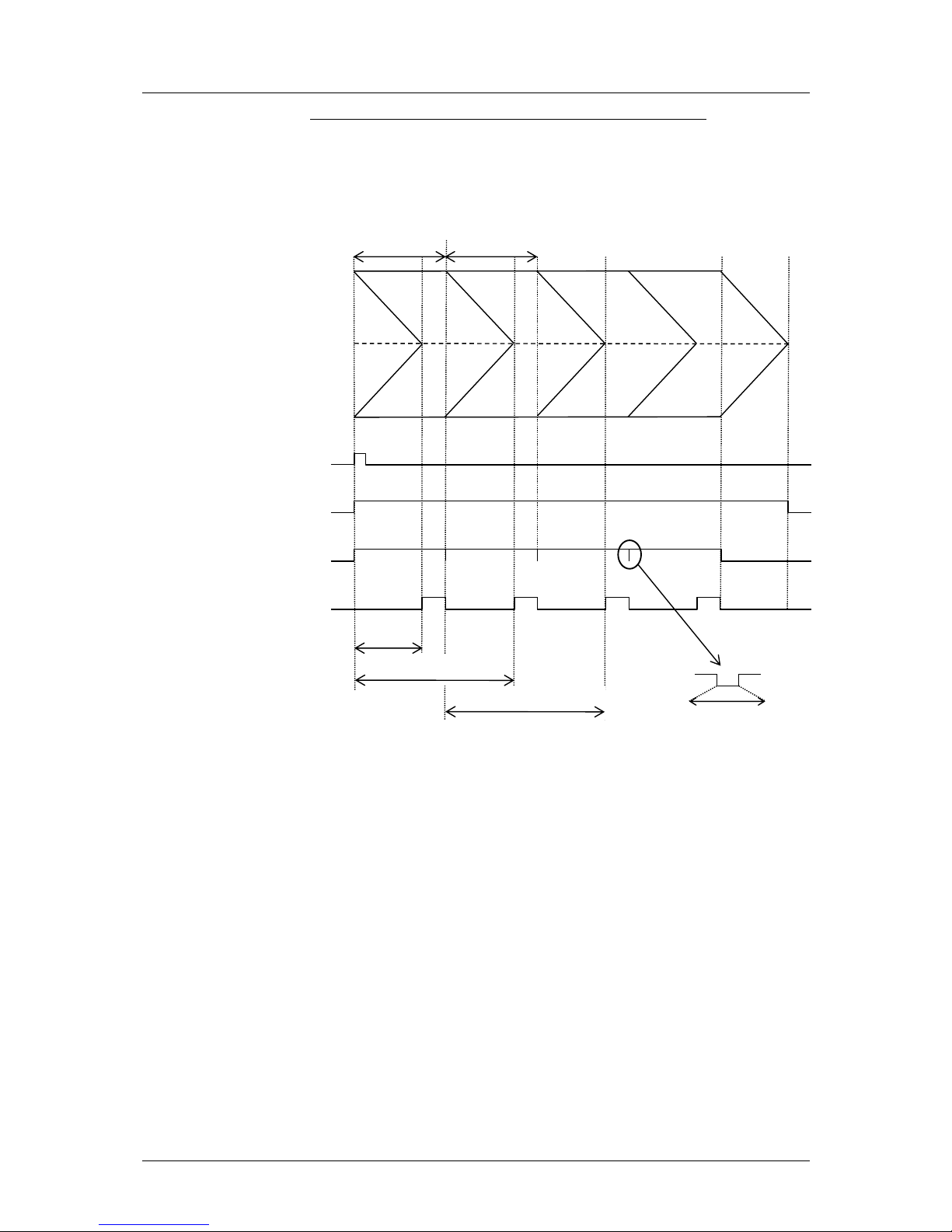
6 Camera Control for the pco.edge
16
pco.edge User Manual V1.03 © PCO AG, Germany
Exposure time > Sensor frame readout time (Auto Sequence)
In case the required exposure is longer than the frame readout time, the
image sensor is completely exposed to light for some time (tglobal). In case
of a triggered flash illumination, this would be the best moment to illuminate
the image sensor.
The hardware signal for the time tglobal is available on connector #4 (Global
OUT). Setting can be made through SDK (not available in Camware).
Obviously, if during exposure and readout, parts of the viewed image are
moving horizontally, this would result in image distortion. This is why the
global shutter mode may be a prerequisite for some applications.
However, most dynamic events can be captured in 1 ms, which is a
common integration time with SLR cameras set at 1/1000 exposure. The
time shift from one row to another is only about 10 µs (fast scan). The
resulting maximum readout time of 10 ms (@ full resolution) seems to be
sufficient for a broad spectrum of dynamic events.
The 10ms is also faster than the image shift process of most frame transfer
emCCD image sensors previously used for low light applications. If this
does not influence the image recording and processing, then rolling shutter
mode will not affect it either.
tframe
t all rows 2nd image
expos
global
trigger
busy (OUT)
t exposure
1st row, 1st image
t exposure
1st row, 2nd image
t all rows 1st image
Δt = t
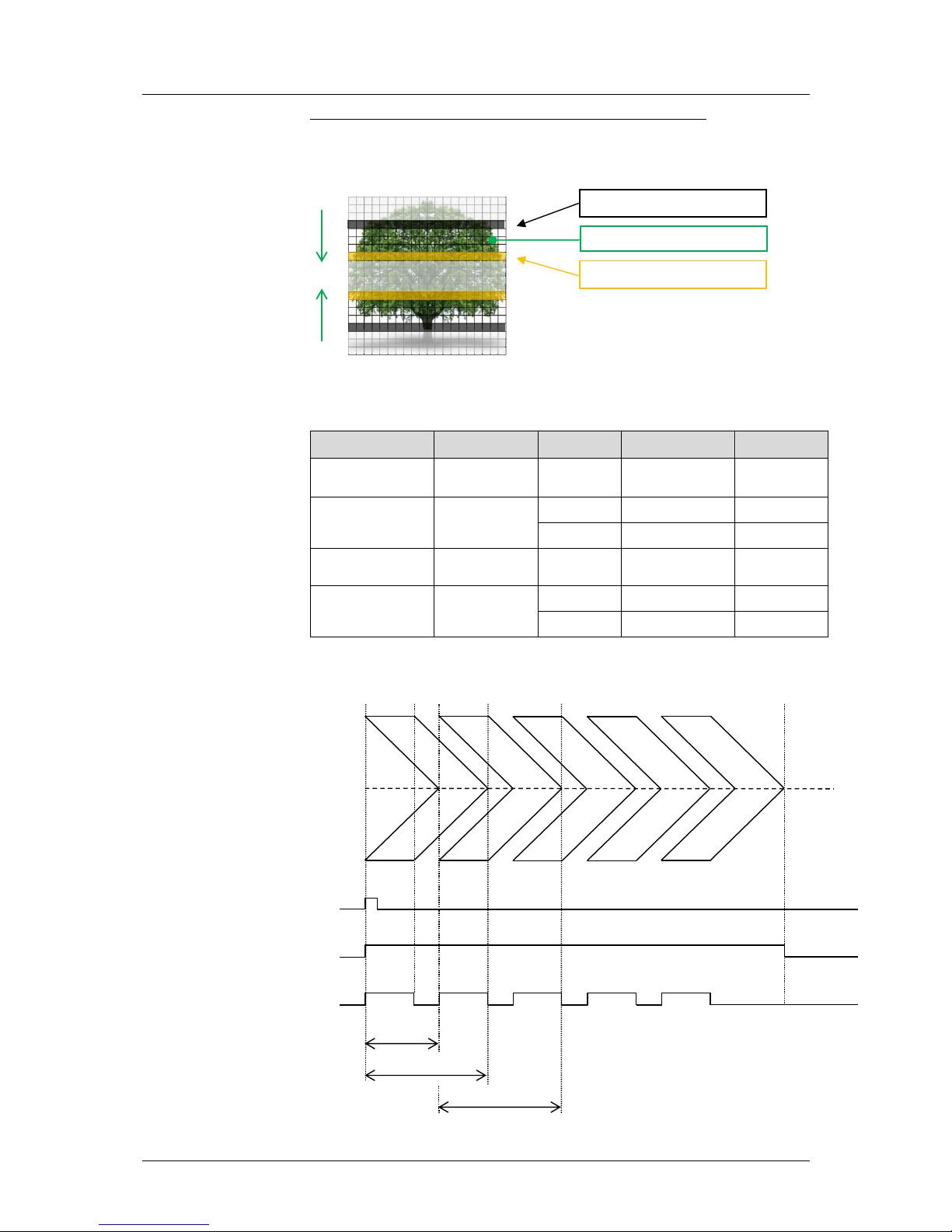
6 Camera Control for the pco.edge
pco.edge User Manual V1.03 © PCO AG, Germany
17
exposure stop & readout
reset & exposure start
band of simultaneous exposure
Exposure time < Sensor frame readout time (Auto Sequence)
In case the required exposure is shorter than the frame readout time, the
image is composed of two exposure bands moving from the outside to the
center of the sensor.
For example, the shortest exposure time in RS is 500µs. The band of
simultaneous exposure is in this case (smallest possible height):
Camera (RS only)
Interface
MHz
time per row
min. number
of simult. rows
pco.edge 4.2
pco.edge GOLD 4.2
USB 3.0
110
24.10 µs
20
pco.edge 4.2
Camera Link
95.3
27.60 µs
18
272.3
9.65 µs
51
pco.edge 5.5
pco.edge GOLD 5.5
USB 3.0
86
30.50 µs
16
pco.edge 5.5
Camera Link
95.3
27.52 µs
18
286
9.17 µs
54
Previous comments on image distortion (also known as “Rolling Shutter
Effect”) apply here as well.
expos
trigger
busy (OUT)
tframe
t all rows 2nd image
t all rows 1st image
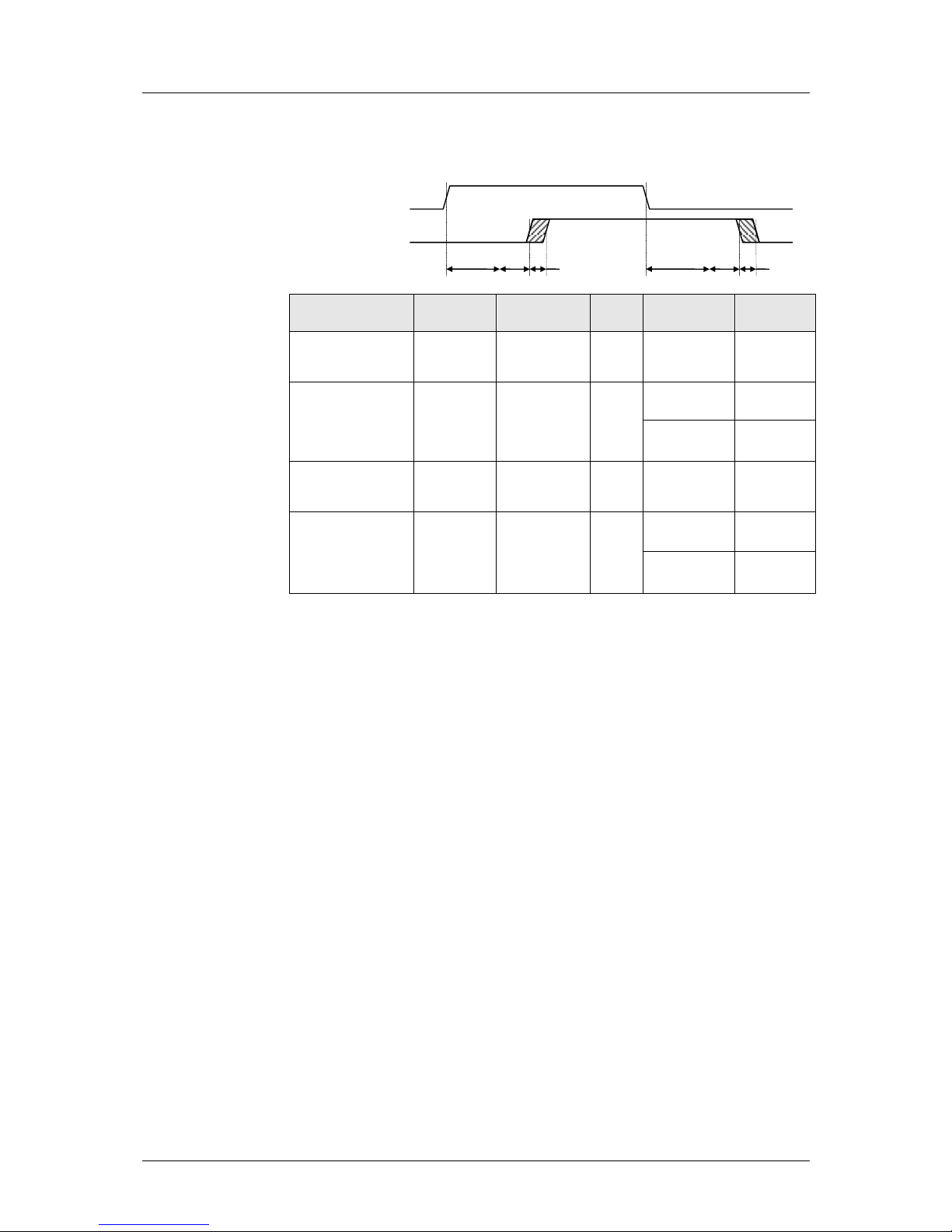
6 Camera Control for the pco.edge
18
pco.edge User Manual V1.03 © PCO AG, Germany
Details for [External Exp. Start] and [External Exp. Ctrl]
The detailed timing for external trigger includes system delay times, an
adjustable additional delay time, and the jitter.
Camera (RS only)
Interface
internal
system clock
tsys
tjit (jitter)
≙1 row time
tdelay
(delay)
pco.edge 4.2
pco.edge GOLD 4.2
USB 3.0
100 MHz
50 ns
0 ... 24.10 µs
0 … 1s
pco.edge 4.2
Camera Link
72 MHz
70 ns
0 ... 27.60 µs
(slow scan)
0 … 1s
0 … 9.65 µs
(fast scan)
0 … 1s
pco.edge 5.5
pco.edge GOLD 5.5
USB 3.0
100 MHz
50 ns
0 … 30.50 µs
0 … 1s
pco.edge 5.5
Camera Link
72 MHz
70 ns
0 ... 27.52 µs
(slow scan)
0 … 1s
0 … 9.17 µs
(fast scan)
0 … 1s
For optimized synchronization (minimized jitter time) use the falling edge of
the line signal at the status output (see SDK description).
t
fsys
exposure
exp trig (in)
t
rsys
t
jit
t
jit
t
delay
t
delay
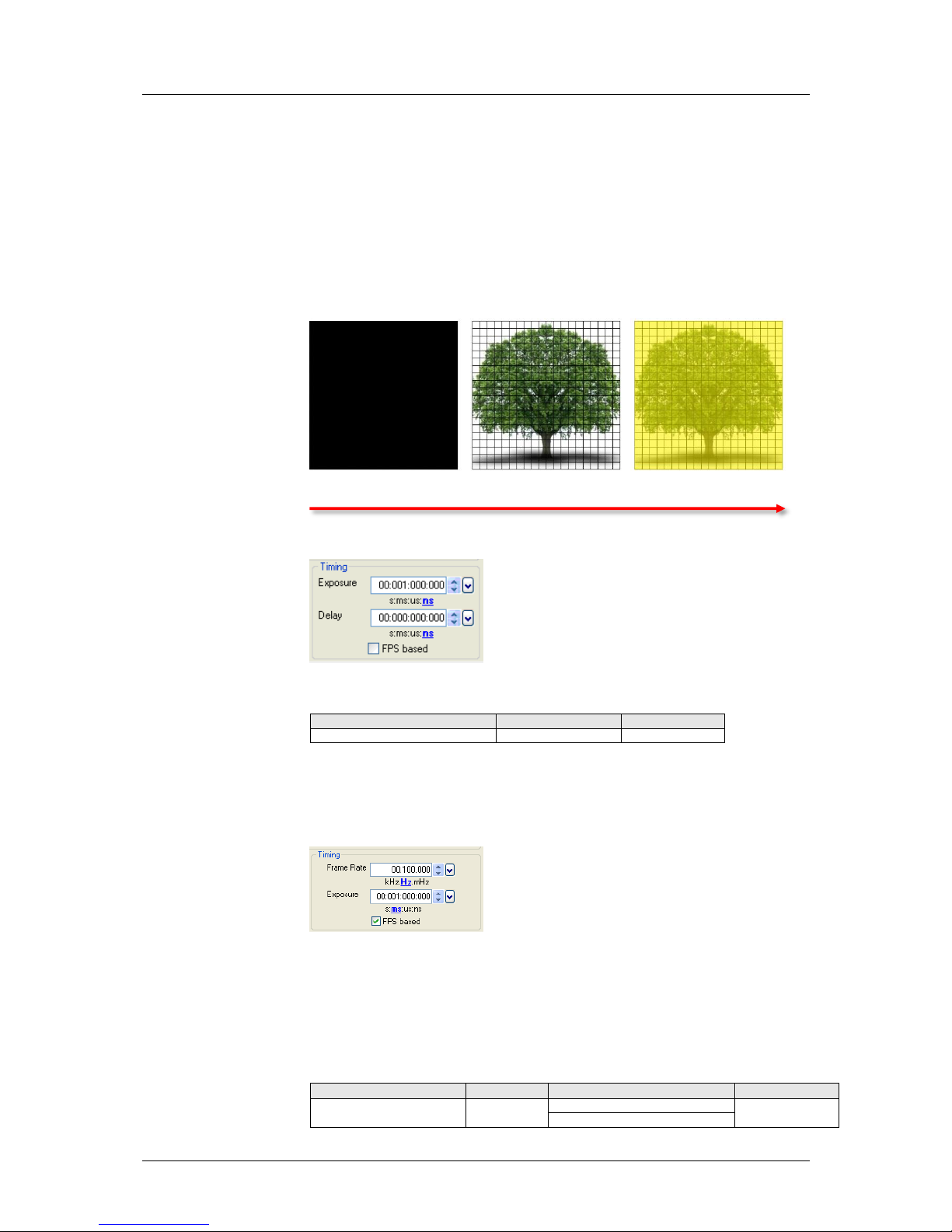
6 Camera Control for the pco.edge
pco.edge User Manual V1.03 © PCO AG, Germany
19
6.2.2 Global Shutter – Timing Details
First, all pixels are globally reset and these reset values are shifted into socalled diffusion nodes. From there, they are non-destructively read out into
memory as reset dark images. The exposure starts after transfer of the reset
dark image to the diffusion nodes, where they are stored on the chip. The
exposure is stopped by global charge transfer to the diffusion nodes. Then,
the exposure image is read out to the memory, where the former reset dark
image is subtracted to perform an external correlated double sampling,
which reduces the noise. Since two images have to be read out to receive
one resulting image, the sCMOS image sensor’s global shutter mode has
only half of the frame rate of the rolling shutter mode.
Reset Exposure Readout
Timing
The exposure and delay time can be adjusted in steps of 10µs.
Camera (GS only)
exposure time
delay time
pco.edge 5.5
10 µs .. 100 ms
0 µs … 1s
[FPS based] The camera will optimize the image recording to achieve the
selected frame rate with chosen exposure time as close as possible.
Note: • Only for [Auto Sequence] trigger mode
• “FPS based” mode only available with Camera Link Interface
First the frame rate is set. If the time required for readout of the image is
longer than 1 / frame rate, then the frame rate will be reduced to 1 / treadout.
The frame rate can be adjusted in steps of 1 mHz (global shutter).
If the selected exposure time would require a lower frame rate, the
exposure time is cut to the maximum possible time at that frame rate.
Camera (GS only)
Interface
Frame rate (FPS Based)
exposure time
pco.edge 5.5
Camera Link
10 … 16.7 Hz @ 95.3 MHz
10µs … 100ms
10 … 50 Hz @ 286 MHz
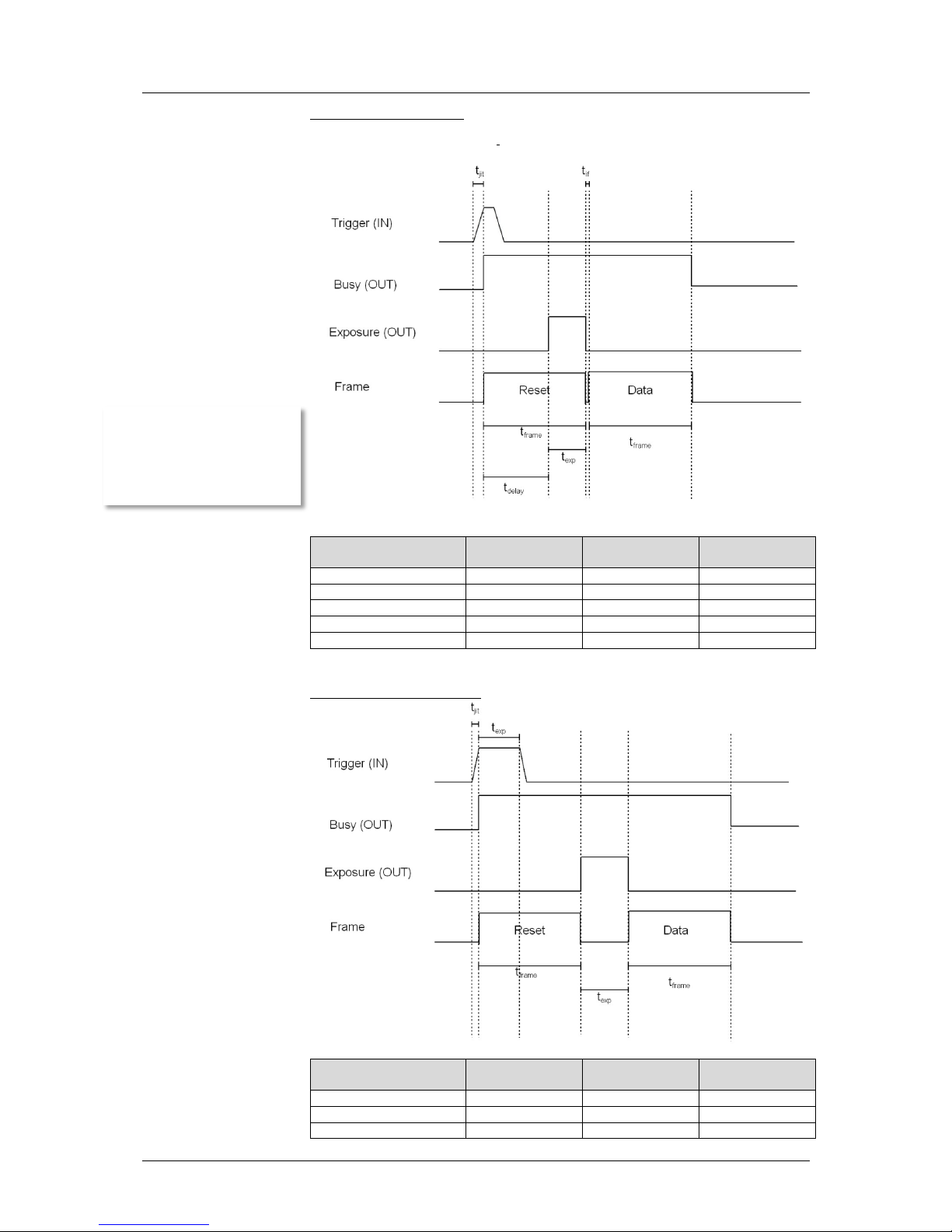
6 Camera Control for the pco.edge
20
pco.edge User Manual V1.03 © PCO AG, Germany
External Exposure Start
(Auto Sequence respectively)
# of lines
95.3 MHz
(slow scan)
286 MHz
(fast scan)
tjit 1 0 … 27.52 µs
0 … 9.17 µs
tframe
ROI (y)
29.76 ms (max)
10.00 ms (max)
texp
programmable
10 µs … 100 ms
10 µs … 100 ms
tdelay (system)
(tframe – texp)
tif 1 27.52 µs
9.17 µs
External Exposure Control
# of lines
95.3 MHz
(slow scan)
286 MHz
(fast scan)
tjit 1 0 … 27.52 µs
0 … 9.17 µs
tframe
ROI (y)
29.76 ms (max)
10.00 ms (max)
texp
counted
if t
exp
< t
frame
system delay (t
delay
) is
added before exposure
starts

6 Camera Control for the pco.edge
pco.edge User Manual V1.03 © PCO AG, Germany
21
In [External Exposure Control] trigger mode the external signal controls start
of image acquisition and duration of the exposure. First, all pixels are
globally reset and these reset values are shifted into so-called diffusion
nodes. From there, they are non-destructively read out into memory as
reset dark images.
In this mode, the exposure starts always after the readout of the dark image
is completed. The length of the exposure has been detected by the sensor
from the trigger input. The exposure is stopped by global charge transfer to
the diffusion nodes after the respective time. Then, the exposure image is
read out to the memory, where the former reset dark image is subtracted to
perform an external correlated double sampling, which reduces the noise.
Since two images have to be read out to receive one resulting image and
the exposure cannot start during readout time of the dark image, this
specific global shutter mode provides less than half of the frame rate of the
rolling shutter mode.
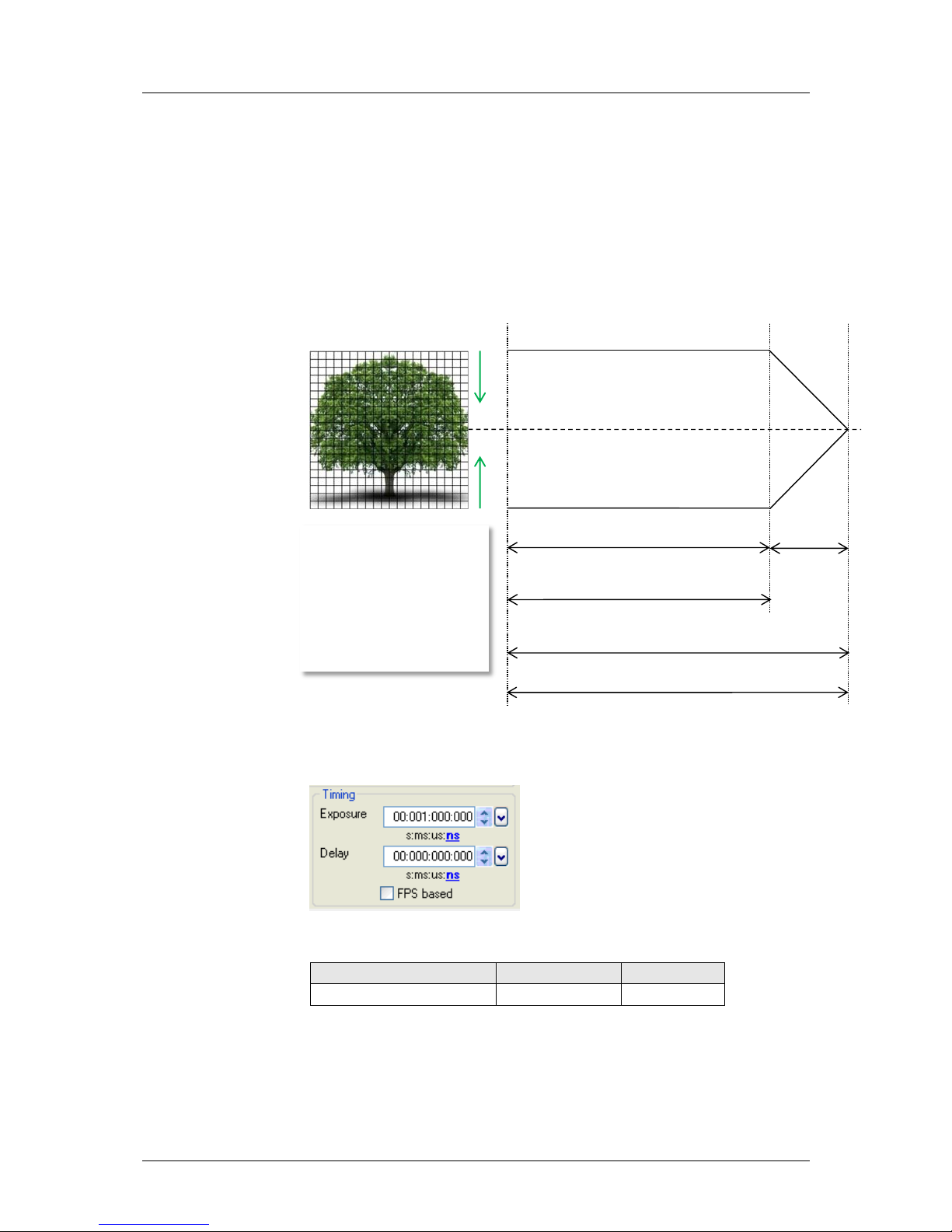
6 Camera Control for the pco.edge
22
pco.edge User Manual V1.03 © PCO AG, Germany
6.2.3 Global Reset – Timing Details
All pixels are globally reset, and the exposure starts for all rows at the same
time. The exposure stop is carried out row by row, therefore the duration of
the exposure is not the same for all pixels. The rolling readout improves the
image quality, but due to the difference in exposure time, a flash illumination
is recommended. The readout (exposure stop) is done from the outside to
the center.
General Timing Diagram
Timing
The exposure and delay time can be adjusted in steps of 10µs.
Camera (GR only)
exposure time
delay time
pco.edge 5.5 (global reset)
10 µs – 2 s
0 µs … 1s
reset /
exposure start
readout
start
readout
end
t frame
t global
t exposure (first row)
t exposure (last row)
t all rows
The exposure time of all rows
starts simultaneously. The
exposure time of the first row
stops after the predefined time,
the following rows are read out
from the outside to the center
row by row. Please note that
this leads to a different duration
of exposure time for all rows.

6 Camera Control for the pco.edge
pco.edge User Manual V1.03 © PCO AG, Germany
23
[FPS based] The camera will optimize the image recording to achieve the
selected frame rate with chosen exposure time as close as possible.
Note: • Only for [Auto Sequence] trigger mode
• “FPS based” mode only available with Camera Link Interface
First the frame rate is set. If the time required for readout of the image is
longer than 1 / frame rate, then the frame rate will be reduced to 1 / treadout.
The frame rate can be adjusted in steps of 1 mHz (global reset).
If the selected exposure time would require a lower frame rate, the
exposure time is cut to the maximum possible time at that frame rate.
Camera (GR only)
Interface
Frame rate (FPS Based)
exposure time
pco.edge 5.5
(Global Reset)
Camera Link
1 … 33.3 Hz @ 95.3 MHz
10µs … 2s
1 … 100 Hz @ 286 MHz
Details for [External Exp. Start] and [External Exp. Ctrl]
The detailed timing for external trigger includes system delay times, an
adjustable additional delay time and the jitter.
Camera (GR only)
Interface
tsys
tjit (jitter)
tdelay (delay)
pco.edge 5.5
Camera Link
70 ns
0 … 27.52 µs
(slow scan)
0 … 1s
0 … 9.17 µs
(fast scan)
0 … 1s
For optimized synchronization (minimized jitter time) use the falling edge of
the line signal at the status output (see SDK description).
t
fsys
exposure
exp trig (in)
t
rsys
t
jit
t
jit
t
delay
t
delay

6 Camera Control for the pco.edge
24
pco.edge User Manual V1.03 © PCO AG, Germany
6.3 The “Sensor (Size)” tab
Binning
H1xV1, H1xV2, H1xV4, H2xV1, H2xV2, H2xV4, H4xV1, H4xV2, H4xV4
For further information on binning in CMOS sensors see appendix A11.
Region of Interest
The ROI (region of interest) selects only a part of the sensor to be read out.
Please be aware, that in order to speed up the frame rate and to reduce the
amount of image data, the selected ROI needs to be placed symmetrical to
the horizontal center line. The decreased image size you see within
Camware is a combination of reduced sensor resolution and software
downsizing (“Soft-ROI”). Please be aware, that in some cases, especially for
cameras with Camera Link interface, small changes in resolution will not
influence the frame rate.
Examples of achievable frame rates at a specific ROI can be found in the
datasheets of the cameras, see appendix A1.
Camera
Interface
ROI, horizont.
increments
ROI, vertical
increments
min. ROI
vert. symm. ROI
pco.edge 4.2
Cam.Link 1 1
40x8
no
pco.edge 4.2
pco.edge GOLD 4.2
USB 3.0 4 1
64 x16
no
pco.edge 5.5
Cam.Link 4 1
160 x 8
no
pco.edge 5.5
pco.edge GOLD 5.5
USB 3.0 4 1
64 x16
no
Note: “Soft-ROI” is enabled within Camware by default. Due to this functionality, the resolution
of pco.edge cameras with Camera Link interface can be adjusted in steps of 1 – 4 pixels. Since
the readout architecture of these cameras is not able to address single pixels, this downsizing
is done by software. If you work with Device Adapters (µManager, Labview, etc.) or with our
SDK, the Soft-ROI is disabled by default. For Further information, please see the SDK
description.
Sensor Format
Camera
Interface
Preselected Sensor Format
pco.edge 4.2
Camera Link
2048 x 2048
pco.edge 4.2
pco.edge GOLD 4.2
USB 3.0
2048 x 2048
pco.edge 5.5
Camera Link
2560 x 2160
1920 x 1080
pco.edge 5.5
pco.edge GOLD 5.5
USB 3.0
2560 x 2160
Camware will show the actual frame rate, corresponding to the selected
image size, in the information box:

6 Camera Control for the pco.edge
pco.edge User Manual V1.03 © PCO AG, Germany
25
6.4 The “Sensor (Misc.)” tab
Pixelclock
The pixel clock sets the clock frequency and therefore the image sensor
readout speed. (See table on page 6 for available readout frequencies.)
A/D Converter
Feature not applicable for pco.edge
Double Image
This feature is widely used for particle image velocimetry (PIV)
measurements, but not available for the standard pco.edge cameras.
IR Sensitivity
Feature not applicable for pco.edge
Offset Control
Offset control is done automatically for optimal results. User control is
disabled.
B/W Noise Filter
In addition to the integrated hot pixel calibration, a spurious noise filter can
be activated here in order to remove so-called “blinkers”. If you encounter
unexpected aliasing effects, turn this filter off.
Conversion Factor
The conversion factor defines how many charge carriers (electrons), which
have been generated by light in the image sensor in each pixel, are
necessary to generate one count (one intensity level) in the digital image.
Therefore, the conversion factor describes the gain that is applied to the
signal before it is converted into a digital value. The conversion is optimized
for the pco.edge @ 0.46 e-/count.
Cooling Setpoint
Display of sensor temperature. A peltier cooling unit is used to to keep the
sensor's dark current to an acceptable minimum and in order to allow for a
continuous operation free of any drift phenomena in image sequences.
Either an internal fan or an external water cooling system assures proper
heat transfer from the peltier element to regulate the temperature of the
cameras.
Camera
Interface
Sensor Temperature
pco.edge 4.2
pco.edge 5.5
Camera Link
5 °C
pco.edge 4.2
pco.edge 5.5
USB 3.0
0 °C
pco.edge GOLD 4.2
pco.edge GOLD 5.5
USB 3.0
- 15 °C
- 30 °C (water cooling only)
If a pco.edge GOLD
camera is connected,
a drop-down menu
with selectable sensor
temperatures will
appear.

6 Camera Control for the pco.edge
26
pco.edge User Manual V1.03 © PCO AG, Germany
6.5 The “Recording" tab
Recorder Mode
The Camware will use free RAM space on your computer. The recorded
images will be temporally saved as 16bit multi TIFF. In [Sequence] mode the
recording stops when RAM space is full. In [Ring Buffer] mode the camera
will stop only by a stop command, hence overwriting previous images. For
longer recording periods an appropriate RAID system is necessary, see also
the 'Direct Record To File' option on page 36.
Acquire Mode
The acquire mode gives you the ability to enable or disable the recording by
an external signal. If set to [Auto] all images are accepted and all images
taken are saved. A signal at the acq enbl input (see chapter 6.6) is ignored
for this function.
If set to [External], the camera will only record images, if the external signal
enables recording.
This sensor timing scheme is paused by the signal at the acq enbl input.
The acq enbl input is sampled at the beginning of the image generation,
which can be seen at the rising edge of the busy stat output. If the acq
enbl input is high (low, when inverted) when an image is acquired, it
causes an idle state until the acq enbl input is low (high, when inverted).
In trigger mode [External Exp. Start], the acq enbl input works like a gate
for the trigger signal. A trigger edge (rising, falling when exp trig is
inverted) is accepted only when the acq enbl signal is high (low, when
inverted).
acq enbl (in)
Busy Stat (out)
image
image
image
image
acq enbl (in)
Busy Stat (out)
accepted
not acc.
not acc.
accepted
accepted
exp trig (in)

6 Camera Control for the pco.edge
pco.edge User Manual V1.03 © PCO AG, Germany
27
In trigger mode [External Exp. Ctrl], the acq enbl input works very similar
to the mode [External Exp. Start]. However, the acq enbl input is ignored
for the edge which is closing the exposure time (started exposure will be
finished accordingly).
When using acq enbl in external trigger modes, the following timing
specification should be met:
tsu = 70 ns
th = 70 ns
If the acq enbl signal changes within the window of tsu (set up) to th
(hold), the behavior is random. The trigger may be accepted or ignored.
[Sequence Trig.]
Once, a falling or rising edge at the “acquire enable”
trigger input (see chapter 6.6) is recognized, an internal
image counter starts to run. It will count all acquired
images and will stop the recording when the predefined
number of images is reached.
Example Timing Diagram
Trigger Mode: External Exposure Start
Acquire Mode: Sequence Trigger
Image Counter: 3
acq enbl (in)
exp. trig. (in)
status busy (out)
not acc.
not acc.
Image 1
Image 2
Image 3
acq enbl (in)
exp trig (in)
tsu
th

6 Camera Control for the pco.edge
28
pco.edge User Manual V1.03 © PCO AG, Germany
Time Stamp
A time stamp can be placed into the upper left corner of the image. It can
be either off, binary, or binary with text. The time resolution is 1µs.
In binary mode the first 16 pixels will be filled with the time stamp
information (binary code). The numbers are coded in BCD with one byte per
pixel, which means that every pixel can hold 2 digits. If the pixels have more
resolution as 8 bits, then the BCD digits are right bound adjusted and the
upper bits are zero. For further information please refer to the SDK.
In binary and ASCII mode text will be placed into the image replacing the
content of the image (271x 8 pixels).
image #
date
time (hh:mm:ss)

pco.edge User Manual V1.03 © PCO AG, Germany
29
6.6 The “I/O Signals” tab
Exposure Trigger
If checked, a signal for [External Exp. Start] or [External Exp.
Ctrl] trigger mode (see chapter 6.2) is accepted at the exp trig
input.
Acquire Enable
If checked, a signal for Acquire Mode (see chapter 6.5) is
accepted at the acq enbl input.
Status Busy
If checked, a signal indicating busy status is given at the status
busy output. Once an acceptable trigger edge is received, busy
will go high. As soon as busy goes low again, a new trigger
edge is accepted.
Status Expos
If checked, a signal indicating exposure status is given at the
status output. Status Expos indicates the actual exposure
window for one frame.
Status Line
If checked, a signal indicating line status is given at the status
output. Use the falling line edge for optimized synchronization
(minimized jitter time; see page 18).
[Filter] electrical interference filters
[Polarity] active for high/low signal or rising/falling edge
Maximum low level: 0.8V
Minimum high level: 2V
Slew Rate >1ms/V
[Type] TTL
Electrically grounded, no opt coupler.
3,3Volt LVTTL out , short time short-circuit-proof
Continuous overvoltage withstand: +10V and -5V.
1ms pulse overvoltage withstand: +33V and -33V
ESD pulse: +- 4kV

30
pco.edge User Manual V1.03 © PCO AG, Germany
acq enbl (in)
expos (OUT)
trigger (IN)
busy (OUT)

7 Camware Features
pco.edge User Manual V1.03 © PCO AG, Germany
31
7 Camware Features
PCO’s renowned software for camera control, image acquisition, and
archiving of images in various file formats.
You will find an online help under the common Help menu.
Note: There are some features explained in the online help that are not
applicable for this camera version.
7.1 If no camera is connected
When Camware is started, it automatically recognizes the camera type of
the connected and running cameras.
If Camware is started with no camera
connected to the PC or with cameras
switched off, it starts in demo mode.
In this mode all image processing
features are available. The user only has
to tell Camware which type of images
will be opened. For that purpose, the
"Demo Mode Setup" window opens
and asks for the corresponding input.
Need Help? If this window pops up
because you have trouble running the
camera, please see instructions in
appendix A6.
Resolution
The drop down list offers the existing image sensor spatial resolutions of all
PCO camera systems. Please select the specific resolution and bit depth of
the images to be opened! If double shutter images have been recorded and
should be opened, “Double Shutter Mode” should be checked.
Color
With the radio buttons, the user can specify whether the image type is
monochrome (b/w) or color.
Alignment
These two radio buttons adjust whether MSB aligned ("upper") or LSB
aligned ("lower") images have been stored (see page 34, “File Settings”).
Example settings to view the b16 files of the pco.edge:
Camera
Resolution
bit
DoubleShutter
Color
Alignment
pco.edge 5.5 color
2560x2160
16
<no>
color
-
pco.edge 4.2 mono
2048x2048
16
<no>
mono
-

7 Camware Features
32
pco.edge User Manual V1.03 © PCO AG, Germany
7.2 Overview
Menu Bar
See chapter 7.3 - 7.8.
Local Menu
The “mouse right-click” is explained in chapter 7.9.
Toolbar
prints the currently displayed image or comment window
opens a b/w | color display window
opens the camera control window
opens the convert control
auto range peak/crop (see chapter 7.6 under “Convert Control BW”)
live preview: useful for fast and easy camera adjustment and focusing
This command disables the camera control window if it is opened!
soft trigger: captures a single image (see chapter 6.2)
Cursor display
cursor: pixel position and intensity value
continuous “auto range crop" scaling
Recorder
record START / STOP / PLAY
opens the recorder settings window
replay navigation
The 'Recorder Browser' gives an overview of the
recorded images.
A click on the desired image makes it the current
image in the Black/White or Color window.
‘Skip #images’ allows for convenient overview at
large numbers of images.
With the "Multi Frame Window" it is possible to
view all active camera images in one window. The
user might select between "time" oriented or
"camera number" oriented order.

7 Camware Features
pco.edge User Manual V1.03 © PCO AG, Germany
33
7.3 The File Menu
Open RAW File (single image only)
This command should be used to import a single image into the currently
active image window. Only files with the extension and format of "*.b16"
(PCO proprietary binary image format) and "*.tif" (TIFF image format) can be
imported. If the recorder is enabled, each imported image will be transferred
to the buffer shown in the picture number. The image itself will be fitted to
the current image size. If the recorder is disabled, the current image sizes
will be set to the parameters of the imported image.
Open RAW File Set (for hsfc pro camera)
This command is used to open a set of images, previously saved with the
‘Save Raw File Set’ command. The corresponding windows will be opened
automatically. Additionally a comment window will be opened, which shows
the settings of the channel and a comment. This option is not accessible in
case of the recorder is switched on.
Open RAW Recorder Sequence (image sequence from one camera)
This command is used to import a sequence of images. If more than one
camera is connected and an image window is currently open, the sequence
will be loaded to the active window. If no image window is open, the images
will be loaded to camera #1. This command opens the "Open file" dialog
box. Only files with the extension and the format of "*.b16" and "*.tif"
(TIFF16) can be imported.
Save RAW File (single image only)
The "Save" command should be used to save the image, which is displayed
in the active window. The command opens the "Save file" dialog box. The
image file can be saved in 16bit "*.b16" and ".tif" format.
If more than one camera is connected, it is possible to save all current
images by selecting "Export all images" in the "Save file" dialog box. With
this feature it is possible to save one image of each active camera within
one process step (it is not necessary to repeat the save process for each
camera). The "Save" command will not be available, if there is no image
window open. See 6.5 for further information!
Save RAW Set (for hsfc pro camera)
To save one image of each active camera within one single b16 file.
Save RAW Recorder Sequence (image sequence from one camera)
The "Save Recorder" command should be used to save or export image
records. If more than one camera is connected and an image window is
currently open, the record of the active window will be saved. The
command opens the "Save file" dialog box. The "Save Recorder" command
will not be available, if there is no image window open. See 6.5 for further
information!
Export File (not reloadable!)
Use this command to export the image in the active image window. This
command will open the Save file dialog box. Files with the extensions "fts",
"tif", "bmp", "asc", “jpg”, and “jp2” can be exported. This item will be not
visible, if there is no image window open.
Note: be aware of the different storage abilities of the formats, for example
"*.bmp" - the bitmap format only allows for 8bit values to be stored and
therefore the image content of a 16 bit image is reduced, if stored as
bitmap.

7 Camware Features
34
pco.edge User Manual V1.03 © PCO AG, Germany
Export Recorder Sequence (not reloadable!)
Use this command to export a sequence of images. If more than one
channel is connected and an image window is currently open the record of
the window which has got the input focus will be saved. If no image window
is open the images of channel 1 will be saved. This command will open the
Export image dialog box. Files with the extensions "fts", "tif", "bmp", "asc",
"avi", "mpg", “jpg”, “jp2”, and “wmv” can be exported.
If you export recorder files you will not be able to reload them into
CamWare!
Print Setup
The "Print Setup" command opens the Windows "Print Setup" dialog box
for adjustments and settings of the connected printer(s).
Print Preview
The "Print Preview" command opens a "Print Preview" window.
Print
Opens the Windows "Print" dialog box for the currently displayed image or
comment display.
Options
This command opens the "Options" dialog, allowing special settings.
Options: File Settings
Tiff Bit Alignment
Here you can select the alignment of the pixel value, if the pixel depth is
less than 16bit (e.g. MSB: each pixel value is shifted from bit 12-1 to bit 165 in case of 12bit). This removes the 'dark image effect' inside other image
applications. Not applicable for pco.edge camera.
Tiff RAW
Here you can select whether the 16bit RGB tif file is saved with 16bit raw or
white balanced data. If this item is checked, each 16bit RGB pixel value is
saved as raw 16bit RGB (48bit) value, without white balancing. Saving to
16bit RGB can be done by selecting the color display window, export
recorder, selecting 8bit-tif (!) and checking 'Save 16bit RGB'.
ASCII file separator
Here you can select an appropriate separator for the ASCII file format.
Jpeg High Quality
Here you can select the quality of the saved jpeg/jp2 files. High quality
saves images with 100% quality (otherwise 85% quality).
Preserve Last Record
If checked, a message box will pop up in case the user may overwrite or
loose data.

7 Camware Features
pco.edge User Manual V1.03 © PCO AG, Germany
35
Options: View Settings
Image Browser
Here you can select between showing all image tiles inside the browser
window either b/w or color. Setting b/w will result in a faster refresh. (valid
only for color CCD).
Marker
Use this command to display a cross in the centre or elsewhere in the
image (see "Set Crosshair" page 44).
Convert (Min/Max) (“Continuous Auto Range Crop”, see chapter 7.6 under
“Convert Control BW”)
This option enables the automatic min/max function during record and
replay. Disable this feature if the application stops responding during this
mode (due to operating system capacity problems).
Paint Images:
This option enables the update of (both double shutter images or) multiple
cameras images during record and replay. Disable this feature if the
application stops responding during this mode (due to operating system
performance problems).
Options: Toolbar
Toolbar
Opens the corresponding toolbars (see 7.2)
Math. Functions
With the math window you have the ability to build the difference between a
reference image and the actual image. If you activate math every new image
acquired will be subtracted from the reference image or vice versa.
last acquired image will be copied to reference buffer
a reference picture will be acquired and copied to reference buffer
add offset here to avoid negative values, which would not be visible
enable / disable math function
Replay Speed Bar
The faster replay speed is useful if large sets of image data need to be
scanned.

7 Camware Features
36
pco.edge User Manual V1.03 © PCO AG, Germany
Options: Misc
Infotext
Use this command to show or hide the start-up information dialog box.
Synchronous Scrolling
If this item is checked all opened image windows will be scrolled at the
same time and in the same manner.
View Embedded Image Info (for pixelfly and sensicam models)
If this item is checked an embedded text will be shown inside the image.
See chapter 7.6.
Multi Win Picture Order
With the 'Multi Window' you have the ability to view the images of all active
cameras in one window. You can select between 'time' oriented or 'camera
number' oriented order. 'Time' oriented means that the sequence of images
depends on the individual time stamp of each image. 'Camera number'
oriented means that the first image shown is from camera 1, then camera 2
and so on. Not recommended for pco.edge.
Logfile
This option enables the logging of errors and system info. Enable this
feature in order to create a support file, which can help to find out troubles
with the cameras (see A6 “Customer Service and Trouble Shooting”).
Load lookup Table (for monochrome cameras)
With the Pseudo LUT feature you can load any LUT with one of four
different formats and you can view the result in the color view window.
Use one of the attached predefined LUTs or define your own.
Direct Record to File
With this command you can pre-set a certain number of images to be
stored directly onto hard disk. If the camera captures images faster than the
computer can save to disk, then you will lose images. The displaying of the
images doesn't interfere with the record process. See also 'Recorder Mode'
on page 26 and PC recommendations in appendix A8 (Image Data Flow).
Use this command to write data to your RAID system.
Record with ‘Flowfile’ (for pixelfly and sensicam models)
Exit
This command exits the program and closes all channel dialog windows.
Window positions, settings and sizes are stored in the windows registry and
will be loaded again at next start-up.

7 Camware Features
pco.edge User Manual V1.03 © PCO AG, Germany
37
7.4 The Camera Menu
Camera Control
Use this command to open the camera control window (see 6.1).
Load Camera Settings
With this command you can reload camera settings which have been
previously saved. You can reload only a file which has been made with the
same camera configuration as it was found by the application at start-up.
Save Camera Settings
This command saves the actual camera settings of all existing cameras.
Create Hot Pixel List (for long exposure only)
This feature applies for cameras with exposure times longer than 5s and is
not applicable for the pco.edge camera.
Hotpixel Correction (for long exposure only)
Sophisticated hot pixel correction is already implemented in the pco.edge
camera.
Auto Exposure
Starts some exposures and tries to find an exposure time that captures
images with grey values between 1400 and 1500. It re-adjusts the lookup
tables in order to display the images with the new settings best. For low
light conditions only.
Close
Disconnects camera and switches Camware to Demo Mode. In case of
multiple cameras, all cameras must be closed in order for Camware to
switch to Demo Mode.
Rescan
Disconnect and reconnect camera.
Setup
Switch between Rolling Shutter, Global Shutter and Global Reset Mode.
Automatic restart of the camera.

7 Camware Features
38
pco.edge User Manual V1.03 © PCO AG, Germany
7.5 The Acquisition Menu
Live Preview
The 'Live Preview' is useful for fast and easy adjusting and focusing of the
camera. The active window will be updated. To see another window, simply
click on the window. This option is not available in double shutter mode.
Acquire Picture
Records single images in case of pixelfly and sensicam cameras. (legacy)
Acquire Sequence
Starts recording images into the system memory according to Trigger Mode
selection (see 6.2). During the recording, the camera controls are locked.
Rec. Memory Settings
Predefine the number of images in the allocated
RAM segment here.
Recorder Settings
This command opens the Recorder
Settings dialog window.
The Play Settings are referred to the
camera. If more than one camera is
connected, the camera number is
retrieved from the image window that has
received the input focus (is active). If no
image window is opened, the dialog is
referred to camera 1. If the 'Set to all'
checkbox is checked the settings apply to all connected cameras.
The Global Settings are valid for all connected cameras.
Averaging
If in the "Avg." dropdown list a value not equal to 1 is selected, the
corresponding number of images is averaged in the buffer, reducing the
statistically independent noise.
Another option to reduce the noise is the activation of the "IIR lowpass" IIRfilter: Image(act) = Image(act - 1) * 0.9 + Image(new) * 0.1
Replay Speed Slider
The slider can be used to adjust the sequence replay speed, from slow
(turtle) to fast (rabbit).
Seq. Wrap Rec
Sequential Wrap Recording sets Recorder Mode (6.6) to “Ring Buffer”.
Seq. Wrap Play
The play button starts the display for a sequence as defined by the first
image/last image fields and will loop until the stop button is pressed.
Reverse Play
If the "Reverse Play" box is checked, it is possible to play the recorded
images in reverse.

7 Camware Features
pco.edge User Manual V1.03 © PCO AG, Germany
39
7.6 The View Menu
B/W Window
Use this command to open a b/w display window.
Color Window
Use this command to open a color display window.
Convert Control BW
The user can influence how the 16 bit intensity values (x-axis) of the original
image are converted into 8 bit values (y-axis) in different ways.
Green sliders in histogram
- left slider = 'Min' controller (corresponds to value "0" of the 8 bit display)
Values below that mark are set to "0", i.e. displayed as black.
- right slider = 'Max' controller (corresponds to value "255")
Values above that mark are set to "255", i.e. displayed as white.
The values in-between are converted into a value between "0" and "255"
according to Contrast and Gamma settings. See the small graph, which
reflects the calculation.
How the Auto Range applies:
Auto Range Peak searches for the minimum and maximum 16 bit
intensity values of the image. Given these number the converter scales the
8 bit display (256) within these two values.
Auto Range Crop sets the converter to ignore the extreme intensity
values of the image and scales the display in a smaller range. Thus dark or
bright light spots, reflections, etc. are cut off.
Min/Max (Automatic) = Continuous Auto Range Crop
‘Proc config’ tab: please see under ‘Convert Control Color’
histogram
of converted data
hide the histogram
of original data
switch tab/histogram
histogram
of original data

7 Camware Features
40
pco.edge User Manual V1.03 © PCO AG, Germany
Convert Control Color
The user can influence how the 16 bit intensity values (x-axis) of the original
image are converted into 8 bit values (y-axis) in different ways.
White sliders in histogram
- left slider = 'Min' controller (corresponds to value "0" of the 8 bit display)
Values below that mark are set to "0", i.e. displayed as ‘no color’.
- right slider = 'Max' controller (corresponds to value "255")
Values above that mark are set to "255", i.e. displayed as ‘full color’.
The values in-between are converted into a value between "0" and "255"
according to Contrast and Gamma settings. See the small graph, which
reflects the calculation.
The balancing of RGB can be controlled by Col.Temp and Tint.
Press the Auto button to set the white balance.
Intensity of single color can be controlled by Saturation and Vibrance.
Due to proprietary high-end algorithms used for these image processing
features, no detailed description is given here.
histogram
of original data
hide the histogram
of original data
switch tab/histogram
white balance
histogram
of converted data
‘non local means’ algorithm
adaptive
to brightness and patterns
switch on
in order to significantly
reduce processing time
pixel color correction

7 Camware Features
pco.edge User Manual V1.03 © PCO AG, Germany
41
GPU Processing
In order to benefit from all of Camware’s advanced processing features, we
highly recommend a NVIDIA CUDA-enabled graphics processing unit
(GPU), e.g. NVIDIA GeForce 9600 GT or better.
Find a list of CUDA-enabled products here:
http://www.nvidia.com/object/cuda_learn_products.html
Get the CUDA driver here:
http://www.nvidia.com/object/cuda_get.html
Make sure:
- that the CUDA driver is successfully installed.
- that the GPU has at least 512MB memory.
Camware Image Processing
color
monochrome
Pre Processing
Noise Reduction
Bayer Processing
Bayer Demosaicing
Sharpen
Refine Process
Chroma Blurr
Post Processing
Offset, Gain (Min/Max)
Color Correction
Saturation, Vibrance
Color Temperature, Tint, White Balance
Gamma, Contrast
Browser
The 'Recorder Browser' gives an overview of the images in the Recorder,
and helps you in an easy way to select a new current image. Simply click on
the desired image to make it the current image. It may then be viewed in the
Black/White and Color Window.
The Browser window can show up to 40 pictures per page, thus enabling
easy printing of the Browser window. You can switch between the single
pages by double clicking inside the Browser window or with the local menu
(right mouse button).
‘Skip #images’ allows for convenient overview at large numbers of images.
Multi Window
View the images of all active cameras in consecutive order in one window.
'Time' oriented means that the sequence of images depends on the
individual time stamp of each image. 'Camera number' oriented means that
the first image shown is from camera 1, then camera 2 and so on.
Embedded Image Info (only for pixelfly and sensicam models)
see Timestamp feature in chapter 6.6
AMD's ATI graphics
processing units are
not recommended.

7 Camware Features
42
pco.edge User Manual V1.03 © PCO AG, Germany
7.7 The Window Menu
Cascade
Show all windows overlapped.
Tile
Tile windows vertically or horizontally.
Arrange Icons
Rearranges all minimized topic icons on the desktop.
Close All
Close all windows.
7.8 The Help Menu
Contents
Opens the main page of the online program help.
Search for Help on
Opens an index list for help.
About
This window shows program information
and contains helpful support links. In
case of a camera problem, support files
(see 7.3 Options/Misc/Logfile) may be
generated, which can be automatically
attached to the email. The support files
contain relevant hardware information,
the log files and the PCO related registry
entries. These files are moved into a zip-
archive called “CWSupport.zip”, which
can be found in the application folder.

7 Camware Features
pco.edge User Manual V1.03 © PCO AG, Germany
43
7.9 The Local Menu
The local menu is opened by clicking the right mouse button
inside the client area of an image window.
Image Properties
Opens an information bubble with main image properties and
activates ‘in image’ display. The ‘in image’ display does not
overwrite image data. All camera link cameras generate the
image properties out of Camware ("Camera Description", see
SDK manual for further information) and the PC system time.
In case a pco.edge with USB 3.0 interface is connected, the
image properties and other meta data is transferred from the camera
directly. One additional “line”, which contains all image properties, will be
sent from the camera after the image data is transferred.
Camera Control
Opens the Camera Control window (see chapter 6).
Convert Control BW/Color
Opens the corresponding Convert Control windows (see 7.6).
Zoom
Changes the zoom used to display the image.
Auto Range Peak/Crop
Displays the image in a predefined scaling (see 7.6).
Auto Balance Color
The white balance feature, which corresponds to the white balance button
in the ‘Convert Control Color’ (see 7.6).
Auto Exposure
Auto Exposure feature (see 7.4)
Flip
The image will be flipped before display.
Mirror
The selected image will be mirrored before display.
Rotate
The image will be rotated by 90° clockwise (right) or counterclockwise (left)
before it is shown in the image window.

7 Camware Features
44
pco.edge User Manual V1.03 © PCO AG, Germany
Line Tool
Select 'Line Tool' to show a graph, which shows the intensity of the pixels
under the red line shown in the image window. The selection of this menu
item determines the location of the first point. After this you can move the
mouse to the second point, which can be selected by a 'left click'. Now a
'Line Diagram' opens and the length of the line (unit: pixel) is shown in a
bubble and displayed in the window.
Copy To Clipboard
Copies the active image to clipboard.
Set Crosshair
Move the marker to any point in the image.

7 Camware Features
pco.edge User Manual V1.03 © PCO AG, Germany
45
7.10 Additional Features
Setting Contrast Area by Mouse
You can control the minimum and maximum values used for the conversion
from 16 bit to 8 bit with the mouse. Move the mouse cursor into a region
which should be shown with maximum contrast. Press the shift and the left
mouse button. Hold down the mouse button while increasing the size of the
rubber band window with mouse moves. After releasing of the mouse
button the coordinates of the rubber band window act as a border for
calculating the minimum and maximum values.
Setting a new ROI by Mouse
In the same manner you can setup a new region of interest (see ROI in
Camera control) for the camera. You only have to press the CTRL (Strg)
button instead of the shift button. The coordinates of the rubber band
window are used for calculating a new region of interest, which will be
adapted to the camera capabilities automatically. You can reset the ROI to
maximum by pressing the CTRL (Strg) button and the right mouse button.
White Balance by Mouse
In the same manner you can change the ‘white balance’. You only have to
press the CTRL (Strg) and the shift button at the same time. The pixel
values within the coordinates of the rubber band window are used for
calculating a new ‘white balance’.
For best results we recommend to use the white balance button in the
‘Convert Control Color’ (see 7.6) or the ‘Auto Balance Color’ in the Local
Menu (see 7.9) respectively.
Fold Up Window
The Convert Control windows can be minimized/folded up. Just move the
pointer over the bar and the window will unfold again.
fold up window
move pointer
over bar to
unfold window
Fold Up Window not
available yet for
W7/64-bit systems.

Appendix
46
pco.edge User Manual V1.03 © PCO AG, Germany
Appendix

Appendix
pco.edge User Manual V1.03 © PCO AG, Germany
47
A1 Technical Data
Subject to change, please refer to current data sheet available on our website.

Appendix
48
pco.edge User Manual V1.03 © PCO AG, Germany
Subject to change, please refer to current data sheet available on our website.

Appendix
pco.edge User Manual V1.03 © PCO AG, Germany
49
Subject to change, please refer to current data sheet available on our website.

Appendix
50
pco.edge User Manual V1.03 © PCO AG, Germany
Subject to change, please refer to current data sheet available on our website.

Appendix
pco.edge User Manual V1.03 © PCO AG, Germany
51
Subject to change, please refer to current data sheet available on our website.

Appendix
52
pco.edge User Manual V1.03 © PCO AG, Germany
A2 Mechanical Dimensions
All dimensions given in millimeter.
Standard Version (pco.edge 4.2 / 5.5, Camera Link or USB 3.0)
Water Cooled Standard Version (pco.edge 4.2 / 5.5, Camera Link)

Appendix
pco.edge User Manual V1.03 © PCO AG, Germany
53
Water Cooled Standard Version (pco.edge 4.2 / 5.5, USB 3.0)
The housing size is similar to the dimensions of the Standard Version,
except the camera design with USB 3.0 interface allows to locate the water
connectors at the back of the camera.
pco.edge GOLD series

Appendix
54
pco.edge User Manual V1.03 © PCO AG, Germany
A3 How to change optical input F-mount to C-mount
Step #1: Remove F-mount Adapter
Grasp the F-mount adapter at the blue ring (counter ring) and turn
counterclockwise.
Step #2: Insert C-mount Ring
Carefully screw the ring completely in and tighten the two Allen screws.
Adjust Back Focal Length
First step, attach a lens to your c-mount adapter. Then set the focus of your
lens to infinity. After that, look for a point in infinity* and generate a sharp
image by turning the smaller ring of the adapter. Then fix this position with
the two small indented screws.
*rule of thumb: object should be away about 2000 times the focal length in mm
Limitations of c-mount lenses
Keep in mind that c-mount lenses could cause shadings at the edges of big
sized sensors. Most c-mount lenses are able to illuminate a maximum
image circle of 16 mm diameter only.
F-mount adpater
Allen screws
C-mount ring

Appendix
pco.edge User Manual V1.03 © PCO AG, Germany
55
A4 Image File Formats
There are different file formats available for saving camera images with
Camware.
b16
The “b16” 16 bit format is similar to the bmp format. However, 16 bit pixel
values are used instead of 8 bit pixel values.
The file format consists either of a "Basic Header" (6 Long-parameter) or of
an "Extended Header" (32 Long-parameter), the latter of which is optionally
for additional information. There might follow a variable comment field
(ASCII code). Finally, there is the actual data set that is saved linearly (as in
the case of BMP files).
With the exception of the first value, all parameters are "Long Integers" (4
Byte). The first 6 parameters must always exist. The rest of the parameters,
as well as the comment field, are optional.
Parameter
Function
1
“PCO-“
the first 4 byte are the characters “PCO-“
2
file size
file size in byte
3
header length
header size + comment filed in byte
4
image width
image width in pixel
5
image height
image height in pixel
6
extended header
-1 (true), extended header follows
7
color mode
0 = black/with camera, 1 = color camera
8
b/w min
black/white LUT-setting, minimum value
9
b/w max
black/white LUT-setting, maximum value
10
b/w linlog
black/white LUT-setting,
0 = linear, 1 = logarithmic
11
red min
red LUT-setting, minimum value
12
red max
red LUT-setting, maximum value
13
green min
green LUT-setting, minimum value
14
green max
green LUT-setting, maximum value
15
blue min
blue LUT-setting, minimum value
16
blue max
blue LUT-setting, maximum value
17
color linlog
color LUT-setting, 0 = linear, 1 = logarithmic
18
266
internal use
Comment file in ASCII characters with variable length of 0…XX.
The length of the comment filed must be documented in the “header length” field.
16 bit pixel data
line 1, pixel 1
value of the first pixel
line 1, pixel 2
value of the second pixel
…
…
We recommend that all images should be saved first in the b16 or TIFF
format. The advantage is to have the b16 or tiff images available all the
time. You will always have the maximum 16 bit information. Please note that
not all image analysis programs can accommodate 16 bit data. The 8 bit
format saves only the information displayed on the monitor screen. The 16
bit information will be lost and cannot be displayed later.
pcoraw
This 16 bit PCO file format is based on the new BigTIFF format, thus
allowing for file size > 4GB. A new PCO proprietary compression scheme is
added in case it is necessary.
TIFF
Tag Image File Format, version 6.0 and lower. There is a 16bit monochrome
and color image format.

Appendix
56
pco.edge User Manual V1.03 © PCO AG, Germany
BMP
Windows Bitmap Format, b/w or color 8 bit format-images, which have
been saved in BMP format can be loaded later only as 8 bit images, i.e. part
of the original information (16 bit) is lost.
FTS
Flexible Image Transport System, Version 3.1. There is a 16 bit image
format. The NASA/Science Office of Standards and Technology (NOST) has
defined this format. Some programs use the FIT extension for this format.
ASCII
16 bit format, some mathematical programs prefer ASCII data.
JPG
JPEG (named after the Joint Photographic Experts Group who created the
standard) is a commonly used method of lossy compression for
photographic images. The degree of compression can be adjusted, allowing
a selectable tradeoff between storage size and image quality.
JP2
JPEG 2000 is a wavelet-based image compression standard and coding
system. It was created by the Joint Photographic Experts Group committee
in the year 2000 with the intention of superseding their original discrete
cosine transform-based JPEG standard (created 1992).
AVI
Audio Video Interleave is a multimedia container format introduced by
Microsoft in November 1992 as part of its Video for Windows technology.
MPG
MPEG-1, similar to JPEG, is a standard for lossy compression of video and
audio developed by the Moving Picture Experts Group (MPEG).
WMV
Windows Media Video (WMV) is a compressed video compression format
for several proprietary codecs developed by Microsoft. The original video
format, known as WMV, was originally designed for Internet streaming
applications, as a competitor to RealVideo.

Appendix
pco.edge User Manual V1.03 © PCO AG, Germany
57
A5 Service and Maintenance
Service
The camera is designed to operate with no need of special adjustments or
periodic inspections.
Maintenance
Unplug the camera from any power supply before cleaning it.
Use a soft, dry cloth for cleaning the camera.
Do not use liquid cleaners or sprays.
The lens is best cleaned with pressurized air or with liquid cleaners such as
pure alcohol or with special optical cleaners that are available at high quality
photo stores.
Never use aggressive cleaning liquids such as gasoline, acetone,
spirits or nitro cleanser.
Every time the input window is cleaned, there is the possibility of surface
damage. Do not clean the input window unless it is absolutely necessary.
Be careful and avoid scratches and damage to the input window surface.
Use a cotton swab dipped in pure alcohol or optical cleaning liquid and
wipe only on the glass surface. Do not get any cleaning liquid on the
metallic parts such as the lens thread, because tiny detached particles may
scratch the surface.
Always store the camera with the protective cap or with a lens
mounted to avoid dust and dirt on the input window!
Camera Disposal
The camera includes electronic devices, which can contain materials
harmful to the environment. If the camera is to be discarded, please dispose
of it in an environmentally responsible manner and use recycling facilities,
where available.

Appendix
58
pco.edge User Manual V1.03 © PCO AG, Germany
A6 Customer Service and Trouble Shooting
If you have a question, which is not adequately addressed in this manual,
please contact PCO or your local dealer.
To speed your request, we need the following information:
Short description of the problem
Description of your application
Camera settings
Type and version of camera software being used
Camera serial number
Operating system (PC)
Processor type (PC)
Memory
Graphic card
Graphic card setup
Please use the email options under the Help menu (see 7.8)
or go to our website: http://www.pco.de/support-request/
Repair
Before sending the camera for repair, first contact your local dealer or
PCO respectively.
When shipping the camera for repair, be certain to carefully pack the
camera with proper shipping materials. If possible use the original
packaging. Use the protection cap to protect the camera on the lens thread.
Firmware, Software and Driver Update
You will find all necessary software and drivers on the accompanying USB
storage device.
For the latest versions please check our website:
http://www.pco.de/de/software/pcoedge/

Appendix
pco.edge User Manual V1.03 © PCO AG, Germany
59
A7 Water Cooling Option pco.aquamatic II
This is the re-cooling unit for pco.edge cameras with water-cooling.
System Components
Material No.
Description
#
30108000211
pco.aquamatic II
1
50402000055
Power Supply ETC 70-12 1.2m
2
10307000130
EDGE WAT camera cable 5m FGG-RG58- NC3MX
3
10305000190
Innovatec Protect IP 1L
4
20307500024
Power Cable
5
30108000212
Connection Tube 5m PVC 3541-01 PCO (with fittings)
6
The operation of the pco.aquamatic is simple and uncomplicated. Normally
no maintenance and nearly no attention are needed. Only the liquid level of
the reservoir (tank) should be controlled from time to time.
Only use Innovatec Protect IP for the pco.aquamatic! Do not use or add
any other cooling liquid or water! If you need to add cooling liquid in order
to maintain level in the tank, please contact PCO for additional supply.
The cooling liquid will turn yellow after some hours of operation. This is
normal and no sign of malfunction. The optimum pH-value is between 8 and
9 (please check this value if you are concerned about the cooling liquid
quality).
1 5 6
3
4
2
The recommended
service interval for the
change of the cooling
liquid is 4 years.

Appendix
60
pco.edge User Manual V1.03 © PCO AG, Germany
First Time Installation
Please take care to situate the unit on a flat and firm surface. Do not cover
the air intakes of the unit. Please ensure free airflow around the
pco.aquamatic to ensure maximum cooling performance. All tubes and
power cords need to run kink-free.
Before installation of the unit carefully read the accompanying Innovatek
Protect IP safety datasheet!
Please follow steps 1 – 6.
outlet flow inlet flow
The cooling liquid reservoir (tank) is filled when liquid level is approximately
1-2 cm from the top edge of the tank (see inside mark). The integrated
pump only works when the pump chamber is completely filled. To ensure
this please move hoses or remove air by evacuating. Reservoir capacity is
approximately 500 ml.
After steps 1 – 6 are completed successfully the system is ready for
operation.
1. Connect tubes to cooling unit and camera. The
two arrows on the housing of the cooling unit only
indicate flow direction. Either connection of the
camera can be used for in or out.
2. Attach power
connection.
3. Open tank cover.
4. Turn power switch
to on position (I).
5. Slowly fill in the cooling
application mixture while the
unit is running.
While the cooling liquid
flows back to the reservoir
make sure that the whole air
escapes from the system
(move hoses if necessary).

Appendix
pco.edge User Manual V1.03 © PCO AG, Germany
61
Operation
First connect power out of cooling unit with power in of camera with the
PCO WAT camera cable.
The cooling unit provides two operation modes. Please select.
Operation Mode “on”: the cooling unit is on permanently and
provides power to the camera. Camera can be switch on and
off as necessary.
Operation mode “follow”: the cooling unit turns on when the
camera is switched on and vice versa.
Error Codes
The cooling liquid temperature sensor is located in the reservoir (tank).
27°C fan turns off
36°C fan turns on
55°C warning message
60°C error message
If a warning level is passed, the Power LED blinks slowly and the Error LED
displays the error code. If a failure level is passed, the Power LED blinks
fast and the Error LED shows the error code.
Error / Failure
on
off
none
1Hz flash
one short flash
Warning when temperature at 55 °C
(also if sensor is defect or missing)
2Hz flash
one short flash
Failure when temperature at 60 °C
1Hz flash
two short flashes
Fan speed
(also if a high deviation of the standard value is
reached)
Note: the camera has its own protection circuit and will shut down
automatically when the electronics temperature exceeds safety level.

Appendix
62
pco.edge User Manual V1.03 © PCO AG, Germany
Dimensions
All dimensions are given in millimeter.
Weight: 4kg (completely filled cooler liquid tank)
General Information
You are not restriced to purchase the pco.aquamatic system. A separate
power supply will be provided to every pco.edge camera with water
connectors in case you want to use an own water cooling solution. The
hardware of pco.edge cameras with USB 3.0 Interface is designed to work
with or without a water cooling system since a fan to provide proper heat
transfer is inside the camera anyways. Please note, that the minimum
sensor temperature of the pco.edge GOLD series is depending on the
cooling system.
In case you use an own water cooling system, please make sure that the
liquid you use to cool your camera is NEVER below the dew point of the
ambient temperature at all times! In order to avoid any appearance of
condensation, use a cooling liquid at room temperature. A liquid flow rate of
1 – 2 litres per minute is sufficient.

Appendix
pco.edge User Manual V1.03 © PCO AG, Germany
63
A8 Image Data Flow – PC Recommendations
New sCMOS image sensors provide an extremely high frame rate
compared to other scientific image sensors. The high frame rate, along with
the high dynamic, creates a large amount of data that must be handled and
stored. The maximum data rate of the sCMOS image sensor is given by:
pco.edge 5.5, Camera Link:
[2560 * 2160 (pixel in 1 frame) * 2 Byte (= 16bit dynamic)] * 100 [frames/s] =
1.1 GB/s (pco.edge 5.5, Camera Link)
To handle this considerable amount of data, there are two options available.
Option 1: Real-time Recording to Computer
The pco.edge sCMOS camera series uses this option. For this purpose,
the interface must be capable of transmitting data at the required speed.
Interfaces such as GigE, USB 3.0 and Camera Link are not fast enough to
transmit this data, which is delivered by the largest sCMOS image sensor.
Nevertheless, there is a sophisticated solution that uses the Camera Link
interface, which is integrated into the pco.edge camera. It is a fact of
nature that light, itself, has its own noise component called “photon or shot
noise”, which increases with light signal. In this approach, no compression
is made in small signals, while for large signals a suitable compression is
applied. Since the introduced compression error is always smaller than the
photon noise induced error, it is not seen and a so called “visual lossless”
compression has been performed.
It can be shown that this is possible without any significant loss of
information. Therefore, the calculation for the pco.edge camera at full
speed and full frame has to be re-written:
[2560 * 2160 (pixel in 1 frame) * 1.5 Byte (= 12bit dynamic)] * 100 [frames/s]
= 0.829 GB/s
The Camera Link interface can transmit this in real-time. In the future,
recently-introduced machine vision interfaces including CoaXPress and
Camera Link HS are capable of transmitting sCMOS image data without
any compression. A network type interface, 10GigE, is similar with respect
to hardware to Camera Link HS, but incorporates all of the known GigE
advantages and disadvantages. Here, the usual protocols are not favorable
for image data transmission, and any network traffic can dramatically
reduce available transmission speed. The real-time data transmission
into the computer allows for a variety of applications, since it is free
from camera memory limitations. Image data can be stored directly in
the computer’s random access memory (RAM) up to more than 64
gigabyte. With an appropriate RAID system, the data can be stored directly
to hard disks and there is no delay involved.
Option 2: Recording in the Camera
For high-speed imaging applications where data transfer rates are in the
range of several GB/s it is accepted that the primary image memory
(camRAM) must be located in the camera. Two examples of such highspeed cameras are the pco.dimax with 36 GB of camRAM and the
pco.dimax HD with 18 GB of camRAM memory. This allows for fast
recording, but just up to the integrated memory limit. Before a second
sequence can be recorded, one must endure the wait time until data is
downloaded to computer storage. Therefore, this option can only be used
for recording short sequences with enough time between each event to
download the image data. This option is not necessary for the pco.edge as

Appendix
64
pco.edge User Manual V1.03 © PCO AG, Germany
either with USB 3.0 or Camera Link interface, the image data will be
recorded to the computer in real-time.
Memory Structure / Organization
As the memory is software-controlled in both options, it does not matter
how the data are stored. The memory can be organized for ring buffer or
FIFO recording, or for a specified number of images like a “burst” mode.
The pco.edge camera enables all of these possibilities with the integrated
dynamic link libraries and proprietary pco.camware application software.
This allows the customer to select the memory structure and organization
that is optimized for the application at hand.
Recommendations
In the following you can find two exemplary systems for RAID and RAM
storage options that have been successfully tested by PCO for high
performance.
11x Seagate 2TB Constellation ES.2 SATA 6Gb/s
16 GB DDR3 RAM
LSI MegaRAID SAS 9280 16+4 Port 6Gb/s PCI 2.0 x8
Intel® DX79SI motherboard
Intel® Core™ i7-3820 processor 3.6 GHz
500 GB Western Digital RE4 64MB
GeForce GTS 640 2GB (NVIDIA CUDA)
Windows 7 Professional 64 bit
64 GB DDR3 RAM
Intel® DX79SI motherboard
Intel® Core™ i7-3820 processor 3.6 GHz
GeForce GTS 640 2GB (NVIDIA CUDA)
500 GB Western Digital RE4 64MB
Windows 7 Professional 64 bit
Note: items are exemplary and subject to change. Please contact PCO for
current systems.
ASUS mainboards seem to fail generally during the HS-mode test (see
appendix A9) and are not recommended. Other appropriate mainboards,
tested at PCO:
Intel Siler X79
Intel DX58SO2
Gigabyte GA-X58A-UD3R
Supermicro X8DTH-iF (S5520 chipset)
Recommended minimum configuration:
CPU >= 2.4GHz
RAM >= 1066MHz
RAID 0
RAM

Appendix
pco.edge User Manual V1.03 © PCO AG, Germany
65
A9 ME4 Grabber Instructions
Install and test SILICONSOFTWARE microEnable IV (ME4) Camera Link
grabber for pco.edge camera.
Please install the latest silicon software runtime package before installing
the hardware.
Note: When working on a 64bit operating system, please make sure to
install the proper (64bit) runtime when also a 64bit application will be
operated. If the application is 32bit, you need to install the 32 bit runtime as
well.
Let the program also
update device drivers.
The grabber card
should be displayed
within the device
manager.
If there is no ME GigE
board installed, please
deselect ‚Support for…‘

Appendix
66
pco.edge User Manual V1.03 © PCO AG, Germany
If the device is not shown this way, please reinstall the SiliconSoftware
device driver. The driver is located in the following directory:
C:\Program Files< (x86)>\SiliconSoftware\RuntimeX.X.X\drivers\me4.
After the installation, please start the program microDiagnostics:
Please verify the firmware version, which must be 1.40 (1.28 in hex) or
above.
To test the board, select the board in 'hardware' and click 'Test Board'.
If the firmware is not 1.40 (1.28 in hex), please upgrade to the latest
firmware. Select 'Flash Board(s)', then select the grabber in the dialog and
open the appropriate hap file, e.g. firmware_me4Fullx4_a44-01-28.hap.
Then click on 'Yes' when you’re asked to proceed. You must power cycle
your computer after the upgrade.
In case the firmware version is ok, please click on ‘Test Performance’.

Appendix
pco.edge User Manual V1.03 © PCO AG, Germany
67
It is mandatory that 'PCIe is Highspeed Capable' is shown. Otherwise the
board is probably not able to transfer the necessary data rate.
The transfer rates as shown should be displayed.
If you have a board, which is not member of the following list and the above
test did run with success (Highspeed capable!), please report it to PCO
and/or Silicon software.
Supermicro X8ST3
GigaByte GA-X58A-UD3R
Intel S5520
Intel DX58SO2
Intel DX79SI
EVGA X79
Supermicro X8DTH-iF

Appendix
68
pco.edge User Manual V1.03 © PCO AG, Germany
A10 USB 3.0 – Installation & Hardware Recommendations
Driver Installation Instruction
Within the provided installation files “USB_HBA”, open the folder
“U3X4-PCIE4XE101, U3X4-PCIE1XE101, U3-PCIE1XG202.
Open the subfolder “Driver” and run “RENESAS-USB3-Host-Driver-
30230-setup.exe”.
If your current OS is Win7/8 and the User Account Control is enabled, a
Dialog could occur asking, if you wish to launch the setup. Accept with
“Yes”.
At first the installation is prepared.
Secondly the software components are copied.
Finally the installation is completed and the Delock USB 3.0 extension
card can be used.

Appendix
pco.edge User Manual V1.03 © PCO AG, Germany
69
PC & Hardware Recommendations
The PCO USB 3.0 interface is based on the Cypress EZ-USB FX31 device
and it is compatible to PCO software such as the pco.camware and PCO
SDK. To run a PCO USB 3.0 camera successfully the user should consider
a number of important issues that are discussed in the following Chapters.
Motherboard And Chipset Configuration
It is recommended to use a Motherboard with a state of-the-art USB 3.0
host controller for the onboard USB 3.0 ports. The latest generation of the
USB 3.0 xHCI host controllers manufactured by Intel, Renesas (NEC),
Fresco, Via Labs, ASMedia and Texas InstrumentInc. (TI) are tested by
Cypress Semiconductor Corporation. (see Cypress EZ-USB® FX3TM SDK
Release Notes, Version 1.2.3, (Chapter 1.3). CurrentlyPCO recommends
only motherboards with the following onboard xHCI host controllers:
• Renesas/NEC μPD720202 host controller
• Intel® USB 3.0 eXtensible Host Controller
If the Motherboard does not have an onboard USB 3.0 port or the onboard
USB 3.0 port does not work properly with a PCO USB 3.0 camera, please
use an independent PCIe USB 3.0 extension card. In this case, PCO
recommends the following:
• DELOCK 89348 (U3-PCIE1XG202-10)
PCIe 1x (μPD720202 host controller)
(This board is sent with your pco.edge USB 3.0 camera system as standard)
• DELOCK 89325 (U3X4-PCIE4XE101)
PCIe 4x (μPD720202 host controller)
USB 3.0 extension card with xHCI4 host controller
The following companies manufacture USB 3.0 xHCI host controller:
• Renesas Electronics America Inc. (earlier NEC),
• Texas Instrument Inc.,
• VIA Labs Inc (Diamond),
• Fresco Logic Inc.,
• Intel Inc.,
• AMD Inc. and
• Etron Technology, Inc.
Note: To determine suitable manufacturers of the xHCI controller, please use the Windows
Device Manager. For example, in Windows 7 drop down the “USBController” entry and find the
USB 3.0 host xHCI controller of the USB 3.0 device in the sub-tree. Then right-click to open
the properties dialog, click the ‘details’ tab, and choose ‘Vendor’ in the properties pull-down
box.
NOTE: USB3.0 interface cards with controllers from Etron Technology, Inc.
have not yet been tested.

Appendix
70
pco.edge User Manual V1.03 © PCO AG, Germany
The following table gives an overview about tested and recommended
system configurations or hardware components.
Component
Recommendation
Motherboard
There is no recommendation for a manufacturer. But if an onboard USB
3.0 port is used, the Renesas´s xHCI host controller μPD720202 is
recommended.
USB 3.0
extension card
DELOCK 89348 (U3-PCIE1XG202-10)
PCIe 1x (μPD720202 host controller),
DELOCK 89325 (U3X4-PCIE4XE101)
PCIe 4x (μPD720202 host controller)
PCIe Slot
A PCIe 4x, 8x or 16x slot is recommended.
USB 3.0 Cable
USB 3.0 cable included in the packaging of your PCO USB 3.0 camera
USB 3.0 Hub
Not recommended
Operating System
Windows XP 32 Bit, Win7 32 Bit / 64 Bit, Win8 32 Bit / 64 Bit
Multiple PCO USB
3.0 cameras
connected to a PC
A separate DELOCK 89348 (U3-PCIE1XG202-10) extension card for
each camera should be used to guaranty maximum data throughput of
each camera.
FOL adapter
Please visit our homepage (www.pco.de) for latest information.
Recommended Software Components
The PCO USB 3.0 driver supports Windows 7/8 (x86 or x64) and Windows
XP x86 operating systems. Microsoft does not support USB 3.0 natively for
Win 7 or older Windows versions. Therefore use the manufacturers’
supplied xHCI host controller driver. By contrast, in Windows 8 Microsoft
does provide a native generic xHCI Driver but PCO recommends using the
driver from the corresponding manufacturer of the xHCI host controller.
Currently there are seven different vendors producing USB 3.0 host
controllers:
• Renesas Electronics America Inc. (earlier NEC),
• Texas Instrument Inc.,
• VIA Labs Inc (Diamond),
• Fresco Logic Inc.,
• Intel Inc.,
• AMD Inc and
• Etron Technology, Inc.
Please make sure that the most recent driver from the manufacturer is
installed before a PCO USB 3.0 camera is connected to a USB 3.0 port of
the PC. The appropriate driver for the PC´s USB 3.0 port could be loaded
from the homepage of the manufacturer of the USB 3.0 host xHCI
controller; or, from the homepage of the USB 3.0 extension card vendor.
The current driver of the extension card included in the packaging of your
PCO USB 3.0 camera is added to the PCO USB Stick delivered with the
PCO USB 3.0 camera.
Note: To determine the driver currently in use for the xHCI controller, use the Windows Device
Manager. For example in Windows 7, drop down the “USB-Controller” entry and find the USB
3.0 host xHCI controller of the USB 3.0 device in the sub-tree. Then right-click to open the
Properties dialog, click the ‘driver’ tab and choose ‘driver details’.
If the PCO USB 3.0 camera is turned on and is connected to the USB 3.0
port of the PC, the OS will automatically try to recognize the device and will
try to install the correct PCO USB 3.0 driver.
Please visit the support section of our homepage (www.pco.de/support) to
get further information about USB 3.0 and the most recent recommendation
for USB 3.0 components.

Appendix
pco.edge User Manual V1.03 © PCO AG, Germany
71
A11 Binning in CMOS sensors
Binning describes the summation of single pixels to form larger pixels and
thereby improving the signal-to-noise ratio (SNR).
Binning in CCD image sensors
The term binning comes from scientific CCD image sensors. The prominent
feature of charge-coupled-devices (CCD) is the lossless transport or shifting
of charge packages until an amplifier circuit converts them into a voltage at
the output, where the main readout noise contribution occurs.
If charge packages from two or more pixels are added before they are read
out (past the output amplifier) because of very low light signals, this process
is called binning. Since the signal is increased before it is read out, and the
image sensor’s readout characteristics remain unchanged, binning
improves the SNR, and the image sensor’s resolution is reduced. The
lossless transport feature of CCD image sensors makes binning possible.
Binning in CMOS image sensors
In general, there is no binning possible in CMOS image sensors because
there are voltages processed instead of charges transported. In each pixel,
the light generated charges are converted into voltages with the readout
noise contribution of these amplifiers. Therefore, as opposed to CCD
image sensors, if these voltages were combined, the readout noise would
also be combined, which would not have the same positive effect on the
SNR.
Nevertheless, such a summation or even an averaging would be beneficial
for the SNR, but with a smaller impact compared to CCD image sensors.
Since such “CMOS binning” cannot be done within the image sensor, it
either has to be done in the camera or it has to be done in the computer.
There are two options for “CMOS binning”:
“CMOS binning” – accumulation
Pixel values can accumulate, causing an effective dynamic reduction or
larger number formats, because the result might exceed the original format
-- two times maximum 8 bit values will result in a 9 bit value. This will not
be a problem if 12 bit values are accumulated and transported as 16 bit
images. However, in the case of scientific CMOS, if 16 bit values are
transmitted in 16 bit images, only two times 15 bit maximum values are
allowed. The signal of the binned pixels will be accumulated, due to the
properties of readout noise, the increase of the noise itself will only be as
big as the square root of the number of binned pixels. The SNR will improve
and in addition, a reduction of the stored image data is achieved.
“CMOS binning” - averaging
Pixel values can be averaged, which has the same effect on the SNR as
accumulation due to the properties of noise. This would keep the image
output format the same and would reduce the amount of image data that
can be stored. When this type of “CMOS binning” is processed in the
camera it is called “hardware binning”. This should not be confused with
real binning in CCD image sensors, because the “hardware” that processes
this binning is not much different from the “hardware” in computer
processing. Therefore, the term “hardware binning” may be misleading.
The current default
binning mode is
“accumulation”.
Averaging is not
available within
Camware.

About PCO
72
pco.edge User Manual V1.03 © PCO AG, Germany
PCO AG was founded in 1987. The company headquarters in Kelheim
employs more than 70 specialists in the development and production of
optimized, fast, sensitive camera systems for scientific applications. PCO’s
range of products includes digital camera systems featuring high dynamics,
extremely high sensitivity, high resolution, high speed, and extremely low
noise, which are sold in industrial and scientific markets all over the world.
Cameras for every point of view.
The systems produced by PCO AG are cameras and scientific measuring
instruments at the same time. Our high-tech systems are mostly the result
of manual labor: over 70 highly specialized employees handle development
and production at the Kelheim site. We deliver roughly 4.000 cameras a
year to customers all over the world. As in every cutting edge technology,
dialogue with the user is the main focus of PCO’s approach. Worldwide
representatives, in cooperation with the in-house marketing division and
technical support team, ensure that PCO camera systems are developed in
step with the individual requirements of our customers.

