Page 1
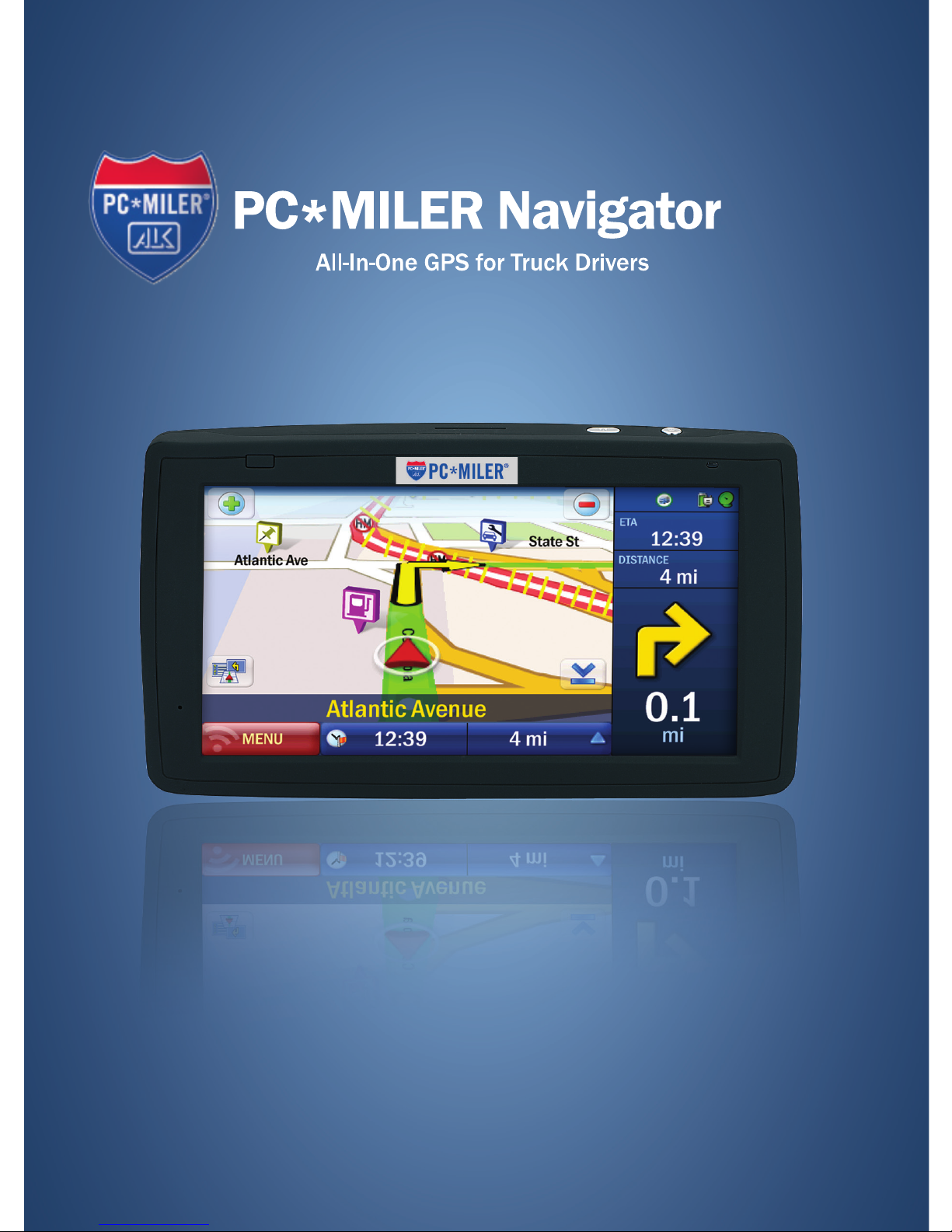
User’s Guide
740
Page 2
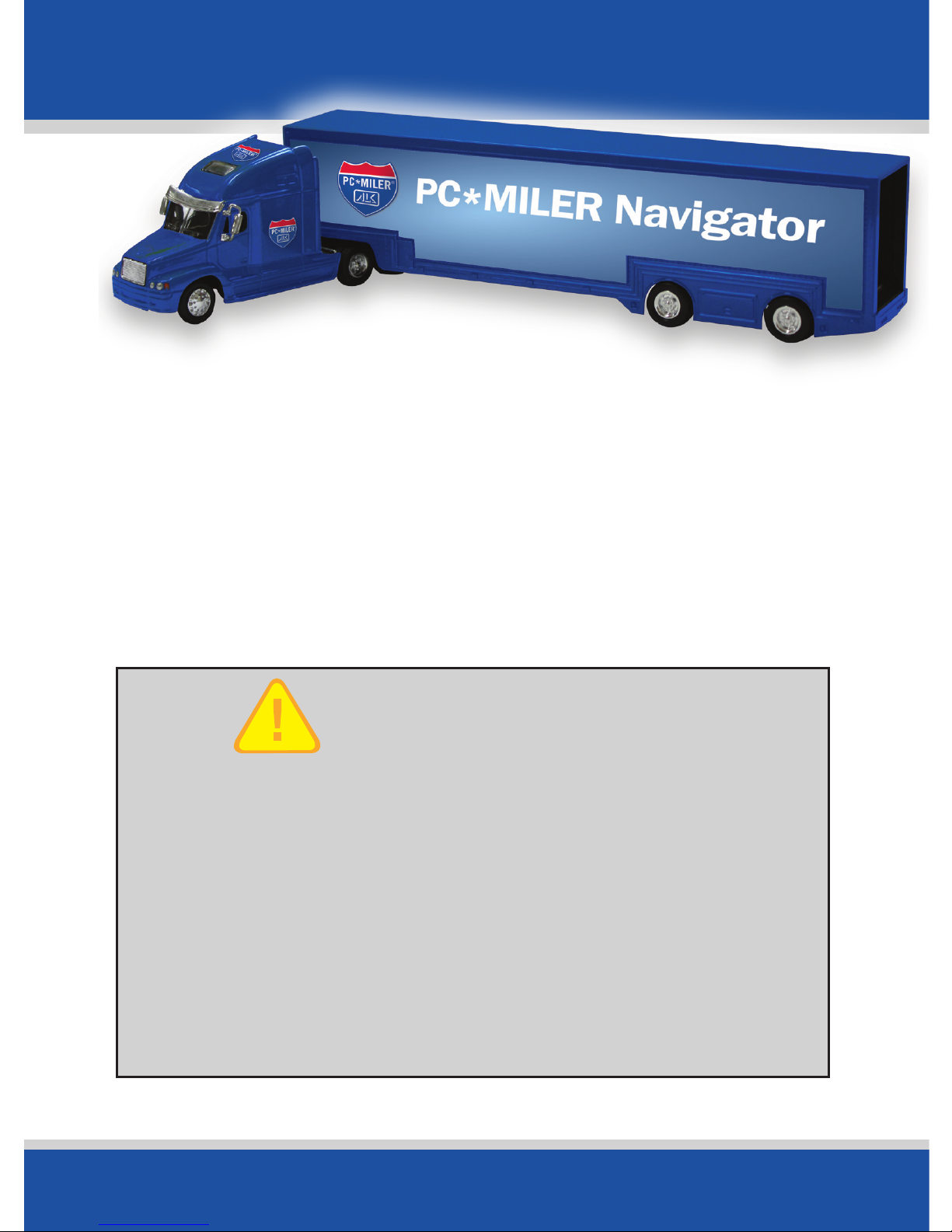
User’s Guide
2
SAFETY NOTE:
PC*MILER Navigator powered by CoPilot Truck
is designed to calculate the most efficient and
truck-specific route for you. However, some of
the information in the database may change
from time to time.
You must stay alert and pay attention
to road signs at all times.
Welcome
Welcome
Thank you for choosing PC*MILER Navigator.
This guide will tell you everything you need
to know about using PC*MILER Navigator
Page 3
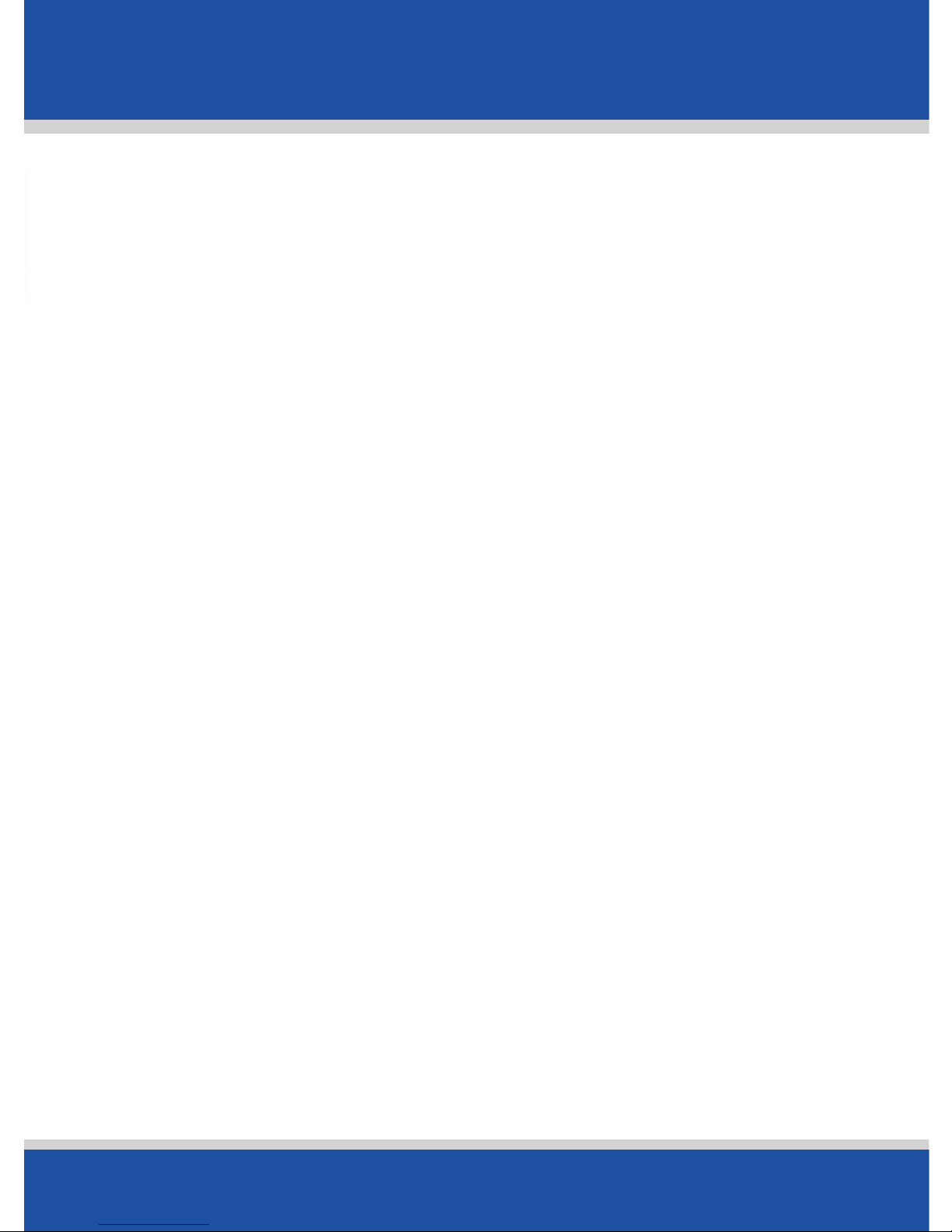
User’s Guide
3
Contents
Contents
Getting Started 6 - 12
Checklist 7
Identification 8
To Assemble the Windshield Mount 9
To Attach the Truck Charger 9
To Attach the Home Charger 9
Switching On and Off 10
Preparing PC*MILER Navigator 10
Select Language and Voice 10
Select a Distance Measurement 11
Tips and Tricks 12
In Use 13 - 34
GPS Startup 13
Selecting a Destination 14
Pick a Stop From the Map 15
Nearby Points of Interest 16
Adjusting the POI Settings 17
POI Search 18
To Choose a Recent Destination 19
To Delete the Recent Stops List 20
To Choose an Intersection for Your Destination 20
Selecting a Destination using Latitude
and Longitude 21
Using Favorites to Select a Destination 22
Entering Multiple Destinations 22
Customize Your Trip 23
Setting Waypoints 24
Saving Destination to Favorites 26
Saving a Planned Trip 27
Loading a Saved Trip 27
Deleting a Planned Trip 28
Preview Your Route 28
Customize Routing Options 29
Begin Driving 31
Editing a Trip 31
Starting Point 31
Guidance 32
Page 4
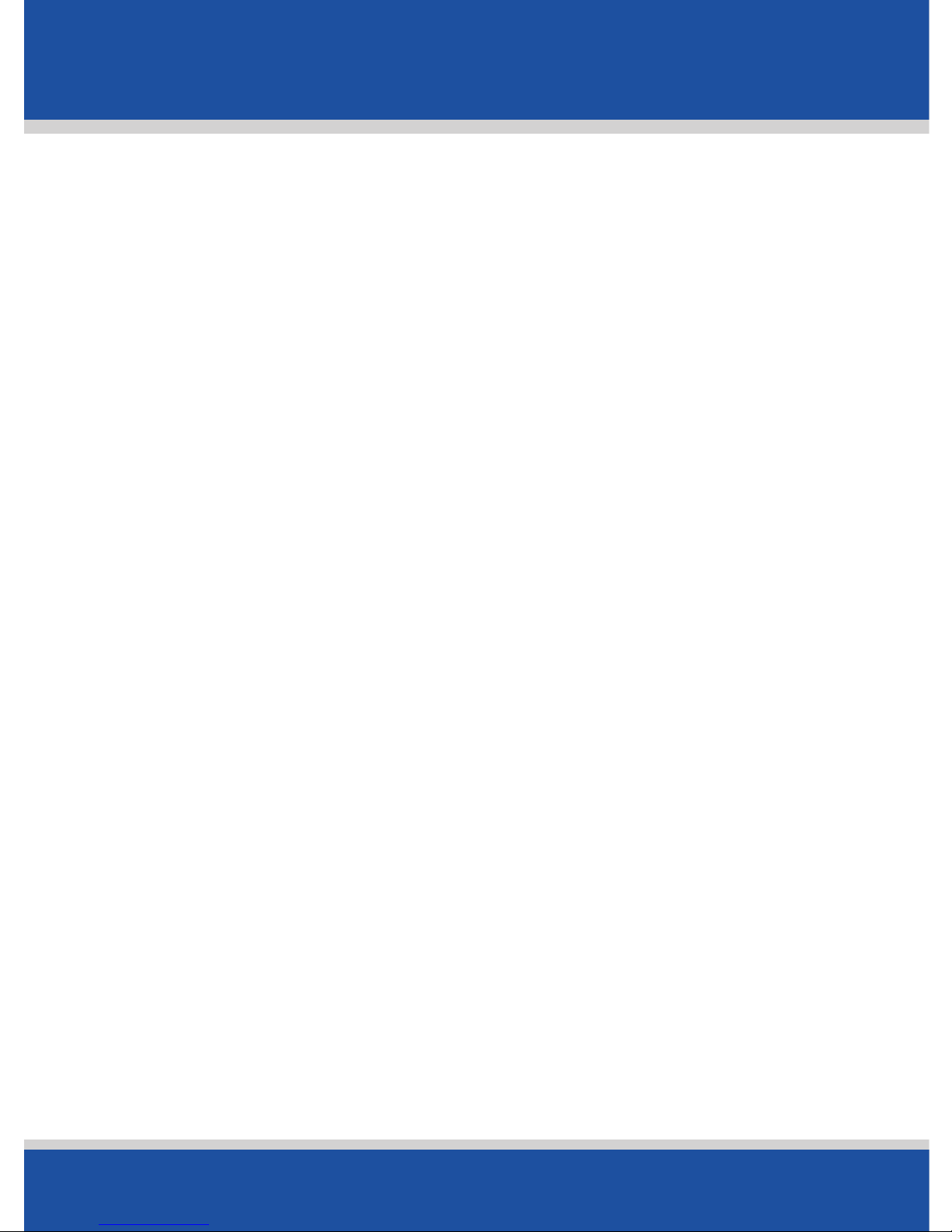
User’s Guide
4
Contents
Contents
On Screen Information 33
ETAs and Distances 34
Personalize 35 - 47
Driving View 35
Driver Safety 35
3D 36
2D Where am I? 36
2D Next Turn 37
2D Destination 37
Itinerary 38
Night Mode 38
Saving a Destination as Home 39
Saving a Destination as Work 40
Changing Your Work or Home 40
Save Your Favorite Destinations 41
Edit or Delete Favorites 42
Night Mode 43
Customizing the Guidance Screen 44
Setting Map Preferences 44
Setting Map Styles 46
Personalizing the Voice Instructions 47
Time Zone 47
Advanced 48 - 60
Setting Route Preferences 48
Saving a Routing Profile 50
Loading a Routing Profile 50
Edit Road Preferences 50
Trip Options 51
Optimizing Stops 52
Detours 52
Recalculate the Whole Trip 54
Ending a Detour 54
Adjusting your Safety View 54
Adjusting the Guidance Settings 56
Checking the GPS Status 57
Track Playback 58
Page 5
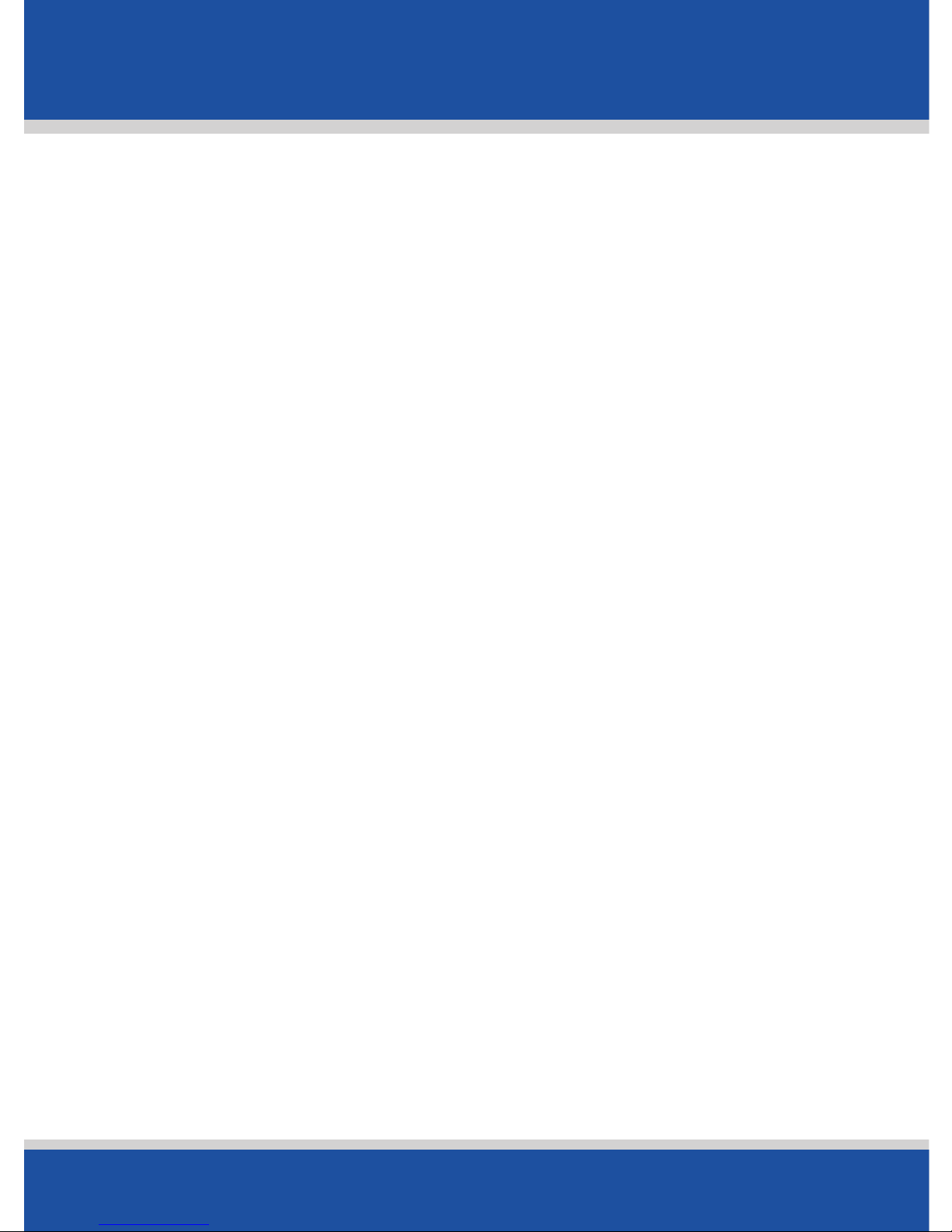
User’s Guide
5
Contents
Contents
Playing a Demo 58
Adjusting Keyboard Settings 59
Adjusting the Volume 59
About CoPilot 60
Licensing 60
PC*MILER Routing Types 61 - 67
Practical Routes 61
Economic Routes 61
Shortest Routes 62
National Network Routes 62
53 Foot Trailer Routing 64
Heavy/Light Vehicle Routing
(Override Restrictions) 65
Toll Roads 66
International Borders Open 66
Hazmat Routing 66
Hazardous Material Route Types &
Road Categories 67
Icon Legend 70
Support 72
End User License Agreement 73 - 77
Limited Warranty 78 - 79
Page 6
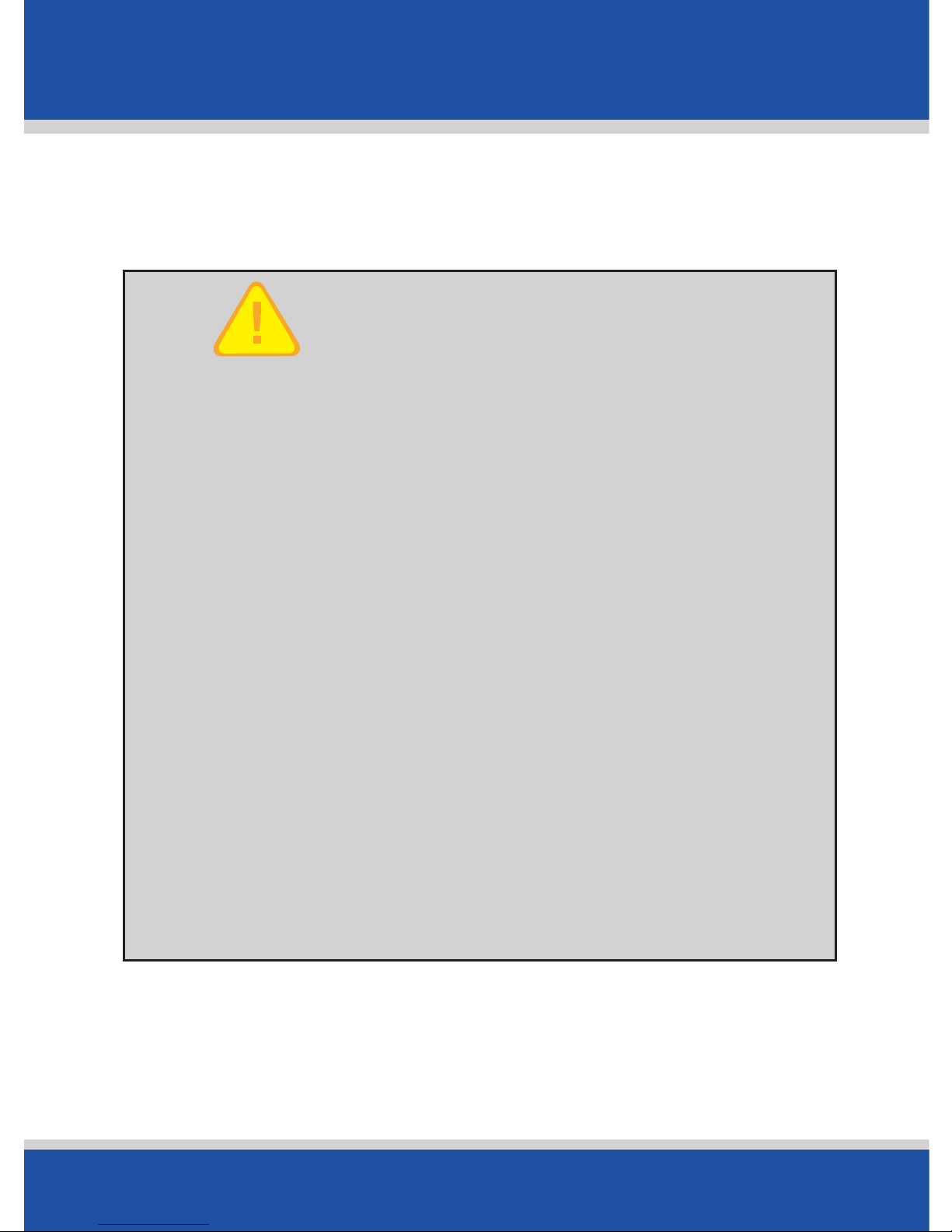
User’s Guide
6
Getting Started
Getting Started
FOR YOUR SAFETY
It is your sole responsibility to use
the product in a safe and responsible
manner. You must obey local traffic laws,
posted road signs and safety regulations.
Do not operate the product while
driving. ALK shall not be liable for any
errors or omissions of either the map data
or truck restrictions data contained in the
product. You agree that the map data,
the truck restrictions data and the
routing may not be accurate. By using
this product you accept the above and
relieve ALK from any and all liability.
Page 7

User’s Guide
7
Getting Started
Getting Started
Checklist
Check the contents of your box, box should contain:
• PC*MILER Navigator with Pre-installed CoPilot Truck GPS
Navigation Software
• QuickStart Guide
• User Manual
• Windshield Mount
• Truck Charger
• Home Charger
Quick Start
Guide
and User
Manual
Truck
Charger
Home
Charger
Windshield
Mount
PC*MILER
Navigator
Page 8

User’s Guide
8
Getting Started
Getting Started
Identification
SD Logo is a trademark.
Reset Button
Page 9

User’s Guide
9
Getting Started
Getting Started
To Assemble the Windshield Mount
• Attach clip to mount.
• Place mount against windshield.
• Before attaching to windshield ensure lever is in unlock
position (away from suction cup toward clip).
• Put suction cup on windshield and press lever into lock
position (down toward base of mount) to secure.
To Attach the Truck Charger
• Connect USB end of charger to the USB port on the
PC*MILER Navigator.
• Connect opposite end into truck power port.
To Attach the Home Charger
• Connect USB end of charger to the USB port on the
PC*MILER Navigator.
• Connect opposite end to outlet.
Page 10

User’s Guide
10
Getting Started
Getting Started
Switching On and Off
• Switch on PC*MILER Navigator. Hold down the power
button for 3 seconds to turn the PC*MILER Navigator on.
• Switch off PC*MILER Navigator. Hold down the power
button until unit displays ‘Powering Off’.
Preparing PC*MILER Navigator
The CoPilot Truck GPS Navigation software with street-level
maps of United States and Canada are pre-installed on your
PC*MILER Navigator device. No additional installation necessary.
Select Language and Voice
• Set the language for on-screen text and voice guidance
then tap NEXT. Select Samantha* to have street names
read aloud. (See page 47 for additional language and voice
options)
Page 11
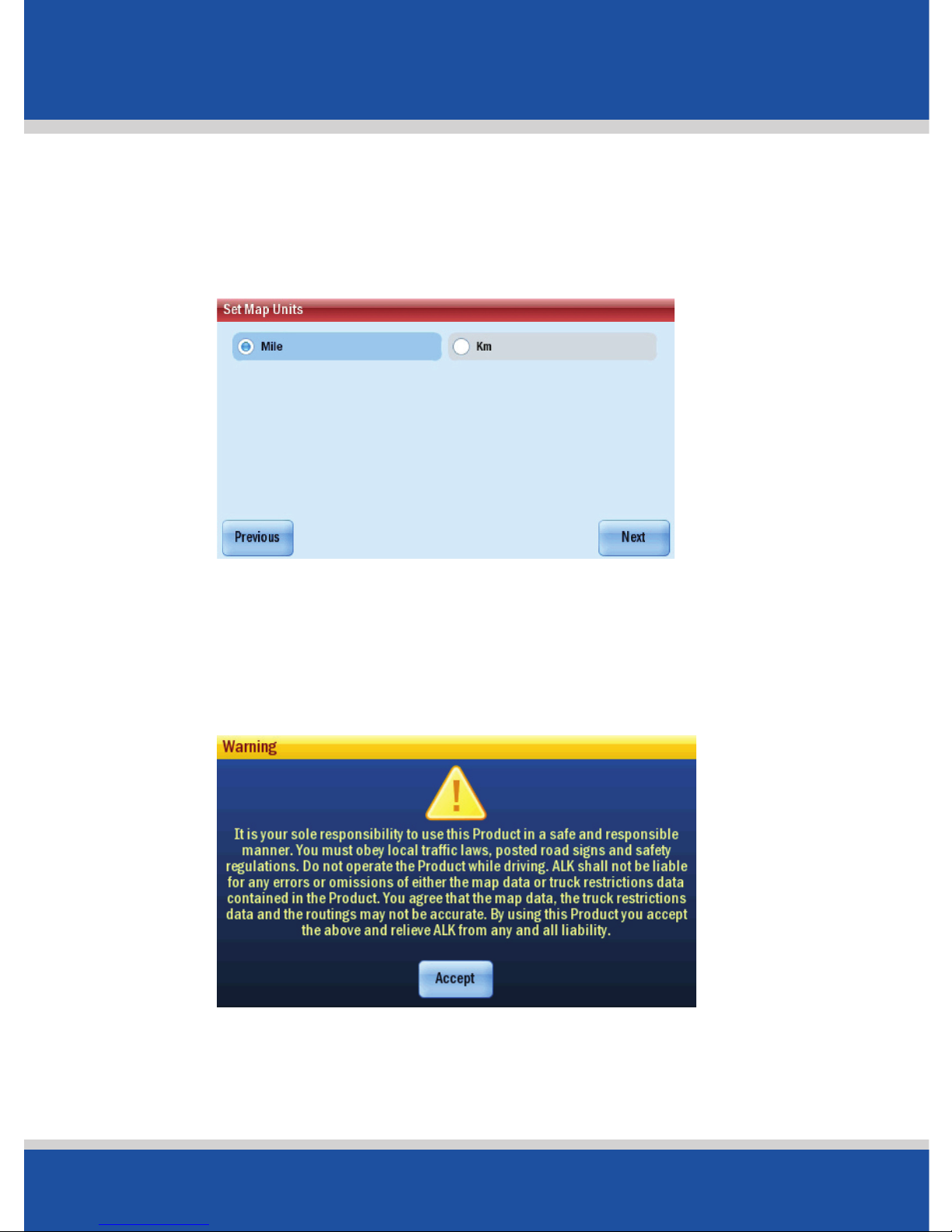
User’s Guide
11
Getting Started
Getting Started
Select a Distance Measurement
• Choose between Miles and Kilometers (km) for distances.
Tap NEXT.
• You will be asked to accept the Safety Warning for
PC*MILER Navigator. Tap Accept to continue.
Page 12

User’s Guide
12
Getting Started
Getting Started
Tips and Tricks
PC*MILER Navigator is full of great features. To help you get to
know them, we have included Tips and Tricks at start up. To
Turn off Tips and Tricks uncheck the ‘Show Tips and Tricks’
box. To see more use and . To close the window tap
on .
You are Now Ready for Your First Trip!
Page 13

User’s Guide
13
In Use
In Use
GPS Startup
The PC*MILER Navigator has an integrated GPS receiver. The first
time you use the Navigator, the GPS receiver will take up to 10
minutes to determine your position.
To ensure ETA to your destination is accurate, select the correct
time zone on your device.
• Select Menu > Settings > > > Time Zone.
• Select the time zone of your current location.
GPS Signal will be limited inside
buildings, tunnels, or parking
garages. To work effectively the
PC*MILER Navigator should be
mounted on the supplied
windshield cradle for clear line of
sight to the sky. *CAUTION: it is
illegal in Minnesota to attach
anything to the windshield
Tips: GPS Signal
Page 14
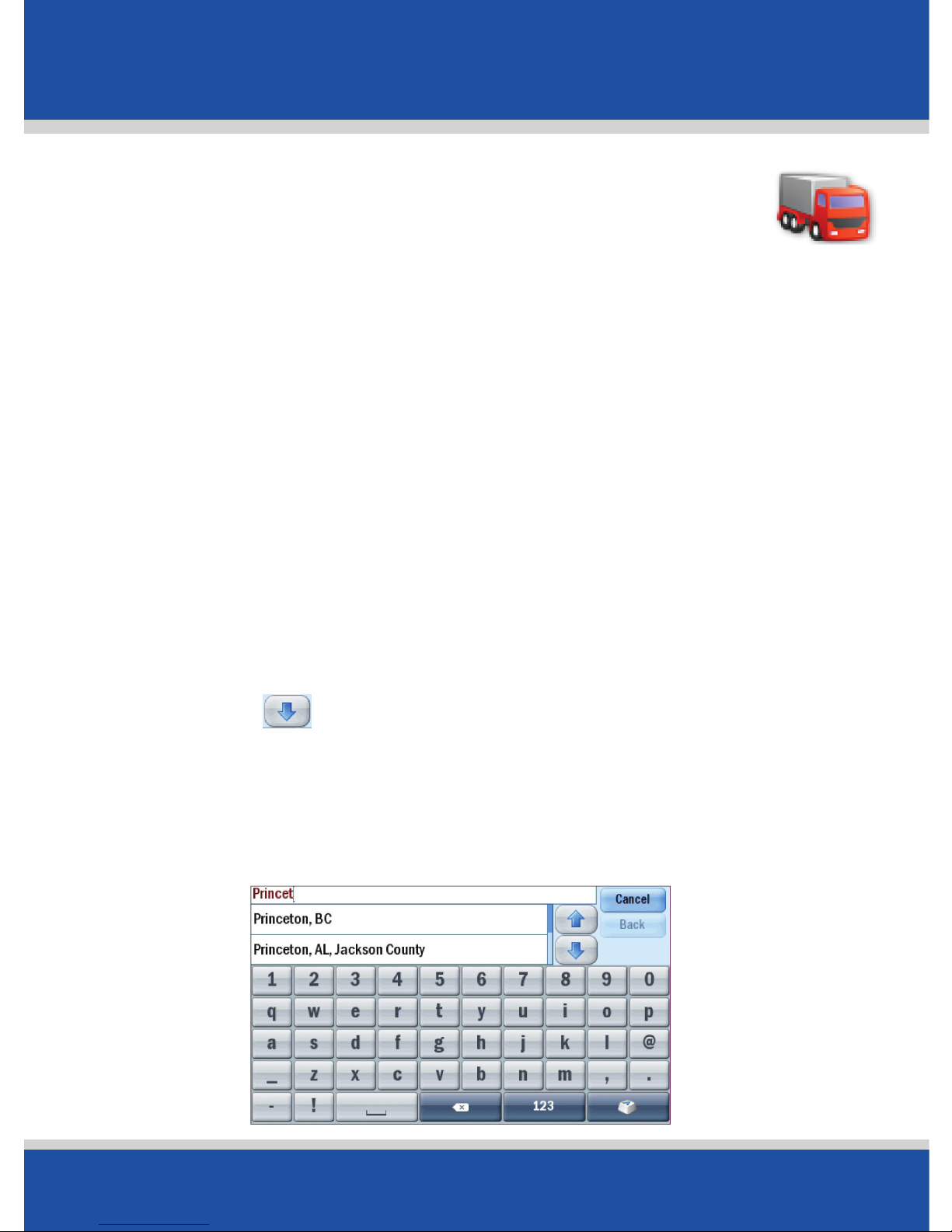
User’s Guide
14
In Use
In Use
Selecting a Destination
PC*MILER Navigator uses GPS Satellites to calculate your
exact position so you don’t have to enter your starting point.
Simply enter your destination and PC*MILER Navigator will take
you there, providing detailed dock-to-dock voice guided
instructions.
• Tap Menu > Destination > Address.
• Enter the city/town name of your destination.
• Select the correct city or area when it appears in the list
below the city field. Scroll down using the arrows to see
more address options matching what you have typed.
• Enter the first three or four letters of the street name (Do not
enter house/building number, you will enter this on the next
step). Tap to view the autofilled addresses and select the
correct street name when it appears.
• Enter the house/building number and select Finish, or just
select Finish to skip this step when no house/building
number is available.
Page 15
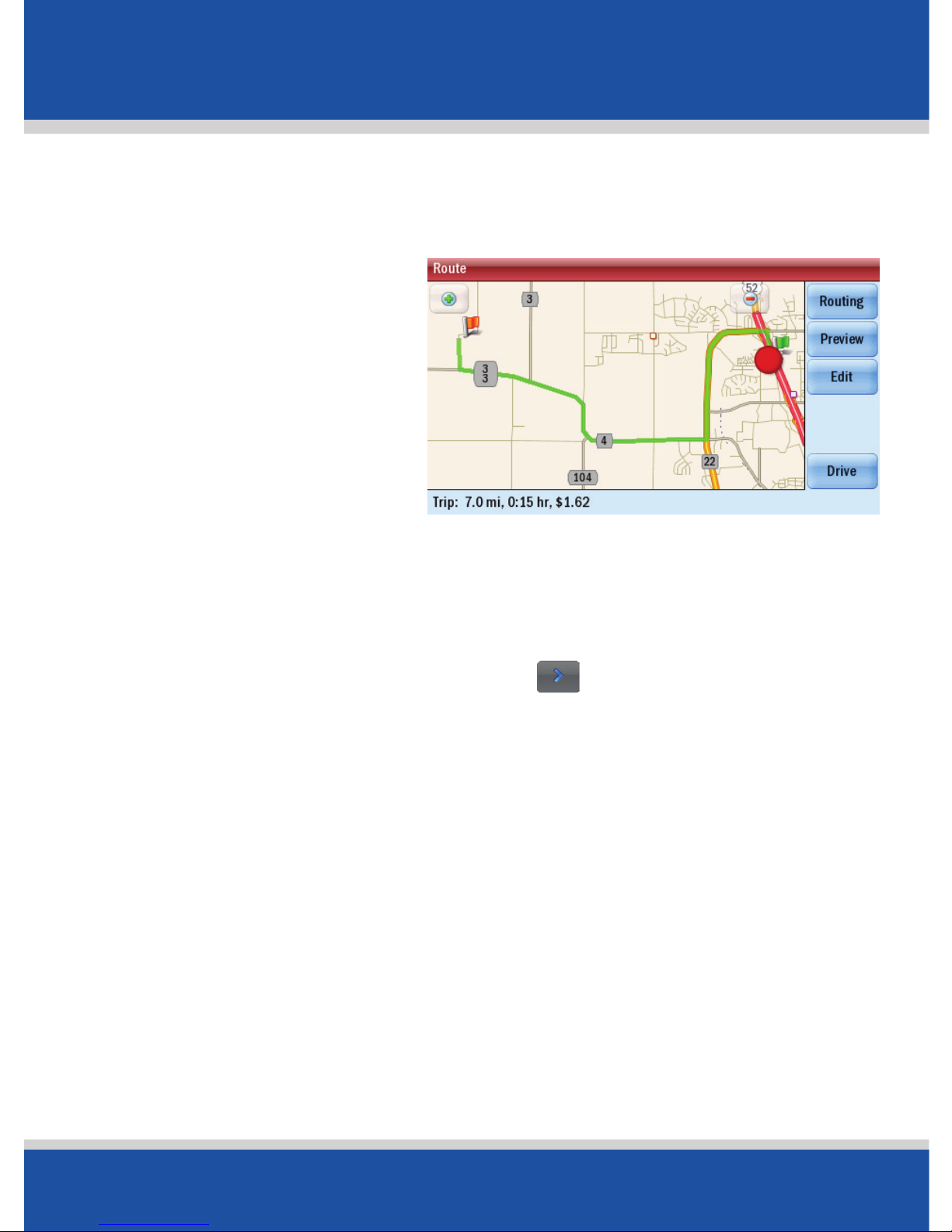
User’s Guide
15
In Use
In Use
A screen will then appear, showing you a map of the route.
Select Drive to begin navigating your route.
NOTE: Your routing
profile contains information
about your truck’s
dimensions, weight, and
hazmat restrictions. You
may tap the Routing
button on this screen to set
rputing information
(see page 48 for setting route preferences).
Pick a Stop From the Map
You can also select a destination from the map.
• Tap on Menu > Destination > > Pick on Map.
A map of the area around your current location will be
displayed. Touch the screen to move around the map and
tap your desired destination when you find it. You can use
the Change Location (in upper right hand corner of
screen) button to enter an address or city name on which to
center the map.
Use Change Location button to enter address or city name
on which to center the map.
• Tap Change Location > choose Last Location, City,
Address, Favorite, or POI.
NEW SCREEN SHOT COMING
Page 16
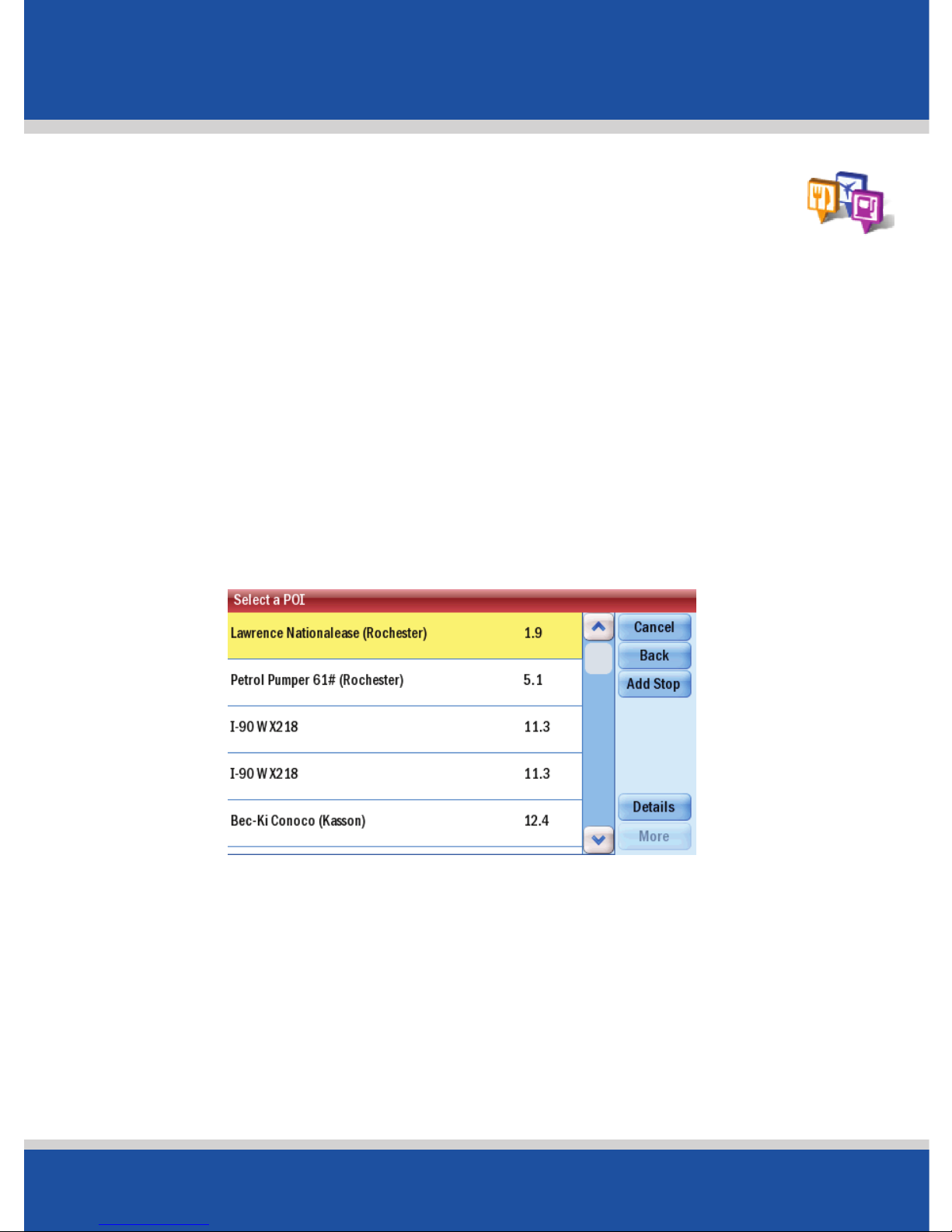
User’s Guide
16
In Use
In Use
Nearby Points of Interest
If you are running low on diesel fuel or need to rest at a
truck stop, PC*MILER Navigator has millions of pre-loaded
Points-of-Interrest (POI) to search.
• Tap Menu > Nearby POI
• From the list, select a category. For example
Truck Services.
After a few moments a list of nearby Truck Services will appear, shown in order of distance from your current location.
• Select truck service by tapping desired truck service name.
• Tap Add Stop. A preview map of the route to the selected
POI will appear.
• Tap Drive to begin navigating your route.
Page 17
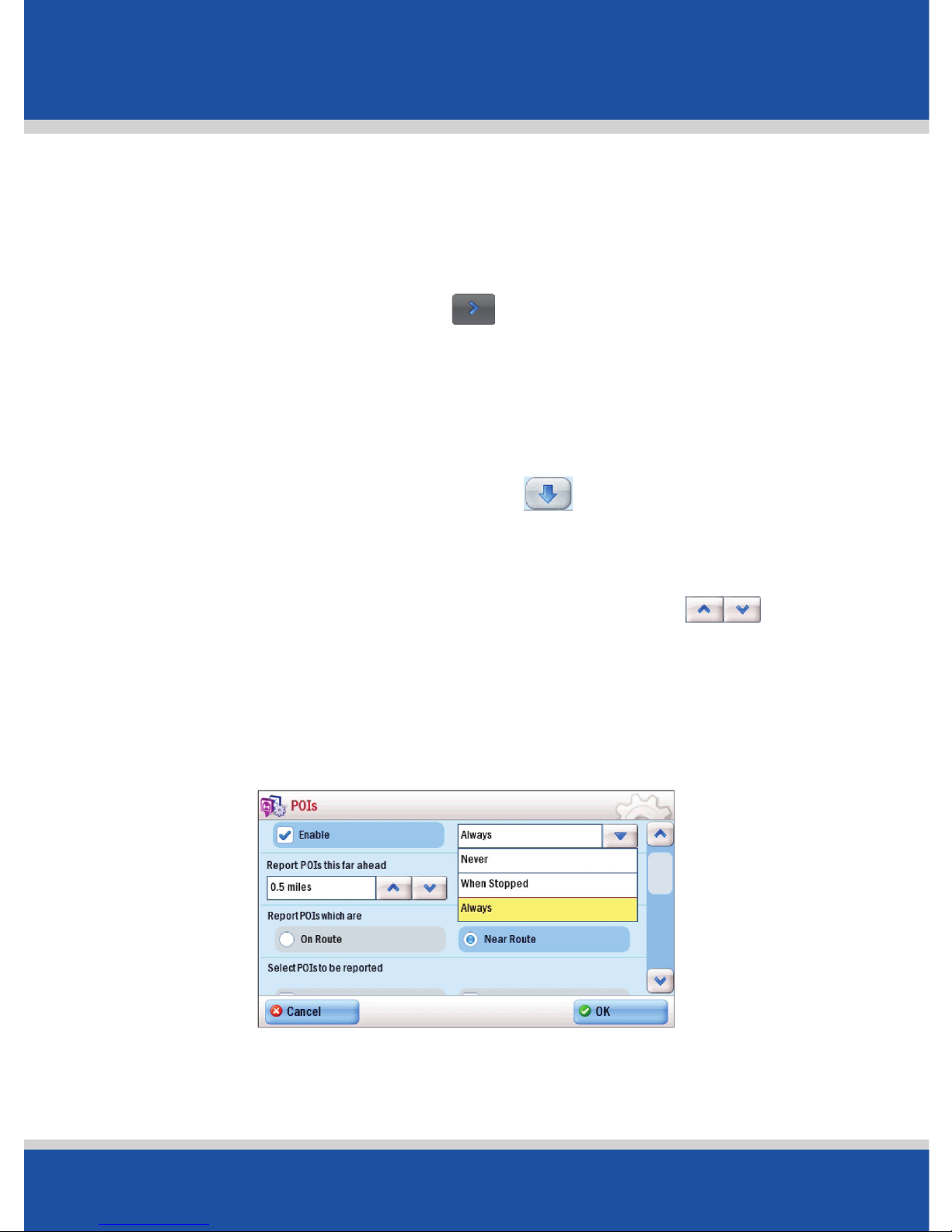
User’s Guide
17
In Use
In Use
Adjusting the POI Settings
You can choose to have POIs shown on-screen and the distance
at which you are notified by adjusting the POI settings.
• Tap Menu > Settings > > POIs.
• To activate notification of the upcoming POI’s along you
route tap Enable, then check box in POI Alerts.
• Choose to show POIs Always, Never, or When Stopped
from the drop down menu. Tap to show options and
tap desired option.
• In the Report POIs this far ahead field, select a
distance between 0.2 and 25 miles by tapping .
• Select whether to Report POIs which are on route or near
route by tapping either On Route or Near Route.
• Select specific POI categories to display by checking the
boxes.
• Tap OK to apply the settings and return to the
Settings menu.
Page 18
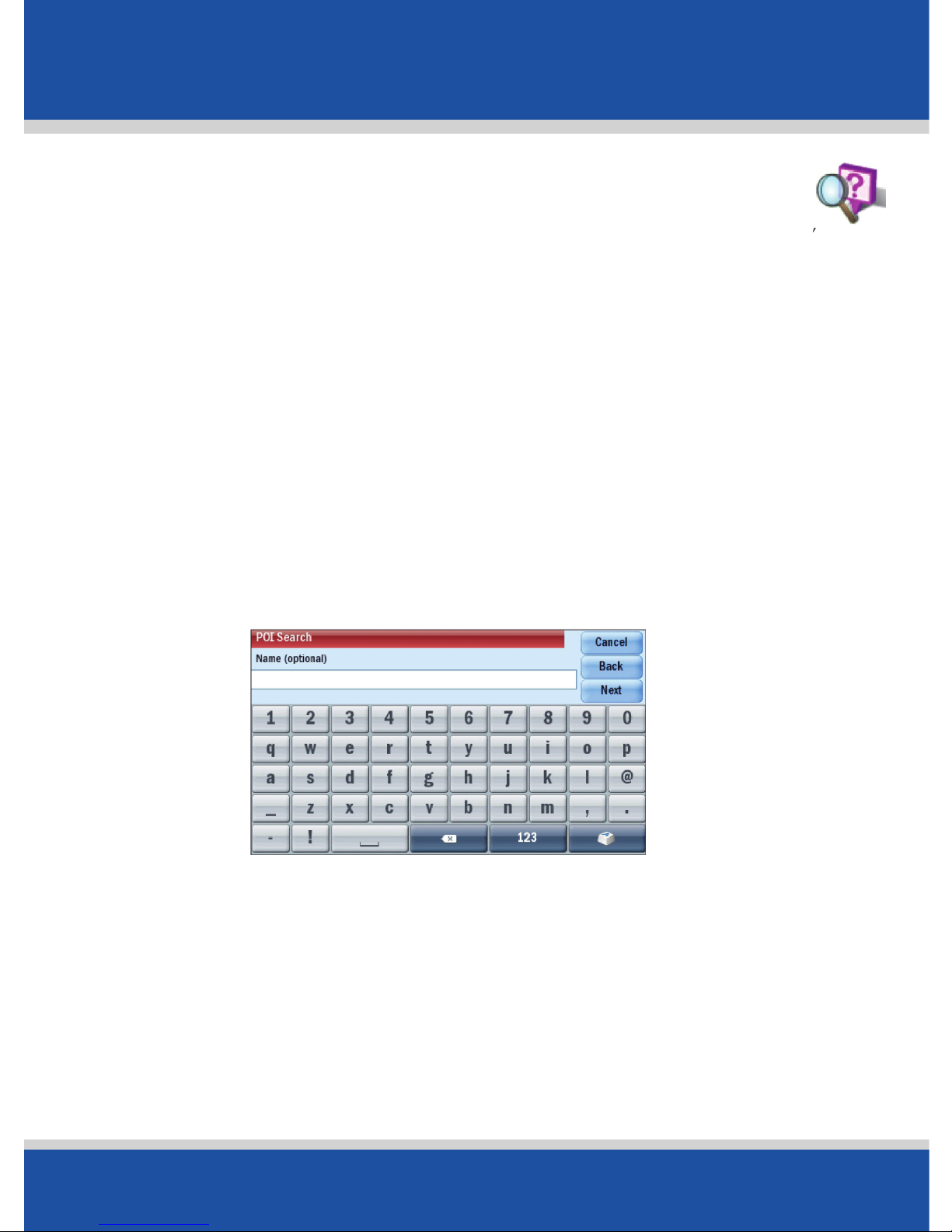
User’s Guide
18
In Use
In Use
POI Search
If you want to find a specific POI without knowing the address,
you can search the POI database and set it as a destination.
• Tap on Menu > Destination > Points of Interest.
• Choose to select Any Category or Pick a Category. If
you check the Pick Category box, tap the correct
category. Then tap Next.
• If you check Any Category (any category will bring up a
list all POI categories to choose from), tap Next.
• If you know the name of the place you want to visit (example
Flying V), enter it here. Tap Next.
• Select a Search location: choose from Near Current
Location, Along My Route, In a City, or Near an
Address to search for related POI. Tap Next.
• For Near Current Location and Along My Route, the
POI will be automatically generated.
Page 19
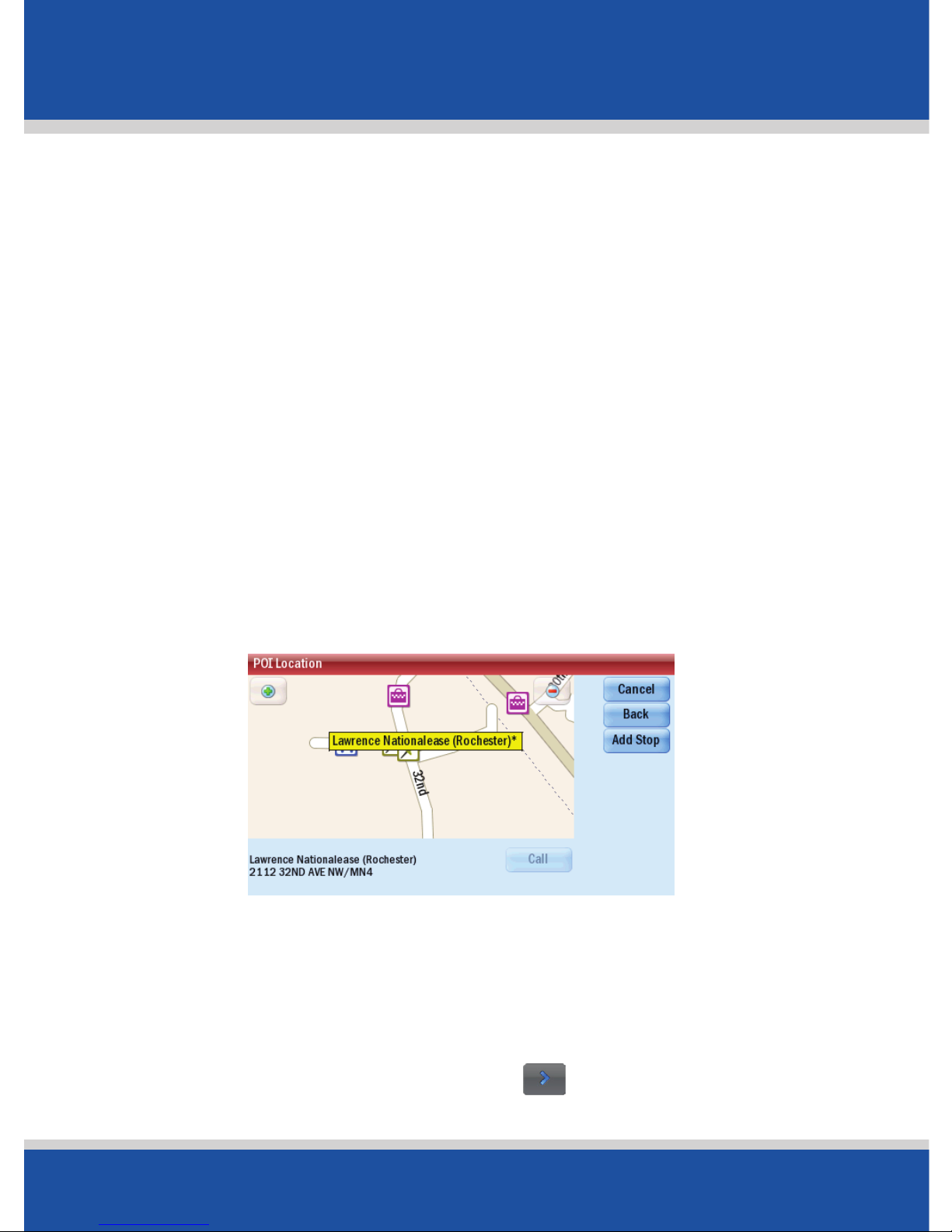
User’s Guide
19
In Use
In Use
• If you select In a City or Near an Address enter the
name of the city or town nearest the POI you are searching.
PC*MILER Navigator will then search the millions of POIs in its
database. When complete, a list of the nearest matches will
appear on-screen.
• Select POI by tapping desired POI name.
• Tap Details to view the POI on the map. PC*MILER
Navigator will display the phone number for the POI
(if available).
• Tap Add Stop to have PC*MILER Navigator create a route
from your current location to your selected POI.
To Choose a Recent Destination
Recent locations provides quick and easy access to the last 50
destinations that you entered. When the list is full each new
address will replace the oldest address on the list.
• Select Menu > Destination > > Recent.
Page 20
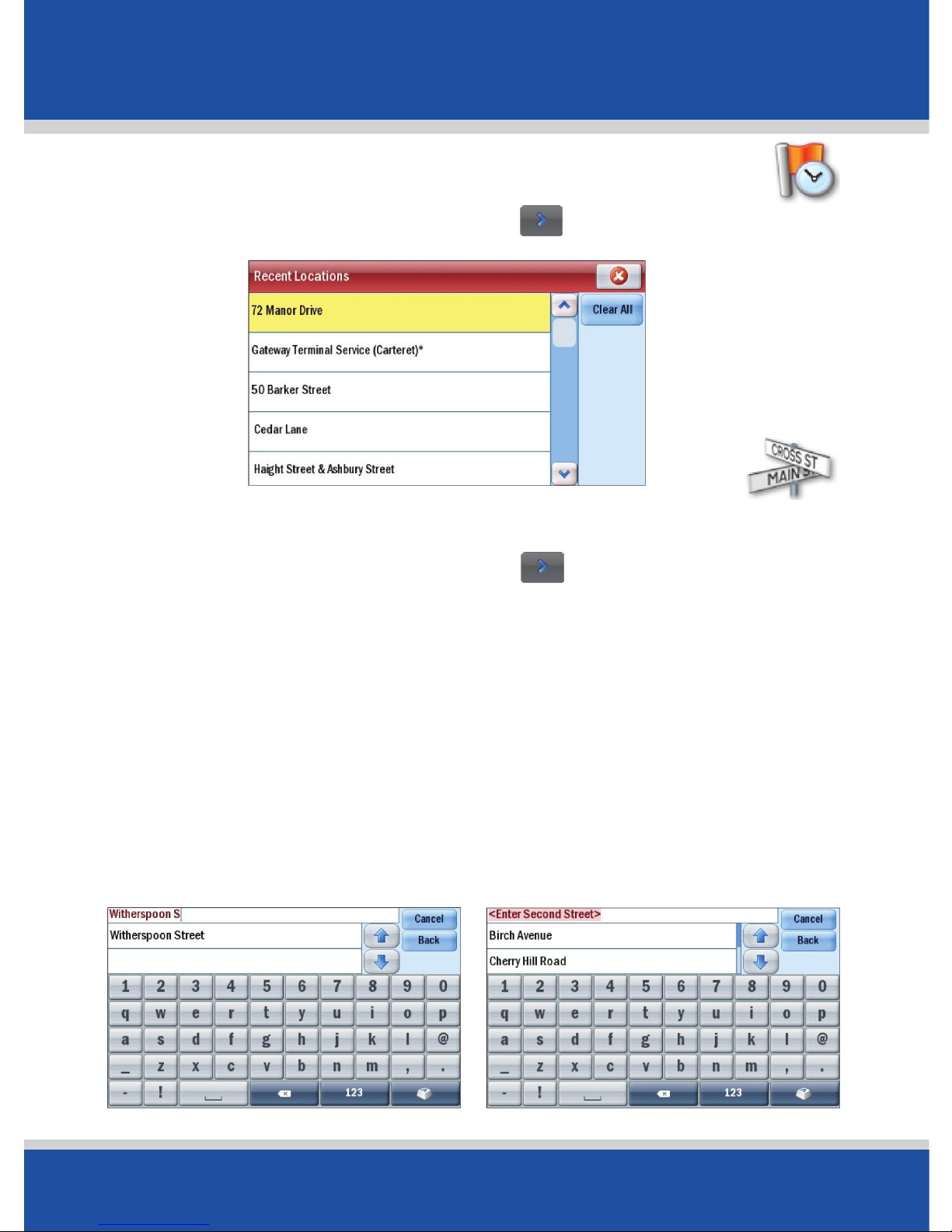
User’s Guide
20
In Use
In Use
To Delete the Recent Stops List
• Select Menu > Destination > > Recent > Clear All.
To Choose an Intersection for Your Destination
• Select Menu > Destination > > Intersection.
• Enter the City or Town (see page 14).
• Enter the first road.
• Enter the second road. If you are not certain of the second
road name PC*MILER Navigator will provide a list of
intersecting roads from which to choose. After selecting your
second road, PC*MILER Navigator will automatically calculate
your route to the intersection.
Page 21
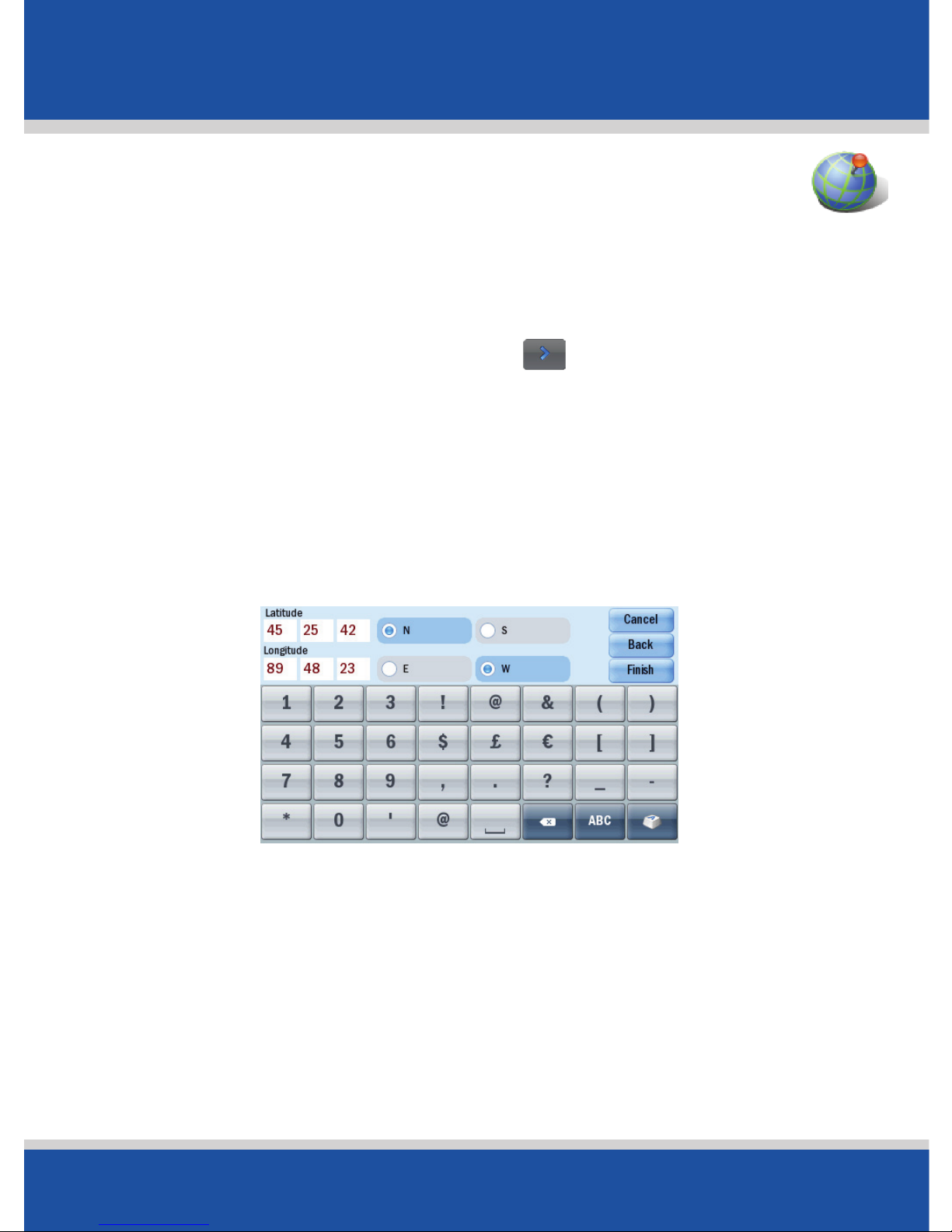
User’s Guide
21
In Use
In Use
Selecting a Destination using Latitude
and Longitude
If you know the latitude and longitude of your destination you
can enter them directly.
• Select Menu > Destination > > Coordinates.
• Choose to set the latitude and longitude in either Degrees
Minutes Seconds, Decimal Degrees or Decimal
Minutes (selected on the previous screen).
• Enter a latitude and longitude in the previous format.
Tap Finish
PC*MILER Navigator will take a few moments to find the
point. When the point has been located, a map will appear
with the location pinpointed by a red flag.
• Tap Drive to begin navigating your route.
Page 22
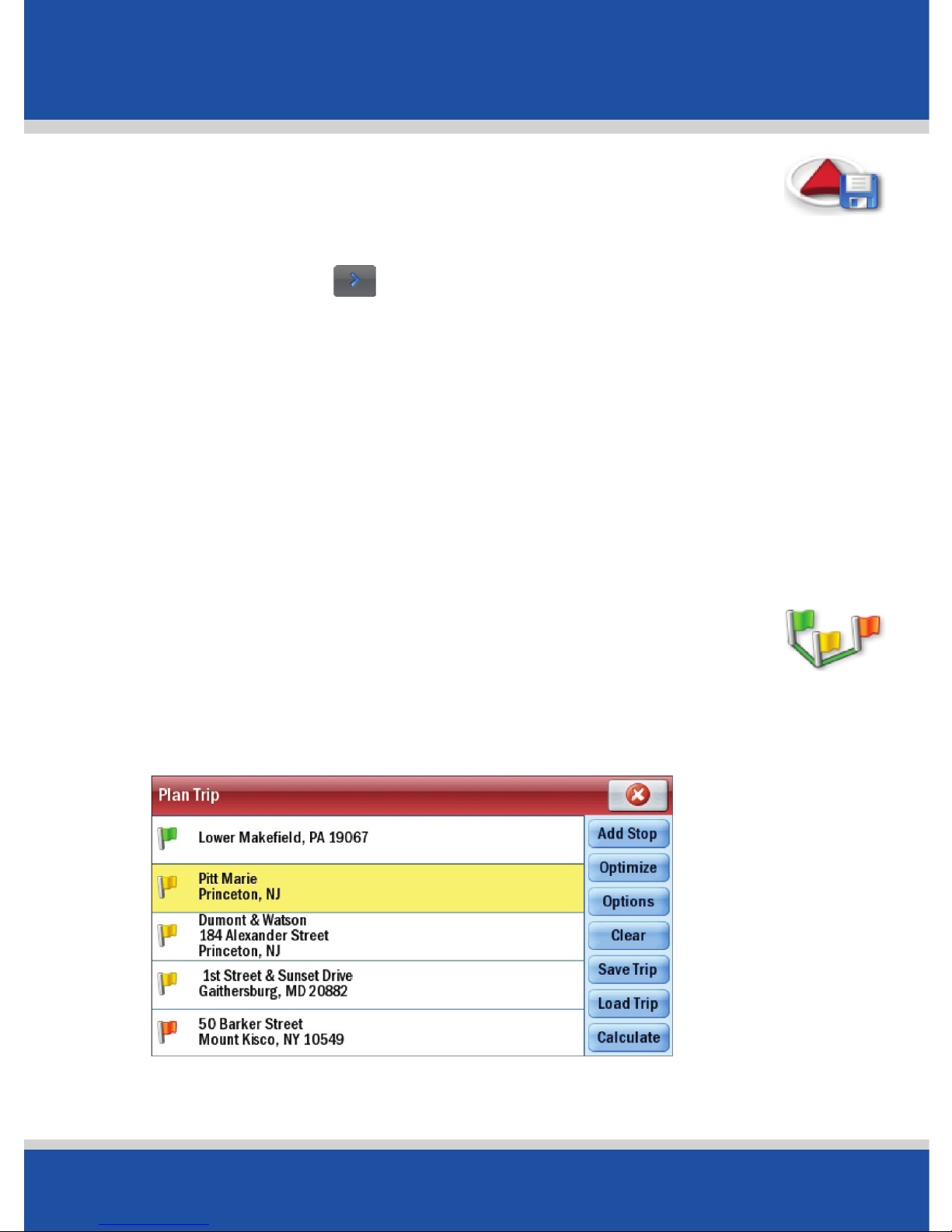
User’s Guide
22
In Use
In Use
If you are outside and have a GPS fix, you can save your
current location.
• Select Menu > > Save Current Location.
• Enter a name for the destination and tap Save.
The location will be saved in your Favorites list, where it
can be accessed as a destination in the future.
Using Favorites to Select a Destination
You can save locations such as Home and Work as well as save
your Favorite destinations so you can access them quickly,
(see page 39-41).
Entering Multiple Destinations
PC*MILER Navigator allows you to plan a trip with up to 50
destinations in one itinerary.
Page 23
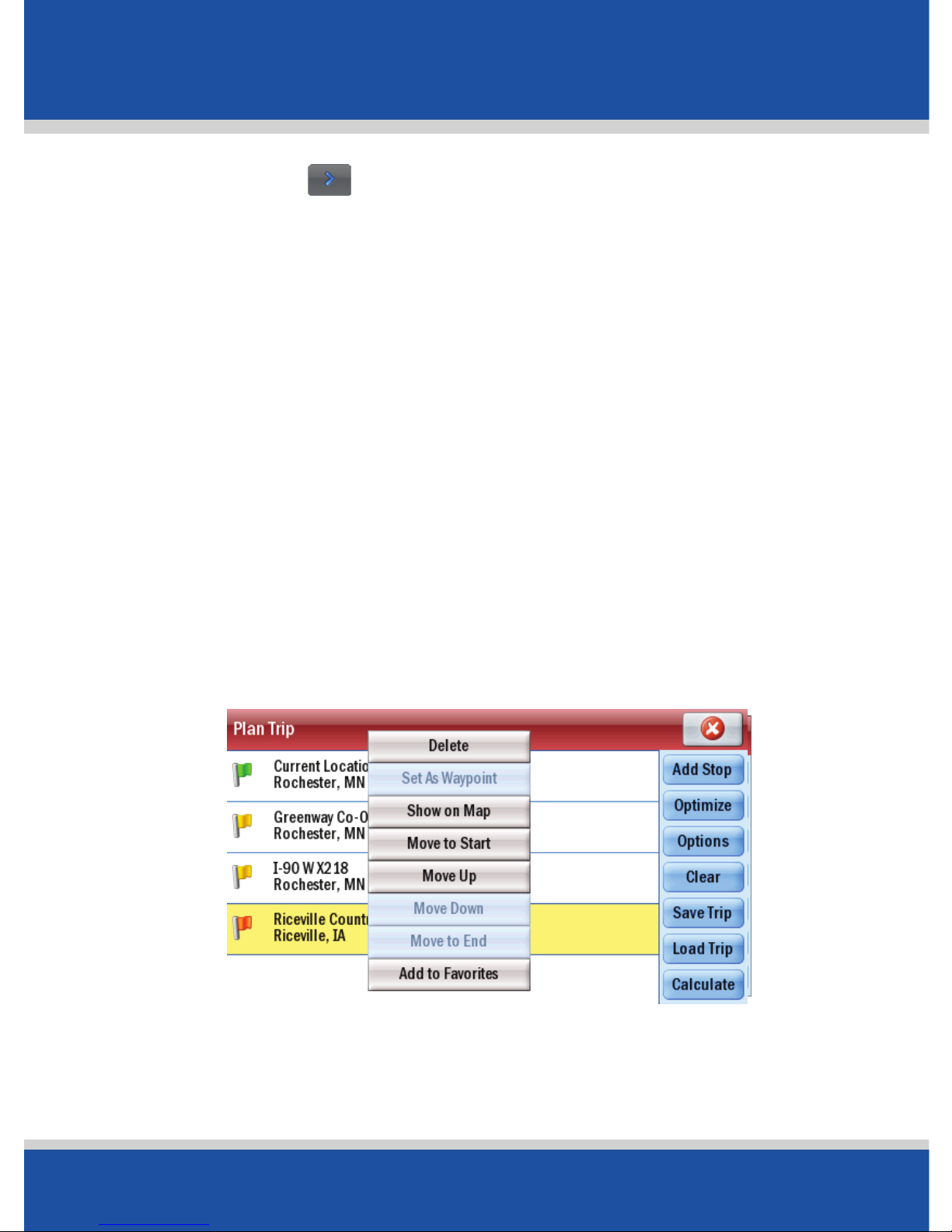
User’s Guide
23
In Use
In Use
• Tap Menu > > Plan or Edit Trip.
• Tap Add Stop then tap desired category listed, for example
Address.
• Add the first address in the same way as detailed above; see
Selecting a Destination on page 14.
• Repeat these steps to add additional destinations.
Customize Your Trip
When you have entered all your destinations you can change
the order they appear in.
• Tap the address you wish to move. A Pop-up menu will
appear containing a list of options: Delete, Show on Map,
Move to Start, Move Up, Move Down, Move to End, Add to
Favorites.
• Tap the desired option. The selected stop will move to its new
position in the trip list.
Page 24
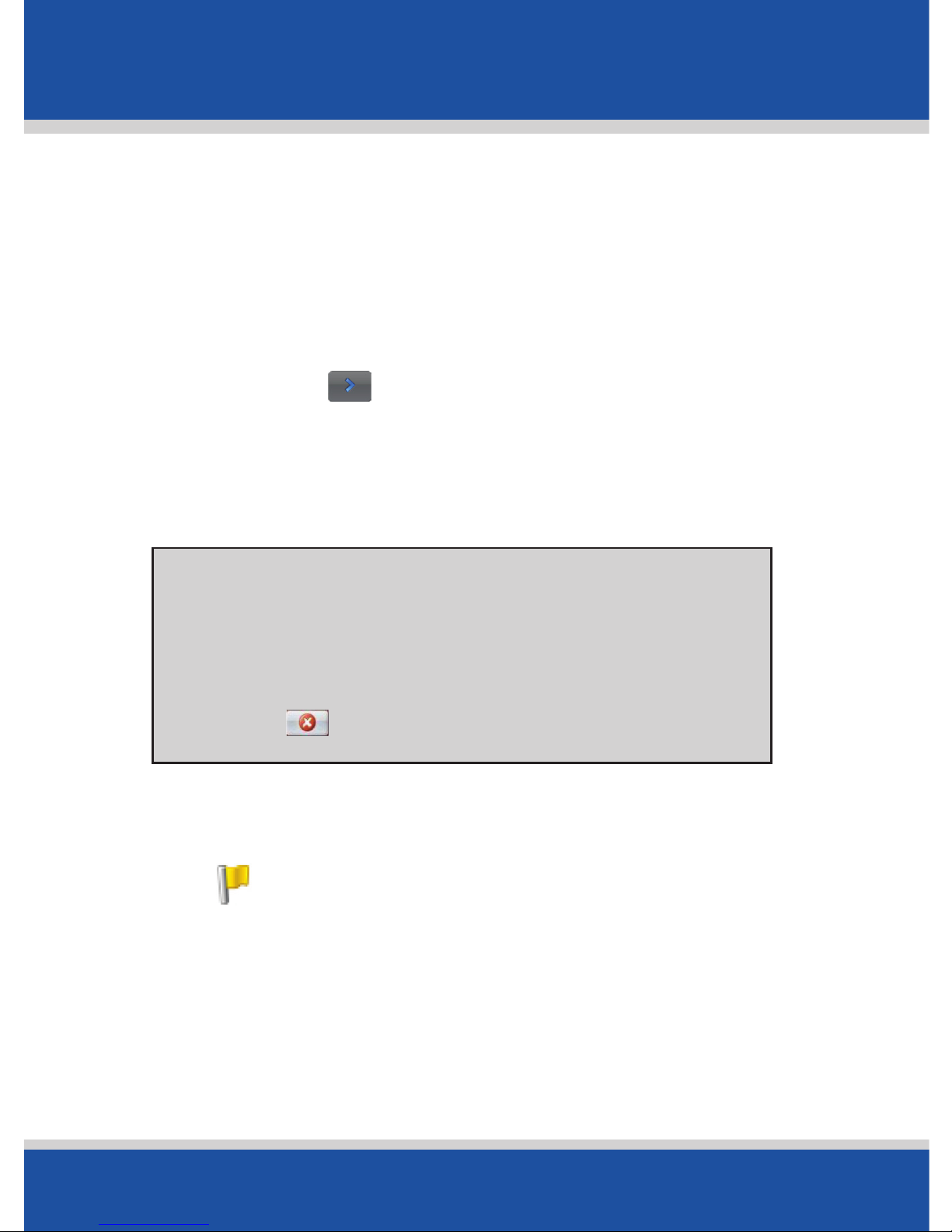
User’s Guide
24
In Use
In Use
Setting Waypoints
PC*MILER Navigator can route you through a certain point
without considering it as a stop. By setting Waypoints you can
adjust PC*MILER Navigator’s route, to calculate a detour via the
waypoint.
• Select Menu > > Plan or Edit Trip.
Enter the waypoint address or place in the same way detailed
in Selecting a Destination on page 14.
• The address will appear on the trip list as a stop, with a flag
icon next to it.
If you select Show on Map from the popup menu, a map of the area around the
selected stop will be displayed.
Tap to return to the trip list.
Tips: Show on Map
Page 25

User’s Guide
25
In Use
In Use
• Tap the address and a pop-up menu will appear containing a
list of options. Tap Set as Waypoint.
The address will now be listed as a Waypoint, with an arrow
icon rather than a stop to indicate that it is a Waypoint.
To change a Waypoint back to a Stop, tap the address
and select Set as Stop from the pop-up menu.
Tip: Make a Waypoint a Stop
Page 26

User’s Guide
26
In Use
In Use
Saving Destination to Favorites
Addresses listed on the trip can be saved as Favorite
destinations so you can access them quickly.
• Tap on the address you wish to save as a favorite.
• A pop-up menu will appear containing a list of options.
Tap Add to Favorites.
See page 41-42 for personalization.
Tip: Do More with Favorites
Page 27

User’s Guide
27
In Use
In Use
Saving a Planned Trip
When you have finished entering all your addresses, you can
save your trip to access at a later date, rather than start driving
right away.
• Tap Save Trip.
• Enter a name for the trip you are saving.
• Tap Save and the trip will be saved to the device memory.
Loading a Saved Trip
• Tap Menu > > Plan or Edit Trip > Load Trip
The last trip you planned will automatically load. If you wish
to load an older trip, tap Load Trip and select the trip you
wish to load from the list. Tap Open.
Page 28

User’s Guide
28
In Use
In Use
Deleting a Planned Trip
• Tap Clear.
You will be asked to confirm this selection. To continue with
deleting the trip tap on Yes in the Are you Sure? window.
Preview Your Route
When all your stops have been entered, tap Calculate. A route
screen will appear, with a preview map of the route. Options
Include:
• Routing
• Preview
Select Routing to set the routing options for your trip. The
available settings are:
• Vehicle type: Truck is the default. You can also choose
from Automobile, RV, Motorcycle, Bicycle, Walking,
or Straight Line.
• Routing Type: Choose from Practical, Shortest, or
Economic (See page 61-62 for explanation of Practical
shortest, and Economic).
Tip: Alternatively you can select
• Edit
• Drive
Menu > Clear Destination
Page 29

User’s Guide
29
In Use
In Use
• Toll Roads: Select whether you want PC*MILER Navigator
to Use toll roads, Always Avoid or Avoid if Possible.
• Choose from routing profile you previously saved or
Default for PC*MILER-based truck routing. Your routing
profile contains information about your truck’s dimensions,
weight, and hazmat instructions (see page 48 for setting
route preferences).
• Select the check box if you would like to display the routing
options screen each time you add a destination.
• Tap OK to apply your routing preferences.
Customize Routing Options
Once a destination has been entered the Route screen will
appear, showing you a preview map of the route. Select
Routing to change the routing profile for the trip. See
Preview Your Route (page 28) and Setting Route
Preference (page 48).
Page 30

User’s Guide
30
In Use
In Use
From route screen Select Preview to see the Preview options
for your trip
• Route Demo: See a preview of your trip, including
instructions (see page 58-59 for instructions on playing
your demo).
• Turn Maps: Display a map for each turn of your trip.
You can choose to see Next or Previous turn.
Tap Close to exit.
• Itinerary: Shows each direction in a written list with
distance to each turn. Tap Close to exit.
From route screen select Edit to adjust your planned trip.
You can:
• Add Stop
• Delete Stop
• Change your Stop Order
• Optimize the Trip
Page 31

User’s Guide
31
In Use
In Use
Begin Driving
From route screen select Drive to begin navigating your Route.
Editing a Trip
Once you have selected Drive, you can change the trip entered
by selecting:
• Tap Menu > > Plan or Edit Trip.
Starting Point
If you are planning a trip in advance and are not at the starting
point of your trip PC*MILER Navigator will ask you to select your
starting location.
You can choose
to navigate to the
starting point, or
to navigate directly
to the destination
from your current
location.
Page 32

User’s Guide
32
In Use
In Use
Guidance
PC*MILER Navigator will guide you to your destination with clear
on-screen and spoken instructions. Whenever you are
approaching your next turn, PC*MILER Navigator will speak to
you to alert you to the upcoming direction change. In the default
mode, your screen will look like the one below.
Page 33

User’s Guide
33
In Use
In Use
On Screen Information
By default your current location is displayed at the bottom of the
map. You can choose what useful information is displayed at the
base of your screen when you are driving, see Customizing the
Guidance Screen (page 44-45).
ETA
Distance to
Destinations
Next Turn
Direction
Distance to
Next Turn
Information
Options
Route ahead
Highlighted
Current
Position
Approaching
Turn
Driving View
Short Cut
Page 34

User’s Guide
34
In Use
In Use
ETAs and Distances
The estimated time of arrival (ETA) and the distance remaining
are displayed on the right of the screen, no matter which driving
view you have selected.
Use the and in 2D or 3D driving
views to zoom in or out of the map view.
Tip: Take a Closer Look
Tip: What are These?
Hazmat
Routing
Truck
Routing
Power
Charge
GPS Status:
Green=3D fix
Yellow=Fair
Red=No fix
Page 35

User’s Guide
35
Personalize
Personalize
PC*MILER Navigator can be customized to meet your individual
needs and style.
Driving View
You can choose from six different screen displays. To access
• Tap Menu > > Driving Views
or tap the (driving views shortcut button) to quickly
access one of the four views.
Driver Safety
We recommend you
choose Driver Safety,
which displays a
simple turn instruction
arrow with concise
next turn instructions
in large type. In driver
safety mode, a map is
only displayed as you
approach a turn or are traveling below 10 mph.
You can alter the settings of the driver safety view.
See Adjusting Your Safety View on page 54-55.
Tip: Customize the View
Page 36

User’s Guide
36
Personalize
Personalize
3D
This model shows your current position, next turn and
surrounding road using a birds eye view.
2D Where am I?
Displays your current location a on a 2D map.
Page 37

User’s Guide
37
Personalize
Personalize
2D Next Turn
Displays your current location and auto zooms into the next turn
on a 2D map.
2D Destination
This view shows your route from your current position to your
destination.
Page 38

User’s Guide
38
Personalize
Personalize
Itinerary
This view shows each direction and turn in a written list,
including distances.
Night Mode
Displays map with a dark background that reduces glare for
easier night-time viewing.
Page 39

User’s Guide
39
Personalize
Personalize
Saving a Destination as Home
Save your home address so you don’t have to enter it every
time you wish to be directed home.
• Tap Menu > Destination > Home.
• Enter your home city/town name.
• Select the correct city or area when it appears in the list
below the city field. Scroll down to see more address options
matching what you have typed.
• Enter the street name. As you enter the street name
PC*MILER Navigator will list potential matches. Select the
correct street name when it appears in the list.
• Enter your house number and select Finish, or select
Finish to skip this step.
• The home address is then placed in your Favorites.
Page 40

User’s Guide
40
Personalize
Personalize
Saving a Destination as Work
Save your work address so you don’t have to enter it every
time you wish to be directed to work.
• Tap Menu > Destination > Work.
• Select the correct city or area when it appears in the list
below the city field. Scroll down to see more address options
matching what you have typed.
• Enter the street name. As you enter the street name
PC*MILER Navigator will list potential matches. Select the
correct street name when it appears in the list.
• Enter the house number and select Finish, or just select
Finish to skip this step.
• The work address is then placed in your Favorites.
Changing Your Work or Home
The home and work addresses you entered are placed in your
Favorites list and can be edited or deleted at any time, see
(page 42).
Page 41

User’s Guide
41
Personalize
Personalize
Save Your Favorite Destinations
You can save other addresses to your Favorites list, so you can
access them quickly.
• Tap Menu > Destination > Favorites.
• Tap Add New and PC*MILER Navigator will return to the
destination menu.
• Choose to add the favorite by entering the address/zip code
(tap Address) or by locating it on a map (Pick on Map) or
any of the other ways to enter a destination.
When you’ve successfully added the address or location, it
will appear in your Favorite list.
Page 42
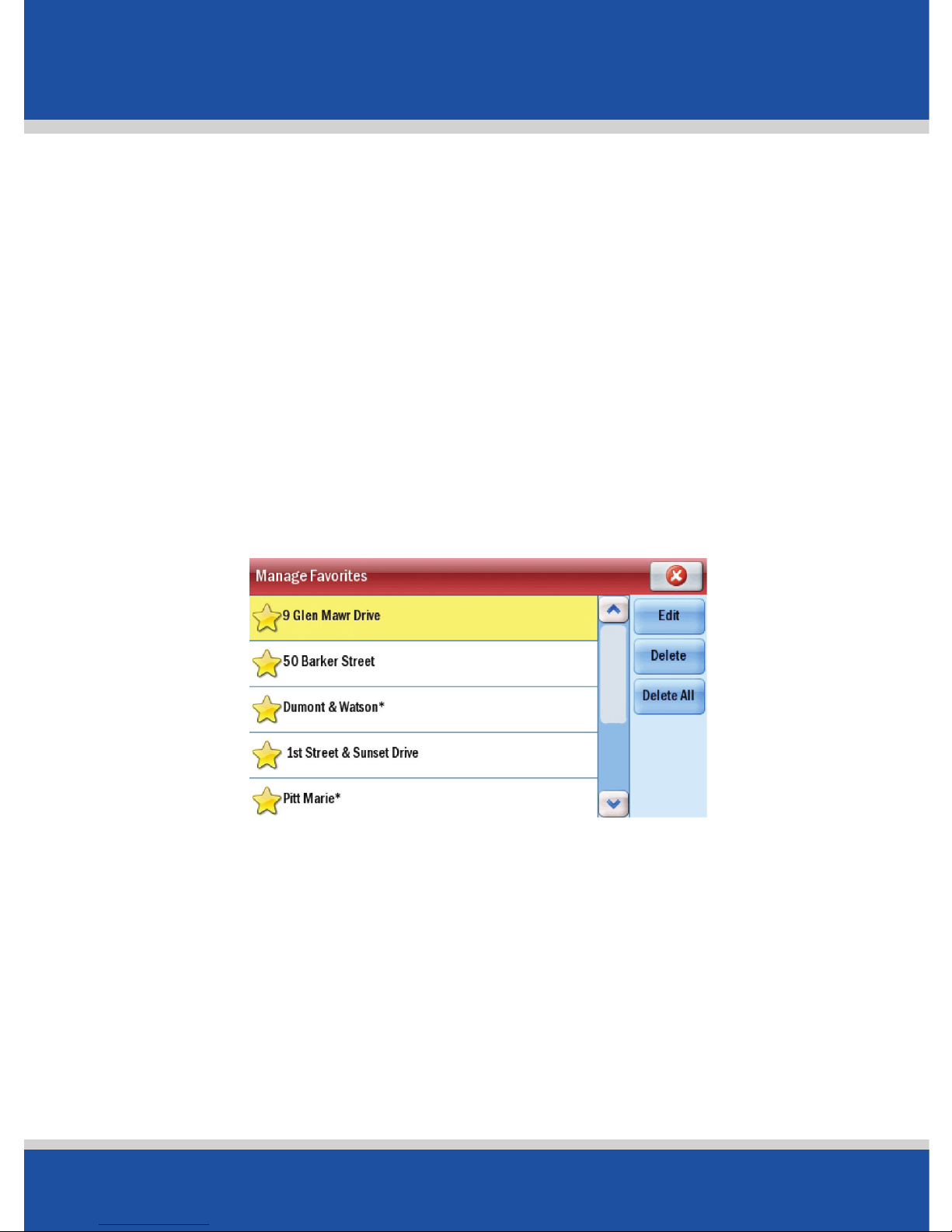
User’s Guide
42
Personalize
Personalize
Edit or Delete Favorites
To edit or delete a location in your Favorites list, tap Manage,
select a favorite and choose to Edit, Delete, or Delete All.
• Edit will open an enter address screen so you can change
the location.
• Delete will erase the currently highlighted location.
• Delete All will erase all the locations in your Favorites list.
Including your Home and Work addresses.
NOTE:
You will be asked to confirm if you wish to delete an item. If you
select Yes the address(es) will be deleted.
Page 43

User’s Guide
43
Personalize
Personalize
Night Mode
Views can be selected in any of the display screen views.
It dims the screen display to reduce glare and eye strain when
driving at night.
PC*MILER Navigator will automatically switch to night mode
based on the time and your location, or you can do it manually
from the Driving Views menu.
• Tap Menu > > Driving Views > > Night Map.
To switch off Night Mode, select Day Mode.
You can also alter the day and night mode settings from
Setting Map Styles (page 46).
Page 44

User’s Guide
44
Personalize
Personalize
Customizing the Guidance Screen
You can choose what useful information is displayed at the
bottom of your screen when you are driving.
Tap in the bottom right hand corner of the screen.
Choose from:
Setting Map Preferences
You can also set up what sort of maps PC*MILER Navigator uses.
• Tap Menu > Settings > Map.
• Destination
• Current Road
• Next Crossroad
• Next Major Road
• Nearest Town
• ETA & Distance
• Speed & Distance
• Altitude & Heading
• Latitude & Longitude
Page 45

User’s Guide
45
Personalize
Personalize
The available settings are:
• Units: Choose to display Miles or Km on your maps.
• Map Rotation: Choose Heading Up to always be
traveling towards the top of the screen, or select North Up
to hold the map static as you travel along your route.
• Stylus Control: Select Box Zoom or Drag Map.
• General: Choose whether to Display Turn Restrictions
by checking or unchecking the box.
• Check the box marked Display View Shortcuts to
display a driving view button ( ) which allows you to
quickly change between driving views.
• Tap OK to apply the settings and return to the
Settings menu.
Page 46

User’s Guide
46
Personalize
Personalize
Setting Map Styles
• Tap Menu > Settings > Map Styles.
Choose the default setting for the day or night mode from
the list, using the arrow buttons. The options area
Automatic, Night, and Day.
If you select Automatic, PC*MILER Navigator will
automatically switch to night mode around 6 pm, based on
current time and location.
You can select from a range of industry leading map
presentation styles and color themes using on the
Map Style list. A preview is shown each time you select one,
once you are happy with your selection tap OK.
Page 47

User’s Guide
47
Personalize
Personalize
Personalizing the Voice Instructions
You can alter the voice with which the guidance
instructions are spoken.
• Tap Menu > Settings > > > Language and
Speech.
• Select your choice of language using the up and down
arrows next to the Choose a Language field.
• Select a voice using the up and down arrows next to the
Choose a Voice field. Select Samantha* to have street
names read aloud.
• Tap Test to hear a sample of chosen voice.
• Tap OK to save your settings and exit. Tap Cancel to discard
your changes.
Time Zone
To ensure ETA (Estimated Time of Arrival) to your destination is
accurate select the correct time zone on your device.
• Select Menu > Settings > > > Time Zone.
• Select the time zone of your current location.
Page 48

User’s Guide
48
Advanced
Advanced
Setting Route Preferences
PC*MILER Navigator offers a number of commercial truck route
types and options.
• Tap Menu > Settings > Routing.
The available options are:
• Vehicle Type: You can choose from Truck, Automobile,
RV, Motorcycle, Bicycle, Walking, or Straight Line.
Truck is the default.
• Routing Type: Choose from Practical, Shortest, or
Economic. (See page 61-62 for explanation of Practical
and Economic).
• Toll Roads: Select whether you want PC*MILER Navigator to
Use toll roads, Always Avoid or Avoid if Possible all toll
roads your route may encounter.
Page 49

User’s Guide
49
Advanced
Advanced
• General: Select National Network and/or 53 Foot
Trailer. Select Override Restrictions for light weight
routing or check International Borders Open to allow
your route to go across country borders. Override restrictions
will allow routes that are heavy restricted based on the “light”
vehicle settings, but warnings about specific restricted roads
on that route will still be displayed on the map.
• Hazmat Routing: Check the type of hazardous materials
you are transporting and PC*MILER Navigator will generate a
route avoiding the restricted roads, (page 67-69).
• Vehicle Restrictions: Tap Edit Vehicle Restriction
and enter the information that pertains to your vehicle. If
nothing is entered here, your route will avoid all truckrestricted roads by default. If information is entered, some
restricted roads may be used where appropriate.
• Routing Profile: Select a routing profile you previously
saved or Default Truck route.
Page 50

User’s Guide
50
Advanced
Advanced
Saving a Routing Profile
After selecting your routing preferences you can save it as a
routing profile. Scroll to the bottom of the page and select
Save as Routing Profile when prompted enter a name for
your settings and select OK.
Loading a Routing Profile
To load an existing profile select Load Routing Profile and
select one of your previously saved ones or the Default profile.
Tap OK twice to return to the settings menu and apply
the profile.
Edit Road Preferences
Scroll down and tap View/Edit Road Preferences.
(Available only after a routing profile has been saved)
The available setting are:
• For each road type: Choose whether you want PC*MILER
Navigator to Strongly Avoid, Neutral, Favor or
Strongly Favor each road type when calculating a route.
• Speed: Select an
appropriate speed
for each road, you
can increase or
decrease the speed
in increments of
5 mph.
Page 51

User’s Guide
51
Advanced
Advanced
NOTE:
Changing the default route and road preferences in PC*MILER
Navigator will affect the route calculated and ETA shown.
Trip Options
In the Plan or Edit Trip window tap the Options button:
• To see a fuel cost estimated when the trip is calculated, type
in the Vehicle Miles per Gallon and Cost per Gallon.
• To have break hours included in the trip ETA, check Take
Breaks During Trip, and then select a time interval
and break time.
• When Optimize Final Destination is checked the
position of the last stop on the destination list can be
changed when the trip is optimized (see next page).
Page 52

User’s Guide
52
Advanced
Advanced
Optimizing Stops
PC*MILER Navigator has an Optimize Stops function, which will
automatically rearrange the stops within a trip to create the most
efficient route.
If you planned trip has more than three (3) stops, tap
Optimize. PC*MILER Navigator will take a few seconds to
reorder your stops for the most efficient trip.
NOTE:
Your start point and destination will not be altered. If you want
the final destination to be included in the optimization, tap
Options and check Optimize Final Destination.
Detours
You can program PC*MILER Navigator to make a
detour a part of the calculated route.
• Select Menu > Detour > Avoid Roads.
An itinerary of your trip will appear. Tap on the road you would
like to avoid then select Avoid Road.
PC*MILER Navigator will take a few moments to plan an alternative to the selected road.
Page 53

User’s Guide
53
Advanced
Advanced
PC*MILER Navigator will display any change in distance and/or
time the new route and display a map of the new route.
• Tap Accept and PC*MILER Navigator will begin directing you
according to the new route.
• If you decide not to use the new route, select Decline.
PC*MILER Navigator will then return to your original route.
PC*MILER Navigator will save the details of roads you wish to
avoid. To clear the memory, select Select Menu > Detour >
Clear Avoid Roads.
To avoid additional roads, select a road to avoid and press
Avoid Road. Repeat as many times as required. Press
to return to the driving screen when done.
Tip: Avoid Multiple Roads
Page 54

User’s Guide
54
Advanced
Advanced
Recalculate the Whole Trip
If you are unhappy with the whole route PC*MILER
Navigator has planned for you. Tap Menu > Detour >
Alternate Route.
PC*MILER Navigator will compile a different route if a
sensible alternative exists. A map of proposed detour will be
displayed. Select Accept to agree or Decline to return to the
previous route.
Ending a Detour
If you are on a detour route and would like to return to the
original trip. Tap Menu > Detour > End Detour.
Adjusting your Safety View
• Tap Menu > Settings > > Driver Safety.
From here you can alter the settings of the Safety view in the
following ways:
• Display Map Near Turns: Decide whether to show a
2D/3D zoomed map on the approach to each turn or
always show the Driver Safety screen . Check the box for
Yes to display the map or No not to.
Page 55

User’s Guide
55
Advanced
Advanced
• When the Turn is Within: If you select Yes above,
choose the distance before the turn you would like the map
to be displayed. The distance can be set between 0.3 miles
and 1 mile.
• Map Type: If Display Map Near Turns is set to
Yes, select whether to use a 2D or 3D map when
approaching turns.
• Tap OK to save your new settings and exit. Tap Cancel to
discard your change.
Page 56

User’s Guide
56
Advanced
Advanced
Adjusting the Guidance Settings
You can adjust the way PC*MILER Navigator guides you.
• Tap Menu > Settings > Guidance.
• Select at what distances you want PC*MILER Navigator to
speak to you when approaching a turn.
• Select what information you wish to be displayed on the
customized part of the screen (see page 44-45) or check
Rotate Custom Display for the information to cycle
automatically while navigating.
• Check the box to Display Route Arrow; uncheck to
remove.
• Tap OK to save your settings and exit. Tap Cancel to discard
your changes.
Page 57

User’s Guide
57
Advanced
Advanced
Checking the GPS Status
• Tap Menu > Settings > GPS Status.
The GPS Status screen shows detailed information regarding
the GPS fix and signal strength which your PC*MILER Navigator uses for guidance. From this screen you can see your
current latitude or longitude position, the UTC time and date,
your speed and your elevation (feet above sea level).
NOTE:
Your GPS signal will be limited when the receiver is inside
buildings, tunnels or garages. To work effectively the GPS
receiver needs to have a clear line of sight to the sky.
Page 58

User’s Guide
58
Advanced
Advanced
Track Playback
You can play back a previously completed trip.
• Tap Menu > Settings > > Track Playback.
• Select the trip from the list.
• Tap Play to start playback.
To control the speed or to close the track.
Playing a Demo
PC*MILER Navigator contains a demonstration trip to a
pre-defined destination.
• Tap Menu > > > Play Demo.
Tap the camera on the map to open a panel of buttons that
let you control the demo or track playback.
• Speed up by tapping the Faster button or slow down by
tapping the Slower button.
• Tap to go back to the beginning of the demo or track.
• Tap to go back to the most recent turn.
• Tap to pause.
Page 59

User’s Guide
59
Advanced
Advanced
• Tap to forward to the next upcoming turn.
• Tap to close the demo or track.
Adjusting Keyboard Settings
• Tap Menu > Settings > > Device.
• Select the keyboard type of choice from the drop-down
menu. The options are Alphabetical, QWERTY,
AZERTY.
• Select whether you want to Backlight: On with GPS,
Always On, On Near Turn or Use Device’s Settings.
• Tap OK to save your settings and exit. Tap Cancel to discard
your changes.
Adjusting the Volume
• Tap Menu > Settings > > Volume.
Use the + and - symbols to increase or decrease the volume
of the spoken instructions. To turn off the ‘tap’ sound which
occurs when you touch the screen, uncheck the Button
Sound box.
Tip: PC*MILER Navigator has an external audio jack that
enables the use of headphones or external speakers.
Page 60

User’s Guide
60
Advanced
Advanced
About CoPilot
To access the version and data number of your CoPilot Truck
software,
• Tap Menu > Settings > > > About CoPilot.
Licensing
To access the licensing information of your CoPilot Truck
software,
• Tap Menu > Settings > > > Licensing.
The licensing settings allow you to activate/deactivate license
regions (Currently only North American Data is available).
SAFETY NOTE:
CoPilot Truck is designed as a tool to get you
from Point A to Point B along the most efficient
and truck specific routes. However, some of
the information in the database may change
from time to time.
You must stay alert and pay attention
to road signs at all times.
Page 61

User’s Guide
61
PC*MILER Routing Types
PC*MILER Routing Types
Practical Routes
Practical routes represent distances and driving routes that a driver
would normally take to minimize time and cost. Practical Routes
model the trade-off between taking the most direct path and
staying on major, high quality highways. Interstate highways are
given a higher priority than toll roads, which, in turn, are given
a higher priority than secondary highways, and so on. Routing
Instructions and mileage can be used when actual travel distances
and directions are needed.
PC*MILER Practical route consider distance, road quality, terrain,
urban/rural classifications, truck-restricted roads, and designated
principal and secondary through routes.
PC*MILER Practical Route mileage and state-by-state mileage
breakdowns (Note: PC*MILER does not provide state by state
milage breakdown information) can be used to supplement
your regular fuel tax reporting documents for many states. Many
state audit departments have purchased licenses to incorporate
PC*MILER Navigator into the their audit procedures.
Economic Routes
Economic routes favor major roads over local ones to optimize
fuel milage.
Page 62

User’s Guide
62
PC*MILER Routing Types
PC*MILER Routing Types
Shortest Routes
PC*MILER Shortest Routes represent distances and driving routes
that a vehicle would take to minimize total distance traveled while
still following a reasonable route. For instance, Shortest Route
mileage and routes will also avoid truck-restricted roads and, in
some cases, may favor a beltway rather than traveling directly
through a city.
ALK believes, however, that carriers and shippers alike would all be
better served by using a mileage tariff based on actual miles
traveled (i.e. similar to those generated using the PC*MILER Practical
Route Option), which would more accurately reflect true
transportation costs.
National Network Routes
The National Network is a U.S. government-designated system of
highways originally established by the Surface Transportation
Assistance Act of 1982 (STAA). This routing option is based on the
federally-designated National Network system updated in the April,
1992 Code of Federal Regulations, Part 658, Appendix A. The
National Network includes the Interstate System (several minor
segments are not included), and many selected U.S. and state
highways. Highways continue to be added to the National
Network by federal and state governments.
PC*MILER National Network routing represents distances and
driving routes which are most reasonable and legal for the larger
trucks authorized by the Surface Transportation Assistance Act of
1982.
Page 63

User’s Guide
63
PC*MILER Routing Types
PC*MILER Routing Types
National Network routing stays on the National Network to the
maximum extent possible. Given that many areas are not
directly served by the National Network, the origin and stop-offs
of your route may not be on the National Network. In these cases
PC*Miler will take the shortest reasonable path from the origin
and stop-offs to the Network. Detailed Route Reports
(driving directions) for PC*MILER National Network routes provide
a warning wherever the route is forced to use a non-conforming
link. These road segments should be checked before traveling,
National Network mileage tends to be higher than Shortest or
Practical mileage.
These designated highways permit, at a minimum, 102” wide,
single 48 ft. trailers and 28 ft. double trailers. The interstate system
and most, but not all, remaining designated routes are open to
80,000 pound vehicles. Certain states, notably Arkansas and
Mississippi, have designated certain National Network segments
with less than an 80,000 pound capacity.
In addition to the national Network highways, access routes and
access policies are components of routing STAA dimensioned
trucks. The Federal government has mandated that no state may
prohibit travel from the National Network for a minimum of one
road mile unless safety restrictions apply. Additionally, no state may
deny reasonable access to terminals and facilities for food, fuel,
repairs, and rest.
Page 64

User’s Guide
64
PC*MILER Routing Types
PC*MILER Routing Types
Several Sates maintain more generous access policies and lists of
specifically designated access routes to terminals and facilities. (For
detailed information about pre-approved access routes, contact the
individual states.) Should you need to travel beyond the National
Network and the access roads, you must acquire the proper permit.
NOTE:
These suggested National Network routing are based on official
highway maps, the Code of Federal Regulations. Suggested
National Network routing is based on information provided by
state governments. It is provided without warranty of any kind. The
user assumes full responsibility for any delay, expense,
loss, or damage which may occur as a result of its use.
53 Foot Trailer Routing
Because every mile equals money, PC*MILER now offers enhanced
routing specifically for 53’/102” trailers. The calculations for these
routes are based on National Network routing, with the addition of
roads that permit 53’/102” trailers.
Detailed Route reports for PC*MILER 53’ Trailer routes now provide
a warning wherever the route is forced to use a non-conforming
link (a red exclamation point also appears in the route window for
the generated route).
Page 65

User’s Guide
65
PC*MILER Routing Types
PC*MILER Routing Types
Heavy/Light Vehicle Routing
(Override Restrictions)
In addition to the five basic route types, the Heavy and Light
Vehicle routing option is also a critical setting. A “heavy vehicle” is
one weighing at least 80,000 pounds; a “light vehicle” weighs less
than 80,000 pounds.
When Override Restrictions is left unchecked, Heavy Vehicle
routing will be in effect, so both truck-prohibited and
truck-restricted roads will always be avoided. In addition, Heavy
Vehicle routing takes nationwide 13’ 6” height restrictions into
account.
If checked see page 49.
SAFETY TIP:
For winter roads in Manitoba and North West
Territories, Canada, road safety information for heavy
vehicles using these roads can be found at:
http://www.gov.mb.ca
Click on “Highway Conditions”.
Page 66

User’s Guide
66
PC*MILER Routing Types
PC*MILER Routing Types
Toll Roads
If Avoid If Possible is checked, PC*MILER Navigator will avoid
long stretches of toll roads but won’t take long, impractical detours,
to avoid toll bridges and tunnels. Example: a trip from Boston, MA
to Albany, NY avoids the Massachusetts Turnpike, but a trip from
Camden, NJ to Philadelphia, PA includes a toll bridge.
International Borders Open
If this option is checked, the calculated trip will ignore international
boundaries (Canada and Mexico) when necessary to generate the
best route. If this option is not check the calculated trip will never
cross international boundraries. For example, if all your stops are
in the United States, the route will stay in the U.S. even though the
most practical or shortest route would involve some Canadian mileage.
Hazmat Routing
PC*MILER Navigator calculates routes for hazardous materials
based on over thirty different road categories. Hazmat route options
include: General, Caustic, Explosives, Flammable,
Inhalants, and Radioactive. To calculate normal (non-hazmat)
PC*MILER routes, select None. The table in Appendix B on the next
two pages shows how each PC*MILER hazmat route type handles
each hazmat road category.
Page 67

User’s Guide
67
PC*MILER Routing Types
PC*MILER Routing Types
Hazardous Material Route Types &
Road Categories
PC*MILER Navigator calculates routes for hazardous materials
based on over thirty different road categories. The table below
and on the next page shows how each PC*MILER hazmat route
type handles each hazmat road category.
Favor = routing will prefer these segments
Avoid = routing will go around these segments whenever
possible
No Change = routing will not be altered in any way
Discourage = a lesser degree of avoidance, used when a state
or road authority allows hazmat only at certain times of day, with
prior notification, by permit, or in limited quantities, and for tunnels
not otherwise classified.
Page 68

User’s Guide
68
PC*MILER Routing Types
PC*MILER Routing Types
Page 69

User’s Guide
69
PC*MILER Routing Types
PC*MILER Routing Types
Page 70

User’s Guide
70
Icon Legend
Icon Legend
Truck Specific Icons
Truck-Routing
Hazmat-Routing
Truck-Restricted
Hazmat-Restricted
Route-Length
Warning
General POI Icons
Airport
Auto Dealership
ATM
Route -Weight
Warning
Route-Width
Warning
Route-Height
Warning
POI- Truck Services
Border Crossing
Attractions
Bank
Border Crossing
Page 71

User’s Guide
71
Icon Legend
Icon Legend
Bus Station
Entertainment
Event Facility
Ferry Terminal
Gas Station
Grocery Store
Hotels
Marina
Medical
Municipal
Other
Place of Worship
Parking
Railway Station
Rest Area
Restaurant
Retail
Rent a Car
Schools & Universities
Sports & Recreation
Truck Services
Vehicle Repair
Page 72

User’s Guide
72
Support
Support
Software Support
For any software related problems, please send an e-mail to
techsupport@alk.com or call 408-916-9128. For any map
or routing problems, please e-mail data@alk.com and provide
as much detail as possible.
Hardware Support
For any hardware issues, relating to accesories or the unit
itself: Please e-mail pcmnavhwsupport@alk.com OR call
507-226-0042.
Our support team is available Monday to Friday
9:00am to 5:00pm EST.
Emails will be answered within 1-2 business days.
Alternatively
Visit the support section at http://support.alk.com. for
additional FAQs and contact details.
Register you CoPilot
You should register your PC*MILER Navigator solution at
www.alk.com/register to receive information about the
CoPilot Truck navigators software.
Page 73

User’s Guide
73
EULA
EULA
END-USER LICENCE AGREEMENT FOR PC*MILER® NAVIGATOR, POWERD BY
COPILOT® SOFTWARE
Please read the following agreement (“Licence”) carefully.
Acceptance: Installation or use of the enclosed ALK Technologies, Inc. (“ALK”) software (the
“Software”) on your device constitutes your acceptance of these terms. If you do not agree
to the terms of this Licence, you must immediately delete the Software from your device and
destroy any copies you made of the Software and of any written materials relating to the Software, and promptly return the Software and, if bought as part of a package, any associated
devices to your retailer for a refund.
Licence: ALK grants you, as an individual, a non-exclusive, non-transferable right and licence
to install and use one copy of the Software on a single device at a time. Your licence to use
the Software is subject to you complying with the terms of this Licence. A licence is required
for each installation of the Software, unless the Software is (i) installed temporarily on a
computer during the repair or maintenance of the device on which the Software is normally
installed and (ii) is immediately deleted from such device as soon as those repairs or maintenance are complete. You may make one copy of the Software for backup purposes only.
Copyright: United States copyright law and international treaty provisions protect the Software. You agree that no title to the intellectual property in the Software is transferred to you.
You further acknowledge that title and ownership rights will remain the exclusive property
of ALK, and you will not acquire any rights to the Software except as expressly set out in this
licence. You agree that any copies of the Software will contain the same proprietary notices
that appear on and in the Software.
Prohibited Use: Unless you have ALK’s prior written permission, you may not (i) use, copy,
modify, alter, or transfer the Software or accompanying documentation, except as expressly
permitted in this Licence; (ii) translate, disassemble, decompile, or reverse engineer the Software (iii) sublicense or lease the Software or its documentation; or (iv) use the Software in a
multi-user or networked environment or on a rental basis or in a time-sharing or computer
service business.
Limited Warranty: ALK warrants that the Software will perform substantially in accordance
with the applicable documentation for a period of 30 days from the date of purchase. Any
implied warranties relating to the Software are limited to such 30 day period provided that
limitation is permitted by applicable law.
Page 74

User’s Guide
74
EULA
EULA
End-User Remedies: If the Software does not conform to the “Limited Warranty” above, ALK’s
entire liability and your sole and exclusive remedy will be, at ALK’s option, either to (i) correct the
error, or (ii) help you work around the error, or (iii) accept a return and issue a refund through
your retailer. The Limited Warranty is void if failure of the Software has resulted from your fault,
abuse, or misapplication. If we correct an error in the Software for you, then the unexpired portion of the Limited Warranty period as at the date you informed us of the error will apply to the
corrected software once you have received the corrected version.
NO OTHER WARRANTIES: EXCEPT AS SET OUT IN THE LIMITED WARRANTY, ALK DOES NOT
WARRANT THAT THE SOFTWARE IS ERROR FREE. ALK DISCLAIMS ALL OTHER WARRANTIES
WITH RESPECT TO THE SOFTWARE, WHETHER EXPRESS OR IMPLIED, INCLUDING BUT NOT
LIMITED TO IMPLIED WARRANTIES OF MERCHANTABILITY, FITNESS FOR A PARTICULAR PURPOSE AND NON-INFRINGEMENT OF THIRD PARTY RIGHTS. Some jurisdictions do not allow
the exclusion of implied warranties or limits on how long an implied warranty may last, or an
exclusion of incidental damages. This means the above limitations or exclusions may not apply
to you. This warranty gives you specific legal rights and you may also have other rights depending on your country.
No Liability for indirect loss: In no event will ALK be liable to you for any loss of profit,
wasted time, lost business or for any incidental, or indirect loss of any kind arising out of the
performance or use of the Software, even if ALK has been advised of the possibility of
such damages.
Termination: Without prejudice to its other rights, ALK may terminate this Licence if you
fail to comply with these terms and conditions. In that situation, you must destroy all copies
of the Software.
Limitations on Export: You hereby expressly agree not to export or re-export the Software, in
whole or in part, in violation of any export laws or regulations of the United States.
DISCLOSURE FOR PRODUCTS CONTAINING CANADIAN POSTAL CODE AND/OR CANADIAN
STREET-LEVEL DATA: Based on Computer File(s) licensed from Statistics Canada. © Copyright,
HER MAJESTY THE QUEEN IN RIGHT OF CANADA, as represented by the Minister of Industry, Statistics Canada 2003. ALK Technologies, Inc. is an Authorized User of selected Statistics
Canada Computer File(s) and Distributor of derived Information Products under Licensing
Agreement 6147. No confidential information about an individual, family, household, organisation or business has been obtained from Statistics Canada.
U.S. Government Restricted Rights: The Software is provided with restricted and limited
rights. Use, duplication, or disclosure by the U.S. Government is subject to restrictions as set
Page 75

User’s Guide
75
EULA
EULA
forth in the appropriate subparagraphs of the Commercial Computer at 48 C.F.R. 52.227-19
or in the appropriate subparagraphs of the Rights in Technical Data and Computer Software
clause at 252.227-7013 of the Defence Federal Acquisition Regulations. The Copyright to the
Software is held by ALK Technologies, Inc., 1000 Herrontown Road, Princeton, NJ 08540 USA.
Choice of Law: This Licence is governed by the laws of the State of New Jersey, United
States of America.
END USER LICENSE FOR SPEECH PLAYBACK
This license applies to the speech playback function included in your Software, if any.
Copyright (c) 2002, Xiph.org Foundation. Neither the name of the Xiph.org Foundation nor
the names of its contributors may be used to endorse or promote products derived from this
software without specific prior written permission.
THIS SOFTWARE IS PROVIDED BY THE COPYRIGHT HOLDERS AND CONTRIBUTORS ”AS
IS” AND ANY EXPRESS OR IMPLIED WARRANTIES, INCLUDING, BUT NOT LIMITED TO, THE
IMPLIED WARRANTIES OF MERCHANTABILITY AND FITNESS FOR A PARTICULAR PURPOSE
ARE DISCLAIMED. IN NO EVENT SHALL THE FOUNDATION OR CONTRIBUTORS BE LIABLE
FOR ANY DIRECT, INDIRECT, INCIDENTAL, SPECIAL, EXEMPLARY, OR CONSEQUENTIAL
DAMAGES (INCLUDING, BUT NOT LIMITED TO, PROCUREMENT OF SUBSTITUTE GOODS
OR SERVICES; LOSS OF USE, DATA, OR PROFITS; OR BUSINESS INTERRUPTION) HOWEVER
CAUSED AND ON ANY THEORY OF LIABILITY, WHETHER IN CONTRACT, STRICT LIABILITY,
OR TORT (INCLUDING NEGLIGENCE OR OTHERWISE) ARISING IN ANY WAY OUT OF THE
USE OF THIS SOFTWARE, EVEN IF ADVISED OF THE POSSIBILITY OF SUCH DAMAGE.
END USER LICENSE AGREEMENT FOR ALK DATA
This license applies to ALK Data included in your Software, if any, as well as to ALK data you
obtain separately that is formatted for use with your Software.
The data (“Data”) is provided for your personal, internal use only and not for resale. It is protected by copyright, and is subject to the following terms and conditions which are agreed to
by you, on the one hand, and ALK Technologies Inc. (“ALK”) and its licensors (including their
licensors and suppliers) on the other hand.
© 2009 ALK. All rights reserved.
Page 76

User’s Guide
76
EULA
EULA
Personal Use Only. “You” means you as an End-user or as a “Company” on behalf of
its End-Users which are subject to either a Non Disclosure Agreement as Employees or a
License Agreement that contains the same restrictions as herein as a Value Added Reseller.
Also as used in this EULA, “personal use” can also be understood in more general terms as
for a Company’s use. You agree to use this Data together with PC*MILER® NAVIGATOR
POWERED BY COPILOT® SOFTWARE for the solely personal, non-commercial purposes
for which you were licensed, and not for service bureau, time-sharing or other similar
purposes. Accordingly, but subject to the restrictions set forth in the following paragraphs,
you may copy this Data only as necessary for your personal use to (i) view it, and (ii) save it,
provided that you do not remove any copyright notices that appear and do not modify the
Data in any way. You agree not to otherwise reproduce, copy, modify, decompile, disassemble or reverse engineer any portion of this Data, and may not transfer or distribute it in
any form, for any purpose, except to the extent permitted by mandatory laws.
Restrictions. Except where you have been specifically licensed to do so by ALK, and
without limiting the preceding paragraph, you may not (a) use this Data with any products,
systems, or applications installed or otherwise connected to or in communication with
vehicles, capable of vehicle navigation, positioning, dispatch, real time route guidance, fleet
management or similar applications; or (b) with or in communication with any positioning devices or any mobile or wireless-connected electronic or computer devices, including
without limitation cellular phones, palmtop and handheld computers, pagers, and personal
digital assistants or PDAs.
Warning. The Data may contain inaccurate or incomplete information due to the passage
of time, changing circumstances, sources used and the nature of collecting comprehensive
geographic data, any of which may lead to incorrect results. The Data is based on official
highway maps, the Code of Federal Regulations, and information provided by state governments. It is provided without a warranty of any kind. The user assumes full responsibility
for any delay, expense, loss or damage that may occur as a result of use of the Data.
No Warranty. This Data is provided to you “as is,” and you agree to use it at your own
risk. ALK and its licensors (and their licensors and suppliers) make no guarantees, representations or warranties of any kind, express or implied, arising by law or otherwise, including
but not limited to, content, quality, accuracy, completeness, effectiveness, reliability, fitness
for a particular purpose, usefulness, use or results to be obtained from this Data, or that the
Data or server will be uninterrupted or error-free.
Disclaimer of Warranty: ALK AND ITS LICENSORS (INCLUDING THEIR LICENSORS AND
SUPPLIERS) DISCLAIM ANY WARRANTIES, EXPRESS OR IMPLIED, OF QUALITY,
Page 77

User’s Guide
77
EULA
EULA
PERFORMANCE, MERCHANTABILITY, FITNESS FOR A PARTICULAR PURPOSE OR
NON-INFRINGEMENT. Some States, Territories and Countries do not allow certain
warranty exclusions, so to that extent the above exclusion may not apply to you.
Disclaimer of Liability: ALK AND ITS LICENSORS (INCLUDING THEIR LICENSORS AND
SUPPLIERS) SHALL NOT BE LIABLE TO YOU: IN RESPECT OF ANY CLAIM, DEMAND OR ACTION, IRRESPECTIVE OF THE NATURE OF THE CAUSE OF THE CLAIM, DEMAND OR ACTION
ALLEGING ANY LOSS, INJURY OR DAMAGES, DIRECT OR INDIRECT, WHICH MAY RESULT
FROM THE USE OR POSSESSION OF THE INFORMATION; OR FOR ANY LOSS OF PROFIT,
REVENUE, CONTRACTS OR SAVINGS, OR ANY OTHER DIRECT, INDIRECT, INCIDENTAL,
SPECIAL OR CONSEQUENTIAL DAMAGES ARISING OUT OF YOUR USE OF OR INABILITY TO
USE THIS INFORMATION, ANY DEFECT IN THE INFORMATION, OR THE BREACH OF THESE
TERMS OR CONDITIONS, WHETHER IN AN ACTION IN CONTRACT OR TORT OR BASED ON
A WARRANTY, EVEN IF ALK OR ITS LICENSORS HAVE BEEN ADVISED OF THE POSSIBILITY OF
SUCH DAMAGES. Some States, Territories and Countries do not allow certain liability exclusions or damages limitations, so to that extent the above may not apply to you.
Export Control. You agree not to export from anywhere any part of the Data provided to
you or any direct product thereof except in compliance with, and with all licenses and approvals required under, applicable export laws, rules and regulations
Entire Agreement. These terms and conditions constitute the entire agreement between
ALK (and its licensors, including their licensors and suppliers) and you pertaining to the
subject matter hereof, and supersedes in their entirety any and all written or oral agreements
previously existing between us with respect to such subject matter.
Governing Law. The above terms and conditions shall be governed by the laws of the
State of New Jersey. The courts of the State of New Jersey shall have exclusive jurisdiction
to settle any and all disputes, claims and actions arising from or in connection with the Data
provided to you hereunder. You agree to submit to such jurisdiction.
FCC COMPLIANCE
This device complies with Part 15 of the FCC Rules, operation is subject to the
following conditions:
1. This device may not cause harmful inference
2. This device must accept any interference received, including interference that may cause
undesired operation.
For updated EULA information, if any, please check www.alk.com/legal
Page 78

User’s Guide
78
Limited Warranty
Limited Warranty
Hardware: Transplant GPS, Inc. warrants to the original end user (i.e. Customer) that this
product will be free from defects in workmanship and materials, for one year from the date
of original purchase from Transplant GPS, Inc. The provisions of this warranty shall not
apply if, in Transplant GPS, Inc.’s judgment, the product has been subject to misuse or neglect, improper installation, damaged in an accident, or repaired or altered in any way that
adversely affects its performance and reliability. Transplant GPS, Inc.’s sole obligation under
this express warranty shall be, at Transplant GPS, Inc.’s option, to replace the product or
part with a comparable product or part, repair the product or part, or if neither repair nor
replacement is reasonably available, Transplant GPS, Inc. may, in its sole discretion, refund
to Customer the purchase price paid for the product or part. Replacement products or
parts may be new or reconditioned. Transplant GPS, Inc. warrants any replaced or repaired
product or part, and any hardware upgrade to which Customer is entitled under an
agreement between Customer and Transplant GPS, Inc. for a period of ninety (90) days
from shipment, or through the end of the original warranty, whichever is longer. All products or parts that are replaced become the property of Transplant GPS, Inc. This warranty
does not cover products sold AS IS or WITH ALL FAULTS.
Obtaining Warranty Service: Customer must contact Transplant GPS, Inc. within the
applicable warranty period to obtain warranty service authorization. Dated proof of original
purchase from Transplant GPS, Inc. or its authorized reseller will be required. Transplant
GPS, Inc. is not responsible for Customer products or parts received without a warranty
service authorization. Products or parts shipped by Customer to Transplant GPS, Inc. must
be sent prepaid and packaged appropriately for safe shipment, and it is recommended
that they be insured or sent by a method that provides for tracking of the package. THIS
WARRANTY SHALL NOT BE EXTENDED, ALTERED OR VARIED EXCEPT BY A WRITTEN
INSTRUMENT DULY SIGNED BY TRANSPLANT GPS, INC. WARRANTIES EXCLUSIVE. IF THIS
PRODUCT DOES NOT OPERATE AS WARRANTED ABOVE, CUSTOMER’S SOLE REMEDY
FOR BREACH OF THAT WARRANTY SHALL BE REPLACEMENT OR REPAIR OF THE RODUCT OR PART OR REFUND OF THE PURCHASE PRICE PAID, AT TRANSPLANT GPS, INC’S
DISCRETION. THIS WARRANTY IS IN LIEU OF ALL OTHER WARRANTIES (OR CONDITIONS),
EXPRESSED OR IMPLIED, INCLUDING (WITHOUT LIMITATION), ANY WARRANTIES OF
MERCHANTABILITY, NON-INFRINGEMENT, OR FITNESS FOR A PARTICULAR PURPOSE.
TRANSPLANT GPS, INC. SHALL NOT BE LIABLE FOR LOSS OF PROFITS OR ANY SPECIAL,
INCIDENTAL, OR CONSEQUENTIAL DAMAGES WHICH THE PURCHASER MAY SUSTAIN.
IN NO EVENT SHALL TRANSPLANT GPS, INC.’S LIABILITY EXCEED THE PURCHASE PRICE
OF THE DEFECTIVE PRODUCT. TRANSPLANT GPS, INC. NEITHER ASSUMES NOR AUTHORIZES ANY OTHER PERSON TO ASSUME FOR IT ANY OTHER LIABILITY IN CONNECTION
WITH THE SALE, INSTALLATION, MAINTENANCE OR USE OF ITS PRODUCTS. TRANSPLANT
GPS, INC. SHALL NOT BE LIABLE UNDER THIS WARRANTY IF ITS
Page 79

User’s Guide
79
Limited Warranty
Limited Warranty
TESTING AND EXAMINATION DISCLOSE THAT THE ALLEGED DEFECT OR MALFUNCTION
IN THE PRODUCT DOES NOT EXIST OR WAS CAUSED BY CUSTOMER’S OR ANY THIRD
PERSON’S MISUSE, NEGLECT, IMPROPER INSTALLATION OR TESTING, 25 UNAUTHORIZED
ATTEMPTS TO OPEN, REPAIR, OR MODIFY THE PRODUCT, OR ANY OTHER CAUSE BEYOND
THE RANGE OF THE INTENDED USE, OR BY ACCIDENT, FIRE, LIGHTNING, OTHER HAZARDS,
OR ACTS OF GOD. THIS WARRANTY DOES NOT COVER PHYSICAL DAMAGE TO THE SURFACE OF THE PRODUCT, INCLUDING CRACKS OR SCRATCHES ON OUTSIDE CASING. THIS
WARRANTY DOES NOT APPLY WHEN THE MALFUNCTION RESULTS FROM THE USE OF
THIS PRODUCT IN CONJUNCTION WITH ACCESSORIES, OTHER PRODUCTS, OR ANCILLARY
OR PERIPHERAL EQUIPMENT AND TRANSPLANT GPS, INC. DETERMINES THAT THERE IS NO
FAULT WITH THE PRODUCT ITSELF. THIS WARRANTY DOES NOT APPLY TO ANY MALFUNCTION OR FAILURE OF THE PRODUCT OR PART DUE TO ANY COMMUNICATION SERVICE
CUSTOMER MAY SUBSCRIBE TO OR USE WITH THE PRODUCT.
Limitation of Liability: TO THE FULL EXTENT ALLOWED BY LAW, TRANSPLANT GPS,
INC. ALSO EXCLUDES FOR ITSELF AND ITS SUPPLIERS ANY LIABILITY, WHETHER BASED IN
CONTRACT OR TORT (INCLUDING NEGLIGENCE), FOR INCIDENTAL, CONSEQUENTIAL,
INDIRECT, SPECIAL, OR PUNITIVE DAMAGES OF ANY KIND, OR FOR LOSS OF REVENUE OR
PROFITS, LOSS OF BUSINESS, LOSS OF INFORMATION OR DATA, OR OTHER FINANCIAL
LOSS ARISING OUT OF OR IN CONNECTION WITH THE SALE, INSTALLATION,
MAINTENANCE, USE, PERFORMANCE, FAILURE, OR INTERRUPTION OF THIS PRODUCT,
EVEN IF TRANSPLANT GPS, INC. OR ITS AUTHORIZED RESELLER HAS BEEN ADVISED OF THE
POSSIBILITY OF SUCH DAMAGES, AND LIMITS ITS LIABILITY TO REPLACEMENT, REPAIR, OR
REFUND OF THE PURCHASE PRICE PAID, AT TRANSPLANT GPS, INC.lS DISCRETION. THIS DISCLAIMER OF LIABILITY FOR DAMAGES WILL NOT BE EFFECTED IF ANY REMEDY PROVIDED
HERE-IN SHALL FAIL OF ITS ESSENTIAL PURPOSE.
Disclaimer: Some countries, states, or provinces do not allow the exclusion or limitation of
implied warranties or the limitation of incidental or consequential damages for certain products supplied to consumers, or the limitation of liability for personal injury, so the above
limitations and exclusions may be limited in their application to you. When the implied
warranties are not allowed to be excluded in their entirety, they will be limited to the duration
of the applicable written warranty. This warranty gives you specific legal rights which may
vary depending on local law.
Governing Law: This Limited Warranty shall be governed by the laws of the State of Minnesota, U.S.A. excluding its conflicts of laws principles and excluding the United Nations
Convention on Contracts for the International Sale of Goods.
Page 80

Copyright © 2009. ALK Technologies, Inc. All rights reserved.
740
