PCMCIA 56K, ENW-5601 Quick Installation Manual
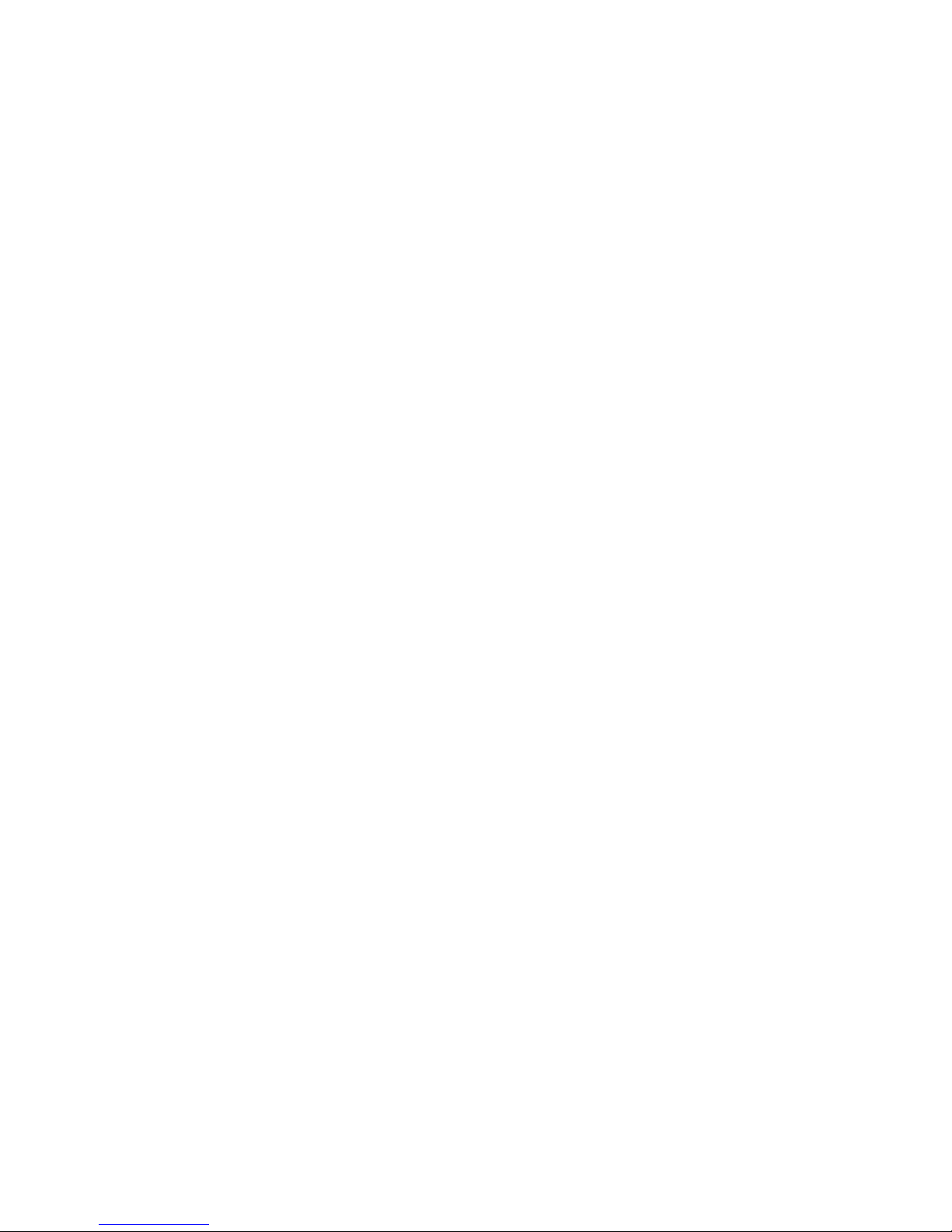
PCMCIA
Fax Modem 56K
Multi-language
Quick Installation Guide

FCC REGULATORY STATEMENTS
FCC Part 68 Registration
This device complies with FCC Part 68 rules, and the use of this
device is subject to the following restrictions:
1. The FCC has established rules which permit this device to be
directly connected to the telephone network. Standardized jacks
are used for these connections. This equipment should not be used
on party lines or coin phones.
2. If this device is malfunctioning, it may also be causing harm to
the telephone network; this device should be disconnected until
the source of the problem can be determined and until repair has
been made. If this is not done, the telephone company may
temporarily disconnect service.
3. The telephone company may make changes in it's facilities,
equipment, operation and procedures; if such changes affect the
compatibility or use of this device, the telephone company is
required to give adequate notice of the situation with the FCC.
4. If the telephone company requests information on what
equipment is connected to their lines, inform them of:
a. The telephone number to which this unit is connected.
b. The Ringer Equivalence Number (REN).
c. The USOC jack required.
d. The FCC Registration number.
Items (b) and (d) are indicated on the label. The Ringer
Equivalence Number (REN) is used to determine how many
devices can be connected to your telephone line. In most areas, the
sum of the REN's of all the devices on any one line should not
exceed 5.0. If too many devices are attached, they may not ring
properly.
FCC Part 15 Registration
This device complies with Part 15 of FCC rules. Operation is
subject to the following two conditions:
1. This device may not cause harmful interface, and
2. This device must accept any interface received including
interface that may cause undesired operation.
This equipment has been tested and found to comply with the
limits for a Class B digital device, pursuant to Part 15 of the FCC
Rules. These limits are designed to provide reasonable protection
against harmful interference in a residential installation. This
equipment generates, uses and can radiate radio frequency energy,
and if not installed and used in accordance with the instructions,
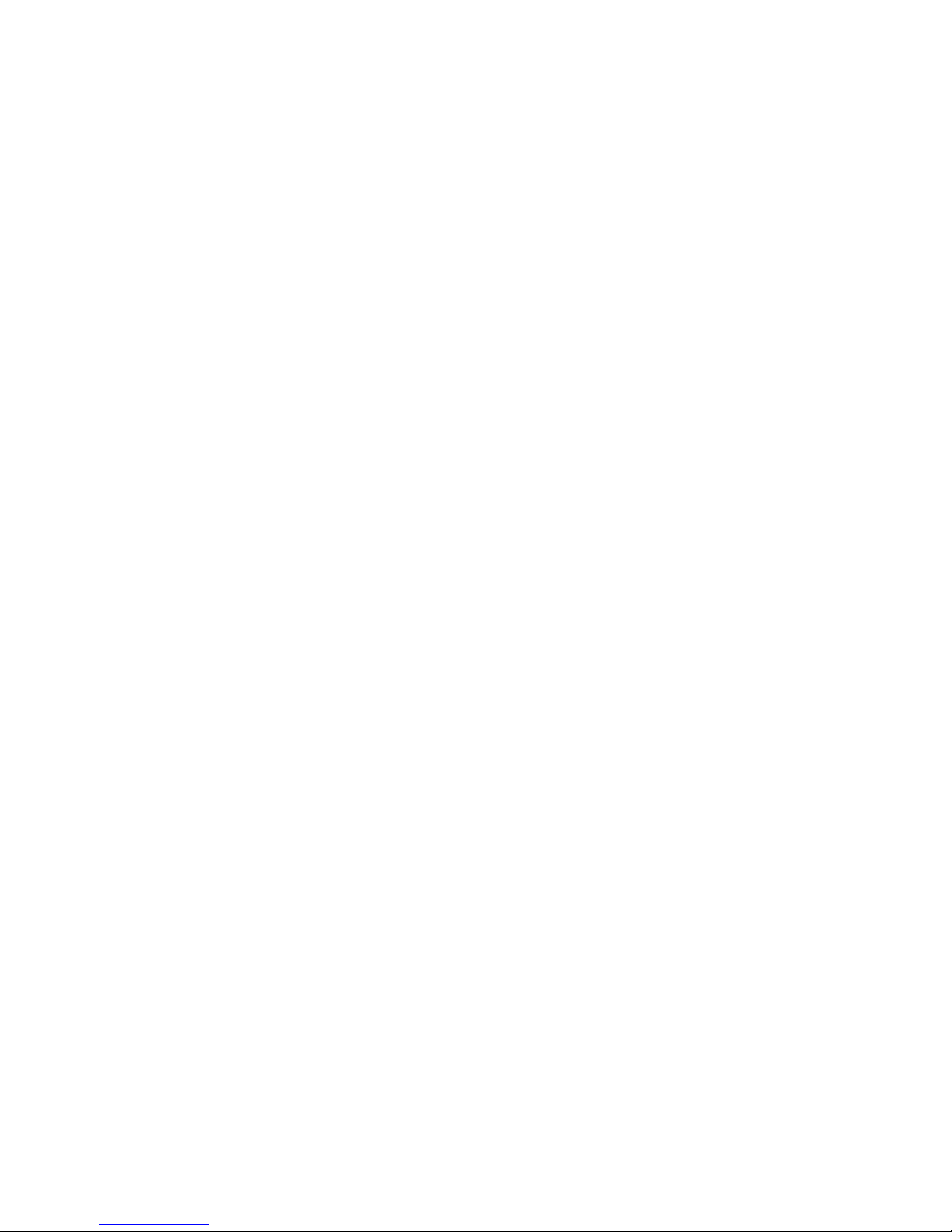
may cause harmful interference to radio communications.
However, there is no guarantee that interference will not occur in a
particular installation. If this equipment does cause harmful
interference to radio or television reception, which can be
determined by turning off and on, the user is encouraged to try to
correct the interference by one or more of the following measures:
(1) Reorient or relocate the receiving antenna.
(a) Increase the distance between the equipment and
receiver
(b) Connect the equipment into an outlet on a circuit
different from that to which the receiver is connected.
(2) Consult an experienced radio/TV technician for help.
CTR 21 pan-European Certification
This equipment has been approved in accordance with Council
Decision 98/482/EC for pan-European single terminal connection
to the public switched telephone network (PSTN). However, due
to differences between the individual PSTNs provided in different
countries, the approval does not, of itself, give an unconditional
assurance of successful operation on every PSTN network
termination point. In the event of problems, you should contact
your equipment supplier in the first instance.
This device is designed to work with the notified networks in all
EC member states. Nevertheless, some of the network services in
invidual countries might not be supported, but they will not affect
the normal data and fax applications. For example, the metering
charge service in Germany. Besides you may encounter difficulty
of using PULSE dialing function in some of the countries, such as
Nordic countries. This kind of network compatibility is dependent
on the physical and software settings of this device. If the users
are desired to use this device on those networks, they should
contact the vendor or supplier first.
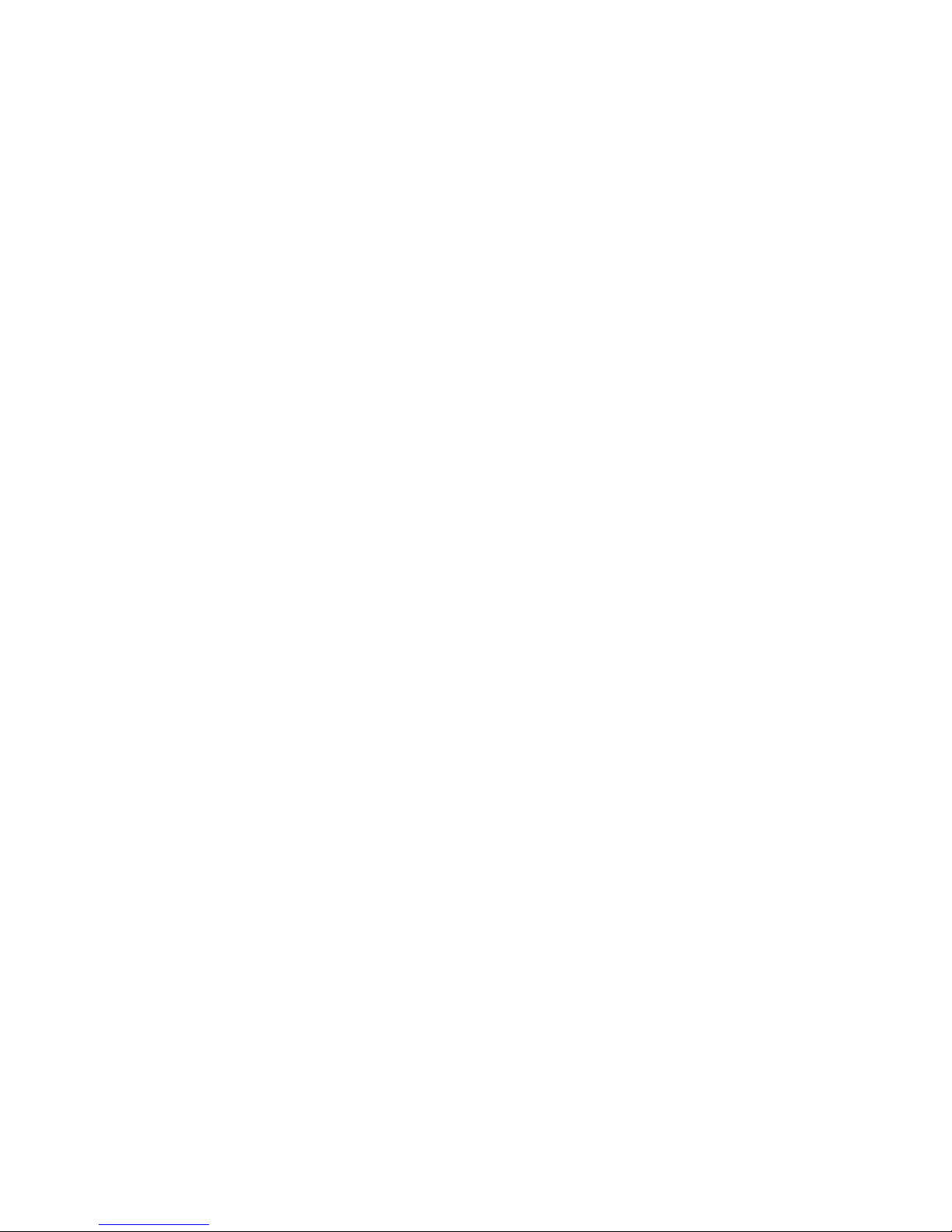
- 1 -
INTRODUCTION
This PCMCIA Fax Modem 56K is a credit-card-size
Type II PC card that complies with the PCMCIA 2.1
standards.
The PCMCIA Fax Modem 56K is Bell, ITU-T
(formerly CCITT) compliant and Hayes AT
command compatible, so that it can be used
worldwide with today’s popular communication
software programs. You will be able to send and
receive faxes to/from any Group 3 compatible fax
machine. Using standard phone lines, the data
communication functions of the modem will enable
you to successfully hook up to the Internet, transmit
E-mail, send and receive information and
communicate with other PCs, Bulletin Board Services
(BBS) or computer networks such as Compuserve
Specifications
Data
:
K56flex, V.90, V.34bis, V.34, V.32bis, V.32,
V.22bis, V.22, and V.21, Bell 212A and Bell
103
Fax
:
V.17, V.29, V.27ter, and V.21 channel 2
Group 3 send and receive facsimile
Error Correction
:
V.42 and MNP 2-4
Data Compression
:
V.42bis and MNP 5
Communication software compatible commands
:
Hayes compatible enhanced "AT" command
set
Fax Service Class 1 commands
Built-in DTE interface
:
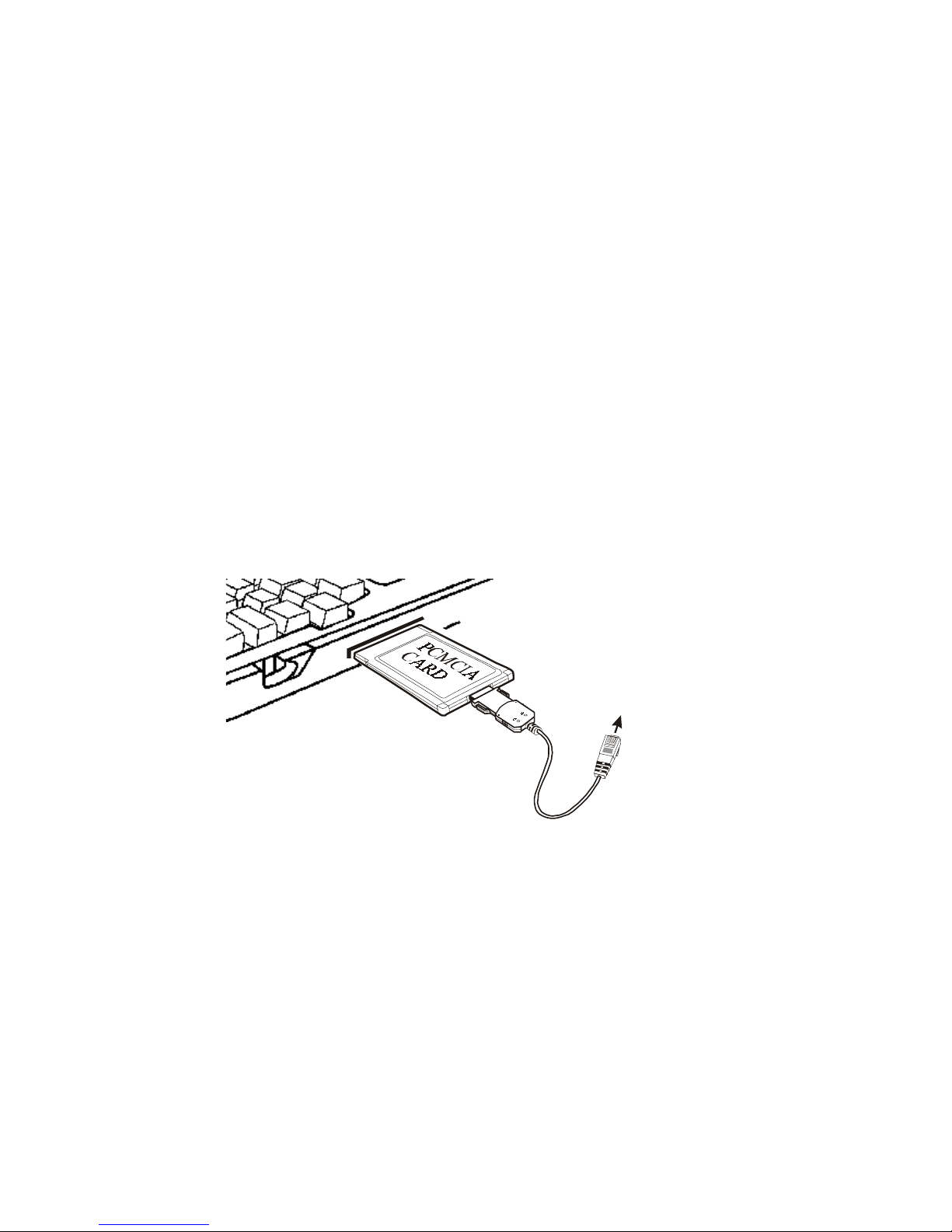
- 2 -
DTE speed up to 115,200 bps
16C550 UART interface
System Requirements
A notebook or desktop computer with PCMCIA
type II or III slot.
A telephone line with RJ-11 jack.
A CD-ROM drive.
Windows 95, 98 or Windows NT pre-installed.
HARDWARE INSTALLATION
1. Locate the PCMCIA slot of your system.
2. Align the PCMCIA FAX MODEM 56K PC Card
toward the PCMCIA slot. Push evenly and
steadily until it is seated.
Notebook
Connects to RJ-11 phone jack
3. Connect the other end of the PC Card cable to
the telephone line outlet.
4. You are now ready to continue the software
installation.
For Windows NT does not support “Hot
Insert/Remove”, be sure to complete the
hardware installation as described above
before you start Windows NT and
software installation.
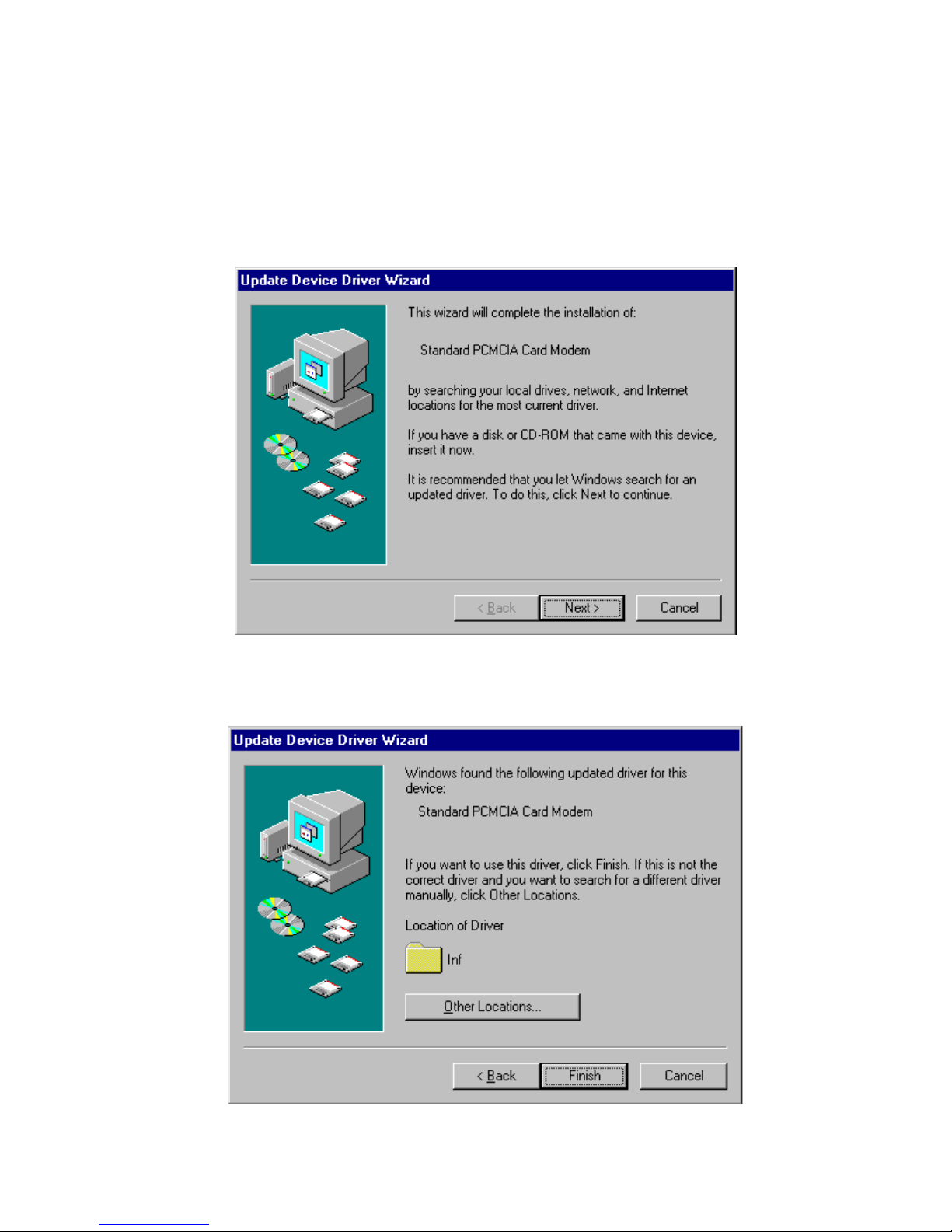
- 3 -
SOFTWARE INSTALLATION
Installation for Windows 95
1. As soon as the PCMCIA Fax Modem 56K PC is
inserted into the PCMCIA slot, Windows
automatically detects the new hardware device
and prompts the following message.
2. Insert the device driver compact disc into your
CD-ROM drive. When the following dialog box
appears, click the
Other Locations
button.
3. Type the CD-ROM drive letter followed by
driver\win95.
Or you may click the
Browse

- 4 -
button to select the
driver\win95
folder in your
CD-ROM drive. Click
OK
.
4. When the following figure appears, click
Finish.
The Installation program will continue.
5. When the following figure appears, click
OK
to
continue.
6. Repeat Step 3 as described above.
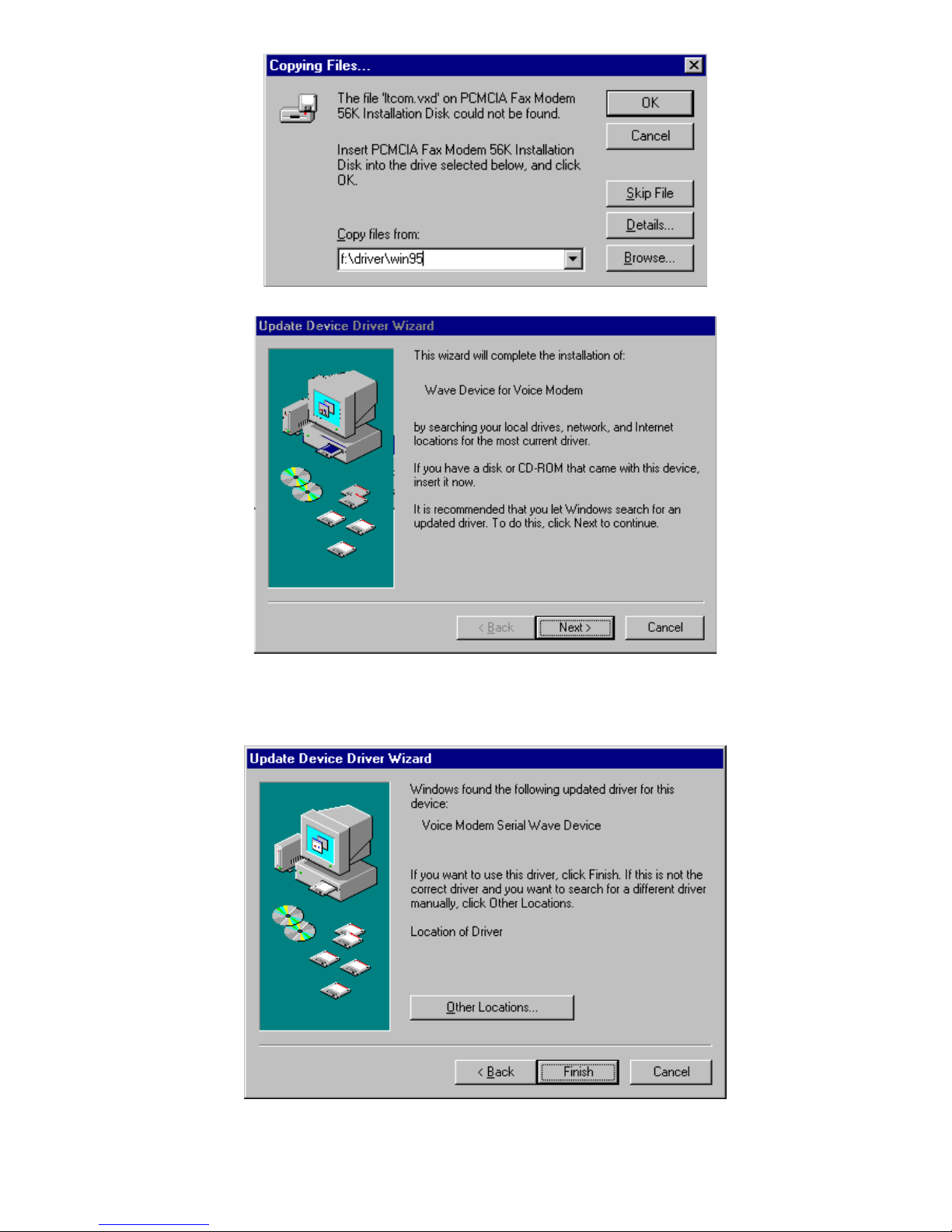
- 5 -
7. Follow the on-screen instruction to continue.
8. When finished, press
Finish
to complete the
installation.
Remember to restart Windows 95 to
activate the new device.

- 6 -
Installation for Windows 98
1. As soon as the PCMCIA Fax Modem 56K PC is
inserted into the PCMCIA slot, Windows
automatically detects the new hardware device
and the following message will be prompted.
2. Insert the device driver compact disc into your
CD-ROM drive. When the following dialog box
appears, click
Next
.
3. Select
Specify a location
when the following
figure appears. Enter the CD-ROM drive letter
followed by
driver\win98
. Click
Next
. Or you
may click the
Browse
button to select the
driver\win98
folder in your CD-ROM drive.
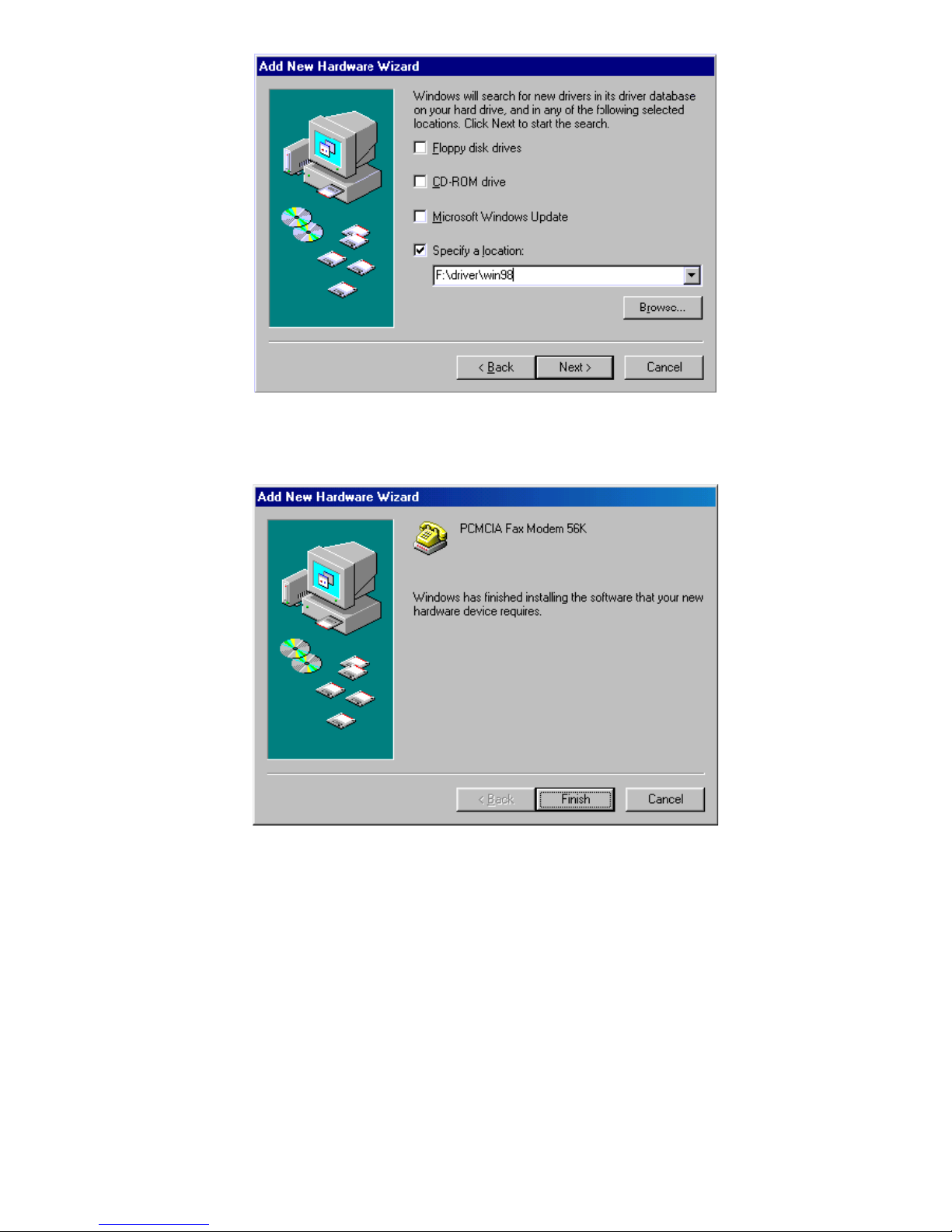
- 7 -
4. When the following figure appears, click
Finish.
The Installation program will continue.
5. Follow the on-screen instruction to proceed.
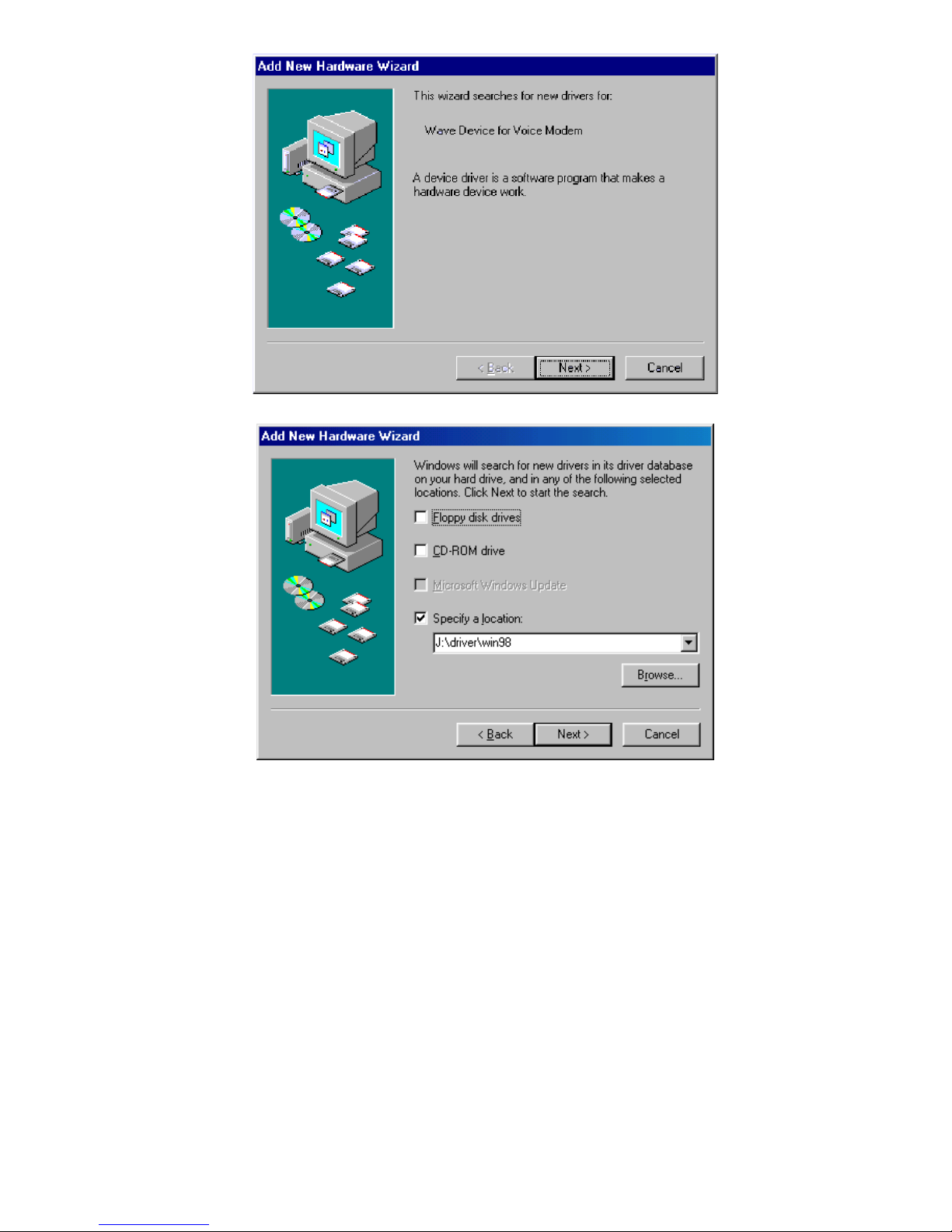
- 8 -
6. The installation program will proceed
automatically. Click
Finish
to complete the
installation.
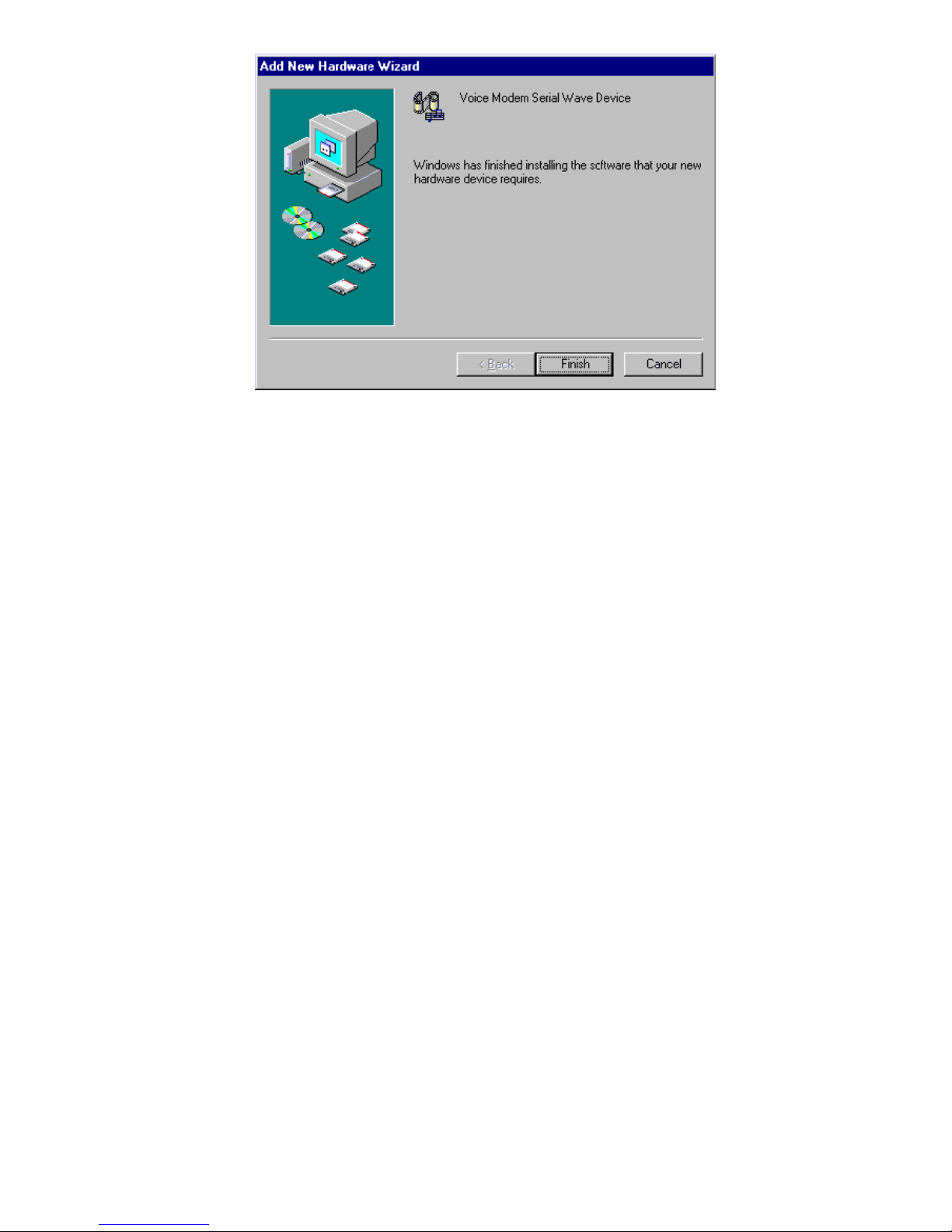
- 9 -
Installation for Windows NT
1. Before you start Windows NT, make sure the
PCMCIA Fax Modem 56K PC Card has been
properly inserted into the free PCMCIA slot of
your computer.
2. Load the device driver compact disk in the CD-
ROM drive.
3. Start Windows NT.
4. Go to
My Computer
.
5. Click the CD-ROM drive. Click the
driver\winnt
folder. Or you may click the
Browse
button to select the CD-ROM drive and
the
driver\winnt
folder.
6. Double-click
setup.exe
. The installation program
will proceed automatically.

- 10 -
SCHNELLE INSTALLATION (GERMAN)
Einleitung
Dieses PCMCIA Faxmodem 56K ist eine PCMCIA
2.1.-Standards entsprechende Typ II PC-Karte von
der Größe einer Kreditkarte.
Das PCMCIA Fax Modem 56K ist Bell, ITU-T
(zuvor CCITT) und Hayes AT befehlskompatibel, so
daß es weltweit mit den heutzutage
weitestverbreiteten KommunikationsSoftwareprogrammen benutzt werden kann. Sie
werden in der Lage sein, Faksimiles zu jedem Gruppe
3-kompatiblen Faxgerät zu senden oder von ihm zu
empfangen. Unter der Benutzung einer StandartTelefonleitung werden Sie die
Datenkommunikationsfunktionen des Modems in die
Lage versetzen, auf dem Internet zu surfen, E-mails
zu verschicken, Informationen zu senden und zu
empfangen und mit anderen PCs, Bulletin Board
Services (BBS) oder Computernetzwerken wie
Compuserve zu kommunizieren.
Genaue Beschreibungen
Daten
:
K56flex, V.90, V.34bis, V.34, V.32bis, V.32,
V.22bis, V.22, und V.21, Bell 212A und Bell
103
Fax
:XXX
V.17, V.29, V.27ter, und V.21 Kanal 2 Gruppe
3 Senden und Empfangen von Fakimiles
Fehlerbehebung
:
V.42 und MNP 2-4
Datenkompression
:
V.42bis und MNP 5
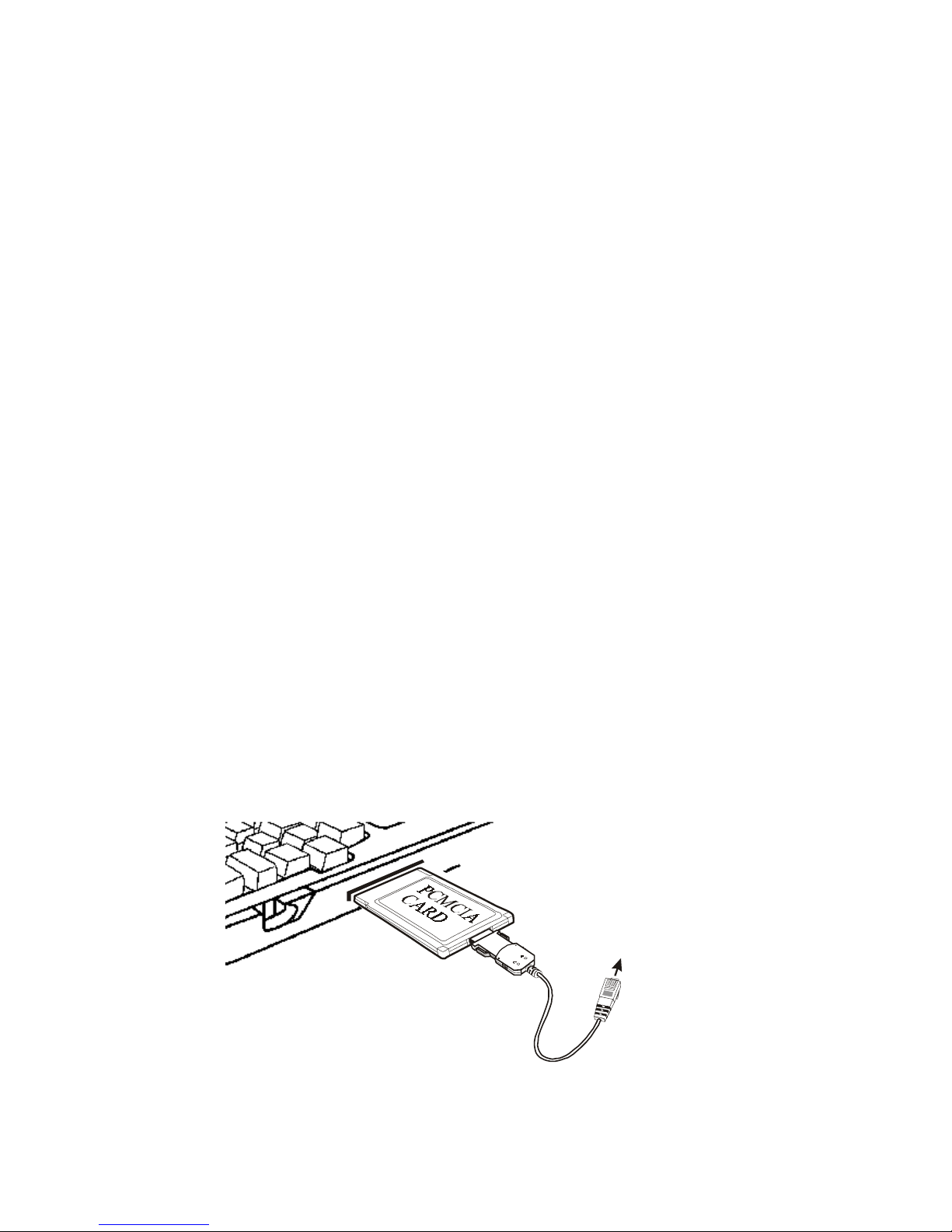
- 11 -
Kommunikations-Software – kompatible Befehle
:
Hayes kompatibeler erweiterter "AT"
BefehlssatzXXX
Fax Service Class 1 Befehle
Eingebautes DTE Interface
:
DTE Geschwindigkeit bis 115,200 bps
16C550 UART Interface
Systemanforderungen
Ein Notebook oder einen Desktop-Computer mit
einer PCMCIA Typ II oder III Schnittstelle.
Eine Telefonleitung mit einem RJ-11 Stecker.
Ein CD-ROM-Laufwerk.
Vorinstalliertes Windows 95, 98 oder Windows
NT.
HARDWARE-INSTALLATION
1. Finden Sie die PCMCIA-Schnittstelle Ihres
Systems.
2. Richten Sie die PCMCIA FAX MODEM 56K
PC-Karte an der PCMCIA-Schnittstelle aus.
Drücken Sie gerade und gleichmäßig, bis sie sich
an ihrem Platz befindet.
Notebook
Connects to RJ-11 phone jack
3. Verbinden Sie das andere Ende des Kabels der
PC-Karte mit der Wandsteckdose der
Telefonleitung.

- 12 -
4. Nun sind Sie bereit, mit der Installation
fortzufahren.
Da Windows NT Kartenwechsel bei
laufendem Computer nicht unterstützt,
stellen Sie vor dem Start von Windows NT
und der Software-Installation sicher, daß
die Hardware-Installation wie oben
beschrieben abgeschlossen wurde.
SOFTWARE-INSTALLATION
Installation für Windows 95
1. Sobald die PCMCIA Fax Modem 56K PC-Karte
in die PCMCIA-Schnittstelle eingesetzt wurde,
entdeckt Windows das neue Hardware-Gerät
automatisch und zeigt folgende Meldung an.
2. Setzen Sie die CD des Gerätetreibers in Ihr CD-
ROM-Laufwerk ein. Klicken Sie auf das Feld
Andere,
wenn das folgende Dialogfeld erscheint.
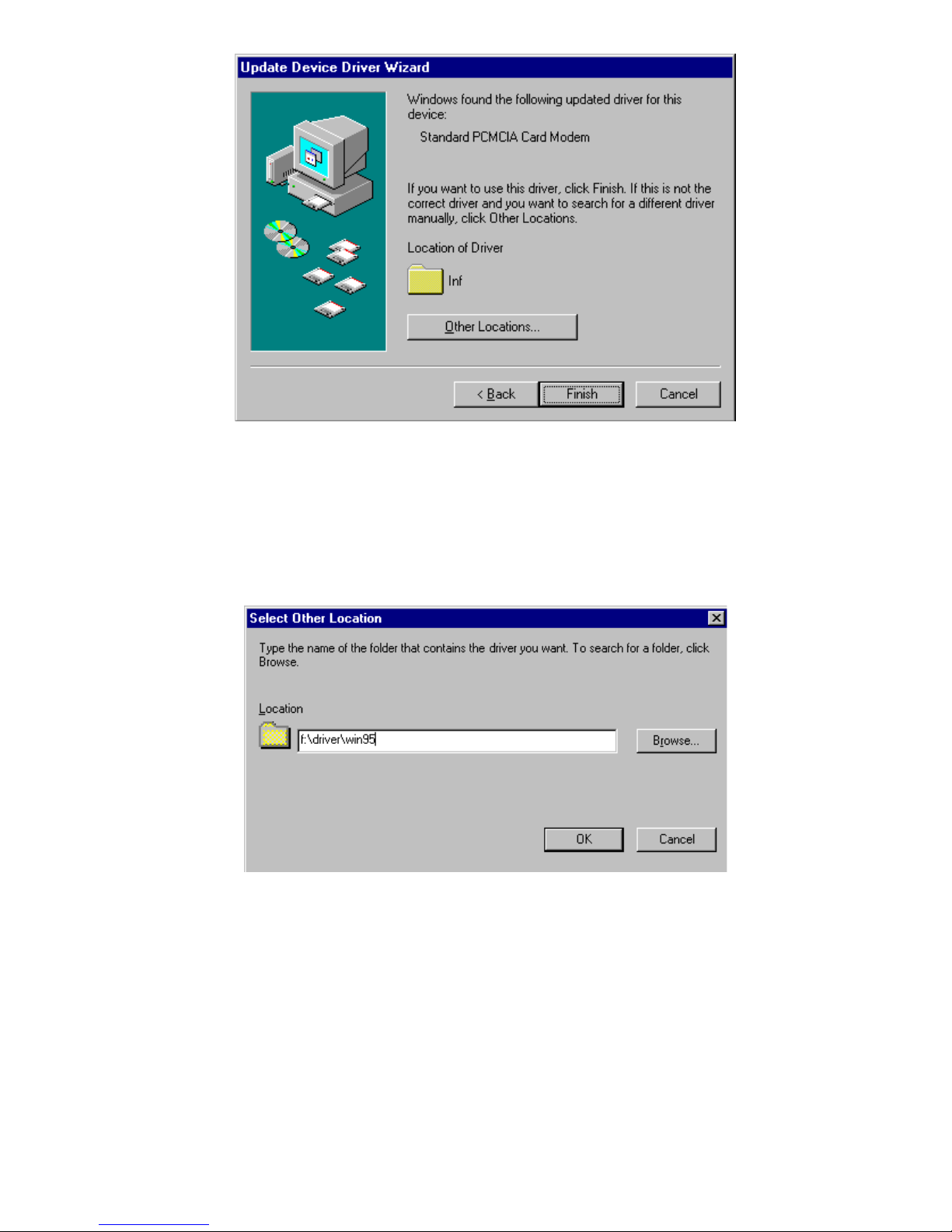
- 13 -
3. Geben Sie den Laufwerksbuchstaben des CD-
ROM-Laufwerks gefolgt von
driver\win95
ein.
Ebenso können Sie auf das Feld
Durchsuchen
klicken, um den
driver\win95-
Ordner in Ihrem
CD-ROM-Laufwerk auszuwählen. Klicken Sie
auf
OK
.
4. Klicken Sie auf
Finish,
wenn die folgende
Anzeige erscheint. Das Installationsprogramm
wird fortgesetzt werden.
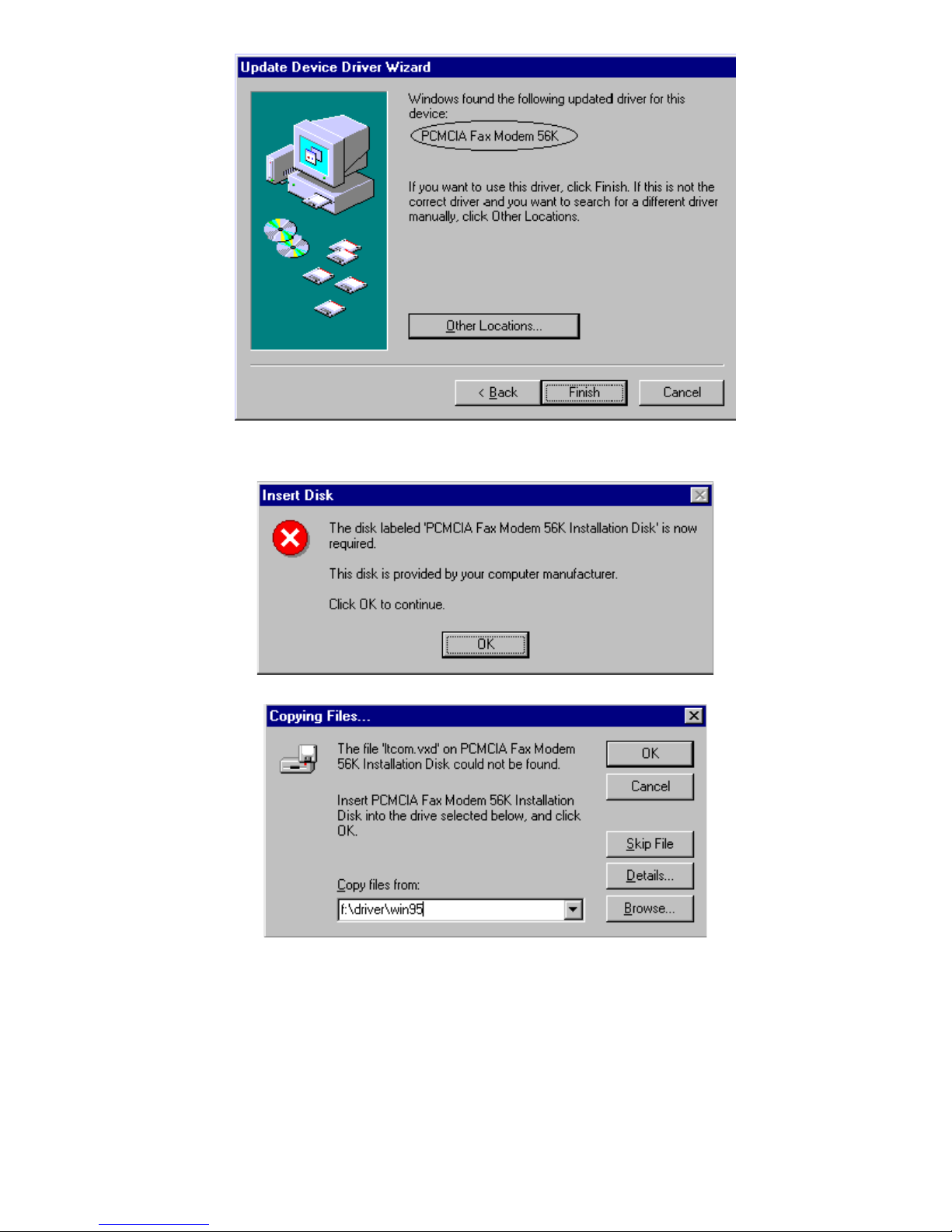
- 14 -
5. Klicken Sie auf
OK
um fortzufahren, wenn die
folgende Anzeige erscheint
6. Wiederholen Sie Schritt 3 wie oben beschrieben.
7. Folgen Sie den Bildschirmanweisungen um
fortzufahren.
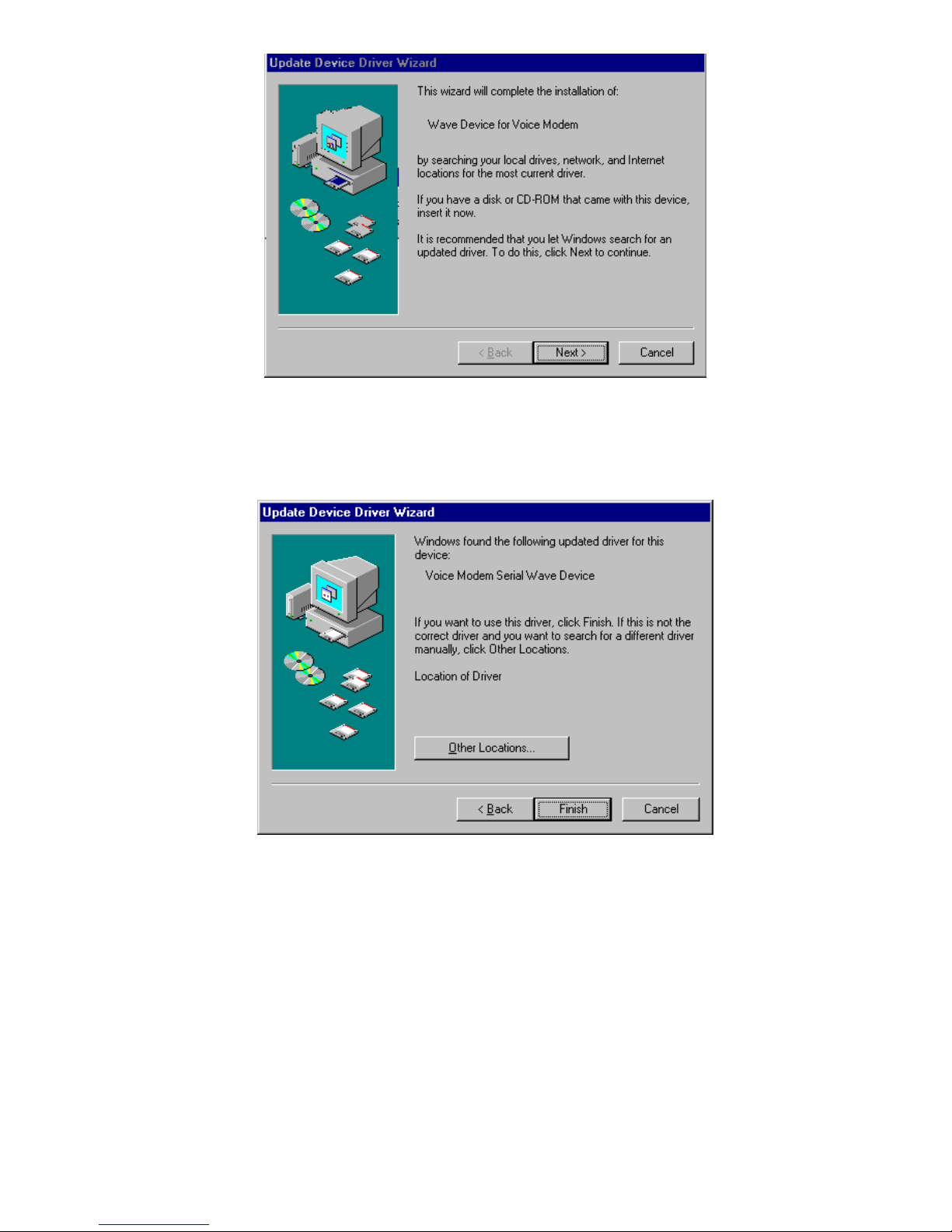
- 15 -
8. Klicken Sie nach Beendigung auf
Beenden
, um
die Installation abzuschließen. Erinnern Sie sich
daran, Windows 95 neu zu starten, um das neue
Gerät zu aktivieren
.
Installation für Windows 98
1. Sobald die PCMCIA Fax Modem 56K PC-Karte
in die PCMCIA-Schnittstelle eingesetzt wurde,
entdeckt Windows das neue Hardware-Gerät
automatisch und zeigt folgende Meldung an

- 16 -
2. Setzen Sie die CD des Gerätetreibers in Ihr CD-
ROM-Laufwerk ein. Klicken Sie auf
Weiter
,
wenn das folgende Dialogfeld erscheint.
3. Wählen Sie
Ort aussuchen
aus, wenn die
folgende Anzeige erscheint. Geben Sie den
Laufwerksbuchstaben des CD-ROM-Laufwerks
gefolgt von
driver\win98
ein. Klicken Sie auf
Weiter
. Ebenso können Sie auf das Feld
Durchsuchen
klicken, um den
driver\win98-
Ordner in Ihrem CD-ROM-Laufwerk
auszuwählen..
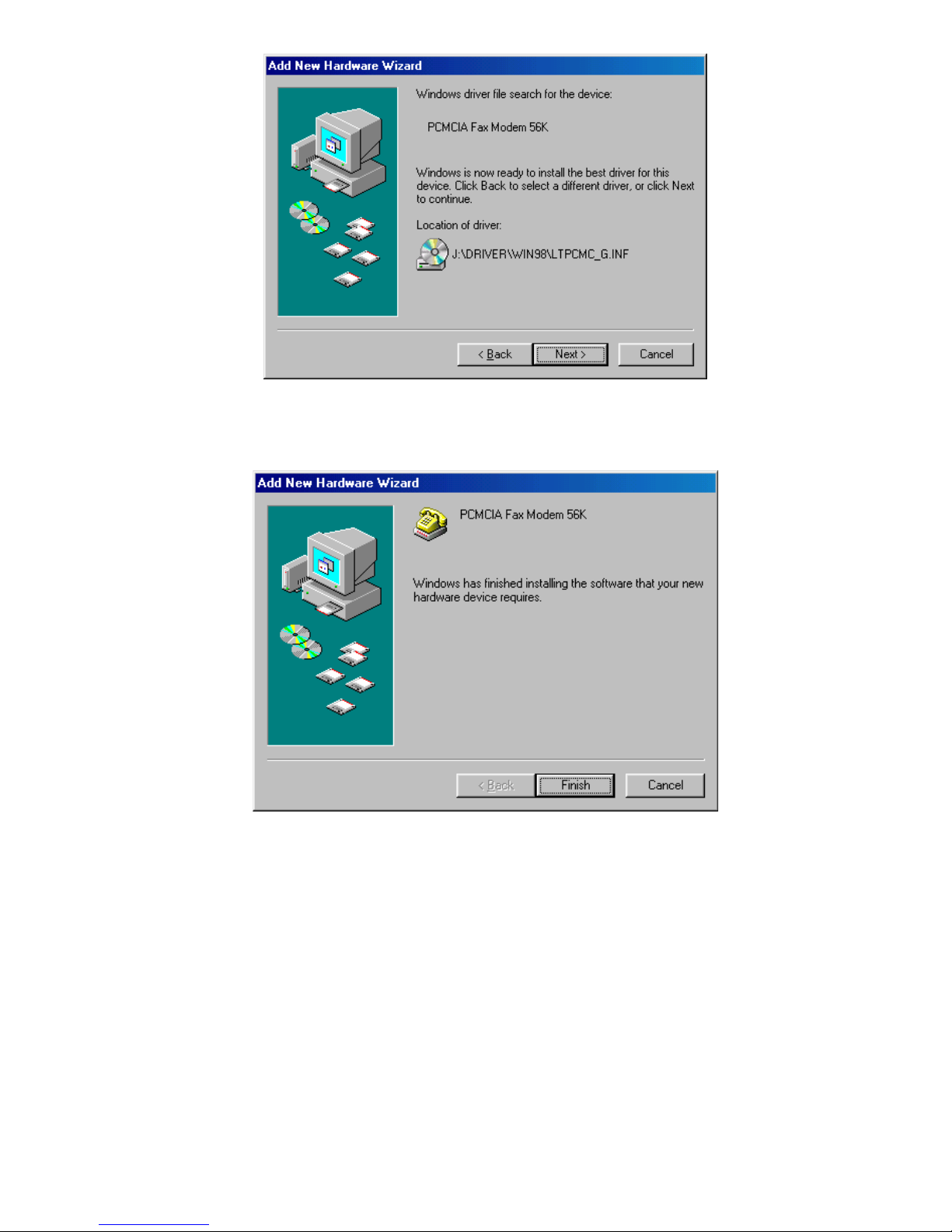
- 17 -
4. Klicken Sie auf
Beenden,
wenn die folgende
Anzeige erscheint. Das Installationsprogramm
wird fortgesetzt werden.
5. Folgen Sie den Bildschirmanweisungen, um
fortzufahren.
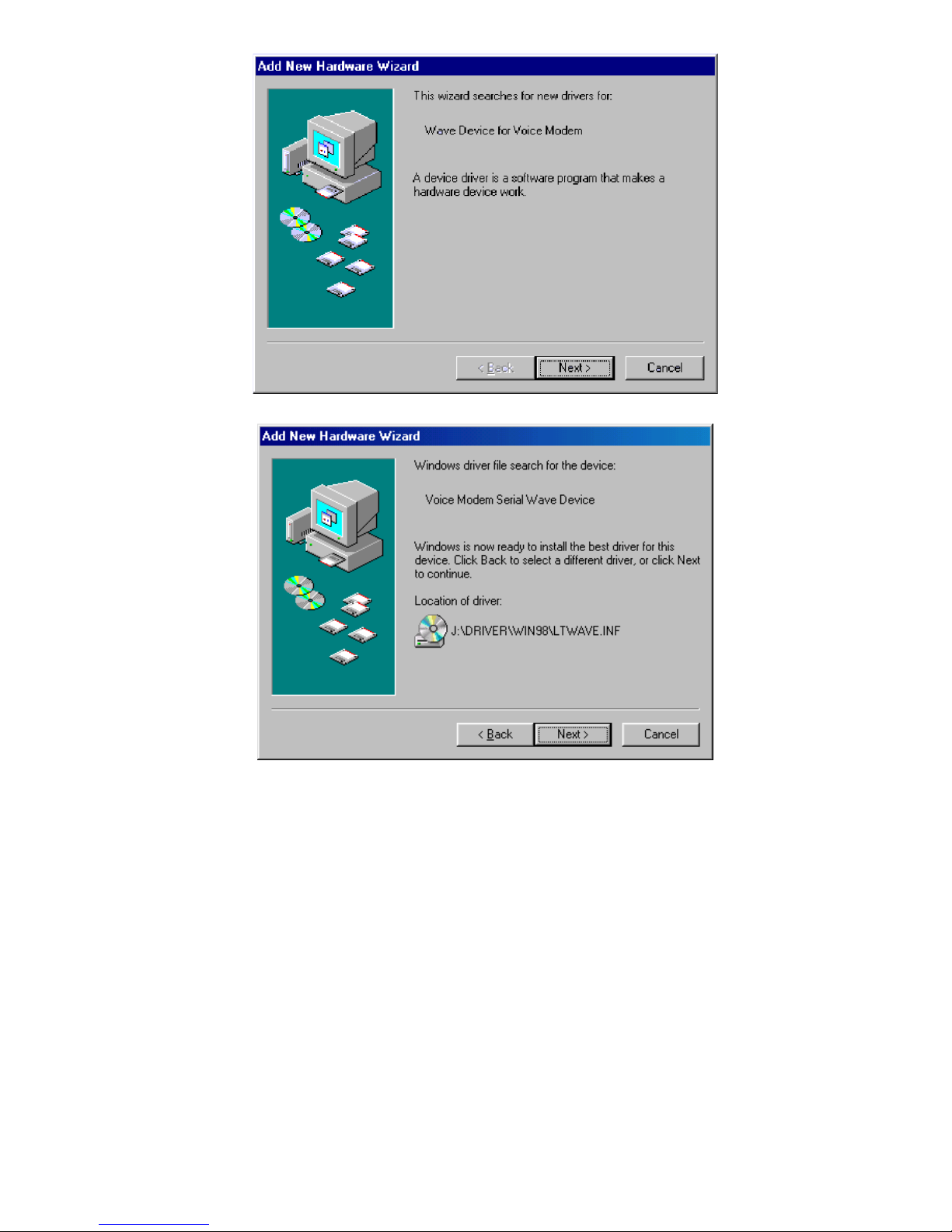
- 18 -
6. Das Installationsprogramm wird automatisch
weitergeführt werden. Klicken Sie auf Finish, um
die Installation abzuschließen.

- 19 -
Installation für Windows NT
1. Bevor Sie Windows NT starten, vergewissern Sie
sich, daß die PCMCIA Fax Modem 56K PCKarte richtig in die freie PCMCIA-Schnittstelle
Ihres Computer eingesetzt wurde.
2. Laden Sie die CD des Gerätetreibers in Ihrem
CD-ROM-Laufwerk.
3. Starten Sie Windows NT.
4. Gehen Sie zu
Arbeitsplatz
.
5. Klicken Sie auf das CD-ROM-Laufwerk. Klicken
Sie auf den
driver\winnt
-Ordner. Ebenso
können Sie auf das Feld
Durchsuchen
klicken,
um das CD-ROM-Laufwerk und den
driver\winnt
-Ordner auszuwählen.
6. Doppelklicken Sie auf
setup.exe
. Das
Installationsprogramm wird automatisch
fortgeführt werden.
