
PC Engines
apu2 series system board
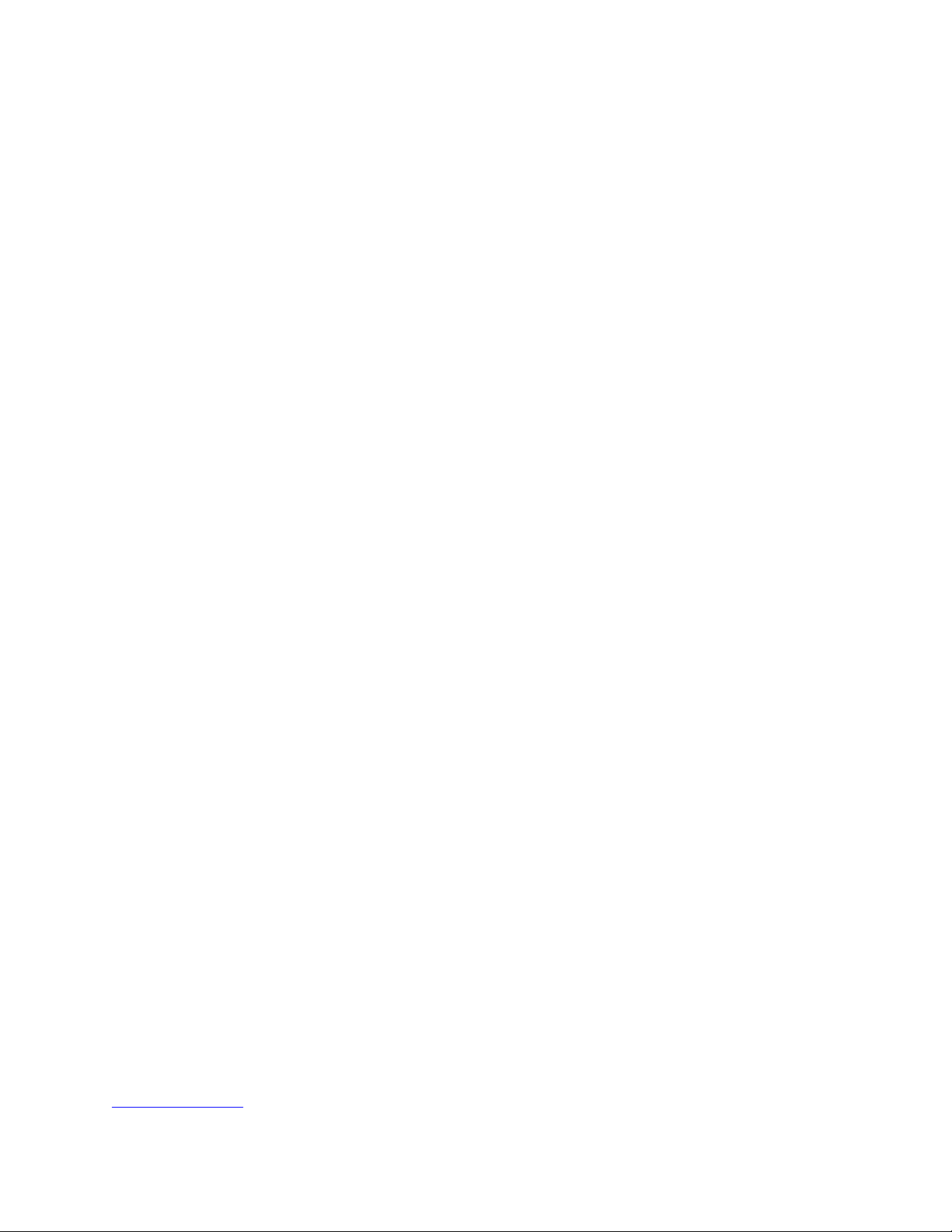
Table of contents
CE declaration of conformity 3
Recycling / disposal 3
Federal Communications Commission Statement 4
Introduction / Features 5
Heat spreader assembly 5
Getting started… 6
Setup options 6
Memtest 7
BIOS update 7
CoreBoot source code 7
Connectors 8
Schematics 9
Hardware limitations 9
GPIO 9
Operating system compatibility 10
FreeBSD 10
FreeDOS 10
Linux 10
NetBSD 10
OpenBSD 10
OPNsense 10
pfSense® software 10
2015 PC Engines GmbH. All rights reserved.
PC Engines GmbH
www.pcengines.ch
apu system board 2 10/12/2017
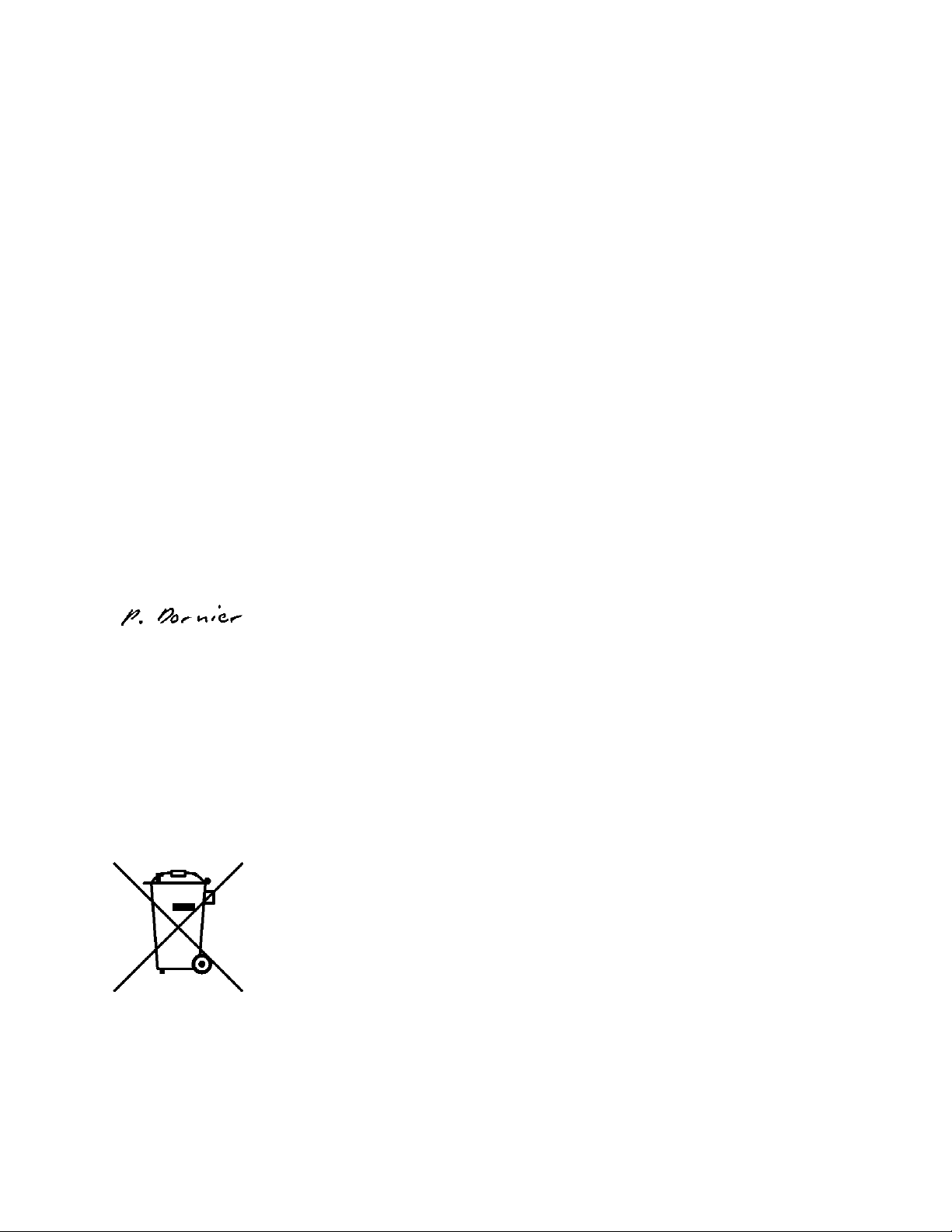
CE declaration of conformity
Supplier’s Name: PC Engines GmbH
Supplier’s Address: Flughofstrasse 58, 8152 Glattbrugg, Switzerland
declares, that the product
Product name and model: apu2b2, apu2b4, apu2c0, apu2c2, apu2c4
conforms to the following Product Specifications and Regulations:
EMC (EN 301 489-1 V1.9.2 2011-09):
EN 55022:2010/AC:2011 Class B (emissions)
EN 61000-4-2:2009 (ESD)
EN 61000-4-3:2006/A1:2008/A2:2010 (radiated immunity)
EN 61000-4-4:2012 (electrical fast transient / burst immunity)
EN 61000-4-5:2014 (surge immunity)
EN 61000-4-6:2014 (conducted immunity)
RoHS:
EN 50581:2012
The product herewith complies with the requirements of the EMC directive 2014/30/EU, the
RoHS directive 2011/65/EU and carries the CE marking accordingly.
Pascal Dornier
President
Glattbrugg, October 12, 2017
Test reports available on request. Please note that further compliance testing at the system level may
be required for CE mark when other modules such as wireless cards are added.
Recycling / disposal
Do not discard electronic products in household trash! All waste electronics equipment should be
recycled according to local regulations.
Information for the recycler:
Remove the LR44 alkaline battery for separate recycling. Our enclosures are made of aluminium.
apu system board 3 10/12/2017
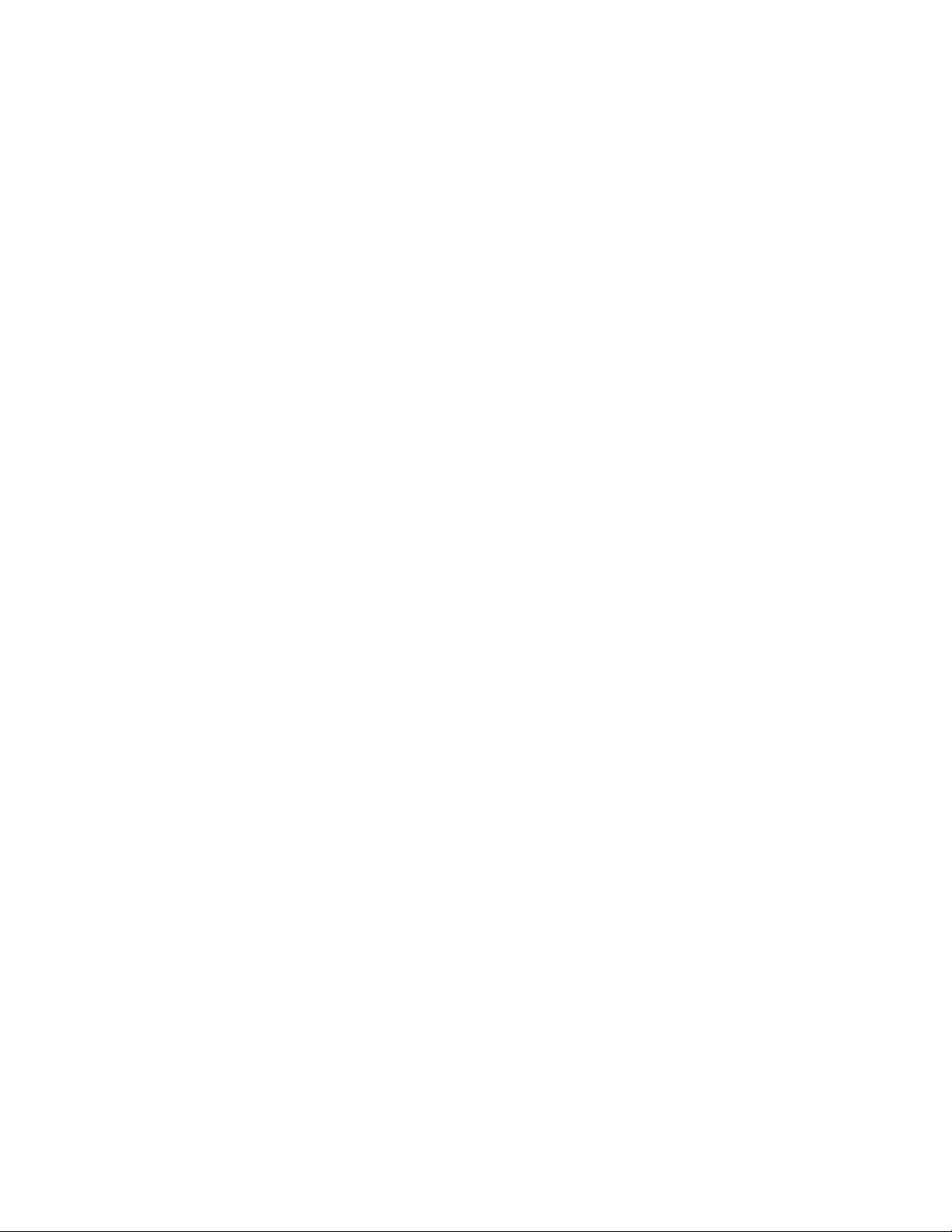
Federal Communications Commission Statement
This device complies with Part 15 of the FCC Rules. Operation is subject to the following two
conditions: (1) this device may not cause harmful interference, and (2) this device must accept any
interference received, including interference that may cause undesired operation.
This equipment has been tested and found to comply with the limits for a Class B digital device,
pursuant to Part 15 of the FCC Rules. These limits are designed to provide reasonable protection
against harmful interference in a residential installation. This equipment generates, uses and can
radiate radio energy. If this equipment is not installed and used in accordance with the
manufacturer’s instructions, it may cause harmful interference to radio communications. However,
there is no guarantee that interference will not occur in a particular installation. If this equipment
does cause harmful interference to radio or television reception, which can be determined by
turning the equipment off and on, the user is encouraged to correct the interference by one or more
of the following measures:
Reorient or relocate the receiving antenna.
Increase the separation between the equipment and receiver.
Connect the equipment to an outlet on a circuit different from that to which the receiver is
connected.
Consult the dealer or an experienced radio/TV technician for help.
This board is designed for installation in a shielded enclosure (metal or plastic with conductive
coating). Shielded cables may be required on LAN and serial ports to assure compliance with FCC
regulations.
A copy of the test report will be provided on request.
Note: apu has been tested as a CPU board, installed in an enclosure, with the top cover removed.
No further testing should be required if the board is used with other FCC tested modular
components. Please see http://www.fcc.gov/oet/ for more details. The responsible party for FCC is
the importer.
apu system board 4 10/12/2017

Introduction / Features
PC Engines apu boards are small form factor system boards optimized for wireless routing and
network security applications.
CPU AMD G series GX-412TC, 1 GHz quad core (Jaguar core) with 64 bit support,
AES-NI, 32K data + 32K instruction cache per core, 2MB shared L2 cache
DRAM 2 or 4 GB DDR3-1333 DRAM
Storage Boot from SD card (built-in adapter, connected through USB), USB or m-SATA
SSD. 1 SATA data + power connector.
Power 12V DC, 2.5 mm center pin, center positive. About 6 to 10W depending on CPU
load. Recommend 12V adapter rated for at least 1.5A to provide margin for
peripherals.
Expansion 2 miniPCI express (one with SIM socket for 3G modem), LPC bus, GPIO header,
optional I2C bus, COM2 (3.3V RXD/TXD).
Connectivity 3 Gigabit Ethernet (Intel i210AT / i211AT), 1 DB9 serial port (console).
Firmware CoreBoot open source system BIOS with support for iPXE and USB boot.
Form factor 6"x6" (152.4 x 152.4 mm), fits in our case1d2*u enclosures.
Cooling Conductive cooling from the CPU to the enclosure.
Heat spreader assembly
The apu CPU is passively cooled by heat conduction to the enclosure. This requires correct
installation of a heat spreader.
The board should not be operated without CPU cooling except for brief bench tests.
The included heat spreaders are designed for our enclosures. Third party enclosures should work if
they are made from aluminium, and have a board standoff height of 5 mm. If in doubt, please
contact us. Based on our measurements, at full load the CPU runs a few degrees cooler in the black
(case1d2blku) or red (case1d2redu) enclosures, compared to the plain anodized enclosure
(case1d2u).
Photos for this assembly procedure can be found at www.pcengines.ch/apucool.htm .
Remove DB9 hex nuts using a suitable tool (such as our hexbit tool, or a simple plier).
Using a small x-acto knife or similar, peel transparent backing foil from the small blue heat
conductive pad. Apply to the CPU. Then peel the blue cover foil from the heat conductive pad.
Place the alu heat spreader (blank side down) over the CPU. Make sure to avoid conflict with
nearby through hole components. Peel the cover foil.
"Bottoms up" - hold the enclosure base upside down, feed the board DB9 and LAN connectors
through the openings. Lightly press board and enclosure base together to stick the heat spreader
in place.
Turn around and carefully press down around CPU and heat sink to get good contact between
enclosure and heat spreader. Then insert screws and hex nuts.
apu system board 5 10/12/2017

Please do not disassemble the unit needlessly, the thermal conductive pads are easily damaged.
Replacement blue pads (free) or complete heat spreader kits (nominal charge + shipping cost) are
available from us on request.
Getting started…
- Please install heat spreader as described in the prior section.
- Insert a boot device (SD card, mSATA SSD, USB stick, or PXE through LAN).
- Connect serial port to a PC through null modem cable (RXD / TXD crossed over). Set terminal
emulator to 115200 8N1.
- Connect Ethernet as needed.
- Connect a 12V DC power supply to the DC jack. Power supply should be able to supply at least
18W for some margin. To avoid arcing, please plug in the DC jack first, then plug the adapter
into mains.
The board should now power on. All three LEDs will light during BIOS POST, then the system will
try to boot. You should see BIOS messages on the serial console. Press F10 for boot device
selection. For example:
PCengines Press F10 key now for boot menu:
Select boot device:
1. SD card SD04G 3796MiB
2. Payload [memtest]
3. Payload [setup]
Setup options
To set up the boot sequence and other options, press F10 for boot device selection, then select
Payload [setup].
==============================================
Type lower case letter to move device to top
==============================================
boot devices
a SD Card
b USB 1
c USB 2
d mSATA
e SATA 2
f SATA 3
g NETWORK / PXE
==============================================
Type upper case letter to invoke action
==============================================
R Restore boot order defaults
N Network/PXE boot - Currently Enabled
S Serial console - Currently Enabled
E Exit setup with save
X Exit setup without save
The lower case letters will change the boot sequence, pull the selected device to the top of the list.
R toggles serial console enable. Push the switch S1 during startup to get into setup when
the serial console is disabled.
apu system board 6 10/12/2017

Memtest
To start, press F10 for boot device selection, then select Payload [memtest].
(current builds do not react to console inputs)
BIOS update
Please see www.pcengines.ch/howto.php .
CoreBoot source code
The CoreBoot firmware is licensed under the GPL. To obtain the source code and a Voyage Linux
image with the tool chain needed to compile it, please contact support@pcengines.ch .
apu system board 7 10/12/2017

Connectors
BAT1 battery LR44 1.5V alkaline battery for RTC / CMOS
J1 SIM (bottom side) – SIM socket for 3G modem installed in miniPCIe J13.
J2 power / reset Pins 1-2 = SPI write protect (requires additional software support to
configure SPI flash)
Pins 2-3 = power button
Pins 4-5 = reset button
Pins 5-6 = enable NCT5104D watchdog reset (requires additional software
support)
J3 COM2 3.3V serial port (RXD / TXD only).
apu system board 8 10/12/2017

(J4 I2C / LED) (optional expansion, see schematic for pinout)
J5 SD card SD card interface, driven by AMD SOC, use sdhci driver.
J6 SPI SPI header for debricking. Do not connect pins 7 / 8 for Dediprog use.
J7 SATA For SATA devices.
(J8 JTAG) Debug only, not populated.
J9 SATA power 5V power for SATA devices.
J10 CMOS reset Short these pins while power is off to clear RTC / CMOS RAM. Don’t
leave jumper permanently as this would drain the battery.
J11 USB Internal USB (2 x USB 2.0)
J12 m-SATA For m-SATA SSD only, not for miniPCI express devices.
J13 miniPCI express For miniPCIe cards, including 3G modems (SIM socket J1 on bottom side)
J14 miniPCI express For miniPCIe cards.
J15 LPC LPC header for expansion.
J17 GPIO General purpose I/O pins + extra serial ports.
(J18 internal power) Optional power header, designed for 0.156” pitch header (Digi-Key part
A1971-ND).
J19 COM1 Serial port with full handshake signals.
J20 USB External USB (2 x USB 3.0)
J21 Power DC jack (2.5 mm center pin, center positive).
J22 LAN1 GigE port. Left LED (green) indicates activity, right LED (amber) is
turned on when the connection is Gigabit.
J23 LAN2 GigE port
J24 LAN3 GigE port
(J25 SIM) (bottom side, optional) – SIM socket for 3G modem installed in miniPCIe
J14.
Schematics
Can be found on our web site.
Hardware limitations
This board does not support power over Ethernet.
GPIO
The following signals are driven by the AMD FCH south bridge function:
Pushbutton switch S1 = G32
apu system board 9 10/12/2017
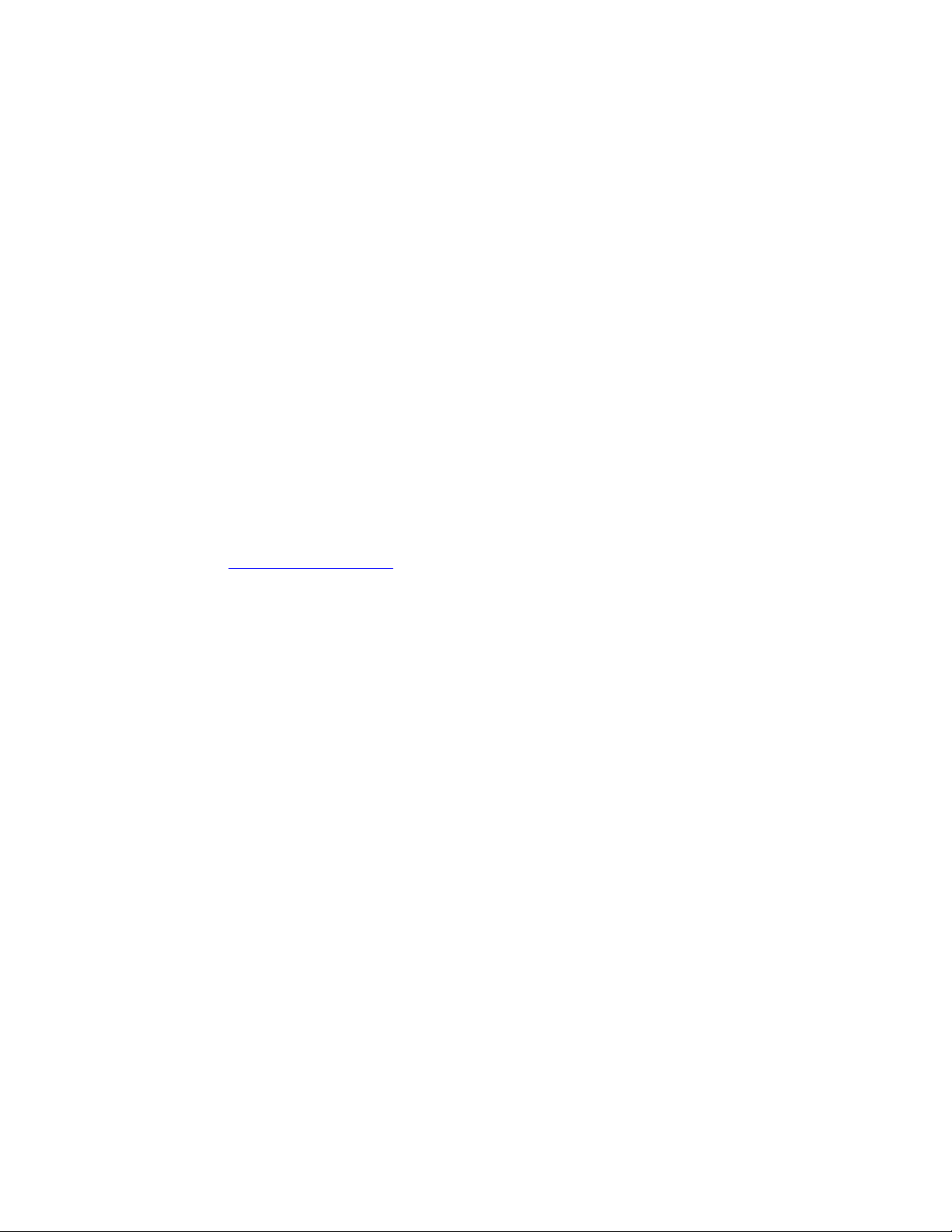
LED1 = G57, LED 2 = G58, LED 3 = G59
GPIO pins on header J17 are driven by the Nuvoton NCT5104D I/O controller. Data sheet and
sample code available on request.
Operating system compatibility
Please keep in mind that apu boards do not include a keyboard controller. Some boot loaders may
hang and need to be modified.
FreeBSD
Recommend versions 10 and later.
FreeDOS
Tested ok, booting from SD card or USB stick.
CoreBoot is limited to two active USB storage devices, and does not react to kindly to hot plug
events.
Linux
Please contact support@pcengines.ch for support if necessary. We provide sample images for
tinyCore Linux at www.pcengines.ch/tinycore.htm. To access the thermal sensor under Voyage
Linux:
# apt-get install lm-sensors
NetBSD
---
OpenBSD
---
OPNsense
---
pfSense® software
Wle200nx is supported by pfSense software version 2.2 and later. Wle600vx is NOT supported.
Simplified install instructions:
Prepare a USB stick with TinyCore Linux (see above).
Copy the pfSense software image (amd64 nanobsd with serial console) to the FAT partition of the
TinyCore USB stick
Boot the apu board with the TinyCore USB stick
apu system board 10 10/12/2017

Write the image to the mSATA or SD card:
fdisk -l ->
gzip -dc pfSense-2.X-RELEASE-Xg-amd64-nanobsd.img.gz | pv | dd of=/dev/sdX bs=10M
look up the destination drive ID (/dev/sdX below)
Remove USB stick and reboot, the system should now start.
apu system board 11 10/12/2017
