
PCE Americas Inc.
711 Commerce Way
Suite 8
Jupiter
FL-33458
USA
From outside US: +1
Tel: (561) 320-9162
Fax: (561) 320-9176
info@pce-americas.com
PCE Instruments UK Ltd.
Units 12/13
Southpoint Business Park
Ensign way
Hampshire / Southampton
United Kingdom, SO31 4RF
From outside UK: +44
Tel: (0) 2380 98703 0
Fax: (0) 2380 98703 9
info@pce-instruments.com
www.pce-instruments.com/english
www.pce-instruments.com
Manual
Digital Thermometer PCE-T 390
Version 2.1
Date of creation: 04.12.2015
Date of last change: 19.05.2016

Contents
1 Introduction ............................................................................................................. 3
2 Safety notes ............................................................................................................. 3
3 Specifications ................................................................ .......................................... 4
3.1 General ................................................................................................................................. 4
4 System description ................................................................................................. 7
5 Measuring procedure .............................................................................................. 8
6 Datalogger ............................................................................................................... 9
7 Saving data from the SD card to the computer (EXCEL software) ................... 10
8 Advanced settings ................................................................................................ 10
9 Power supply from DC adaptor ............................................................................ 11
10 Battery replacement .............................................................................................. 11
11 RS232 PC serial interface ..................................................................................... 11
12 Offset adjustment .................................................................................................. 12
13 Optional type K temperature probe ..................................................................... 14
14 Patent ..................................................................................................................... 14
15 Contact ................................................................................................................... 15
15.1 PCE Instruments UK .............................................................................................................15
15.2 PCE Americas ......................................................................................................................15

Manual
3
1 Introduction
Thank you for purchasing a digital thermometer PCE-T 390 from PCE Instruments.
* Type K/J/T/E/R/S, Pt 100 Ohm, measurement with 4 display areas
* Shows 4 channels on the LCD at the same time
* Type K: -100 … 1300 ℃
* Type J: -100 … 1200 ℃
* Pt 100 Ohm: -199.9 .. 850.0 ℃
* ℃/℉, 0.1 degree/1 degree
* 4 channels (T1, T2, T3, T4 ), T1-T2
* Microcomputer circuit provides intelligent function and high accuracy
* Offset adjustment for the Type K/J/T/E/R/S measurement
* Offset adjustment for the Pt 100 measurement
* Measuring unit can be selected: ℃ or ℉
* Real-time SD memory card datalogger with integrated clock and calendar, real-time data recorder,
sampling time adjustable from 1 second to 3600 seconds
* Manual datalogger function available (set the sampling time to 0 seconds)
* SD card capacity: 1 … 16 GB
* LCD with backlight, easily readable
* Auto power off or manual power off possible
* Data hold, records max. and min. reading
* High accuracy
* Power by UM3/AA (1.5 V) x 6 batteries or DC 9V adapter
* RS232/USB PC COMPUTER interface
2 Safety notes
Please read this manual carefully and completely before you use the device for the first time. The device
may only be used by qualified personnel and repaired by PCE Instruments personnel. There is no
warranty of damages or injuries caused by non-observance of the manual.
- The device may only be used in the approved temperature range.
- The case should only be opened by qualified personnel of PCE Instruments.
- The instrument should never be placed with the user interface facing an object (e.g. keyboard
side on a table).
- You should not make any technical changes to the device.
- The appliance should only be cleaned with a damp cloth / use only pH-neutral cleaner.
This manual is published by PCE Instruments without any guarantee.
We expressly point to our general guarantee terms which can be found in our general terms of business.
If you have any questions please contact PCE Instruments.

Manual
4
3 Specifications
3.1 General
Circuit
Custom one-chip
microprocessor
LSI
circuit
Display
LCD size : 52 mm x 38 mm
LCD with green backlight ( ON/OFF)
Channels
T1, T2, T3, T4, T1-T2
Sensor type
Type K
thermocouple
probe
Type J/T/E/R/S
thermocouple
probe. PT
100 Ohm probe
*
works with
an
0.00385 alpha
coefficient, meet
DIN
IEC
751.
Resolution
0.1 °C / 1 °C, 0.1 °F / 1 °C
Datalogger
Sampling time
Setting range
Auto
1 second to 3600 seconds
@
Sampling time can be
set to 1
second, but memory
data
may get
lost
.
Manual
Pushing the datalogger button
once will save data once.
@
Set the sampling time
to
0 seconds
@
Manual mode, select
position no. 1 to
99
Memory card
SD memory card 1 … 16 GB
Advanced
settings
* Set clock time ( Year/Month/Date,
Hour/Minute/ Second )
* Decimal point of SD card setting
* Auto Power Off management
* Switch beep sound ON/OFF
* Set temperature unit to °C or °F
* Set sampling time
* SD memory card format

Manual
5
Temperature
compensation
Automatic temperature compensation for the
K/J/T/E/R/S type thermometer
Linear
compensation
Linear compensation for the full range
Offset
adjustment
Available for K/J/T/E/R/S type and Pt 100 Ohm
Probe input
socket
K/J/T/E/R/S type
2-pin thermocouple socket
Pt 100 Ohm : earphone socket
Overload
indication
Shows " - - - - "
Data Hold
Freezes the display reading
Memory recall
Maximum & minimum value
Sampling time of
display
Approx. 1 second
Data output
RS 232/USB PC computer interface
* Connect the optional RS232 cable - RS232 plug
* Connect the optional USB cable - USB plug
Power Off
Auto shut off to save battery life or manual off by
pushing button
Operating
temperature
0 … 50 °C
Operating
humidity
Less than 85 % RH
Power supply
* Alkaline or heavy duty DC 1.5 V battery
( UM3, AA ) x 6 pcs or equivalent
* DC 9V adaptor input ( AC/DC power adaptor is
optional)
Power Current
Normal operation (w/o SD card, data
saving and LCD backlight OFF):
approx.
DC 11 mA
When SD card saves data but LCD backlight is
OFF):
approx.
DC 30 mA
* with
LCD backlight
on, the
power
consumption
will
increase by
approx.
6 mA.
Weight
278 g
Dimension
177 x 68 x 45 mm
(7.0 x 2.7 x 1.9 inch)
Accessories
Included
* instruction
manual......................
1 pc
Optional
Accessories
* K type thermocouple probe
TP-01, TP-02A, TP-03, TP-04

Manual
6
3.2 Electrical (23 ±5 °C)
Pt 100 Ohm:
Resolution
Range
Accuracy
0.1 °C
-199.9 … 850.0 °C
± ( 0.4 % + 1 °C )
0.1 °F
-327.0 … 999.9 °F
± ( 0.4 % + 1.8 °F)
1 °F
1000 … 1562 °F
± ( 0.4 % + 2 °F)
* Pt 100 Ohm probe TP-101 is an optional accessory
K/J/T/E/R/S type:
Sensor
Type
Resolution
Range
Accuracy
K type
0.1 °C
-50.1 … -100.0 °C
± (0.4 % + 1 °C)
-50.0 … 999.9 °C
± (0.4 % + 0.5 °C)
1 °C
1000 … 1300 °C
± (0.4 % + 1 °C)
0.1 °F
-58.1 … -148.0 °F
± (0.4 % + 1.8 °F)
-58.0 … 999.9 °F
± (0.4 % + 1 °F)
1 °F
1000 … 2372 °F
± (0.4 % + 2 °F)
J type
0.1 °C
-50.1 … -100.0 °C
± (0.4 % + 1 °C)
-50.0 … 999.9 °C
± (0.4 % + 0.5 °C)
1 °C
1000 … 1150 °C
± (0.4 % + 1 °C)
0.1 °F
-58.1 … -148.0 °F
± (0.4 % + 1.8 °F)
-58.0 … 999.9 °F
± (0.4 % + 1 °F)
1 °F
1000 … 2102 °F
± (0.4 % + 2 °F)
T type
0.1 °C
-50.1 … -100.0 °C
± (0.4 % + 1 °C)
-50.0 … 400.0 °C
± (0.4 % + 0.5 °C)
0.1 °F
-58.1 … -148.0 °F
± (0.4 % + 1.8 °F)
-58.0 … 752.0 °F
± (0.4 % + 1 °F)
E type
0.1 °C
-50.1 … -100.0 °C
± (0.4 % + 1 °C)
-50.0 … 900.0 °C
± (0.4 % + 0.5 °C)
0.1 °F
-58.1 … -148.0 °F
± (0.4 % + 1.8 °F)
-58.0 … 999.9 °F
± (0.4 % + 1 °F)
1 °F
1000 … 1652 °F
± (0.4 % + 2 °F)
R type
1 °C
0 … 600 °C
± (0.5 % + 1 °C)
601 … 1700 °C
± (0.5 % + 1 °C)
1 °F
32 … 1112 °F
± (0.5 % + 2 °F)
1113 … 3092 °F
± (0.5 % + 2 °F)
S type
1 °C
0 … 600 °C
± (0.5 % + 1 °C)
601 … 1500 °C
± (0.5 % + 1 °C)
1 °F
32 … 1112 °F
± (0.5 % + 2 °F)
1113 … 2732 °F
± (0.5 % + 2 °F)
Note:
a. Accuracy value is specified for the meter only.
b. Accuracy is tested under an environmental temperature within
23 ± 5 °C. c. Linearity Correction :memorises the thermocouple's
curve into the intelligent CPU
@above specifications tested under an environmental RF field strength below 3 V/M and frequency below
30 MHz

Manual
7
4 System description
4-1 Display
4-2 Power button (ESC, backlight button)
4-3 Hold button (Next button)
4-4 REC button (Enter button)
4-5 Type button (▲ button, L button)
4-6 T1-T2 button (▼ button, R button)
4-7 SET button (time check button)
4-8 Logger button (OFFSET button, sampling time check button)
4-9 T1, T2, T3, T4 input socket (type K, type J)
4-10 PT1 input socket (Pt 100 Ohm)
4-11 PT2 input socket (Pt 100 Ohm)
4-12 RS-232 output terminal
4-13 DC 9V adaptor socket
4-14 tripod fix nut
4-15 battery cover screws
4-16 battery compartment cover
4-17 stand
4-18 SD card socket

Manual
8
5 Measuring procedure
Type K measurement
1) Power on the meter by pressing the "Power button" (3-2) once.
* When the meter is powered on, pressing the "Power button" once (>2 s) will turn off the meter.
2) The default temperature sensor type of the meter is the K type sensor; the display will indicate "K". The
default temperature unit is °C (°F).
3) Insert the K type K probe into the T1, T2, T3, T4 input socket ( 4-9). The LCD will show the 4 channels
(T1, T2, T3, T4) and the temperature value at the same time.
Type J/T/E/R/S measurement
All the measuring procedures are same as the Type K (section 4-1) except from the selection of the
temperature sensor type. Type J/K/T/E/R/S can be selected by pressing the "Type Button" (4-5) several
times until the LCD display shows the right type.
Pt 100 Ohm measurement
1) All the measuring procedures are same as the Type except from the selection of the temperature
sensor type. "Pt" can be selected by pressing the "Type Button" (4-5) several times until the LCD display
shows "Pt" as follows:
2) Insert the Pt 100 Ohm probe (optional) into the PT1 input socket ( 4-10) PT2 input socket ( 4-11)
* The Pt 100 Ohm measurement only allows max. two channels (two probes ) to be used.
T1-T2 measurement
If two probes are inserted: type K/J/T/E/R/S: use T1, T2 input socket / Pt 100 Ohm: use PT1, PT2 input
socket.
When you press the "T1-T2 button" (4-6), the display will show the difference in temperature
between T1, T2 (PT1, PT2) as follows:
Data Hold
During the measurement, press the " Hold Button" (4-3) once to hold the measured value and the LCD
will display a "HOLD" symbol.
Press the " Hold Button " once again to release the Data Hold function.
Data Record (Max., Min. reading)
1) The data record function records the maximum and minimum readings. Press the "REC Button" (4-4)
once to start the Data Record function and there will be a " REC "symbol on the display.
2) With the "REC" symbol on the display:
a) Press the "REC Button" (4-4) once, the "REC MAX" symbol along with the maximum value will appear
on the display. If you wish to delete the maximum value, just press the "Hold Button" (4-3) once, the
display will show the "REC" symbol only and run the memory function continuously.
b) Press the " REC Button" (4-4) again, the "REC MIN" symbol along with the minimum value will appear
on the display. If you want to delete the minimum value, just press the "Hold Button" (4-3) once, the
display will show the "REC" symbol only and carry out the memory function continuously.

Manual
9
c) To exit the memory record function, press and hold the "REC" button for at least 2 seconds. The
display will revert to the current reading.
LCD Backlight ON/OFF
After turning the power ON, the "LCD Backlight" will be activated automatically. During the measurement,
press the "Backlight Button" (4-2) once to turn OFF the "LCD Backlight". Press the "Backlight Button"
once again to turn ON the"LCD Backlight" again.
6 Datalogger
Preparation before using the datalogger function
a. Insert an SD card (1 GB to 16 GB, optional) into the "SD card socket" (4-18). The front side of the SD
card should face the bottom of the case.
b. If you use the SD card with the meter for the first time, it is recommended to take care of the "SD card
Format" first.
c. Time setting
When the meter is used for the first time, the clock time should be set exactly.
d. Decimal format setting
The numerical data structure of the SD card is decimal by default, for example "20.6" "1000.53".
However, in certain countries (Europe ...) the "," is used as the decimal point, for example " 20, 6 "
"1000,53". Under these circumstances, the decimal character should be changed first.
Auto datalogger (Set sampling time ≧1 second)
a. Start the datalogger
Press the "REC Button (4-4) once. The LCD will show the text "REC". Then press the "Logger Button" (4-
8); " REC " will flash and the beeper will sound. At the same time, the measuring data along with the time
information will be saved to the memory circuit.
b. Pause the datalogger
When using the datalogger function, when you press the "Logger Button" (4-8) once, the datalogger
function will be paused ( stop to save the measuring data into the memory circuit temporarily). "REC" will
stop flashing.
Note: If you press the "Logger Button" (4-8) once again, the datalogger function will be carried out again
and the text "REC" will flash.
c. Finish the datalogger
When pausing the datalogger, press and hold the "REC Button" (4-4) for at least two seconds, the "REC"
indication will disappear and the datalogger function will be finished.
Manual datalogger (Set sampling time = 0 seconds)
a. Set sampling time to 0 seconds
Press the "REC Button” (4-4) once. The LCD will show the text "REC", then press the "Logger Button" (4-
8) once, "REC" will flash once and the beeper will sound once. At the same time, the measuring data
along with the time information and the position no. will be saved to the memory circuit.
Note:
* For the 4-channel measurement, the lower right display area will show the position/location no.
(P1, P2... P99) and the T4 measurement value alternately.
* During execution of the manual datalogger function, use the "▲ Button" (4-5) or the "▼ Button"
(4-6) to set the measuring position (1 to 99, for example room 1 to room 99) to identify the
measurement location.
b. Finish the Datalogger
Press the "REC Button" (4-4) continuously for at least two seconds. The "REC" indication will disappear
and the datalogger will be finished.
Check time information
During normal measurement (no datalogger), when you press the "Time check Button" (4-
7) once, the lower LCD display will present the time information Year/Month, Date/Hour, Minute/Second.
Check sampling time information
During normal measurement (no datalogger), when you press the "Sampling Button" (4-8) once , the
lower LCD display will present the sampling time information in the second unit.

Manual
10
SD card data structure
1) When SD card is used with the meter for the first time, the SD card will generate a folder: TMA01.
2) If you execute the datalogger function for the first time, under the route TMA01\, a new file called
TMA01001.XLS will be generated. After exiting the datalogger function and starting it again, the data will
be saved to TMA01001.XLS until the data column reaches 30,000 columns. Then, a new file will be
generated, for example TMA01002.XLS.
3) Under the folder TMA01\, if there are more than 99 files in total, a new route will be generated, such as
TMA02\........
4) The file's route structure : TMA01\
TMA01001.XLS TMA01002.XLS
TMA01099.XLS TMA02\ TMA02001.XLS
TMA02002.XLS
TMA02099.XLS TMAXX\ Remark : XX : Max. value is 10.
7 Saving data from the SD card to the computer (EXCEL software)
1) After executing the data logger function, remove the SD card from the "SD card socket" (4-18).
2) Insert the SD card into the computer's SD card slot.
3) Power ON the computer and run the "EXCEL software". Download the saved data file (for example the
file name: TMA01001.XLS, TMA01002.XLS) from the SD card to the computer. The saved data will
appear on the EXCEL software display. The user can then use those EXCEL data to make further data or
graphical analyses .
8 Advanced settings
When you do not execute the Datalogger function, press the "SET Button" (4-7) continuously for at least
two seconds to enter the "Advanced Setting" mode. Then press the "Next Button" (4-3) several times to
select one of the seven main functions. The lower display will show:
dAtE..... Set clock time (year/month/date, hour/minute/second)
dEC.......Set SD card decimal character
PoFF.....Auto power OFF management
bEEP....Switch beeper sound ON/OFF
t-CF...... Select the temperature unit to °C or °F
SP-t......Set sampling time (hour/minute/second)
Sd F..... SD memory card format
Note:
When executing the "Advanced Setting" function, pressing the "ESC Button" (4-2) once will exit the
"Advanced Setting" function and the LCD will return to normal.
Set clock time (year/month/date, hour/minute/second)
1) Press the "Enter Button" (4-4) once, use the "▲ Button" (4-5) or the "▼ Button" (4-6) to adjust the
value (setting starts from year value). After the desired value is set, press the "Enter Button" (4-4) once to
go to the next value (for example, first setting value is year, followed by month, date, hour, minute,
second value).
2) After setting all the time values (year, month, date, hour, minute, second), the screen will jump to the
"SD card decimal character" setting.
Note:
After the time value is set, the internal clock will run precisely even when power is off (if battery is not
low).
Decimal point of SD card setting
The numerical data structure of the SD card uses the "." as the decimal point by default, for example
"20.6" or "1000.53". However, in certain countries (Europe ...) the "," is used as the decimal point, for
example "20,6" or "1000,53". Therefore, in some European countries, the decimal point should be
changed first.
When the lower display shows "dEC",
1) use the "▲ Button" (4-5) or the "▼ Button" (4-6) to set the upper value to "bASI" or "Euro".
bASI means that the “.” as decimal point is set as default.
Euro means that the "," as decimal point is set as default.

Manual
11
2) After setting the upper text to "bASI" or "Euro", pressing the "Enter Button" (4-4) will save the setting
function as default.
Auto power OFF
When the lower display shows "PoFF",
1) use the "▲ Button" (4-5) or the "▼ Button" (4-6) to set the upper value to "yES" or "no".
yES - Auto Power Off enabled
no - Auto Power Off disabled
3) After selecting "yES" or "no", press the "Enter Button" (4-4) to save the default setting.
Switch beeper sound ON/OFF
1) Use the "▲ Button" (4-5) or the "▼ Button" (4-6) to select "yES" or "no".
yES - meter's beep sound will be ON by default
no - meter's beep sound will be OFF by default
3) After selecting "yES" or "no", press the "Enter Button" (4-4) to save the default setting.
Set the temperature unit to °C or °F
When the lower display shows "t-CF",
1) use the "▲ Button" (4-5) or the "▼ Button" (4-6) to select "C" or "F".
C - Temperature unit is °C
F - Temperature unit is °F
2) After the display unit is selected ("C" or "F"), press the "Enter Button" (4-4) to save the default setting.
Set sampling time (seconds)
When the lower display shows "SP-t",
1) use the "▲ Button" (4-5) or the "▼ Button" (4-6) to adjust the value (0, 1, 2, 5, 10, 30,60, 120, 300,
600, 1800,3600 seconds).
Note:
If you set the sampling time to "0 second", it is ready for the manual datalogger function.
2) After the sampling value is selected, press the "Enter Button" (4-4) to save the default setting.
SD memory card format
When the lower display shows "Sd F",
1) use the "▲ Button" (4-5) or the "▼ Button" (4-6) to set the upper value to "yES" or "no".
yES - to format the SD memory card
no - not format the SD memory card
2) If you select "yES", press the "Enter Button" (4-4) once again. The display will show the text "yES Ent".
If you are sure that you wish to format the SD memory card, press the "Enter Button" once. The SD card
will be cleared which means that all data saved on it will be deleted.
9 Power supply from DC adaptor
The meter can also receive its power supply from the DC 9V power adaptor (optional). Insert the plug of
the power adaptor into the "DC 9V Power Adapter Input Socket" (4-13). The meter will permanently be
powered ON when you use the DC ADAPTER power supply (The power button function is disabled).
10 Battery replacement
1) When the left corner of the LCD display shows " ", it is necessary to replace the battery.
However, normally measurements can still be taken for several hours after the low battery indicator
appears before the instrument becomes inaccurate.
2) Loosen the "Battery Cover Screws" (4-15) and remove the "Battery Cover" (4-16) from the instrument
and remove the battery.
3) Replace it with 6 DC 1.5 V batteries (UM3, AA, Alkaline/heavy duty) and put the cover back on.
4) Make sure the battery cover is secured after changing the battery.
11 RS232 PC serial interface
The instrument has an RS232 PC serial interface via a 3.5 mm terminal (4-12).
The data output is a 16-digit stream which can be utilized for the user's specific application.
An RS232 lead with the following connection will be required to link the instrument with the PC.

Manual
12
serial port.
The 16 digits data stream will be displayed in the following format:
D15 D14 D13 D12 D11 D10 D9 D8 D7 D6 D5 D4 D3 D2 D1 D0
Each digit indicates the following status:
D15
Start Word
D14
4
D13 When showing the upper display data = 1
When showing the lower display data = 2
D12, D11
Fault alarm system for display
℃ = 01
℉ = 02
D10
Polarity
0 = Positive 1 = Negative
D9
Decimal point (DP), position from right to left
0 = no DP, 1= 1 DP, 2 = 2 DP, 3 = 3 DP
D8 to D1
Display reading, D1 = LSD, D8 = MSD, e. g.:
if the display reading is 1234, then D8 to
D1 is : 00001234
D0
End Word
RS232 FORMAT: 9600, N, 8, 1
Baud rate
9600
Parity
No parity
Data bit no.
8 data bits
Stop bit
1 stop bit
12 Offset adjustment
Type K/J/T/E/R/S offset adjustment
1) Set the function to Type K (or other type J/E/R/T/S).
2) Insert the probe into the T1 input socket (4-9).
3) Press the "Offset button" (4-8) continuously for at least two seconds, then release it. The
display will show:

Manual
13
* Use the "▲ button" (4-5) and the "▼ button" (4-6) to adjust the desired value on the right bottom of the
display.
* When you press the "Enter button" (4-4) once, the adjusted value will be saved into the memory and
then the device will return to the normal measuring screen and finish the offset adjustment procedure.
* The above offset adjustment for Type K/J/T/E/R/S is valid for T1, T2, T3, T4 at the same time.
Pt 100 Ohm offset adjustment
1) Set the function to Pt 100 Ohm.
2) Insert the Pt 100 Ohm probe to the PT1 (PT2) input socket.
3) Press the "Offset button" (4-8) continuously for at least two seconds, then release it. The
display will show:
4) If you wish to make the offset adjustment for Pt 1, insert the probe into the PT1 input socket. Press the
"L button" (4-5) once so that the display will show an example as follows. If you want to make the offset
adjustment for Pt 2, insert the probe to the PT2 input socket. When you press the "R button" (4-6) once,
the display will show an example as follows:
* Use the "▲ button" (4-5) and the "▼ button" (4-6) to adjust the desired value on the right bottom side of
the display.
* Press the "Enter button" (4-4) once. The adjusted value will be saved to the memory, then the device
will return to the normal measuring screen and finish the offset adjustment procedure.
* The above offset adjustment for Pt 100 Ohm is valid for PT1, PT2 individually.
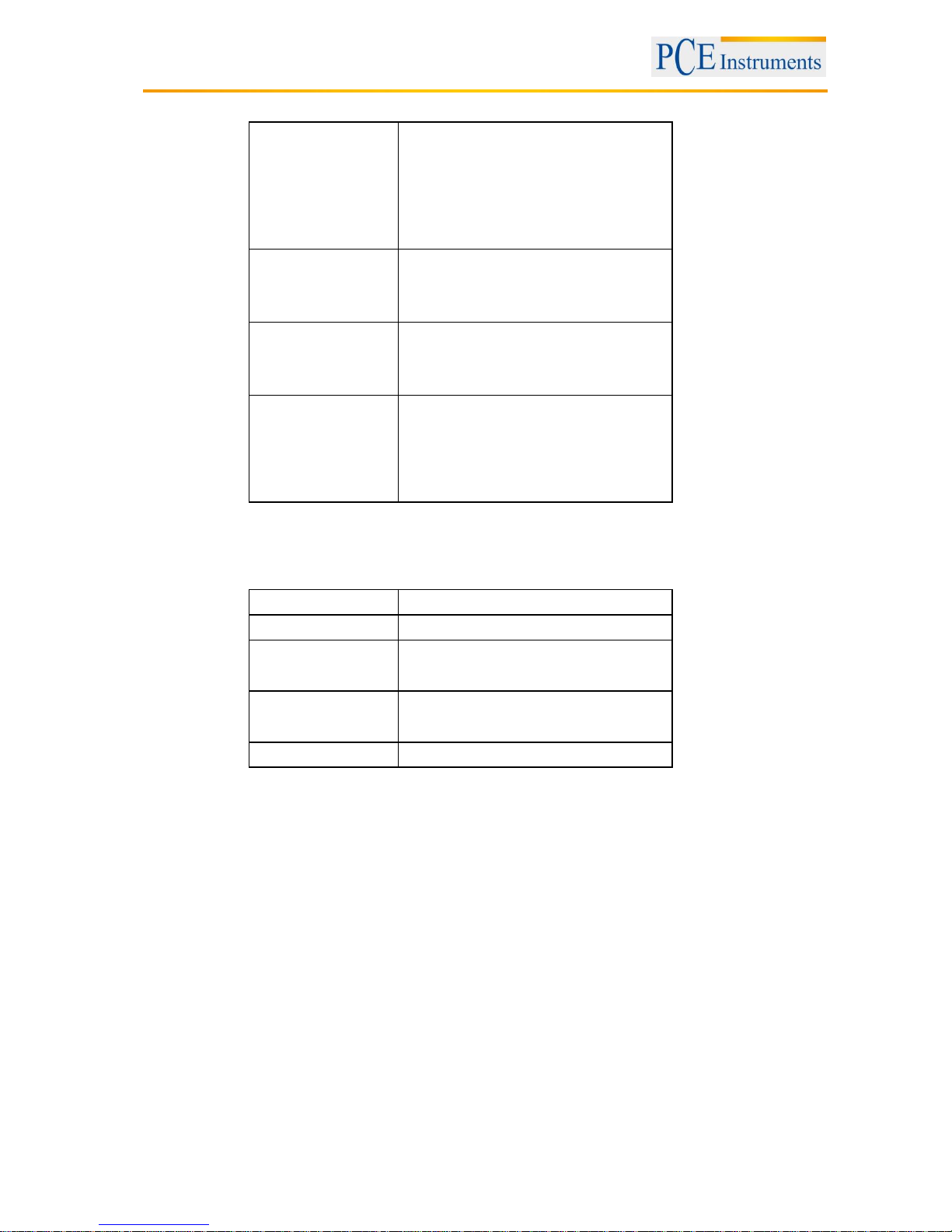
Manual
14
13 Optional type K temperature probe
(Type K) TP-01
* Max. short-term operation
Temperature: 300 °C (572 °F)
* Ultra-fast response
thermocouple
suitable for many general purpose
applications
Thermocouple
probe
(Type K), TP-02A
* Meas. range: -50 … 900 °C,
-50 … 1650 °F
* Dimensions: 10 cm tube, ø 3.2 mm
Thermocouple
probe
(Type K), TP-03
* Meas. range: -50 … 1200 °C,
-50 … 2200 °F
* Dimensions: 10 cm tube, ø 8 mm
Surface probe
(Type K), TP-04
* Meas. range: -50 … 400 °C,
-50 … 752 °F
* Dimensions:
temp. sensing head – ø 15 mm
Probe length - 120 mm
14 Patent
The meter (SD card structure) has already got patent or pending patent status in the following
countries:
Germany
No. 20 2008 016 337.4
JAPAN
3151214
TAIWAN
M 358970
M 359043
CHINA
ZL 2008 2 0189918.5
ZL 2008 2 0189917.0
USA
Patent pending

Manual
15
15 Contact
If you have any questions about our range of products or measuring instruments please contact PCE
Instruments.
15.1 PCE Instruments UK
By post:
PCE Instruments UK Ltd.
Units 12/13 Southpoint Business Park
Ensign Way, Southampton
Hampshire
United Kingdom, SO31 4RF
By phone:
02380 987 035
15.2 PCE Americas
By post:
PCE Americas Inc.
711 Commerce Way
Suite 8
Jupiter
33458 FL
USA
By phone:
561 320 9162
