Page 1

© PCE Instruments
PCE-LOC 20 Loop Calibrator
PCE-LOC 20
User manuals in various languages (français,
italiano, español, português, nederlands, türk, polski,
русский, 中文) can be found by using our
product search on: www.pce-instruments.com
Last change: 10 August 2018
v1.0
English
Page 2

© PCE Instruments
Contents
1 Safety notes ........................................................................................... 1
2 PCE-LOC 20 Hardware Parts and Accessories .................................. 2
2.1 Unpacking and Inspection ................................ ................................................................ 2
2.2 Operational Sections and Connections ............................................................................. 3
2.3 Power Options.................................................................................................................. 8
2.4 Battery ............................................................................................................................. 8
3 Start Up and Basic Operations ............................................................ 9
3.1 Power ON or OFF ............................................................................................................ 9
3.2 User Interface .................................................................................................................. 9
4 Menu Layout ........................................................................................ 20
4.1 MENU page ....................................................................................................................20
4.2 MEASURE Page .............................................................................................................20
4.3 SOURCE Page ...............................................................................................................22
4.4 DISPLAY Page................................................................................................................27
4.5 DATA LOGGING Page ....................................................................................................33
4.6 ALARM Page ..................................................................................................................35
4.7 SETTING Page ...............................................................................................................37
5 Maintenance and Troubleshooting ................................................... 39
5.1 Common Problems .........................................................................................................39
5.2 Replacing the Battery ......................................................................................................40
6 Technical Specifications .................................................................... 40
7 Warranty ............................................................................................... 42
8 Disposal ............................................................................................... 42
Page 3

© PCE Instruments
1
1 Safety notes
Please read this manual carefully and completely before you use the device for the first time. The
device may only be used by qualified personnel and repaired by PCE Instruments personnel.
Damage or injuries caused by non-observance of the manual are excluded from our liability and
not covered by our warranty.
• The device must only be used as described in this instruction manual. If used otherwise,
this can cause dangerous situations for the user and damage to the meter.
• The instrument may only be used if the environmental conditions (temperature, relative
humidity, …) are within the ranges stated in the technical specifications. Do not expose
the device to extreme temperatures, direct sunlight, extreme humidity or moisture.
• Do not expose the device to shocks or strong vibrations.
• The case should only be opened by qualified PCE Instruments personnel.
• Never use the instrument when your hands are wet.
• You must not make any technical changes to the device.
• The appliance should only be cleaned with a damp cloth. Use only pH-neutral cleaner,
no abrasives or solvents.
• The device must only be used with accessories from PCE Instruments or equivalent.
• Before each use, inspect the case for visible damage. If any damage is visible, do not
use the device.
• Do not use the instrument in explosive atmospheres.
• The measurement range as stated in the specifications must not be exceeded under
any circumstances.
• To prevent electrical shocks or damage to the instrument, do not connect more than 30
V between the terminals, or between the terminals and the ground.
• This instrument uses a Lithium-Ion battery pack. To prevent an explosion or fire, do not
short circuit, do not disassemble and keep it safe from damage.
• To prevent battery leakage or heat generation, only use the battery charger in the
temperature range 0 … 45 °C (32 … 113 °F).
• To make sure the display shows the correct data, disconnect the test leads before you
set the power to on or change to another measure or source function.
• To prevent damage to the display, do not use sharp objects on the screen.
• Only sufficiently skilled persons may use the meter. Qualifications from an approved
training establishment may be necessary.
• Follow good engineering practice at all times.
• Non-observance of the safety notes can cause damage to the device and injuries to
the user.
We do not assume liability for printing errors or any other mistakes in this manual.
We expressly point to our general guarantee terms which can be found in our general terms of
business.
If you have any questions please contact PCE Instruments. The contact details can be found at
the end of this manual.
Page 4

© PCE Instruments
2
2 PCE-LOC 20 Hardware Parts and Accessories
2.1 Unpacking and Inspection
At the factory each new PCE-LOC 20 passes a careful inspection. It should be free of scrapes
and scratches and in proper operation order upon receipt. The recipient should, however, inspect
the unit for any damage that may have occurred during transit. If there are signs of obvious
mechanical damage, package contents are incomplete, or the instrument does not operate
according to its specifications, please contact PCE Instruments as soon as possible.
Delivery contents:
1 x Calibrator PCE-LOC 20
2 x Laboratory cables with 2 mm plug
2 x Adapter 2 mm on 4 mm laboratory cable
2 x Alligator clips
1 x Mini USB cable
1 x Power supply 5V / 1 A
1 x Carrying bag
1 x User manual
The software can be downloaded here: https://www.pce-instruments.com/english/download-
win_4.htm
If you have to return the instrument to the factory for any reason, use the original packing
whenever possible. Include a detailed description of the reason for the return, templates are
available from PCE Instruments.
Page 5
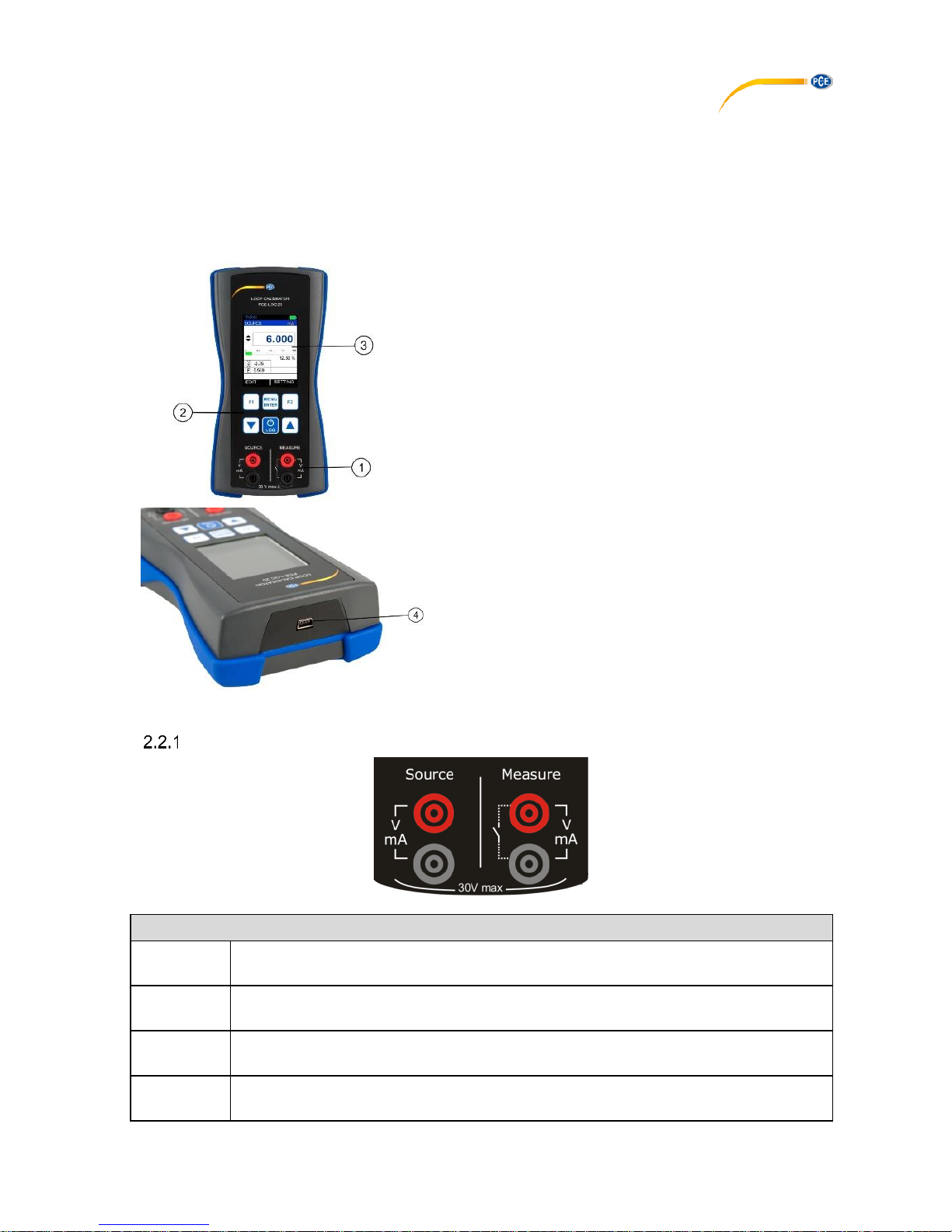
© PCE Instruments
3
2.2 Operational Sections and Connections
All sections and connections are presented in detail on the next pages.
Note: Keep in mind that the next picture (as well as all pictures of PCE-LOC 20 in this manual)
has an example configuration of modules. The configuration of your PCE-LOC 20 may vary
significantly from the one in the picture.
1 Terminal Connection for Measure and Source
2 Keypad Section
3 Color Display
4 USB Connection Slot for PC Communication
and
Charging
Terminal Connections
Source Terminals
mA
Range: 0.000 … 24.000 mA
Resolution: 0.001 mA
mA(2W)
Range: 0.000 … 24.000 mA
Resolution: 0.001 mA
mV
Range: 0.00 … 250.00 mV
Resolution: 0.01 mV
V
Range: 0.000 … 12.000 V
Resolution: 0.001 V
Page 6

© PCE Instruments
4
Current Generation
The PCE-LOC 20 is able to generate current both in source and sink mode. In source mode, the
PCE-LOC 20 provides the supply power to the loop. In sink mode, an external power supply is
used and the PCE-LOC 20 controls the current flow.
The following picture displays the connection for current source for different mode.
mA Current Source
mA 2-Wire Simulation
Voltage Generation
The PCE-LOC 20 is capable of voltage generation with two voltage generation ranges.
The following picture displays the connection for voltage source for both mV & V Output Type.
Measure Terminal
mA
Range: 0.000 … 24.000 mA
Resolution: 0.001 mA
mA(24V)
Range: 0.000 … 24.000 mA
Resolution: 0.001 mA
mV
Range: 0.000 … 250.00 mV
Resolution: 0.01 mV
V
Range: 0.000 … 30.000 V
Resolution: 0.001 V
Switch
Test
Potential free contacts
Trigger level: 24V, 24mA (2V)
Voltage level detection
Trigger level: 0 … 30V in 1V steps
Input impedance: >1MΩ
Page 7

© PCE Instruments
5
Current Measurement
The PCE-LOC 20 supports current measurement using either PCE-LOC 20 as the loop power
supply while at the same time measuring the current or simply measuring the current while an
external power supply is used.
The following picture displays the connection for Current Measurement for different mode. And
also different ways of providing the supply power to the loop.
mA Current Measurement
In this mode, the PCE-LOC 20 is not providing any supply voltage. For proper measurement, the
external device should be capable of providing the voltage supply. If the external device is not
capable, an external Power Supply should be connected in series.
mA Read Power Current Measurement
In this mode, the PCE-LOC 20 works as a Loop Power Supply while at the same time measuring
the current.
Voltage Measurement
The PCE-LOC 20 is capable of voltage Measurement with two voltage measurement ranges.
The following picture displays the connection for Voltage Measurement for different mode.
Page 8

© PCE Instruments
6
Switch Test
The PCE-LOC 20 is capable of detecting switch’s state both when the switch is free of external
potential or switches with DC voltages within the range 0 V … +30 V.
Switch Mode: 2V (24VDC, 30mA)
Switch Mode: Voltage Trigger
KeyPad
The PCE-LOC 20 has six different keys. The key description is given below.
This key has different functionalities in different menus.
These are shown in the bottom left part of the display.
This key has different functionalities in different menus.
These are shown in the bottom left part of the display.
- Scroll down to next parameter
- Decrease value of digit in Editbox
- Scroll down to previous parameter
- Increase value of digit in Editbox
- Enter menu when in Run mode
- Save edited parameter to memory
- Log current reading in memory if device is in Run mode and log mode
is manual
- When not in Run mode, this key is used to enter Run mode
- Press and hold (approx. 2 s) to turn meter on/off
Page 9

© PCE Instruments
7
Display
• LCD with a 2.4” color display
• Resolution of 240x320 pixels
• Supporting 262K colors
USB Connection
• The USB connection is located at the top of the PCE-LOC 20. It is a USB mini B-Type female
connector.
• It can be used for PC communication and for charging the device.
• The USB cable supplied with the device is USB A-type male to USB B-type male. It is used
for connecting charger and PC.
Stand for Table Top Use
• This stand offers the best support for table top use which gives good viewing angle when
the PCE-LOC 20 is placed on a table.
• Procedure to open stand:
is being engraved on the top of the stand.
You should pull a bit first.
is being engraved on the bottom of the
stand. Now during first pull of above you
can release this lower part easily so that you
can
maneuver the stand as you like.
Page 10
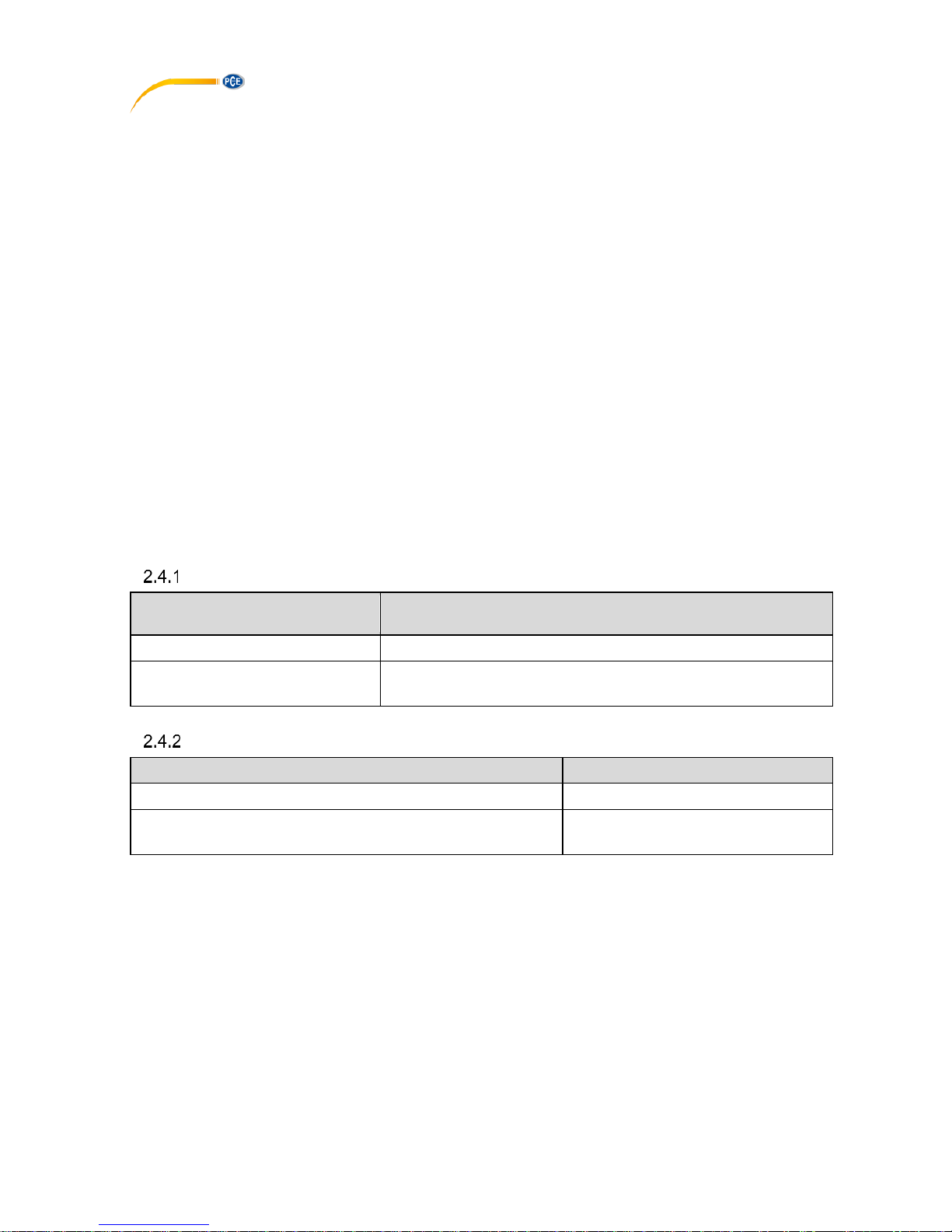
© PCE Instruments
8
2.3 Power Options
There are three power options:
• Lithium-Ion battery: All the instrument functions are available with a charged battery.
• 5 V DC charging adaptor: It supplies power to the instrument and charges the battery at the
same time. It charges the battery when the instrument is on or off.
• USB mini Type B connection: This charges the battery when the instrument is off and
increases the battery life when the instrument is on.
2.4 Battery
The Device uses 2300mAh Lithium-Ion battery.
WARNING
• To prevent an explosion or fire, do not short circuit, do not disassemble, and keep it safe
from damage.
• To prevent an explosion or fire, use only the supplied battery, battery charger and USB cable.
• To prevent battery leakage or heat generation, only use the battery charger in the
temperature range 0 … 45 °C (32 … 113 °F).
When you set the power on, the battery symbol at the top of the display shows the charging status.
To get more information on the battery, go to the Battery Info Page in the Setting menu.
Charging time
Charging method
Charging time (to full capacity)
External charging adaptor
≈ 5 hours
USB mini Type B connector
≈ 6 hours (with 500 mA supply)
(When device is Off)
Operating time
Operation
Battery duration
Continuous operation (measure)
>18 hours
Continuous operation (measure and source (@12 mA))
>8 hours
These are typical operating times for a new, fully charged Li-Ion battery pack with these settings:
• Backlight Intensity set to 5 % (Default: 100 %)
• Backlight Timeout set to 0 (0=Infinite) (Default: 0)
Power saving options: To get the best battery duration, set a low value for the Backlight Intensity
(40 %) and a short Timeout. The maximum operating time without recharging varies depending
on the usage and brightness setting of the display light. Also the generated output current and
the usage of the 24 V transmitter supply affect the maximum operating time.
Page 11

© PCE Instruments
9
Notes:
• The PCE-LOC 20’s memory and the internal clock/calendar use a small amount of
power although the calibrator is switched off. Remember to check the capacity of the
batteries from time to time although the PCE-LOC 20 is not in use.
• Do not leave the PCE-LOC 20 without a battery pack or an empty battery for a long
time. The PCE-LOC 20 may lose its settings if it is left without a support voltage for an
extended period.
3 Start Up and Basic Operations
3.1 Power ON or OFF
To power ON the instrument, press and release the LOG/Power button until the display comes
on. During the power on sequence, the instrument shows a startup message and then shows the
applicable data.
To power OFF the instrument, press and hold (≈ 2 seconds) the same button again. When the
power is off, the last set of configuration options stays in memory.
3.2 User Interface
Everytime the PCE-LOC 20 is switched on, the startup message ends in RUN Page.
4 display modes are available in the RUN page.
1. Measure + Source
2. Measure Only
3. Source Only
4. Switch Test + Source
This display mode can be selected from MENU → DISPLAY Page.
In case of Dual Mode display, screen is divided into two parts. Due to that only few additional info
will appear on RUN Page. The information to be shown can be selected in Display Mode menu.
Page 12

© PCE Instruments
10
Not all possible elements are included in the previous picture, but the most important ones are
discussed in the following chapters.
The Status Bar
The status bar at the top of the display is visible only in RUN Page. It is divided into five main
sections.
Page 13

© PCE Instruments
11
1
Time in HH:MM:SS format
Available in two formats
1. 24 hour (default)
2. 12 hour
This setting is available in Date/Time in Settings Menu
2
Error Code Indicator
This icon is visible if any on-board peripherals like RTC, ADC, DAC,
etc. are not working properly, see chapter 4.7.6 About Calibrator
This Page illustrates the Connection diagrams for valid connections to this device.
Maintenance and Troubleshooting.
The List of error codes available in this device is given below.
Error code
Description
0
Memory corrupted or device unable to read/write it
1
RTC not working properly
2
Device unable to read battery information
3
Measure mode not working
4
Device unable to get source feedback reading
5
Data log memory corrupt
6
Source mode not working
9
More than one error from above list is occurring
3
USB Connection Status Icon
Icon is visible if USB charging adaptor or USB data cable is connected to the device.
Icon is different for both indications, see below.
USB data cable is connected and communication with PC
is available
USB charging adaptor is connected.
Battery starts charging.
4
Battery Charge Percentage Indicator
Always visible in Run page; battery % is shown in the centre of the icon and the icon
background is filled with green, yellow or red color if battery % is >= 50%, >= 20 and
<20 respectively.
5
Data Logging Enable Status Indicator
Icon is visible if data logging is enabled and will flash when a data log is stored to the
memory
Page 14

© PCE Instruments
12
Function Key Bar
The function key bar at the bottom of the display is visible all the time. 2 function keys are
available. The meaning of the function keys varies depending on the situation. A blank function
key text means that the function is disabled at the moment.
Display Mode
1. Measure + Source
Measure Window
Input Type
The Input Type
mA
mA Current Input
mA(24V)
mA Current (Read Power-24V) Input
mV
mV Voltage Input
V
V Voltage Input
Measure Display Mode
The Measure Reading Display Mode
Actual
Displays the Raw Input Value without any
scaling
Percentage
Displays the Percentage Value in
(0.00% … 100.00%)
Scaled
Displays the Scaled Value
Measure Reading
The Reading as per the Measure Display Mode
Measure Info 1
Shows the One of the available Addition Information
This can be selected by Additional Info. 1 List in
MENU → DISPLAY → MEASURE page.
Measure Info 2
Shows the One of the available Addition Information
This can be selected by Additional Info. 2 List in
MENU → DISPLAY → MEASURE page.
This will disable if Bargraph is selected as Additional Info1 in
MENU → DISPLAY →MEASURE page.
Page 15

© PCE Instruments
13
HART Icon
HART Enable Status Icon
This icon will appear if HART is enabled from
MENU → SETTING → HART page. (This icon is visible for
mA(24V) Input Type only. For other Input Types this will
invisible regardless of HART settings)
Source Window
Output Type
The Output Type
mA
mA Current Output
mA(2W)
mA Current (2-Wire Simulation) Output
mV
mV Voltage Output
V
V Voltage Output
Source Display Mode
The Source Reading Display Mode
Actual
Displays the Raw Output Value without
any scaling
Percentage
Displays the Percentage Value in (0.00%
- 100.00%)
Scaled
Displays the Scaled Value
Source Reading
The Reading as per the Source Display Mode
Source Feedback
Reading
The Feedback ADC Reading in Output Unit
This will disable if Bargraph is selected as Additional Info1 in
MENU → DISPLAY → SOURCE page.
Source Info1
Shows the One of the available Addition Information
This can be selected by Additional Info. 1 List in
MENU → DISPLAY → SOURCE page.
STEP/RAMP Icon
Shows the Icon indicating STEP/RAMP mode.
Manual
Step
Rising
Ramp
Step UP
Falling
Ramp
Step
DOWN
Ramp Hold
@ 0%
Ramp Hold
@ 100%
Page 16

© PCE Instruments
14
2. Measure Only
Measure Window
Input Type
Measure Display Mode
Measure Reading
HART Icon
See chart in 3.2.4 Display Mode 1 Measure + Source
Bar Graph
Horizontal Bar graph according to Input Percentage Value
(0.00% … 100.00%).
Percentage Value
The Percentage Value in (0.00% … 100.00%) according to
Input Value.
Tare
The Tare Value Set from MENU → DISPLAY → MEASURETare page
Actual Value
The Raw Input Value without any scaling
This will appear only if Main Display in
MENU → DISPLAY → MEASURE is set to
PERCENTAGE/SCALED.
Min
Displays the minimum value found after a measurement was
started or minimum was reset.
Max
Displays the maximum value found after a measurement was
started or maximum was reset.
Max-Min
Displays the Maximum-Minimum value found after a
measurement was started or Maximum-Minimum was reset.
Cumulative Average
Displays the Cumulative Average value found after a
measurement was started or Cumulative Average was reset.
Page 17

© PCE Instruments
15
3. Source Only
Source Window
Output Type
Source Display Mode
Source Reading
Source FeedBack Reading
STEP/RAMP Icon
See chart in 3.2.4 Display Mode 1 Measure + Source
Bar Graph
Horizontal Bar graph according to Output Percentage Value
(0.00% … 100.00%).
Percentage Value
The Percentage Value in (0.00% … 100.00%) according to
Output Value.
Actual Value
The Raw Output Value without any scaling
This will appear only if Main Display in
MENU → DISPLAY → SOURCE is set to
PERCENTAGE/SCALED.
Page 18

© PCE Instruments
16
4. Switch Test + Source
Switch Test Window
Switch Status
Switch Status Icon
Switch OPEN (OFF)
Switch CLOSE (ON)
Switch OPEN Reading
Displays the Source Reading value after the switch OPEN was
detected.
Switch CLOSE Reading
Displays the Source Reading value after the switch CLOSE
was detected.
Display Operations
Mainly, four types of widgets are available in the Device Menu.
i. ListBox
ii. EditBox
iii. CheckBox
iv. RadioButtonBox
The below section will show how to change the value of different widgets.
Page 19

© PCE Instruments
17
i. ListBox
ListBox are used when there is a limited amount of preset values. You have to select one of the
available options. The list of available options is displayed in the centre part.
A ListBox list opens when you press the F1 key. Use the UP/DOWN key to scroll through the
available options. Select one of the options with the ENTER key.
Example: How to change of Input Type (I/P Type) from mA to mV. This Option is available in
MENU → MEASURE Page.
ii. EditBox
EditBox is used where a large range of values is possible for a parameter.
To edit the value of an EditBox, press F1 key. After that EditBox enters Edit mode where F1 and
F2 keys work as shifter. User can shift to desired digit and using UP or DOWN key digit value can
be incremented or decremented. The modified value can be saved using MENU/ENT key.
Page 20

© PCE Instruments
18
The above figure shows the example how to change Input High (100%) Range from 20.000 to
10.000 mA.
There are mainly 2 types of EditBox in this device. In most of the EditBox changing of decimal
point and changing of sign is not allowed. But there are few EditBox, where these are allowed.
These types of EditBox are Scaled Low(0%) & High(100%) Range of measure & source, Alarm
Low & High value and Editing of Source Value in RUN Page.
The below figure shows the example how to change decimal point of the Input Scaled High(100%)
Range
To change the sign of the value, shift to the sign digit and pressing UP or DOWN key will toggle
the sign.
Page 21

© PCE Instruments
19
iii. CheckBox
CheckBox is used where Binary Value (1/0, True/False) is available for any parameter.
To change the CheckBox status, press F1 key. This will enter edit mode. In this mode, status can
be toggled by pressing F1 key. Press MENU/ENT key to store new status.
iv. RadioButtonBox
RadioButtonBox is used where very few values are possible and all the available values need to
be visible.
In this device, two types of RadioButtonBox are available. One with 1 value can be selectable
and the other where 1 or 2 values can be selected at a time.
In RadioButtonBox the other option can be selected by pressing MENU/ENT key on that option.
When pressing this key the new option will be selected and the other option will be disabled.
Below an example is given, How to change Source Type from STEP to Ramp.
Page 22

© PCE Instruments
20
4 Menu Layout
4.1 MENU page
There are mainly six menus in this device.
To enter the MENU page, press MENU/ENT key and press F2 key to leave the Menu page.
MEASURE
Contains Parameters related to Measure Mode like Input Type,
Range etc.
SOURCE
Contains Parameters related to Source Mode like Output Type,
Range, Source Type etc.
DISPLAY
Contains Parameters related to different display mode for RUN page
LOGGING
Contains Parameters related to Data Logging. (This )
ALARM
Contains Parameters related to Alarm & Alarm Set-Points.
SETTINGS
Contains Parameters related to General Settings of the device like
display, Date/Time, Calibration, Reset, etc.
4.2 MEASURE Page
This Page appears when you select RUN → MENU → MEASURE.
The description of the parameters that appear on this page is given below.
Page 23

© PCE Instruments
21
Parameter
Name
Description / Options
I/P Type
(Input Type)
Measure Input Type
Available Options:
mA : 0.000 … 24.000 mA DC
mA(24V) : 0.000 … 24.000 mA DC
mV : 0.00 … 250.00 mV DC
V : 0.000 … 30.000 V DC
Input Range
Low (0%)
Low Range for Measure Input.
Range:
Default Input Low to Input Range High(100%)
This parameter is enabled, if Main Display in MENU → DISPLAY →
MEASURE is set to Percentage or Scaled.
Input Range
High (100%)
High Range for Measure Input.
Range:
Input Range Low(0%) to Default Input High
This parameter is enabled, if Main Display in MENU → DISPLAY →
MEASURE is set to Percentage or Scaled.
Scaled Input
Range
Low(0%)
Scaling Low Range for Measure Input.
Range:
-99999 to Scaled Input Range High(100%)
Decimal Point for this EditBox can be changeable.
This parameter is enabled, if Main Display in MENU → DISPLAY →
MEASURE is set to Scaled.
Scaled Input
Range
High(100%)
Scaling High Range for Measure Input.
Range:
Scaled Input Range Low(0%) to 99999
Decimal Point for this EditBox can be changeable.
This parameter is enabled, if Main Display in MENU → DISPLAY →
MEASURE is set to Scaled.
Page 24

© PCE Instruments
22
TF
(Transfer
Function)
Transfer Function for Scaling
Available Options:
Linear
x^2 (x2)
x^(1/2) (√x)
This parameter is enabled, if Main Display in MENU → DISPLAY →
MEASURE is set to Scaled.
4.3 SOURCE Page
This Page appears when you select RUN → MENU → SOURCE.
The description of the parameters that appear on this page is given below.
Parameter
Name
Description / Options
O/P Type
(Output Type)
Source Output Type
Available Options:
mA : 0.000 … 24.000 mA DC
mA(2W) : 0.000 … 24.000 mA DC
mV : 0.00 … 250.00 mV DC
V : 0.000 … 12.000 V DC
Output Range
Low (0%)
Low Range for Source Output.
Range:
Default Output Low to Output Range High(100%)
This parameter is enabled, if Main Display in MENU → DISPLAY →
SOURCE is set to Percentage or Scaled.
Page 25

© PCE Instruments
23
Output Range
High (100%)
High Range for Source Output.
Range:
Output Range Low(0%) to Default Output High
This parameter is enabled, if Main Display in MENU → DISPLAY →
SOURCE is set to Percentage or Scaled.
Scaled Output
Range
Low(0%)
Scaling Low Range for Source Output.
Range:
-99999 to Scaled Output Range High(100%)
Decimal Point for this EditBox can be changeable.
This parameter is enabled, if Main Display in MENU → DISPLAY →
SOURCE is set to Scaled.
Scaled Output
Range
High(100%)
Scaling High Range for Source Output
Range:
Scaled Output Range Low(0%) to 99999
Decimal Point for this EditBox can be changeable.
This parameter is enabled, if Main Display in MENU → DISPLAY →
SOURCE is set to Scaled.
TF
(Transfer
Function)
Transfer Function for Scaling
Available Options:
Linear
x^2 (x2)
x^(1/2) (√x)
This parameter is enabled, if Main Display in MENU → DISPLAY →
SOURCE is set to Scaled.
Source Type
Source Output Format
Available Options:
STEP
RAMP
At a time one can be selectable.
Press F1 key on the one of the option for more settings.
Page 26

© PCE Instruments
24
STEP Page
Parameter
Name
Description / Options
Manual
(Output Type)
Step Manual Mode Selection CheckBox.
Ticking this checkbox will enable Step Manual Mode. And un-ticking will
enable Auto Step Mode.
Step Time (s)
Enter the time for a single step in seconds,
Range:
1 … 9999
This parameter is enabled only for Auto Step Mode (Manual CheckBox is
Un-Checked)
Step(unit)
Step Size in unit
Step Size in unit, where unit is changed according to current Output Type
and Source Display Mode.
Only Specify one Step(unit) or Step(%), the other will automatically
changed according to the changed parameter.
Range:
In accordance with Output Range & Source Display Mode.
This parameter is disabled, if Main Display in MENU → DISPLAY →
SOURCE is set to Percentage.
Step(%)
Step Size in
Percentage
Step Size in Percentage.
Only Specify one Step(unit) or Step(%), the other will automatically
changed according to the changed parameter.
Range:
0.00 … 100.00
Page 27

© PCE Instruments
25
Repeat Format
How the stepping should be done.
Available Options:
UP
DOWN
UP/DOWN
DOWN/UP
This parameter is enabled only for Auto Step Mode (Manual CheckBox is
Un-Checked)
Repeat
Repeat Counts
Defines how many times the steps are repeated
Range:
1 to 9999
This parameter is enabled only for Auto Step Mode (Manual CheckBox is
Un-Checked)
Manual Stepping
To Enable Manual Stepping, select Source Type as STEP and Check the Manual CheckBox.
If this mode is enabled, icon will appear in Source Display Window in RUN Page.
Pressing UP or DOWN key in RUN Page will increase or decrease Source Value by Step Size
specified in STEP Page.
In RUN Page, Source Value can directly change by Pressing F1 key (EDIT) and modifying value
like in EditBox. and STEP Setting can be accessed directly by F2 key (SETTING).
Auto Stepping
To Enable Auto Stepping, select Source Type as STEP & Un-Check the Manual CheckBox.
If this mode is enabled, (Step UP) or (Step Down) icon will appear in Source Display
Window in RUN Page and F1 and F2 Button change to START and SETTING respectively.
Automated Step can be started by Pressing F1 key (START). After that F1 and F2 key will change
to PAUSE and STOP respectively. So by pressing F1 and F2 key running STEP can be PAUSE
or STOP at any time in RUN Page.
STEP Setting can be accessed directly by F2 key (SETTING).
Page 28

© PCE Instruments
26
RAMP Page
Parameter Name
Description / Options
Hold@0%(s)
Time to wait at Low(0%) level in second
This parameter is use for Repeat Format UP/DOWN or DOWN/UP.
Range:
0 … 9999
Rise Time (s)
Time to Increase from Low to High Level
Range:
1 … 9999
Hold@100%(s)
Time to wait at High(100%) level in second
This parameter is use for Repeat Format UP/DOWN or DOWN/UP.
Range:
0 … 9999
Fall Time (s)
Time to decrease from High to Low Level
Range:
1 … 9999
Repeat Format
How the Ramp should be done
Available Options:
UP
DOWN
UP/DOWN
DOWN/UP
Repeat
Repeat Counts
Defines how many times the steps are repeated
Range:
1 … 9999
Page 29

© PCE Instruments
27
Starting the RAMP
To enable Ramp, select Source Type as RAMP.
If this mode is enabled, (Rising Ramp) or (Falling Ramp) or (Ramp Hold @
100%) or (Ramp Hold @ 0%) icon will appear in Source Display Window according to
current RAMP mode in RUN Page and F1 and F2 Button change to START and SETTING
respectively.
RAMP can be started by Pressing F1 key (START). After that F1 and F2 key will change to
PAUSE and STOP respectively. So by pressing F1 and F2 key running RAMP can be PAUSE or
STOP at any time in RUN Page.
4.4 DISPLAY Page
This Page appears when you select RUN → MENU → DISPLAY.
There is mainly Four RUN Display Mode possible in this device. And this mode can be selected
from the above Page. What information to be shown in each RUN Display Mode can be defined
by this page.
In this page there is one RadioButtonBox. At a time one or two option can be selected. The
possible combinations are given below.
1
Measure Only
2
Source Only
3
Measure + Source
4
Switch Test + Source
Page 30

© PCE Instruments
28
Measure Display Settings
This Page appears when you select RUN → MENU → DISPLAY → MEASURE.
Parameter Name
Description / Options
Main Display
Select which Reading to be display as a Main Reading (Reading
Displays in Box in RUN Page).
Available Options:
Actual
Display the Actual Input Value
Percentage
Display the Percentage Value of the Input.
The Value depends on Input Range. These
settings are available from MENU → MEASURE.
Scaled
Display the Scaled Value of the Input.
The Scale Value depends on Input Range, Input
Scaled Range & Transfer Function. These
settings are available from MENU → MEASURE.
Filter(sec)
1st Order IIR Low Pass Filter for Input Reading.
Filter is useful when a measurement signal contains unwanted noise.
Range:
0.0 to 60.0 sec
Tare(unit)
The Tare value is subtracted from the reading of the measured value.
Here unit is changed according to current Input Type and Measure
Display Mode.
Range:
In accordance with Input Range & Measure Display Mode.
Note: Beware of the problems that may result in not seeing the true
measurement value.
Page 31

© PCE Instruments
29
Additional Info.1
Choose which information to be shown in Bottom Left side of the
Measure Window on RUN Page.
Available Options:
Options
Icon
Description
Reset
-
Reset the Minimum, Maximum, Max –
Min, Cumulative Avg. Value
None
-
No info is visible.
Minimum
Displays the minimum value found
after a measurement was started or
minimum was reset
Maximum
Displays the maximum value found
after a measurement was started or
maximum was reset
Max – Min
Displays the (maximum – minimum)
value found after a measurement was
started or (maximum – minimum) was
reset
Avg. of 2
Displays the average value of present
value and previous value.
Bargraph
-
Shows the Horizontal bar Graph in
0% to 100% scale.
The value in Bar Graph depends on
the Display Mode and Measurement
settings
Actual Value
Shows the Actual Input Value.
This option is not appear if Main
Display is Actual.
If Measure is not selected as Display mode this parameter will be
disabled. And for Only Measure Display Mode Only Reset Option is
available.
Page 32

© PCE Instruments
30
Additional Info.2
Choose which information to be shown in Bottom Right side of the
Measure Window on RUN Page.
Options
Icon
Description
Reset
-
Reset the Minimum, Maximum, Max –
Min, Cumulative Avg. Value
None
-
No info is visible.
Minimum
Displays the minimum value found
after a measurement was started or
minimum was reset
Maximum
Displays the maximum value found
after a measurement was started or
maximum was reset
Max – Min
Displays the (maximum – minimum)
value found after a measurement was
started or (maximum – minimum) was
reset
Avg. of 2
Displays the average value of present
value and previous value.
Actual Value
Shows the Actual Input Value.
This option is not appear if Main
Display is Actual.
If Measure is not selected as Display mode this parameter will be
disabled.
Source Display Settings
This Page appears when you select RUN → MENU → DISPLAY → SOURCE
Page 33

© PCE Instruments
31
Parameter Name
Description / Options
Main Display
Select which Reading to be display as a Main Reading (Reading
Displays in Box in RUN Page).
Available Options:
Actual
Display the Actual Output Value
Percentage
Display the Percentage Value of the Output.
The Value depends on Output Range. These
settings are available from MENU → SOURCE.
Scaled
Display the Scaled Value of the Output.
The Scale Value depends on Output Range,
Output Scaled Range & Transfer Function. These
settings are available from MENU → SOURCE.
Additional Info.1
Choose which information to be shown in Bottom Right side of the
Source Window on RUN Page.
Available Options:
Options
Icon
Description
None
-
No info is visible.
Bargraph
-
Shows the Horizontal bar Graph in
0% to 100% scale.
The value in Bar Graph depends on
the Display Mode and Source settings
Actual Value
Shows the Actual Output Value.
This option is not appear if Main
Display is Actual.
This Parameter is enabled only for Measure + Source or Switch test +
Source Display Mode.
Page 34

© PCE Instruments
32
Switch Test Settings
This Page appears when you select RUN → MENU → DISPLAY → SWITCH TEST.
Parameter Name
Description / Options
Mode
Switch Test Operation Mode
Available Options:
2V(24Vdc,30mA)
Switch Close when External Switch
(Potential Free Contacts) short & Switch
Open is External Switch open.
Voltage Trigger
Switch Close when Input Voltage >
Trigger Voltage
Switch Open when Input Voltage <
Trigger Voltage
All the MEASURE Page parameters are disabled if Switch Test Display
Mode is selected.
Trigger Voltage
Trigger Voltage value for Voltage Trigger Switch Test Mode.
Range:
0 to 30 V
Enable only for Switch Test Mode as Voltage Trigger.
Sound
Sound Setting for Switch Test Mode
Available Options:
Off
When Switch Close
When Switch Open
Reverse Logic
Switch Test Switch Logic Reverse Selection.
Switch Open-Close Logic Reverse if this CheckBox is Checked.
Page 35

© PCE Instruments
33
4.5 DATA LOGGING Page
This section gives examples of how to log Readings with time and date over a set time period or
on a key press. Logged data is stored in a user defined file in internal memory.
This Page appears when you select RUN → MENU → LOGGING.
Parameter Name
Description / Options
Trigger
Data Logging Trigger Mode Selection.
Available Options:
Key Press
Log Data on pressing from RUN key Page.
Periodic
Log Data periodically at every Sampling Rate for
total time specified by Logging Time.
Mode
Data Mode Selection for Logging
Available Options:
Measure
Log only Measure Readings.
Source
Log only Source Readings.
Both
Log Measure and Source both Readings.
Switch
Log Switch Status & Source Readings.
This parameter is enabled only for Periodic Trigger.
Page 36

© PCE Instruments
34
Save Method
Reading Type selection for Logging
Available Options:
Instant
Min
Max
Average
All
This parameter is enabled only for Periodic Trigger.
Sampling
Rate(s)
Sampling Rate for Periodic Data Logging in seconds.
Range:
1 … 9999
This parameter is enabled only for Periodic Trigger.
Logging Time
(HH:MM:SS)
Total Logging Time in HH:MM:SS Format for Periodic Logging.
This parameter is enabled only for Periodic Trigger.
File No.
File Number.
Range:
1 … 25
This parameter is enabled only for Periodic Trigger.
File Info.
Shows the information of stored files. This information contains Logging
Start Time & Date and No of Samples stored in the file.
File Delete
Delete stored file.
START
LOGGING
Press F1 key while selecting this button to start the Logging.
Notes
• Maximum No of readings that can be stored in
Logging Mode
Max. no. of readings
Periodic
150000
Key Press
572
• In Periodic mode, changing of any Measure or Source parameter is not allowed. So
While Periodic Logging is Running, User can’t enter into MEASURE, SOURCE and
DISPLAY menu. But in Key Press Logging mode, there is no restriction.
• In Periodic Mode, if error message like “Not Sufficient Memory” comes while starting
the Logging. Try to Reduce Logging Time or Increase Sampling Period or try deleting
some existing files.
Page 37

© PCE Instruments
35
• In Key Press Mode, If No of Samples reach its maximum limit that is 484, the next
sample will start from the first overwriting the memory.
• While Logging is running, entering into the LOGGING menu shows below page.
for Periodic Mode for Key Press Mode
For Periodic Mode, this page contains information of Number of Samples Taken and
time remaining for Logging in HH:MM:SS.
• Both Periodic and Key Press logging can be stop manually by pressing F1 key on STOP
LOGGING Button. For Periodic Mode, Logging will automatically stopped when defined
log time ends and a message “LOGGING DONE” pops up.
Transferring the Results to a Personal Computer:
A 32-bit Windows® software called mCAL+.exe can be downloaded here: https://www.pce-
instruments.com/english/download-win_4.htm. Start this software just as any other Windows®
software.
All communication between the PC and PCE-LOC 20 is initiated from mCAL+.exe.
More information on the software can be found in the separate software manual.
4.6 ALARM Page
This Page appears when you select RUN → MENU → ALARM.
Individual alarm limit values may also be enabled/disabled using the check box preceding the
alarm limit value. To stop the alarm, uncheck the appropriate alarm checkbox.
When an alarm limit is exceeded, the PCE-LOC 20 emits an audible alarm and the Main Reading
is shown with RED Color.
Page 38

© PCE Instruments
36
Page 39

© PCE Instruments
37
Parameter Name
Description / Options
<
Alarm Low Limit Value
Range:
In accordance with Input Range and Measure Display Mode. And also
it can’t be greater than Alarm High Limit when High Alarm is enabled.
> Alarm High Limit Value
Range:
In accordance with Input Range and Measure Display Mode. And also
it can’t be less than Alarm Low Limit when Low Alarm is enabled.
4.7 SETTING Page
This Page appears when you select RUN → MENU → SETTING.
All the available Settings Options are given below.
i. HART
ii. Display
iii. Date/Time
iv. Calibration
v. Battery Info.
vi. Set Password
vii. Factory Reset
viii. About Calibrator
Press F1 key to Enter into the settings of any option.
Description of all settings given below.
Page 40

© PCE Instruments
38
HART Settings
Select YES to add a Series resistor (250Ω) into the mA circuit.
You can then use this instrument together with a HART®
communicator to set up and calibrate HART® devices.
This option is applicable for mA(24V) Read Power Input Type
Only.
Display Settings
Display
Intensity
Display Brightness Settings.
Range:
1 … 100
Display Off
Time
Standby Time in second after which display
will turn Off. To turn the display off press any
key.
Range:
0 … 9999 sec
Setting 0 will disable this feature. That means
display will never turn off automatically.
Date/Time Settings
To set the Time + Date of the device
There are 2 Date formats supported in this device DD/MM/YY &
MM/DD/YY. This is useful only in Data Logging, to decide in
which format Date to be stored.
There are 2 Time formats supported in this device 24 Hour & 12
Hour. This is to select in which format the time should be
displayed on Run page & time to be stored in Data Logging.
AM/PM selection is enabled only for 12 Hour Time Format.
Page 41

© PCE Instruments
39
Calibration
The instrument is factory calibrated for the specified range, but due to long term drift of
components, re-calibration may be necessary in some cases. For calibrating the instrument, a
reliable source is required. This source should be at least ten times accurate compared to the
range of the instrument.
Note: PCE Instruments can provide a calibration service that is traceable to international
standards.
We recommend that you return the instrument to the manufacturer or an approved service agent
for calibration. If you use an alternative calibration facility, make sure that it uses these standards.
Battery Info
This page shows the basic battery Information.
• Battery Level (Percentage)
• Battery Voltage (in mV)
• Current (in mA)
• Battery Status
• Time to Full (in min)
• Time to Empty (in min)
About Calibrator
This Page illustrates the Connection diagrams for valid connections to this device.
5 Maintenance and Troubleshooting
5.1 Common Problems
Problem
Possible Causes
Device Not Starting Up
• Battery Discharged
• Battery Connection Loose
Reading Fluctuation/
Reading OPEN
• Wrong / Loose Connections
Error Code on status bar
• One of the peripheral not working properly.
(Solution: Restart the Device if still error code
showing contact PCE Instruments)
Calibration Out
• Distortion in due to external noise connection
(Solution: Check connection. If still out, contact PCE
Instruments or Recalibrate Device in authorized
calibration laboratory)
Battery Not Charging
• Battery Connection Loose
• Battery Dead
Page 42

© PCE Instruments
40
5.2 Replacing the Battery
6 Technical Specifications
Measurement parameter
Voltage mV
Measuring range
Resolution
Accuracy
0 ... 250 mV
0.01 mV
± 0.02% of rdg. + 2 Dgt
Voltage DC V
0 ... 30V
0.001V
± 0.02% of rdg. + 2 Dgt
Current DC mA
0 ... 24-mA
0.001-mA
± 0.02% of rdg. + 2 Dgt
Simulation parameters
Voltage mV
0 ... 250 mV
0.01 mV
± 0.02% of rdg. + 2 Dgt
Voltage DC V
0 ... 12V
0.001V
± 0.02% of rdg. + 2 Dgt
Current DC mA
0 ... 24-mA
0.001-mA
± 0.02% of rdg. + 2 Dg
Page 43

© PCE Instruments
41
General Specifications PCE-LOC 20
Display modes
Measurement: mA / V / / mV
Simulation: mA / V / / mV
Maximum input
voltage
30V DC
Input impedance
measurement
mV / V:> 1 MΩ
Current measurement: 10 Ω
Response time
<100 ms
Load impedance
> 10 kΩ at mV / V
<750Ω at mA
Refresh rate display
10 Hz
Isolation
500V DC
Data storage
Internal memory
150000 readings
Interface
USB 2.0
Display
2.4" TFT LCD
240 x 320 pixels
LED illuminated
Output voltage
current loop
24V DC / 24-mA
HART mA loop
resistance
250 Ω ± 20%
Special features
Step and ramp function
Automatic and manual mode √x, x2: For the measuring function
Continuity test
Adjustable threshold up to 100 Ω
Power supply
3.7V / 2300-mAh Li-ion battery
Charging time
About 5 h
Power adapter
Input: 100 ... 240V AC / 50/60 Hz
Output: 5V / 1 A DC
Battery life
Approx. 18 h: Simulation and measurement with low LCD
illumination, approx. 8 h: Measurement with low LCD illumination
Dimensions
162 x 82 x 40 mm / 6.4 x 3.2 x 1.6 in
Weight
About 300 g / < 1 lb
Degree of protection
IP20
Operating conditions
Battery operation: 0 ... 55°C / 32 ... 131°F, 30 ... 90% RH
Main operation: 0 ... 45°C / 32 ... 113°F, 30 ... 90% RH
Storage conditions
-20 .. 60°C / -4 ... 140°F, 30 ... 90% rh non-condensing
Heating time
About 15 minutes
Page 44

© PCE Instruments
42
7 Warranty
You can read our warranty terms in our General Business Terms which you can find here:
https://www.pce-instruments.com/english/terms.
8 Disposal
For the disposal of batteries in the EU, the 2006/66/EC directive of the European Parliament
applies. Due to the contained pollutants, batteries must not be disposed of as household waste.
They must be given to collection points designed for that purpose.
In order to comply with the EU directive 2012/19/EU we take our devices back. We either re-use
them or give them to a recycling company which disposes of the devices in line with law.
For countries outside the EU, batteries and devices should be disposed of in accordance with
your local waste regulations.
If you have any questions, please contact PCE Instruments.
Page 45

© PCE Instruments
43
PCE Instruments contact information
Germany France Spain
PCE Deutschland GmbH PCE Instruments France EURL PCE Ibérica S.L.
Im Langel 4 23, rue de Strasbourg Calle Mayor, 53
D-59872 Meschede 67250 SOULTZ-SOUS-FORETS 02500 Tobarra (Albacete)
Deutschland France España
Tel.: +49 (0) 2903 976 99 0 Téléphone: +33 (0) 972 3537 17 Tel. : +34 967 543 548
Fax: +49 (0) 2903 976 99 29 Numéro de fax: +33 (0) 972 3537 18 Fax: +34 967 543 542
info@pce-instruments.com info@pce-france.fr info@pce-iberica.es
www.pce-instruments.com/deutsch www.pce-instruments.com/french www.pce-instruments.com/espanol
United States of America United Kingdom Italy
PCE Americas Inc. PCE Instruments UK Ltd PCE Italia s.r.l.
711 Commerce Way suite 8 Unit 11 Southpoint Business Park Via Pesciatina 878 / B-Interno 6
Jupiter / Palm Beach Ensign Way, Southampton 55010 LOC. GRAGNANO
33458 FL Hampshire CAPANNORI (LUCCA)
USA United Kingdom, SO31 4RF Italia
Tel: +1 (561) 320-9162 Tel: +44 (0) 2380 98703 0 Telefono: +39 0583 975 114
Fax: +1 (561) 320-9176 Fax: +44 (0) 2380 98703 9 Fax: +39 0583 974 824
info@pce-americas.com info@industrial-needs.com info@pce-italia.it
www.pce-instruments.com/us www.pce-instruments.com/english www.pce-instruments.com/italiano
The Netherlands Chile Hong Kong
PCE Brookhuis B.V. PCE Instruments Chile S.A. PCE Instruments HK Ltd.
Institutenweg 15 RUT: 76.154.057-2 Unit J, 21/F., COS Centre
7521 PH Enschede Santos Dumont 738, local 4 56 Tsun Yip Street
Nederland Comuna de Recoleta, Santiago, Chile Kwun Tong
Telefoon: +31 (0)53 737 01 92 Tel. : +56 2 24053238 Kowloon, Hong Kong
Fax: +31 (0) 53 - 430 36 46 Fax: +56 2 2873 3777 Tel: +852-301-84912
info@pcebenelux.nl info@pce-instruments.cl jyi@pce-instruments.com
www.pce-instruments.com/dutch www.pce-instruments.com/chile www.pce-instruments.cn
China
Turkey
PCE (Beijing) Technology Co.,Ltd PCE Teknik Cihazları Ltd.Şti.
1519 Room, 6 Building Halkalı Merkez Mah.
Men Tou Gou Xin Cheng, Pehlivan Sok. No.6/C
Men Tou Gou District 34303 Küçükçekmece - İstanbul
102300 Beijing Türkiye
China Tel: 0212 471 11 47
Tel: +86 (10) 8893 9660 Faks: 0212 705 53 93
info@pce-instruments.cn info@pce-cihazlari.com.tr
www.pce-instruments.cn www.pce-instruments.com/turkish
