
Manual
Colorimeter
PCE-CSM 8
PCE Americas Inc.
711 Commerce Way
Suite 8
Jupiter
FL-33458
USA
From outside US: +1
Tel: (561) 320-9162
Fax: (561) 320-9176
info@pce-americas.com
www.pce-instruments.com/english
www.pce-instruments.com
PCE Instruments UK Ltd.
Units 12/13
Southpoint Business Park
Ensign way
Hampshire / Southampton
United Kingdom, SO31 4RF
From outside UK: +44
Tel: (0) 2380 98703 0
Fax: (0) 2380 98703 9
info@industrial-needs.com

PCE-CSM 8� SPECTROPHOTOMETER OPERATING MANUAL
2
Contents
INDUCTION ............................................................................................................................................................... 1
CAUTIONS ................................................................................................................................................................. 2
1. INTERFACE DESCRIPTION ................................................................................................................................ 3
2 .BATTERY DESCRIPTION .................................................................................................................................... 3
3. BATTERY INSTALLATION .................................................................................................................................. 4
4. OPERATING INSTRUCTION ............................................................................................................................... 5
4.1TURN ON ...................................................................................................................................................................... 5
4.2 WHITE CALIBRATION AND BLACK CALIBRATION ......................................................................................................... 6
4.3 MEASUREMENT ........................................................................................................................................................... 9
4.4 CONNECTING TO PC .................................................................................................................................................. 11
4.5 PRINT......................................................................................................................................................................... 12
5. SYSTEM FUNCTION DESCRIPTION ................................................................................................................ 12
5.1 DATA MANAGEMENT ................................................................................................................................................. 12
5.2 TOLERANCE SETTING ................................................................................................................................................ 19
5.3 LIGHT SOURCE SETTING ............................................................................................................................................ 20
5.4 AVERAGE MEASUREMENT ......................................................................................................................................... 20
5.5 COLOR OPTIONS ........................................................................................................................................................ 21
5.6 FUNCTION SETTING ................................................................................................................................................... 31
6.TECHNICAL PARAMETERS ............................................................................................................................... 36
6.1 PRODUCTS FEATURES ................................................................................................................................................ 36
6.2 TECHNICAL SPECIFICATIONS ...................................................................................................................................... 38
APPENDIX ................................................................................................................................................................ 40
1. THE COLOR OF OBJECTS .................................................................................................................................................... 40
2. COLOR DIFFERENCE FORMULA ................................................................................................................................... 41
3. COLOR OFFSET JUDGMENT .......................................................................................................................................... 42
4. HUMAN EYES TO DISTINGUISH COLORS ...................................................................................................................... 42

1
1
Induction
PCE-CSM 8 spectrophotometer is independently developed by 3nh which is in accordance
with CIE (International Commission on Illumination) and CNS (China National
Standards). The color meter features with touch screen and large screen display. It is
configured with high-end color quality management software. Meanwhile it has
characters of stable performance, precise measurement and easy to use. The
instrument is powered by Li-ion battery or DC power adapter.
Advantages
1. Touch screen, easy to operate.
2. Large screen (3.5 inch), high resolution (320*480), full-view display with clear
image.
3. Aesthetic design perfectly combined with ergonomics structure.
4. 15° oblique angle screen, more in line with the human eye observation.
5. Two standard observer angles, multiple light sources modes, a variety of color
systems.
6. High hardware configuration with a number of innovative technologies.
7. Oversized integrating sphere, more effective homogenization ray of lights and
precise measurement.
8. Visible spectrum 400~700nm reflectance curve.
9. Input standard data manually, easy to operate.

PCE-CSM 8� SPECTROPHOTOMETER OPERATING MANUAL
2
Cautions
● The spectrophotometer is a precise measuring instrument. Please avoid dramatic
changes of external environment when measuring. These changes, including the
flicker of surrounding light and the rapid change of temperature, will affect
measurement accuracy.
● Keep the color meter balanceable; make sure the measuring aperture close to the test
sample, and no shaking or shifting when measuring. Please prevent the colorimeter
from fierce collision or crash.
● The instrument is not waterproof. Do not use it in high humidity environment or in
water.
● Keep the instrument clean. Avoid dust, powder or solid particles entering the
measuring aperture and the instrument.
● Replace the white calibration cavity and put the spectrophotometer into instrument
case when not in use.
● Please take out the battery to prevent the instrument from damage if you don’t use it
for a long time.
● Please keep the instrument in a cool dry place.
● Any unauthorized changes to the instrument are not permitted, or it will affect the
measuring accuracy, even cause irreversible damage.

PCE-CSM 8�SPECTROPHOTOMETER OPERATING MANUAL
3
1. Interface Description
Figure 1 Instrument Structure Diagram
Port Description
1. Power Switch: Push the switch to “1” to turn on the instrument. Push the
switch to “0” to turn it off.
2. DC Power Port: Connect with AC adapter. The adapter specification is 5V=2A.
3. USB / RS-232 port: This port is a common port. The instrument will judge the
connection status automatically. USB port is used to transfer data to PC.
RS-232 port is used to connect to the printer.
2 .Battery Description
1. Battery specification: Li-ion 3.7V = 0.5A. The capacity is 3200mAh.
2. Please use original Li-ion battery. Do not use other batteries. Otherwise it will
DC Power Port
USB/RS-232 Port
Power Switch

PCE-CSM 8 SPECTROPHOTOMETER OPERATING MANUAL
4
cause irreversible damage.
3. Please remove the battery if you don’t use it for a long time.
4. When charging the battery, please connect power adapter or USB cable (to PC).
Meanwhile, push the switch to “1” to turn it on, and then the battery will be
charging. If not charge the battery, you can remove the battery and connect power
adapter, the instrument still works normally.
5. When charging, dynamic battery icon will display on the top right corner of
measurement interface.
3. Battery Installation
1. When installing battery, be sure the power is cut off. (Push the switch to “0”). Then
remove the battery cover.
2. Insert the Li-ion battery into battery compartment and push it gently. Please pay
attention to the battery contacts.
3. Put the battery cover on Li-ion battery, and then push it up as shown in Figure 2.

PCE-CSM 8 SPECTROPHOTOMETER OPERATING MANUAL
5
Figure 2 Battery Installation
4. Operating Instruction
4.1Turn On
4.1.1 Preparations
Check whether it is powered by battery or adapter.
4.1.2 Turn On
Push the power switch to “1”, the screen will light and display logo. After a few
seconds, it will enter Standard Measurement interface automatically, and the
default display is L*a*b*C*H as shown in Figure 3.
Li-ion Battery
Battery Cover

PCE-CSM 8 SPECTROPHOTOMETER OPERATING MANUAL
6
Figure 3 Standard Measurement
4.2 White Calibration and Black Calibration
Click “Menu” to enter main menu interface as shown in Figure 4.

PCE-CSM 8 SPECTROPHOTOMETER OPERATING MANUAL
7
Figure 4 Main Menu
Select “Calibration” to enter white and black calibration interface as shown in
Figure 5.

PCE-CSM 8 SPECTROPHOTOMETER OPERATING MANUAL
8
Figure 5 White and Black Calibration
Click “White Calibration”, it will prompt you to put away the white board. Put
the measuring aperture on white board. Make sure the measuring aperture is close
to the white board. Click “OK” or press “Testing” key to perform white
calibration. Please pay attention that the serial number of white board must
correspond to the instrument.
Click “Black Calibration”, it will prompt you to put away black cavity. Put the
measuring aperture into black calibration cavity. Click “OK” or press “Testing”
key to perform black calibration.
Then, white calibration and black calibration are completed.

PCE-CSM 8 SPECTROPHOTOMETER OPERATING MANUAL
9
4.3 Measurement
4.3.1 Measurement Locating
The instrument can visually locate through the cross of measuring aperture. It can
be done by observing the alignment between the cross and the sample, while
moving the measuring aperture to adjust the position.
4.3.2 Standard Measurement
Please enter “Standard Measurement” interface to perform measurements as
shown in Figure 6.
Put the measuring aperture on the standard sample, press “Testing” key. The
colorimeter will display color data of the standard sample.
Figure 6 Standard Measurement

PCE-CSM 8 SPECTROPHOTOMETER OPERATING MANUAL
10
4.3.3 Sample Measurement
After testing the standard, press “Sample Measure”, it will enter Sample
Measurement interface as shown in Figure 7. Put the measuring aperture on the
sample, press “Testing” key. The colorimeter will display color data of the
sample.
The L*a*b*C*h* data on the left side is current sample data. The data on the
right side is color difference data between current sample and standard.
Figure 7 Sample Measurement
4.3.4 Measure and View Spectral Reflectance Graph
Under standard or sample measurement interface, click “ ” to switch to next
page. It will display the spectral reflectance curve. Click “ ”, it will display
wavelength data and reflectance data of next wave band. Click “ ”, it will
display wavelength data and reflectance data of previous wave band. The
wavelength range of the instrument is “400-700nm”. The interval is 10nm.

PCE-CSM 8 SPECTROPHOTOMETER OPERATING MANUAL
11
Figure 8 Spectral Reflectance Interface
4.4 Connecting to PC
Click “Comm” to enter the interface shown in Figure 9. Follow the tips to
connect instrument to PC. Click “OK”, the instrument will enter
“Communicating…” as shown in Figure 10. Then you can control the instrument
through the software.

PCE-CSM 8 SPECTROPHOTOMETER OPERATING MANUAL
12
Figure 9 USB Communication Figure 10 Communicating
4.5 Print
Connect the instrument to micro printer. It can print measurement data
automatically under “Standard Measurement” or “Sample Measurement”
interface.
5. System Function Description
You can set the system function from main menu as shown in Figure 4.
5.1 Data Management
Click “Data” in main menu to enter data management interface as shown in
Figure 11. Data management is mainly for checking, operating the measured
records and inputting standard data manually.

PCE-CSM 8 SPECTROPHOTOMETER OPERATING MANUAL
13
Figure 11 Data Management
5.1.1 Check Record
1) Check Standard Record
Select “Check Record” to enter “Standard Record” interface as shown in Figure
12. It’s the standard data. You can check different standard data by clicking “↑”
and “↓” at the bottom of the screen. “T001” in the figure means standard record
No. “no name” means the default name of the standard.
2)Check Sample Record
Click “Sample” in standard record interface to check the sample data and the
color difference between the standard and the sample as shown in Figure 13. You
can check different sample data by clicking “↑”and “↓” at the bottom of the
screen. “No.001” means the sample record No. “T001” means standard record
No.
3) Switch Standard Record and Sample Record
Click “Sample” in standard record interface to switch to sample record interface.
Click “Standard” in sample record interface to switch to standard record.

PCE-CSM 8 SPECTROPHOTOMETER OPERATING MANUAL
14
Figure 12 Standard Record
Figure 13 Sample Record

PCE-CSM 8 SPECTROPHOTOMETER OPERATING MANUAL
15
5.1.2 Check Spectral Reflectance Curve
Under standard or sample measurement interface, click “ ” to switch to next page.
It will display the spectral reflectance curve. Click “ ”, it will display
wavelength data and reflectance data of next wave band. Click “ ”, it will display
wavelength data and reflectance data of previous wave band. You can check the
spectral reflectance curve of difference standards or samples by clicking “↑”and
“↓” at the bottom of the screen.
Figure 14 Spectral Reflectance Curve of Standard Record
5.1.3 Editing Record Name
Click “Operate” in record interface, popup a small menu as shown in Figure 15.
Click “Edit Name” to enter figure 16. Click the characters or numbers on the
virtual keyboard to edit current record name.

PCE-CSM 8 SPECTROPHOTOMETER OPERATING MANUAL
16
Figure 15 Record Operation Interface
Figure 16 Name Edit Interface

PCE-CSM 8 SPECTROPHOTOMETER OPERATING MANUAL
17
5.1.4 Deleting a Single Record
In the popup menu under the standard record shown in Figure 15, click “Delete
Record”. It will pop up a warning interface. Click “OK”, then the current
standard and its sample records will be deleted. If delete record in sample record
interface, it will only delete a single sample record.
5.1.5 Turning Standard Record into Measurement Standard
If you need to measure color difference under a saved standard, you can click
“Standard Entering” in “Record Operation Interface” pop-up menu. Then the
standard record is transferred to measurement interface. Click “Sample Measure”,
you can start to perform sample measurement.
5.1.6 Turning Sample Record into Measurement Standard
In some cases, you need to use a saved sample record as a standard. You can click
“Standard Entering” in “Record Operation Interface” pop-up menu. Then, the
sample record will be transferred to measurement interface as a standard
(Meanwhile, it will save as a new standard automatically.). Click “Sample
Measure”, you can start to perform sample measurement.
5.1.7 Deleting All Records
Select “Data Delete” in main menu. It has two options: “Delete All Samples” and
“Delete All Records”
1)Delete All Samples
Click “Delete All Samples”. It will pop up a warning interface. Click “OK”, all
sample records will be deleted, but the standard records are still retained.
2)Delete All Records
Click “Delete All Records”, the records (including standard records and sample
records) will be deleted. Then, it will pop up a warning interface. Click “OK”, all

PCE-CSM 8 SPECTROPHOTOMETER OPERATING MANUAL
18
records in the instrument will be deleted permanently.
Note: Please pay attention to this operation in case of accidentally deleting the
needed historical records.
5.1.8 Standard Input
Select “Standard Input” in main menu. It includes two functions “Input L*a*b”
and “Input XYZ”.
1) Input LAB
Click “Input LAB”, enter “Input L*” interface as shown in Figure 17. Click the
numbers in virtual keyboard. Input value L*, click “OK”. Then input value a*
and b* and enter “Edit Name” interface.
Figure 17 Input LAB

PCE-CSM 8 SPECTROPHOTOMETER OPERATING MANUAL
19
2) Input XZY
It is the same with “Input L*a*b”
5.2 Tolerance Setting
Select “Tolerance” in main menu as shown in Figure 18. Click the virtual
keyboard to input tolerance. Then click “OK” to save the settings and back to
main menu.
If you don’t want to set or modify tolerance, click “Back” to return to the main
menu.
Figure 18 Tolerance Setting
Tolerance is set by users according to their color management requirements. The
instrument will judge whether the color difference ΔE is qualified or not. If ΔE is
less than tolerance, the sample color is qualified. If ΔE is greater than tolerance,
then sample color is unqualified.

PCE-CSM 8 SPECTROPHOTOMETER OPERATING MANUAL
20
5.3 Light Source Setting
Click “Light Source” in main menu to select light sources as shown in Figure 19.
Users can select different light source to do measurements. After Selecting, click
“OK” to save the settings and back to main menu.
Figure 19 Light Source Setting
5.4 Average Measurement
Click “Average” in main menu to enter Figure 20. Click the virtual keyboard.
Users can set the number of average measurements according to the requirements.
Then click “OK” to save the settings and back to main menu. If set to “0” or “1”,
the instrument will only do single measurement. The default measurement is
single measurement.

PCE-CSM 8 SPECTROPHOTOMETER OPERATING MANUAL
21
Figure 20 Average Measurement
5.5 Color Options
Click “Color Options” in main menu to enter Figure 21. Users can select different
color space. Select the options by “↑” and “↓”, and press “OK” to save all the
settings. This selection will affect the display content in “Standard Measurement”
and “Sample Measurement”.

PCE-CSM 8 SPECTROPHOTOMETER OPERATING MANUAL
22
Figure 21 Color Options
5.5.1 Color Space
Click “Color Space” to enter Figure 22 interface. There are six color space modes
in this instrument: “CIE LAB, LCh”, “CIE XYZ, Yxy”, “CIE LUV, LCh”, “LAB
&WI &YI”, “Color Fastness”, “Staining Fastness”.
Different modes are corresponding to different standard measurement and sample
measurement interface. The standard measurement interface of “CIE LAB, LCh”,
“Color Fastness” and “Staining Fastness” is shown in Figure 3. The standard
measurement interface of “CIE XYZ, Yxy”, “CIE LUV, LCh”, “LAB &WI &YI”
is shown in Figure 23~25.
The sample measurement interface of “CIE LAB, LCh” is shown in Figure 7. The
sample measurement interface of “CIE XYZ, Yxy”, “CIE LUV, LCh”, “LAB
&WI &YI” is shown in Figure 26~30.

PCE-CSM 8 SPECTROPHOTOMETER OPERATING MANUAL
23
Figure 22 Color Space
Figure 23 CIE XYZ Standard Measurement

PCE-CSM 8 SPECTROPHOTOMETER OPERATING MANUAL
24
Figure 24 CIE L*U*V* Standard Measurement
Figure 25 LAB &WI &YI Standard Measurement

PCE-CSM 8 SPECTROPHOTOMETER OPERATING MANUAL
25
Figure 26 CIE XYZ Sample Measurement
Figure 27 CIE L*U*V* Sample Measurement

PCE-CSM 8 SPECTROPHOTOMETER OPERATING MANUAL
26
Figure 28 LAB &WI &YI Sample Measurement
Figure29 Color Fastness Measurement

PCE-CSM 8 SPECTROPHOTOMETER OPERATING MANUAL
27
Figure 30 Staining Fastness Measurement
5.5.2 Color Index
Click “Color Index” to enter Figure 31. There are six color index modes in this
instrument. “CIE1976 △E*ab”, “CIE94 △E*94”, “△E(Hunter)”, “△E*cmc(2:1)”,
“△E*cmc(1:1)”, “CIE2000 △E*00”.
Color Index is available to “CIE LAB, LCH” color space. Under color index,
different modes are corresponding to special color difference formula. Each mode
has different display in sample measurement interface as shown in Figure 32~37.

PCE-CSM 8 SPECTROPHOTOMETER OPERATING MANUAL
28
Figure 31 Color Index
Figure 32 Color Index CIE1976 Sample Measurement

PCE-CSM 8 SPECTROPHOTOMETER OPERATING MANUAL
29
Figure 33 Color Index CIE94 Sample Measurement
Figure 34 Color Index Hunter Sample Measurement

PCE-CSM 8 SPECTROPHOTOMETER OPERATING MANUAL
30
Figure 35 Color Index cmc(2:1) Sample Measurement
Figure 36 Color Index cmc(1:1) Sample Measurement

PCE-CSM 8 SPECTROPHOTOMETER OPERATING MANUAL
31
Figure 37 Color Index CIE2000 Sample Measurement
5.5.3 Observer Angle
In accordance with CIE standard, the instrument has two observer angles: 2° and
10°. Click “Observer Angle” in color options interface to select it.
5.6 Function Setting
Click ‘Settings” to set other functions as shown in Figure 38.

PCE-CSM 8 SPECTROPHOTOMETER OPERATING MANUAL
32
Figure 38 Function Settings
5.6.1 Auto Save
Click “Auto Save” in “Settings” interface. It has two options: “On” and “Off”. If
select “Off”, you have to save the data manually when measuring. If select “On”,
the instrument will save data automatically.
5.6.2 Time Set
Click “Time Set” in “Settings” interface, as shown in Figure 39. Click “Set Time”
to set the current time.
Click “Set Date” to set the current date as shown in Figure 41.
Click “Time Format” to set the required time format as shown in Figure 42.
Click “Date Format” to set the required date format as shown in Figure 43.

PCE-CSM 8 SPECTROPHOTOMETER OPERATING MANUAL
33
Figure 39 Time Set
Figure 40 Set Time

PCE-CSM 8 SPECTROPHOTOMETER OPERATING MANUAL
34
Figure 41 Set Date
Figure 42 Time Format

PCE-CSM 8 SPECTROPHOTOMETER OPERATING MANUAL
35
Figure 43 Date Format
5.6.3 Language Selection
Click “Language Selection” in “Settings” interface. Users can choose English or
Chinese.
5.6.4 Backlight Time
Click “Backlight Time” in “Settings”. Users can set the backlight time according
to the requirement.
5.6.5 Screen Brightness
Click “Screen Brightness” in “Settings”. Users can adjust the brightness by “+”
and “-“.

PCE-CSM 8 SPECTROPHOTOMETER OPERATING MANUAL
36
5.6.6 Buzzer Switch
Click “Buzzer Switch” in “Settings”. When click “Off”, it will not make a sound
when measuring. When click “On”, it will make a sound when measuring.
5.6.7 Restore Factory Settings
Click “Restore Factory Setting” in “Settings” as shown in Figure 44. Click “OK”,
the instrument will restore to factory settings and all records will be cleared.
Note: When set it, there will be a warning. Please operate it carefully. If you
don’t want to restore to factory settings, please click “Back”.
Figure 44 Restore Factory Settings
6.Technical Parameters
6.1 Products Features
1) Touch screen, easy to operate.

PCE-CSM 8 SPECTROPHOTOMETER OPERATING MANUAL
37
2) Large screen (3.5 inch), high resolution (320*480), full-view display with clear
image.
3) Aesthetic design perfectly combined with ergonomics structure.
4) 45/0 geometrical optics structure, comply with CIE, ISO, ASTM, DIN
standard.
5) Visible spectrum 400~700nm reflectance curve.
6) Two standard observer angles, multiple light sources modes, a variety of color
systems.
7) The repeatability ΔE*ab is within 0.04, the errors between each instrument
ΔE* ab is less than 0.2.
8) PC software with powerful extension functions.
9) High hardware configuration with a number of innovative technologies.
10) Oversized integrating sphere, more effective homogenization ray of lights
and precise measurement.
11) 15° oblique angle screen, more in line with the human eye observation.
12) Large capacity storage, can save more than 10000 data.
13) Input standard data manually, easy to operate.

PCE-CSM 8 SPECTROPHOTOMETER OPERATING MANUAL
38
6.2 Technical Specifications
Model
PCE-CSM 8
Illumination/observati
on system
45/0 method (45 ring-shaped illumination, vertical viewing),
Comply with CIE No.15,GB/T 3978
Integrating sphere Size
Φ58mm
Light Source
combined LED sources
Sensor
silicon photodiode array
Wavelength range
400~700nm
Wavelength interval
10nm
Measuring Aperture
Φ8mm
Color Space
CIE LAB, XYZ, Yxy, LCh, CIE LUV, HunterLAB
Color Index
ΔE
*
ab
, ΔE
*
uv
, ΔE
*
94
, ΔE
*
cmc(2:1)
, ΔE
*
cmc(1:1)
, ΔE
*
00,
ΔE(h)
Chromaticity Data
WI(ASTM E313, CIE/ISO, AATCC, Hunter)
YI(ASTM D1925,ASTM E313)
TI(ASTM E313,CIE/ISO)
Metamerism Index Mt
Color Stain, Color Fastness
Observer
2°/10°
Illuminant
D65,A,C,D50,D55,D75,F2,F6,F7,F8,F10,F11,
F12
Display Data
Spectral Value/Graph, Colorimetric Value, Color Difference
Value/Graph, PASS/FAIL Result, Color Offset, Color
Simulation
Minimum Interval
between Measurement
1.5s

PCE-CSM 8 SPECTROPHOTOMETER OPERATING MANUAL
39
Repeatability Spectral
Reflectance
standard deviation within 0.1% (400~700nm: within 0.2%),
Colorimetric Value: Standard deviation within Delta E*ab
0.04
Errors between each
instrument
Within Delta E*ab 0.2 (Average for 12 BCRA Series II color
tiles)
Dimension: (L*W*H)
90*77*230mm
Weight
600g
Battery
Li-ion battery, 5000 times within 8 hours.
Lamp Life
5 years, more than 1.6 million measurements
Display Screen
TFT 3.5inch Capacitive Touch Screen
Port
USB/RS-232
Storage
1000 Standards, 10000 Samples
Operating
Temperature
0~40℃(32~104°F)
Storage temperature
-20~50℃(-4~122°F)
Humidity range
less than 85% relative humidity, no condensation
Standard Accessories
Power Adapter, Li-ion Battery; Operation
Manual, Software CD; USB Cable, White and
Black Calibration Cavity, Protective Cover, Wrist Strap
Optional Accessory
Universal Test Components for liquid, powder and particle
test, Powder Test Box
*Note: The specifications are subject to change without notice.

PCE-CSM 8 SPECTROPHOTOMETER OPERATING MANUAL
40
Appendix
1. The Color of Objects
There are three major elements to perceive color: light, object and observer. Any
change of these three elements will influence the observer’s color perception.
When the light source and the observer don’t change, then the object will
determine the observer’s color perception.
Objects can affect the final color perception because the reflectance spectra
(transmittance spectra) of the object have modulated the light source spectrum.
Different objects have different reflectance spectra (transmittance spectra). The
light source spectrum modulates the reflectance spectra (transmittance spectra) of
different objects to obtain different results. The observer is the same, so it shows
different colors. The theory is shown in the figure below.

PCE-CSM 8 SPECTROPHOTOMETER OPERATING MANUAL
41
2. Color Difference Formula
CIE1976 color difference formula ΔE*ab is shown as below:
CIE2000 color difference formula ΔE00 is shown as below:
CIE1994 color difference formula ΔE*94 is shown as below:

PCE-CSM 8 SPECTROPHOTOMETER OPERATING MANUAL
42
3. Color Offset Judgment
△L is big (positive), stands for whitish; △L is small (negative), stands for
blackish.
△a is big (positive), stands for reddish; △a is small (negative), stands for
greenish.
△b is big (positive), stands for yellowish; △b is small (negative), stands for
bluish.
4. Human Eyes to Distinguish Colors
The color difference unit, NBS, is derived from the unit of color difference formula
which is established by Judd-Hunter. In 1939, the American Bureau of Standards
adopts this color difference formula and calculates the color difference according to it.
When the absolute value is 1, it is called “The NBS Color Difference Unit”.
Since then, people would consciously adjust the later color difference formulas to be
similar with the NBS units. The formulas such as Hunter Lab, CIE LAB and CIE LUV
are generally similar to NBS (not exactly the same),therefore, do not mistake the color
difference units calculated by other color difference formulas are all NBS.
In national standards GB7705-87 (lithograph), GB7706-87 (letterpress), GB7707-87
(gravure) which promulgated by the National Bureau of Standards, the color printings
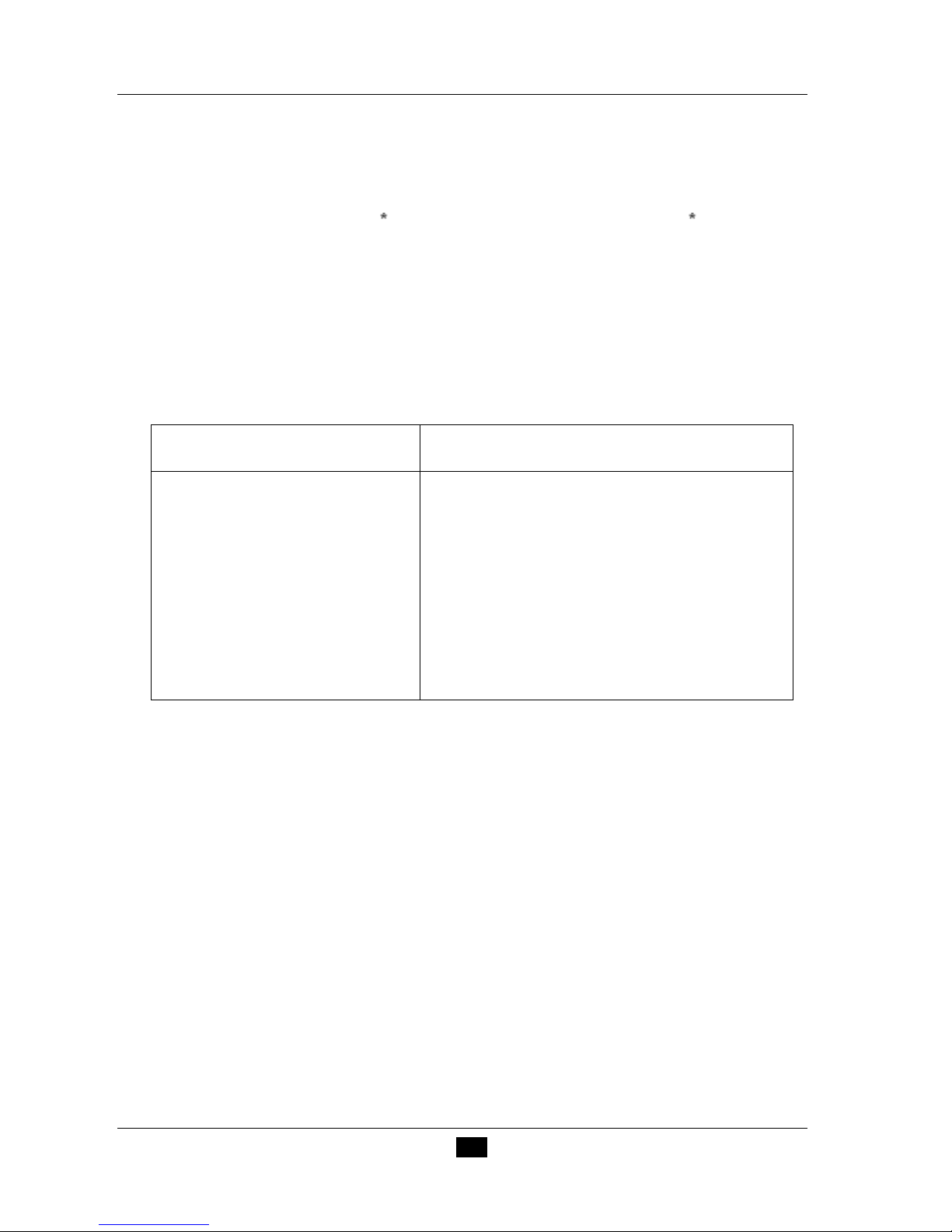
PCE-CSM 8 SPECTROPHOTOMETER OPERATING MANUAL
43
rating in the same batch and same color according to color difference are defined as
follows: General Product ΔE ab≤5.00 ~6.00, Fine Product ΔE ab≤4.00~ 5.00.
Meanwhile, this quality standard is considered as a qualification for state enterprises
promotion.
Table: The Perception Degree between NBS Unit and Color Difference
NBS Unit Color Difference
Perception Degree of Color Difference
0.0~0.50
0.5~1.51
1.5~3
3~6
Above 6
The Tiny Color Difference (Tiny)
The Smaller Color Difference (Slight)
The Small Color Difference (Noticeable)
The Big Color Difference (Appreciable)
The Bigger Color Difference (Much)
