Page 1
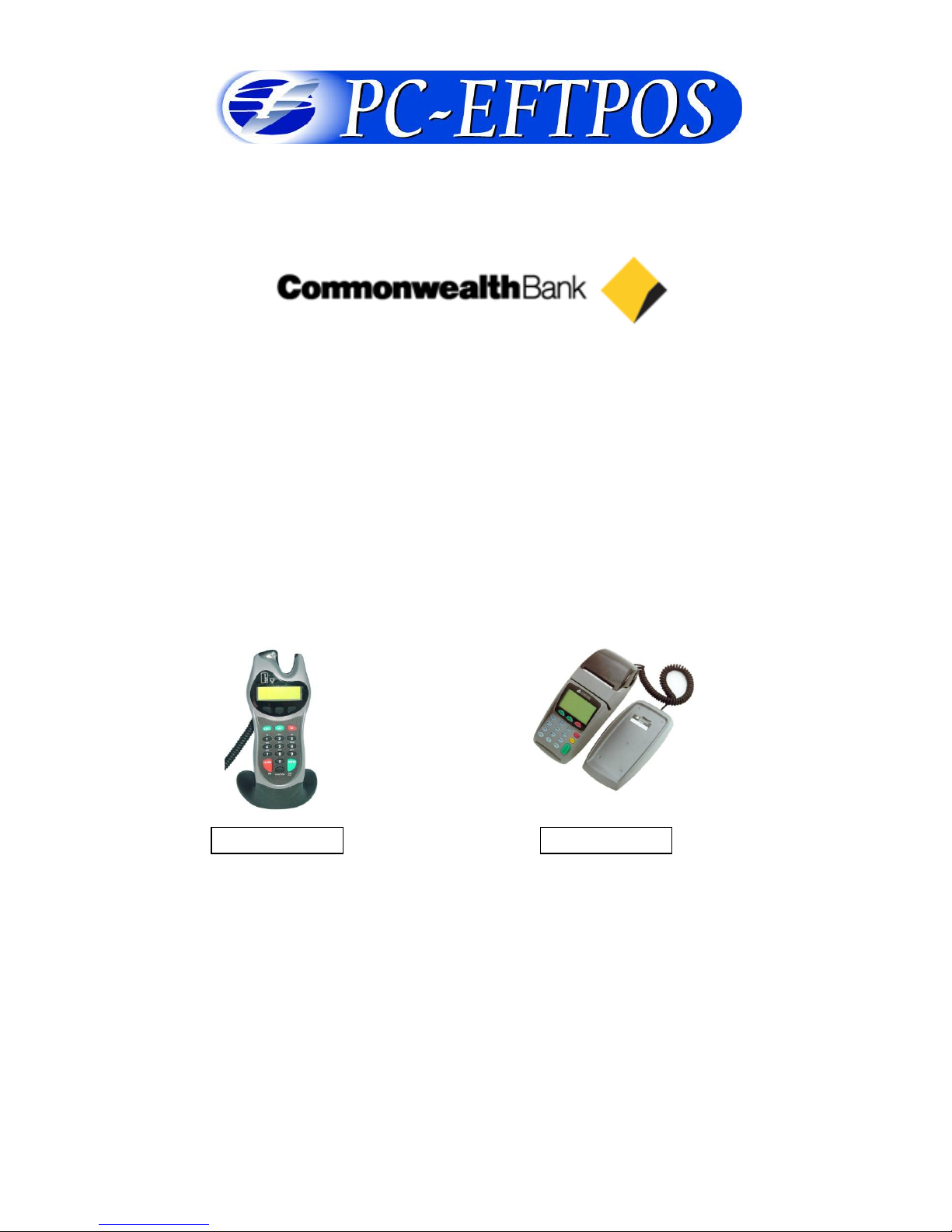
Confidential Page 1 4/23/2008
PC-EFTPOS
Reference Guide
Version 1.07
April 2008
Page 2

Confidential Page 2 4/23/2008
Table of Contents
PC-EFTPOS Contact Details ............................................................................................................................. 2
Introduction ........................................................................................................................................................ 2
Using PC-EFTPOS with a POS ......................................................................................................................... 3
CBA Specific Details ......................................................................................................................................... 3
Terminal Functionality Supported by CBA ....................................................................................................... 3
PC-EFTPOS Overview ...................................................................................................................................... 4
PC-EFTPOS Hardware Installation ................................................................................................................... 5
PC-EFTPOS Software Installation .................................................................................................................... 7
Function Key Menus .......................................................................................................................................... 8
Standalone Mode ............................................................................................................................................. 10
System Timeouts .............................................................................................................................................. 12
PC-EFTPOS Generated Response Codes ........................................................................................................ 12
Bank Generated Response Codes .................................................................................................................... 14
Argent Error Codes .......................................................................................................................................... 17
Settlement Receipts and Options ..................................................................................................................... 19
Receipt Layouts ............................................................................................................................................... 20
Trouble Shooting ............................................................................................................................................. 22
Who to Contact for Help .................................................................................................................................. 24
PC-EFTPOS Contact Details
PC-EFTPOS office hours are Monday to Friday, 8:30am to 5:30pm EST.
PC-EFTPOS Reception: Phone (02) 9998 9800
PC-EFTPOS Website: http://www.pceftpos.com/
Support Website: http://support.pceftpos.com/
General Enquiries Email: support@pceftpos.com.au
Introduction
The PC-EFTPOS terminal allows online transactions to be processed for Debit Cards (Savings and Cheque
accounts), Credit Cards (Bankcard, Visa and MasterCard) and Charge Cards (American Express, Diners
Club and JCB)
The features of PC-EFTPOS include:
Process Purchases, Cashout, Refunds
Process Mail/Telephone Order Transactions
Integrate to POS
Standalone EFTPOS terminal (model NPT710 only)
PSTN, Argent ISDN or WAN communications
Page 3
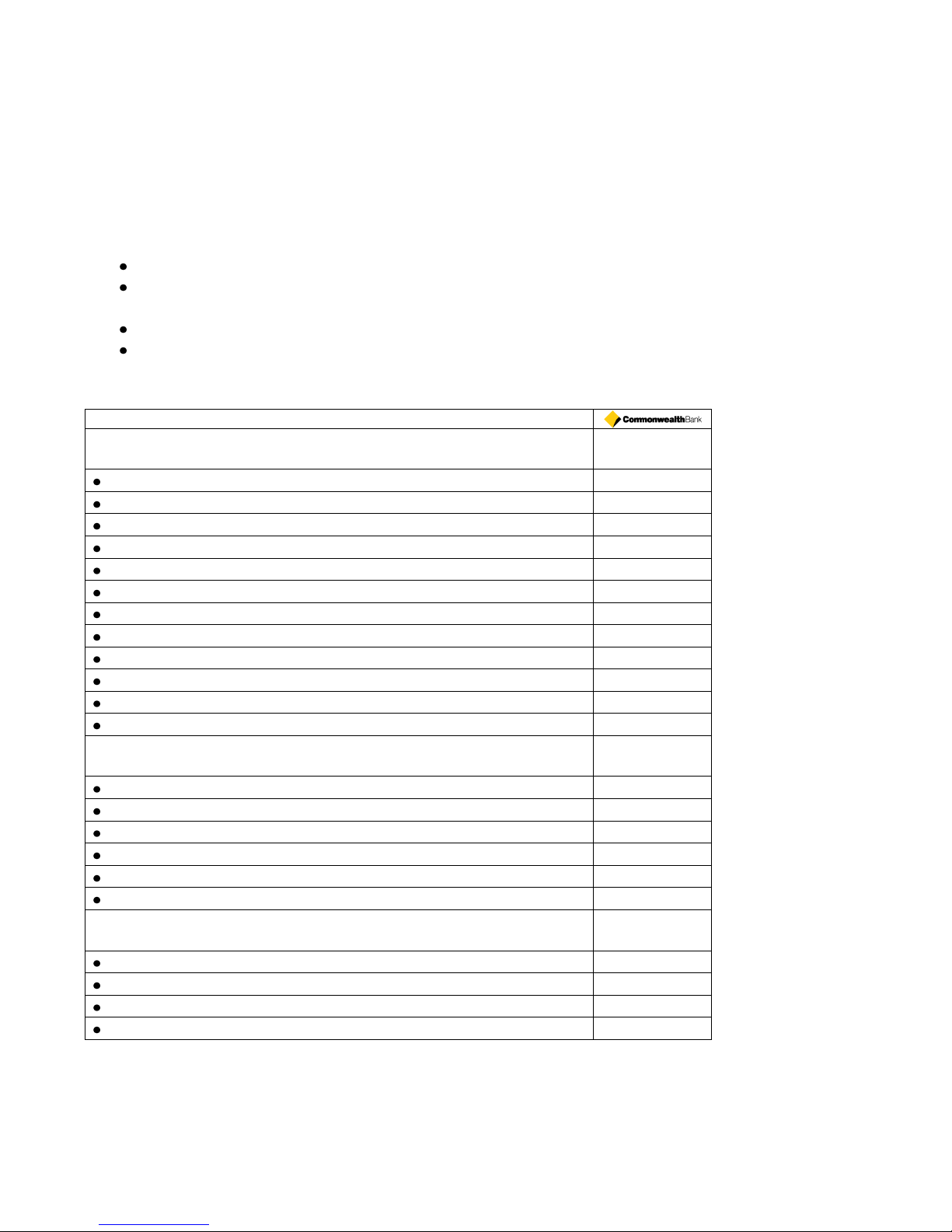
Confidential Page 3 4/23/2008
Using PC-EFTPOS with a POS
When PC-EFTPOS is configured to be used with a POS, all the EFTPOS functionality is initiated through
the POS. Consult your POS vendor on the operation of EFTPOS through your POS.
When configured in Standalone Lite Mode PC-EFTPOS offers a limited functionality standalone EFTPOS
pinpad. Depending on the model the pinpad can be configured to use the internal modem or an external
connection via a PC.
CBA Specific Details
CBA help Desk Number: 1800 230 177
Requires both terminal ID and merchant ID. The terminal ID is 8 digits and merchant ID (CAIC ID)
is 15 digits. The merchant ID generally starts with “311”.
CBA refers to the Merchant ID as the CAICID
Dial-up system uses TPDU headers. NII is not required.
Terminal Functionality Supported by CBA
Functionality
EFTPOS Functionality:
Purchase
Cash Out
Refund
MOTO processing
Pre-Authorisation
Completion
Tipping
Training Mode
Balance Enquiry
Voucher Entry
Electronic Fallback (EFB)
EMV processing
Settlement Options
Settlement
Pre-Settlement
Last Settlement
Sub-Totals
Summary Totals
Shift Totals
Hardware Options:
PX318 Pinpad
PX328 Pinpad
PX368 Pinpad
NPT Terminal
Page 4
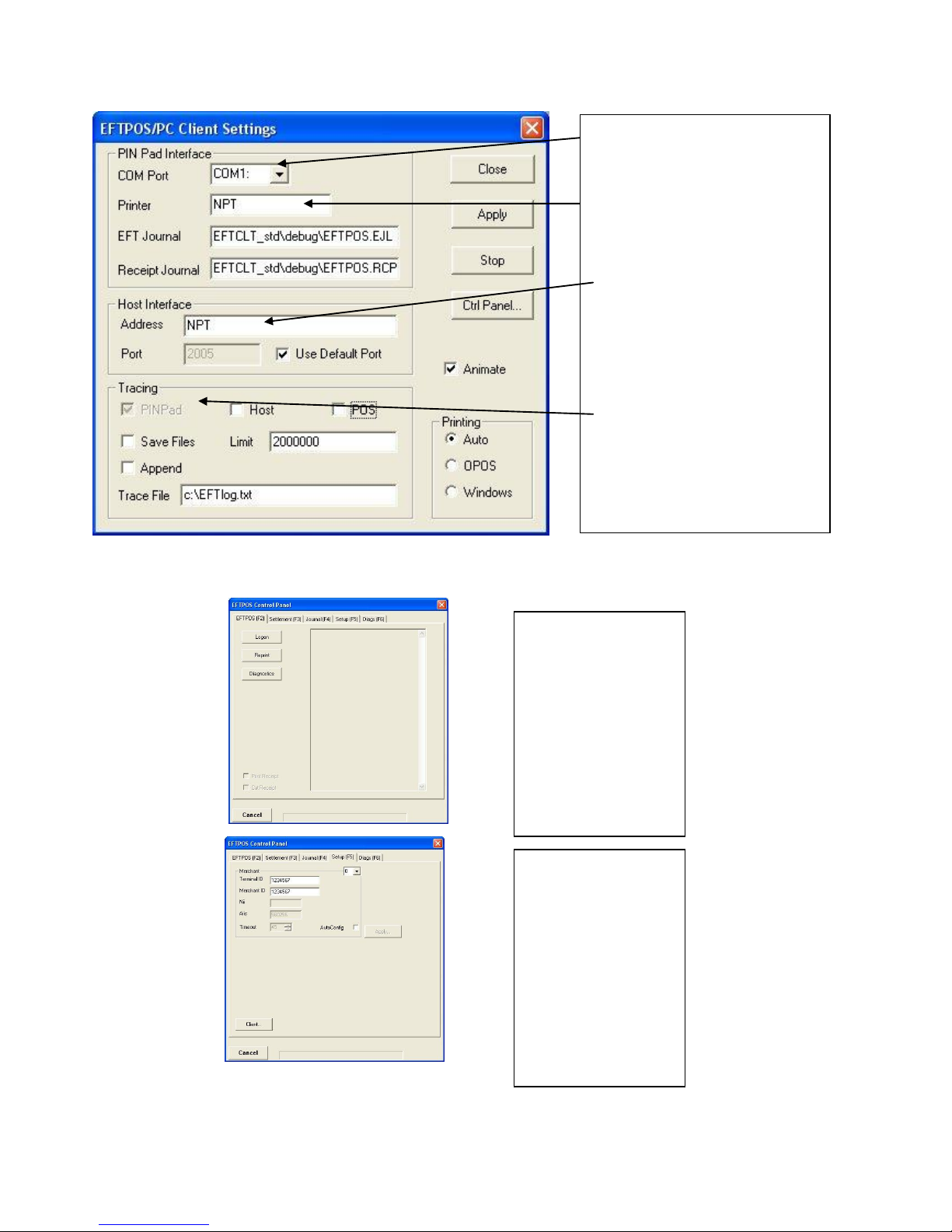
Confidential Page 4 4/23/2008
PC-EFTPOS Overview
EFT-Client Settings:
EFTPOS Control Panel
Press the control panel button on the Client settings page (above) to activate the control panel.
COM port: that the pinpad is
plugged into.
Printer: (Not used when POS is
printing). NPT denotes using
the internal printer of NPT
Host Interface: This is
normally blank. It is the IP
address of the EFTSRV which
is normally on this machine.
NPT indicates to use the
internal NPT modem.
Tracing: This is enabled by
default and records information
on the hard-drive to help us
track down any issues.
Logon: Performs a
logon to the host
Reprint: reprints
last receipt
Diagnostics:
Provides reports on
s/w configuration
and version
Setup Page:
Enter terminal
details.
Press APPLY and
then 7410 as the
password
Page 5
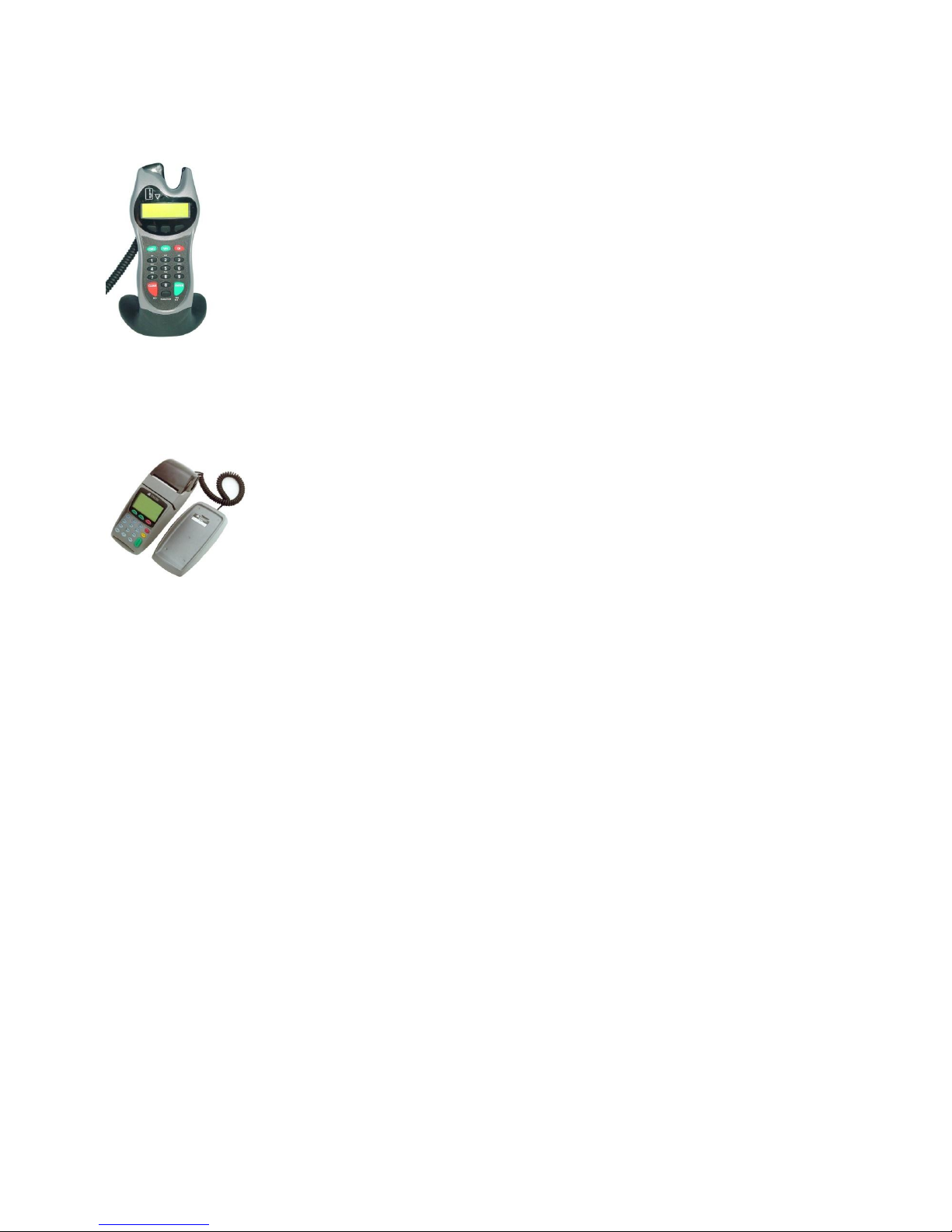
Confidential Page 5 4/23/2008
PC-EFTPOS Hardware Installation
PX328 EFTPOS PINpad
Supplied Equipment with terminal:
EFTPOS PINpad
PINpad Power Supply
Installation Steps
1. Plug the supplied power adaptor into a
power point
2. Connect the power supplies DB9 connector
into the PC Com Port that will be used for the
PINpad
3. Plug the PINpad into the RJ45 connector on
the powered adaptor
NPT-710 EFTPOS Terminal
Supplied Equipment with terminal:
NPT-710 Terminal
Power brick and cord
POS connector cable (RS232 Cable)
Dial-up phone cable
Installation Steps
1. Power the terminal. Connect the brick and
cord then plug into a power point.
2. Connect the power adaptor to the power
socket on the back of the terminal
3. Connect the RS232 cable (supplied) to the
COM port on the back of the PC (normally
COM 1)
4. For a terminal integrated to a POS, connect
the other end of the RS232 cable to the RS232
connector on the back of the terminal. (The
slot next to the power supply)
5. If the terminal is using the internal modem,
plug the phone cable in to the phone connector
on the back of the terminal.
Page 6
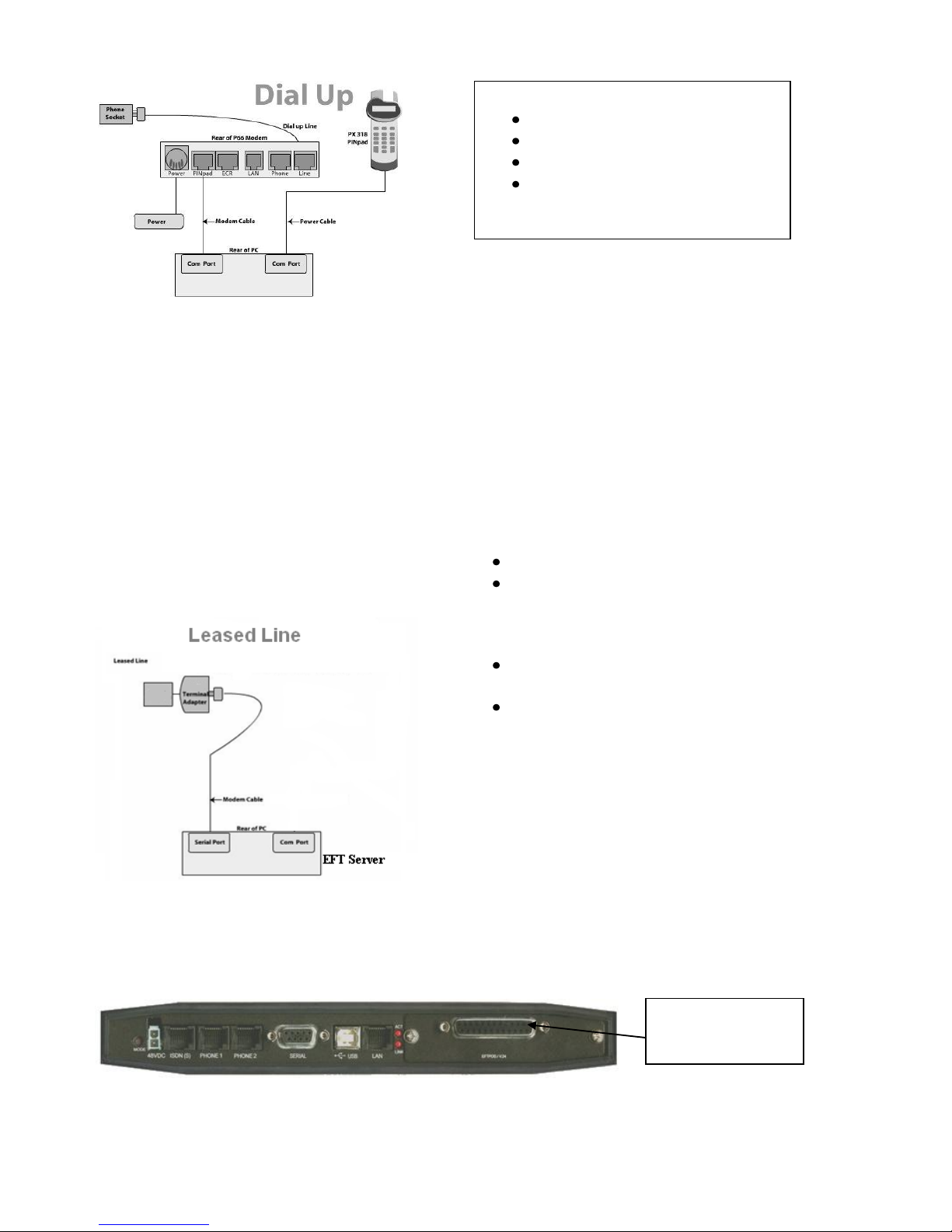
Confidential Page 6 4/23/2008
P66 Dialup Modem
Installation Steps
1. Power the P66 modem
2. Connect the power adaptor to the power socket on the back of the modem, and plug the cord into a
power socket.
3. Connect the P60 Load cable (modem cable) into the “PINpad” slot and the other end to the com port
on the pc.
4. Connect the Dial Up phone cable into the “Line” slot and the other end into the phone socket in the
wall.
Telstra Argent Terminal Adapter
Telstra use an ATA. Optus supply an MTA.
PC-EFTPOS connects to both devices the same way.
Argent Enhanced Terminal Adaptor Back-plate
Supplied Equipment:
P66 Modem
Power brick and cord
P60 Load Cable (Modem cable)
Dial Up Phone Cable
RS232 cable
connects to here
Argent does not need a P66 modem
The connection from ATA to PC is via a
standard 25-pin to 9-pin RS232 modem cable.
This is generally not supplied by Telstra and
will need to be purchased separately.
See back-plate of ATA for correct connection
of RS232 cable.
You will need your “POSAME” or “Argent
Terminal ID” when installing the Telstra ATA.
You can get this number from Telstra or your
bank. The Telstra Argent help desk number is
1300137100 option 4. Ensure you have your
Argent line number ready when you call.
Page 7
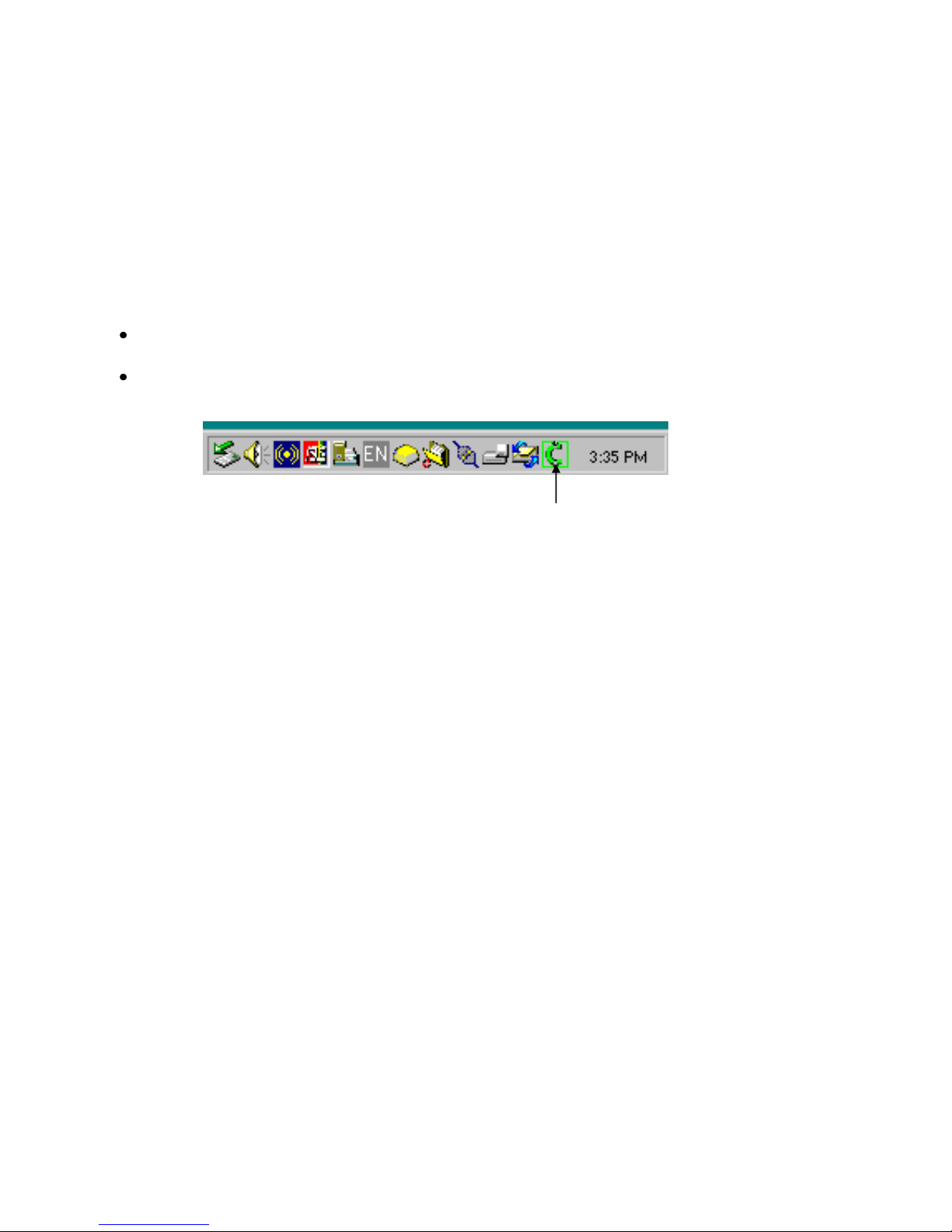
Confidential Page 7 4/23/2008
PC-EFTPOS Software Installation
1. Install Terminal
See Hardware Installation for PINpad.
2. Install Software
If the POS does not have the latest PC-EFTPOS software installed, install the software from the PCEFTPOS installation CD, or the setup file available for download from our website.
Follow installation wizard closely.
3. Configure Terminal
To configure the terminal, either
Press FUNC, 7410, ENTER, 1 and then enter the Terminal ID (8 digits) and then 2, ENTER and
enter the Merchant ID (15 digits).
From the Client Control Panel, go to the setup page and enter the details and press APPLY. The
confirmation password is 2468
OR
Consult your POS provider to see how the details are entered into the POS
5. Bank Logon
Open the PC-EFTPOS EFTPOS Control Panel and click on the “Logon” button.
6. Ready to Go
If the previous steps were successful the PINpad is ready to use.
PC-EFTPOS Client icon
Page 8
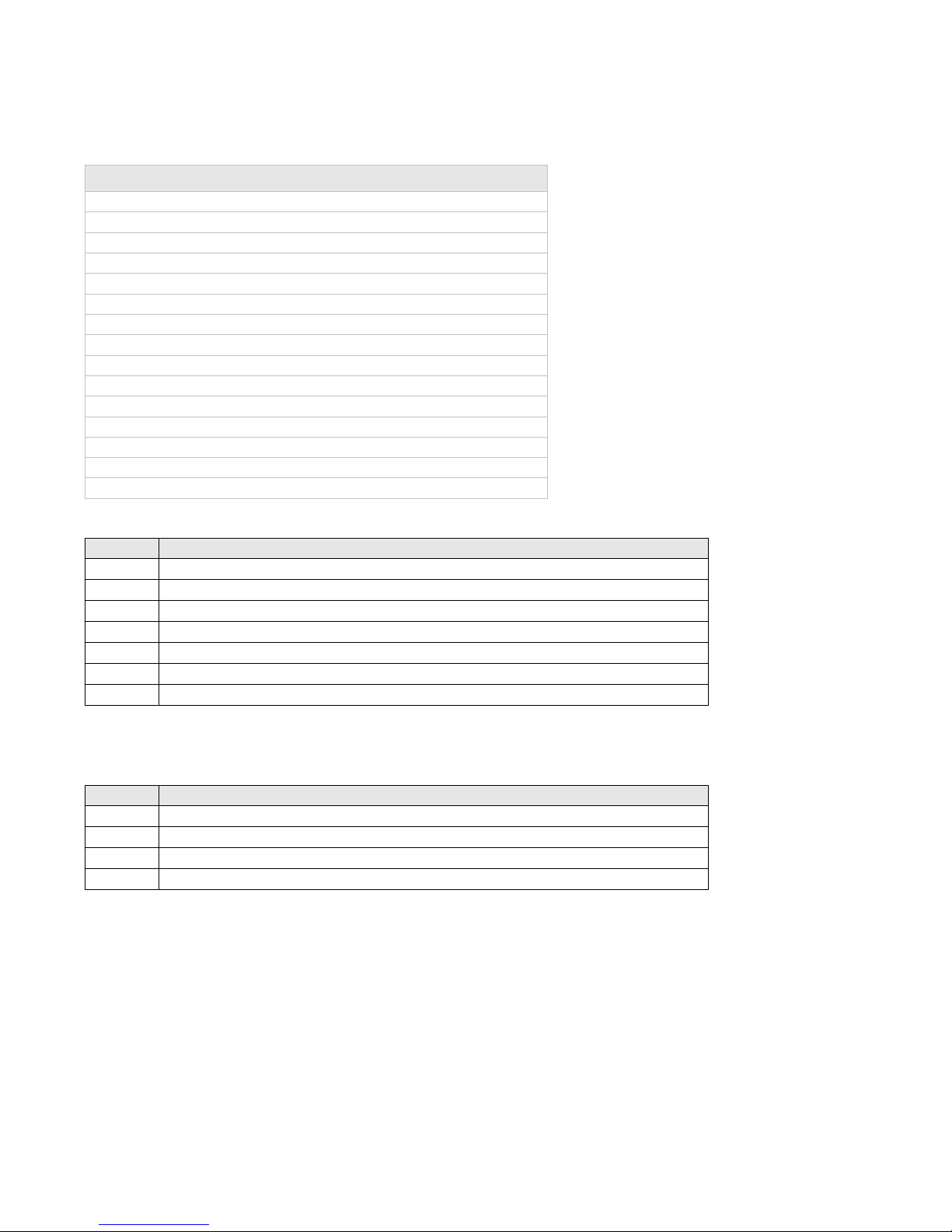
Confidential Page 8 4/23/2008
Function Key Menus
To access the functions, press the FUNC key on the pinpad when the terminal is in its IDLE mode. The
following function menus are available:
Function Number
Description
3824
View terminal config
7410
Configure Terminal
4648
Set Remote Init Flag
6566
Clear Reversals and SAF
11112222
Switch to standalone mode
11112223
Configure Standalone mode
11112224
Configure Idle Display
11112225
Show or Hide EFTPOS Menu for standalone Mode
11113333
TMS Logon
11113334
TMS Configuration
11114440
Show EFT-Client on POS
11114441
Show EFTSRV on POS
11114442
Show EMS-client on POS
11114455
N-TMS logon only
11114456
Set Date/Time
3824 - (Maintenance Functions - Display Only)
Option
Description
0
Display S/W Version
1
Display TID
2
Display MID
3
Display PPID
4
Tran$end ID
6
SAF count.
9
Card Read Test
7410 - (Configuration Functions) +
Option
Description
1
Configure TID
2
Configure MID
3
Header Type
5
Comms Parameters
Page 9

Confidential Page 9 4/23/2008
11112224 - Configure idle mode
Terminal display
Comment
FUNCTION
********
Press [FUNC] then enter [1] [1] [1] [1] [2] [2] [2] [4] and press [ENTER].
ENABLE IDLE
MODE?
If the operator selects [ENTER], the terminal will revert to Idle mode after a defined timeout
when in Standalone-lite mode.
ENABLE IDLE IMG
Pressing [ENTER] will allow the terminal to display its customer logo on the Idle screen.
DISPLAY THE DATE
Pressing [ENTER] will display the current date on the bottom line of the Idle display
DISPLAY THE TIME
Pressing [ENTER] will display the current time on the bottom line of the Idle display
IDLE TIMEOUT
-10 20 +10
This allows the setting of the Idle Timeout. The middle value indicates the current value (inc
seconds). Selecting the function key under -10 decreases the value by 10 and the function key
under the +10 increases the value by 10. Pressing [ENTER] selects the new value
11113333 - Connect to TMS
This function connects the terminal to TMS.
Page 10

Confidential Page 10 4/23/2008
Standalone Mode
The NPT710 and PX328 support a simple standalone mode.
Configure Standalone Mode
1. If using the internal NPT modem, ensure Dial-up parameters are set up.
2. Configure Standalone Mode options (Function 11112223), refer to table below.
3. Switch to Standalone Mode by pressing [Func] button then enter, followed by 11112222 then enter. The
terminal will prompt switch to standalone mode, press enter to accept.
Terminal display
Comment
The merchant press [FUNC].
FUNCTION
********
The merchant enters [1] [1] [1] [1] [2] [2] [2] [3] and press [ENTER].
INTERNAL PRINT?
Pressing [ENTER] will enable the terminal to use the internal printer. Pressing
[CLEAR] will allow the terminal to send receipts to the POS to be printed.
USE WINDOWS
DEFAULT PRINTER?
If the operator selected [ENTER] from above, this will prompt. Select [ENTER] if the
default Windows printer is to be used on the POS. Select [CLEAR] if the POS printer
is to be used for printing.
INTERNAL MODEM?
Pressing [ENTER] will enable the terminal to use the internal modem. Pressing
[CLEAR] will allow the terminal to use the POS to send messages to and from the
bank.
JOURNAL TXNS?
If both Internal Print and Internal modem were both selected, this option will be
displayed. It allows the terminal to journal the transactions to the EFT-Client on the
POS. It should only be selected if the POS will be connected and the Eft-client is
running.
PRINT SECOND
RECEIPT?
Selecting [ENTER] will allow the standalone mode to prompt for the printing of a
customer receipt after the merchant receipt has been printed. Selecting [CLEAR] will
only print the customer copy of debit card receipts.
SWIPE START
TRANSACTIONS?
Selecting [ENTER] will allow the standalone mode to start a transaction by the
customer swiping a card or selecting the option from the menu, Selecting [CLEAR]
will only allow a transaction to be started by the menu.
Page 11
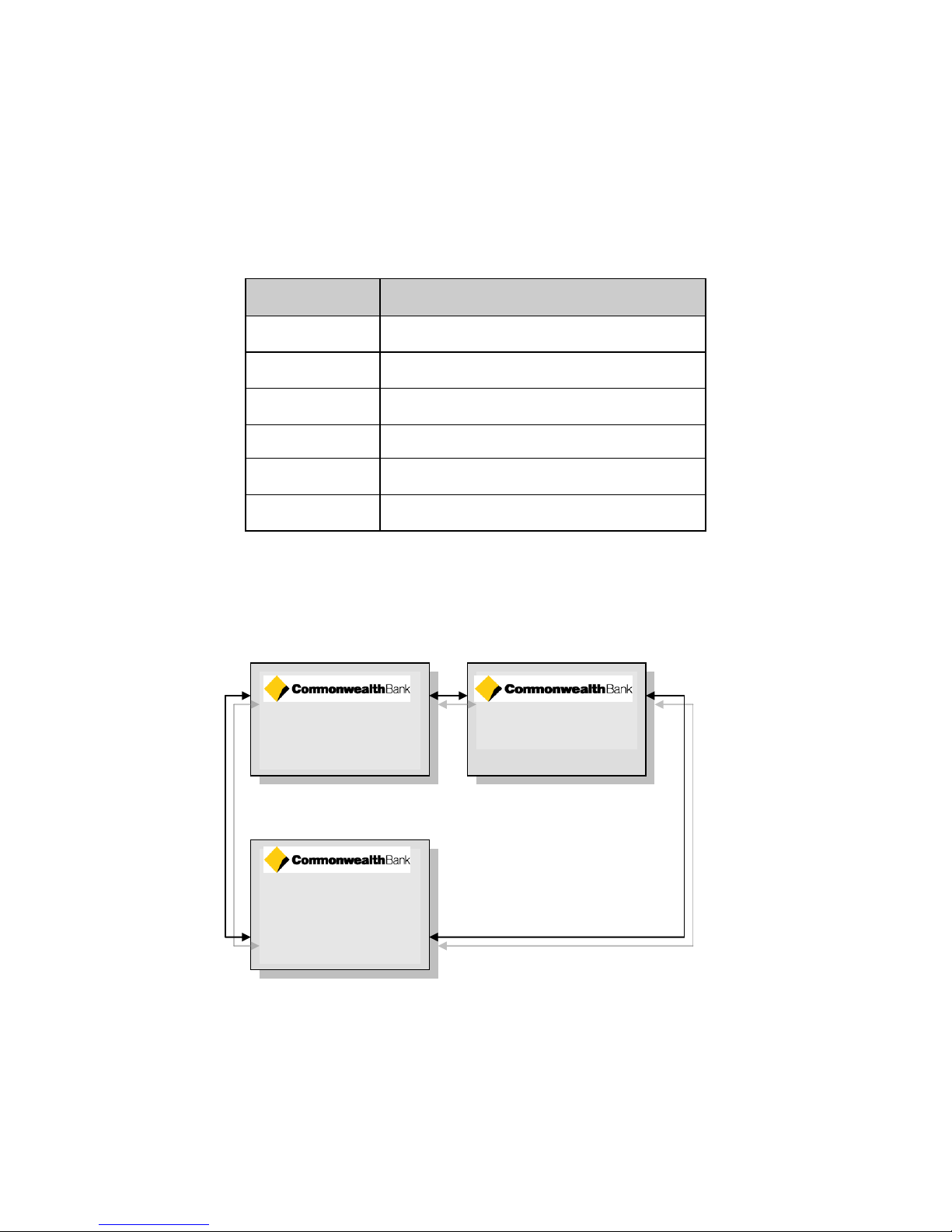
Confidential Page 11 4/23/2008
Using Standalone Mode
Terminal Menu Screens
The menu system represents the user interface for the terminal. The menu allows the operator to access all of
the terminal functionality without the need for a POS system.
The terminals functionality is grouped with similar functions and is accessed via menus. A menu contains up
to 3 menu items. Each of the menu items allows access to a function or sub menu. If the terminal as other
applications installed, these menus will follow on from EFTPOS
Key
Description
ENTER
Cycles clockwise through the menus.
CLEAR
Cycles anti-clockwise through the menus.
CANCEL
Exit from Totals Sub-menu
CHQ
Selects the menu item directly above the soft function key.
SAV
Selects the menu item directly above the soft function key.
CR
Selects the menu item directly above the soft function key.
The diagram below illustrates the terminal’s menu structure
EFTPOS
PURC CASH RFND
SETTLEMENT
SETL SUBT SHFT
SUPERVISOR
INTI COPY
Page 12

Confidential Page 12 4/23/2008
System Timeouts
The PIN pad will support the following 'time outs' for its PCEFTPOS Client and Network interface:
PINPAD
TIMEOUT
EVENT
3 seconds
PCEFTPOS Client ACK to PIN pad request
3 seconds
PCEFTPOS Client ACK to send Host message request
10 seconds
PCEFTPOS Client response to display request
10 seconds
PCEFTPOS Client response to print request
45 seconds
Host response to Financial Transaction requests
45 seconds
Host response to administration requests
45 seconds
Host response to Reversals and SAF uploads
60 seconds
Customer response to Card entry prompt
30 seconds
Customer response to Account prompt
60 seconds
Customer response to PIN entry prompt
180 seconds
PCEFTPOS Client response to insert slip request
120 seconds
PCEFTPOS Client response to verify signature request
PC-EFTPOS Generated Response Codes
CODE
DESCRIPTION
PINPAD DISPLAY
S0
Modem error
S1
No Dial Tone
S2
No Answer
S3
Line Busy
S4
No phone number programmed in terminal
S5
Power fail. The terminal has power failed during processing
S6
No Carrier. The modem lost carrier during processing
S7
No EFT Server. The connection from the client to the
EFTSRV is missing.
T0
PIN pad is in the Idle mode awaiting a PCEFT Client request.
READY
T8
Invalid amount or zero amount (when not allowed) was
received from the PCEFT Client System
TRAN CANCELLED
SYSTEM ERROR
T9
A new request was received from the PCEFT Client while still
processing a previous request
T8
Invalid amount or zero amount (when not allowed) was
received from the PCEFT Client System
TRAN CANCELLED
SYSTEM ERROR
TB
Card number has an invalid Modulus 10 Check Digit.
TRAN CANCELLED CARD
INVALID
TF
The pinpad is not logged on.
TRAN CANCELLED
SYSTEM ERROR
Page 13

Confidential Page 13 4/23/2008
CODE
DESCRIPTION
PINPAD DISPLAY
TG
The PIN pad cannot display messages on the Cash Register.
TRAN CANCELLED
DISPLAY ERROR
TH
The PIN pad cannot print lines on the Cash Register.
TRAN CANCELLED
PRINT ERROR
TI
The customer has exceeded the PIN pad‟s time out limit.
TRAN CANCELLED
OPERATOR TIMEOUT
TL
The operator has cancelled the transaction because of an
invalid signature.
DECLINED
SIGNATURE ERROR
TM
The operator has cancelled the transaction when a card or PIN
or Account retry prompt is being displayed.
TRAN CANCELLED
BY OPERATOR
TP
The Voucher Entry or EFB request is rejected by the PIN pad
due to its SAF being full.
TRAN CANCELLED
PINPAD FULL
TQ
The swiped card has expired
TRAN CANCELLED
EXPIRED CARD
TR
The EFB transaction was over the floor limit.
TRAN CANCELLED
OVER FLOOR LIMIT
TU
PINpad has SAF transactions Pending and cannot be
reconfigured
TRAN CANCELLED
SAF PENDING
TV
PIN pad has a Reversal and cannot be re-configured
TRAN CANCELLED
REVERSAL PENDING
TX
The PINpad is unable to process the EFB transaction.
TRAN CANCELLED
EFB FAILED
TY
The card is marked as invalid in the PIN pad‟s CPAT table
TRAN CANCELLED
CARD REJECTED
X0
No answer was received from the Bank for the transaction
request.
DECLINED
NO RESPONSE
X3
The ICC is not receiving 'carrier' from the Tran$end network.
COMUNICATION ERR
X3 NO NETW DCD
X4
The PINpad has received a Host message with an incorrect
System Trace Audit Number (STAN).
TRAN CANCELLED
SYSTEM ERROR
X6
The PINpad has received a Host message with an incorrect
Terminal Id.
TRAN CANCELLED
SYSTEM ERROR
X7
The PIN pad has received a message from the Bank that failed
its authentication.
TRAN CANCELLED
SYSTEM ERROR
X8
An error code has been returned from the Tran$end network 'XX' represents the PDU error and 'YY' the PDU Code.
TRAN CANCELLED
SYSTEM ERROR
X9
A message with an incorrect length was received from the
network.
TRAN CANCELLED
SYSTEM ERROR
XA
A message with an incorrect address was received from the
network.
TRAN CANCELLED
SYSTEM ERROR
XB
A message with an incorrect Response Code has been received
from the Bank.
TRAN CANCELLED
SYSTEM ERROR
XC
A message with an incorrect Message Type has been received
TRAN CANCELLED
Page 14

Confidential Page 14 4/23/2008
CODE
DESCRIPTION
PINPAD DISPLAY
from the Bank OR the message received is greater than 360
bytes.
SYSTEM ERROR
XG
The transaction is not supported by the pinpad.
Bank Generated Response Codes
*For assistance with the following codes, contact your Bank.
Response
Code
Description
PIN Pad Display
00
Approved or completed successfully
TRANSACTION
APPROVED
01
Declined by Card Issuer for unspecified reason – Card holder
to contact Card Issuer
TRAN DECLINED
CONTACT BANK
02-03
Declined – Unsupported Host Response Code
TRAN CANCELLED
SYSTEM ERROR
04
Declined - Pick up card (card reported lost or stolen.
TRAN DECLINED
CONTACT BANK
05-07
Declined – Unsupported Host Response Code
TRAN CANCELLED
SYSTEM ERROR
08
Approved - Pay on signature verification
APPROVED
WITH SIGNATURE
09-10
Declined – Unsupported Host Response Code
TRAN CANCELLED
SYSTEM ERROR
11
Approved or Completed successfully
TRANSACTION
APPROVED
12
Host has rejected a transaction with an invalid format or field
TRAN CANCELLED
INVALID
13
Declined - Credit card cash out amount is below Bank limit.
TRAN DECLINED
INVALID AMOUNT
14
Declined - Invalid Card Number
TRAN DECLINED
INVALID CARD NO
15-18
Declined - Unsupported Host Response Code
TRAN CANCELLED
SYSTEM ERROR
19
Declined - Invalid PIN Block
TRAN CANCELLED
SYSTEM ERROR
20
Declined - Unsupported Host Response Code
TRAN CANCELLED
SYSTEM ERROR
21
Declined - Issuer has taken no action with the transaction
APPROVED
22-35
Declined - Unsupported Host Response Code
TRAN CANCELLED
SYSTEM ERROR
36
Declined – Card Issuer not available but no stand in.
TRAN CANCELLED
SYSTEM ERROR
37-38
Declined - Unsupported Host Response Code
TRAN CANCELLED
SYSTEM ERROR
39
Declined - No credit account on file for the card
DECLINED
Page 15

Confidential Page 15 4/23/2008
Response
Code
Description
PIN Pad Display
NO CREDIT ACCT
40-41
Declined - Unsupported Host Response Code
TRAN CANCELLED
SYSTEM ERROR
42
Declined - Selected account 1 to 5 is not on file for the card
DECLINED
NO ACCOUNT
43-50
Declined - Unsupported Host Response Code
TRAN CANCELLED
SYSTEM ERROR
51
Declined - Not sufficient Funds for the account selected
TRAN DECLINED
CONTACT BANK
52
Declined - No cheque account on file for the card.
DECLINED
NO CHEQUE ACCT
53
Declined - No savings account on file for the card.
DECLINED
NO SAVING ACCT
54
Declined - Card has expired
TRAN DECLINED
EXPIRED CARD
55
Retry - Incorrect PIN
DECLINED
RETRY PIN
56-57
Declined - Unsupported Host Response Code
TRAN CANCELLED
SYSTEM ERROR
58
Declined - Terminal not permitted to do EFTPOS tran.
TRAN CANCELLED
SYSTEM ERROR
59-60
Declined -– Unsupported Host Response Code
TRAN CANCELLED
SYSTEM ERROR
61
Declined - Bank daily Limit exceeded for card.
TRAN DECLINED
OVER CARD LIMIT
62-74
Declined - Unsupported Host Response Code
TRAN CANCELLED
SYSTEM ERROR
75
Declined - Bank PIN tries limit exceeded for the card
TRAN DECLINED
EXCEED PIN TRIES
76
Approved - Session key change is required
TRANSACTION
APPROVED
77-90
Declined - Unsupported Host Response Code
TRAN CANCELLED
SYSTEM ERROR
91
Declined - Card Issuer not available & over floor limit.
TRAN DECLINED
BANK NOT AVAIL
92-93
Declined - Unsupported Host Response Code
TRAN CANCELLED
SYSTEM ERROR
94
Declined - Duplicate Transaction
TRAN CANCELLED
SYSTEM ERROR
95
Declined - Unsupported Host Response Code
TRAN CANCELLED
SYSTEM ERROR
96
Declined because of an Error in the Bank‟s Switch system
TRAN CANCELLED
RETRY TRANS‟N
97
Bank advises that the PIN pad Settlement totals have been
previously reset
SETTLEMENT
TOTALS REST
98
Declined - MAC error, system key synchronisation required
TRAN CANCELLED
SYSTEM ERROR
Page 16

Confidential Page 16 4/23/2008
Response
Code
Description
PIN Pad Display
99
Declined - Unsupported Host Response Code
TRAN CANCELLED
SYSTEM ERROR
Z2
Repeat Reversal has already been processed by the Host
Z3
Declined - Refund amount exceeds the Bank‟s limit.
TRAN CANCELLED
REFUND LIMIT
Z6
Declined - Bank is in „stand in‟ and will only accept swiped
cards.
TRAN CANCELLED NO
MANUAL ENTRY
N0
CPAT File Update Sequence Error detected - Incorrect Next
entry number from terminal.
TRAN CANCELLED
SYSTEM ERROR
N1
Logon Successful - Host requires PIN pad to load a new
CPAT.
LOGON SUCCESSFUL
N3
Logon unsuccessful, further action required
TRAN CANCELLED
SYSTEM ERROR
Page 17

Confidential Page 17 4/23/2008
Argent Error Codes
Argent Basics
The seven segment display on the Argent Terminal Adaptor will light up and will move
through a sequence of numbers on start-up. The numbers displayed will be steady when
the call is progressing and the configuration downloading normally on the D-channel during
start-up. The display will flash continuously if call progress encounters an error condition
during start-up.
The table below provides a list of “start-up status codes” that the ATA will display in order of
sequence when the power is being applied, the call is being set up and the configuration is being
downloaded by the Argent Network Management System (NMS).
Argent Error Codes
Display Interpretation
Building Bars..........Program decompressing into memory
Steady 1 .................Power-on test executing. Dot will pulse on/off
Steady 2 ................D-channel interface active for EFTPOS
Steady 3 ................Pre-configuration in progress, learning identity
Steady 4.................Remote management in progress, configuration
Steady 5 ................Software download in progress
Steady 6 ................Reserved
Steady 7 ................Reserved
Steady 8 ................Reserved
Steady 9 ................Reserved
Steady 0 ................Reserved
Steady dot..............Normal Operation (no fault)
ATA Seven Segment Display Start-up Status Codes
Display Interpretation
Flashing 1...............Power up test fails
Flashing 2...............ISDN connection down
Flashing 3..............No carrier on EFTPOS port
Flashing 4..............Data overrun/underrun on Serial V.24 port
Flashing 5 .............No stations responding to polls on EFTPOS port
Flashing 6 .............Last call attempt failed-Channel
(X.25 fault or Argent server or NMS unavailable)
Flashing 7 .............Not applicable
Flashing 8 .............NMS has no pre-configuration to download
Flashing 9 .............NMS main configuration failure
Flashing 0 .............Not applicable
Page 18

Confidential Page 18 4/23/2008
CLNP error codes
CLNP error codes are reported as XX/YY where XX =Information code and YY=Error code
as below:
Info Code Meaning
0 Unspecified
1 Validation failure on incoming Terminal message
2 Not Supported
3 Reserved
4 Reserved
5 Validation failure on sign-on command
6 Successful sign-on
7 Validation failure on sign-off command
8 Successful sign-off
Error Code Meaning
0 No Error
1 Unknown terminal ID
2 Invalid AME
3 Not Supported
4 Not Supported
5 Unknown Host reference
6 (Reserved)
7 Not Supported
8 Destination unreachable
9 Not Supported
10 Not Supported
11-16 (Reserved)
17 Not Supported
18 Not Supported
19 (Reserved)
20 Not Supported
21 Not Supported
22 Undefined Symbolic Host Address
23 Invalid Station for Terminal
24 Invalid Command from Terminal
25 Not Supported
26 Not Supported
27-29 (Reserved)
30 No Data in PDU
31 Not Supported
32 Unknown Host
33 Not Supported
Page 19

Confidential Page 19 4/23/2008
Settlement Receipts and Options
Pre-Settlement Receipt
------------------------
**** STORE NAME ****
**** LOCATION ****
MERCH ID:mmmmmmmmmmmmmmm
Merchant ID of terminal
TERMINAL ID: tttttttt
Terminal ID of terminal
PRE-SETTLEMENT dd/mm/yy
Settlement date.
034 CREDIT AMT $xx.xx
044 DEBIT AMT $xx.xx
NET AMOUNT $xx.xx
Pre-settlement total
099 CASH AMT $xx.xx
AMEX CARD
001 CREDIT AMT $xx.xx
001 DEBIT AMT $xx.xx
NET AMOUNT $xx.xx
DINERS
001 CREDIT AMT $xx.xx
001 DEBIT AMT $xx.xx
NET AMOUNT $xx.xx
EFT TRANS NBR ssssss
ssssss STAN.
dd/mm/yy HH:MM
Local transaction time
APPROVED 00
------------------------
Settlement Receipt
------------------------
**** STORE NAME ****
**** LOCATION ****
MERCH ID:mmmmmmmmmmmmmmm
TERMINAL ID: tttttttt
Terminal ID of terminal
SETTLEMENT dd/mm/yy
Settlement date
ccc CREDIT AMT $xx.xx
ccc is the transaction count.
ccc DEBIT AMT $xx.xx
NET AMOUNT $xx.xx
Settlement total.
ccc CASH AMT $xx.xx
AMEX CARD
Bank totals for AMEX
ccc CREDIT AMT $xx.xx
ccc DEBIT AMT $xx.xx
NET AMOUNT $xx.xx
DINERS
Bank totals for Diners
ccc CREDIT AMT $xx.xx
ccc DEBIT AMT $xx.xx
NET AMOUNT $xx.xx
EFT TRANS NBR ssssss
ssssss is the STAN
dd/mm/yy HH:MM
APPROVED 00
------------------------
Page 20
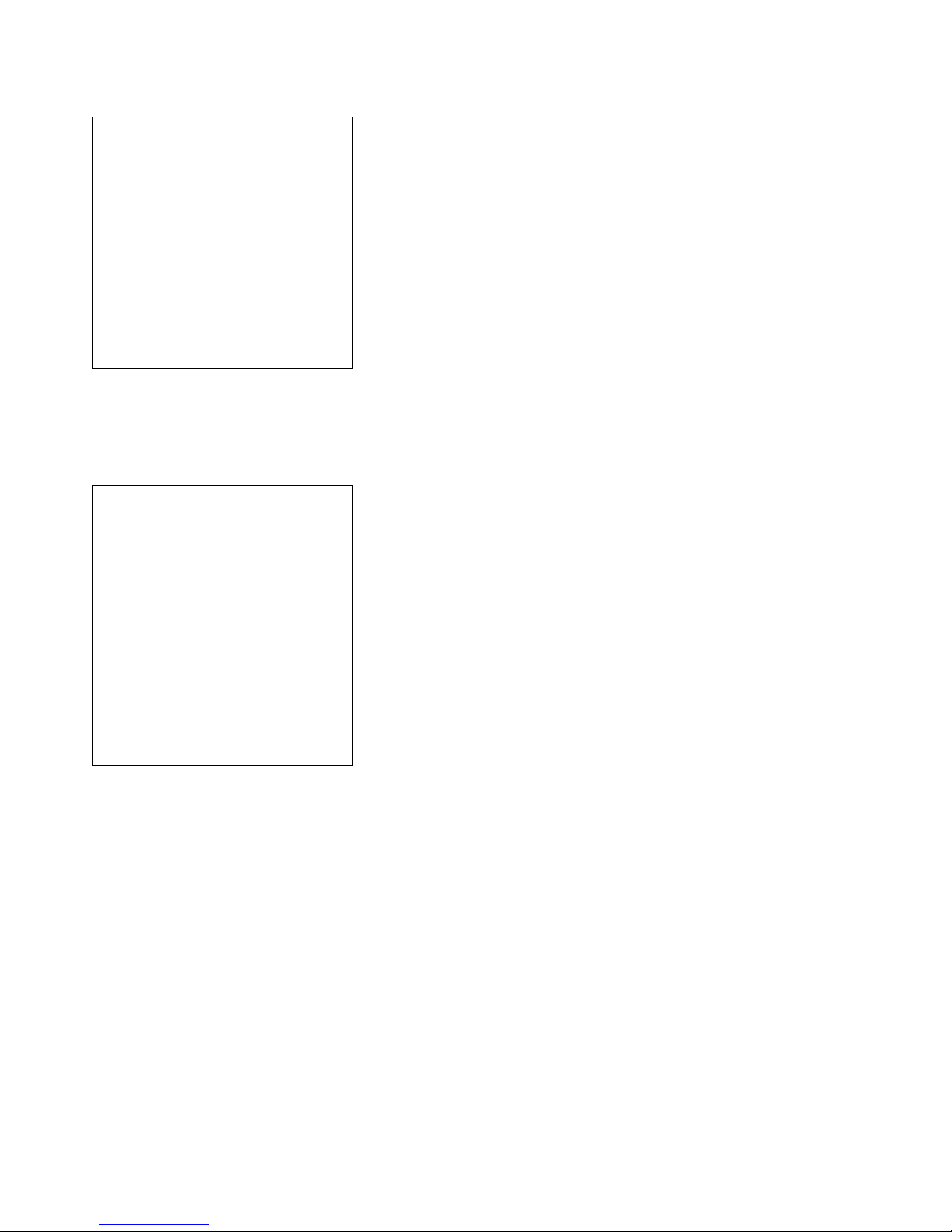
Confidential Page 20 4/23/2008
Shift Totals Receipt
------------------------
**** STORE NAME ****
**** LOCATION ****
MERCH ID:mmmmmmmmmmmmmmm
Merchant ID
TERMINAL ID: tttttttt
Terminal ID.
------------------------
dd/mm/yy HH:MM
Local time
***SHIFT TOTALS***
SALES cccc $x.xx
REFUNDS cccc $x.xx
CASH cccc $x.xx
------------------------
NET TOTAL $x.xx
------------------------
Receipt Layouts
Logon Receipt
------------------------
**** STORE NAME ****
**** LOCATION ****
LOGON
MERCH ID:mmmmmmmmmmmmmmm
Merchant ID
TERMINAL ID: tttttttt
Terminal ID
ACTIVE S/W: 5.09
Pinpad software version
CPAT VERS: cccccc
CPAT version
PPID: pppppppppppppppp
Pinpad ID
dd/mm/yy HH:MM ssssss
If a response is received from the host within the allowed communication
timeout period, then the date from the host’s response message shall be
printed, otherwise the terminal’s local date shall be printed. ssssss is the
System Trace Audit Number
APPROVED 00
APPROVED - otherwise error lines
------------------------
Page 21

Confidential Page 21 4/23/2008
Debit Card Receipt
------------------------
**** STORE NAME ****
**** LOCATION ****
MERCH ID:mmmmmmmmmmmmmmm
Merchant ID
TERMINAL ID: tttttttt
Terminal ID
CARD: cccccc ccc
Card number
DEBIT CARD
Card type
SAVINGS ACCOUNT
Account type
PURCHASE $p.pp
Transaction type and amount
CASH OUT $c.cc
Cash out (only appears if a cash out amount is present)
--------
TOTAL AUD $ttt.tt
tttttttt - Purchase, Refund / $$$$$$.cc - Transaction amount
Total transaction record amount. For a two part transaction, it shall be
the sum of both the purchase and cash out amounts. The “AUD” shall be
printed immediately to the left of the most significant digit.
APPROVED 00
Approved or Declined Text
dd/mm/yy HH:MM ssssss
If a response is received from the host within the allowed communication
timeout period, then the date from the host’s response message shall be
printed, otherwise the terminal’s local date shall be printed. ssssss is the
STAN.
------------------------
Merchant Receipt for signature
------------------------
*SIGNATURE CONFIRMATION*
**** STORE NAME ****
**** LOCATION ****
MERCH ID:mmmmmmmmmmmmmmm
TERMINAL ID: tttttttt
CARD: cccccc ccc
Card number
EXPIRY (MMYY): MMYY
Expiry date
VISA
Card type
CREDIT ACCOUNT
Account type
PURCHASE $p.pp
Transaction type and amount
--------
TOTAL AUD $t.tt
tttttttt - Purchase, Refund / $$$$$$.cc - Transaction amount
SIGNATURE:
Customer to sign here
APPROVED *08
Approved or Declined Text, * present if approved offline.
EFB X0
Present if transaction was approved offline.
dd/mm/yy HH:MM ssssss
If a response is received from the host within the allowed communication
timeout period, then the date from the host’s response message shall be
printed, otherwise the terminal’s local date shall be printed. ssssss is the
STAN.
------------------------
Page 22

Confidential Page 22 4/23/2008
Trouble Shooting
Installation Problems
PINpad offline
The most common reason for this error message is that the PINpad is not connected to the PC correctly.
Check the power to the PINpad. The PINpad should be showing something on its display screen.
Check the PINpad is connected to the COM port on the PC
Check that the PC-EFTPOS Client Settings is configured to use the correct COM port, usually
COM1.
No Response from bank to logon
Check the terminal and merchant ID from the logon receipt
Have the bank verify that the terminal ID being used is setup on the bank system
If the TID is correct at the bank, check the EFTSRV settings to ensure the message is being sent to
the correct bank.
Client Offline
This error means that one of the following has occurred:
The most common cause of this error on a correctly installed machine is that there are more than one
application running that uses our EFTPOS system. Examples are the POS system and our test POS
system. There can only be one POS running. Shutdown any other applications that may also use
EFTPOS.
The EFT client is not running (or installed). Check if the client icon (little cents sign) is on the task
bar near the clock. (Warning…. Not all POS system shows the task bar). Start client by rebooting
POS.
Certain cards won’t process
If the EFTPOS system only fails on Refunds, American Express or Diners cards or Cash Out the bank may
have disabled them. Check with the bank to see if they are enabled on your terminal settings.
Hardware Problems
Hardware error troubleshooting
Try to access one of the supported functions by pressing the function key
If the PINpad goes into maintenance functions the PINpad hardware is working
If the PINpad will not respond, it is probably broken
Check power & cables
If possible try another PINpad on this power point
If there is still no activity on the PINpad screen the PINpad is probably broken
PINpad issues that may require a replacement
Card reader fails card reading on call cards
PINpad has been dropped and the display is smashed
Missing keys on keyboard
Non-responsive keys on keyboard. Re-power on PINpad and try keys again before replacing
If the PINpad display contains the text APPLI NOT OK, then the PINpad has lost its software.
Return the PINpad for repair
If the terminal response code 63 or 96 after an RSA logon, the PINpad has lost its keys. Return the
PINpad for repair.
Page 23

Confidential Page 23 4/23/2008
Communication Problems
The most common reason for a P66 modem line to fail is that it is not communicating to the PC. All
parameters can be altered manually but if any are wrong it‟s advised to re-run the installation wizard and
answer the questions correctly.
Ensure all cables are plugged in correctly
Check that the modem is getting power. The power indicator on the power pack is on. The modem
will click while connecting & disconnecting to the power supply
Check that the modem is connected to a COM port on the PC
Ensure the correct COM port is configured in EFT server (Lines tab)
If you are using a PABX line (ie dial 0 for outside line) the number dialled will need to be prefixed
eg 0,1800032027
Common Dial-up Errors
No Dial Tone ~ Check the phone is connected
Line Busy ~ Check phone number and PABX
No Answer ~ Check phone number and PABX
No Carrier ~ Check modem settings to see if correct for this bank
Argent Line
An Argent line needs to be configured to run the AABP Protocol at 9600bps. Ensure that Telstra installs this
type of line. Telstra will provide an Argent Terminal Adaptor (ATA) and an ISDN line.
Argent Terminal Adaptor Connection to the PC
The Argent TA must be connected to the PC
Via a 25-pin (V.24 port on TA) to 9-pin (COM port on PC) standard RS-232 modem cable (available
from any PC or Electronics Store)
This connection will fail if….
The cable is incorrect, you CANNOT use a null-modem cable (type 1), and you must use a standard
RS232 modem cable.
The incorrect COM port is configured for the Argent line in EFT server (lines tab)
If the Argent ATA display is a steady dot, then the Argent ATA is configured for AABP and is ready to be
connected to the PC running the EFTSRV software.
CLNP Errors
If the EFTSRV can communicate with the ATA, then errors will be reported via CLNP error codes on the
display receipt. (Refer to error codes on page 25)
The most common errors are:
X8 CNP 01 08 ~ this means that the Argent systems can‟t communicate with the bank. Check the POS ame
and the Host Address, and then call Telstra.
X8 CNP 01 01 ~ this means that the POSAME is wrong. Confirm it with Telstra.
Page 24

Confidential Page 24 4/23/2008
Who to Contact for Help
For a financial Transaction enquiry:
Commonwealth Bank Help Desk
1800 230 177
For hardware and software assistance:
Your POS vendor
Credit Card Authorisations
Visa MasterCard 1800 999205
Amex & JCB 1300 363 614
Diners 1800 331 112
For assistance with Argent:
Telstra Argent Help Desk
1300 137 100 option 4
PC-EFTPOS
(02) 9998 9800
Monday to Friday 9am to 5pm
Email: support@pceftpos.com.au
Web: www.pceftpos.com.au
The web site contains full installation diagrams and instructions.
