Page 1
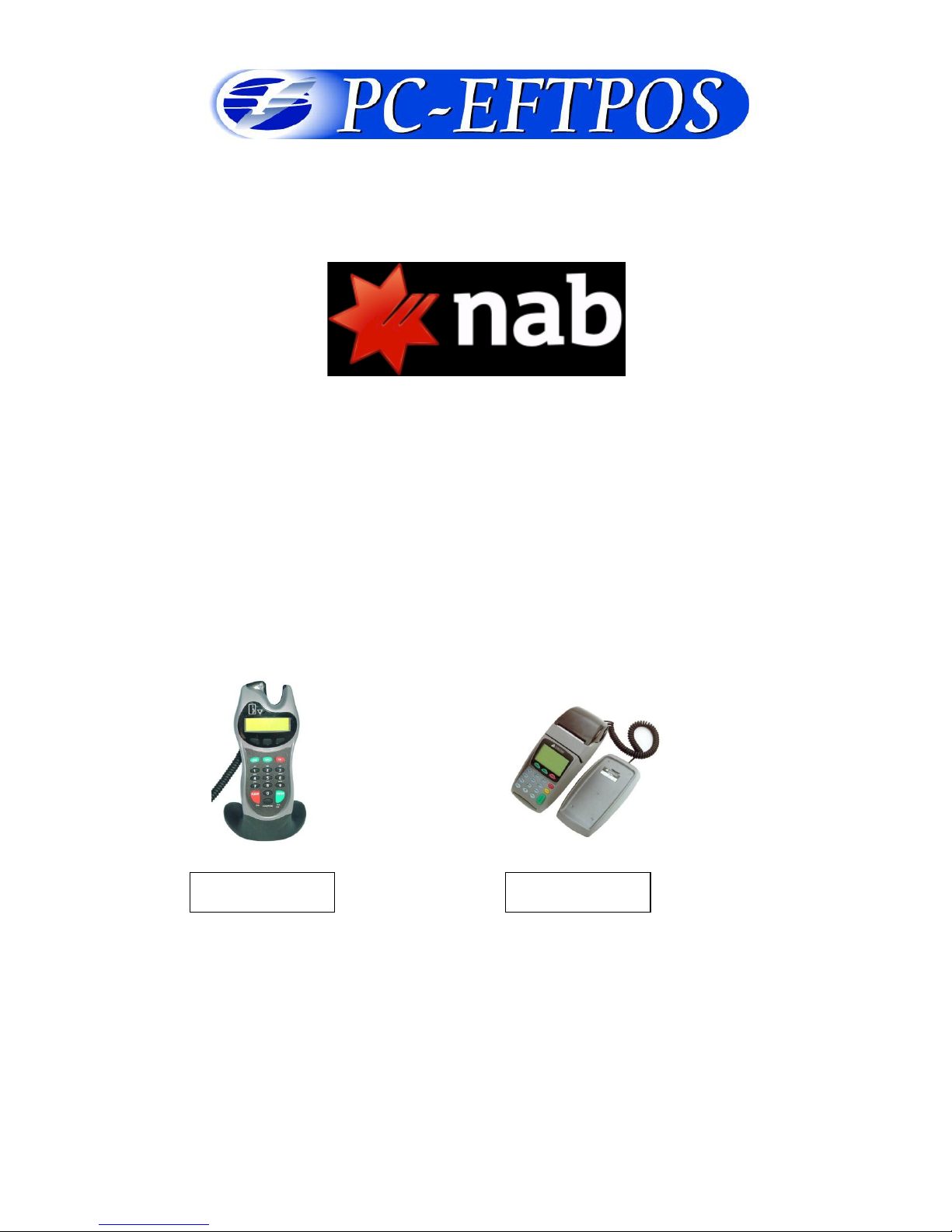
Confidential Page 1 4/23/2008
PC-EFTPOS
Reference Guide
Version 1.04
April 2008
PX328
NPT-710
Page 2
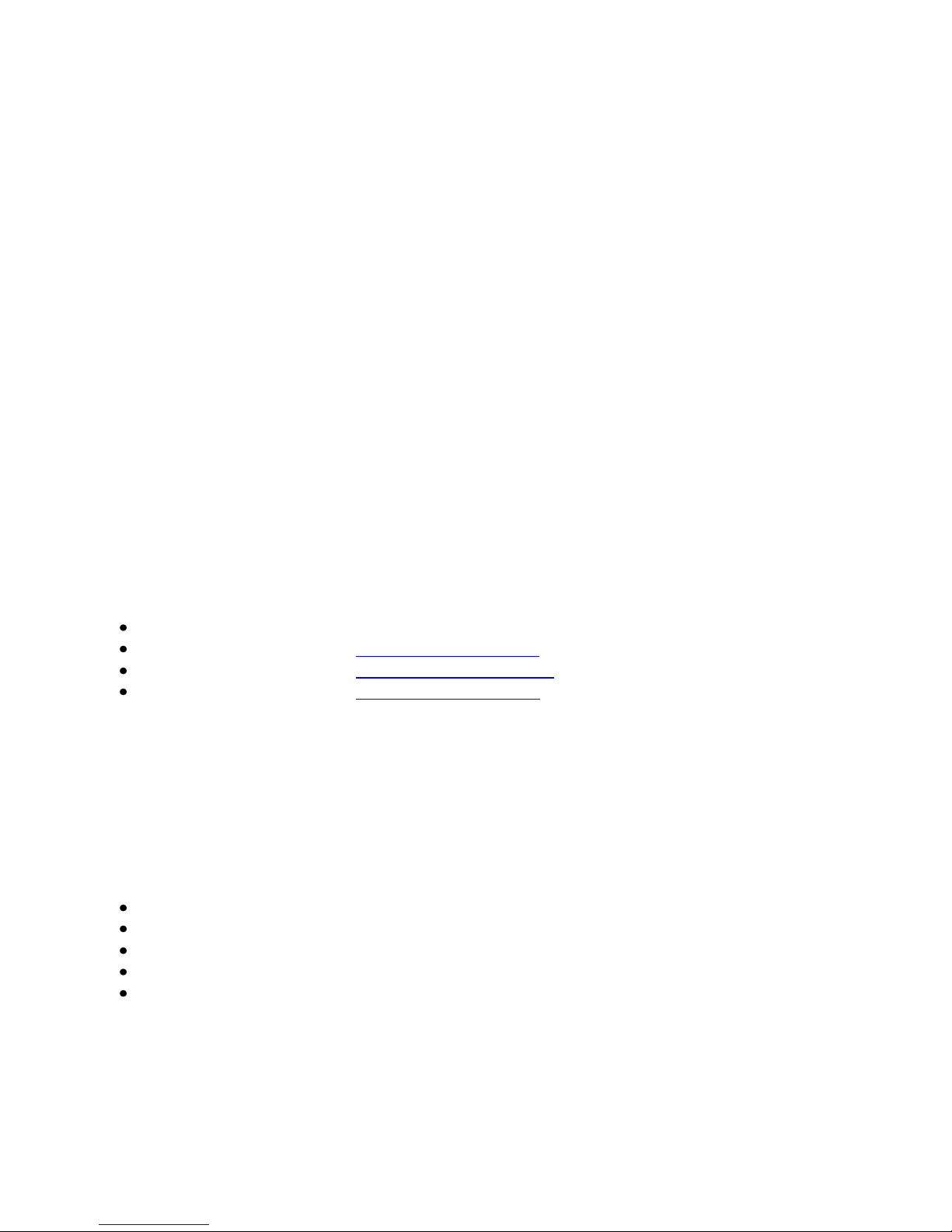
Confidential Page 2 4/23/2008
Table of Contents
Table of Contents ............................................................................................................................................... 2
PC-EFTPOS Contact Details ............................................................................................................................. 2
Introduction ........................................................................................................................................................ 2
Using PC-EFTPOS with a POS ......................................................................................................................... 3
NAB Specific Details ......................................................................................................................................... 3
Terminal Functionality Supported by NAB ....................................................................................................... 3
PC-EFTPOS Overview ...................................................................................................................................... 4
PC-EFTPOS Hardware Installation ................................................................................................................... 5
PC-EFTPOS Software Installation .................................................................................................................... 7
Function Key Menus .......................................................................................................................................... 8
Standalone Mode ............................................................................................................................................. 10
System Timeouts .............................................................................................................................................. 12
PC-EFTPOS Generated Response Codes ........................................................................................................ 12
Bank Generated Response Codes .................................................................................................................... 15
Argent Error Codes .......................................................................................................................................... 17
Settlement Receipts and Options ..................................................................................................................... 19
Receipt Layouts ............................................................................................................................................... 22
Trouble Shooting ............................................................................................................................................. 24
Who to Contact for Help .................................................................................................................................. 26
PC-EFTPOS Contact Details
PC-EFTPOS office hours are Monday to Friday, 8:30am to 5:30pm EST.
PC-EFTPOS Reception: Phone (02) 9998 9800
PC-EFTPOS Website: http://www.pceftpos.com/
Support Website: http://support.pceftpos.com/
General Enquiries Email: support@pceftpos.com.au
Introduction
The PC-EFTPOS terminal allows online transactions to be processed for Debit Cards (Savings and Cheque
accounts), Credit Cards (Bankcard, Visa and MasterCard) and Charge Cards (American Express, Diners
Club and JCB)
The features of PC-EFTPOS include:
Process Purchases, Cashout, Refunds
Process Mail/Telephone Order Transactions
Integrate to POS
Standalone EFTPOS terminal (model NPT710 only)
PSTN, Argent ISDN or WAN communications
Page 3
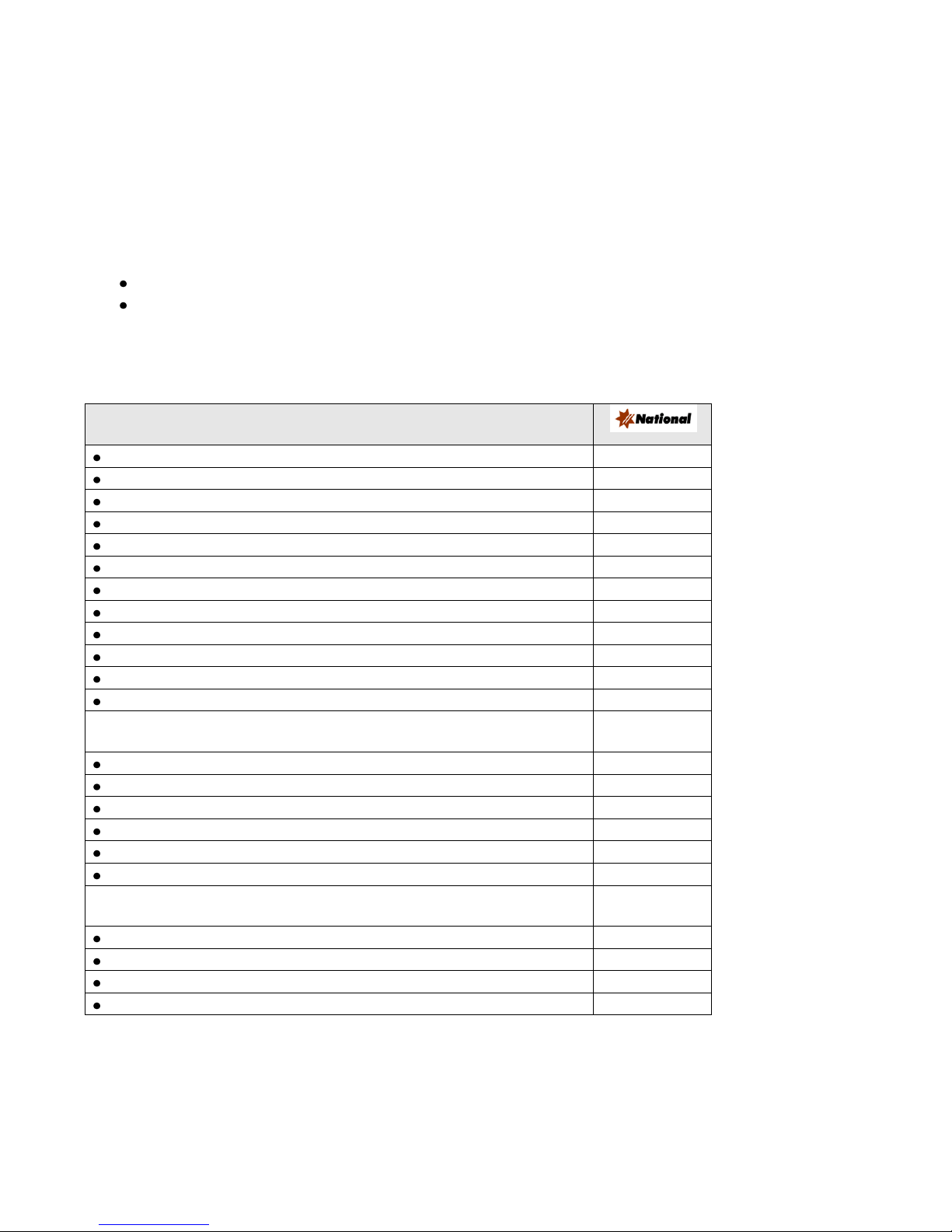
Confidential Page 3 4/23/2008
Using PC-EFTPOS with a POS
When PC-EFTPOS is configured to be used with a POS, all the EFTPOS functionality is initiated through
the POS. Consult your POS vendor on the operation of EFTPOS through your POS.
When configured in Standalone Lite Mode PC-EFTPOS offers a limited functionality standalone EFTPOS
pinpad. Depending on the model the pinpad can be configured to use the internal modem or an external
connection via a PC.
NAB Specific Details
NAB help Desk Number: 1300 369 852
Requires both a terminal ID and merchant ID. The terminal ID is 6 digits is starts with two letters
followed by 4 numbers or letters. Letters are always in upper case.(e.g. IG1234). The merchant ID is
8 digits long and is referred to NAB as the “EB Number”.
Terminal Functionality Supported by NAB
EFTPOS Functionality:
Purchase
Cash Out
Refund
MOTO processing
Pre-Authorisation
Completion
Tipping
Training Mode
Balance Enquiry
Voucher Entry
Electronic Fallback (EFB)
EMV processing
Settlement Options
Settlement
Pre-Settlement
Last Settlement
Sub-Totals
Summary Totals
Shift Totals
Hardware Options:
PX318 Pinpad
PX328 Pinpad
PX368 Pinpad
NPT Terminal
Page 4
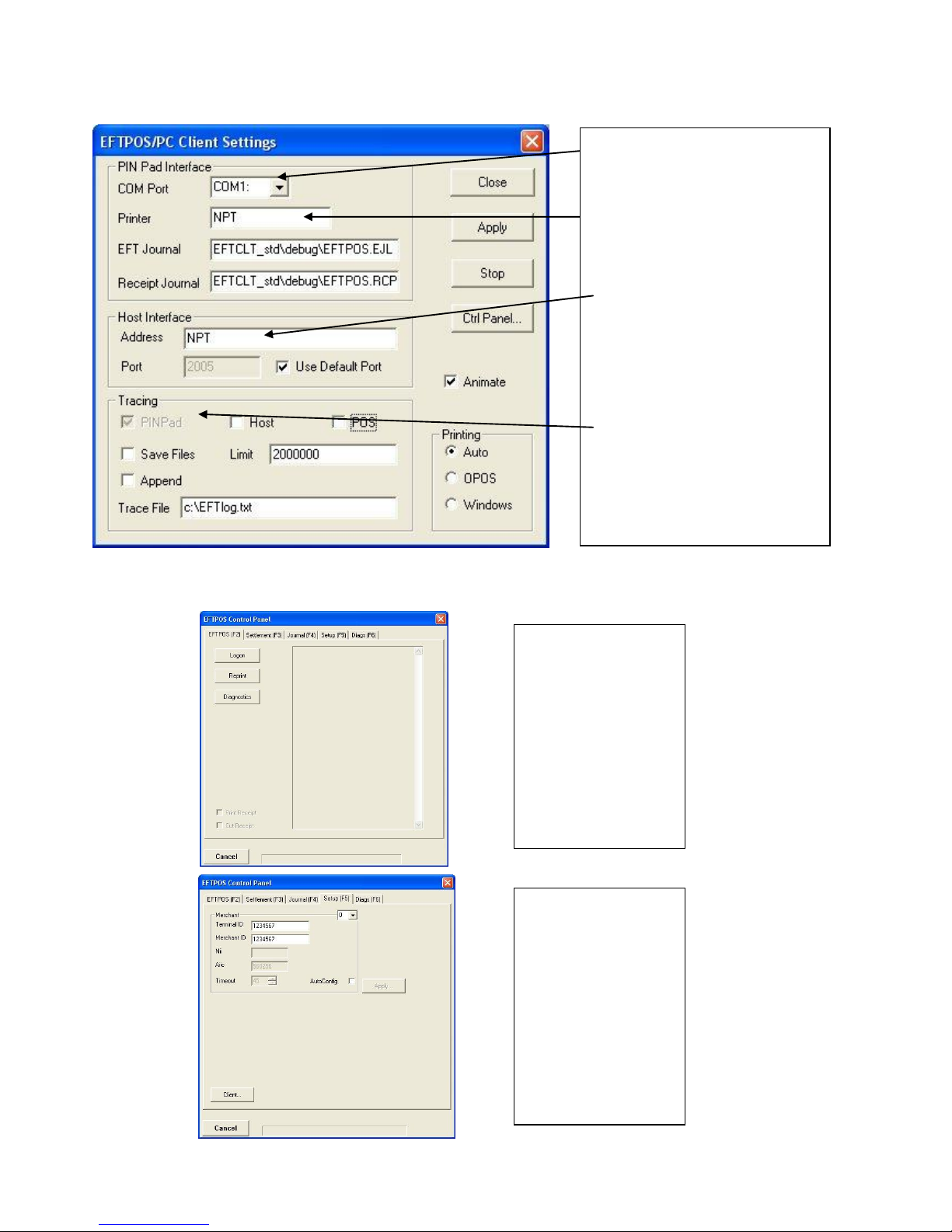
Confidential Page 4 4/23/2008
PC-EFTPOS Overview
EFT-Client Settings:
EFTPOS Control Panel
Press the control panel button on the Client settings page (above) to activate the control panel.
COM port: that the pinpad is
plugged into.
Printer: (Not used when POS is
printing). NPT denotes using
the internal printer of NPT
Host Interface: This is
normally blank. It is the IP
address of the EFTSRV which
is normally on this machine.
NPT indicates to use the
internal NPT modem.
Tracing: This is enabled by
default and records information
on the hard-drive to help us
track down any issues.
Logon: Performs a
logon to the host
Reprint: reprints
last receipt
Diagnostics:
Provides reports on
s/w configuration
and version
Setup Page:
Enter terminal
details.
Press APPLY and
then 7410 as the
password
Page 5

Confidential Page 5 4/23/2008
PC-EFTPOS Hardware Installation
PX328 EFTPOS PINpad
Supplied Equipment with terminal:
EFTPOS PINpad
PINpad Power Supply
Installation Steps
1. Plug the supplied power adaptor into a
power point
2. Connect the power supplies DB9 connector
into the PC Com Port that will be used for the
PINpad
3. Plug the PINpad into the RJ45 connector on
the powered adaptor
NPT-710 EFTPOS Terminal
Supplied Equipment with terminal:
NPT-710 Terminal
Power brick and cord
POS connector cable (RS232 Cable)
Dial-up phone cable
Installation Steps
1. Power the terminal. Connect the brick and
cord then plug into a power point.
2. Connect the power adaptor to the power
socket on the back of the terminal
3. Connect the RS232 cable (supplied) to the
COM port on the back of the PC (normally
COM 1)
4. For a terminal integrated to a POS, connect
the other end of the RS232 cable to the RS232
connector on the back of the terminal. (The
slot next to the power supply)
5. If the terminal is using the internal modem,
plug the phone cable in to the phone connector
on the back of the terminal.
Page 6

Confidential Page 6 4/23/2008
P66 Dialup Modem
Installation Steps
1. Power the P66 modem
2. Connect the power adaptor to the power socket on the back of the modem, and plug the cord into a
power socket.
3. Connect the P60 Load cable (modem cable) into the “PINpad” slot and the other end to the com port
on the pc.
4. Connect the Dial Up phone cable into the “Line” slot and the other end into the phone socket in the
wall.
Telstra Argent Terminal Adapter
Telstra use an ATA. Optus supply an MTA.
PC-EFTPOS connects to both devices the same way.
Argent Enhanced Terminal Adaptor Back-plate
Supplied Equipment:
P66 Modem
Power brick and cord
P60 Load Cable (Modem cable)
Dial Up Phone Cable
RS232 cable
connects to here
Argent does not need a P66 modem
The connection from ATA to PC is via a
standard 25-pin to 9-pin RS232 modem cable.
This is generally not supplied by Telstra and
will need to be purchased separately.
See back-plate of ATA for correct connection
of RS232 cable.
You will need your “POSAME” or “Argent
Terminal ID” when installing the Telstra ATA.
You can get this number from Telstra or your
bank. The Telstra Argent help desk number is
1300137100 option 4. Ensure you have your
Argent line number ready when you call.
Page 7
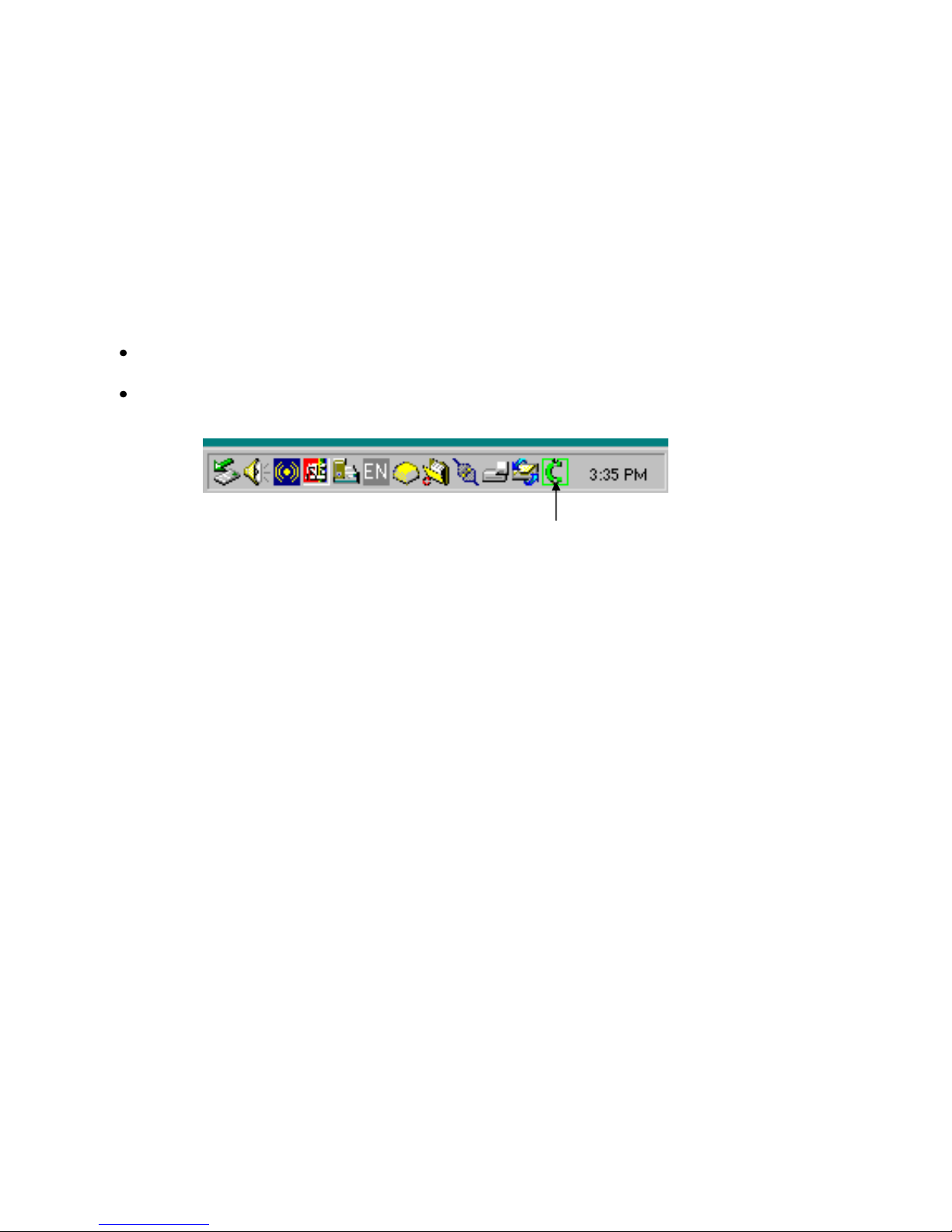
Confidential Page 7 4/23/2008
PC-EFTPOS Software Installation
1. Install Terminal
See Hardware Installation for PINpad.
2. Install Software
If the POS does not have the latest PC-EFTPOS software installed, install the software from the PCEFTPOS installation CD, or the setup file available for download from our website.
Follow installation wizard closely.
3. Configure Terminal
To configure the terminal, either
Press FUNC, 7410, ENTER, 1 and then enter the Terminal ID (6 digits) and then 2, ENTER and
enter the Merchant ID (8 digits).
From the Client Control Panel, go to the setup page and enter the details and press APPLY. The
confirmation password is 2468
OR
Consult your POS provider to see how the details are entered into the POS
5. Bank Logon
Open the PC-EFTPOS EFTPOS Control Panel and click on the “Logon” button.
6. Ready to Go
If the previous steps were successful the PINpad is ready to use.
PC-EFTPOS Client icon
Page 8
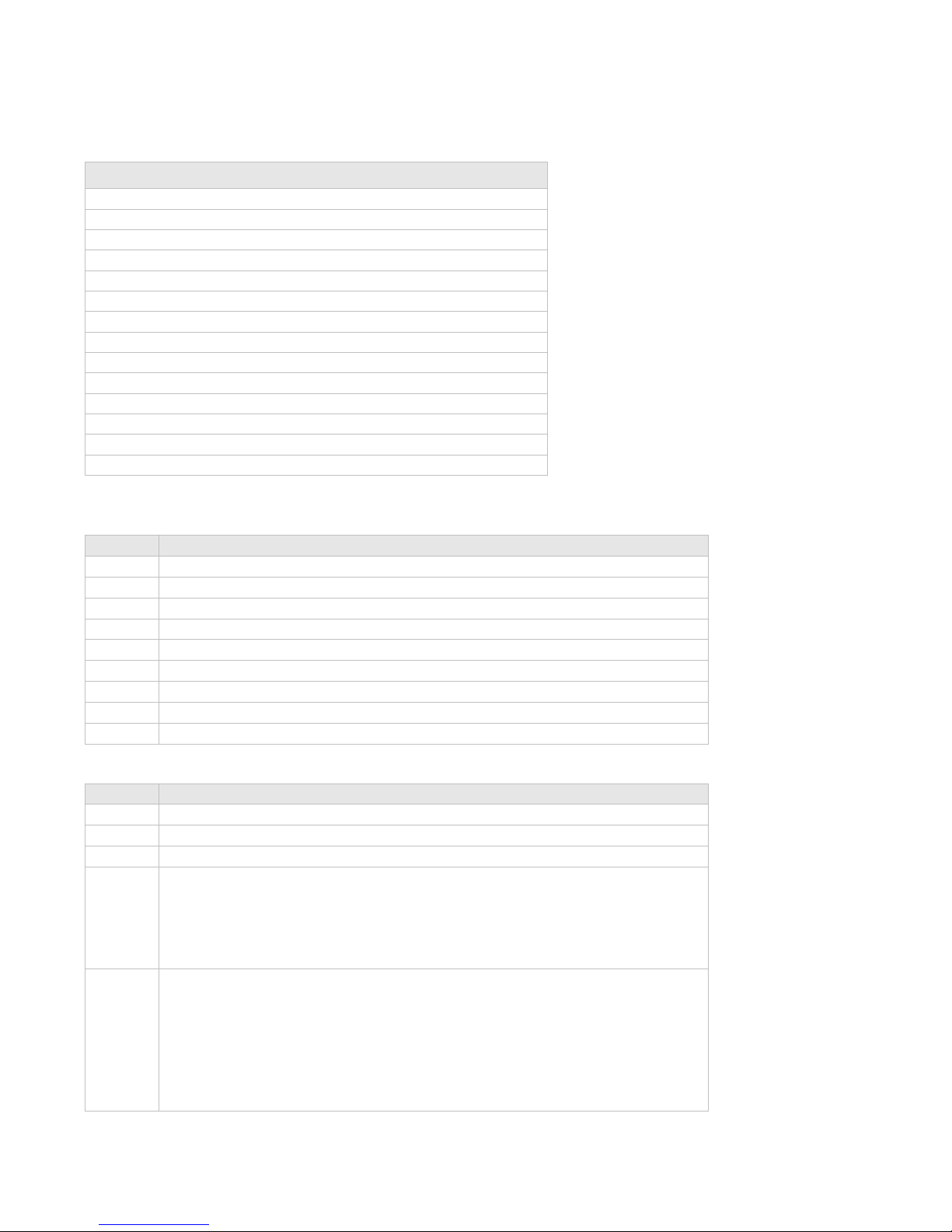
Confidential Page 8 4/23/2008
Function Key Menus
To access the functions, press the FUNC key on the pinpad when the terminal is in its IDLE mode. The
following function menus are available:
Function Number
Description
3824
View terminal config
7410
Configure Terminal
20493824
Protected Functions
11112222
Switch to standalone mode
11112223
Configure Standalone mode
11112224
Configure Idle Display
11112225
Show or Hide EFTPOS Menu for standalone Mode
11113333
TMS Logon
11113334
TMS Configuration
11114440
Show EFT-Client on POS
11114441
Show EFTSRV on POS
11114442
Show EMS-client on POS
11114455
N-TMS logon only
11114456
Set Date/Time
3824 - (Maintenance Functions - Display Only)
Option
Description
0
Display S/W Version
1
Display TID
2
Display MID
3
Display PPID
4
Display Tran$end ID for this NPT
6
SAF count.
7
Change Merchant Refund Password.
8
Print Configuration (NPT printer only)
9
Card Read Test
7410 (Configuration Functions)
Option
Description
0
Date and Time configuration
1
Terminal ID. Enter up to 6 digits e.g IG1234
2
Merchant ID. Enter up to 8 digits
3
Header Type.
0 = No header
1 = CLNP Header. The next prompt will be Tran$end ID followed by POSFME (always 01)
2 = TPDU Header. The next prompt will be NII
5
Alter Comms Parameters. Press Enter to configure:
PABX NO. Enter the PABX if the phone needs one.
HOST PHONE NO. The default should be used
DIAL TYPE – „1‟ = Tone
BLIND DIAL
QUICK DIAL
Page 9

Confidential Page 9 4/23/2008
20493824 (Protected Functions)
Option
Description
0 1
Reset Terminal Memory
2
Clear terminals Batch
3 4
Toggle Sponsor INIT on/off
5
Clear Repeat from terminal
6
Refresh Configuration and logon
7
Send Hardware removal notice to NAB
8
Clear Reversal from terminal
9
Print batch in terminal
11112224 - Configure idle mode
Terminal display
Comment
FUNCTION
********
Press [FUNC] then enter [1] [1] [1] [1] [2] [2] [2] [4] and press [ENTER].
ENABLE IDLE
MODE?
If the operator selects [ENTER], the terminal will revert to Idle mode after a defined timeout
when in Standalone-lite mode.
ENABLE IDLE IMG
Pressing [ENTER] will allow the terminal to display its customer logo on the Idle screen.
DISPLAY THE DATE
Pressing [ENTER] will display the current date on the bottom line of the Idle display
DISPLAY THE TIME
Pressing [ENTER] will display the current time on the bottom line of the Idle display
IDLE TIMEOUT
-10 20 +10
This allows the setting of the Idle Timeout. The middle value indicates the current value (inc
seconds). Selecting the function key under -10 decreases the value by 10 and the function key
under the +10 increases the value by 10. Pressing [ENTER] selects the new value
11112222 - Invoke Stand-Alone Lite Mode.
This function will switch the terminal to/from standalone mode.
11113333 - Connect to TMS
This function connects the terminal to TMS.
Page 10

Confidential Page 10 4/23/2008
Standalone Mode
The NPT710 and PX328 support a simple standalone mode.
Configure Standalone Mode
1. If using the internal NPT modem, ensure Dial-up parameters are set up.
2. Configure Standalone Mode options (Function 11112223), refer to table below.
3. Switch to Standalone Mode by pressing [Func] button then enter, followed by 11112222 then enter. The
terminal will prompt switch to standalone mode, press enter to accept.
Terminal display
Comment
The merchant press [FUNC].
FUNCTION
********
The merchant enters [1] [1] [1] [1] [2] [2] [2] [3] and press [ENTER].
INTERNAL PRINT?
Pressing [ENTER] will enable the terminal to use the internal printer. Pressing
[CLEAR] will allow the terminal to send receipts to the POS to be printed.
USE WINDOWS
DEFAULT PRINTER?
If the operator selected [ENTER] from above, this will prompt. Select [ENTER] if the
default Windows printer is to be used on the POS. Select [CLEAR] if the POS printer
is to be used for printing.
INTERNAL MODEM?
Pressing [ENTER] will enable the terminal to use the internal modem. Pressing
[CLEAR] will allow the terminal to use the POS to send messages to and from the
bank.
JOURNAL TXNS?
If both Internal Print and Internal modem were both selected, this option will be
displayed. It allows the terminal to journal the transactions to the EFT-Client on the
POS. It should only be selected if the POS will be connected and the Eft-client is
running.
PRINT SECOND
RECEIPT?
Selecting [ENTER] will allow the standalone mode to prompt for the printing of a
customer receipt after the merchant receipt has been printed. Selecting [CLEAR] will
only print the customer copy of debit card receipts.
SWIPE START
TRANSACTIONS?
Selecting [ENTER] will allow the standalone mode to start a transaction by the
customer swiping a card or selecting the option from the menu, Selecting [CLEAR]
will only allow a transaction to be started by the menu.
Page 11

Confidential Page 11 4/23/2008
Using Standalone Mode
Terminal Menu Screens
The menu system represents the user interface for the terminal. The menu allows the operator to access all of
the terminal functionality without the need for a POS system.
The terminals functionality is grouped with similar functions and is accessed via menus. A menu contains up
to 3 menu items. Each of the menu items allows access to a function or sub menu. If the terminal as other
applications installed, these menus will follow on from EFTPOS
Key
Description
ENTER
Cycles clockwise through the menus.
CLEAR
Cycles anti-clockwise through the menus.
CANCEL
Exit from Totals Sub-menu
CHQ
Selects the menu item directly above the soft function key.
SAV
Selects the menu item directly above the soft function key.
CR
Selects the menu item directly above the soft function key.
The diagram below illustrates the terminal’s menu structure
EFTPOS
PURC CASH RFND
SETTLEMENT
SETL PRE LAST
SUPERVISOR
SHFT INIT COPY
TIP
Page 12

Confidential Page 12 4/23/2008
System Timeouts
The PIN pad will support the following 'time outs' for its PCEFTPOS Client and Network interface:
PINPAD
TIMEOUT
EVENT
3 seconds
PCEFTPOS Client ACK to PIN pad request
3 seconds
PCEFTPOS Client ACK to send Host message request
10 seconds
PCEFTPOS Client response to display request
10 seconds
PCEFTPOS Client response to print request
45 seconds
Host response to Financial Transaction requests
45 seconds
Host response to administration requests
45 seconds
Host response to Reversals and SAF uploads
60 seconds
Customer response to Card entry prompt
30 seconds
Customer response to Account prompt
60 seconds
Customer response to PIN entry prompt
180 seconds
PCEFTPOS Client response to insert slip request
120 seconds
PCEFTPOS Client response to verify signature request
PC-EFTPOS Generated Response Codes
Code
Terminal Display
Explanation
Action To Be Taken
X0
TRAN CANCELLED
NO RESPONSE
An answer has not been received
from the bank for the transaction
request in the required timeout
period.
Retry transaction.
If the terminal has been working
correctly and prior to this message and
no configuration changes have
occurred, verify the network status.
If the network is known to be working
or the terminal has been recently
configured verify the communications
parameters.
If problem persists return terminal for
repair.
X4
TRAN CANCELLED
SYSTEM ERROR
The Terminal has detected a STAN
error and is unable to complete the
transaction.
Logon terminal
Retry transaction
If the problem persists return the
terminal for a memory reset.
X7
TRAN CANCELLED
SYSTEM ERROR
The Terminal has received a message
from the host that did not pass
message authentication.
Retry transaction
Logon terminal
If problem persists, return terminal to
be re-initialised.
X8
TRAN CANCELLED
SYSTEM ERROR
An error code has been returned from
the Tran$end network.
If error is '601-008' (Bank is not
available) - Retry EFT Logon
periodically.
Verify the communication parameters
Retry transaction
Verify the network status (See section
Tran$end initiated errors)
X9
TRAN CANCELLED
CNP HEADER
ERROR
An invalid length message has been
received
Try again.
Page 13
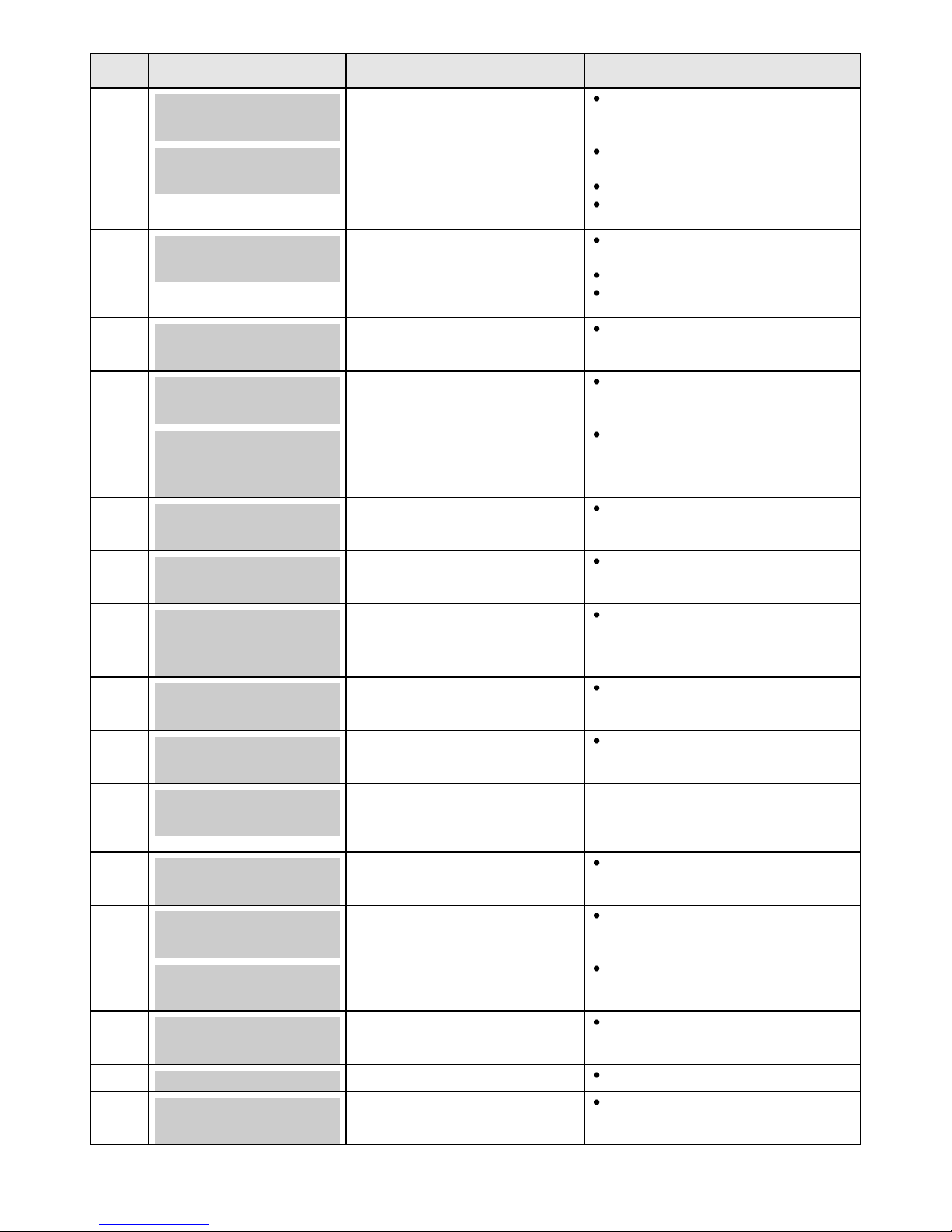
Confidential Page 13 4/23/2008
Code
Terminal Display
Explanation
Action To Be Taken
XA
TRAN CANCELLED
CNP DEST ERROR
The destination of the response from
the bank was invalid
Try again.
XB
TRAN CANCELLED
SYSTEM ERROR
A message with an invalid format has
been received from the EFTPOS
network.
(Invalid Response Code)
Check the terminal configuration and
logon Terminal.
Verify the network status
If problem persists return terminal for
repair
XC
TRAN CANCELLED
SYSTEM ERROR
A message with an invalid format has
been received from the EFTPOS
network.
(Message Type Error)
Check the terminal configuration and
logon Terminal.
Verify the network status
If problem persists return terminal for
repair
XD
TRAN CANCELLED
CARD NOT VALID
LUHN check has failed on the card
Try another card. Or type the number
in more carefully.
XE
TRAN CANCELLED
INVALID MONTH
The card entered has an invalid
month
Try another card.
XF
TRAN CANCELLED
TXN NOT
SUPPORTED
The transaction type is not supported
by this bank.
Try another transaction
XG
TRAN CANCELLED
INVALID TRANS
The transaction attempted is not
allowed on this terminal
Try another transaction
XH
TRAN CANCELLED
INVALID TRACE#
The RRN sent to the pinpad for a tipadjust is not valid
Use a valid RRN
XJ
TRAN CANCELLED
FILE DWNLOAD
ERR
An error has occurred in the CPAT
download
Contact bank
XR
TRAN CANCELLED
NO CASH ON DB
No cash out allowed on debit
Try Credit account
XT
TRAN CANCELLED
CONFIG REQUIRED
A transaction has been attempted
before the terminal is configured
Re-configure terminal
T0
TRAN CANCELLED
SYSTEM ERROR
Returned by the Terminal as a
response to a status request,
indicating that the Terminal is ready
for transactions.
None.
T8
TRAN CANCELLED
INVALID AMOUNT
An invalid amount has been sent
from the POS
Consult POS vendor.
TB
TRAN CANCELLED
INVALID CARD
This card is either not valid to the
store or not accepted by the Bank.
Seek a different form of tender.
TC
DECLINED
INVALID ACCOUNT
An account has been selected that is
not valid for the card type.
Request customer to select another
account.
TE
DECLINED
NO CASH ON CR
Cash out is not permitted for a Credit
account.
Ask customer to select a Cheque or
Savings account.
TF
TH
TRAN CANCELLED
PRINTER ERROR
The PC-EFTPOS system has had an
error during printing
Fix printer and retry
Page 14
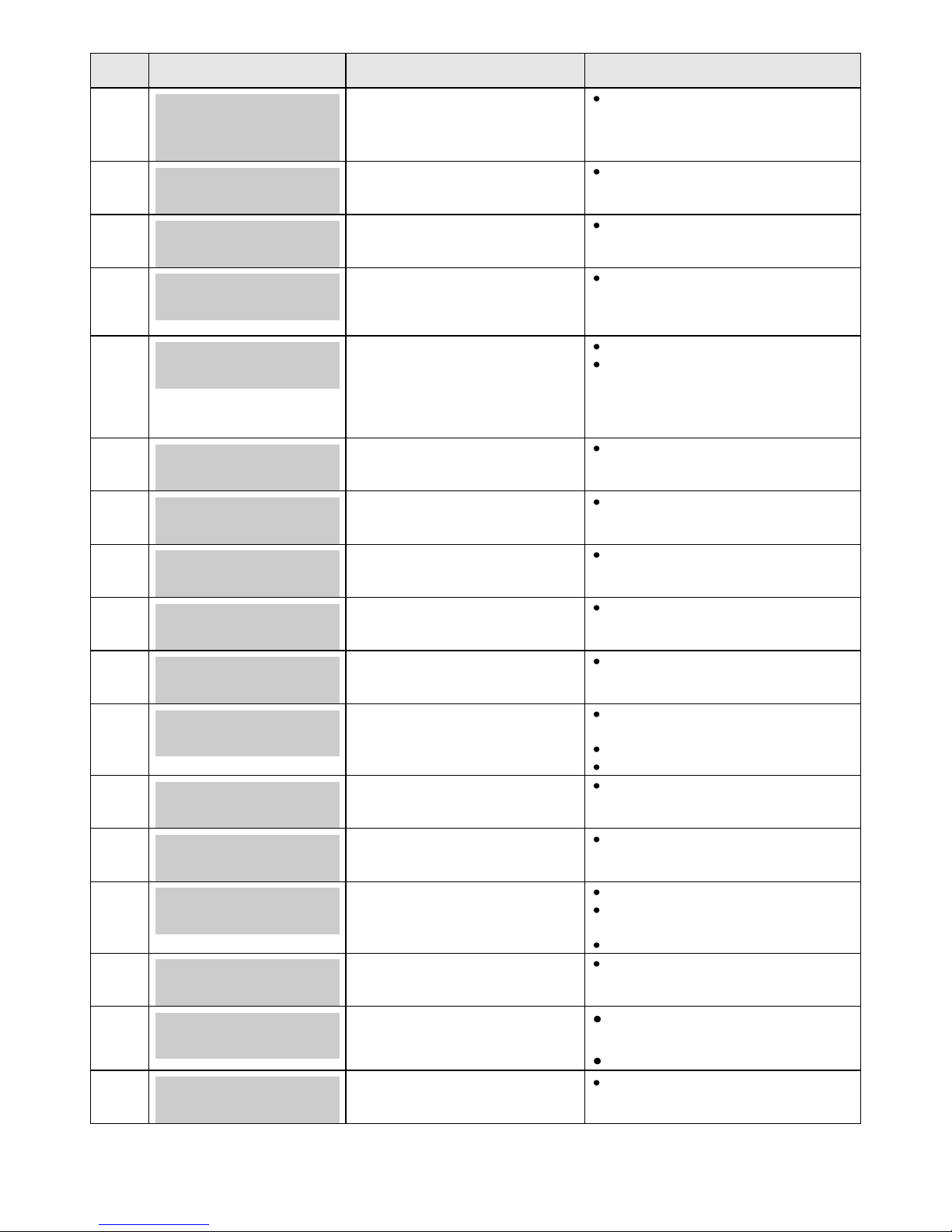
Confidential Page 14 4/23/2008
Code
Terminal Display
Explanation
Action To Be Taken
TI
TRAN CANCELLED
OPERATOR
TIMEOUT
A request has timed out.
Retry
TK
TRAN DECLINED
NO MANUAL CARD
A card has been manually entered
when the Bank does not permit this.
Seek another form of tender from the
customer.
TL
TRAN DECLINED
SIGNATURE ERROR
The operator has pressed the [NO]
key in response to a "SIGNATURE
REQD" prompt.
Seek another form of tender from the
customer.
TM
TRAN CANCELLED
BY OPERATOR
The operator has cancelled the
transaction when a PIN or Account
retry prompt is being displayed to the
customer.
Retry transaction or seek another form
of tender.
TP
TRAN CANCELLED
OFFLINE ERROR
The Terminal has stored the
maximum number of transactions.
The Terminal will upload the
transactions as soon as the host is
available.
(Off-line Terminal only)
Save sale & move to other terminal.
Periodically attempt online transactions
PRE-SETTLMENTS to clear the
offline transactions.
TQ
TRAN CANCELLED
CARD EXPIRED
Expiry date failed in batch. The
expiry date was less or equal to the
date held in the Terminal.
Check the expiry date printed on the
receipt.
TR
TRAN CANCELLED
OVER FLOOR LIMIT
Transaction is over the floor limit.
(Off-line Terminal only)
Fill out a manual voucher. Obtain
Authority Number for any manual
voucher over the customer‟s card limit.
TT
TRAN CANCELLED
OFFLINE ERROR
SAF transaction not allowed as the
CPAT rejects it.
Retry with another card.
TU
TRAN CANCELLED
SAF PENDING
A config command has been rejected
as there is a SAF pending to be
cleared
Do not reconfigure until all SAF
transactions have been cleared.
TV
TRAN CANCELLED
REVSL PENDING
A config command has been rejected
as there is a reversal pending to be
cleared
Do not reconfigure until the reversal
has been cleared.
TX
TRAN CANCELLED
CANNOT PROCESS
The terminal is unable to complete
the transaction as there are
transactions stored in the batch which
must be finalized with the host
Periodically attempt Pre-Settlement‟s
to clear the batch.
Verify communication parameters.
Verify network status.
TY
TRAN CANCELLED
CARD REJECTED
The card has been rejected by the
CPAT
Try another card
TZ
TRAN CANCELLED
ACCOUNT ERROR
The account that was selected is not
allowed for this transaction
Try another account.
Z0
TRAN CANCELLED
MODEM ERROR
An error has occurred with the
terminals modem
Retry transaction.
Confirm the terminal communication
parameters.
Replace terminal.
Z1
TRAN CANCELLED
NO DIAL TONE
The modem has failed to find a dial
tone on the attached phone line
Check phone line connection. Check
the PABX settings.
Z2
TRAN CANCELLED
NO ANSWER
The number being dialled by the
terminal is not answering.
Check the PABX and Phone
number settings.
Check the phone line connection
Z3
TRAN CANCELLED
LINE BUSY
The number dialled by the terminal
in engaged
Check the Phone number
settings.
Page 15

Confidential Page 15 4/23/2008
Code
Terminal Display
Explanation
Action To Be Taken
Z5
TRAN CANCELLED
POWER FAIL
The terminal lost power during a
transaction. This receipt is printed
upon reboot.
Make sure the power pack is
securely connected to the wall
socket and the terminal.
If problem persists replace power pack
and or terminal.
Z6
TRAN CANCELLED
NO CARRIER
The number dialled or connected line
does not have a carrier on the other
end.
Retry transaction
Confirm that the phone line is correctly
connected.
Check the phone number
Z7
TRAN CANCELLED
NO EFTSRV
There is no link from the PCEFTPOS client to the EFTSRV
software
Check if the EFTSRV is running.
Check PC network for errors
Bank Generated Response Codes
*For assistance with the following codes, contact your Bank.
Code
Terminal Display
Explanation
Action To Be Taken
00
TRANSACTION
APPROVED
The transaction has been approved
and the customer should be allowed
to leave with the merchandise and
any cash out requested.
None
01
TRAN DECLINED
CONTACT BANK
The Cardholders bank has not
allowed the transaction and requires
the cardholder to contact them.
Seek another form of tender.
04
TRAN DECLINED
CONTACT BANK
The Cardholders bank has not
allowed the transaction; this card
may be lost or stolen.
Supervisor MUST contact Help
Desk for further instructions.
08
APPROVED
WITH SIGNATURE
The transaction has been approved,
subject to the customer‟s signature
matching that on the back of their
card. A signature slip will need to be
inserted in the slip printer.
None
12
TRAN DECLINED
INVALID
The type of transaction requested is
not allowed for this terminal or this
card.
Seek another form of tender
from customer.
Note EFT transaction.
31
TRAN DECLINED
CARD INVALID
The bank that issued this card is not
able to process transactions through
this terminal.
Seek another form of tender
from the customer.
39
DECLINED
NO CREDIT ACCT
This card does not have a credit
account linked to it. The cardholder
needs to try another account or
contact their card issuer.
Ask customer to select
another account.
51
TRAN DECLINED
CONTACT BANK
Cardholder should contact bank
Contact Bank
52
DECLINED
NO CHEQUE ACCT
This card does not have a cheque
account linked to it. The cardholder
needs to try another account or
contact their card issuer.
Ask customer to select
another account.
53
DECLINED
NO SAVING ACCT
This card does not have a savings
account linked to it. The cardholder
needs to try another account or
contact their card issuer.
Ask customer to select
another account.
Page 16

Confidential Page 16 4/23/2008
Code
Terminal Display
Explanation
Action To Be Taken
54
TRAN DECLINED
EXPIRED CARD
This card has expired, or has an
incorrect expiry date encoded on the
magnetic stripe. The cardholder must
contact their card issuer.
Seek another form of tender
from the customer.
55
DECLINED
RETRY PIN
The customer has entered an
incorrect PIN number. They should
attempt to enter it again.
If necessary, remind the
customer to enter the PIN
again and press the
[ENTER] key.
60
TRAN CANCELLED
CALL HELP DESK
Bank wants the card to not be
used!!!!
Try another transaction
61
TRAN DECLINED
OVER CARD LIMIT
The card holder(s) have already
exceeded the withdrawal limit for
this card for the day.
Seek another form of tender
from the customer.
75
TRAN DECLINED
EXCEED PIN TRIES
The cardholder has entered the
wrong PIN number three times. The
card can't be used for the rest of the
day.
Seek another form of tender
from the customer.
91
TRAN DECLINED
BANK NOT AVAIL
The card holder‟s bank is unable to
be contacted to authorize the
transaction.
Raise a fallback voucher for
the amount of the EFT
tender.
96
TRAN CANCELLED
RETRY
The system has malfunctioned and
requires the transaction to be retried.
Retry EFT tender,
Verify network status and
terminals initialization status
on the host.
97
APPROVED
This response will always be seen
for a settlement transaction.
None
98
TRAN CANCELLED
SYSTEM ERROR
The Bank has detected a Message
Authentication error on the message
from the terminal.
Logon terminal
Retry EFT tender
N0
TRAN CANCELLED
SYSTEM ERROR
The host has detected a sequence
error during CPAT loading.
Retry EFT Logon several
times if on a LAN wait for a
period of low LAN traffic.
N1
INIT APPROVED
Init approved but new file config /
software versions available for DLL.
None
N2
TRAN CANCELLED
PINPAD ID ERROR
The host does not recognize the
terminal ID (PPID). Replace the
terminal.
Replace the Terminal.
N3
TRAN CANCELLED
SYSTEM ERROR
The Bank has rejected the terminal
software.
Check the software version
compatibility with the bank
network.
If software change is
required, return terminal.
If software should be
supported update bank
network version numbers.
??
TRAN DECLINED
SYSTEM ERROR XX
A response code has been received
that is unable to be interpreted by the
terminal.
Retry EFT tender.
Verify network status.
If problem persists and the
error is not generated by the
host replace terminal.
Page 17

Confidential Page 17 4/23/2008
Argent Error Codes
Argent Basics
The seven segment display on the Argent Terminal Adaptor will light up and will move
through a sequence of numbers on start-up. The numbers displayed will be steady when
the call is progressing and the configuration downloading normally on the D-channel during
start-up. The display will flash continuously if call progress encounters an error condition
during start-up.
The table below provides a list of “start-up status codes” that the ATA will display in order of
sequence when the power is being applied, the call is being set up and the configuration is being
downloaded by the Argent Network Management System (NMS).
Argent Error Codes
Display Interpretation
Building Bars..........Program decompressing into memory
Steady 1 .................Power-on test executing. Dot will pulse on/off
Steady 2 ................D-channel interface active for EFTPOS
Steady 3 ................Pre-configuration in progress, learning identity
Steady 4.................Remote management in progress, configuration
Steady 5 ................Software download in progress
Steady 6 ................Reserved
Steady 7 ................Reserved
Steady 8 ................Reserved
Steady 9 ................Reserved
Steady 0 ................Reserved
Steady dot..............Normal Operation (no fault)
ATA Seven Segment Display Start-up Status Codes
Display Interpretation
Flashing 1...............Power up test fails
Flashing 2...............ISDN connection down
Flashing 3..............No carrier on EFTPOS port
Flashing 4..............Data overrun/underrun on Serial V.24 port
Flashing 5 .............No stations responding to polls on EFTPOS port
Flashing 6 .............Last call attempt failed-Channel
(X.25 fault or Argent server or NMS unavailable)
Flashing 7 .............Not applicable
Flashing 8 .............NMS has no pre-configuration to download
Flashing 9 .............NMS main configuration failure
Flashing 0 .............Not applicable
Page 18

Confidential Page 18 4/23/2008
CLNP error codes
CLNP error codes are reported as XX/YY where XX =Information code and YY=Error code
as below:
Info Code Meaning
0 Unspecified
1 Validation failure on incoming Terminal message
2 Not Supported
3 Reserved
4 Reserved
5 Validation failure on sign-on command
6 Successful sign-on
7 Validation failure on sign-off command
8 Successful sign-off
Error Code Meaning
0 No Error
1 Unknown terminal ID
2 Invalid AME
3 Not Supported
4 Not Supported
5 Unknown Host reference
6 (Reserved)
7 Not Supported
8 Destination unreachable
9 Not Supported
10 Not Supported
11-16 (Reserved)
17 Not Supported
18 Not Supported
19 (Reserved)
20 Not Supported
21 Not Supported
22 Undefined Symbolic Host Address
23 Invalid Station for Terminal
24 Invalid Command from Terminal
25 Not Supported
26 Not Supported
27-29 (Reserved)
30 No Data in PDU
31 Not Supported
32 Unknown Host
33 Not Supported
Page 19

Confidential Page 19 4/23/2008
Settlement Receipts and Options
Settlement Receipt
------------------------
EFTPOS FROM THE NATIONAL
FINSIM INGENICO NPT
PINPAD ALL CARDS AL
MERCH ID: 33684758
TERM ID: IN3031
SETTLEMENT 27/02/05
Refund Trans. No. 002
Refund Amount $2.00
Purchase Trans. No. 000
Purchase Amt $0.00
Net Amount -$2.00
Cash Trans. No. 000
Cash Amount $0.00
AMEX
Refund Amount $0.00
Purchase Amt $0.00
NET Amount $0.00
DINERS
Refund Amount $0.00
Purchase Amt $0.00
NET Amount $0.00
JCB
Refund Amount $0.00
Purchase Amt $0.00
NET Amount $0.00
26/02/05 15:22
SETTLED 00
------------------------
Page 20

Confidential Page 20 4/23/2008
Pre-Settlement Receipt
------------------------
EFTPOS FROM THE NATIONAL
FINSIM INGENICO NPT
PINPAD ALL CARDS AL
MERCH ID: 33684758
TERM ID: IN3031
PRE-SETTLE 27/02/05
Refund Trans. No. 002
Refund Amount $2.00
Purchase Trans. No. 000
Purchase Amt $0.00
Net Amount -$2.00
Cash Trans. No. 000
Cash Amount $0.00
AMEX
Refund Amount $0.00
Purchase Amt $0.00
NET Amount $0.00
DINERS
Refund Amount $0.00
Purchase Amt $0.00
NET Amount $0.00
JCB
Refund Amount $0.00
Purchase Amt $0.00
NET Amount $0.00
26/02/05 15:21
SETTLED 00
------------------------
Page 21

Confidential Page 21 4/23/2008
Last Settlement
------------------------
EFTPOS FROM THE NATIONAL
FINSIM INGENICO NPT
PINPAD ALL CARDS AL
MERCH ID: 33684758
TERM ID: IN3031
LAST SETTLE 26/02/05
Refund Trans. No. 002
Refund Amount $2.00
Purchase Trans. No. 004
Purchase Amt $202.00
Net Amount $200.00
Cash Trans. No. 000
Cash Amount $0.00
AMEX
Refund Amount $0.00
Purchase Amt $0.00
NET Amount $0.00
DINERS
Refund Amount $0.00
Purchase Amt $0.00
NET Amount $0.00
JCB
Refund Amount $0.00
Purchase Amt $0.00
NET Amount $0.00
26/02/05 15:18
SETTLED 00
------------------------
Shift Totals Receipt
------------------------
MERCHANT NAME
MERCHANT ADDRESS 1
MERCHANT ADDRESS 2
SHIFT TOTALS
DD/MM/YY HH:MM 999999
TERMINAL ID ttttttttttt
SHIFT TOTAL
SUMMARY
PURCHASE nnn $$$$$$$.cc
Totals calculated by terminal
CASH OUT nnn $$$$$$$.cc
TIPS nnn $$$$$$$.cc
REFUND nnn $$$$$$$.cc
NET nnn $$$$$$$.cc
OFFLINE nnn $$$$$$$.cc
------------------------
Page 22

Confidential Page 22 4/23/2008
Receipt Layouts
Logon Receipt
---------------------------
EFTPOS FROM THE NATIONAL
MERCHANT ADDRESS 1
MERCHANT ADDRESS 2
HOST SIGN ON
MERCH ID: ttttttttttt
TERM ID: 999999
Trans ID: tttttttt
Soft CUR: 001.01
Soft DOR:
CPAT CUR: 000007
CPAT DOR:
PPID: xxxxxxxxxxxxxxxx
dd/mm/yy hh:mm STAN
RRN: xxxxxxxxxxxxx
ROC:
SIGN ON TO HOST
APPROVED 00
---------------------------
Debit Card Receipt
---------------------------
EFTPOS FROM THE NATIONAL
MERCHANT ADDRESS 1
MERCHANT ADDRESS 2
EFTPOS
Merch ID: mmmmmmmm
Term ID: ttttttttttt
Country Code AU
Date/Time dd/mm/yy HH:MM
RRN: rrrrrrrrrrrrrr
MASTERCARD
Type of card used
SAVINGS A/C
Account selected
EXPIRES mm/yy
511359 241 (S)
Partial card number (S) indicates swiped. (K) indicates keyed
AUTH NUMBER: 9999999
PURCHASE $10.00
Indicates txn type. PURCHASE, CASHOUT, REFUND, PRE-Auth etc
TOTAL AUD $10.00
APPROVED 08
---------------------------
Page 23

Confidential Page 23 4/23/2008
Merchant Receipt for signature
---------------------------
EFTPOS FROM THE NATIONAL
MERCHANT ADDRESS 1
MERCHANT ADDRESS 2
EFTPOS
Merch ID: mmmmmmmm
Term ID: ttttttttttt
Country Code AU
Date/Time dd/mm/yy HH:MM
RRN: rrrrrrrrrrrrrr
MASTERCARD
Type of card used
CREDIT A/C
Account selected
EXPIRES mm/yy
511359 241 (S)
Partial card number (S) indicates swiped. (K) indicates keyed
AUTH NUMBER: 9999999
PURCHASE $10.00
Indicates txn type. PURCHASE, CASHOUT, REFUND, PRE-Auth etc
TOTAL AUD $10.00
X_________________________
SIGNATURE:
APPROVED 08
---------------------------
Page 24

Confidential Page 24 4/23/2008
Trouble Shooting
Installation Problems
PINpad offline
The most common reason for this error message is that the PINpad is not connected to the PC correctly.
Check the power to the PINpad. The PINpad should be showing something on its display screen.
Check the PINpad is connected to the COM port on the PC
Check that the PC-EFTPOS Client Settings is configured to use the correct COM port, usually
COM1.
No Response from bank to logon
Check the terminal and merchant ID from the logon receipt
Have the bank verify that the terminal ID being used is setup on the bank system
If the TID is correct at the bank, check the EFTSRV settings to ensure the message is being sent to
the correct bank.
Client Offline
This error means that one of the following has occurred:
The most common cause of this error on a correctly installed machine is that there are more than one
application running that uses our EFTPOS system. Examples are the POS system and our test POS
system. There can only be one POS running. Shutdown any other applications that may also use
EFTPOS.
The EFT client is not running (or installed). Check if the client icon (little cents sign) is on the task
bar near the clock. (Warning…. Not all POS system shows the task bar). Start client by rebooting
POS.
Certain cards won’t process
If the EFTPOS system only fails on Refunds, American Express or Diners cards or Cash Out the bank may
have disabled them. Check with the bank to see if they are enabled on your terminal settings.
Hardware Problems
Hardware error troubleshooting
Try to access one of the supported functions by pressing the function key
If the PINpad goes into maintenance functions the PINpad hardware is working
If the PINpad will not respond, it is probably broken
Check power & cables
If possible try another PINpad on this power point
If there is still no activity on the PINpad screen the PINpad is probably broken
PINpad issues that may require a replacement
Card reader fails card reading on call cards
PINpad has been dropped and the display is smashed
Missing keys on keyboard
Non-responsive keys on keyboard. Re-power on PINpad and try keys again before replacing
If the PINpad display contains the text APPLI NOT OK, then the PINpad has lost its software.
Return the PINpad for repair
If the terminal response code 63 or 96 after an RSA logon, the PINpad has lost its keys. Return the
PINpad for repair.
Page 25

Confidential Page 25 4/23/2008
Communication Problems
The most common reason for a P66 modem line to fail is that it is not communicating to the PC. All
parameters can be altered manually but if any are wrong it‟s advised to re-run the installation wizard and
answer the questions correctly.
Ensure all cables are plugged in correctly
Check that the modem is getting power. The power indicator on the power pack is on. The modem
will click while connecting & disconnecting to the power supply
Check that the modem is connected to a COM port on the PC
Ensure the correct COM port is configured in EFT server (Lines tab)
If you are using a PABX line (ie dial 0 for outside line) the number dialled will need to be prefixed
eg 0,1800032027
Common Dial-up Errors
No Dial Tone ~ Check the phone is connected
Line Busy ~ Check phone number and PABX
No Answer ~ Check phone number and PABX
No Carrier ~ Check modem settings to see if correct for this bank
Argent Line
An Argent line needs to be configured to run the AABP Protocol at 9600bps. Ensure that Telstra installs this
type of line. Telstra will provide an Argent Terminal Adaptor (ATA) and an ISDN line.
Argent Terminal Adaptor Connection to the PC
The Argent TA must be connected to the PC
Via a 25-pin (V.24 port on TA) to 9-pin (COM port on PC) standard RS-232 modem cable (available
from any PC or Electronics Store)
This connection will fail if….
The cable is incorrect, you CANNOT use a null-modem cable (type 1), and you must use a standard
RS232 modem cable.
The incorrect COM port is configured for the Argent line in EFT server (lines tab)
If the Argent ATA display is a steady dot, then the Argent ATA is configured for AABP and is ready to be
connected to the PC running the EFTSRV software.
CLNP Errors
If the EFTSRV can communicate with the ATA, then errors will be reported via CLNP error codes on the
display receipt. (Refer to error codes on page 25)
The most common errors are:
X8 CNP 01 08 ~ this means that the Argent systems can‟t communicate with the bank. Check the POS ame
and the Host Address, and then call Telstra.
X8 CNP 01 01 ~ this means that the POSAME is wrong. Confirm it with Telstra.
Page 26

Confidential Page 26 4/23/2008
Who to Contact for Help
For a financial Transaction enquiry:
NAB Help Desk
1300 369 852
For hardware and software assistance:
Your POS vendor
Credit Card Authorisations
Visa MasterCard 1800 999205
Amex & JCB 1300 363 614
Diners 1800 331 112
For assistance with Argent:
Telstra Argent Help Desk
1300 137 100 option 4
PC-EFTPOS
(02) 9998 9800
Monday to Friday 9am to 5pm
Email: support@pceftpos.com.au
Web: www.pceftpos.com.au
The web site contains full installation diagrams and instructions.
