Page 1
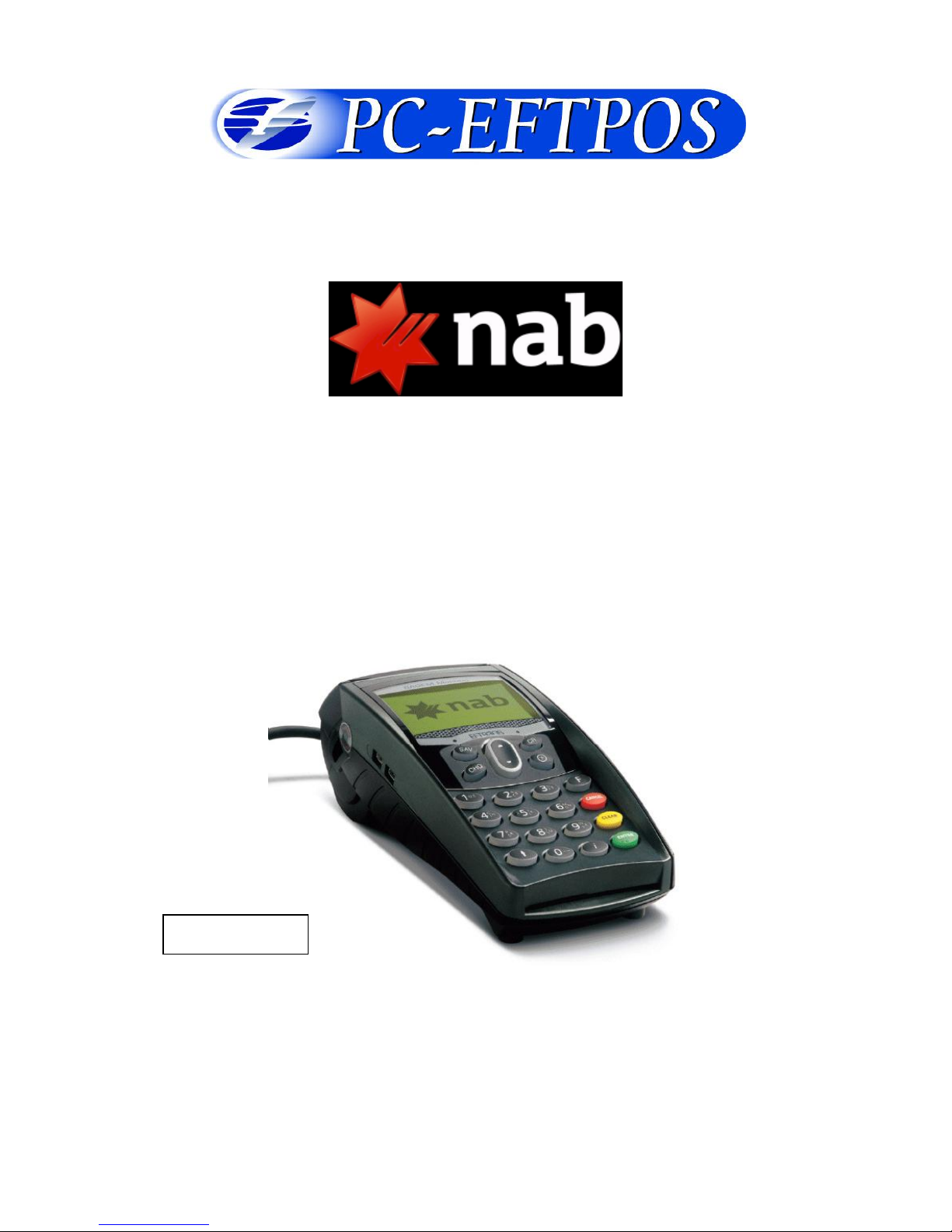
Confidential Page 1 19/02/09
PC-EFTPOS
Reference Guide
Version 2.01
February 2009
Eclipse
Page 2
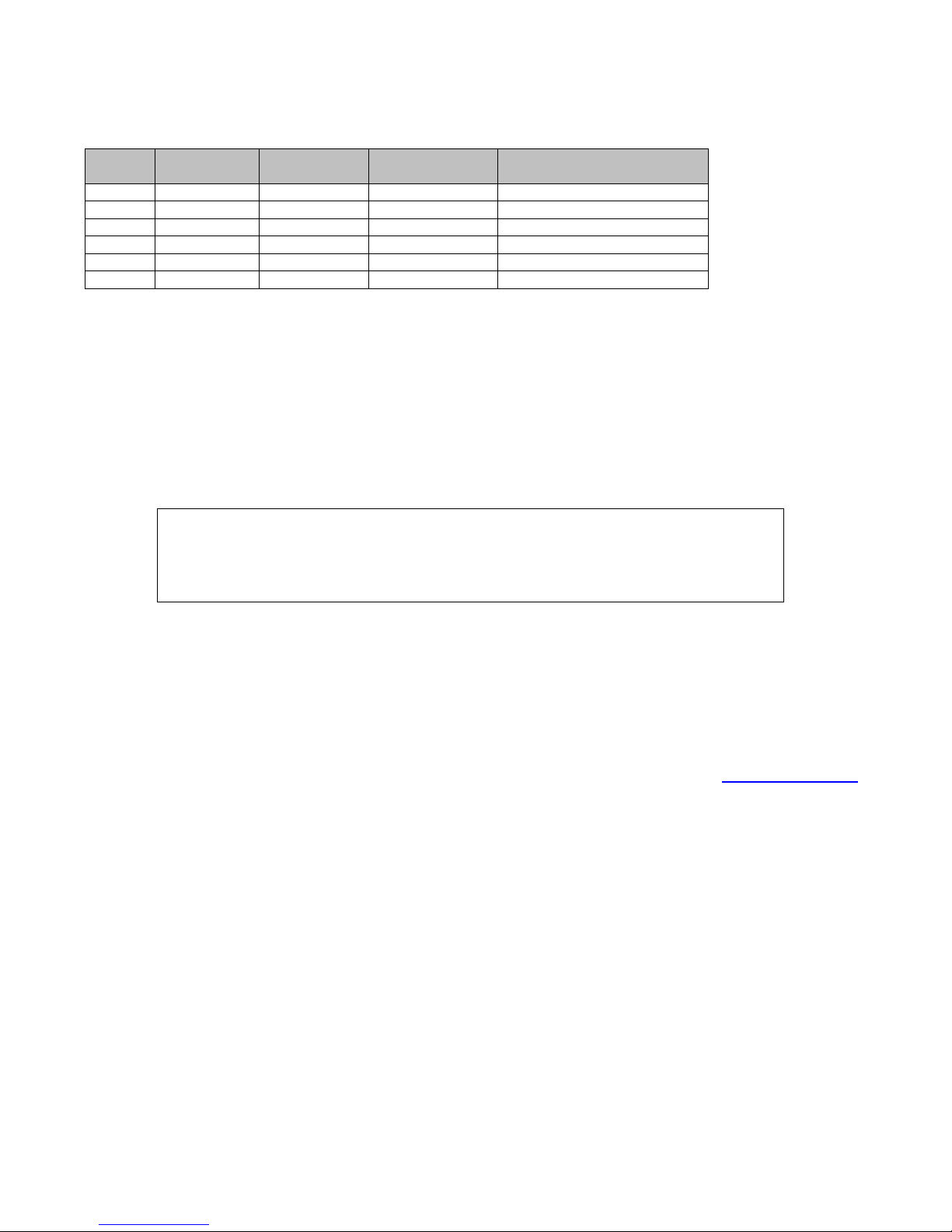
Confidential Page 2 19/02/09
Revision Record
Version
Date
Author
Document
Preparation
Revisions
1.04
April 08
Richard Bolt
Richard Bolt
Document Update
2.01
Feb 09
Richard Bolt
Richard Bolt
Added Sagem Details
Copyright ©PC-EFTPOS Pty Ltd, 2008. This document contains information
proprietary to PC-EFTPOS Pty Ltd. Any reproduction, disclosure or
unauthorised use of this material is expressly prohibited except as may be
authorised by PC-EFTPOS Pty Ltd in writing.
1/9a Ponderosa Parade
Warriewood NSW 2102
Australia
Phone +61 2 9998 9800
Fax +61 2 9986 0530
www.pceftpos.com
Page 3

Confidential Page 3 19/02/09
Table of Contents
Table of Contents ............................................................................................................................................... 3
PC-EFTPOS Contact Details ............................................................................................................................. 4
Introduction ........................................................................................................................................................ 4
Using PC-EFTPOS with a POS ......................................................................................................................... 5
NAB Specific Details ......................................................................................................................................... 5
Terminal Functionality Supported by NAB ....................................................................................................... 5
PC-EFTPOS Hardware Installation ................................................................................................................... 7
PC-EFTPOS Overview .................................................................................................................................... 11
Using the Internal Modem GPRS Modem ....................................................................................................... 12
Using the Internal Printer on the terminal ........................................................................................................ 12
PC-EFTPOS Software Installation .................................................................................................................. 13
Function Key Menus ........................................................................................................................................ 14
System Timeouts .............................................................................................................................................. 18
Argent Error Codes .......................................................................................................................................... 26
Trouble Shooting ............................................................................................................................................. 35
Trouble Shooting ............................................................................................................................................. 35
Who to Contact for Help .................................................................................................................................. 39
Page 4
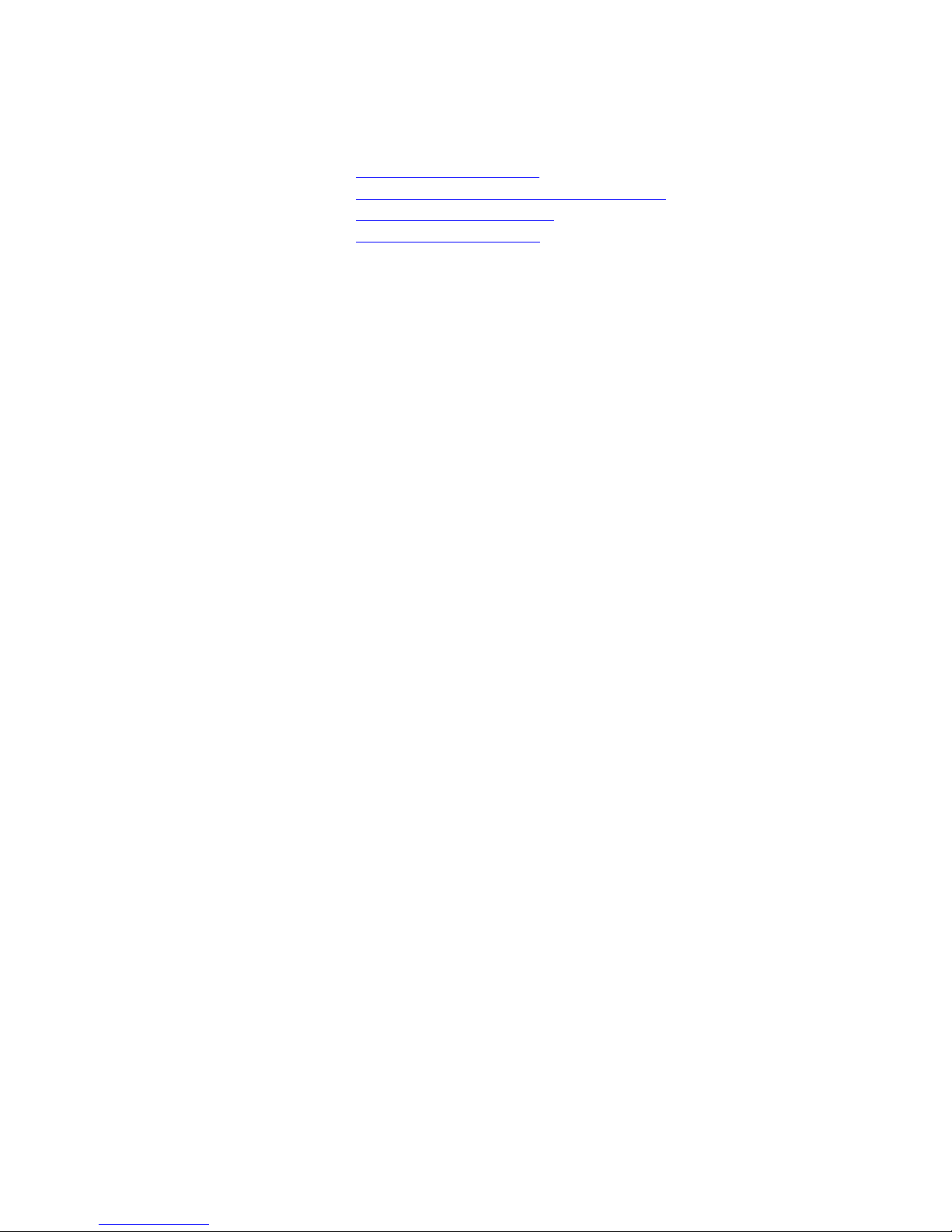
Confidential Page 4 19/02/09
PC-EFTPOS Contact Details
PC-EFTPOS office hours are Monday to Friday, 8:30am to 5:30pm EST.
PC-EFTPOS Reception: Phone (02) 9998 9800
PC-EFTPOS Website: http://www.pceftpos.com/
Software Release Website: http://www.pceftpos.com.au/files/releasecd/
Support Website: http://support.pceftpos.com/
General Enquiries Email: support@pceftpos.com.au
Introduction
The PC-EFTPOS terminal allows online transactions to be processed for Debit Cards (Savings and Cheque
accounts), Credit Cards (Bankcard, Visa and MasterCard), Charge Cards (American Express, Diners Club
and JCB) and CUP cards (China UnionPay)
The features of PC-EFTPOS include:
Process Purchases, Cash out, Refunds
Process Mail/Telephone Order Transactions
Integrate to POS
PSTN via additional modem, Argent AABP, GPRS communications
Page 5
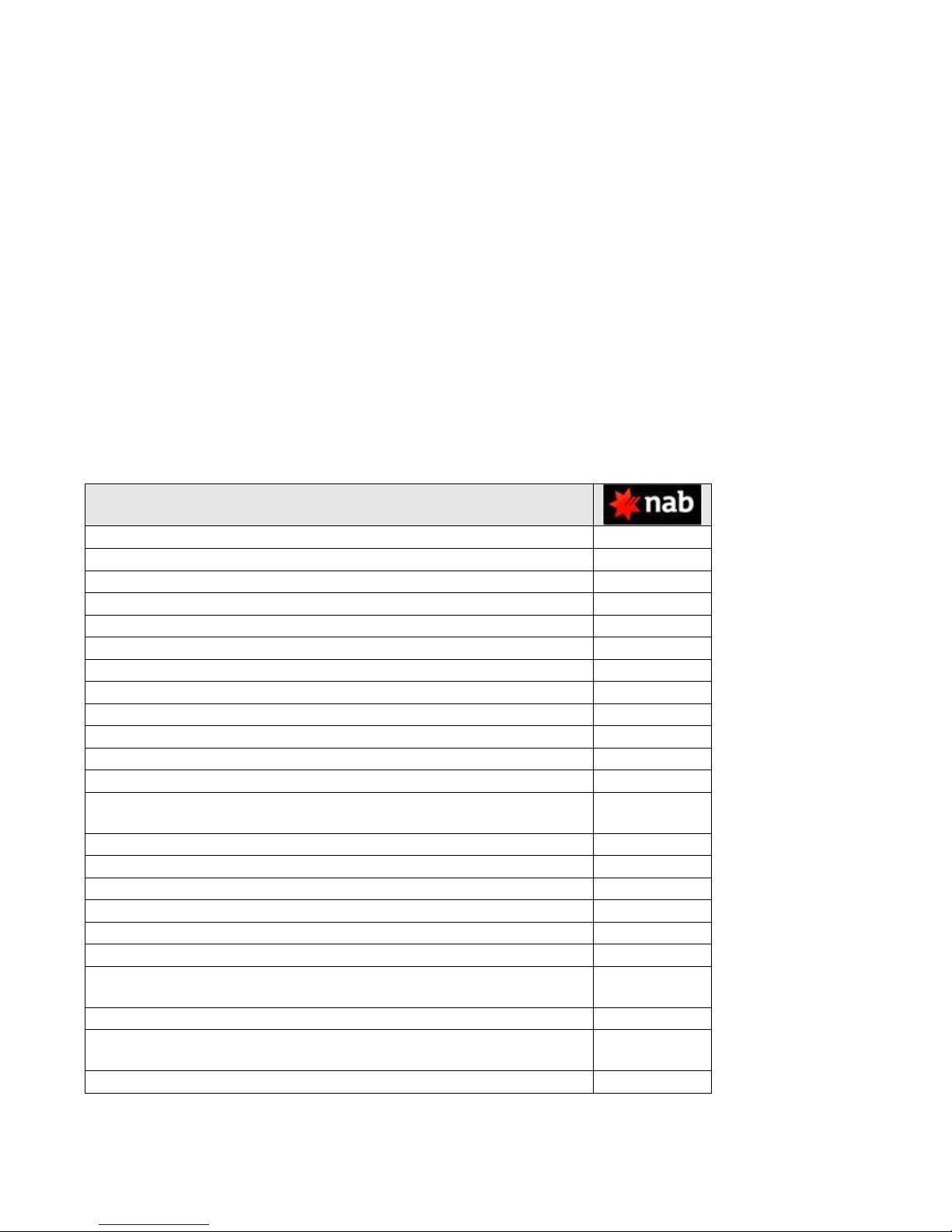
Confidential Page 5 19/02/09
Using PC-EFTPOS with a POS
When PC-EFTPOS is configured to be used with a POS, all the EFTPOS functionality is initiated through
the POS. Consult your POS vendor on the operation of EFTPOS through your POS.
The terminal may be configured to internal communications mode, which offers communications via the
internal GPRS modem. (Set Host Interface / Address in the PC-EFTPOS Client to NPT)
The terminal may be configured to internal print mode (Set Printer in the PC-EFTPOS Client to NPT)
NAB Specific Details
NAB help Desk Number: 1300 369 852
Requires both a terminal ID and merchant ID. The terminal ID is 6 digits and starts with a „B‟.
Letters are always in upper case.(e.g. BA1001). The merchant ID is 8 digits long and is referred to
NAB as the “EB Number”.
Terminal Functionality Supported by NAB
EFTPOS Functionality:
Purchase
Cash Out
Refund
MOTO processing
Pre-Authorisation
Completion
Tipping
Training Mode
Balance Enquiry
Voucher Entry
Electronic Fallback (EFB)
EMV processing
Settlement Options
Settlement
Pre-Settlement
Last Settlement
Sub-Totals
Summary Totals
Shift Totals
Hardware Options:
Sagem Eclipse with Internal Printer & GPRS modem
TMS Support:
Via Sagem TMS, Internal GPRS only
Page 6
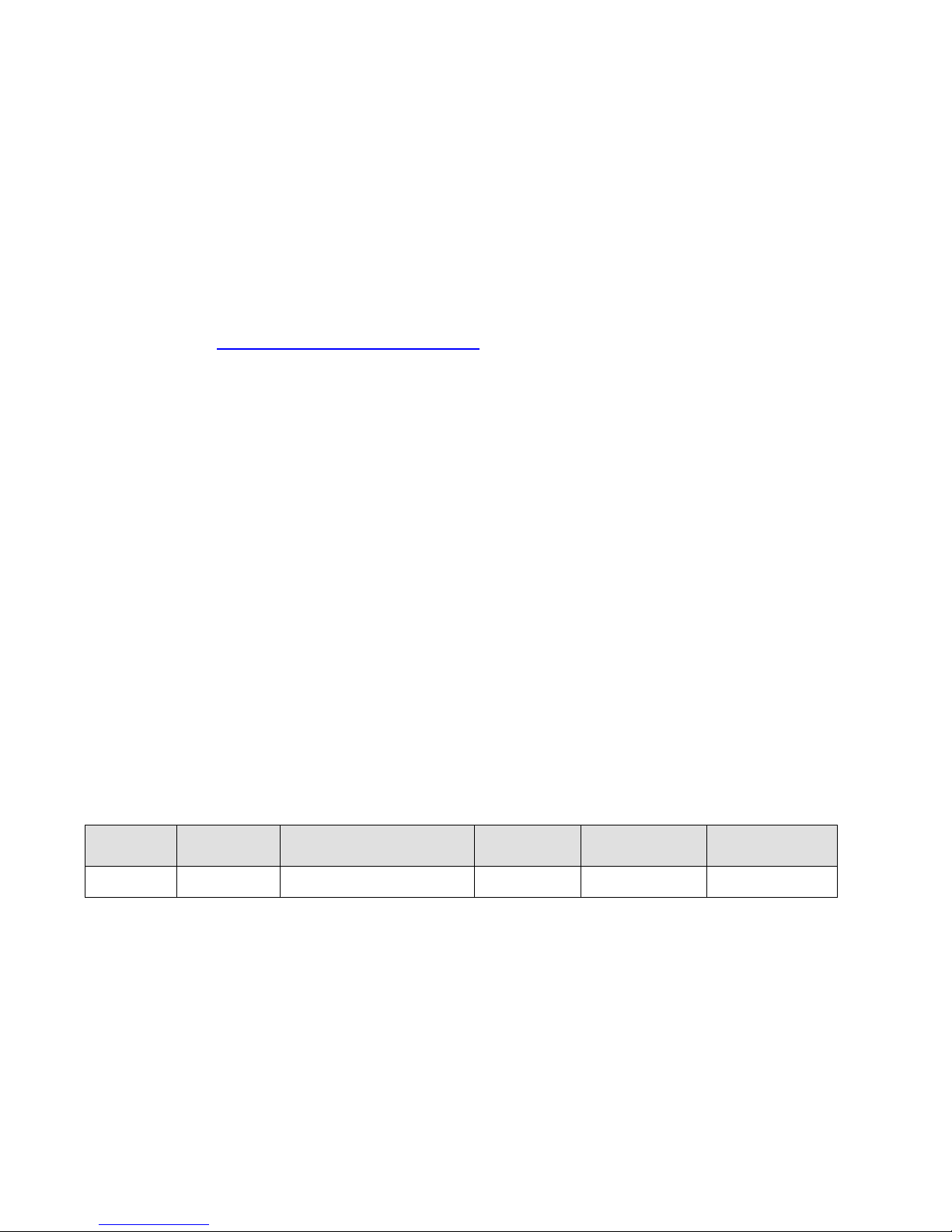
Confidential Page 6 19/02/09
1.1 Before you start
Before you begin the installation of your Sagem Eclipse, you should ensure you have the following;
An NAB Integrated EFTPOS terminal
An active Telstra SIM within the terminal
A paper roll loaded in the terminal.
A P66 modem, Argent, or PCEFTPOS Gateway connection. If the site is using a dial-up service (A
P66 is only required if the site is installing more than one EFTPOS terminal).
The latest PC-EFTPOS installation CD, (alternatively, latest software can be downloaded from our
website – www.pceftpos.com.au/files/releasecd )
Terminal and Merchant ID‟s (per lane) supplied by the bank,
If the site is using an Argent Line instead of a P66 modem, then a POS-AME (also known as an
Argent Terminal ID or Tran$end ID) supplied by Telstra is also required
Argent Host addressing template for NAB Integrated is NABINT
2.2 Bank Terminology
Terminal ID : This is the number that uniquely identified each EFTPOS terminal.
Merchant ID : This number uniquely identifies each merchant
POS AME : This number is unique to each Argent leased line. This number is often called a
Tran$end ID, a Telstra ID, or an Argent Terminal ID. The number can be anywhere from 6 to 10
digits in length.
The bank will issue details for each terminal at the site as well as the connection to the bank. The following
outlines the details the NAB bank will issue:
Bank
Merchant
ID
Terminal ID
Dial-up
POS-AME
Argent POSAME
Help Desk
Number
NAB
1300 369 852
Page 7
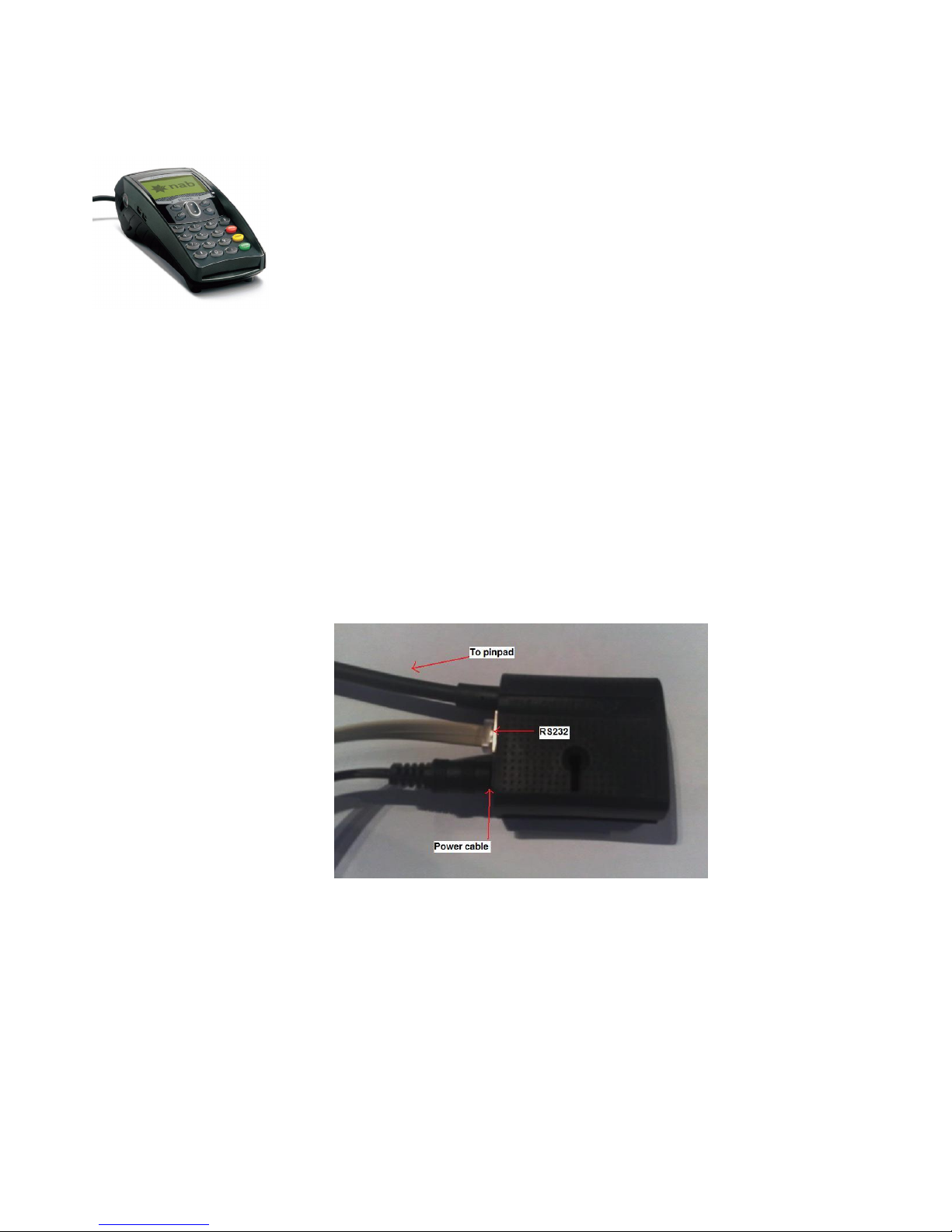
Confidential Page 7 19/02/09
NAB Integrated Hardware Installation
EFTPOS Terminal
Supplied Equipment with terminal:
Sagem Terminal
Power pack and cord
POS connector cable (RS232 Cable)
(optional) RS232 to USB adaptor cable
GPRS SIM
Paper Roll
Installation Steps
1. Power the terminal. Connect the power pack
and cord then plug into a power point.
2. Connect the power adaptor to the power
socket on the back of the terminal
3. Connect the RS232 cable (supplied) to the
COM port on the back of the PC (normally
COM 1)
4. For a terminal integrated to a POS, connect
the other end of the RS232 cable to the RS232
connector on the back of the terminal.
Page 8

Confidential Page 8 19/02/09
3.3 Dial-Up Modem
One P66 Modem is required for any store that requires dial-up
connectivity to the bank. The P66 modem utilizes a purpose built
EFTPOS modem to connect with the banking network.
The modem can be shared between any number of EFTPOS
terminals within a network.
There should only be one P66 modem within any single store.
Equipment supplied with P66 Modem
P66 modem
Power supply and power cord
PC connector cable (DB9 to RJ12)
Dial-up phone cable and connector
Installation Steps:
1. Plug the power supply into a power point and the P66 Modem DIN connector,
2. Connect the phone cable to the “Line” connector on the P66 and to the phone line wall socket,
3. Connect the POS cable to the PC COM port and to the “Pinpad” connector on the P66 modem.
(Make sure you are using the P66 load cable and not the EFTPOS pinpad cable labelled “Ingenico CAB-0117-01”)
Page 9

Confidential Page 9 19/02/09
3.4 Argent installation
Telstra use an Argent Terminal Adaptor (ATA).
An Argent installation is normally defined as an AABP 9600bps system.
This type of Argent installation does not require a P66 modem from Ingenico.
Telstra will supply the Argent Terminal Adaptor to be used in the installation
The connection from ATA to PC is via a standard 25-pin to 9-pin RS232 modem cable. This is
generally not supplied by Telstra and will need to be purchased separately.
See back-plate of ATA for correct connection of RS232 cable.
You will need your “POSAME” or “Argent Terminal ID” when installing the Telstra ATA. You can
get this number from Telstra
Required Equipment:
ATA from Telstra
Installation of ISDN service from Telstra
Standard RS232 modem cable
Installation Steps:
1. Connect the Argent terminal Adaptor to the ISDN service.
2. Connect the RS232 modem cable from the COM port on the POS to the V24 port on the Argent
ATA.
3. The ATA should go to a steady dot after a short while. This indicates that the ISDN is connected.
Argent Enhanced Terminal Adaptor Back-plate
RS232 cable
connects to here
Page 10
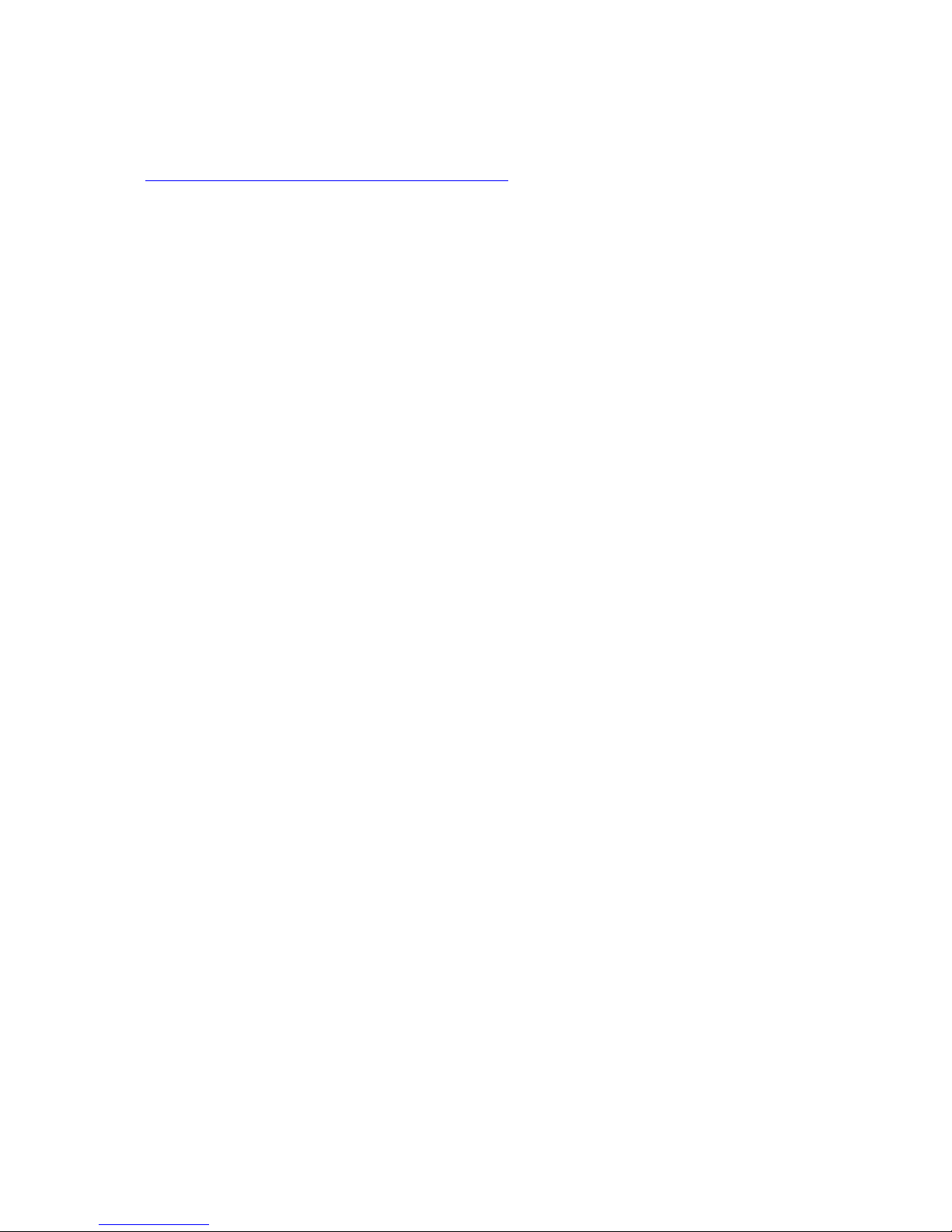
Confidential Page 10 19/02/09
3.5 PCEFTPOS Gateway
Refer to PCEFTPOS for these installations at the PC-EFTPOS website
http://www.pceftpos.com/index.php?page=gateway
Page 11
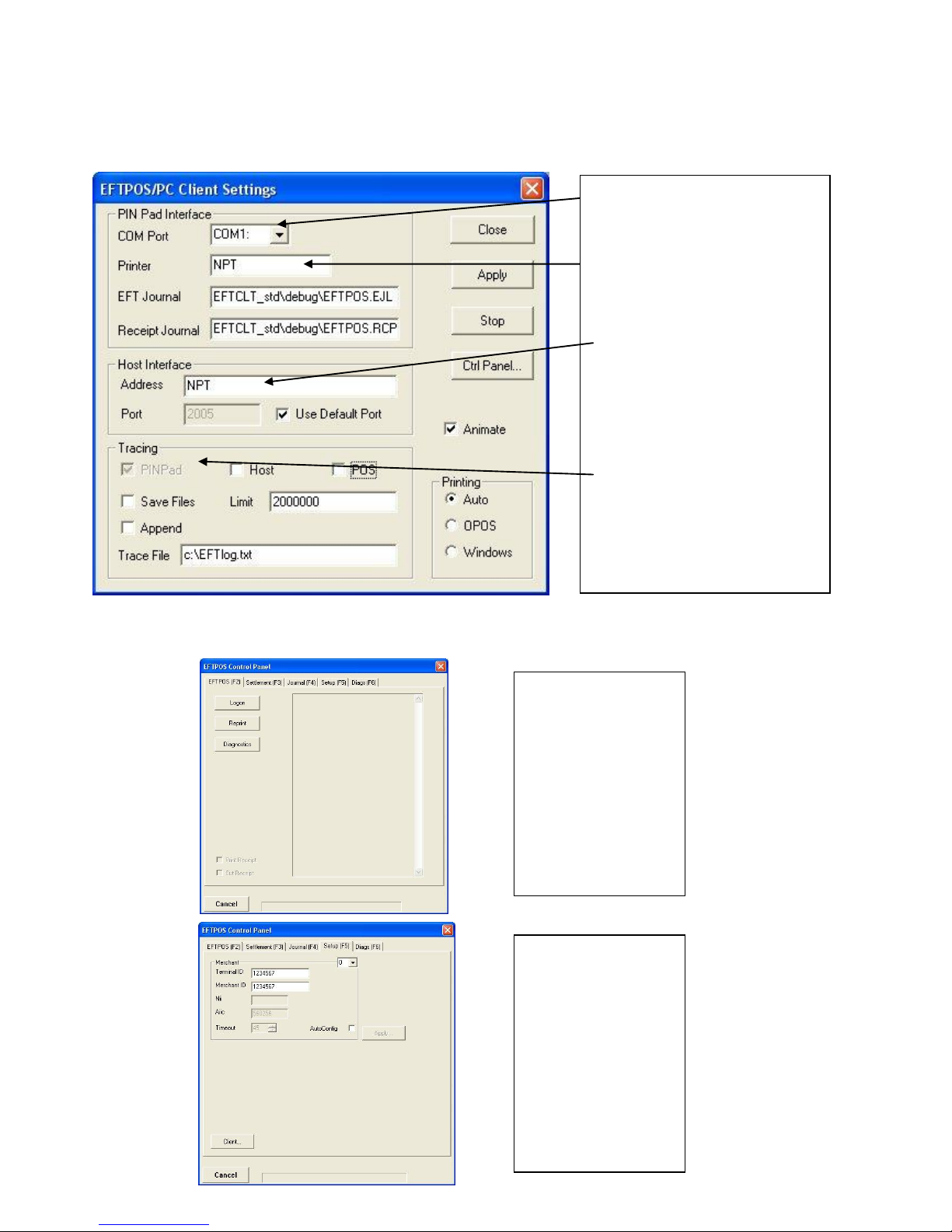
Confidential Page 11 19/02/09
PC-EFTPOS Overview
EFT-Client Settings:
EFTPOS Control Panel
Press the control panel button on the Client settings page (above) to activate the control panel.
COM port: that the pinpad is
plugged into.
Printer: (Not used when POS is
printing). NPT denotes using
the internal printer of NPT
Host Interface: This is
normally blank. It is the IP
address of the EFTSRV which
is normally on this machine.
NPT indicates to use the
internal NPT modem.
Tracing: This is enabled by
default and records information
on the hard-drive to help us
track down any issues.
Logon: Performs a
logon to the host
Reprint: reprints
last receipt
Diagnostics:
Provides reports on
s/w configuration
and version
Setup Page:
Enter terminal
details.
Press APPLY and
then 7410 as the
password
Page 12
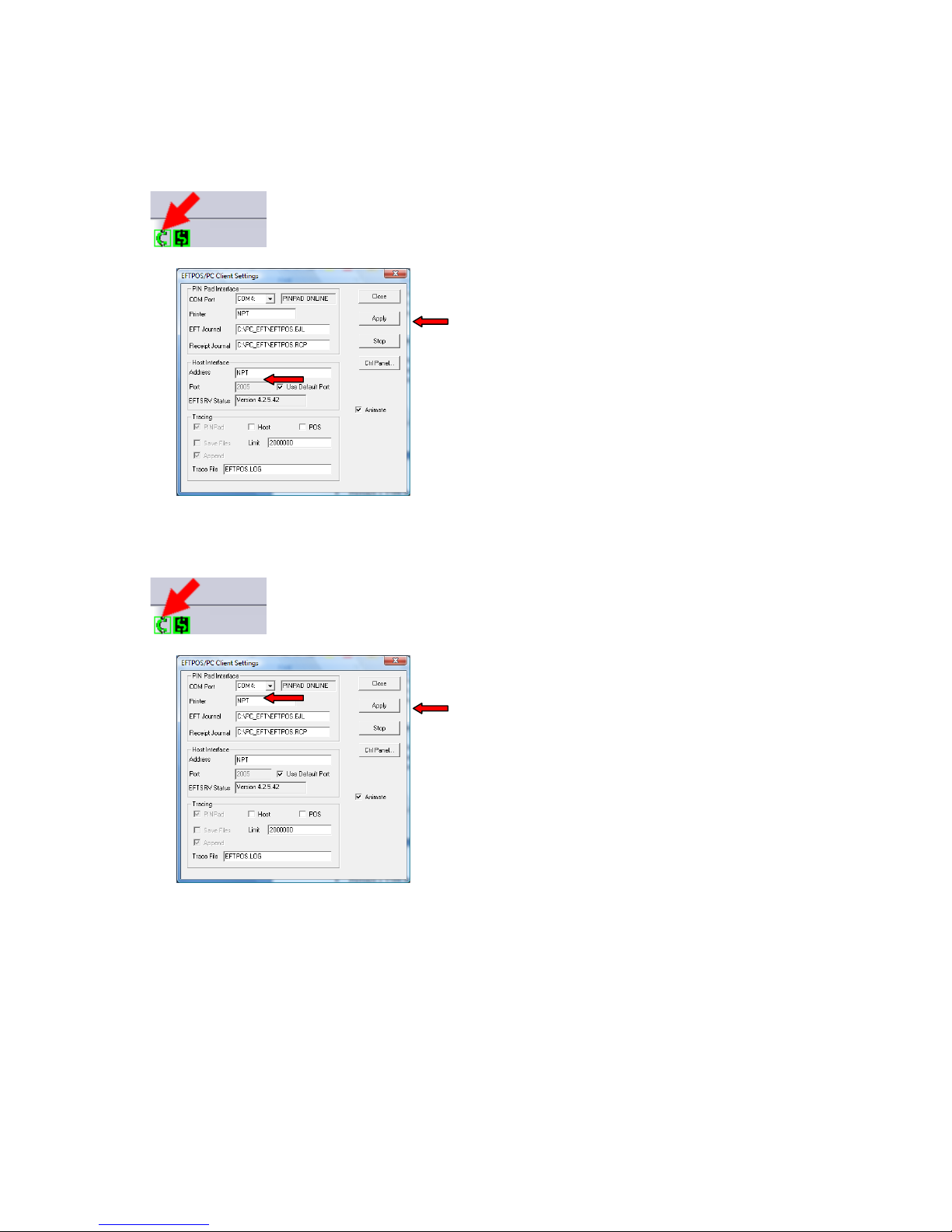
Confidential Page 12 19/02/09
Using the Internal Modem GPRS Modem
Ensure Host communications settings are set to GPRS or change communications type to GPRS via
the function menus.
Open the EFT Client
Change “Host Interface Address to NPT and then click on Apply
Using the Internal Printer on the terminal
Open the EFT Client
Change “Printer to NPT and then click on Apply
Page 13

Confidential Page 13 19/02/09
PC-EFTPOS Software Installation
1. Install Terminal
See Hardware Installation for PINpad.
2. Install Software
If the POS does not have the latest PC-EFTPOS software installed, install the software from the PCEFTPOS installation CD, or the setup file available for download from our website at
www.pceftpos.com.au/files/releasecd (Version 4.3.0 or higher is required.)
For more detailed information on installing the PC-EFTPOS software, please refer to the PC-EFTPOS EFT
Client and EFT Server Installation Guides, or call PC-EFPOS Helpdesk on 02 9998 9800
3. Configure Terminal
To configure the terminal, either
From the PC-EFTPOS Client
o Double click on the Client icon to open it
o Click on the [Ctrl Panel...] button
o Click on the [Setup (F5)] tab and enter the Terminal ID
o Press [APPLY] button. The confirmation password is 7410
OR
Consult your POS provider to see how the details are entered into the POS
5. Bank Logon
1. Double click on the EFT Client icon
2. Click on the [Ctrl Panel...] button
3. click on the [Logon] button from the [Eftpos (F2)] tab
6. Ready to Go
If the previous steps were successful the PINpad is ready to use.
PC-EFTPOS Client icon
Page 14
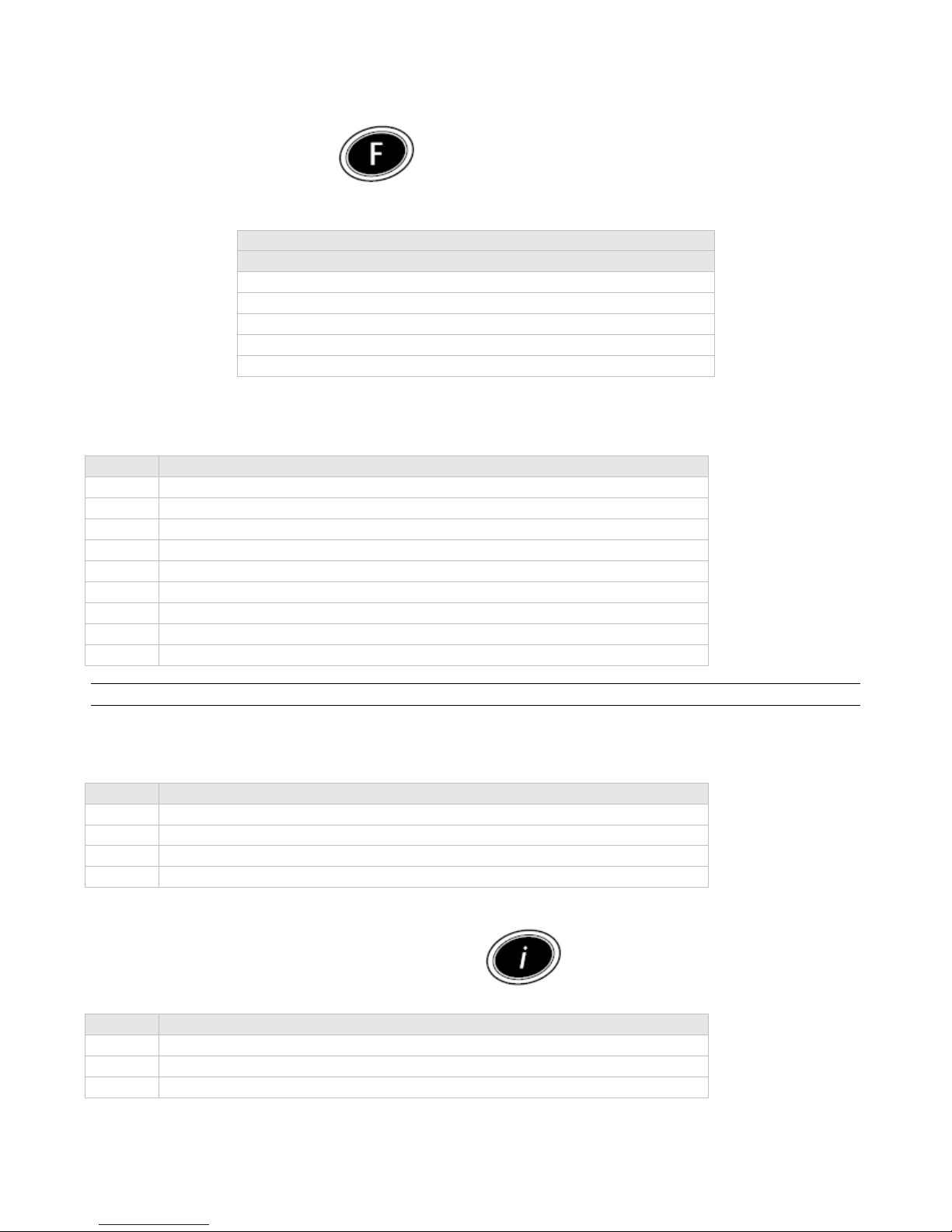
Confidential Page 14 19/02/09
Function Key Menus
To access the functions, press the key on the pinpad when the terminal is in its IDLE mode.
The following function menus are available:
Function Number
Description
(Admin Password)
11113333
TMS Logon (Internal GPRS only)
11114440
Show EFT-Client on POS
11114441
Show EFTSRV on POS
11114442
Show EMS-client on POS
140102
Technician functions
140102 - (Technician Menu)
Option
Description
1
Host Communications
2
CATID
3
CAID
4
Initialisation
5
Config File Refresh
6
Memory Reset
7
Diagnostics
8
Software Load
9
IDLE Logo (requires password)
Note: Pressing „0‟ at the technician menu shall invoke the Telium manager.
Diagnostics Menu – Accessed via EFT Client
Option
Description
1
Print Merchant List
2
Print Configuration
3
Print Statistics
4
Print and Clear SAF (Caution: SAF will be cleared)
Administrative Menu – Accessed via pressing the key
Option
Description
1
User Setting
2
Display Functions
3
Version Info
Page 15

Confidential Page 15 19/02/09
Reboot PINpad
Option
Description
+ [Clear]
Press and hold for 2 secs to reboot
Page 16

Confidential Page 16 19/02/09
Host Communications
140102 + 1
Option
Description
1
Communications Type
1
PSTN (DIAL)
2
GPRS
Comms via internal SIM
2
Communications (for PSTN)
1
Pri Phone Number
2
Host SHA
3
Prefix Settings (PABX)
4
Dial Type
1 Tone Dial
2 Pulse Dial
5
Blind Dial
Communications (for GPRS)
1
IP Address
Default: 10.1.3.12
2
IP Port
Default: 10124
3
Host SHA
Default: 800000C8
4
APN
Default: nab.eftpos
Diagnostics
140102 + 5
Option
Description
1
Modem Test
2
GPRS Signal
3
Printer Test
4
Keyboard Test
5
Display Test
6
Card Read Test
Administrative Menu - Accessed via pressing the key
Option
Description
1
User Settings
1
Key Beep
1
On
Default
2
Off 2
Display Functions
Page 17

Confidential Page 17 19/02/09
Local Config
Tipping
Cashout
Offline
Debit 3
Version Info
1
Version Info
Operating System
Page 18

Confidential Page 18 19/02/09
System Timeouts
The PIN pad will support the following 'time outs' for its PCEFTPOS Client and Network interface:
PINPAD
TIMEOUT
EVENT
3 seconds
PCEFTPOS Client ACK to PIN pad request
3 seconds
PCEFTPOS Client ACK to send Host message request
10 seconds
PCEFTPOS Client response to display request
10 seconds
PCEFTPOS Client response to print request
45 seconds
Host response to Financial Transaction requests
45 seconds
Host response to administration requests
45 seconds
Host response to Reversals and SAF uploads
60 seconds
Customer response to Card entry prompt
30 seconds
Customer response to Account prompt
60 seconds
Customer response to PIN entry prompt
180 seconds
PCEFTPOS Client response to insert slip request
120 seconds
PCEFTPOS Client response to verify signature request
Page 19

Confidential Page 19 19/02/09
Host generated response codes
The following section describes the response codes returned from the host. *For assistance with the
following codes, contact your Bank.
Code
Terminal Display
Explanation
Action To Be Taken
00
TRANSACTION
APPROVED
The transaction has been approved
and the customer should be allowed
to leave with the merchandise and
any cash out requested.
None
01
TRAN DECLINED
SEE CARD ISSUER
The Cardholders bank has not
allowed the transaction and requires
the cardholder to contact them.
Seek another form of tender.
04
TRAN DECLINED
CALL AUTH CENTER
The Cardholders bank has not
allowed the transaction, this card
may be lost or stolen.
Supervisor MUST contact Help
Desk for further instructions.
08
APPROVED
WITH SIGNATURE
The transaction has been approved,
subject to the customer‟s signature
matching that on the back of their
card. A signature slip will need to be
inserted in the slip printer.
None
12
TRAN DECLINED
INVALID TRANS
The type of transaction requested is
not allowed for this terminal or this
card.
Seek another form of tender
from customer.
Note EFT transaction.
31
TRAN DECLINED
SEE CARD ISSUER
The Cardholders bank has not
allowed the transaction and requires
the cardholder to contact them.
Seek another form of tender.
39
TRAN DECLINED
NO CREDIT ACCT
This card does not have a credit
account linked to it. The cardholder
needs to try another account or
contact their card issuer.
Ask customer to select
another account.
51
TRAN DECLINED
SEE CARD ISSUER
Cardholder should contact bank
Contact Bank
52
TRAN DECLINED
NO CHEQUE ACCT
This card does not have a cheque
account linked to it. The cardholder
needs to try another account or
contact their card issuer.
Ask customer to select
another account.
53
TRAN DECLINED
NO SAVING ACCT
This card does not have a savings
account linked to it. The cardholder
needs to try another account or
contact their card issuer.
Ask customer to select
another account.
54
TRAN DECLINED
EXPIRED CARD
This card has expired, or has an
incorrect expiry date encoded on the
magnetic stripe. The cardholder must
contact their card issuer.
Seek another form of tender
from the customer.
55
TRAN DECLINED
PIN INCORECT
The customer has entered an
incorrect PIN number. They should
attempt to enter it again.
If necessary, remind the
customer to enter the PIN
again and press the
[ENTER] key.
60
TRAN DECLINED
CALL HELP DESK
Bank wants the card to not be used.
Try another card or call help
desk
61
TRAN DECLINED
OVER CARD LIMIT
The card holder(s) have already
exceeded the withdrawal limit for
this card for the day.
Seek another form of tender
from the customer.
Page 20
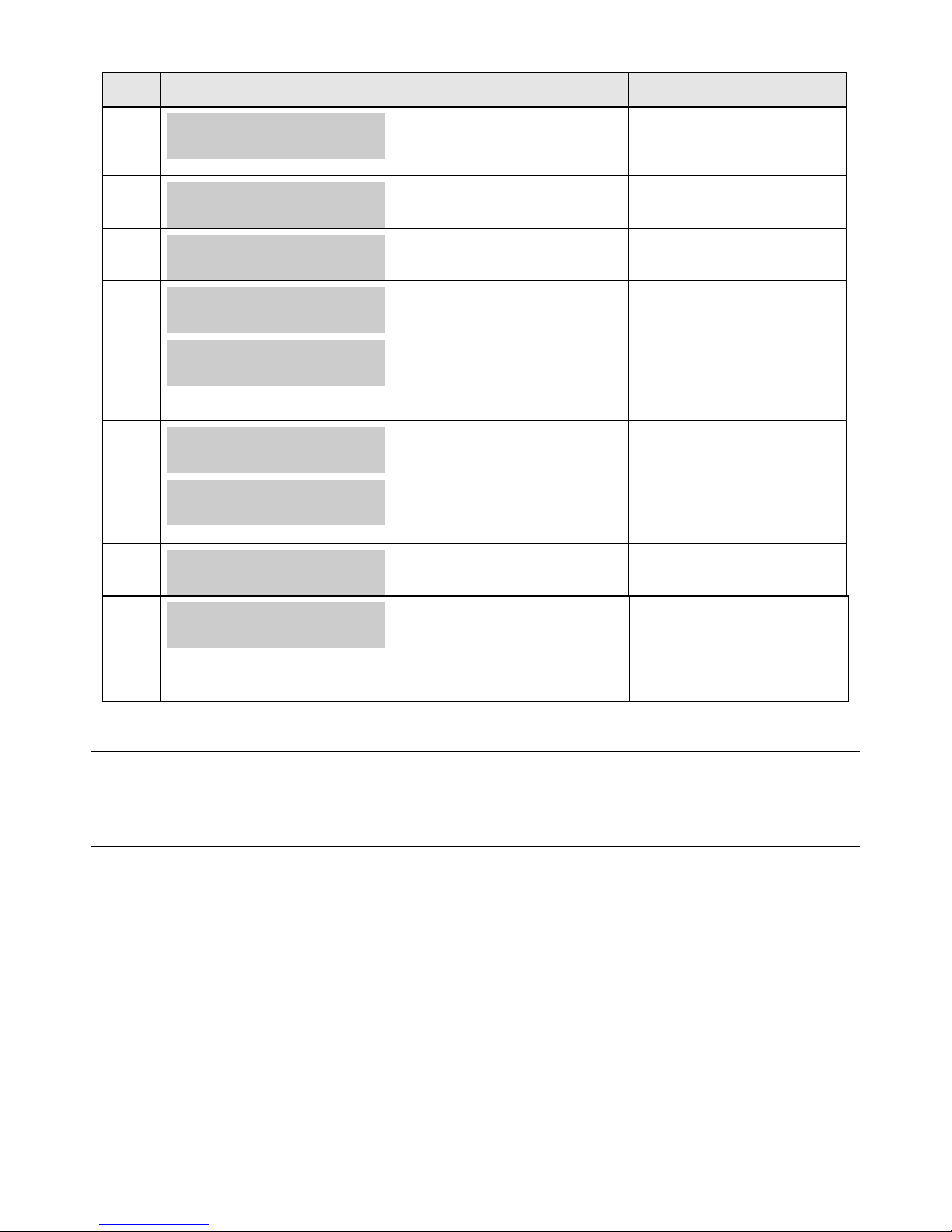
Confidential Page 20 19/02/09
Code
Terminal Display
Explanation
Action To Be Taken
75
TRAN DECLINED
EXCEED PIN TRIES
The cardholder has entered the
wrong PIN number three times. The
card can't be used for the rest of the
day.
Seek another form of tender
from the customer.
91
TRAN DECLINED
ISSUER NOT AVAILABLE
The card holders bank is unable to
be contacted to authorize the
transaction.
None, terminal shall attempt
EFB.
93
TRAN DECLINED
ALREADY SETTLED
The terminal has already settled
within the settlement window
None
94
TRAN DECLINED
DUPLICATE TRANS
The NAB host has already seen the
transaction.
Do not retry the transaction.
96
TRAN DECLINED
SYSTEM ERROR
The system has malfunctioned and
requires the transaction to be retried.
Retry EFT tender,
Verify network status and
terminals initialization status
on the host.
98
TRAN CANCELLED
SYSTEM ERROR
The Bank has detected a Message
Authentication error on the message
from the terminal.
Logon terminal
Retry EFT tender
N0
TRAN DECLINED
SYSTEM ERROR
The host has detected a sequence
error during CPAT loading.
Retry EFT Logon several
times if on a LAN wait for a
period of low LAN traffic.
N1
INIT APPROVED
Init approved but new file config /
software versions available for DLL.
None
??
TRAN DECLINED
SYSTEM ERROR XX
A response code has been received
that is unable to be interpreted by the
terminal.
Retry EFT tender.
Verify network status.
If problem persists and
the error is not generated
by the host replace
terminal.
Note:
SYSTEM ERROR XX where XX is the Response Code.
Other Response Codes not shown above decline the transaction and display the error message “TRAN
CANCELLED”, "SYSTEM ERROR XX” on the terminal display.
Page 21

Confidential Page 21 19/02/09
Terminal generated response codes
The following section describes the response codes generated by the terminal.
Code
Terminal Display
Explanation
Action To Be Taken
MO
TRAN DECLINED
MSG FORMAT ERROR
The response receive from the NAB
had a format error.
Re-try transaction.
M1
TRAN DECLINED
STAN MISMATCH
The Terminal has detected a STAN
error and is unable to complete the
transaction.
Re-try transaction.
M2
TRAN DECLINED
TERM ID MISMATCH
The Terminal ID contained in the
request message did not match the
Terminal ID contained in the
response receive from the NAB.
Re-try transaction.
P0
TRAN DECLINED
COMMS ERROR
The buffer used to receive message
from the EFT-Client is full, stopping
any more messages being received.
Re-try transaction.
P1
TRAN DECLINED
COMMS ERROR
Transmission failed from the
terminal to EFT-Client
Re-try transaction.
P2
TRAN DECLINED
COMMS ERROR
Response timeout occurred on
messages between the terminal and
EFT-Client
Re-try transaction.
P3
TRAN DECLINED
COMMS ERROR
No „ACK‟ received on the low level
protocol messages between the
terminal and EFT-Client
Re-try transaction.
P4
TRAN DECLINED
COMMS ERROR
Protocol error occurred on messages
between the terminal and EFT-Client
Re-try transaction.
P5
TRAN DECLINED
SYSTEM ERROR
Invalid response received by the
terminal from the EFT-Client
Re-try transaction.
P6
TRAN DECLINED
COMMS ERROR
Receiving failed by the terminal from
the EFT-Client
Re-try transaction.
P7
TRAN DECLINED
COMMS ERROR
Communication connection timeout
occurred to the EFT-Server
Confirm connection timeout
in File 36 is greater than 30
seconds
Retry Transaction.
PF
TRAN DECLINED
PRINT FAILED
The receipt failed to print.
Check POS printer
Retry Transaction.
PR
TRAN CANCELLED
INVALID REQUEST
An invalid request from received by
the POS.
Merchant has selected a
POS option that is not
supported by the terminal.
Retry Transaction with
correct selection
S0
TRAN DECLINED
SYSTEM ERROR
An error has occurred in the CPAT
download
Re-try transaction.
S1
TRAN DECLINED
SYSTEM ERROR
Internal terminal error
Re-try transaction.
If problem persists, perform
memory reset.
Page 22

Confidential Page 22 19/02/09
Code
Terminal Display
Explanation
Action To Be Taken
S2
TRAN DECLINED
SYSTEM ERROR
Internal terminal error
Re-try transaction.
If problem persists, perform
memory reset.
S3
TRAN DECLINED
SYSTEM ERROR
Internal terminal error
Re-try transaction.
If problem persists, perform
memory reset.
S4
TRAN DECLINED
SYSTEM ERROR
Internal terminal error
Re-try transaction.
If problem persists, perform
memory reset.
S5
TRAN DECLINED
SYSTEM ERROR
Internal terminal error
Re-try transaction.
If problem persists, perform
memory reset.
S6
TRAN DECLINED
SYSTEM ERROR
Internal terminal error
Re-try transaction.
If problem persists, perform
memory reset.
S7
TRAN DECLINED
SYSTEM ERROR
Internal terminal error
Re-try transaction.
If problem persists, perform
memory reset.
SP
TRAN DECLINED
SYSTEM ERROR
PPID mismatch
Error with security, swap
terminal
SQ
TRAN DECLINED
SYSTEM ERROR
Error with security schemes
Error with security, swap
terminal
TO
APPROVED
Used in a status request, indicates the
terminal is in a ready state.
None
T1
TRAN DECLINED
NO DUPLICATE
No duplicate receipt is available in
the terminal
None
T2
TRAN DECLINED
NO LAST TXN
No last transaction is available in the
terminal
None
T3
TRAN DECLINED
INVALID ACCOUNT
An invalid account was selected.
Select valid account
T7
TRAN DECLINED
NO CASH ALLOWED
No cash out is allowed for the
transaction attempted.
Remove cash out
component in transaction
request
TA
TRAN DECLINED
CARD INVALID
Card not allowed for merchant
Use another card
TB
TRAN DECLINED
CARD INVALID
Card not allowed for merchant
Use another card
TC
TRAN DECLINED
INVALID CARD NO
LUHN check failed
Retry entering card number
TD
TRAN DECLINED
CARD EXPIRED
Card expired
Use another card
TE
TRAN DECLINED
REFUNDS DISABLED
Refunds are disabled on the terminal
Contact NAB help desk
TF
TRAN DECLINED
INIT REQUIRED
Terminal initialisation required
Perform Initialisation
Page 23

Confidential Page 23 19/02/09
Code
Terminal Display
Explanation
Action To Be Taken
TI
TRAN DECLINED
OPERATOR TIMEOUT
Operator Timeout occurred while the
terminal was awaiting input
None
TL
TRAN DECLINED
SIGNATURE ERROR
The operator has pressed the [NO]
key in response to a "SIGNATURE
REQD" prompt.
None
TM
TRAN DECLINED
CANCELLED
The operator has cancelled the
transaction when a PIN or Account
retry prompt is being displayed to the
customer.
None
TU
TRAN DECLINED
SAF PENDING
The terminal has a SAF stored, the
terminal and merchant ID can not be
changed until they are cleared
Clear SAF before retrying
configuration
TV
TRAN DECLINED
REVERSAL PENDING
The terminal has a reversal stored,
the terminal and merchant ID can not
be changed until it is cleared
Clear Reversal before
retrying configuration
TX
TRAN DECLINED
CARD INVALID
The card used was not found within
the terminal CPAT
Use another card
TY
TRAN DECLINED
CARD INVALID
Card group is configured to be
rejected for this merchant
Use another card
TZ
TRAN DECLINED
CARD INVALID
The card used has been rejected by
the terminal CPAT
Use another card
X7
TRAN DECLINED
MAC ERROR
The terminal has detected a MAC
error on the incoming host message
Retry transaction
XA
TRAN DECLINED
HEADER ERROR
The terminal has detected a header
error on the incoming host message
Retry transaction
XD
TRAN DECLINED
NO MANUAL ENTRY
No manual entry is allowed on the
terminal.
Contact NAB Help desk if
manual entry required
XE
TRAN DECLINED
TXN NOT SUPPORTD
The card used can not support
transaction type due to AGC
restriction.
Use another card
XF
TRAN DECLINED
TXN NOT SUPPORTD
Pre-Authorisations not supported for
acquirer
Instruct Merchant to
perform supported
transaction type
XG
TRAN DECLINED
TXN NOT SUPPORTD
A request has been received by the
POS that is not supported by the
terminal
Instruct Merchant to
perform supported
transaction type
X8
TRAN DECLINED
CNP ERROR XX XX
A CNLP error occurred. The „XX
XX‟ is the error code returned.
If error is '601-008' (Bank is not
available) - Retry EFT Logon
periodically.
Verify the communication
parameters
Retry transaction
Verify the network status (See
section Tran$end initiated
errors)
X0
TRAN DECLINED
NO RESPONSE
No response was received via the
host to a terminal request.
Retry transaction
If problem persists check
communications settings
and NAB host status
Page 24

Confidential Page 24 19/02/09
Code
Terminal Display
Explanation
Action To Be Taken
XT
TRAN DECLINED
CONFIG REQD
Terminal configuration is required
before it can transact.
Configure terminal with
Merchant and Terminal ID
ZO
TRAN DECLINED
MODEM ERROR
An error has occurred with the
terminal or P66 modem
Retry transaction
If problem persists check
communications settings.
Z1
TRAN DECLINED
NO DIAL TONE
The modem has failed to find a dial
tone on the attached phone line
Check line on P66
Z2
TRAN DECLINED
NO ANSWER
The number being dialled by the
terminal is not answering.
Retry Transaction
If problem persists, check
communications setting for
P66
Z3
TRAN DECLINED
LINE BUSY
The number dialled by the terminal
in engaged
Retry Transaction
If problem persists, check
communications setting for
P66
Z4
TRAN DECLINED
NO HOST PHONE NO
No phone number is configured in
the terminal.
EFT-Server settings are
incorrect for P66. Phone
number needs to be added
Z5
TRAN DECLINED
POWER FAIL
The terminal lost power during a
transaction. This receipt is printed
upon reboot.
Check terminal power
supply
Retry transaction
Z6
TRAN DECLINED
NO CARRIER
The number dialled or connected line
does not have a carrier on the other
end.
Retry transaction
Z7
TRAN DECLINED
NO EFTSRV
There is no link from the PCEFTPOS client to the EFTSRV
software
Check EFT Client IP
address
Check EFT Server setup
Z8
TRAN DECLINED
CONN. DROPPED
Connection has been dropped
Retry transaction
If problem persists, check
communications settings
Z9
TRAN DECLINED
SOFTWARE MISSING
A software component is missing
Swap out terminal
ZA
TRAN DECLINED
GPRS NETWK ERROR
GPRS Network error returned
Power off terminal
Check SIM
ZC
TRAN DECLINED
INVALID COMMS
Invalid Communications mode
selected
Terminal is set to Dial.
Change setting to GPRS
ZD
TRAN DECLINED
POS INTERRUPT
POS request received while
transmission of a message occurring
via terminal
Retry Transaction
ZE
TRAN DECLINED
NO SIM CARD
No SIM card in terminals
Add SIM card to terminal
ZF
TRAN DECLINED
BAD SIM PASSWORD
SIM password incorrect
Check NAB Host
communications settings
ZG
TRAN DECLINED
SIM CARD LOCKED
SIM card is locked
Replace SIM
Page 25

Confidential Page 25 19/02/09
Note:
Other Response Codes not shown above decline the transaction and display the error message “TRAN
DECLINED”, "SYSTEM ERROR XX” on the terminal display.
SYSTEM ERROR XX where XX is the Response Code.
Page 26

Confidential Page 26 19/02/09
Argent Error Codes
Argent Basics
The seven segment display on the Argent Terminal Adaptor will light up and will move
through a sequence of numbers on start-up. The numbers displayed will be steady when
the call is progressing and the configuration downloading normally on the D-channel during
start-up. The display will flash continuously if call progress encounters an error condition
during start-up.
The table below provides a list of “start-up status codes” that the ATA will display in order of
sequence when the power is being applied, the call is being set up and the configuration is being
downloaded by the Argent Network Management System (NMS).
Argent Error Codes
Display Interpretation
Building Bars..........Program decompressing into memory
Steady 1 .................Power-on test executing. Dot will pulse on/off
Steady 2 ................D-channel interface active for EFTPOS
Steady 3 ................Pre-configuration in progress, learning identity
Steady 4.................Remote management in progress, configuration
Steady 5 ................Software download in progress
Steady 6 ................Reserved
Steady 7 ................Reserved
Steady 8 ................Reserved
Steady 9 ................Reserved
Steady 0 ................Reserved
Steady dot..............Normal Operation (no fault)
ATA Seven Segment Display Start-up Status Codes
Display Interpretation
Flashing 1...............Power up test fails
Flashing 2...............ISDN connection down
Flashing 3..............No carrier on EFTPOS port
Flashing 4..............Data overrun/underrun on Serial V.24 port
Flashing 5 .............No stations responding to polls on EFTPOS port
Flashing 6 .............Last call attempt failed-Channel
(X.25 fault or Argent server or NMS unavailable)
Flashing 7 .............Not applicable
Flashing 8 .............NMS has no pre-configuration to download
Flashing 9 .............NMS main configuration failure
Flashing 0 .............Not applicable
Page 27

Confidential Page 27 19/02/09
CLNP error codes
CLNP error codes are reported as XX/YY where XX =Information code and YY=Error code
as below:
Info Code Meaning
0 Unspecified
1 Validation failure on incoming Terminal message
2 Not Supported
3 Reserved
4 Reserved
5 Validation failure on sign-on command
6 Successful sign-on
7 Validation failure on sign-off command
8 Successful sign-off
Error Code Meaning
0 No Error
1 Unknown terminal ID
2 Invalid AME
3 Not Supported
4 Not Supported
5 Unknown Host reference
6 (Reserved)
7 Not Supported
8 Destination unreachable
9 Not Supported
10 Not Supported
11-16 (Reserved)
17 Not Supported
18 Not Supported
19 (Reserved)
20 Not Supported
21 Not Supported
22 Undefined Symbolic Host Address
23 Invalid Station for Terminal
24 Invalid Command from Terminal
25 Not Supported
26 Not Supported
27-29 (Reserved)
30 No Data in PDU
31 Not Supported
32 Unknown Host
33 Not Supported
Page 28

Confidential Page 28 19/02/09
Purchase
A purchase is the most common transaction performed with integrated merchants. The POS collects and
passes it to PC-EFTPOS via the standard PC-EFTPOS interface.
Note: PCEFTPOS supports hundreds of POS, each has a different user interface.
Terminal Display
POS Display
Action
READY
<Customer Logo>
HH:MM DD/MM/YY
On the POS interface:
Refer to POS instructions to
initiate a Purchase,
transaction.
The transaction request
includes the purchase amount.
PURCHASE
SWIPE CARD
Customer swipes card.
Note: Cancellation can only occur
on the POS. The merchant can not
go back a step in the transaction
flow.
<FUNCTION>
SELECT ACCOUNT
TYPE
CHQ SAV CR
Customer selects the account type
from the options available on the
terminal.
Note: Cancellation can only occur
on the POS. The merchant can not
go back a step in the transaction
flow.
<FUNC> $0.00
KEY PIN OR OK
****
Customer is either prompted to
press the [ENTER] key only or
enter a PIN on the terminal.
Note: Cancellation can only occur
on the POS. The merchant can not
go back a step in the transaction
flow.
PROCESSING
PLEASE WAIT
The request message is sent to the
host, the host replies with a
response message. The POS
produces a purchase transaction
record.
Note: A customer receipt is only
produced, (except for a signature
receipt) the merchant receipt is
placed within a journal on the POS.
Page 29

Confidential Page 29 19/02/09
Page 30

Confidential Page 30 19/02/09
Purchase Results
Approved response with no signature required
An approved response is displayed on receipt of a „00‟ response code.
Terminal Display
Screen Display
Action
TRANSACTION
<Result>
PRINTING,PLEASE WAIT
The transaction has been
approved, a receipt is printed and
the dialogue box shown.
The dialogue box automatically
closes after 5 seconds, or
alternatively if the [OK] button is
pressed it shall close immediately.
READY
<Customer Logo>
HH:MM DD/MM/YY
The terminal returns to the idle
state.
Signature Required
A signature prompt is given on receipt of an „08‟ response code or the Authority Byte within the CPAT
instructs the terminal that a signature is required.
Terminal Display
Screen Display
Action
CHECK SIGNATURE
SIGNATURE
VERIFIED?
The operator checks the
customer‟s signature and selects
[YES] on the POS to verify the
signature matches.
TRAN DECLINED
SIGNATURE ERROR
PRINTING,PLEASE WAIT
If the signature does not match,
the operator selects [NO] on the
POS.
The terminal produces a declined
receipt, and displays this dialogue
box before reversing the
transaction.
Page 31

Confidential Page 31 19/02/09
TRANSACTION
APPROVED
PRINTING,PLEASE WAIT
The transaction has been
approved, a receipt is printed and
the dialogue box shown.
The dialogue box automatically
closes after 5 seconds, or
alternatively if the [OK] button is
pressed it shall close immediately.
READY
<Customer Logo>
HH:MM DD/MM/YY
The terminal returns to the idle
state.
Declined Response
Are displayed for any other response than „00‟ or „08‟.
Terminal Display
Screen Display
Action
<Response Text>
<Response Text>
PRINTING,PLEASE WAIT
<Response Text>
<Response Text>
[OK]
The transaction has been declined.
For the full listing of error
messages see section „Response
Codes‟. A receipt is printed and the
dialogue box shown.
The dialogue box automatically
closes after 5 seconds, or
alternatively if the [OK] button is
pressed it shall close immediately.
READY
<Customer Logo>
HH:MM DD/MM/YY
The terminal returns to the idle
state.
Page 32

Confidential Page 32 19/02/09
China Union Pay (CUP) refunds
Refunds using CUP cards are slightly different to other cards
The receipt from the original purchase is required to perform a refund on a China union pay card, the
required details are highlighted in red on the example below. These are the transaction date (day and month),
RRN (retrieval reference number) and authorisation ID (AUTH ID).
Terminal Display
Screen Display
Action
READY
<Customer Logo>
HH:MM DD/MM/YY
On the POS interface:
Select the [Transaction]
tab.
Select the Txn Type as
Refund.
Enter the Refund amount
into the Amt Purchase field.
Select the [Transaction]
button.
REFUND
SWIPE CARD
Customer swipes card.
Page 33

Confidential Page 33 19/02/09
REFUND
SELECT ACCOUNT
TYPE
CHQ SAV CR
Customer selects the account
type from the options available
on the terminal.
The options presented to the
customer are determined by the
CPAT as described in section
6.7.17 Select Account of the
NAB EFTPOS Device
Specification.
REFUND
ENTER AUTH #
The operator must now enter the
AUTH ID from the original
purchase receipt.
See the example receipt at the
start of this section for the
location of this data
REFUND
ENTER RRN
The operator must now enter the
RRN from the original purchase
receipt.
See the example receipt at the
start of this section for the
location of this data
REFUND
AUTH DATE
The operator must now enter the
day and month of the original
purchase transaction, this can
also be retrieved from the
original receipt
Note. The day and month must
both be 2 digits so enter them
exactly as they appear on the
receipt including any leading
zero. E.g. if the original
transaction was on the 6th of
January enter 0601
PROCESSING
PLEASE WAIT
The terminal will verify that the
original transaction was
performed.
REFUND $10.00
KEY PIN
****
Customer is prompted to enter a
pin on the terminal.
Page 34

Confidential Page 34 19/02/09
CHECK SIGNATURE
SIGNATURE
VERIFIED?
Check that the customer's
signature matches the one on
the card. For CUP cards this
must be done even though PIN
was entered.
TRANSACTION
APPROVED
PRINTING PLEASE WAIT
The refund is approved
Page 35
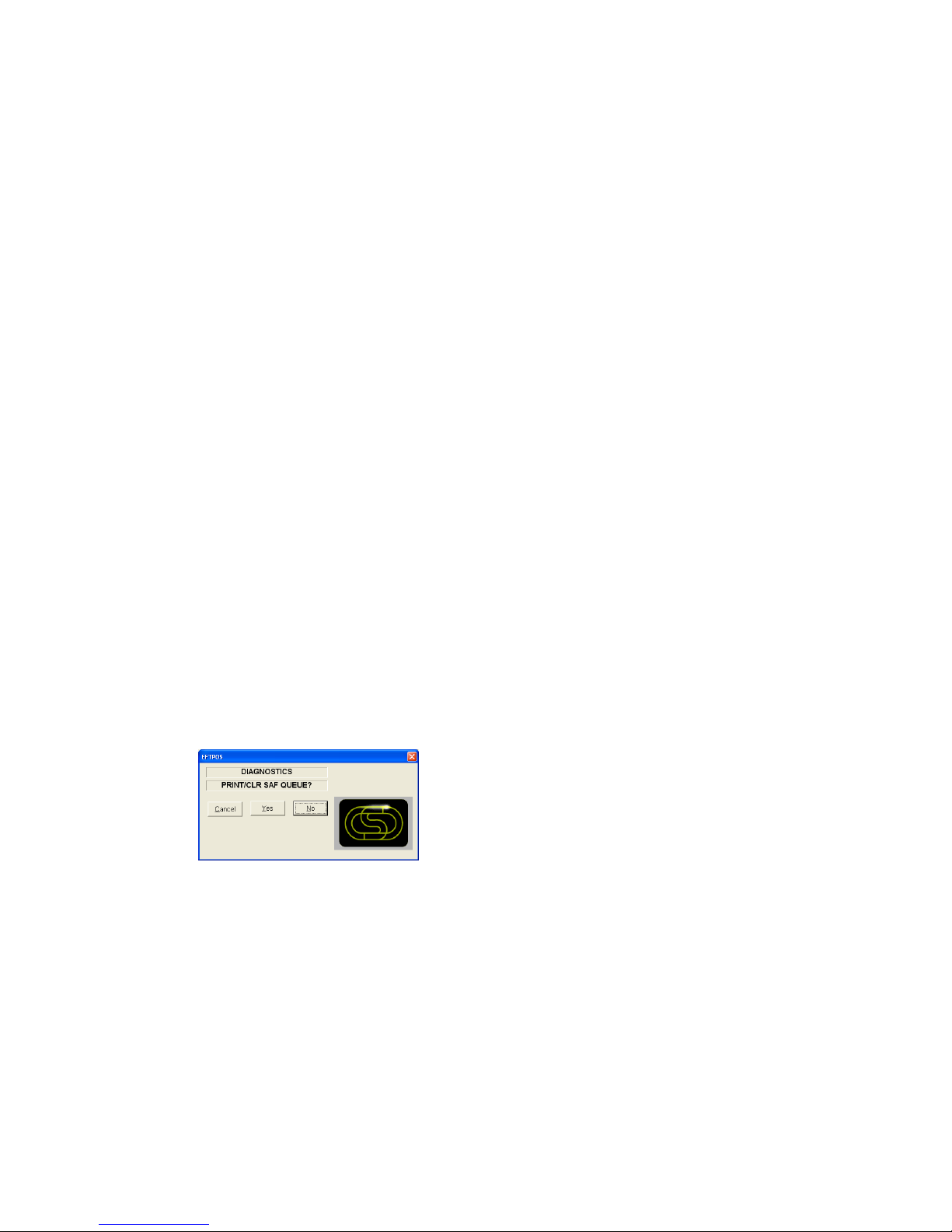
Confidential Page 35 19/02/09
Trouble Shooting
Installation Problems
PINpad offline
The most common reason for this error message is that the PINpad is not connected to the PC correctly.
Check the power to the PINpad. The PINpad should be showing something on its display screen.
Check the PINpad is connected to the COM port on the PC
Check that the PC-EFTPOS Client Settings is configured to use the correct COM port, usually
COM1.
No Response from bank to logon
Check the terminal and merchant ID from the logon receipt
Have the bank verify that the terminal ID being used is setup on the bank system
If the TID is correct at the bank, check the EFTSRV settings to ensure the message is being sent to
the correct bank.
No More Paper
If you get this error message on the screen of your PINPad
The PINpad must have a paper roll inserted to operate. Please insert a paper roll to correct this problem
Pinpad online, but getting ADVICE message during logon or transaction
The pinpad may have a stuck message, which the bank is unable to process.
To clear this stuck message out:
Open up the pceftpos client (either by double clicking on the icon in the taskbar, or pressing function
11114440 on the terminal)
Press the “Ctrl Panel…” button.
Once in the Control Panel, press the “Diagnostics” button on the “EFTPOS (F2)” tab
This will present a series of options on the POS
Press NO until you reach the one that says PRINT/CLR SAF QUEUE.
Answer YES to this question
This option will delete any reversals or advices and print out a receipt of all the transactions that
were deleted.
The transactions printed on this receipt need to be reported to the NAB helpdesk otherwise there will
be some missing or extra transactions in the account.
Client Offline
This error means that one of the following has occurred:
The most common cause of this error on a correctly installed machine is that there are more than one
application running that uses our EFTPOS system. Examples are the POS system and our test POS
system. There can only be one POS running. Shutdown any other applications that may also use
EFTPOS.
Page 36

Confidential Page 36 19/02/09
The EFT client is not running (or installed). Check if the client icon (little cents sign) is on the task
bar near the clock. (Warning…. Not all POS system shows the task bar). Start client by rebooting
POS.
Cannot process a Manual Card transaction
If the PINPad won‟t accept a manual card transaction, check to see if CCV option is enabled.
To check this, go in to the PC-EFTPOS client, click on the Ctrl Panel button and then click on the
Diagnostics button. Select NO when asked “Print Merchant List”, Select YES when ask “Print
Configuration”. Select NO to the remainin questions. Check the print out for CCV Processing – it should be
set to 1 to allow MOTO transactions. If it is set to 0, you will need to contact the NAB help desk
Certain cards won’t process
If the EFTPOS system only fails on Refunds, American Express or Diners cards or Cash Out the bank may
have disabled them. Check with the bank to see if they are enabled on your terminal settings.
Hardware Problems
Hardware error troubleshooting
Try to access one of the supported functions by pressing the function key
If the PINpad goes into maintenance functions the PINpad hardware is working
If the PINpad will not respond, it is probably broken
Check power & cables
If possible try another PINpad on this power point
If there is still no activity on the PINpad screen the PINpad is probably broken
PINpad issues that may require a replacement
With the NAB Sagem devices, once you log a terminal on, you can’t change TID’s
(if you swap lanes) without a terminal swap.
Card reader fails card reading on call cards
PINpad has been dropped and the display is smashed
Missing keys on keyboard
Non-responsive keys on keyboard. Re-power on PINpad and try keys again before replacing
If the PINpad display contains the text APPLI NOT OK, then the PINpad has lost its software.
Return the PINpad for repair
If the terminal response code 63 or 96 after an RSA logon, the PINpad has lost its keys. Return the
PINpad for repair.
Communication Problems
The most common reason for a P66 modem line to fail is that it is not communicating to the PC. All
parameters can be altered manually but if any are wrong it‟s advised to re-run the installation wizard and
answer the questions correctly.
Ensure all cables are plugged in correctly
Check that the modem is getting power. The power indicator on the power pack is on. The modem
will click while connecting & disconnecting to the power supply
Check that the modem is connected to a COM port on the PC
Ensure the correct COM port is configured in EFT server (Lines tab)
If you are using a PABX line (ie dial 0 for outside line) the number dialled will need to be prefixed
eg 0,1800032027
Common Dial-up Errors
Page 37

Confidential Page 37 19/02/09
No Dial Tone ~ Check the phone is connected
Line Busy ~ Check phone number and PABX
No Answer ~ Check phone number and PABX
No Carrier ~ Check modem settings to see if correct for this bank
Argent Line
An Argent line needs to be configured to run the AABP Protocol at 9600bps. Ensure that Telstra installs this
type of line. Telstra will provide an Argent Terminal Adaptor (ATA) and an ISDN line.
Argent Terminal Adaptor Connection to the PC
The Argent TA must be connected to the PC
Via a 25-pin (V.24 port on TA) to 9-pin (COM port on PC) standard RS-232 modem cable (available
from any PC or Electronics Store)
This connection will fail if….
The cable is incorrect, you CANNOT use a null-modem cable (type 1), and you must use a standard
RS232 modem cable.
The incorrect COM port is configured for the Argent line in EFT server (lines tab)
If the Argent ATA display is a steady dot, then the Argent ATA is configured for AABP and is ready to be
connected to the PC running the EFTSRV software.
Page 38

Confidential Page 38 19/02/09
CLNP Errors
If the EFTSRV can communicate with the ATA, then errors will be reported via CLNP error codes on the
display receipt. (Refer to error codes on page 25)
The most common errors are:
X8 CNP 01 08 ~ this means that the Argent systems can‟t communicate with the bank. Check the POS ame
and the Host Address, and then call Telstra.
X8 CNP 01 01 ~ this means that the POSAME is wrong. Confirm it with Telstra.
Page 39

Confidential Page 39 19/02/09
Who to Contact for Help
For a financial Transaction enquiry:
NAB Help Desk
1300 369 852
For hardware and software assistance:
Your POS vendor
Credit Card Authorisations
Visa MasterCard 1800 999205
Amex & JCB 1300 363 614
Diners 1800 331 112
For assistance with Argent:
Telstra Argent Help Desk
1300 137 100 option 4
PC-EFTPOS
(02) 9998 9800
Monday to Friday 8:30am to 5:30pm
Email: support@pceftpos.com.au
Web: www.pceftpos.com.au
The web site contains full installation diagrams and instructions.
