Page 1
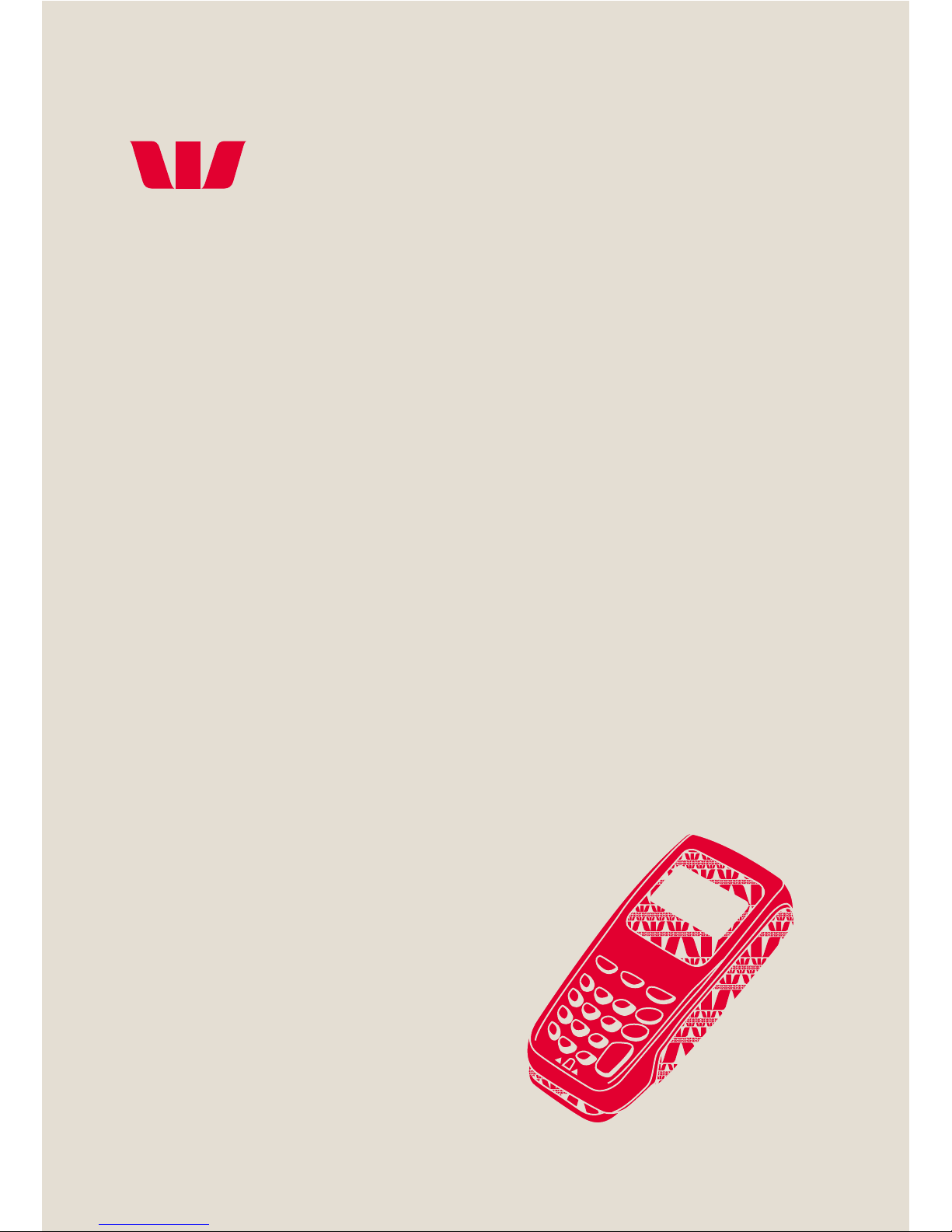
A complete
guide to
PC-EFTPOS
i3070.
i3070
User Guide
Page 2

Contact details
Westpac Merchant Business Solutions Help Desk
• Service, Sales and Support
• Terminal Difficulties
1800 029 749
(24 hours a day, 7 days a week)
PC EFTPOS Help Desk
• Issues/Faults with POS System
(02) 9998 9800
Manual Credit Card Authorisations
(MasterCard, Visa)
132 415
(24 hours a day, 7 days a week)
American Express Authorisations
1300 363 614
Diners Club Authorisations
1800 331 112
JCB Authorisations
1300 363 614
Cardholder Behaving Suspiciously
Note: If one of our operators asks you to retain a
card, please ensure your personal safety first.
Do not comply with the request if you or anyone
else is placed at risk.
132 415 Extension 500
Merchant details
Please complete the details below for your merchant facility.
Trading name:
Merchant number:
If your terminal is enabled for Electronic Fallback (EFB) transactions your floor limit is:
$ for credit card transactions
$ for debit card transactions
Page 3
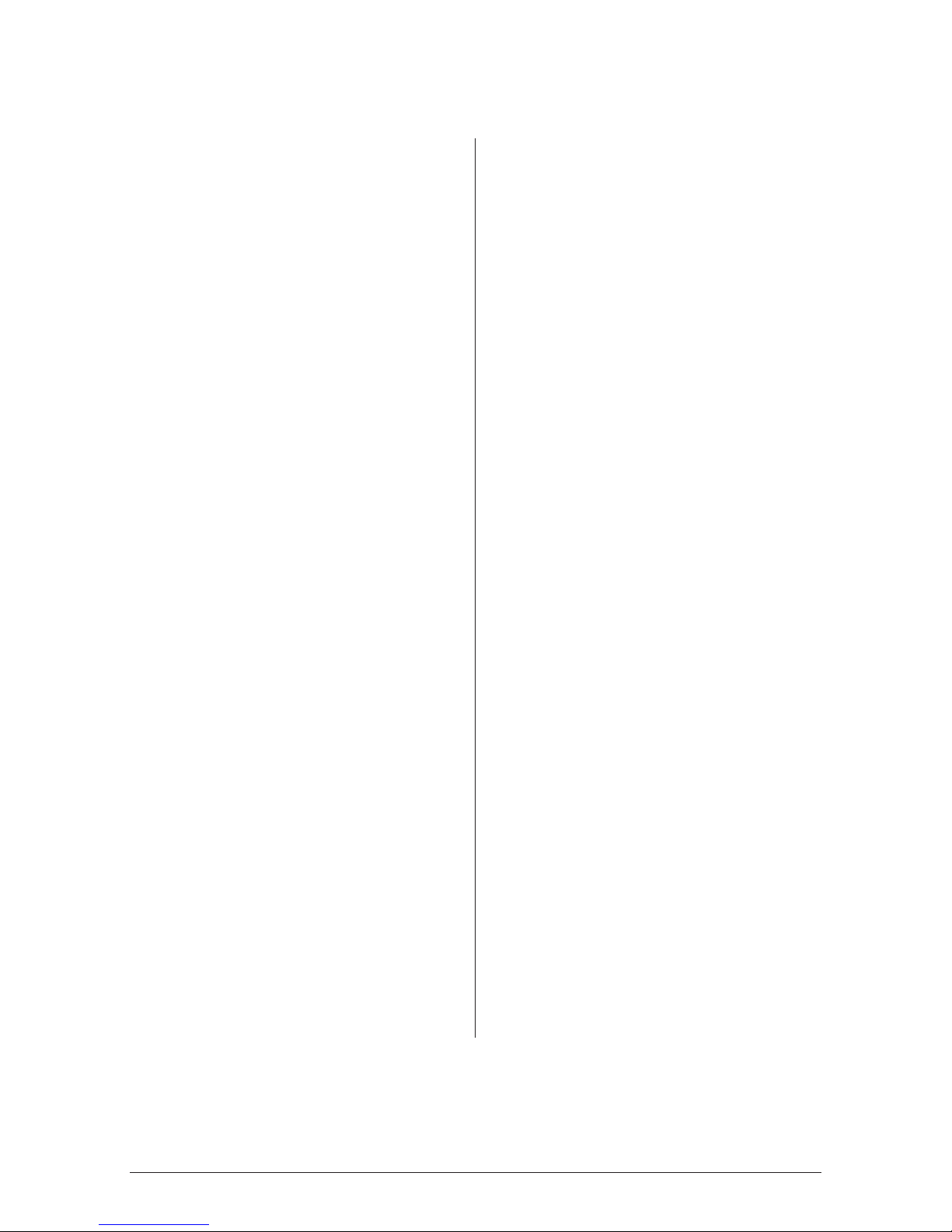
1i3070 USER GUIDE
Contents
1.0 Introduction .................................. 2
1.1 Merchant Responsibility for
Equipment and Materials
Provided .......................................... 2
1.2 Cancellation of Facility ................... 3
1.3 Damaged, Lost or Stolen
Equipment ....................................... 3
1.4 Transaction receipts ....................... 3
2.0 Getting Started ............................. 4
3.0 Passwords ..................................... 9
4.0 Procedures .................................. 10
4.1 Terminal Activation ....................... 10
4.1.1 Configure Merchant ...................... 10
4.1.2 Logon ............................................ 10
4.2 Inserting a Chip Card .................... 10
4.3 Swiping a Magnetic Stripe Card ....11
4.4 Manual input of card data ..............11
4.5 Operating Training Mode ...............12
5.0 Transaction Procedures ..............15
5.1 How to Process a Purchase ...........15
5.2 How to Process a Purchase
with Cash Transaction ...................17
5.3 How to Process a Cash Only
Transaction ....................................19
5.4 How to Process a Refund ..............21
5.5 How to Void a Transaction ............ 23
5.6 How to Process a Tip Adjustment .. 25
5.7 How to Process a Mail/Telephone
Order/e-Commerce Transaction .. 28
5.8 How to Process a
Pre-Authorisation .......................... 30
5.9 How to Process a Completion ...... 32
5.9.1 Using the ROC Number ................ 32
5.9.2 Using the Authorisation ID............ 34
6.0 Reporting Functions ................... 37
6.1 Terminal settlement ...................... 37
6.2 Funds settlement ..........................40
6.3 Pre-settlement .............................. 40
6.4 How to reprint last settlement ..... 42
7.0 Fall Back Sales Procedures ....... 43
7.1 Electronic Fall Back ...................... 43
7.2 Manual Fall Back* ......................... 45
8.0 Minimising fraud ......................... 46
8.1 CCV security codes ...................... 46
9.0 Trouble shooting ......................... 48
9.1 Hardware faults ............................ 48
9.2 Response codes ............................ 49
10.0 PIN Entry ...................................... 54
11.0 Glossary ....................................... 55
12.0 Appendix A:
Error/Fault Recovery Guide ...... 56
*Manual Fall Back facility only available when enabled on terminal.
Page 4

2 i3070 USER GUIDE INTRODUCTION
1.0 Introduction
The PC-EFTPOS i3070 terminal allows transactions to be processed for Debit Cards (Savings
and Cheque accounts), Credit Cards (Visa and MasterCard) and Charge Cards (American
Express, Diners Club and JCB). To accept Charge Card transactions please contact the
Charge Card provider.
The features of the PC-EFTPOS i3070 terminal include:
●●
Process Purchases
●●
Process Purchases with Cash Out for Debit Cards
●●
Process Refunds
●●
Process Voids
●●
Process Mail/Telephone Order Transactions (MOTO) and E-Commerce (ECOM)
transactions (approved merchants only)
●●
Process Cash Out Transactions for Debit Cards
●●
Process Pre-Authorisation and Completion Transactions (approved merchants only)
●●
Process Tip Adjustments
●●
Training Mode supported
1.1 Merchant Responsibility for Equipment and Materials Provided
Imprinters and terminals (where supplied by us), plus any unused stationery and promotional
material remain the property of the Bank.
●●
You must not sell, assign or in any way encumber them.
●●
You shall not part with possession of them to a third party or give access to a third party.
●●
You must ensure that the terminals are covered by your business or contents insurance.
Terminals must not be relocated without prior authorisation.
Terminals must be located where customers can use the PINpad without the risk of other
people seeing them key in their PIN.
Page 5
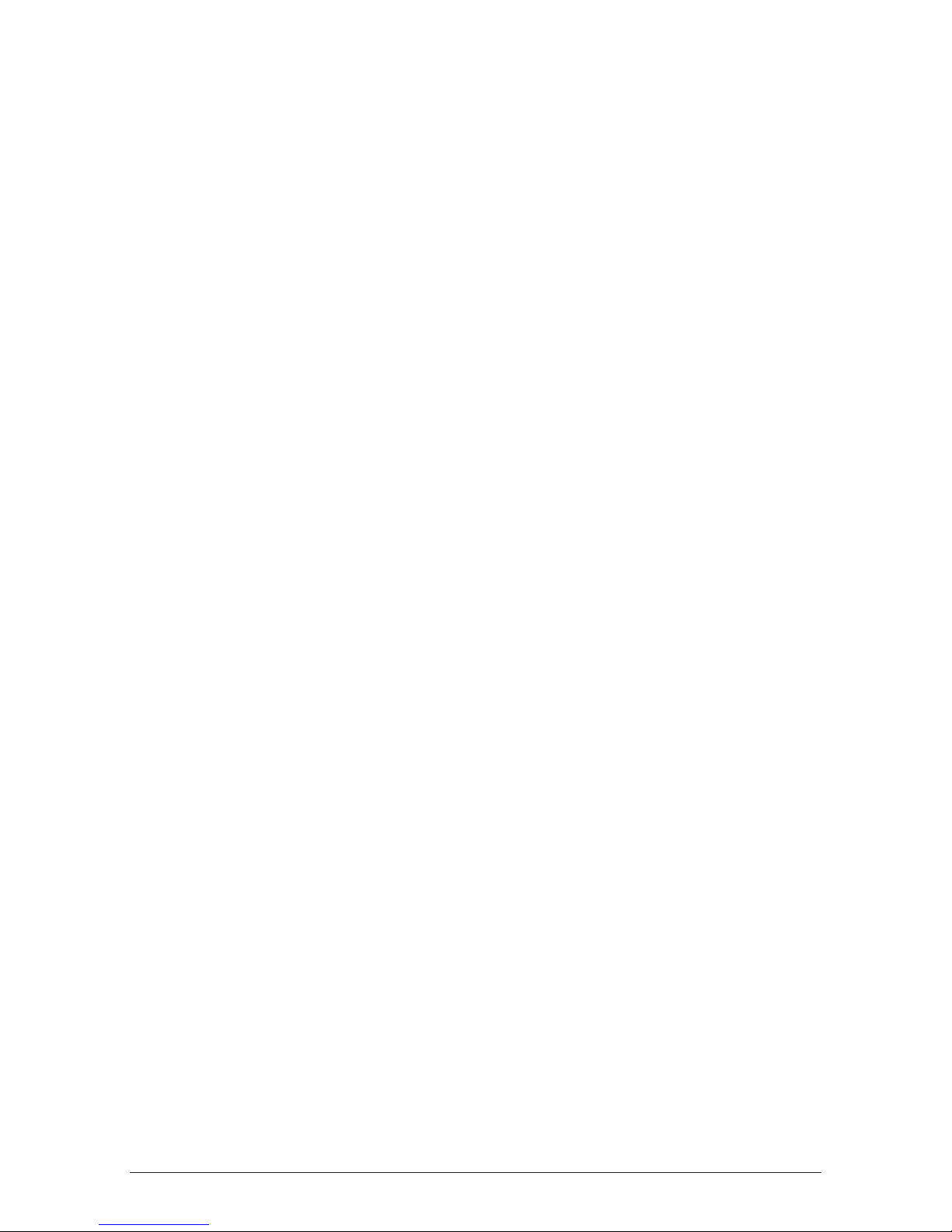
3i3070 USER GUIDE INTRODUCTION
1.2 Cancellation of Facility
If your merchant facility is cancelled for any reason, this equipment and materials must
be returned to us. To make arrangements for return call the Westpac Helpdesk on
1800029749. You must ensure that all equipment and materials are available to be returned
within five business days of our request.
Fees and charges will continue to be incurred until the equipment is returned to the bank
asinstructed.
1.3 Damaged, Lost or Stolen Equipment
You are responsible for your equipment. If equipment is damaged, lost or stolen, you will be
charged for their replacement.
1.4 Transaction receipts
You need to retain all transaction receipts printed on POS for at least 12 months after the
date of the transaction; in secure manner for reconciliation and in case of terminal failure.
Refer to Section 14.0 Records in the Merchant Business Solutions Card Acceptance by
Business brochure.
You must provide customer with a receipt unless they request otherwise.
Page 6
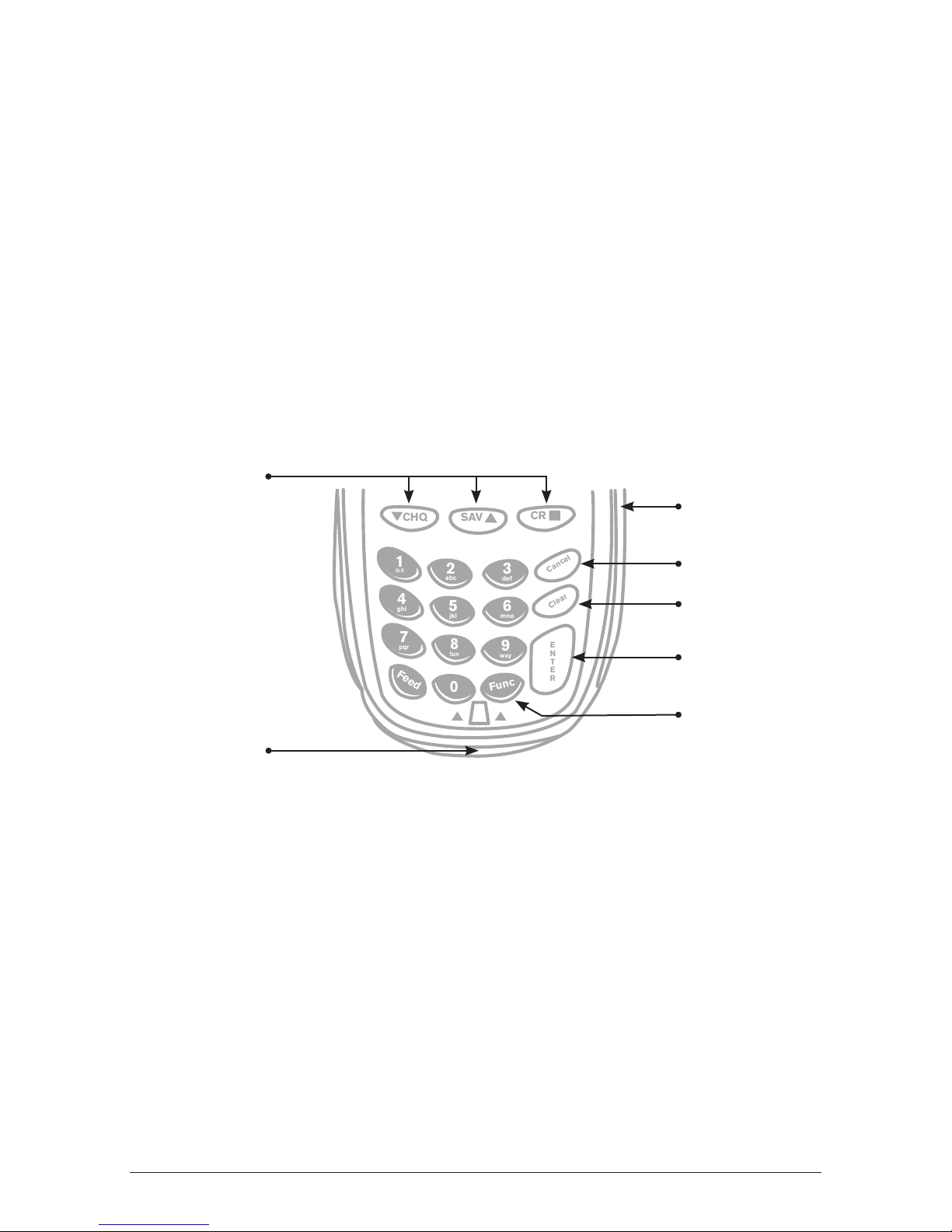
4 i3070 USER GUIDE GETTING STARTED
2.0 Getting Started
2.1 PC EFTPOS i3070 Terminal
The PC-EFTPOS i3070 terminal operates as a card reader and as a PINpad for the cardholder.
The PC-EFTPOS i3070 kit includes:
●●
The i3070 terminal,
●●
a detachable power supply,
●●
a PC cable with serial RS232 connection,
●●
a PC cable with USB connection and
●●
operates as a PIN Pad for the customer.
2.2 Keyboard Layout
3
def
6
mno
9
wxy
2
abc
5
jkl
8
tuv
1
Q Z
4
ghi
7
pqr
Cancel
Clear
E
N
T
E
R
0
Func
Feed
CHQ SAV
CR
Account Selection
Keys
Function key
Chip Card Reader
Mag Stripe Reader
Cancel Key
Clear Key
Enter Key
Page 7
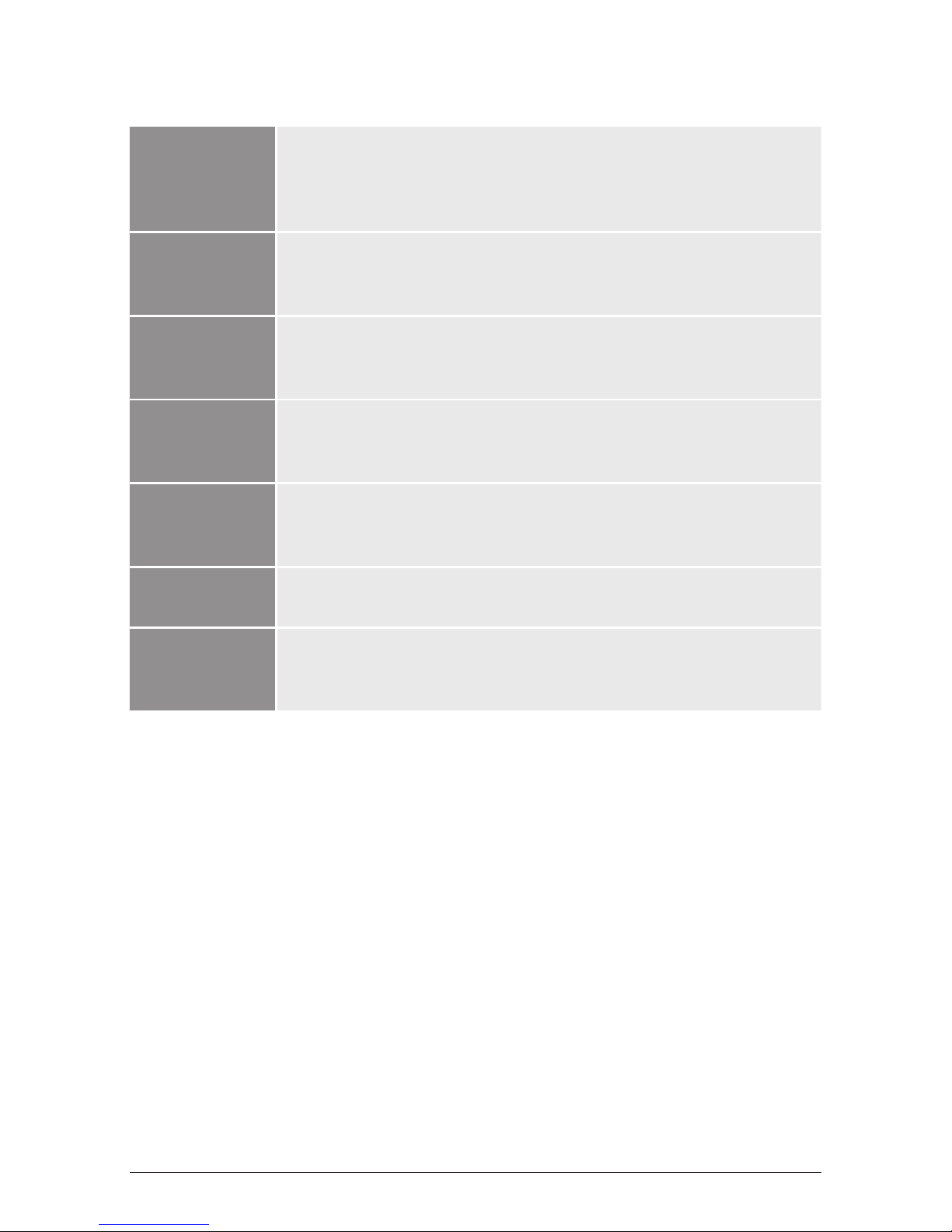
5i3070 USER GUIDE GETTING STARTED
Account Selection
Keys: The ACCOUNT SELECTION keys are used to select options displayed
on the terminal screen and to select the account required for the
transactions.
Mag Stripe
Reader:
Where a cards magnetic stripe is swiped through the terminal.
Cancel key: The CANCEL key is used to cancel the current function and return the
terminal to the idle state.
Clear key: The CLEAR key is used to clear data entered into the terminal via
thepinpad.
Enter key: The ENTER key is used to confirm data entered or displayed and to
select menu options.
Function Key: The FUNCTION key is used to access the terminal functions.
Chip Card
Reader:
To insert a Chip card with Chip facing upwards and chid side towards
the terminal.
2.3 Communications and Connections
The PC-EFTPOS i3070 can use various methods to communicate with the bank depending on
your set up at site. The terminal can be connected via IP (using PC-EFTPOS Communications
gateway), a dial-up modem (P66, P67 or P68) or Argent ISDN. Depending on which
communication method is used, the terminal is connected in different ways.
Page 8
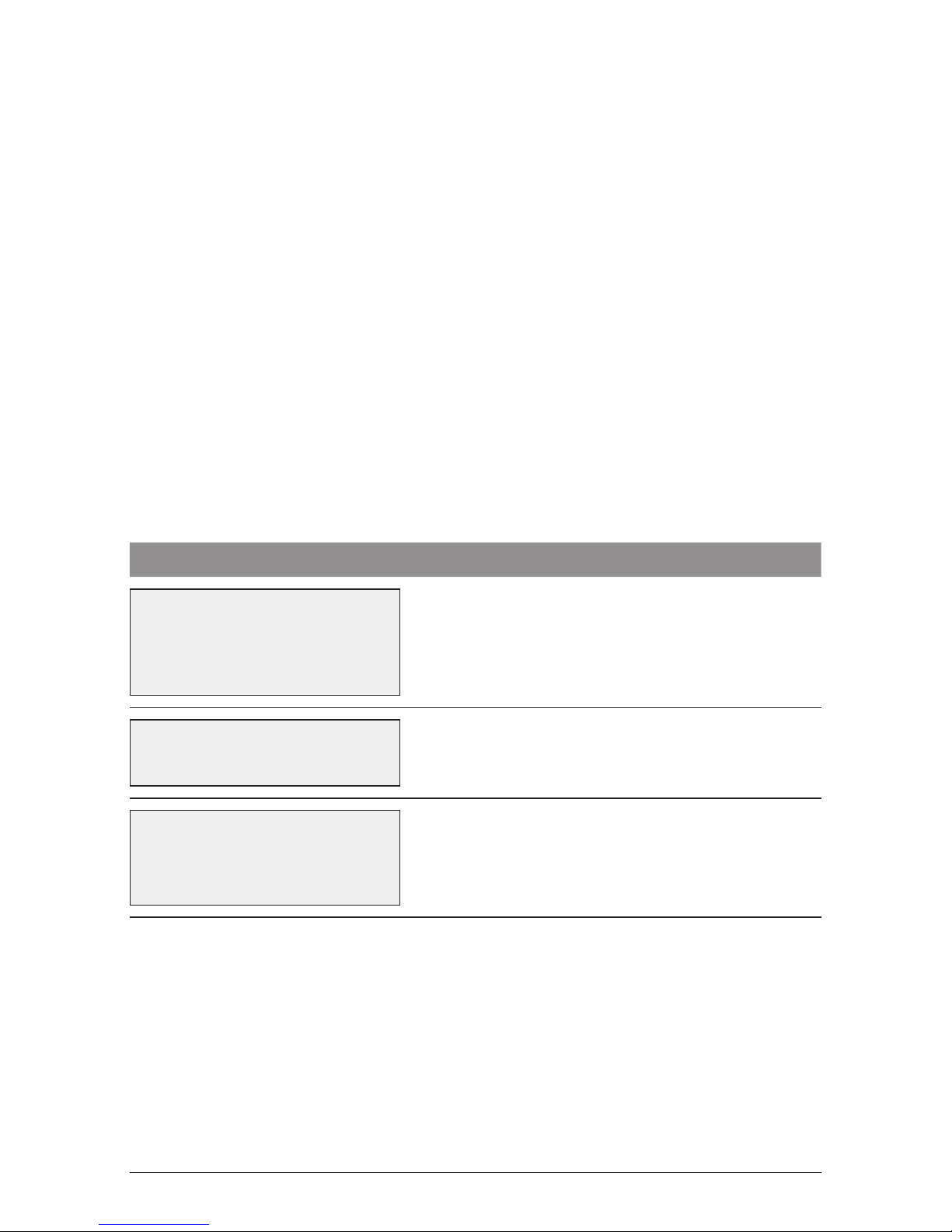
6 i3070 USER GUIDE GETTING STARTED
Connecting the pinpad to the PC:
Using the RS232 cable:
1. Plug the power adaptor into a power point.
2. Plug the RJ connector of the RS232 cable into the back of the pinpad.
3. Connect the power connector into the plug at the end of the RS232 cable.
4. Plug the RS232 connector into a COM Port on the PC.
5. Ensure that EFTClient points to the correct COM Port mentioned in Step 4 so that the
pinpad will be detected by PC. The status on EFTClient should be “PINPAD Online”
Using the USB cable:
1. Do not connect the pinpad to your PC until instructed to by the PC EFTPOS installer.
2. Plug the RJ connector of the USB cable into the back of the pinpad.
3. When instructed, connect the USB cable into a COM Port on the PC.
4. Switch the pinpad to USB mode by the following procedure:
TERMINAL DISPLAY PROCEDURE
READY
LOGO
hh:mm:ss dd/mm/yy
Press the Function key.
FUNCTION
xxxxxxxx
Key in 11112227 and press Enter.
CHANGE TO USB?
[ENTER] = YES
[CLEAR] = NO
Press the Enter key for USB mode.
5. Ensure that EFTClient points to the correct COM Port mentioned in Step 3 so that the
PIN Pad will be detected by PC. The status on EFTClient should be “PINPAD Online”
Page 9
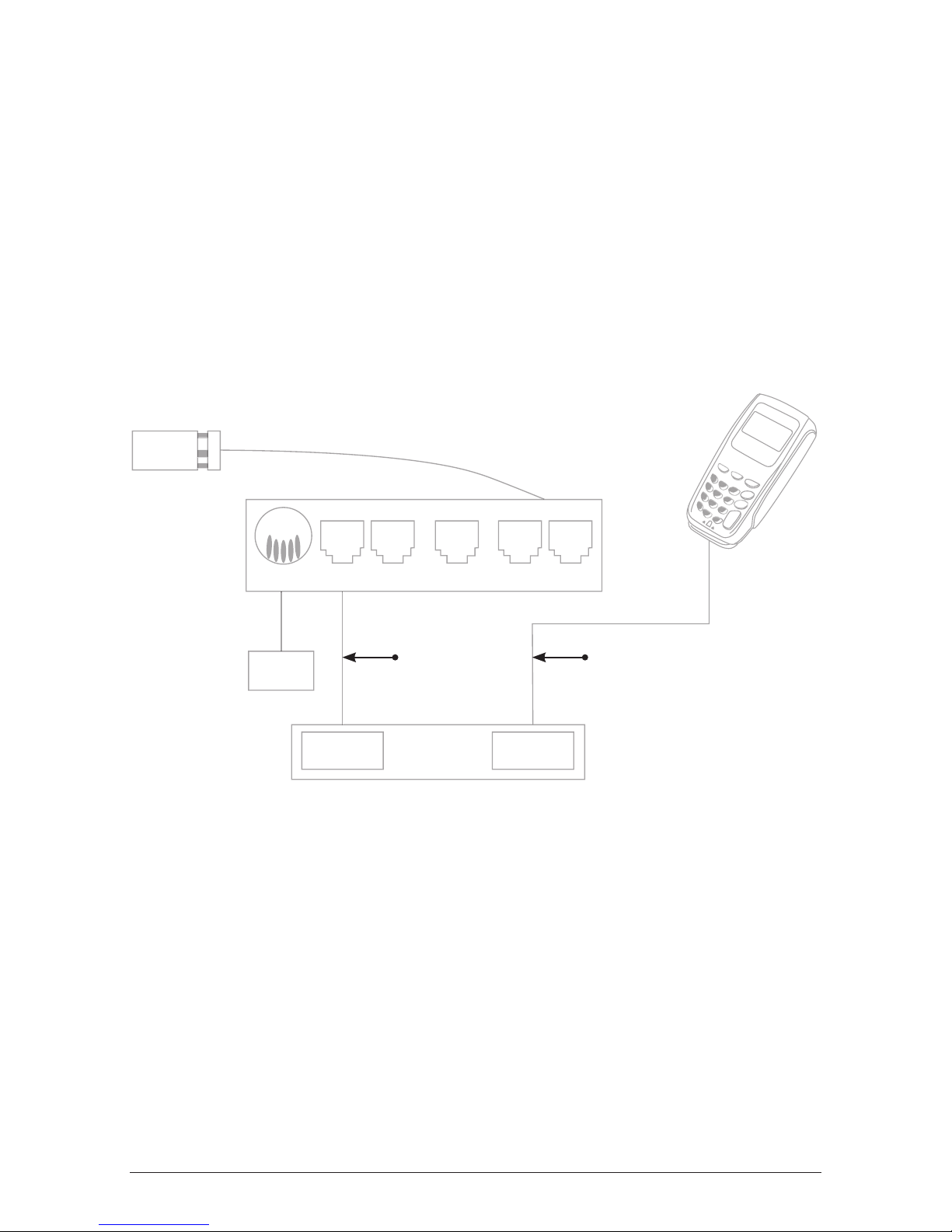
7i3070 USER GUIDE GETTING STARTED
2.3.1 IP
You will need to download PC EFTPOS Communications Gateway. Contact PC EFTPOS
to gain access to this. Other than an internet connection, there is no need for any other
connections to the pinpad or PC.
2.3.2 Dial up using modem
1. Plug the Modem power cord into the modem and the power socket at the wall.
2. Connect the telephone cable into the ‘Line’ connector on the modem and into the
telephone wall socket.
3. Connect the POS cable to a COM port on the PC and the Pinpad port on the modem.
Phone
Socket
Power
Dial Up Line
Rear of P66 Modem
Power PINpad
Com Port Com Port
Rear of PC
ECR LAN Phone Line
Modem
Cable
RS232/USB
Cable
Page 10
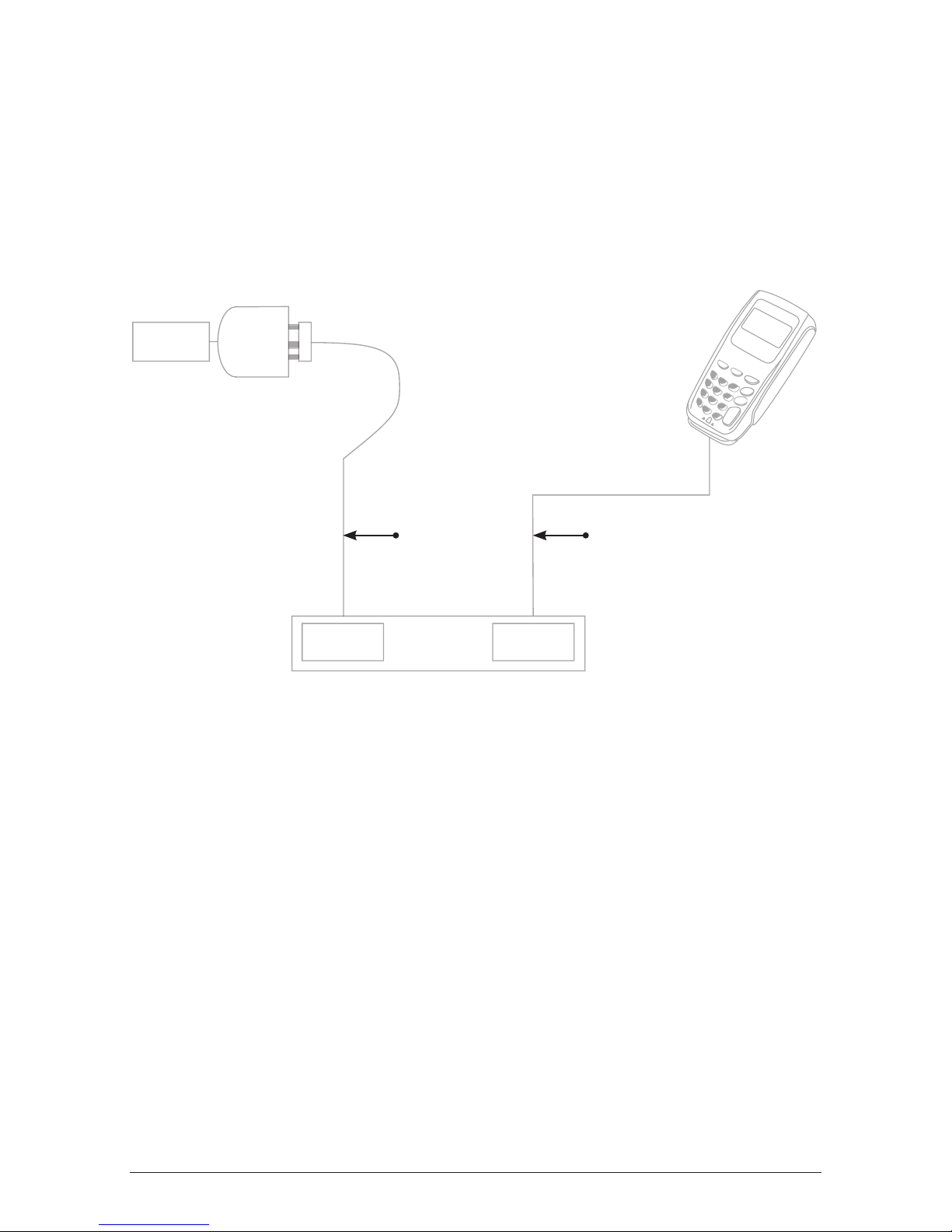
8 i3070 USER GUIDE GET TING STARTED
2.3.3 Argent ISDN
1. Telstra supplies an Argent Terminal Adaptor (ATA). Telstra Argent helpdesk number
1300137100 option 4.
2. Connect the ATA’s RS232 modem cable from the COM port on the PC to the V24 port
onthe ATA.
3. The ATA should display a solid dot if the set up is correct.
Telstra
On Ramp
Argent
Terminal
Adapter
Serial Port Com Port
Rear of PC
Modem
Cable
RS232
Cable
Page 11
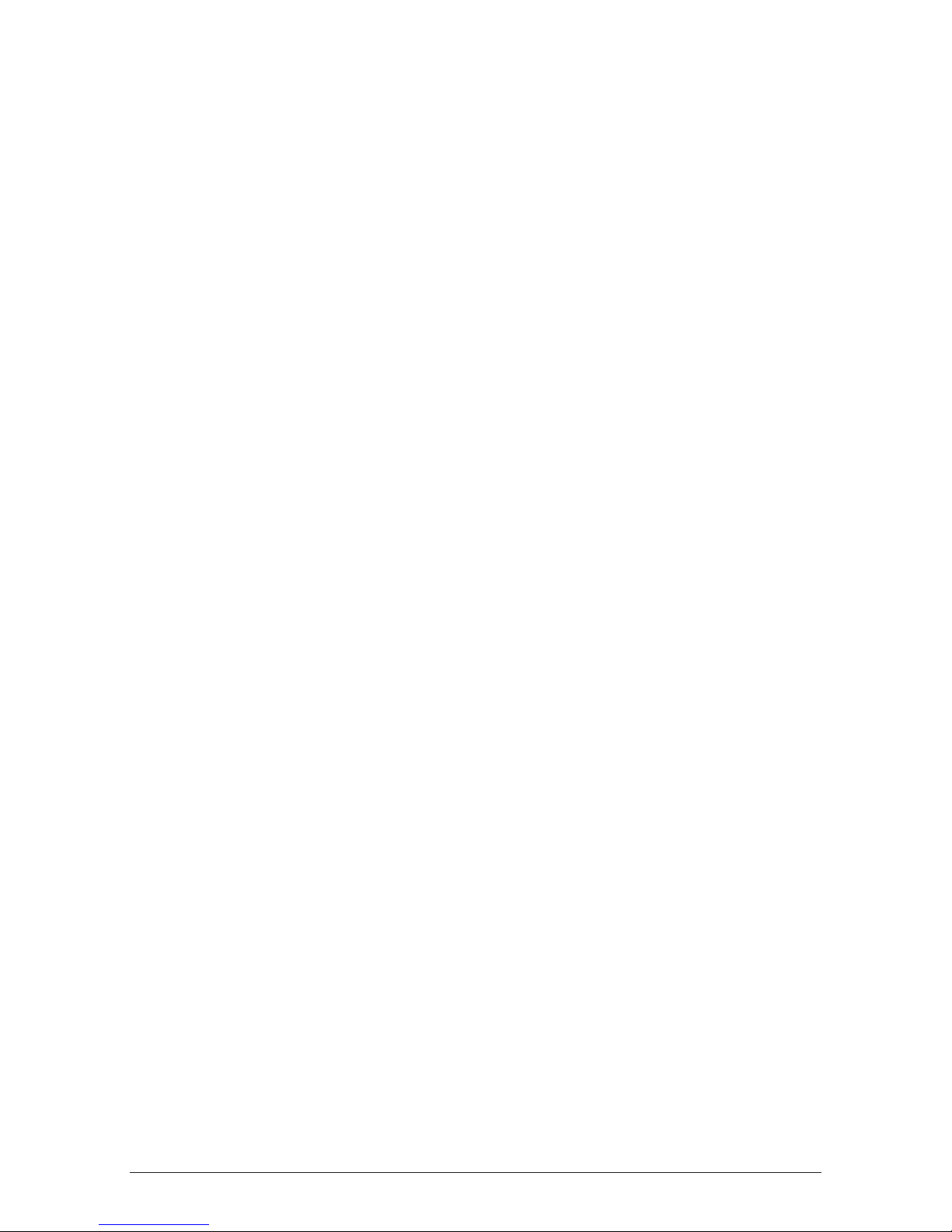
9i3070 USER GUIDE PASSWORDS
3.0 Passwords
3.1 VOID Password
Your terminal is programmed with a password which is required for Voids. The void password
will have a default setting when you receive your terminal(s). You (as the authorised
signatory) will need to contact the Westpac Merchant Helpdesk to change your password.
The password can be changed at any time by contacting Merchant Business Solutions on
1800 029 749.
Ensure that your password is changed regularly to prevent unauthorised use.
You are responsible for protecting this password against unauthorised use.
3.2 Terminal Functions
The following function has been included for enabling/disabling merchant copies of a receipt:
●●
Function 11115555
Terminal will display
ENABLE
MERCHANT RECEIPT?
[ENTER] = YES
[CLEAR] = NO
When merchant copy is disabled
And
DISABLE
MERCHANT RECEIPT?
[ENTER] = YES
[CLEAR] = NO
The terminal will store this flag (after restart the flag will have the same value as it was
before restart). When the flag is on (enabled), the terminal always prints a merchant copy of
the receipt for successful transactions in any mode (standalone or integrated). When the flag
is off (disabled), the terminal works as specified in the current version of application.
Page 12

10 i3070 USER GUIDE PROCEDURES
4.0 Procedures
4.1 Terminal Activation
4.1.1 Configure Merchant
When your new terminal installed in the store for the first time, you need to configure
Terminal ID (Catid field) and Merchant ID (Caid field) correctly on your POS system.
Please refer to you POS user guide for instructions on Configure Merchant procedures.
4.1.2 Logon
Please refer to your POS (Point of Sale) user guide for instructions on Logon procedures.
4.2 Inserting a Chip Card
Chip cards need to be inserted into the i3070 terminal for the duration of the transaction.
The chip card reader is located at the bottom of the terminal below the keypad.
1. Check the terminal is displaying the message PRESENT CARD.
2. Hold the card face-up with the chip towards the terminal.
3. Insert the card as far as it will go into the reader and continue processing transaction.
4. Leave the card in the terminal until prompted to remove.
5. If a chip card is swiped, the terminal prompt “Please Insert” will display.
6. If a chip card is faulty, you may be prompted to swipe the card.
Page 13
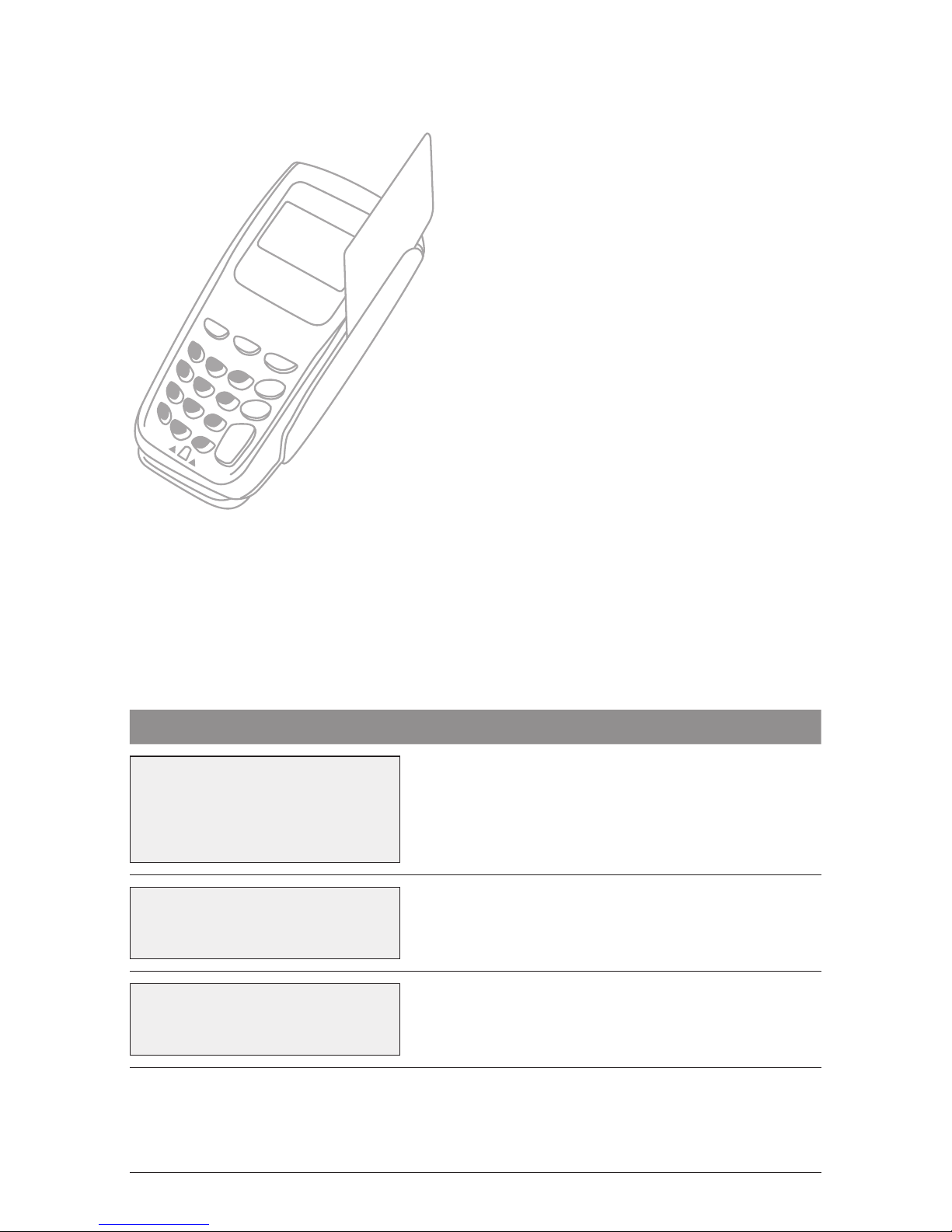
11i3070 USER GUIDE PROCEDURES
4.3 Swiping a Magnetic Stripe Card
The magnetic stripe reader is located on the
right hand side of the terminal.
1. Check the terminal is displaying the
message PRESENT CARD.
2. Hold the card upside-down with the
magnetic strip facing inwards.
3. Swipe the card smoothly through the card
reader, in either direction. Ensure the whole
magnetic stripe is swiped through the
reader.
4. If there is no response from the terminal, or
CARD ERROR message displays, swipe the
card again. You might need to swipe faster
or slower.
4.4 Manual input of card data
In the event that a card cannot be inserted or swiped, the card details may be entered
through the POS system or PIN Pad to complete the transaction. Manual input of card data
available when enabled on terminal and only valid for credit card transaction.
To manually capture card details which entered through PIN Pad:
TERMINAL DISPLAY PROCEDURE
READY
LOGO
hh:mm:ss dd/mm/yy
Initiate transaction from POS.
PURCHASE $X.XX
PRESENT CARD
Press “FUNC” key on PIN Pad to enter card number.
PURCHASE $X.XX
ENTER CARD#
Enter credit card number and then press “ENTER”
on PIN Pad.
Page 14
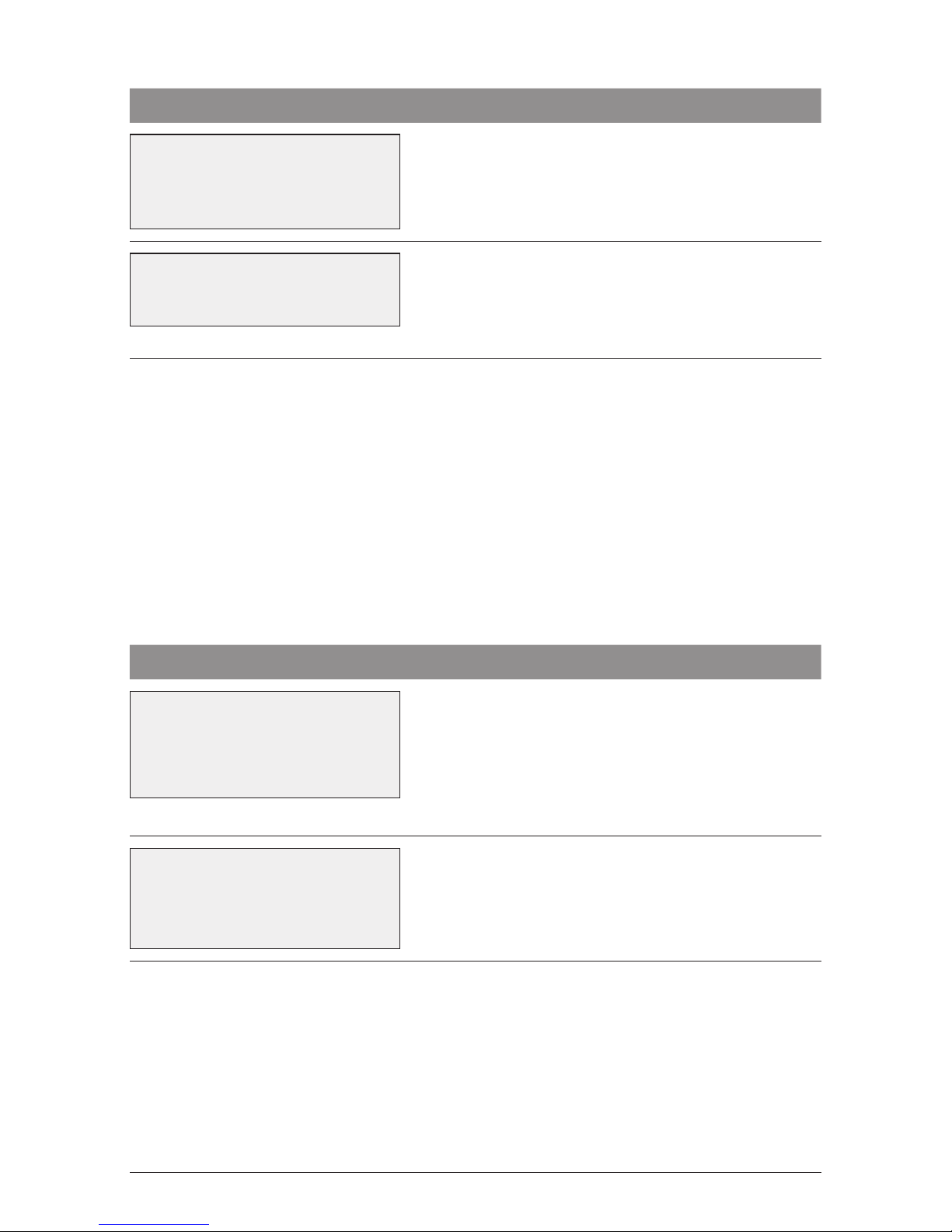
12 i3070 USER GUIDE PROCEDURES
TERMINAL DISPLAY PROCEDURE
PURCHASE $X.XX
CARD EXP MM/YY
MM/YY
Enter card expiry date and then press “ENTER”
on PIN Pad.
ENTER CCV
Enter 3 or 4 digits CCV number available on the card
and press “ENTER” on PIN Pad.
When no CCV available on card, press “ENTER” to
continue processing transaction.
4.5 Operating Training Mode
Training mode helps you train new staff members in the operation of the terminal. Training
Mode can be initiated from your POS system whenever the terminal is in a ‘ready’ state
without affecting live value totals. During Training Mode the terminal will not connect to the
Host but will perform all transactions offline. Transactions performed in Training Mode will
not affect your settlement total.
The screen will display Training Mode once a transaction is initiated.
To operate training mode:
TERMINAL DISPLAY PROCEDURE
READY
LOGO
hh:mm:ss dd/mm/yy
Set the Training Mode flag on the POS, and initiate a
transaction.
Note: Only financial transactions can be performed
while in training mode. Training mode can also only
be enabled when the terminal is in a ready state and
when there are no reversal or advices pending.
PURCHASE $X.XX
PRESENT CARD
**TRAINING MODE**
Insert the customer’s chip card into the chip card
reader.
Or:
Swipe the customer’s card through the card reader.
Process transactions as per procedures in Section 4.0. Receipts will display TRAINING/VOID
on them.
Page 15
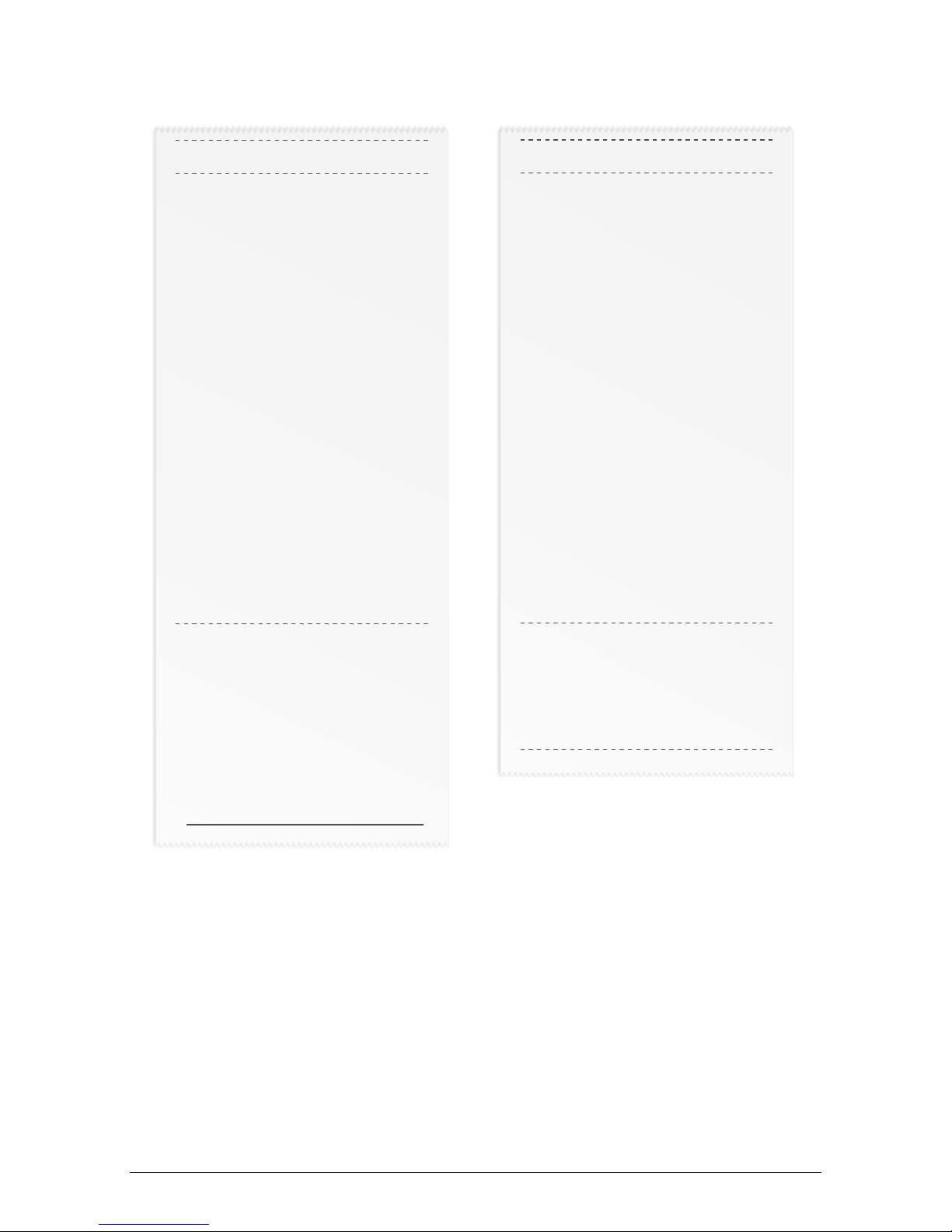
13i3070 USER GUIDE PROCEDURES
Receipt in Training Mode
MERCHANT COPY
**TRAINING ONLY**
NOT A VALID
TRANSACTION
MasterCard
………….1234 (C)
ACCT TYPE CREDIT
TRANS TYPE VOID REFUND
TERMINAL ID 28010101
POS REF 123456789876
INV/ROC NO 000473
DATE/TIME 22 JUN 09 16:14
AID A0000000041010
TC AF6702D8211E2290
AMOUNT $73.08
TOTAL AUD $73.08
AUTH 837514
APPROVED 08
CARDHOLDER SIGN HERE
X
CUSTOMER COPY
**TRAINING ONLY**
NOT A VALID
TRANSACTION
MasterCard
………….1234 (C)
ACCT TYPE CREDIT
TRANS TYPE VOID REFUND
TERMINAL ID 28010101
POS REF 123456789876
INV/ROC NO 000473
DATE/TIME 22 JUN 09 16:14
AID A0000000041010
TC AF6702D8211E2290
AMOUNT $73.08
TOTAL AUD $73.08
AUTH 837514
APPROVED 08
Page 16
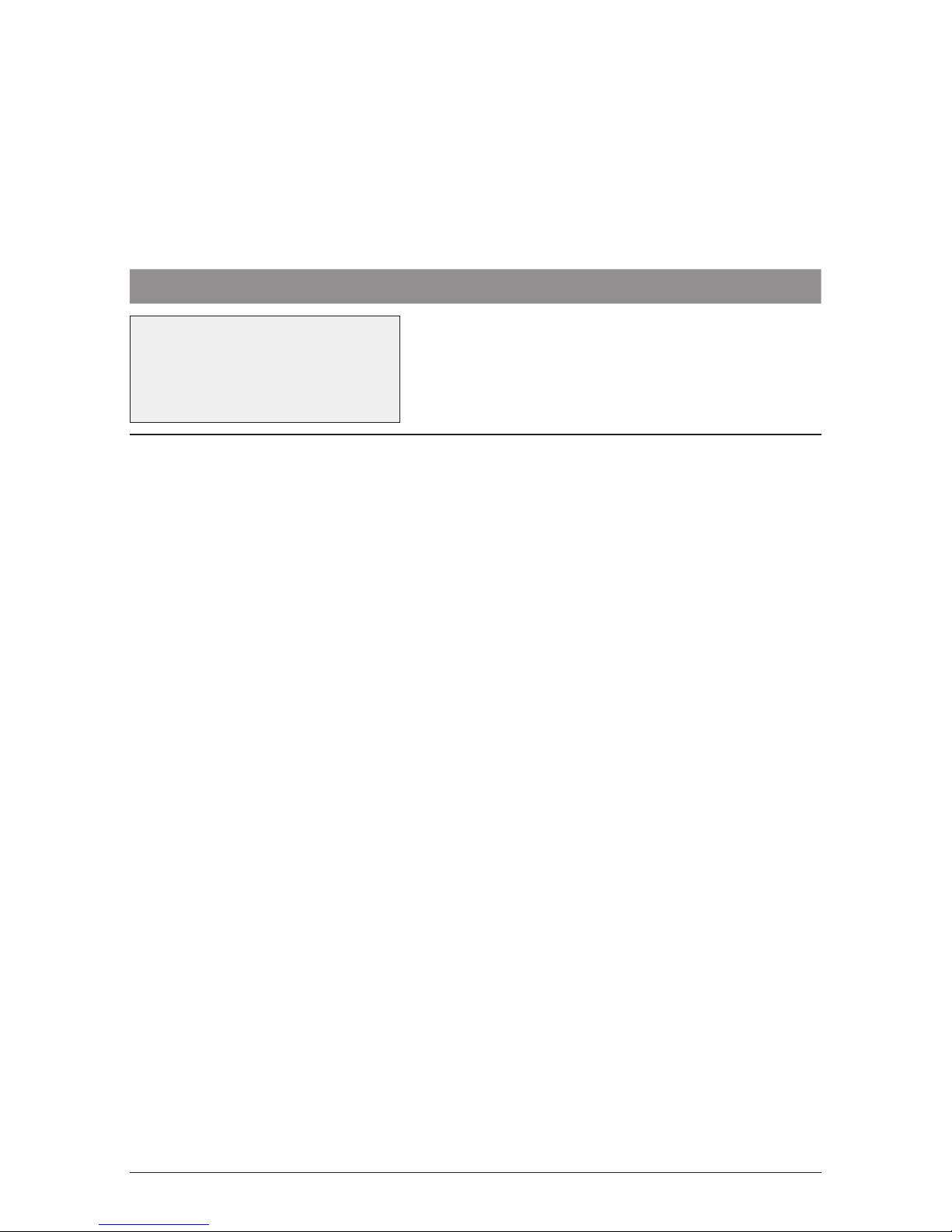
14 i3070 USER GUIDE PROCEDURES
Please note:
●●
In training mode, whole dollar amounts will generate an approved transaction. Other
amounts will result in a ‘response code’ corresponding to the number of cents. For
example an amount of $2.01 or $0.01 will result in a response code of 01 Declined,
Contact Bank.
To exit training mode:
TERMINAL DISPLAY PROCEDURE
READY
LOGO
hh:mm:ss dd/mm/yy
User sets the training mode flag off from the POS
and the terminal is now available for financial
transactions.
At the end of Training Mode all transactions are reset and previous values are restored
to batch and ROC (Record of Charge) number.
Page 17
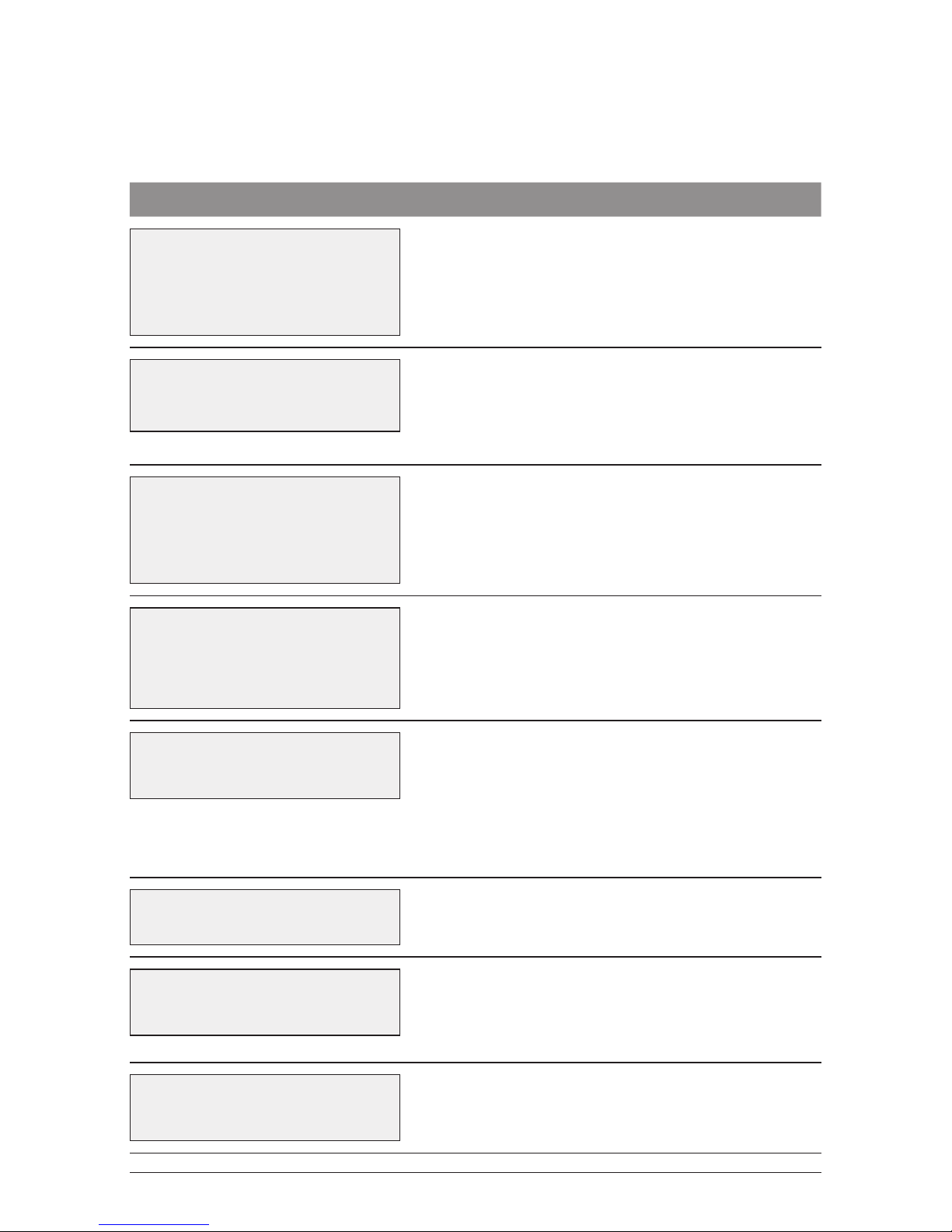
i3070 USER GUIDE TRANSACTION PROCEDURES 15
5.0 Transaction Procedures
5.1 How to Process a Purchase
TERMINAL DISPLAY PROCEDURE
READY
LOGO
hh:mm:ss dd/mm/yy
Initiate a purchase transaction from the POS.
PURCHASE $X.XX
PRESENT CARD
Insert the customer’s chip card into the chip card
reader.
Or:
Swipe the customer’s card through the card reader.
PURCHASE $X.XX
SELECT ACCOUNT
CHQ SAV CR
Have the cardholder select their account.
Note: The terminal will only display the available
accounts for the card entered.
CREDIT $X.XX
PIN AND/OR ENTER
XXXX
Where prompted, have the cardholder key in their
PIN and press Enter, or just press Enter.
Please refer to Section 10 for appropriate PIN entry
prompt screen.
CREDIT SALE
PROCESSING
The terminal is connecting to the bank and
processing the transaction.
If a credit transaction is selected, the issuer’s name
(eg: MASTERCARD, Visa, AMEX) is displayed on this
screen. If a debit transaction, DEBIT is displayed for
cheque or savings accounts.
REMOVE CARD
If a chip card was inserted, please remove it at this
prompt.
VERIFY SIGNATURE
CORRECT?
If signature is required, remove the card from the
terminal: Have the customer sign the receipt. If the
signature matches the signature on the card, press
Yes on the POS.
CREDIT SALE
APPROVED
This screen will appear if the transaction is
approved.
Page 18
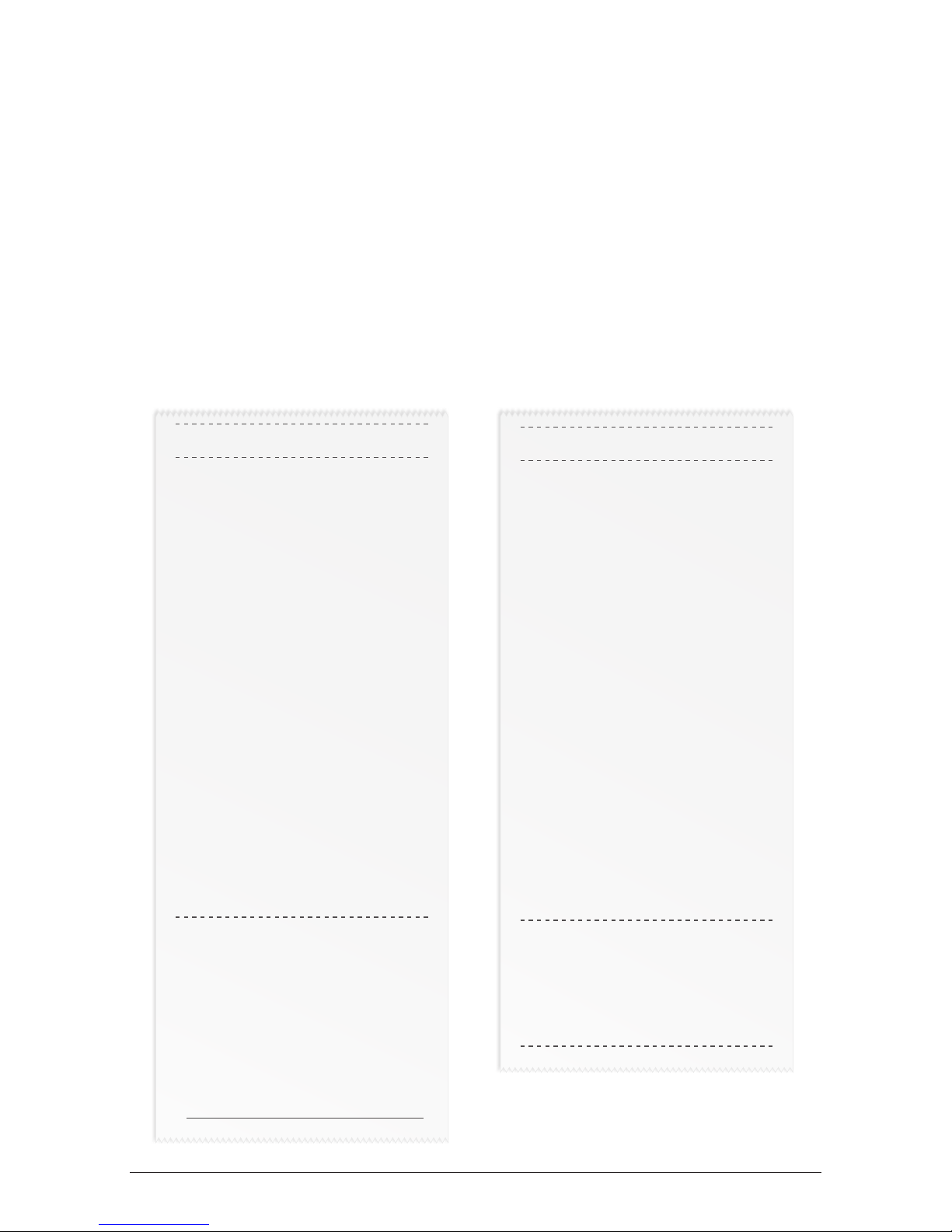
i3070 USER GUIDE TRANSACTION PROCEDURES16
Note:
1. The entering of PIN on credit is optional. Allow the cardholder to enter their PIN at
the terminal prompt. If the cardholder bypasses PIN entry a signature will need to
be obtained to authorise the transaction. A PIN on Debit is mandatory.
2. If the terminal reads ‘ENTER AUTH ID’, please refer to Section 7.0.
Before completing the sale, check that the transaction was approved. Hand the
customer their copy of the transaction record and their card. If the transaction is
declined, the terminal will display an error message giving the reason. An explanation
of the error code is available in Chapter 9.2, Response Codes.
Approved Purchase Receipt
(signature required)
Approved Purchase Receipt
(no signature required)
MERCHANT COPY
WESTPAC TEST LAB
60 MARTIN PLACE
SYDNEY NSW 2000
MasterCard
................1111(C)
ACCT TYPE CREDIT
TRANS TYPE PURCHASE
TERMINAL ID 28010101
POS REF 123456789876
INV/ROC NO 000616
BANK REF 000123
DATE/TIME 23 JUN 09 16:56
AID A0000000041010
TC 244F234AC7FD7547
AMOUNT $28.00
TIP $........
TOTAL AUD $........
AUTH 123456
APPROVED 00
CARDHOLDER SIGN HERE
X
CUSTOMER COPY
WESTPAC TEST LAB
60 MARTIN PLACE
SYDNEY NSW 2000
MasterCard
................1111(C)
ACCT TYPE CREDIT
TRANS TYPE PURCHASE
TERMINAL ID 28010101
POS REF 123456789876
INV/ROC NO 000616
BANK REF 000123
DATE/TIME 23 JUN 09 16:56
AID A0000000041010
TC 244F234AC7FD7547
AMOUNT $28.00
TIP $........
TOTAL AUD $........
AUTH 123456
APPROVED 00
Page 19

i3070 USER GUIDE TRANSACTION PROCEDURES 17
5.2 How to Process a Purchase with Cash Transaction
The following flow shows a purchase with cash-out transaction (only available for Cheque
and Savings Accounts).
TERMINAL DISPLAY PROCEDURE
READY
LOGO
hh:mm:ss dd/mm/yy
Initiate a purchase with cash transaction from
thePOS.
PURCHASE $X.XX
PRESENT CARD
Insert the customer’s chip card into the chip card
reader.
Or:
Swipe the customer’s card through the card reader.
PURCHASE $X.XX
SELECT ACCOUNT
CHQ SAV
Have the cardholder select their account.
Note: Credit is not an option.
CHEQUE $X.XX
PIN AND ENTER
XXXX
Have the cardholder key in their PIN and press Enter.
DEBIT SALE
PROCESSING
The terminal is connecting to the bank and
processing the transaction.
REMOVE CARD
If a chip card was inserted, please remove it at this
prompt.
DEBIT SALE
APPROVED
This screen will appear if the transaction is
approved.
Before completing the sale, check that the transaction was approved. Hand the
customer their copy of the transaction record and their card. If the transaction is
declined, the terminal will display an error message giving the reason. An explanation
of the error code is available in Chapter 9.2, Response Codes.
Page 20

i3070 USER GUIDE TRANSACTION PROCEDURES18
Approved Purchase with Cash Receipt
CUSTOMER COPY
WESTPAC TEST LAB
60 MARTIN PLACE
SYDNEY NSW 2000
DEBIT
123456....1234 (C)
ACCT TYPE CHEQUE
TRANS TYPE PUR/CASH
TERMINAL ID 28010101
POS REF 123456789876
INV/ROC NO 000520
BANK REF 000123
DATE/TIME 23 JUN 09 10:45
AMOUNT $13.00
CASH OUT $20.00
TOTAL AUD $33.00
AUTH ID 146557
APPROVED 00
Page 21

i3070 USER GUIDE TRANSACTION PROCEDURES 19
5.3 How to Process a Cash Only Transaction
If ‘Cash’ is enabled on the terminal, customers can be given cash out. Cash is available from
cheque and savings accounts only.
TERMINAL DISPLAY PROCEDURE
READY
LOGO
hh:mm:ss dd/mm/yy
Initiate a cash-out only transaction from the POS.
CASH-OUT $X.XX
PRESENT CARD
Insert the customer’s chip card into the chip card
reader.
Or:
Swipe the customer’s card through the card reader.
CASH-OUT $X.XX
SELECT ACCOUNT
CHQ SAV
Have the cardholder select their account.
Note: Credit is not an option.
CHEQUE $X.XX
PIN AND ENTER
XXXX
Have the cardholder key in their PIN and press Enter.
DEBIT CASH
PROCESSING
The terminal is connecting to the bank and
processing the transaction.
REMOVE CARD
If a chip card was inserted, please remove it at this
prompt.
DEBIT CASH
APPROVED
This screen will appear if the transaction is
approved.
Before completing the sale, check that the transaction was approved. Hand the
customer their copy of the transaction record and their card. If the transaction is
declined, the terminal will display an error message giving the reason. An explanation
of the error code is available in Chapter 9.2, Response Codes.
Page 22

i3070 USER GUIDE TRANSACTION PROCEDURES20
Approved Cash Only Receipt
CUSTOMER COPY
WESTPAC TEST LAB
60 MARTIN PLACE
SYDNEY NSW 2000
DEBIT
123456…234 (C)
ACCT TYPE CHEQUE
TRANS TYPE CASH OUT
TERMINAL ID 28010101
POS REF 123456789876
INV/ROC NO 000522
BANK REF 000123
DATE/TIME 23 JUN 09 10:46
CASH OUT $20.00
TOTAL AUD $20.00
AUTH ID 146558
Page 23
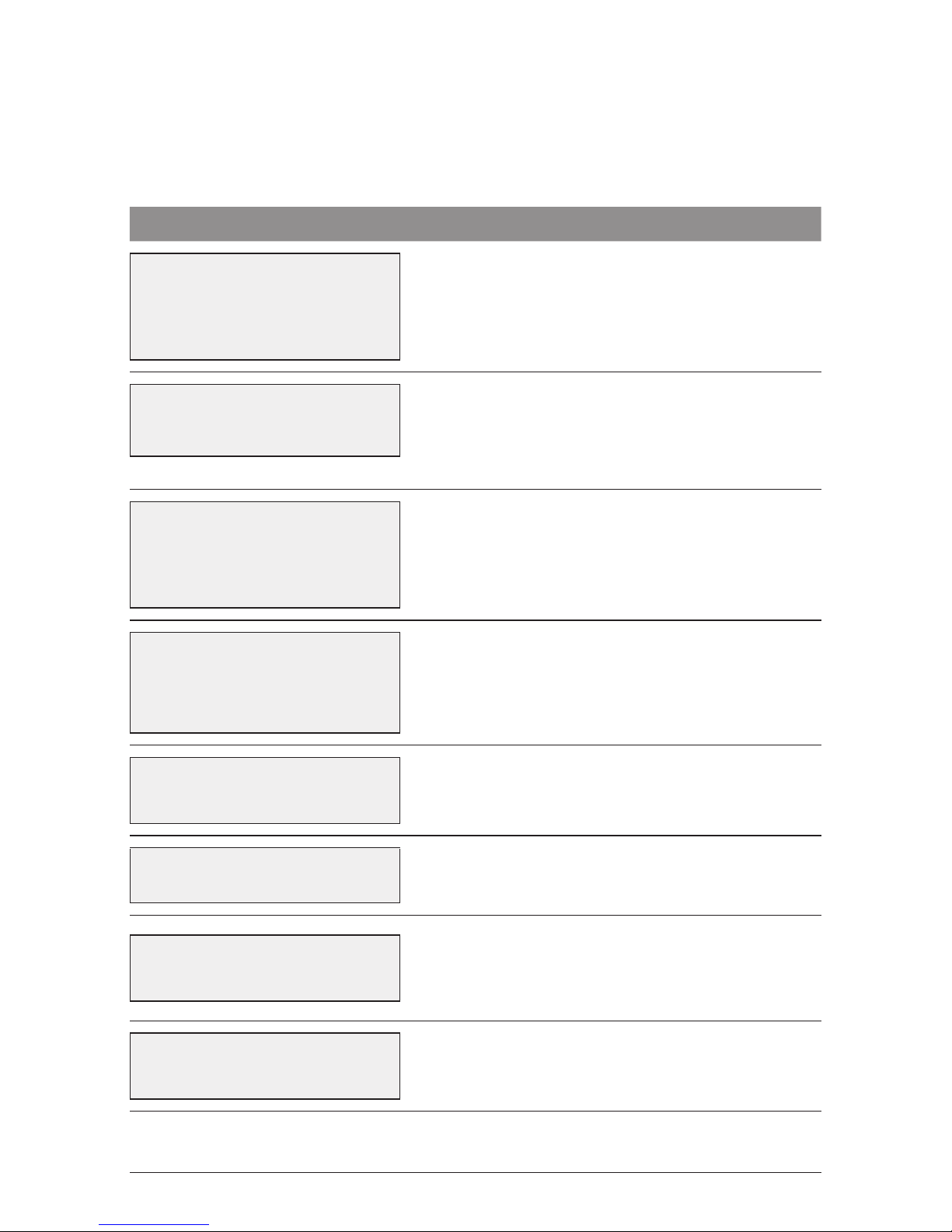
i3070 USER GUIDE TRANSACTION PROCEDURES 21
5.4 How to Process a Refund
Refunds may only be processed where there was an initial valid transaction on the same
card. If a customer returns a purchase, or if an incorrect amount was charged, process a
refund as follows:
TERMINAL DISPLAY PROCEDURE
READY
LOGO
hh:mm:ss dd/mm/yy
Initiate a refund transaction from the POS.
REFUND $X.XX
PRESENT CARD
Insert the customer’s chip card into the chip card
reader.
Or:
Swipe the customer’s card through the card reader.
REFUND $X.XX
SELECT ACCOUNT
CHQ SAV CR
Have the cardholder select their account.
CREDIT $X.XX
PIN AND/OR ENTER
XXXX
Where prompted, have the cardholder key in their
PIN and press Enter, or just press Enter.
1
CREDIT REFUND
PROCESSING
The terminal is connecting to the bank and
processing the transaction.
REMOVE CARD
If a chip card was inserted, please remove it at this
prompt.
VERIFY SIGNATURE
CORRECT?
If signature is required, remove the card from the
terminal: Have the customer sign the receipt.
If the signature matches the signature on the card,
press Yes on the POS.
CREDIT REFUND
APPROVED
This screen will appear if the transaction is
approved.
Page 24

i3070 USER GUIDE TRANSACTION PROCEDURES22
Note:
1. The entering of PIN on credit is optional. Allow the cardholder to enter their PIN at
the terminal prompt. If the cardholder bypasses PIN entry a signature will need to
be obtained to authorise the transaction. A PIN on Debit is mandatory.
For a credit account, a signature may be required for a refund even when a PIN
has been entered.
2. If the terminal reads ‘ENTER AUTH ID’, please refer to Section 7.0.
Before completing the refund, check that the transaction was approved. Hand the
customer their copy of the transaction record and their card. If the transaction is
declined, the terminal will display an error message giving the reason. An explanation
of the error code is available in Chapter 9.2, Response Codes.
Approved Refund Receipt
(signature required)
Approved Refund Receipt
(no signature required)
MERCHANT COPY
WESTPAC TEST LAB
60 MARTIN PLACE
SYDNEY NSW 2000
MasterCard
................11234 (C)
ACCT TYPE CREDIT
TRANS TYPE REFUND
TERMINAL ID 28010101
POS REF 123456789876
INV/ROC NO 000549
BANK REF 000778
DATE/TIME 23 JUN 09 11:18
AMOUNT $201.00
TOTAL AUD $201.00
AUTH 25817
APPROVED 08
CARDHOLDER SIGN HERE
X
CUSTOMER COPY
WESTPAC TEST LAB
60 MARTIN PLACE
SYDNEY NSW 2000
MasterCard
................11234 (C)
ACCT TYPE CREDIT
TRANS TYPE REFUND
TERMINAL ID 28010101
POS REF 123456789876
INV/ROC NO 000549
BANK REF 000778
DATE/TIME 23 JUN 09 11:18
AMOUNT $201.00
TOTAL AUD $201.00
AUTH 25817
APPROVED 00
Page 25

i3070 USER GUIDE TRANSACTION PROCEDURES 23
5.5 How to Void a Transaction
The Void function can be carried out on credit or charge cards to reverse a transaction that
has not yet settled.
Note:
●●
Debit cards and pre-authorisation transactions cannot be voided.
TERMINAL DISPLAY PROCEDURE
READY
LOGO
hh:mm:ss dd/mm/yy
Initiate a void from the POS.
ENTER ROC NO
ON POS
If a ROC number was not entered on the POS,
this screen will appear. Key in the ROC no. of the
transaction you wish to void.
PASSWORD Key in your void password and press Enter.
SCANNING BATCH
PLEASE WAIT
The terminal will search for the transaction.
VERIFY VOID
CORRECT?
The transaction details will appear on the POS.
Press Yes on the POS to confirm the void.
CREDIT VOID
APPROVED
This screen will appear if the void is approved.
Before completing the void, check that the transaction was approved. If the
transaction is declined, the terminal will display an error message giving the reason.
An explanation of the error code is available in Section 9.2, Response Codes.
Page 26

i3070 USER GUIDE TRANSACTION PROCEDURES24
Approved Void Receipt
MERCHANT COPY
WESTPAC TEST LAB
60 MARTIN PLACE
SYDNEY NSW 2000
MasterCard
………….1234 (C)
ACCT TYPE CREDIT
TRANS TYPE VOID REFUND
TERMINAL ID 28010101
POS REF 123456789876
INV/ROC NO 000473
BANK REF 001065
DATE/TIME 22 JUN 09 16:14
AID A0000000041010
TC AF6702D8211E2290
AMOUNT $73.00
TOTAL AUD $73.00
AUTH 837514
APPROVED 08
CARDHOLDER SIGN HERE
X
CUSTOMER COPY
WESTPAC TEST LAB
60 MARTIN PLACE
SYDNEY NSW 2000
MasterCard
………….1234 (C)
ACCT TYPE CREDIT
TRANS TYPE VOID REFUND
TERMINAL ID 28010101
POS REF 123456789876
INV/ROC NO 000473
BANK REF 001065
DATE/TIME 22 JUN 09 16:14
AID A0000000041010
TC AF6702D8211E2290
AMOUNT $73.00
TOTAL AUD $73.00
AUTH 837514
APPROVED 08
Page 27

i3070 USER GUIDE TRANSACTION PROCEDURES 25
5.6 How to Process a Tip Adjustment
A tip adjustment is performed after the original transaction has been processed. The
customer verifies the base amount of the sale offers a tip and signs the receipt. The
adjustment transaction is then processed.
Note:
●●
Tip Addition applies to credit and charge cards only.
●●
The original purchase must not yet have been settled.
●●
When tip addition is enabled, a signature must be obtained if the receipt reads
‘Approved with Signature’ or if the cardholder writes a tip addition on the receipt.
This applies even if the original purchase is approved with PIN. A signature does not
need to be obtained if the receipt shows the original purchase as ‘Approved’, and no
Tip is added.
TERMINAL DISPLAY PROCEDURE
READY
LOGO
hh:mm:ss dd/mm/yy
Initiate a tip addition via the POS.
ENTER ROC NO
ON POS
If a ROC number was not entered on the POS,
this screen will appear. Key in the ROC no. of the
transaction to which you wish to add the tip.
SCANNING BATCH
PLEASE WAIT
The terminal will search for the transaction.
VERIFY TIP
CORRECT?
The transaction details will appear on the POS.
Press Yes on the POS to confirm the tip addition.
CREDIT TIP
APPROVED
This screen will appear if the tip addition is
approved.
Page 28
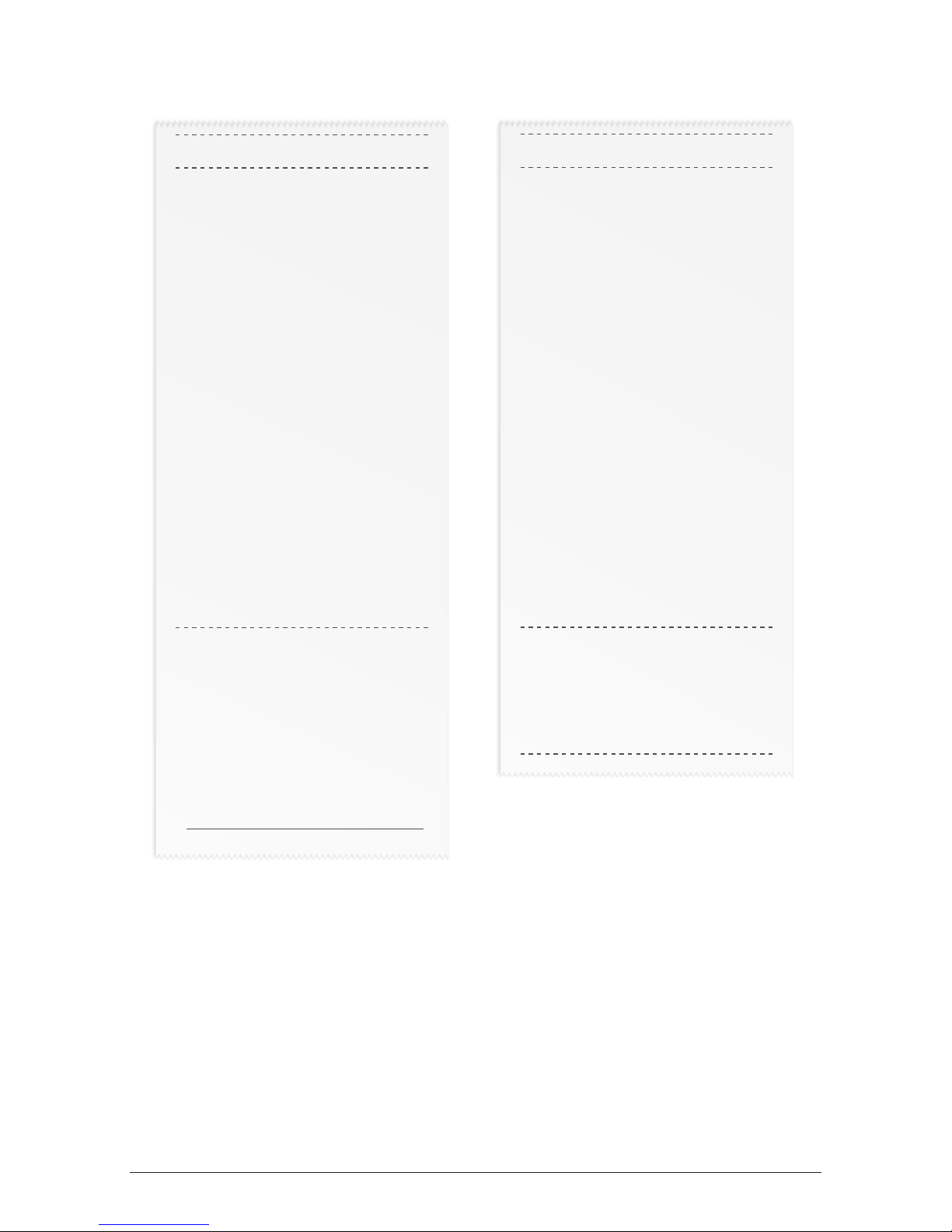
i3070 USER GUIDE TRANSACTION PROCEDURES26
Original Purchase Transaction Receipt
MERCHANT COPY
WESTPAC TEST LAB
60 MARTIN PLACE
SYDNEY NSW 2000
MasterCard
…………1234(C)
ACCT TYPE CREDIT
TRANS TYPE PURCHASE
TERMINAL ID 28010101
POS REF 123456789876
INV/ROC NO 000580
BANK REF 001288
DATE/TIME 23 JUN 09 13:01
AID A0000000041010
TC 68A5AD0B8F422FE2
AMOUNT $24.00
TIP $..........
TOTAL AUD $..........
AUTH 535953
APPROVED 00
CARDHOLDER SIGN HERE
X
CUSTOMER COPY
WESTPAC TEST LAB
60 MARTIN PLACE
SYDNEY NSW 2000
MasterCard
…………1234(C)
ACCT TYPE CREDIT
TRANS TYPE PURCHASE
TERMINAL ID 28010101
POS REF 123456789876
INV/ROC NO 000580
BANK REF 001288
DATE/TIME 23 JUN 09 13:01
AID A0000000041010
TC 68A5AD0B8F422FE2
AMOUNT $24.00
TIP $..........
TOTAL AUD $..........
AUTH 535953
APPROVED 00
Page 29

i3070 USER GUIDE TRANSACTION PROCEDURES 27
Approved Tip Addition Receipt
MERCHANT COPY
WESTPAC TEST LAB
60 MARTIN PLACE
SYDNEY NSW 2000
MasterCard
…………1234(C)
ACCT TYPE CREDIT
TRANS TYPE TIP ADJUST
TERMINAL ID 28010101
POS REF 123456789876
INV/ROC NO 000580
BANK REF 001065
DATE/TIME 23 JUN 09 16:14
AID A0000000041010
TC AF6702D8211E2290
AMOUNT $24.00
TIP AMOUNT $1.00
TOTAL AUD $25.00
AUTH 837514
APPROVED 08
Page 30

i3070 USER GUIDE TRANSACTION PROCEDURES28
5.7 How to Process a Mail/Telephone Order/e-Commerce Transaction
Transactions initiated by mail or telephone are known as MOTO (Mail Order or Telephone
Order) transactions. ECOM (Electronic Commerce) transactions are those initiated over
theInternet.
MOTO and ECOM transactions can be processed on credit and charge cards only, as the
cardholder is not present.
For information on how to register as a MOTO or ECOM merchant, contact Westpac’s
Merchant Business Solutions.
Note:
●●
Until registered as a MOTO/ECOM merchant you must not process MOTO or ECOM
transactions.
●●
An authorisation of a MOTO or ECOM transaction only establishes that the funds are
available in the cardholder’s account and that the card has not been reported lost
or stolen. It does not guarantee that the person whose name appears on the card is
making the purchase or that the purchase will not be subject to a chargeback.
●●
You will be liable for all chargebacks on MOTO/ECOM transactions.
●●
You must retain all merchant receipts for at least twelve months from the
transaction date.
TERMINAL DISPLAY PROCEDURE
READY
LOGO
hh:mm:ss dd/mm/yy
Initiate a MOTO or ECOM transaction via the POS.
ENTER CCV
ON POS
If the CCV was not entered during the step above,
this screen will appear. Key in the CCV on the POS.
This can be left blank.
If the operator selects ACCEPT, the terminal will
accept the CCV that has been input and proceed to
the next step.
If the operator selects CANCEL, the terminal will
return to the idle state.
CREDIT $X.XX
PRESS ENTER
This screen displayed for MOTO transactions as
amount confirmation screen. Transaction defaults to
credit and requests Merchant to press ENTER.
Page 31

i3070 USER GUIDE TRANSACTION PROCEDURES 29
TERMINAL DISPLAY PROCEDURE
CREDIT MOTO
PROCESSING
The terminal is connecting to the bank and
processing the transaction.
For credit MOTO transaction, the issuer’s name
(eg: MASTERCARD, Visa) is displayed on this screen.
CREDIT MOTO
APPROVED
Displayed if the transaction is approved. This
message will be displayed on the terminal and POS
display for 5 seconds unless the operator presses OK.
Before completing the sale, check that the transaction was approved. If the
transaction is declined, the terminal will display an error message giving the reason.
An explanation of the error code is available in Chapter 9.2, Response Codes.
Approved MOTO Receipt
MERCHANT COPY
WESTPAC TEST LAB
60 MARTIN PLACE
SYDNEY NSW 2000
MasterCard
…………1234 (M)
ACCT TYPE CREDIT
TRANS TYPE MOTO PURCH
TERMINAL ID 28010101
POS REF 123456789876
INV/ROC NO 000524
BANK REF 001234
DATE/TIME 23 JUN 09 10:50
AMOUNT $14.00
TOTAL AUD $14.00
APPROVED 08
Note:
Only Merchant copy printed for MOTO/ECOM transaction type.
Page 32

i3070 USER GUIDE TRANSACTION PROCEDURES30
5.8 How to Process a Pre-Authorisation
This function is used to reserve funds on a card for a sale to be processed at a later time.
Car rentals and hotels/motels most commonly use this function.
Note:
●●
Pre-authorisation transactions can only be performed on credit cards and charge
cards and only where you have been authorised to do so. Be sure to retain the
receipt as it might be required to process the completion transaction.
●●
The terminal retains pre-authorisations for seven calendar days only.
●●
The length of time funds are held on a customer’s card varies depending on the
rules set by the cardholder’s card issuer.
●●
Once obtained, a pre-authorisation cannot be cancelled except by the card issuer, or
until the authorisation expires.
TERMINAL DISPLAY PROCEDURE
READY
LOGO
hh:mm:ss dd/mm/yy
Initiate a Pre-Authorisation transaction via the POS.
PRE-AUTH $X.XX
PRESENT CARD
Insert the customer’s chip card into the chip card
reader.
Or:
Swipe the customer’s card through the card reader.
CREDIT $X.XX
PIN AND/OR ENTER
XXXX
Have the cardholder key in their PIN and press
Enter, or just press Enter.
CREDIT AUTH
PROCESSING
The terminal is connecting to the bank and
processing the transaction.
For credit Pre-auth transaction, the issuer’s name
(eg: MASTERCARD, Visa) is displayed on this screen.
REMOVE CARD
If a chip card was inserted, please remove it at this
prompt.
VERIFY SIGNATURE
CORRECT?
If no PIN entered, Operator verifies signature and
presses YES or NO on the POS.
There is no timeout to this prompt. After 60 secs
the POS will beep until the operator takes the
appropriate action.
Page 33

i3070 USER GUIDE TRANSACTION PROCEDURES 31
TERMINAL DISPLAY PROCEDURE
CREDIT AUTH
APPROVED
Displayed if the transaction is approved.
These messages will be displayed on the terminal
and POS display for 5 seconds unless the operator
presses OK.
Before completing the authorisation, check that the transaction was approved.
Hand the customer their copy of the transaction record and their card. If the
transaction is declined, the terminal will display an error message giving the reason.
An explanation of the error code is available in Chapter 9.2, Response Codes.
Approved Pre-Auth Receipt
(signature required)
Approved Pre-Auth Receipt
(no signature required)
MERCHANT COPY
WESTPAC TEST LAB
60 MARTIN PLACE
SYDNEY NSW 2000
MasterCard
1111 1111 1111 1111(C)
ACCT TYPE CREDIT
TRANS TYPE PRE-AUTH
TERMINAL ID 28010101
POS REF 123456789876
INV/ROC NO 000580
BANK REF 001288
DATE/TIME 23 JUN 09 13:01
EXPIRY DATE 03/12
AID A0000000041010
TC 68A5AD0B8F422FE2
AMOUNT $24.00
TOTAL AUD $24.00
AUTH 535953
APPROVED 00
CARDHOLDER SIGN HERE
X
CUSTOMER COPY
WESTPAC TEST LAB
60 MARTIN PLACE
SYDNEY NSW 2000
MasterCard
1111(C)
ACCT TYPE CREDIT
TRANS TYPE PRE-AUTH
TERMINAL ID 28010101
POS REF 123456789876
INV/ROC NO 000580
BANK REF 001288
DATE/TIME 23 JUN 09 13:01
AID A0000000041010
TC 68A5AD0B8F422FE2
AMOUNT $24.00
TOTAL AUD $24.00
AUTH 535953
APPROVED 00
Page 34

i3070 USER GUIDE TRANSACTION PROCEDURES32
5.9 How to Process a Completion
A completion is used to complete an earlier pre-authorisation and charge the cardholder.
You can process a completion in one of two ways:
1. Using the ROC number from the Pre-Authorisation transaction.
2. Using the Authorisation ID of the Pre-Authorisation transaction
Note:
●●
The terminal retains pre-authorisations for seven calendar days only.
5.9.1 Using the ROC Number
This process is one where the Completion has been initiated from the POS and the ROC
number has been supplied by the POS.
TERMINAL DISPLAY PROCEDURE
READY
LOGO
hh:mm:ss dd/mm/yy
Initiate a completion transaction via the POS.
SCANNING BATCH
PLEASE WAIT
The terminal is searching for the ROC no. entered in
the above step.
VERIFY CHECKOUT
CORRECT?
The transaction details will appear on the POS.
Press Yes on the POS to confirm the completion.
VERIFY SIGNATURE
CORRECT?
Have the cardholder sign the receipt.
If the signature matches the signature on the card,
press Yes on the POS.
CREDIT C/O
APPROVED
This screen will appear if the completion is
approved.
Page 35

i3070 USER GUIDE TRANSACTION PROCEDURES 33
Completion Receipt with ROC
MERCHANT COPY
WESTPAC TEST LAB
60 MARTIN PLACE
SYDNEY NSW 2000
MasterCard
………… 1234(C)
ACCT TYPE CREDIT
TRANS TYPE CHECKOUT
TERMINAL ID 28010101
POS REF 123456789876
INV/ROC NO 000582
DATE/TIME 23 JUN 09 13:08
AID A0000000041010
TC FCB4E55B34C5EDCA
AMOUNT $26.00
TOTAL AUD $26.00
APPROVED 00
CARDHOLDER SIGN HERE
X
CUSTOMER COPY
WESTPAC TEST LAB
60 MARTIN PLACE
SYDNEY NSW 2000
MasterCard
………… 1234(C)
ACCT TYPE CREDIT
TRANS TYPE CHECKOUT
TERMINAL ID 28010101
POS REF 123456789876
INV/ROC NO 000582
DATE/TIME 23 JUN 09 13:08
AID A0000000041010
TC FCB4E55B34C5EDCA
AMOUNT $26.00
TOTAL AUD $26.00
APPROVED 00
Page 36

i3070 USER GUIDE TRANSACTION PROCEDURES34
5.9.2 Using the Authorisation ID
This process is one where the Completion has been initiated from the POS but the ROC
number has not been supplied by the POS.
TERMINAL DISPLAY PROCEDURE
READY
LOGO
hh:mm:ss dd/mm/yy
Initiate a completion transaction via the POS.
ENTER ROC NO
ON POS
The POS display will prompt for the ROC number to
be entered.
Press NO on terminal to continue without ROC no.
If the operator selects YES, the terminal will accept
the ROC number that has been input and proceed to
the next step.
If the operator selects CANCEL, the terminal will
return a response code to the POS and return the
terminal to the idle state.
ENTER AUTH NO
ON POS
Key in the Auth No. of the pre-authorisation into
thePOS.
VERIFY CHECKOUT
CORRECT?
Note: This screen only displayed when the pre-auth
transaction is found on terminal.
The transaction details will appear on the POS.
Press Yes on the POS to confirm the completion.
Then proceed to signature verification screen.
CHECKOUT $X.XX
PRESENT CARD
Note: When the transaction details not found on
the terminal, then New completion transaction is
initiated.
Insert the customer’s chip card into the chip card
reader.
Or:
Swipe the customer’s card through the card reader.
Page 37

i3070 USER GUIDE TRANSACTION PROCEDURES 35
TERMINAL DISPLAY PROCEDURE
CREDIT $X.XX
PIN AND/OR ENTER
Have the cardholder key in their PIN and press
Enter, or just press Enter.
Note: The terminal will bypass PIN entry or allow it
based on rules for the card type.
REMOVE CARD
If a chip card was inserted, please remove it at this
prompt.
VERIFY SIGNATURE
CORRECT?
Have the cardholder sign the receipt.
If the signature matches the signature on the card,
press Yes on the POS.
MASTERCARD C/O
APPROVED
Displayed if the transaction is approved.
The issuer’s name (eg: MASTERCARD) displayed on
this screen.
These messages will be displayed on the terminal
and POS display for 5 seconds unless the operator
presses OK.
The completion transaction will be stored in the SAF
for transmission at a later time.
Before completing the sale, check that the transaction was approved. Hand the
customer their copy of the transaction record and their card. If the transaction is
declined, the terminal will display an error message giving the reason. An explanation
of the error code is available in Chapter 9.2, Response Codes.
Page 38

i3070 USER GUIDE TRANSACTION PROCEDURES36
Approved Completion Receipt
MERCHANT COPY
WESTPAC TEST LAB
60 MARTIN PLACE
SYDNEY NSW 2000
MasterCard
………… 1234(C)
ACCT TYPE CREDIT
TRANS TYPE CHECKOUT
TERMINAL ID 28010101
POS REF 123456789876
INV/ROC NO 000582
BANK REF 001234
DATE/TIME 23 JUN 09 13:08
AMOUNT $26.00
TOTAL AUD $26.00
APPROVED 00
CARDHOLDER SIGN HERE
X
CUSTOMER COPY
WESTPAC TEST LAB
60 MARTIN PLACE
SYDNEY NSW 2000
MasterCard
………… 1234(C)
ACCT TYPE CREDIT
TRANS TYPE CHECKOUT
TERMINAL ID 28010101
POS REF 123456789876
INV/ROC NO 000582
BANK REF 001234
DATE/TIME 23 JUN 09 13:08
AMOUNT $26.00
TOTAL AUD $26.00
APPROVED 00
Page 39
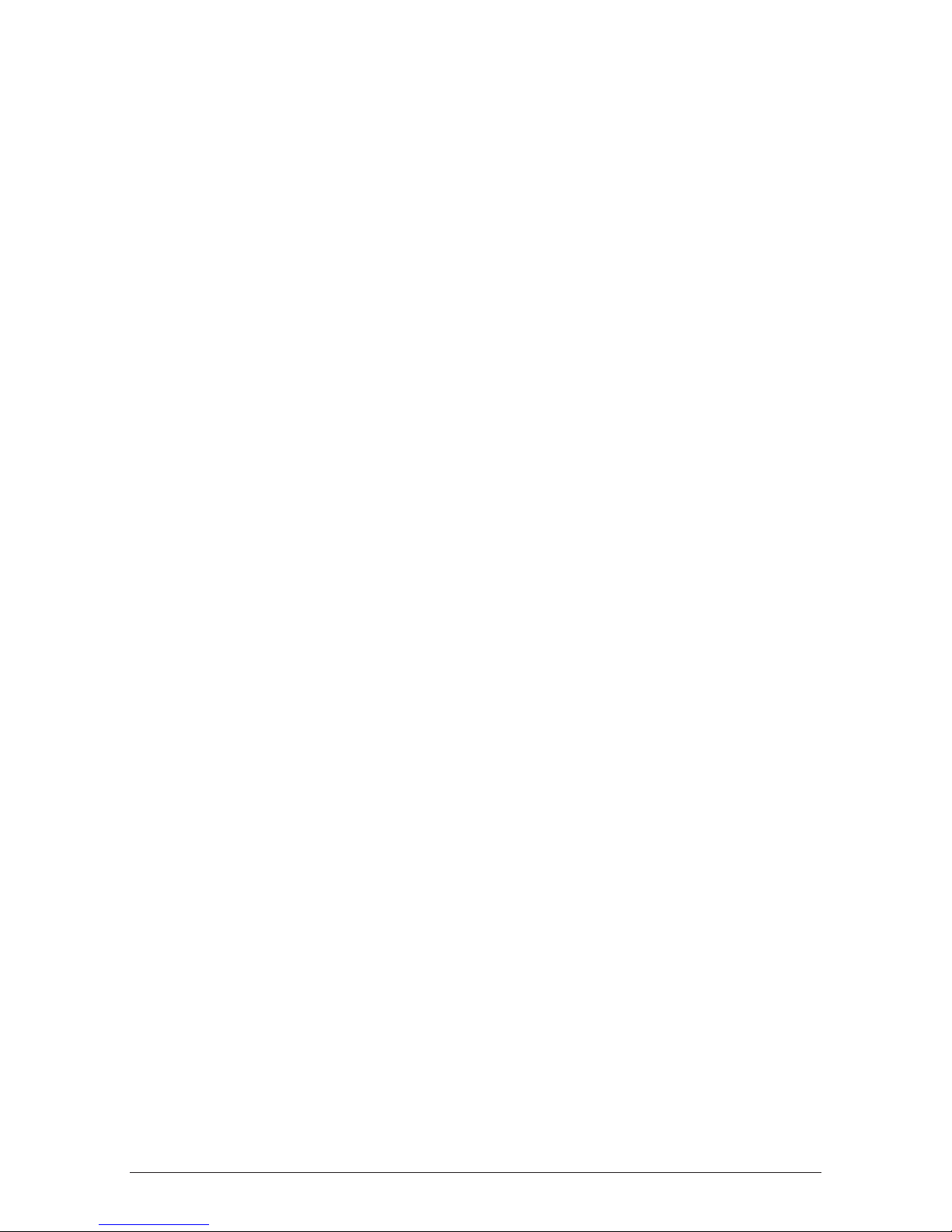
37i3070 USER GUIDE REPORTING FUNCTIONS
6.0 Reporting Functions
6.1 Terminal settlement
Manual settlement:
Integrated Mode:
Manual Settlement is where a merchant uses a function on POS to instruct the terminal to
complete a settlement.
Automatic Settlement:
Automatic Settlement is where the terminal is pre-programmed to settle at a pre-designated
time. The auto settle time is controlled by the terminals “Terminal Management System”
(TMS). This time can be set/updated in the TMS by calling the Westpac Helpdesk on 1800
029 749. The Westpac Helpdesk will provide details of how to download the auto-settlement
information for the terminal.
Automatic Settlement can also be set up as a scheduled task through the PC EFTPOS EMS
Client. Please refer to your POS provider or to PC EFTPOS to set-up this function.
Please note: For all settlement types, the terminal (and the PC) must be powered on for
settlement to occur at the programmed time.
Important
A settlement can only be done once in a 24-hour period. The 24-hr period commences
at 11.00pm through to 11.00pm the following day however, please note, no settlement
can be made between the hours of 9.30pm and 11.00pm (Sydney time).
Manual settlement:
The following screens are displayed when a settlement request is sent from the POS.
Note: The terminal will check the SAF for entries prior to settlement. Any SAF entries and/or
pending reversals will then be flushed online prior to the settlement taking place.
Page 40

38 i3070 USER GUIDE REPORTING FUNCTIONS
TERMINAL DISPLAY PROCEDURE
READY
LOGO
hh:mm:ss dd/mm/yy
The operator initiates settlement from the POS.
SETTLEMENT
PLEASE WAIT
Displayed while the terminal performs a settlement
to the bank.
SETTLEMENT
UPLOADING BATCH
Displayed if the settlement response has a batch
mismatch response code.
SETTLEMENT
APPROVED
Displayed if the settlement is successful.
A settlement report will print at this time.
Page 41

39i3070 USER GUIDE REPORTING FUNCTIONS
Settlement Report
MERCHANT NAME
MERCHANT ADDRESS 1
MERCHANT ADDRES 2
SETTLEMENT
MERCHANT ID xxxxxxxx
TERMINAL ID xxxxxxxx
DATE/TIME 22JUN09 16:14
VISA
PURCHASE COUNT 999
REFUND COUNT 999
PURCHASE $99999.99
REFUND $99999.99
-----------TOTAL AUD $99999.99
MASTERCARD
PURCHASE COUNT 999
REFUND COUNT 999
PURCHASE $99999.99
REFUND $99999.99
----------TOTAL AUD $99999.99
DEBIT
PURCHASE COUNT 999
REFUND COUNT 999
PURCHASE $99999.99
REFUND $99999.99
----------TOTAL AUD $99999.99
BANK TOTALS
TOTAL PUR CNT 999
TOTAL PUR 999
PURCHASE $99999.99
TOTAL REFUND $99999.99
----------NET TOTAL AUD $99999.99
AMEX TOTALS
PURCHASE COUNT 999
REFUND COUNT 999
PURCHASE $99999.99
REFUND $99999.99
-----------TOTAL AUD $99999.99
Continued
DINERS TOTALS
PURCHASE COUNT 999
REFUND COUNT 999
PURCHASE $99999.99
REFUND $99999.99
-----------TOTAL AUD $99999.99
JCB TOTALS
PURCHASE COUNT 999
REFUND COUNT 999
PURCHASE $99999.99
REFUND $99999.99
-----------TOTAL AUD $99999.99
TERMINAL TOTALS
TOTAL PUR CNT 999
TOTAL REFUND CNT 999
TOTAL PUR $99999.99
TOTAL REFUND $99999.99
-----------NET TOTAL AUD $99999.99
PRE-AUTH TOTALS
PURCHASE COUNT 999
PURCHASE $99999.99
-----------TOTAL AUD $99999.99
SETTLEMENT COMPLETE nn
------------------------
Page 42

40 i3070 USER GUIDE REPORTING FUNCTIONS
6.2 Funds settlement
Funds Settlement
Settlement of all Debit card and Credit card (Visa and MasterCard only) transactions will
be deposited to the merchant’s Westpac account on a same day basis where settlement
is triggered at the terminal before 9.30 pm AEST on a gazetted business day (excludes
weekends and public holidays). For non-Westpac settlement accounts, please allow an
additional 24-48 hours depending of the recipient bank for funds to be deposited.
Settlement for AMEX/JCB and Diners Transactions
American Express operate a separate process for settlement, deposit of funds and Merchant
Service Fee billing for American Express/JCB transactions. As such, American Express/JCB
transactions are the responsibility of American Express and are outside of the control of Westpac.
For further detail regarding these processes please contact American Express directly.
Diners Club also operate a separate process for settlement, deposit of funds and Merchant
Service Fee billing for Diners Club transactions As such Diners Club transactions are the
responsibility of Diners Club and are outside of the control of Westpac. For further detail
regarding these processes please contact Diners Club directly.
6.3 Pre-settlement
The following screens are displayed when a pre-settlement request is sent from the POS.
TERMINAL DISPLAY PROCEDURE
READY
LOGO
hh:mm:ss dd/mm/yy
The operator initiates pre-settlement from the POS.
PRE-SETTLEMENT
PLEASE WAIT
A pre-settlement report will print at this time.
PRE-SETTLEMENT
APPROVED
Displayed if the pre-settlement response contains a
‘00’ response code.
Page 43

41
Pre-Settlement Report
MERCHANT NAME
MERCHANT ADDRESS 1
MERCHANT ADDRES 2
PRE-SETTLEMENT
MERCHANT ID xxxxxxxx
TERMINAL ID xxxxxxxx
DATE/TIME 22JUN09 16:14
VISA
PURCHASE COUNT 999
REFUND COUNT 999
PURCHASE $99999.99
REFUND $99999.99
-----------TOTAL AUD $99999.99
MASTERCARD
PURCHASE COUNT 999
REFUND COUNT 999
PURCHASE $99999.99
REFUND $99999.99
----------TOTAL AUD $99999.99
DEBIT
PURCHASE COUNT 999
REFUND COUNT 999
PURCHASE $99999.99
REFUND $99999.99
----------TOTAL AUD $99999.99
AMEX TOTALS
PURCHASE COUNT 999
REFUND COUNT 999
PURCHASE $99999.99
REFUND $99999.99
-----------TOTAL AUD $99999.99
DINERS TOTALS
PURCHASE COUNT 999
REFUND COUNT 999
PURCHASE $99999.99
REFUND $99999.99
-----------TOTAL AUD $99999.99
Continued
JCB TOTALS
PURCHASE COUNT 999
REFUND COUNT 999
PURCHASE $99999.99
REFUND $99999.99
-----------TOTAL AUD $99999.99
TERMINAL TOTALS
TOTAL PUR CNT 999
TOTAL REFUND CNT 999
TOTAL PUR $99999.99
TOTAL REFUND $99999.99
-----------NET TOTAL AUD $99999.99
PRE-AUTH TOTALS
PURCHASE COUNT 999
PURCHASE $99999.99
-----------TOTAL AUD $99999.99
i3070 USER GUIDE REPORTING FUNCTIONS
Page 44

42
i3070 USER GUIDE REPORTING FUNCTIONS
6.4 How to reprint last settlement
This function will reprint the most recent settlement.
TERMINAL DISPLAY PROCEDURE
Last Settlement
MERCHANT NAME
MERCHANT ADDRESS 1
MERCHANT ADDRES 2
LAST SETTLEMENT
MERCHANT ID xxxxxxxx
TERMINAL ID xxxxxxxx
DATE/TIME 25JUN09 15:54
CREDIT TOTALS
TOTAL COUNT 999
TOTAL AUD $99999.99
DEBIT TOTALS
TOTAL COUNT 999
TOTAL AUD $99999.99
CREDIT/DEBIT TOTALS
TOTAL COUNT 999
TOTAL AUD $99999.99
AMEX TOTALS
TOTAL COUNT 999
TOTAL AUD $99999.99
JCB TOTALS
TOTAL COUNT 999
TOTAL AUD $99999.99
DINERS TOTALS
TOTAL COUNT 999
TOTAL AUD $99999.99
SETTLEMENT COMPLETE X00
READY
LOGO
hh:mm:ss dd/mm/yy
The operator
initiates a last
settlement report
from the POS.
LAST SETTLEMENT
PLEASE WAIT
Displayed while the
terminal performs
a last settlement to
the bank.
LAST SETTLEMENT
APPROVED
Displayed if
the settlement
response contains
a ‘00’ response
code. A last
settlement report
will print at this
time.
**Where ‘X’ is ‘T’ if it is terminal settled; ‘F’ if forced settled.
Page 45
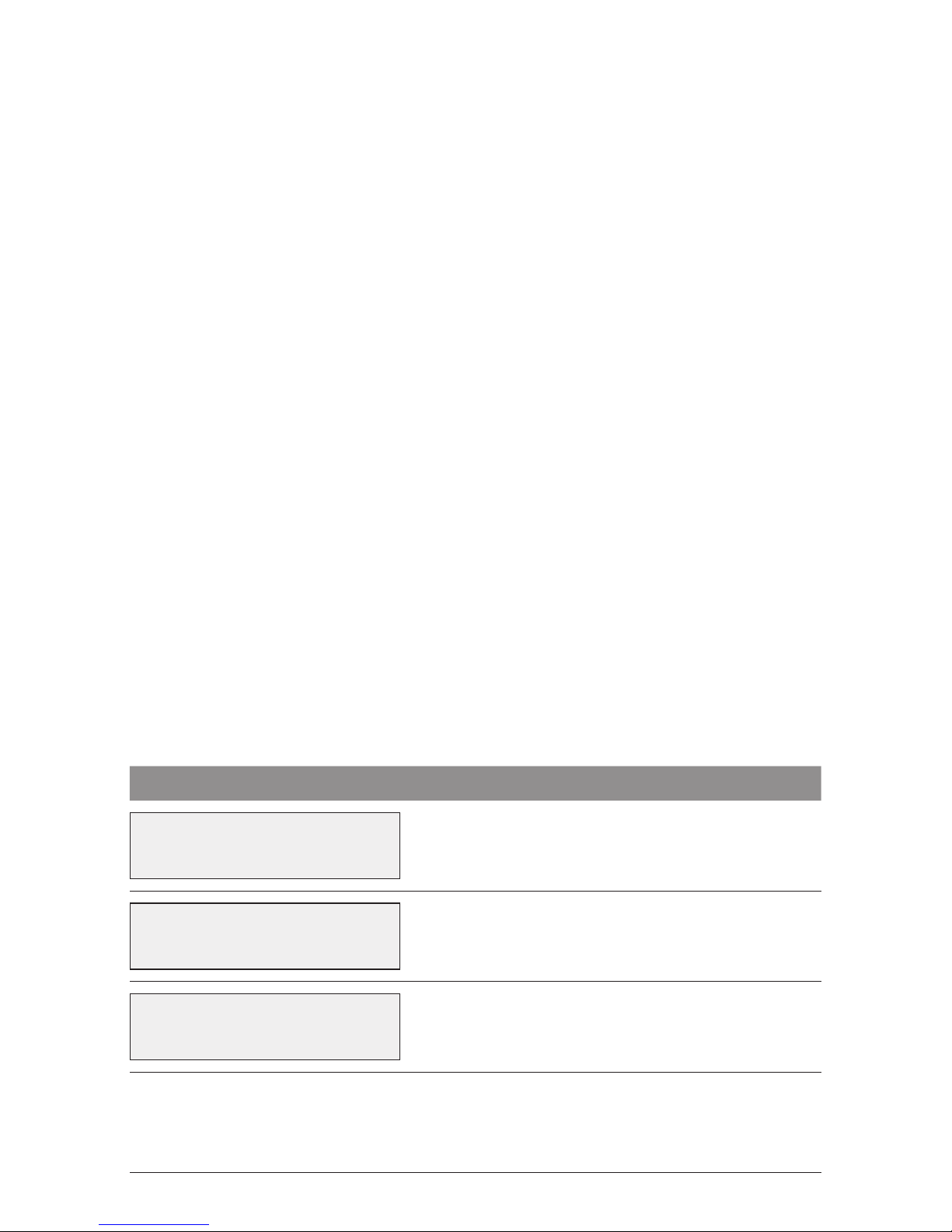
43
i3070 USER GUIDE FALL BACK SALES PROCEDURES
7.0 Fall Back Sales Procedures
7.1 Electronic Fall Back
The Electronic Fall Back (EFB) facility is available only when enabled on the terminal, and only
for certain card types.
Electronic Fall Back is the ability to continue performing transactions on the terminal, even
when communication with the Westpac host system for on-line approval has been lost or the
Issuer is unavailable. In EFB mode, transactions are stored within the terminal and manual
vouchers are not required. After communication has been restored, the terminal forwards
the stored transactions to Westpac for processing.
Your Merchant Letter of Offer contains your debit and credit floor limits.
You are reminded that you must not “split” a sale in order to avoid obtaining authorisation.
When processing in EFB Mode some differences apply to normal ‘on-line’ processing:
●●
For credit card transactions that are over your Credit card floor limit, you will be required
to enter an authorisation number which you can obtain by calling 132 415. Alternatively ask
your customer for an alternative means of payment.
●●
Signature capture is required on all EFB transactions regardless of the account selection or
whether PIN was entered. The terminal will process the transaction in accordance with the
EFB floor limits and other validation settings.
●●
Cheque/Savings account transactions exceeding your debit card floor limit will be
declined. Ask your customer for an alternate means of payment.
When communication has been lost and the amount of the transaction is over your floor
limit, the terminal will display the following:
TERMINAL DISPLAY PROCEDURE
ENTER AUTH ID
ON POS
Key in the Authorisation ID obtained by calling
132415.
VERIFY SIGNATURE
CORRECT?
Have the cardholder sign the receipt.
If the signature matches the signature on the card,
press Yes on the POS.
CREDIT SALE
APPROVED
This screen will appear if the transaction is
approved.
Page 46

44
i3070 USER GUIDE FALL BACK SALES PROCEDURES
Merchant and customer copy EFB receipt
MERCHANT COPY
WESTPAC TEST LAB
60 MARTIN PLACE
SYDNEY NSW 2000
MasterCard
1111 1111 1111 1111 (C)
ACCT TYPE CREDIT
TRANS TYPE PURCHASE
TERMINAL ID 28010101
POS REF 000000004647
INV/ROC NO 000625
BANK REF 00123
DATE/TIME 23 JUN 09 17:31
Exp Date 11/11
AMOUNT $80.00
TIP $........
TOTAL AUD $80.00
APPROVED *08
(P7)
CARDHOLDER SIGN HERE
X
CUSTOMER COPY
WESTPAC TEST LAB
60 MARTIN PLACE
SYDNEY NSW 2000
MasterCard
…………1111 (C)
ACCT TYPE CREDIT
TRANS TYPE PURCHASE
TERMINAL ID 28010101
POS REF 000000004647
INV/ROC NO 000625
BANK REF 00123
DATE/TIME 23 JUN 09 17:31
AMOUNT $80.00
TIP $........
TOTAL AUD $80.00
APPROVED *08
(P7)
Note: The terminal is only allowed to go to EFB mode if it has already performed a
successful logon and successful transaction that day.
Page 47

45
i3070 USER GUIDE FALL BACK SALES PROCEDURES
7.2 Manual Fall Back*
If your terminal fails to function correctly you may revert to manual fall back.
Before performing a downtime transaction:
For credit cards, if the transaction is over your EFB credit Limit, call 132 415 for authorisation.
If you are unsure of your EFB Limit for credit cards, please refer to your Letter of Offer or
check your recent merchant statement.
For debit cards, if the transaction is over your EFB debit Limit find an alternate means of
payment. If you are unsure of your EFB Limit for debit cards please refer to your Letter of
Offer or check your recent merchant statement.
Manual fall back is produced by entering PAN manually instead of swiping/inserting card
toterminal.
If you require any additional information, please contact Merchant Business Solutions
on 1800 029 749.
*Manual Fall Back facility only available when enabled on terminal.
Page 48

46
i3070 USER GUIDE MINIMISING FRAUD
8.0 Minimising fraud
At Westpac, we take fraud seriously, and you should too.
Fraud can cost your business significant amounts of money. Certain types of merchants –
based on the types of goods sold – are more prone to fraudulent transactions than others.
We believe it is essential for you to have a sound understanding of credit card fraud, how it
can be detected and how it can be prevented. We have developed a brochure to assist you in
fighting fraud.
This brochure is called “Protecting business against credit card fraud”. We strongly
recommend you to read this brochure carefully, and keep it close as a handy reference guide.
A DVD is also available if you require more information.
ADDITIONAL FRAUD PREVENTION INFORMATION IS AVAILABLE
ON THE WESTPAC WEBSITE AT:
www.westpac.com.au
8.1 CCV security codes
What is CCV?
The three-digit value printed on the signature panel of a payment card used to verify cardnot-present transactions.
CCV security codes are a way to lessen the risk of fraud and chargeback when the
cardholder is not physically present, or when a card cannot be inserted/swiped successfully.
In these cases you can key in the card number.
A CCV security code is printed on the card but does not appear on receipts. When you key
in the CCV code, a check is made that the code matches the card number. This gives greater
assurance that the customer is in possession of the card. CCV codes are numbers of three or
four digits, depending on the card type.
Note:
●●
Some cards, for example, do not have a CCV code.
●●
CCV (Card Check Value) is also known as CVV and CVC.
Page 49

47
i3070 USER GUIDE MINIMISING FRAUD
Where Can I Find the CCV Security Code?
Some cards, for example MasterCard and Visa,
have a three-digit CCV printed on the signature
strip on the reverse side of the card. Other numbers
may precede the CCV. The last three digits on the
signature strip are the CCV.
Other cards, for example American Express, have
a four-digit CCV on the front of the card, above the
account number.
Some cards do not have a CCV.
Should I save CCV security codes?
No. It is prohibited to store the CCV codes. Must remain secret. Writing them down or saving
them electronically may lead to heavy penalties.
Manual authorisations and CCV
If your terminal is not functioning at all, you can revert to a manual imprinter. When seeking
authorisation for a credit card transaction above the floor limit, be sure to provide the CCV
number if available.
4000 0012 3456 7890 123
AUTHORISED SIGNATURE
NOT VALID UNLESS SIGNED
CCV
Page 50

48
i3070 USER GUIDE TROUBLE SHOOTING
9.0 Trouble shooting
9.1 Hardware faults
Hardware Faults Action
No response from
the terminal
1. Ensure that the power cable is securely connected to the
terminal.
2. Power off the terminal for 10 seconds.
3. Power on the terminal.
4. Retry the transaction.
5. Call Merchant Business Solutions if the problem persists.
Terminal not
reading cards
1. Re-insert/swipe the card as per instructions in Section 4.
2. If there is still no response from the card reader power off the
terminal for 10 seconds.
3. Power on the terminal.
4. Attempt transaction again.
5. Call Merchant Business Solutions if the problem persists.
Page 51

49
i3070 USER GUIDE TROUBLE SHOOTING
9.2 Response codes
Below is a copy of a receipt which indicates the location of the Response Codes.
CUSTOMER COPY
WESTPAC TEST LAB
60 MARTIN PLACE
SYDNEY NSW 2000
MasterCard
………… 1234 (C)
ACCT TYPE CHEQUE
TRANS TYPE PURCHASE
TERMINAL ID 28010101
POS REF 123456789876
INV/ROC NO 000553
BANK REF 001258
DATE/TIME 23 JUN 09 11:35
AID A0000000041010
TC 244F234AC7FD7547
AMOUNT $20.00
TOTAL AUD $20.00
AUTH 182126
APPROVED 00
Where your terminal displays a response code not listed on your guide, and you use an
electronic terminal supplied by us, you should phone us on 1800 029 749 for clarification.
Response Code
Location
Page 52

50
i3070 USER GUIDE TROUBLE SHOOTING
Code Display Cause/Action
00
APPROVED
●●
The transaction has been approved
08
APPROVED
With signature
●●
The transaction has been approved if the
signature is correct
Y1
APPROVED
●●
The transaction has been approved
Y3
APPROVED
●●
The transaction has been approved
01
CALL FOR AUTH
●●
Unable to obtain electronic authorisation
●●
Call for authorisation from appropriate card
issuer then complete manual sales voucher if
approved
02
CALL FOR AUTH
●●
Unable to obtain electronic authorisation
●●
Call for authorisation from appropriate card
issuer then complete manual sales voucher if
approved
03
INVALID PPID
●●
Contact Merchant Business Solutions
04
CONTACT CARD ISSUER
●●
Obtain another form of payment
●●
Advise cardholder to contact card issuer
05
CANNOT PAY
●●
Obtain another form of payment
●●
Advise cardholder to contact card issuer
06
CANNOT PAY
●●
Obtain another form of payment
●●
Advise cardholder to contact card issuer
08
APPROVED PENDING
SIGNATURE
●●
The transaction is approved if the signature is
correct
●●
The cardholder should now sign the receipt
12
INVALID TRANSACTION
●●
Retry the transaction selecting a different
account
●●
If the transaction is declined again, obtain
another form of payment
●●
Advise cardholder to contact issuing bank
13
CANNOT PAY
●●
Obtain another form of payment
●●
Advise cardholder to contact card issuer
14
CONTACT CARD ISSUER
●●
Obtain another form of payment
●●
Advise cardholder to contact card issuer
Page 53

51
i3070 USER GUIDE TROUBLE SHOOTING
Code Display Cause/Action
30
FORMAT ERR CALL
HELPDESK
●●
Power the terminal off and on and retry the
transaction
●●
Contact Merchant Business Solutions whilst
the cardholder is present to confirm if the
transaction has been processed correctly
39
WRONG ACCOUNT
●●
Retry the transaction, selecting a different
account
●●
If the transaction is declined again, obtain
another form of payment
●●
Advise cardholder to contact issuing bank
41
CONTACT CARD ISSUER
●●
Contact manual Credit Card Authorisations
●●
Press the option for extension 500
43
CONTACT CARD ISSUER
●●
Contact manual Credit Card Authorisations
●●
Press the option for extension 500
51
CANNOT PAY
●●
Obtain another form of payment
●●
Advise cardholder to contact card issuer
52
WRONG ACCOUNT
●●
Retry the transaction, selecting a different
account
●●
If the transaction is declined again, obtain
another form of payment
●●
Advise cardholder to contact issuing bank
53
WRONG ACCOUNT
●●
Retry the transaction, selecting a different
account
●●
If the transaction is declined again, obtain
another form of payment
●●
Advise cardholder to contact issuing bank
54
EXPIRED CARD
CANNOT PAY
●●
Check the card expiry date
●●
Obtain another form of payment
●●
Advise cardholder to contact card issuer
55
INVALID PIN
●●
The cardholder has entered the wrong PIN
●●
Retry the transaction with the correct PIN
56
CONTACT CARD ISSUER
●●
Obtain another form of payment
●●
Advise cardholder to contact card issuer
Page 54

52
i3070 USER GUIDE TROUBLE SHOOTING
Code Display Cause/Action
58
INVALID TRANSACTION
●●
Obtain another form of payment
●●
Advise cardholder to contact card issuer
59
CANNOT PAY
●●
Obtain another form of payment
●●
Advise cardholder to contact card issuer
61
CANNOT PAY
●●
Obtain another form of payment
●●
Advise cardholder to contact card issuer
62
CANNOT PAY
●●
Obtain another form of payment
●●
Advise cardholder to contact card issuer
65
CANNOT PAY
●●
Obtain another form of payment
●●
Advise cardholder to contact card issuer
75
CANNOT PAY
●●
Retry the transaction
●●
If the transaction is declined again, obtain
another form of payment
●●
Advise cardholder to contact issuing bank
90
PLEASE RETRY
●●
Retry the transaction
●●
If the transaction is declined again, obtain
another form of payment
●●
Cardholder to contact issuing bank
91
ISSUER NOT AVAILABLE
●●
Bank is unavailable; retry the transaction
●●
If the transaction is declined again follow
manual fallback procedures as explained in
Section 8.0
94
CANNOT PAY
●●
Obtain another form of payment
●●
Advise cardholder to contact card issuer
97
SETTLE NOT AVAILABLE
●●
A settlement has been processed in the last
24 hours, or the settlement is being attempted
between 9.30pm and 11.00pm (Sydney time)
●●
Retry during settlement hours, making sure
24 hours have elapsed since the previous
settlement
98
SYSTEM ERROR
●●
Turn terminal off, then back on, and retry the
transaction
●●
Contact Merchant Business Solutions if the
problem persists
Page 55

53
i3070 USER GUIDE TROUBLE SHOOTING
Code Display Cause/Action
TC
DECLINED TC
●●
Retry the transaction, selecting a different
account
●●
If the transaction is declined again, obtain
another form of payment
●●
Advise cardholder to contact issuing bank
TL
DECLINED TL
●●
Signature error
XO
DECLINED TIME OUT
●●
Retry the transaction
●●
Contact Merchant Business Solutions if the
problem persists
X7
CANCELLED SYSTEM
ERROR
●●
Retry the transaction
●●
Contact Merchant Business Solutions if the
problem persists
Z1
CANNOT PAY
●●
Obtain another form of payment
Z3
ISSUER UNAVAILABLE
●●
Obtain another form of payment
Z4
CANNOT PAY
●●
Obtain another form of payment
Page 56
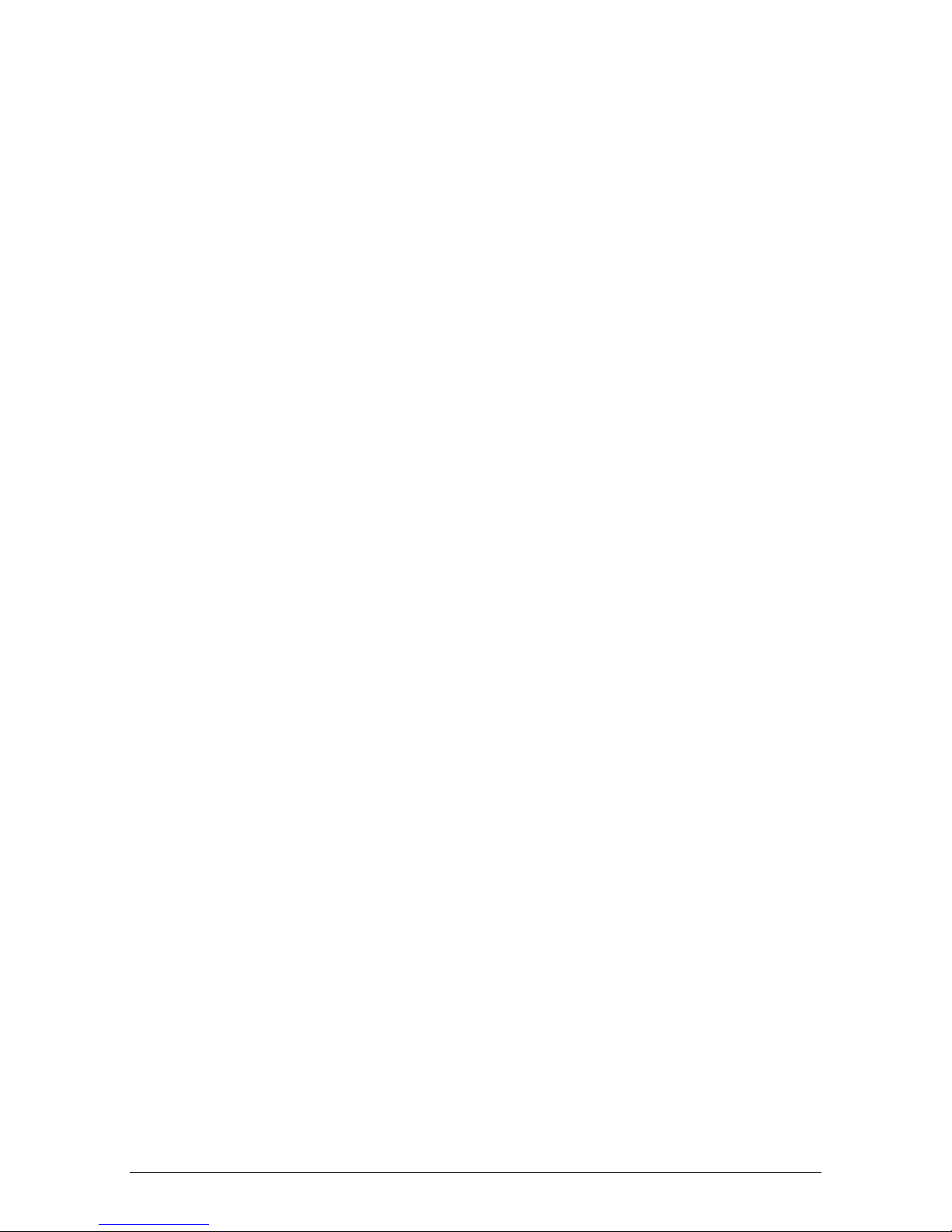
54
i3070 USER GUIDE PIN ENTRY
10.0 PIN Entry
There are 3 different pin screens that can be presented to the customer depending on the
card used.
As the user enters their PIN, * characters appear for each number pressed. Pin entry is finalised
by pressing the enter key. A minimum of four and maximum of 12 digits can be entered.
The cancel key on the terminal cannot be pressed to exit the transaction, the transaction can
be cancelled by pressing the cancel key on the POS if required.
PIN entry will timeout after 60 seconds if no keys are pressed.
For offline PIN on EMV cards the terminal will check the pin attempt counter, and if there is
only one attempt remaining, display a warning on the bottom line as shown in the screens
shown in the interface section.
The 3 basic PIN entry screens will be:
1. “PIN AND ENTER” for mandatory PIN.
2. “PIN OR ENTER” for optional PIN.
3. “PRESS ENTER” for no PIN.
Page 57

55
i3070 USER GUIDE GLOSSARY
11.0 Glossary
CCV Number
(Card Check Value)
An additional security feature used in transactions where the card
number is entered manually, for example when the cardholder is not
present (MOTO or ECI).
Charge Card
American Express, Diners Club or JCB card.
Credit Card
MasterCard or Visa card.
Debit Card
A card that gives the customer access to a cheque account or
savings account. The customer must be present when accessing
these account types. Details cannot be hand-keyed into an EFTPOS
terminal.
Electronic Fall Back
(EFB)
The ability to continue performing transactions on the terminal
when communication with the Westpac system has been lost.
Manual Fall Back
The use of a manual ‘click clack’ imprinter as a back-up, when an
electronic terminal is not working.
Merchant ID
An eight-digit number used to obtain an authorisation code for
credit card transactions. This number is unique to your terminal, and
can be found on any of the following:
●●
A receipt printed on your terminal.
●●
Your merchant statement.
●●
The metal plate on your manual imprinter.
ROC Number
The ‘Record of Charge’ number found on your terminal receipt.
An invoice number.
Terminal ID
An eight-digit number that identifies your EFTPOS terminal.
The Terminal ID can be found on a transaction report printed on
your terminal.
Page 58

56
i3070 USER GUIDE APPENDIX A: ERROR/FAULT RECOVERY GUIDE
12.0 Appendix A: Error/Fault Recovery Guide
Top Errors Experienced
COMMS ERROR
No Dial Tone
If terminal is using dial up, then check that the telephone line is
connected properly.
ISSUER NOT
AVAILABLE
Westpac host may be down, acquirer host may be down –
please contact the Help Desk.
NO RESPONSE
Westpac host may be down, acquirer host may be down –
please contact the Help Desk.
TERMINAL FROZEN
Power off the terminal and power back on. If problem persists,
please call the Help Desk to swap out the terminal. (refer 10.1).
HARDWARE ERROR
Modem Error
Check that the modem is on and functioning.
No EFT Server
Refer to the EFT server and ensure that the Host IP address is
setup correctly. If terminal is using IP, then check whether the
Ethernet cable is connected properly.
MAC ERROR
Perform a full logon/ RSA logon. The terminal should be able
to function normally after logon. If problem persists, call the
Help Desk.
TXN NOT SUPPORTED
This transaction type is not supported by this terminal.
Page 59
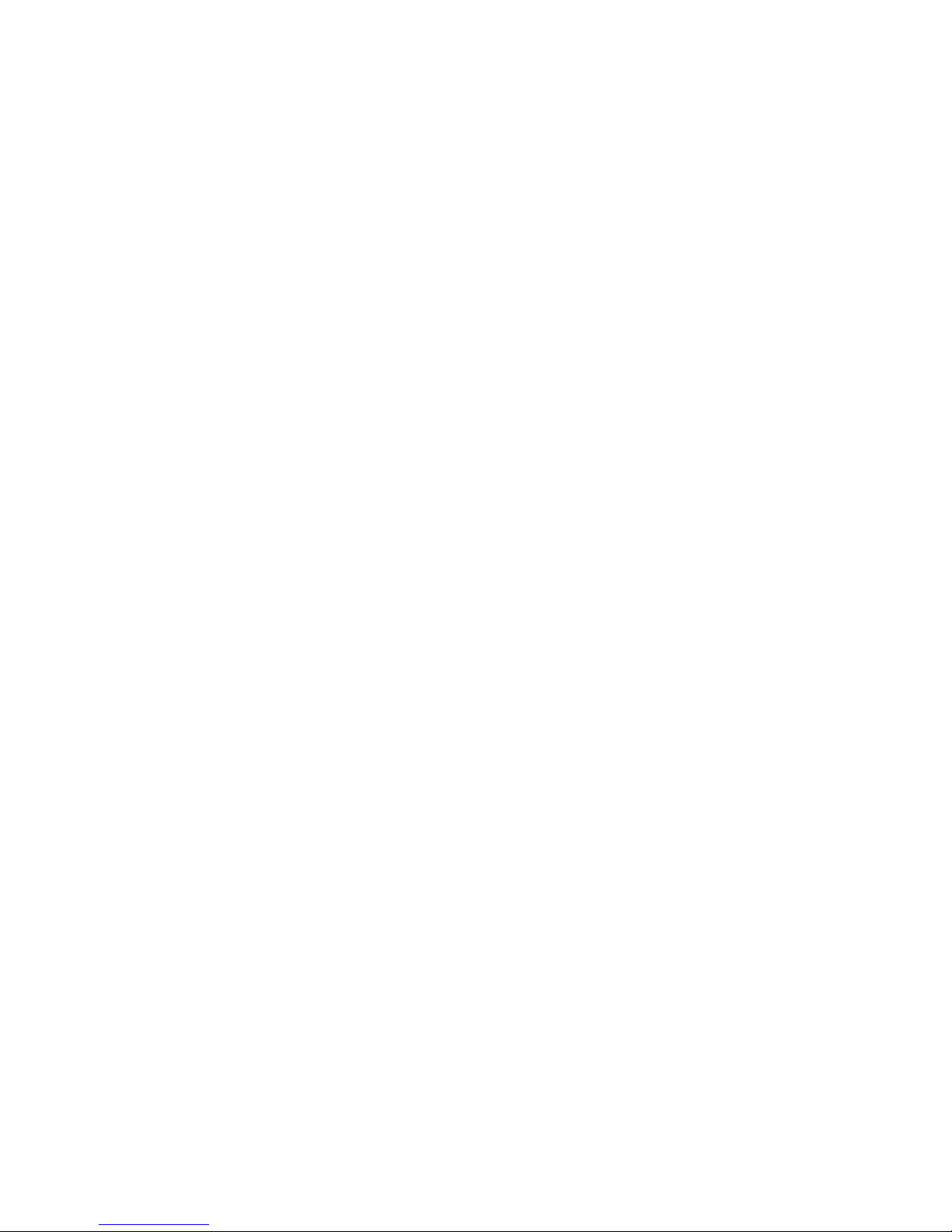
Page 60
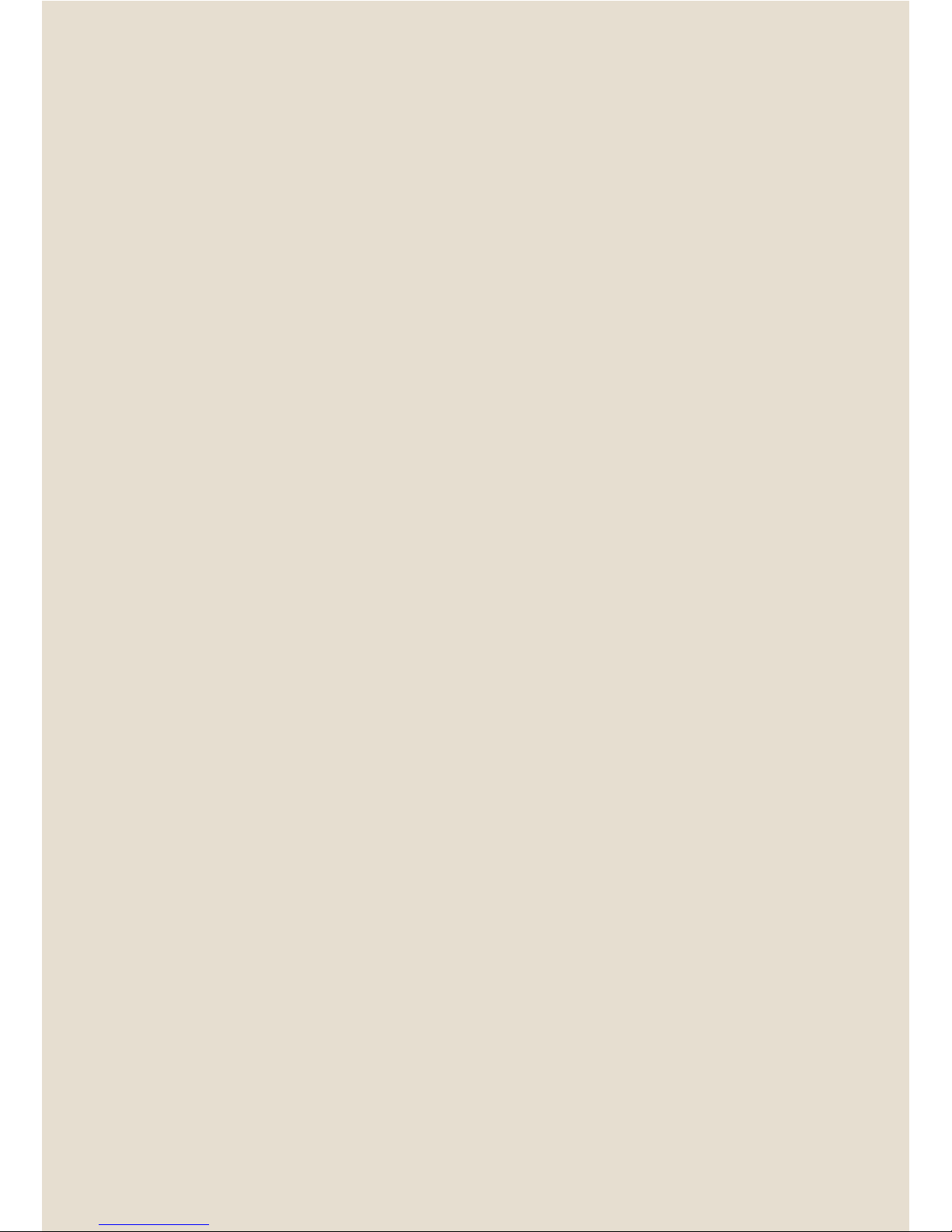
© 2010 Westpac Banking Corporation ABN 33 007 457 141. Code (09/10) 200673
