Page 1

PC-EFTPOS-CBA i5100 Guide Page 1 03/07/2008
PC-EFTPOS
Reference Guide
Version 2.05
July 2008
Page 2

PC-EFTPOS-CBA i5100 Guide Page 2 03/07/2008
Revision Record
Version
Date
Author
Document
Preparation
Revisions
2.02
April 08
Clinton Dean
Clinton Dean
Document Update
2.03
May 08
Richard Bolt
Richard Bolt
Updated pt 2 of Initial I5100
PINpad Setup section
2.04
June 08
Richard Bolt
Richard Bolt
Document update
2.05
July 08
Richard Bolt
Richard Bolt
CBA TMS phone update
Copyright ©PC-EFTPOS Pty Ltd, 2008. This document contains information
proprietary to PC-EFTPOS Pty Ltd. Any reproduction, disclosure or
unauthorised use of this material is expressly prohibited except as may be
authorised by PC-EFTPOS Pty Ltd in writing.
1/9a Ponderosa Parade
Warriewood NSW 2102
Australia
Phone +61 2 9998 9800
Fax +61 2 9986 0530
www.pceftpos.com
Page 3
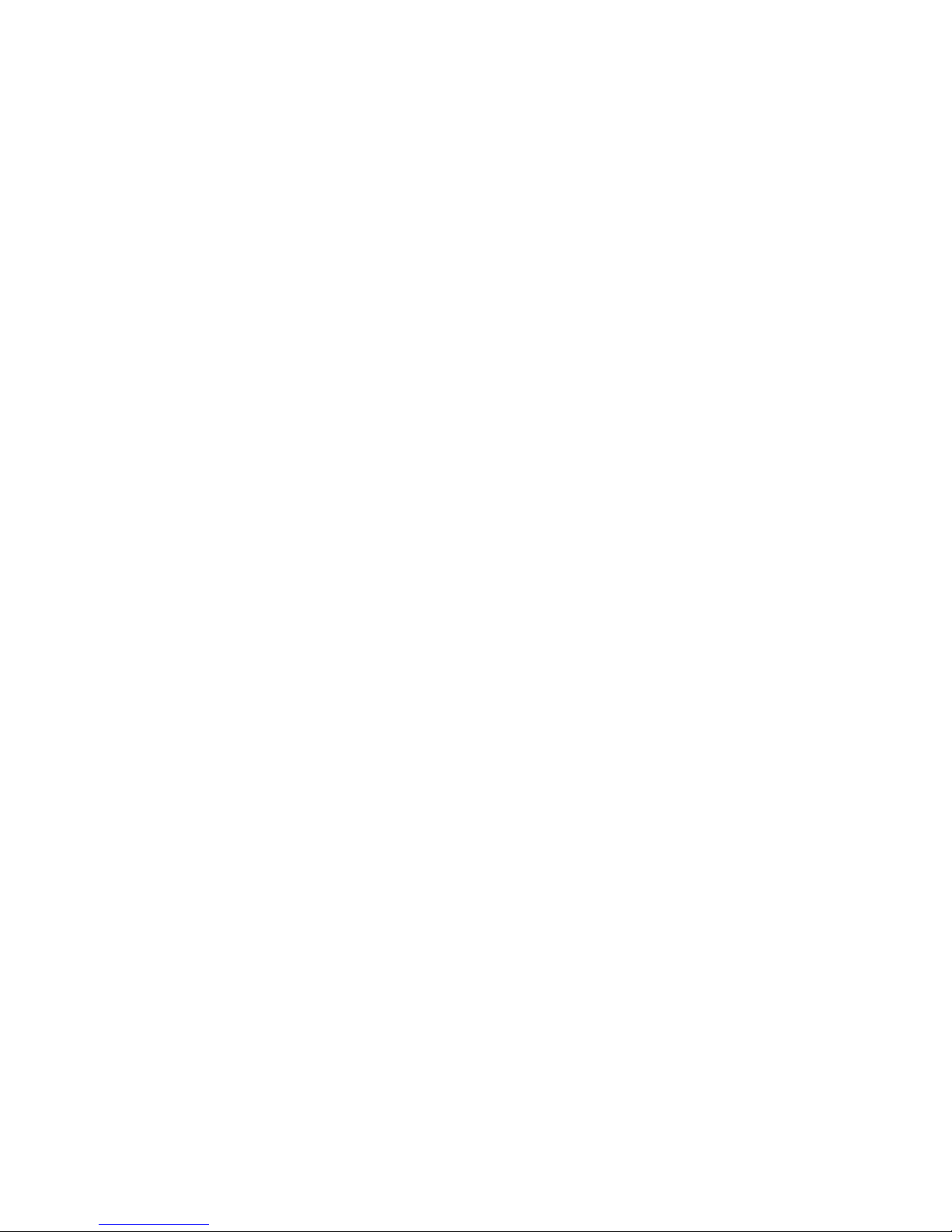
PC-EFTPOS-CBA i5100 Guide Page 3 03/07/2008
Table of Contents
PC-EFTPOS Contact Details ............................................................................................................................. 4
CBA Contact Details.......................................................................................................................................... 4
1. Terminal Functionality Supported by CBA ................................................................................................... 5
2. Introduction .................................................................................................................................................... 6
3. PC-EFTPOS Hardware Installation ............................................................................................................... 7
4. Initial I5100 PINpad Setup .......................................................................................................................... 10
5. PC-EFTPOS Software Installation .............................................................................................................. 11
6. CBA TMS .................................................................................................................................................... 12
7. PC-EFTPOS Software Overview ................................................................................................................. 13
8. Basic Functions ............................................................................................................................................ 14
8.1 Converting a PINpad from PC-EFTPOS Mode to Standalone Mode............................................ 14
8.2 Converting an Existing PINpad from Standalone Mode to PC-EFTPOS Mode ........................... 14
8.3 Using the Internal Modem on the PINpad ..................................................................................... 15
8.4 Using the Internal Printer on the PINpad ....................................................................................... 15
8.5 Card Read Test on PINpad ............................................................................................................ 16
8.6 Turn PINpad lock On/Off .............................................................................................................. 16
8.7 Memory Reset the PINpad ............................................................................................................. 17
8.8 Initiate transactions through POS or through PINpad ................................................................... 17
9. Full Function Key Menu .............................................................................................................................. 18
10. System timeouts and Error Codes .............................................................................................................. 19
10.1 System timeouts ........................................................................................................................... 19
10.2 Bank Generated Response Codes ................................................................................................ 20
10.3 TMS Response Codes .................................................................................................................. 22
10.4 Argent Error Codes ...................................................................................................................... 24
10.5 CLNP Error Codes ....................................................................................................................... 25
11. Settlement Receipts and Options ............................................................................................................... 26
12. Receipt Layouts ......................................................................................................................................... 27
13. Common Installation Errors ....................................................................................................................... 29
14. Who to Contact for Help ............................................................................................................................ 33
Page 4
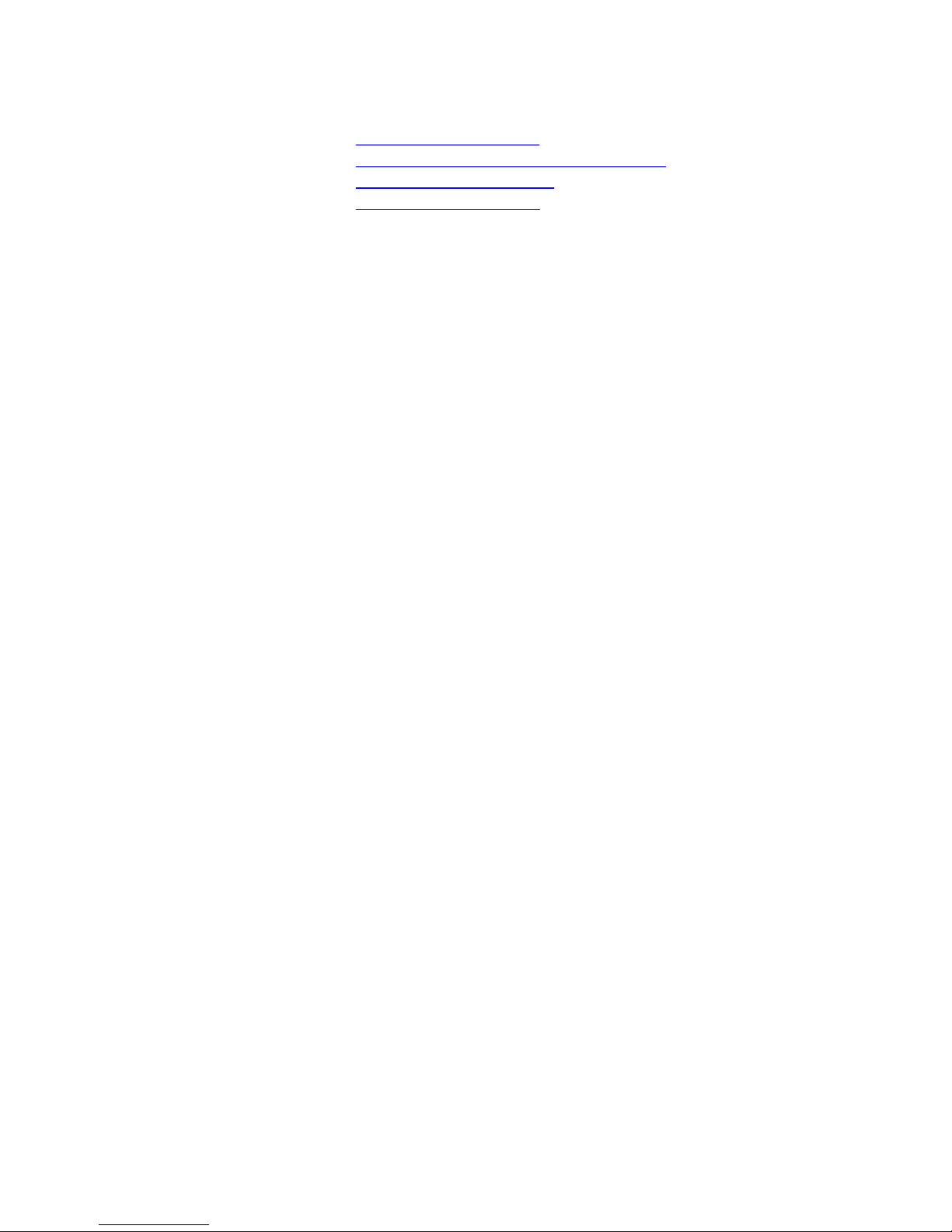
PC-EFTPOS-CBA i5100 Guide Page 4 03/07/2008
PC-EFTPOS Contact Details
PC-EFTPOS office hours are Monday to Friday, 8:30am to 5:30pm EST.
PC-EFTPOS Reception: Phone (02) 9998 9800
PC-EFTPOS Website: http://www.pceftpos.com/
Software Release Website: http://www.pceftpos.com.au/files/releasecd/
Support Website: http://support.pceftpos.com/
General Enquiries Email: support@pceftpos.com.au
CBA Contact Details
CBA help Desk Number: 1800 022 966 (password for updating TMS is “Integrated”)
o 24 hour 7 days
o To report all terminal faults or failures
Merchant Enquiries: 1800 230 177
o Mon 9am to 5pm
o General Merchant enquiries, EFTPOS transaction errors, reconciliation errors
Authorisations 1800 813 700
o All over the floor limit manual debit card transactions
o Call 132 636 for all over floor limit credit card transactions
Charge Cards
o Amex 1300 363 614
o Diners 1800 331 112
o JCB 1800 200 250
Page 5
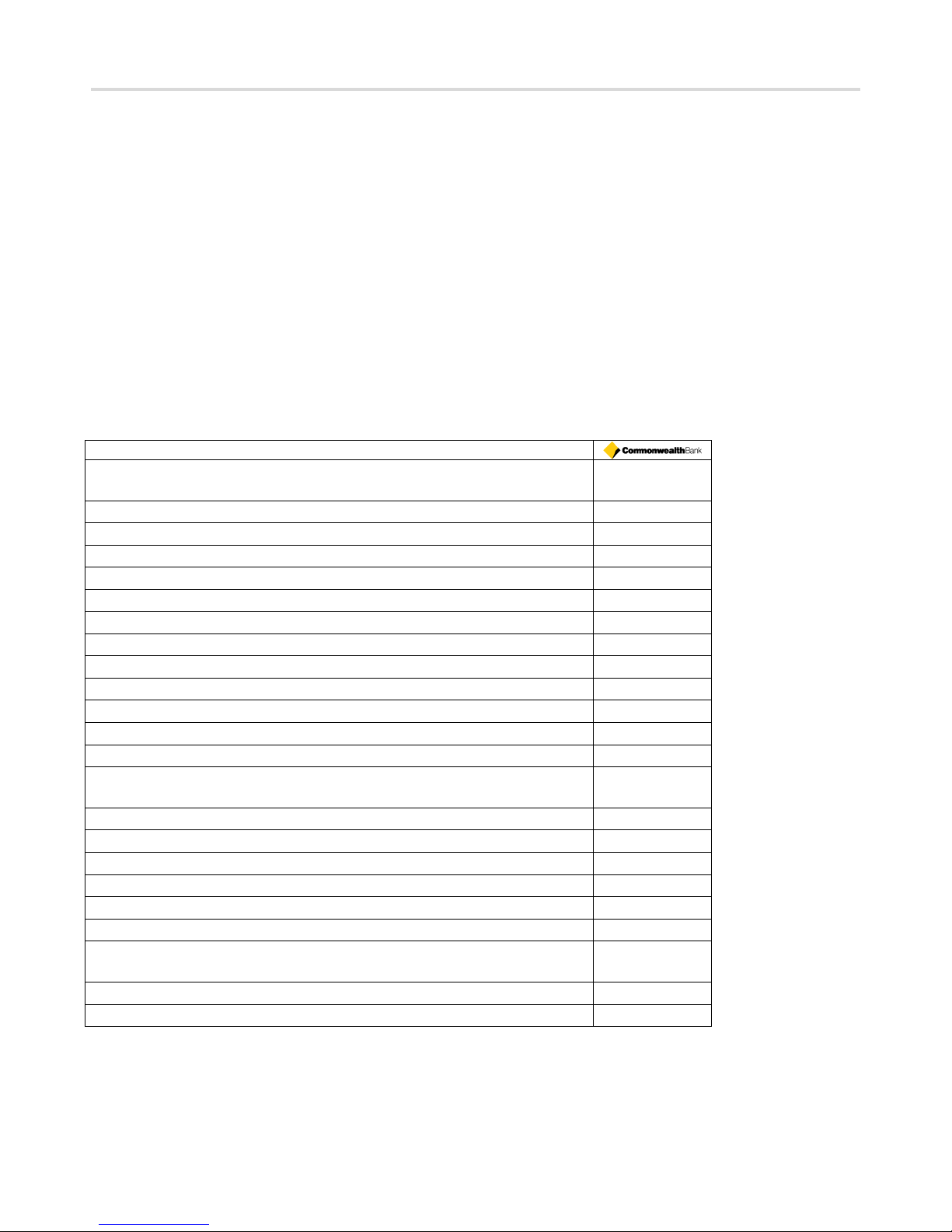
PC-EFTPOS-CBA i5100 Guide Page 5 03/07/2008
1. Terminal Functionality Supported by CBA
1.1 Using PC-EFTPOS with a POS
When PC-EFTPOS is configured to be used with a POS, all the EFTPOS functionality is initiated through
the POS. Consult your POS vendor on the operation of EFTPOS through your POS.
When configured in Standalone Mode the pinpad acts as a fully functional standalone pinpad.
1.2 CBA i5100 Specific Details
CBA Help Desk Number: 1800 022 966 (password “Integrated”)
The terminal requires both a Terminal ID and Merchant ID to be entered.
The Terminal ID (CAT ID) is 8 digits long and the Merchant ID (CAIC ID) is 15 digits long.
CBA refers to the Merchant ID as the CAICID
Dial-up system uses TPDU headers. NII is not required.
The terminal is required to perform a TMS download before logging on.
Functionality
EFTPOS Functionality:
Purchase
Cash Out
Refund
MOTO processing
Pre-Authorisation
Completion
Tipping
Training Mode
Balance Enquiry
Voucher Entry
Electronic Fallback (EFB)
EMV processing
Settlement Options
Settlement
Pre-Settlement
Last Settlement
Sub-Totals
Summary Totals
Shift Totals
Hardware Options:
I5100 Terminal with printer and modem
I5100 Terminal without printer and without modem
Page 6
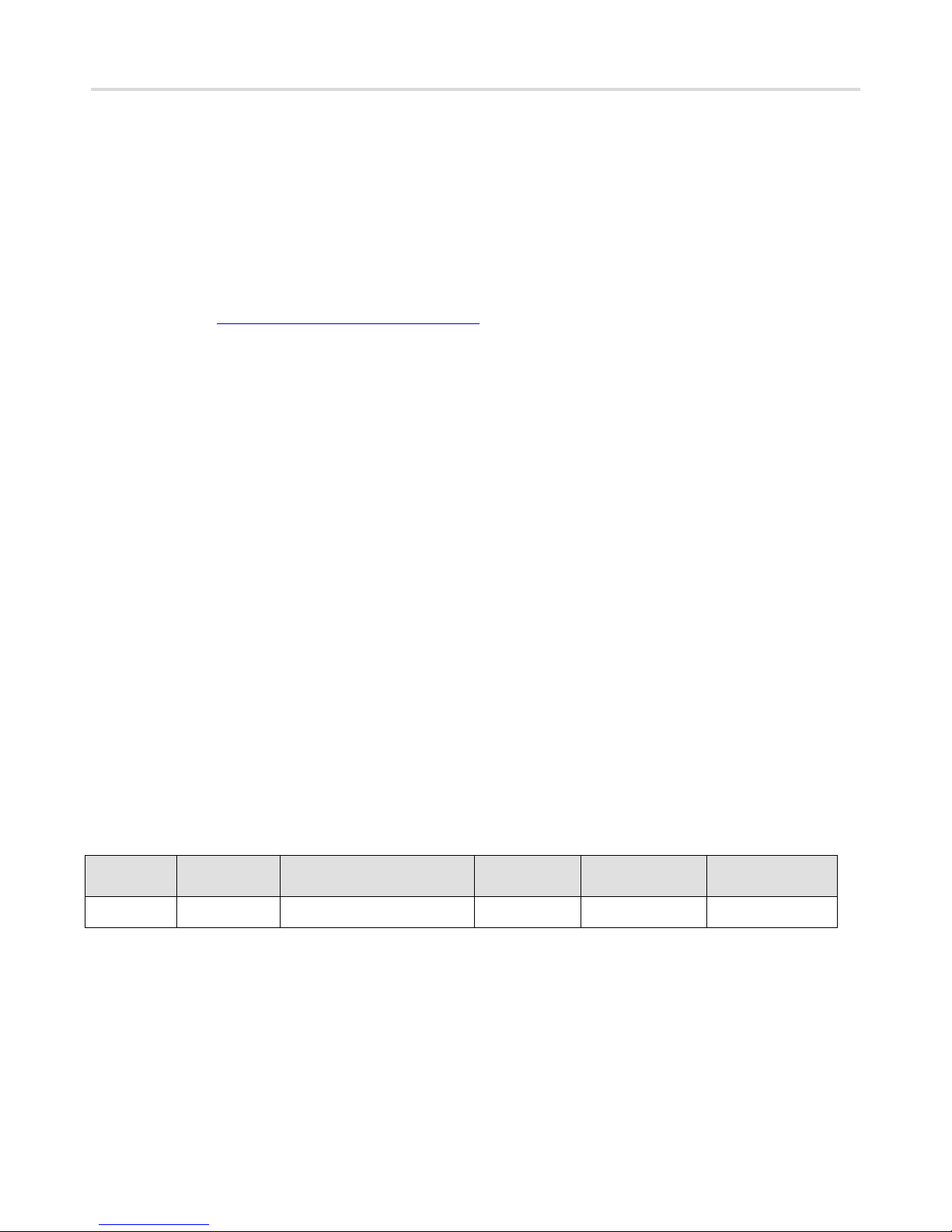
PC-EFTPOS-CBA i5100 Guide Page 6 03/07/2008
2. Introduction
2.1 Before you start
Before you begin the installation of your i5100, you should ensure you have the following;
An i5100 EFTPOS terminal which contains the correct bank software,
A P66 modem if the site is using a dial-up service (only required if the site is installing more than
one EFTPOS terminal),
The latest PC-EFTPOS installation CD, (alternatively, latest software can be downloaded from our
website – www.pceftpos.com.au/files/releasecd )
Terminal and Merchant ID’s (per lane) supplied by the bank,
If the site is using an Argent Line instead of a P66 modem, then a POS-AME (also known as an
Argent Terminal ID or Tran$end ID) supplied by the bank or Telstra is also required.
2.2 Bank Terminology
Terminal ID : This is the number that uniquely identified each EFTPOS terminal.
The CBA will also refers to this as the CAT ID and is 8 digits long
Merchant ID : This number uniquely identifies each merchant
The CBA will also refer to this as the CAIC ID and is 15 digits long
It will start with the digits “3110000xxxxxxxx”
POS AME : This number is unique to each Argent leased line. This number is often called a
Tran$end ID, a Telstra ID, or an Argent ID. The number can be anywhere from 6 to 10 digits in
length.
The bank will issue details for each terminal at the site as well as the connection to the bank. The following
outlines the details the CBA bank will issue:
Bank
Merchant
ID
Terminal ID
Dial-up
POS-AME
Argent POSAME
Help Desk
Number
CBA
1800022966
Page 7

PC-EFTPOS-CBA i5100 Guide Page 7 03/07/2008
3. PC-EFTPOS Hardware Installation
3.1 i5100 EFTPOS Terminal
Supplied Equipment with terminal:
i5100 EFTPOS Pinpad terminal
Power pack and power cable
Y Powered Curly Cable (contains the power cable and dial-up phone
cable connections)
POS connector cable (RS232 data cable)
(Identified by label “Ingenico CAB-0117-01”)
Installation Steps -
1. Power the terminal. Connect the supplied power pack to the wall socket.
2. Connect the power adaptor to the round DC power socket on the back of the terminal (connection A).
3. Connect the supplied POS connector cable (RS232 data cable) to the COM port on the PC (normally COM 1)
4. Connect the other end of the RS232 data cable to the RS232-1 connector on the back of the terminal
(connection C).
5. If the terminal is using the terminal’s internal modem, plug the phone cable in to the phone connector on the
back of the terminal (connection B) and to your phone line socket on the wall.
Page 8
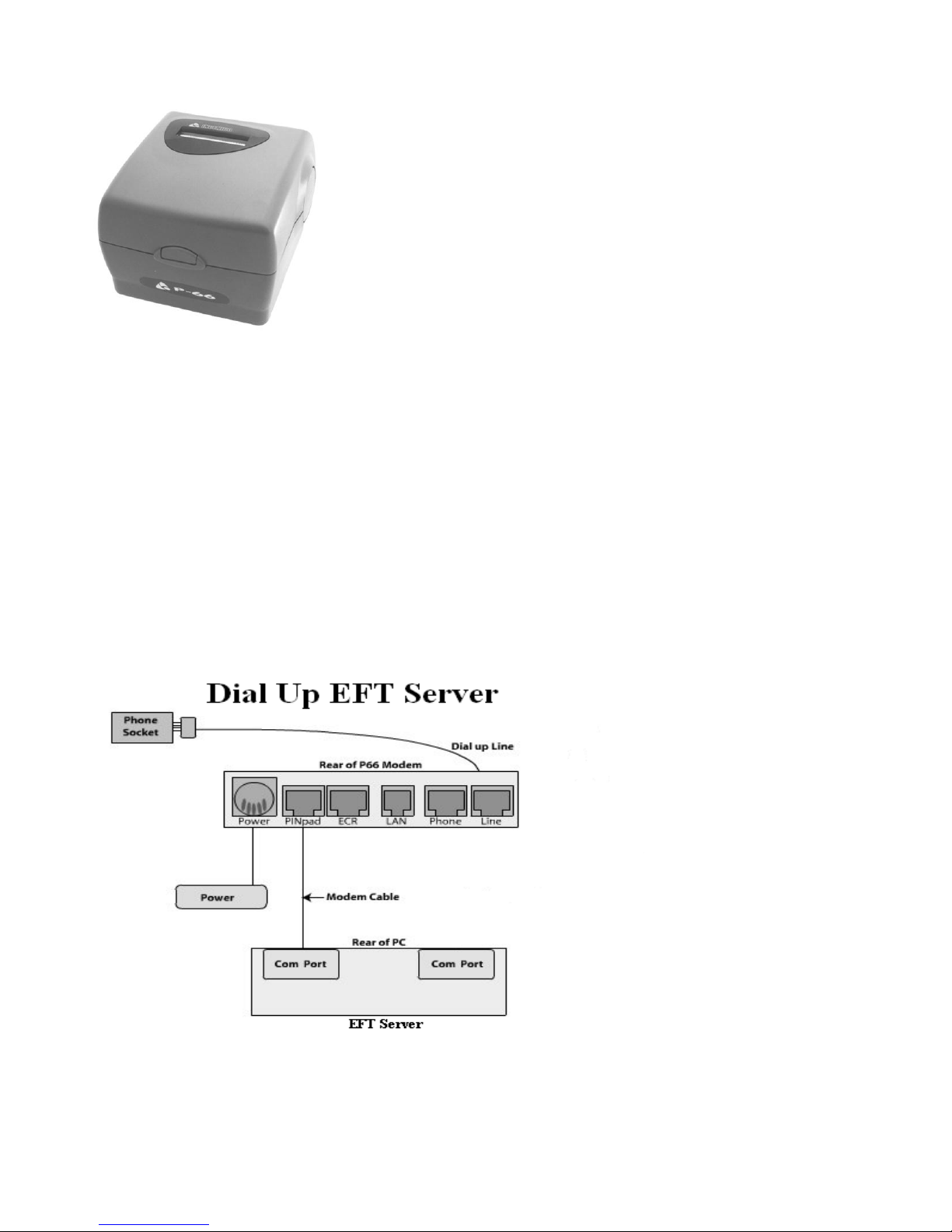
PC-EFTPOS-CBA i5100 Guide Page 8 03/07/2008
3.2 Dial-Up Modem
One P66 Modem is required for any store that requires dial-up
connectivity to the bank. The P66 modem utilizes a purpose built
EFTPOS modem to connect with the banking network.
The modem can be shared between any number of EFTPOS
terminals within a network.
There should only be one P66 modem within any single store.
Equipment supplied with P66 Modem
P66 modem
Power supply and power cord
PC connector cable (DB9 to RJ12)
Dial-up phone cable and connector
Installation Steps:
1. Plug the power supply into a power point and the P66 Modem DIN connector,
2. Connect the phone cable to the “Line” connector on the P66 and to the phone line wall socket,
3. Connect the POS cable to the PC COM port and to the “Pinpad” connector on the P66 modem.
(Make sure you are using the P66 load cable and not the EFTPOS pinpad cable labelled “Ingenico CAB-0117-01”)
Page 9

PC-EFTPOS-CBA i5100 Guide Page 9 03/07/2008
3.3 Argent installation
Telstra use an ATA. Optus supply an MTA.
PC-EFTPOS connects to both devices the same way.
An Argent installation is normally defined as an AABP 9600bps system.
This type of Argent installation does not require a P66 modem from Ingenico.
Telstra will supply the Argent Terminal Adaptor to be used in the installation
The connection from ATA to PC is via a standard 25-pin to 9-pin RS232 modem cable. This is
generally not supplied by Telstra and will need to be purchased separately.
See back-plate of ATA for correct connection of RS232 cable.
You will need your “POSAME” or “Argent Terminal ID” when installing the Telstra ATA. You can
get this number from Telstra or your bank.
Required Equipment:
Argent ATA from Telstra
Installation of ISDB service from Telstra
Standard RS232 modem cable
Installation Steps:
1. Connect the Argent terminal Adaptor to the ISDN service.
2. Connect the RS232 modem cable from the COM port on the POS to the V24 port on the Argent
ATA.
3. The ATA should go to a steady dot after a short while. This indicates that the ISDN is connected.
Argent Enhanced Terminal Adaptor Back-plate
RS232 cable
connects to here
Page 10
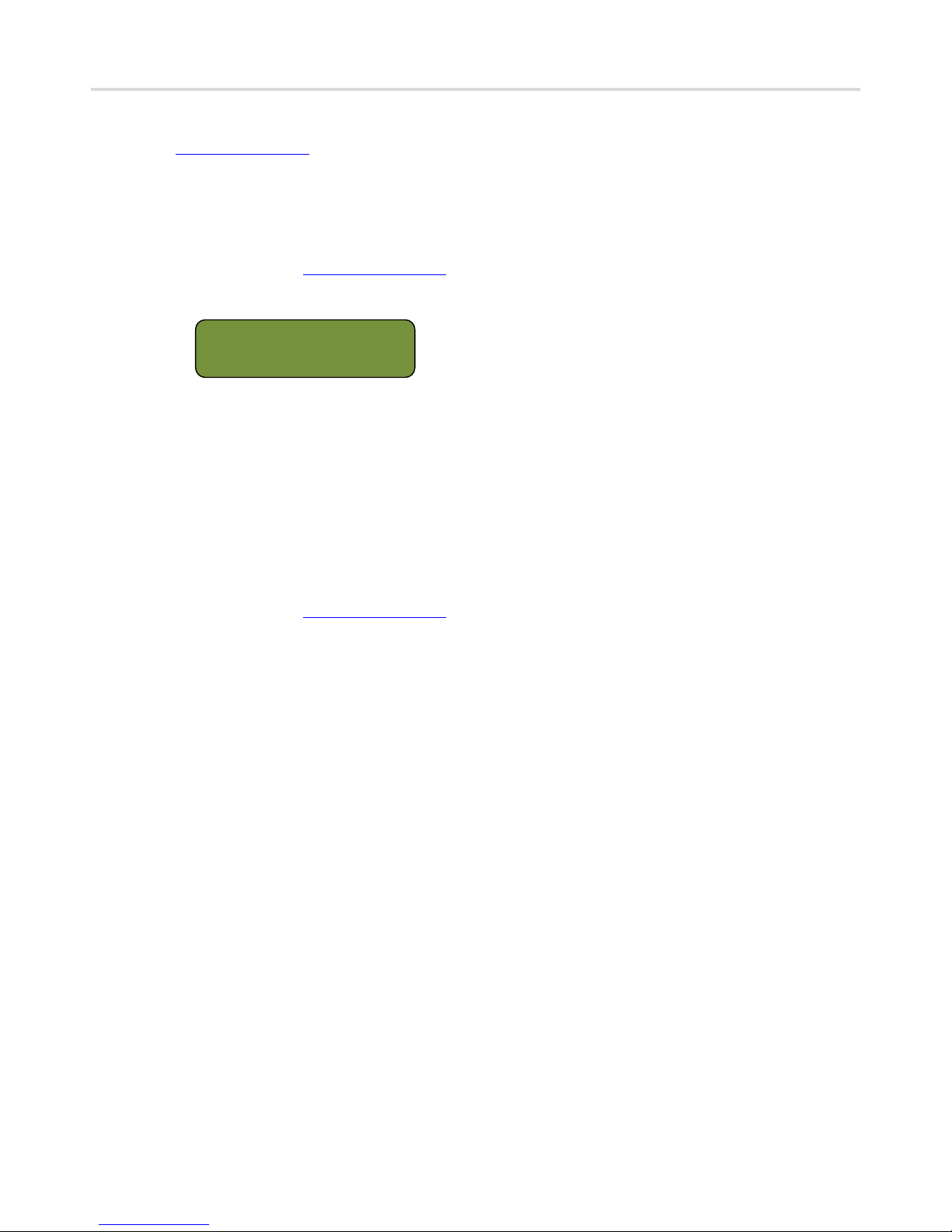
PC-EFTPOS-CBA i5100 Guide Page 10 03/07/2008
4. Initial I5100 PINpad Setup
The CBA i5100 is a combined standalone\integrated PINpad. It is usually delivered in “standalone mode”.
Before you install the software, the PINpad needs to be switched to “PC-EFTPOS mode” so that the PCEFTPOS software can communicate with it.
Switch the PINpad to “PC-EFTPOS Mode”
Is the PINpad screen blank?
o If YES, this is already in PC-EFTPOS mode.
Proceed to the software installation section
o If NO then check to see if the pinpad displays the hidden menu
1. TERMINAL CONFIG
2. APPLICATION CONFIG
3. STATS & PARAMETERS
If not, then you will need to enable it. Press [Func] and then [9] and type in your
hidden password*
*To obtain your hidden password, please call either CBA or PC-EFTPOS and have
the last 6 digits of the terminals serial number with you.
o Once you are in the hidden menu, press
[1] Terminal Config.,
[3] PC-EFTPOS Mode,
[CHQ] On.
(On some terminals the [CHQ] button will be the Top Left Yellow button).
o The PINpad will reset and display a blank screen.
Proceed to the software installation section
Page 11

PC-EFTPOS-CBA i5100 Guide Page 11 03/07/2008
5. PC-EFTPOS Software Installation
1. Install Terminal
See Hardware Installation for PINpad.
2. Install Software
If the POS does not have the latest PC-EFTPOS software installed, install the software from the PCEFTPOS installation CD, or the setup file available for download from our website at
www.pceftpos.com.au/files/releasecd (Version 4.3.0 or higher is required for i5100 installations.)
For more detailed information on installing the PC-EFTPOS software, please refer to the PC-EFTPOS EFT
Client and EFT Server Installation Guides, or call PC-EFPOS Helpdesk on 02 9998 9800
3. Configure Terminal
To configure the terminal, you can either enter the TID/MID ...
Manually through the pinpad
o On the i5100 terminal press [Func] and then [9]
o Type in your hidden password*
o Press [2] Application Config, Press [1] EFTPOS, Press [1] Details
o Press [1] CATID and then enter the Terminal ID (8 digits), followed by [OK]
o Press [2] CAIC and then enter the Merchant ID (15 digits), followed by [OK]
o Keep pressing the [Clear] button until you are out of the terminal’s menus
*To obtain your hidden password, please call either CBA or PC-EFTPOS and have the
last 6 digits of the terminals serial number with you.
From the PC-EFTPOS Client
o Double click on the Client icon to open it
o Click on the [Ctrl Panel...] button
o Click on the [Setup (F5)] tab and enter the Terminal ID (CATID) and Merchant ID (CAID)
o Press [APPLY] button. The confirmation password is 7410
OR
Consult your POS provider to see how the details are entered into the POS
4. Confirm TMS Settings
You should confirm with CBA that your PINpad is configured correctly on TMS.
If you are using the I5100 internal modem “Internal Modem” should be set on TMS.
If you are using the I5100 printer “Internal Print” should be set on TMS.
5. TMS Logon
On the i5100 terminal press [Func] and then [2] Terminal.
Enter in your Manager’s password (this will be 6 zeros [000000] by default).
Press [1] Configure
Press [4] TMS Logon. The TMS logon will start. The TMS logon may take 5 minutes to complete.
6. Bank Logon
Open the PC-EFTPOS Client Control Panel and click on the [Logon] button from the [Eftpos (F2)] tab.
7. Ready to Go
If the previous steps were successful the PINpad is ready to use.
PC-EFTPOS Client icon
Page 12

PC-EFTPOS-CBA i5100 Guide Page 12 03/07/2008
6. CBA TMS
Before attempting to log a terminal on, it is important that the Commonwealth Bank TMS is configured
correctly. Please call Commonwealth Bank Help Desk on 1800 022 966 (you may need to provide a
password which is “Integrated”) to ensure your correct parameters have been checked.
PC-EFTPOS Enabled – Please confirm that PC-EFTPOS has been enabled for each of your
individual Terminal ID’s. You cannot log on the terminal if this has not been setup.
External Display – Controls whether the logo or the standalone ready screen is displayed on the
terminal at idle. Also disables transaction initiation on the terminal. That is, if it is disabled, a
transaction can be started on either the POS or the terminal. If it is enabled, a transaction can only be
started on the POS.
Internal Modem – If enabled, it will allow the terminal to use its internal modem when transaction
requests from the POS contain NPT for server address. Anything initiated in the terminal, like an
automatic settlement, will use this parameter for using its own modem or EFT server comms.
NOTE: This must not be enabled for modem less terminals.
Internal Print – If enabled will allow the terminal to use its internal printer when transaction
requests from the POS contain NPT for printer. Anything initiated in the terminal, like a DCC rates
update, will print on the terminal if this enabled. No printing will happen in that case if not enabled.
NOTE: This must not be enabled for printer less terminals.
Refund Password – If enabled, the terminal will enforce CBA host refund limits and passwords
(entered on the terminal). If off, refund limits and passwords are up to the POS, the terminal
performs no validation.
Page 13

PC-EFTPOS-CBA i5100 Guide Page 13 03/07/2008
7. PC-EFTPOS Software Overview
EFT-Client Settings:
EFTPOS Control Panel
Press the control panel button on the Client settings page (above) to activate the control panel.
COM port: that the PINpad is
plugged into.
Printer: (Not used when POS is
printing). NPT denotes using
the internal printer of i5100
Host Interface: This is
normally blank. It is the IP
address of the EFTSRV which
is normally on this machine.
NPT indicates to use the
internal i5100 modem.
Tracing: This is enabled by
default and records information
on the hard-drive to help us
track down any issues.
Logon: Performs a
logon to the host
Reprint: Reprints
last receipt
Diagnostics:
Provides reports on
s/w configuration
and version
Setup Page:
Enter terminal ID
and the Merchant
ID.
Click APPLY and
then type 7410 as
the password and
click OK
Page 14

PC-EFTPOS-CBA i5100 Guide Page 14 03/07/2008
8. Basic Functions
8.1 Converting a PINpad from PC-EFTPOS Mode to Standalone Mode
Standalone Mode
The i5100 supports a simple standalone mode.
The menu system represents the user interface for the terminal. The menu allows the operator to access all of
the terminal functionality without the need for a POS system.
Configure Standalone Mode
Call the CBA Help Desk on 1800 022 966 (you may need to provide a password which is
“Integrated”) and ask them to edit the TMS and disable PC-EFTPOS.
Plug the phone line into i5100 terminal.
Open the EFT Client
Change “Host Interface Address” to NPT and then click on Apply
On the i5100 terminal press [Func] and then [9]
Type in your hidden password*
Press [1] Terminal Config
Press [3] PC-EFTPOS Setup
Press [1] Internal Modem
Press [CHQ] for On (For some terminals the [CHQ] button will be the Top Left Yellow button).)
Perform a TMS logon (as per above).
*To obtain your hidden password, please call either CBA or PC-EFTPOS and have the last 6 digits
of the terminals serial number with you.
8.2 Converting an Existing PINpad from Standalone Mode to PC-EFTPOS Mode
PC-EFTPOS Mode
All the EFTPOS functionality is initiated through the POS, when in PC-EFTPOS mode.
Change terminal into “PC-EFTPOS Mode” (see above)
Call the CBA Help Desk on 1800 022 966 (you may need to provide a password which is
“Integrated”) and ask them to edit the TMS and enable PC-EFTPOS.
Check that the parameters that are setup on TMS are as per customers’ needs.
Perform a TMS logon (see above).
Page 15

PC-EFTPOS-CBA i5100 Guide Page 15 03/07/2008
8.3 Using the Internal Modem on the PINpad
Call the CBA Help Desk on 1800 022 966 (you may need to provide a password which is
“Integrated”) and ask them to edit the TMS and tick the “Internal Modem” box
Open the EFT Client
Change “Host Interface Address to NPT and then click on Apply
On the i5100 terminal press [Func] and then [9]
Type in your hidden password*
Press [1] Terminal Config
Press [3] PC-EFTPOS Setup
Press [1] Internal Modem
Press [CHQ] for On
Perform a TMS logon (as per above).
*To obtain your hidden password, please call either CBA or PC-EFTPOS and have the last 6 digits
of the terminals serial number with you.
8.4 Using the Internal Printer on the PINpad
Call the CBA Help Desk on 1800 022 966 (you may need to provide a password which is
“Integrated”) and ask them to edit the TMS and tick the “Internal Print” box
Open the EFT Client
Change “Printer to NPT and then click on Apply
Perform a TMS logon (as per above).
Page 16

PC-EFTPOS-CBA i5100 Guide Page 16 03/07/2008
8.5 Card Read Test on PINpad
If you are experiencing difficulties reader cards, run this test to see if it is a hardware issue.
On the i5100 terminal, press [Func] and then [2] (Terminal).
Enter the Managers password (by default is 000000) and then press [OK]
Press [1](Configure)
Press [5](Self Test)
Press [1](Card Reader Test)
Swipe your Card and repeat.
8.6 Turn PINpad lock On/Off
By default the i5100 PINpad will turn on the pinpad lock if the terminal has not been in use for 10 minutes.
After 10 mins, the pinpad will display
COMMONWEALTH BANK
EFTPOS
PINPAD LOCKED
Once the pinpad has been locked, you will need to press any key on the pinpad and then enter the Manager’s
password (by default is 000000) and press [OK], to turn the lock off.
To turn the pinpad lock on/off
On the i5100 terminal, press [Func] and then [2] (Terminal).
Enter the Managers password (by default is 000000) and then press [OK]
Press [1](Configure)
Press [1](Pinpad Lock)
Press [1](Lock On/Off)
Press either the key under [ON] or [OFF] to turn the pinpad lock on or off
To configure the pinpad lock timeout (setting only works when pinpad lock is On)
On the i5100 terminal, press [Func] and then [2] (Terminal).
Enter the Managers password (by default is 000000) and then press [OK]
Press [1](Configure)
Press [1](Pinpad Lock)
Press [2](Set Timeout)
Enter a number between 2 and 99 (mins)
The pinpad will then be locked if no key presses have been detected within the set time
Page 17

PC-EFTPOS-CBA i5100 Guide Page 17 03/07/2008
8.7 Memory Reset the PINpad
This will reset the PINpad back to factory default settings.
This will clear everything from the PINpad. Ensure you have a copy of your terminal and merchant
ID before you continue.
On the i5100 terminal, press the top left, top middle, and [CANCEL] keys at the same time and
then release.
The PINpad will start to reset. Press and hold the [CLEAR] key.
The “SSA System Menu” will be displayed.
Using the top left key, scroll down to “AdvancedOptions” and press [OK]
Type “2002” for the password and press [OK]
Using the top left key scroll down to “FormatDFS” and press [OK]
Press the [OK] key again.
The pinpad will start to “chirp”. It will take about 30 seconds for the memory reset to complete.
After you have reset the pinpad, you will need to set it back in to PC-EFTPOS mode (see above).
Configure the terminal (see above) with the TID and MID.
Then perform a TMS Logon (see above), followed by a Bank Logon (see above)
*If you are using the Internal Modem, make sure you have configured it in the i5100 terminal before you
do the TMS Logon.
8.8 Initiate transactions through POS or through PINpad
You are able to set up the PINpad so that it allows transactions to be processed either through your POS or
through the PINpad (as though it was in standalone mode)
Call the CBA Help Desk on 1800 022 966 (you may need to provide a password which is
“Integrated”) and ask them to edit the TMS and disable the “External Display” box
Perform a TMS logon (as per above).
The standalone ready screen is displayed on the terminal at idle, rather than the CBA logo.
A transaction can now be started on either the POS or the terminal.
To return the PINpad to integrated mode
Call the CBA Help Desk on 1800 022 966 (you may need to provide a password which is
“Integrated”) and ask them to edit the TMS and enable the “External Display” box
Perform a TMS logon (as per above).
The CBA logo is displayed on the terminal at idle, rather than the CBA logo.
The PINpad is now in Integrated mode and a transaction can only be started on the POS
Page 18

PC-EFTPOS-CBA i5100 Guide Page 18 03/07/2008
9. Full Function Key Menu
Page 19

PC-EFTPOS-CBA i5100 Guide Page 19 03/07/2008
10. System timeouts and Error Codes
10.1 System timeouts
The PINpad will support the following 'time outs' for its PCEFTPOS Client and Network interface:
PINPAD
TIMEOUT
EVENT
3 seconds
PCEFTPOS Client ACK to PINpad request – See Note
3 seconds
PCEFTPOS Client ACK to send Host message request – See Note
10 seconds
PCEFTPOS Client response to display request
10 seconds
PCEFTPOS Client response to print request
45 seconds
Host response to Financial Transaction requests
45 seconds
Host response to administration requests
45 seconds
Host response to Reversals and SAF uploads
60 seconds
Customer response to Card entry prompt
30 seconds
Customer response to Account prompt
60 seconds
Customer response to PIN entry prompt
120 seconds
PCEFTPOS Client response to verify signature request. Times out to
Signature OK
Page 20

PC-EFTPOS-CBA i5100 Guide Page 20 03/07/2008
10.2 Bank Generated Response Codes
AS2805
Response
Description
Print Message
Terminal Display
Action
00
Approved or completed successfully
APPROVED
00
APPROVED 00
Approve
01
Refer to card issuer
DECLINED
01
TRANSACTION DECLINED
CONTACT BANK-01
Decline
03
Invalid Merchant
DECLINED
03
TRANSACTION DECLINED
INVALID MERCHANT-03
Decline
04
Pick-up Card
DECLINED
04
TRANSACTION DECLINED
CONTACT BANK-04
Pick-up
08
Honour with identification
APPROVED
08
APPROVED
WITH SIGNATURE
Approve
11
Approved VIP
APPROVED
00
APPROVED 00
Approve
12
Invalid Transaction
DECLINED
12
TRANSACTION DECLINED
INVALID TRANS-12
Decline
13
Invalid Amount
DECLINED
13
TRANSACTION DECLINED
INVALID AMOUNT-13
Decline
14
Invalid Card Number (no such number)
DECLINED
14
TRANSACTION DECLINED
INVALID CARD NO-13
Decline
19
Re-enter Transaction
DECLINED
19
TRANSACTION DECLINED
SYSTEM ERROR-19
Decline
21
No Action Taken
DECLINED
21
TRANSACTION DECLINED
SYSTEM ERROR-21
Decline
30
Format Error
DECLINED
30
TRANSACTION DECLINED
SYSTEM ERROR-30
Decline
31
Bank not supported by switch
DECLINED
31
TRANSACTION DECLINED
SYSTEM ERROR-31
Decline
33
Expired Card
DECLINED
33
TRANSACTION DECLINED
PHONE AUTH CENTRE-33
Decline
36
Restricted Card
DECLINED
36
TRANSACTION DECLINED
BANK NOT AVAIL-36
Decline
39
No Credit Account
DECLINED
39
TRANSACTION DECLINED
NO CREDIT ACCT-39
Decline
41
Lost Card
DECLINED
41
TRANSACTION DECLINED
PHONE AUTH CENTRE-41
Decline
42
No universal Account
DECLINED
42
TRANSACTION DECLINED
NO ACCOUNT-42
Decline
43
Stolen card, pick up
DECLINED
43
TRANSACTION DECLINED
PHONE AUTH CENTRE-43
Decline
51
Not Sufficient Funds
DECLINED
51
TRANSACTION DECLINED
REFER CARD ISSUER-51
Decline
52
No Cheque Account
DECLINED
52
TRANSACTION DECLINED
NO CHEQUE ACCT-52
Decline
53
No Savings Account
DECLINED
53
TRANSACTION DECLINED
NO SAVINGS ACCT-53
Decline
54
Expired Card
DECLINED
54
TRANSACTION DECLINED
EXPIRED CARD-54
Decline
55
Incorrect PIN
DECLINED
55
TRANSACTION DECLINED
INCORRECT PIN-55
Decline
56
No Card Record
DECLINED
56
TRANSACTION DECLINED
CARD NOT VALID-56
Decline
57
Transaction not permitted to cardholder
DECLINED
57
TRANSACTION DECLINED
TRAN NOT ALLOWED-57
Decline
58
Transaction not permitted to terminal
DECLINED
58
TRANSACTION DECLINED
TRAN NOT ALLOWED-58
Decline
59
Suspected Fraud
DECLINED
59
TRANSACTION DECLINED
PHONE AUTH CENTRE-59
Decline
60
Card Acceptor contact Acquirer
DECLINED
60
TRANSACTION DECLINED
PROCESSING ERROR-60
Decline
61
Exceeds Withdrawal Amount Limit
DECLINED
61
TRANSACTION DECLINED
OVER CARD LIMIT-61
Decline
62
Restricted Card
DECLINED
62
TRANSACTION DECLINED
TRAN NOT ALLOWED-62
Decline
67
Hard Capture (at ATM)
DECLINED
67
TRANSACTION DECLINED
PHONE AUTH CENTRE-67
Decline
75
Allowable PIN tries exceeded
DECLINED
75
TRANSACTION DECLINED
EXCEED PIN TRIES-75
Decline
91
Issuer or Switch Inoperative
DECLINED
91
TRANSACTION DECLINED
ISSUER NOT AVAIL-91
Decline
94
Duplicate Transaction
DECLINED
94
TRANSACTION DECLINED
DECLINED-94
Decline
96
System Malfunction
DECLINED
96
TRANSACTION DECLINED
RETRY TRANSACTION-94
Decline
Page 21

PC-EFTPOS-CBA i5100 Guide Page 21 03/07/2008
97
Reconcile Totals have been reset
SETTLED
97
SETTLEMENT
TOTALS RESET
Approve
98
MAC Error
DECLINED
98
TRANSACTION DECLINED
MAC ERROR-98
Decline
Q5
Settlement message already
acknowledged. Response totals same as
for original Settlement
DECLINED
Q5
TRANSACTION DECLINED
ALREADY SETTLED-Q5
Decline
R1
Incorrect PIN Block Format
DECLINED
R1
TRANSACTION DECLINED
PIN BLOCK ERROR-R1
Decline
S1
Amount greater than SAF credit/debit limit
DECLINED
S1
TRANSACTION DECLINED
CALL FOR AUTH-S1
Decline
TQ
Potential fall-back transaction where
response code 91 returned from Host
however card has expired – not eligible for
fallback.
DECLINED
TQ
CARD REJECTED EXPIRED
CARD
Decline
Z1
Transaction amount too large
DECLINED
Z1
TRANSACTION DECLINED
LOWER AMOUNT – Z1
Decline
Z3
Transaction Amount greater than
Authorised Amount
DECLINED
Z3
TRANSACTION DECLINED
INVALID AMOUNT-Z3
Decline
Z6
Card Insertion Only
DECLINED
Z6
TRANSACTION DECLINED
NO MANUAL ENTRY-Z6
Decline
Z7
(TAFMO) External application supplied
biller code is not valid
DECLINED
Z7
TRY AGAIN
TRANSACTION DECLINED
INCORRECT BILLER CODE –
Z7
Decline
Page 22

PC-EFTPOS-CBA i5100 Guide Page 22 03/07/2008
10.3 TMS Response Codes
This schedule describes the errors that can be generated by the Terminal Management System (TMS).
Code
Terminal display
Description
Receipt Text
Trouble Shooting
00
APPROVED 00
PRESS OK OR CLR
The TMS logon was
successful.
TMS LOGON
APPROVED
A1
CANCELLED
COMMS ERROR
Terminal could not
communicate with
TMS
TMS COMMS
ERROR A1
Re-try TMS Transaction
A2
CANCELLED
SERVER ERROR XX
Server error XX is the
server error code eg
N8
TMS SERVER
ERROR XX A2
Contact Help Desk. Re-try
TMS Transaction
A4
CANCELLED
NO MEMORY SPACE
Out of memory, no
space to perform
software download
OUT OF MEMORY
A4
Terminal cannot perform
download, no available
memory. Contact Help
Desk.
A5
CANCELLED
INVALID HEADER
Invalid message
header for TMS
INVALID MSG
HEADER A5
Check TMS HEADER
TYPE. Re-try TMS logon.
A6
CANCELLED
MESSAGE ERROR
Error in message
received from server
INVALID SERVER
MSG A6
Check TMS SETTINGS.
Re-try TMS logon.
A7
CANCELLED
INTERNAL ERROR
Error in
communications
between application
in the terminal
APPL. ERROR RX
A7
Re-Try TMS Transaction
A8
CANCELLED
INTERNAL ERROR
Error in
communications
between application
in the terminal
APPL.ERROR TX
A8
Re-Try TMS Transaction
A9
CANCELLED
TMS ERROR
There was no
connection date set
up
SCHEDULE
ERROR A9
Check schedule date on
TMS. Re-Try TMS
Transaction.
AA
CANCELLED
TMS ERROR
There is an error in
the TMS setup info
UNKNOWN TAG
AA
Re-Try TMS Transaction
AB
CANCELLED
CONFIG REQUIRED
The terminal is not
setup with correct
TMS settings
TMS CONFIG
ERROR AB
Check CATID and TMS
settings eg Phone No and
NII
AC
CANCELLED
NO TMS APP
The TMS application
is not loaded into
terminal
NO TMS APP
AC
TMS Application needs to
be loaded. Terminal
replacement required.
AD
CANCELLED
SSA ERROR
The SSA would not
allow download
SSA ERROR AD
Re-Try TMS Transaction
AE
CANCELLED
CODE FILE LIMIT
Insufficient spare
code files to perform
download.
CODE FILE LIMIT
AE
Terminal cannot perform
download. No available
memory. Contact Help
Desk.
AF
CANCELLED
FILE OPEN FAIL
File open command
failed.
FILE OPEN FAIL
AF
Re-Try TMS Transaction
Page 23

PC-EFTPOS-CBA i5100 Guide Page 23 03/07/2008
Code
Terminal display
Description
Receipt Text
Trouble Shooting
AG
CANCELLED
FILE WRITE FAIL
File write command
failed.
FILE WRITE FAIL
AG
Re-Try TMS Transaction
AI
CANCELLED
UNKNOWN COMMAND
TMS System Error
UNKNOWN
COMMAND AI
Contact Help Desk.
AJ
CANCELLED
TMS BUSY
Unable to connect as
TMS line busy
TMS BUSY AJ
Re-Try TMS Transaction
AK
CANCELLED
TMS ERROR XX
Unknown/not defined
TMS error occurred.
UNKNOWN TMS
ERROR AK
Re-Try TMS Transaction.
Page 24

PC-EFTPOS-CBA i5100 Guide Page 24 03/07/2008
10.4 Argent Error Codes
Argent Basics
The seven segment display on the Argent Terminal Adaptor will light up and will move
through a sequence of numbers on start-up. The numbers displayed will be steady when
the call is progressing and the configuration downloading normally on the D-channel during
start-up. The display will flash continuously if call progress encounters an error condition
during start-up.
The table below provides a list of “start-up status codes” that the ATA will display in order of
sequence when the power is being applied, the call is being set up and the configuration is being
downloaded by the Argent Network Management System (NMS).
Argent Error Codes
Display Interpretation
Building Bars..........Program decompressing into memory
Steady 1 .................Power-on test executing. Dot will pulse on/off
Steady 2 ................D-channel interface active for EFTPOS
Steady 3 ................Pre-configuration in progress, learning identity
Steady 4.................Remote management in progress, configuration
Steady 5 ................Software download in progress
Steady 6 ................Reserved
Steady 7 ................Reserved
Steady 8 ................Reserved
Steady 9 ................Reserved
Steady 0 ................Reserved
Steady dot..............Normal Operation (no fault)
ATA Seven Segment Display Start-up Status Codes
Display Interpretation
Flashing 1...............Power up test fails
Flashing 2...............ISDN connection down
Flashing 3..............No carrier on EFTPOS port
Flashing 4..............Data overrun/underrun on Serial V.24 port
Flashing 5 .............No stations responding to polls on EFTPOS port
Flashing 6 .............Last call attempt failed, D-Channel
(X.25 fault or Argent server or NMS unavailable)
Flashing 7 .............Not applicable
Flashing 8 .............NMS has no pre-configuration to download
Flashing 9 .............NMS main configuration failure
Flashing 0 .............Not applicable
Page 25

PC-EFTPOS-CBA i5100 Guide Page 25 03/07/2008
10.5 CLNP Error Codes
CLNP error codes are reported as XX/YY where XX =Information code and YY=Error code
as below:
Info Code Meaning
0 Unspecified
1 Validation failure on incoming Terminal message
2 Not Supported
3 Reserved
4 Reserved
5 Validation failure on sign-on command
6 Successful sign-on
7 Validation failure on sign-off command
8 Successful sign-off
Error Code Meaning
0 No Error
1 Unknown terminal ID
2 Invalid AME
3 Not Supported
4 Not Supported
5 Unknown Host reference
6 (Reserved)
7 Not Supported
8 Destination unreachable
9 Not Supported
10 Not Supported
11-16 (Reserved)
17 Not Supported
18 Not Supported
19 (Reserved)
20 Not Supported
21 Not Supported
22 Undefined Symbolic Host Address
23 Invalid Station for Terminal
24 Invalid Command from Terminal
25 Not Supported
26 Not Supported
27-29 (Reserved)
30 No Data in PDU
31 Not Supported
32 Unknown Host
33 Not Supported
Page 26

PC-EFTPOS-CBA i5100 Guide Page 26 03/07/2008
11. Settlement Receipts and Options
Pre-Settlement Receipt
------------------------
**** STORE NAME ****
**** LOCATION ****
MERCH ID:mmmmmmmmmmmmmmm
Merchant ID of terminal
TERMINAL ID: tttttttt
Terminal ID of terminal
PRE-SETTLEMENT dd/mm/yy
Settlement date.
034 CREDIT AMT $xx.xx
044 DEBIT AMT $xx.xx
NET AMOUNT $xx.xx
Pre-settlement total
099 CASH AMT $xx.xx
AMEX CARD
001 CREDIT AMT $xx.xx
001 DEBIT AMT $xx.xx
NET AMOUNT $xx.xx
DINERS
001 CREDIT AMT $xx.xx
001 DEBIT AMT $xx.xx
NET AMOUNT $xx.xx
EFT TRANS NBR ssssss
ssssss STAN.
dd/mm/yy HH:MM
Local transaction time
APPROVED 00
------------------------
Settlement Receipt
------------------------
**** STORE NAME ****
**** LOCATION ****
MERCH ID:mmmmmmmmmmmmmmm
TERMINAL ID: tttttttt
Terminal ID of terminal
Settlement date
SETTLEMENT dd/mm/yy
ccc is the transaction count.
ccc CREDIT AMT $xx.xx
ccc DEBIT AMT $xx.xx
Settlement total.
NET AMOUNT $xx.xx
ccc CASH AMT $xx.xx
Bank totals for AMEX
AMEX CARD
ccc CREDIT AMT $xx.xx
ccc DEBIT AMT $xx.xx
NET AMOUNT $xx.xx
Bank totals for Diners
DINERS
ccc CREDIT AMT $xx.xx
ccc DEBIT AMT $xx.xx
NET AMOUNT $xx.xx
ssssss is the STAN
EFT TRANS NBR ssssss
dd/mm/yy HH:MM
APPROVED 00
------------------------
Page 27

PC-EFTPOS-CBA i5100 Guide Page 27 03/07/2008
Shift Totals Receipt
------------------------
**** STORE NAME ****
**** LOCATION ****
MERCH ID:mmmmmmmmmmmmmmm
Merchant ID
TERMINAL ID: tttttttt
Terminal ID.
------------------------
dd/mm/yy HH:MM
Local time
***SHIFT TOTALS***
SALES cccc $x.xx
REFUNDS cccc $x.xx
CASH cccc $x.xx
------------------------
NET TOTAL $x.xx
------------------------
12. Receipt Layouts
Logon Receipt
------------------------
**** STORE NAME ****
**** LOCATION ****
LOGON
MERCH ID:mmmmmmmmmmmmmmm
Merchant ID
TERMINAL ID: tttttttt
Terminal ID
ACTIVE S/W: 5.09
PINpad software version
CPAT VERS: cccccc
CPAT version
PPID: pppppppppppppppp
PINpad ID
dd/mm/yy HH:MM ssssss
If a response is received from the host within the allowed
communication timeout period, then the date from the host’s
response message shall be printed, otherwise the terminal’s
local date shall be printed. ssssss is the System Trace Audit
Number
APPROVED 00
APPROVED - otherwise error lines
------------------------
Page 28

PC-EFTPOS-CBA i5100 Guide Page 28 03/07/2008
Debit Card Receipt
------------------------
**** STORE NAME ****
**** LOCATION ****
MERCH ID:mmmmmmmmmmmmmmm
Merchant ID
TERMINAL ID: tttttttt
Terminal ID
CARD: cccccc ccc
Card number
DEBIT CARD
Card type
SAVINGS ACCOUNT
Account type
PURCHASE $p.pp
Transaction type and amount
CASH OUT $c.cc
Cash out (only appears if a cash out amount is present)
--------
TOTAL AUD $ttt.tt
tttttttt - Purchase, Refund / $$$$$$.cc - Transaction amount
Total transaction record amount. For a two part transaction, it
shall be the sum of both the purchase and cash out amounts.
The “AUD” shall be printed immediately to the left of the most
significant digit.
APPROVED 00
Approved or Declined Text
dd/mm/yy HH:MM ssssss
If a response is received from the host within the allowed
communication timeout period, then the date from the host’s
response message shall be printed, otherwise the terminal’s
local date shall be printed. ssssss is the STAN.
------------------------
Merchant Receipt for signature
------------------------
*SIGNATURE CONFIRMATION*
**** STORE NAME ****
**** LOCATION ****
MERCH ID:mmmmmmmmmmmmmmm
Card number
TERMINAL ID: tttttttt
Expiry date
CARD: cccccc ccc
Card type
EXPIRY (MMYY): MMYY
Account type
VISA
Transaction type and amount
CREDIT ACCOUNT
PURCHASE $p.pp
tttttttt - Purchase, Refund / $$$$$$.cc - Transaction amount
--------
TOTAL AUD $t.tt
Customer to sign here
SIGNATURE:
Approved or Declined Text, * present if approved offline.
Present if transaction was approved offline.
APPROVED *08
If a response is received from the host within the allowed
communication timeout period, then the date from the host’s
response message shall be printed, otherwise the terminal’s
local date shall be printed. ssssss is the STAN.
EFB X0
dd/mm/yy HH:MM ssssss
------------------------
Page 29

PC-EFTPOS-CBA i5100 Guide Page 29 03/07/2008
13. Common Installation Errors
Hardware & Cables:
Ensure all cables are connected correctly as in the hardware installation diagrams
Ensure the modem and PINpad are receiving power. This is a very common error.
No Response from bank to logon:
Check the terminal and merchant ID from the logon receipt.
Make sure you have entered the CAIC ID in to the Merchant ID field in the EFT Client. This number
starts with “3110000…”
Have the bank verify that the terminal ID being used is setup on the bank system.
PINpad Offline:
The most common reason for this error message is that the pin-pad is not connected to the PC correctly.
Check the power to the pin-pad. The pin-pad should be showing something on its display screen.
Check the pin-pad is connected to the COM port on the PC
Check that the PC-EFTPOS Client Settings is configured to use the correct COM port, usually
COM1:
Client Offline:
This error means that one of the following has occurred:
The most common cause of this error on a correctly installed machine is that there is more than one
application running that uses our EFTPOS system. Examples are the POS system and our test POS
system. There can only be one POS running. Shutdown any other applications that may also use
EFTPOS.
The EFT client is not running (or installed). Check if the client icon (little cents sign) is on the task
bar near the clock. (Warning…. Not all POS systems show the task bar). Start client by rebooting
POS.
Comms Error:
This error can be caused by a number of issues and is generally caused by a modem connection.
Check your connection to the bank (P66 or Argent).
If using the internal modem;
Check the EFT Client settings Host Interface Address reads “NPT”.
Make sure the terminal is configured to use the internal modem.
Call PC-EFTPOS to check to see if the TMS settings are correct.
Page 30

PC-EFTPOS-CBA i5100 Guide Page 30 03/07/2008
T31:
This error can be caused by a number of issues;
Check that the Terminal ID and Merchant ID’s have been inserted and are correct.
Check that all connections are correct and cables secure.
If all looks ok and this is a new installation, call the CBA Help Desk on 1800 022 966 (you may
need to provide a password which is “Integrated”) and ask for a serial number reset.
POS Can’t communicate with PINpad:
If you are using MYOB, then please call MYOB help desk and let them know you have an i5100
terminal. Some older versions of MYOB have had problems connecting to i5100 terminals. MYOB
should be able to advise you on whether you will need a later version of their software.
If you had just successfully done a TMS logon, or a bank logon, but POS transaction fails, then
check to see that the Connection Mode (see below) of the pinpad is set to Dial Up.
If this setting was set to Leased instead of Dial Up and you are using either the internal modem or a
P66, then call the CBA Help Desk on 1800 022 966 (you may need to provide a password which is
“Integrated”) and get them to make sure that the Terminal ID has the Argent Line setting disabled.
Forgotten PINpad password:
If the pinpad has asked for the Manager’s password and you do not know what it is
Try entering six zeros (000000), as this is the default manager’s password
If the terminal has come pre-configured from ACG, then they may have changed the password to
121212 or 123456
If you enter the password incorrectly 3 times, the pinpad will become locked. You will need to call
the CBA Help Desk on 1800 022 966 (you may need to provide a password which is “Integrated”) to
unlock it for you (PC-EFTPOS are unable to unlock the terminal if you have entered in the password
too many times).
To reset the password you will need to call the CBA Help Desk on 1800 022 966 (you may need to
provide a password which is “Integrated”) to ask them to do this for you (PC-EFTPOS are unable to
reset the password).
The CBA Helpdesk will only be able to reset your password for you, if the pinpad has been
correctly configured and is logged on to their system.
If the CBA Helpdesk cannot reset the password, you will need to do a memory reset (see above) on
the pinpad. The pinpad will then need to be completely reconfigured, as all settings will be lost.
POS LINK FAILED 005:
Make sure that the Connection Mode is set to Dial Up
On the i5100 terminal press [Func] and then [9]
Type in your hidden password*
Press [2] Application Config.
Press [1] EFTPOS.
Press [2] Modem.
Press [1] Connection Mode
Press [1] Dial Up
Keep pressing [Clear] to get back to the main menu
*To obtain your hidden password, please call either CBA or PC-EFTPOS and have the last 6
digits of the terminals serial number with you.
Page 31

PC-EFTPOS-CBA i5100 Guide Page 31 03/07/2008
If you are using an Argent line and get this error, you need to make sure the Telstra have configured the
correct profile on the Argent, and that you have latest version of EFT Server software installed
Configuration at Telstra
The two CBA profiles currently used (CB96NR and NRING1) have been updated to include support
for 5110 and TMS over Argent. All argent installations as of March 08 should have the updated
profile loaded.
To correct the problem for installs previous to March 08 a change of profile is required as a cold boot
is unable to force profile update due to profile names remaining the same.
E.g. - if Argent had CB96NR, a change to NRING1 is required. If Argent had NRING1, a change to
CB96NR is required.
To make this change you need to call the Argent help desk on 1300137100 option 4 and ask them to
configure your line to work with the new CBA PC-EFTPOS 5100 pinpads. You will also need to let
Telstra know if you will have older PX328\NPT710 pinpads sharing the same Argent line.
You will need to provide your Argent line number. This change usually occurs overnight.
EFT-Server Configuration
You also need to install and reconfigure the latest PC-EFTPOS software on the PC with the Argent
line attached. To install the EFT-Server software:
Download the latest “PC-EFTPOS Setup” installer. You can get this from
http://www.pceftpos.com.au/files/releasecd/
Make a record of your current POSAME and COM port. Open the EFT-Server, go to your
lines tab and open the Argent line. The COM port is listed near the top of the page and the
POSAME is listed at the bottom of the page.
Install the software. Follow the installation steps and select “EFT-Server” only and configure
a single Argent line. Enter your POSAME when prompted. (If a pinpad is attached to the
server, then select “PC EFTPOS Client and Server” option instead of “EFT-Server”)
NO ATA CARRIER:
The “No ATA Carrier” for Argent means the PC isn’t getting any kind of response back from the argent
terminal adaptor.
Usually it means either:
Power isn’t getting to the ATA
The ATA is dead
The PC serial port is dead
They haven’t got the ATA connected to the PC correctly (i.e. 25-to-9 pin cable)
The cable has been knocked out.
Physically check the Argent line and cables to make sure it’s all connected correctly.
Also check to see if the Argent Box has a steady red light, or if it’s flashing a number. If it’s anything other
than a steady red dot, get Telstra Argent help desk to determine what the code means.
It might also be a good idea to get the Telstra Argent help desk to confirm that they can test the Argent line
from their end successfully.
Also get them to confirm the POSAME (also known as Tran$end ID or Argent Line ID).
Once you’ve got the POS-AME id off them, check that it’s the same as that entered in the EFT Server
1) Double click on the green $ icon on the task bar to open up the EFT- Server
2) Click on the “Open Control Panel” button
Page 32

PC-EFTPOS-CBA i5100 Guide Page 32 03/07/2008
3) Click on the “Lines” tab
4) You should see under “Interface Name” a “<bank> Argent (AABP)” line of type ARGENT
5) Click on that line to select it
6) Click on the “Properties” button
7) You will see the POSAME field – enter in the Id provided by Telstra Argent line help and press OK
8) With the ARGENT line still selected, click on the “Start” button
9) Hopefully the Status will go to “Connected”
If that still doesn’t work, run through the config wizard (Windows Start button -> All Programs -> PC
EFTPOS -> Config Wizard)
When you run the Detect option in the wizard, check to see if the wizard says that it has found an Argent
Terminal Adapter on a COM port (sometimes the detect may incorrectly identify more than one port) and
complete the Configuration. Complete the Config Wizard to see if that resolves the problem. If not (and
multiple COM ports were detected for Argent), then rerun the config wizard using the other detected ports.
Alternatively you can manually try another port with the following steps
1) Double click on the green $ icon on the task bar to open up the EFT- Server
2) Click on the “Control Panel” button
3) Click on the “Lines” tab
4) You should see under “Interface Name” a “<bank> Argent (AABP)” line of type ARGENT
5) Click on that line to select it
6) Click on the “Properties” button
7) You will see the “Port” field – click in the field and select a different COM port
8) Not all COM ports may be displayed, but you should be able to get to them by using the up and
down arrow keys on the keyboard when in the field. Then press OK
9) With the ARGENT line still selected, click on the “Start” button
10) If the correct COM port is selected and POSAME is correct it should go to “Connected” status
Page 33

PC-EFTPOS-CBA i5100 Guide Page 33 03/07/2008
14. Who to Contact for Help
For a financial Transaction enquiry:
Commonwealth Bank Help Desk
1800 230 177
For hardware and software assistance:
Your POS vendor
Credit Card Authorisations
Visa MasterCard 1800 999205
Amex & JCB 1300 363 614
Diners 1800 331 112
For assistance with Argent:
Telstra Argent Help Desk
1300 137 100 option 4
PC-EFTPOS
(02) 9998 9800
Monday to Friday 9am to 5pm
Email: support@pceftpos.com.au
Web: www.pceftpos.com.au
The web site contains full installation diagrams and instructions.
