
SD card real time data recorder, RS232/USB
4 Channels
Vibration Analyzer
PCE-VM 5000
Y
our purchase of this
4 C H A NNEL S
VIBRATION METER
with SD CARD DAT
A
RECORDER marks a
step forward for you
into the field o
f
precision
measurement.
A
lthough this METER
is a complex and
delicate instrument,
its durable structure
will allow many years
of use if proper
operating techniques
are developed. Please
read the following
instructions carefully
and always keep this
manual within easy
reach.
OPERATION MANUAL
PCE Americas Inc.
711 Commerce Way
Suite 8
Jupiter
FL-33458
USA
From outside US: +1
Tel: (561) 320-9162
Fax: (561) 320-9176
info@pce-americas.com
www.pce-instruments.com/english
www.pce-instruments.com
PCE Instruments UK Ltd.
Units 12/13
Southpoint Business Park
Ensign way
Hampshire / Southampton
United Kingdom, SO31 4RF
From outside UK: +44
Tel: (0) 2380 98703 0
Fax: (0) 2380 98703 9
info@pce-instruments.com
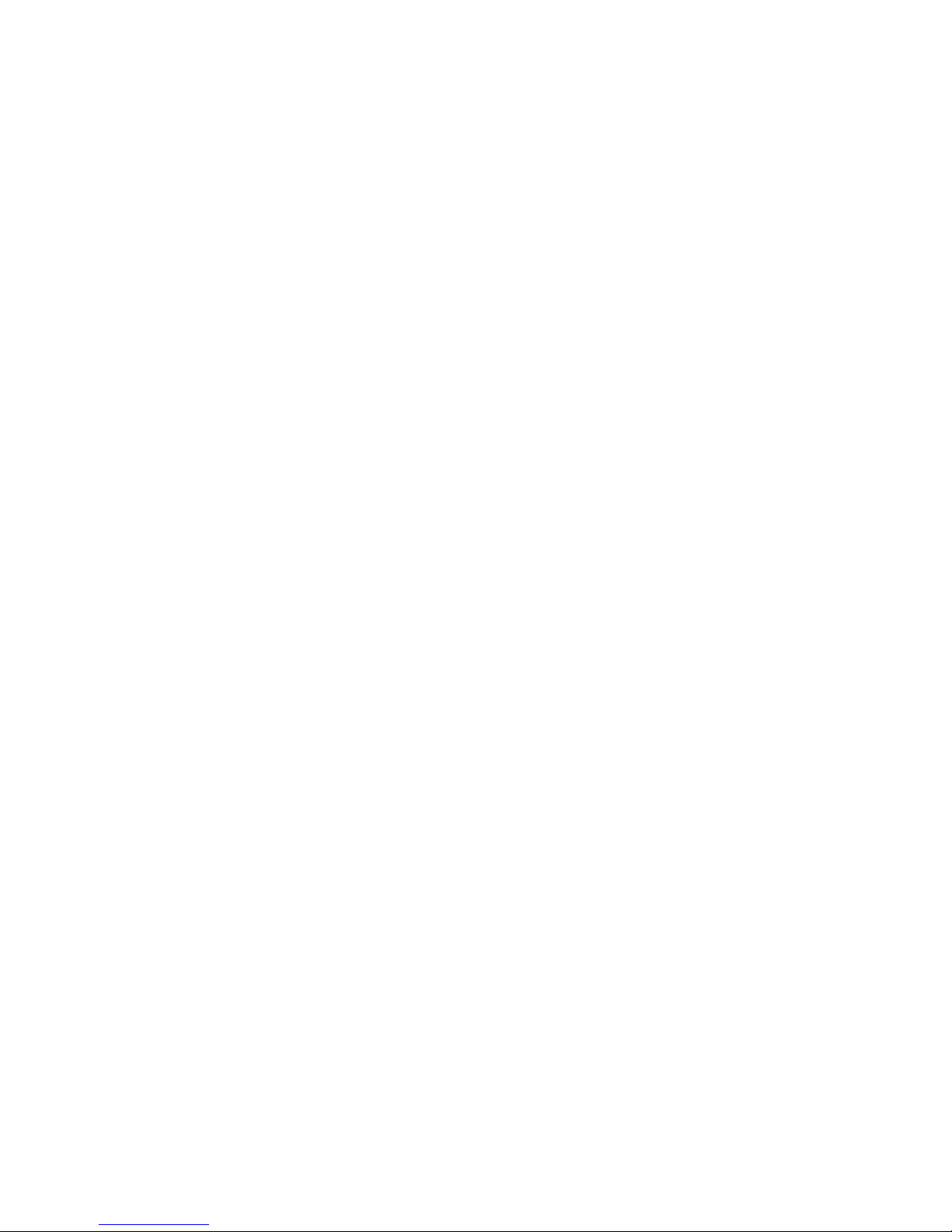
TABLE OF CONTENTS
1. FEATURES........................................................................ 1
2. SPECIFICATIONS.............................................................. 2
3. FRONT PANEL DESCRIPTION.............................................9
4. MEASURING PROCEDURE.................................................. 11
4-1 Preparation................................................................. 11
4-2 Unit selection ( Acc./Velocity/Displacement
selection )...................................................................
.
12
4-3 Function selection ......................................................
.
14
4-4 Zero adjustment, Max hold reset procedures................. 15
4-5 Data Hold...................................................................
.
16
4-6 Data Record ( Max./ Min. reading )...............................16
4-7 LCD Backlight ON/OFF................................................. 16
5. DATALOGGER................................................................... 17
5-1 Preparation before execute datalogger function.............17
5-2 Auto Datalogger ( Set sampling time 1 second ).......≧ 18
5-3 Manual Datalogger ( Set sampling time = 0 second )....19
5-4 Check time information................................................ 19
5-5 Check sampling time information..................................20
5-6 SD Card Data structure................................................ 20
6. Saving data from the SD card to the computer....................22
7. ADVANCED SETTING.........................................................23
7-1 Set clock time ( Year/Month/Date,
Hour/Minute/ Second ).............................................. 23
7-2 Set sampling time .......................................................24
7-3 Auto power OFF management ..................................... 24
7-4 Set beep Sound ON/OFF.............................................. 24
7-5 Decimal point of SD card setting...................................25
7-6 SD memory card format...............................................25
7-7 Set Metric/Imperial unit...............................................
.
26
8. POWER SUPPLY from DC ADAPTER.................................... 26
9. BATTERY REPLACEMENT................................................... 27
10. SYSTEM RESET............................................................... 27
11. RS232 PC serial interface................................................. 27
12. CLASSIFICATION RANGES............................................... 29
13. SENSITIVITY RELATIVE according ISO 2954..................... 30
14. PATENT.......................................................................... 31
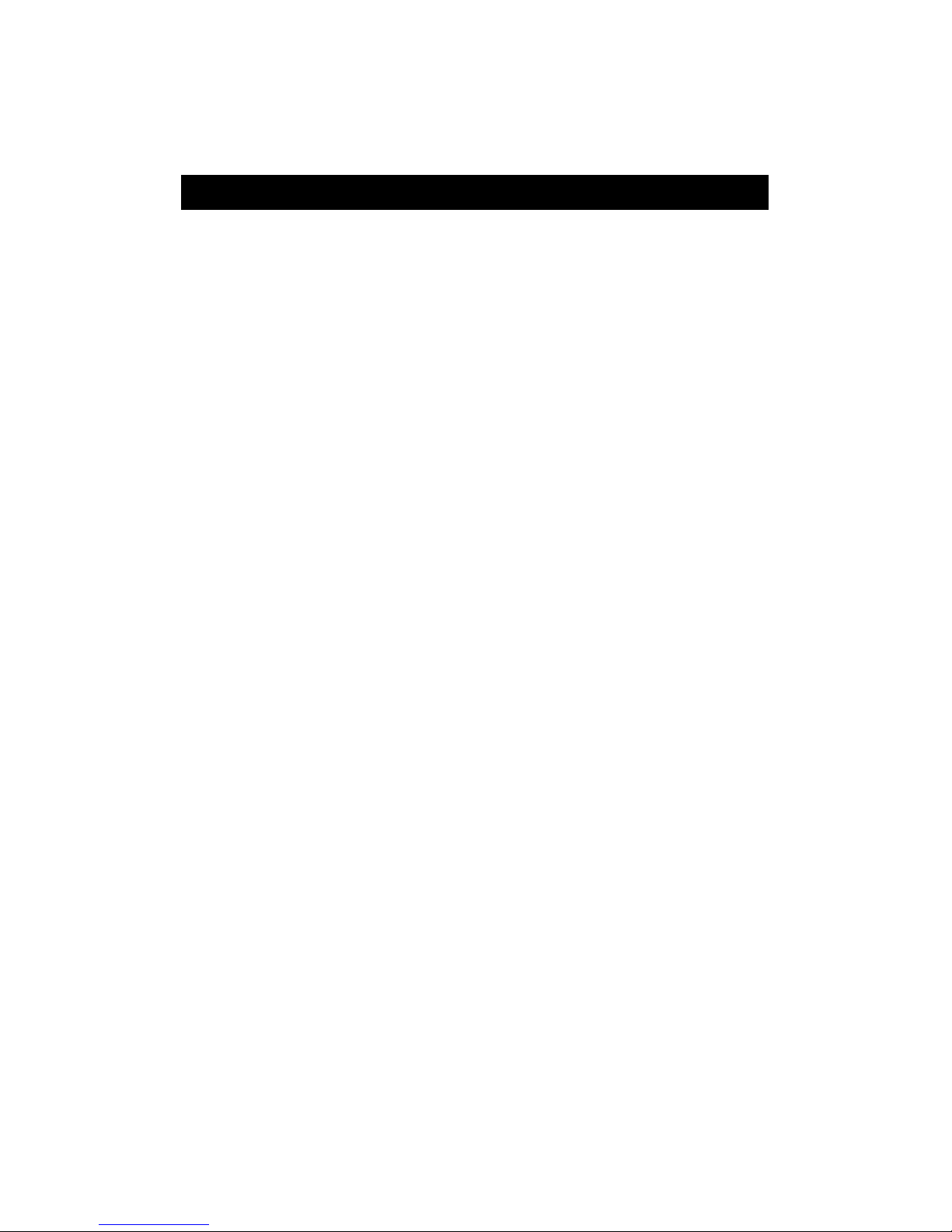
1. FEATURES
* 4 channels vibration recorder, use SD card to save the
4 channels' data along with time information, paperless.
* Applications for industrial vibration monitoring :
All industrial machinery vibrates. The level of vibration is
a useful guide to machine condition. Poor balance,
misalignment & looseness of the structure will cause the
vibration level increase, it is a sure sign that the
maintenance is needed.
* Channels no. : 4 channels ( CH1 to CH4 )
vibration measurement.
* Frequency range 10 Hz - 1 kHz, sensitivity relative meet
ISO 2954.
* Professional vibration meter supply with vibration sensor
& magnetic base, full set.
* Metric & Imperial display unit
* Acceleration, Velocity, Displacement measurement.
* RMS, Max hold, Peak value measurement.
* Max. Hold reset button, Zero button.
* Wide frequency range.
* Data hold button to freeze the desired reading.
* Memory function to record maximum and minimum
reading with recall.
* Separate vibration probe with magnetic base, easy operation.
* Real time SD memory card Datalogger, it Built-in Clock
and Calendar, real time data recorder , sampling time set
from 1 second to 3600 seconds.
* Manual datalogger is available ( set the sampling
time to 0 ), during execute the manual datalogger
function, it can set the different position ( location ) No.
( position 1 to position 99 ).
1
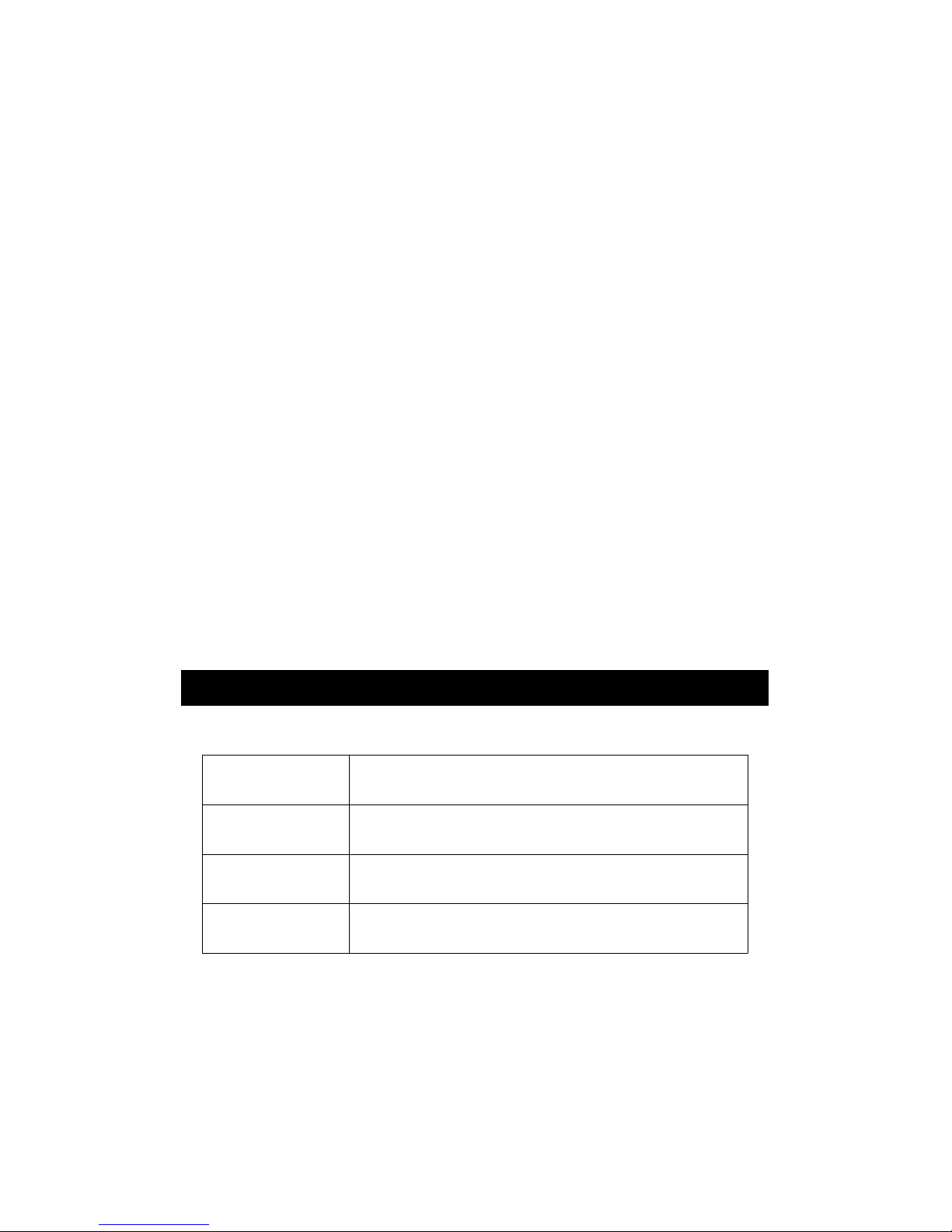
* Innovation and easy operation, computer is not need
to setup extra software, after execute datalogger, just
take away the SD card from the meter and plug in the
SD card into the computer, it can down load the all the
measured value with the time information (
year/month/date/ hour/minute/second ) to the Excel
directly, then user can make the further data or graphic
analysis by themselves.
* SD card capacity : 1 GB to 16 GB.
* LCD with green light backlight, easy reading.
* Can default auto power off or manual power off.
* Data hold, record max. and min. reading.
* Microcomputer circuit, high accuracy.
* Power by UM3/AA ( 1.5 V ) x 8 batteries or DC 9V adapter.
* RS232/USB PC COMPUTER interface.
* Include 1 PC vibration sensor, VB-83.
* Extra vibration sensor, VB-83 can be ordered.
When change the VB-83, it is not necessary to make
calibration again.
2. SPECIFICATIONS
2-1 General Specifications
Circuit Custom one-chip of microprocessor LSI
circuit.
Display LCD size : 82 mm x 61 mm.
* with green color backlight.
Channels 4 channels :
CH1, CH2, CH3, CH4.
Measurement Velocity, Acceleration, Displacement
2
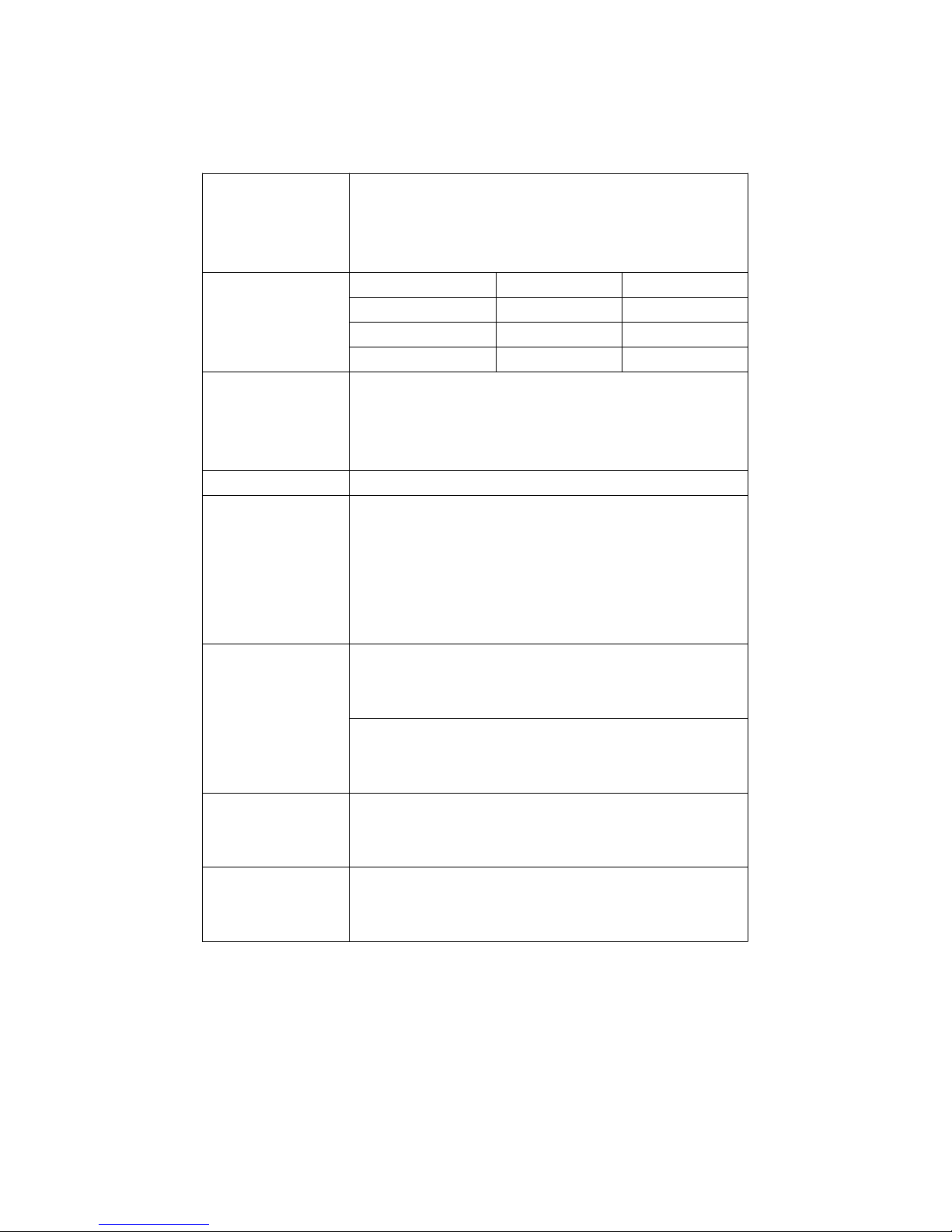
Function
Acceleration, Velocity :
RMS, Peak, Max Hold.
Displacement :
p-p ( peak-peak ), Max Hold p-p.
Unit
Measurement Metric Imperial
Acceleration meter/s^2, g ft/s^2,
Velocity mm/s, cm/s inch/s
Displacement mm inch
Frequency 10 Hz to 1 KHz
range
* Sensitivity relative during the
the frequency range meet ISO 2954
Refer to table 1, page 30.
Circuit Exclusive microcomputer circuit.
Peak
Acceleration, Velocity :
Measurement To measure and update the peak
value.
Displacement :
To measure and update the peak to
peak ( p-p ) value.
Max Hold
Acceleration, Velocity :
Measurement To measure and update the max. peak
value.
Displacement :
To measure and update the max.
peak to peak ( p-p ) value.
Zero Button Under Acceleration ( RMS ) measurement,
sensor motionless , press two Buttons
( 3-5, 3-7, Fig. 1 ) >3 seconds.
Max. Hold Reset Under Max. hold measurement, press
Button two Buttons ( 3-5, 3-7, Fig. 1 ) >3
seconds.
3

Datalogger Auto 1 second to 3600 seconds
Sampling Time
@ Sampling time can set to 1 second,
Setting range
but memory data may loss.
Manual Push the data logger button
once will save data one time.
@ Set the sampling time to
0 second.
@ Manual mode, can also select the
1 to 99 position ( Location ) no.
Data error no. 0.1 % no. of total saved data typically.≦
Memory Card SD memory card 1 GB to 16 GB.
Advanced * Set clock time ( Year/Month/Date,
setting Hour/Minute/ Second )
* Set sampling time
* Auto power OFF management
* Set beep Sound ON/OFF
* Decimal point of SD card setting
* SD memory card Format
* Set Metric/Imperial unit
Data Hold Freeze the display reading.
* Only available for the RMS function.
Memory Recall Maximum & Minimum value.
* Only available for the RMS function.
Data Output RS 232/USB PC computer interface.
* Connect the optional RS232 cable
UPCB-02 will get the RS232 plug.
* Connect the optional USB cable
USB-01 will get the USB plug.
Sampling Time Approx. 1 second.
of Display
Operating 0 to 50 .℃
Temperature Less than 85% R.H.
and Humidity
4
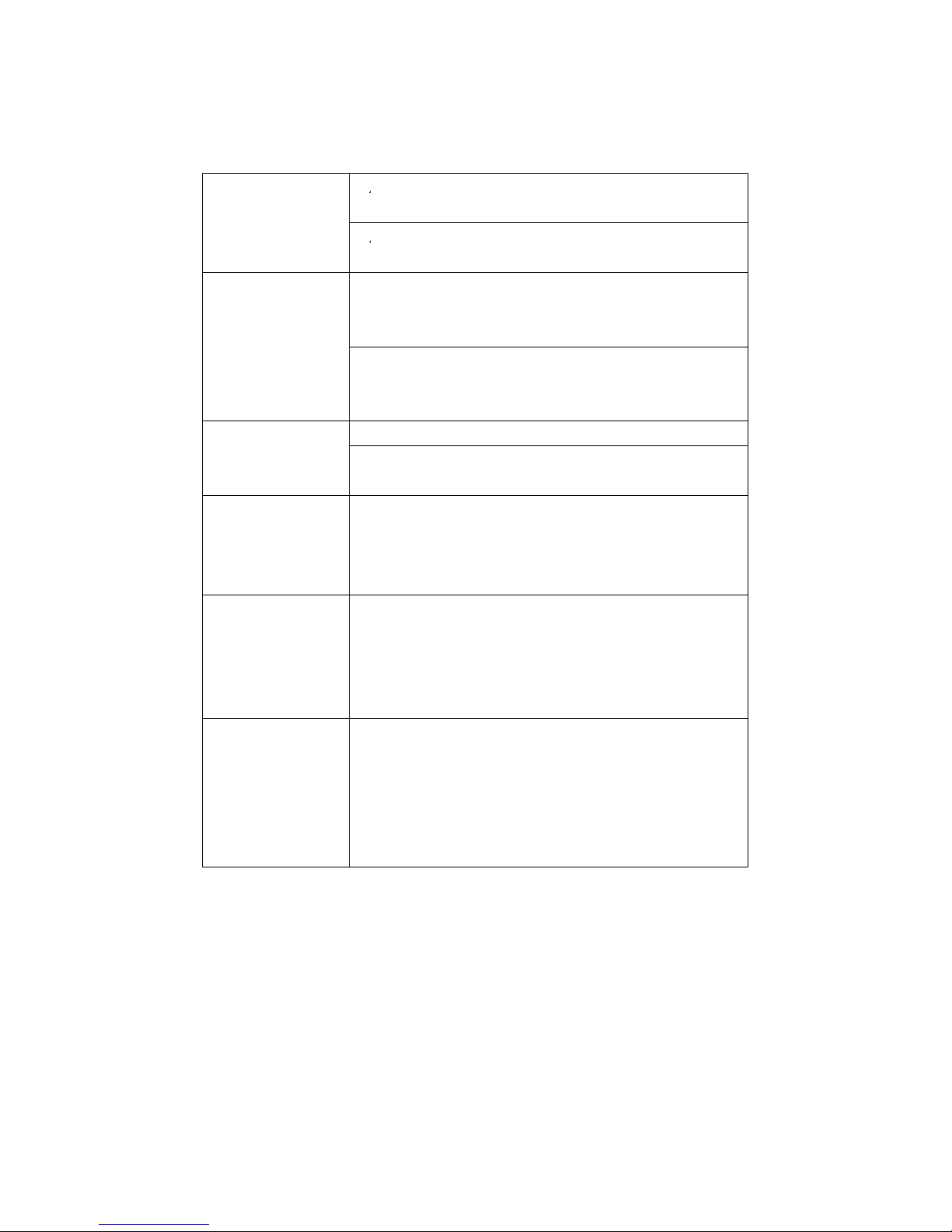
Power Supply
*
A
Alkaline or heavy duty DC 1.5 V battery
( UM3, AA ) x 8 PCs, or equivalent.
*
A
DC 9V adapter input. ( AC/DC power
adapter is optional ).
Power Current Normal operation ( w/o SD card save
data and LCD Backlight is OFF) :
Approx. DC 12 mA.
When SD card save the data and LCD
Backlight is OFF) :
Approx. DC 35 mA.
Weight
Meter :
515 g/ 1.13 LB.
Probe with cable and magnetic base :
99 g/0,22 LB
Dimension
Meter :
203 x 76 x 38 mm
Vibration sensor probe:
Round 16 mm Dia. x 37 mm.
Cable length : 1.2 meter.
Accessories * Instruction manual....................... 1 PC
Included * Vibration sensor set, VB-83 with
cable........................................... 1 PC
* Magnetic base..............................1 PC
* Carrying case ( CA-08 )................
.
1 PC
Optional * Vibration sensor set, VB-83 with cable.
Accessories * SD Card ( 2 G ).
* AC to DC 9V adapter.
* USB cable, USB-01.
* RS232 cable, UPCB-02.
*
Data Acquisition software,SW-U801-WIN.
5
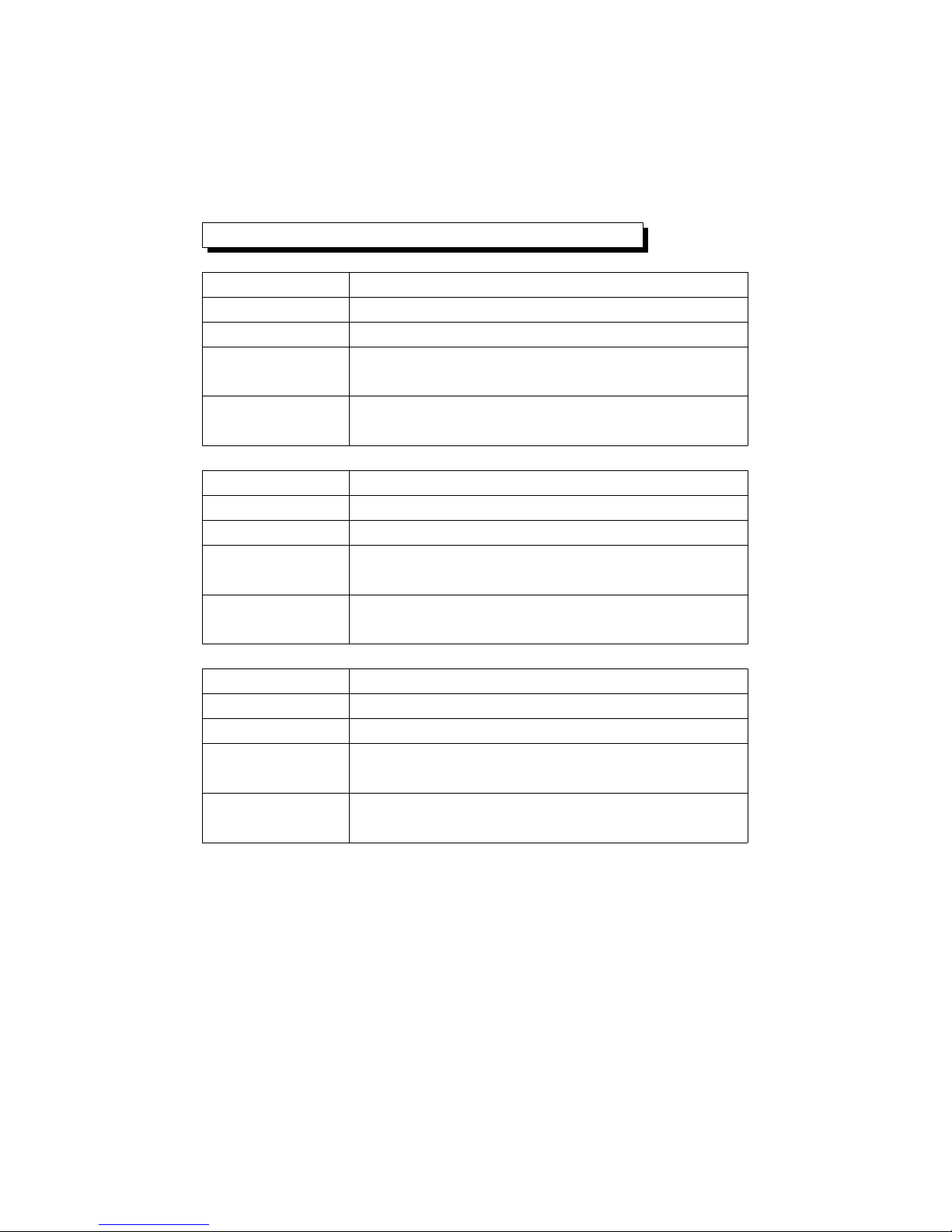
2-2 Electrical Specifications (23± 5 )℃
Acceleration ( RMS, Peak, Max Hold )
Unit m/s^2
Range 0.5 to 199.9 m/s^2
Resolution 0.1 m/s^2
Accuracy ± ( 5 % + 2 d ) reading
@ 160 Hz, 80 Hz, 23 ± 5 ℃
Calibration 50 m/S^2 ( 160 Hz )
Point
Unit g
@ 1 g = 9.8 m/s^2
Range 0.05 to 20.39 G
Resolution 0.01 G
Accuracy ± ( 5 % + 2 d ) reading
@ 160 Hz, 80 Hz, 23 ± 5 ℃
Calibration 50 m/S^2 ( 160 Hz )
Point
Unit ft/s^2
Range 2 to 656 ft/s^2
Resolution 1 ft/s^2
Accuracy ± ( 5 % + 2 d ) reading
@ 160 Hz, 80 Hz, 23 ± 5 ℃
Calibration 50 m/S^2 ( 160 Hz )
Point
Remark :
RMS : To measure the true RMS value.
Peak : To measure and update the peak value.
Max. Hold : To measure and update the max. peak value.
6

Velocity ( RMS, Peak, Max Hold )
Unit mm/s
Range 0.5 to 199.9 mm/s
Resolution 0. 1 mm/s
Accuracy ± ( 5 % + 2 d ) reading
@ 160 Hz, 80 Hz, 23 ± 5 ℃
Calibration 50 mm/s ( 160 Hz )
Point
Unit cm/s
Range 0.05 to 19.99 cm/s
Resolution 0. 01 cm/s
Accuracy ± ( 5 % + 2 d ) reading
@ 160 Hz, 80 Hz, 23 ± 5 ℃
Calibration 50 mm/s ( 160 Hz )
Point
Unit inch/s
Range 0.02 to 7.87 inch/s
Resolution 0.01 inch/s
Accuracy ± ( 5 % + 2 d ) reading
@ 160 Hz, 80 Hz, 23 ± 5 ℃
Calibration 50 mm/s ( 160 Hz )
Point
Remark :
RMS : To measure the true RMS value.
Peak : To measure and update the peak value.
Max. Hold : To measure and update the max. peak value.
7
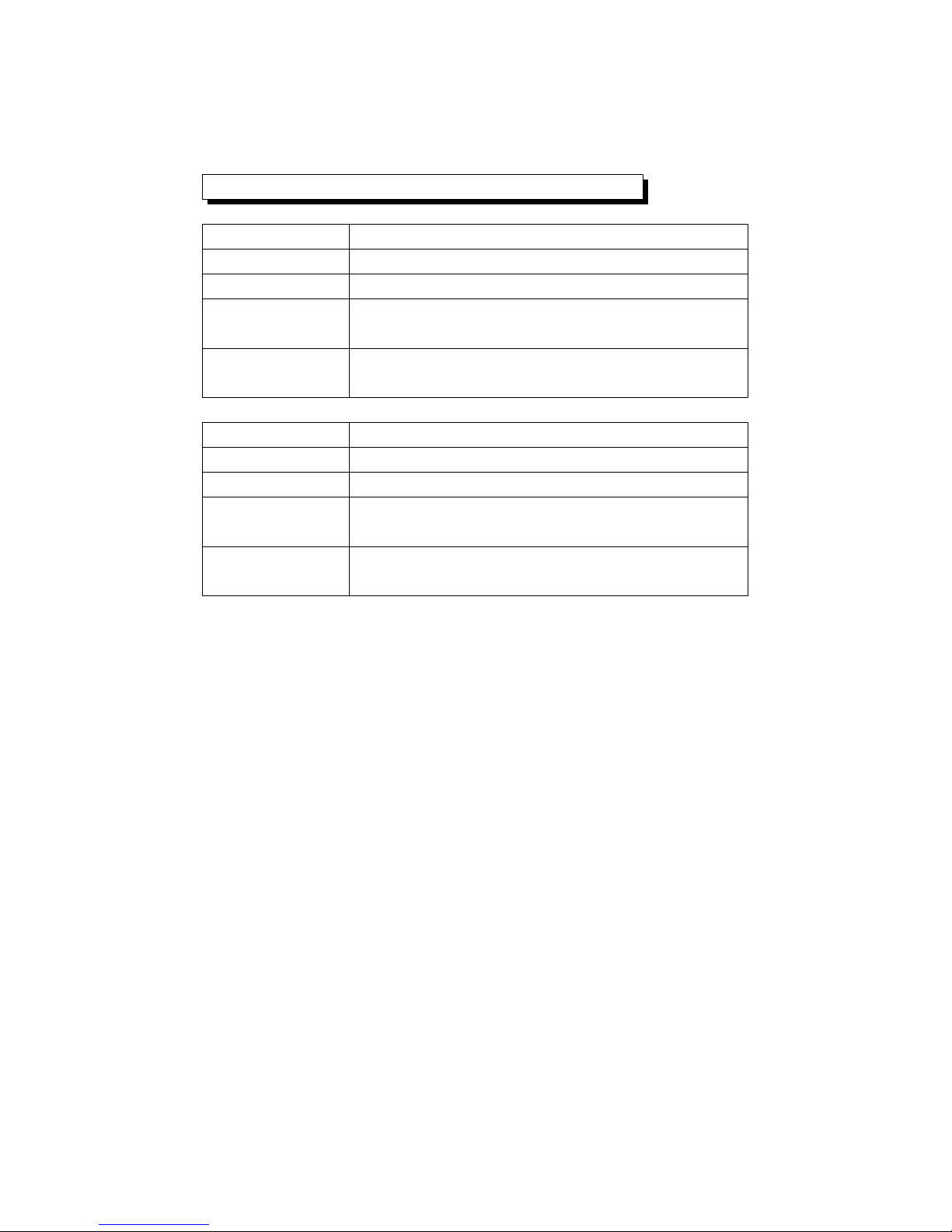
Displacement ( p-p, Max Hold p-p )
Unit mm
Range 1.999 mm
Resolution 0.001 mm
Accuracy ± ( 5 % + 2 d ) reading
@ 160 Hz, 80 Hz, 23 ± 5 ℃
Calibration 0.141 mm ( 160 Hz )
Point
Unit inch
Range 0.078 inch
Resolution 0.001 inch
Accuracy ± ( 5 % + 2 d ) reading
@ 160 Hz, 80 Hz, 23 ± 5 ℃
Calibration 0.141 mm ( 160 Hz )
Point
Remark :
p-p :
To measure the Peak to Peak value.
Max. Hold p-p :
To measure and update the max. Peak to Peak value.
@ Above specification tests under the environment RF Field Strength
less than 3 V/M & frequency less than 30 MHz only.
8

3. FRONT PANEL DESCRIPTION
Fig. 1
9

3-1 Display
3-2 Power Button ( Backlight Button )
3-3 Hold Button
3-4 REC Button
3-5 ACC/VEL/DISP Button ( Button ) ▲
3-6 SET Button ( Time Button )
3-7 FUNCTION Button ( Button )▼
3-8 LOG Button ( ENTER Button )
3-9A CH1 VB-83 Input Socket
3-9B CH2 VB-83 Input Socket
3-9C CH3 VB-83 Input Socket
3-9D CH4 VB-83 Input Socket
3-10 SD Card Socket
3-11 RS-232 Output Terminal
3-12 Reset Button
3-13 DC 9V Power Adapter Input Socket
3-14 Battery Compartment/Cover
3-15 Battery Cover Screws
3-16 Stand
3-17 Magnetic Base
3-18 Vibration Sensor
3-19 Input Socket of Vibration Sensor
3-20 Mini Plug of Cable
3-21 Sensor Cable
3-22 Cable BNC Plug
3-23 BNC Socket of VB-83 module
3-24 Plug of VB-83 module
10

4. MEASURING PROCEDURE
4-1 Preparation
1)Install the vibration sensor set
The complete vibration set are :
1. Vibration Sensor, 3-18, Fig 2
2. Sensor Cable, 3-21, Fig. 2
3 VB-83 module, 3-24, Fig. 2
* Plug in the " Cable BNC Plug "
( 3-22, Fig. 2 ) to the " BNC
Socket of VB-83 module "
( 3-23, Fig. 2 ).
* Plug in the " Mini plug of cable "
( 3-20, Fig. 2 ) to the " Input
socket of vibration sensor " (
3-19, Fig. 2 ).
Plug in the " Plug of VB-83
module " ( 3-24, Fig. 2 ) to the "
CH1 VB-83 Input Socket "
( 3-9A, Fig. 1 ). If you have extra
vibration sensor set, then Plug
in to the " CH2/CH3/CH4 VB-83
Input Socket " ( 3-9B, 3-9C, 3-9D Fig. 2
Fig. 1 )
Remark
:
Extra vibration sensor set, VB-83 can be ordered.
When change the VB-83, it is not necessary to make
calibration again due to the vibration detail calibration
information already save into the " VB-83 module "
(
3-24, Fig. 2
)
11

2)1)Power on the meter by pressing the " Power button "
( 3-2, Fig. 1 ) > 3 seconds continuously.
* After already power on the meter, pressing the
" Power button " > 3 seconds continuously will
turn off the meter.
The " Display " ( 3-1, Fig. 1 ) will show the 4 channels
vibration value ( CH1, CH2, CH3, CH4 ) at the same time.
If some channels not plug in the VB-83 Vibraion set,
then the corresponding cahannel Display will show
" - - - - ".
Remark :
1.
If the surface material of measuring article is not
the ferrous material, hold the vibration sensor by
hand & touch the sensor to the surface of the
measuring article,
*
If the surface material of measuring article is the
ferrous material, connect " Vibration sensor " (
3-18, Fig. 2 ) with the " Magnetic base " ( 3-17, Fig.
2 ). Put the whole unit ( Vibration sensor &
Magnetic base ) to the surface of measuring article.
*
Please do not use the finger or hand to touch the
the " Sensor cable " ( 3-21, Fig. 1 ).
4-2 Unit selection ( Acc./Velocity/Displacement
selection )
Select the desired display unit by pressing the
" ACC/VEL/DISP Button " ( 3-5, Fig. 1 ) > 3 seconds (
not release the button ), the Display will show the
following units according Acceleration / Velocity /
Displacement in sequence.
12

Measurement Unit
Acceleration
Metric unit
m/s^2, g
* LCD show " ACC "
Imperial unit
ft/s^2
Velocity
Metric unit
mm/s, cm/s
* LCD show " VEL. "
Imperial unit
inch/s
Displacement
Metric unit
mm
* LCD show " DISP p-p"
Imperial unit
inch.
ACC m/s^2
ACC g Metric
unit
VEL mm/s
VEL cm/s
DISP p-p mm
--------------------------------------------------------------------
ACC ft/s^2
Imperial
VEL inch/s unit
DISP p-p inch.
Remark :
1. For the Acceleration measurement, the Display will
show the indicator " ACC "
2. For the Velocity measurement, the Display will show
the indicator " VEL. "
3. For the Displacement measurement, the Display will
show the indicator " DISP p-p "
4. For general applications of industrial vibration
monitoring, select " Velocity " or " Acceleration " typically.
5. After select the unit will be saved into the circuit with default.
13

4-3 Function selection
Select the desired function ( RMS, Peak, Max HOLD )
by pressing the " Function Button " ( 3-7, Fig. 1 ).
continuously ( not release the button ), until the
Display will show the desiring function ( RMS, Max
HOLD, Peak ) , then release the " Function
Button " ( 3-7, Fig. 1 ).
Remarks :
1. RMS measurement is intend to measure and
root means square ( RMS ) value.
a. Available for Acceleration, Velocity only
When the select to the unit of Acceleration or Velocity,
b. The Display will show the indicator " RMS ".
c. Typically, for Acceleration and Velocity measurement
always select the RMS measurement.
2. Max HOLD measurement is intend to measure and
update the max. peak value.
a. Available for Acceleration, Velocity, Displacement
measurement.
b. The Display will show the indicator " Max HOLD ".
3. Peak measurement is intend to measure the
peak vibration value.
a. Available for Acceleration, Velocity measurement only.
b. The Display will show the indicator " Peak ".
4. After select the Function will be saved into the circuit with
default.
14

4-4 Zero adjustment, Max hold reset procedures
Zero adjustment procedures
Due to drift of environment temperature value, battery
power change, meter used for a long time or other
reasons. The display value may exist not zero value ( few
digits ) in case of no signal into the " Vibration Sensor ".
General speaking those not zero value will not effect the
measurement typically. However if intend to make the
precision measurement, the following zero adjustment
procedures should be executed as :
1)Vibration sensor set, VB-83 is ready, connect the " Plug of
VB-83 module " ( 3-24, Fig. 1 ) to the " CH1, CH2,
CH3, CH4 VB-83 Input Socket " ( 3-9A, B, C, D, Fig. 1 ).
2)Select the measurement to the " Acceleration "
3)Keep the vibration sensor motionless, no signal into
the vibration sensor.
4)Under Acc./Velocity/Displacement measurement if press the
" Button " ( 3-5, Fig. 1 ) and " Button " ( 3-7, Fig. 1 )▲▼
together > 3 seconds, then the " CH1 " symbol will flasing.
* Press the " SET Button " ( 3-6, Fig. 1 ) to select the
channel no. ( CH2, CH3, CH4 ), after the exact
channel is selected, the channel no. will flashing .
Press " Enter Button " ( 3-8, Fig. 1 ) to let the display reach
zero value according the selected channle no. ( flashing ).
5)The zero adjustment can be execute only
the display value show the no. less than 10 digits.
Max hold reset procedures
Under execute the Max Hold function if press the " ▲
Button " ( 3-5, Fig. 1 ) and " Button " ( 3-7, Fig. 1 )▼
together > 3 seconds, then the " CH1 " symbol will flasing.
15

* Press the " SET Button " ( 3-6, Fig. 1 ) to select the
channel no. ( CH2, CH3, CH4 ), after the exact
channel is selected, the channel no. will flashing .
Press " Enter Button " ( 3-8, Fig. 1 ) to clear the existing
Max hold value according the selected channle no. ( flashing ).
4-5 Data Hold
During the measurement, press the " Hold Button " ( 3-3,
Fig. 1 ) once will hold the measured value & the LCD will
display a " HOLD " symbol.
Press the " Hold Button " once again will release the data
hold function.
4-6 Data Record ( Max., Min. reading )
1)The data record function records the maximum and
minimum readings. Press the " REC Button " ( 3-4,
Fig. 1 ) once to start the Data Record function and
there will be a " REC " symbol on the display.
2)With the " REC " symbol on the display :
a)Press the " REC Button " ( 3-4, Fig. 1 ) once, the
" REC MAX " symbol along with the maximum value
will appear on the display.
b)Press the " REC Button " ( 3-4, Fig. 1 ) again, the
" REC MIN " symbol along with the minimum value
will appear on the display.
c) Press the " REC Button " ( 3-4, Fig. 1 ) again,
the the " MIN " symbol will be appeared, LCD only
show the " REC " symbol, the meter start the Data
Record function again.
3)To exit the memory record function, just press the "
REC Button " ( 3-4, Fig. 1 ) > 3 seconds
continuously. The display will revert to the current
reading.
4-7 LCD Backlight ON/OFF
1)After power ON, the " LCD Backlight " will light
automatically. During the measurement, push the
" Backlight Button " ( 3-2, Fig. 1 ) once will turn
OFF the " LCD Backlight ".
2)Push the " Backlight Button " once again will turn
ON the " LCD Backlight " again.
16

5. DATALOGGE
R
5-1 Preparation before execute datalogger function
a. Insert the SD card
Prepare a " SD memory card " ( 1 G to 16 G, optional ),
insert the SD card into the " SD card socket " ( 3-10, Fig. 1).
The front panel of the SD card should face against the
the down case.
* It recommend use memory card's capacity is 4 GB.≦
b. SD card Format
If SD card just the first time use into the meter, it
recommend to make the " SD card Format " at first. ,
please refer chapter 7-6 ( page 25 ).
* It recommend strongly, do not use memory cards
that have been formatted by other meter or by
other installation ( such as camera... ). Reformat
the memory card with your meter.
* If the SD memory card exist the trouble during
format by the meter, use the Computer to
reformat again can fix the problem.
c. Time setting
If the meter is used at first time, it should to adjust the
clock time exactly, please refer chapter 7-1 ( page 23 ).
d. Decimal fo
r
The numerical data structure of SD card is
default used the " . " as the decimal, for
example "20.6" "1000.53" . But in certain
countries ( Europe ...) is used the " , " as the
decimal point, for example " 20, 6 "
"1000,53". Under such situation, it should
change the Decimal character at first, details
of setting the Decimal point, refer to Chapter
7-2, page 25.
17

5-2 Auto Datalogger ( Set sampling time 1 second )≧
a. Start the datalogger
Press the " LOG Button ( 3-8, Fig. 1 ) > 3 seconds
continuously, the lower LCD will show the " LOGGER "
indicator and flashing per sampling time, at the same
time the measuring data along the time information will
be saved into the memory circuit.
Remark :
*
How to set the sampling time, refer to Chapter 7-2,
page 24.
*
How to set the beeper sound is enable, refer to
Chapter 7-4, page 24.
b. Pause the datalogger
During execute the Datalogger function, if press the
" LOG Button " ( 3-8, Fig. 1 ) once will pause the
Datalogger function ( stop to save the measuring data
into the memory circuit temporally ). In the same time
the the " LOGGER " will be no flashing.
Remark :
If press the " LOG Button " ( 3-8, Fig. 1 ) once again
will execute the Datalogger again, the bottom text of
" LOOGER " will flashing.
c. Finish the Datalogger
During execute the Datalogger function, press the
" LOG Button ( 3-8, Fig. 1 ) > 3 seconds continuously
again will finish the Datalooger function, the " LOGGER "
indicator will be disappeared and finish the Datalogger.
function.
18

5-3 Manual Datalogger ( Set sampling time = 0
second )
a. Set sampling time is to 0 second
Press the " LOG Button ( 3-8, Fig. 1 ) once , the low LCD
will show the indicator " LOGGER ", then press the " LOG
Button " ( 3-8, Fig. 1 ) once, the bottom indicator "
LOGGER " will flashing once and Beeper will sound once,
at the same time the measuring data along the time
information will be saved into the memory circuit. The lower
Display will show the Position ( Location ) no. and saved
into the SD card too.
Remark :
During execute the Manual Datalogger, it can use the " ▲
Button " ( 3-5, Fig. 1) or " Button " ( 3-7, Fig. 1 ) to▼
set the measuring position ( 1 to 99, for example room 1
to room 99 ) to identify the measurement location , the
lower Display will show P x ( x = 1 to 99 ).
( x = 1 to 99 ).
b. Finish the Datalogger
During execute the Datalogger function, press the
" LOG Button ( 3-8, Fig. 1 ) > 3 seconds continuously
again will finish the Datalooger function, the " LOGGER "
indicator will be disappeared and finish the Datalogger.
function.
5-4 Check time information
During the normal measurement ( not execute the
Datalogger ), If press " Clock Button " ( 3-6, Fig. 1 ) )
once , the lower LCD display will present the time
information of Year/Month, Date/Hour, Minute/Second
and the Sampling time information in sequence.
19

5-5 SD Card Data structure
1) When the SD card is used into the meter, the SD card
When the first time, the SD card is used into the meter,
the SD card will generate a folder :
VBC01
2)If the first time to execute the Datalogger,
under the route VBC01\, will generate a new
file name VBC01001.XLS.
After exist the Datalogger, then execute again,
the data will save to the VBC01001.XLS until
Data column reach to 30,000 columns, then
will generate a new file, for example VBC01002.XLS
3)Under the folder VBC01\, if the total files more
than 99 files, will generate anew route, such as
VBC02\ ........
4)The file's route structure :
VBC01\
VBC01001.XLS
VBC01002.XLS
.....................
VBC01099.XLS
VBC02\
VBC02001.XLS
VBC02002.XLS
.....................
VBC02099.XLS
VBCXX\
.....................
.....................
Remark :
XX : Max. value is 10.
20

6. Saving data from the SD card
to the computer ( EXCEL software )
1)After execute the Data Logger function, take away the
SD card out from the " SD card socket " ( 3-10, Fig. 1 ).
2)Plug in the SD card into the Computer's SD card slot
( if your computer build in this installation ) or
insert the SD card into the " SD card adapter ". then
connect the " SD card adapter " into the computer.
3)Power ON the computer and run the " EXCEL software ".
Down load the saving data file ( for example the file
name : VBC01001.XLS, VBC01002.XLS ) from the SD
card to the computer. The saving data will present into
the EXCEL software screen ( for example as following
EXCEL data screens ) , then user can use those EXCEL
data to make the further Data or Graphic analysis
usefully.
EXCEL data screen ( for example )
21

EXCEL graphic screen ( for example
)
7. ADVANCED SETTING
Under do not execute the Datalogger function,
press the " SET Button " ( 3-6, Fig. 1 ) continuously at
least 3 seconds will enter the " Advanced Setting " mode.
then press the " SET Button " (3-6, Fig. 1 ) once a while
in sequence to select the eight main function, the lower
display will show :
dAtE.....
.
Set clock time ( Year/Month/Date, Hour/Minute/
Second )
SP-t......Set sampling time
PoFF.....Auto power OFF management
bEEP....
.
Set beeper sound ON/OFF
dEC......
.
Set SD card Decimal character
Sd F..... SD memory card Format
unit......
.
Set Metric/Imperial unit
22

Remark :
During execute the " Advanced Setting " function, if
press " SET Button " ( 3-6, Fig. 1 ) > 3 seconds will exit
the " Advanced Setting " function, the LCD will return to
normal screen.
7-1 Set clock time ( Year/Month/Date,
Hour/Minute/ Second )
When the lower display show " dAtE "
1)Use the " Button " ( 3-5, Fig. 1 ) or " Button " ▲▼
( 3-7, Fig. 1 ) to adjust the value ( Setting start from
Year value ). After the desired value is set, press the
" Enter Button " ( 3-8, Fig. 1 ) once will going to
next value adjustment ( for example, first setting
value is Year then next to adjust Month, Date, Hour,
Minute, Second value ).
Remark :
The adjusted value will be flashed.
2)After set all the time value ( Year, Month, Date, Hour,
Minute, Second ), press the " ENETER Button " ( 3-8,
Fig. 1 ) once will save the time value.
Remark :
After the time value is setting, the internal clock will
run precisely even Power off if the battery is under
normal condition ( No low battery power ).
23

7-2 Set sampling time ( SecondS )
When the lower display show " SP-t "
1)Use the " Button " ( 3-5, Fig. 1 ) or " Button " (▲▼
3-7, Fig. 1 ) to adjust the value ( 0, 1, 2, 5, 10, 30,60,
120, 300, 600, 1800,3600 seconds ).
2)After the Sampling value is selected, press the
" Enter Button " ( 3-8, Fig. 1 ) will save the setting
function with default.
7-3 Auto power OFF management
When the lower display show " PoFF "
1)Use the " Button " ( 3-5, Fig. 1 ) or " Button " ▲▼
( 3-7, Fig. 1 ) to select the upper value to " yES " or
" no ".
yES - Auto Power Off management will enable.
no - Auto Power Off management will disable.
2)After select the upper text to " yES " or " no ", press the
" ENTER Button " ( 3-8, Fig. 1 ) will save the setting
function with default.
7-4 Set beeper sound ON/OFF
When the lower display show " bEEP "
1)Use the " Button " ( 3-5, Fig. 1 ) or " Button " ▲▼
( 3-7, Fig. 1 ) to select the upper value to " yES " or
" no ".
24

yES - Meter's beep sound will be ON with default.
no - Meter's beep sound will be OFF with default.
is power ON.
2)After select the upper text to " yES " or " no ", press the
" ENTER Button " ( 3-8, Fig. 1 ) will save the setting
function with default.
7-5 Decimal point of SD card setting
The numerical data structure of SD card is default used
the " . " as the decimal, for example "20.6" "1000.53" .
But in certain countries ( Europe ...) is used the " , " as
the decimal point, for example " 20,6 " "1000,53".
Under such situation, it should change the Decimal
character at first.
When the lower display show " dEC "
1)Use the " Button " ( 3-5, Fig. 1 ) or " Button " ▲▼
( 3-7, Fig. 1 ) to select the upper text to " USA " or
" Euro ".
USA - Use " . " as the Decimal point with default.
Euro - Use " , " as the Decimal point with default.
2)After select the upper text to " USA " or " Euro ",
press the " ENTER Button " ( 3-8, Fig. 1 ) will save the
setting function with default.
7-6 SD memory card Format
When the lower display show " Sd F "
1)Use the " Button " ( 3-5, Fig. 1 ) or " Button " (▲▼
3-7, Fig. 1 ) to select the upper value to " yES " or
" no ".
25

yES - Intend to format the SD memory card
no - Not execute the SD memory card format
2)If select the upper to " yES ", press the " Enter Button
" ( 3-8, Fig. 1 ) once again, the Display will show text
" yES Enter " to confirm again, if make sure to do the
SD memory card format, then press " Enter Button "
once will format the SD memory clear all the existing
data that already saving into the SD card.
7-7 Set Metric/Imperial unit
When the lower display show " unit "
1)Use the " Button " ( 3-5, Fig. 1 ) or " Button " ▲▼
( 3-7, Fig. 1 ) to select the LCD symbol " m/s^2 "
or " ft/s^2 ".
m/s^2 - Meter will measure under " Metric " unit
f/s^2 - Meter will measure under " Imperial " unit
2)After select the symbol tp " m/s^2 " or " ft/s^2 ",
press '" ENTER Button " ( 3-8, Fig. 1 ) will save the setting
function with default.
8. POWER SUPPLY from DC
ADAPTER
The meter also can supply the power supply from the
DC 9V Power Adapter ( optional ). Insert the plug of
Power Adapter into " DC 9V Power Adapter Input Socket
" ( 3-13, Fig. 1 ). The meter will permanent power ON
when use the DC ADAPTER power supply ( The power
Button function is disable ).
26

9. BATTERY REPLACEMENT
1)When the left corner of LCD display show " ", it
is necessary to replace the battery. However, in-spec.
measurement may still be made for several hours after
low battery indicator appears before the instrument
become inaccurate.
2)Loose the screws of the " Battery Cover Screws " ( 3-15,
Fig. 1 ) and take away the " Battery Cover " ( 3-14, Fig. 1 )
from the instrument and remove the battery.
3)Replace with DC 1.5 V battery ( UM3, AA,
Alkaline/heavy duty ) x 8 PCs, and reinstate the cover.
4)Make sure the battery cover is secured after changing
the battery.
10. SYSTEM RESET
If the meter happen the troubles such as :
CPU system is hold ( for example, the key button can
not be operated... ).
Then make the system RESET will fix the problem.
The system RESET procedures will be either following
method :
During the power on, use a pin to press the " Reset
Button " ( 3-12, Fig. 1 ) once a while will reset the
circuit system.
11. RS232 PC SERIAL INTERFACE
The instrument has RS232 PC serial interface via a 3.5
mm terminal ( 3-11, Fig. 1 ).
27

The data output is a 16 digit stream which can be
utilized for user's specific application.
A RS232 lead with the following connection will be
required to link the instrument with the PC serial port.
Meter PC
(9W 'D" Connector)
Center Pin..........................Pin 4
(3.5 mm jack plug)
Ground/shield......................
.
Pin 2
2.2 K
resistor
Pin 5
The 16 digits data stream will be displayed in the
following format :
D15 D14 D13 D12 D11 D10 D9 D8 D7 D6 D5 D4 D3 D2 D1 D0
Each digit indicates the following status :
D15 Start Word
D14 4
D13 Function : CH1, CH2, CH3, CH4
When send the CH1 value, D13 = 1
When send the CH2 value, D13 = 2
When send the CH3 value, D13 = 3
W
h
en send the CH4 value, D13 = 4
D12, D11 Annunciator for Display
= 92 = 97
mm/s = 93 cm/s = 95 inch/s = 98
mm = 94 inch = 96 g = 57
D10 0
D9 Decimal Point(DP), position from right to the
left.
0 = No DP, 1= 1 DP, 2 = 2 DP, 3 = 3 DP
28

D8 to D1 Display reading, D1 = LSD, D8 = MSD
For example :
If the display reading is 1234, then D8 to
D1 is : 00001234
D0 End Word
RS232 FORMAT : 9600, N, 8, 1
Baud rate 9600
Parity No parity
Data bit no. 8 Data bits
Stop bit 1 Stop bit
12. CLASSIFICATION RANGES
For the valuation of machines and equipment in the ISO
2372 and VDI 2056, four different kinds of machine groups
with four classification ranges and their limits for vibration
severity ( mm/s ) are determined.
The classifications for each machine group are specified as
follows :
Small machines, especially production electrical
motors of up to 15 KW ( Group K )
Good 0 to 0.71 mm/s
Acceptable 0.72 to 1.80 mm/s
Still permissible 1.81 to 4.5 mm/s
Dangerous > 4.5 mm/s
Medium sized machines, especially electrical
motors with 15 up to 75 KW output, without
special foundations ( Group M )
Good 0 to 1.12 mm/s
Acceptable 1.13 to 2.80 mm/s
Still permissible 2.81 to 7.1 mm/s
Dangerous > 7.1 mm/s
29

Large machines on heavy foundations ( Group G )
Good 0 to 1.80 mm/s
Acceptable 1.81 to 4.50 mm/s
Still permissible 4.51 to 11.2 mm/s
Dangerous > 11.2 mm/s
Largest machines and turbo machines with a
special foundations ( Group T ).
Good 0 to 2.80 mm/s
Acceptable 2.81 to 7.10 mm/s
Still permissible 7.11 to 18.0 mm/s
Dangerous > 18 mm/s
13. SENSITIVITY RELATIVE to the
reference sensitivity at 80 Hz ,
according ISO 2954
Frequency Normal Relative sensitivity
value Minimum Maximum
value value
10 Hz 1.0 0.8 1.1
20 Hz 1.0 0.9 1.1
40 Hz 1.0 0.9 1.1
80 Hz 1.0 1.0 1.0
160 Hz 1.0 0.9 1.1
500 Hz 1.0 0.9 1.1
1000 Hz 1.0 0.8 1.1
Table 1
30

14. PATENT
The meter ( SD card structure ) already
get patent or patent pending in following
countries :
Germany
JAPAN Nr. 20 2008 016 337.4
TAIWAN 3151214
M 358970
CHINA M 359043
ZL 2008 2 0189918.5
USA ZL 2008 2 0189917.0
Patent pending
31
