PCE Americas PCE-CSM 8 User Manual

Manual
Color Meter
PCE-CSM 8
PCE Americas Inc.
711 Commerce Way
Suite 8
Jupiter
FL-33458
USA
From outside US: +1
Tel: (561) 320-9162
Fax: (561) 320-9176
info@pce-americas.com
www.pce-instruments.com/english
www.pce-instruments.com
PCE Instruments UK Ltd.
Units 12/13
Southpoint Business Park
Ensign way
Hampshire / Southampton
United Kingdom, SO31 4RF
From outside UK: +44
Tel: (0) 2380 98703 0
Fax: (0) 2380 98703 9
info@industrial-needs.com

PCE-CSM 8� SPECTROPHOTOMETER OPERATING MANUAL
2
Contents
INDUCTION ............................................................................................................................................................... 1
CAUTIONS ................................................................................................................................................................. 2
1. INTERFACE DESCRIPTION ................................................................................................................................ 3
2 .BATTERY DESCRIPTION .................................................................................................................................... 3
3. BATTERY INSTALLATION .................................................................................................................................. 4
4. OPERATING INSTRUCTION ............................................................................................................................... 5
4.1TURN ON ...................................................................................................................................................................... 5
4.2 WHITE CALIBRATION AND BLACK CALIBRATION ......................................................................................................... 6
4.3 MEASUREMENT ........................................................................................................................................................... 9
4.4 CONNECTING TO PC .................................................................................................................................................. 11
4.5 PRINT......................................................................................................................................................................... 12
5. SYSTEM FUNCTION DESCRIPTION ................................................................................................................ 12
5.1 DATA MANAGEMENT ................................................................................................................................................. 12
5.2 TOLERANCE SETTING ................................................................................................................................................ 19
5.3 LIGHT SOURCE SETTING ............................................................................................................................................ 20
5.4 AVERAGE MEASUREMENT ......................................................................................................................................... 20
5.5 COLOR OPTIONS ........................................................................................................................................................ 21
5.6 FUNCTION SETTING ................................................................................................................................................... 31
6.TECHNICAL PARAMETERS ............................................................................................................................... 36
6.1 PRODUCTS FEATURES ................................................................................................................................................ 36
6.2 TECHNICAL SPECIFICATIONS ...................................................................................................................................... 38
APPENDIX ................................................................................................................................................................ 40
1. THE COLOR OF OBJECTS .................................................................................................................................................... 40
2. COLOR DIFFERENCE FORMULA ................................................................................................................................... 41
3. COLOR OFFSET JUDGMENT .......................................................................................................................................... 42
4. HUMAN EYES TO DISTINGUISH COLORS ...................................................................................................................... 42
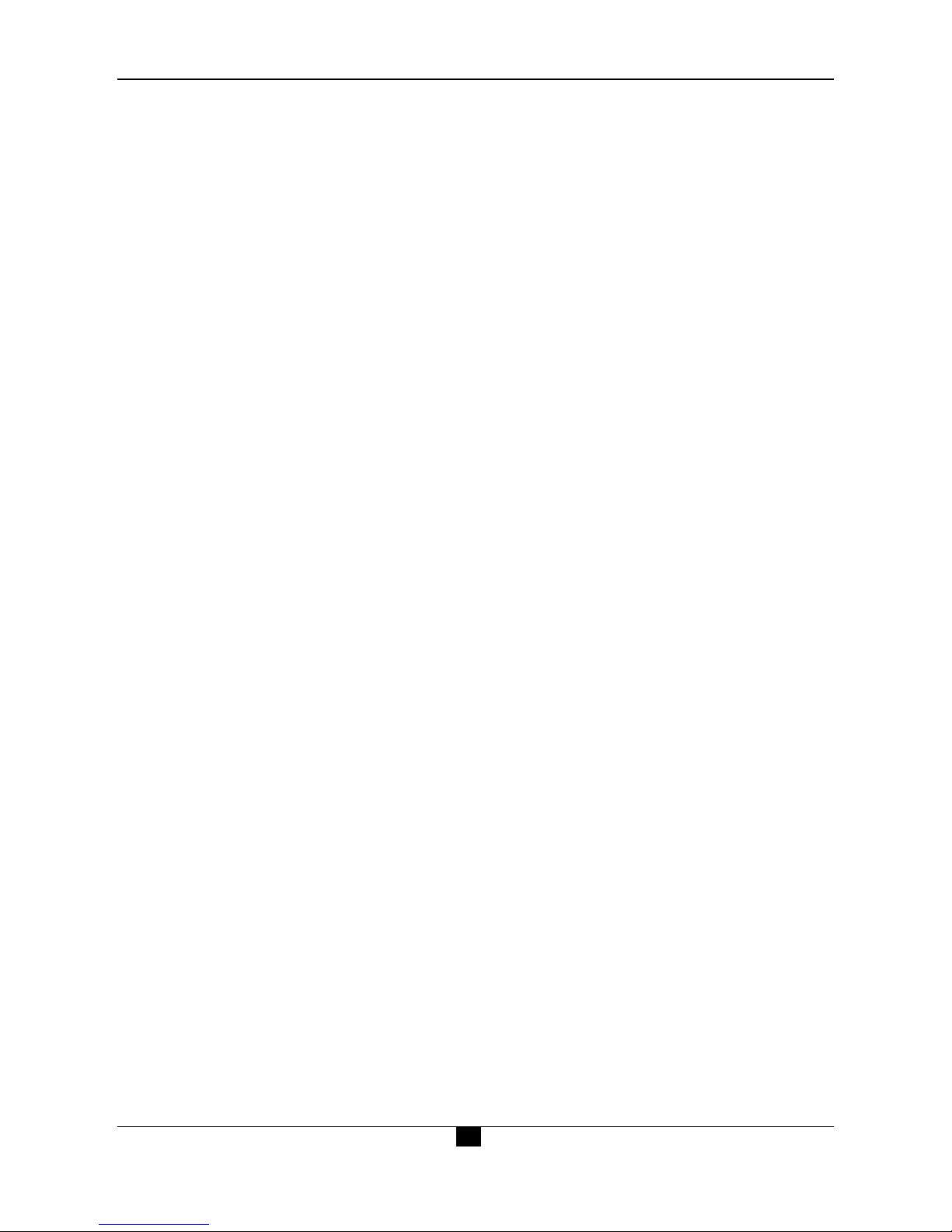
1
1
Induction
PCE-CSM 8 spectrophotometer is independently developed by 3nh which is in accordance
with CIE (International Commission on Illumination) and CNS (China National
Standards). The color meter features with touch screen and large screen display. It is
configured with high-end color quality management software. Meanwhile it has
characters of stable performance, precise measurement and easy to use. The
instrument is powered by Li-ion battery or DC power adapter.
Advantages
1. Touch screen, easy to operate.
2. Large screen (3.5 inch), high resolution (320*480), full-view display with clear
image.
3. Aesthetic design perfectly combined with ergonomics structure.
4. 15° oblique angle screen, more in line with the human eye observation.
5. Two standard observer angles, multiple light sources modes, a variety of color
systems.
6. High hardware configuration with a number of innovative technologies.
7. Oversized integrating sphere, more effective homogenization ray of lights and
precise measurement.
8. Visible spectrum 400~700nm reflectance curve.
9. Input standard data manually, easy to operate.

PCE-CSM 8� SPECTROPHOTOMETER OPERATING MANUAL
2
Cautions
● The spectrophotometer is a precise measuring instrument. Please avoid dramatic
changes of external environment when measuring. These changes, including the
flicker of surrounding light and the rapid change of temperature, will affect
measurement accuracy.
● Keep the color meter balanceable; make sure the measuring aperture close to the test
sample, and no shaking or shifting when measuring. Please prevent the colorimeter
from fierce collision or crash.
● The instrument is not waterproof. Do not use it in high humidity environment or in
water.
● Keep the instrument clean. Avoid dust, powder or solid particles entering the
measuring aperture and the instrument.
● Replace the white calibration cavity and put the spectrophotometer into instrument
case when not in use.
● Please take out the battery to prevent the instrument from damage if you don’t use it
for a long time.
● Please keep the instrument in a cool dry place.
● Any unauthorized changes to the instrument are not permitted, or it will affect the
measuring accuracy, even cause irreversible damage.
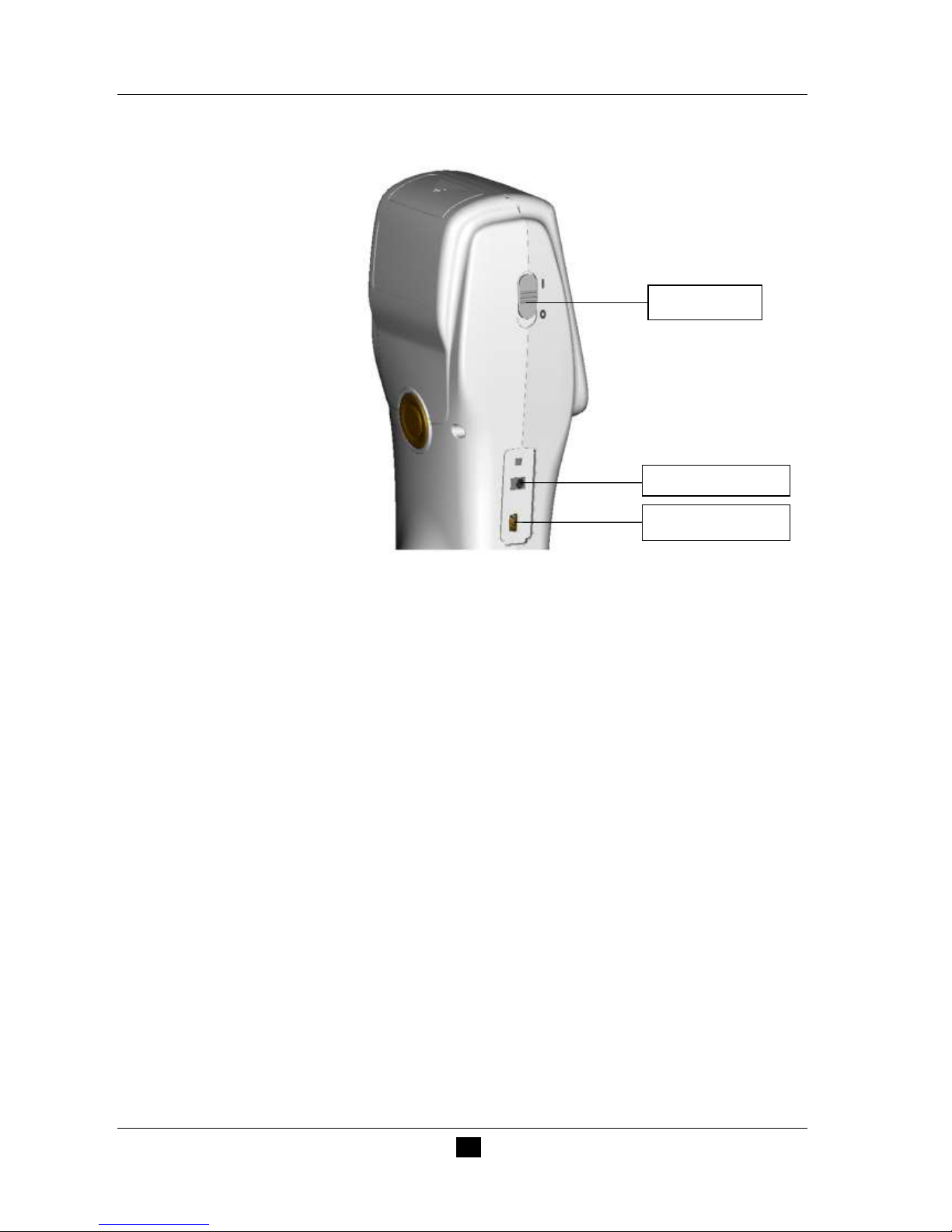
PCE-CSM 8�SPECTROPHOTOMETER OPERATING MANUAL
3
1. Interface Description
Figure 1 Instrument Structure Diagram
Port Description
1. Power Switch: Push the switch to “1” to turn on the instrument. Push the
switch to “0” to turn it off.
2. DC Power Port: Connect with AC adapter. The adapter specification is 5V=2A.
3. USB / RS-232 port: This port is a common port. The instrument will judge the
connection status automatically. USB port is used to transfer data to PC.
RS-232 port is used to connect to the printer.
2 .Battery Description
1. Battery specification: Li-ion 3.7V = 0.5A. The capacity is 3200mAh.
2. Please use original Li-ion battery. Do not use other batteries. Otherwise it will
DC Power Port
USB/RS-232 Port
Power Switch
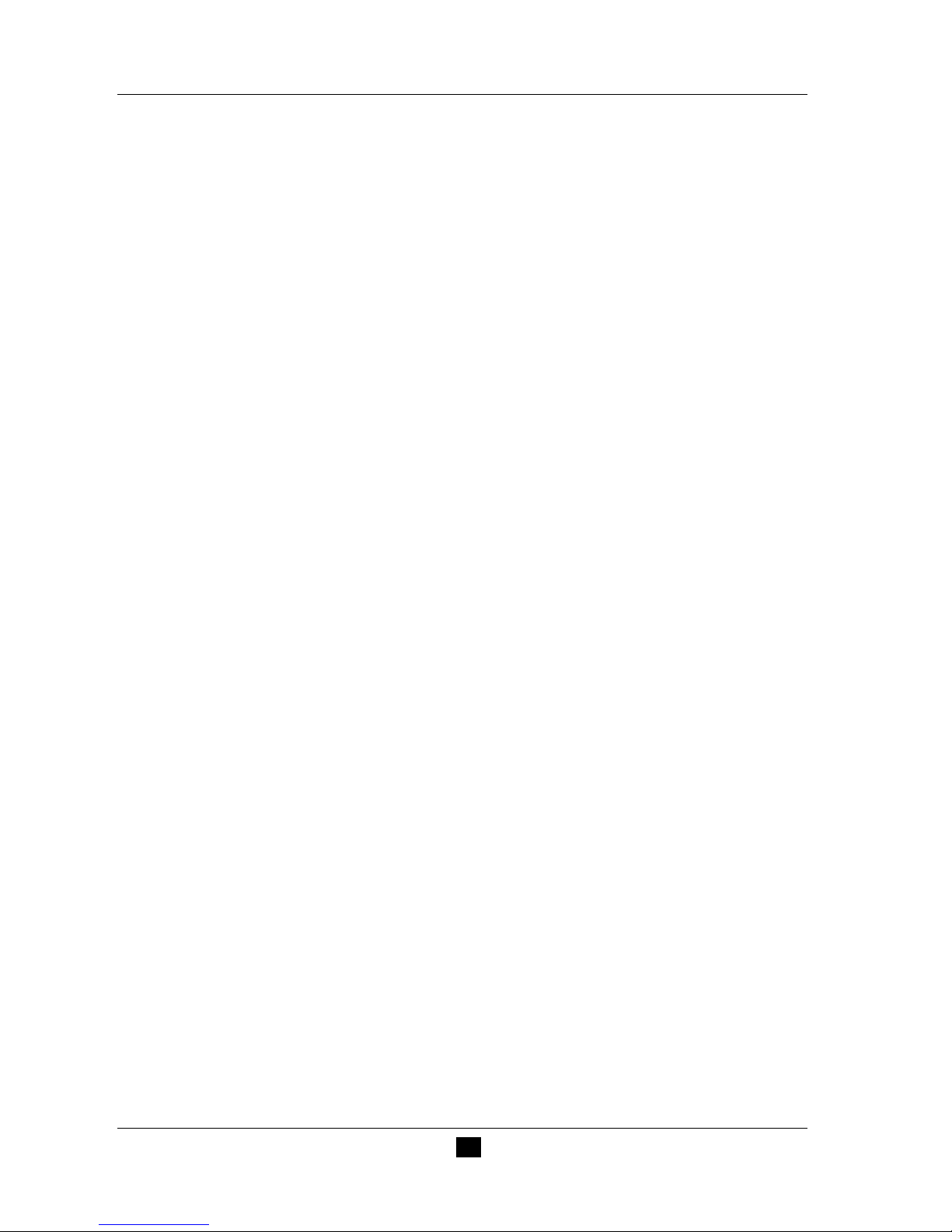
PCE-CSM 8 SPECTROPHOTOMETER OPERATING MANUAL
4
cause irreversible damage.
3. Please remove the battery if you don’t use it for a long time.
4. When charging the battery, please connect power adapter or USB cable (to PC).
Meanwhile, push the switch to “1” to turn it on, and then the battery will be
charging. If not charge the battery, you can remove the battery and connect power
adapter, the instrument still works normally.
5. When charging, dynamic battery icon will display on the top right corner of
measurement interface.
3. Battery Installation
1. When installing battery, be sure the power is cut off. (Push the switch to “0”). Then
remove the battery cover.
2. Insert the Li-ion battery into battery compartment and push it gently. Please pay
attention to the battery contacts.
3. Put the battery cover on Li-ion battery, and then push it up as shown in Figure 2.
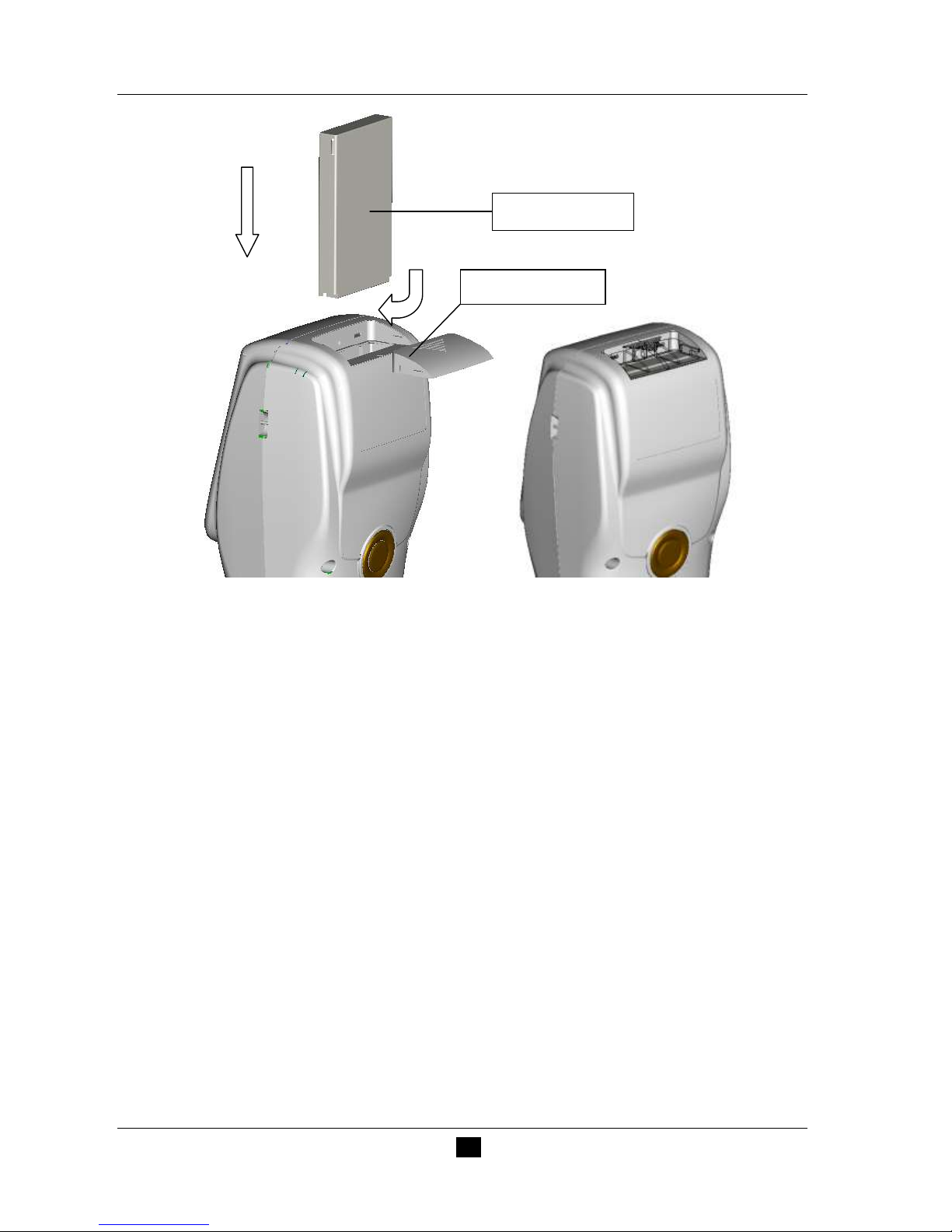
PCE-CSM 8 SPECTROPHOTOMETER OPERATING MANUAL
5
Figure 2 Battery Installation
4. Operating Instruction
4.1Turn On
4.1.1 Preparations
Check whether it is powered by battery or adapter.
4.1.2 Turn On
Push the power switch to “1”, the screen will light and display logo. After a few
seconds, it will enter Standard Measurement interface automatically, and the
default display is L*a*b*C*H as shown in Figure 3.
Li-ion Battery
Battery Cover

PCE-CSM 8 SPECTROPHOTOMETER OPERATING MANUAL
6
Figure 3 Standard Measurement
4.2 White Calibration and Black Calibration
Click “Menu” to enter main menu interface as shown in Figure 4.
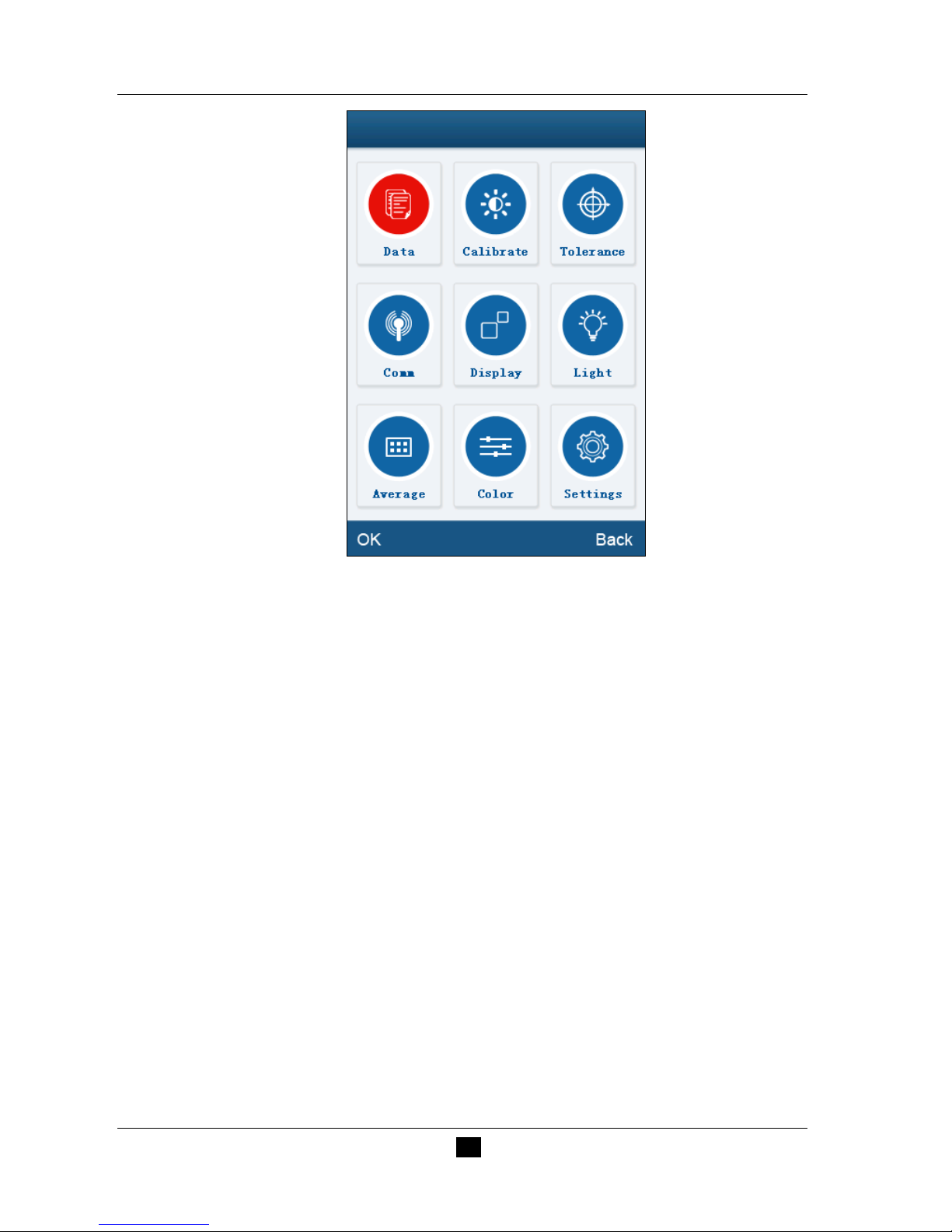
PCE-CSM 8 SPECTROPHOTOMETER OPERATING MANUAL
7
Figure 4 Main Menu
Select “Calibration” to enter white and black calibration interface as shown in
Figure 5.
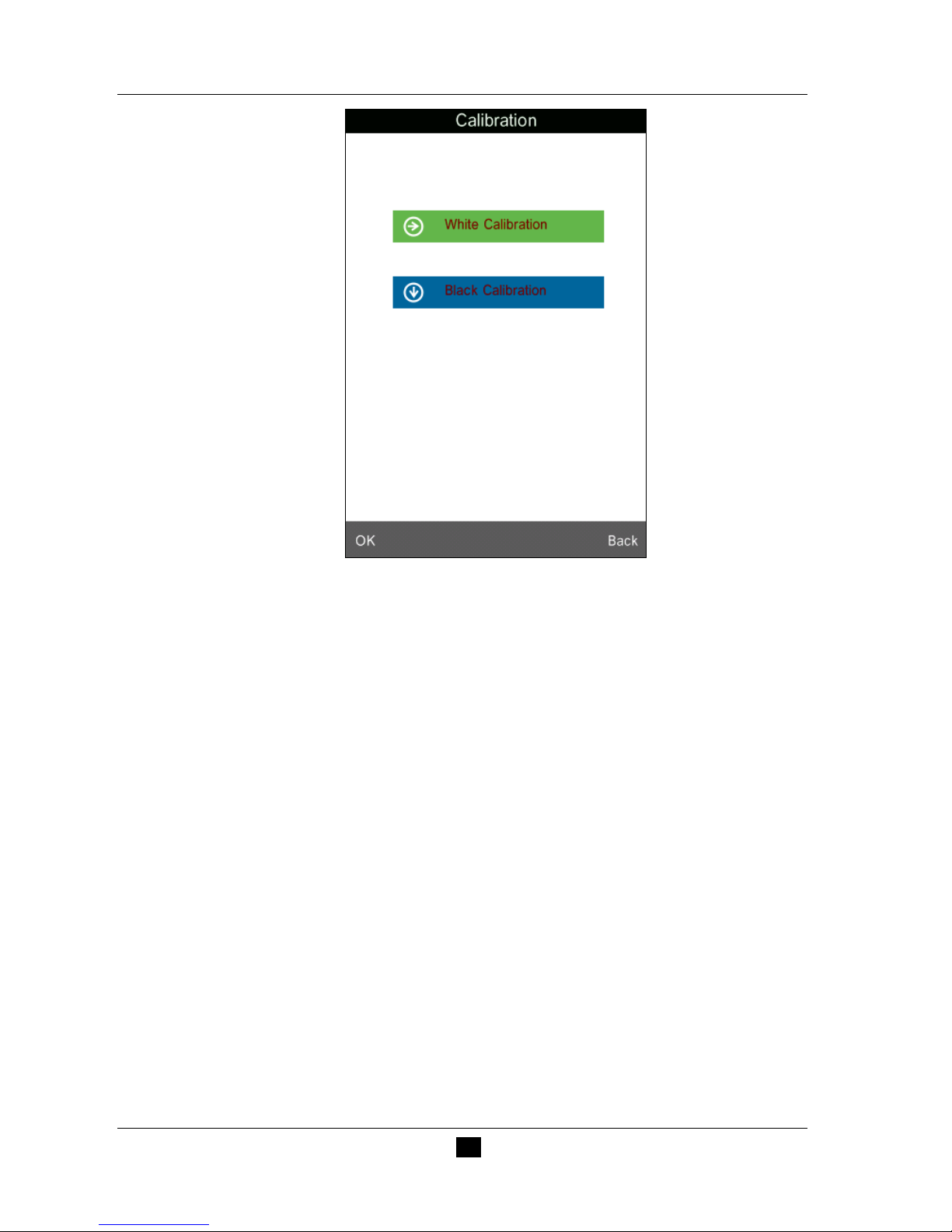
PCE-CSM 8 SPECTROPHOTOMETER OPERATING MANUAL
8
Figure 5 White and Black Calibration
Click “White Calibration”, it will prompt you to put away the white board. Put
the measuring aperture on white board. Make sure the measuring aperture is close
to the white board. Click “OK” or press “Testing” key to perform white
calibration. Please pay attention that the serial number of white board must
correspond to the instrument.
Click “Black Calibration”, it will prompt you to put away black cavity. Put the
measuring aperture into black calibration cavity. Click “OK” or press “Testing”
key to perform black calibration.
Then, white calibration and black calibration are completed.
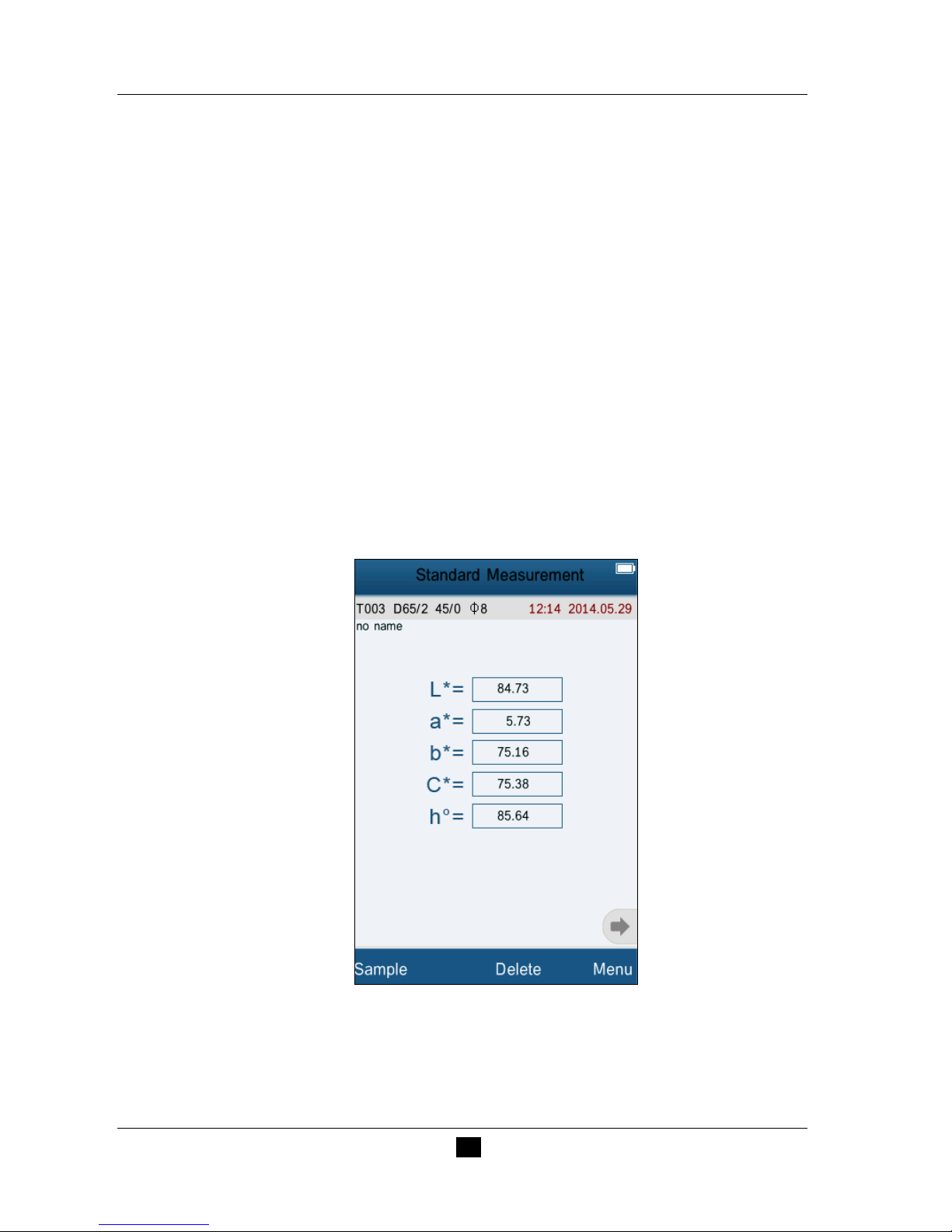
PCE-CSM 8 SPECTROPHOTOMETER OPERATING MANUAL
9
4.3 Measurement
4.3.1 Measurement Locating
The instrument can visually locate through the cross of measuring aperture. It can
be done by observing the alignment between the cross and the sample, while
moving the measuring aperture to adjust the position.
4.3.2 Standard Measurement
Please enter “Standard Measurement” interface to perform measurements as
shown in Figure 6.
Put the measuring aperture on the standard sample, press “Testing” key. The
colorimeter will display color data of the standard sample.
Figure 6 Standard Measurement
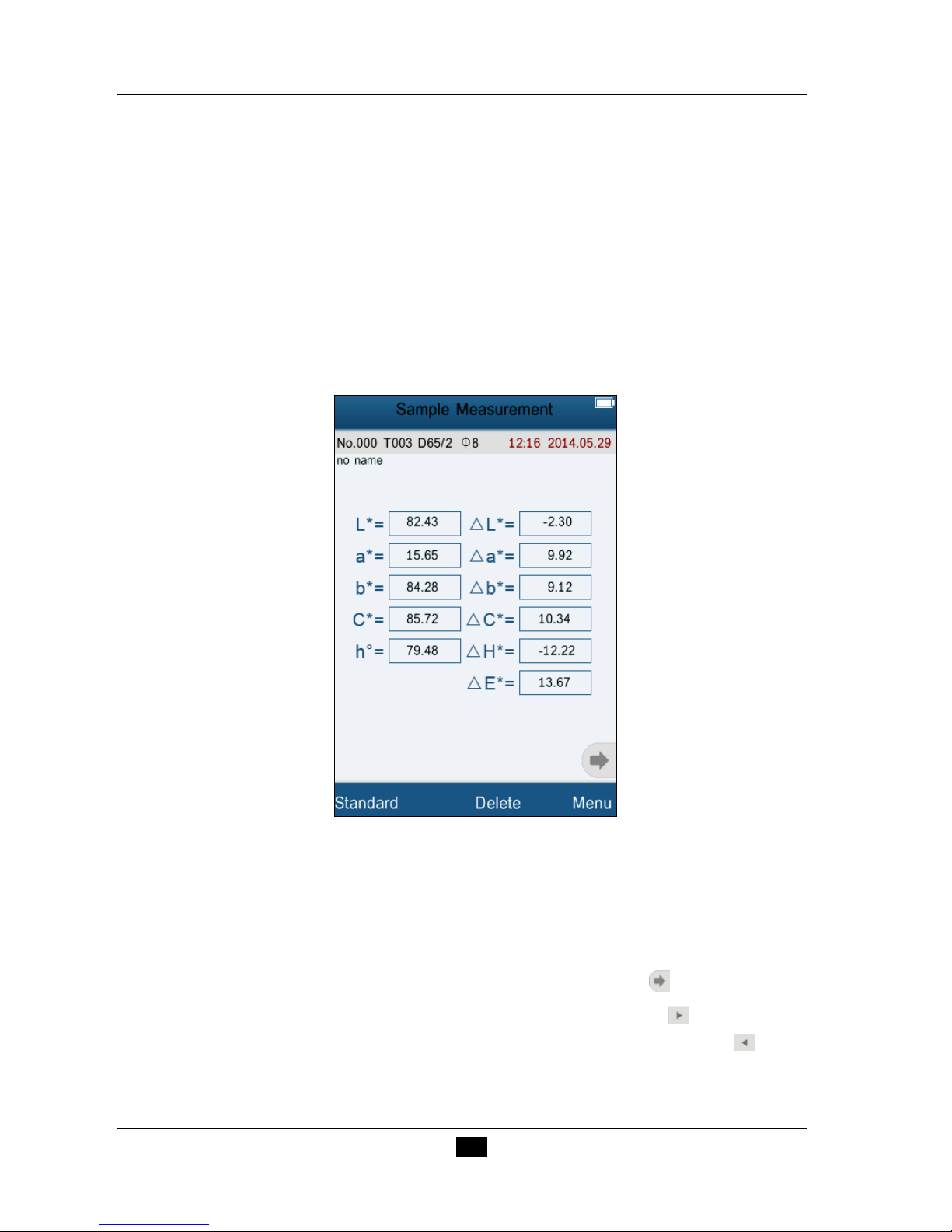
PCE-CSM 8 SPECTROPHOTOMETER OPERATING MANUAL
10
4.3.3 Sample Measurement
After testing the standard, press “Sample Measure”, it will enter Sample
Measurement interface as shown in Figure 7. Put the measuring aperture on the
sample, press “Testing” key. The colorimeter will display color data of the
sample.
The L*a*b*C*h* data on the left side is current sample data. The data on the
right side is color difference data between current sample and standard.
Figure 7 Sample Measurement
4.3.4 Measure and View Spectral Reflectance Graph
Under standard or sample measurement interface, click “ ” to switch to next
page. It will display the spectral reflectance curve. Click “ ”, it will display
wavelength data and reflectance data of next wave band. Click “ ”, it will
display wavelength data and reflectance data of previous wave band. The
wavelength range of the instrument is “400-700nm”. The interval is 10nm.
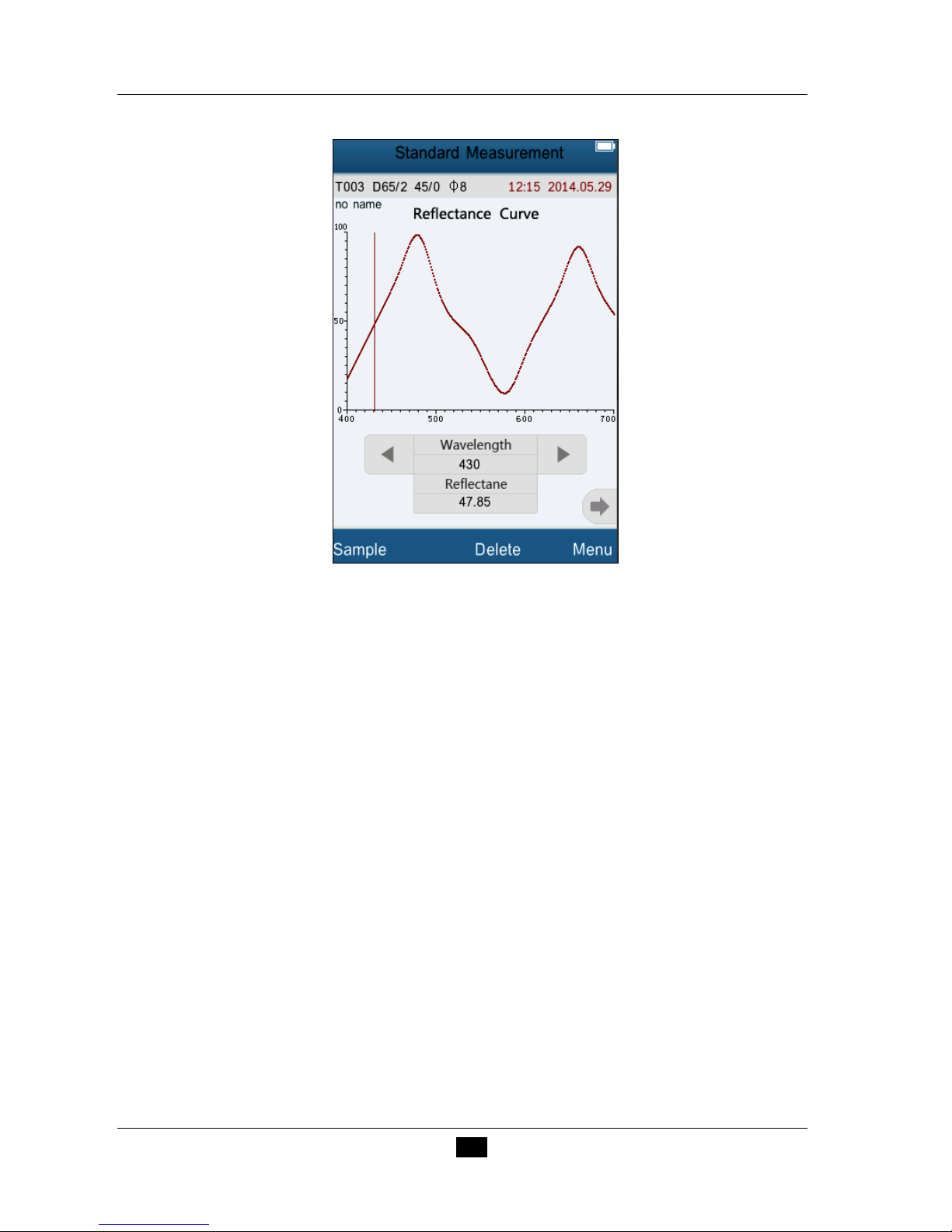
PCE-CSM 8 SPECTROPHOTOMETER OPERATING MANUAL
11
Figure 8 Spectral Reflectance Interface
4.4 Connecting to PC
Click “Comm” to enter the interface shown in Figure 9. Follow the tips to
connect instrument to PC. Click “OK”, the instrument will enter
“Communicating…” as shown in Figure 10. Then you can control the instrument
through the software.
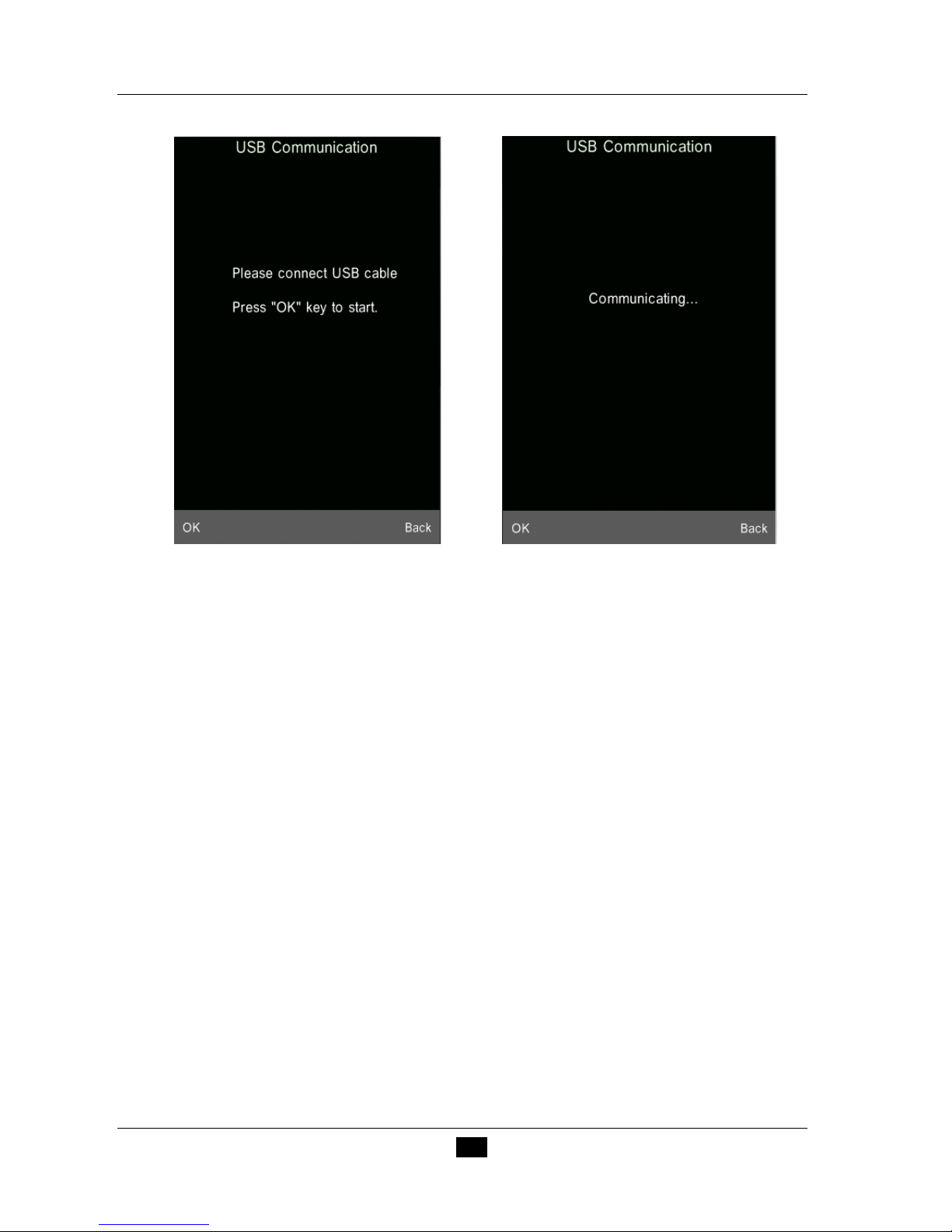
PCE-CSM 8 SPECTROPHOTOMETER OPERATING MANUAL
12
Figure 9 USB Communication Figure 10 Communicating
4.5 Print
Connect the instrument to micro printer. It can print measurement data
automatically under “Standard Measurement” or “Sample Measurement”
interface.
5. System Function Description
You can set the system function from main menu as shown in Figure 4.
5.1 Data Management
Click “Data” in main menu to enter data management interface as shown in
Figure 11. Data management is mainly for checking, operating the measured
records and inputting standard data manually.
