Page 1

© PCE Instruments
PCE-HT 72 PDF Data Logger
User Manual
User manuals in various languages (français,
italiano, español, português, nederlands, türk, polski,
русский, 中文) can be found by using our
product search on: www.pce-instruments.com
Last change: 30 September 2020
v1.0
English
Page 2
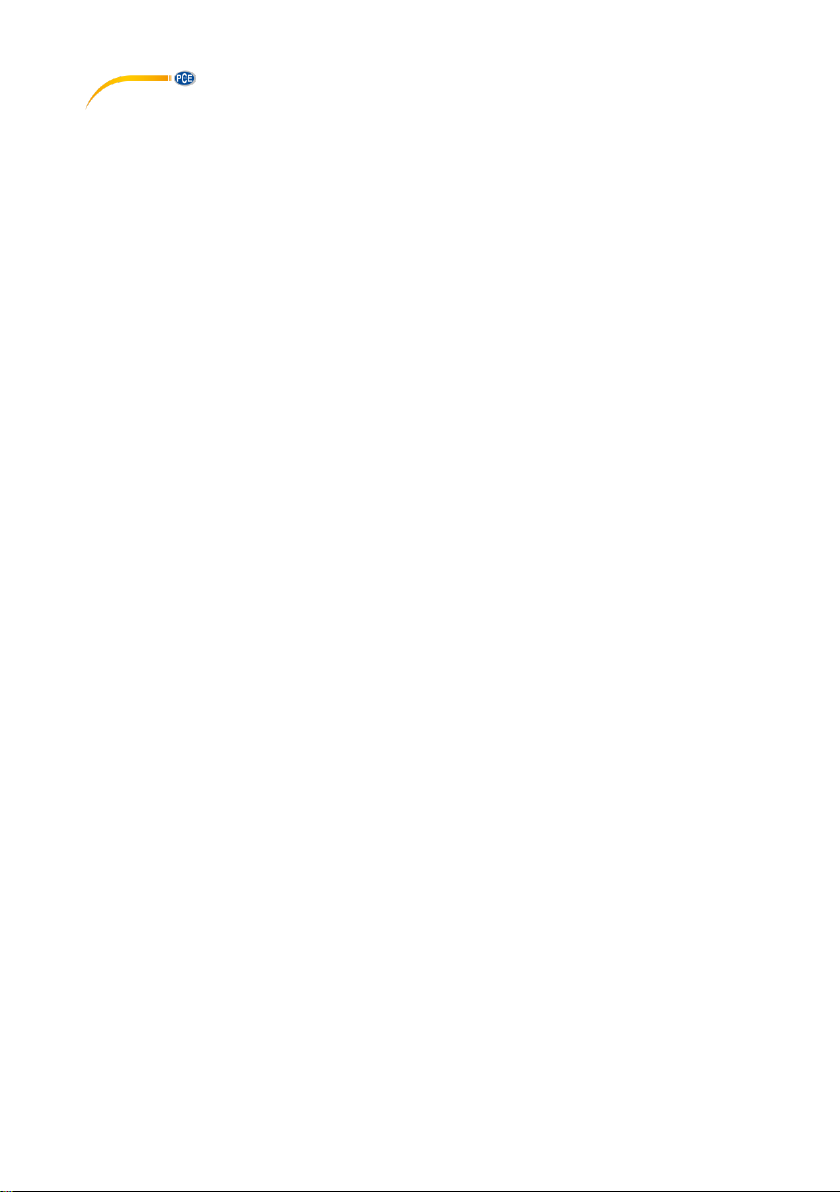
© PCE Instruments
Contents
1 Safety notes ........................................................................................... 1
2 Specifications ........................................................................................ 2
3 Scope of delivery .................................................................................. 2
4 Device description ................................................................................ 2
5 Display description ............................................................................... 3
6 Key Assignment .................................................................................... 3
7 Insert / change battery .......................................................................... 4
8 Software ................................................................................................. 5
8.1 Carry out settings of the data logger ................................................................................. 5
8.2 Live data settings ............................................................................................................. 6
8.3 Diagram of the software ................................................................................................... 7
9 Start and stop manual recording ......................................................... 9
10 Display remaining recording time ....................................................... 9
11 Lowest and highest measured value ................................................ 10
12 Data output via PDF ............................................................................ 10
13 LED status display .............................................................................. 12
14 Perform firmware upgrade ................................................................. 12
15 Delete all saved data ........................................................................... 12
15.1 Factory settings ...............................................................................................................12
16 Warranty ............................................................................................... 13
17 Disposal ............................................................................................... 13
Page 3

© PCE Instruments
1
1 Safety notes
Please read this manual carefully and completely before you use the device for the first time. The
device may only be used by qualified personnel and repaired by PCE Instruments personnel.
Damage or injuries caused by non-observance of the manual are excluded from our liability and
not covered by our warranty.
• The device must only be used as described in this instruction manual. If used otherwise,
this can cause dangerous situations for the user and damage to the meter.
• The instrument may only be used if the environmental conditions (temperature, relative
humidity, …) are within the ranges stated in the technical specifications. Do not expose
the device to extreme temperatures, direct sunlight, extreme humidity or moisture.
• Do not expose the device to shocks or strong vibrations.
• The case should only be opened by qualified PCE Instruments personnel.
• Never use the instrument when your hands are wet.
• You must not make any technical changes to the device.
• The appliance should only be cleaned with a damp cloth. Use only pH-neutral cleaner,
no abrasives or solvents.
• The device must only be used with accessories from PCE Instruments or equivalent.
• Before each use, inspect the case for visible damage. If any damage is visible, do not
use the device.
• Do not use the instrument in explosive atmospheres.
• The measurement range as stated in the specifications must not be exceeded under
any circumstances.
• Non-observance of the safety notes can cause damage to the device and injuries to
the user.
We do not assume liability for printing errors or any other mistakes in this manual.
We expressly point to our general guarantee terms which can be found in our general terms of
business.
If you have any questions please contact PCE Instruments. The contact details can be found at
the end of this manual.
Page 4
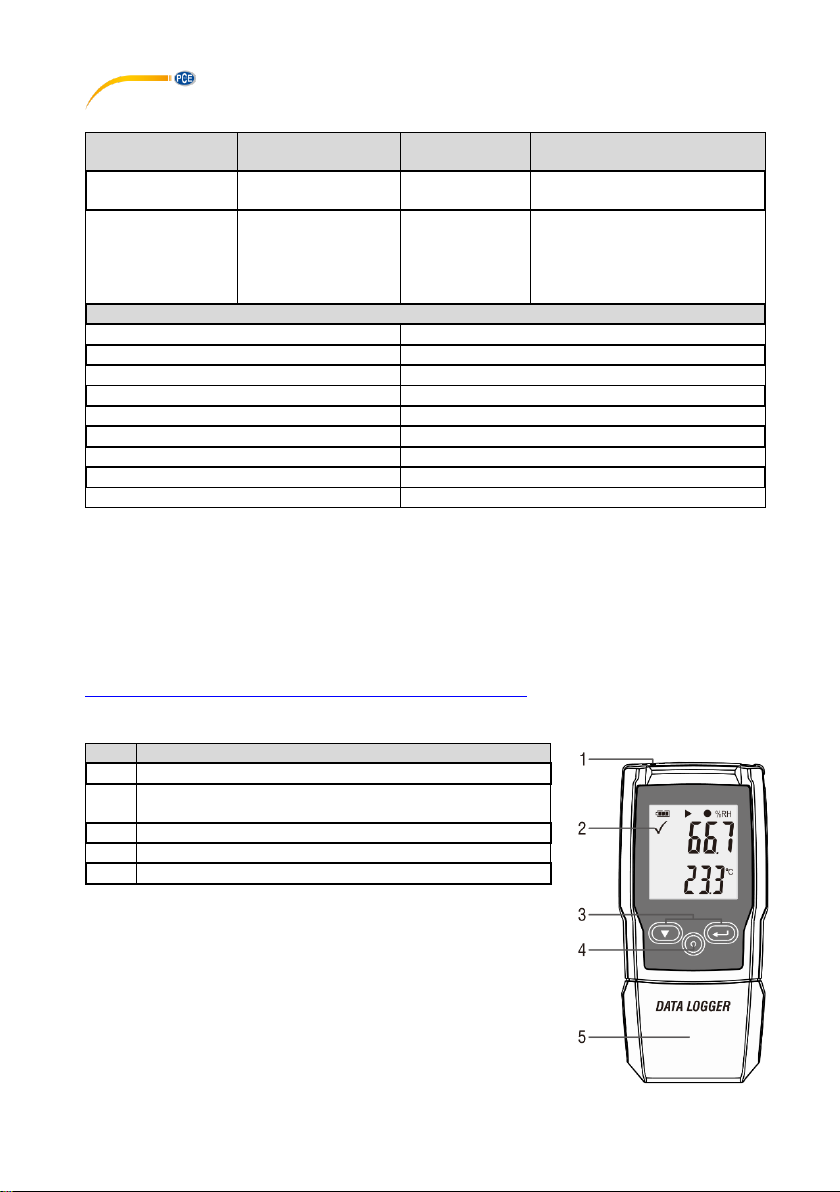
© PCE Instruments
2
2 Specifications
Measurement
function
Measurement
range
Resolution
Accuracy
Temperature
-30 … 60 °C
0.1 °C
<0 °C: ±1 °C
<60 °C: ±0.5 °C
Air humidity
0 ... 100 % RH
0.1 % RH
0 ... 20 % RH: 5 %
20 ... 40 % RH: 3.5 %
40 ... 60 % RH: 3 %
60 ... 80 % RH: 3.5 %
80 ... 100 % RH: 5 %
Further specifications
Memory
20010 measured values
Measuring rate / storage interval
adjustable 2 s, 5 s, 10 s ... 24h
Start-stop
adjustable, immediately or when key is pressed
Status display
via symbol on the display
Display
LC display
Power supply
CR2032 battery
Interface
USB
Dimensions
75 x 35 x 15 mm
Weight
approx. 35 g
3 Scope of delivery
1 x PCE-HT 72
1 x wrist strap
1 x CR2032 battery
1 x user manual
The software can be downloaded here:
https://www.pce-instruments.com/english/download-win_4.htm
4 Device description
No.
Description
1
Sensor
2
Display when the limit value is reached,
additionally indicated with red and green LED
3
Keys for operation
4
Mechanical switch to open the housing
5
USB port to connect to a computer
Page 5
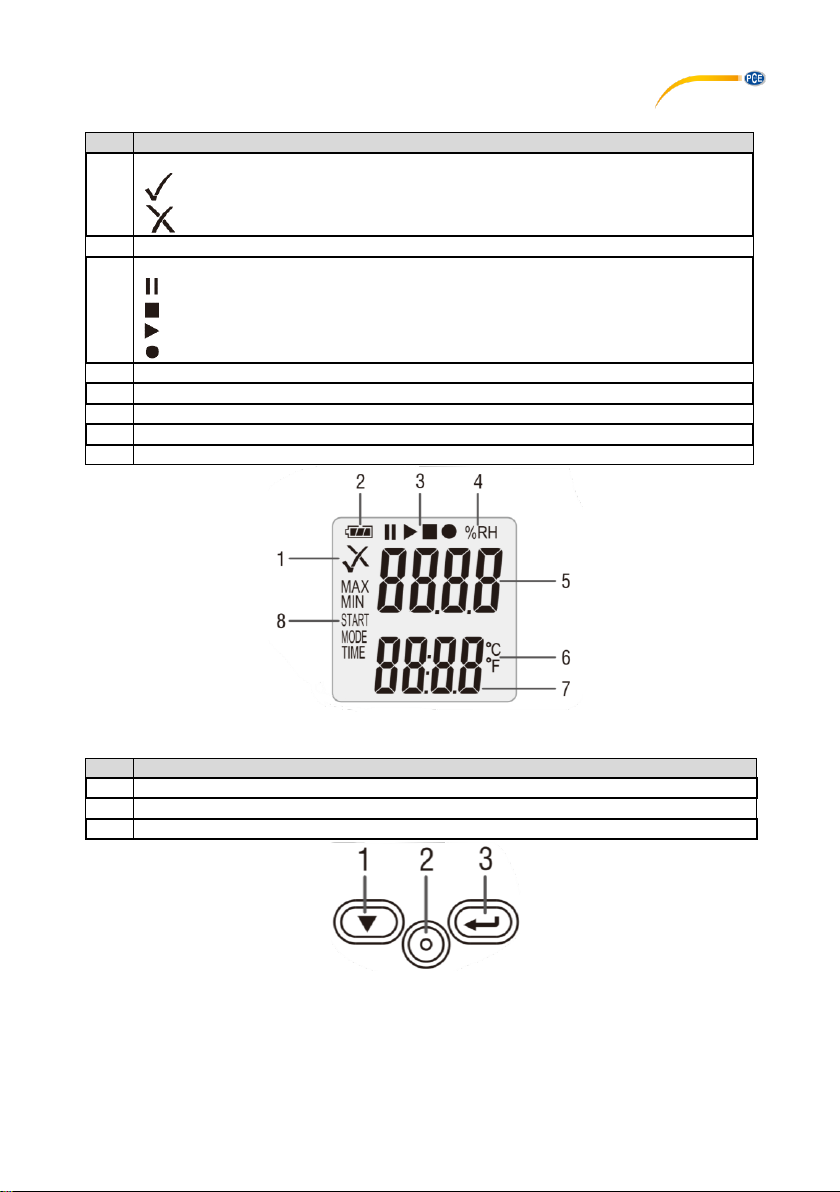
© PCE Instruments
3
5 Display description
No.
Description
1
Alarm limit value indicator
Measured value is within the set limits
Measured value is outside the set limits
2
Battery status indicator
3
Recording indicator
Measuring device in standby mode
Recording stopped
Recording started
Appears after setting
4
Humidity unit
5
Humidity measured value
6
Temperature unit
7
Temperature display
8
Function display
6 Key Assignment
No.
Description
1
Down key
2
Mechanical key for opening the housing
3
Enter key
Page 6

© PCE Instruments
4
7 Insert / change battery
To insert or change the battery, the housing must first be opened. To do this, first press the
mechanical key "1". Then you can remove the housing. You can now insert the battery on the
back or replace it if necessary. Use a CR2450 battery.
The battery status indicator allows you to check the current power of the inserted
battery.
Page 7

© PCE Instruments
5
8 Software
To make settings, first install the software for the measuring device. Then connect the meter to
the computer.
Symbol
Description
Open measurement sequences saved via the software
Save measurement sequences recorded via the software
Read out sensors live
Download data stored in the meter
Settings for the measuring device and the software
Open software instructions
Change view between live data transmission and downloaded
measurement data
8.1 Carry out settings of the data logger
To make settings now, go to Settings. Under the tab "Datalogger", you can make settings for the
measuring device.
Setting
Description
Current Time
The current time of the computer which is used for data
recording is displayed here.
Start Mode
Here you can set when the meter is to start recording data.
When "Manual" is selected, you can start recording by pressing
a key. When “Instant" is selected, recording starts immediately
after the settings have been overwritten.
Sample Rate
Here you can set the saving interval.
Max Point
The maximum possible data records that the measuring device
can save are displayed here.
Record Time
This shows you for how long the meter can record data until the
memory is full.
Enable high and low alarm
Activate the limit value alarm function by ticking the box.
Temperature / Humidity
High Alarm
Low Alarm
Set the alarm limits for temperature and humidity.
"Temperature" stands for the temperature measurement
"Humidity" stands for relative humidity
With "High Alarm", you set the desired upper limit value.
With "Low Alarm", you set the desired lower limit value.
Other
LED flash cycle
Via this function, you set the intervals at which the LED should
light up to indicate operation.
Temperature Unit
Here you set the temperature unit.
LoggerName:
Here you can give the data logger a name.
Humidity Unit:
The current ambient humidity unit is displayed here. This unit
cannot be changed.
Page 8

© PCE Instruments
6
Default
You can reset all settings with this key.
Setup
Click on this button to save all settings you have made.
Cancel
You can cancel the settings with this button.
8.2 Live data settings
To make settings for live data transmission, go to the "REAL Time" tab in the settings.
Function
Description
Sample rate (s)
Here you set the transmission rate.
Max
Here you can enter the maximum number of values to be
transmitted.
Temperature Unit
Here you can set the temperature unit.
Humidity Unit
The current unit for the ambient humidity is displayed here. This
unit cannot be changed.
Default
You can reset all settings with this button.
Setup
Click on this button to save all settings you have made.
Cancel
You can cancel the settings with this button.
Page 9

© PCE Instruments
7
8.3 Diagram of the software
You can move the diagram with the mouse. To zoom into the diagram, keep the "CTRL" key
pressed. You can now zoom into the diagram using the scroll wheel on your mouse. If you click
on the diagram with the right mouse button, you will see more properties.
Via "Graph with markers", points for the individual data records can be displayed on the graph.
Page 10

© PCE Instruments
8
Function
Description
Copy
Graph is copied to the buffer
Save Image As...
Graph can be saved in any format
Page Setup...
Here you can make settings for printing
Print...
Here you can print the graph directly
Show Point Values
If the function "Graph with markers" is active, the measured values can
be displayed via "Show Point Values" as soon as the mouse pointer is
on this point.
Un-Zoom
The zoom goes one step back
Undo All Zoom/Pan
The entire zoom is reset
Set Scale to Default
Scaling is reset
Page 11

© PCE Instruments
9
9 Start and stop manual recording
To use the manual mode, perform the following procedure:
No.
Description
1
First set the meter using the software.
2
After the upload, the display shows "Start Mode" and .
3
Now press the key for two seconds to start recording.
4
This indicates that recording has been started.
To cancel the measurement now, proceed as follows:
No.
Description
1
Here you are informed that the recording has started.
2
Now briefly press the key.
3
The display now shows "MODE" and "STOP".
4
Now press and hold the key.
5
Normal measurement was resumed and the display shows .
Important: When recording is finished, the measuring device must be reconfigured. It is therefore
not possible to resume recording.
10 Display remaining recording time
To view the remaining recording time, briefly press the key during recording. The remaining
time is displayed under "TIME".
Important: This display does not take the battery into account.
Page 12

© PCE Instruments
10
11 Lowest and highest measured value
To display the lowest and highest measured values, press the key briefly during the
measurement.
To display the measured values again, press the key again or wait for 1 minute.
12 Data output via PDF
To receive the recorded data directly as a PDF, all you need to do is connect the measuring
device to the computer. A mass data memory is then displayed on the computer. From there you
can get the PDF file directly.
Important: The PDF is only generated when the measuring device is connected. Depending on
the data volume, it may take about 30 minutes until the mass data memory with the PDF file is
displayed.
Under "Logger Name:", the name saved in the software is displayed. The configured alarm limit
values are also saved to the PDF.
Page 13

© PCE Instruments
11
Page 14

© PCE Instruments
12
13 LED status display
LED
Action
Flashing
green
Data recording
Flashing
red
- Measured value outside the limits during data recording
- Manual mode started. Meter is waiting for the start by the user
- Memory is full
- Data recording was cancelled by pressing a key
Double
flashing in
green
- Settings were successfully applied
- Firmware was successfully applied
14 Perform firmware upgrade
To perform a firmware upgrade, first install the battery. Now briefly press the key. The display
shows "up". Now press and hold the key for approx. 5 seconds until "USB" additionally
appears on the display. Now connect the test instrument to the computer. A folder (mass data
memory) now appears on the computer. Insert the new firmware there. The update starts
automatically. After the transfer and installation, you can disconnect the measuring device from
the computer. A red LED glows during the update. This process takes about 2 minutes. After the
update, the measurement will resume normally.
15 Delete all saved data
To delete all data on the meter, hold down the keys and connect the data logger to the
computer at the same time. The data will now be deleted. If no connection has been established
within 5 minutes, you must reset the meter.
15.1 Factory settings
To reset the meter to the factory settings, press and hold the keys while the power is off.
Now switch on the meter by inserting the batteries or connecting the meter to the PC. The green
LED lights up during the reset. This process can take up to 2 minutes.
Page 15

© PCE Instruments
13
16 Warranty
You can read our warranty terms in our General Business Terms which you can find here:
https://www.pce-instruments.com/english/terms.
17 Disposal
For the disposal of batteries in the EU, the 2006/66/EC directive of the European Parliament
applies. Due to the contained pollutants, batteries must not be disposed of as household waste.
They must be given to collection points designed for that purpose.
In order to comply with the EU directive 2012/19/EU we take our devices back. We either re-use
them or give them to a recycling company which disposes of the devices in line with law.
For countries outside the EU, batteries and devices should be disposed of in accordance with
your local waste regulations.
If you have any questions, please contact PCE Instruments.
Page 16

© PCE Instruments
14
PCE Instruments contact information
Germany France Spain
PCE Deutschland GmbH PCE Instruments France EURL PCE Ibérica S.L.
Im Langel 4 23, rue de Strasbourg Calle Mayor, 53
D-59872 Meschede 67250 Soultz-Sous-Forets 02500 Tobarra (Albacete)
Deutschland France España
Tel.: +49 (0) 2903 976 99 0 Téléphone: +33 (0) 972 3537 17 Tel. : +34 967 543 548
Fax: +49 (0) 2903 976 99 29 Numéro de fax: +33 (0) 972 3537 18 Fax: +34 967 543 542
info@pce-instruments.com info@pce-france.fr info@pce-iberica.es
www.pce-instruments.com/deutsch www.pce-instruments.com/french www.pce-instruments.com/espanol
United Kingdom Italy Turkey
PCE Instruments UK Ltd PCE Italia s.r.l. PCE Teknik Cihazları Ltd.Şti.
Unit 11 Southpoint Business Park Via Pesciatina 878 / B-Interno 6 Halkalı Merkez Mah.
Ensign Way, Southampton 55010 Loc. Gragnano Pehlivan Sok. No.6/C
Hampshire Capannori (Lucca) 34303 Küçükçekmece - İstanbul
United Kingdom, SO31 4RF Italia Türkiye
Tel: +44 (0) 2380 98703 0 Telefono: +39 0583 975 114 Tel: 0212 471 11 47
Fax: +44 (0) 2380 98703 9 Fax: +39 0583 974 824 Faks: 0212 705 53 93
info@pce-instruments.co.uk info@pce-italia.it info@pce-cihazlari.com.tr
www.pce-instruments.com/english www.pce-instruments.com/italiano www.pce-instruments.com/turkish
The Netherlands China Hong Kong
PCE Brookhuis B.V. PCE (Beijing) Technology Co., Limited PCE Instruments HK Ltd.
Institutenweg 15 1519 Room, 6 Building Unit J, 21/F., COS Centre
7521 PH Enschede Zhong Ang Times Plaza 56 Tsun Yip Street
Nederland No. 9 Mentougou Road, Tou Gou District Kwun Tong
Telefoon: +31 (0)53 737 01 92 102300 Beijing, China Kowloon, Hong Kong
info@pcebenelux.nl Tel: +86 (10) 8893 9660 Tel: +852-301-84912
www.pce-instruments.com/dutch info@pce-instruments.cn jyi@pce-instruments.com
www.pce-instruments.cn www.pce-instruments.cn
United States of America
PCE Americas Inc.
1201 Jupiter Park Drive, Suite 8
Jupiter / Palm Beach
33458 FL
USA
Tel: +1 (561) 320-9162
Fax: +1 (561) 320-9176
info@pce-americas.com
www.pce-instruments.com/us
