
PX100
User Guide 1.0
Page 1 of 50
PX100
USER GUIDE
Model: PX100
Version 1.0
User Manual
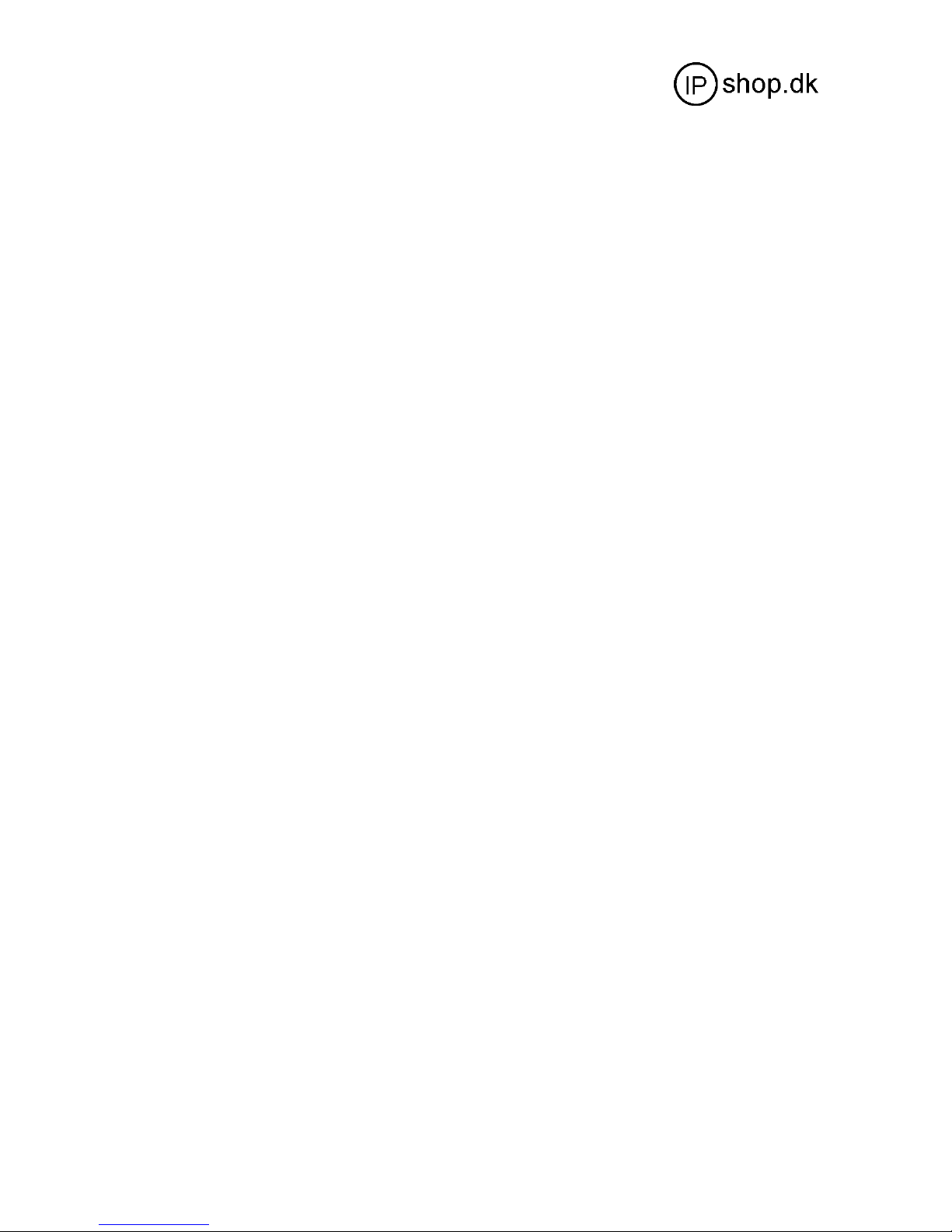
PX100
User Guide 1.0
Page 2 of 50
Index
INDEX ........................................................................................................................................................................... 2
ABOUT THIS MANUAL ............................................................................................................................................................ 5
COPYRIGHT DECLARATIONS...................................................................................................................................................... 5
TRADEMARKS........................................................................................................................................................................ 5
SAFETY INSTRUCTIONS ............................................................................................................................................................ 5
WARRANTY .......................................................................................................................................................................... 6
Note..............................................................................................................................................................................................6
INTRODUCTION PX100 ................................................................................................................................................. 7
PX100 SPECIFICATION................................................................................................................................................... 8
IP PHONE KEY SPECIFICATION: ................................................................................................................................................. 8
IP SPECIFICATION................................................................................................................................................................... 8
CONFIGURATION MANAGEMENT .............................................................................................................................................. 9
HARDWARE SPECIFICATION...................................................................................................................................................... 9
Front Panel Led indicators ............................................................................................................................................................ 9
Rear Panel................................................................................................................................................................................... 10
PACKET CONTENT ................................................................................................................................................................ 10
INSTALLATION: .................................................................................................................................................................... 11
Connecting to a PC / IPPHONE: ..................................................................................................................................................11
Connecting to an External Ethernet Hub or Switch: ...................................................................................................................11
QUICK START ...................................................................................................................................................................... 13
How to set your network environment?.....................................................................................................................................13
How to configure PX100? ...........................................................................................................................................................13
WIZARD SETUP ................................................................................................................................................................... 13
Setup 1. WAN type ..................................................................................................................................................................14
Setup 2. NAT setup.................................................................................................................................................................. 15
Setup 3. IP PBX Setup .............................................................................................................................................................. 16
NETWORK SETUP .........................................................................................................................................................17
WAN SETTINGS .................................................................................................................................................................. 17
Static IP.......................................................................................................................................................................................18
DHCP...........................................................................................................................................................................................19
PPPoE..........................................................................................................................................................................................19
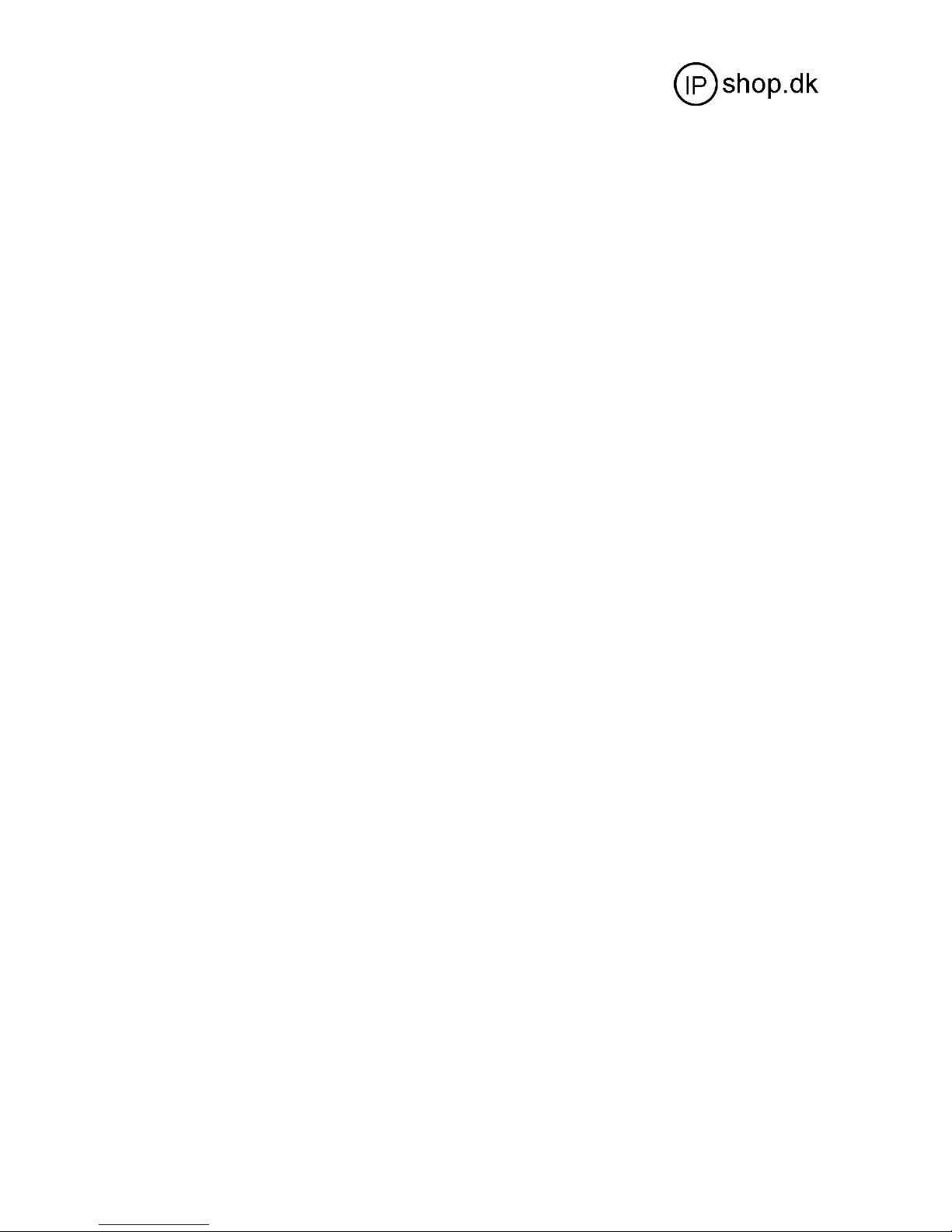
PX100
User Guide 1.0
Page 3 of 50
Host Name.................................................................................................................................................................................. 20
WAN Port MAC ...........................................................................................................................................................................20
MTU and MRU............................................................................................................................................................................21
DNS Server ..................................................................................................................................................................................21
Ping From WAN ..........................................................................................................................................................................22
LAN Setting .................................................................................................................................................................................22
DNS Proxy ................................................................................................................................................................................... 23
LAN SETTING...................................................................................................................................................................... 23
DHCP SERVER SETTING ........................................................................................................................................................ 24
STATIC ROUTER.................................................................................................................................................................... 25
NAT SETTING ..................................................................................................................................................................... 26
NAT Setting ................................................................................................................................................................................. 27
Virtual Server Setting..................................................................................................................................................................28
Port Trigger................................................................................................................................................................................. 28
PACKET FILTER ..................................................................................................................................................................... 30
URL FILTER......................................................................................................................................................................... 31
SECURITY ........................................................................................................................................................................... 31
UPNP ............................................................................................................................................................................... 32
DDNS............................................................................................................................................................................... 32
SNMP .............................................................................................................................................................................. 33
PX100 ........................................................................................................................ERROR! BOOKMARK NOT DEFINED.
SIP BASIC SETTINGS.............................................................................................................................................................. 35
USER EXTENSIONS SETTING.................................................................................................................................................... 37
Extensions List ............................................................................................................................................................................37
Edit Extension Page..................................................................................................................................................................... 38
INCOMING RULES ................................................................................................................................................................ 39
RECORD VOICE MENU .......................................................................................................................................................... 40
CALL PARKING..................................................................................................................................................................... 41
ATTENDANT EXTENSION........................................................................................................................................................ 42
DIALING RULES.................................................................................................................................................................... 42
GENERAL SETTING................................................................................................................................................................ 44
MANAGEMENT ............................................................................................................................................................46
ADMIN ACCOUNT ................................................................................................................................................................ 46
DATE & TIME ...................................................................................................................................................................... 47
PING TEST .......................................................................................................................................................................... 48
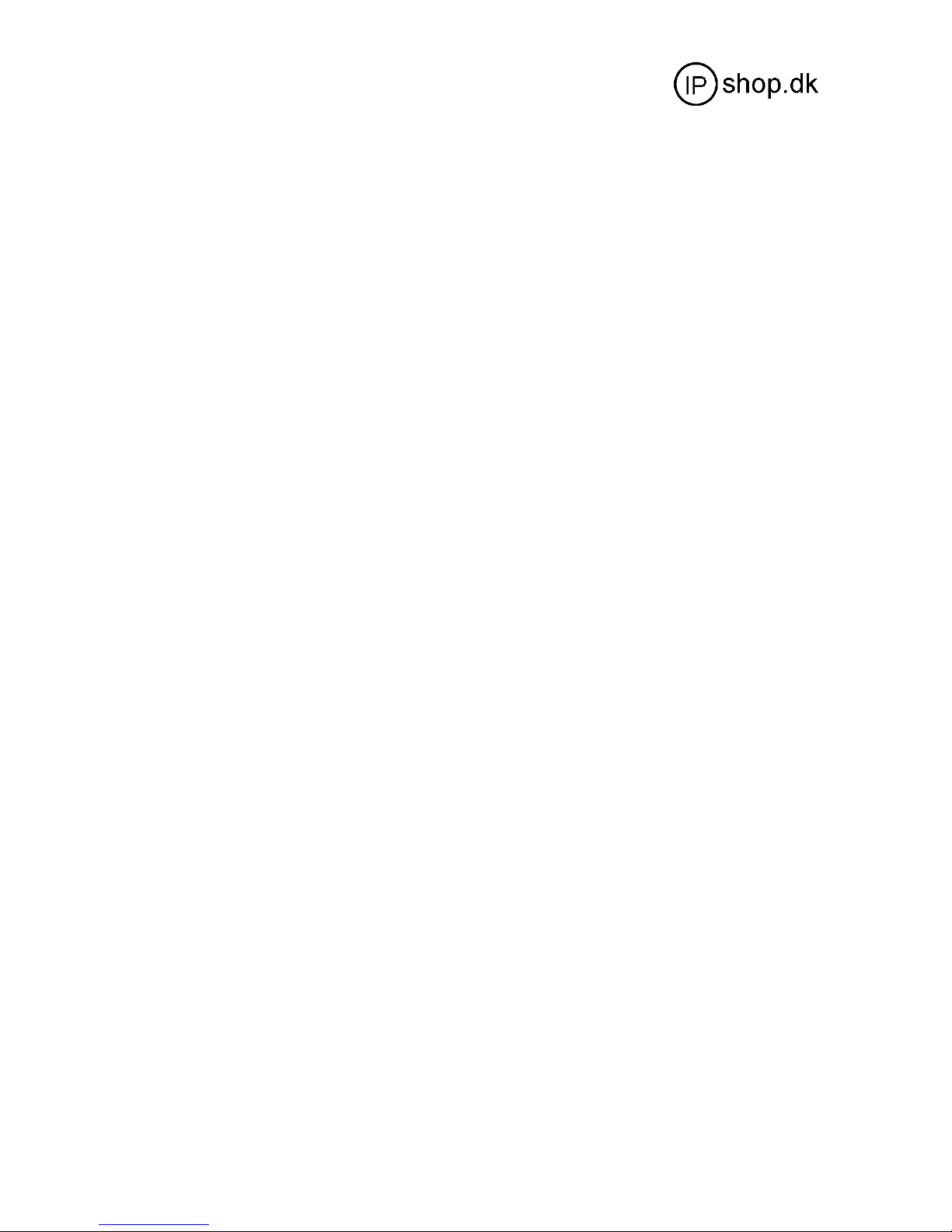
PX100
User Guide 1.0
Page 4 of 50
SAVE & RESTORE................................................................................................................................................................. 48
FACTORY DEFAULT................................................................................................................................................................ 49
FIRMWARE UPDATE.............................................................................................................................................................. 49
PX100 SCENARIO APPLICATION SAMPLE......................................................................................................................50

PX100
User Guide 1.0
Page 5 of 50
PREFACES
About This Manual
This manual is designed to assist users in using PX100. Information in this document has been carefully
checked for accuracy; however, no guarantee is given as to the correctness of the contents. The information
contained in this document is subject to change without notice.
Copyright Declarations
Copyright 2006 Telephony Corporation. All rights reserved. This publication contains information that is
protected by copyright. No part may be reproduced, transmitted, transcribed, stored in a retrieval system, or
translated into any language without written permission from the copyright holders.
Trademarks
Products and Corporate names appearing in this manual may or not be registered trademarks or copyrights of
their respective companies, and are used only for identification or explanation and to the owners’ benefit,
without to infringe.
Safety Instructions
The most careful attention has been devoted to quality standards in the manufacture of the PX100. Safety is a
major factor in the design of every set. But, safety is your responsibility too.
Use only the required power voltage. Power Input: AC 100-240V, 50-60Hz
To reduce the risk of electric shock, do not disassemble this product. Opening or removing covers
may expose the PX100 to hazardous voltages. Incorrect reassembly can cause electric shock
when this product is subsequently used.
Never push objects of any kind into the equipment through housing slots since they may touch
hazardous voltage points or short out parts those could result in a risk of electric shock. Never
spill liquid of any kind on the product. If liquid is spilled, please refer to the proper service
personnel.
Use only Unshielded Twisted Pair (UTP) Category 5 Ethernet cable to RJ-45 port of the PX100.

PX100
User Guide 1.0
Page 6 of 50
Warranty
We warrant to the original end user (purchaser) that the PX100 PBX will be free from any defects in
workmanship or materials for a period of one (1) years from the date of purchase from the dealer. Please keep
your purchase receipt in a safe place as it serves as proof of date of purchase. During the warranty period, and
upon proof of purchase, should the product have indications of failure due to faulty workmanship and/or
materials, we will, at our discretion, repair or replace the defective products or components, without charge for
either parts or labor, to whatever extent we deem necessary to re-store the product to proper operating
condition. Any replacement will consist of a new or re-manufactured functionally equivalent product of equal
value, and will be offered solely at our discretion. This warranty will not apply if the product is modified, misused,
tampered with, damaged by an act of God, or subjected to abnormal working conditions. The warranty does not
cover the bundled or licensed software of other vendors.
Defects which do not significantly affect the usability of the product will not be covered by the warranty. We
reserve the right to revise the manual and online documentation and to make changes from time to time in the
contents hereof without obligation to notify any person of such revision or changes.
Note
Repair or replacement, as provided under this warranty, is the exclusive remedy of the purchaser. This
warranty is in lieu of all other warranties, express or implied, including any implied warranty of merchantability
or fitness for a particular use or purpose. We shall in no event be held liable for indirect or consequential
damages of any kind of character to the purchaser.
To obtain the services of this warranty, contact us for your Return Material Authorization number (RMA).
Products must be returned Postage Prepaid. It is recommended that the unit be insured when shipped. Any
returned products without proof of purchase or those with an out-dated warranty will be repaired or replaced
and the customer will be billed for parts and labor. All repaired or replaced products will be shipped by us to the
corresponding return address, Postage Paid. This warranty gives you specific legal rights, and you may also
have other rights that vary from country to country.
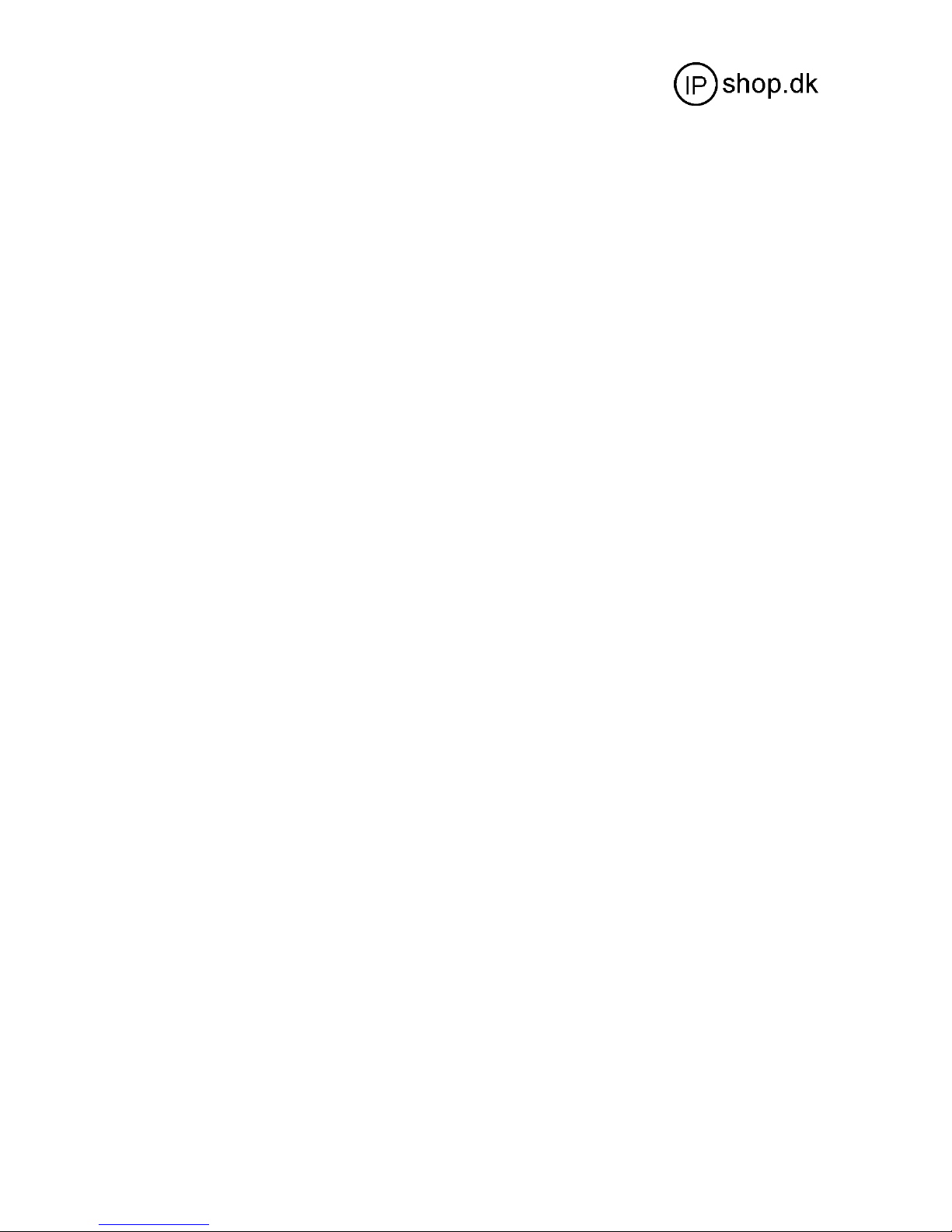
PX100
User Guide 1.0
Page 7 of 50
Introduction PX100
PX100 has successfully combined the rich features of IP-PBX with built-in SIP Proxy Server to provide high
effective, efficient and economical Voice over IP solution for SOHO to small enterprises users.
Users are able to integrate various VoIP networks into one total solution, as PX100 works with SIP compatible
telephony devices (IP Phone, Soft Phone, Gateway, Wi-Fi Gateway, GSM Gateway), and allow more flexibility
on business telephone system layout.
The following sections will provide users a comprehensive but straightforward user guides to PX100. The
sections covered the basic web configuration, setup procedures, and PBX setup and so on.
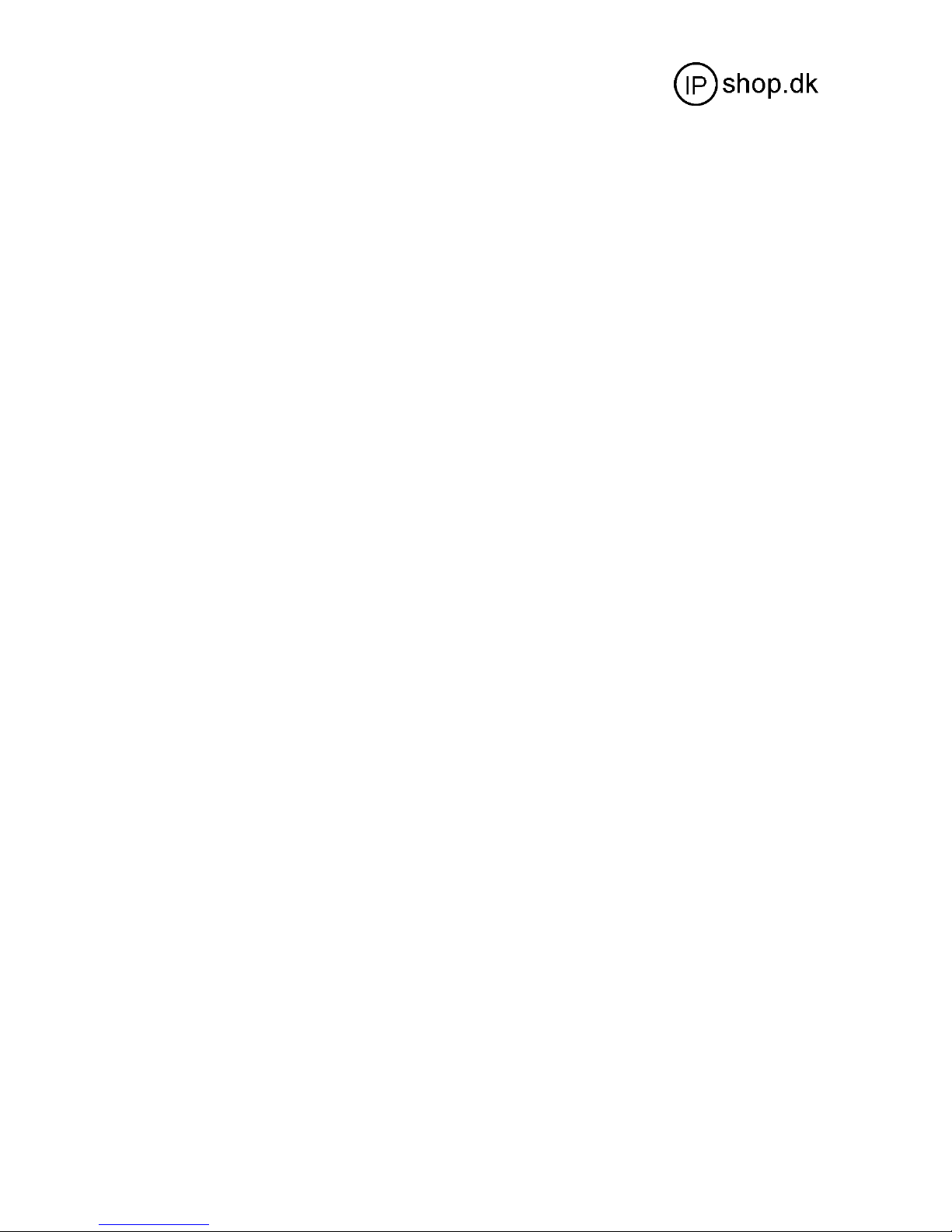
PX100
User Guide 1.0
Page 8 of 50
I-PBX Specification
IP Phone Key Specification:
1. Voice Codec: G.711 (A-law / µ-law), G.726, GSM, iLBC.
2. Call Waiting Music on hold / Resume
3. Call Transfer
4. Call Forward: Direct ( IP-Phone , Web Control )
5. Call Forward: On Busy Forward ( IP-Phone , Web Control )
6. Call Forward: No answer Forward ( IP-Phone , Web Control )
7. Call Group (from Incoming call )
8. Call Pickup (IP-Phone dial pickup , same group)
9. Auto-attendant (incoming call)
10. 3-Way Conference
11. Outgoing dial authentication
12. Caller ID
13. Call Pack
14. Dial Voice mail control (Message to Email / Voice to Email)
IP Specification
1. SIP (RFC 3261) , SDP (RFC 2327), Symmetric RTP,
2. Build-in SIP Server (for 20 Users Registrations) ,Service providers (for 6 Services providers).
3. Voice Codec: G.711 (A-law / µ-law), G.726 (16, 24, 32, 40 Kbps) , GSM ,ILBC .
4. DTMF Support: DTMF Relay, info, In-band.
5. LAN : NAT, DHCP Server
6. WAN: PPPoE client, DHCP client, Fix IP Address, DDNS client
7. Network Address Translation: Providing build-in NAT router function.
8. Static Routing
9. Virtual DMZ
10. Port Mapping
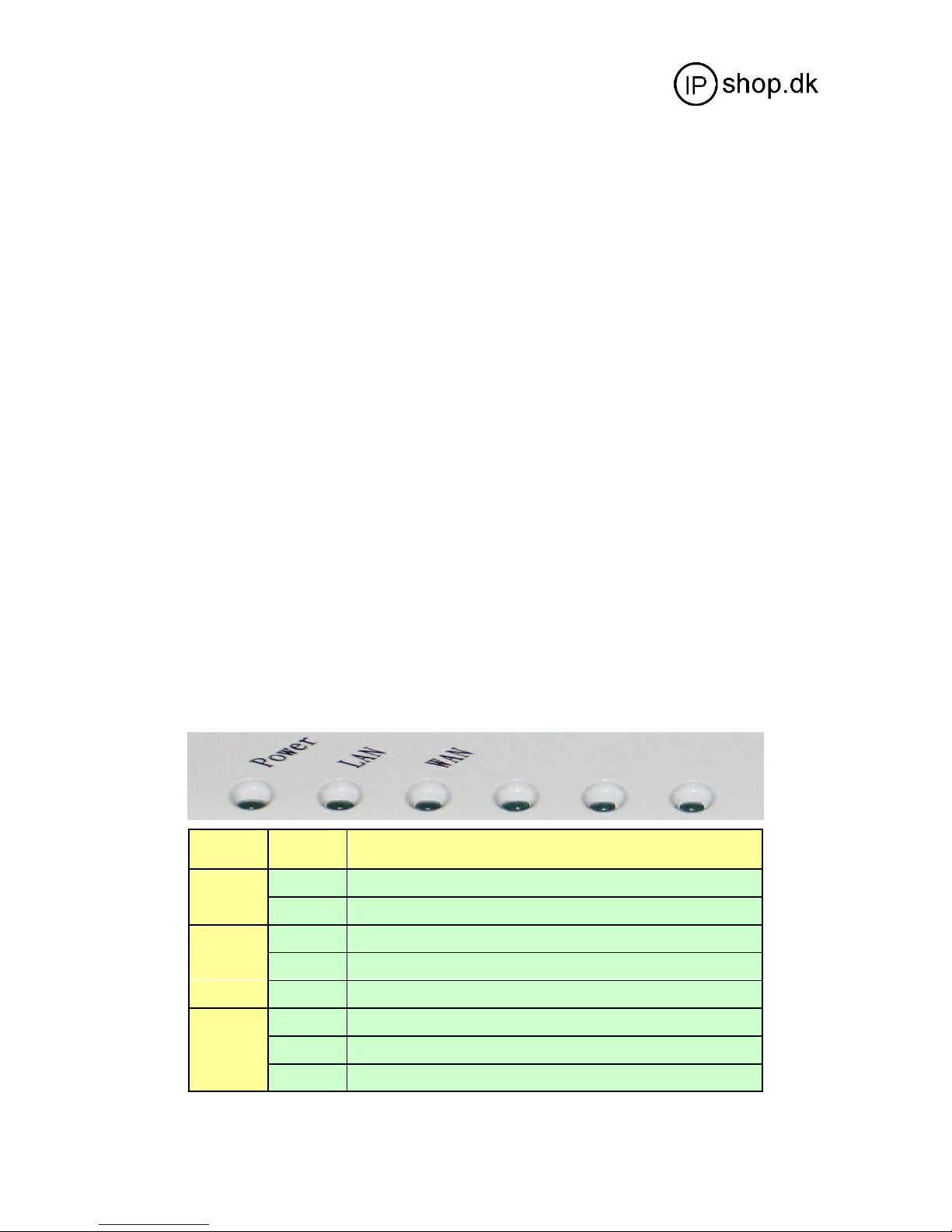
PX100
User Guide 1.0
Page 9 of 50
Configuration Management
1. Web-based Graphical User Interface
2. Remote management over the IP Network.
3. Web firmware upgrade.
4. Backup and Restore Configuration file.
Hardware Specification
1. WAN: 1 x RJ-45 connectors used on 10BaseT and 100BaseTX networks.
2. LAN: 1 x RJ-45 connectors used on 10BaseT and 100BaseTX networks.
3. LED: 1 LED for Power Status / 1 LED for WAN Status / 1 LED for LAN Status.
4. AC power : AC100V-240V, DC12V/1.5A,50/60 Hz
5. Temperature: 0°C ~ 40°C (Operation)
6. Humidity: up to 90% non-condensing
7. Emission: FCC Part 15 Class B, CE Mark
8. Dimension : 170 x 100 x 35 mm
9. Weight: 165g
Front Panel Led indicators
Indicator Status Description
ON PBX Power ON
Power
OFF PBX Power OFF
ON PBX network connection established.
WAN Port
Flashing Data traffic on cable network
OFF Waiting for network connection
ON LAN is connected successfully
LAN Port
Flashing Data is transmitting
OFF Ethernet not connected to PC
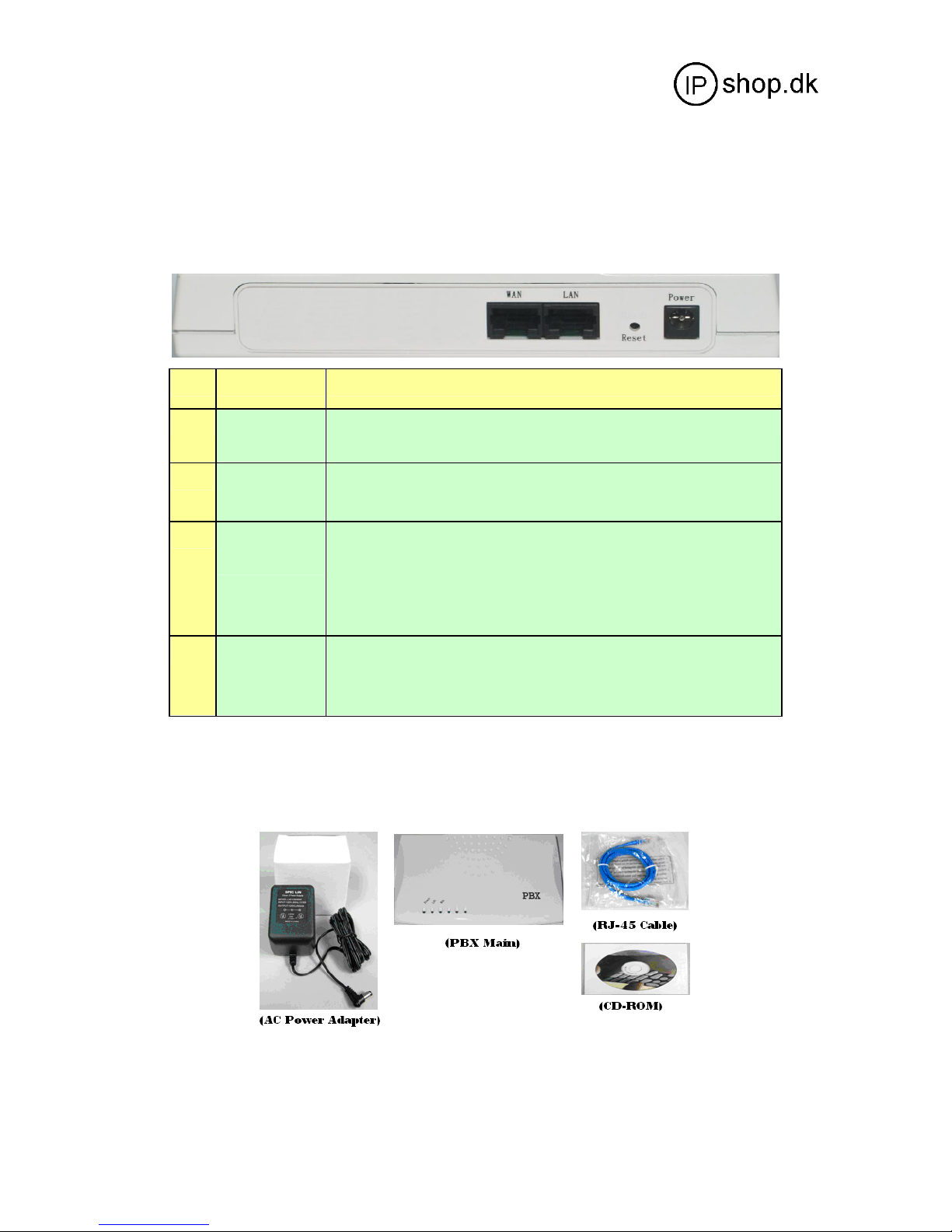
PX100
User Guide 1.0
Page 10 of 50
Rear Panel
Item
Status Description
1
AC power (DC
in 12V)
A power supply cable is inserted
2
Reset (Reset
Button)
Push this button until 3 seconds, and PX100
will be set to factory
default configuration.
3
WAN (Wide
Area network)
Connect to the netw
ork with an Ethernet cable. This port allows your
PX100 to b
e connected to an Internet Access device, e.g. router,
cable modem, ADSL modem, through a networking cable with RJ-
45
connectors used on 10BaseT and 100BaseTX networks.
4
LAN (Local
Area network)
Connect to PC with Ethernet cable. 1 port allows your PC o
r
Switch/Hub to be connected to the PX100
through a networking cable
with RJ-45 connectors used on 10BaseT and 100BaseTX networks.
Packet Content
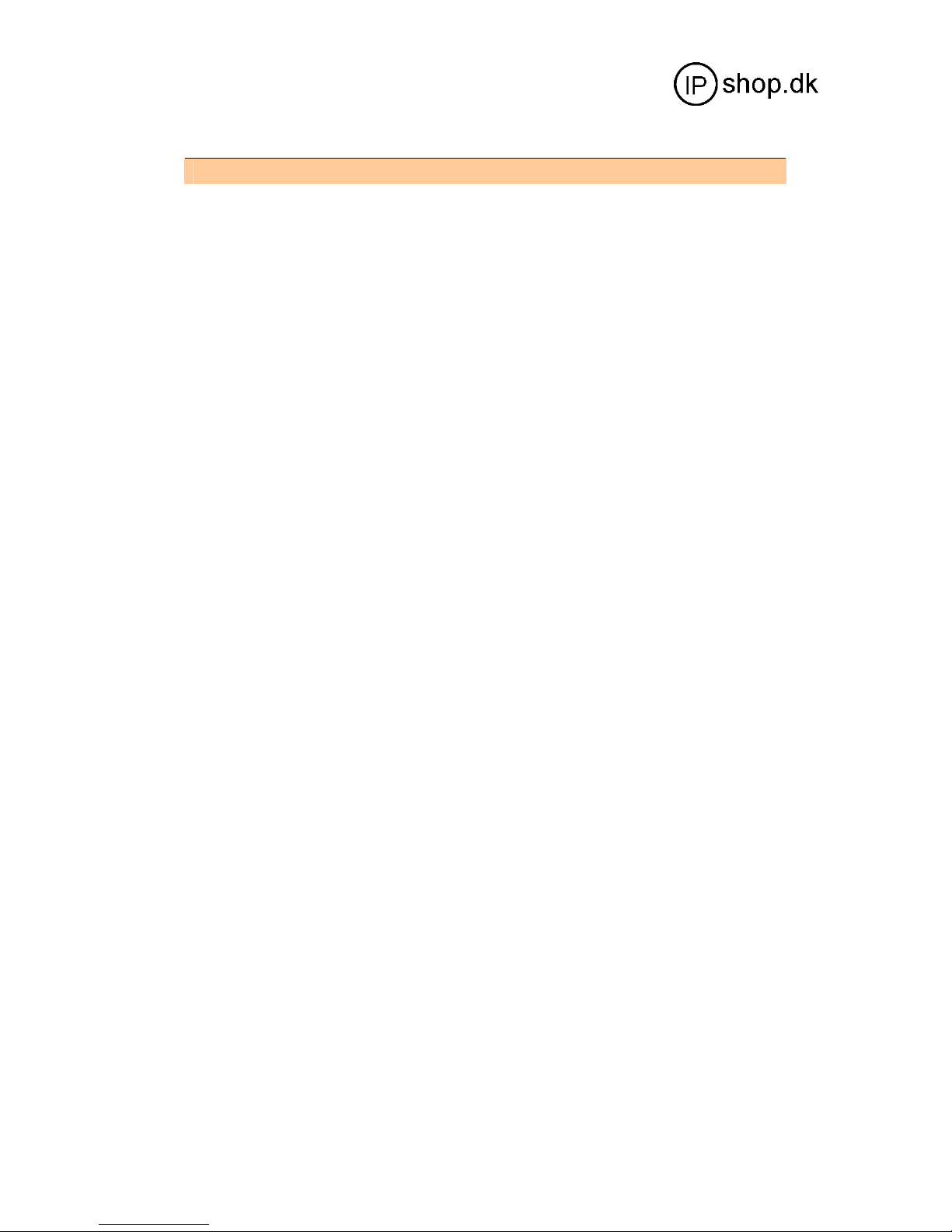
PX100
User Guide 1.0
Page 11 of 50
The PX100 packet contents:
PX100(PX100 / WPX100
Series)
X1
RJ-45 Cable X1
AC Power Adapter (12V) X1
CD-Rom(User manual) X1
Installation:
First, connect the 12V DC IN to the power outlet with power adaptor.
Connecting to a PC / IPPHONE:
1. Connect the Ethernet cable (with RJ-45 connector) to LAN port.
2. Connect the other end of the Ethernet cable to your PC’s installed network interface card (NIC).
Connecting to an External Ethernet Hub or Switch:
1. Connect the Ethernet cable (with RJ-45 connector) to WAN port.
2. Connect the other end of the Ethernet cable to DSL/Cable modem or the external Ethernet hub or switch.
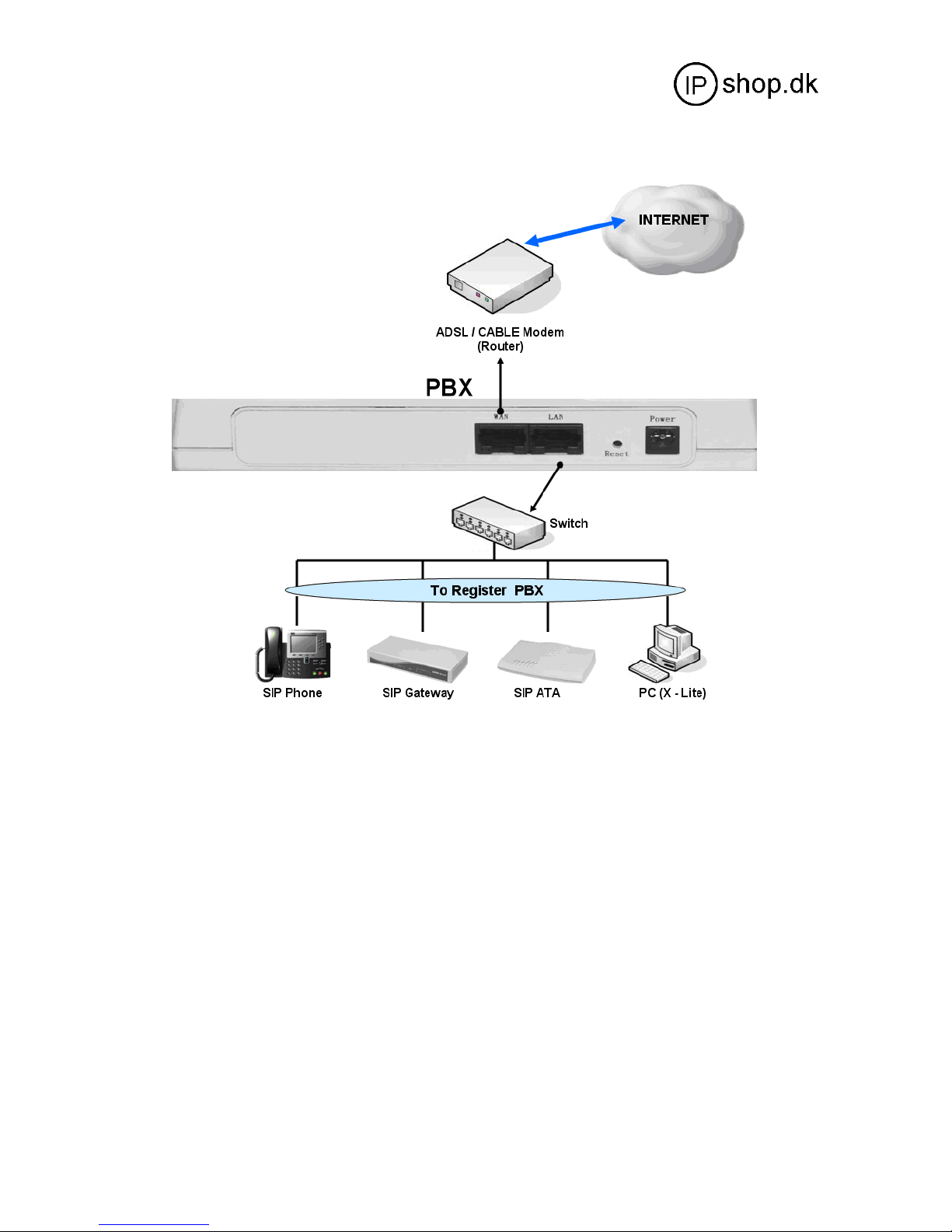
PX100
User Guide 1.0
Page 12 of 50
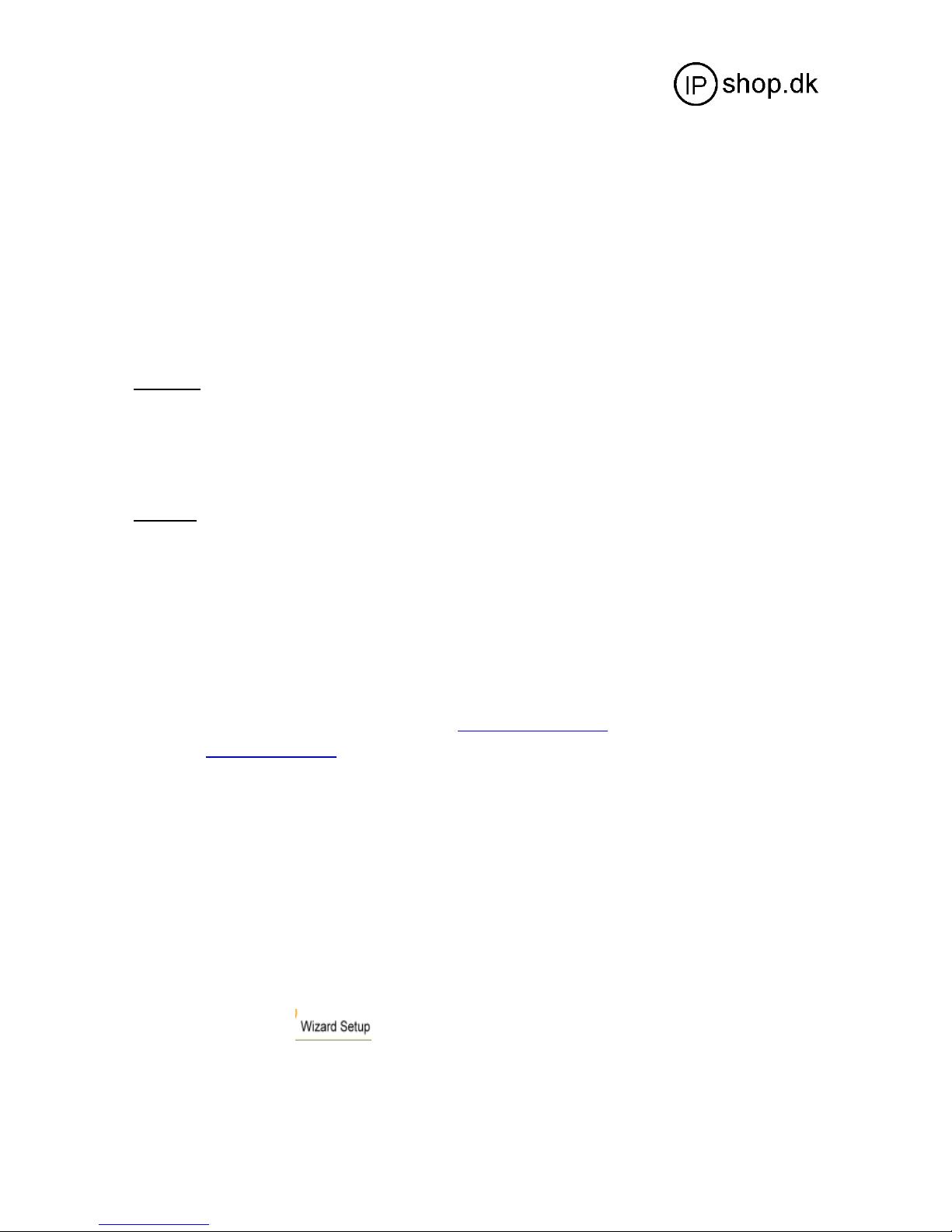
PX100
User Guide 1.0
Page 13 of 50
Quick Start
How to set your network environment?
PX100 default network environment:
For WAN:
IP: 192.168.1.1
Subnet mask: 255.255.0.0
Default Gateway: 192.168.1.254
For LAN:
IP: 222.222.222.1
Subnet mask: 255.255.0.0
Default Gateway: 222.222.222.254
How to configure PX100?
1. Configure your PC or NB to the same subnet with PX100.
2. Use web browser ( IE / Firefox ) link to url: http://192.168.1.1:8888 (If you connect to LAN port, link to
url: http://222.222.222.1 )
3. Login user name: admin
4. Login password: admin
5. Use this web configuration interface to configure all system functionality; firstly you should change the
WAN network environment to yours.
Wizard Setup
Wizard for Quick Setup of the PX100, after finishing the authentication, the Main menu will display 3 parts of
configuration, please click “ ” to enter quick start
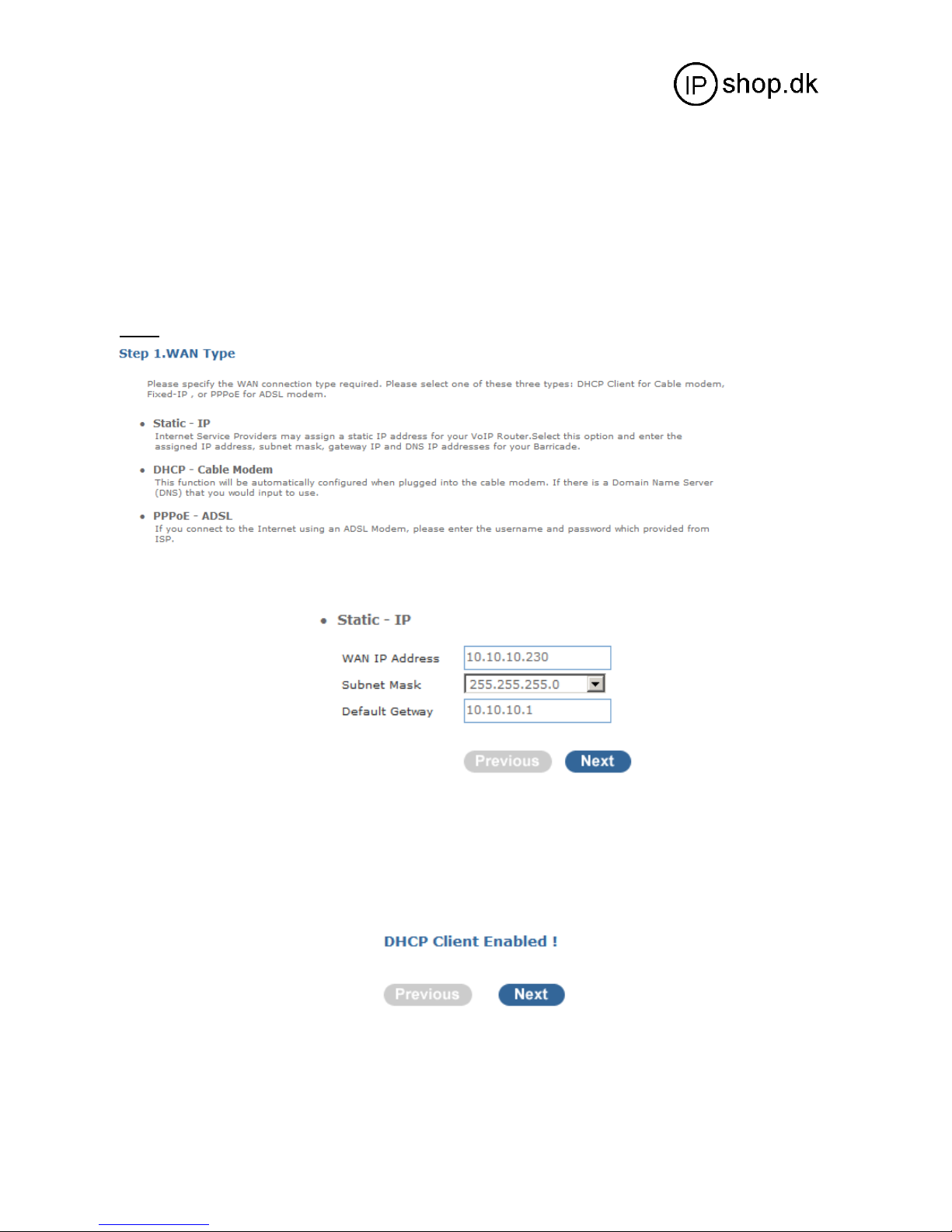
PX100
User Guide 1.0
Page 14 of 50
Setup 1. WAN type
The following sections will explain more details of WAN Port Internet access and broadband access setup.
When you click “WAN Type” from within the Wizard Setup, the following setup page will be show.
Three methods are available for Internet Access:
I. Fixed – IP User: If you are a leased line user with a fixed IP address, fill out the following items with the
information provided by your ISP.
WAN IP Address : check with your ISP provider
Subnet Mask : check with your ISP provider
Default Gateway : check with your ISP provider
II. DHCP – Cable Modem User : Get WAN IP Address automatically
IP Address: If you are connected to the Internet through a Cable modem line then a dynamic IP address
will be assigned.

PX100
User Guide 1.0
Page 15 of 50
III. ADSL Dial-Up User (PPPoE Enable): Some ISP's provide DSL-based service and use PPPoE to
establish communication link with end-users. If you are connected to the Internet through a DSL line,
check with your ISP to see if they use PPPoE. If they do, you need to select this item.
PPPoE User Name: Enter User Name provided by your ISP
PPPoE Password: Enter Password provided by your ISP
Confirmation Password: Enter Password to confirm again
Setup 2. NAT setup
NAT (Network Address Translation) is a method of connecting multiple computer's to the Internet using one
IP address.
LAN IP Address: Private IP address for connecting to a local private network (Default: 222.222.222.1).
Subnet Mask: Subnet mask for the local private network (Default: 255.255.255.0).
DHCP Server: Enable to open LAN port DHCP server.
Assigned DHCP IP Address: DHCP server range from start IP to end IP.
DHCP IP Lease Time: Client to ask DHCP server refresh time, range from 60 to 86400 seconds

PX100
User Guide 1.0
Page 16 of 50
Setup 3. IP PBX Setup
The PX100 allows multiple ITSP providers / User Extensions registration by simply fill-in the required
information in the provided table. . .
Service Provider:
Caller ID: service provider name
Username: Input Provider name
Password: Input Provider password
Host: Input Providers server address
Port: Providers server port
User Extensions
User Extension: Input Extension number
Password: Input Extension password
Caller id: Input Extension caller id
After completing the wizard setup, click “Finish” button, The PX100 will save configuration and reboot
PX100 automatically, after 30 – 40 seconds, you can re-load setting page again.

PX100
User Guide 1.0
Page 17 of 50
Network Setup
WAN Settings
WAN (Wide Area Network) is a network connection connecting one or more LANs together over some distance.
For example, the means of connecting two office buildings separated by several kilometers would be referred
to as a WAN connection. The size of a WAN and the number of distinct LANs connected to a WAN is not
limited by any definition. Therefore, the Internet may be called a WAN.
WAN Settings are settings that are used to connect to your ISP (Internet Service Provider). The WAN settings
are provided to you by your ISP and often times referred to as "public settings". Please select the appropriate
option for your specific ISP.
For most users, Internet access is the primary application. IP-PBX supports the WAN interface for internet
access and remote access. The following sections will explain more details of WAN Port Internet access and
broadband access setup. When you click “WAN Setting”, the following setup page will be shown. Three
methods are available for Internet Access.

PX100
User Guide 1.0
Page 18 of 50
Static IP
If you are a leased line user with a fixed IP address, enter in the IP address, subnet mask, gateway address,
and DNS (domain name server) address(es) provided to you by your ISP. Each IP address entered in the fields
must be in the appropriate IP form, which are four IP octets separated by a dot (x.x.x.x). The Router will not
accept the IP address if it is not in this format. Example: 168.95.1.2
IP Address: Check with your ISP provider.

PX100
User Guide 1.0
Page 19 of 50
Subnet Mask: Check with your ISP provider.
Default Gateway: Check with your ISP provider.
DHCP
Dynamic Host Configuration Protocol (DHCP), Dynamic IP (Get WAN IP Address automatically). If you are
connected to the Internet through a Cable modem line, then a dynamic IP will be assigned.
Note: WAN port gets the IP Address, Subnet Mask and default gateway IP address automatically, if DHCP
client is successful.
PPPoE
Point-to-Point Protocol over Ethernet (PPPoE). Some ISPs provide DSL-based services and use PPPoE to
establish communication link with end-users. If you are connected to the Internet through a DSL line, check
with your ISP to see if they use PPPoE. If they do, you need to make sure the following items, PPPoE User
name: Enter username provided by your ISP. PPPoE Password: Enter password provided by your ISP.

PX100
User Guide 1.0
Page 20 of 50
Host Name
The Host Name field is optional but may be required by some Internet Service Providers. The default host
name is the model number of the device. It is a computer that is connected to a TCP/IP network, including the
Internet. Each host has a unique IP address. Assign the domain name or IP address of your host computer.
When the host operating system is set up it is given a name. This name may reflect the prime use of the
computer. For example, a host computer that converts host names to IP addresses using DNS may be called
cvs.IP-PBX.com and a host computer that is a web server may be called www.IP-PBX.com. When we need to
find the host name from an IP address we send a request to the host using its IP address. The host will
respond with its host name.
WAN Port MAC
The MAC (Media Access Control) Address field is required by some Internet Service Providers (ISP). The
default MAC address is set to the MAC address of the WAN interface in the device. It is only necessary to fill
the field if required by your ISP.
The WAN port allows your voice gateway to be connected to an Internet Access Device, e.g. router, cable
modem, ADSL modem, through a CAT.5 twisted pair Ethernet Cable. MAC addresses are uniquely set by the
network adapter manufacturer and are sometimes called "physical addresses" for this reason. MAC assigns a
unique number to each IP network adapter called the MAC address. The MAC address is commonly written as

PX100
User Guide 1.0
Page 21 of 50
a sequence of 12 hexadecimal digits as follows:00:0f:fd: 88:81:18 The first six hexadecimal digits of the
address correspond to a manufacturer's unique identifier, while the last six digits correspond to the device's
serial number.
Some Internet service providers track the MAC address of a home router for security purposes. Many routers
support a process called cloning that allows the MAC address to be simulated so that it matches one the
service provider is expecting. This allows end-user to change their router (and their real MAC address) without
having to notify the provider. For example, you could allow packets which have your name server's IP on them,
but come from another MAC address (one way of spoofing packets).
MTU and MRU
MTU stands for Maximum Transmission Unit, the largest physical packet size, measured in bytes that a network
can transmit. Any messages larger than the MTU are divided into smaller packets before being sent.
MRU stands for Maximum Receiving Unit. The largest physical packet size, measured in bytes that a network
can receive. Any messages larger than the MRU are divided into smaller packets before being received.
The key is to be deciding how big your bandwidth pipe is and select the best MTU for your configuration. For
example, you have a 33.6 modem, you use a MTU and MRU of 576, and if you have a larger pipe you may want
to try 1500.
Note:
For Static IP, both MTU and MRU are set to 1500 bytes as default value.
For DHCP, both MTU and MRU are set to 1500 bytes as default value.
For PPPoE, both MTU and MRU are set to 1492 bytes as default value.
DNS Server
DNS stands for Domain Name System. Every Internet host must have a unique IP address; also they may

PX100
User Guide 1.0
Page 22 of 50
have a user-friendly, easy to remember name such as www.PX100.com. The DNS server converts the
user-friendly name into its equivalent IP address. The original DNS specifications require that each domain
name is served by at least 2 DNS servers for redundancy. When you run your DNS, web, and mail servers all
on the same MAChine - if this MAChine goes down, it doesn't really matter that the backup DNS server still
works.
The recommended practice is to configure the primary and secondary DNS servers on separate MAChines, on
separate Internet connections, and in separate geographic locations.
Primary DNS Server: Sets the IP address of the primary DNS server.
Secondary DNS Server: Sets the IP address of the secondary DNS server.
Ping From WAN
Ping is a basic Internet program that lets you verify that a particular IP address exists and can accept requests.
Ping is used diagnostically to ensure that a host computer you are trying to reach is actually operating.
The default setting is allowed user can ping the host computer from remote site. If you disallow, the host
computer doesn’t response any user who issues Ping IP address command from any remote sites.
LAN Setting
These are the IP settings of the LAN (Local Area Network) interface for the device. These settings may be
referred to as "private settings". You may change the LAN IP address if needed. The LAN IP address is private
to your internal network and cannot be seen on the Internet. The default IP address is 222.222.222.1 with a
subnet mask of 255.255.255.0.
LAN is a network of computers or other devices that are in relatively close range of each other. For example,
devices in a home or office building would be considered part of a local area network.

PX100
User Guide 1.0
Page 23 of 50
LAN IP Address: Assign the IP address of LAN server, default is 222.222.222.1
Subnet Mask: Select a subnet mask from the pull-down menu, default is 255.255.255.0.
DNS Proxy
A proxy server is a computer network service that allows clients to make indirect network connections to other
network services. The default setting is Enable the DNS proxy server.
LAN Setting
These are the IP settings of the LAN (Local Area Network) interface for the device. These settings may be
referred to as "private settings". You may change the LAN IP address if needed. The LAN IP address is private
to your internal network and cannot be seen on the Internet. The default IP address is 222.222.222.1 with a
subnet mask of 255.255.255.0.
LAN is a network of computers or other devices that are in relatively close range of each other. For example,
devices in a home or office building would be considered part of a local area network.
LAN IP Address: Assign the IP address of LAN server, default is 222.222.222.1
Subnet Mask: Select a subnet mask from the pull-down menu, default is 255.255.255.0.

PX100
User Guide 1.0
Page 24 of 50
DHCP Server Setting
DHCP stands for Dynamic Host Control Protocol. The DHCP server gives out IP addresses when a device is
starting up and request an IP address to be logged on to the network. The device must be set as a DHCP client
to "Obtain the IP address automatically". By default, the DHCP Server is enabled in the unit. The DHCP
address pool contains the range of the IP address that will automatically be assigned to the clients on the
network.
DHCP client computers connected to the unit will have their information displayed in the DHCP Client List table.
The table will show the Type, Host Name, IP Address, MAC Address, Description, and Expired Time of the
DHCP lease for each client computer. DHCP Server is a useful tool that automates the assignment of IP
addresses to numbers of computers in your network. The server maintains a pool of IP addresses that you use
to create scopes. (A DHCP scope is a collection of IP addresses and TCP/IP configuration parameters that are
available for DHCP clients to lease.) Then, the server automatically allocates these IP addresses and related
TCP/IP configuration settings to DHCP-enabled clients in the network. The DHCP Server leases the IP
addresses to clients for a period that you specify when you create a scope. A lease becomes inactive when it
expires. Through the DHCP Server, you can reserve specific IP addresses permanently for hardware devices
that must have a static IP address (e.g., a DNS Server).
An advantage of using DHCP is that the service assigns addresses dynamically. The DHCP Server returns
addresses that are no longer in use to the IP addresses pool so that the server can reallocate them to other
machines in the network. If you disable this DHCP, you would have to manually configure IP for new computers,
keep track of IP addresses so that you could reassign addresses that clients aren't using, and reconfigure
computers that you move from one subnet to another. The DHCP Static MAP table lists all MAC and IP
address which are active now.

PX100
User Guide 1.0
Page 25 of 50
When you enable the DHCP server, you are able to enter:
Assigned DHCP IP Address: Enter the starting IP address for the DHCP server’s IP assignment and the
ending IP address for the DHCP server’s IP assignment.
DHCP IP Lease Time: Assign the length of time for the IP lease, default setting is 86400 seconds.
Static Router
Static routes are special routes that the network administrator manually enters into the router configuration for
local network management. You could build an entire network based on static routes. The problem with doing
this is that when a network failure occurs, the static route will not change without you performing the change.
This could be fIP-PBXl if the failure occurs when the administrator is not available.
The route table allows the user to configure and define all the static routes supported by the router.
Enable: Enable/Disable the static route.
Type: Indicates the type of route as follows, Host for local connection and Net for network connection.

PX100
User Guide 1.0
Page 26 of 50
Target: Defines the base IP address (Network Number) that will be compared with the destination IP address
(after an AND with NetMask) to see if this is the target route.
NetMask: The subnet mask that will be AND'd with the destination IP address and then compared with the
Target to see if this is the target route.
Gateway: The IP address of the next hop router that will be used to route traffic for this route. If this route is
local (defines the locally connected hosts and Type = Host) then this IP address MUST be the IP address of
the router
Action: Insert a new Static Router entry or update a specified entry.
NAT Setting
NAT (Network Address Translation) serves three purposes:
1. Provides security by hiding internal IP addresses. Acts like firewall.
2. Enables a company to access internal IP addresses. Internal IP addresses that are only available within
the company will not conflict with public IP.
3. Allows a company to combine multiple ISDN connections into a single internet connection.

PX100
User Guide 1.0
Page 27 of 50
NAT Setting
Network Address Translation: Enable/Disable NAT.
IPSec Pass Through: IPsec (Internet Protocol Security) is a framework for a set of protocols for security at
the network or packet processing layer of network communication. Enable/Disable this framework
verification.
PPTP Pass Through: PPTP (Point-to-Point Tunneling Protocol) is a protocol that allows corporations to
extend their own corporate network through private "tunnels" over the public Internet. Enable/Disable this
protocol verification.
L2TP Pass Through: L2TP (The Layer 2 Tunnel Protocol) is an emerging Internet Engineering Task Force
(IETF) standard that combines the best features of two existing tunneling protocols: Cisco's Layer 2
Forwarding (L2F) and Microsoft's Point-to-Point Tunneling Protocol (PPTP). L2TP is an extension to the
Point-to-Point Protocol (PPP), which is an important component for VPNs. VPNs allow users and
telecommuters to connect to their corporate intranets or extranets. Enable/Disable this function.
SIP ALG: SIP, the Session Initiation Protocol, is a signaling protocol for Internet conferencing, telephony,
presence, events notification and instant messaging. Enable/Disable this protocol verification.
DMZ: In computer networks, a DMZ (Demilitarized Zone) is a computer host or small network inserted as a
"neutral zone" between a company's private network and the outside public network. It prevents outside
users from getting direct access to a server that has company dIP-PBX. Think of DMZ as the front yard of
your house. It belongs to you and you may put some things there, but you would put anything valuable inside
the house where it can be properly secured. Setting up a DMZ is very easy. If you have multiple computer s,
you can choose to simply place one of the computers between the Internet connection and the firewall.
DMZ IP LAN: If you have a computer that cannot run Internet applications properly from behind the device,
then you can allow the computer to have unrestricted Internet access. Enter the IP address of that computer

PX100
User Guide 1.0
Page 28 of 50
as a DMZ host with unrestricted Internet access. Adding a client to the DMZ may expose that computer to a
variety of security risks; so only use this option as a last resort.
Virtual Server Setting
The device can be configured as a virtual server so that remote users accessing services such as Web or FTP
services via the public (WAN) IP address can be automatically redirected to local servers in the LAN network.
Depending on the requested service (TCP/UDP port number), the device redirects the external service request
to the appropriate server within the LAN network. You will only need to input the LAN IP address of the
computer running the service and enable it.
A Virtual Server is defined as a service port, and all requests to this port will be redirected to the computer
specified by the server IP.
Enable: Enable/Disable the virtual server mapping, default setting is Disable.
WAN Port: The port number on the WAN side that will be used to access the virtual service. Enter the WAN
Port number, e.g. enter 80 to represent the Web (http server), or enter 25 to represent SMTP (email server).
Note: You can specify maximum 32 WAN Ports.
Protocol: The protocol used for the virtual service. Select a protocol type is TCP or UDP.
LAN IP: The server computer in the LAN network that will be providing the virtual services. Enter the IP
address of LAN.
LAN Port: The port number of the service used by the Private IP computer. Enter the LAN port number.
Action: Insert a new WAN port or update a specified WAN port.
Port Trigger
Some applications require multiple connections, such as Internet gaming, video conferencing, Internet
telephony and others. These applications have difficulties working through NAT (Network Address Translation).
If you need to run applications that require multiple connections, specify the port normally associated with an
application in the "Trigger Port" field, select the protocol type as TCP (Transmission Control Protocol) or UDP

PX100
User Guide 1.0
Page 29 of 50
(User DIP-PBXgram Protocol), then enter the public ports associated with the trigger port to open them for
inbound traffic.
Enable: Enable/Disable the port trigger, default setting is Disable.
Trigger Port: This is the port used to trigger the application. It can be either a single port or a range of ports.
Trigger Type: This is the protocol used to trigger the special application.
Public Port: This is the port number on the WAN side that will be used to access the application. You may
define a single port or a range of ports. You can use a comma to add multiple ports or port ranges.
Public Type: This is the protocol used for the special application.
Action: Insert a new Port Trigger or update a specified Port Trigger.

PX100
User Guide 1.0
Page 30 of 50
Packet filter
Controlling access to a network by analyzing the incoming packets and letting them pass or halting them based
on the IP addresses of the source. (This function can be useful for residential screening as well – for parental
screening or other)
WAN
WAN Enable/Disable: The WAN IP port packet filter function, control a network IP port, default setting is
Enable.
Enable: Enable/Disable the Internet to WAN IP source port rules, default setting is Disable.
Source IP: This is the filter WAN IP address. Example: 209.131.36.158
Dest. Port: This is the port used for source IP service.
Protocol: This Protocol Used for the source IP service. Select either TCP or UDP.
Block: Wan IP Port Block time setting. Select Always or By Schedule.
Day: Block Day setting, select a All / Mon-Sat./ Mon-Fri./Mon./ Tues./ Wed./Thu./Fri./Sat./Sun.
Time: Block Time setting, select time range is 00:00 to 23:59.
LAN
LAN Enable/Disable: Internet to LAN filter function, default setting is Enable. A prohibitive rule set should
only allow the necessary Internet/DMZ services to LAN (Local Area Network) clients.

PX100
User Guide 1.0
Page 31 of 50
Enable: Enable/Disable the WAN IP source port rules, default setting is Disable.
Source IP: This is the filter source IP address to LAN.
Dest. Port: This is the port used for source IP.
Protocol: This Protocol Used for the WAN Filter service. Select either TCP or UDP.
Day: Block Day setting, select All / Mon-Sat./ Mon-Fri./Mon./ Tues./ Wed./Thu./Fri./Sat./Sun.
Time: Block Time setting, select time range is 00:00 to 23:59
MAC
MAC Enable/Disable: Form internet MAC filter function, default setting is Enable.
Block: Wan IP Port Block time Setting. Select Always or By Schedule.
Day: Block Day setting, select a All / Mon-Sat./ Mon-Fri./Mon./ Tues./ Wed./Thu./Fri./Sat./Sun.
Time: Block Time setting, select time range is 00:00 to 23:59
URL Filter
URL filter allows you to block sites based on a black list and white list. Sites matching the black list but not
matching the white list will be automatically blocked and closed.
Enable: Enable/Disable the URL filter function, default setting is Disable.
Enable: Enable/Disable Block URL to the Clinet IP, default setting is Disable
Client IP: This is the Clinet IP is LAN address. Example: 222.222.222.100
URL Filter String: This is the filter URL. Example: “http://www.yahoo.com/”
Security
Intrusion Detection has powerful management and analysis tools that let your IT administrator see what's going
on in your network. Such as who's surfing the Web, and gives you the tools to block access to inappropriate
Web sites.

PX100
User Guide 1.0
Page 32 of 50
Malicious code (also called vandals) is a new breed of Internet threat that cannot be efficiently controlled by
conventional antivirus software alone. In contrast to viruses that require a user to execute a program in order to
cause damage, vandals are auto-executable applications
Intrusion Detection: Enable / Disable , network / internet security protection.
Drop Malicious Packet: Enable / Disable , Detect and drop malicious application layer traffic.
UPNP
UPnP provides support for communication between control points and devices. The network media, the TCP/IP
protocol suite and HTTP provide basic network connectivity and addressing needed. On top of these open,
standard, Internet based protocols, UPnP defines a set of HTTP servers to handle discovery, description,
control, events, and presentation.
UPNP Internet Gate Device: Enable/Disable UPNP Service to working, default setting is Disable.
DDNS
The DDNS (Dynamic DNS) service allows you to alias a dynamic IP address to a static hostname, allowing
your computer to be more easily accessed from various locations on the Internet. Without DDNS, the users
should use the WAN IP to reach internal server. It is inconvenient for the users if this IP is dynamic. With DDNS
supported, you apply a DNS name (e.g., www.IP-PBX.com
) for your server (e.g., Web server) from a DDNS

PX100
User Guide 1.0
Page 33 of 50
server. The outside users can always access the web server using the www.IP-PBX.com regardless of the
WAN IP.
When you want your internal server to be accessed by using DNS name rather than using the dynamic IP
address, you can use the DDNS service. The DDNS server allows to alias a dynamic IP address to a static
hostname.
Unlike DNS that only works with static IP addresses, DDNS works with dynamic IP addresses, such as those
assigned by an ISP or other DHCP server. DDNS is popular with home networkers, who typically receive
dynamic, frequently-changing IP addresses from their service provider.
DDNS is a method of keeping a domain name linked to a changing (dynamic) IP address. With most Cable and
DSL connections, you are assigned a dynamic IP address and that address is used only for the duration of that
specific connection. With the IP-PBX, you can setup your DDNS service and the IP-PBX will automatically
update your DDNS server every time it receives a different IP address.
Enable: Enable/Disable the DDNS service, default setting is Disable.
DDNS Server Type: The IP-PBX support two types of DDNS, DynDns.org or No-IP.com
DDNS Username: The username which you register in DynDns.org or No-IP.com website.
DDNS Password: The password which you register in DynDns.org or No-IP.com website.
Confirmed Password: Confirm the password which you typing.
Hostname to register: The hostname which you register in DynDns.org or No-IP.com website
SNMP
The simple network management protocol (SNMP) forms part of the internet protocol suite as defined by the

PX100
User Guide 1.0
Page 34 of 50
Internet Engineering Task Force (IETF). SNMP is used by network management systems to monitor
network-attached devices for conditions that warrant administrative attention. It consists of a set of standards
for network management, including an Application Layer protocol, a dIP-PBXbase schema, and a set of
dIP-PBX objects.
Enable: Enable/Disable the SNMP service, default setting is Disable. (Support SNMP version 1 or SNMP
version 2c).
SNMP Read Community: SNMP Read Community string so that EPICenter can retrieve
information.(default :public)
SNMP Write Community: Specifies the name of the SNMP write community to which the printer device that
this actual destination represents belongs.(Default:private)
SNMP Trap Host: Defines an SNMP trap host to which AppCelera will send trap messages. (Default address is
empty)
SNMP Trap Community: The SNMP trap community name. The community name functions as a password
for sending trap notifications to the target SNMP manager.(Default : public).

PX100
User Guide 1.0
Page 35 of 50
PX100
SIP basic Settings
SIP (Session Initiation Protocol) is a request-response protocol, dealing with requests from clients and
responses from servers. Participants are identified by SIP URLs. Requests can be sent through any transport
protocol. SIP determines the end system to be used for the session, the communication media and media
parameters, and the called party's desire to engage in the communication. Once these are assured, SIP
establishes call parameters at either end of the communication, and handles call transfer and termination.
SIP Configuration
UDP Port to bind to: This is SIP Local Port 5060, if you have any specific reason for change this port.
Domain: PX100 Server’s IP address.
Allow guest calls: Enable/Disable guest calls. Default is Enable. Default is all IP.
Overlap dialing support: Enable/Disable overlap dialing support . Default is Enable.
Allow Transfers: Enable Call Transfers.
Enable DNS SRV lookups (on outbound calls): Enable DNS SRV lookups on calls
Max Registration Time: Maximum duration of incoming registration/subscriptions we allow. Default 3600
seconds.

PX100
User Guide 1.0
Page 36 of 50
Min Registration Time: Minimum duration of registrations/subscriptions. Default 60 seconds
Default Incoming/Outgoing Registration Time: Default duration (in seconds) of incoming / outgoing
registration
Min RoundtripTime (T1 Time): Minimum roundtrip time for messages to monitored hosts, Defaults to 200
ms
Language: Set default language for all users.
Enable Relaxed DTMF: Use relaxed DTMF detection . Default is Disable.
Server UserAgent: Enable you to change the trunk User agent string, Default is PBX.
DTMF Mode: Set default DTMF mode for sending DTMF. Default: rfc2833.
SIP Codecs
The Codec is used to compress the voice signal into data packets. Each Codec has different bandwidth
requirement. There are 7 kinds of codec. To determine the priority, selects one codec algorithm from the
pull-down menus individually.
Outbound SIP Registrations
Register TimeOut: Retry registration calls at every 'x' seconds (default 20)
Register Attempts: Number of registration attempts before we give up; 0 = continue forever
NAT Support
The externip, externhost and localnet settings are used if you use PX100 behind a NAT device to communicate
with services on the outside.
Extern IP: Address that we're going to put in outbound SIP messages if we're behind a NAT
Extern Host: Alternatively you can specify an external host, and PX100 will perform DNS queries
periodically. Not recommended for production environments! Use externip instead
Extern Refresh: How often to refresh externhost if used. You may specify a local network in the field below
Local Network Address:
localnet=192.168.0.0/255.255.0.0; All RFC 1918 addresses are local networks
localnet=11.0.0.0/255.0.0.0 ; Also RFC1918
localnet=171.16.0.0/12 ; Another RFC1918 with CIDR notation
localnet=168.254.0.0/255.255.0.0; Zero conf local network

PX100
User Guide 1.0
Page 37 of 50
User Extensions Setting
The User extensions setting page allows the manager to add /delete /edit extension in the network.
select IP PBX Setup -> User extebsions setting ,click to
add new extension , click Submit auto reload to activate changes.
Extensions List
Edit: Click to edit an extension User extension / password / callerid
Advance: Click to edit an extension other setting
Delete: Click to delete an extension.

PX100
User Guide 1.0
Page 38 of 50
Add / Edit Extension Page
User Extension: Input Extension number
Password: Input Extension password
Caller id: Input Extension caller id
Call group / Pickup group select
Call Group: An Extension can set single/multiple call group(s) 1-10 id
Pickup Group: An Extension can set single/multiple Pickup group(s) 1-10 id
Call forward option
Call forward always: Input forward always number
Call forward on busy: Input forward on busy number
Call forward no answer: Input forward no answer number
If time out “XXX” sec: This is the maximum number allowed no answer time out used
Voice mail

PX100
User Guide 1.0
Page 39 of 50
Voice mail select: Enable / Disable voice mail function
Voice mail name: Input voice mail name
E-Mail address: Input E-mail address
Send voice to mail: Enable / Disable send voice to mail
Delete voice mail after send: Save / Delete voice mail after send
Incoming Rules
Defined Service providers based on date and time voice rule.

PX100
User Guide 1.0
Page 40 of 50
Day setting : Defined Start day / end time .
Time setting : Defined Start time / End time .
Month setting : Defined Start Month / End Month .
Date setting : Defined Start Date / End Date .
Record Voice Menu
Allow you to record On / Off duty voice menu over a register ip-phone..
Pick up your register IP-Phone handset and press “function key + password “ to enter into voice menu guide.
Record voice : Record your voice menu , Default is *9 .

PX100
User Guide 1.0
Page 41 of 50
Play voice : Play your record voice menu ,Default is *10 .
Default voice : To set default voice menu, Default is *11 .
Password : This is record / default voice password , Default is 1234
Answer Extension enable you to record the customized voice menu remotely from a registered IP-Phone.
Answer extension : Call from registered IP-Phone to record the voice menu.
Call Parking
Build a calling rule for IP Phone to park the calls during the phone conversation.
Extension to Dial for Parking Calls: Set an extension number to dial when need to park the call. Default
number is 700.
What extension to park calls on: Set the Extension range for call parking retrieving. (Example: '701-720').
Number of seconds a call can be parked for: Set allowed parking time for the parking call. Default is
30/sec.
Pickup Extension: Set up a number for IP Phone to retrieve back the call. Default is *8.
Timeout for answer on attended transfer: Set a timeout value for answer the transferred call. Default is
30 Sec.
How to use call parking?
1. Make a call the first party.
2. Press extension “# + 700” key to park the call.
3. The Voice guide will tell the user a specific number (701-720) to set parking call (At this moment, the
remote extension will hear the reserve sound.)
4. Other remote extension press “retrieve number” to pick up call.

PX100
User Guide 1.0
Page 42 of 50
Attendant Extension
Attendant Extension in PX100 system help you to configure internal dial plan for extension setup. It can allow
more calls to be handled by IVR from Gateway's FXO, and FXS port.
Attendant Extension Provide 10 sets of IVR.
The PX100 will handle incoming Caller ID and show to remote / local registered IP-Phone.
Note: If your Gateway can bypass Mobile/Analog Phone number, The PX100 will handle incoming caller ID
and show to remote / local registered IP-Phone.
Example1:
Dialing Rules
The “Dialing Rules” need to be setup when the user uses the method of Peer-to-Peer SIP VoIP call or SIP
Proxy Server Mode.
Outgoing Prefix
Outgoing Prefix No: Set a prefix number for when making outgoing call via server. This number is used
set to initiate the call with the server

PX100
User Guide 1.0
Page 43 of 50
provider.
Dialing Rules
In the “Dialing Rules” settings: Maximum Entries: 100 records
Phone NO: Phone Number. is the leading digits of the call out dialing number.
Phone NO Pattern: “N” single digit from 2 to 9 .
“z” single digit from 1 to 9.
“X” single digit from 0 to 9.
“[125-8]” allows single digit matches number , in this sample 1,2,5,6,7,8
“.” unlimited length of digit.
Delete Length: Delete Length is the number of digits that will be stripped from beginning of the dialed
number.
Prefix NO:::: Prefix NO is the digits that will be added to the beginning of the dialed number.

PX100
User Guide 1.0
Page 44 of 50
Dest. IP/DNS: Destination IP Address / Domain Name is the IP address / Domain Name of the destination
ATA (Gateway) that owns this phone number.
Port: Port is port of the destination Gateway / ATA use. (Default is 5060)
General setting
IP-Phone or sip device extension connected PX100, Extension have call forward / transfer and pickup / voice
key …
Call forward key
Call forward always Enable: Dial the “ *1 + number ” enable call forward always function
Disable: Dial the “ * 2” disable call forward always function
Call forward Busy Enable: Dial the “ *3 + number ” enable call forward busy function
Disable: Dial the “ * 4 ” disable call forward busy function
Call forward no answer Enable: Dial the “ *5 + number ” enable call forward no answer function
Disable: Dial the “ * 6 ” disable call forward no answer function
Transfer Feature

PX100
User Guide 1.0
Page 45 of 50
Attendant Transfer: When you attendant transfer fail, you can definition other transfer number
Blind Transfer: Blind Transfer , When Ex: Ext 100 call Ext 200, Ext 200 blind transfer to Ext 300 , Ignore the
Ext.300 status, the Ext.200 will immediately on-hook
Transfer Digit time out: Set (Attendant/blind) transfer digit time out sec
Pickup Key
Pickup Extension: Set call pickup (Default is *8 )
Voice Mail
Max time of a voice mail: Set a voice mail max time
Max number of messages per folder: Max number of voice mail per folder
Dial voice mail number: Dial “ *12 “ into voice mail guide
Dial my voice mail number: Dial “ *13 + Ext number “ into voice mail guide
SMTP Setting
SMTP is a relatively simple, text-based protocol, where one or more recipients of a message are specified.
Input the valid account number , the extension setting voice mail will be been in used
SMTP server IP / Address: Input server IP / Address
SMTP Authentication user name: Input SMTP Authentication user name
SMTP Authentication password: Input SMTP Authentication password

PX100
User Guide 1.0
Page 46 of 50
Management
Admin Account
The administrator account can access the management interface through the web browser.
Note:
The administrator name and password are case-sensitive and the “blank” character is an illegal character
Only the administrator account has the ability to change account password.
Administrator Name: Assign a name to represent the administrator account. Maximum 16 characters.
Legal characters can be the upper letter “A” to “Z”, lower letter “a” to “z”, digit number “0” to “9” and an
underscore sign¡ ”_”.
Administrator Password: Assign an administrator password. Maximum 16 characters and minimum 6
characters with mix of digits and letters characters. Legal characters can be the upper letter “A” to “Z”, lower
letter “a” to “z”, digit number “0” to “9” and an underscore sign”_”.
Confirm Password: Enter the administrator password again. Remote Administrator allows the device to be
configured through the WAN port from the Internet using a web browser. A username and password is still
required to access the browser-based management interface.
Remote Administration: Enable/Disable to access from remote site. Default setting is “Disable”.
Http port for remote: If you allowed the access from the remote site, assign the http port used to access
the IP-PBX. Default port number is “8888”.
Remote administration only from IP: Internet IP address of the computer that has access to the IP-PBX.
Assign the legal IP address.
Example: http://x.x.x.x:8080 where as x.x.x.x is the WAN IP address and 8080 is the port used for the

PX100
User Guide 1.0
Page 47 of 50
Web-Management interface.
Date & Time
Set up the time manually.
Manual Time setting
Manual Time Setting: Set up the time manually.
NTP Time server
NTP Time Server: Protocol used to help match your system clock with an accurate time source. For example
atomic clock or a server.
Time Zone: Choose your time zone, Default is (GMT+8:00)Beijing,Singapore,Taipei.
Daylight Saving: Enable / Disable ,Default is Disable,time during which clocks are set one hour ahead of

PX100
User Guide 1.0
Page 48 of 50
local standard time; widely adopted during summer to provide extra daylight in the evenings
NTP Update Interval: Default is 24 hours , This is used to select the frequency of. NTP updates
NTP Server 1: Default is “pool.ntp.org”,NTP Server address.
NTP Server 2: Default is empty.
Ping Test
This useful diagnostic utility can be used to check if a computer is on the Internet. It sends ping packets and
listens for replies from the specific host. Enter in a host name or the IP address that you want to ping (Packet
Internet Groper) and click Ping. Example: www.yahoo.com or 216.115.108.245
Ping Destination: Assign a legal IP address.
Save & Restore
All settings can be saving to a local file. Pervious device configuration can also be restored by upload a local file
back to the device.

PX100
User Guide 1.0
Page 49 of 50
Factory Default
This function is used to restore all the parameters back to factory default setting. You can use the
Save/Restore Setting to check the factory default configuration, after you click on the Set button.
Firmware Update
You can upgrade the firmware of the device using this tool. Make sure that the firmware you want to use is
saved on the local hard drive of your computer. Click on Browse to search the local hard drive for the firmware
to be used for the update. Upgrading the firmware will not change any of your system settings but it is
recommended that you save your system settings before doing a firmware upgrade.
Firmware Name: select that you want to upgrade Firmware version.

PX100
User Guide 1.0
Page 50 of 50
PX100 Scenario Application Sample
